Kramer TOOLS TP-122, TOOLS TP-124, TOOLS TP-104, TOOLS TP-104(HD), TOOLS TP-105 User Manual
...Page 1
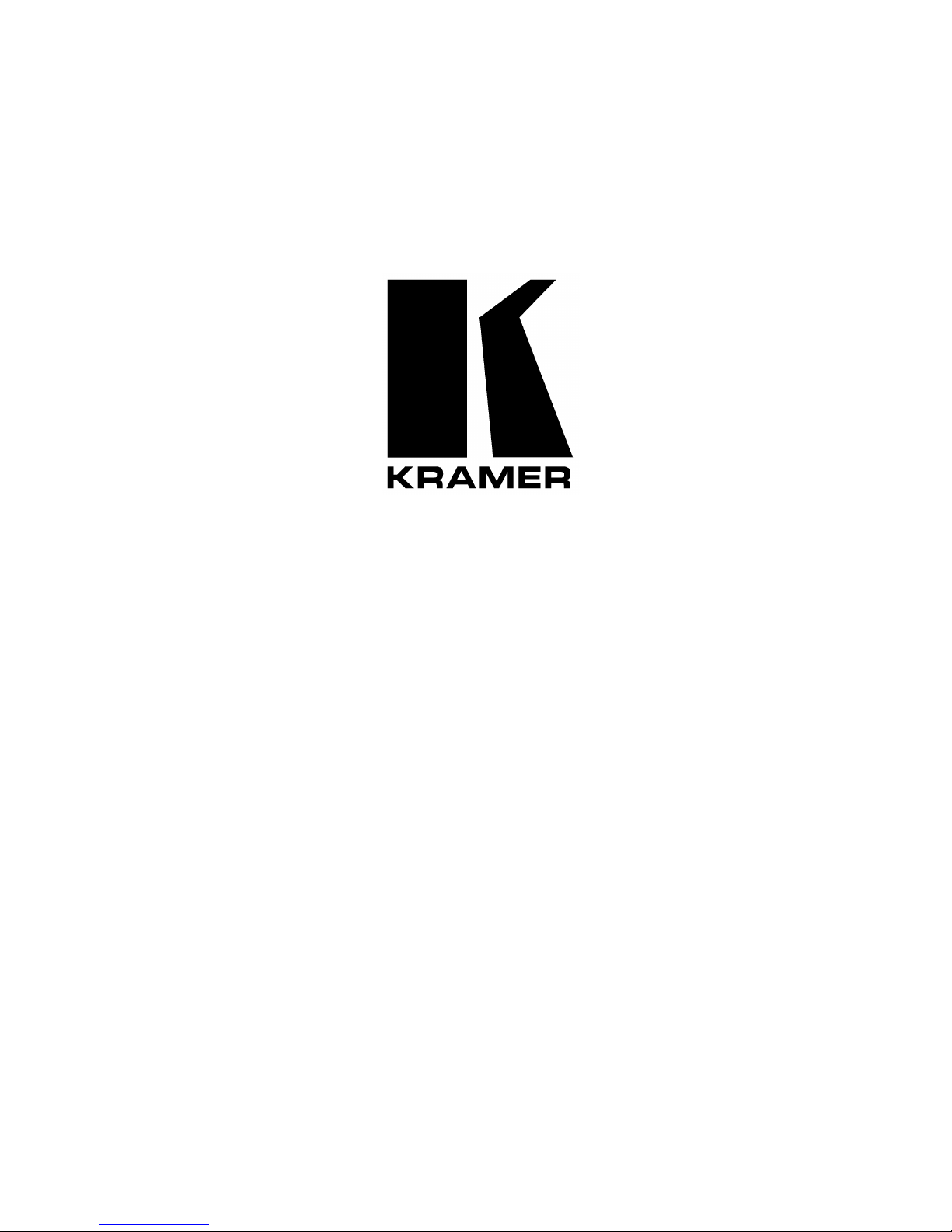
Kramer Electronics, Ltd.
USER MANUAL
Models:
TP-104, TP-104(HD),
XGA Line Transmitter / DA
TP-105, TP-105(HD),
CAT5 Line Driver / DA
TP-121,
XGA / Audio Line Transmitter
TP-122,
XGA / Audio Line Receiver
TP-123,
XGA / Audio / Data Line Transmitter
TP-124,
XGA / Audio / Data Line Receiver
Page 2
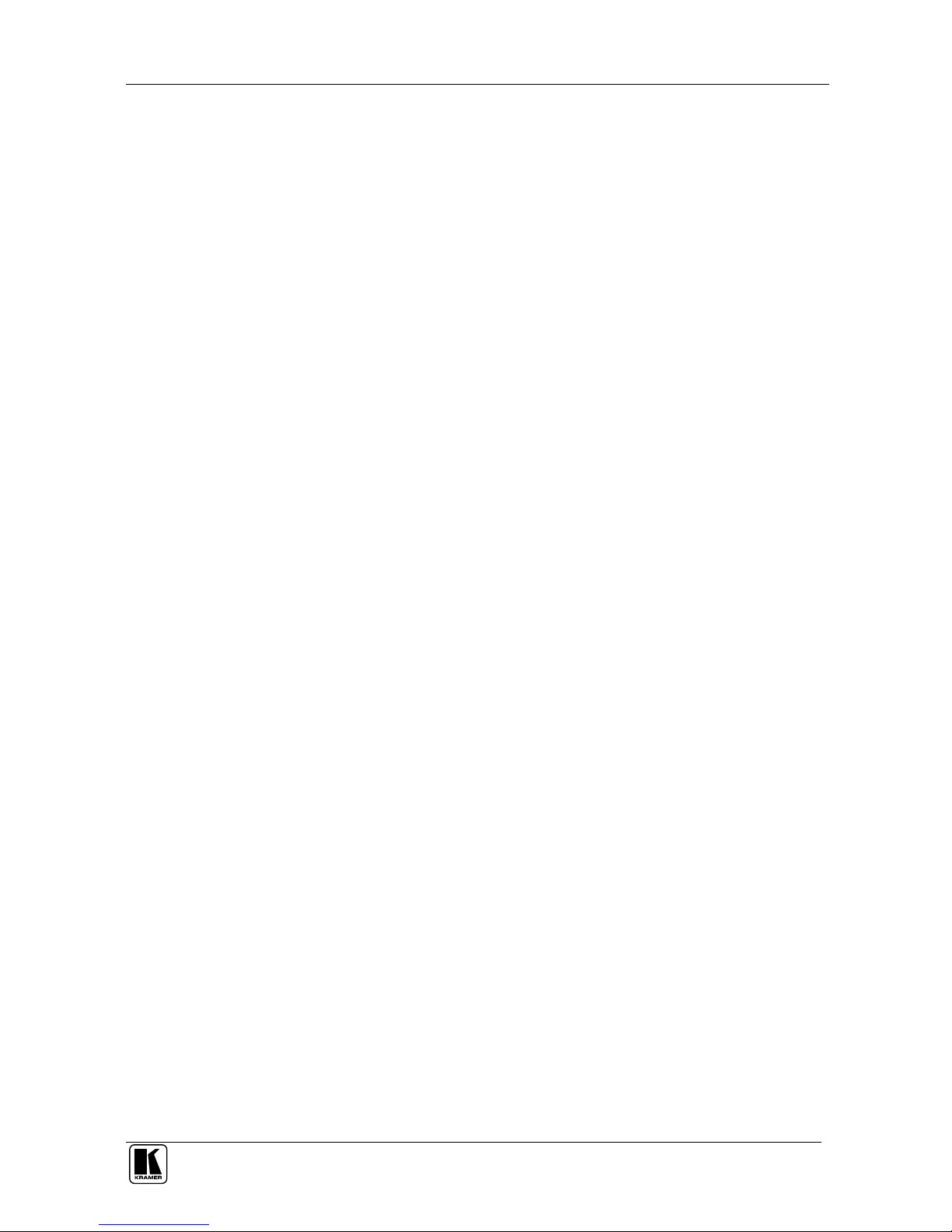
Contents
i
Contents
1
Introduction 1
2
Getting Started 1
2.1
Quick Start 1
3
Overview 4
3.1
About the Power Connect Feature 4
3.2
Shielded Twisted Pair (STP) / Unshielded Twisted Pair (UTP) 5
3.3
Recommendations for Achieving the Best Performance 5
4
Your TP-104/TP-104(HD) XGA Line Transmitter / DA 6
5
Your TP-105/TP-105(HD) CAT5 Line Driver / DA 8
6
Your TP-121 / TP-122 9
6.1
Your TP-121 XGA / Audio Line Transmitter 9
6.1.1 The TP-121 Internal Polarity Switches 10
6.2
Your TP-122 XGA / Audio Line Receiver 10
6.2.1 Your TP-122 XGA / Audio Line Receiver (Topside) 10
6.2.2 Your TP-122 XGA / Audio Line Receiver (Underside) 12
7
Your TP-123 / TP-124 13
7.1
Your TP-123 XGA / Audio / Data Line Transmitter 13
7.1.1 The TP-123 Internal Polarity Switches 14
7.2
Your TP-124 XGA / Audio / Data Line Receiver 15
7.2.1 Your TP-124 XGA / Audio / Data Line Receiver (Underside) 16
8
Connecting the XGA / Audio Line Transmitter / Receiver 17
8.1
Wiring the CAT5 LINE IN / LINE OUT RJ-45 Connectors 19
9
Connecting the XGA / Audio / Data Line Transmitter / Receiver 20
9.1
Controlling via RS-232 (for example, using a PC) 22
10
Configuring a 1:4 XGA to TP Transmitter / Receiver / DA 23
11
Configuring a TP-105 CAT5 Line Driver / DA 25
12
Technical Specifications 27
Figures
Figure 1: TP-104 XGA Line Transmitter / DA 6
Figure 2: TP-104 (Underside Panel) 7
Figure 3: TP-105 CAT5 Line Driver / DA 8
Figure 4: TP-121 XGA / Audio Line Transmitter 9
Figure 5: TP-121 Internal Polarity Switches 10
Figure 6: TP-122 XGA / Audio Line Receiver (Topside) 11
Figure 7: TP-122 XGA / Audio Line Receiver (Underside) 12
Figure 8: TP-123 XGA / Audio / Data Line Transmitter 13
Figure 9: TP-123 Internal Polarity Switches 14
Page 3
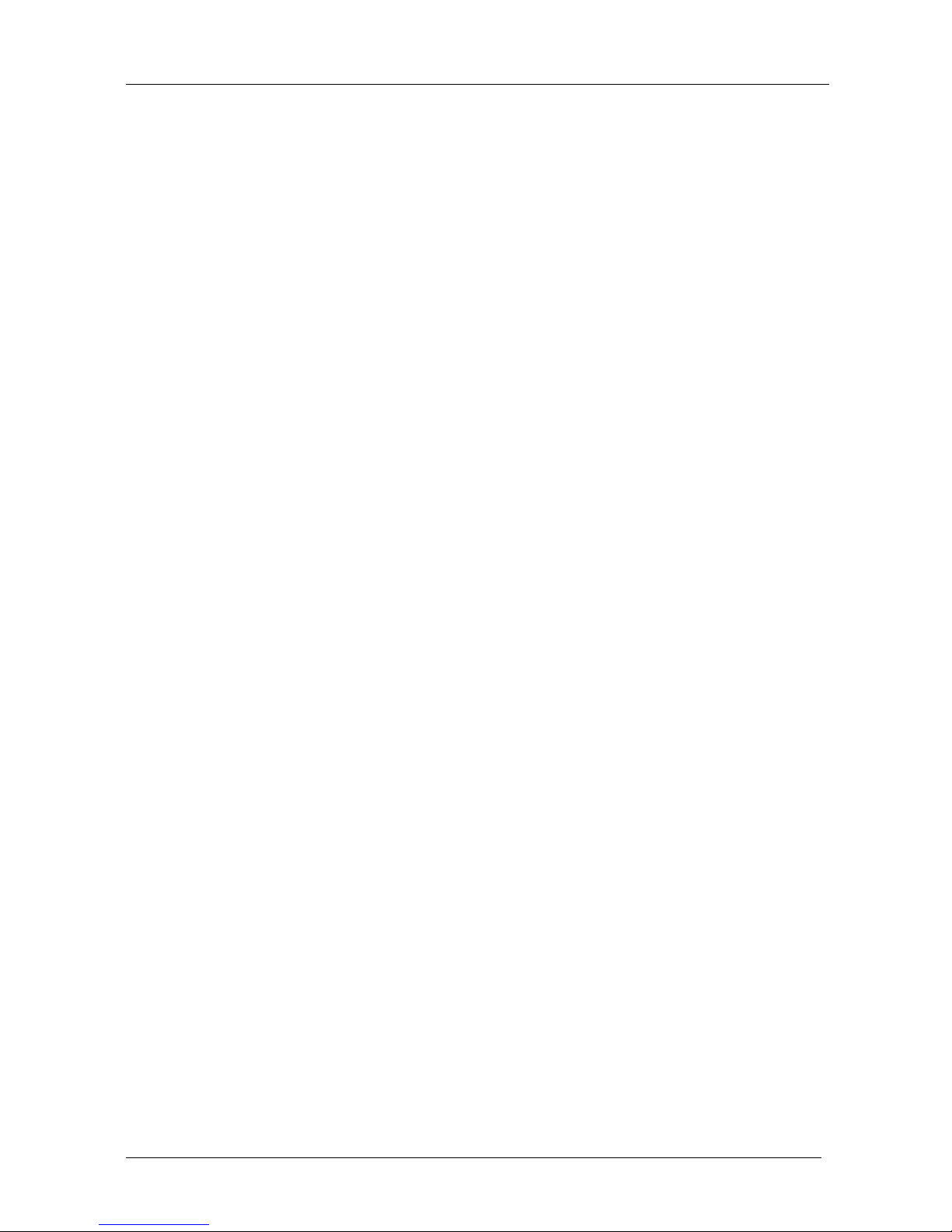
KRAMER: SIMPLE CREATIVE TECHNOLOGY
Contents
ii
Figure 10: TP-124 XGA / Audio / Data Line Receiver (Topside) 15
Figure 11: TP-124 XGA / Audio / Data Line Receiver (Underside) 16
Figure 12: Connecting the XGA / Audio Line Transmitter / Receiver System 18
Figure 13: CAT5 PINOUT 19
Figure 14: Connecting the XGA / Audio / Data Line Transmitter / Receiver System 21
Figure 15: RS-232 PINOUT Connection 22
Figure 16: Configuring a 1:4 XGA to Twisted Pair Transmitter / Receiver / DA 24
Figure 17: Configuring a TP-105 CAT5 Line Driver / DA 26
Tables
Table 1: TP-104 XGA Line Transmitter / DA Features 6
Table 2: TP-104 (Underside Panel) Features 7
Table 3: TP-105 CAT5 Line Driver / DA Features 8
Table 4: TP-121 XGA / Audio Line Transmitter Features 9
Table 5: Features of the TP-121 Internal Polarity Switches 10
Table 6: TP-122 XGA / Audio Line Receiver (Topside) Features 11
Table 7: TP-122 XGA / Audio Line Receiver (Underside) Features 12
Table 8: TP-123 XGA / Audio / Data Line Transmitter Features 14
Table 9: Features of the TP-123 Internal Polarity Switches 14
Table 10: TP-124 XGA / Audio / Data Line Receiver (Topside) Features 16
Table 11: TP-124 XGA / Audio / Data Line Receiver (Underside) Features 16
Table 12: CAT5 PINOUT 19
Table 13: RS-232 PINOUT Connection 22
Table 14: Technical Specifications of the TP-104 and the TP-104(HD) 27
Table 15: Technical Specifications of the TP-105 and the TP-105(HD) 27
Table 16: Technical Specifications of the TP-121 / TP-122 / TP-123 / TP-124 28
Page 4
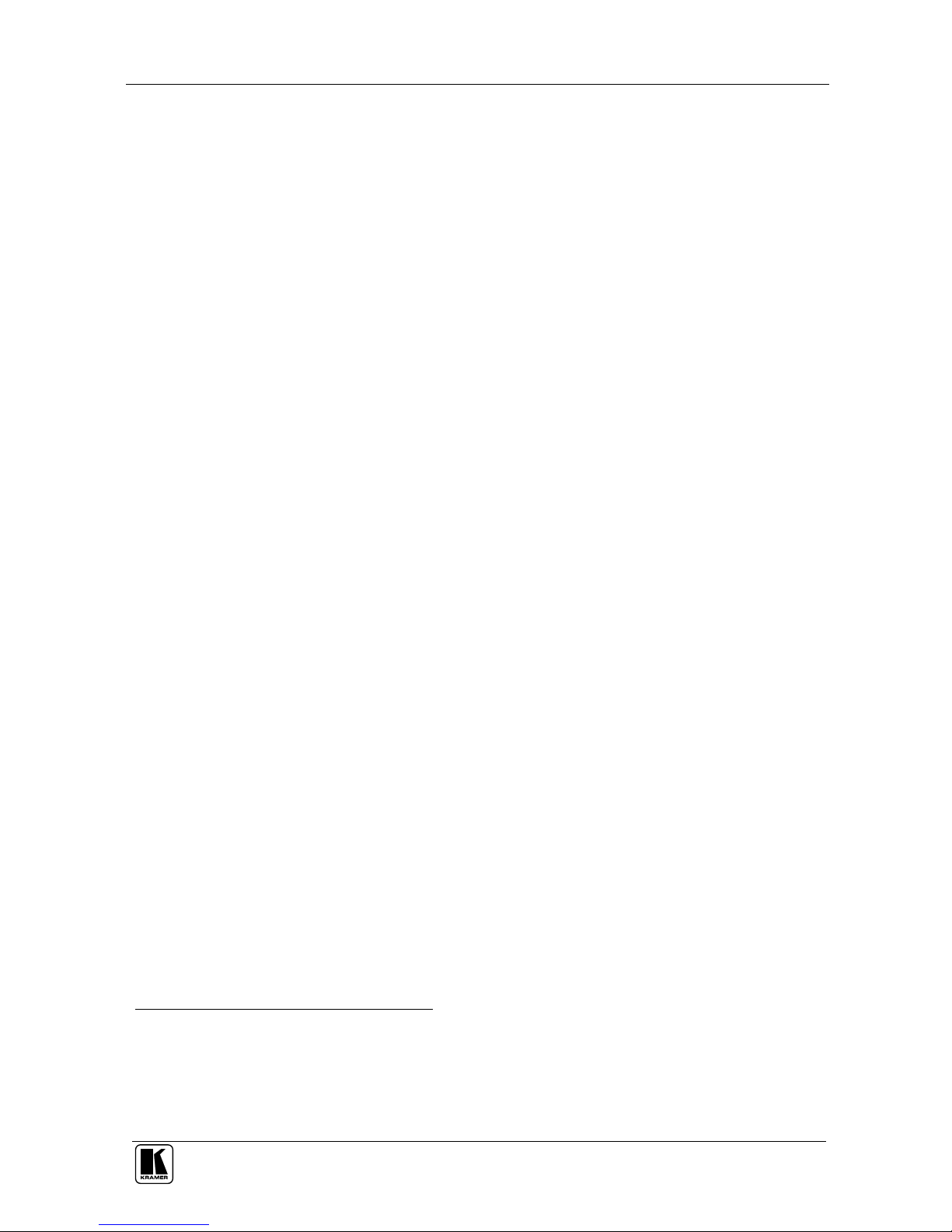
Introduction
1
1 Introduction
Welcome to Kramer Electronics (since 1981): a world of unique, creative and
affordable solutions to the infinite range of problems that confront the video, audio
and presentation professional on a daily basis. In recent years, we have redesigned
and upgraded most of our line, making the best even better! Our 500-plus
different models now appear in 8 Groups1, which are clearly defined by function.
Congratulations on purchasing your Kramer TOOLS: TP-104, TP-104(HD)
XGA Line Transmitter / DA, and/or TP-105, TP-105(HD), CAT5 Line Driver
/ DA, and/or TP-121 XGA / Audio Line Transmitter, and/or TP-122 XGA /
Audio Line Receiver, and/or TP-123, XGA / Audio / Data Line Transmitter,
and/or TP-124, XGA / Audio / Data Line Receiver, which are ideal for:
Presentation and multimedia applications
Long range graphics distribution for schools, hospitals, security, and
stores
The package includes one or more of the following Kramer TOOLS:
TP-104/TP-104(HD), TP-105/TP-105(HD), TP-121, TP-122, TP-123,
or TP-124
Power adapter (12V DC Input) and this user manual2
2 Getting Started
We recommend that you:
Unpack the equipment carefully and save the original box and packaging
materials for possible future shipment
Review the contents of this user manual
Use Kramer high performance high resolution cables3
2.1 Quick Start
The quick start charts summarize the basic setup and operation steps of the
TP-121/TP-122 and TP-123/TP-124, and of the TP-104 and TP-105.
1 GROUP 1: Distribution Amplifiers; GROUP 2: Video and Audio Switchers, Matrix Switchers and Controllers; GROUP 3:
Video, Audio, VGA/XGA Processors; GROUP 4: Interfaces and Sync Processors; GROUP 5: Twisted Pair Interfaces;
GROUP 6: Accessories and Rack Adapters; GROUP 7: Scan Converters and Scalers; and GROUP 8: Cables and Connectors
2 Download up-to-date Kramer user manuals from the Internet at this URL: http://www.kramerelectronics.com
3 The complete list of Kramer cables is on our Web site at http://www.kramerelectronics.com
Page 5

KRAMER: SIMPLE CREATIVE TECHNOLOGY
Getting Started
2
Page 6
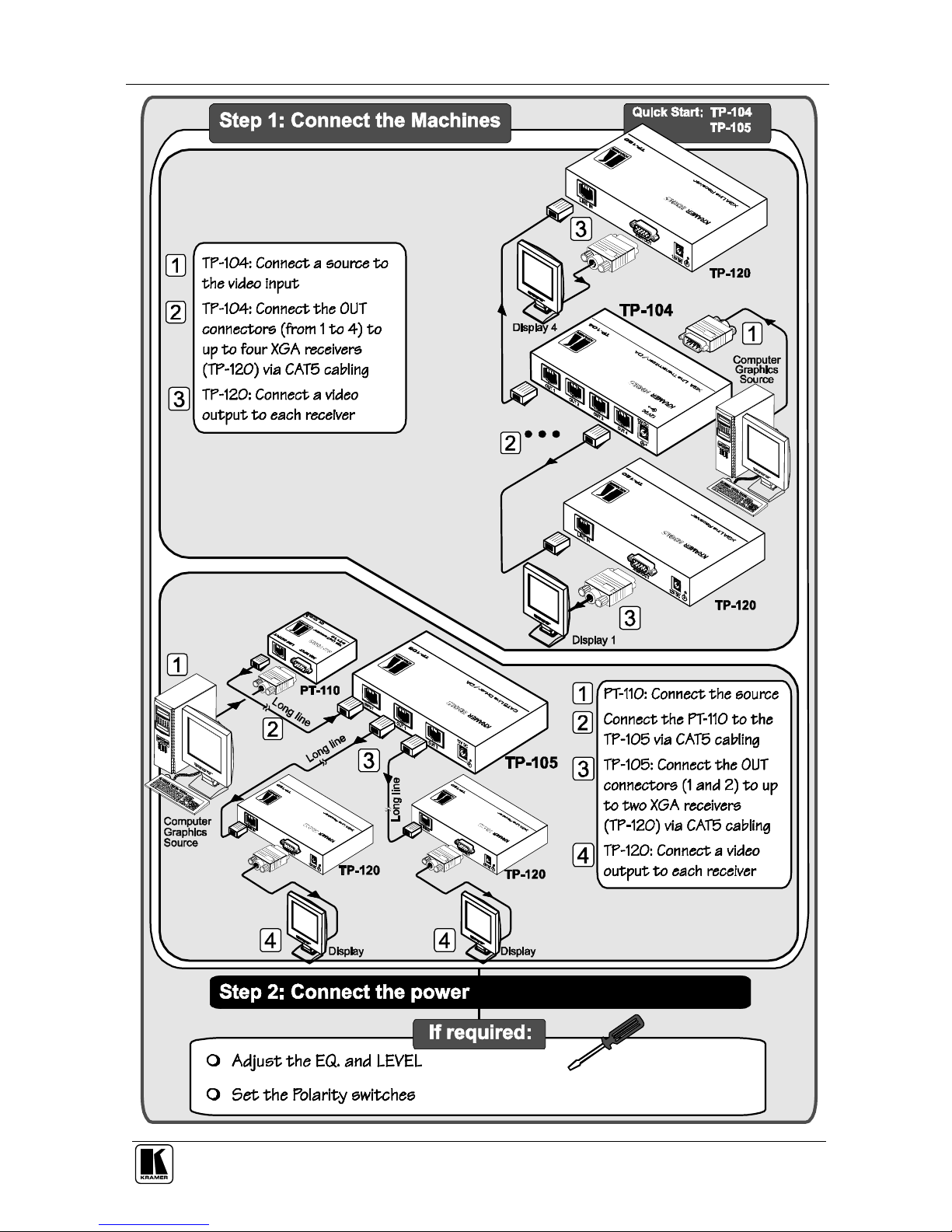
Getting Started
3
Page 7
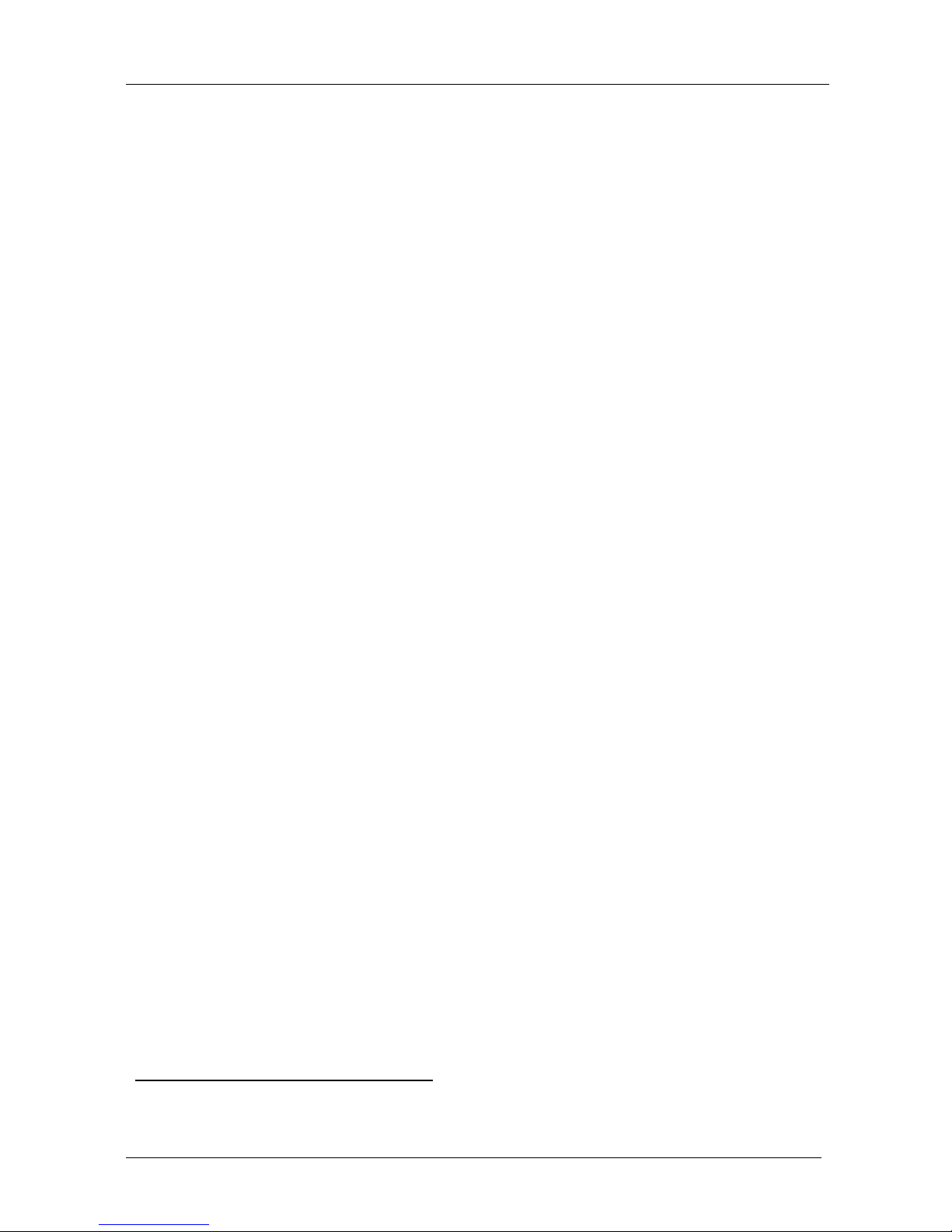
KRAMER: SIMPLE CREATIVE TECHNOLOGY
Overview
4
3 Overview
This user manual describes the following Kramer TOOLS:
TP-104/TP-104(HD) XGA Line Transmitter / DA, which is a line
transmitter / 1:4 DA that receives an XGA signal and transmits it over 4
CAT5 cables to appropriate receivers, see section 4
TP-105/TP-105(HD) CAT5 Line Driver / DA, which receives a CAT5
input1, and distributes it to 2 identical outputs, see section 5
TP-121 XGA / Audio Line Transmitter and the TP-122 XGA / Audio Line
Receiver, see section 6
TP-123 XGA / Audio / Data Line Transmitter and the TP-124 XGA /
Audio / Data Line Receiver, see section 7
This section describes:
The power connect feature, see section 3.1
Using shielded twisted pair (STP) / unshielded twisted pair (UTP), see
section 3.2
Recommendations for achieving the best performance, see section 3.3
3.1 About the Power Connect Feature
The Power Connect feature lets you power a transmitter / receiver system by
connecting just one power adapter— to either the transmitter or the receiver.
The other unit is fed via the cable connecting between the transmitter/receiver.
The Power Connect feature applies as long as the cable can carry power. The
distance does not exceed 50 meters on standard CAT5 cable, for longer
distances, heavy gauge cable should be used2.
For a CAT5 cable exceeding a distance of 50 meters, separate power supplies
should be connected to the transmitter and to the receiver simultaneously.
1 Video only
2 CAT5 cable is still suitable for the video/audio transmission, but not for feeding the power at these distances
Page 8
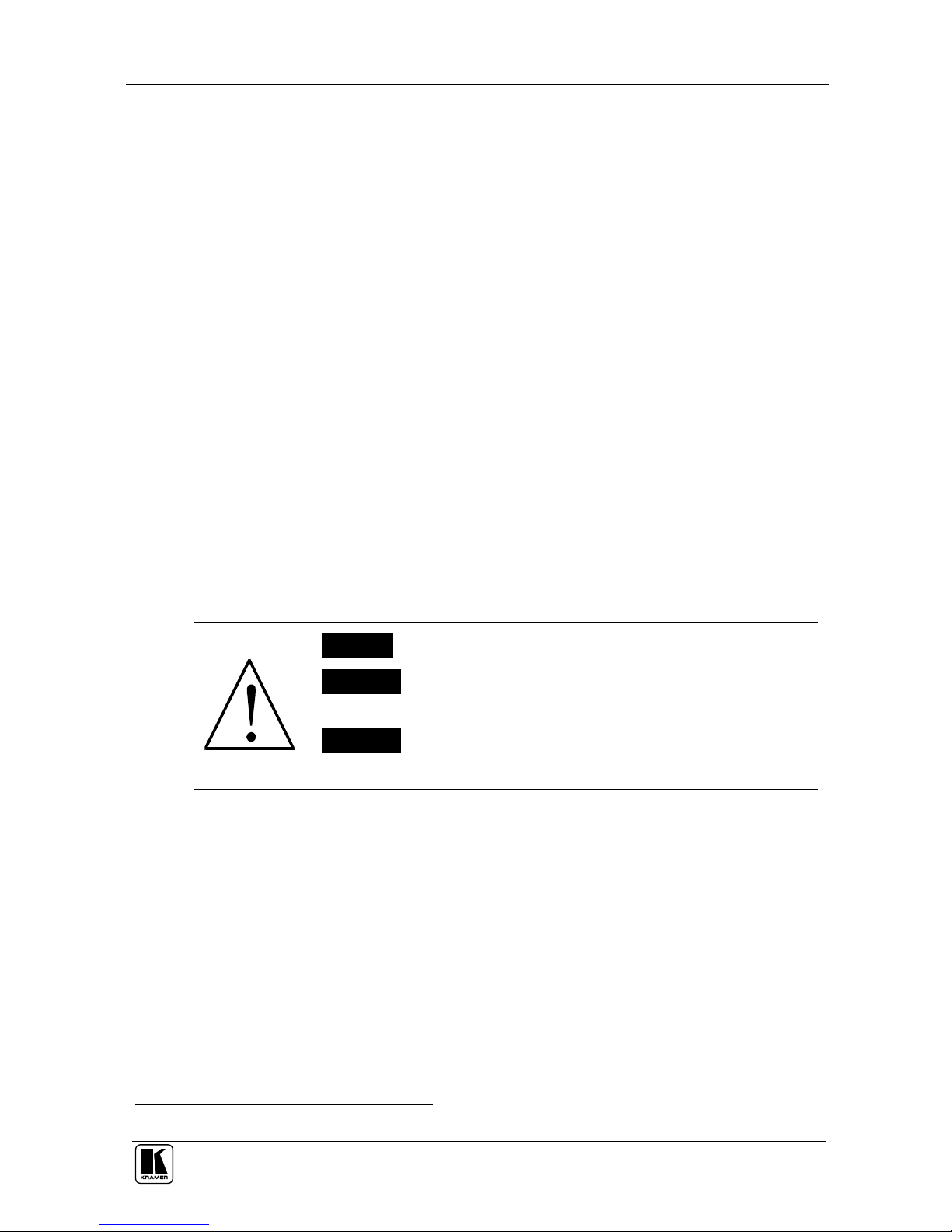
Overview
5
3.2 Shielded Twisted Pair (STP) / Unshielded Twisted Pair (UTP)
The decision whether to use shielded twisted pair (STP) cable or unshielded
twisted pair (UTP) cable depends on the nature of the application.
It is recommended that in applications with high interference, shielded twisted
pair (STP) cable is used. However, the shield itself does create a capacitance
that degrades the frequency response of the machines. For shorter distances, of
50m or so, shielded twisted pair (STP) cable is preferred because it provides
protection from interference (degradation is not apparent).
For long range applications, unshielded twisted pair (UTP) cable is preferred.
However, the unshielded twisted pair (UTP) cable should be installed far away from
electric cables, motors and so on, which are prone to create electrical interference.
3.3 Recommendations for Achieving the Best Performance
To achieve the best performance:
Connect only good quality connection cables, thus avoiding
interference, deterioration in signal quality due to poor matching,
and elevated noise- levels (often associated with low quality cables)
Avoid interference from neighboring electrical appliances and position your
Kramer TOOLS away from moisture, excessive sunlight and dust
Caution – No operator-serviceable parts inside unit.
Warning – Use only the Kramer Electronics input power
wall adapter that is provided with this unit1.
Warning – Disconnect power and unplug unit from wall
before installing or removing device or servicing unit.
1 For example: model number AD2512C, part number 2535-000251
Page 9
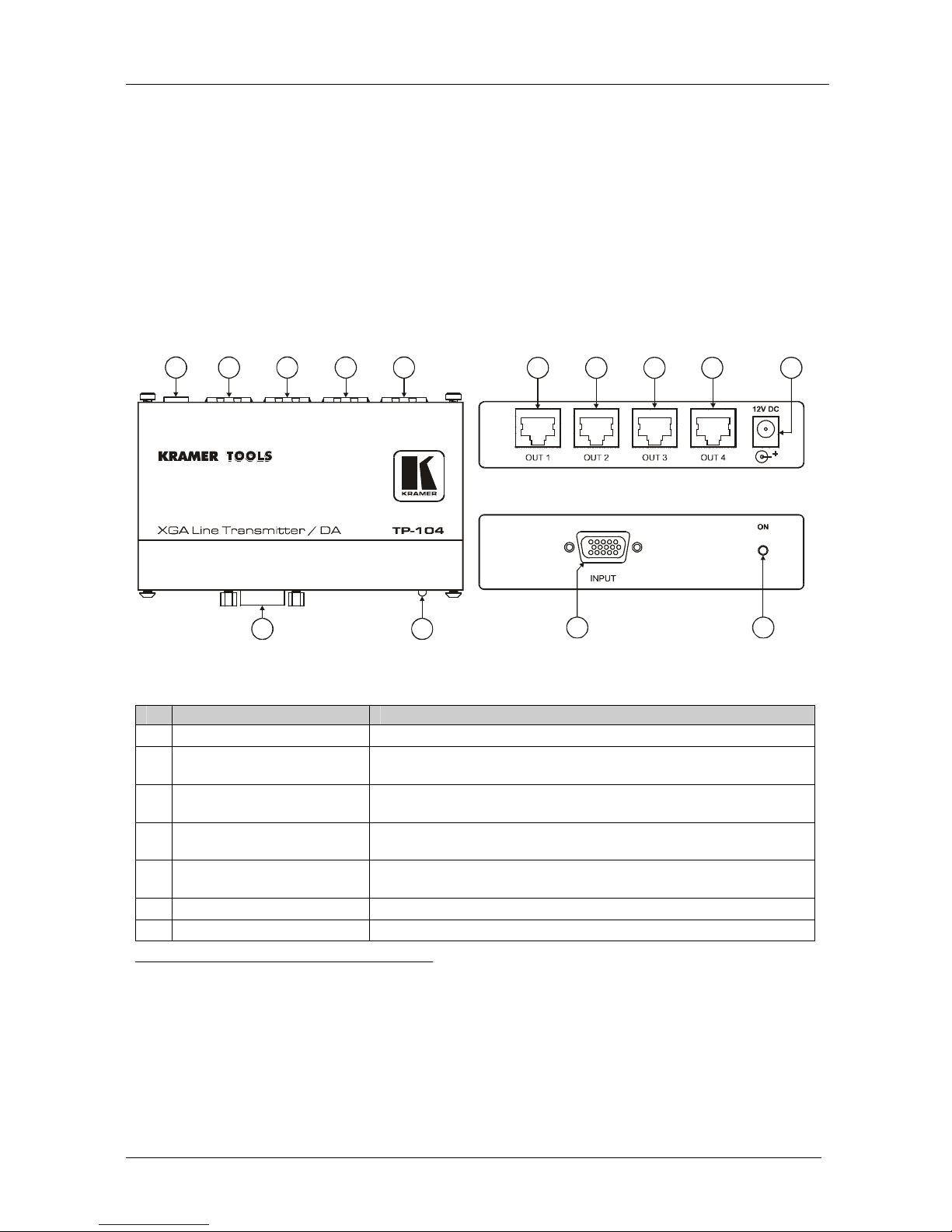
KRAMER: SIMPLE CREATIVE TECHNOLOGY
Your TP-104/TP-104(HD ) XGA Line Transmitter / DA
6
4 Your TP-104/TP-104(HD1) XGA Line Transmitter / DA
The TP-104 is a line transmitter / 1:4 DA that receives an XGA signal2 and
transmits it over 4 CAT5 cables to appropriate receivers.
In particular, the TP-104:
Has a video bandwidth of more than 150MHz, with a transmission range
of more than 300 ft. (more than 100 meters)
Can power or be powered by the receiver over the same CAT5 cable and
is 12VDC fed
Figure 1 and Table 1 define the TP-104:
1 2 3 4
4
7
7
5
5
6
6
123
Figure 1: TP-104 XGA Line Transmitter / DA
Table 1: TP-104 XGA Line Transmitter / DA Features
# Feature Function
1 12V DC +12V DC connector for powering the unit
2 OUT 1 RJ-45 Connector
Connects to3 the LINE IN RJ-45 connector on the TP-122 XGA /
Audio Line Receiver or the TP-120 XGA Line Receiver4
3 OUT 2 RJ-45 Connector
Connects to3 the LINE IN RJ-45 connector on the TP-122 XGA /
Audio Line Receiver or the TP-120 XGA Line Receiver4
4 OUT 3 RJ-45 Connector
Connects to3 the LINE IN RJ-45 connector on the TP-122 XGA /
Audio Line Receiver or the TP-120 XGA Line Receiver4
5 OUT 4 RJ-45 Connector
Connects to3 the LINE IN RJ-45 connector on the TP-122 XGA /
Audio Line Receiver or the TP-120 XGA Line Receiver4
6 INPUT HD15F Connector Connect to the XGA source
7 ON LED Illuminates when receiving power
1 The TP-104(HD) (identified by a sticker on its underside) is identical in appearance to the TP-104. However, the
TP-104(HD) can also receive HD signals (high definition resolutions: 480p, 576p, 720p, 1080i and 1080p)
2 The terminology XGA is used throughout this manual, where this implies any RGBHV signal on an HD15 connector
having a resolution from VGA up to XGA
3 Using a UTP CAT5 cable with RJ-45 connectors at both ends (the PINOUT is defined in Table 12 and Figure 13)
4 Refer to the separate user manual: PT-110, WP-110, PT-120, TP-120, which can be downloaded at:
http://www.kramerelectronics.com. Also, see the example illustrated in Figure 16
Page 10
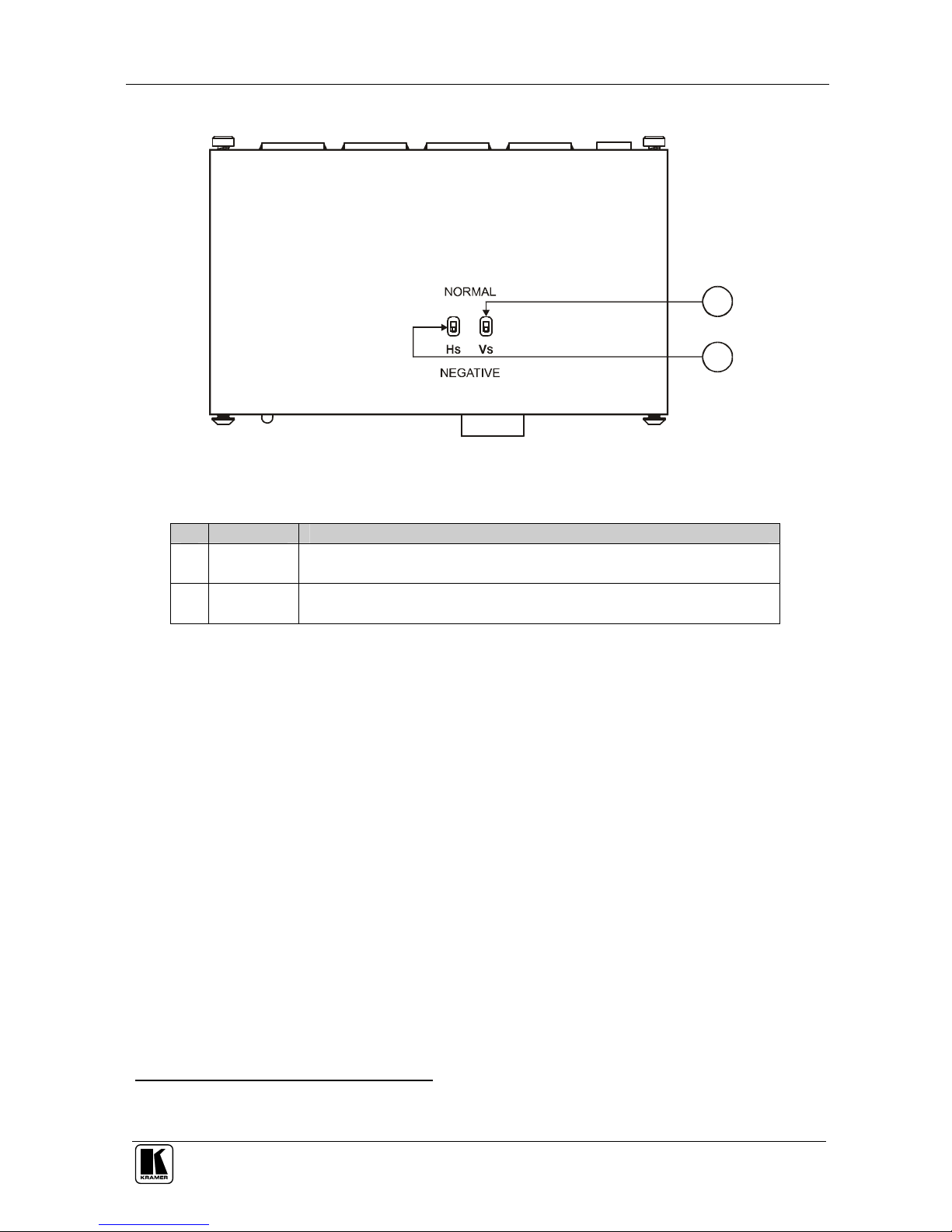
Your TP-104/TP-104(HD ) XGA Line Transmitter / DA
7
Figure 2 and Table 2 define the TP-104 underside panel:
1
2
Figure 2: TP-104 (Underside Panel)
Table 2: TP-104 (Underside Panel) Features
# Feature Function
1 VS Switch Slide the switch up (to NORMAL) to retain the polarity
Slide the switch down1 to change the VS polarity to NEGATIVE polarity2
2 HS Switch Slide the switch up (to NORMAL) to retain the polarity
Slide the switch down1 to change the HS polarity to NEGATIVE polarity2
1 By default, both switches are set to NORMAL
2 Downgoing syncs
Page 11

KRAMER: SIMPLE CREATIVE TECHNOLOGY
Your TP-105/TP-105(HD ) CAT5 Line Driver / DA
8
5 Your TP-105/TP-105(HD1) CAT5 Line Driver / DA
The TP-105 receives a CAT5 input, and distributes it to 2 identical outputs.
In particular, the TP-105:
Has a transmission range of more than 300 ft. (more than 100 meters)
over UTP cabling
Includes EQ. and level controls and is 12VDC fed
Figure 3 and Table 3 define the TP-105:
1
1
2 3 4
4
7
75566
2
3
Figure 3: TP-105 CAT5 Line Driver / DA
Table 3: TP-105 CAT5 Line Driver / DA Features
# Feature Function
1 12V DC +12V DC connector for powering the unit
2 OUT 2 RJ-45 Connector
Connects to2 the LINE IN RJ-45 connector on the TP-120 XGA Line
Receiver
3 OUT 1 RJ-45 Connector
Connects to2 the LINE IN RJ-45 connector on the TP-120 XGA Line
Receiver
4 INPUT RJ-45 Connector
Connects to2 the LINE OUT RJ-45 connector on the PT-110 XGA
Line Transmitter
5 ON LED Illuminates when receiving power
6 LEVEL Trimmer Adjusts3 the video signal level
7 EQ. Trimmer Adjusts the video EQ. (equalization) compensation
1 The TP-105(HD) (identified by a sticker on its underside) is identical in appearance to the TP-105. However, the
TP-105(HD) can also receive HD signals (high definition resolutions: 480p, 576p, 720p, 1080i and 1080p), for example, from
a TP-112HD XGA/HD Line Transmitter-DA, and not only computer graphics signals (for example, from a PT-110 as Figure
17 illustrates)
2 Using a UTP CAT5 cable with RJ-45 connectors at both ends (the PINOUT is defined in Table 12 and Figure 13)
3 Insert a screwdriver into the hole and carefully rotate it, to trim the level
Page 12

Your TP-121 / TP-122
9
6 Your TP-121 / TP-122
This section defines the TP-121 XGA / Audio Line Transmitter (see section
6.1), and the TP-122 XGA / Audio Line Receiver (see section 6.2).
6.1 Your TP-121 XGA / Audio Line Transmitter
The TP-121 is an XGA / audio stereo line transmitter that receives an XGA
signal and an unbalanced stereo analog audio signal and transmits them over
CAT5 cable to a TP-122 receiver, converting the unbalanced stereo analog
audio signal to digital audio (S/PDIF) stream before transmitting, thus
preserving the quality of the audio signal. In particular, the TP-121:
Has a 350MHz video bandwidth, with a transmission range of more than
300 ft. (more than 100 meters), and a 20kHz audio bandwidth with an
S/N ratio that exceeds 80dB on the same transmission range
Can power or be powered by the receiver over the same CAT5 cable
Is 12VDC fed
Figure 4 and Table 4 define the TP-121:
Figure 4: TP-121 XGA / Audio Line Transmitter
Table 4: TP-121 XGA / Audio Line Transmitter Features
# Feature Function
1 12V DC +12V DC connector for powering the unit
2 AUDIO IN 3.5mm Mini Jack Connects to the audio source
3 LINE OUT RJ-45 Connector
Connects to1 the LINE IN RJ-45 connector on the TP-122 XGA /
Audio Line Receiver
4 XGA IN HD15F Connector Connect to the XGA source
5 ON LED Illuminates when receiving power
1 Using a UTP CAT5 cable with RJ-45 connectors at both ends (the PINOUT is defined in Table 12 and Figure 13)
Page 13

KRAMER: SIMPLE CREATIVE TECHNOLOGY
Your TP-121 / TP-122
10
6.1.1 The TP-121 Internal Polarity Switches
Figure 5 and Table 5 define the internal sync polarity switches inside the
TP-121.
Note, that you need to open the TP-121 unit to gain access to the Vs and Hs
Polarity switches. After setting the switches, close the TP-121 unit.
NORM.
NEG.
Figure 5: TP-121 Internal Polarity Switches
Table 5: Features of the TP-121 Internal Polarity Switches
Feature Function
VS Switch Slide the switch down2, to set the V SYNC to negative polarity (NEG.);
slide the switch up, to set the V SYNC to its input polarity (NORM.)
HS Switch Slide the switch down1, to set the H SYNC to negative polarity (NEG.);
slide the switch up, to set the H SYNC to its input polarity (NORM.)
6.2 Your TP-122 XGA / Audio Line Receiver
This section describes the topside (see section 6.2.1), and the underside2 (see
section 6.2.2) of the TP-122 XGA / Audio Line Receiver.
6.2.1 Your TP-122 XGA / Audio Line Receiver (Topside)
The TP-122 is an XGA / audio line receiver that receives the coded CAT5
signal transmitted by a TP-121, decodes it and converts it to XGA, stereo
analog and S/PDIF digital audio outputs. The TP-122, with a TP-121, allows
an operation range of more than 300 ft. (more than 100 meters) over standard
CAT5 cable.
1 By default, both switches are set down (for a negative V SYNC and H SYNC polarity)
2 The underside is identical on the TP-122 and TP-124
Page 14

Your TP-121 / TP-122
11
In addition, the TP-122:
Can power or be powered by the transmitter over the same CAT5 cable
Can change the polarity of decoding H and V Sync for video
Includes EQ. and level controls
Is 12VDC fed
Figure 6 and Table 6 define the TP-122 XGA / Audio Line Receiver topside:
Figure 6: TP-122 XGA / Audio Line Receiver (Topside)
Table 6: TP-122 XGA / Audio Line Receiver (Topside) Features
# Feature Function
1 12V DC +12V DC connector for powering the unit
2 S/PDIF RCA connector Connects to the digital audio acceptor
3
AUDIO
OUT
ANALOG 3.5mm Mini
Jack
Connects to the analog audio acceptor
4 LINE IN RJ-45 Connector
Connects to1 the TP-121 or the TP-1042
5 XGA OUT HD15F Connector Connects to the XGA acceptor
6 LINK LED Illuminates when receiving the correct input signal
7 LEVEL Trimmer Adjusts4 the output signal level
8 EQ.3 Trimmer Adjusts4 the cable compensation equalization level
9 ON LED Illuminates when receiving power
1 Using a UTP CAT5 cable with RJ-45 connectors at both ends (the PINOUT is defined in Table 12 and Figure 13)
2 The TP-104 does not accept the audio signals
3 Degradation and VGA/XGA signal loss can result from using long cables (due to stray capacitance), sometimes leading to a
total loss of sharpness in high-resolution signals
4 Use a screwdriver to carefully rotate the trimmer, adjusting the appropriate level
Page 15

KRAMER: SIMPLE CREATIVE TECHNOLOGY
Your TP-121 / TP-122
12
6.2.2 Your TP-122 XGA / Audio Line Receiver (Underside)
Figure 7 and Table 7 define the underside1 of the TP-122 XGA / Audio Line
Receiver:
Figure 7: TP-122 XGA / Audio Line Receiver (Underside1)
Table 7: TP-122 XGA / Audio Line Receiver (Underside) Features
# Feature Function
1 VS Switch Slide the switch up2, to set the V SYNC to positive polarity; slide the switch down, to
set the V SYNC to negative polarity
2 HS Switch Slide the switch up2, to set the H SYNC to positive polarity; slide the switch down, to
set the H SYNC to negative polarity
1 The underside is identical on the TP-122 and TP-124
2 By default, both switches are set down (for a negative V SYNC and H SYNC polarity)
Page 16

Your TP-123 / TP-124
13
7 Your TP-123 / TP-124
This section describes the TP-123 XGA / Audio / Data Line Transmitter (see
section 7.1), and the TP-124 XGA / Audio / Data Line Receiver (see section 7.2).
7.1 Your TP-123 XGA / Audio / Data Line Transmitter
The TP-123 is a high performance transmitter that accepts a computer
graphics input signal, an unbalanced stereo analog audio signal, unidirectional
(RxD) RS-232 control commands and 12V DC power, over CAT5 cable, and
transmits to a TP-124 receiver. The stereo analog audio signal is converted to
the digital audio (S/PDIF) stream before transmitting, thus preserving the
quality of the audio source signals.
The TP-123 / TP-124 pair has a transmission range of more than 300 ft.
(more than 100 meters) over UTP cabling. In addition, the TP-123:
Has a video bandwidth that exceeds 350MHz
Can power or be powered by the TP-124 receiver over the same CAT5
cable and is 12VDC fed
Figure 8 and Table 8 define the TP-123:
Figure 8: TP-123 XGA / Audio / Data Line Transmitter
Page 17
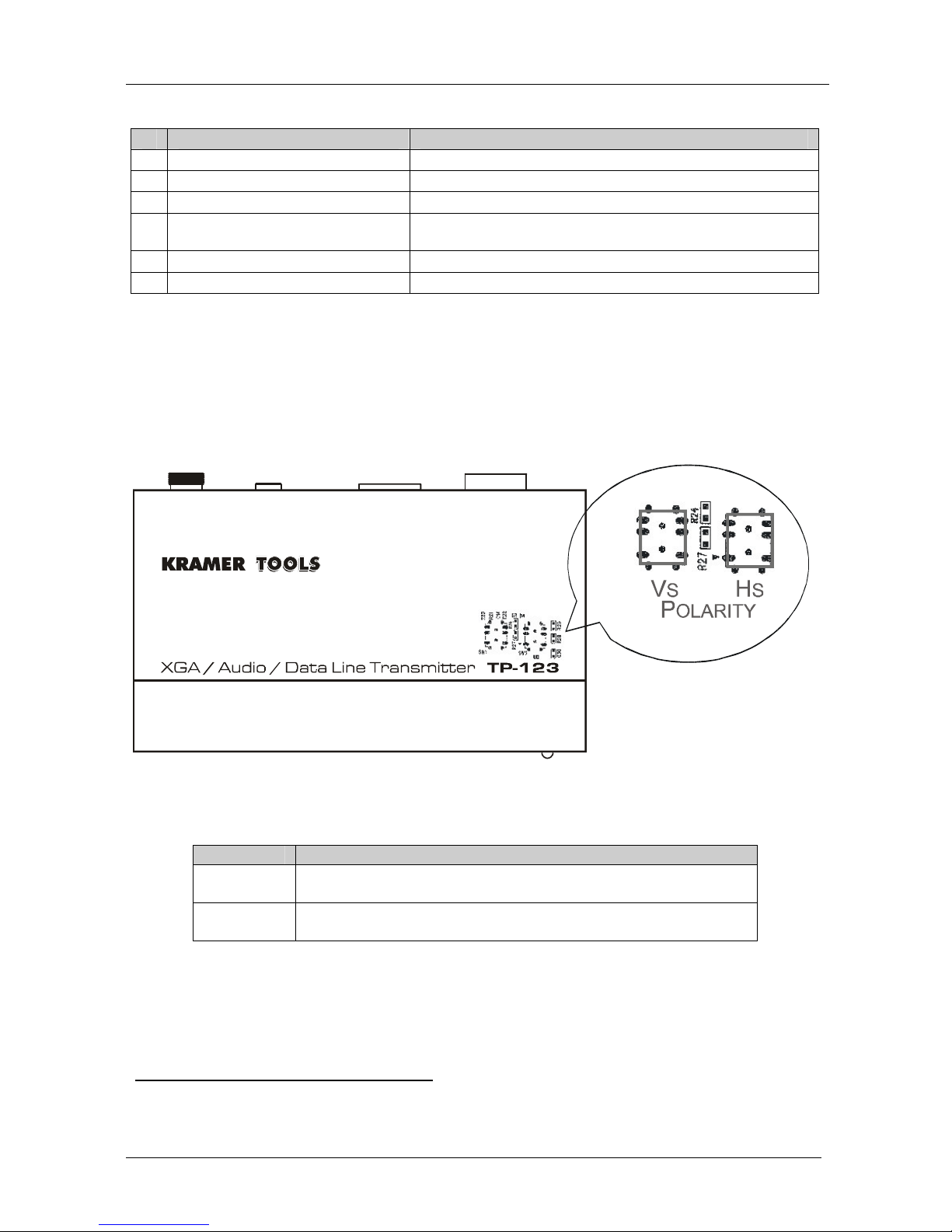
KRAMER: SIMPLE CREATIVE TECHNOLOGY
Your TP-123 / TP-124
14
Table 8: TP-123 XGA / Audio / Data Line Transmitter Features
# Feature Function
1 12V DC +12V DC connector for powering the unit
2 AUDIO IN 3.5mm Mini Jack Connects to the audio source
3 RS-232 Terminal Block Connector Connects to the PC or the Remote Controller (see section 9.1)
4 LINE OUT RJ-45 Connector
Connects to1 the LINE IN RJ-45 connector on the TP-124 XGA
/ Audio Line Receiver
5 XGA IN HD15F Connector Connect to the XGA source
6 ON LED Illuminates when receiving power
7.1.1 The TP-123 Internal Polarity Switches
Figure 9 and Table 9 define the internal sync polarity switches inside the
TP-123.
Note, that you need to open the TP-123 unit to gain access to the Vs and Hs
Polarity switches. After setting the switches, close the TP-123 unit.
NORM.
NEG.
Figure 9: TP-123 Internal Polarity Switches
Table 9: Features of the TP-123 Internal Polarity Switches
Feature Function
VS Switch Slide the switch down2, to set the V SYNC to negative polarity (NEG.);
slide the switch up, to set the V SYNC to its input polarity (NORM.)
HS Switch Slide the switch down2, to set the H SYNC to negative polarity (NEG.);
slide the switch up, to set the H SYNC to its input polarity (NORM.)
1 Using a UTP CAT5 cable with RJ-45 connectors at both ends (the PINOUT is defined in Table 12 and Figure 13)
2 By default, both switches are set down (for a negative V SYNC and H SYNC polarity)
Page 18

Your TP-123 / TP-124
15
7.2 Your TP-124 XGA / Audio / Data Line Receiver
The TP-124 is a high performance receiver obtaining the computer graphics
signal/audio/control data from the Kramer TP-123 via UTP cabling at its CAT5
Line input. The TP-124 outputs a computer graphics signal, an unbalanced
stereo analog audio signal, a converted digital audio (S/PDIF) signal and
RS-232 control commands. The unidirectional (TxD) RS-232 interface makes it
possible to control virtually any devices over a transmission range of more than
300 ft. (more than 100 meters) over UTP cabling. The TP-124 can power or be
powered by the TP-123 transmitter over the same CAT5 cable.
In addition, the TP-124 features:
Level and EQ. control for the XGA signals
The capability to change the polarity of decoding H and V Sync
24 bit 48kHz S/PDIF digital audio that supplies the highest quality audio
Is 12VDC fed
This section describes the topside of the TP-124 XGA / Audio / Data Line
Receiver. The underside1 of the TP-124 is described in section 6.2.2.
Figure 10 and Table 10 define the topside of the TP-124 XGA / Audio / Data
Line Receiver:
Figure 10: TP-124 XGA / Audio / Data Line Receiver (Topside)
1 The underside is identical on the TP-124 and TP-122
Page 19

KRAMER: SIMPLE CREATIVE TECHNOLOGY
Your TP-123 / TP-124
16
Table 10: TP-124 XGA / Audio / Data Line Receiver (Topside) Features
# Feature Function
1 12V DC +12V DC connector for powering the unit
2 S/PDIF RCA connector Connects to the digital audio acceptor
3
AUDIO
OUT
ANALOG 3.5mm Mini
Jack
Connects to the analog audio acceptor
4 RS-232 Terminal Block
Connector
Connects to the controlled unit
5 LINE IN RJ-45 Connector
Connects to1 the LINE OUT RJ-45 connector on the TP-123 or the
TP-1042
6 XGA OUT HD15F Connector Connect to the XGA acceptor
7 ON LED Illuminates when receiving power
8 EQ.3 Trimmer Adjusts4 the cable compensation equalization level
9 LEVEL Trimmer Adjusts4 the output signal level
10 LINK LED Illuminates when receiving the correct input signal
7.2.1 Your TP-124 XGA / Audio / Data Line Receiver (Underside)
Figure 11 and Table 11 define the underside5 of the TP-124 XGA / Audio /
Data Line Receiver:
Figure 11: TP-124 XGA / Audio / Data Line Receiver (Underside1)
Table 11: TP-124 XGA / Audio / Data Line Receiver (Underside) Features
# Feature Function
1 VS Switch Slide the switch up2, to set the V SYNC to positive polarity; slide the
switch down, to set the V SYNC to negative polarity
2 HS Switch Slide the switch up6, to set the H SYNC to positive polarity; slide the
switch down, to set the H SYNC to negative polarity
1 Using a UTP cable with CAT 5 connectors at both ends (the PINOUT is defined in Table 12 and Figure 13)
2 The TP-104 does not accept the audio signals
3 Degradation and VGA/XGA signal loss can result from using long cables (due to stray capacitance), sometimes leading to a
total loss of sharpness in high-resolution signals
4 Use a screwdriver to carefully rotate the trimmer, adjusting the appropriate level
5 The underside is identical on the TP-122 and TP-124
6 By default, both switches are set down (for a negative V SYNC and H SYNC polarity)
Page 20

Connecting the XGA / Audio Line Transmitter / Receiver
17
8 Connecting the XGA / Audio Line Transmitter / Receiver
You can use the TP-121 and TP-122 to configure an XGA/Audio Line-to-Twisted
Pair Transmitter and Receiver system.
To connect the TP-121 XGA / Audio Line Transmitter with the TP-122 XGA /
Audio Line Receiver, as the example in Figure 12 illustrates, do the following:
1. On the TP-121, connect the XGA source (for example, a laptop’s graphics
card) to the XGA INPUT HD15F connector and an audio source to the
AUDIO IN 3.5mm mini jack, for example, using a Kramer C-GMA/GMA
cable (VGA HD15M +Audio jack to VGA HD15M +Audio jack)1.
Alternatively, you can connect an XGA source to the XGA INPUT HD15F
connector, and a separate audio source to the AUDIO IN 3.5mm mini jack.
2. On the TP-122, connect the XGA OUT HD15F connector to the XGA
acceptor (for example, a display), and connect the AUDIO OUT S/PDIF RCA
connector to the digital audio acceptor (for example, an AV Receiver), and the
ANALOG 3.5mm mini jack to the analog audio acceptor (for example, a
stereo audio recorder).
3. Connect the LINE OUTPUT RJ-45 connector on the TP-121 to the LINE IN
RJ-45 connector on the TP-122, via UTP cabling (with a range of more than
300ft (>100m)), see section 8.1.
4. Connect the 12V DC power adapter to the power socket and connect the
adapter to the mains electricity on both2 the TP-121 and the TP-122.
The signal from the XGA source is transmitted via CAT5 cable, decoded and
converted at the XGA OUT HD15F connector to the XGA acceptor.
5. On the TP-122:
Adjust3 the video output signal level and/or cable compensation
equalization level, if required
If necessary, set the H SYNC and V SYNC switches4, on the
underside
1 Not supplied. The complete list of Kramer cables is on our Web site at http://www.kramerelectronics.com
2 If you cannot connect the power to both the TP-121 and TP-122, you can just connect the power to the TP-122
3 Use a screwdriver to carefully rotate the trimmer, adjusting the appropriate level
4 By default, both switches are set down (for negative V SYNC and H SYNC polarity)
Page 21
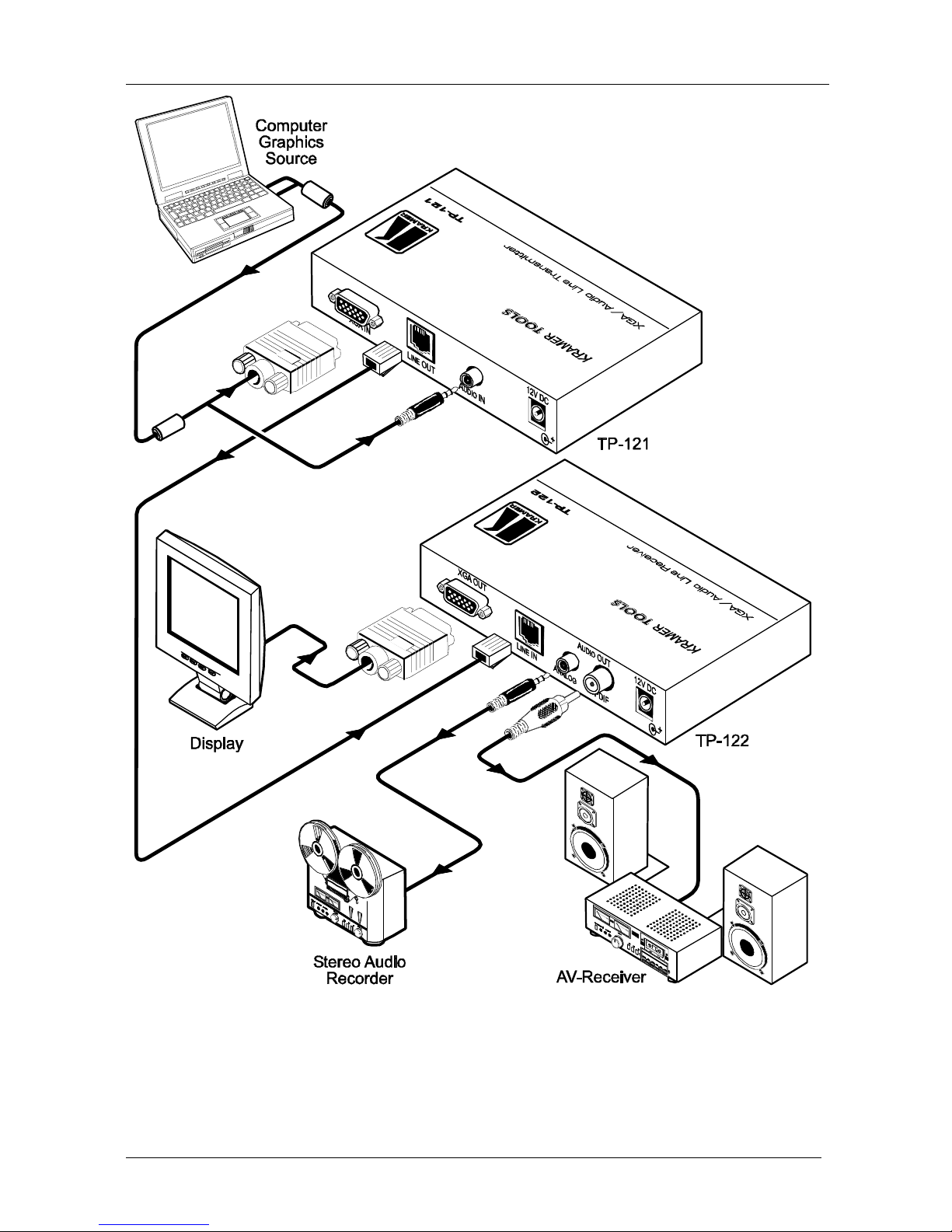
KRAMER: SIMPLE CREATIVE TECHNOLOGY
Connecting the XGA / Audio Line Transmitter / Receiver
18
Figure 12: Connecting the XGA / Audio Line Transmitter / Receiver System
Page 22

Connecting the XGA / Audio Line Transmitter / Receiver
19
8.1 Wiring the CAT5 LINE IN / LINE OUT RJ-45 Connectors
Table 12 and Figure 13 define the UTP CAT5 PINOUT, using a straight pin
to pin cable with RJ-45 connectors:
Table 12: CAT5 PINOUT
EIA /TIA 568A EIA /TIA 568B
PIN Wire Color PIN Wire Color
1 Green / White 1 Orange / White
2 Green 2 Orange
3 Orange / White 3 Green / White
4 Blue 4 Blue
5 Blue / White 5 Blue / White
6 Orange 6 Green
7 Brown / White 7 Brown / White
8 Brown 8 Brown
Pair 1 4 and 5 Pair 1 4 and 5
Pair 2 3 and 6 Pair 2 1 and 2
Pair 3 1 and 2 Pair 3 3 and 6
Pair 4 7 and 8
Pair 4 7 and 8
Figure 13: CAT5 PINOUT
Page 23

KRAMER: SIMPLE CREATIVE TECHNOLOGY
Connecting the XGA / Audio / Data Line Transmitter / Receiver
20
9 Connecting the XGA / Audio / Data Line Transmitter /
Receiver
You can use the TP-123 XGA / Audio / Data Line Transmitter and the TP-124
XGA / Audio / Data Line Receiver to configure a twisted pair transmitter and
receiver system, to transmit the video, audio and RS-232 control signals via CAT5
UTP cable. To connect the TP-123 and the TP-124 to configure a twisted pair
transmitter and receiver system, as the example in Figure 14 illustrates, do the
following:
1. On the TP-123, connect:
An XGA source (for example, a laptop’s graphics card) to the XGA
IN HD15F connector and an audio source to the Audio IN 3.5mm
mini jack, for example, using a Kramer C-GMA/GMA cable (VGA
HD15M +Audio jack to VGA HD15M +Audio jack)1
An RS-232 cable with a DB9 connector at one end to the laptop, and a 2
PIN terminal block connector at the other end to the TP-123 RS-232 port2
2. On the TP-124, connect:
The XGA OUT HD15F connector to a Display
The S/PDIF Audio OUT RCA connector to a digital AV Receiver
(leave the ANALOG Audio OUT 3.5mm mini jack unconnected)
An RS-232 cable with a 2 PIN terminal block connector at one end to the
TP-124 RS-232 port2, and a DB9 connector at the other end to the
RS-232 port on an RS-232 controllable device (for example, a switcher)
3. Connect the Line OUT RJ-45 connector on the TP-123 to the LINE IN RJ-45
connector on the TP-124, via UTP cabling3 (with a range of more than 300ft
(>100m)).
4. Connect the 12V DC power adapter to the power socket and connect the
adapter to the mains electricity on both4 the TP-123 and the TP-124.
5. On the TP-124:
Adjust5 the video output signal level and/or cable compensation
equalization level, if required
If necessary, set the H SYNC and V SYNC switches6, on the underside
1 Not supplied. The full list of Kramer cables is on our Web site at http://www.kramerelectronics.com. Alternatively, you can
connect an XGA source to the XGA IN HD15F connector, and a separate audio source to the AUDIO IN 3.5mm mini jack
2 As defined in Figure 15 and Table 13 (see section 8.1)
3 For details of how to wire a CAT5 LINE IN / LINE OUT RJ-45 connector, see section 8.1
4 If you cannot connect the power to both the TP-123 and TP-124, you can just connect the power to any one unit
5 Use a screwdriver to carefully rotate the trimmer, adjusting the appropriate level
6 By default, both switches are set down (for negative V SYNC and H SYNC polarity)
Page 24

Connecting the XGA / Audio / Data Line Transmitter / Receiver
21
Figure 14: Connecting the XGA / Audio / Data Line Transmitter / Receiver System
Page 25

KRAMER: SIMPLE CREATIVE TECHNOLOGY
Connecting the XGA / Audio / Data Line Transmitter / Receiver
22
9.1 Controlling via RS-232 (for example, using a PC)
Prepare an RS-232 cable with a DB9 connector at one end, and a 2 PIN terminal
block connector at the other end, as defined in Figure 15 and Table 13:
Figure 15: RS-232 PINOUT Connection
Table 13: RS-232 PINOUT Connection
Connect this PIN on the
Terminal Block Connector:
To this PIN on the
DB9 Connector
TxD PIN 2
RxD PIN 3
GND PIN 5
Page 26

Configuring a 1:4 XGA to TP Transmitter / Receiver / DA
23
10 Configuring a 1:4 XGA to TP Transmitter / Receiver / DA
You can use the TP-104 XGA Line Transmitter / DA with the TP-120 XGA
Line Receiver1 to configure a 1:4 XGA-to-Twisted Pair DA system.
To connect the TP-104 to four TP-120 units, as the example in Figure 16
illustrates, do the following:
1. On the TP-104, connect the XGA source (for example, a computer graphics
source) to the XGA INPUT HD15F connector, and connect the line output
RJ-45 connector2:
OUT 1 to the LINE IN RJ-45 connector on the TP-120 Unit I
OUT 2 to the LINE IN RJ-45 connector on the TP-120 Unit II
OUT 3 to the LINE IN RJ-45 connector on the TP-120 Unit III
OUT 4 to the LINE IN RJ-45 connector on the TP-120 Unit IV
2. On the four TP-120 units, connect the:
XGA OUT HD15F connector of Unit I to the XGA acceptor (for
example, Display 1)
XGA OUT HD15F connector of Unit II to the XGA acceptor (for
example, Display 2)
XGA OUT HD15F connector of Unit III to the XGA acceptor (for
example, Display 3)
XGA OUT HD15F connector of Unit IV to the XGA acceptor (for
example, Display 4)
3. On each of the five Kramer TOOLS, connect the 12V DC power adapter to
the power socket and connect the adapter to the mains electricity.
The signal from the XGA source is transmitted via the four CAT5 cables,
decoded and converted at the each of the XGA OUT HD15F connectors to the
XGA acceptors.
4. On each of the five Kramer TOOLS:
Adjust3 the video output signal level and/or cable compensation
equalization level, if required
If necessary, on the TP-120 units, set the H SYNC and V SYNC
switches4, on the underside
1 Refer to the separate user manual: PT-110, WP-110, PT-120, TP-120, which can be downloaded at:
http://www.kramerelectronics.com.
2 Via UTP cabling (with a range of more than 300ft (>100m)). For details of how to wire a CAT5 LINE IN / LINE OUT
RJ-45 connector, see section 8.1
3 Use a screwdriver to carefully rotate the trimmer, adjusting the appropriate level
4 By default, both switches are set down (for negative V SYNC and H SYNC polarity)
Page 27
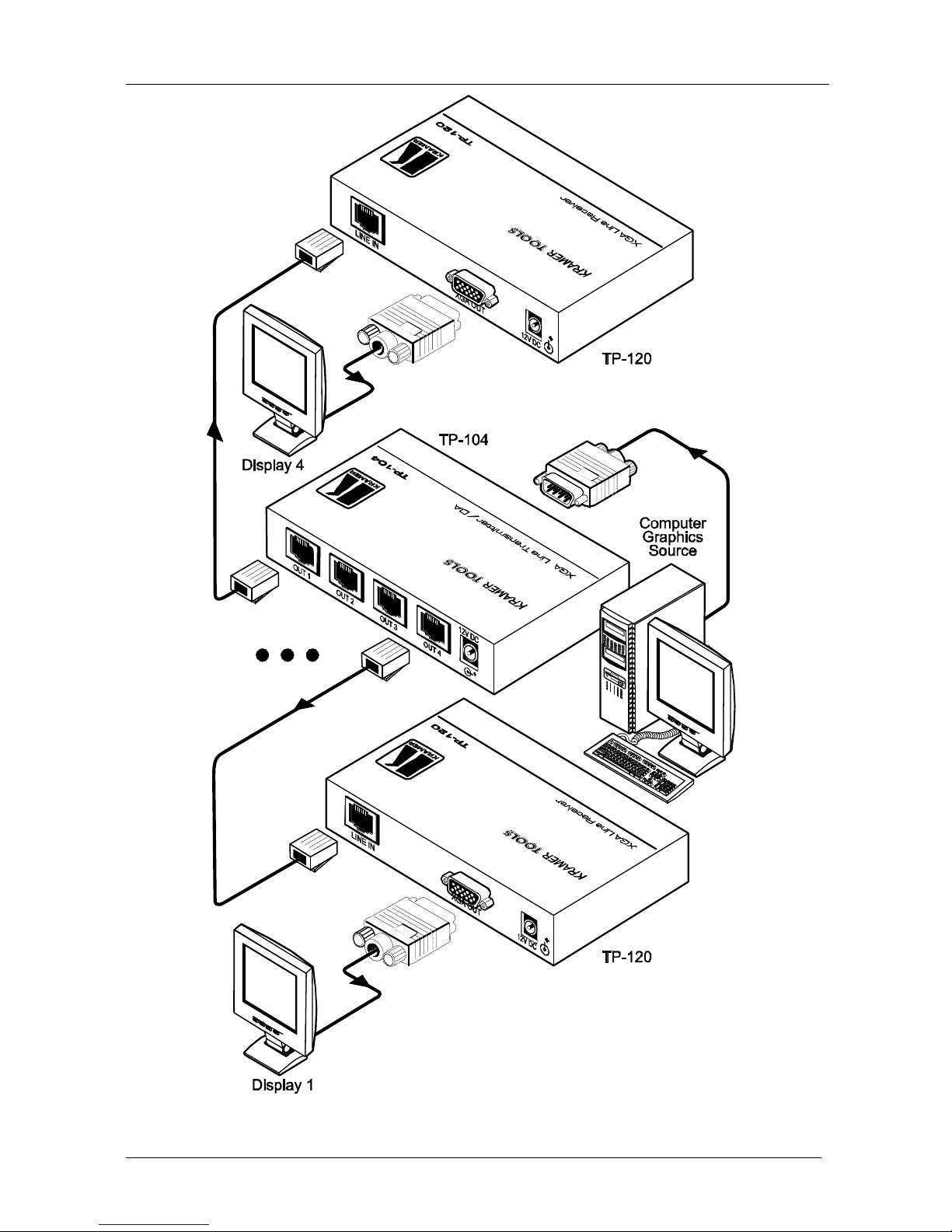
KRAMER: SIMPLE CREATIVE TECHNOLOGY
Configuring a 1:4 XGA to TP Transmitter / Receiver / DA
24
Figure 16: Configuring a 1:4 XGA to Twisted Pair Transmitter / Receiver / DA
Page 28
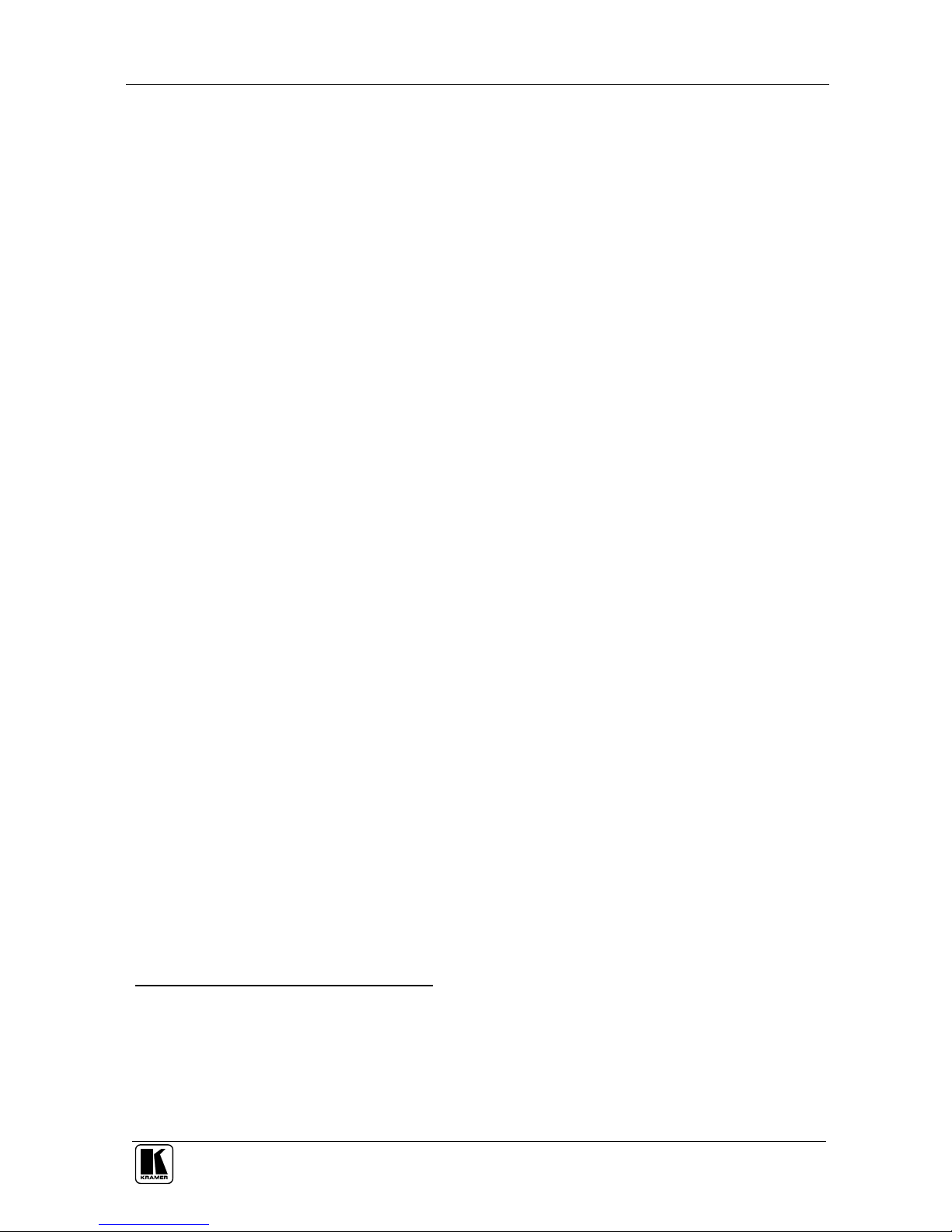
Configuring a TP-105 CAT5 Line Driver / DA
25
11 Configuring a TP-105 CAT5 Line Driver / DA
You can connect the TP-105 CAT5 Line Driver / DA—using a PT-110 XGA
Line Transmitter and two TP-120 XGA Line Receiver1 units—to transmit a
computer graphics signal to two displays via long line CAT5 UTP cabling.
To connect the TP-105, as the example in Figure 16 illustrates, do the
following:
1. On the PT-110, connect the:
Computer graphics source to the XGA INPUT HD15F connector
LINE OUTPUT RJ-45 connector2 to the INPUT RJ-45 connector on
the TP-105
2. On the TP-105, connect the:
OUT 1 RJ-45 connector to the LINE IN RJ-45 on the first TP-120
OUT 2 RJ-45 connector to the LINE IN RJ-45 on the second TP-120
3. On the two TP-120 units, connect the:
XGA OUT HD15F connector on the first TP-120 unit to the XGA
acceptor (for example, Display 1)
XGA OUT HD15F connector on the second TP-120 unit to the XGA
acceptor (for example, Display 2)
4. On each of the four Kramer units, connect the 12V DC power adapter to the
power socket and connect the adapter to the mains electricity.
The signal from the XGA source is transmitted via the two CAT5 cables,
decoded and converted at the each of the XGA OUT HD15F connectors to the
XGA acceptors.
5. If necessary:
Adjust3 the video output signal level and/or cable compensation
equalization level on the TP-105 and on both the TP-120 units
Set the H SYNC and V SYNC switches4 on the underside of the
TP-120 units
1 Refer to the separate user manual: PT-110, WP-110, TP-120, which can be downloaded from the Internet at this URL:
http://www.kramerelectronics.com
2 Via UTP cabling (with a range of more than 300ft (>100m)). For details of how to wire a CAT5 LINE IN / LINE OUT
RJ-45 connector, see section 8.1
3 Use a screwdriver to carefully rotate the trimmer, adjusting the appropriate level
4 By default, both switches are set down (for negative V SYNC and H SYNC polarity)
Page 29
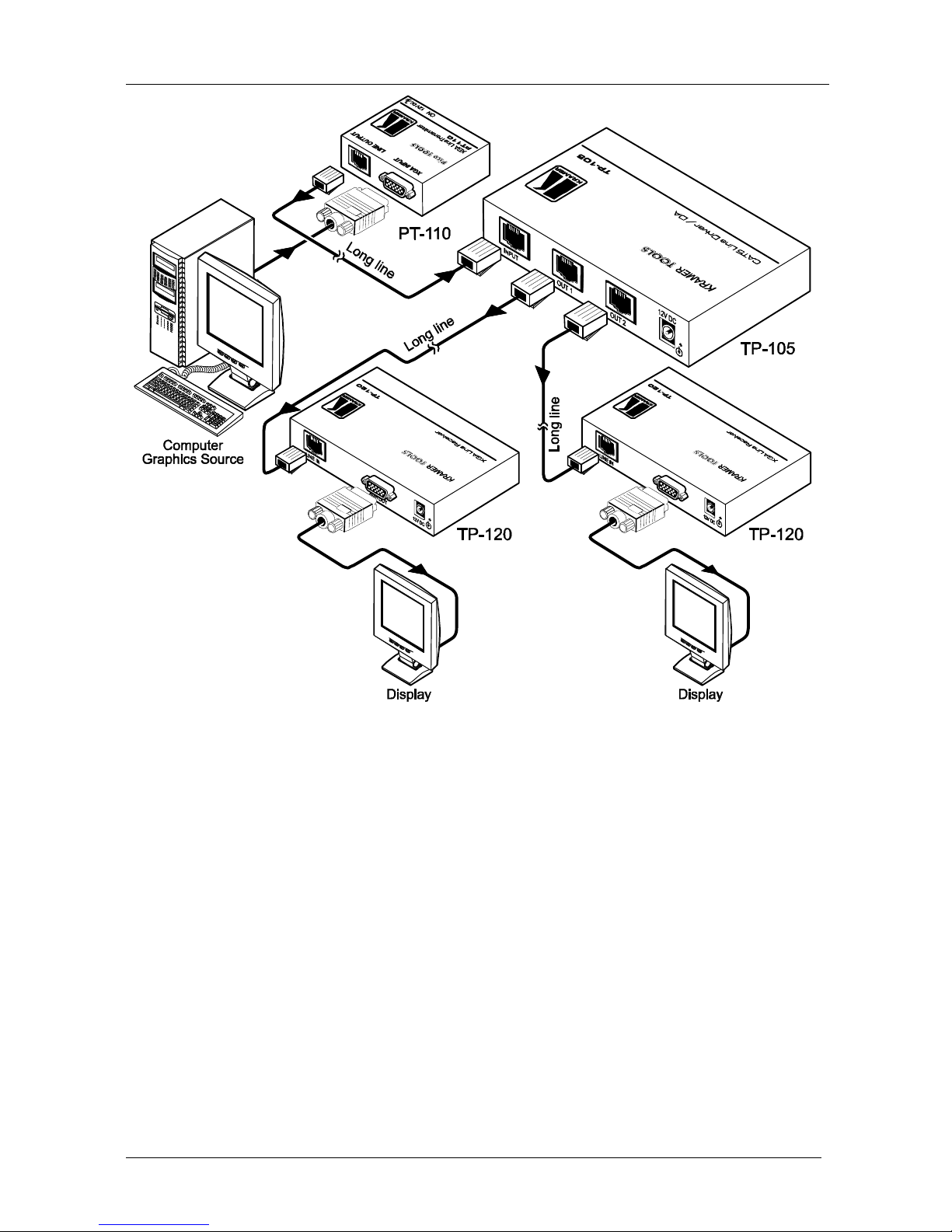
KRAMER: SIMPLE CREATIVE TECHNOLOGY
Configuring a TP-105 CAT5 Line Driver / DA
26
Figure 17: Configuring a TP-105 CAT5 Line Driver / DA
Page 30

Technical Specifications
27
12 Technical Specifications1
Table 14 includes the technical specifications of the TP-104, Table 15
includes the technical specifications of the TP-105, and Table 16 includes the
technical specifications of the TP-121, TP-122, TP-123, and TP-124:
Table 14: Technical Specifications of the TP-1042 and the TP-104(HD)
TP-104
INPUTS: 1 VGA / UXGA on an HD15 connector
OUTPUTS: 4 RJ-45 OUT connectors
MAX. OUTPUT LEVEL: 1.4Vpp
BANDWIDTH (-3dB)3: >150MHz, up to 1080p4
DIFF. GAIN3: 3.2%
DIFF. PHASE3: 0.5 Deg
K-FACTOR3: <0.05%
S/N RATIO3: 80dB
CONTROLS3: EQ.: 0 to 33dB;
LEVEL: –7.5dB to 4.4dB
COUPLING3: AC
POWER SOURCE: 12 VDC 180mA
DIMENSIONS: 12.1cm x 7.18cm x 2.42cm (4.76" x 2.83" x 0.95"), W, D, H
WEIGHT: 0.3 kg. (0.67 lbs.) approx.
ACCESSORIES: Power supply
Table 15: Technical Specifications of the TP-1052 and the TP-105(HD)
TP-105
INPUTS: 1 RJ-45 OUT connector
OUTPUTS: 2 RJ-45 OUT connectors
MAX. OUTPUT LEVEL: 1.6Vpp
BANDWIDTH (-3dB)5: Appropriate for VGA-UXGA, up to 1080p4
DIFF. GAIN5: 3.7%
DIFF. PHASE5: 0.5 Deg
K-FACTOR5: <0.05%
S/N RATIO5: 69dB
CONTROLS5: EQ.: 0 to 4.4dB @ 50MHz;
LEVEL: –5.5dB to 1.4dB
COUPLING5: AC
POWER SOURCE: 12 VDC 220mA
DIMENSIONS: 12.1cm x 7.18cm x 2.42cm (4.76" x 2.83" x 0.95"), W, D, H
WEIGHT: 0.3 kg. (0.67 lbs.) approx.
ACCESSORIES: Power supply
1 Specifications are subject to change without notice
2 With 60m CAT5 cable
3 For the TP-104 Transmitter/ TP-120 Receiver SETUP
4 The HD resolutions apply to the HD version of the machine
5 For the PT-110 to TP-105 to TP-120 Receiver SETUP
Page 31

KRAMER: SIMPLE CREATIVE TECHNOLOGY
Technical Specifications
28
Table 16: Technical Specifications of the TP-121 / TP-122 / TP-123 / TP-124
TP-121 TP-122 TP-123 TP-124
INPUTS: VIDEO: 1 VGA /
UXGA on an
HD15 connector
AUDIO: 1 audio
ANALOG 3.5mm
mini jack
1 RJ-45 LINE IN
connector
VIDEO: 1 VGA /
UXGA on an HD15
connector
AUDIO: 1 audio
ANALOG 3.5mm
mini jack
1 RJ-45 LINE IN
connector
OUTPUTS: 1 RJ-45 OUT
connector
VIDEO: 1 VGA /
UXGA on an
HD15 connector
AUDIO:
1 audio S/PDIF
RCA connector
1 audio ANALOG
3.5mm mini jack
1 RJ-45 OUT
connector
VIDEO: 1 VGA /
UXGA on an HD15
connector
AUDIO:
1 audio S/PDIF RCA
connector
1 audio ANALOG
3.5mm mini jack
MAX. OUTPUT LEVEL: VIDEO: 1V
AUDIO: 2.5V
VIDEO: 1V
AUDIO: 2.5V
CONTROLS: Level: –7.5dB to
+4.4dB,
EQ.: 0dB to
+33dBm (130m)
@ 50MHz
RS-232 2 PIN
Terminal Block
RS-232 2 PIN
Terminal Block
Level: –7.5dB to
+4.4dB,
EQ.: 0dB to +33dBm
(130m) @ 50MHz
BANDWIDTH (-3dB)1: AUDIO: 20Hz – 20kHz@0.5dB
S/N RATIO: AUDIO: <–80dB
TOTAL GAIN: AUDIO:
Analog/analog: 0dB
Analog/SPDIF: –12dBFS
COUPLING: AC
TND+N: AUDIO: <0.01%
POWER SOURCE: 12 VDC 60mA
DIMENSIONS: 12.1cm x 7.18cm x 2.42cm (4.76" x 2.83" x 0.95"), W, D, H
WEIGHT: 0.3 kg. (0.67 lbs.) approx.
ACCESSORIES: Power supply
1 For the Transmitter/Receiver pair
Page 32

29
LIMI TED WARRANTY
WHO IS PROTECTED?
WHAT IS COVERED AND WHAT IS NOT COVERED
WHAT WE WILL PAY FOR AND WHAT WE WILL NOT PAY FOR
HOW YOU CAN GET WARRANTY SERVICE
LIMI TATION OF IMPLIED WARRANTI ES
EXCLUSION OF DAMAGES
CAUT ION!
Kramer Electronics (hereafter ) warrants this product free from defects in material and workmanship under the
following terms.
Kramer
HOW LONG IS THE WARRANTY
Labor and parts are warranted for seven years from the date of the first customer purchase.
Only the first purchase customer may enforce this warranty.
We will pay labor and material expenses for covered items. We will not pay for the following:
The liability of Kramer for any effective products is limited to the repair or replacement of the product at our option. Kramer shall
not be liable for:
This warranty gives you specific legal rights, and you may also have other rights, which vary from place to place.
All products returned to Kramer for service must have prior approval. This may be obtained from your dealer.
This equipment has been tested to determine compliance with the requirements of:
EN-50081: "Electromagnetic compatibility (EMC);
generic emission standard.
Residential, commercial and light industry"
EN-50082: "Electromagnetic compatibility (EMC) generic immunity standard.
Part 1: Residential, commercial and light industry environment".
CFR-47: FCC Rules and Regulations:
Part 15: “Radio frequency devices
Subpart B Unintentional radiators”
Except as below, this warranty covers all defects in material or workmanship in this product. The following are not covered
by the warranty:
1. Any product which is not distributed by Kramer, or which is not purchased from an authorized Kramer dealer. If you are
uncertain as to whether a dealer is authorized, please contact Kramer at one of the agents listed in the Web site
www.kramerelectronics.com.
2. Any product, on which the serial number has been defaced, modified or removed.
3. Damage, deterioration or malfunction resulting from:
i) Accident, misuse, abuse, neglect, fire, water, lightning or other acts of nature
ii) Product modification, or failure to follow instructions supplied with the product
iii) Repair or attempted repair by anyone not authorized by Kramer
iv) Any shipment of the product (claims must be presented to the carrier)
v) Removal or installation of the product
vi) Any other cause, which does not relate to a product defect
vii) Cartons, equipment enclosures, cables or accessories used in conjunction with the product
1. Removal or installations charges.
2. Costs of initial technical adjustments (set-up), including adjustment of user controls or programming. These costs are the
responsibility of the Kramer dealer from whom the product was purchased.
3. Shipping charges.
1. To obtain service on you product, you must take or ship it prepaid to any authorized Kramer service center.
2. Whenever warranty service is required, the original dated invoice (or a copy) must be presented as proof of warranty
coverage, and should be included in any shipment of the product. Please also include in any mailing a contact name,
company, address, and a description of the problem(s).
3. For the name of the nearest Kramer authorized service center, consult your authorized dealer.
All implied warranties, including warranties of merchantability and fitness for a particular purpose, are limited in duration to
the length of this warranty.
1. Damage to other property caused by defects in this product, damages based upon inconvenience, loss of use of the product, loss
of time, commercial loss; or:
2. Any other damages, whether incidental, consequential or otherwise. Some countries may not allow limitations on how long an
implied warranty lasts and/or do not allow the exclusion or limitation of incidental or consequential damages, so the above
limitations and exclusions may not apply to you.
Servicing the machines can only be done by an authorized Kramer technician. Any user who makes changes or
modifications to the unit without the expressed approval of the manufacturer will void user authority to operate the
equipment.
Use the supplied DC power supply to feed power to the machine.
Please use recommended interconnection cables to connect the machine to other components.
NOTE:
Part 1:
Page 33

Kramer Electronics, Ltd.
Web site: www.kramerelectronics.com
E-mail: info@kramerel.com
P/N: 2900-000037 REV 6
For the latest information on our products and a list of Kramer
distributors, visit our Web site: www.kramerelectronics.com,
where updates to this user manual may be found.
We welcome your questions, comments and feedback.
Caution
Safety Warning:
Disconnect the unit from the power supply before
opening/servicing.
