Page 1
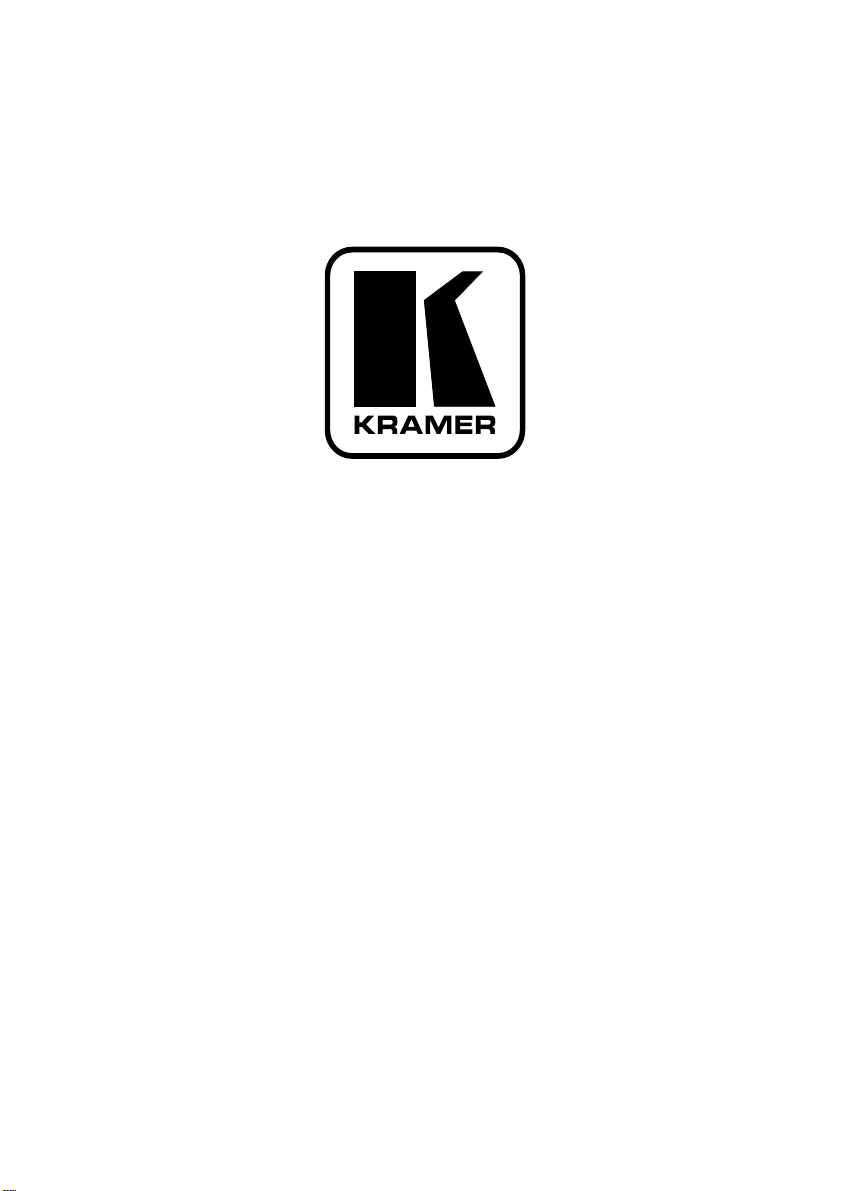
Kramer Electronics, Ltd.
USER MANUAL
Model:
TBUS-9
Table Connection Bus
Page 2
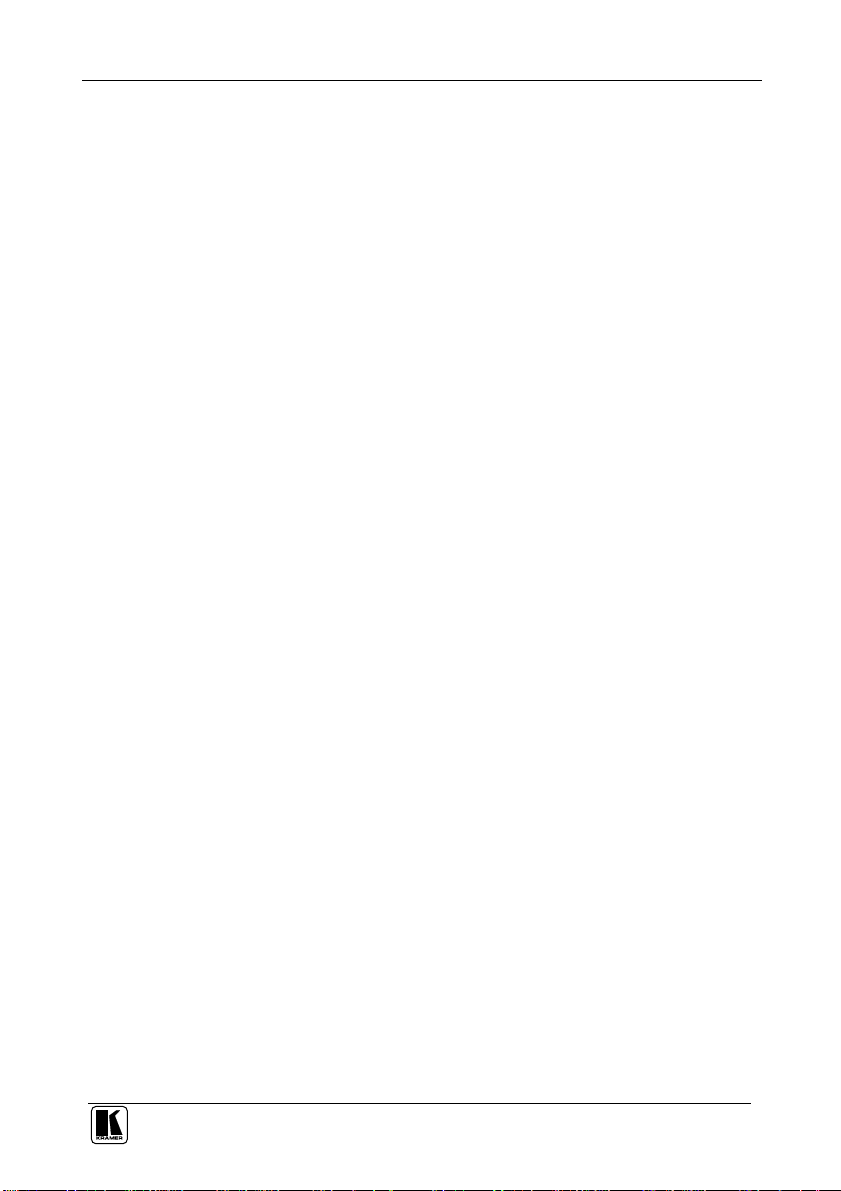
Contents
Contents
1 Introduction 1
2 Getting Started 1
2.1 Quick Start 2
3 Overview 3
4 Your TBUS-9 4
5 Installing the TBUS-9 Table Connection Bus 6
5.1 Cutting an Opening in the Table 6
5.2 Adjusting the Height of the Connecting Surface 7
5.3 Installing TBUS-9 in the Cut-Out Opening 7
5.4 Connecting the Cables 8
6 Technical Specifications 9
Figures
Figure 1: TBUS-9 Table Connection Bus 3
Figure 2: TBUS-9 Table Connection Bus (Top View) 4
Figure 3: TBUS-9 Connecting Surface 5
Figure 4: Cutout Dimensions 6
Figure 5: Installing TBUS-9 7
Figure 6: Connecting the Cables 8
Tables
Table 1: TBUS-9 Table Connection Bus Features 5
Table 2: TBUS-9 Connecting Surface Features 5
Table 3: TBUS-9 Technical Specifications 9
i
Page 3
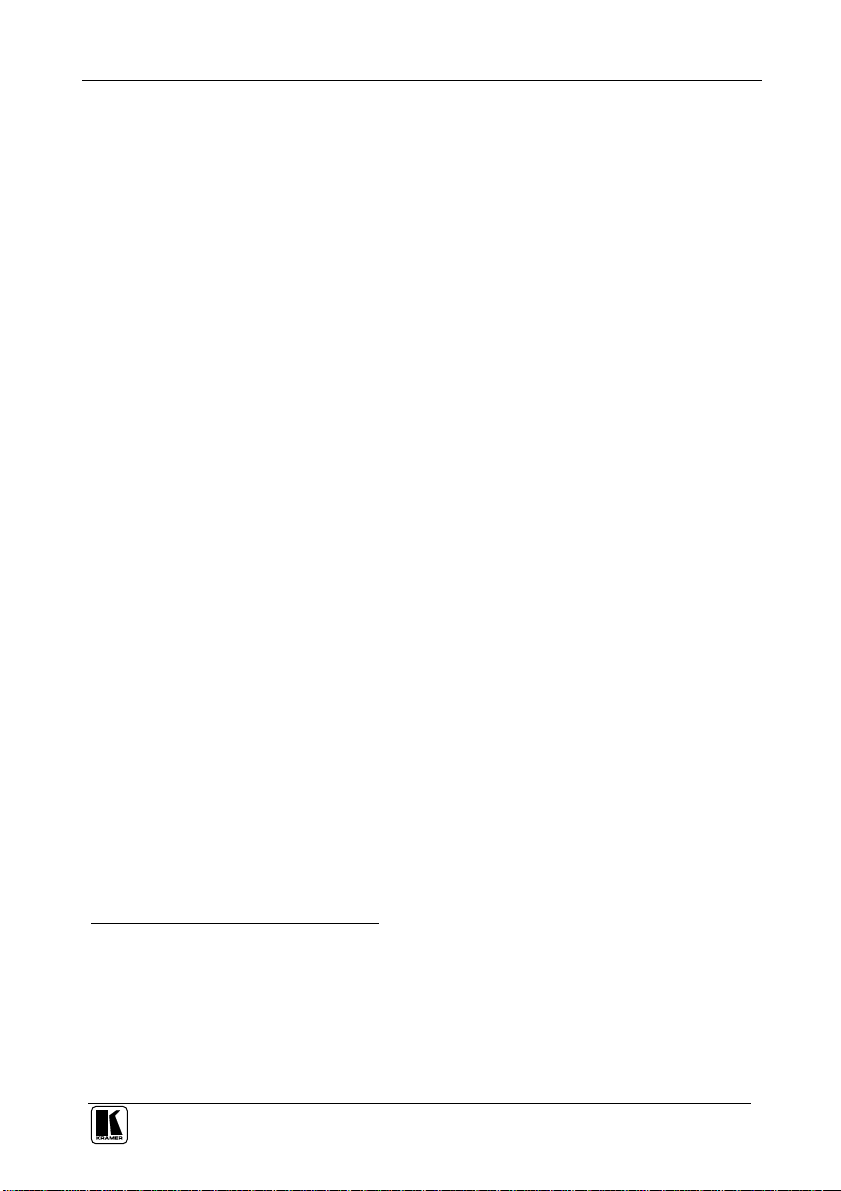
Introduction
1 Introduction
Welcome to Kramer Electronics! Since 1981, Kramer Electronics has been
providing a world of unique, creative, and affordable solutions to the vast
range of problems that confront the video, audio, presentation, and
broadcasting professional on a daily basis. In recent years, we have
redesigned and upgraded most of our line, making the best even better! Our
1,000-plus different models now appear in 11 groups1 that are clearly
defined by function.
Thank you for purchasing the Kramer TBUS-9 table connection bus, which
is ideal for boardrooms, conference and training rooms!
The package includes the following items:
TBUS-9 Table Connection Bus
2 table clamps
Power cord2
6 se
lf-locking ties
Cut-out template
4 screws for holding template
This user manual3
2 Getting Started
We recommend that you:
Unpack the equipment carefully and save the original box and
packaging materials for possible future shipment
Review the contents of this user manual
Use Kramer high-performance, high-resolution cables4
1 GROUP 1: Distribution Amplifiers; GROUP 2: Switchers and Matrix Switchers; GROUP 3: Control Systems;
GROUP 4:
GROUP 7: Scan Converters and Scalers; GROUP 8: Cables and Connectors; GROUP 9: Room Connectivity;
GROUP 10: Accessories and Rack Adapters; GROUP 11: Sierra Products
2 We recommend that you use only the power cord supplied with this device
3 Download up-to-date Kramer user manuals from our Web site: http://www kramerelectronics com
4 The complete list of Kramer cables is on our Web site at http://www kramerelectronics com
Format/Standards Converters; GROUP 5: Range Extenders and Repeaters; GROUP 6: Specialty AV Products;
1
Page 4

Getting Started
2.1 Quick Start
This quick start chart summarizes the basic setup and operation steps.
2
KRAMER: SIMPLE CREATIVE TECHNOLOGY
Page 5

Overview
3 Overview
The Kramer TBUS-9 is a high-quality, anodized aluminum, table-mounted
connection bus for boardrooms and conference rooms. Its attractive
enclosure is designed to provide maximum connectivity in the smallest
possible footprint. The unit is sturdy, cost-effective, and easy to install.
TBUS-9 includes:
Four pass-through holes for connection cables
One power socket - available in 7 versions: USA, UK, Germany-
EU, Belgium-France, South Africa, Australia, and “Universal”
(for use anywhere1)
TBUS-9 is height-adjustable and the cover opens and closes manually,
keeping the cables and the connectors out of sight when not used.
To achieve the best performance:
Use only good quality connection cables2 to avoid interference,
ioration in signal quality due to poor matching, and elevated
deter
noise levels (often associated with low quality cables)
Avoid interference from neighboring electrical appliances that
may adversely influence signal quality
Position TBUS-9 away from moisture, excessive sunlight, and
dust
1 See compatibility restrictions in the Specification section 6
2 Available from Kramer Electronics on our Web site at http://www kramerelectronicscom
Figure 1: TBUS-9 Table Connection Bus
3
Page 6

Beware of sharp edges on the inner and outer rim of the
mounting plate and on the lid of TBUS-9.
Do not place heavy objects on top of the TBUS-9.
4 Your TBUS-9
Figure 2 and Table 1 define the unit.
Your TBUS-9
Figure 2: TBUS-9 Table Connection Bus (Top View)
4
KRAMER: SIMPLE CREATIVE TECHNOLOGY
Page 7

Your TBUS-9
Table 1: TBUS-9 Table Connection Bus Features
# Feature Function
1 Connecting Surface See Figure 3 and Table 2
2 Anodized Lid Covers the connecting surface, leaving the table surface neat and tidy
3 Mounting Plate Outer Rim Fits over the table surface
4 Enclosure Inserts into the table cutout
5 Height Adjustment Screws Eight screws for adjusting the height of the connecting surface, two on
6 Rubber Protectors Protect the table surface when mounting the unit (one on each side)
7 Locking Butterfly Screws Tighten to lock the moun ing butterfly screw (one on each side)
8 Mounting Brackets Fit in the bracket slits after inserting the enclosure into the table – to
9 Mounting Butterfly Screws Tighten to secure the unit to the table surface (one on each side)
10 Tie Holes1 Anchor the self-locking ties to secure the pass-through cables to the
11 Protective Rubber Guard Protects the mounting plate outer rim during shipping. Remove before
each panel
secure the unit to the table surface (one on each side)
inside walls of the unit (6 pairs of holes, 3 pairs on the front and 3
pairs on the rear panel)
installing unit
Figure 3 and Table 2 define the connecting surface:
Figure 3: TBUS-9 Connecting Surface
Table 2: TBUS-9 Connecting Surface Features
# Feature Function
1 Split Brackets Support the split grommet for the pass through-cables
2 Split Grommets Push apart slightly to insert cables
3 Power Socket Power socket for PC or o her device
1 Some versions may not include tie holes
5
Page 8

Installing the TBUS-9 Table Connection Bus
5 Installing the TBUS-9 Table Connection Bus
To install TBUS-9, pe
rform the following steps:
1. Cut an opening in the table (see section 5.1).
2. Adjust the height of the connecting surface (see section 5.2).
3. Install TBUS-9 in the cut-out opening (see section 5.3).
4. Connect the cables (see section 5.4).
5.1 Cutting an Opening in the Table
To cut an opening in the table:
1. Place the included cut-out template on the surface of the table where you
want to install TBUS-9.
2. Attach the template to the table with the included screws.
3. Following the inside
edge of the template, cut a hole in the table surface
with a sabre or keyhole saw according to the dimensions shown in Figure 4
(not to scale).
Note: The thickness of the table should be 3 inches or less.
Figure 4: Cutout Dimensions
4. Unscrew and remove the template from the surface of the table and clean
the table surface.
Take care not to damage the table.
If needed, you can download a full-scale template from our Web site1.
1 At http://www kramerelectronics com
6
KRAMER: SIMPLE CREATIVE TECHNOLOGY
Page 9

Installing the TBUS-9 Table Connection Bus
Kramer Electronics is not responsible for any damage caused to the table
5.2 Adjusting the Height of the Connecting Surface
If needed, you can adjust the connecting surface to one of four possible
heights to accommodate large or bulky cables. By default, the height is set
to the second level from the top. To adjust, perform the following:
1. Remove the eight height adjustment screws (two screws on each side, as
shown in Figure 2), while supporting the surface from underneath with your
fingers.
2. Raise or lower the connecting surface to the required height, insert the
screws, and tighten them in place.
5.3 Installing TBUS-9 in the Cut-Out Opening
To install TBUS-9 in the opening:
1. Remove the protective rubber guard from around the outer rim of the
mounting plate. Beware of the sharp edge!
2. Carefully insert the unit into the prepared opening (see Figure 5).
3. Take the support brackets under the table and place them into the support
bracket grooves on both sides of the unit (see Figure 2).
4. Verify proper alignment of the unit before tightening the mounting screws.
5. Screw both mounting butterfly screws upward until they reach the table
surface (from underneath). Tighten firmly (see Figure 5).
6. Screw the locking butterfly screws downward until tight against the
mounting bracket.
Figure 5: Installing TBUS-9
7
Page 10

Installing the TBUS-9 Table Connection Bus
5.4 Connecting the Cables
To connect the cables:
1. Insert the power cable into its appropriate connector from below
(see Figure 6).
2. Insert the other cables through the split grommets, removing the split
brackets if necessary to route the cables.
3. Secure the cables to the tie holes using the included self-locking ties.
Do not secure the cables too tightly or too loosely. Leave a small amount of
slack.
After the unit is connected to mains power and the proper cables, it is ready for
use.
Figure 6: Connecting the Cables
8
KRAMER: SIMPLE CREATIVE TECHNOLOGY
Page 11

Technical Specifications
6 Technical Specifications
TBUS-9 technical specifications are shown in Table 3:
Table 3: TBUS-9 Technical Specifications1
POWER SOURCE
(AC power limits):
FUSE RATING: T 6.3A 250V
OPERATING TEMPERATURE RANGE: +5 to +45Deg. C
OPERATING HUMIDITY RANGE: 10 to 90% RHL, non-condensing
STORAGE TEMPERATURE RANGE: -20 to +70Deg. C
STORAGE HUMIDITY RANGE: 5 to 95% RHL, non-condensing
DIMENSIONS: Top plate: 176mm x 140.4mm (6.9" x 5.5") W, D
WEIGHT: TBUS-9: 0.9kg (2.0lb) approx.
ACCESSORIES: Power cord, table clamps, self locking ties, template, template
Universal 2, 3, 4 100-240V AC, 50/60Hz, 5A
USA 100-240V AC, 50/60Hz, 5A
UK 100-240V AC, 50/60Hz, 5A
Germany and EU 100-240V AC, 50/60Hz, 5A
Belgium and France 100-240V AC, 50/60Hz, 5A
South Africa 100-240V AC, 50/60Hz, 5A
Australia 100-240V AC, 50/60Hz, 5A
Enclosure: 136mm x 102mm x 130mm (5.4" x 4.0" x 5.1") W, D, H
Table clamps: 0.25kg (0.6lbs)
screws
1 Specifications are subject to change without notice
2 The Universal socket is fully compatible with power plugs in UK, India, Italy, Denmark and the 2-prong Europlug
3 The Universal socket is partially compatible (polarity is reversed) with plugs in China, Switzerland, Israel
and USA The Universal socket does not supply grounding to plugs in Central Europe and France Order country specific
sockets instead
4 The Universal socket does not fit South African plugs
9
Page 12

10
KRAMER: SIMPLE CREATIVE TECHNOLOGY
Page 13

For the latest information on our products and a list of Kramer
distributors, visit our Web site: www.kramerelectronics.com
where updates to this user manual may be found.
We welcome your questions, comments and feedback.
Safety Warning:
Disconnect the unit from the power supply before
opening/servicing.
Caution
Kramer Electronics, Ltd.
Web site: www kramerelectronics.com
E-mai
l: info@kramerel.com
P/N: 2900-000559 REV 1
