Page 1
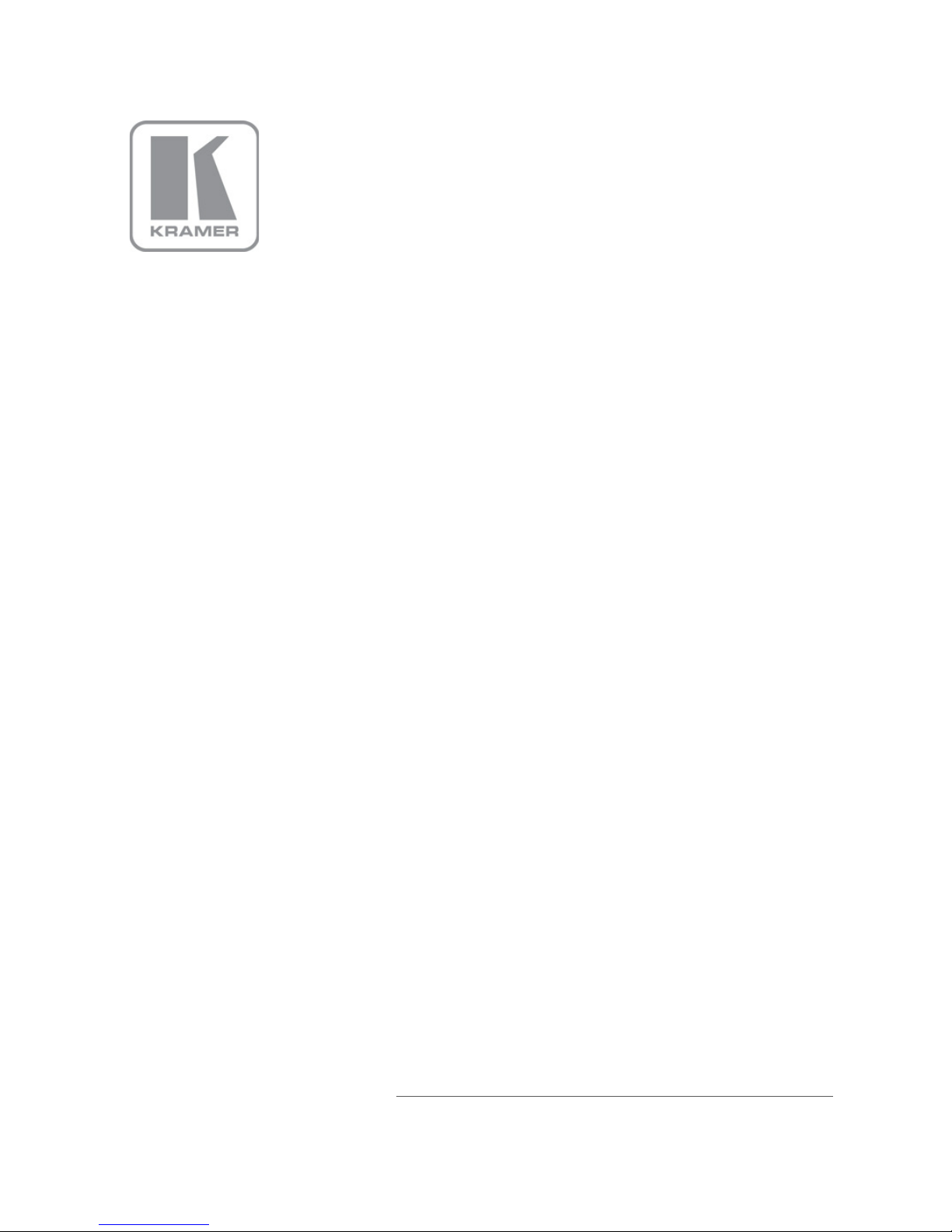
KRAMER ELECTRONICS LTD.
USER MANUAL
MODEL:
SP-1G
3G
HD-SDI Synchronizer
P/N: 2900-000766 Rev 3
Page 2

Page 3
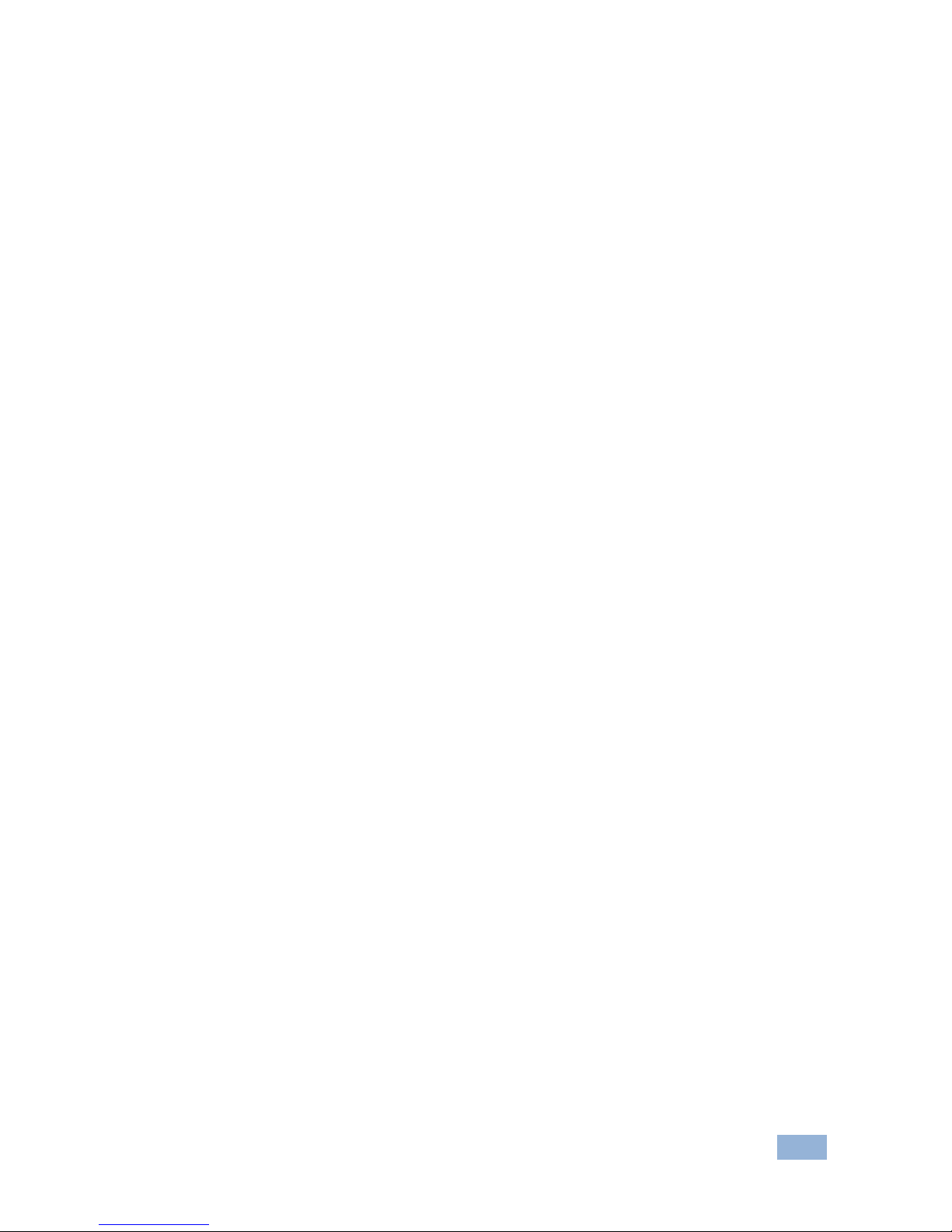
SP-1G – Contents i
Contents
1 Introduction 1
2 Getting Started 2
2.1 Achieving the Best Performance 2
3 Overview 3
3.1 Defining the SP-1G 3G HD-SDI Synchronizer 5
4 Connecting the SP-1G 3G HD-SDI Synchronizer 7
4.1 Connecting the SP-1G via RS-232 8
5 Operating the SP-1G 9
5.1 Using the LCD Display 9
5.2 Using the Front Panel Buttons 10
6 Using the SP-1G Menus 11
6.1 Loading Setups 14
6.2 Saving Setups 14
6.3 Using the Factory Reset 14
6.4 Setting the Video Signal 15
6.5 Setting the Image Size and Position 16
6.6 Setting the Genlock 18
6.7 Setting the No-Signal Screen 20
6.8 Setting the Machine Address 20
6.9 Displaying Status 21
6.10 Setting LCD Brightness 21
6.11 Setting the Sleep Mode 21
6.12 Enabling and Activating the Genlock Input Video Function 22
7 Technical Specifications 23
8 Kramer Protocol 2000 24
Figures
Figure 1: SP-1G 3G HD-SDI Synchronizer 5
Figure 2: Connecting the SP-1G 3G HD-SDI Synchronizer 7
Figure 3: Connecting the SP-1G as a Clean Switch 8
Figure 4: SP-1G Menu Map 13
Page 4
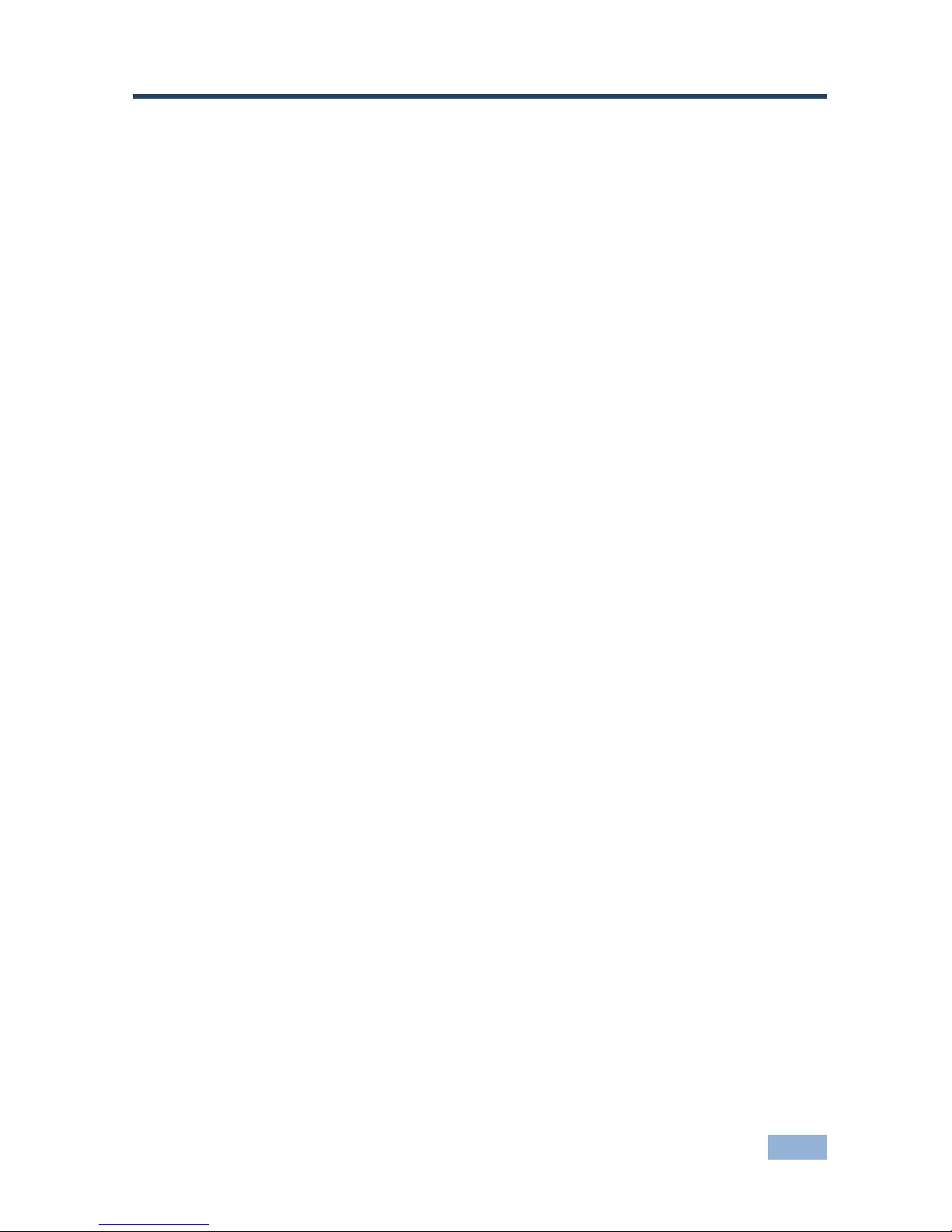
SP-1G - Introduction 1
1 Introduction
Welcome to Kramer Electronics! Since 1981, Kramer Electronics has been
providing a world of unique, creative, and affordable solutions to the vast range of
problems that confront the video, audio, presentation, and broadcasting
professional on a daily basis. In recent years, we have redesigned and upgraded
most of our line, making the best even better!
Our 1,000-plus different models now appear in 11 groups that are clearly defined
by function: GROUP 1: Distribution Amplifiers; GROUP 2: Switchers and Routers;
GROUP 3: Control Systems; GROUP 4: Format/Standards Converters; GROUP 5:
Range Extenders and Repeaters; GROUP 6: Specialty AV Products; GROUP 7:
Scan Converters and Scalers; GROUP 8: Cables and Connectors; GROUP 9:
Room Connectivity; GROUP 10: Accessories and Rack Adapters; and GROUP 11:
Sierra Products.
Congratulations on purchasing your Kramer SP-1G 3G HD-SDI Synchronizer
which is ideal for the following typical applications:
• Broadcasting studios
• Post-production
Page 5

2 SP-1G - Getting Started
2 Getting Started
We recommend that you:
• Unpack the equipment carefully and save the original box and packaging
materials for possible future shipment
• Review the contents of this user manual
Use Kramer high performance high resolution cables
Go to http://www.kramerelectronics.com to check for up-to-date
user manuals, application programs and to check if firmware
upgrades are available (where appropriate).
Caution: No operator serviceable parts inside the unit
Warning:
Use only the Kramer Electronics input power wall
adapter that is provided with the unit
Warning:
Disconnect the power and unplug the unit from the
wall before installing
2.1 Achieving the Best Performance
To achieve the best performance:
• Use only good quality connection cables to avoid interference, deterioration
in signal quality due to poor matching and elevated noise levels (often
associated with low quality cables)
• Do not secure the cables in tight bundles or roll the slack into tight coils
• Avoid interference from neighboring electrical appliances that may adversely
influence signal quality
• Position your Kramer SP-1G away from moisture, excessive sunlight and
dust
i
!
Page 6

SP-1G - Overview 3
3 Overview
The SP-1G 3G HD-SDI Synchronizer is a synchronizer for digital video signals up
to 3G HD-SDI. When Genlock is active, the device converts any SDI input
standard to any SDI output standard within compatible groups, scales the image,
and synchronizes with a video channel from the dedicated genlock input - either
an SDI input or an analog reference source. When the Genlock is inactive, the
device converts any SDI input standard to any SDI output standard, scales the
image, and synchronizes a video channel from the dedicated genlock input.
Input and output Video Standards (SMPTE 292M, SMPTE 259M and SMPTE
424M compliant): 480i/60, 576i/50, 720p/50, 720p/59.95, 720p/60, 1080i/50,
1080i/59.97, 1080i/60, 1080p/23.97, 1080p/24, 1080p/25, 1080p/29.97, 1080p/30,
1080p/50, 1080p/59.97, 1080p/60, 1080psf/23.97, 1080psf/24, 1080psf/25,
1080psf/29.97 and 1080psf/30.
The multi-standard synchronizer SP-1G can convert the frame rate of HDTV
signals without changing the number of lines per frame or the progressive–
interlaced raster structure. It implements cross-conversion between any two
standards belonging to the same group when the Genlock is active. Three groups
contain mutually compatible standards:
• 720p: 720p/50, 720p/59.95 and 720p/60
• 1080i: 1080i/50, 1080i/59.95, 1080i/60, 1080psf/23.97, 1080psf/24,
1080psf/25, 1080psf/29.97 and 1080psf/30
• 1080p: 1080p/23.97, 1080p/24, 1080p/25, 1080p/29.97, 1080p/30,
1080p/50, 1080p/59.97 and 1080p/60
The unit contains a special audio synchronizer that de-embeds all input audio
channels, resamples them simultaneously, and embeds the resulting audio signals
in the SDI output. This corrects signal deterioration such as a frame drop or
repetition that may occur during video signal synchronization.
The SDI video signal that is applied to the genlock SDI input can also be used
(without external connections) as a third video input. Thus the SP-1G, besides its
synchronizing function, can implement Clean Switching (glitch-free) video and Soft
Page 7
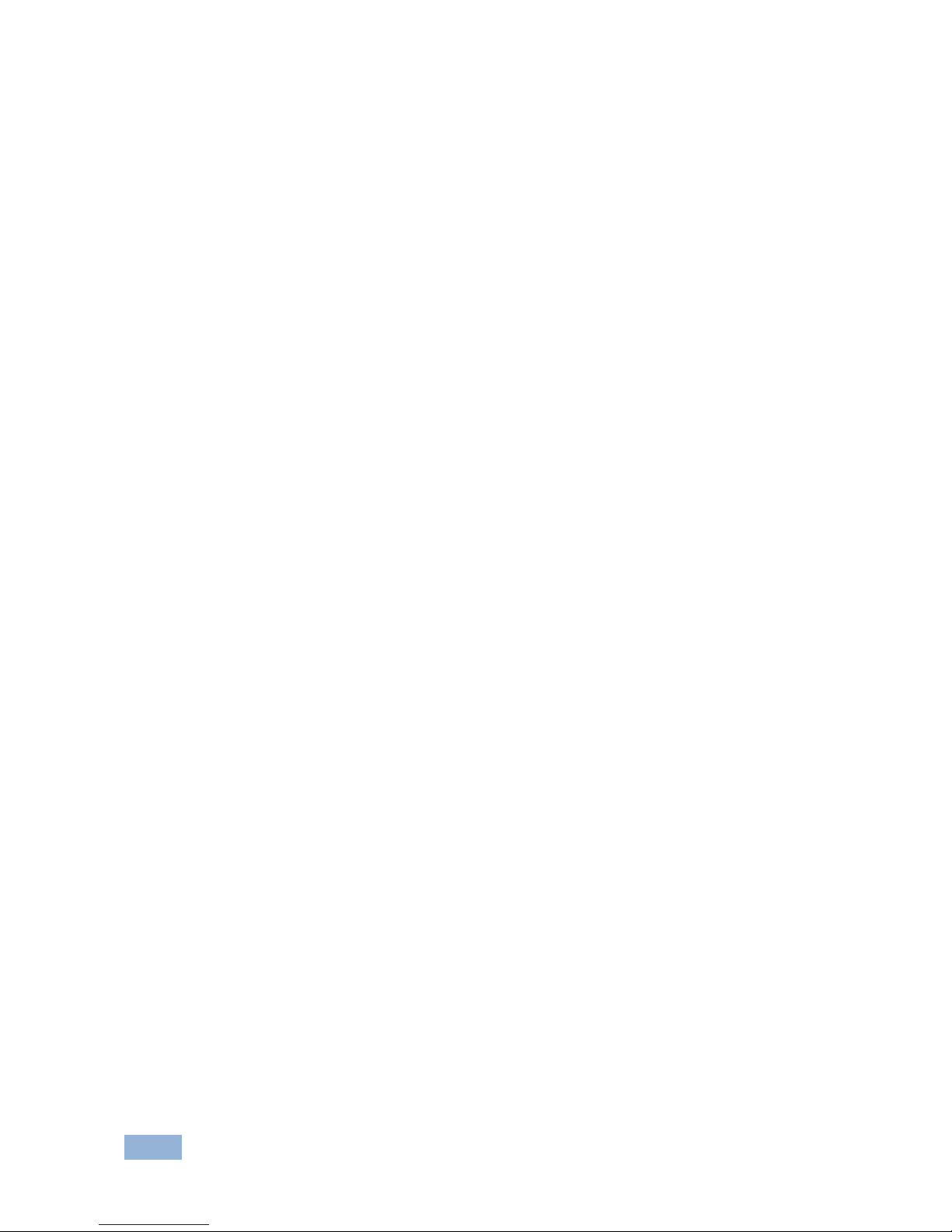
4 SP-1G - Overview
Switching audio between three separate non-synchronous SDI inputs even if the
standards of these signals differ, as long as they belong to the same group.
More specifically, the SP-1G features:
• Cross standard conversion
• Image scaling
• Two SDI inputs and outputs
• One dedicated SDI genlock input and one analog genlock input with LOOP
output
• Clean Switching video (glitch-free switching) and Soft Switching audio
functions
• Automatic standard detection
• TBC operation with continuous, uninterrupted syncs on the output, even
when there is an input glitch
• An audio embedder/de-embedder that handles 16 audio channels
simultaneously
• A built-in test signal generator that provides special video test signals as well
as a 1kHz (–18dBFS) audio sine wave for all 16 SDI audio channels (all 4
groups simultaneously)
• A two-line, 16-character per line LCD display that shows the status of the
device while in the main mode of operation
• Nine front panel buttons to control operation of the device
• One RS-232 port for controlling the SP-1G from a serial remote control
device or a PC
Page 8

SP-1G - Overview 5
3.1 Defining the SP-1G 3G HD-SDI Synchronizer
Figure 1 defines the SP-1G.
Figure 1: SP-1G 3G HD-SDI Synchronizer
#
Feature
Function
1 Display Panel 2-line, 32-character LCD display
2 IN 1 Button Press to select the signal on Input 1, lights when
IN1 has an appropriate video signal;
flashes rapidly (about 5 times per sec) if the
standard of input signal does not belong to the
same group as the output standard; flashes about
1 time per sec if an input signal is absent
3 IN 2 Button Press to select the signal on Input 2, lights when
IN2 has an appropriate video signal;
flashes rapidly (about 5 times per sec) if the
standard of input signal does not belong to the
same group as the output standard; flashes about
1 time per sec if an input signal is absent
4 MENU Button 1. Opens the top level MENU from the MAIN
mode of operation.
2. Closes top the level MENU and returns to the
MAIN mode of operation.
3. Closes a SUBMENU and returns to the top
level MENU.
5 ENTER Button 1. Fixes a new value of the adjusted parameter
(but doesn’t save it).
2. Opens a SUBMENU from the top level MENU
item.
3. Accelerates the repeat function 16 times, when
this button is pressed together with LEFT or
RIGHT buttons.
Page 9
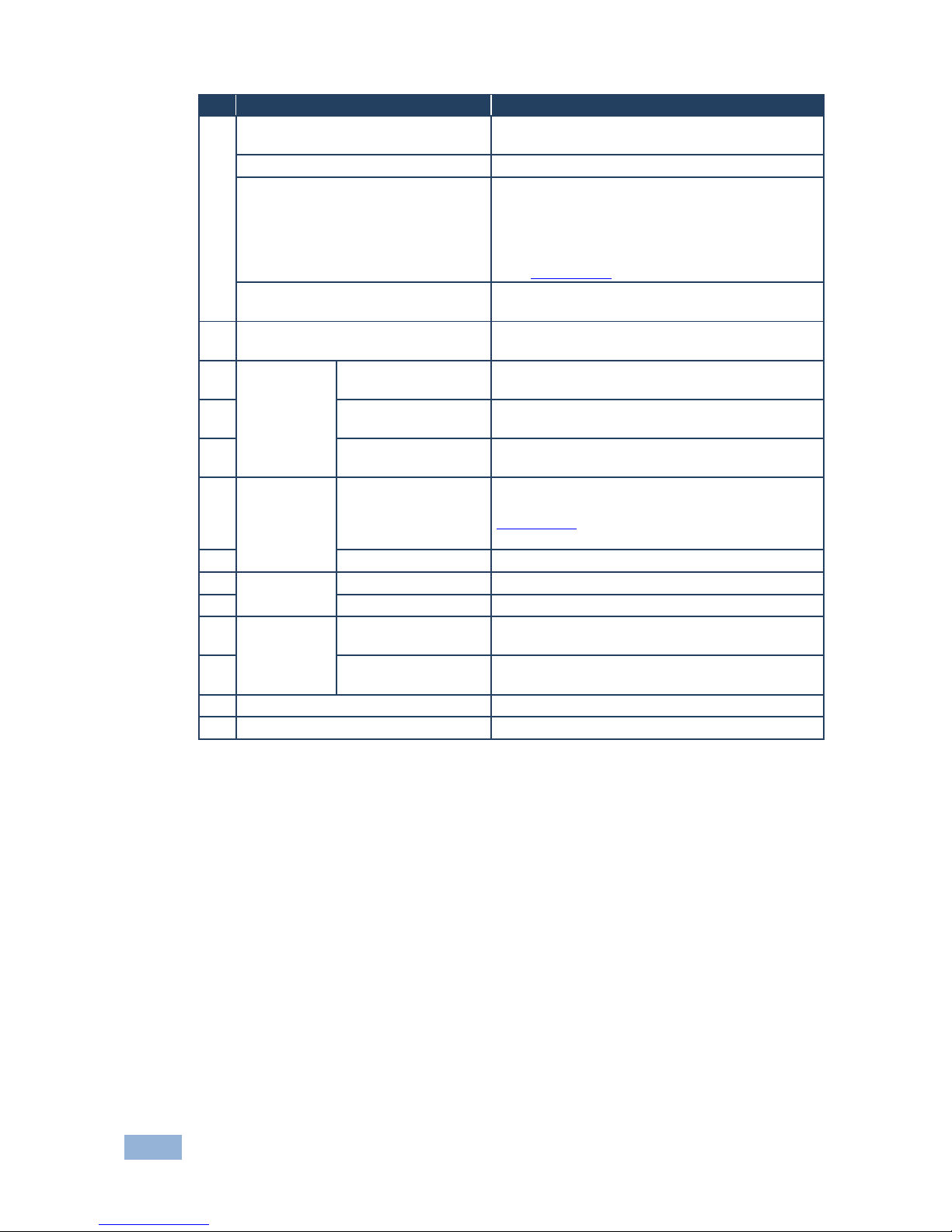
6 SP-1G - Overview
# Feature Function
6 ◄ Left Arrow Button Selects the previous value of a selected
parameter (with repeat function)
▼ Down Arrow Button Selects the next item of any menu
▲ Up Arrow Button Selects the previous item of any menu. Optionally
this button can select an SDI genlock input as
video input besides IN1 and IN2. This function
can be turned ON in the last item of the “SDI
GenlockIN as Video: Enable or Disable” menu,
(See Section
6.12)
► Right Arrow Button Selects the next value of selected parameter (with
repeat function)
7 LOCK Button Press for 2 seconds to enable or disable the panel
LOCK function
8
Analog
Genlock
IN BNC Connector Connects to analog genlock reference source,
auto standard identification is available
9 TERM Pushbutton Press if no additional device is attached,
release if another device is attached
10 LOOP BNC
Connector
Connects the analog genlock signal to another
device
11
SDI Genlock
IN BNC Connector Connects to an SDI genlock reference source. It
can also be used as third video input, (see
Section
6.12). Auto standard identification is
available
12 OUT BNC Connector Connects to an SDI genlock acceptor
13
SDI Inputs
IN 1 BNC Connector Connects to SDI source 1
14 IN 2 BNC Connector Connects to SDI source 2
15
SDI Outputs
OUT 1 BNC
Connector
Connects to SDI acceptor 1
16 OUT 2 BNC
Connector
Connects to SDI acceptor 2
17 RS-232 9-pin D-sub Port Connects to a PC or the remote controller
18 5V DC Power Connector Connect to the supplied 5V DC power adapter
Page 10
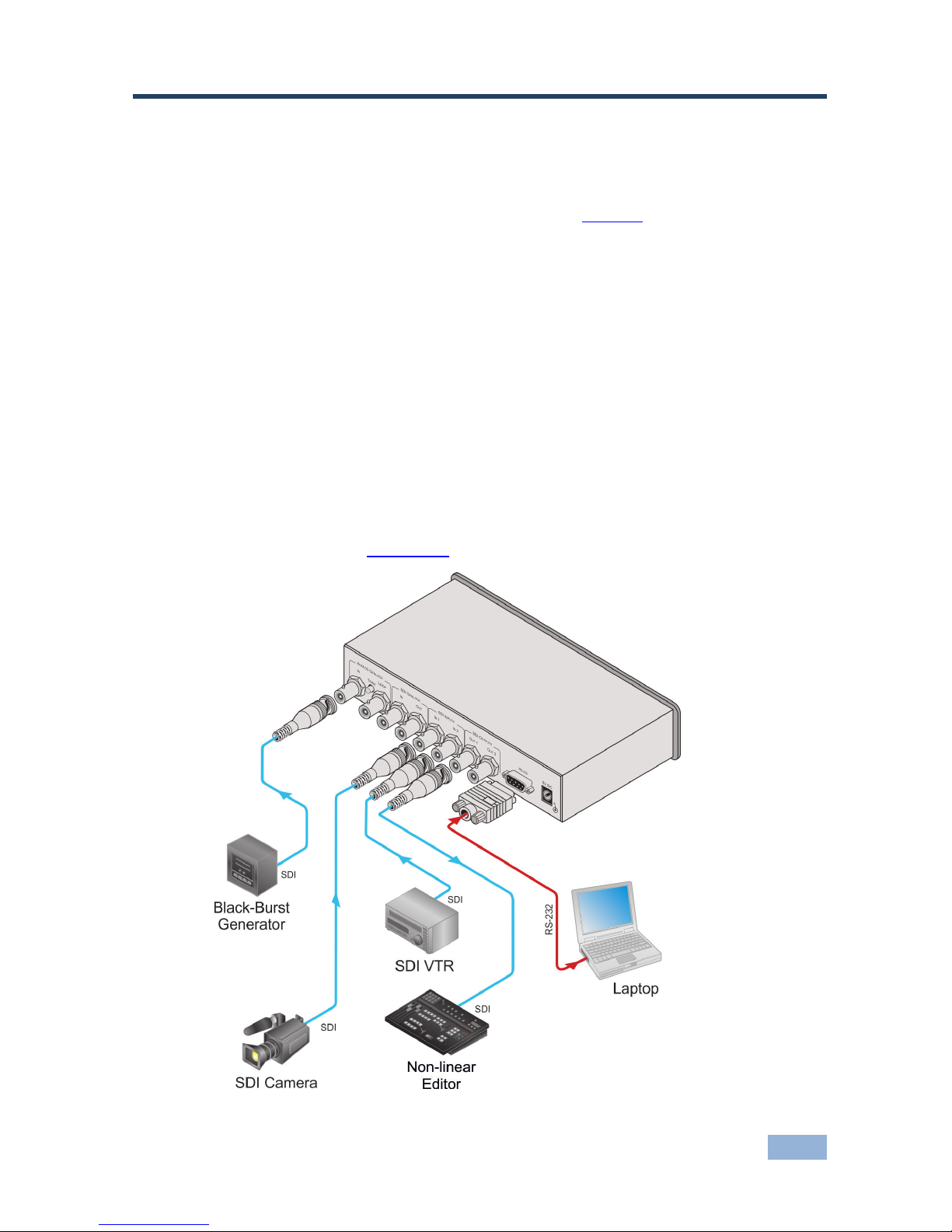
SP-1G - Connecting the SP-1G 3G HD-SDI Synchronizer 7
4 Connecting the SP-1G 3G HD-SDI
Synchronizer
To connect the SP-1G as shown in the example in Figure 2:
1. Connect up to two SDI input sources (for example, a video camera and SDI
VTR) to the IN 1 or IN 2 BNC connectors.
2. Connect the OUT 1 and OUT 2 BNC connectors to up to 2 SDI output
acceptors (for example, a non-linear editor).
3. To get the genlock function, connect an analog genlock reference source to
the ANALOG GENLOCK IN BNC connector or an SDI genlock reference
source to the SDI GENLOCK IN BNC connector.
4. If required, connect a controlling computer to the RS-232 9-pin D-sub
connector (see Section
4.1).
Figure 2: Connecting the SP-1G 3G HD-SDI Synchronizer
Page 11

8 SP-1G - Connecting the SP-1G 3G HD-SDI Synchronizer
The SP-1G can be used as a clean switch as shown in the application in Figure 3.
To connect an 8x1 clean switch:
1. Connect the SDI OUTPUT of a switcher (for example, a VS-81HDxl) to the
SDI INPUT of the SP-1G.
2. Connect the SDI OUTPUT of the SP-1G to an SDI acceptor (for example, a
non-linear editor).
3. Configure the internal genlock of the SP-1G to INPUT 1 (see Section
6.6.3).
Figure 3: Connecting the SP-1G as a Clean Switch
4.1 Connecting the SP-1G via RS-232
You can connect to the SP-1G via an RS-232 connection using, for example, a
PC. Note that a null-modem adapter/connection is not required.
To connect to the SP-1G via RS-232:
• Connect the RS-232 9-pin D-sub rear panel port on the SP-1G via a 9-wire
straight cable (only pin 2 to pin 2, pin 3 to pin 3, and pin 5 to pin 5 need to be
connected) to the RS-232 9-pin D-sub port on your PC
Page 12

SP-1G - Operating the SP-1G 9
5 Operating the SP-1G
This section explains how to use the:
• LCD display (see Section
5.1)
• Front panel buttons (see Section
5.2)
5.1 Using the LCD Display
The SP-1G includes a two-line, 16-character per line LCD display that displays
(while in the main mode of operation) the device status, the genlock reference
source and standard of video signals on SDI outputs. The following examples
explain what is shown on the display.
1. When the genlock mode is turned OFF, the display shows:
SET3 INT.XTAL REF.
FrcSTD: 1080p/60
This means the setup (preset) number is 3; the internal crystal generator
XTAL is used as the genlock reference source, the standard of output
signals on outputs is forced to 1080p/60.
2. If the genlock is turned ON and a reference input signal was selected as
dedicated input SDI GenlockIN, the display shows:
SET3 Ref: GnlSDI
FrcSTD: 1080p/60
3. If the output standard selection mode is AUTO, the display shows:
SET3 Ref: GnlSDI
AutSTD: 1080p/60
4. If genlock is turned ON and Analog Genlock Input was selected as the
reference input signal, the display shows:
SET3 Ref: GnlAnl
AutSTD: 1080p/60
Page 13

10 SP-1G - Operating the SP-1G
5.2 Using the Front Panel Buttons
The front panel includes the following buttons:
IN1, IN2, MENU, ENTER, ►,▲,▼,◄. Pressing any arrow button once advances
or returns one parameter. Pressing and holding an arrow button scrolls
automatically through the menus or parameters. The following table explains their
functions.
Button Function
IN 1 Selects SDI INPUT 1
IN 2 Select SDI INPUT 2
MENU 1. Opens the top level MENU from the MAIN mode of operation.
2. Closes the top level MENU and returns to the MAIN mode of operation.
3. Closes the SUBMENU and returns to the top level MENU.
ENTER 1. Fixes a new value of the adjusted parameter (but does not save it).
2. Opens a SUBMENU from the top level MENU.
3. Accelerates the repeat function 16 times, if this button is pressed together
with LEFT or RIGHT buttons.
UP ▲
Selects the previous item of any menu. Optionally this button can be used
for additional selecting of SDI genlock input as video input besides IN1 and
IN2. This optional function can be turned ON in special item (last item) of
top menu: “SDI Genl Input as Video: Enable or Disable”, (see Section
6.12)
DOWN ▼
Selects the next item of any menu
LEFT◄
Selects the previous value of a selected parameter (with repeat function)
RIGHT ►
Selects the next value of a selected parameter (with repeat function)
PANEL
LOCK
Enables or disables the PANEL LOCK function after pressing for 2 sec
Page 14

SP-1G - Using the SP-1G Menus 11
6 Using the SP-1G Menus
This section explains how to operate the SP-1G using the various menus and their
functions.
The menu map in
Figure 4 illustrates how to navigate through the various menus
and their settings.
Note: All menus below show SET1. as an example. Your setup numbers may
differ.
Page 15

12 SP-1G - Using the SP-1G Menus
Page 16

SP-1G - Using the SP-1G Menus 13
Figure 4: SP-1G Menu Map
Page 17

14 SP-1G - Using the SP-1G Menus
6.1 Loading Setups
To load a saved setup:
• Press MENU to enter the menu mode
• Press ▼ or ▲ as needed until LOAD SETUP NUMBER is displayed
• Press ◄ or ► to reach the setup number desired (from 1 to 16)
• Press ENTER to load the setup
• Press MENU to return to the normal operating mode
6.2 Saving Setups
A setup is a snapshot of all device settings at a given instant. There are 16 setups
are available for saving and reloading.
Note: Most parameter changes are temporarily saved in memory only until the
SP-1G is powered OFF. To permanently save the change, perform SAVE
SETTING AS A SETUP NUMBER as shown in this procedure.
To save a setup:
• Press MENU to enter the menu mode
• Press ▼ or ▲ until SAVE SETTING AS SETUP NUMBER is displayed
• Press ◄ or ► to reach the setup number desired (from 1 to 16)
If the present setup is different from the saved setup, SETUP NUMBER:
appears (with a colon)
• Press ENTER to save the setup (the colon disappears)
• Press MENU to return to the normal operating mode
6.3 Using the Factory Reset
Use Factory Reset to return any individual setup to its original factory setting.
To perform a factory reset:
• Press MENU to enter the menu mode
• Press ▼ or ▲ until SETUP 1 FACTORY RESET is displayed
Page 18

SP-1G - Using the SP-1G Menus 15
• Press ◄ or ► to reach the setup number desired (from 1 to 16)
• Press ENTER to reset the setup
• Save the new setup using the procedure Saving Setups in Section 6.2
• Press MENU to return to the normal operating mode
6.4 Setting the Video Signal
Use this menu to choose between forced or auto standard identification for input
and output signals, also to select and turn ON embedded video test signals for
each channel separately.
To set the video signal:
• Press MENU to enter the menu mode
• Press ▼ or ▲ until VIDEO SIGNAL (enter submenu) is displayed
• Press ENTER go into the submenu
• Press ▼ and ▲ to navigate through the submenus
6.4.1 Setting a Standard
To set a forced standard:
• Press ▼ or ▲ until SET1. Forced Standr is displayed
• Press ◄ or ► to reach the desired settings (available settings are shown in
the following table)
Standard Resolutions
Group 1 Group 2 Group 3 Out of group
720p/50 1080i/50 1080sf/23 1080p/23 576i/50
720p/59 1080i/59 1080sf/24 1080p/24 480i/60
720p/60 1080i/60 1080sf/25 1080p/25
1080sf/29 1080p/29
1080sf/30 1080p/30
1080p/50
1080p/59
1080p/60
Note: Each group contains its own mutually compatible standards
• Press ENTER to activate the setting
Page 19

16 SP-1G - Using the SP-1G Menus
6.4.2 Setting the Output Standard Mode
To set the output standard mode:
• Press ▼ or ▲ until SET1. Outp. Stand mode
• Press ◄ or ► to choose settings: AUTObyRefSour. or FORCED
Note: In order to make the AUTO Output Standard mode available, it is necessary
to turn on the Genlock State (see Section
6.6.3). If the Genlock State is turned off,
then FORCED STANDARD is used.
Note: If the SDI output standards are strictly defined and never change, FORCED
mode is recommended.
• Press ENTER to save the setting temporarily (only until powered off)
6.4.3 Generating a Test Signal
To generate a test signal:
• Press ▼ or ▲ until SET1.TestSignal appears
• Press ◄ or ► to choose the settings: NO TEST SIGNAL, COLOR
BARS100%, SPLIT BARS100% or RAMP100%
• Press ENTER to run the test
• To stop the test, return to NO TEST SIGNAL and press ENTER
6.5 Setting the Image Size and Position
This parameter is used to set the image size or position on the screen. The image
size can be changed separately for SDTV and HDTV input signals.
To set the image size or position:
• Press MENU to enter the menu mode
• Press ▼ or ▲ until SET1. IMAGE SIZE / POS (enter submenu) is displayed
• Press ENTER go into the submenu
• Press ▼ and ▲ to navigate through the submenu
Page 20

SP-1G - Using the SP-1G Menus 17
6.5.1 Setting the Image Size from the Video Signal Menu
To set the horizontal image size:
• Press ▼ or ▲ until SET1 SDTV input H size, (or in the case of an HDTV
input SET1 HDTV input H size appears), press ◄ to decrease the horizontal
image size in 1% steps and ► to increase the size by the same amount
• Press ENTER to save the setting temporarily (until powered down)
• Save the new size settings using the Saving Setups procedure (see
Section
6.2)
To set the vertical image size:
• Press ▼ or ▲ until SET1 SDTV input V size, (or in the case of an HDTV
input SET1 HDTV input V size appears), press ◄ to decrease the image
size in 1% steps and ► to increase the size by the same amount
• Press ENTER to save the setting temporarily (until powered down)
• Save the new Size settings using the Saving Setups procedure (see
Section
6.2)
6.5.2 Setting an Image Position from the Video Signal Menu
To set the horizontal image position (for both SDTV and HDTV inputs):
• Press ▼ or ▲ until SET1 Horizontal Position appears, press ◄ to shift
horizontally the image to the left in 0.2% steps and ► to shift to the right by
the same amount
• Press ENTER to save the setting temporarily (until powered down)
• Save the new position settings using the Saving Setups procedure (see
Section
6.2)
To set the vertical image position (for both SDTV and HDTV inputs):
• Press ▼ or ▲ until SET1 Vertical Position appears, press ◄ to shift
vertically the image to the top of the screen in 0.2% steps and ► to shift
downwards by the same amount
Page 21

18 SP-1G - Using the SP-1G Menus
• Press ENTER to save the setting temporarily (until powered down)
• Save the new position settings using the Saving Setups procedure (see
Section
6.2)
6.6 Setting the Genlock
Use this menu to set genlock parameters; activation, source and timing.
To set the genlock:
• Press MENU to enter the menu mode
• Press ▼ or ▲ until SET1. GENLOCK (enter submenu) is displayed
• Press ENTER go into the submenu
• Press ▼ and ▲ to navigate through the submenu
6.6.1 Resetting the Genlock
To reset the genlock:
• From SET1 GENLOCK FACTORY RESET, press ENTER to reset the
genlock to its factory settings
• Save the new genlock using the procedure Saving Setups in Section
6.2
6.6.2 Activating/Deactivating the Genlock
When the genlock is turned OFF, an internal crystal generator is used as the
reference source.
To activate or deactivate the genlock:
• Press ▼ or ▲ until SET1 GenlckState
• Press ◄ or ► to choose the settings: OFF(FreeRun) or ON
• Press ENTER to save the setting temporarily (until powered down)
6.6.3 Setting the Genlock Reference Source
Use the genlock reference source to select either a dedicated genlock input or any
one of the four SDI inputs.
Page 22

SP-1G - Using the SP-1G Menus 19
To set the genlock reference source:
• Press ▼ or ▲ until SET1. RefSource SDI
• Press ◄ or ► to choose the settings: SDI GenlockInput or
AnalogGenlockInp
• Press ENTER to save the setting temporarily (until powered down)
6.6.4 Setting the Horizontal and Vertical Timing
Use the horizontal timing to adjust the horizontal delay of an output signal relative
to the reference source signal.
Possible timing values are:
• -9800nsec to +9800nsec, step 7nsec in 3G HD mode
• -19600nsec to +19600nsec, step 14nsec in HDTV mode
• -51800nsec to +51800nsec, step 37nsec in SDTV mode
Default timing is 0nsec.
Negative values advance the output signal, positive values retard the signal.
To speed the adjustment, press and hold the appropriate ◄ or ► button (repeat
mode). For 16x ultra repeat mode, press and hold the appropriate ◄ or ► button
while pressing the ENTER button. In this case, the adjusted parameter changes by
steps of 16 units.
To quickly reset to the factory default value, press and hold both ◄ and ► buttons
together for 1 sec.
To set the horizontal timing:
• Press ▼ or ▲ until SET1 SDI TIMING Horiz, press ◄ to advance the timing
by the appropriate step and ► to retard the timing
• Press ENTER to save the setting temporarily (until powered down)
• Save the new horizontal timing using the procedure Saving Setups in
Section
6.2
Page 23

20 SP-1G - Using the SP-1G Menus
To set the vertical timing:
• Press ▼ or ▲ until SET1. SDI TIMING Vert, press ◄ to advance the timing
by 1 TV line and ► to retard the timing
• Press ENTER to save the setting temporarily (until powered down)
• Save the new horizontal timing using the procedure Saving Setups in
Section
6.2
6.7 Setting the No-Signal Screen
The no-signal screen appears when there is no input signal or when input and
output signals are incompatible.
To set the no-signal screen:
• Press MENU to enter the menu mode
• Press ▼ or ▲ until NoSignal Screen is displayed
• Press ◄ or ► to choose the settings: BLUE SCREEN, BLACK SCREEN or
NoColorInsert (default)
• Press ENTER to save the setting
Note: This assignment affects all 16 setups (presets) after ENTER is pressed. The
setting is saved with auto power-down.
6.8 Setting the Machine Address
To set the machine address:
• Press MENU to enter the menu mode
• Press ▼ or ▲ until Address of machine is displayed
• Press ◄ or ► to choose the settings: 0x18 (default), 0x19
• Press ENTER to save the setting
Note: This assignment affects all 16 setups (presets) after ENTER is pressed. The
setting is saved with auto power-down.
Page 24

SP-1G - Using the SP-1G Menus 21
6.9 Displaying Status
The next five top-level menu items give a read-only status display of all SDI inputs,
the genlock input, the reference lock and audio in.
To display a status:
• Press MENU to enter the menu mode
• Press ▼ or ▲ until the status of the desired SDI input, SDI genlock, analog
genlock, audio in or reference lock is displayed
6.10 Setting LCD Brightness
This setting adjusts the brightness of the LCD display.
To set LCD brightness:
• Press MENU to enter the menu mode
• Press ▼ or ▲ until LCD Operating Brightness is displayed
• Press ◄ or ► to change the settings from 0% to 100% (95% default)
Note: This assignment affects all 16 setups (presets) after ENTER is pressed. The
setting is saved with auto power-down.
6.11 Setting the Sleep Mode
This setting adjusts the sleep mode brightness of the LCD display.
To set the sleep mode brightness of the LCD:
• Press MENU to enter the menu mode
• Press ▼ or ▲ until LCD Sleep Mode Brightness is displayed
• Press ◄ or ► to change the settings from 0% to 100% (50% default)
Note: This assignment affects all 16 setups (presets) after ENTER is pressed. The
setting is saved with auto power-down.
Page 25

22 SP-1G - Using the SP-1G Menus
6.12 Enabling and Activating the Genlock Input Video
Function
You can set the GenlockIN input to be used as an SDI video input in addition to
the IN1 and IN2 inputs. When this function is enabled, the ▲ (Up) button is used
to switch the Genlock input signal to both outputs, irrespective of whether or not
there are signals present on IN1 and IN2.
To enable and activate the Genlock input as a video input function:
• Press MENU to enter the menu mode
• Use the arrow buttons to scroll down to “SDI GenlInput as VideoINP”
• Select Enable
• Press ENTER
The setting is saved with auto power-down
• Press MENU to exit the menu
• Press the ▲ Up button to switch the Genlock input signal to both outputs.
Both Input buttons light
• Press either of the Input buttons to cancel and return the input selection to
normal operation
Page 26

SP-1G - Technical Specifications 23
7 Technical Specifications
The SP-1G technical specifications are shown in the following table.
INPUTS: 2 SDI/HD-SDI, 1 genlock 75Ω on BNC connectors
OUTPUTS: 2 SDI/HD-SDI, 1 genlock 75Ω on BNC connectors
CONTROLS: 9 front panel buttons, RS-232
POWER CONSUMPTION: 5V DC, 1.2A
OPERATING TEMPERATURE: 0° to +40°C (32° to 131°F)
STORAGE TEMPERATURE: –45° to +72°C (–49° to 162°F)
HUMIDITY: 10% to 90%, RHL non-condensing
DIMENSIONS: 21.5cm x 16.2cm x 4.4cm (8.5" x 6.4" x 1.7") W, D, H
WEIGHT: 0.95kg (2.1lbs)
ACCESSORIES: Power supply
OPTIONS: RK-1 19” rack mount
Page 27

24 SP-1G - Kramer Protocol 2000
8 Kramer Protocol 2000
Protocol 2000 for the SP-1G is described below. For RS-232, data is at 9600
baud, no parity, 8 data bits, and 1 stop bit. All values shown are hexadecimal.
Supported Commands (I value in decimal)
Command I D E Comments
Reset PC → 0
PC ← 0
0
0
0 → Machine
0 ← Machine
Power up, pseudo
Genlock Reset PC → 17
PC ← 17 0 0
0 → Machine
0 ← Machine
Timing and phase
Read
Parameter
PC → 32
PC ← 32
Parameter Number
Parameter Number
0 → Machine
Parameter Number ←
Machine
Write
Parameter
PC → 33
PC ← 33
Parameter Number
Parameter Number
Parameter → Machine
Parameter ← Machine
Save PC → 35
PC ← 35
Initial source setup
number
Initial source setup
number
Destination (new) setup
number → Machine
Destination (new) setup
number ← Machine
If only saving adjusted
parameters in the initial setup
number (no setup number
change), then E must be equal
to D, the initial setup number.
Identify
Machine
Name
PC → 61
PC ← 61
1
Machine name high
0 → Machine
Machine name low ←
Machine
Identify
Software
Version
PC → 61
PC ← 61
3
SW version high
0 → Machine
SW version low ←
Machine
Parameter Addresses
There are global parameters that are invariable in the case of a setup number change, and local parameters that have
appropriate E values for each setup number (16 different values, stored in special memory). During write or read operations
with local parameters, the PC gets access only to the active local parameter that corresponds to an actual setup number.
Certain local parameters (not all) are represented in two-byte format because of their large adjustment. To distinguish
between one-byte and two-byte parameters, as well as global and local parameters, the hex address of any parameter
(value "D"), contains a two-byte format flag – D7 (MSB) and a local parameter flag – D6.
All global parameters have the one-byte format, therefore their addresses (D7 = 0, D6 = 0) do not exceed 0x3f(hex) or
63(dec). One-byte local parameters (D7 = 0, D6 = 1) have addresses greater than 63(dec), but less than 128(dec). Twobyte local parameters (D7 = 1, D6 = 1) have addresses greater than 192(dec). Note that while writing or reading two-byte
parameters (PC -> machine), you must send two consecutive write or read commands (each command having a
conventional 4-byte structure) for low (first) and high bytes with a minimal time interval between them.
Global Parameters (D and E values in decimal) for Supported Commands (I value in decimal)
Parameter
D E Comments
Panel Lock
0
0 – Off (default)
1 – On
No_Signal_Color 1 0 – No_Color_Insert (default)
1 – Black screen
2 – Blue screen
PC Addr
2
0, 1 (corresponds to 0x18 and 0x19)
Read only
Setup Number
3
0 – 15 (0 corresponds to setup#1, 15 – to
setup#16)
The next addresses allow periodic request and read of the machine status (read only):
Actual Output
Standard
8 0 – 22 Status of actual output standard, read
only.
0 – 480i/60
1 – 576i/50
2 – 720p/50
3 – 720p/59
4 – 720p/60
5 – 1080i/50
6 – 1080i59
Page 28

SP-1G - Kramer Protocol 2000 25
Global Parameters (D and E values in decimal) for Supported Commands (I value in decimal)
Parameter
D E Comments
7 – 1080i/60
8 – 1080p/23
9 – 1080p/24
10 – 1080p/25
11 – 1080p/29
12 – 1080p/30
13 – 1080p/50
14 – 1080p/59
15 – 1080p/60
16 – 1080sf/23
17 – 1080sf/24
18 – 1080sf/25
19 – 1080sf/29
20 – 1080sf/30
21 – Unidentified signal
22 – No input signal
IN1-IN2 Standard
Status
9
0 – 22
E values and standards same as above
(read only)
Genlock SDI Input
Status
10 0 – 22 E values and standards same as above
(read only)
Analog Genl Input
Status
11 0 – 22 E values and standards same as above
(read only)
Genlock Status
15
E = 0 – 2
Read only
0 – No reference signal
1 – Loss of lock to reference
2 – Proper lock to reference
One-Byte Local Parameters
Parameter
D E Comments
Forced Standard 64 0 – 20 (May be used as input forced standard
and as output forced standard. See two
next items – "Input Standard Mode" and
"Output Standard Mode")
0 – 480i/60
1 – 576i/50
2 – 720p/50
3 – 720p/59
4 – 720p/60
5 – 1080i/50
6 – 1080i59
7 – 1080i/60
8 – 1080p/23
9 – 1080p/24
10 – 1080p/25
11 – 1080p/29
12 – 1080p/30
13 – 1080p/50
14 – 1080p/59
15 – 1080p/60
16 – 1080sf/23
17 – 1080sf/24
18 – 1080sf/25
19 – 1080sf/29
20 – 1080sf/30
Input Standard Mode
65
E = 0 – 1
0 – Auto identified standard using
appropriate input signal (on each channel
separately) (default)
1 – Forced input standard defined in
previous item
Output Standard Mode
66
E = 0 – 1
0 – (Default) auto identified standard,
based on signal that has been
preselected as reference genlock source.
(This source can be selected between
either dedicated genlock SDI input or
Analog input, see parameter D = 71 –
genlock reference source). If genlock is
turned off, forced standard is used
Page 29

26 SP-1G - Kramer Protocol 2000
One-Byte Local Parameters
Parameter
D E Comments
instead of auto.
1 – Forced output standard defined in
parameter D = 0.
Test_Signal 67 E = 0 – 3
0 – Test off (default)
1 – Color bars 100%
2 – Split bars 100%
3 – Ramp 100%
Video Input Switch 68 E = 0 – 2
0 – IN1 selected
1 – IN2 selected
2 – SDI Genlock input selected as video
source
Genlock Off/On
70
E = 0 – 1
0 – off (default)
1 – on
Genlock_Ref_Source 71 E = 0 – 1 defines input that will be used
as genlock reference
0 – dedicated genlock SDI input (default)
1 – dedicated Analog genlock input
Two-Byte Local Parameters
Parameter D E Comments
Low Byte of Horizontal
Timing H
200 E0 = H % 256 i.e. Remainder on dividing H by
256 (signed)
High Byte of
Horizontal Timing H
201
E1 = Floor(H/256) i.e. greatest signed integer
less or equal to (H/256) where H = -1400 to
+1400
7ns step (3G HD)
14ns step (HDTV)
37ns step (SDTV)
H = 0 – default
Low Byte of Vertical
Timing V
202 E0 = V % 256 i.e. Remainder on dividing V by
256 (signed)
High Byte of Vertical
Timing V
203
E1 = Floor (V/256) i.e. Greatest signed integer
less or equal to (V/256) where
V = -625 to +625
1 line step
V = 0 – default
Page 30

Page 31

For the latest information on our products and a list of Kramer distributors,
visit our Web site where updates to this user manual may be found.
We welcome your questions, comments, and feedback.
Web site:
www.kramerelectronics.com
E-mail: info@kramerel.com
P/N:
2900-000766
Rev:
3
!
SAFETY WARNING
Disconnect the unit from the power
supply before opening and servicing
