Page 1
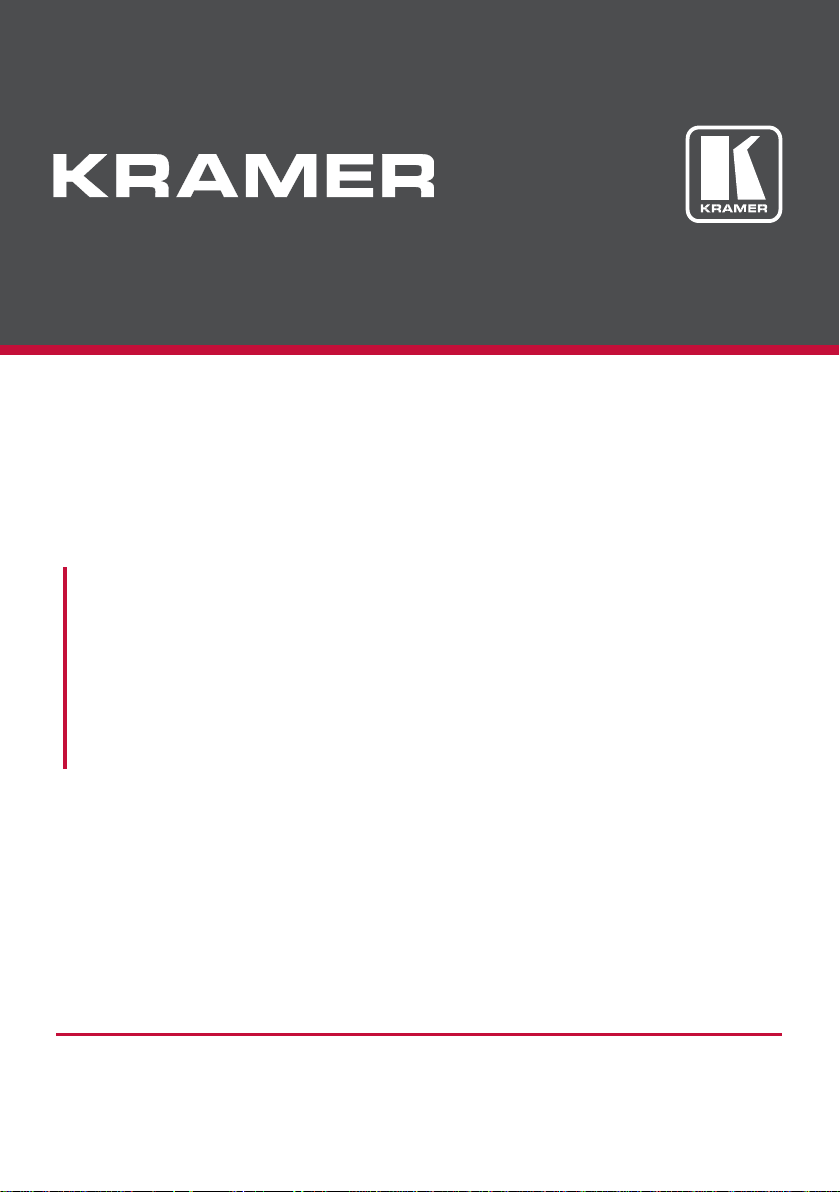
USER MANUAL
MODELS:
KW-14T
Wireless HD Transmitter
KW-14R
Wireless HD Receiver
P/N: 2900-300501 Rev 2
www.kramerAV.com
Page 2
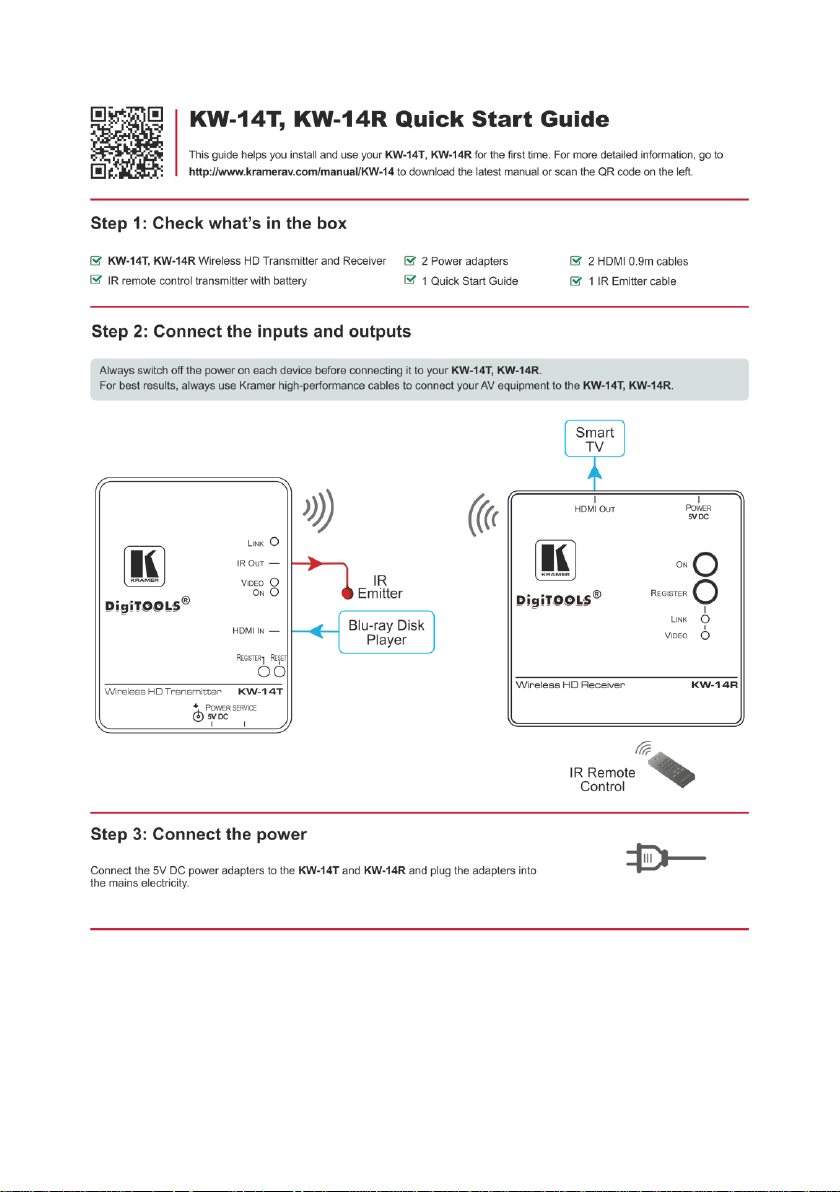
Page 3
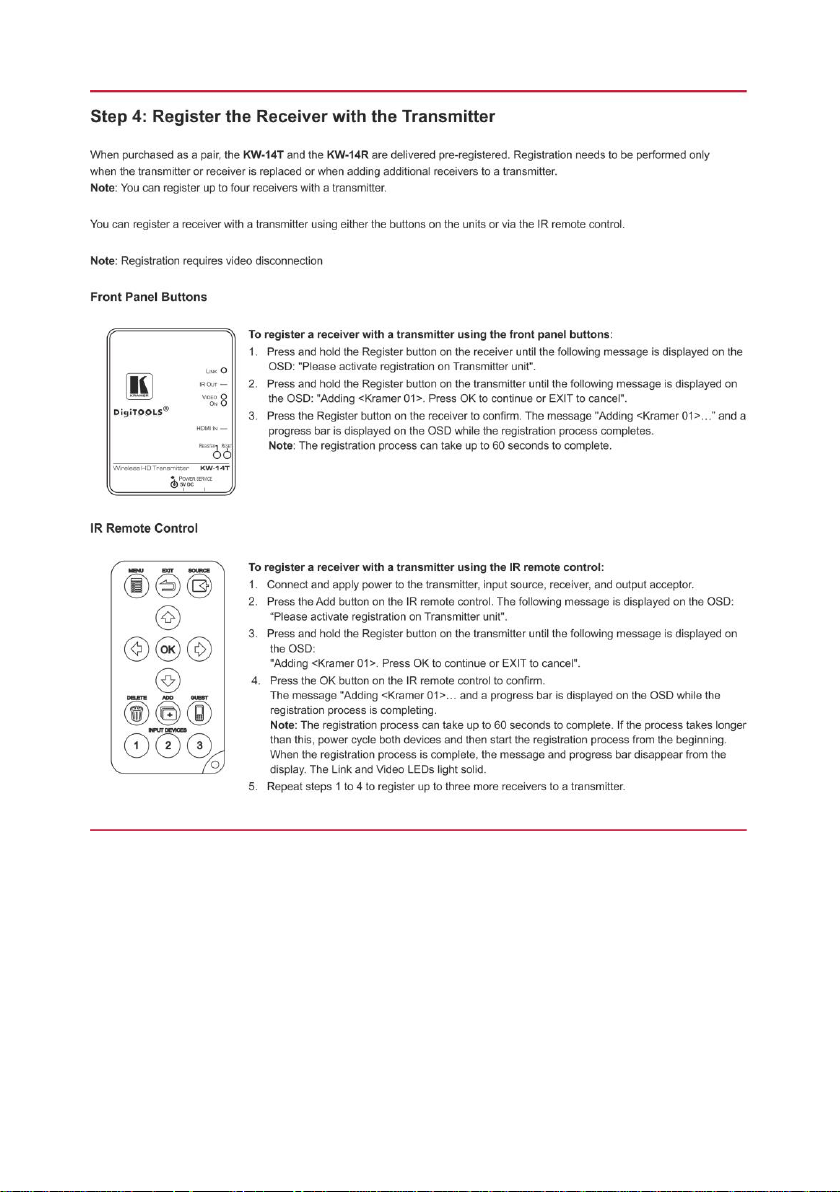
Page 4
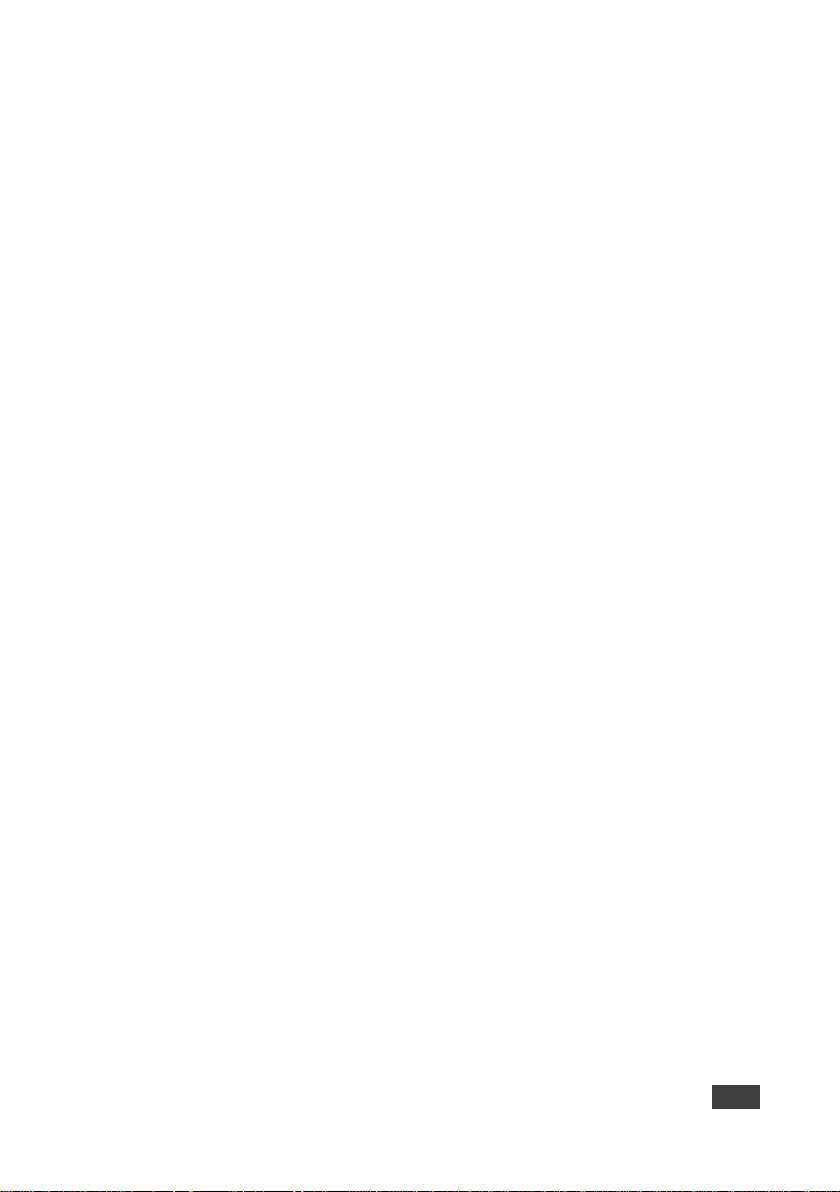
KW-14T/KW-14R – Contents
i
Contents
1 Introduction 1
2 Getting Started 2
2.1 Achieving the Best Performance 2
2.2 Safety Instructions 2
2.3 Recycling Kramer Products 3
3 Overview 4
4 Defining the KW-14T Wireless HD Transmitter and Receiver 6
4.1 Defining the KW-14T Wireless HD Transmitter 6
4.2 Defining the KW-14R Wireless HD Receiver 8
5 Connecting the KW-14T and KW-14R 10
5.1 Connecting the KW-14T and KW-14R 10
5.2 Registering a Transmitter and Receiver 11
5.3 Standby Mode 13
6 Using IR Remote Control and OSD Menu 14
6.1 Using the Setup Menu 15
7 Mounting the KW-14T and the KW-14R 18
7.1 Mounting Locations Best Practices 18
7.2 Mounting the Transmitter and Receiver 18
8 Frequently Asked Questions 21
9 Technical Specifications 25
9.1 Country Certification 26
9.2 Supported Video Resolutions and Rates 27
9.3 KW-14T Mini USB Pinout 27
9.4 Operating Frequencies 28
10 FCC Radio Frequency Interference Statement 29
Figures
Figure 1: KW-14T Wireless HD Transmitter Top Panel 6
Figure 2: KW-14T Wireless HD Transmitter Side and Front Panels 7
Figure 3: KW-14R Wireless HD Receiver Top Panel 8
Figure 4: KW-14R Wireless HD Receiver Rear and Side Panels 9
Figure 5: Connecting the KW-14T and KW-14R 10
Figure 6: The IR Remote Control Buttons 14
Figure 7: Select Video Source Menu 15
Figure 8: Setup Menu 15
Figure 9: Choose Source to Remove Menu 16
Figure 10: Drilling Pilot Holes in the Center of the Mounting Holes. Not to scale 19
Figure 11: KW-14T Mini USB Pinout 27
Page 5

KW-14T/KW-14R - Introduction
1
1
1 Introduction
Welcome to Kramer Electronics! Since 1981, Kramer Electronics has been
providing a world of unique, creative, and affordable solutions to the vast range of
problems that confront video, audio, presentation, and broadcasting professionals
on a daily basis. In recent years, we have redesigned and upgraded most of our
line, making the best even better!
Our 1,000-plus different models now appear in 14 groups that are clearly defined by
function: GROUP 1: Distribution Amplifiers; GROUP 2: Switchers and Routers;
GROUP 3: Control Systems; GROUP 4: Format/Standards Converters; GROUP 5:
Range Extenders and Repeaters; GROUP 6: Specialty AV Products; GROUP 7:
Scan Converters and Scalers; GROUP 8: Cables and Connectors; GROUP 9:
Room Connectivity; GROUP 10: Accessories and Rack Adapters; GROUP 11:
Sierra Video Products; GROUP 12: Digital Signage; GROUP 13: Audio; and
GROUP 14: Collaboration.
Thank you for purchasing the Kramer KW-14T Wireless HD Transmitter and
KW-14R Wireless HD Receiver which are ideal for:
Meeting rooms
Presentation and multimedia applications
Short range video and audio distribution
Page 6
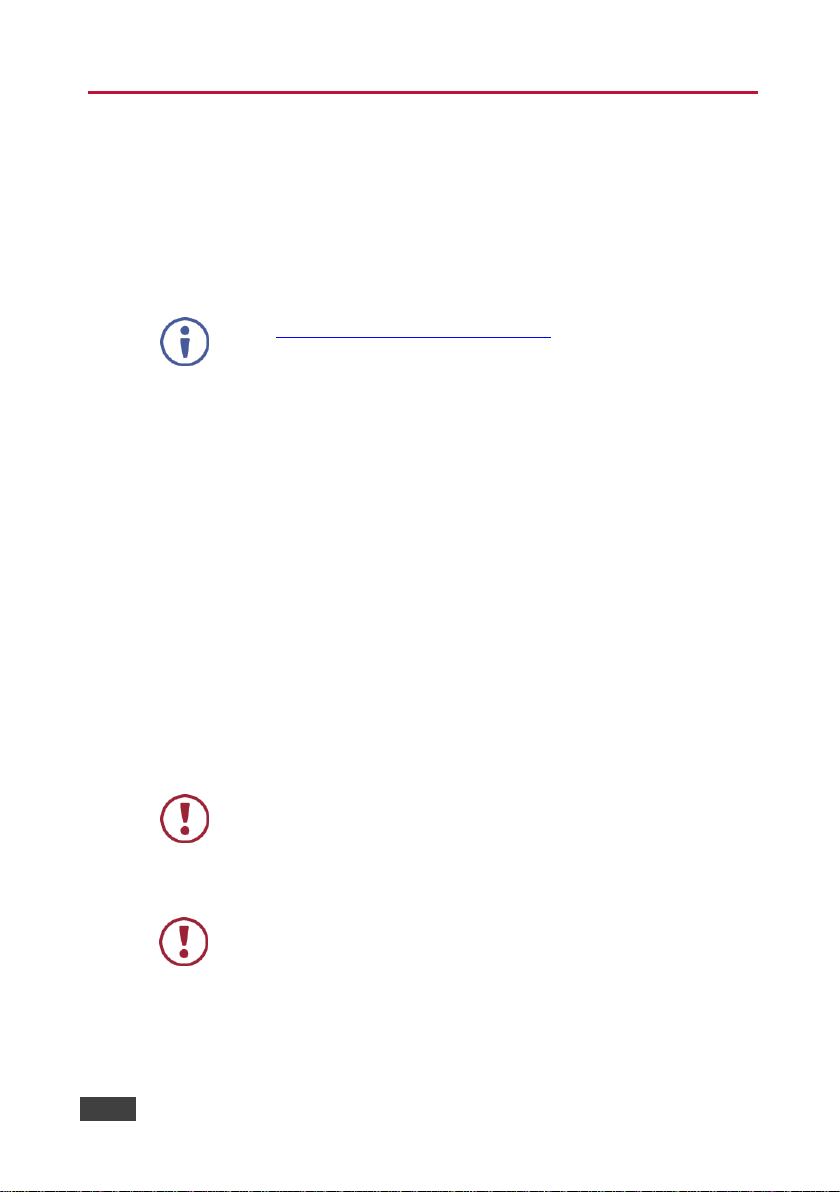
2
KW-14T/KW-14R - Getting Started
Go to www.kramerav.com/downloads/KW-14 to check for up-to-date user
manuals, application programs, and to check if firmware upgrades are
available (where appropriate).
This equipment is to be used only inside a building. It may only be
connected to other equipment that is installed inside a building.
Caution:
There are no operator serviceable parts inside the unit
Warning:
Use only the Kramer Electronics power supplies that are
provided with the units
Warning:
Disconnect the power and unplug the unit from the wall
before installing
2 Getting Started
We recommend that you:
Unpack the equipment carefully and save the original box and packaging
materials for possible future shipment
Review the contents of this user manual
2.1 Achieving the Best Performance
To achieve the best performance:
Use only good quality connection cables (we recommend Kramer high-
performance, high-resolution cables) to avoid interference, deterioration in
signal quality due to poor matching, and elevated noise levels (often
associated with low quality cables)
Do not secure the cables in tight bundles or roll the slack into tight coils
Avoid interference from neighbouring electrical appliances that may
adversely influence signal quality
Position your KW-14T and KW-14R away from moisture, excessive sunlight
and dust
2.2 Safety Instructions
Page 7
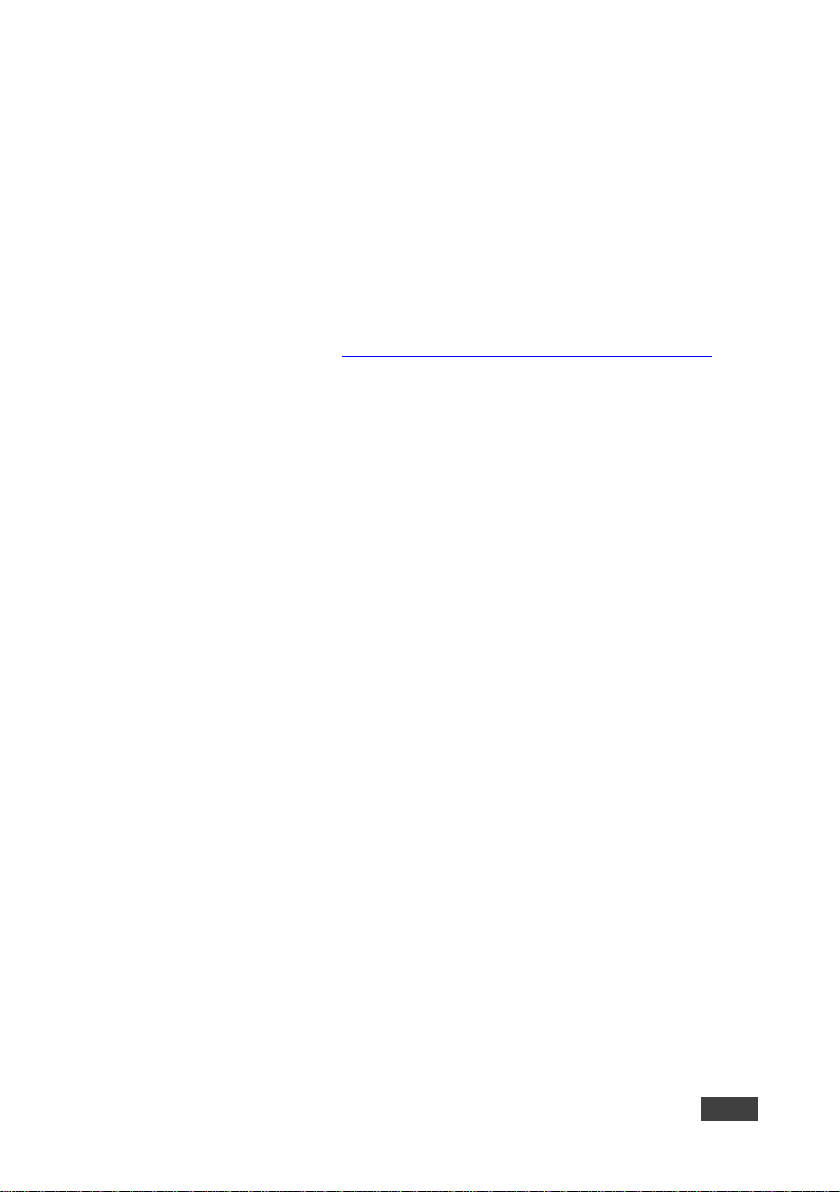
KW-14T/KW-14R - Getting Started
3
3
2.3 Recycling Kramer Products
The Waste Electrical and Electronic Equipment (WEEE) Directive 2002/96/EC aims
to reduce the amount of WEEE sent for disposal to landfill or incineration by
requiring it to be collected and recycled. To comply with the WEEE Directive,
Kramer Electronics has made arrangements with the European Advanced
Recycling Network (EARN) and will cover any costs of treatment, recycling and
recovery of waste Kramer Electronics branded equipment on arrival at the EARN
facility. For details of Kramer’s recycling arrangements in your particular country go
to our recycling pages at http://www.kramerelectronics.com/support/recycling/.
Page 8
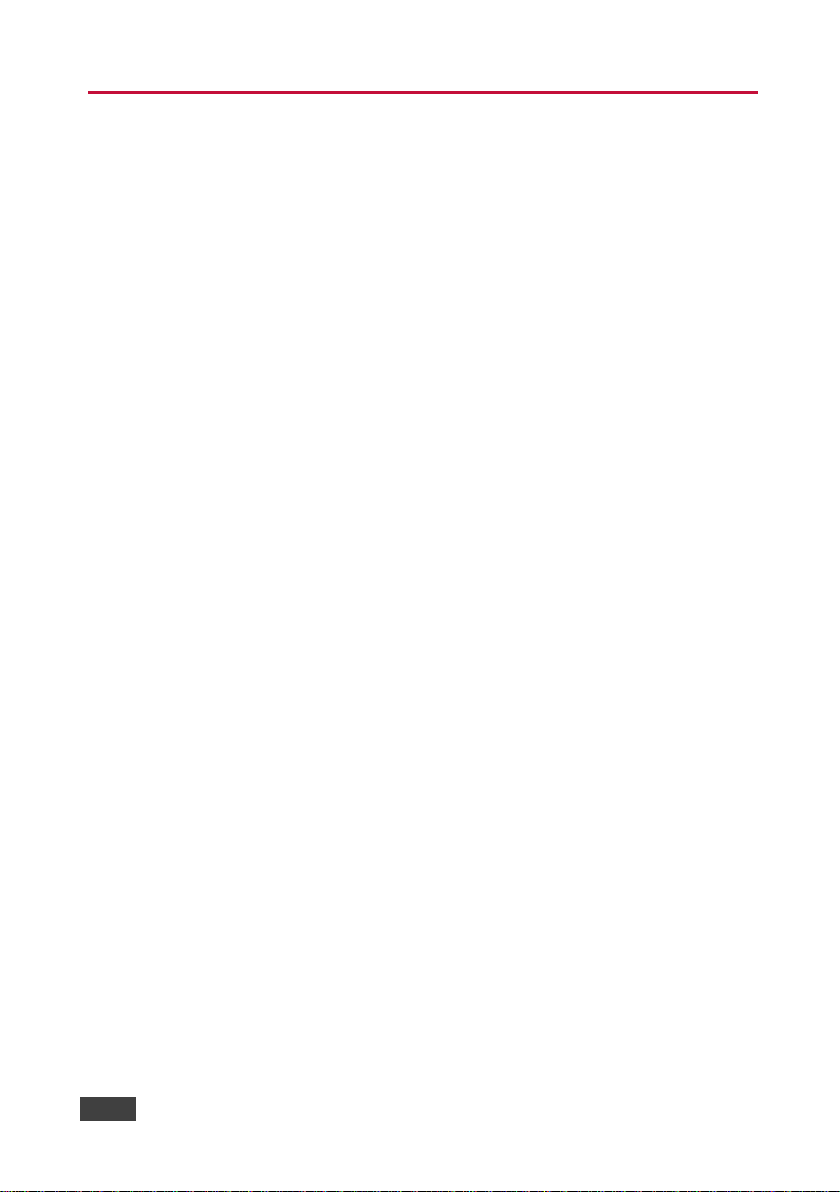
4
KW-14T/KW-14R - Overview
3 Overview
The KW-14T and KW-14R are a high-definition, wireless HDMI transmitter and
receiver for use indoors over short ranges.
The KW-14T converts an HDMI signal into a wireless signal. The KW-14R converts
the wireless signal back into HDMI.
The transmitter and receiver use MIMO (Multi-Input and Multi-Output) wireless
communication technology to transfer HDMI, multi-channel embedded audio, and
IR signals. AES-128 encryption provides a secure link. Multiple receivers can be
associated with a single transmitter.
The KW-14T and KW-14R support:
Uncompressed video resolutions up to 1080p @60Hz
Embedded audio
Zero latency
Automatic sleep mode triggered when there with no input or link for three
minutes
EDID
HDCP
Note: HDCP sources are supported only when all connected displays
support HDCP
CEC
OSD (On Screen Display) for simplified setup and configuration
IR remote control which enables the OSD menu to be displayed on the
output display
Up to four receivers associated with one transmitter
Up to three transmitters can be associated with one receiver
Transmission through walls and furniture
A secure link using AES-128 bit encryption
Page 9
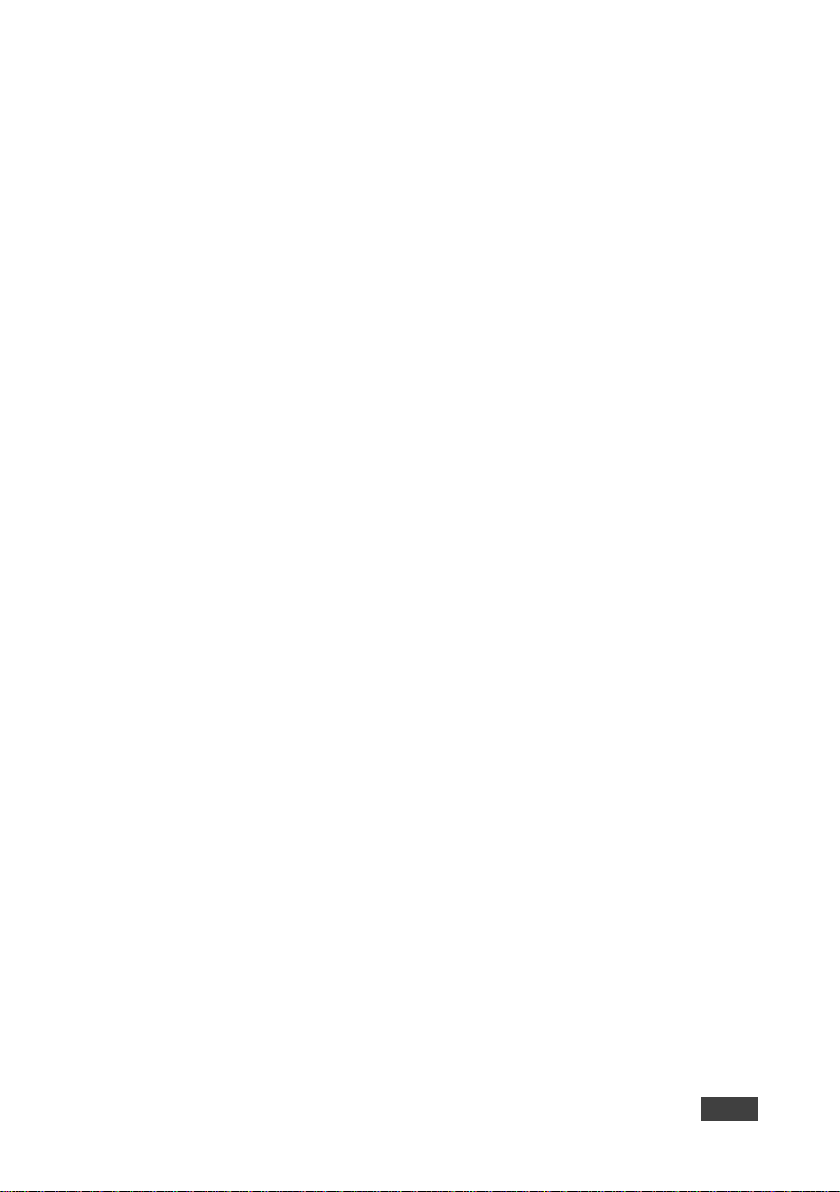
KW-14T/KW-14R - Overview
5
5
A data rate of 6.75Gbps, Deep Color up to 12 bit
A transmission range of up to 30m (100ft)
Automatic frequency selection which selects the most suitable frequencies
and prevents RF interference
Page 10
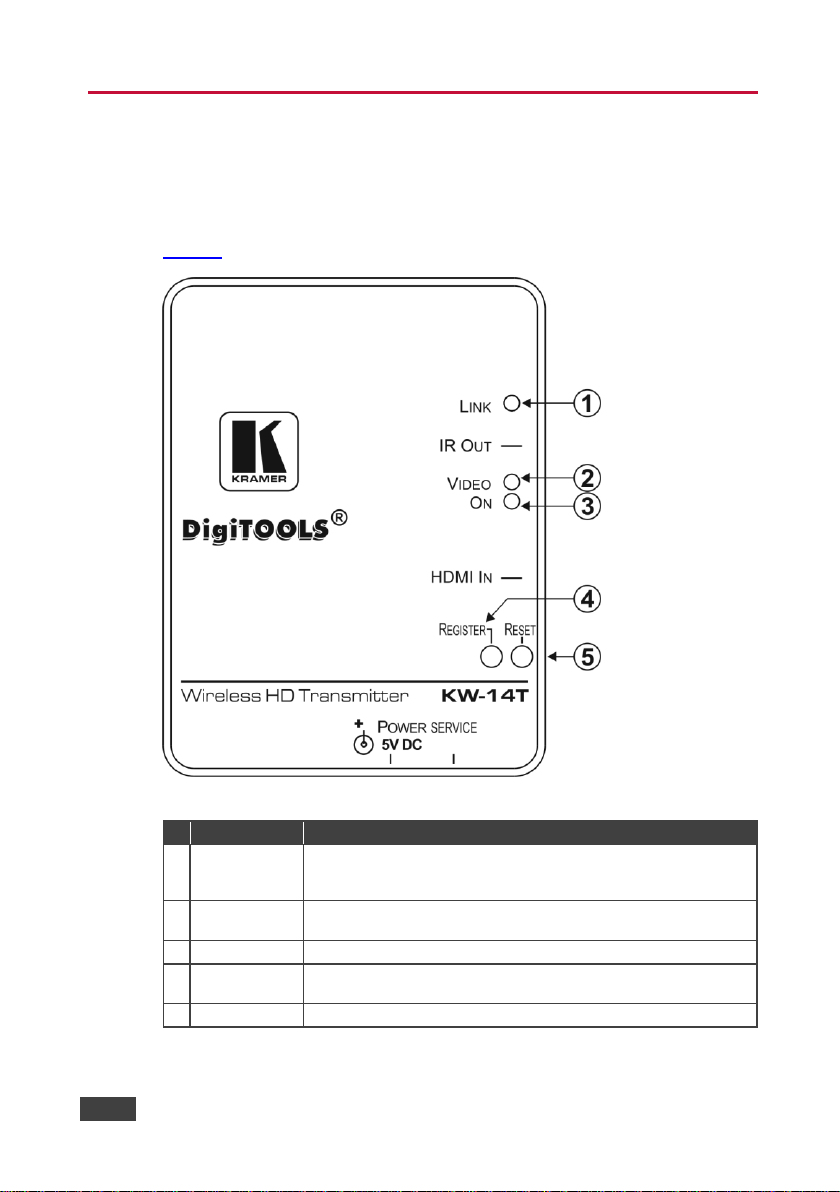
6
KW-14T/KW-14R - Defining the KW-14T Wireless HD Transmitter and Receiver
#
Feature
Function
1
LINK LED
Flashes blue while the receiver is searching for a link to register with
the transmitter. Lights green when the link to the receiver is
established
2
VIDEO LED
Lights blue when a valid video signal is present and transmitted, (only
when a link is established)
3
ON LED
Lights green when the device is powered on
4
REGISTER
Button
Hold this button after starting the registration process on the receiver
5
RESET Button
Press to reset the device
4 Defining the KW-14T Wireless HD
Transmitter and Receiver
4.1 Defining the KW-14T Wireless HD Transmitter
Figure 1 defines the top panel of the KW-14T.
Figure 1: KW-14T Wireless HD Transmitter Top Panel
Page 11
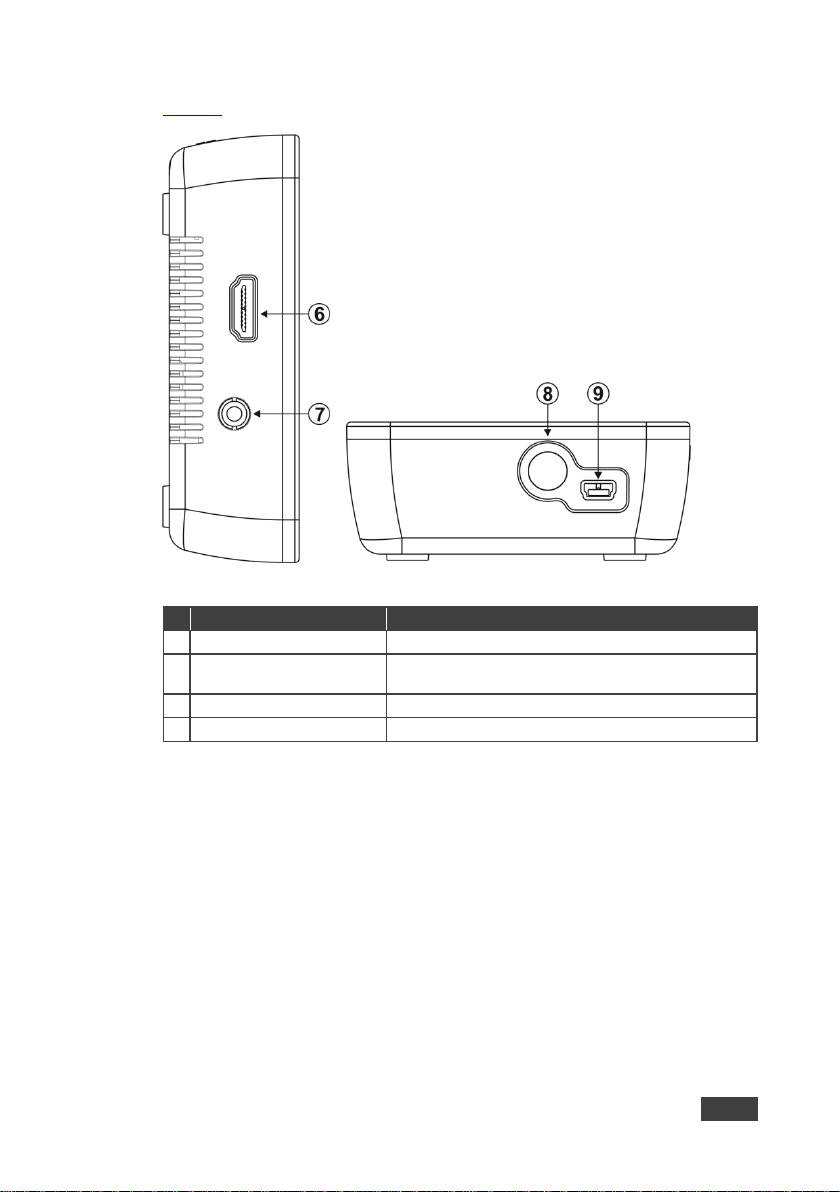
KW-14T/KW-14R - Defining the KW-14T Wireless HD Transmitter and Receiver
7
7
#
Feature
Function
6
HDMI IN Connector
Connect the HDMI source
7
3.5mm Mini Jack IR Output
Connector
Connect to the IR emitter
8
POWER Connector
Connect to the power supply provided with the device
9
Mini USB Connector
For the use of Kramer service personnel only
Figure 2 defines the side and front panels of the KW-14T.
Figure 2: KW-14T Wireless HD Transmitter Side and Front Panels
Page 12

8
KW-14T/KW-14R - Defining the KW-14T Wireless HD Transmitter and Receiver
#
Feature
Function
1
ON Button
Press to turn on the device. Lights blue when the device is turned
on. 2 SOURCE Button
Press to initiate the registration process with a transmitter
3
LINK LED
Flashes blue while the receiver is searching for a transmitter. Lights
blue when a link is established
4
VIDEO LED
Lights blue when a valid video signal is present and transmitted,
(only when a link is established)
4.2 Defining the KW-14R Wireless HD Receiver
Figure 3 defines the top panel of the KW-14R.
Figure 3: KW-14R Wireless HD Receiver Top Panel
Page 13

KW-14T/KW-14R - Defining the KW-14T Wireless HD Transmitter and Receiver
9
9
#
Feature
Function
3
Mini USB Power Connector
Connect to the USB power supply provided
4
HDMI OUT Connector
Connect the HDMI acceptor
5
IR Window
Sensor for receiving IR commands from the IR remote
control
Figure 4 defines the rear and side panels of the KW-14R.
Figure 4: KW-14R Wireless HD Receiver Rear and Side Panels
Page 14

10
KW-14T/KW-14R - Connecting the KW-14T and KW-14R
Always switch off the power to all devices before connecting your
KW-14T and KW-14T.
5 Connecting the KW-14T and KW-14R
5.1 Connecting the KW-14T and KW-14R
Figure 5: Connecting the KW-14T and KW-14R
Note: The HDCP status of the KW-14R follows the combination of all outputs.
To connect the KW-14T and the KW-14R as illustrated in the example in
Figure 5:
1. On the KW-14T connect the HDMI source, (for example, a VP-553) to the
HDMI connector.
2. On the KW-14R connect the HDMI Out connector to the HDMI acceptor, (for
example, a smart TV).
Page 15

KW-14T/KW-14R - Connecting the KW-14T and KW-14R
11
11
5.2 Registering a Transmitter and Receiver
A transmitter can be registered with either one or multiple, (up to four) receivers. A
receiver can be associated with up to three transmitters. Registration of one or
more receivers to a transmitter is performed using either the buttons on the devices
or the remote IR control in conjunction with the OSD. Registration of more than one
transmitter to a receiver can only be done using the IR remote control and the OSD.
When purchased as a pair, the KW-14T and the KW-14R are delivered
pre-registered. Registration needs to be performed only when:
The transmitter or receiver is replaced
—OR—
Adding additional receivers to a transmitter or additional transmitters to a
receiver
Note: Registration is not lost when the devices are powered off.
When registering multiple receivers separate them by at least 2m (6.5ft). When
employing multiple transmitters at the same site, separate them by at least 2m
(6.5ft).
Note: The video link must be off when registering additional transmitters.
5.2.1 Registering by Using the Buttons on the Devices
To register a transmitter with a receiver by using the panel buttons:
1. Connect and apply power to the transmitter, input source, receiver, and
output acceptor.
2. Press and hold the Register button on the receiver until the following
message is displayed on the OSD:
“Please activate registration on Transmitter unit”.
3. Press and hold the Register button on the transmitter until the following
message is displayed on the OSD:
“Adding <transmitter name>. Press OK to continue or EXIT to cancel”.
Page 16

12
KW-14T/KW-14R - Connecting the KW-14T and KW-14R
4. Press the Register button on the receiver to confirm.
The message “Adding <transmitter name>… and a progress bar is displayed
on the OSD while the registration process completes.
Note: The registration process can take up to 60 seconds to complete. If the
process takes longer than this, power cycle both devices and then start the
registration process from the beginning.
When the registration process is complete, the message and progress bar
disappear from the display. The Link and Video LEDs light solid.
5. Repeat steps 1 to 4 to register up to three transmitters to a receiver.
5.2.2 Registering Using the IR Remote Control
Note: The IR remote control must be pointed at the front panel of the receiver from
a distance of no more than 9m (30ft) and no more than 40° from center.
Note: The OSD is best displayed when the resolution is set to 1080p.
To register a transmitter with a receiver with the IR remote control:
1. Connect and apply power to the transmitter, input source, receiver, and
output acceptor.
2. Press the Add button on the IR remote control. The following message is
displayed on the OSD:
“Please activate registration on Transmitter unit”.
3. Press and hold the Register button on the transmitter until the following
message is displayed on the OSD:
“Adding <transmitter name>. Press OK to continue or EXIT to cancel”.
4. Press the OK button on the IR remote control to confirm.
The message “Adding <transmitter name>… and a progress bar is displayed
on the OSD while the registration process is in progress.
Note: The registration process can take up to 60 seconds to complete. If the
process takes longer than this, power cycle both devices and then start the
registration process from the beginning.
Page 17

KW-14T/KW-14R - Connecting the KW-14T and KW-14R
13
13
When the registration process is complete, the message and progress bar
disappear from the display. The Link and Video LEDs light solid.
5. Repeat steps 1 to 4 to register up to three transmitters to a receiver.
5.2.3 Registering Multiple Receivers
Note: Registration cannot be performed if the transmitter is currently broadcasting a
signal.
To register an additional receiver with a transmitter:
1. Power down all receivers except the one you want to register.
2. Perform steps 2 through 4 of the registration procedures, (see Section 5.2.1
or Section 5.2.2) depending on the method of registration).
3. When registration is complete, power-on the other receivers.
5.3 Standby Mode
The KW-14R automatically enters a sleep mode when any of the following occurs:
No input is connected
No valid input (resolution) is connected
When the link is lost or not established
When entering sleep mode, the OSD is displayed for three minutes and the video
output is muted. When the valid video link is restored the signal is automatically
transmitted.
Page 18

14
KW-14T/KW-14R - Using IR Remote Control and OSD Menu
#
Feature
Function
1
Source
Displays the Select Video Source menu, which lists the transmitter that is
registered to the receiver, (see Figure 7)
2
Exit
Returns to the previous menu. If the Setup menu is displayed, pressing
this button closes the OSD
3
Menu
Displays the OSD menu
4
Arrows
The up and down arrow buttons scroll through the menu items. The right
and left arrow buttons select characters when changing a video source
name.
Note: In the OSD screen, the yellow arrows on the right indicate that there
are additional items to scroll through
5
OK
Selects the currently selected menu item
6
Guest
Not used
7
Add
Begins the registration process
8
Delete
Displays the Choose Source to Remove submenu. This menu may also
be accessed from the Setup menu by selecting Remove Video Source.
9
Input
Devices
Press to select the required transmitter if more than one transmitter is
registered with the receiver
6 Using IR Remote Control and OSD Menu
Note: The OSD is best displayed when the resolution is set to 1080p.
Note: You can only send IR commands to one receiver at a time.
Figure 6: The IR Remote Control Buttons
Page 19

KW-14T/KW-14R - Using IR Remote Control and OSD Menu
15
15
Figure 7: Select Video Source Menu
6.1 Using the Setup Menu
Figure 8: Setup Menu
The Setup menu enables you to set up the KW-14T and the KW-14R and includes
the following options:
Add new Video Source—Select this option to register a transmitter with a
receiver. The message “Please Activate Registration on Transmitter Unit”
appears
Remove Video Source—Select this option to unregister a transmitter
Modify Video Source Name—Select this option to edit the name of an
existing video source
Page 20

16
KW-14T/KW-14R - Using IR Remote Control and OSD Menu
Disconnect Wireless Link—This appears on the menu only if the source is
displayed. Select this option to remove the connection between the source
and the display
6.1.1 Unregistering a Transmitter
To unregister a transmitter from a receiver:
1. Power the receiver on.
2. From the Setup menu, select Remove Video Source.
This displays the Choose Source to Remove menu. Alternatively, press
Delete on the IR remote control to access this menu.
3. From the Choose Source to Remove menu, select the name of the source to
be unregistered.
The message “Removing transmitter name. Press OK to continue or EXIT to
Cancel” is displayed.
Figure 9: Choose Source to Remove Menu
Press OK again to delete the source.
While the transmitter is being unregistered, the message “Removing
<transmitter name>… is displayed. After approximately 30 seconds, the
OSD closes, indicating that the source has been removed and the
transmitter unregistered.
Page 21

KW-14T/KW-14R - Using IR Remote Control and OSD Menu
17
17
6.1.2 Modifying a Video Source Name
To modify a video source name:
1. Press Menu on the IR remote control to display the Setup menu.
2. From the Setup menu, select Modify Video Source Name.
3. From the Choose Source to Rename menu, select the source to be
renamed.
The Rename Video Source Name screen appears, displaying only the name
to be changed.
4. Use the left and right arrow buttons on the IR remote control to highlight the
first character that you want to change.
5. Press the up or down arrow buttons repeatedly until the desired replacement
letter or number is displayed.
To step through the alphabet in ascending (A to Z) order, use the up arrow.
The down arrow moves through the alphabet in descending (Z to A) order.
When you scroll through the characters in ascending order, the OSD
displays the letters of the uppercase alphabet, followed by the lowercase
alphabet, then a space, then digits 0 through 9, after which the display
cycles back through, starting with the uppercase letters. In descending
order, this sequence is reversed.
6. Press OK.
The Select a Video Source menu is displayed.
7. Select a source from the menu to display or press the Exit button to close
the OSD.
Note: The name is valid only for this specific receiver and does not affect the actual
name of the transmitter.
Page 22

18
KW-14T/KW-14R - Mounting the KW-14T and the KW-14R
7 Mounting the KW-14T and the KW-14R
The KW-14T and the KW-14R can be mounted to a wall or furniture and should not
be more than 30m (100ft) apart.
7.1 Mounting Locations Best Practices
For single transmitter installations:
Ensure that the receiver(s) is within 30m (100ft) of the transmitter, (the
distance is reduced if transmission is not line-of-sight).
Maintain a distance of at least 2m (6.5ft) between the transmitter and the
receiver(s). Be mindful of units located beyond walls in adjacent rooms.
For multiple transmitter installations:
Up to four transmitters can operate in the same room or environment
depending on local regulations. When installing more than four transmitters
in the same environment, the next group of units must be separated to
prevent interference. Ensure that there is at least a 45m (150 feet) radius
around the outermost units in each group.
Maintain a distance of at least 2m (6.5ft) between individual transmitters
and receivers. Be mindful of units located beyond walls in adjacent rooms.
7.2 Mounting the Transmitter and Receiver
To mount the transmitter or receiver to a wall or furniture:
1. Print and cut out the mounting templates for the devices. Templates can be
downloaded from http://www.kramerav.com.
Note: The diagrams shown below in Figure 10 are not to scale and you
should download the scale drawings from our Web site.
2. Tape the template in the required location.
3. Drill pilot holes into the wall or furniture through each of the mounting-hole
centers on the template, (see Figure 10).
Page 23

KW-14T/KW-14R - Mounting the KW-14T and the KW-14R
19
19
Figure 10: Drilling Pilot Holes in the Center of the Mounting Holes. Not to scale
4. Remove the template.
5. Insert two screws (the type of screw depends on the surface on which you
are mounting the units) into the mounting holes and tighten them until the
screw heads protrude from the wall at the following distances:
Transmitter—approximately 4.7mm (3/16 inch)
Page 24

20
KW-14T/KW-14R - Mounting the KW-14T and the KW-14R
Receiver—approximately 6.4mm (1/4 inch)
6. Align the mounting holes on the back panel of the device with the two
screws protruding from the wall.
7. Slide the device downward until both screws are seated in the narrow parts
of the two keyholes.
Page 25

KW-14T/KW-14R - Frequently Asked Questions
21
21
8 Frequently Asked Questions
Q: Why did my registration fail?
A: Ensure that both the paired units are the only Kramer devices currently powered
on.
A: Ensure that the transmitter and receiver are no closer than 2m (6ft) to each
other.
A: Keep the number of walls and obstructions between the transmitter and receiver
to a minimum.
A: Reduce the distance between the transmitter and receiver.
Q: Why is the OSD not displayed?
A: Ensure that the resolution on the display is set to 1080p.
A: Ensure that the link is not in standby mode, that is, there is a valid video link and
a valid source is connected.
Q: Why is there no signal on my display?
A: Ensure that the receiver is powered on.
A: Ensure that the display is powered on.
A: Ensure that the receiver is properly connected to the display.
A: Ensure that the display is set to display video from the correct source, (HDMI 1,
HDMI 2, and so on).
A: Disconnect then reconnect the HDMI cable between the receiver and the
display.
A: Replace the HDMI cable.
A: Ensure that the video resolution is supported by the display.
Page 26

22
KW-14T/KW-14R - Frequently Asked Questions
A: Power-cycle the receiver and transmitter. You can also reset the transmitter by
pressing the Reset button.
Q: Why is there no video over the wireless link?
A: Ensure that the transmitter is properly connected to the video source.
A: Ensure that the Link LED is lit.
A: Ensure that the source device is powered on.
A: Disconnect then reconnect the HDMI cable between the source device and the
transmitter.
Q: Why is there abnormal color or noise on the display?
A: Disconnect then reconnect the HDMI cable between the receiver and the
display.
A: Disconnect then reconnect the HDMI cable between the transmitter and the
source.
A: Place the transmitter and receiver closer together, but no closer than 2m (6ft).
A: Keep the number of walls and obstructions between the transmitter and receiver
to a minimum.
A: Power-cycle the receiver and transmitter. You can also reset the transmitter by
pressing the Reset button.
Q: Why is there no audio?
A: Check the mute and volume settings on the display.
A: Check if the audio format setting on the source is compatible with the KW-14
system.
Page 27

KW-14T/KW-14R - Frequently Asked Questions
23
23
Q: Why does the IR remote control not work?
A: Ensure that the clear plastic film covering the battery contacts is removed before
using the IR remote control.
A: Ensure that the IR remote control batteries are fully charged.
A: Ensure that there is enough distance between the receiver IR sensor and any
fluorescent lights or radiation that could interfere with the IR signal.
Q: Why do I get a “Searching …” message and the Link LED is flashing?
A: The KW-14 can take up to 60 seconds to establish a wireless link. If the wireless
link is not established within 60 seconds, verify that the transmitter is powered on
and not connected to another receiver.
Q: Why do I get a “Connected to source name, please check video source”
message?
A: Check the HDMI connection between the transmitter and the video source.
Q: Why is the message “Please wait, this action may take up to 60 seconds”
displayed for more than 60 seconds?
A: This message may appear during the registration process. If the message
appears for more than 60 seconds, power-cycle both units, then restart the
registration process.
A: Power-cycle the receiver and transmitter. You can also reset the transmitter by
pressing the Reset button.
Q: Why does the Link LED flash rapidly and there is no video on the display?
A: Power-cycle the receiver. If the problem persists, contact Kramer technical
support.
A: Power-cycle the receiver and transmitter. You can also reset the transmitter by
pressing the Reset button.
Page 28

24
KW-14T/KW-14R - Frequently Asked Questions
Q: Why does a connection failure message appear and the message
“Wireless off” is displayed?
A: If more than one registered transmitter is present and the receiver fails to
connect with a transmitter within one to two minutes, the receiver goes into standby
mode and shuts down the radio frequency transmission. To connect to the required
source, press the Source button on the IR remote control and select the required
source from the OSD menu.
Q: Why can my devices not establish a link, or the audio or video quality is
poor?
A: Decrease the distance between the transmitter and receiver units, but not to less
than 2m (6ft), and remove any obstructions between them.
Page 29

KW-14T/KW-14R - Technical Specifications
25
25
KW-14T
KW-14R
INPUT:
1 HDMI on an HDMI type A
female connector
Internal antenna
OUTPUT:
1 IR on a 3.5mm mini jack
Internal antenna
1 HDMI on an HDMI type A female
connector
VIDEO RESOLUTION:
Up to 1080p @60Hz; 8, 10, or 12 bit color depth and VESA up to 1920 x
1080 @60Hz
FORMATS:
RGB and YCbCr digital video
MAXIMUM DATA RATE:
6.75Gbps (2.25Gbps per channel)
MAXIMUM PIXEL CLOCK:
148.5MHz
AUDIO FORMATS:
PCM, Dolby Digital 2/0
Dolby Digital 2/0 Surround
Dolby Digital 5.1
Dolby Digital Surround EX
DTS 2-channel
DTS Digital Surround 5.1
DTS 96/24
AUDIO RATE:
Digital audio from the HDMI input up to 6Mb/s
IR COMMUNICATION:
Unidirectional, 38 kHz
TRANSMISSION POWER:
<18dBm conducted
<12dBm per channel conducted
RECEIVING SENSITIVITY:
–75dBm
–65dBm
SYSTEM LATENCY:
<1ms
STANDARDS:
HDMI with Deep Color, x.v.Color™ and 3D
HDCP 2.0—works with sources that support HDCP repeater mode
DVI 1.0
RF COMMUNICATION
FREQUENCY:
5.19 to 5.795GHz
(In Japan operation is limited to the lower bands: 5.15 to 5.25GHz, in
Israel operation is limited to 5.15 to 5.35GHz)
UNOBSTRUCTED
TRANSMISSION RANGE:
30m (100ft)
30m (100ft)
POWER CONSUMPTION:
5V DC 1A
5V DC 1.2A
OPERATING
TEMPERATURE:
0° to +40°C (32° to 104°F)
STORAGE
TEMPERATURE:
–40° to +70°C (–40° to 158°F)
HUMIDITY:
10% to 90%, RHL non-condensing
COOLING:
Convection, vented
ENCLOSURE TYPE:
Plastic
DIMENSIONS:
8.0cm x 10.2cm x 3.6cm (3.15" x
4.02" x 1.42") W, D, H
9.5cm x 9.5cm x 3.4cm (3.74" x
3.747" x 1.34") W, D, H
WEIGHT:
0.1 kg (0.22lbs.) approx.
0.1 kg (0.22lbs.) approx.
SHIPPING WEIGHT:
0.45kg (1.0lbs) approx.
9 Technical Specifications
Page 30

26
KW-14T/KW-14R - Technical Specifications
KW-14T
KW-14R
ENVIRONMENTAL
REGULATORY
COMPLIANCE:
Complies with appropriate requirements of RoHs and WEEE
VIBRATION:
ISTA 1A in carton (International Safe Transit Association)
COMPLIANCE
STANDARDS:
CE, c-UL, UL
EMMISSION
STANDARDS:
CE, C-tick, FCC Class B, ICES, VCCI, KC
INCLUDED
ACCESSORIES:
1 Power supply 5V DC 2A
2 HDMI cables 0.9m (2.95ft) C-HM/HM-3
1 IR Emitter cable KW-14
Country Certification
Australia
Liechtenstein
Austria
Lithuania
Belgium
Luxembourg
Bulgaria
Malta
Croatia
Netherlands
Cyprus
New Zealand
Czech Republic
Norway
Denmark
Poland
Estonia
Portugal
Finland
Romania
France
Slovakia
Germany
Slovenia
Greece
Spain
Hungary
Sweden
Iceland
Switzerland
Ireland
Turkey
Italy
United Kingdom
Latvia
United States
Note: when multiple displays are connected, the name of the manufacturer in the
EDID is shown as "@@@@".
9.1 Country Certification
The KW-14T and KW-14R are wireless devices and are subject to wireless
certification restrictions. They are currently certified for use in various countries
including the US and EU. Consult your local sales office for details regarding
certification in your country.
The KW-14T and KW-14R are certified in the countries listed in the following table.
Page 31

KW-14T/KW-14R - Technical Specifications
27
27
Format
Resolution
Refresh Rates (Hz)
50Hz
60Hz
72Hz
23.96Hz
24Hz
25Hz
59.94Hz
29.97Hz
30Hz
70Hz
480i
720 (1440) x 480
X
X
480p
640 x 480
X
X
720 x 480
X
X
576i
720 (1440) x 576
X
576p
720 x 576
X
720p
1280 x 720
X
X
X
1080i
1920 x1080
X
X
X
1080p
1920 x 1080
X
X X X X X X
X VGA
640 x 480
X X
SVGA
800 x 600
X
X
XGA
1024 x 768
X
X
WXGA
1280 x 800
X
WXGA
1366 x 768
X
WXGA+
1440 x 900
X
SXGA+
1400 x 1050
X
1600 x 900
X
WSXGA+
1680 x 1050
X
3D Rates
720p
1280 x 720
X
X X
X X X X
1080i
1920 x 1080
X
X
X
1080p
1920 x 1080
X
X X
X X X X
9.2 Supported Video Resolutions and Rates
Note: The Connected/Link LED flashes to indicate that the input video rate being
received is not supported.
9.3 KW-14T Mini USB Pinout
Figure 11: KW-14T Mini USB Pinout
Page 32

28
KW-14T/KW-14R - Technical Specifications
USB Pin
Number
Description
1
+5V 2 Do not connect
3
Do not connect
4
Do not connect
5
0V Ground
Regions
Frequency
(MHz)
Range
US
Europe
5190
Non-DFS
X X 5230 X X
5270
DFS
X X 5310 X X
5510 X X
5550 X X
5590 X
5630 X
5670 X X
5755
Non-DFS
X 5795
X
9.4 Operating Frequencies
The KW-14T and KW-14R employ the DFS (Dynamic Frequency Selection)
technology which actively monitors the RF spectrum to select the most appropriate
operating frequencies. The table below lists the operating frequencies and their
range, (DFS or non-DFS).
Notes:
Up to four transmitters can operate in the same room or environment. Each
transmitter occupies one of the frequencies listed in the above table
Some Wi-Fi routers and access points also use the 5GHz frequency band.
Monitor the 5GHz frequency usage between these products and multiple
KW-14T and KW-14R units and plan systems to avoid interference.
Page 33

KW-14T/KW-14R - FCC Radio Frequency Interference Statement
29
29
10 FCC Radio Frequency Interference
Statement
This equipment has been tested and found to comply with the limits for a Class B
digital device, pursuant to part 15 of the FCC Rules. These limits are designed to
provide reasonable protection against harmful interference in a residential
installation. This equipment generates uses and can radiate radio frequency energy
and, if not installed and used in accordance with the instructions, may cause
harmful interference to radio communications. However, there is no guarantee that
interference will not occur in a particular installation. If this equipment does cause
harmful interference to radio or television reception, which can be determined by
turning the equipment off and on, the user is encouraged to try to correct the
interference by one or more of the following measures:
Reorient or relocate the receiving antenna
Increase the separation between the equipment and receiver
Connect the equipment into an outlet on a circuit different from that to which
the receiver is connected
Consult the dealer or an experienced radio/TV technician for help
Kramer Electronics is not responsible for any radio or communication interference
caused by using other than specified or recommended cables and battery or by
unauthorized changes or modifications to this equipment. Changes or modifications
not expressly approved by the manufacturer could void the user’s authority to
operate the equipment.
This device complies with part 15 of the FCC Rules. Operation is subject to the
following two conditions:
1. This device may not cause harmful interference,
—and—
2. This device must accept any interference received, including interference
that may cause undesired operation.
Page 34

Page 35

1
P/N:
2900-300501
Rev:
2
SAFETY WARNING
Disconnect the unit from the power supply before opening and servicing
For the latest information on our products and a list of Kramer distributors,
visit our Web site to find updates to this user manual.
We welcome your questions, comments, and feedback.
www.kramerAV.com
info@kramerel.com
