Page 1
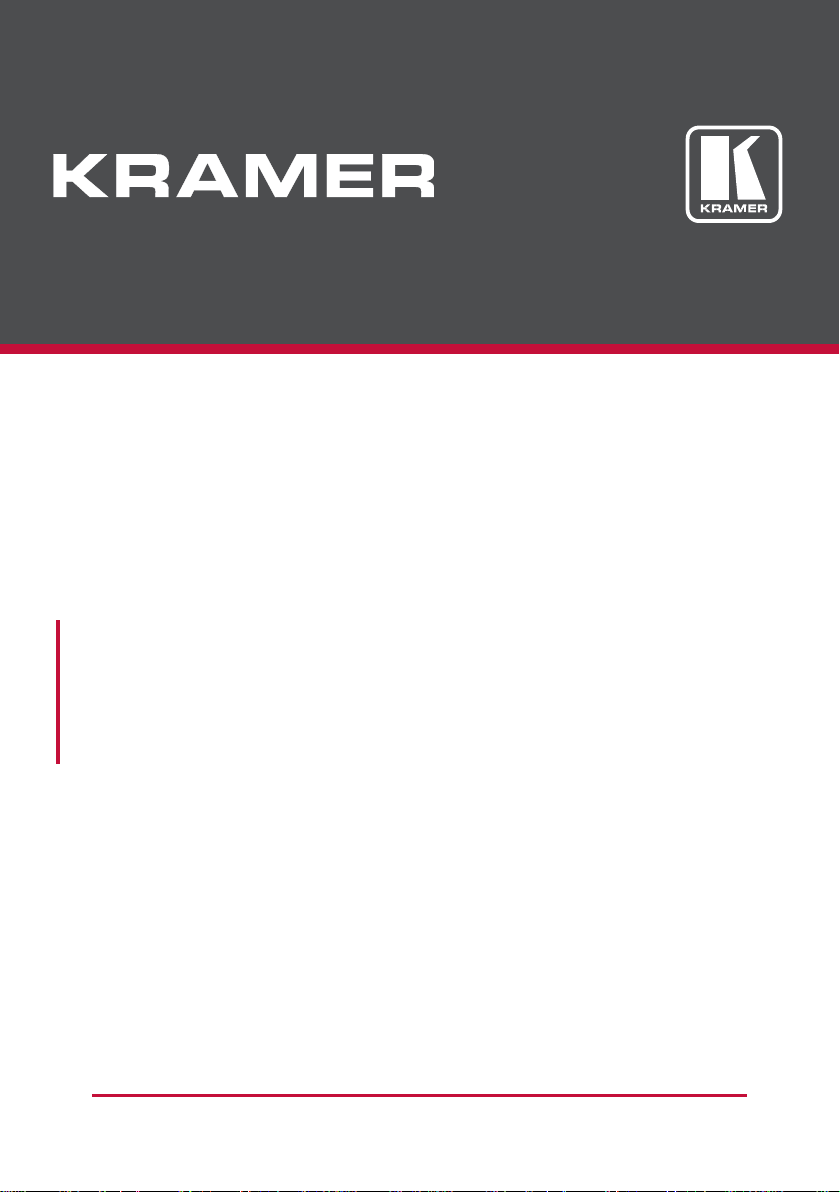
USER MANUAL
MODEL:
DIP-31
Automatic Video Switcher
P/N: 2900-300630 Rev 2
www.kramerAV.com
Page 2
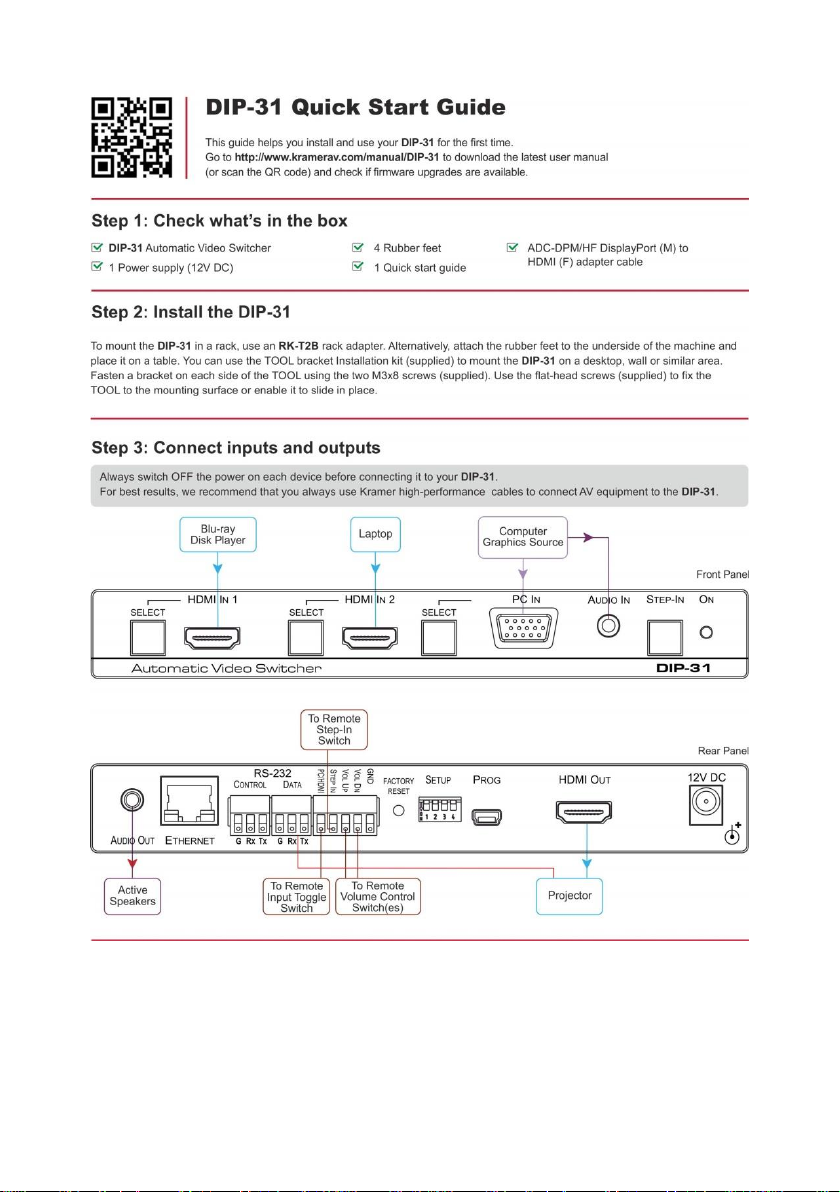
Page 3
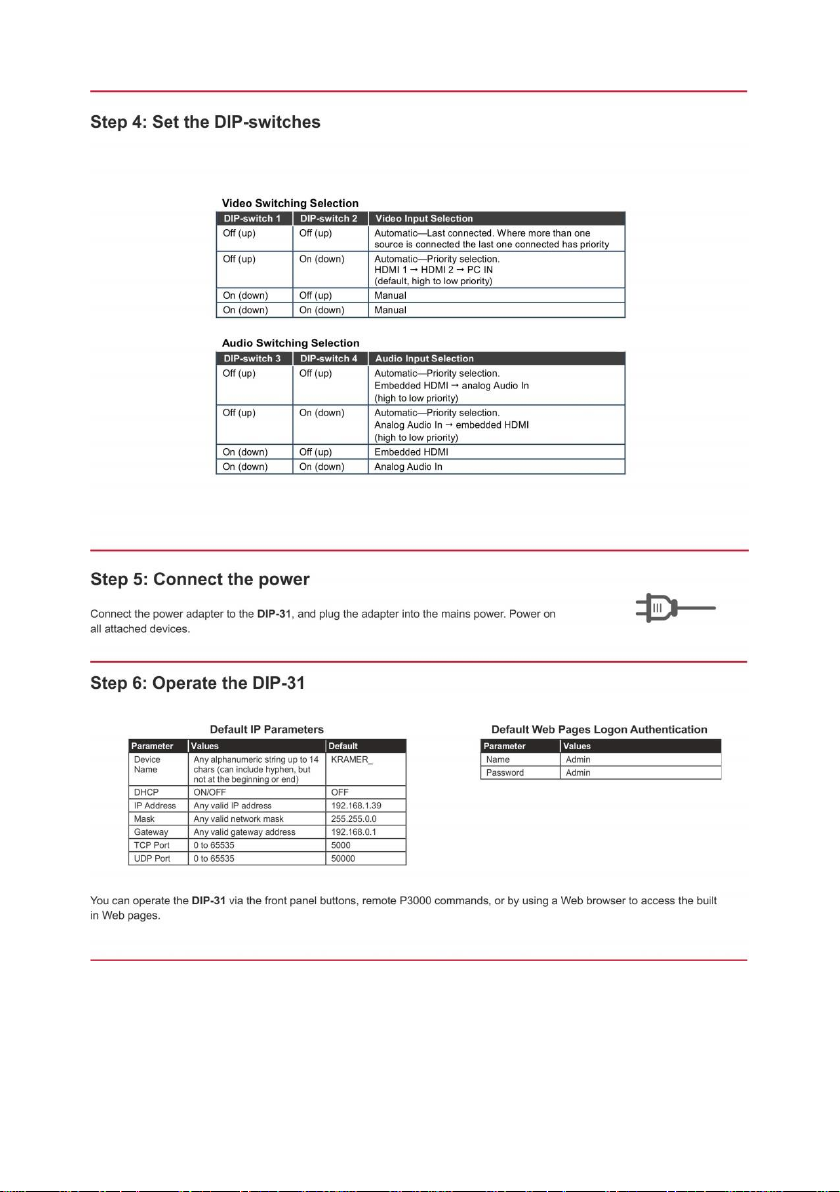
Page 4

DIP-31 – Contents
i
Contents
1 Introduction 1
2 Getting Started 2
Achieving the Best Performance 2 2.1
Safety Instructions 2 2.2
Recycling Kramer Products 3 2.3
3 Overview 4
4 Defining the Automatic Video Switcher 5
5 Connecting the DIP-31 Automatic Video Switcher 7
Connecting the Remote Control Switches 9 5.1
Wiring the RJ-45 Connectors 10 5.2
6 Principles of Operation 11
Input Selection 11 6.1
Signal Loss and Unplugged Cable Timeouts 12 6.2
Audio Signal Control 12 6.3
VGA Phase Shift 13 6.4
7 Operating the DIP-31 14
Locking the EDID 14 7.1
Resetting the DIP-31 14 7.2
Analog Audio Output Volume Control 15 7.3
8 Configuring the DIP-31 16
Setting the Configuration DIP-switch 16 8.1
Switching Timeouts 17 8.2
Using the Step-in Feature 17 8.3
9 Operating the DIP-31 Remotely Using the Web Pages 18
Browsing the DIP-31 Web Pages 18 9.1
Switching Page 23 9.2
Device Settings Page 24 9.3
Remote Device Control Page 26 9.4
Video and Audio Settings Page 27 9.5
Authentication Page 28 9.6
EDID Page 30 9.7
About Us Page 32 9.8
10 Technical Specifications 33
Default IP Parameters 34 10.1
Default Logon Credentials 34 10.2
Supported HDMI Resolutions 34 10.3
Supported VGA Resolutions 35 10.4
11 Default EDID 36
HDMI 36 11.1
PC-UXGA 38 11.2
12 Protocol 3000 40
Understanding Protocol 3000 41 12.1
Kramer Protocol 3000 Syntax 43 12.2
Protocol 3000 Commands 44 12.3
Page 5
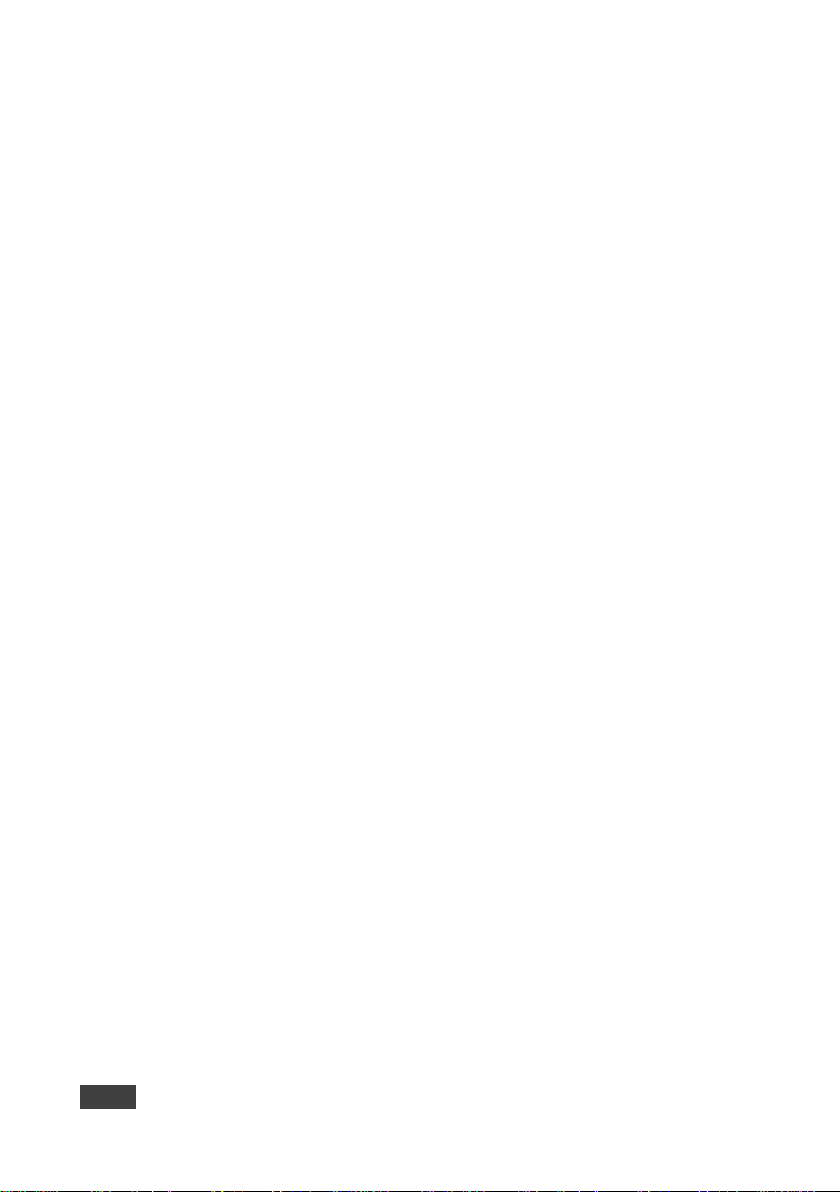
ii
DIP-31 - Contents
Figures
Figure 1: DIP-31 Front Panel 5
Figure 2: DIP-31 Rear Panel 6
Figure 3: Connecting the DIP-31 7
Figure 4: Remote Switches Terminal Block 9
Figure 5: TP PINOUT 10
Figure 6: Configuration DIP-switch 16
Figure 7: Entering Logon Credentials 19
Figure 8: Default Page 20
Figure 9: Main Switching Page 21
Figure 10: Switching Page 23
Figure 11: Device Settings Page 24
Figure 12: Video and Audio Settings Page 27
Figure 13: Authentication Page 28
Figure 14: EDID Page 30
Figure 15: About Us Page 32
Page 6
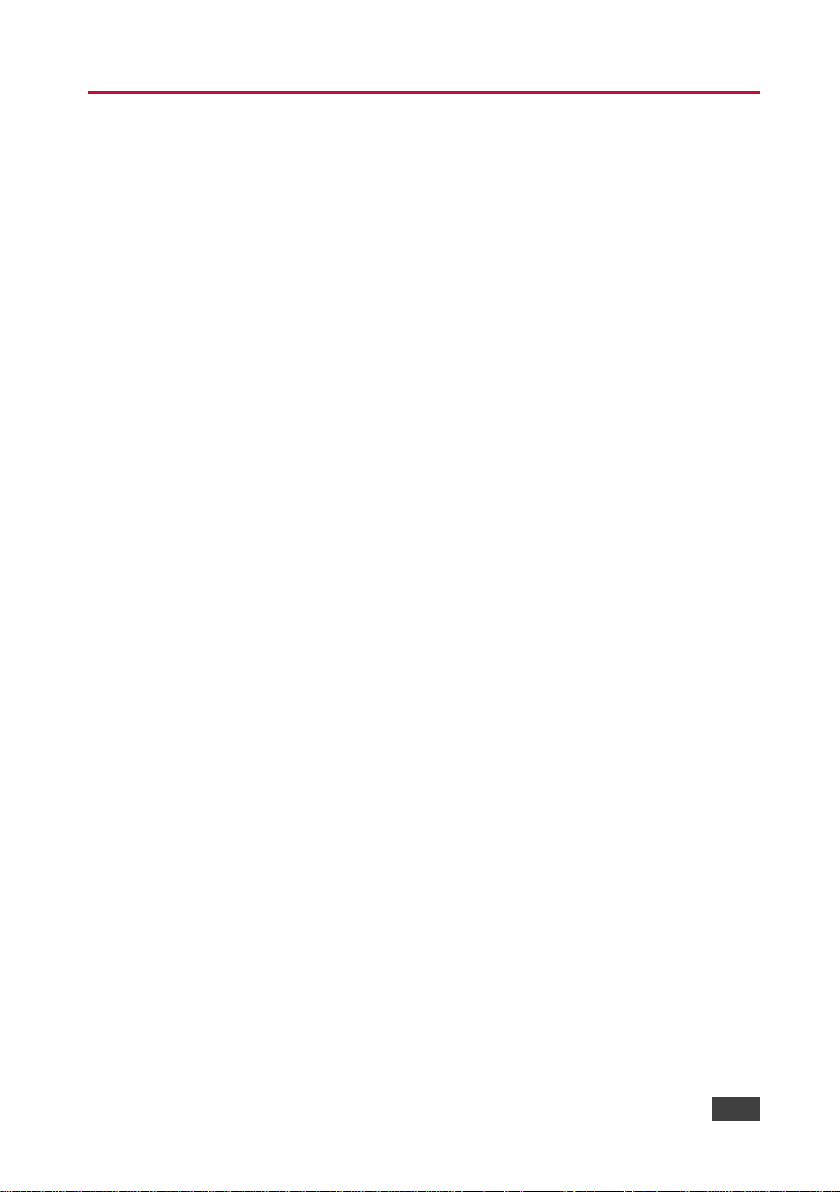
DIP-31 – Introduction
1
1 Introduction
Welcome to Kramer Electronics! Since 1981, Kramer Electronics has been
providing a world of unique, creative, and affordable solutions to the vast range of
problems that confront video, audio, presentation, and broadcasting professionals
on a daily basis. In recent years, we have redesigned and upgraded most of our
line, making the best even better!
Our 1,000-plus different models now appear in 14 groups that are clearly defined by
function: GROUP 1: Distribution Amplifiers; GROUP 2: Switchers and Routers;
GROUP 3: Control Systems; GROUP 4: Format/Standards Converters; GROUP 5:
Range Extenders and Repeaters; GROUP 6: Specialty AV Products; GROUP 7:
Scan Converters and Scalers; GROUP 8: Cables and Connectors; GROUP 9:
Room Connectivity; GROUP 10: Accessories and Rack Adapters; GROUP 11:
Sierra Video Products; GROUP 12: Digital Signage; GROUP 13: Audio; and
GROUP 14: Collaboration.
Congratulations on purchasing your Kramer DIP-31 Automatic Video Switcher
which are part of the Kramer Audio Distribution System and are ideal for:
Display systems requiring simple, automatic input selection.
Multimedia and presentation source selection.
Video distribution in hotel rooms and schools.
Page 7
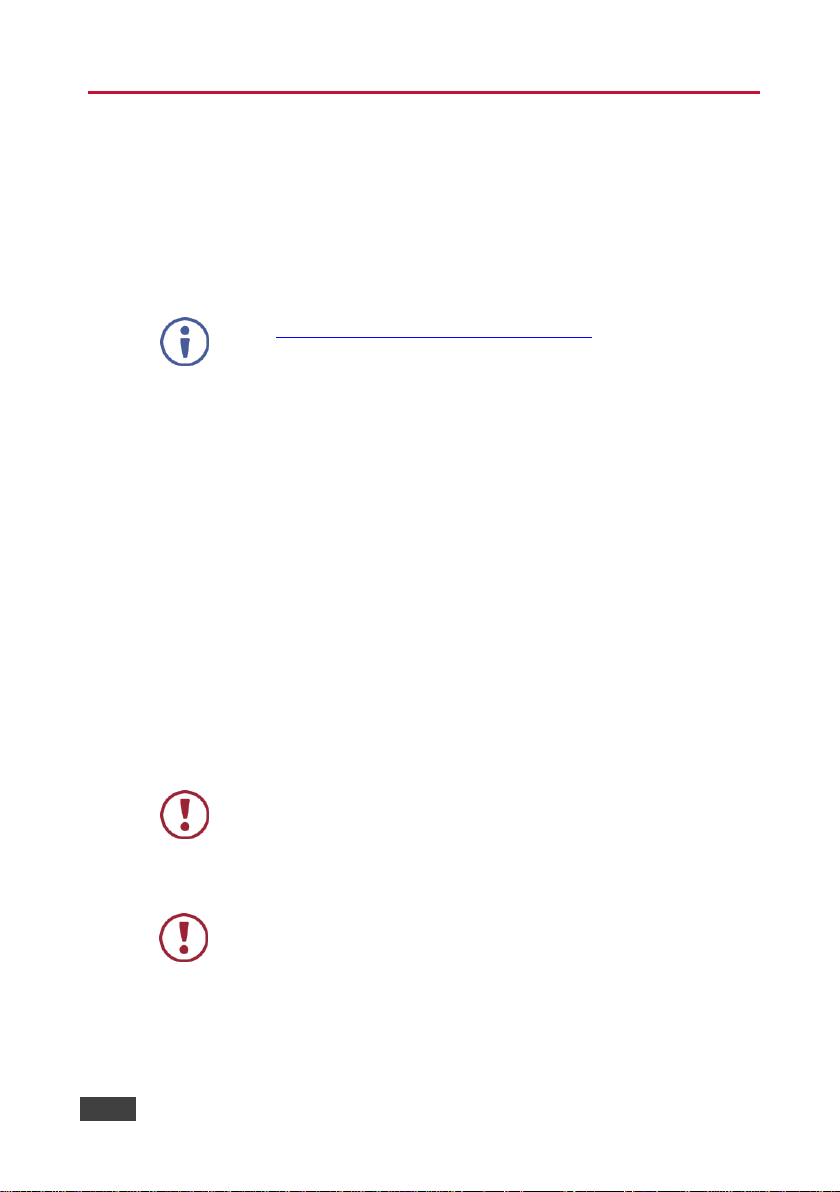
2
DIP-31 - Getting Started
Go to http://www.kramerav.com/downloads/DIP-31 to check for up-to-date
user manuals, application programs, and to check if firmware upgrades are
available (where appropriate).
This equipment is to be used only inside a building. It may only be
connected to other equipment that is installed inside a building.
Caution:
There are no operator serviceable parts inside the unit
Warning:
Use only the power cord that is supplied with the unit
Warning:
Do not open the unit. High voltages can cause
electrical shock! Servicing by qualified personnel only
Warning:
Disconnect the power and unplug the unit from the wall
before installing
2 Getting Started
We recommend that you:
Unpack the equipment carefully and save the original box and packaging
materials for possible future shipment.
Review the contents of this user manual.
2.1 Achieving the Best Performance
To achieve the best performance:
Use only good quality connection cables (we recommend Kramer high-
performance, high-resolution cables) to avoid interference, deterioration in
signal quality due to poor matching, and elevated noise levels (often associated
with low quality cables).
Do not secure the cables in tight bundles or roll the slack into tight coils.
Avoid interference from neighboring electrical appliances that may adversely
influence signal quality.
Position your DIP-31 Automatic Video Switcher away from moisture, excessive
sunlight and dust.
2.2 Safety Instructions
Page 8
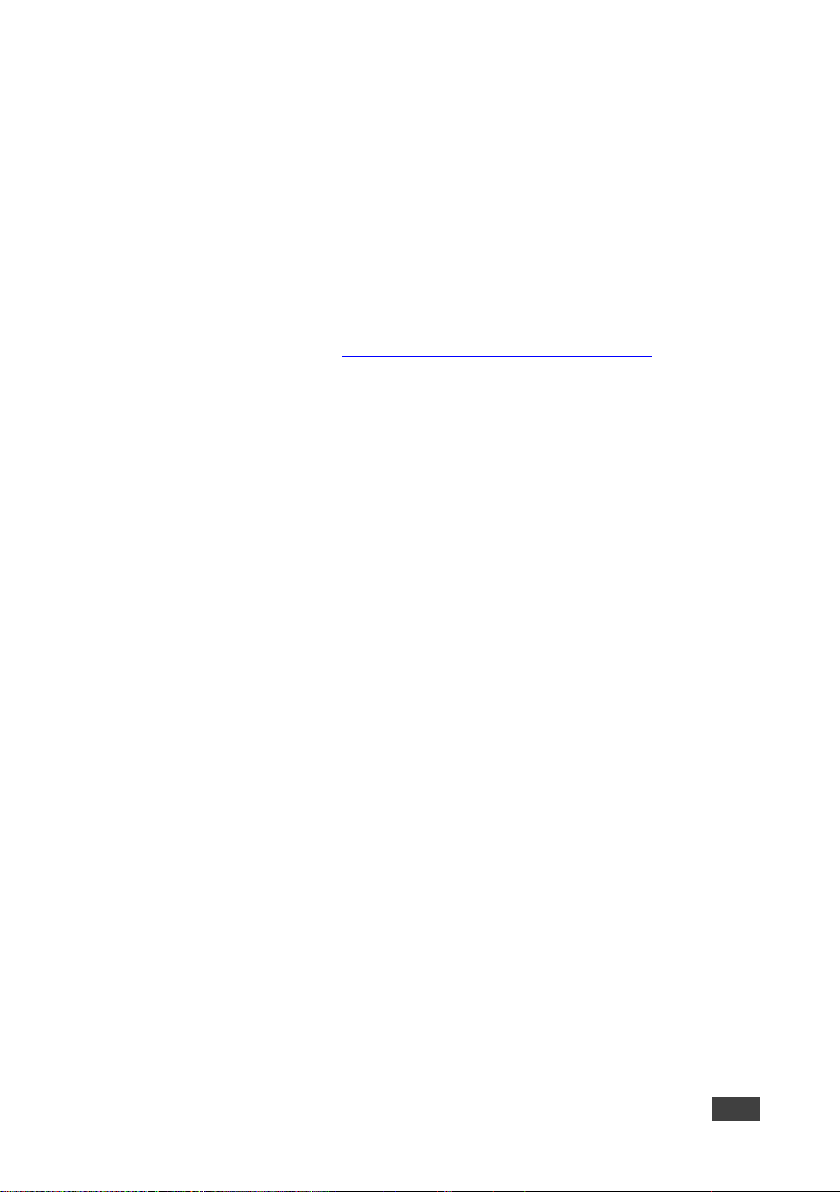
DIP-31 – Getting Started
3
2.3 Recycling Kramer Products
The Waste Electrical and Electronic Equipment (WEEE) Directive 2002/96/EC aims
to reduce the amount of WEEE sent for disposal to landfill or incineration by
requiring it to be collected and recycled. To comply with the WEEE Directive,
Kramer Electronics has made arrangements with the European Advanced
Recycling Network (EARN) and will cover any costs of treatment, recycling and
recovery of waste Kramer Electronics branded equipment on arrival at the EARN
facility. For details of Kramer’s recycling arrangements in your particular country go
to our recycling pages at http://www.kramerav.com/support/recycling/.
Page 9
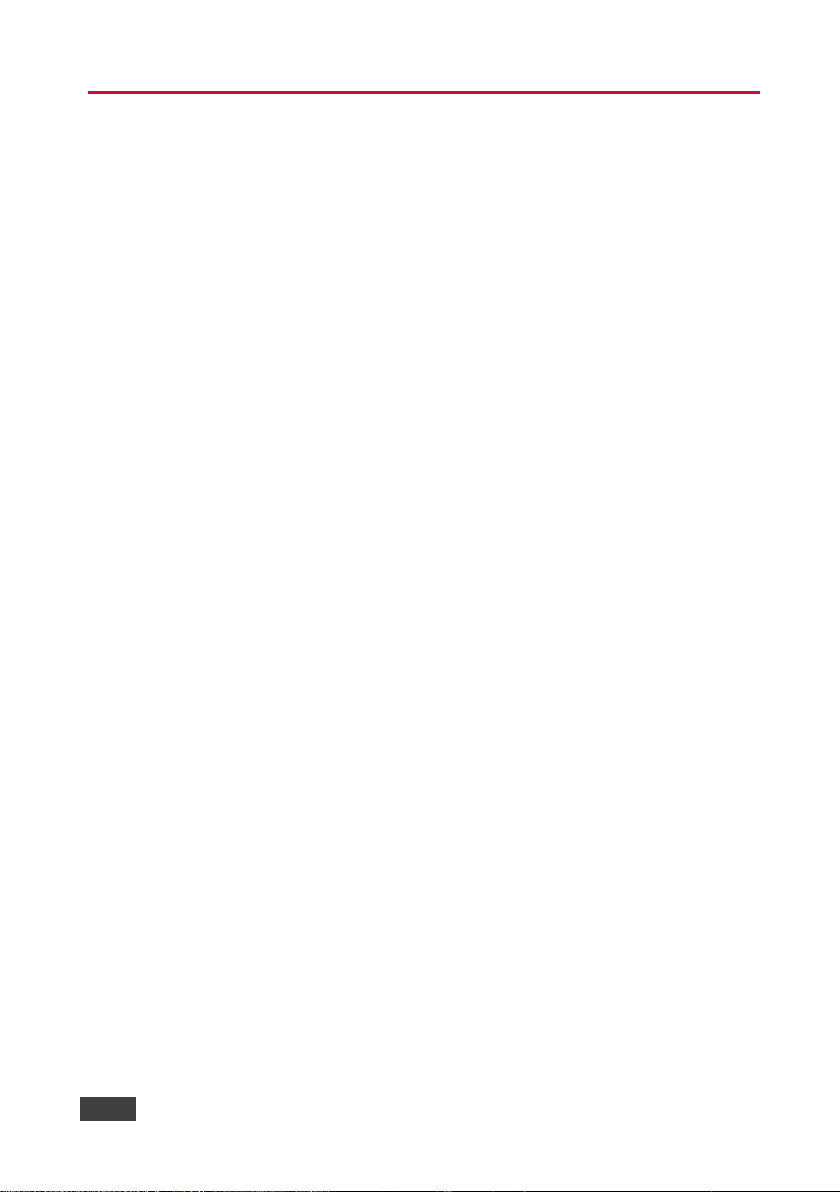
4
DIP-31 - Overview
3 Overview
DIP-31 is a 4K UHD automatic switcher for HDMI, VGA, Ethernet, data and
unbalanced audio signals. The unit supports resolutions up to 4K@60Hz (4:2:0)
UHD and various modes of input selection and transmits the signal via HDMI cable
to a compatible receiver (for example the VS-62H or when connecting directly to a
display/projector). DIP-31 is a Step−in commander when connected to a matrix
switcher that supports Step−in over HDMI such as the VS-62H.
The DIP-31 Automatic Video Switcher features:
Max. Resolution – 4K@60Hz (4:2:0) UHD and WUXGA.
Max. Data Rate – 10.2Gbps (3.4Gbps per graphic channel).
HDTV support
HDCP compliancy – works with sources that support HDCP repeater mode
HDMI with Deep Color, x.v.Color™ and 3D
I-EDIDPro™ Kramer Intelligent EDID Processing™ – Intelligent EDID handling
& processing algorithm ensures Plug and Play operation for HDMI systems
Automatic live input detection based on video clock presence
Automatic input selection based on priority selection or last connected input
Manual input selection
Step-in control when connected to a device that provides step-in support
Automatic analog audio detection and embedding
Control via Kramer Protocol 3000 and embedded Web pages over a LAN
A lockable EDID
Remote control via contact-closure switches
Equalization and re-clocking of the data
Support for digital audio formats
An RS-232 data port for controlling external devices
Page 10
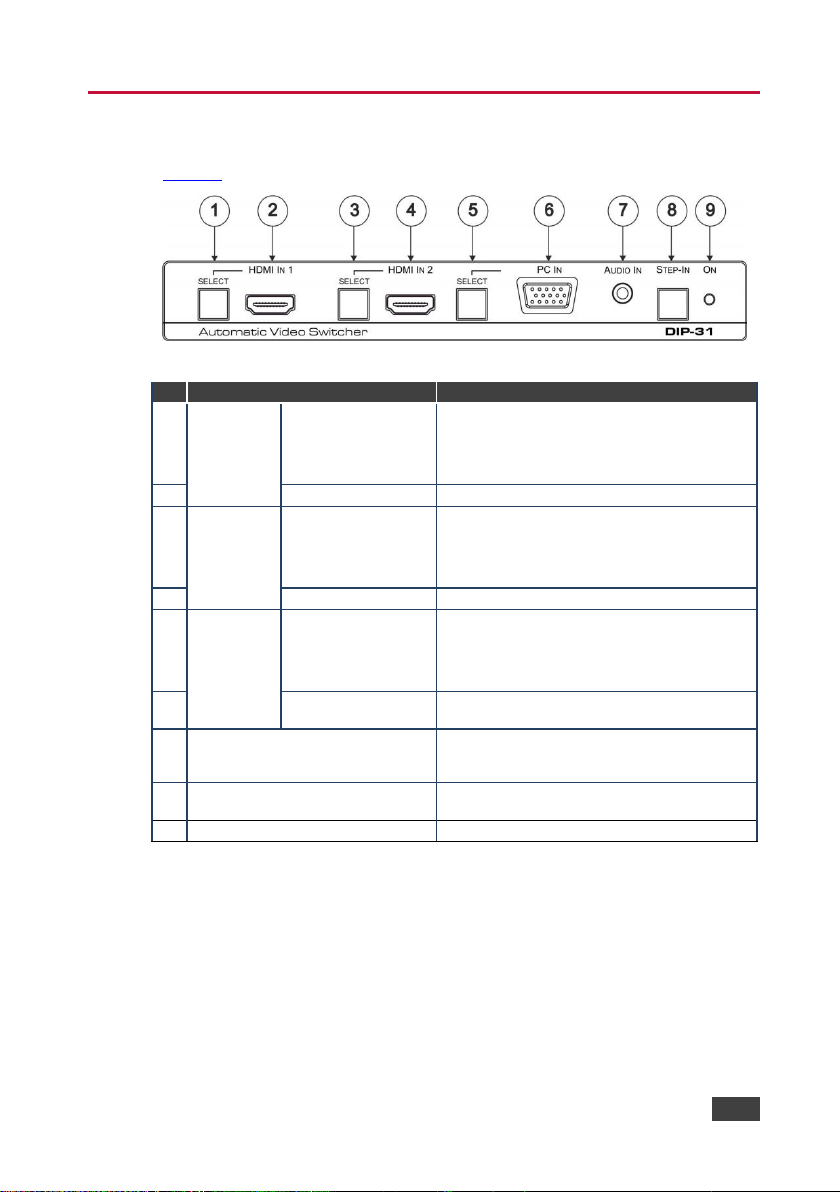
DIP-31 – Defining the Automatic Video Switcher
5
#
Feature
Function
1
HDMI IN 1
SELECT Button
Press to select the HDMI In 1 input.
When HDMI In 1 is selected, the button:
Lights red when external audio is selected
Lights green when HDMI In 1 is selected
2
HDMI 1 Connector
Connect to the first HDMI source
3
HDMI IN 2
SELECT Button
Press to select the HDMI In 2 input.
When HDMI In 2 is selected, the button:
Lights red when external audio is selected
Lights green when HDMI In 2 is selected
4
HDMI 2 Connector
Connect to the second HDMI source
5
PC IN
SELECT Button
Press to select the PC graphics input.
When PC graphics is selected, the button:
Lights red when external audio is selected
Lights green when the PC input selected
6
PC Graphics 15-pin
HD Connector
Connect to the PC graphics source, (for
example, a laptop)
7
AUDIO IN 3.5mm Mini Jack
Connect to the unbalanced, stereo audio
source, (for example, the audio output of the
laptop)
8
Step-In Button
Press to take control of the input that this device
is connected to on a compatible switcher
9
ON LED
Lights green when the device is powered on
4 Defining the Automatic Video Switcher
Figure 1 defines the front panel of the DIP-31.
Figure 1: DIP-31 Front Panel
Page 11
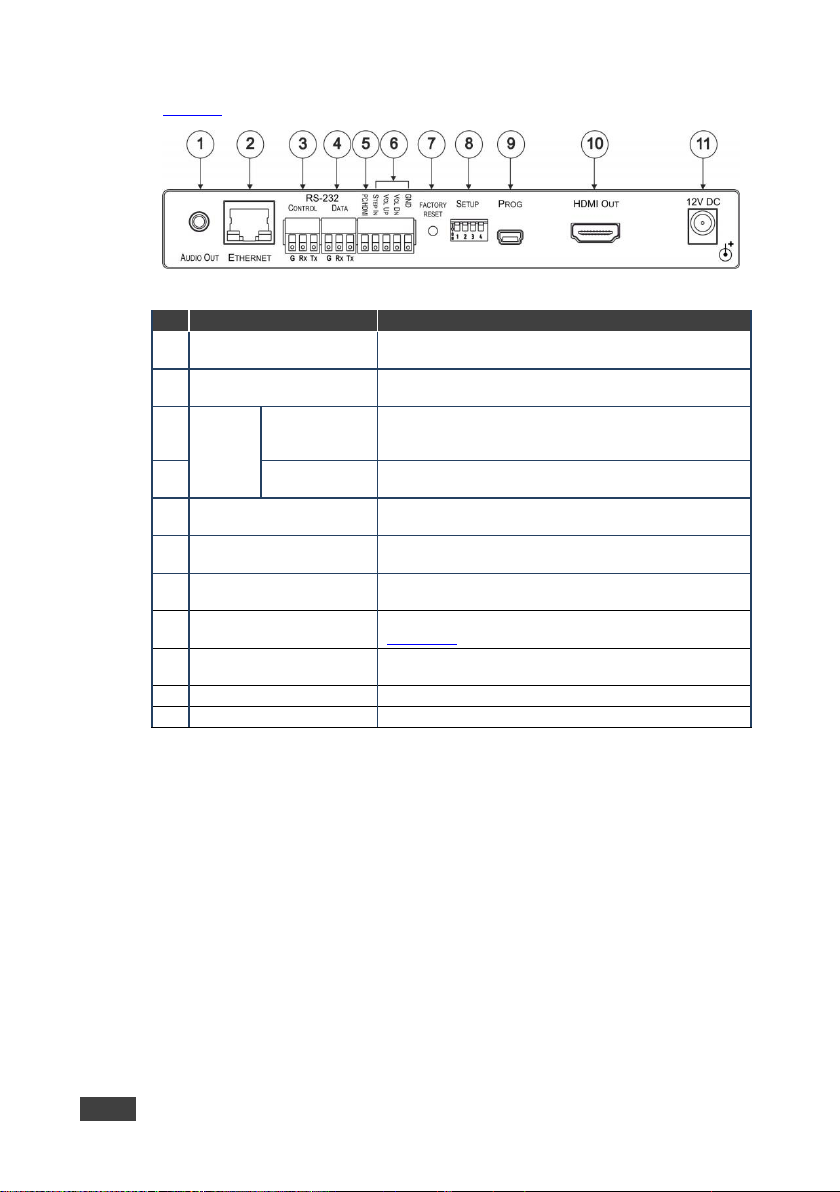
6
DIP-31 - Defining the Automatic Video Switcher
#
Feature
Function
1
AUDIO OUT 3.5mm Mini
Jack
Connect to the unbalanced, stereo audio acceptor, (for
example, active speakers)
2
ETHERNET RJ-45
Connector
Connect to the LAN, (Ethernet traffic or PC controller)
3
RS-232
CONTROL 3-
pin Terminal
Block
Connect to a serial controller or PC
4
DATA 3-pin
Terminal Block
Connect to a serial data source or acceptor
5
PC/HDMI Remote Toggle
Switch Terminal Block
Connect to a remote momentary switch to toggle
between the PC graphics and HDMI inputs
6
Remote Contact-closure
4-pin Terminal Block
Connect to remote momentary switches to control stepin and audio volume
7
FACTORY RESET Button
Short press to reboot, long press to reset the device to
factory default parameters
8
SETUP 4-way DIP-switch
Switches for setting the device behavior, (see
Section 8.1)
9
PROG Mini USB
Connector
Connect to a PC to perform a firmware upgrade
10
HDMI OUT Connector
Connect to a compatible HDMI display
11
12V DC Connector
Connect to the supplied power adapter
Figure 2 defines the rear panel of the DIP-31.
Figure 2: DIP-31 Rear Panel
Page 12

DIP-31 - Connecting the DIP-31 Automatic Video Switcher
7
Always switch off the power to each device before connecting it to
your DIP-31. After connecting your DIP-31, connect the power to
each of them and then switch on the power to each device.
5 Connecting the DIP-31 Automatic Video
Switcher
Figure 3: Connecting the DIP-31
To connect the DIP-31 as illustrated in Figure 3:
1. Connect an HDMI source, (for example, a Blu-ray disk player) to the HDMI
IN 1 input.
2. Connect a PC graphics source, (for example, a laptop) to the PC In input.
3. Connect an unbalanced stereo audio source, (for example, the audio output
from the laptop) to the AUDIO IN 3.5mm mini jack.
Page 13
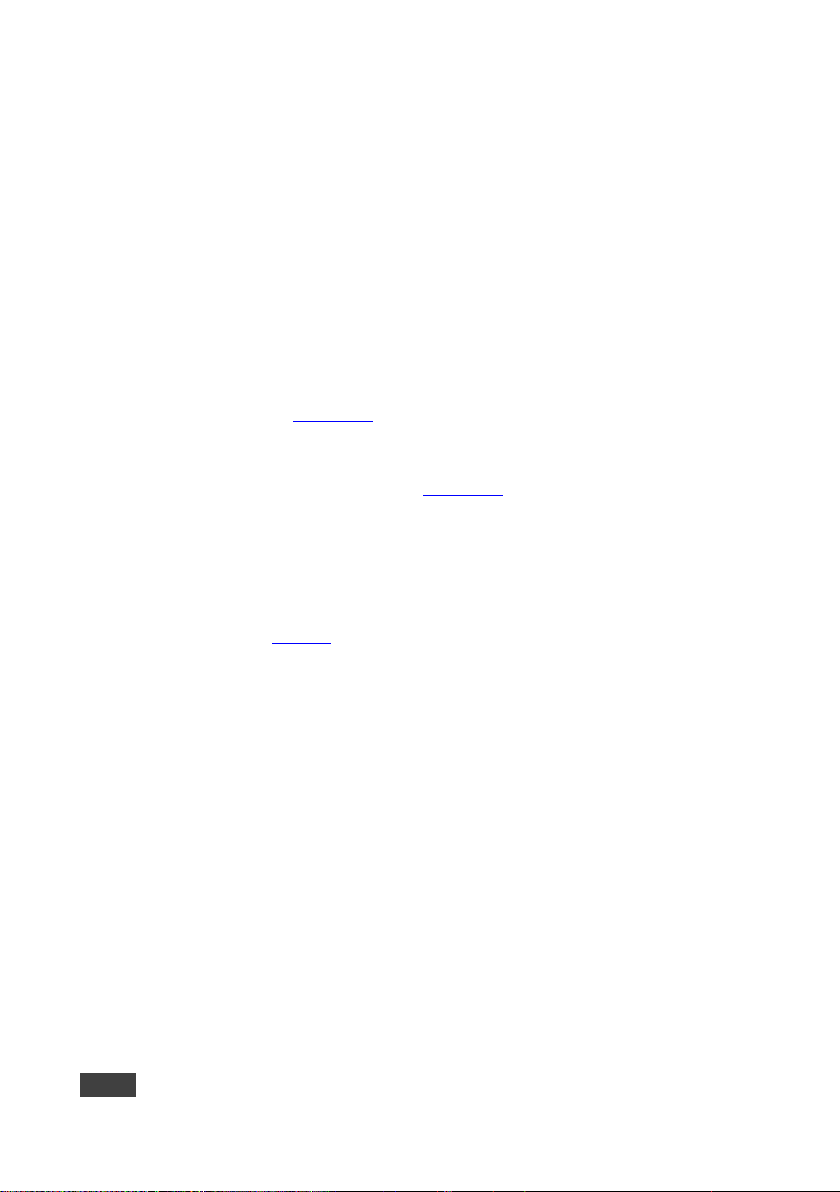
8
DIP-31 - Connecting the DIP-31 Automatic Video Switcher
4. Connect the HDMI OUT connector on the rear panel of the
DIP-31 to an HDMI compatible switcher, display or projector.
5. Connect the DATA RS-232 3-pin terminal block on the rear panel of the
DIP-31 to an RS-232 controlled device (for example, a projector) or an
RS-232 controller.
6. Connect the AUDIO OUT 3-pin terminal block on the rear panel of the
DIP-31 to the unbalanced, stereo audio acceptor, (for example, active
speakers).
7. Connect the STEP IN 2-way terminal block to a momentary, contact-closure
switch, (see Section 5.1).
8. Connect the PC/HDMI 2-way terminal block to a momentary, contact-closure
switch for input selection, (see Section 5.1).
9. Connect the Vol Up/Vol Down 3-pin terminal block to remote, contactclosure, volume control switches.
10. Connect the power adapter to the DIP-31 and to the mains power, (not
shown in Figure 3).
Page 14
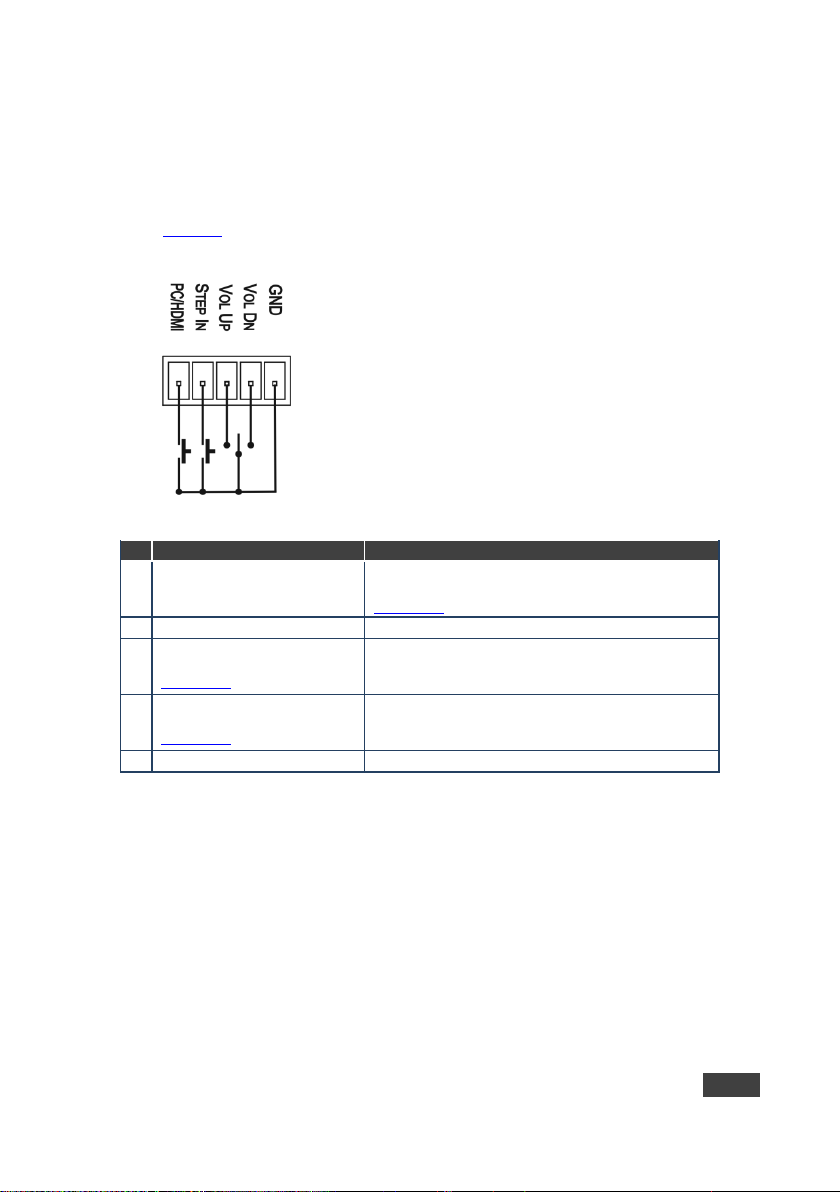
DIP-31 - Connecting the DIP-31 Automatic Video Switcher
9
#
Feature
Function
1
PC/HDMI—input
selection/VGA phase shift
adjustment
Short press—Input toggle
Long press—Adjusts the VGA phase shift, (see
Section 6.4)
2
STEP IN
Activates the step-in function if relevant
3
VOL UP—analog audio output
volume increase control, (see
Section 7.3)
Short press—Increases the volume one step
Long press—Increases the volume from 0% to 100%
in 10 seconds
4
VOL DN—analog audio output
volume decrease control, (see
Section 7.3)
Short press—Decreases the volume one step
Long press—Decreases the volume from 100% to 0%
in 10 seconds
G
GND
Connect to the common side of the switches
5.1 Connecting the Remote Control Switches
You can connect remote, momentary-contact contact-closure switches to the
terminal block on the rear panel of the DIP-31 to control the device.
Figure 4 illustrates the connections from the terminal block to the contact-closure
switches.
Figure 4: Remote Switches Terminal Block
Page 15
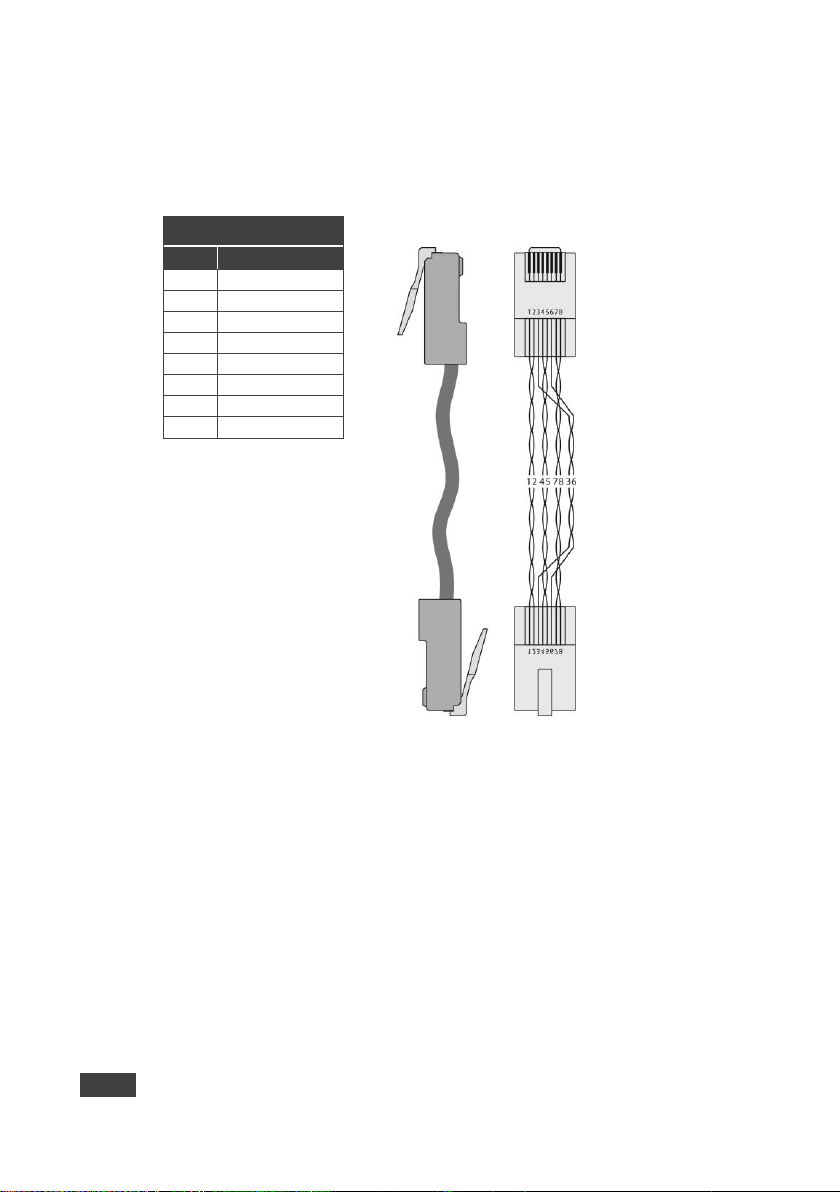
10
DIP-31 - Connecting the DIP-31 Automatic Video Switcher
EIA /TIA 568B
Figure 5: TP PINOUT
PIN
Wire Color
1
Orange / White
2
Orange
3
Green / White
4
Blue 5 Blue / White
6
Green
7
Brown / White
8
Brown
5.2 Wiring the RJ-45 Connectors
This section defines the TP pinout, using a straight pin-to-pin cable with RJ-45
connectors.
Page 16
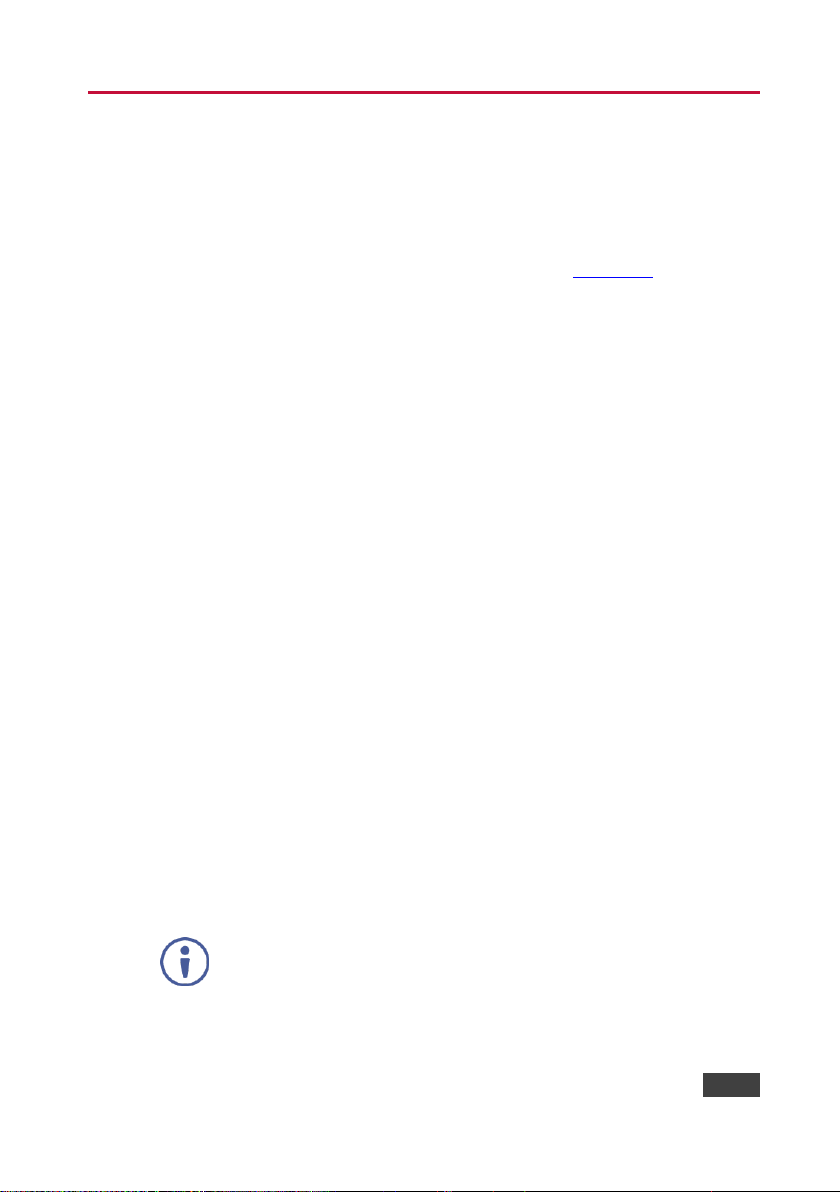
DIP-31 - Principles of Operation
11
In both last connected and priority modes, manually selecting an
input (using the remote input selection switches or any of the above
methods) overrides automatic selection.
6 Principles of Operation
The DIP-31 selects video and audio inputs based on the rules described below.
6.1 Input Selection
The video mode selection is set by the DIP-switches (see Section 8.1) to either of
the following modes:
Manual
Auto—Last connected or priority mode
In manual mode switching occurs whether or not there is a live signal present on
the input. You select manually select an input using any of the following methods:
Front panel buttons
Remote input selection switches
RS-232 control
Web pages
In auto mode, the switching selection is performed based on either last connected
or priority input.
In last connected mode, if the signal on the current input is lost, the DIP-31
automatically selects the last connected input, (the delay depending on the
configurable signal-lost timeout).
In priority mode, when the input sync signal is lost for any reason, the input with a
live signal and next in priority is selected automatically, (the delay depending on the
configurable signal-lost timeout). This priority is configurable; the default setting is
HDMI 1 HDMI 2 PC.
Page 17
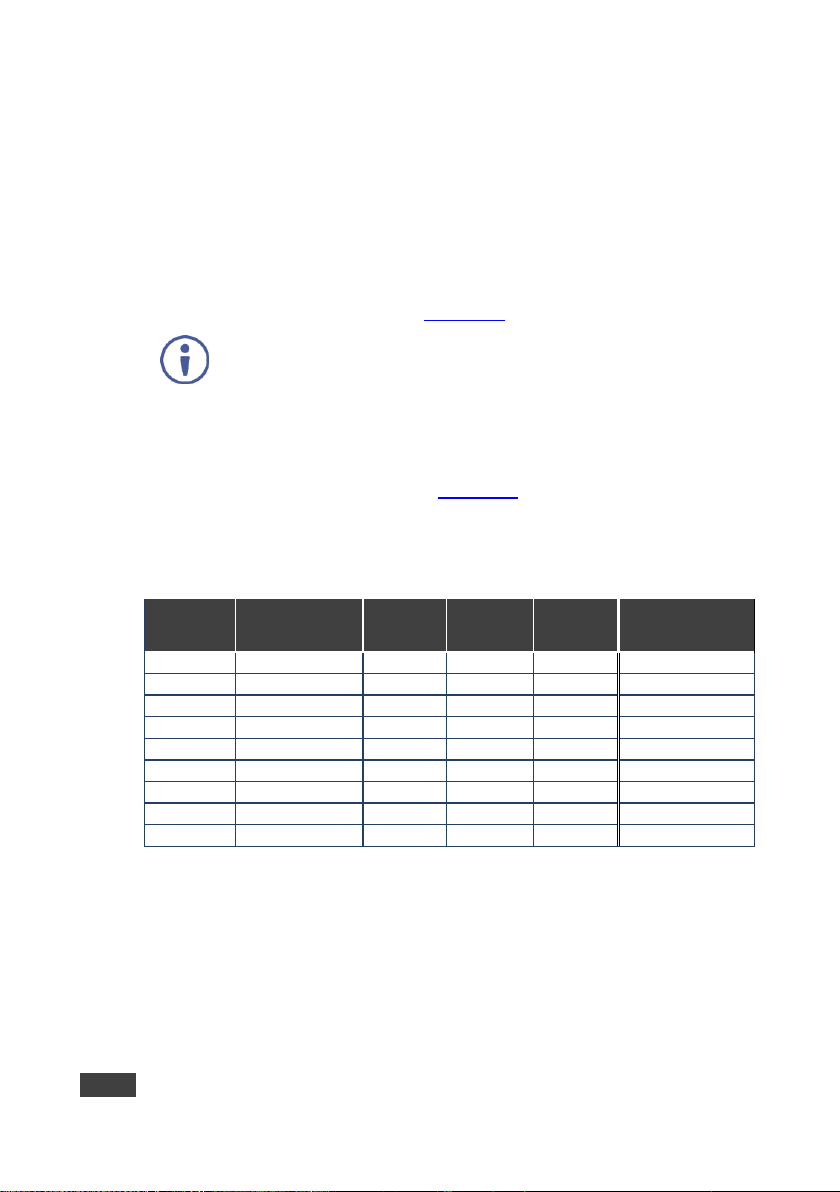
12
DIP-31 - Principles of Operation
Analog audio is not output when there is no display connected. If a
display is connected analog audio is output even in the absence of a
video signal.
Selected
Video Input
HDMI Embedded
Audio Detected
Analog
Audio
Detected
DIP-switch
3
DIP-switch
4
Audio on HDMI
Output
VGA
N/A
Yes
N/A
N/A
Analog audio
VGA
N/A
No
N/A
N/A
No audio
HDMI
N/A
N/A
Manual
Embedded
Embedded audio
HDMI
N/A
N/A
Manual
Analog
Analog audio
HDMI
Yes
No
Auto
N/A
Embedded audio
HDMI
Yes
Yes
Auto
Embedded
Embedded audio
HDMI
Yes
Yes
Auto
Analog
Analog audio
HDMI
No
Yes
Auto
N/A
Analog audio
HDMI
No
No
Auto
N/A
No audio
6.2 Signal Loss and Unplugged Cable Timeouts
In both last connected and priority modes, when the input signal sync is lost (but the
cable is not removed) there is a default delay (ten seconds for video, not applicable
to the PC input, and five seconds for analog audio) before another input is
automatically selected. When an input cable is removed, there is a delay before
automatic switching takes place.
Both timeouts are configurable, (see Section 8.1).
6.3 Audio Signal Control
The Option DIP-switches 3 and 4 (see Section 8.1) control the manner in which
audio is handled.
The following table describes which audio signal is embedded in the output.
When there is an audio signal but no video signal the output is a black video pattern
in conjunction with the analog audio signal.
Page 18
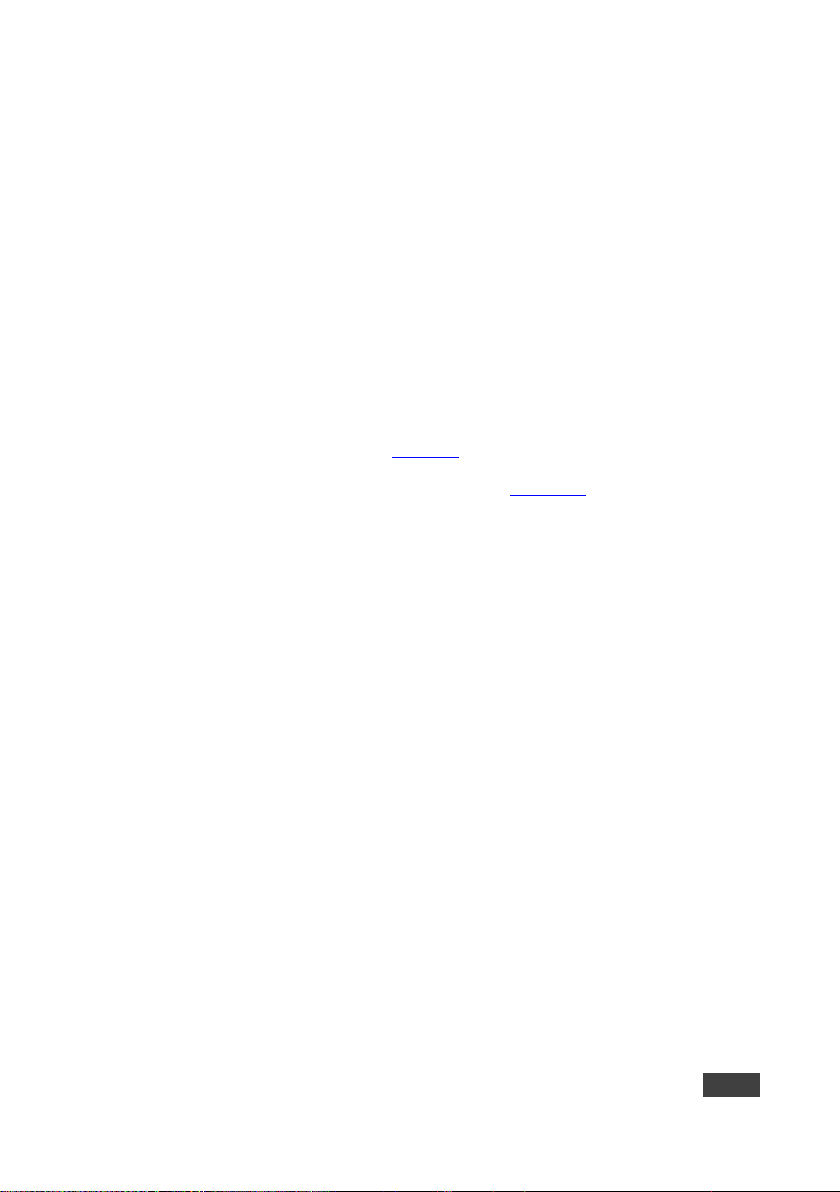
DIP-31 - Principles of Operation
13
6.4 VGA Phase Shift
To minimize phase on the input VGA signal, the VGA sampling phase can be
shifted using the following methods:
A long press on the PC IN select button on the front panel.
Each long press steps the phase shift up one step, starting from 0 and going to
31. When set to 31, another long press steps the shift to 0
A remote, contact-closure switch connected to pins 1 and G of the Remote
terminal block.
Each long press steps the phase shift up one step, starting from 0 and going to
31. When set to 31, another long press steps the shift to 0
Using the Web pages, (see Section 0)
Protocol 3000 commands over RS-232 (see Section 12)
Page 19
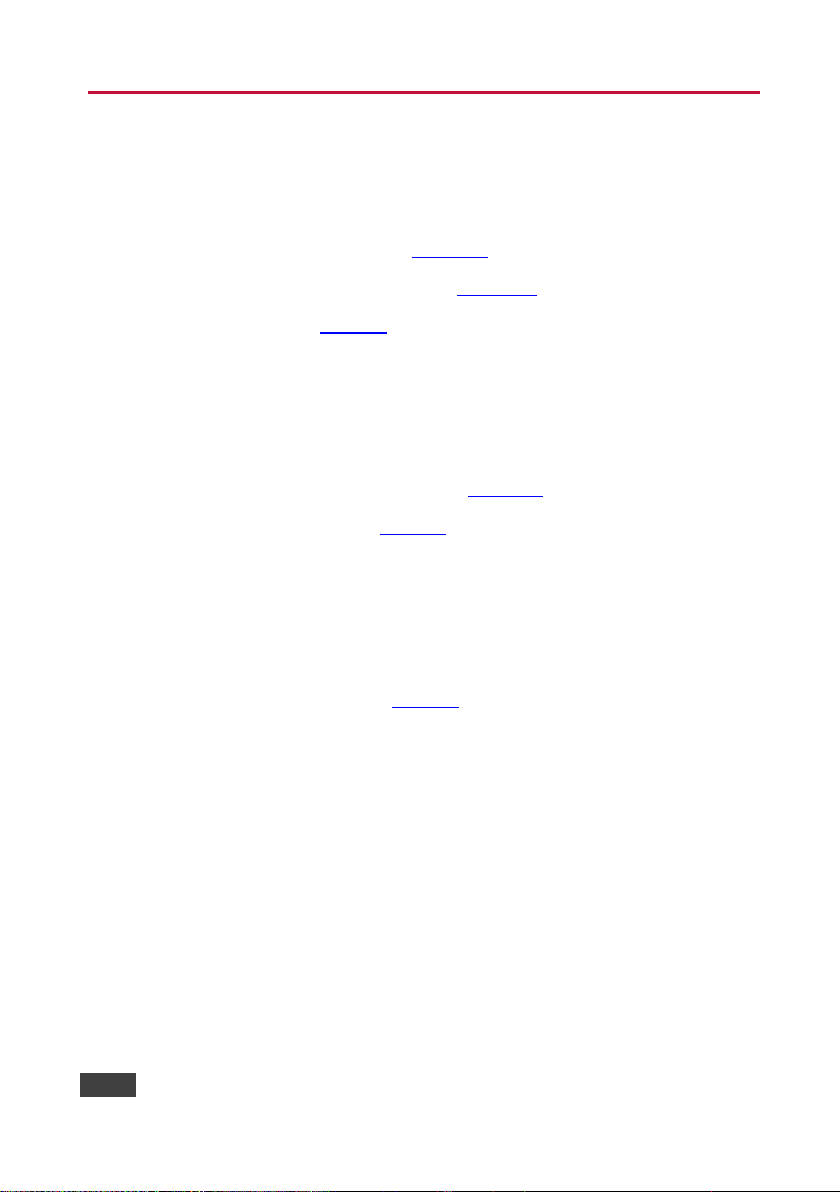
14
DIP-31 - Operating the DIP-31
7 Operating the DIP-31
The DIP-31 can be operated using any of the following methods:
Front panel buttons
Protocol 3000 command, (see Section 12)
Remote contact-closure switch, (see Section 5.1)
Web pages, (see Section 9)
7.1 Locking the EDID
To lock the EDID and prevent the stored EDID (either default or read from a device)
from being overwritten:
Send a Protocol 3000 command, (see Section 12)
Use the Web pages, (see Section 9)
7.2 Resetting the DIP-31
The DIP-31 can be reset to factory default by either:
Using the button on the rear panel
Using the Web pages, (see Section 9)
To perform a soft reset of the DIP-31:
Briefly press the Reset button.
The device resets
To reset the DIP-31 to factory default parameters:
Press and hold the Reset button for five seconds.
The device is reset to factory default parameters
Page 20
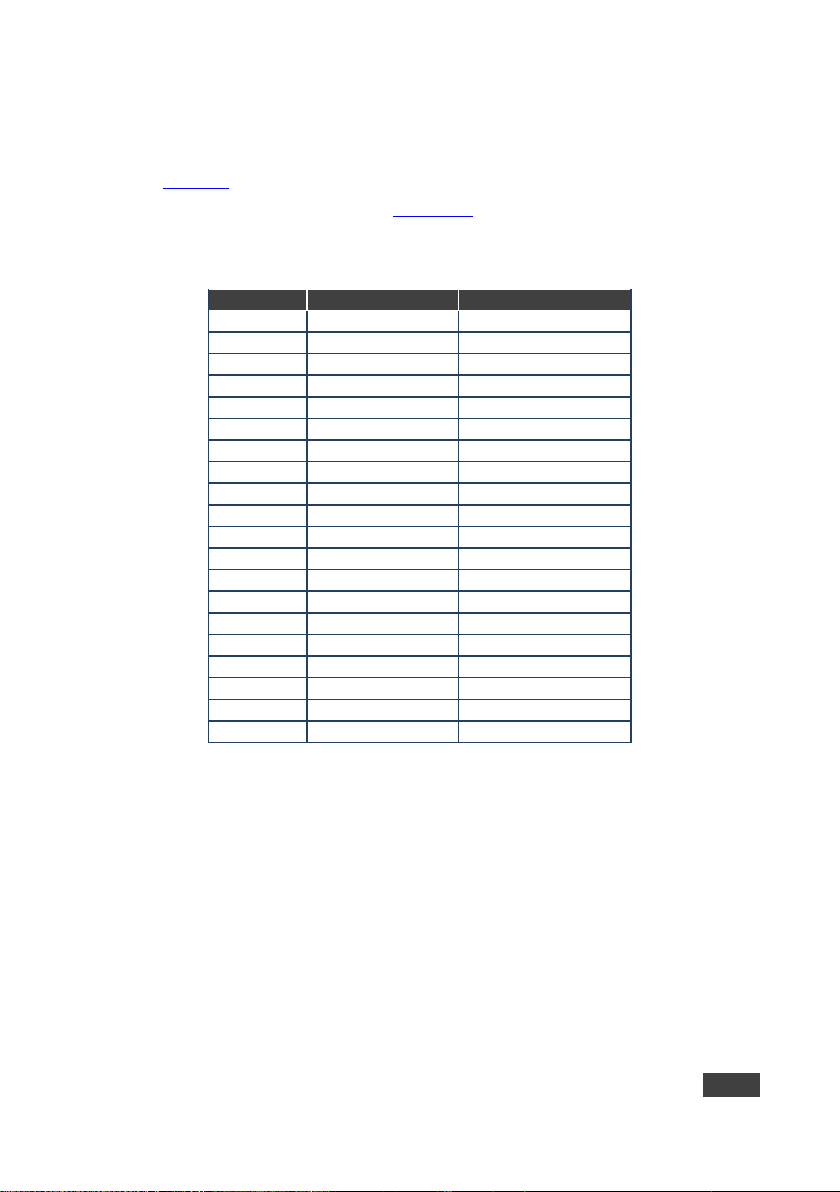
DIP-31 - Operating the DIP-31
15
Ramp
Volume Reading
Volume (dB)
1
100 0 1
99
–0.5 1 98
–1.0
1
97
–1.5
1
96
–2.0 1 …
(0.5 steps)
1
12
–44.0 1 11
–44.5 1 10
–45.0 1 9
–45.5 2 …
(2.0 steps)
2 8 –47.0 2 7
–49.0 2 6
–51.0 2 5
–53.0 2 4
–55.0 2 3
–57.0 2 2
–59.0 2 1
–61.0 2 0
–63.0
7.3 Analog Audio Output Volume Control
The analog audio output volume can be controlled using the Web pages, (see
Section 0) or via the remote, contact-closure switches connected to pins 3 and 4 of
the Remote terminal block, (see Section 5.1).
The number of up/down volume steps per press is detailed in the table below.
Page 21
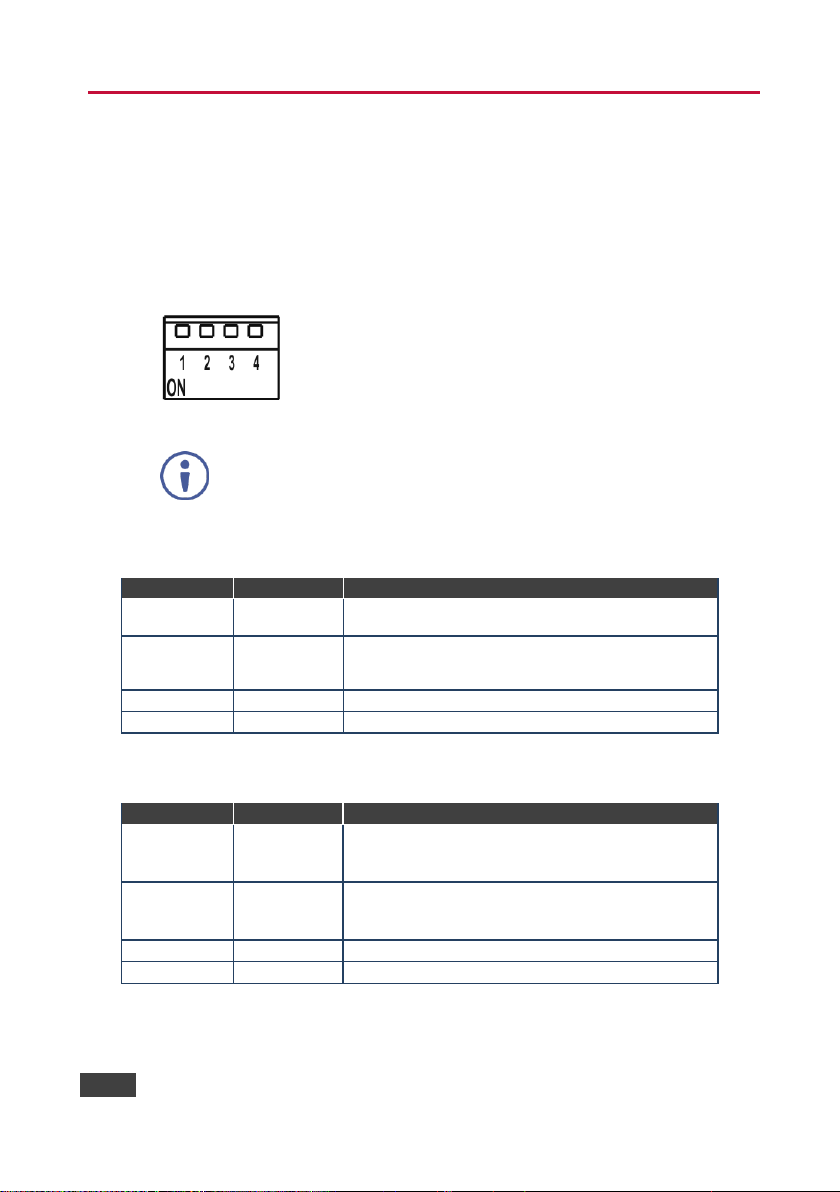
16
DIP-31 - Configuring the DIP-31
After changing a DIP-switch you must power cycle the device to
implement the change.
DIP-switch 1
DIP-switch 2
Video Input Selection
Off (up)
Off (up)
Automatic—Last connected. Where more than one
source is connected the last one connected has priority
Off (up)
On (down)
Automatic—Priority selection.
HDMI 1 HDMI 2 PC IN
(default, high to low priority)
On (down)
Off (up)
Manual
On (down)
On (down)
Manual
DIP-switch 3
DIP-switch 4
Audio Input Selection
Off (up)
Off (up)
Automatic—Priority selection.
Embedded HDMI analog Audio In
(high to low priority)
Off (up)
On (down)
Automatic—Priority selection.
Analog Audio In embedded HDMI
(high to low priority)
On (down)
Off (up)
Embedded HDMI
On (down)
On (down)
Analog Audio In
8 Configuring the DIP-31
8.1 Setting the Configuration DIP-switch
The 4-way DIP-switch provides the ability to configure a number of device functions.
A switch that is down is on; a switch that is up is off. By default, all the switches are
up (off).
Figure 6: Configuration DIP-switch
Video Switching Selection
Audio Switching Selection
Page 22
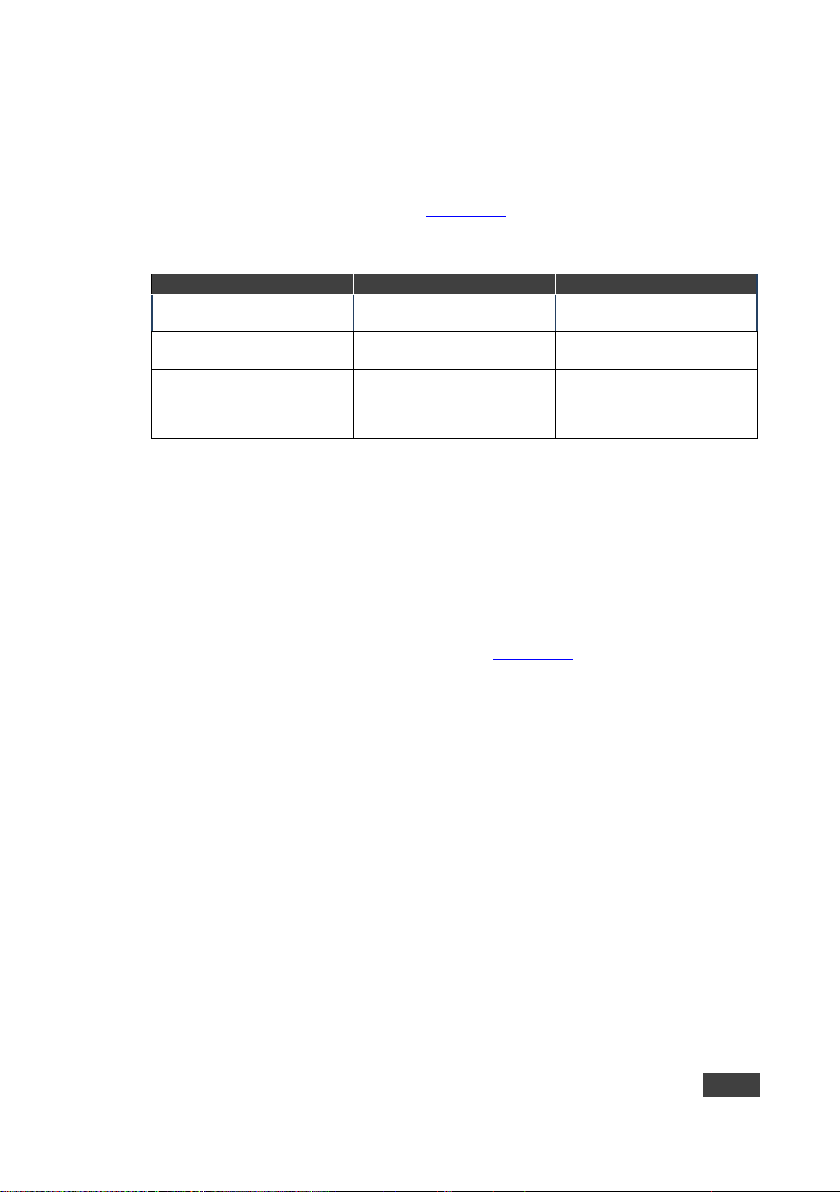
DIP-31 - Configuring the DIP-31
17
8.2 Switching Timeouts
Timeout
Minimum Value
Default Value
Delay switching upon signal
loss (signal off, 5V power on)
5 seconds
10 seconds for video input
5 Seconds for audio input
Delay switching upon cable
unplug (signal off, power off)
0 seconds
0 seconds
Delay 5V power off upon
signal loss (delay must be
greater than “Delay switching
upon signal loss”)
Should at least equal the
larger of the above two
values (signal loss timeout
and cable unplug timeout)
900 seconds
When the DIP-31 is configured for auto switching, the timeouts (before a new input
is automatically selected) can be changed as shown in the tables below. (For the
delay settings on the Web page, see Section 9.4.) The following switching timeouts
are only for HDMI and not VGA.
For example, if:
Delay switching upon signal loss = 15 seconds
Delay switching upon cable unplug = 30 seconds
Then:
Delay 5V power off upon signal loss must be >= 30 seconds
8.3 Using the Step-in Feature
To be able to use the Step-in feature, you need to assign the RS-232 signal that is
transmitted over the HDMI link to control, (see Section 9.2). The Step-in button on
the front panel now operates in conjunction with a compatible receiver, for example,
the VS-62H).
Page 23
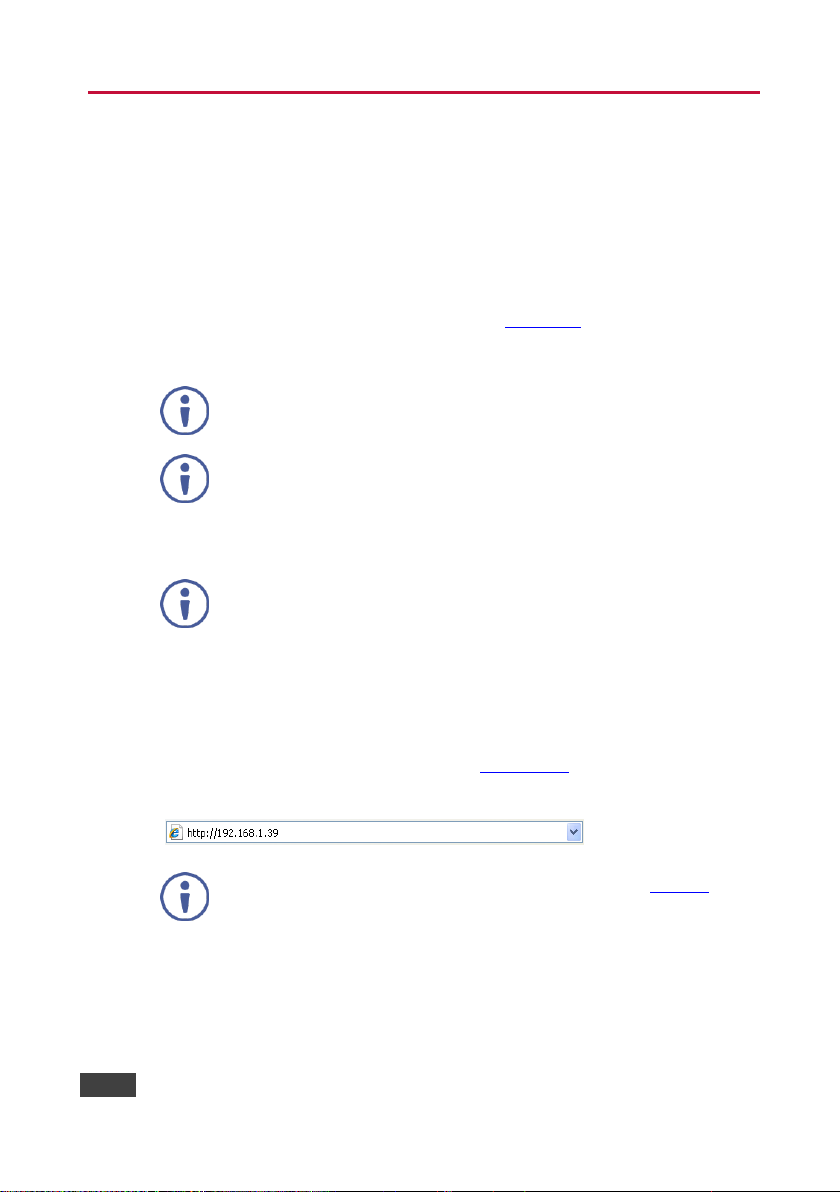
18
DIP-31 - Operating the DIP-31 Remotely Using the Web Pages
Note: The syntax of writing numbers with a prefix of zero is parsed as an
octal number. For example, "0123" represents the decimal number 83.
Note: The Web pages work with a minimum resolution of 1024 x 768.
In the event that a Web page does not update correctly, clear your
Web browser’s cache by pressing CTRL+F5.
If authentication is enabled, the following window appears (Figure 7)
and you must enter the valid username (Admin) and password
(Admin) to access the Web pages.
9 Operating the DIP-31 Remotely Using the
Web Pages
The DIP-31 can be operated remotely using the embedded Web pages. The Web
pages are accessed using a Web browser and an Ethernet connection.
Before attempting to connect:
Ensure that your browser is supported (see Section 10)
Ensure that JavaScript is enabled
9.1 Browsing the DIP-31 Web Pages
To browse the DIP-31 Web pages:
1. Open your Internet browser.
2. Type the IP number of the device (see Section 10.1) in the Address bar of
your browser.
Page 24
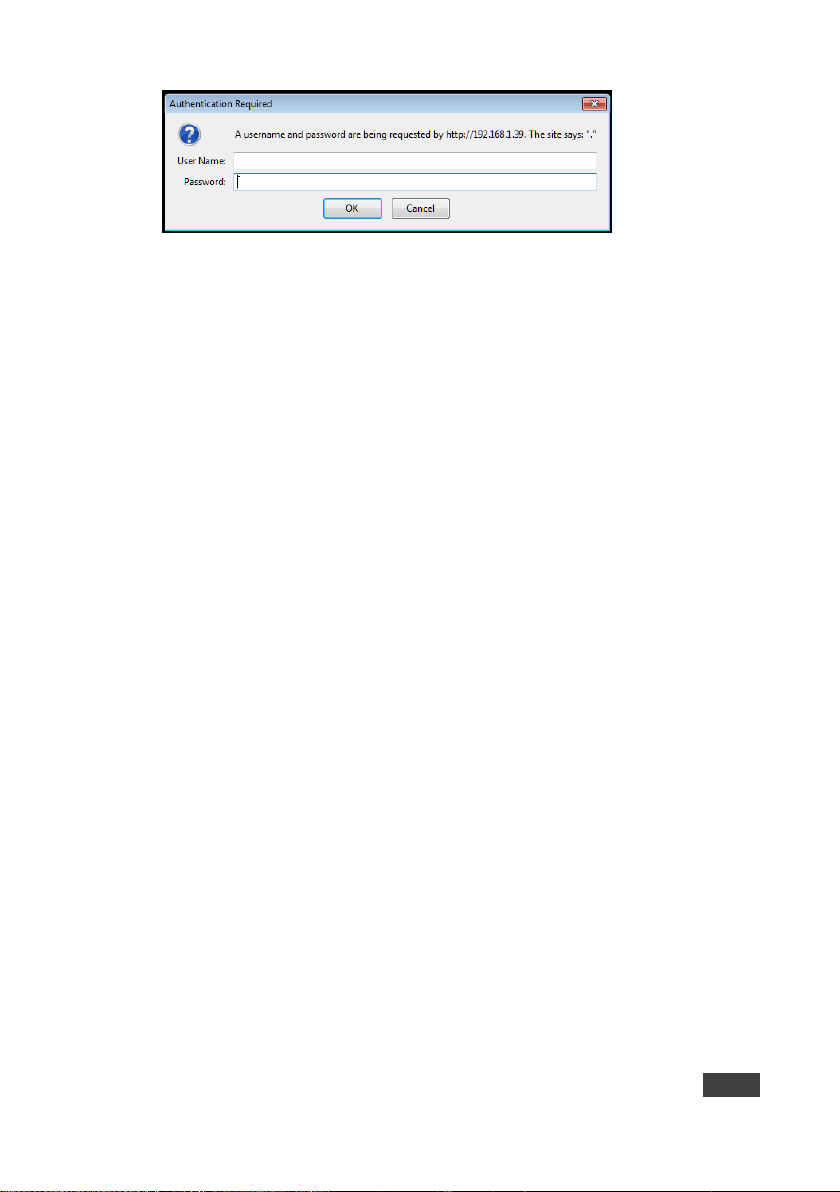
DIP-31 - Operating the DIP-31 Remotely Using the Web Pages
19
Figure 7: Entering Logon Credentials
Page 25

20
DIP-31 - Operating the DIP-31 Remotely Using the Web Pages
Following a successful logon, the screen shown in Figure 8 is displayed.
Figure 8: Default Page
To open the left hand side page panel, click the Reveal button ►.
The Switching page appears as shown in Figure 9.
Page 26

DIP-31 - Operating the DIP-31 Remotely Using the Web Pages
21
Item
Description
Page Selection Panel
Click one of the buttons to select a page
Switching Selection
Switching and control section. Click one of the buttons to
select a video input. Adjust the VGA phase shift. Adjust the
audio volume. Select data routing mode
Hide/Reveal Button
Click to hide or reveal the page selection panel
Upload/Save
Configuration Area
Click one of the buttons to save or retrieve a configuration,
(see Section 9.1.1)
Figure 9: Main Switching Page
The areas of the main switching page are described in the following table.
Page 27

22
DIP-31 - Operating the DIP-31 Remotely Using the Web Pages
There are six Web pages described in the following sections:
Switching (see Section 9.2)
Device Settings (see Section 9.3)
Video and Audio Settings (see Section 9.4)
Authentication (see Section9.6)
EDID (see Section 9.7)
About Us (see Section 9.8)
9.1.1 Upload/Save Configuration Facility
The Upload/Save Configuration facility (see item 4 in Figure 9) lets you retrieve and
save a configuration.
To upload a configuration:
1. Click the Upload button.
The File Upload browser window appears.
2. Browse to the required file and press Open.
The configuration is retrieved and the success message is displayed.
To save the current configuration:
1. Click the Save button.
The Save Configuration success message is displayed.
2. Do either of the following:
Click Download to either open the file or save it to the required location
Or, click OK to complete the procedure
Page 28

DIP-31 - Operating the DIP-31 Remotely Using the Web Pages
23
9.2 Switching Page
Item
Description
HDMI 1 Button
Click to select the HDMI 1 input. The button color
indicates whether or not there is a live signal on the input
HDMI 2 Button
Click to select the HDMI 2 input
VGA Button
Click to select the VGA input
VGA Phase Change Slider
Click and slide to the left or right to adjust the VGA phase
change
Audio Source: Indicator
Indicates the source of the audio that is transmitted on the
output
Use the RS-232 port connector
for: Button
Assigns the use of the RS-232 signal over HDMI to either
data or control:
Data for passive mode to route RS-232 traffic
transparently
Control for active mode to route RS-232 commands
to the microprocessor to control the DIP-31,
(mandatory when the step-in function is required)
Volume Slider
Click and slide up and down to increase or decrease the
audio output volume
Mute Button
Click to mute or unmute the output audio
The Switching page lets you select a video input manually and adjust the audio
volume.
Figure 10: Switching Page
Page 29

24
DIP-31 - Operating the DIP-31 Remotely Using the Web Pages
To be able to use the Step-in feature, you must assign the RS-232
signal that is transmitted over the HDMI link to Control. The Step-in
button on the front panel now operates in conjunction with a compatible
receiver, for example, the VS-62H).
After making any change to the parameters on the Device Settings
page, you must power cycle the device to activate the changes.
9.3 Device Settings Page
The Device Settings page lets you:
View some of the device characteristics, (for example, model and Web version)
Edit IP settings, (for example, name and IP address)
Upgrade the firmware
Reset the device to factory default settings
Figure 11: Device Settings Page
Page 30

DIP-31 - Operating the DIP-31 Remotely Using the Web Pages
25
Item
Description
Information Section
Displays information regarding the device, such as, the
model, serial number, and MAC address
DNS name
The DNS name of the device. To set a new name, enter the
new alphanumeric name and click Set. (For restrictions
regarding the name, see Section 10.2)
DHCP Buttons
Click ON to turn DHCP on; click OFF to turn DHCP off and
use static IP addressing
IP address
The IP address of the device. To set a new IP address, enter
the new valid IP address and click Set
Mask
The network mask of the device. To set a new mask, enter
the new valid mask and click Set
Gateway
The network gateway for the device. To set a new network
gateway, enter the new valid gateway and click Set
TCP Port
The TCP port number of the device. To set a new TCP port
number, enter the new valid port number or use the spin
controls and click Set
UDP Port
The UDP port number of the device. To set a new UDP port
number, enter the new valid port number or use the spin
controls and click Set
Firmware
upgrade
Section
BROWSE
button
Click to open a window to browse to the new firmware file
START
UPGRADE
button
Click to start the upgrade process following the selection of
the new firmware file
Factory Reset Button
Click to reset the device to factory default parameters. After
the success message is displayed, power cycle the device
Set Button
Click to store a changed parameter.
Note: If you do not click the Set button, the new parameter is not
stored
Do not interrupt the process or the DIP-31 may be damaged.
To upgrade the firmware:
1. Click Browse.
The Windows Browser opens.
2. Browse to the required file.
3. Select the required file and click Open.
The firmware file name is displayed in the Firmware Upgrade page.
4. Click Start Upgrade.
The firmware file is loaded and a progress bar is displayed.
Page 31

26
DIP-31 - Operating the DIP-31 Remotely Using the Web Pages
5. When the process is complete reboot the device.
The firmware is upgraded.
To reset the DIP-31 to factory default parameters:
1. Click the Factory Reset button.
The confirmation message is displayed.
2. Click OK to continue or Cancel to exit the procedure.
3. Click OK.
The progress message is displayed.
On completion, the success message is displayed.
4. Click OK.
9.4 Remote Device Control Page
The RS-232 DATA port (not the control port) can be used for data, P3K control
commands or external device control.
Opening the Remote Device Control page allows you to configure the RS-232 data
port (parity, data bits, baud rate and stop bits). It also allows you to enable and
disable power commands to a remote peripheral device as well as specifying
predefined triggers (5V on – connect, 5V off – disconnect) with defined delays as
illustrated:
Page 32

DIP-31 - Operating the DIP-31 Remotely Using the Web Pages
27
To define trigger delays, click the pencil icon under Edit. The following window
opens (also for power off):
All fields can be changed as required. Trigger delay can be specified from 0 to
60000 seconds with a default value of 10 seconds.
9.5 Video and Audio Settings Page
The Video and Audio Settings page lets you modify the video, audio and timeout
parameters.
Figure 12: Video and Audio Settings Page
Page 33

28
DIP-31 - Operating the DIP-31 Remotely Using the Web Pages
Item
Description
Video selection mode
Indicator
Indicates the current video selection mode; manual, auto,
or auto last connected
Video auto switching
priority Buttons
Click and drag the buttons to the required priority level to
use when in auto mode
Audio selection mode
Indicator
Indicates the current audio selection; manual, auto, or auto
last connected
Current selection Audio
Indicator
Indicates the current audio selection; Embedded or analog
HDCP Support (on HDMI
input) Buttons
Select HDCP support for HDMI 1 and HDMI 2
Disabled—HDCP encrypted content is not passed
Enabled—HDCP support is dictated by the display
Delay switching upon
signal loss for (leave 5V
on) Box
Sets the delay for video and audio before switching (in auto
mode) because of a signal loss on the currently selected
input. Value in seconds (see Section 6.2)
Delay switching input
upon cable unplug for Box
Sets the delay for video and audio before switching (in auto
mode) because the currently selected input cable is
unplugged. Value in seconds (see Section 6.2)
Delay power off 5V upon
signal loss for Box
Sets the delay for turning off the 5V output because of a
signal loss on the currently selected input. Value in
seconds (see Section 6.2)
9.6 Authentication Page
The Authentication page lets you assign or change logon authentication details.
Figure 13: Authentication Page
Page 34

DIP-31 - Operating the DIP-31 Remotely Using the Web Pages
29
Item
Description
Activate Security Button
Click to enable/disable security settings. When
enabled, the valid username and password must be
provided to allow Web page access
Change
Password
Current Password
box
Enter the current password
New Password box
Enter the new password, (up to 15 printable ASCII
characters)
Retype New
Password box
Retype the new password
CHANGE button
Click CHANGE to save the new authentication
details
Page 35

30
DIP-31 - Operating the DIP-31 Remotely Using the Web Pages
The display is not updated automatically when the status of an EDID
changes on the device caused by outputs being exchanged. Click
Refresh to update the display (see final item in the following table).
9.7 EDID Page
The EDID page lets you copy EDID data to one or more of the inputs from the
following sources:
Output
Input
Default EDID
EDID data file
From this page you can also lock the EDID on each input independently.
Figure 14: EDID Page
Page 36

DIP-31 - Operating the DIP-31 Remotely Using the Web Pages
31
Item
Description
Read
from
Section
DEFAULT EDID
button
Click to read the default EDID
Output 1 button
Click to read the EDID from output 1
Input 1 button
Click to read the EDID from input 1 (HDMI 1)
Input 2 button
Click to read the EDID from input 2 (HDMI 2)
Input 3 button
Click to read the EDID from input 3 (VGA)
BROWSE button
Click to open the file browser to select an EDID file on
your computer
Short Summary Information
Section
Displays the current election of EDID source,
destination, video resolution, audio availability, and
status
Copy to
Section
Inputs selection box
Check to select both inputs
Lock button
Locks the EDID on the currently selected input
Input 1 button
Click to select input 1 as the destination (HDMI 1)
Input 2 button
Click to select input 2 as the destination (HDMI 2)
Input 3 button
Click to select input 3 as the destination (VGA)
COPY Button
Click to copy the EDID from the selected source to the
selected destination
REFRESH Button
Click to refresh the display
To copy EDID data from a source to one or both inputs:
1. Click the source button from which to read the EDID (default, output, input,
or EDID file).
The button changes color and the EDID summary information reflects the
selection and EDID data.
2. Click a destination input, or select all inputs by checking the Inputs checkbox.
All selected input buttons change color and the EDID summary information
reflects the selection and EDID data.
3. Click Copy.
The “EDID was copied” success message is displayed and the EDID data is
copied to the selected input(s).
4. Click OK.
Page 37

32
DIP-31 - Operating the DIP-31 Remotely Using the Web Pages
9.8 About Us Page
The DIP-31 About Us page displays the Web page version and Kramer Electronics
Ltd company details.
Figure 15: About Us Page
Page 38

DIP-31 - Technical Specifications
33
INPUTS:
Video:
2 HDMI on HDMI connectors
1 VGA on a 15-pin HD (F) connector
Audio:
1 Unbalanced stereo audio 1V RMS
(nominal) on a 3.5mm mini jack
OUTPUTS:
Video:
1 HDMI on an HDMI connector
Audio:
1 Unbalanced stereo audio 1V RMS
(nominal) on a 3.5mm mini jack
PORTS:
1 Ethernet on an RJ-45 connector
1 RS-232 3-pin terminal block control port
1 RS-232 3-pin terminal block data port
1 USB on mini USB connector
CONTROLS:
Remote switches for input switching, step-in, volume
control, and device reset switch
STANDARDS:
HDMI with Deep Color, x.v.Color™ and 3D
HDCP—works with sources that support HDCP
repeater mode
MAXIMUM ANALOG
AUDIO LEVELS:
3.1V p-p
THD:
0.013%
SNR:
75dB
SUPPORTED WEB
BROWSERS:
Windows 7 and higher:
Internet Explorer (32/64 bit) version 11
Firefox version 30
Chrome version 35
MAC:
Chrome version 35
Firefox version 27
Safari version 7
Android OS:
Chrome version 35
iOS:
Chrome version 35
Safari version 7
POWER CONSUMPTION:
12V DC, 600mA
OPERATING
TEMPERATURE:
0° to +40°C (32° to 104°F)
STORAGE
TEMPERATURE:
–40° to +70°C (–40° to 158°F)
HUMIDITY:
10% to 90%, RHL non-condensing
COOLING:
Convection
ENCLOSURE TYPE:
Aluminum
DIMENSIONS:
18.75cm x 11.5cm x 2.54cm (7.38” x 4.53” x 1.0”) W, D,
H
WEIGHT:
0.43kg (0.95lbs) approx.
SHIPPING DIMENSIONS:
34.5cm x 16.5cm x 5.2cm (13.6” x 6.5” x 2.0”) W, D, H
SHIPPING WEIGHT:
1.03kg (2.3lbs) approx.
10 Technical Specifications
Page 39

34
DIP-31 - Technical Specifications
ENVIRONMENTAL
REGULATORY
COMPLIANCE:
Complies with appropriate requirements of RoHs and
WEEE
INCLUDED
ACCESSORIES:
Power adapter
ADC-DPM/HF DisplayPort (M) to HDMI (F) adapter
cable, (for connecting a DisplayPort source to the HDMI
input)
OPTIONS:
Rack adapter RK-T2B
WARRANTY:
7 years parts and labor
Parameter
Values
Default
Device Name
Any alphanumeric string up to 14 chars (can
include hyphen, but not at the beginning or end)
KRAMER_
DHCP
ON/OFF
OFF
IP Address
Any valid IP address
192.168.1.39
Mask
Any valid network mask
255.255.0.0
Gateway
Any valid gateway address
192.168.0.1
TCP Port
0 to 65535
5000
UDP Port
0 to 65535
50000
Parameter
Values
Name
Admin
Password
Admin
Resolution
Refresh Rate (Hz)
640x480p
85Hz; 75Hz; 72Hz; 60Hz; 59.95Hz
720x480p
60Hz
720x480i
30Hz
720x576p
50Hz
800x600p
85Hz; 75Hz; 72Hz; 60Hz
848x480p
60Hz
852x480p
60Hz
1024x768p
85Hz; 75Hz; 70Hz; 60Hz
1152x864p
75Hz
1280x768p
60Hz
1280x800p
60Hz
1280x960
60Hz
10.1 Default IP Parameters
10.2 Default Logon Credentials
10.3 Supported HDMI Resolutions
Page 40

DIP-31 - Technical Specifications
35
Resolution
Refresh Rate (Hz)
1280x1024p
75Hz; 60Hz
1360x768p
60Hz
1366x768
60Hz; 50Hz
1400x1050p
60Hz
1440x900p
60Hz
1600x900p
60Hz
1600x1200p
60Hz
1680x1050p
60Hz
1920x1080p
50Hz; 60Hz; 30Hz; 24Hz;
1920x1080i
50Hz; 60Hz;
3840x2160
30Hz
4096x2160
30Hz
Resolution
Refresh Rate
640x480p
60Hz
720x480p
60Hz
800x600p
60Hz
848x480p
60Hz
1024x768p
60Hz
1152x864
75Hz
1280x720p
60Hz; 50Hz
1280x768
60Hz
1280x800
60Hz
1280x960p
60Hz
1280x1024p
60Hz
1360x768
60Hz;
1366x768
60Hz; 50Hz
1400x1050
60Hz
1440x900
60Hz
1920x1080p
60Hz
1920x1200
60Hz; 50Hz
10.4 Supported VGA Resolutions
Page 41

36
DIP-31 - Default EDID
11 Default EDID
Each input on the DIP-31 is loaded with a factory default EDID.
11.1 HDMI
Monitor
Model name...............DIP-31
Manufacturer............. KMR
Plug and Play ID......... KMR1200
Serial number............ n/a
Manufacture date......... 2015, ISO week 255
Filter driver............ None
-------------------------
EDID revision............ 1.3
Input signal type........ Digital
Color bit depth.......... Undefined
Display type............. RGB color
Screen size.............. 520 x 320 mm (24.0 in)
Power management......... Standby, Suspend, Active off/sleep
Extension blocs.......... 1 (CEA-EXT)
-------------------------
DDC/CI................... n/a
Color characteristics
Default color space...... Non-sRGB
Display gamma............ 2.20
Red chromaticity......... Rx 0.674 - Ry 0.319
Green chromaticity....... Gx 0.188 - Gy 0.706
Blue chromaticity........ Bx 0.148 - By 0.064
White point (default).... Wx 0.313 - Wy 0.329
Additional descriptors... None
Timing characteristics
Horizontal scan range.... 30-83kHz
Vertical scan range...... 56-76Hz
Video bandwidth.......... 170MHz
CVT standard............. Not supported
GTF standard............. Not supported
Additional descriptors... None
Preferred timing......... Yes
Native/preferred timing.. 1280x720p at 60Hz (16:10)
Modeline............... "1280x720" 74.250 1280 1390 1430 1650 720 725 730 750 +hsync +vsync
Standard timings supported
720 x 400p at 70Hz - IBM VGA
720 x 400p at 88Hz - IBM XGA2
640 x 480p at 60Hz - IBM VGA
640 x 480p at 67Hz - Apple Mac II
640 x 480p at 72Hz - VESA
640 x 480p at 75Hz - VESA
800 x 600p at 56Hz - VESA
800 x 600p at 60Hz - VESA
800 x 600p at 72Hz - VESA
800 x 600p at 75Hz - VESA
832 x 624p at 75Hz - Apple Mac II
1024 x 768i at 87Hz - IBM
1024 x 768p at 60Hz - VESA
1024 x 768p at 70Hz - VESA
1024 x 768p at 75Hz - VESA
1280 x 1024p at 75Hz - VESA
1152 x 870p at 75Hz - Apple Mac II
1280 x 1024p at 75Hz - VESA STD
1280 x 1024p at 85Hz - VESA STD
1600 x 1200p at 60Hz - VESA STD
1024 x 768p at 85Hz - VESA STD
Page 42

DIP-31 - Default EDID
37
800 x 600p at 85Hz - VESA STD
640 x 480p at 85Hz - VESA STD
1152 x 864p at 70Hz - VESA STD
1280 x 960p at 60Hz - VESA STD
EIA/CEA-861 Information
Revision number.......... 3
IT underscan............. Supported
Basic audio.............. Supported
YCbCr 4:4:4.............. Supported
YCbCr 4:2:2.............. Supported
Native formats........... 1
Detailed timing #1....... 1920x1080p at 60Hz (16:10)
Modeline............... "1920x1080" 148.500 1920 2008 2052 2200 1080 1084 1089 1125 +hsync +vsync
Detailed timing #2....... 1920x1080i at 60Hz (16:10)
Modeline............... "1920x1080" 74.250 1920 2008 2052 2200 1080 1084 1094 1124 interlace +hsync
+vsync
Detailed timing #3....... 1280x720p at 60Hz (16:10)
Modeline............... "1280x720" 74.250 1280 1390 1430 1650 720 725 730 750 +hsync +vsync
Detailed timing #4....... 720x480p at 60Hz (16:10)
Modeline............... "720x480" 27.000 720 736 798 858 480 489 495 525 -hsync -vsync
CE audio data (formats supported)
LPCM 2-channel, 16/20/24 bit depths at 32/44/48 kHz
CE video identifiers (VICs) - timing/formats supported
1920 x 1080p at 60Hz - HDTV (16:9, 1:1)
1920 x 1080i at 60Hz - HDTV (16:9, 1:1)
1280 x 720p at 60Hz - HDTV (16:9, 1:1) [Native]
720 x 480p at 60Hz - EDTV (16:9, 32:27)
720 x 480p at 60Hz - EDTV (4:3, 8:9)
720 x 480i at 60Hz - Doublescan (16:9, 32:27)
720 x 576i at 50Hz - Doublescan (16:9, 64:45)
640 x 480p at 60Hz - Default (4:3, 1:1)
NB: NTSC refresh rate = (Hz*1000)/1001
CE vendor specific data (VSDB)
IEEE registration number. 0x000C03
CEC physical address..... 1.0.0.0
Maximum TMDS clock....... 165MHz
CE speaker allocation data
Channel configuration.... 2.0
Front left/right......... Yes
Front LFE................ No
Front center............. No
Rear left/right.......... No
Rear center.............. No
Front left/right center.. No
Rear left/right center... No
Rear LFE................. No
Report information
Date generated........... 09/08/2015
Software revision........ 2.60.0.972
Data source.............. File
Operating system......... 6.1.7601.2.Service Pack 1
Raw data
00,FF,FF,FF,FF,FF,FF,00,2D,B2,00,12,00,00,00,00,FF,19,01,03,80,34,20,78,EA,B3,25,AC,51,30,B4,26,
10,50,54,FF,FF,80,81,8F,81,99,A9,40,61,59,45,59,31,59,71,4A,81,40,01,1D,00,72,51,D0,1E,20,6E,28,
55,00,07,44,21,00,00,1E,00,00,00,FD,00,38,4C,1E,53,11,00,0A,20,20,20,20,20,20,00,00,00,FC,00,41,
56,53,2D,33,32,20,20,20,20,20,20,20,00,00,00,00,00,00,00,00,00,00,00,00,00,00,00,00,00,00,01,B7,
02,03,1B,F1,23,09,07,07,48,10,05,84,03,02,07,16,01,65,03,0C,00,10,00,83,01,00,00,02,3A,80,18,71,
38,2D,40,58,2C,45,00,07,44,21,00,00,1E,01,1D,80,18,71,1C,16,20,58,2C,25,00,07,44,21,00,00,9E,01,
1D,00,72,51,D0,1E,20,6E,28,55,00,07,44,21,00,00,1E,8C,0A,D0,8A,20,E0,2D,10,10,3E,96,00,07,44,21,
00,00,18,00,00,00,00,00,00,00,00,00,00,00,00,00,00,00,00,00,00,00,00,00,00,00,00,00,00,00,00,47
Page 43

38
DIP-31 - Default EDID
11.2 PC-UXGA
Monitor
Model name............... DIP-31
Manufacturer............. KMR
Plug and Play ID......... KMR1200
Serial number............ n/a
Manufacture date......... 2015, ISO week 255
Filter driver............ None
-------------------------
EDID revision............ 1.3
Input signal type........ Analog 0.700,0.000 (0.7V p-p)
Sync input support....... Separate, Composite, Sync-on-green
Display type............. RGB color
Screen size.............. 520 x 320 mm (24.0 in)
Power management......... Standby, Suspend, Active off/sleep
Extension blocs.......... None
-------------------------
DDC/CI................... n/a
Color characteristics
Default color space...... sRGB
Display gamma............ 2.20
Red chromaticity......... Rx 0.674 - Ry 0.319
Green chromaticity....... Gx 0.188 - Gy 0.706
Blue chromaticity........ Bx 0.148 - By 0.064
White point (default).... Wx 0.313 - Wy 0.329
Additional descriptors... None
Timing characteristics
Horizontal scan range.... 30-83kHz
Vertical scan range...... 56-76Hz
Video bandwidth.......... 170MHz
CVT standard............. Not supported
GTF standard............. Not supported
Additional descriptors... None
Preferred timing......... Yes
Native/preferred timing.. 1280x720p at 60Hz (16:10)
Modeline............... "1280x720" 74.250 1280 1390 1430 1650 720 725 730 750 +hsync +vsync
Standard timings supported
720 x 400p at 70Hz - IBM VGA
720 x 400p at 88Hz - IBM XGA2
640 x 480p at 60Hz - IBM VGA
640 x 480p at 67Hz - Apple Mac II
640 x 480p at 72Hz - VESA
640 x 480p at 75Hz - VESA
800 x 600p at 56Hz - VESA
800 x 600p at 60Hz - VESA
800 x 600p at 72Hz - VESA
800 x 600p at 75Hz - VESA
832 x 624p at 75Hz - Apple Mac II
1024 x 768i at 87Hz - IBM
1024 x 768p at 60Hz - VESA
1024 x 768p at 70Hz - VESA
1024 x 768p at 75Hz - VESA
1280 x 1024p at 75Hz - VESA
1152 x 870p at 75Hz - Apple Mac II
1280 x 1024p at 75Hz - VESA STD
1280 x 1024p at 85Hz - VESA STD
1600 x 1200p at 60Hz - VESA STD
1024 x 768p at 85Hz - VESA STD
800 x 600p at 85Hz - VESA STD
640 x 480p at 85Hz - VESA STD
1152 x 864p at 70Hz - VESA STD
1280 x 960p at 60Hz - VESA STD
EIA/CEA-861 Information
Revision number.......... 3
IT underscan............. Supported
Page 44

DIP-31 - Default EDID
39
Basic audio.............. Supported
YCbCr 4:4:4.............. Supported
YCbCr 4:2:2.............. Supported
Native formats........... 1
Detailed timing #1....... 1920x1080p at 60Hz (16:10)
Modeline............... "1920x1080" 148.500 1920 2008 2052 2200 1080 1084 1089 1125 +hsync +vsync
Detailed timing #2....... 1920x1080i at 60Hz (16:10)
Modeline............... "1920x1080" 74.250 1920 2008 2052 2200 1080 1084 1094 1124 interlace +hsync
+vsync
Detailed timing #3....... 1280x720p at 60Hz (16:10)
Modeline............... "1280x720" 74.250 1280 1390 1430 1650 720 725 730 750 +hsync +vsync
Detailed timing #4....... 720x480p at 60Hz (16:10)
Modeline............... "720x480" 27.000 720 736 798 858 480 489 495 525 -hsync -vsync
CE audio data (formats supported)
LPCM 2-channel, 16/20/24 bit depths at 32/44/48 kHz
CE video identifiers (VICs) - timing/formats supported
1920 x 1080p at 60Hz - HDTV (16:9, 1:1)
1920 x 1080i at 60Hz - HDTV (16:9, 1:1)
1280 x 720p at 60Hz - HDTV (16:9, 1:1) [Native]
720 x 480p at 60Hz - EDTV (16:9, 32:27)
720 x 480p at 60Hz - EDTV (4:3, 8:9)
720 x 480i at 60Hz - Doublescan (16:9, 32:27)
720 x 576i at 50Hz - Doublescan (16:9, 64:45)
640 x 480p at 60Hz - Default (4:3, 1:1)
NB: NTSC refresh rate = (Hz*1000)/1001
CE vendor specific data (VSDB)
IEEE registration number. 0x000C03
CEC physical address..... 1.0.0.0
Maximum TMDS clock....... 165MHz
CE speaker allocation data
Channel configuration.... 2.0
Front left/right......... Yes
Front LFE................ No
Front center............. No
Rear left/right.......... No
Rear center.............. No
Front left/right center.. No
Rear left/right center... No
Rear LFE................. No
Report information
Date generated........... 09/08/2015
Software revision........ 2.60.0.972
Data source.............. File
Operating system......... 6.1.7601.2.Service Pack 1
Raw data
00,FF,FF,FF,FF,FF,FF,00,2D,B2,00,12,00,00,00,00,FF,19,01,03,6E,34,20,78,EE,B3,25,AC,51,30,B4,26,
10,50,54,FF,FF,80,81,8F,81,99,A9,40,61,59,45,59,31,59,71,4A,81,40,01,1D,00,72,51,D0,1E,20,6E,28,
55,00,07,44,21,00,00,1E,00,00,00,FD,00,38,4C,1E,53,11,00,0A,20,20,20,20,20,20,00,00,00,FC,00,41,
56,53,2D,33,32,20,20,20,20,20,20,20,00,00,00,00,00,00,00,00,00,00,00,00,00,00,00,00,00,00,00,C6,
02,03,1B,F1,23,09,07,07,48,10,05,84,03,02,07,16,01,65,03,0C,00,10,00,83,01,00,00,02,3A,80,18,71,
38,2D,40,58,2C,45,00,07,44,21,00,00,1E,01,1D,80,18,71,1C,16,20,58,2C,25,00,07,44,21,00,00,9E,01,
1D,00,72,51,D0,1E,20,6E,28,55,00,07,44,21,00,00,1E,8C,0A,D0,8A,20,E0,2D,10,10,3E,96,00,07,44,21,
00,00,18,00,00,00,00,00,00,00,00,00,00,00,00,00,00,00,00,00,00,00,00,00,00,00,00,00,00,00,00,47
Page 45

40
DIP-31 - Protocol 3000
The framing of the command varies according to the terminal
communication software.
12 Protocol 3000
The DIP-31 Automatic Video Switcher can be operated using the Kramer
Protocol 3000 serial commands. The command framing varies according to how
you interface with the DIP-31. For example, a basic video input switching command
that routes a layer 1 video signal to HDMI out 1 from HDMI input 2 (ROUTE 1,1,2),
is entered as follows:
Terminal communication software, such as Hercules:
K-Touch Builder (Kramer software):
Page 46

DIP-31 - Protocol 3000
41
All the examples provided in this section are based on using the
K-Config software.
K-Config (Kramer configuration software):
You can enter commands directly using terminal communication software (e.g.,
Hercules) by connecting a PC to the serial or Ethernet port on the DIP-31. To enter
CR press the Enter key (LF is also sent but is ignored by the command parser).
Commands sent from various non-Kramer controllers (e.g., Crestron) may require
special coding for some characters (such as, /X##). For more information, refer to
your controller’s documentation.
For more information about:
Using Protocol 3000 commands, see Section 12.1
General syntax used for Protocol 3000 commands, see Section 12.2
Protocol 3000 commands available for the DIP-31, see Section 12.3
12.1 Understanding Protocol 3000
Protocol 3000 commands are structured according to the following:
Command – A sequence of ASCII letters (A-Z, a-z and -). A command and
its parameters must be separated by at least one space.
Parameters – A sequence of alphanumeric ASCII characters (0-9, A-Z, a-z
and some special characters for specific commands). Parameters are
separated by commas.
Message string – Every command entered as part of a message string begins
with a message starting character and ends with a message closing character.
Page 47

42
DIP-31 - Protocol 3000
A string can contain more than one command. Commands are
separated by a pipe (|) character.
The maximum string length is 64 characters.
Spaces between parameters or command terms are ignored.
Commands in the string do not execute until the closing character is
entered. A separate response is sent for every command in the
chain.
Message starting character:
# – For host command/query
~ – For device response
Device address – K-NET Device ID followed by @ (optional, K-NET only)
Query sign –? follows some commands to define a query request
Message closing character:
CR – Carriage return for host messages (ASCII 13)
CR LF – Carriage return for device messages (ASCII 13) and line-feed
(ASCII 10)
Command chain separator character – Multiple commands can be chained
in the same string. Each command is delimited by a pipe character (|). When
chaining commands, enter the message starting character and the message
closing character only at the beginning and end of the string.
Page 48

DIP-31 - Protocol 3000
43
Start
Address (optional)
Body
Delimiter
#
Device_id@
Message
CR
Start
Body
Delimiter
#
Command SP Parameter_1,Parameter_2,…
CR
Start
Address
Body
Delimiter
#
Device_id@
Command_1 Parameter1_1,Parameter1_2,…|
Command_2 Parameter2_1,Parameter2_2,…|
Command_3
Parameter3_1,Parameter3_2,…|…
CR
Start
Address (optional)
Body
Delimiter
~
Device_id@
Message
CR LF
Start
Address (optional)
Body
Delimiter
~
Device_id@
Command SP [Param1 ,Param2 …] result
CR LF
12.2 Kramer Protocol 3000 Syntax
The Kramer Protocol 3000 syntax uses the following delimiters:
CR = Carriage return (ASCII 13 = 0x0D)
LF = Line feed (ASCII 10 = 0x0A)
SP = Space (ASCII 32 = 0x20)
Some commands have short name syntax in addition to long name syntax to enable
faster typing. The response is always in long syntax.
The Protocol 3000 syntax is in the following format:
Host Message Format:
Simple Command – Command string with only one command without
addressing:
Command String – Formal syntax with command concatenation and
addressing:
Device Message Format:
Device Long Response – Echoing command:
Page 49

44
DIP-31 - Protocol 3000
Command
Description
#
Protocol handshaking (system mandatory)
BUILD-DATE
Get device build date (system mandatory)
FACTORY
Reset to factory default configuration
HELP
Get command list (system mandatory)
MODEL
Get device model (system mandatory)
PROT-VER
Get device protocol version (system mandatory)
RESET
Reset device (system mandatory)
SN
Get device serial number (system mandatory)
VERSION
Get device firmware version (system mandatory)
AV-SW-MODE
Set/get auto switch mode (system)
AV-SW-TIMEOUT
Set/get auto switching timeout (system)
DISPLAY
Get output HPD status (system)
DPSW-STATUS
Get the DIP-switch status (system)
FPGA-VER
Get current FPGA version (system)
HDCP-MOD
Set/get HDCP mode (system)
HDCP-STAT
Get HDCP signal status (system)
NAME
Set/get machine (DNS) name (system – Ethernet)
NAME-RST
Reset machine (DNS) name to factory default (system – Ethernet)
PRIORITY
Set/get priority for all channels (system)
SIGNAL
Get input signal lock status (system)
12.3 Protocol 3000 Commands
This section includes the following commands:
System Commands (see Section 12.3.1)
Authentication Commands (see Section 12.3.2)
Switching/Routing Commands (see Section 12.3.3)
Video Commands (see Section 12.3.4)
Audio Commands (see Section 12.3.5)
Communication Commands (see Section 12.3.6)
EDID Handling Commands (see Section 12.3.7)
12.3.1 System Commands
Page 50

DIP-31 - Protocol 3000
45
12.3.1.1 #
Functions
Permission
Transparency
Set: # End User
Public
Get: - -
-
Description
Syntax
Set:
Protocol handshaking
#CR
Get: - -
Response
~nn @SPOK CR LF
Parameters
Response Triggers
Notes
Validates the Protocol 3000 connection and gets the machine number
Step-in master products use this command to identify the availability of a device
K-Config Example
“#”,0x0D
Functions
Permission
Transparency
Set: - - - Get:
BUILD-DATE?
End User
Public
Description
Syntax
Set: - -
Get:
Get device build date
#BUILD-DATE?CR
Response
~nn @BUILD-DATE SPdate SP timeCR LF
Parameters
date – Format: YYYY/MM/DD where YYYY = Year, MM = Month, DD = Day
time – Format: hh:mm:ss where hh = hours, mm = minutes, ss = seconds
Response Triggers
Notes
K-Config Example
“#BUILD-DATE?”,0x0D
12.3.1.2 BUILD-DATE
Page 51

46
DIP-31 - Protocol 3000
Functions
Permission
Transparency
Set:
FACTORY
End User
Public
Get: - -
-
Description
Syntax
Set:
Reset device to factory default
configuration
#FACTORYCR
Get: - -
Response
~nn @FACTORY SPOK CR LF
Parameters
Response Triggers
Notes
This command deletes all user data from the device. The deletion can take some time.
Your device may require powering off and powering on for the changes to take effect.
K-Config Example
“#FACTORY”,0x0D
Functions
Permission
Transparency
Set: - -
-
Get:
HELP
End User
Public
Description
Syntax
Set: - -
Get:
Get command list or help for specific
command
1. #HELPCR
2. #HELPSP COMMAND_NAMECR
Response
1. Multi-line: ~nn@Device available protocol 3000 commands: CR LF command,SP
command...CR LF
2. Multi-line: ~nn@HELP SPcommand:CR LF descriptionCR LFUSAGE:usage CR LF
Parameters
COMMAND_NAME – name of a specific command
Response Triggers
Notes
To get help for a specific command use: HELPSP COMMAND_NAMECR LF
K-Config Example
“#HELP”,0x0D
12.3.1.3 FACTORY
12.3.1.4 HELP
Page 52

DIP-31 - Protocol 3000
47
12.3.1.5 MODEL
Functions
Permission
Transparency
Set: - - - Get:
MODEL?
End User
Public
Description
Syntax
Set: - -
Get:
Get device model
#MODEL?CR
Response
~nn @MODEL SPmodel_name CR LF
Parameters
model_name – String of up to 19 printable ASCII chars
Response Triggers
Notes
This command identifies equipment connected to Step-in master products and notifies of identity changes
to the connected equipment. The Matrix saves this data in memory to answer REMOTE-INFO requests
K-Config Example
“#MODEL?”,0x0D
Functions
Permission
Transparency
Set: - - - Get:
PROT-VER?
End User
Public
Description
Syntax
Set: - -
Get:
Get device protocol version
#PROT-VER?CR
Response
~nn @PROT-VER SP3000:version CR LF
Parameters
version - XX.XX where X is a decimal digit
Response Triggers
Notes
K-Config Example
“#PROT-VER?”,0x0D
12.3.1.6 PROT-VER
Page 53

48
DIP-31 - Protocol 3000
Functions
Permission
Transparency
Set:
RESET
Administrator
Public
Get: - -
-
Description
Syntax
Set:
Reset device
#RESETCR
Get: - -
Response
~nn @RESET SPOK CR LF
Parameters
Response Triggers
Notes
To avoid locking the port due to a USB bug in Windows, disconnect USB connections immediately after
running this command. If the port was locked, disconnect and reconnect the cable to reopen the port.
K-Config Example
“#RESET”,0x0D
Functions
Permission
Transparency
Set: - - - Get:
SN?
End User
Public
Description
Syntax
Set: - -
Get:
Get device serial number
#SN?CR
Response
~nn @SN SPserial_number CR LF
Parameters
serial_number – 11 decimal digits, factory assigned
Response Triggers
Notes
This device has a 14 digit serial number, only the last 11 digits are displayed
K-Config Example
“#SN?”,0x0D
12.3.1.7 RESET
12.3.1.8 SN
Page 54

DIP-31 - Protocol 3000
49
12.3.1.9 VERSION
Functions
Permission
Transparency
Set: - - - Get:
VERSION?
End User
Public
Description
Syntax
Set: - -
Get:
Get firmware version number
#VERSION?CR
Response
~nn @VERSION SPfirmware_version CR LF
Parameters
firmware_version – XX.XX.XXXX where the digit groups are: major.minor.build version
Response Triggers
Notes
K-Config Example
“#VERSION?”,0x0D
Functions
Permission
Transparency
Set: Get:
AV-SW-MODE?
End user
Public
Description
Syntax
Set:
Get:
Get input auto switch mode (per output)
#AV-SW-MODE?SP layer,output_id CR
Response
~nn @AV-SW-MODE SPlayer,output_id,mode CR LF
Parameters
layer – 1 (video), 2 (audio)
output_id – for video layer: 1 (HDMI Out), for audio layer: 1 (Audio Out)
mode – 0 (manual), 1 (priority switch), 2 (last connected switch)
Response Triggers
Notes
K-Config Example
Get the input audio switch mode for HDMI Out:
“#AV-SW-MODE? 1,1”,0x0D
12.3.1.10 AV-SW-MODE
Page 55

50
DIP-31 - Protocol 3000
Functions
Permission
Transparency
Set:
AV-SW-TIMEOUT
End User
Public
Get:
AV-SW-TIMEOUT?
End User
Public
Description
Syntax
Set:
Set auto switching timeout
#AV-SW-TIMEOUTSP action,time_out CR
Get:
Get auto switching timeout
#AV-SW-TIMEOUT?SP action CR
Response
~nn @AV-SW-TIMEOUT SPaction,time_out CR
Parameters
action – event that triggers the auto switching timeout:
0 (video signal lost)
2 (audio signal lost)
4 (disable 5V on video output if no input signal detected)
5 (video cable unplugged)
6 (audio cable unplugged)
timeout – timeout in seconds: 0-60000
Response Triggers
Notes
The timeout must not exceed 60000 seconds.
The timeout for video and audio signal lost (0, 2) events must not be less than 5 seconds.
The timeout for video and audio cable unplugged (5, 6) events must not exceed the timeout for the
disable 5V on video output if no input signal detected (4) event.
The timeout for the disable 5V on video output if no input signal detected (4) event must not be less than
the timeout for video and audio cable unplugged (5, 6) events.
The timeout for the disable 5V on video output if no input signal detected (4) event overlaps with the
timeouts for all other events (0, 2, 5, 6).
This does not apply to VGA input.
K-Config Example
Set the auto switching timeout to 5 seconds in the event of video signal lost:
“#AV-SW-TIMEOUT 0,5”,0x0D
12.3.1.11 AV-SW-TIMEOUT
Page 56

DIP-31 - Protocol 3000
51
12.3.1.12 DISPLAY
Functions
Permission
Transparency
Set: - - - Get
DISPLAY?
End User
Public
Description
Syntax
Set: - -
Get:
Get output HPD status
#DISPLAY?SP out_idCR
Response
~nn @DISPLAY SPout_id,status CR LF
Parameters
out_id – 1 (HDMI Out)
status – HPD status according to signal validation : 0 (Off), 1 (On), 2 (On and all parameters are stable
and valid)
Response Triggers
A response is sent to the com port from which the Get was received, after command execution and:
After every change in output HPD status from On to Off (0)
After every change in output HPD status from Off to On (1)
After every change in output HPD status form Off to On and all parameters (new EDID, etc.) are stable and
valid (2)
Notes
K-Config Example
Get the output HPD status of HDMI Out:
“#DISPLAY? 1”,0x0D
Page 57

52
DIP-31 - Protocol 3000
Functions
Permission
Transparency
Set: - - - Get
DPSW-STATUS?
End User
Public
Description
Syntax
Set: - -
Get:
Get the DIP-switch status
#DPSW-STATUS?SP dp_sw_id CR
Response
~nn @DPSW-STATUS? SPdp_sw_id,status CR LF
Parameters
Dp_sw_id – 1 (video switch), 2 (video switch), 3 (audio switch), 4 (audio switch)
status – 0 (up / Off), 1 (down / On)
Response Triggers
Notes
K-Config Example
Get the status of DIP-switch 1 (video switch):
“#DPSW-STATUS? 1”,0x0D
Functions
Permission
Transparency
Set: - - - Get:
FPGA-VER?
End User
Public
Description
Syntax
Set: - -
Get:
Get current FPGA version
#FPGA-VER?SP id CR
Response
~nn @FPGA-VER SPid,major_ver,minor_ver CR LF
Parameters
id – 1 (FPGA)
major_ver – Major FPGA version number for current firmware
minor_ver – Minor FPGA version number for current firmware
Response Triggers
Notes
FPGA – field programmable gate array
K-Config Example
Get the FPGA version number for the current firmware:
“#FPGA-VER? 1”,0x0D
12.3.1.13 DPSW-STATUS
12.3.1.14 FPGA-VER
Page 58

DIP-31 - Protocol 3000
53
12.3.1.15 HDCP-MOD
Functions
Permission
Transparency
Set:
HDCP-MOD
Administrator
Public
Get:
HDCP-MOD?
End User
Public
Description
Syntax
Set:
Set HDCP mode
#HDCP-MODSP inp_id,mode CR
Get:
Get HDCP mode
#HDCP-MOD?SP inp_id CR
Response
Set / Get: ~ nn @HDCP-MOD SPinp_id,modeCR LF
Parameters
inp_id – input number: 1 (HDMI In 1), 2 (HDMI In 2), 3 (PC In)
mode – HDCP mode: 0 (HDCP Off), 3 (Mirror output – MAC mode)
Response Triggers
A response is sent to the com port from which the set (before execution) / get command was received
A response is sent to all com ports after command execution if HDCP-MOD was set by any other external
control device (device button, device menu or other) or if the HDCP mode changed
Notes
Set HDCP working mode on the device input:
HDCP not supported - HDCP Off
HDCP support changes following detected sink - MIRROR OUTPUT
K-Config Example
Disable HDCP mode on HDMI In 2:
“#HDCP-MOD 2,0”,0x0D
Page 59

54
DIP-31 - Protocol 3000
Functions
Permission
Transparency
Set: - - - Get:
HDCP-STAT?
End User
Public
Description
Syntax
Set: - -
Get:
Get HDCP signal status
#HDCP-STAT?SP stage,stage_id CR
Response
~ nn @HDCP-STAT SPstage,stage_id,status CR LF
Parameters
stage – 0 (input), 1 (output)
stage_id – for input stage: 1 (HDMI In 1), 2 (HDMI In 2), 3 (PC In), for output stage: 1 (HDMI Out)
status – signal encryption status: 0 (On), 1 (Off)
Response Triggers
A response is sent to the com port from which the Get command was received
Notes
Output stage (1) – get the HDCP signal status of the sink device connected to HDMI Out
Input stage (0) – get the HDCP signal status of the source device connected to the specified input
K-Config Example
Get the HDCP input signal status of the source device connected to HDMI In 1:
“#HDCP-STAT? 0,1”,0x0D
12.3.1.16 HDCP-STAT
Page 60

DIP-31 - Protocol 3000
55
12.3.1.17 NAME
Functions
Permission
Transparency
Set:
NAME
Administrator
Public
Get:
NAME?
End User
Public
Description
Syntax
Set:
Set machine (DNS) name
#NAMESP machine_nameCR
Get:
Get machine (DNS) name
#NAME?CR
Response
Set: ~nn @NAME SPmachine_name CR LF
Get: ~nn @NAME? SPmachine_nameCR LF
Parameters
machine_name - String of up to 14 alpha-numeric characters (can include hyphens but not at the
beginning or end)
Response Triggers
Notes
The machine name is not the same as the model name. The machine name is used to identify a specific
machine or a network in use (with DNS feature on).
K-Config Example
Set the DNS name of the device to “room-442”:
“#NAME room-442”,0x0D
Functions
Permission
Transparency
Set:
NAME-RST
Administrator
Public
Get: - -
-
Description
Syntax
Set:
Reset machine (DNS) name to
factory default
#NAME-RSTCR
Get: - -
Response
~nn @NAME-RST SPOK CR LF
Parameters
Response Triggers
Notes
Factory default of machine (DNS) name is “KRAMER_”
K-Config Example
Reset the DNS name of the device to the factory default:
“#NAME-RST”,0x0D
12.3.1.18 NAME-RST
Page 61

56
DIP-31 - Protocol 3000
Functions
Permission
Transparency
Set:
PRIORITY
Administrator
Public
Get:
PRIORITY?
Administrator
Public
Description
Syntax
Set:
Set input priority
#PRIORITYSP layer,PRIORITY1,PRIORITY2,
PRIORITY3CR
Get:
Get input priority
# PRIORITY?layerCR
Response
~nn @PRIORITYSP layer,PRIORITY1,PRIORITY2,PRIORITY3 CR LF
Parameters
layer – 1 (video):
PRIORITY1 - priority of HDMI In 1: 1 (highest priority), 2 (second priority), 3 (third priority)
PRIORITY2 - priority of HDMI In 2: 1 (highest priority), 2 (second priority), 3 (third priority)
PRIORITY3 - priority of PC In: 1 (highest priority), 2 (second priority), 3 (third priority)
layer – 2 (audio):
PRIORITY1 - priority of embedded audio: 1 (highest priority), 2 (second priority)
PRIORITY2 - priority of Audio In: 1 (highest priority), 2 (second priority)
Response Triggers
Notes
The number of PRIORITY parameters differs according to the selected layer
1 is the highest priority
K-Config Example
Set the video input priority of PC In as the highest priority:
“#PRIORITY 1,2,3,1”,0x0D
12.3.1.19 PRIORITY
Page 62

DIP-31 - Protocol 3000
57
12.3.1.20 SIGNAL
Functions
Permission
Transparency
Set: - - - Get
SIGNAL?
End User
Public
Description
Syntax
Set: - -
Get:
Get input signal lock status
#SIGNAL?SP inp_idCR
Response
~nn @SIGNALSP inp_id,status CR LF
Parameters
inp_id – input number: 1 (HDMI In 1), 2 (HDMI In 2), 3 (PC In)
status – lock status according to signal validation: 0 (Off), 1 (On)
Response Triggers
After execution, a response is sent to the com port from which the Get was received
A response is sent after every change in input signal status from On to Off or from Off to On
Notes
K-Config Example
Get the input signal lock status of HDMI In 2:
“#SIGNAL? 2”,0x0D
Page 63

58
DIP-31 - Protocol 3000
Command
Description
LOGIN
Set/get protocol permission
LOGOUT
Cancel current permission level
PASS
Set/get password for login level
SECUR
Set/get current security state
Functions
Permission
Transparency
Set:
LOGIN
Not Secure
Public
Get:
LOGIN?
Not Secure
Public
Description
Syntax
Set:
Set protocol permission
#LOGINSP login_level,password CR
Get:
Get current protocol permission level
#LOGIN?CR
Response
Set: ~nn @LOGIN SPlogin_level,password SP OK CR LF
or
~nn @LOGIN SPERR SP 004CR LF (if bad password entered)
Get: ~nn @LOGIN SPlogin_levelCR LF
Parameters
login_level – level of permissions required: User, Admin
password – predefined password (by PASS command). Default password is an empty string
Response Triggers
Notes
When the permission system is enabled, LOGIN enables running commands with the User or Administrator
permission level
When set, login must be performed upon each connection
The permission system works only if security is enabled with the SECUR command. It is not mandatory to
enable the permission system in order to use the device
K-Config Example
Set the protocol permission level to Admin (when the password defined in the PASS command is 33333):
“#LOGIN Admin,33333”,0x0D
12.3.2 Authentication Commands
12.3.2.1 LOGIN
Page 64

DIP-31 - Protocol 3000
59
12.3.2.2 LOGOUT
Functions
Permission
Transparency
Set:
LOGOUT
Not Secure
Public
Get: - -
-
Description
Syntax
Set:
Cancel current permission level
#LOGOUTCR
Get: - -
Response
~nn @LOGOUT SPOK CR LF
Parameters
Response Triggers
Notes
Logs out from User or Administrator permission levels
K-Config Example
“#LOGOUT”,0x0D
Functions
Permission
Transparency
Set:
PASS
Administrator
Public
Get:
PASS?
Administrator
Public
Description
Syntax
Set:
Set password for login level
#PASSSP login_level,passwordCR
Get:
Get password for login level
#PASS?SP login_levelCR
Response
~nn @PASS SPlogin_level,password CR LF
Parameters
login_level – level of login to set: User, Admin
password – password for the login_level. Up to 15 printable ASCII chars.
Response Triggers
Notes
The default password is an empty string
K-Config Example
Set the password for the Admin protocol permission level to 33333:
“#PASS Admin,33333”,0x0D
12.3.2.3 PASS
Page 65

60
DIP-31 - Protocol 3000
Functions
Permission
Transparency
Set:
SECUR
Administrator
Public
Get:
SECUR?
Not Secure
Public
Description
Syntax
Set:
Start/stop security
#SECURSP security_modeCR
Get:
Get current security state
#SECUR?CR
Response
~nn @SECUR SPsecurity_mode CR LF
Parameters
security_mode – 1 (On / enable security), 0 (Off / disable security)
Response Triggers
Notes
The permission system works only if security is enabled with the SECUR command
K-Config Example
Enable the permission system:
“#SECUR 0”,0x0D
12.3.2.4 SECUR
Page 66

DIP-31 - Protocol 3000
61
12.3.3 Switching/Routing Commands
Command
Description
ROUTE
Set/get layer routing
Functions
Permission
Transparency
Set:
ROUTE
End User
Public
Get:
ROUTE?
End User
Public
Description
Syntax
Set:
Set layer routing
#ROUTESP layer,dest,srcCR
Get:
Get layer routing
#ROUTE?SP layer,destCR
Response
~nn @ROUTESP layer,dest,src CR LF
Parameters
layer – 1 (video)
dest – 1 (HDMI Out)
src – 1 (HDMI In 1), 2 (HDMI In 2), 3 (PC In)
Response Triggers
Notes
The get command identifies input switching on Step-in clients
The set command is for remote input switching on Step-in clients (essentially via by the Web)
K-Config Example
Set the remote input switching of video to HDMI Out from HDMI In 2:
“#ROUTE 1,1,2”,0x0D
12.3.3.1 ROUTE
Page 67

62
DIP-31 - Protocol 3000
Command
Description
VGA-PHASE
Set/get ADC (VGA) sampling phase
VMUTE
Set/get video on output mute
Functions
Permission
Transparency
Set:
VGA-PHASE
End User
Public
Get:
VGA-PHASE?
End User
Public
Description
Syntax
Set:
Set ADC (VGA) sampling phase
#VGA-PHASESP channel,value CR
Get:
Get ADC (VGA) sampling phase
#VGA-PHASE?SP channel CR
Response
~nn @VGA-PHASE SPchannel,value CR LF
Parameters
channel – input number: 3 (PC In)
value – phase number in LSB units: 1-30, ++ (increase current value), -- (decrease current value)
Response Triggers
Notes
K-Config Example
Increase the current value of the ADC (VGA) sampling phase:
“#VGA-PHASE 3,++”,0x0D
12.3.4 Video Commands
12.3.4.1 VGA-PHASE
Page 68

DIP-31 - Protocol 3000
63
12.3.4.2 VMUTE
Functions
Permission
Transparency
Set:
VMUTE
End User
Public
Get:
VMUTE?
End User
Public
Description
Syntax
Set:
Set enable/disable video on output
#VMUTESP output_id,flagCR
Get:
Get video on output status
#VMUTE?SP output_idSP CR
Response
Set / Get: ~nn @VMUTE SPoutput_id,flagCR LF
Parameters
output_id – 1 (HDMI Out)
flag – 0 (disable video on output), 1 (enable video on output), 2 (blank video)
Response Triggers
Notes
K-Config Example
Disable the video output on HDMI Out:
“#VMUTE 3,0”,0x0D
Page 69

64
DIP-31 - Protocol 3000
Command
Description
AUD-EMB
Get audio in video embedding status
AUD-LVL
Set/get volume for specific amplifier output
AUD-SIGNAL?
Get audio input signal status
MUTE
Set/get audio mute
Functions
Permission
Transparency
Set:
Get:
AUD-EMB?
End User
Public
Description
Syntax
Set:
Get:
Get audio in video embedding status
#AUD-EMB?SP in,out CR
Response
~nn @AUD-EMB SPin,out,status CR LF
Parameters
in – embedded audio input number: 1 (Audio In)
out – video output number in which audio is embedded: 1 (HDMI Out)
status – embedded status: 1 (On), 0 (Off)
Response Triggers
A response is sent to the com port from which the get command was received
After execution, a response is sent to all com ports if AUD-EMB was set by any other external control device
(button press, device menu and similar)
Notes
K-Config Example
“#AUD-EMB? 1,1”,0x0D
12.3.5 Audio Commands
12.3.5.1 AUD-EMB
Page 70

DIP-31 - Protocol 3000
65
12.3.5.2 AUD-LVL
Functions
Permission
Transparency
Set:
AUD-LVL
End User
Public
Get:
AUD-LVL?
End User
Public
Description
Syntax
Set:
Set volume for specific amplifier output
#AUD-LVLSP stage,channel,volume CR
Get:
Get volume for specific amplifier output
#AUD-LVL?SP stage,channel CR
Response
~nn @AUD-LVL SPstage,channel,volume CR LF
Parameters
stage – 1 (audio output)
channel – output channel number of selected stage: 1 (Audio Out)
volume – audio parameter percentage: 0-100 (percent value), ++ (increase current value by 1 percent),
-- decrease current value by 1 percent
Response Triggers
Notes
All values are in percentages
A minus sign precedes negative values
K-Config Example
Set the volume of the Audio Out (1) output to 75%:
“#AUD-LVL 1,1,75”,0x0D
Page 71

66
DIP-31 - Protocol 3000
Functions
Permission
Transparency
Set: - - - Get
AUD-SIGNAL?
End User
Public
Description
Syntax
Set: - -
Get:
Get audio input signal status
# AUD-SIGNAL?SP inp_idCR
Response
~nn @AUD-SIGNALSP inp_id,status CR LF
Parameters
inp_id – audio input number: 1 (Audio In)
status – 0 (Off / no signal), 1 (On / signal present)
Response Triggers
After execution, a response is sent to the com port from which the get command was received
A response is sent to all com ports if the audio status was changed on any input
Notes
K-Config Example
“#AUD-SIGNAL? 1”,0x0D
Functions
Permission
Transparency
Set:
MUTE
End User
Public
Get:
MUTE?
End User
Public
Description
Syntax
Set:
Set audio mute
#MUTESP channel,mute_modeCR
Get:
Get audio mute
#MUTE?SP channelCR
Response
~nn @MUTE SPchannel, mute_mode CR LF
Parameters
channel – audio output number: 1 (Audio Out)
mute_mode – 0 (Off), 1 (On)
Response Triggers
Notes
K-Config Example
Mute the Audio Out output:
“#MUTE 1,1”,0x0D
12.3.5.3 AUD-SIGNAL
12.3.5.4 MUTE
Page 72

DIP-31 - Protocol 3000
67
67
Command
Description
ETH-PORT
Set/get Ethernet port protocol
NET-DHCP
Set/get DHCP mode
NET-GATE
Set/get gateway IP
NET-IP
Set/get IP address
NET-MAC
Get MAC address
NET-MASK
Set/get subnet mask
Functions
Permission
Transparency
Set:
ETH-PORT
Administrator
Public
Get:
ETH-PORT?
End User
Public
Description
Syntax
Set:
Set Ethernet port protocol
#ETH-PORTSP portType,ETHPort CR
Get:
Get Ethernet port protocol
#ETH-PORT?SP portType CR
Response
~nn @ETH-PORT SPportType,ETHPort CR LF
Parameters
portType – string of 3 letters indicating the port type: TCP, UDP
ETHPort – TCP / UDP port number: 0-65565
Response Triggers
Notes
If the port number you enter is already in use, an error is returned
The port number must be within the following range: 0-(2^16-1)
K-Config Example
Set the Ethernet port protocol for TCP to port 12457:
“#ETH-PORT TCP,12457”,0x0D
12.3.6 Communication Commands
12.3.6.1 ETH-PORT
Page 73

68
DIP-31 - Protocol 3000
Functions
Permission
Transparency
Set:
NET-DHCP
Administrator
Public
Get:
NET-DHCP?
End User
Public
Description
Syntax
Set:
Set DHCP mode
#NET-DHCPSP mode CR
Get:
Get DHCP mode
#NET-DHCP?CR
Response
~nn @NET-DHCP SPmode CR LF
Parameters
mode – 0 (do not use DHCP. Use the IP address set by the factory or the NET-IP command), 1 (try to
use DHCP. If unavailable, use the IP address set by the factory or the NET-IP command)
Response Triggers
Notes
Connecting Ethernet to devices with DHCP may take more time in some networks
To connect with a randomly assigned IP by DHCP, specify the device DNS name (if available) using the
NAME command. You can also get an assigned IP by direct connection to USB or RS-232 protocol port if
available
Consult your network administrator for correct settings
K-Config Example
Enable DHCP mode, if available:
“#NET-DHCP 1”,0x0D
12.3.6.2 NET-DHCP
Page 74

DIP-31 - Protocol 3000
69
69
Functions
Permission
Transparency
Set:
NET-GATE
Administrator
Public
Get:
NET-GATE?
End User
Public
Description
Syntax
Set:
Set gateway IP
#NET-GATESP ip_address CR
Get:
Get gateway IP
#NET-GATE?CR
Response
~nn @NET-GATE SPip_address CR LF
Parameters
ip_address – gateway IP address, in the following format: xxx.xxx.xxx.xxx
Response Triggers
Notes
A network gateway connects the device via another network, possibly over the Internet. Be careful of
security problems. Consult your network administrator for correct settings.
K-Config Example
Set the gateway IP address to 192.168.0.1:
“#NET-GATE 192.168.000.001”,0x0D
Functions
Permission
Transparency
Set:
NET-IP
Administrator
Public
Get:
NET-IP?
End User
Public
Description
Syntax
Set:
Set IP address
#NET-IPSP ip_address CR
Get:
Get IP address
#NET-IP?CR
Response
~nn @NET-IP SPip_address CR LF
Parameters
ip_address – IP address, in the following format: xxx.xxx.xxx.xxx
Response Triggers
Notes
Consult your network administrator for correct settings
K-Config Example
Set the IP address to 192.168.1.39:
“#NET-IP 192.168.001.039”,0x0D
12.3.6.3 NET-GATE
12.3.6.4 NET-IP
Page 75

70
DIP-31 - Protocol 3000
Functions
Permission
Transparency
Set: - -
-
Get:
NET-MAC?
End User
Public
Description
Syntax
Set: - -
Get:
Get MAC address
#NET-MAC?CR
Response
~nn @NET-MAC SPmac_address CR LF
Parameters
mac_address – unique MAC address. Format: XX-XX-XX-XX-XX-XX where X is hex digit
Response Triggers
Notes
K-Config Example
“#NET-MAC?”,0x0D
Functions
Permission
Transparency
Set:
NET-MASK
Administrator
Public
Get:
NET-MASK?
End User
Public
Description
Syntax
Set:
Set subnet mask
#NET-MASKSP net_mask CR
Get:
Get subnet mask
#NET-MASK?CR
Response
~nn @NET-MASK SPnet_mask CR LF
Parameters
net_mask - format: xxx.xxx.xxx.xxx
Response Triggers
The subnet mask limits the Ethernet connection within the local network
Consult your network administrator for correct settings
Notes
K-Config Example
Set the subnet mask to 255.255.0.0:
“#NET-MASK 255.255.000.000”,0x0D
12.3.6.5 NET-MAC
12.3.6.6 NET-MASK
Page 76

DIP-31 - Protocol 3000
71
71
Command
Description
CPEDID
Copy EDID data from the output to the input EEPROM
LOCK-EDID
Lock last read EDID
Functions
Permission
Transparency
Set:
CPEDID
End User
Public
Get: - -
-
Description
Syntax
Set:
Copy EDID data from the output to
the input EEPROM
#CPEDIDSP src_type,src_id,dst_type,
dest_bitmapCR
Get: - -
Response
~nn @CPEDID SPsrc_type,src_id,dst_type,dest_bitmap CR LF
Parameters
src_type – EDID source type (usually output): 0 (input), 1 (output), 2 (default EDID)
src_id – for input source: 1 (HDMI In 1), 2 (HDMI In 2), 3 (PC In), for output source: 1 (HDMI Out), for
default EDID source: 0 (default EDID)
dst_type – EDID destination type (usually input): 0 (input), 1 (output), 2 (default EDID)
dest_bitmap – bitmap representing destination IDs. Format: XXXX…X, where X is hex digit. The binary
form of every hex digit represents corresponding destinations. Setting ‘1’ indicates that EDID data is
copied to this destination. Setting ‘0’ indicates that EDID data is not copied to this destination.
Response Triggers
Response is sent to the com port from which the Set was received (before execution)
Notes
Destination bitmap size depends on device properties (for 64 inputs it is a 64-bit word)
Example: bitmap 0x0013 means inputs 1, 2 and 5 are loaded with the new EDID.
In this device, if the destination type is input (0), the bitmap size is 3 bits, for example bitmap 0x5 means
inputs 1 and 3 are loaded with the new EDID.
K-Config Example
Copy the EDID data from the HDMI Out output (EDID source) to the HDMI In 1 input:
“#CPEDID 1,1,0,0x1”,0x0D
Copy the EDID data from the default EDID source to HDMI In 1 and PC In inputs:
“#CPEDID 2,0,0,0x5”,0x0D
12.3.7 EDID Handling Commands
Additional EDID data functions can be performed via the DIP-31 web pages or a
compatible EDID management application, such as Kramer EDID Designer (see
http://www.kramerav.com/product/EDID%20Designer).
12.3.7.1 CPEDID
Page 77

72
DIP-31 - Protocol 3000
Functions
Permission
Transparency
Set:
LOCK-EDID
End User
End User
Get:
LOCK-EDID?
End User
End User
Description
Syntax
Set:
Lock last read EDID
#LOCK-EDIDSP input_id,lock_mode CR
Get :
Get EDID lock state
#LOCK-EDID?SP input_id CR
Response
~nn @LOCK-EDID SPinput_id,lock_mode CR LF
Parameters
input_id – 1 (HDMI In 1), 2 (HDMI In 2), 3 (PC In),
lock_mode – 0 (Off: unlocks EDID), 1 (On: locks EDID)
Response Triggers
Notes
K-Config Example
Lock the last read EDID from the HDMI In 2 input:
“#LOCK-EDID 2,1”,0x0D
12.3.7.2 LOCK-EDID
Page 78

Page 79

1
P/N:
2900-300630
Rev:
2
SAFETY WARNING
Disconnect the unit from the power supply before opening and servicing
For the latest information on our products and a list of Kramer distributors,
visit our Web site where updates to this user manual may be found.
We welcome your questions, comments, and feedback.
www.kramerAV.com
info@kramerel.com
