Page 1

Kramer Electronics, Ltd.
USER MANUAL
Model:
7408
SDI to Analog Converter
Page 2
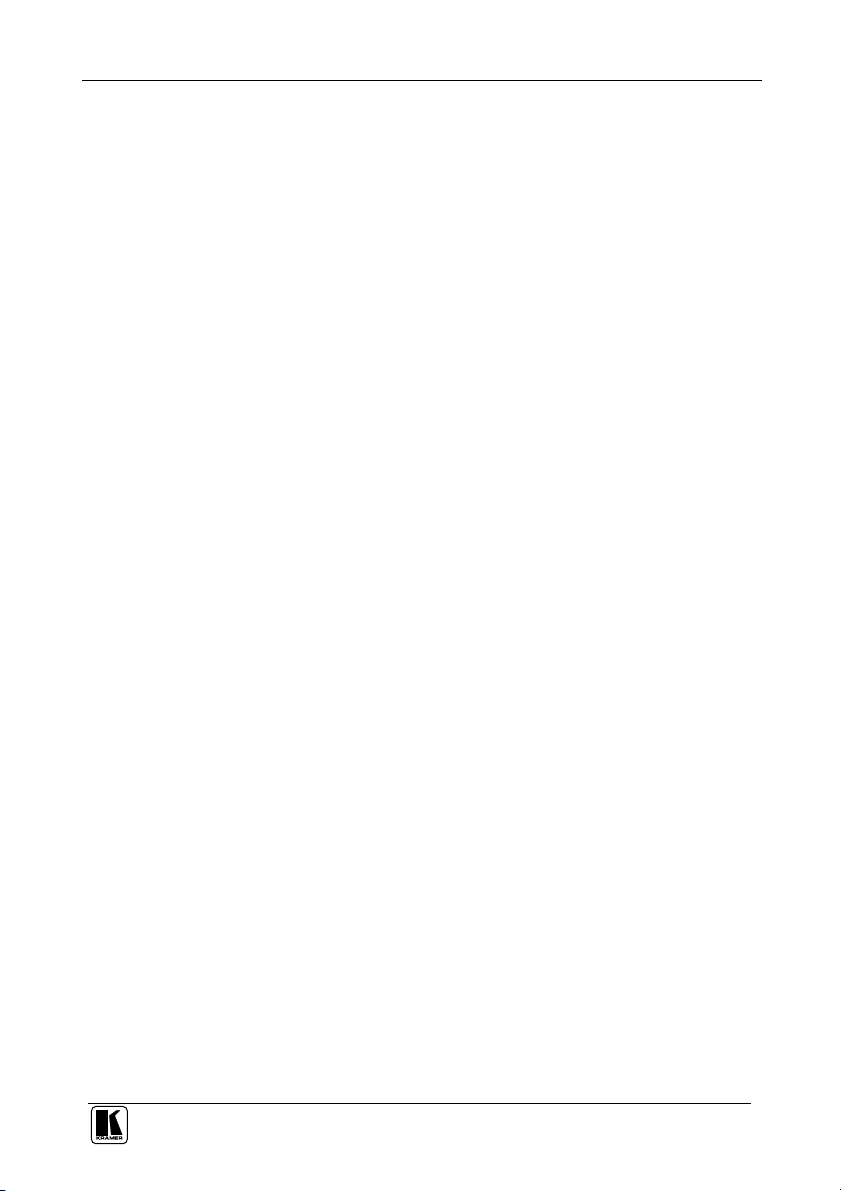
Contents
Contents
1
Introduction 1
2
Getting Started 1
3
Overview 1
4
Your 7408 SDI to Analog Converter 2
5
Using Your 7408 SDI to Analog Converter 3
5.1 Connecting Your 7408 SDI to Analog Converter 3
5.2 Connecting a PC 5
5.3 Setting the Dipswitches 6
6
Technical Specifications 7
7
Communication Protocol 8
Figures
Figure 1: 7408 SDI to Analog Converter 2
Figure 2: Connecting a 7408 SDI to Analog Converter 4
Figure 3: Connecting a PC without using a Null-modem Adapter 5
Tables
Table 1: 7408 SDI to Analog Converter 3
Table 2: Setting the Dipswitches 6
Table 3: Dipswitch Settings (AUTO, PAL, and NTSC) 6
Table 4: Technical specifications of the 7408 SDI to Analog Converter 7
Table 5: Structure of the Protocol 8
Table 6: Instruction Set for the 7408 8
i
Page 3

9999992 A1
ADDENDUM (this data is included at the end of the Overview section)
This addendum adds the following information to the user manual:
Caution – No operator-serviceable parts inside unit.
Warning – Use only the Kramer Electronics input power
wall adapter that is provided with this unit1.
Warning – Disconnect power and unplug unit from wall
before installing or removing device or servicing unit.
1 For example: model number AD2512C, part number 2535-000251
2900-
Page 4
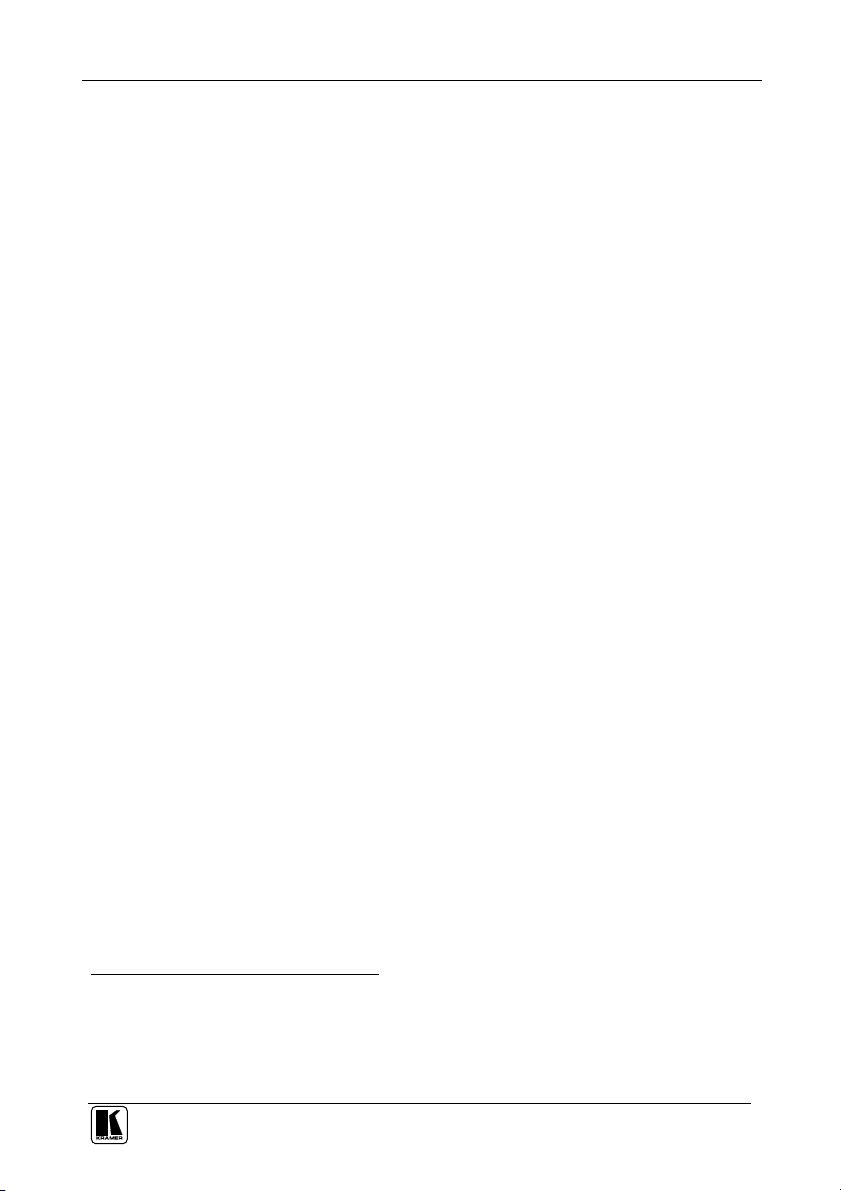
Introduction
1 Introduction
Welcome to Kramer Electronics (since 1981): a world of unique, creative and
affordable solutions to the infinite range of problems that confront the video,
audio and presentation professional on a daily basis. In recent years, we have
redesigned and upgraded most of our line, making the best even better! Our
350-plus different models now appear in 8 Groups1, which are clearly defined
by function.
Congratulations on purchasing your Kramer DigiTOOLS 7408 SDI to Analog
Converter, which is ideal for broadcast and production video studios,
postproduction and duplication studios, and non-linear editing. The package
includes the following items:
7408 SDI to Analog Converter
Power supply
Null-modem adapter and Windows®-based Kramer control software2
This user manual2
2 Getting Started
We recommend that you:
Unpack the equipment carefully and save the original box and packaging
materials for possible future shipment
Review the contents of this user manual
Use Kramer high performance high resolution cables3
3 Overview
The Kramer DigiTOOLS 7408 SDI to Analog Converter is a high quality, full
10-bit SDI to Analog video converter in a Kramer Tool housing. The 7408
SDI to Analog Converter is a multi-standard unit, converting 525-line SDI to
NTSC or NTSC4.43, and 625-line SDI to PAL-B/D/G/H/I/N. Despite its
small size, the converter has many features, including:
Reclocked and equalized SDI output (loop)
4 times digital over sampling to minimize digital artifacts
1 GROUP 1: Distribution Amplifiers; GROUP 2: Video and Audio Switchers, Matrix Switchers and Controllers; GROUP 3:
Video, Audio, VGA/XGA Processors; GROUP 4: Interfaces and Sync Processors; GROUP 5: Twisted Pair Interfaces;
GROUP 6: Accessories and Rack Adapters; GROUP 7: Scan Converters and Scalers; and GROUP 8: Cables and Connectors
2 Download up-to-date Kramer user manuals and software from our Web site at http://www.kramerelectronics.com
3 The complete list of Kramer cables is on our Web site at http://www.kramerelectronics.com
1
Page 5

Your 7408 SDI to Analog Converter
Output configuration to Composite Video and s-Video (Y/C), or
component video (YUV)
User-friendly Windows PC software, provided for ProcAmp control via
RS-232 for adjusting parameters such as contrast, hue, saturation and
sharpness
NTSC encoding with or without a 7.5IRE setup
Perforated cover to prevent chip overheating
To achieve the best performance:
Connect only good quality connection cables, thus avoiding interference,
deterioration in signal quality due to poor matching, and elevated noise
levels (often associated with low quality cables)
Avoid interference from neighboring electrical appliances that may
adversely influence signal quality and position your Kramer 7408 away
from moisture, excessive sunlight and dust
4 Your 7408 SDI to Analog Converter
Figure 1 and Table 1 define the 7408 SDI to Analog Converter:
COMPONENT
PAL
AUTO
PEDESTAL
NTSC
4xOS
PROGRAM
VBI
Figure 1: 7408 SDI to Analog Converter
2
KRAMER: SIMPLE CREATIVE TECHNOLOGY
Page 6

Using Your 7408 SDI to Analog Converter
Table 1: 7408 SDI to Analog Converter
# Feature Function
1 12V DC +12V DC connector for powering the unit
2 V / C BNC connector
3 U / Y BNC connector
4 Y / CV
5 SDI OUT BNC Connector Connects to the reclocked and equalized SDI acceptor
6 SDI IN BNC Connector Connects to the SDI source
7 ON LED Illuminates when receiving power
8 RS-232 Port Connects to the PC or the Remote Controller
9 Dipswitches To setup the unit (see section 5.3)
Connect to: component video or composite video and/or
s-Video acceptors (according to dipswitch selection
see Table 3)
5 Using Your 7408 SDI to Analog Converter
You can use your 7408 SDI to Analog Converter to convert SDI video to
professional analog video: composite video and s-Video, or component video
(as the example in Figure 2 illustrates).
5.1 Connecting Your 7408 SDI to Analog Converter
To connect the 7408, do the following1:
1. Connect the SDI source (for example, a digital camera) to the SDI IN
BNC connector. You may also connect the SDI OUT BNC connector to
an SDI acceptor (such as an SDI monitor).
2. Connect the following:
An s-video acceptor (such as an s-video monitor) to the CY output
BNC connectors; and/or,
A composite video acceptor, such as a composite video monitor to
the CV output BNC connector; or,
A component video acceptor, such as a BETACAM VCR, to the
YUV BNC connectors
3. Connect a PC (if required) to the RS-232 port (see section 5.2).
4. Set the dipswitches, as section 5.3 describes.
5. Connect the 12V DC power adapter to the power socket and connect the
adapter to the mains electricity.
1 Switch OFF the power on each device before connecting it to your 7408. After connecting your 7408, switch on its power
and then switch on the power on each device
3
Page 7

RS-232
Display
Betacam Video Recorder
Display
Using Your 7408 SDI to Analog Converter
Warning:
Do not cover the 7408
SDI Camera
oror
4
Display
Figure 2: Connecting a 7408 SDI to Analog Converter
KRAMER: SIMPLE CREATIVE TECHNOLOGY
Page 8

Using Your 7408 SDI to Analog Converter
5.2 Connecting a PC
To connect a PC to the 7408 unit, using the Null-modem adapter provided
with the machine (recommended):
Connect the RS-232 DB9 rear panel port on the 7408 unit to the
Null-modem adapter and connect the Null-modem adapter with a 9-wire
flat cable to the RS-232 DB9 port on your PC
To connect a PC to the 7408 unit, without using a Null-modem adapter:
Connect the RS-232 DB9 port on your PC to the RS-232 DB9 rear panel
port on the 7408 unit, as Figure 3 illustrates (depending on whether the
PC has a 9-pin or 25-pin connector)
Figure 3: Connecting a PC without using a Null-modem Adapter
5
Page 9

Using Your 7408 SDI to Analog Converter
5.3 Setting the Dipswitches
Configure the 7408 unit by setting the dipswitches, as Table 2 defines:
Table 2: Setting the Dipswitches
DIPS Function Description
1 PROGRAM ON for upgrading firmware; otherwise OFF
2 VBI ON to enable Vertical Interval Blanking; OFF to disable
3 PEDESTAL1 ON for pedestal (7.5 IRE offset selection for NTSC); OFF for no pedestal
4 4XOS2 ON to enable oversampling3; OFF to disable oversampling
5 NTSC ON for NTSC 3.58 (see Table 3)
6 PAL ON for PAL (see Table 3)
7 AUTO ON for multistandard; OFF for user selected (fixed) standard (see Table 3)
8 COMPONENT ON for component video; OFF for composite video and/or s-video
Table 3: Dipswitch Settings (AUTO, PAL, and NTSC)
AUTO PAL NTSC 7408 Output Standard
OFF OFF OFF NTSC 4.43
OFF OFF ON NTSC 3.58
OFF ON OFF PAL-B
OFF ON ON PAL-N
ON OFF OFF PAL-N for 625 line SDI input; NTSC 4.43 for 525 line SDI input
ON OFF ON PAL-N for 625 line SDI input; NTSC 3.58 for 525 line SDI input
ON ON OFF PAL-B for 625 line SDI input; NTSC 4.43 for 525 line SDI input
ON ON ON PAL-B for 625 line SDI input; NTSC 3.58 for 525 line SDI input
1 NTSC offsets the black level within the active video signal by 7.5 IRE when selected
2 4xOS is 4 x Oversample
3 When this method is used, the noise figure is improved
6
KRAMER: SIMPLE CREATIVE TECHNOLOGY
Page 10

Technical Specifications
6 Technical Specifications
Table 4 includes the technical specifications:
Table 4: Technical specifications1 of the 7408 SDI to Analog Converter
INPUT: 1 SDI: SMPTE-259M, ITU-R BT.601 on a BNC connector
OUTPUTS: 1 reclocked SDI: SMPTE-259M, ITU-R BT.601 on a BNC connector
BANDWIDTH (-3dB): 5.7MHz
DIFF. GAIN: <1%
DIFF. PHASE: <1%
K-FACTOR: 0.5% (CV, Y)
S/N RATIO: >70db (Flat Field)
DIGITAL RESOLUTION: 10 bit
LUMA NON-LINEARITY: 0.9%
CHROMA/LUMA DELAY: <15nsec
POWER SOURCE: 12 VDC, 320mA
DIMENSIONS: 12cm x 7.5cm x 2.5cm (4.7" x 0.98" x 2.95"), W, D, H
WEIGHT: 0.3kg. (0.66lbs.)
ACCESSORIES: Power supply, Null-modem adapter
1 composite video: 1Vpp / 75 on a BNC connector
1 s-Video: 1Vpp, 0.3Vpp / 75 on two BNC connectors
1 component video (Y, U and V) on three BNC connectors
1 Specifications are subject to change without notice
7
Page 11

Communication Protocol
7 Communication Protocol1
RS-232 communication between the 7408 and the PC is done using the following protocol. The protocol uses four bytes of information,
and data is at 9600 baud, no parity, 8 data bits and 1 stop bit. The controller and machine should be connected via a null-modem
connection, that is, if using a DB-9 port, connect as follows:
Connect pin 5 of the PC to pin 5 of the machine
Cross pins 2 and 3, i.e., connect pin 2 of the PC to pin 3 of the machine, and connect pin 3 of the PC to pin 2 of the machine
On the PC side, short pins 4 and 6
On the PC side, short pins 1, 7 and 8
Table 5: Structure of the Protocol
MSB
0 TO PC I5 I4 I3 I2 I1 I0
7 6 5 4 3 2 1 0
1 D6 D5 D4 D3 D2 D1 D0
7 6 5 4 3 2 1 0
1 E6 E5 E4 E3 E2 E1 E0
7 6 5 4 3 2 1 0
1 E7 D7 0 1 1 1 0
7 6 5 4 3 2 1 0
Note that the MSB’s of the DATA (D7) and the EXTENDED DATA (E7) are in the fourth byte. Terminology:
TO PC is the “DESTINATION BIT”
I4..I0 is the “INSTRUCTION”
D7..D0 is the “DATA”
E7..E0 is the “EXTENDED DATA”
The destination bit, TO PC, is 0 when sending from the PC to the machine, or 1 when sending from the machine to the PC.
MSB’s ADDR
INSTRUCTION
1st byte
DATA
2nd byte
EXTENDED DATA
3rd byte
4th byte2
Table 6: Instruction Set for the 7408
INSTRUCTION
Dec Hex
0 0 Reset 0 0 0 0 0 0 0 0
3 3 Store machine settings 0 0 0 0 0 0 1 1
4 4 Recall machine settings 0 0 0 0 0 1 0 0
5 5 Set Video Parameter 0 0 0 0 0 1 0 1
6 6 Request Video Parameter 0 0 0 0 0 1 1 0
7 7 Read video encoder data 0 0 0 0 0 1 1 1
8 8 Write video encoder data 0 0 0 0 1 0 0 0
10 A Write EEPROM data 0 0 0 0 1 0 1 0
11 B Read EEPROM data 0 0 0 0 1 0 1 1
12 C Write I²C 0 0 0 0 1 1 0 0
13 D Read I²C 0 0 0 0 1 1 0 1
14 E Read video standard 0 0 0 0 1 1 1 0
15 F Is setup defined? 0 0 0 0 1 1 1 1
16 10 Error 0 0 0 1 0 0 0 0
30 1E Lock Front Panel 0 0 0 1 1 1 1 0
31 1F Request Bar 0 0 0 1 1 1 1 1
57 39 Enable “Power-down save” 0 0 1 1 1 0 0 1
61 3D Identify machine 0 0 1 1 1 1 0 1
I7 I6 I5 I4 I3 I2 I1 I0
LSB
1 VER-0.1
2 Note that the MSB’s of the DATA (D7) and the EXTENDED DATA (E7) are in the fourth byte
8
KRAMER: SIMPLE CREATIVE TECHNOLOGY
Page 12

Communication Protocol
DESCRIPTION OF INSTRUCTIONS
INSTRUCTION 0 – RESET
DATA=0: initialize the machine.
When the machine is initialized, it will send the RESET code (DATA = 0). If the machine receives this code, it will reset to its “powerup” state.
DATA=1: configure the machine to its factory default state.
When the machine receives this code, all programmable parameters will be reset to their factory-default values.
EXTENDED DATA - set as 0.
INSTRUCTION 3 – STORE MACHINE SETTINGS
DATA = setup# (1 to 10) where present values of machine settings are saved.
EXTENDED DATA - set as 0.
- When the machine receives this instruction, its present settings (video parameters) are saved in non-volatile memory. The machine
replies by sending the same 4 bytes (except for the Destination Bit) back to the PC.
- When the user saves the machine settings using the front-panel buttons, then this instruction is sent to the PC.
INSTRUCTION 4 – RECALL MACHINE SETTINGS
DATA = setup# (1 to 10) of machine settings which are to recalled.
EXTENDED DATA - set as 0.
- When the machine receives this instruction, it recalls the settings which were previously saved in the setup#. The machine replies by
sending the same 4 bytes (except for the Destination Bit) back to the PC.
- When the user recalls a setup using the front-panel buttons, then this instruction is sent to the PC.
INSTRUCTION 5dec – SET VIDEO PARAMETER
DATA = Video parameter #, defined as follows:
1 = Brightness
2 = Contrast
3 = Hue
4 = Sharpness
5 = Colour saturation
6 = R-Y saturation
7 = B-Y saturation
EXTENDED DATA - value for selected video parameter .
- When the machine receives this instruction, then, if valid, the selected video parameter is set and the machine replies by sending the
same 4 bytes (except for the Destination Bit) back to the PC.
- When the user changes video parameters using the front-panel buttons, then this instruction is sent to the PC.
Note that the video parameter values range from 0 (minimum) up to 255dec (maximum), and do not necessarily correspond with the
number displayed on the panel of the 7408. If a value outside the legal range of a particular parameter is sent, the error code will be
returned.
INSTRUCTION 6 – REQUEST VIDEO PARAMETER
For sending to machine, DATA = VIDEO parameter #, defined as in INSTRUCTION 5; EXTENDED DATA=0;
When replying DATA = VIDEO parameter #, defined as in INSTRUCTION 5; EXTENDED DATA- value for selected VIDEO
parameter.
INSTRUCTION 7 – READ VIDEO ENCODER DATA
For sending to machine, DATA = VIDEO ENCODER sub-address which is to be read.
When replying:- DATA = VIDEO ENCODER sub-address; EXTENDED DATA = requested data.
The PC sends this instruction to the machine. The machine replies by sending back the data assigned to this sub-address.
INSTRUCTION 8 – WRITE VIDEO ENCODER DATA
DATA = VIDEO ENCODER sub-address; EXTENDED DATA = data to be written to this sub-address.
The PC sends data directly to the encoder. The machine implements this new value, and replies by sending the same 4 bytes (except for
the Destination Bit) back to the PC.
CAUTION – this function was designated for development and testing purposes. Improper use of this function may cause erratic
behaviour of the machine.
INSTRUCTION 10dec – WRITE EEPROM DATA
DATA = EEPROM sub-address; EXTENDED DATA = data to be written to this sub-address.
The PC sends data directly to the EEPROM. The EEPROM stores this new value, and replies by sending the same data back to the PC.
CAUTION – this function was designated for development and testing purposes. Improper use of this function may cause erratic
9
Page 13

Communication Protocol
behaviour of the machine.
INSTRUCTION 11dec – READ EEPROM DATA
For sending to machine, DATA = EEPROM sub-address which is to be read.
When replying:- DATA = EEPROM sub-address; EXTENDED DATA = requested data.
The PC sends this instruction to the machine. The machine replies by sending back the data stored in this sub-address.
INSTRUCTION 12dec – WRITE I²C
DATA = I²C sub-address; EXTENDED DATA = data to be written to this sub-address. The PC sends I²C data (to the I²C address
which was last accessed via INSTRUCTION 13). The machine replies by sending the same data back to the PC.
CAUTION – this function was designated for development and testing purposes. Improper use of this function may cause erratic
behavior of the machine.
INSTRUCTION 13dec – READ I²C
For sending to machine, DATA = I²C address; EXTENDED DATA = sub-address. When replying:- DATA = sub-address;
EXTENDED DATA = data read.
The PC sends this instruction to the machine. The machine replies by sending back the data of this address and sub-address.
INSTRUCTION 14dec – READ VIDEO STANDARD
For sending to machine, set DATA = EXTENDED DATA = 0.
When replying:- DATA = 0; EXTENDED DATA = VIDEO STANDARD.
The PC sends this instruction to the machine. The machine replies by sending back the video standard, defined as follows:
0 = NTSC4.43
1 = NTSC
2 = PAL
3 = PAL-N
64dec (40hex)= Invalid or no input detected
Note that when the DIP-switches are set for a fixed standard, the 7408 will reply by sending the code for the fixed standard.
INSTRUCTION 16dec – ERROR
If the machine receives an invalid instruction, it replies by sending this error code.
INSTRUCTION 30dec – LOCK FRONT PANEL
DATA = 0: panel is unlocked.
DATA = 1: panel is locked.
EXTENDED DATA - set as 0.
- When the machine receives this instruction, it will lock or unlock the panel for control via the front-panel pushbutton switches (RS-232
control is unaffected).
- When the user changes the lock status using the front-panel button, then this instruction is sent to the PC.
INSTRUCTION 31dec – REQUEST BAR
For sending DATA = EXTENDED DATA = 0
When replying EXTENDED DATA = 1, if Bar
INSTRUCTION 57dec – ENABLE “POWER-DOWN SAVE”
DATA = 0 disables power-down saving; DATA = 1 enables saving. EXTENDED DATA - set to 0.
The PC sends this instruction to the machine. The power-down option is enabled or disabled according to the value of DATA. If the
power-down option is enabled, then the machine will “remember” its state before being turned off, and revert to this state when turned
on again. Note that whenever the machine is turned on, the power-down save option is enabled.
INSTRUCTION 61dec – IDENTIFY MACHINE
For sending, DATA = 1 to request machine name; DATA = 3 to request software version number. EXTENDED DATA - set to 0.
The PC sends this instruction to the machine. The machine relies as follows:
If the machine name is requested, the machine replies with DATA = 40 (hex), and EXTENDED DATA = 45 (hex).
If the software version is requested, the machine replies with DATA as the version number before the decimal point, and EXTENDED
DATA is the value following the decimal point. For example, for version 3.4, the machine replies with DATA = 03 (hex), and
EXTENDED DATA = 04 (hex).
10
KRAMER: SIMPLE CREATIVE TECHNOLOGY
Page 14

LIMITED WARRANTY
Kramer Electronics (hereafter Kramer) warrants this product free from defects in material and workmanship under the
following terms.
HOW LONG IS THE WARRANTY
Labor and parts are warranted for three years from the date of the first customer purchase.
WHO IS PROTECTED?
Only the first purchase customer may enforce this warranty.
WHAT IS COVERED AND WHAT IS NOT COVERED
Except as below, this warranty covers all defects in material or workmanship in this product. The following are not covered
by the warranty:
1. Any product which is not distributed by Kramer, or which is not purchased from an authorized Kramer dealer. If you are
uncertain as to whether a dealer is authorized, please contact Kramer at one of the agents listed in the Web site
www.kramerelectronics.com.
2. Any product, on which the serial number has been defaced, modified or removed.
3. Damage, deterioration or malfunction resulting from:
i) Accident, misuse, abuse, neglect, fire, water, lightning or other acts of nature
ii) Product modification, or failure to follow instructions supplied with the product
iii) Repair or attempted repair by anyone not authorized by Kramer
iv) Any shipment of the product (claims must be presented to the carrier)
v) Removal or installation of the product
vi) Any other cause, which does not relate to a product defect
vii) Cartons, equipment enclosures, cables or accessories used in conjunction with the product
WHAT WE WILL PAY FOR AND WHAT WE WILL NOT PAY FOR
We will pay labor and material expenses for covered items. We will not pay for the following:
1. Removal or installations charges.
2. Costs of initial technical adjust ments (set-up), including adjustment of user controls or programming. These costs are the
responsibility of the Kramer dealer from whom the product was purchased.
3. Shipping charges.
HOW YOU CAN GET WARRANTY SERVICE
1. To obtain service on you product, you must take or ship it prepaid to any authorized Kramer service center.
2. Whenever warranty service is required, the original dated invoice (or a copy) must be presented as proof of warranty coverage,
and should be included in any shipment of the product. Please also include in any mailing a contact name, company, address, and
a description of the problem(s).
3. For the name of the nearest Kramer authorized service center, consult your authorized dealer.
LIMITATION OF IMPLIED WARRANTIES
All implied warranties, including warranties of merchantability and fitness for a particular purpose, are limited in duration to
the length of this warranty.
EXCLUSION OF DAMAGES
The liability of Kramer for any effective products is limited to the repair or replacement of the product at our option. Kramer
shall not be liable for:
1. Damage to other property caused by defects in this product, damages based upon inconvenience, loss of use of the product, loss
of time, commercial loss; or:
2. Any other damages, whether incidental, consequential or otherwise. Some countries may not allow limitations on how long an
implied warranty lasts and/or do not allow the exclusion or limitation of incidental or consequential damages, so the above
limitations and exclusions may not apply to you.
This warranty gives you specific legal rights, and you may also have other rights, which vary from place to place.
NOTE: All products returned to Kramer for service must have prior approval. This may be obtained from your dealer.
This equipment has been tested to determine compliance with the requirements of:
EN-50081: "Electromagnetic compatibility (EMC);
EN-50082: "Electromagnetic compatibility (EMC) generic immunity standard.
CFR-47: FCC Rules and Regulations:
CAUTION!
Servicing the machines can only be done by an authorized Kramer technician. Any user who makes changes or modifications to
the unit without the expressed approval of the manufacturer will void user authority to operate the equipment.
Use the supplied DC power supply to feed power to the machine.
Please use recommended interconnection cables to connect the machine to other components.
generic emission standard.
Part 1: Residential, commercial and light industry"
Part 1: Residential, commercial and light industry environment".
Part 15: “Radio frequency devices
Subpart B – Unintentional radiators”
11
Page 15

For the latest information on our products and a list of Kramer
distributors, visit our Web site: www.kramerelectronics.com,
where updates to this user manual may be found.
We welcome your questions, comments and feedback.
Kramer Electronics, Ltd.
Web site: www.kramerelectronics.com
E-mail: info@kramerel.com
P/N: 2900-000019 REV 1
