Page 1

Kramer Electronics, Ltd.
USER MANUAL
Model:
Cobra T2
Video / RS-232 Transmitter
Page 2

Contents
i
Contents
1
Introduction 1
2
Getting Started 1
3
Overview 2
4
Setup and Installation 3
4.1
Making the Connections 3
4.2
Connections on the Single-Port VGA/RS-232 4
5
Solutions to Common Problems 5
6
Technical Specifications 17
Figures
Figure 1: Connecting the Cobra T2 4
Figure 2: Setting Sync Signal Output Termination 9
Figure 3: DC Restore / AC Coupling Options 10
Figure 4: Cobra T2 Jumper Locations and Settings 11
Figure 5: Receiver Mounting Bracket 15
Figure 6: Mounting Bracket 15
Tables
Table 1: HD15 Video Connector PINOUT 7
Table 2: Terminal Block PINOUT 7
Table 3: DB9 Female Serial connector 8
Table 4: T568B CAT 5 PINOUT 8
Table 5: Cobra T2 Configuration Jumper Settings 12
Table 6: Receiver SDB Jumper Settings 14
Table 7: Technical Specifications of the Cobra T2 17
Page 3

Introduction
1
1 Introduction
Welcome to Kramer Electronics (since 1981): a world of unique, creative and
affordable solutions to the infinite range of problems that confront the video,
audio and presentation professional on a daily basis. In recent years, we have
redesigned and upgraded most of our line, making the best even better! Our
500-plus different models now appear in 8 Groups1, which are clearly defined
by function.
Congratulations on purchasing your Kramer TOOLS Cobra T2 Video / RS-232
Transmitter, which extends VGA and serial signals over ordinary Category 5
cable. This unit is field configurable for various video and serial options (see
Appendix D for configuration settings).
The T2 series feature video and RS-232 signals on a single CAT 5 cable.
The package includes the Cobra T2 Video / RS-232 Transmitter and this user
manual2.
The Kramer Cobra series products are not compatible with Kramer non-Cobra
series products.
2 Getting Started
We recommend that you:
Unpack the equipment carefully and save the original box and packaging
materials for possible future shipment
Review the contents of this user manual
Use Kramer high performance high resolution cables
3
. You may
also need 1/8” (3.5mm) audio cable, video cable with HD15 connectors,
serial cable with DB9 connectors, and CAT 5 cable.
1 GROUP 1: Distribution Amplifiers; GROUP 2: Video and Audio Switchers, Matrix Switchers and Controllers; GROUP 3:
Video, Audio, VGA/XGA Processors; GROUP 4: Interfaces and Sync Processors; GROUP 5: Twisted Pair Interfaces;
GROUP 6: Accessories and Rack Adapters; GROUP 7: Scan Converters and Scalers; and GROUP 8: Cables and Connectors
2 Download up-to-date Kramer user manuals from the Internet at this URL: http://www.kramerelectronics.com
3 The complete list of Kramer cables is on our Web site at http://www.kramerelectronics.com
Page 4

KRAMER: SIMPLE CREATIVE TECHNOLOGY
Overview
2
3 Overview
Our Kramer Cobra series products are compatible with CAT 5/5e/6 data
cabling as well as skew free CAT 5/5e cabling manufactured for video
applications. Note that some skew free CAT 5 is specific to a particular
vendor and is not compatible with our products. Ensure any skew free CAT 5
cable is non-proprietary prior to purchase / installation.
We recommend using our Kramer Cobra ultra low skew cable—BC-HDTP
(solid bulk) or BCP-HDTP (solid plenum bulk)—available in lengths of 700'
(210m) and 1300' (390m).
CAT 6 cable, due to the manufacture method, can exhibit much greater skew
than standard CAT 5/5e and may require skew compensation beyond what the
standard product offers. Contact Kramer Electronics for assistance.
CAT 5/5e/6 cabling for this product must be pinned to the TIA-EIA T568B
wiring specification (see appendix A). We also highly recommend that all
CAT 5 cables be pre-terminated and tested. Cables terminated on-site or in an
existing infrastructure should be tested before use to ensure compliance with
the TIA-EIA T568B specification. Using incorrectly terminated CAT 5 cables
can damage this product.
Achieving the best performance means:
Connecting only good quality connection cables, thus avoiding
interference, deterioration in signal quality due to poor matching, and
elevated noise levels (often associated with low quality cables)
Avoiding interference from neighboring electrical appliances that may
adversely influence signal quality and positioning your Cobra T2 in a
location free from moisture and away from excessive sunlight and dust
Caution – No operator-serviceable parts inside unit.
Warning – Use only the Kramer Electronics input power
wall adapter that is provided with this unit1.
Warning – Disconnect power and unplug unit from wall
before installing or removing device or servicing unit.
Warning –This equipment is not intended for, nor does it
support, distribution through an Ethernet network. Do not
connect these devices to any sort of networking or
telecommunications equipment!
1 For example: model number AD2512C, part number 2535-000251
Page 5

Setup and Installation
3
4 Setup and Installation
Data Mode Configuration
The Kramer Cobra T2 Video / RS-232 Transmitters are configured in full
modem bidirectional serial modes. If you are using the daisy chain receivers
or a CAT 5 matrix switch or CAT 5 distribution amp, this mode must be
changed to uni-directional broadcast. To do this, configure the internal Serial
Daughterboard (SDB) to change the transmitters and receivers serial mode
operation (see Appendix E). This configuration should be done before making
any cable connections and applying power.
Alternatively, remove the internal daughterboard and use the transmitters
built in simplex serial option with the appropriate jumper changes.
With regard to connecting the cables:
We recommend mounting and connecting all cabling to the Cobra T2
Video / RS-232 Transmitter components before applying power.
Be sure that the CAT 5 cable you intend to use has been tested to comply
with the T568B wiring specification (see Appendix A).
4.1 Making the Connections
This section contains figures showing connections with the specific Cobra
Series models. In general, however, the connection and setup procedure at
both transmitter and receiver ends is as follows:
NOTE: all units must be the same type for all supported features to function
correctly. For example, a Cobra T2 must be connected to a Cobra R500-2 for
the serial signals to function. You cannot use the serial option with a Cobra T2
and a Cobra R500-2 that is configured for simplex serial. Similarly, a Cobra
T2 cannot be used with a Cobra R500A. Video modes may function normally,
but 4th pair options will not.
At the transmitter end:
1. Connect the source video to the Cobra T2 Series transmitter video input
port, which is an HD15 connector labeled VIDEO IN.
2. If desired, attach a local monitor via the local monitor port to LOOP OUT.
3. Make your audio or serial connections via the AUDIO/AUX I/O
connector or DB9 connector as appropriate.
4. Connect the CAT 5 cable to the transmitter.
5. Apply power on the transmitter. The LED should light and, if there is a local
monitor attached, a video image should appear on the monitor’s screen.
Page 6

KRAMER: SIMPLE CREATIVE TECHNOLOGY
Setup and Installation
4
At the receiver end (refer to the receiver user manual):
1. Connect the VIDEO OUTPUT HD15 connector to the display unit, and
attach any audio (AUX I/O) and/or serial connections (RS-232)
depending on the model of the Cobra CAT 5 Video System.
2. Connect the CAT 5 cable to the LINK INPUT connection. If daisy
chaining units, connect the output CAT 5 cable to the LINK OUTPUT
connection.
3. Apply power. The LED should light and video should appear on the
display (make sure display is powered ON).
4. Adjust video levels and skew compensation per appropriate receiver
manual.
4.2 Connections on the Single-Port VGA/RS-232
The Single-Port Cobra T2 CAT 5 Video System with RS-232 supports video
and full-modem serial (RS-232) signals over CAT 5 cable. You can also use
the transmitters and receivers to make video-only connections without serial
communications. Figure 1 shows the Single-Port Cobra T2 CAT 5 Video
System with RS-232 Transmitter connections.
NOTE
Even though both transmitter and receiver units contain audio jacks,
audio is not supported on the RS-232 version. Plugging in audio cables
may interfere with the RS-232 serial communications.
Figure 1: Connecting the Cobra T2
NOTE
Serial communication mode is unidirectionally broadcast when using
transmitters and daisy-chained receivers. In this mode, all other devices
must be of the simplex serial type. For more information, contact Technical
Support.
Page 7

Solutions to Common Problems
5
5 Solutions to Common Problems
In most cases, nearly every issue with the Cobra T2 CAT 5 Video System can
be resolved by checking the CAT 5 termination and making sure that it’s
pinned to the TIA/EIA 568B wiring specification. However, there may be
other problems that cause the system to not perform as it is designed. Below
are solutions to the most common installation errors.
Problem:
No video signal at the transmitter local port or at the receiver.
Solution:
Check that both units are powered.
Ensure receiver EQ adjustment is set correctly — turn knob
slowly.
Make sure the CAT 5 cable is terminated correctly per the
TIA/EIA 568B wiring specification.
Is the display device powered on and functioning?
Check to ensure display settings (resolution, refresh rate, and so
on) are compatible with input signal.
In some cases, the video termination may be mismatched. The
transmitters and receivers ship with 75-ohm termination as the
default. To disable termination, see Appendix B.
Problem:
Poor video quality.
Solution:
Have all receiver adjustments been finished?
Ensure EQ adjustment is set correctly — turn knob slowly.
Check all cable connections.
The video signal’s refresh rate may be set too high. Reset to a
lower refresh rate in your monitor-configuration menu.
There may be a delay skew issue. See the section on Skew in the
receiver manual.
There may be a DDC compatibility problem. See Appendix G.
Problem:
Poor audio quality.
Solution:
Powered speakers are required. Make sure speaker power is ON.
Check input source levels from the source device. Make sure the
audio source is not overdriven or underdriven.
Audio is summed left and right for “A” versions. If using a single
channel, both audio inputs must be connected at the transmitter
end for full audio gain. Audio is line level.
S2 serial//audio units support full stereo line level. A high
frequency noise may be heard if the CAT 5 cable from the
transmitter is disconnected, or the transmitter is not powered up.
This is normal and will disappear once a complete link connection
is made.
Page 8

KRAMER: SIMPLE CREATIVE TECHNOLOGY
Solutions to Common Problems
6
Problem:
Serial communication doesn’t work correctly.
Solution:
Are the serial devices connected properly? Are the serial
parameters correct for source/destination devices?
Are the serial cables terminated correctly? If a null-modem cable
is used, it must be placed at the receiver end.
When using RS-232 transmitters or receivers in daisy chains, CAT
5 switches, or CAT 5 distribution amps, the serial signal is a
unidirectionally broadcast mode only. In this mode, all other
Cobra CAT 5 Video System devices must be the simplex serial
type. For assistance, contact Technical Support.
See Appendix E for Serial board settings. External switch for last
unit in daisy chain.
Problem:
“Green shift” or “green washout” on multimedia signals.
Solution:
The standard video/serial model is designed to function with DC
coupled signals in which the black level is referenced to 0 volts.
Nearly all VGA cards function this way.
Some media servers, however, provide AC coupled signals and
can cause a green color shift in the video. This is a result of the
sync clamping on the red and blue channels of the video/serial
model.
For five-component (RGB/H&V) AC coupled video, the Cobra
CAT 5 Video System T2 Universal transmitter has been designed
with full DC restoration capability.
Page 9
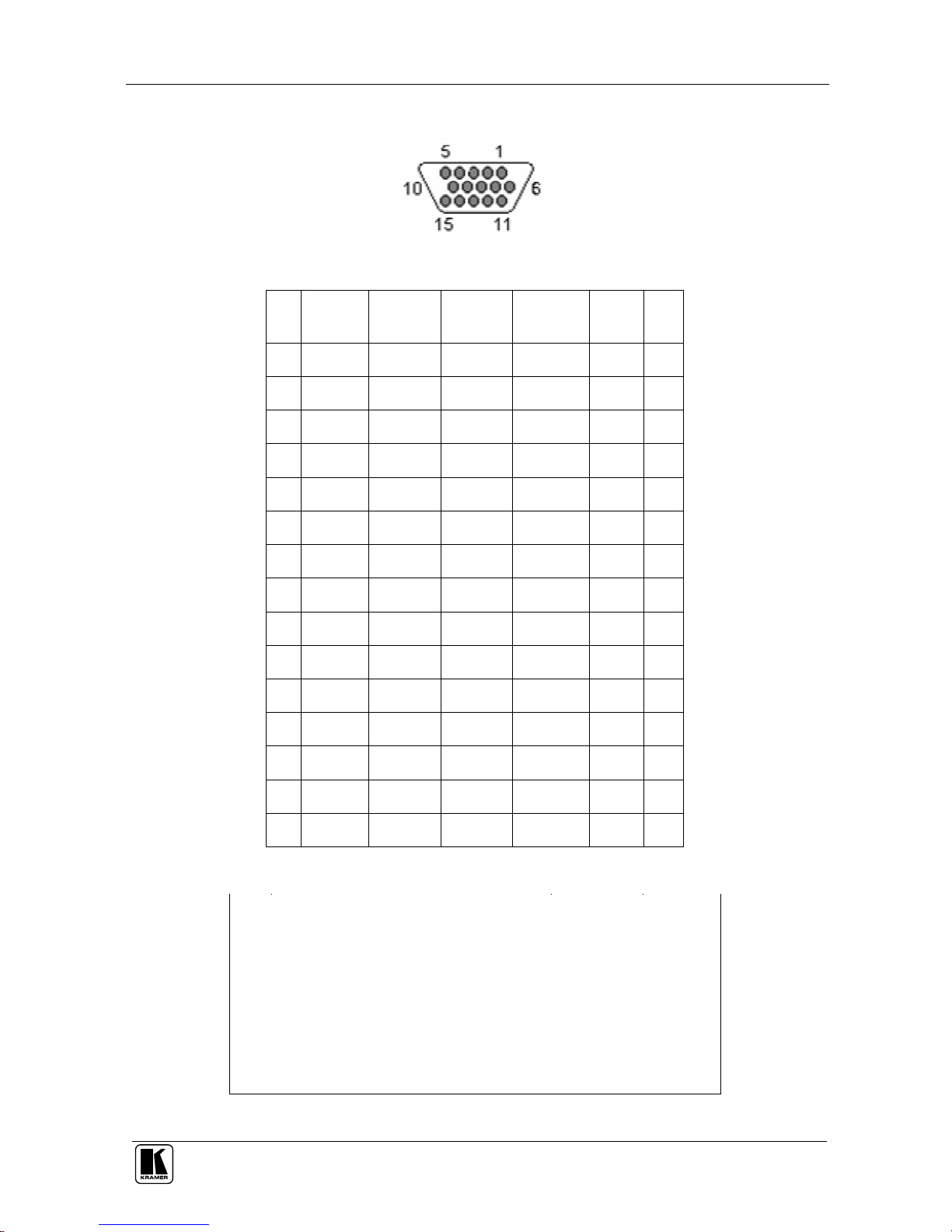
Solutions to Common Problems
7
Appendix A Cabling Pinouts
Table 1: HD15 Video Connector PINOUT
Pin RGBHV
(VGA)
RGBS RGsB Composite SVHS
(Y/C)
YUV
1 Red + Red + Red + C+ V+
2 Green+ Green+ Green+ C+ Y+ Y+
3 Blue+ Blue+ Blue+ U+
4 — — —
5 Gnd Gnd Gnd
6 Red- Red- Red- C- V-
7 Green- Green- Green- C- Y- Y-
8 Blue- Blue- Blue- U-
9 — — —
10 Gnd Gnd —
11 Gnd Gnd —
12 — — —
13 H Sync C Sync —
14 V Sync — —
15 Gnd Gnd —
Table 2: Terminal Block PINOUT
PIN Audio S2 Audio* Simplex
Serial
S/PDIF
Audio
Composite
Video
Pin 1 Left Channel Left Channel Tx Signal + Signal +
Pin 2 Ground Ground ground Signal - Signal -
Pin 3 Right Channel Right Channel - - -
Pin 4 - Shell - -
*S2 audio channels are reversed at the receiver end. Left audio is on pin 3 and
right audio is on pin 1.
Page 10

KRAMER: SIMPLE CREATIVE TECHNOLOGY
Solutions to Common Problems
8
Appendix A Cabling Pinouts
Table 3: DB9 Female Serial connector
Pin Full Duplex 3 wire (S2) Simplex
1 DCD
2 RX RX
3 TX TX TX
4 DTR
5 Ground Ground Ground
6 DSR
7 RTS
8 CTS
9 RI
Table 4: T568B CAT 5 PINOUT
Page 11

Solutions to Common Problems
9
Appendix B Setting Sync Signal Output Termination
In some cases, it may be necessary to disable the 75-ohm termination of the
video outputs on the Cobra CAT 5 Video System units. This can be done by
opening the case of each unit and installing jumpers on the circuit board. The
settings disable/enable the 75-ohm termination on individual units. For
instance, changing a transmitter termination affects the local monitor port
only, it doesn’t affect the receivers. Conversely, changing a receiver affects
the output port of the receiver, not the transmitter. The following illustrations
show the jumper locations for the Cobra T2 unit.
75-ohm sync termination:
To enable: Both jumpers OUT (Default)
To disable: Both jumpers IN
Figure 2: Setting Sync Signal Output Termination
Page 12

KRAMER: SIMPLE CREATIVE TECHNOLOGY
Solutions to Common Problems
10
Appendix C DC Restore to fix Green Shift of AC Coupled
Signals
The standard Cobra product is designed to function with DC coupled signals
with the black level referenced to 0 volts. Nearly all VGA cards function this
way. However, some media servers or digital camera devices provide AC
coupled signals and can cause a green color shift in the video. This is a result
of the sync clamping on the Red and Blue channels in the Cobra. The
CobraT2 transmitter has been designed with full DC restore capability. A
simple switch setting is all that is required.
The following diagrams show the switch location and settings for the Cobra
Universal Transmitter assembly.
Note: Switch settings other than shown below may result in unpredictable
performance and are not supported by Kramer.
Figure 3: DC Restore / AC Coupling Options
DC restore / AC coupling options:
Disable: AC Coupling to A
(Default) DC Restore to A
Internal SW5 position 1 OFF (default)
Mode 1 AC Coupling to B
Enable DC Restore to B
Internal SW5 position 1 OFF (default)
Mode 2 AC Coupling to B
Enable DC Restore to A
Internal SW5 position 1 ON
Page 13

Solutions to Common Problems
11
Appendix D Cobra T2 Configuration Settings
Note: Cobra transmitters are typically pre-configured at time of order and
will have factory configuration indicated in the part number label on the
underside of the unit.
The factory configuration may be changed or checked by using the following
jumper location diagram as well as Table 5 for jumper settings.
Figure 4: Cobra T2 Jumper Locations and Settings
Page 14

KRAMER: SIMPLE CREATIVE TECHNOLOGY
Solutions to Common Problems
12
Table 5: Cobra T2 Configuration Jumper Settings
Configuration Option (all options utilize 4th pair,
except special configurations):
SW1 SW2 SW3 SW6
RGBHV Computer Video
With Left/Right Line Level Audio
1 Off
2 ON
3 Off
4 Off
1 ON
2 ON
3 Off
4 Off
1 Off
2 Off
3 ON
4 ON
1 ON
2 ON
3 ON
4 Off
With SDPIF Digital Audio
1 Off
2 Off
3 ON
4 Off
1 Off
2 Off
3 ON
4 Off
1 Off
2 Off
3 ON
4 ON
1 ON
2 ON
3 ON
4 Off
With Simplex Serial (receive only)
1 ON
2 Off
3 Off
4 Off
1 Off
2 Off
3 Off
4 ON
1 Off
2 Off
3 ON
4 ON
1 ON
2 ON
3 ON
4 Off
With Composite Video
1 Off
2 Off
3 ON
4 Off
1 Off
2 Off
3 ON
4 Off
1 Off
2 Off
3 ON
4 ON
1 ON
2 ON
3 ON
4 Off
With RS232 serial or S2 series (requires separate
daughterboard installed)
1 Off
2 Off
3 Off 4
Off
1 Off
2 Off
3 Off
4 Off
1 Off
2 Off
3 Off
4 Off
1 ON
2 ON
3 ON
4 Off
Composite, S-Video, Component Video
With Left/Right Line Level Audio
1 Off
2 ON
3 Off
4 Off
1 ON
2 ON
3 Off
4 Off
1 Off
2 Off
3 ON
4 ON
1 ON
2 ON
3 ON
4 Off
With SDPIF Digital Audio
1 Off
2 Off
3 ON
4 Off
1 Off
2 Off
3 ON
4 Off
1 Off
2 Off
3 ON
4 ON
1 ON
2 ON
3 ON
4 Off
With Simplex Serial (receive only)
1 ON
2 Off
3 Off
4 Off
1 Off
2 Off
3 Off
4 ON
1 Off
2 Off
3 ON
4 ON
1 ON
2 ON
3 ON
4 Off
With Composite Video
1 Off
2 Off
3 ON
4 Off
1 Off
2 Off
3 ON
4 Off
1 Off
2 Off
3 ON
4 ON
1 ON
2 ON
3 ON
4 Off
With RS232 serial or S2 series (requires separate
daughterboard installed)
1 Off
2 Off
3 Off
4 Off
1 Off
2 Off
3 Off
4 Off
1 Off
2 Off
3 Off
4 Off
1 ON
2 ON
3 ON
4 Off
Special configurations:
Composite Video and Stereo Audio
All signals input via HD15 connector (AV mode)
1 Off
2 Off
3 Off
4 Off
1 Off
2 Off
3 Off
4 Off
1 Off
2 Off
3 Off
4 Off
1 Off
2 ON
3 Off
4 Off
Page 15

Solutions to Common Problems
13
Appendix E Serial Daughterboard (SDB) Settings
The single-port serial transmitters and single-port and dual daisy chainable
serial receivers contain an internal serial daughterboard (SDB) that can be
configured for various serial modes.
The SDB hardware configuration is done via jumper settings. These jumpers
are used to set the various modes of operation. As shown below. Both ends
must be set the same.
To access the SDB on transmitters and receivers:
1. Make sure the unit is powered OFF.
2. If necessary, unplug all cables to the unit.
3. Unscrew the top screw as well as the two set screws in the DB9
connector. Lift the cover off.
Page 16

KRAMER: SIMPLE CREATIVE TECHNOLOGY
Solutions to Common Problems
14
Appendix E Serial Daughterboard (SDB) Settings, cont
The single-port serial transmitters and single-port and dual daisy chainable
serial receivers contain an internal serial daughterboard (SDB) that can be
configured for various serial modes.
Table 6: Receiver SDB Jumper Settings
Mode Type Baud
(Max)
JP1
JP2
1 Simplex
(one way)
(to 1500 ft)
115k 1-2 See Notes
3-4 See Notes
5-6 IN
7-8 OUT
9-10 OUT
1-2 IN
3-4 OUT
5-6 OUT
7-8 OUT
9-10 IN
2 Full Duplex
(2 way)
Short (< 500
ft)
19.2K 1-2 See Notes
3-4 See Notes
5-6 OUT
7-8 OUT
9-10 OUT
1-2 IN
3-4 OUT
5-6 OUT
7-8 IN
9-10 OUT
3 Full Duplex
(2 way) Long
(to 1000 ft)
19.2k 1-2 See Notes
3-4 See Notes
5-6 OUT
7-8 IN
9-10 OUT
1-2 IN
3-4 OUT
5-6 OUT
7-8 IN
9-10 OUT
4 Half Duplex
(2 way) Long
(to 1500 ft)
115k 1-2 See Notes
3-4 See Notes
5-6 IN
7-8 IN
9-10 OUT
1-2 IN
3-4 OUT
5-6 OUT
7-8 IN
9-10 OUT
5*
Default
Full Duplex
(2 way) Long
(to 1500 ft)
19.2k 1-2 OUT
3-4 OUT
5-6 OUT
7-8 IN
9-10 OUT
1-2 OUT
3-4 IN
5-6 IN
7-8 OUT
9-10 IN
*JP3 and JP4 are OUT for all modes except MODE 5. In Mode 5, JP3
and JP4 should be jumpered across pins 2-3.
Page 17

Solutions to Common Problems
15
Appendix F Rackmounting Units
The Rackmount Kits include brackets for mounting a single transmitter,
single receiver, or a single dual daisychainable receiver. Figure 5 shows the
1-Unit Rackmount Bracket , which can be used to mount a single unit on a
wall. Figure 6 shows the 4-Unit Rackmount Bracket, which holds four units
in a 19" x 1U rack.
Not shown are brackets for 8 units and brackets for series receivers and
transmitters. The 8-Unit Rackmount Bracket holds the mounted units like the
4-Unit Rackmount Bracket but is 2U high instead of 1U high, stacking 4 slots
directly above 4 slots. The 3-Unit receiver and T4 Transmitter Bracket holds
3 units in a 19" wide x 1U high panel. The 6-Unit receiver and Transmitter
Bracket occupies 2U high rack space stacking 3 units atop 3 units.
Figure 5: Receiver Mounting Bracket
Figure 6: Mounting Bracket
Page 18

KRAMER: SIMPLE CREATIVE TECHNOLOGY
Solutions to Common Problems
16
Appendix G Setting Sync Mode
The Cobra T2 has the capability for fixed and agile sync. The default sync
mode setting is for agile sync which replicates the source sync polarity
signals. However some displays require a fixed sync polarity that is not
possible to change at the video source.
NOTE: Both transmitter and receiver must have the same settings. Not all
Kramer Cobra T2 transmitter/receivers support this function. In this case
Agile Sync Mode must be used. Contact technical support for help.
Jumper Setting SW5
Fixed Sync 1 N/A
2 ON
Agile Sync (default)
1 N/A
2 Off
Page 19

Technical Specifications
17
6 Technical Specifications
Table 7: Technical Specifications1 of the Cobra T2
CABLE REQUIRED: Category 5, 5e, 6 shielded or unshielded twisted pair
COMPLIANCE: CE; FCC Class A, IC Class/class A
VIDEO SUPPORT: VGA, SVGA, XGA, XGA-2, RGBHV, RGB, Composite,
S-Video, Component Video modes
RESOLUTION AND REFRESH RATE: Up to 1920 x 1200 at up to 60 Hz (receiver dependent)
REQUIRED SOURCE IMPEDANCE: Video OUT: 75 ohms
REQUIRED DESTINATION
IMPEDANCE:
Video IN: 75 ohms
SERIAL
CHARACTERISTICS:
Protocol: Asynchronous; transparent to data format;
transparent to data rates up to 19.2 kbps full duplex;
data rates to 115 kbps simplex, half-duplex modes.
CONNECTORS: (1) 4 position phoenix, (1) RJ-45, (2) HD15 F;
232: (1) DB9 M , (1) RJ-45, (2) HD15 F;
S2: (1) 4 position terminal block, (1) DB9 M,
(1) RJ-45, (2) HD15 F
TEMPERATURE
TOLERANCE:
Operating: 32 to 104°F (0 to 40°C);
Storage: -4 to +140°F (-20 to +60°C)
HUMIDITY
TOLERANCE:
Up to 80% noncondensing
ENCLOSURE: Steel
POWER: +5 VDC; Consumption: 5 watts maximum
SIZE: 1.2"H x 4.2"W x 4.3"D (3.1 x 10.4 x 10.9 cm)
WEIGHT: 1.0 lb. (0.45 kg)
1 Specifications are subject to change without notice
Page 20

KRAMER: SIMPLE CREATIVE TECHNOLOGY
18
Page 21

Kramer Electronics, Ltd.
Web site: www.kramerelectronics.com
E-mail: info@kramerel.com
P/N: 2900-650006 REV 3
For the latest information on our products and a list of Kramer
distributors, visit our Web site: www.kramerelectronics.com,
where updates to this user manual may be found.
We welcome your questions, comments and feedback.
Caution
Safety Warning:
Disconnect the unit from the power supply before
opening/servicing.
