Page 1

Kramer Electronics, Ltd.
Preliminary
USER MANUAL
Model:
910
Digital Audio Preamplifier
Page 2
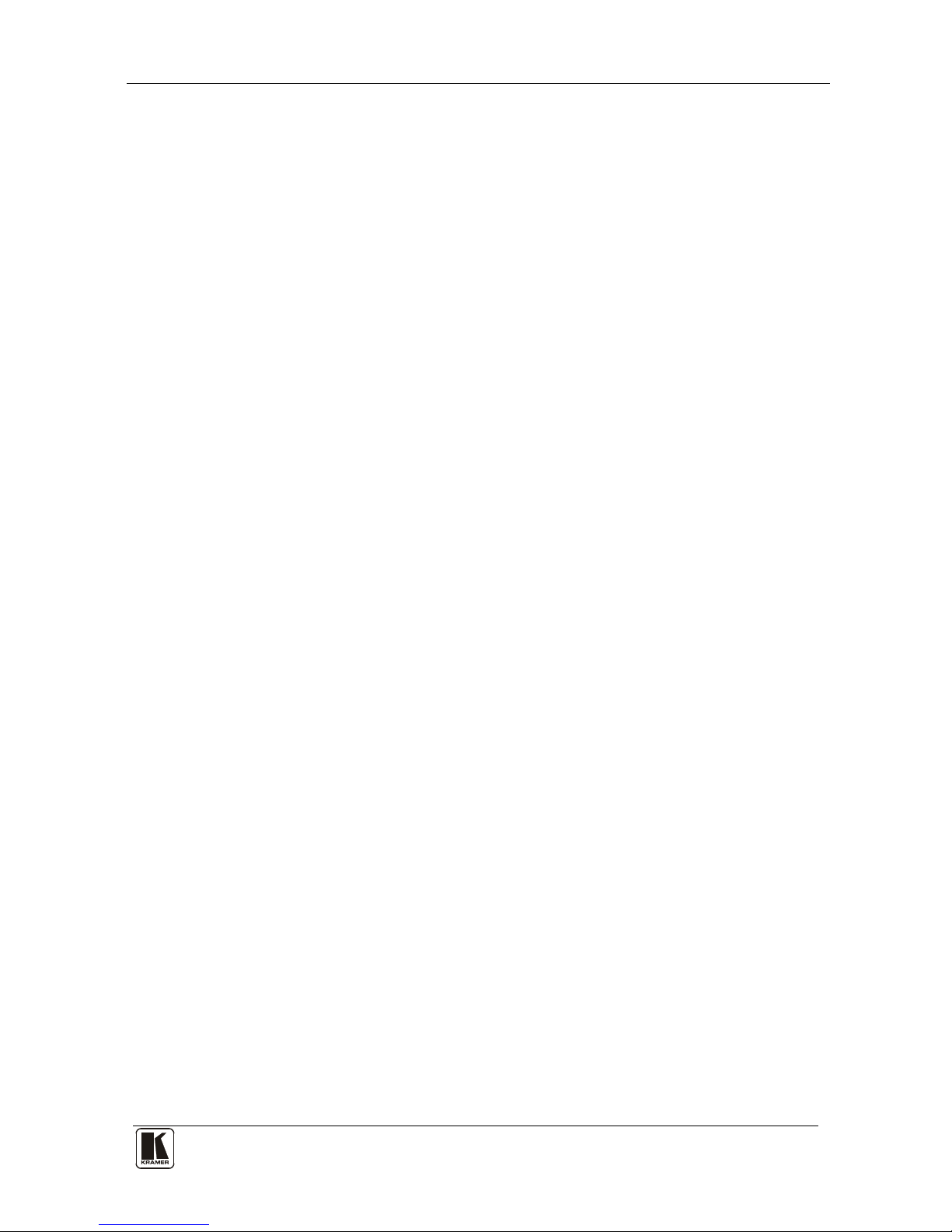
Contents
i
Contents
1 Introduction 1
2 Getting Started 1
2.1 Quick Start 2
3 Overview 3
4 Your 910 Digital Audio Preamplifier 3
5 Installing the 910 in a Rack 7
6 Connecting the 910 Digital Audio Preamplifier 8
6.1 Connecting the RS-232 Port 9
6.2 Connecting the ETHERNET Port 9
6.2.1 Connecting the ETHERNET Port Directly to a PC (Crossover Cable) 10
6.2.2 Connecting the ETHERNET Port via a Network Hub (Straight Through Cable) 11
6.2.3 Configuring the Ethernet Port 11
6.3 Connecting via USB 13
6.4 Connecting a Microphone to the XLR Input 13
7 Operating the 910 Digital Audio Preamplifier 14
7.1 Using the Front Panel Buttons 14
7.1.1 Using MIX 14
7.1.2 Using Loudness 14
7.1.3 Using Talkover 14
7.1.4 Using Store 14
7.1.5 Using Recall 14
7.2 Controlling the 910 from the PC 16
7.3 Using the Infrared Remote Controller 16
7.4 Updating the 910 Firmware 16
8 Technical Specifications 17
9 Protocol 3000 Syntax 18
9.1 Host Message Format 18
9.1.1 Simple Command 18
9.1.2 Command String 18
9.2 Device Message Format 18
9.2.1 Device Long Response 18
10 910 Commands in Protocol 3000 19
10.1 Help Commands 19
10.2 Device Initiated Messages 19
10.3 Result and Error Codes 19
10.4 Basic Routing Commands 20
10.5 Preset Commands 20
10.6 Audio Parameter Commands 21
Page 3

KRAMER: SIMPLE CREATIVE TECHNOLOGY
Contents
ii
10.7 Identification Commands 22
10.8 Network Setting Commands 22
10.9 Machine Information Commands 23
10.10 Command Terms 23
10.11 Entering Commands 24
10.12 Command Forms 24
10.13 Command Chaining 24
10.14 Maximum Str ing Length 25
10.15 Backward Support 25
Figures
Figure 1: 910 Dig ital A udio Pream plifie r 4
Figure 2: Connecting the 910 Digital Audio Preamplifier 9
Figure 3: Local Area Connection Properties Window
10
Figure 4: Internet Protocol (TCP/IP) Properties Window
11
Figure 5: Connect Screen
12
Figure 6: Device P r operties Screen 13
Figure 7: Connecting a Microphone to the XLR Input
13
Figure 8: 910 Control Application Screen
16
Tables
Table 1: 910 Digital Audio Preamplifier Functions 5
Table 2: 910 Front Panel Button Functions
15
Table 3: 910 Technical Specifications 17
Page 4

Introduction
1
1 Introduction
Welcome to Kramer Electronics! Since 1981, Kramer Electronics has been
providing a world of unique, creative, and affordable solutions to the vast
range of problems that confront the video, audio, presentation, and
broadcasting professional on a daily basis. In recent years, we have
redesigned and upgraded most of our line, ma king the best even b etter! Our
1,000-plus different models now appear in 11 groups
1
Thank yo u for purchasing the Kra mer 910 Digital Audio Preamplifier,
which is ideal for:
that are clearly
defined by function.
• Professional aud io applications
• Sound studios
• Boardrooms and classrooms
• Training applications
Each package includes the following items:
• The 910 Digital Audio Pre amplifier
• Power cord
2
• RC-IR2 remote control transmitter
• Windows
®
-based Kramer control software
• This user manual
3
2 Getting Started
We recommend that you:
• Unpac k the equipment car efully and save the original box a nd
packaging materials for possible future shipment
• Review the contents of this user manual
• Use Kramer high-performance high-resolution cables
4
1 GROUP 1: Distribution Amplifiers; GROUP 2: Switchers and Matrix Switchers; GROUP 3: Control Systems;
GROUP 4: Format/Standards Converters; GROUP 5: Range Extenders and Repeaters; GR OUP 6: Specialty AV Products;
GROUP 7: Scan Converters and Scalers; GROUP 8: Cables and Connectors; GROUP 9: Room Connectivity;
GROUP 10: Accessories and Rack Adapters; GROUP 11: Sierra Products
2 We recommend that you use only the power cord supplied with this device
3 Download up-to-date Kramer user manuals from http://www.kramerelectronics.com
4 The complete list of Kramer cables is available from http://www.kramerelectronics.com
Page 5

KRAMER: SIMPLE CREATIVE TECHNOLOGY
Getting Started
2
2.1 Quick Start
This quick start chart summarizes the basic setup and operation steps.
Page 6

Overview
3
3 Overview
The 910 is a high-performance stereo audio preamplifier. It accepts
balanced and unbalanced stereo audio, S/PDIF digital audio, and
microphone inputs, processes the signals, and outputs the m to balanced,
unbalanced and S/PDIF outputs.
The 910 has the fo l lowing features:
• Grouped audio controls: volume, balance, bass, mid, treble,
loudness, equalizer, delay, mute, expand and compress
• Selectable condenser or dynamic mic input with talk over, mix and
override controls
• A 24-character by 2-line LCD display
• Memory locations that store up to 4 presets to be recalled and
executed when needed
• A USB port for software upgrades
• Flexible control options including the front panel, RS-232 (with
Windows®-based control software included), Ethernet and IR
• Standard 19” rack mount size of 1U with rack "ears" included
To achieve the best performance:
• Use only good quality connection cables
1
• Avoid interference from neighboring electrical appliances that may
adversely influence signal quality and position your Kramer 910
away from moisture, excessive sunlight and dust
to avoid interference,
deterioration in signal q uality due to poor matching, and elevated
noise levels (often associa te d with low quality cables).
4 Your 910 Digital Audio Preamplifier
Figure 1 and Table 1 define the unit.
1 Available from Kramer Electronics on our Web site at http://www.kramerelectronics.com
Page 7

KRAMER: SIMPLE CREATIVE TECHNOLOGY
Your 910 Digital Audio Preamplifier
4
Figure 1: 910 Digital Audio Preamplifier
Page 8

Your 910 Digital Audio Preamplifier
5 5
Table 1: 910 Digital Audio Preamplifier Functions
#
Feature
Function
1 IR Receiver The red LED illuminates when receiving signals from the infrared
remote control transmitter
2 MUTE Button Press to toggle between turning off (muting) and turning on the
audio output
3 INPUT Selector Buttons Press a button to select an input (1 to 4)
4 MID Button Press to adjust midrange frequencies on the selected input
5 BASS Button Press to adjust low frequencies on the selected input
6 TREBLE Button Press to adjust high frequencies on the selec ted in put
7 LOUDNESS Button Press to toggle loudness on the selected input
8 EQUALIZER Button Press to adjust 7 different frequency bands on the selected input;
each press advances to the next band
9 VOLUME Button Press to adjust the output volume; to a dj ust th e in put vol ume
press VOLUME and STORE together
10 BALANCE Button Press to change the relative volume between the left and right
channels on the selected input
11 DELAY Button Press to adjust the delay in milliseconds on th e output
12 MIX Button Press to choose multiple inputs
13 TALKOVER Button Press to allow the microphone to interrupt the selected input, the
background audio fades out when the microphone is loud enough
and fades in when the microphone is silent again
14 EXPAND Button Press to increase the dynamic range of the output
15 COMPRESS Button Press to decrease the dynamic range of the output
16 STORE Button Press to save the device settings; us e the adju s tm ent knob or the
input buttons to select the preset number
17 RECALL Button Press to bring back a stored preset, use the adjustment knob or
the input buttons to select the preset number
18 DISPLAY 2 line, 24 character LCD display
19 Adjustment Knob Turn to adjust the value of the selected function
20 INPUT 1 (LEFT, RIGHT) RCA
Connectors
Connect to an unbalanced stereo audio source
21 INPUT 2 Terminal Block
Connector
Connect to a balanced stereo audio source
22 INPUT 3 S/PDIF RCA
Connector
Connect to a digital audio source
23 INPUT 4 MIC XLR Connector Connect to a microphone. The XLR connector provides 15V
phantom power when the MIC switch is set for a condenser
microphone
24 MIC MODE (DYN/COND.)
Pushbutton
Press IN for dynamic mic, set OUT for condenser mic
25 OUTPUT 1 (LEFT, RIGHT)
RCA Connectors
Connect to an unbalanced stereo audio acceptor (power
amplifier)
26 OUTPUT 2 Terminal Block
Connector
Connect to an balanced stereo audio acceptor (power amplifier)
27 OUTPUT 3 S/PDIF RCA
Connector
Connect to a digital audio acceptor (digital power amplifier)
28 PROGRAM Switch Slide down to upgrade the device firmware (see section 7.4); slide
up for normal operation
Page 9

KRAMER: SIMPLE CREATIVE TECHNOLOGY
Your 910 Digital Audio Preamplifier
6
#
Feature
Function
29 FACTORY DEFAULT Button Press to revert to the default settings, including all the configured
buttons
30 USB (PROGRAM) Connector Connect to the PC using a USB cable for remote control
31 RS-232 9-pin D-sub (F) Port Connect to the R S-23 2 c onne ctor o n the AV equipment or a P C or
other serial c ont rolle r for remote control
32 ETHERNET RJ-45 Conne ctor Connects to the PC or other serial con troller through co mputer
networking LAN for remote control
33 Power Connector with Fuse
AC connector enabling power supply to the 910
34 Power Switch Illuminated switch for turning the unit ON and OFF
Page 10

Installing the 910 in a Rack
7 7
5 Installing the 910 in a Rack
This section describes how to install the 910 in a rack.
Page 11

KRAMER: SIMPLE CREATIVE TECHNOLOGY
Connecting the 910 Digital Audio Preamplifier
8
6 Connecting the 910 Digital Audio Preamplifier
To connect the 910 as illust rated in the example in Figure 2
1
1. Connect the inputs:
:
• Connect an unbalanced stereo source (for example, a tape
recorder) to the left and right INP UT 1 RCA connectors
• Connect an balanced stereo source (for example, a tape
recorder) to the left (L+, L-), right (R+, R-) and ground (G)
terminals on the INPUT 2 terminal block connectors
• Connect a digital a udio source (for example, a digital audio
player) to the INPUT 3 S/PDIF RCA connector
• Connect a microphone to the INPUT 4 MIC XLR connector
(see
Section 6.4
2. Connect the outputs:
). Set the MIC MODE button to Dynamic or
Condenser (pressed in)
• Connect the left and right OUTPUT 1 RCA connectors to an
unbalanced stereo audio acceptor (for example, a power
amplifier)
• Connect left (L+, L-), right (R+, R-) and ground (G) terminals
on the OUTPUT 2 terminal block connectors to a balanced
stereo audio acceptor (for example, a power amplifier)
• Connect the OUTPUT 3 S/PDIF connector to a digital audio
acceptor (for example, a digital power amplifier)
3. To remotely operate the 910, make any of th e following connections:
• RS-232 9-pin D-sub port to a PC (see
Section 6.1
• Etherne t RJ -45 connector to a network (see ) Section 6.2
• USB connector to a PC (see ) Section 6.3
4. Connect the power cord
)
2
(not shown in Figure 2).
1 Switch OFF the power on each device before connecting it to the 910. After connecting the 910, switch on its power and
then switch on the power on each device
2 We recommend that you use only the power cord supplied with this device
Page 12

Connecting the 910 Digital Audio Preamplifier
9 9
Figure 2: Connecting the 910 Digital Audio Preamplifier
6.1 Connecting the RS-232 Port
You can connect to the unit via a straight pin-to-pin RS-232 connection,
using for example, a PC.
Connect the RS-232 9-pin D-sub port on the unit via a straight cable (pin 2
to pin 2, Pin 3 to pin 3, and pin 5 to pin 5) to the RS-232 9-pin D-sub port
on the PC. Is a shielded cable is used, connect the shield to pin 5.
Note: There is no need to connect any other pins.
6.2 Connecting the ETHERNET Port
You can use the Ethe rnet port to co ntrol the 910.
• To connect directly to a PC using a crossover cable, see
Section 6.2.1
Page 13

KRAMER: SIMPLE CREATIVE TECHNOLOGY
Connecting the 910 Digital Audio Preamplifier
10
• To connect to a network hub or network router with a straight-
through cable, see
Section 6.2.2
• To configure the Ethernet port , see
6.2.1 Connecting the ETHERNET Port Directly to a PC (Crossover
Cable)
Section 6.2.3
You can connect the Ethernet port of the 910 to the Ether net port on your
PC, via a crossover cable with RJ-45 connectors.
This type of connection is recommended for identification of the factory default
IP Address of the 910 during the initial configuration
After connecting the Ethernet port, configure your PC as follows:
1. Right-click the My Network Places icon on your desktop.
2. Select Properties.
3. Right-click Local Area Connection Properties.
4. Select Properties.
The Local Area Connection Properties window appears.
5. Select th e Int e rnet Pr otoc ol (TCP/ IP ) an d c lick th e Properties Button (see
Figure 3).
Figure 3: Local Area Connection Properties Window
6. Select Use th e f ollowin g I P ad dress, and fill in th e d etails as sh own in
Figure 4.
Page 14

Connecting the 910 Digital Audio Preamplifier
11 11
7. Click OK.
Figure 4: Internet Protocol (TCP/IP) Properties Window
6.2.2 Connecting the ETHERNET Port via a Network Hub (Straight
Through Cable)
You can connect the Ethernet port of the 910 to the Ethernet po rt on a
network hub or network router, via a straight through cab le with RJ-45
connectors.
6.2.3 Configuring the Ethernet Port
To configure the Ethernet port, download t he P3K configur ation so ftware
1
Follow these steps to configure the port:
.
Extract the file to a folder and create a shortcut on your desktop to the file.
1. Double cl ick the deskto p icon.
The Conn ect s creen a ppea rs as fol low s :
1 Available from Kramer Electronics on our Web site at http://www.kramerelectronics.com
Page 15

KRAMER: SIMPLE CREATIVE TECHNOLOGY
Connecting the 910 Digital Audio Preamplifier
12
Figure 5: Connect Screen
2. Select the method to connect to the Ethernet port of the 910.
Select:
• Ethernet, if you know the IP add ress number
1
or the mac hine
name. The default name for the machine is
KRAMER_XXXX
2
• Serial, if you are connected via a serial port
3. Click OK.
The Device Properties window appears:
1 The default IP address is 192.168.1.39
2 The four digits are the last four digits of the machine’s serial number
Page 16

Connecting the 910 Digital Audio Preamplifier
13 13
Figure 6: Device Properties Screen
4. If required, make changes and press Set. If not, click Close.
6.3 Connecting via USB
To connect the 910 via the USB port, you must plug the USB cable into the
PC and install the Kr amer USB driver downloaded from our Web site at
http://www.kramerelectronics.com
6.4 Connecting a Microphone to the XLR Input
.
Connect a microphone to the XLR inp ut as illustrated in
Figure 7.
Figure 7: Connecting a Microphone to the XLR Input
Note: The XLR connector provides 15V phantom power when the MIC
switch is set for a condenser microphone.
Page 17

KRAMER: SIMPLE CREATIVE TECHNOLOGY
Operating the 910 Digital Audio Preamplifier
14
7 Operating the 910 Digital Audio Preamplifier
You can operate your 910 using:
• The fr ont panel buttons (see
Section 7.1
• Serial commands via the RS-232/USB/Ethernet ports transmitted
by a touch screen system, PC, or other serial controller (see
)
Section 7.2
• RC-IR2 Infrared remote contr ol transmitter (see ) Section 7.3
7.1 Using the Front Panel Buttons
)
The 910 is operated from its front panel buttons as follows (for an
explanati on of the front panel butt on functions see
Table 2):
1. Select an in put from 1 to 4 by pressing its INPUT button.
The selected input appears in the display.
2. Select a function by pressing its appropriate button.
The selected input and function appear in the display.
3. Adjust the function using the adjustment knob.
7.1.1 Using MIX
To mix multiple inputs (any or all) press the MIX button and press any
INPUT desired. Each selected input lights.
7.1.2 Using Loudness
Pressing LOUDNESS activates and deactivates the loudness function.
7.1.3 Using Talkover
To use the talkover function, press TALKOVE R . The microphone on
INPUT 4 activates. The audio fades out when the microphone input is loud
enough and fades back in when the microphone is silent for approximately
1.5 seconds.
7.1.4 Using Store
Up to four current settings can be stored in four presets. To store a preset:
press STORE, it flashes. Choose a preset location by turning the adjustment
knob or pressing a n INPUT button. P ress STOR E again to s ave the preset.
7.1.5 Using Recall
To recall any of the four presets: press RECALL, it flashes. Choose a preset
location by turning the adjustmen t knob or pressing an INPUT button. Press
RECALL to activate the preset.
Page 18

Operating the 910 Digital Audio Preamplifier
15 15
Table 2: 910 Front Panel Button Functions
Button Display Function Meaning/Range Notes
MUTE
Mute When pressed, stops all output
1 2
3 4
INPUT 1 Unbalanced stere o
Only one input ligh ts when selected,
multiple buttons light when MIX pressed
INPUT 2 Balanced stereo
INPUT 3 S/PDIF digital stereo
INPUT 4 Microphone
BASS TREB
MID LDNS
Bass -40 to +40 Adjusts low-level tones
Treble -40 to +40 Adjusts high-level tones
Mid -40 to +40 Adjusts mid-level tones
Loudness -40 to +40 Toggles loudness on and off
VOL BAL
EQ DLY
Volume -100 to +24 Adjusts output volume
Balance -24 to +24 Adjusts right and left volume
Equalization -40 to +40 each band
Equalizes 7 band s from low to high
frequency; each pre ss adv anc es to th e
next band
Delay 0 to 60
Delay in mill iseco nds to a void feed back
from the microphone
TR EXPD
MIX CMPS
Talkover
Activates INPUT 4 (mic) and lowers all
other inputs to th e b ackgrou nd
Expand
Increases the dynamic range of the
output by a fixed ra tio
Mix Allows multip le input s
Compress
Decreases the dynamic range of the
output by a fixed ra tio
STO
RCL
Store
Stores four presets
: press STORE, a djust
for preset number, pre ss STORE
Recall
Recalls four pr eset s: pr ess RE CALL,
adjust for preset nu mber, press RE CALL
Page 19

KRAMER: SIMPLE CREATIVE TECHNOLOGY
Operating the 910 Digital Audio Preamplifier
16
7.2 Controlling the 910 from the PC
To operate your device remotely from your PC over the RS-232, USB or
Ethernet ports, you need to download and install Kramer's 910 Control
Application
1
.
Figure 8: 910 Control Application Screen
For an explanation of all control commands, see Section 10
7.3 Using the Infrared Remote Controller
.
To operate your device using the RC-IR2 infrared remote controller, see the
User Manual packed with the remote controller.
7.4 Updating the 910 Firmware
The 910 functions by means of a device microcontroller that runs firmware
located in FLASH memor y.
You can download
1
and upgrade the latest version of firm ware
2
according
to the recommendation of Kramer Technical Support.
1 Available on our Web site at http://www.kramerelectronics.com
2 The firmware is installed using the P3K software available from the Kramer Web site
http://www.kramerelectronics.com
Page 20

Technical Specifications
17 17
8 Technical Specifications
The 910 technical specifications are shown in Table 3:
Table 3: 910 Technical Specifications
1
INPUTS:
1 unbalanced stereo audio on an RCA connector;
1 balanced stereo audio on a 5-pin terminal block;
1 S/PDIF on an RCA connector;
1 mono balanced microphone on an XLR (F) connector (provides
15V phantom power when the MIC switch is set for a condenser
microphone)
OUTPUTS: 1 unbalanced stereo audio on an RCA connector;
1 balanced stereo audio on a 5-pin terminal block;
1 S/PDIF on an RCA connector
OUTPUT LEVEL: 8Vpp
BANDWIDTH (-3dB): 21.7kHz
S/N RATIO: 75dB @1kHz, weighted
CONTROLS: Volume: <-75 to +23.5dB;
Bass: -15 to +15dB @100Hz;
Mid: -20 to +20dB @1kHz;
Treble: -10 to +10dB @20kHz;
Loudness: +10.6dB @50Hz, +4.3dB @1kHz, +6.8dB @20kHz;
Balance: <-64 to 0dB @1kHz;
Delay: 90usec to 300usec;
Expand: +23.8dB @1kHz;
Compress: -3. 3dB @ 1k H z
VOLTAGE GAIN: 22.5dB at max gain
COUPLING: AC
AUDIO THD + NOISE: 0.1% @1kHz
AUDIO 2nd HARMONIC: 0.03% @1kHz
POWER SOURCE: 100-230V AC
DIMENSIONS 19" x 7" x 1U (W, D, H)
WEIGHT: 2.0kg (4.4lbs)
ACCESSORIES: Power cord, rack “ears”, IR remote control transmitter and
Windows
®
-based Kramer con trol software
1 Specifications are subject to change without notice
Page 21

KRAMER: SIMPLE CREATIVE TECHNOLOGY
Protocol 30 00 Syntax
18
9 Protocol 3000 Syntax
9.1 Host Message Format
Start Address (optional) Body Delimiter
#
Destination_id@
Message
CR
9.1.1 Simple Command
Command string with only one command without addressing:
Start Body Delimiter
#
Command SP Parameter_1,Parameter_2,… CR
9.1.2 Command String
Formal s yntax wit h commands conca tenatio n and addressing:
Start Address Body Delimiter
#
Destination_id@
Command_1 Parameter1_1,Parameter1_2,…|
Command_2 Parameter2_1,Parameter2_2,…|
Command_3 Parameter3_1,Parameter3_2,…|…
CR
9.2 Device Message Format
Start Address (optional) Body delimiter
~
Sender_id@
Message
CR LF
9.2.1 Device Long Response
Echoing command:
Start Address (optional) Body Delimiter
~
Sender_id@
Command SP [Param 1 , Param2 … ] result CR LF
CR = Carriage return (ASCII 13 = 0x0D)
LF = Line feed (ASCII 10 = 0x0A)
SP = Space (ASCII 32 = 0x20)
Page 22

910 Comma nds in Pr ot ocol 3000
19 19
10 910 Commands in Protocol 3000
This RS-232/RS-485 communication protocol lets you contr ol the machine
from any standard terminal software (for example, Windows
®
HyperTerminal Application) and uses a data rate of 115200 baud, with no
parity, 8 data bits, and 1 stop bit.
This section describes all commands sent to the 910. Fo r an explana tion of
the syntax and use of Protocol 3000, see
Section 10
10.1 Help Commands
.
Command Syntax Response
Protocol handsh aking
#CR ~OKCRLF
10.2 Device Initiated Messages
Command Syntax
Start message
Kramer Electronics LTD. , Device Model Version
Software Version
Switcher actions:
Audio channel has sw itc hed ( brea kaway mode)
AUD IN>OUT
10.3 23BResult and Error Codes
Syntax
Command ran suc cess fully , no erro r.
COMMAND PARAMETERS OK
Protocol Errors:
Syntax error ERR001
Command not ava ilab le for t his dev ice ERR002
Parameter is out of range ERR003
Unauthorized access (co mmand run wit hout the
matching login).
ERR004
Page 23

KRAMER: SIMPLE CREATIVE TECHNOLOGY
910 Comma nds in Pr ot ocol 3000
20
10.4 Basic Routing Commands
Switch audio
AUD IN>OUT, IN>OUT, …
Short form: A IN>OUT, IN>OUT, …
AUD IN>OUT, IN>OUT, …RESULT
Read audio connection
AUD? OUT
Short form: A? OUT
AUD? *
AUD IN>OUT
AUD IN>1, IN>2, …
Parameter Description:
IN = Input nu mber o r '0' to d is connec t o utput.
'>' = Connection character between in and out parameters.
OUT = Output number or ' *' fo r a ll o utp uts.
Example:
Switch audio input 2 to output 1
#A 2>1CR ~AUD 2>1 OKCRLF
10.5 Preset Commands
Command Syntax Response
Store current connect ions to
preset
PRST-STO PRESET
Short form: PSTO PRESET
PRST-STO PRESET RESULT
Recall saved preset
PRST-RCL PRESET
Short form: PRCL PRESET
PRST-RCL PRESET RESULT
Delete saved pr eset
PRST-DEL PRESET
Short form: PDEL PRESET
PRST-DEL PRESET RESULT
Read audio connections from
saved preset
PRST-AUD? PRESET,OUT
Short form: PAUD? PRESET,OUT
PRST-AUD? PRESET, *
PRST-AUD PRESET: IN>OUT
PRST-AUD PRESET: IN>1, IN>2,…
Read saved presets list PRST-LST?
Short form: PLST?
PRST-LST PRESET, PRESET, …
Parameter Description:
PRESET = Preset number.
OUT = Output in p rese t to di splay , ' *' f or all.
Examples:
Store current au di o conne ct ions
to preset 5
#PRST-STR 5CR ~PRST-STR 5 OKCRLF
Recall audio con nec tions f rom
preset 3
#PRCL 3CR ~PRST-RCL 3 OKCRLF
Page 24

910 Comma nds in Pr ot ocol 3000
21 21
10.6 Audio Parameter Commands
Command Syntax Response
Set simple audio volume
VOLUME VOLUME
Short for m: VO L VOLUME
VOLUME VOLUME RESULT
Increase/decrease
simple audio volume
VOLUME +/-
Short form: VOL +/-
VOLUME +/- RESULT
Read simple audio level VOLUME?
Short for m: VO L?
VOLUME VOLUME
Set audio level in
specific amplifier stage.
AUD-LVL STAGE, CHANNEL, VOLUME
Short for m: AD L STAGE, CHANNEL, VOLUME
AUD-LVL STAGE, CHANNEL,
VOLUME RESULT
Read audio volume level
AUD-LVL? STAGE, CHANNEL
Short for m: AD L? STAGE
AUD-LVL STAGE, CHANNEL,
VOLUME
Advanced commands for controlling each stage of audio amplification:
Set audio bass level
BASS BASS
Short for m: ADB, BASS
BASS BASS RESULT
Read audio bass level BASS?
Short for m: AD B?
BASS BASS
Set audio treble level
TREBLE TREBLE
Short form: ADT TREBLE
TREBLE TREBLE RESULT
Read audio treble TREBLE?
Short form: ADT?
TREBLE TREBLE
Set audio midrange
MIDRANGE MID_RANGE
Short form: ADM MID_RANGE
MIDRANGE MID_RANGE RESULT
Read audio midrange MIDRANGE?
Short form: ADM?
MIDRANGE MID_RANGE
Set audio loudness
LOUDNESS LOUDNESS
Short for m: AD S LOUDNESS
LOUDNESS LOUDNESS RESULT
Read audio loudness LOUDNESS?
Short for m: AD S?
LOUDNESS LOUDNESS
Set audio mix
MIX MIX-MODE MIX MIX-MODE RESULT
Read audio mix MIX?
MIX MIX-MODE
Mute audio
MUTE MUTE-MODE MUTE MUTE-MODE RESULT
Read audio mute state MUTE?
MUTE MUTE-MODE
Set balance mode
BALANCE BALANCE-LEVEL BALANCE BALANCE-LEVEL RESULT
Read balance mode BALANCE?
BALANCE BALANCE-LEVEL
Set equaliz er
EQUALIZER BAND, EQ_LEVEL EQUALIZER BAND, EQ_LEVEL RESULT
Read equalizer
EQUALIZER? BAND EQUALIZER BAND, EQ_LEVEL
Set delay
DELAY DELAY_VOL DELAY DELAY_VOL RESULT
Read delay DELAY?
DELAY DELAY_VOL
Set talk over
TLK TALKOVER_MODE TLK TALKOVER_MODE RESULT
Read talk over TLK?
TLK TALKOVER_MODE
Set expand
EXPAND EXPAND_MODE EXPAND EXPAND_MODE RESULT
Read expand EXPAND?
EXPAND EXPAND_MODE
Set compress
COMPRESS COMPRESS_MODE COMPRESS COMPRESS_MODE RESULT
Read compress COMPRESS?
COMPRESS COMPRESS_MODE
Page 25

KRAMER: SIMPLE CREATIVE TECHNOLOGY
910 Comma nds in Pr ot ocol 3000
22
Parameter Description:
STAGE = ‘IN, ’OUT’
or
Numeric value o f pre sent au dio pr oce ssing stage . Fo r ex a mple: ‘0 ’ for inpu t level , ‘1’ for pr e-a mpl ifie r, ‘2’ fo r
amplifier (OUT) etc.
CHANNEL = Input or Output #
VOLUME / BASS / TREBLE / MID_RANGE = Audio parameter in Kramer units, minus sign precedes negati ve
values.
++ increase curre nt va lue,
-- decrease current value.
MIX =
‘0’ or ‘OFF’
‘1’ or ‘O N’
TLK =
‘0’ or ‘OFF’
‘1’ or ‘O N’
EXPAND =
‘0’ or ‘OFF’
‘1’ or ‘O N’
COMPRESS =
‘0’ or ‘OFF’
‘1’ or ‘O N’
10.7 Identification Commands
Command Syntax Response
Protocol handsh aking
#CR ~OK CRLF
Read device model MODEL?
MODEL MACHINE_MODEL
Read device ser ial nu mber SN?
SN SERIAL_NUMBER
Read device firmware
version
VERSION?
VERSION MAJOR .MINOR .BUILD .REVISION
Set machine name
NAME MACHINE_NAME NAME MACHINE_NAME RESULT
Read machine name NAME?
NAME MACHINE_NAME
Reset machine name to
factory defaul t *
NAME-RST
NAME-RST MACHINE_FACTORY_NAME
RESULT
*Note: The machine name is not the same as the model na me. The machine name is used to iden tify a specif ic
machine or a n etwor k in use (wi th DNS fea ture on ).
MACHINE_NAME = Up to 14 alphameric chars.
* Machin e f acto ry n ame = Model name + last 4 digits from s erial nu mber.
10.8 Network Setting Commands
Command Syntax Response
Set IP addres s
NET-IP IP_ADDRESS
Short form: NTIP
NET-IP IP_ADDRESS RESULT
Read IP address NET-IP?
Short form: NTIP?
NET-IP IP_ADDRESS
Read MAC address NET-MAC?
Short form: NTMC
NET-MAC MAC_ADDRESS
Set subnet mask
NET-MASK SUBNET_MASK
Short form: NTMSK
NET-MASK SUBNET_MASK RESULT
Read subnet mask NET-MASK?
Short form: NTMSK?
NET-MASK SUBNET_MASK
Set gateway add ress
NET-GATE GATEWAY_ADDRESS
Short form: NTGT
NET-GATE GATEWAY_ADDRESS
RESULT
Read subnet mask NET-GATE?
Short form: NTGT?
NET-GATE GATEWAY_ADDRESS
Page 26

910 Comma nds in Pr ot ocol 3000
23 23
Command Syntax Response
Set DHCP mode
NET-DHCP DHCP_MODE
Short form: NTDH
NET-DHCP DHCP_MODE RESULT
Read subnet mask NET-DHCP?
Short form: NTDH?
NET-DHCP DHCP_MODE
DHCP_MODE =
‘0’ – Don't u se DHCP (Use IP set by fact ory or I P s et com mand) .
‘1’ – Try to u se D HCP, if una vailabl e u se IP a s abo ve.
Change protocol
Ethernet port
ETH-PORT PROTOCOL , PORT
Short form: ETHP
ETH-PORT PROTOCOL ,PORT RESULT
Read protocol
Ethernet port
ETH-PORT? PROTOCOL
Short form: ETHP?
ETH-PORT PROTOCOL , PORT
PROTOCOL = TCP/UDP (transport layer protocol)
PORT = Ethernet port that accep ts Prot ocol 30 00 commands
1-6553 5 = User defined port
0 - Reset port to fa ctory def au lt (500 00 for UDP, 5 000 for TCP)
10.9 Machine Information Commands
Command Syntax Response
Set device time and date
TIME DATE_TIME TIME DATE_TIME RESULT
Read device time and date TIME?
TIME? DATE_TIME
Note: Time setting commands require adminis trator author ization .
Read in/out count INFO-IO?
INFO-IO: IN INPUTS_COUNT, OUT
OUTPUTS_COUNT
Read max preset count INFO-PRST?
INFO-PRST: AUD PRESET_AUDIO_COUNT
Reset to factory default
configuration
FACTORY
FACTORY RESULT
10.10 Command Terms
Command
A sequence of ASCII letters ('A'-'Z', 'a '-'z' and '-').
Command and parameters must be separated by at least one space.
Parameters
A sequence of alphameric ASCII characters ('0'-'9','A'-'Z','a'-'z' and some
special characters for specific commands). Parameters are separated by
commas.
Messag e string
Every command entered as part of a message string begins with a message
starting character and ends with a message closing character.
Note: A string c an contain more than one command. Commands are
separated by a pipe ( '|' ) character.
Page 27

KRAMER: SIMPLE CREATIVE TECHNOLOGY
910 Comma nds in Pr ot ocol 3000
24
Message starting character
'#' – For host command/query
'~' – For machine response
Device address (Optional, for K-NET)
K-NET Device ID followed by '@'
Query sign
'?' follows some commands to define a query request.
All outputs sign
'*' defines all outputs.
Message closing character
CR – For host messages; carriage return (ASCII 13)
CRLF – For machine messages; carriage return (ASCII 13) + line-feed
(ASCII 10)
Command chain separator character
When a message string contains more then one command, a pipe ( '|' )
character separates each command.
Spaces between parameters or command terms are ignored.
10.11 Entering Commands
You can directly enter all commands using a terminal with ASCII
communications software, such as HyperTerminal, Hercules, etc. Connect
the terminal to the serial, Ethernet, or USB port on the Kramer device. To
enter
CR , press the Enter key.
( LF is also sent but is ignored by command parser).
For commands sent from some non-Kramer controllers like Crestron, some
characters require special coding (such as, /X##). Refer to the contro lle r
manual.
10.12 Command Forms
Some commands have short name syntax in addition to l ong na me syntax to
allow faster typing. The response i s always in long synt ax.
10.13 Command Chaining
Multiple commands can be chained in the same string. Each command is
delimited by a pipe character ( '|' ). When chaining commands, enter the
message starting character and the message closing character only once,
at the beginning o f the stri ng and at the end.
Page 28

910 Comma nds in Pr ot ocol 3000
25 25
Commands in the str ing do not execute until the closing character is
entered.
A separate response is sent for every command in the chain.
10.14 Maximum String Length
64 characters
10.15 Backward Support
Protocol 2000 is transparently supported by P rotocol 3000. You can switch
between protocols using a switch protocol command from either platform.
Page 29

26
LIMITED WARRANTY
WHO IS PROTECTED?
WHA T IS COVERED AND WHA T IS NOT COVERE D
WHA T WE WILL P A Y FOR A ND WHA T W E WILL NOT P A Y FOR
HOW YOU CAN GET WARRANTY SERVICE
LIMITA TION OF IMPLIED WARRANTIES
EXCLUSION OF DAMAGES
CAUTION!
Kramer Electronics (hereafter ) warrants this product free from defects in mater ial and workma nship u nder the
following terms.
Kramer
HOW LONG IS THE W ARRANTY
Labor and parts are warranted for seven years from the date of the first customer purchase.
Only the first purchase customer may enforce this warranty.
W e will p ay labor and ma teria l expen ses for cover ed item s. W e wi ll not pa y for th e foll owing:
The li abil ity of Krame r for any e ffe ct ive pr oduc ts is l imi ted t o the repair or re pla ceme nt of the pro duc t at ou r op tion. Kram er sha ll
not be liabl e for:
This wa rran ty give s you spec ific l egal rights , and yo u may al so have other r ights, w hich va ry fr om place to place.
All produ cts ret urned t o Krame r for service must hav e pri or approv al. This ma y be obt ained f rom you r deal er.
This e quipm ent has b een tes ted to determi ne co mpliance with t he requ ireme nts of:
EN-50 081: "Electr omagne tic co mpat ibility (EMC);
generic emission standard.
Re siden tial, co mmer cial and l ight industr y"
EN-50 082: "Electr omagne tic co mpat ibility (EMC) ge neric immuni ty sta ndard.
Part 1 : Reside ntia l, comm ercial and lig ht indus try e nviro nment".
CFR-47: FCC* Rules and Regulations:
Part 15 : “Ra d io frequency devices
Subpart B Unintentional radiators”
Except as below, this warranty covers all defects in material or workmanship in this product. The following are not covered
by the warranty:
1. Any product which is not distributed by Kramer, or which is not purchased from an authorized Kramer dealer. If you are
uncertain as to whether a dealer is authorized, please contact Kramer at one of the agents listed in the Web site
www.kramerelectronics.com.
2. Any product, on which the serial number has been defaced, modified or removed, or on which the WARRANTY VOID
TAMPERED sticke r ha s bee n to r n,
3. Damage, de terior atio n or ma lfuncti on resu lting from:
i) Accident, misuse, abuse, neglect, fire, water, lightn ing or other a cts of na ture
ii) Produc t modi ficati on, or fa ilur e to foll ow instr ucti ons sup plied w ith the produ ct
iii) Rep air o r atte mpted re pair by a nyone not au thoriz ed by Kra mer
iv) Any ship ment o f the pr oduct (claim s must b e pres ented to the carr ier)
v) Remova l or i nstalla tion of the pro duct
vi) Any other cause, which does not relate to a product defect
vii)Cartons, e quipm ent encl osure s, cabl es or accesso ries use d in c onjunc tion wi th the p roduct
1. Re moval or inst allatio ns cha rges .
2. Costs of initial technical adjustments (set-up), including adjustment of user controls or programming. These costs are the
respon sibi lity of the Kram er deal er fr om whom t he produ ct wa s purcha sed.
3. Shipp ing char ges .
1. To obtain service on you product, you must take or ship it prepaid to any authorized Kramer service center.
2. Whenever warranty service is required, the original dated invoice (or a copy) must be presented as proof of warranty
coverage, and should be included in any shipment of the product. Please also include in any mailing a contact name,
company, address, and a description of the problem(s).
3. For the name of the nearest Kramer authorized service center, consult your authorized dealer.
All implied warranties, including warranties of merchantability and fitness for a particular purpose, are limited in duration to
the length of this warranty.
1. Damag e to other prop erty cau sed by def ects in this product , damage s based upon inc onven ience , loss of use of the produc t, los s
of time, commercial lo ss; o r:
2. Any ot her dam ages , w het her i nci den tal, conse que nti al o r o the rwise . S ome c oun tri es ma y n ot a llow lim ita tion s on ho w lon g a n
implied warranty lasts and/or do not allow the exclusion or limitation of incidental or consequential damages, so the above
limit ation s and exc lusio ns may no t apply to yo u.
Servicing the machines can only be done by an authorized Kramer technician. Any user who makes changes or
modifications to the unit without the expressed approval of the manufacturer will v oid user authority to operate the
equipment.
Use th e suppl ied DC p ower sup ply t o feed p ower to t he mach ine.
Please use recommended interconnection cables to connect the machine to other components.
IF reattached, removed or otherwise interfered with.
* FCC and CE appro ved usin g STP cable ( for twist ed pai r product s)
NOTE:
Part 1 :
Page 30

Kramer Electronics, Ltd.
Web site: www.kramerelectronics.com
E-mail: info@kramerel.com
P/N: 2900-000492 REV 3
For the latest information on our products and a list of
Kramer distributors visit
www.kramerelectronics.com
where updates to this user manual may be found.
We welcome your questions, commen ts and feedba ck .
Caution
Safety Warning:
Disconnect the unit from the power supply before
opening/servicing.
