
KPN USB-modem
User Manual
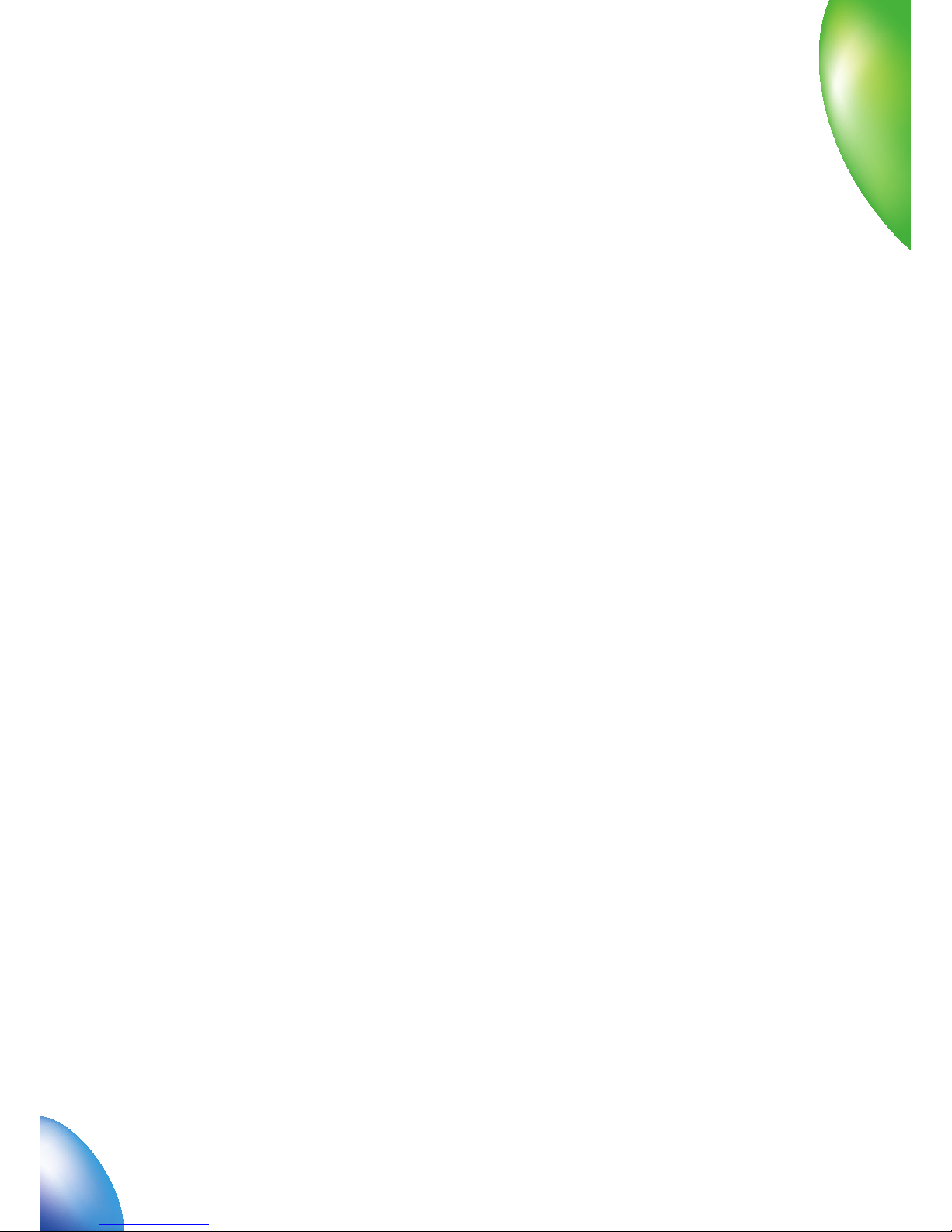
2
1 Modem Introduction 3
1.1 Introduction 3
1.2 Warning and Notice 3
1.3 Applicability Scope 4
1.4 System requirements 4
1.5 Functions 4
1.6 Specifi cation 5
1.7 LED indications 6
2 Installation 7
2.1 Outline and Part Introduction 7
2.2 Hardware Installation 7
2.3 Software Installation 9
2.4 Run the Application Software 13
2.5 Hardware Uninstall 13
2.6 Software Uninstall 14
3 Functions & Operation 16
3.1 Interface introduction 16
3.1.1 Main Interface 16
3.1.2 Description of Mini Icons 17
3.2 Connecting Internet 19
3.3 SMS 20
3.3.1 Read SMS 22
3.3.2 Create new message 22
3.3.3 The SMS box Operating Guide 24
3.4 Phonebook 25
3.5 Settings 26
3.5.1 Connection Settings 27
3.5.2 Security Settings 28
3.5.3 Network Settings 29
3.5.4 Messages Settings 31
3.5.5 Alert settings 32
3.6 MicroSD card 32
3.7 Help 32
4 FAQ & Answers 33
Contents
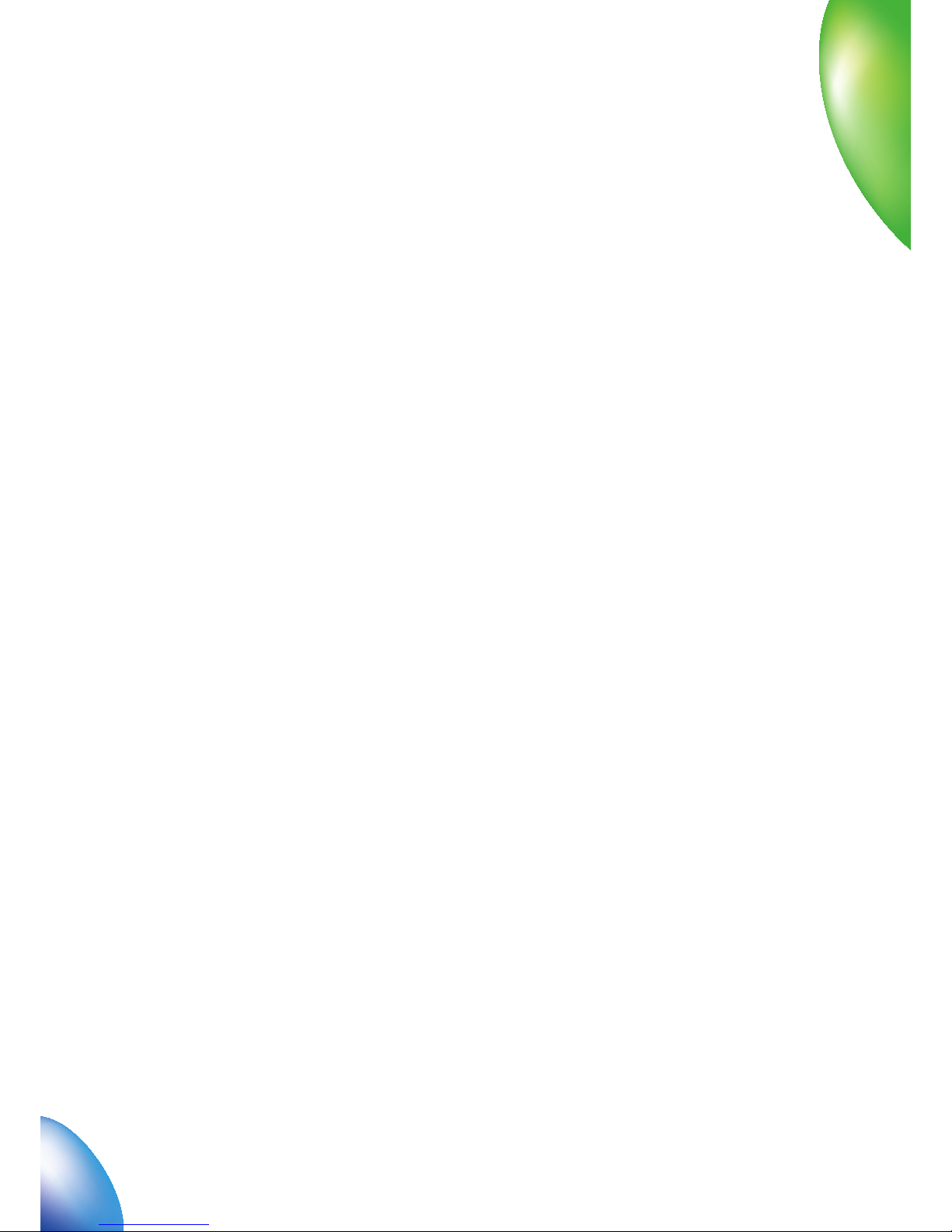
3
1.1 Introduction
Thank you for using KPN USB-modem.
To guarantee the modem always in its best condition, please read this manual carefully and keep it for further use.
The pictures, symbols and contents in this manual are just for your reference. They might not be completely
identical with your modem. We operate a policy of continuous development. We reserve the right to update the
technical specifi cations in this document at any time without prior notice.
The KPN USB-modem is a type of multi-mode, 3G modem, suitable for GSM/GPRS/WCDMA/EDGE/HSDPA network.
It adopts USB interface which provides an easy interface to laptop and desktop PC. With the GSM/ GPRS/ EDGE/
WCDMA/ HSDPA mobile network, it can help you carry out SMS, data service and will help you break away from
the limit of time and zone, and realize wireless communication at any moment everywhere.
1.2 Warning and Notice
To the owner:
• Some electronic devices are susceptible to electromagnetic interference sent by modem if inadequately shielded,
such as electronic system of vehicles. Please consult the manufacturer of the device before using the modem if
necessary.
• Operating of laptop and desktop PC and modem may interfere with medical devices like hearing aids and
pacemakers. Please always keep them more than 20 centimeters away from such medical devices when they are
turned on. Turn the modem off if necessary. Consult a physician or the manufacturer of the medical device before
using the modem.
• Be aware of the usage limitation when using a modem at places such as oil warehouses or chemical factories,
where there are explosive gases or explosive products being processed. Therefore, turn off your modem if required.
• Don’t touch the inner antenna area if not necessary. Otherwise it will affect your modem’s performance.
• Store the modem out of the reach of little children. The modem may cause injury if used as a toy.
1 Modem Introduction
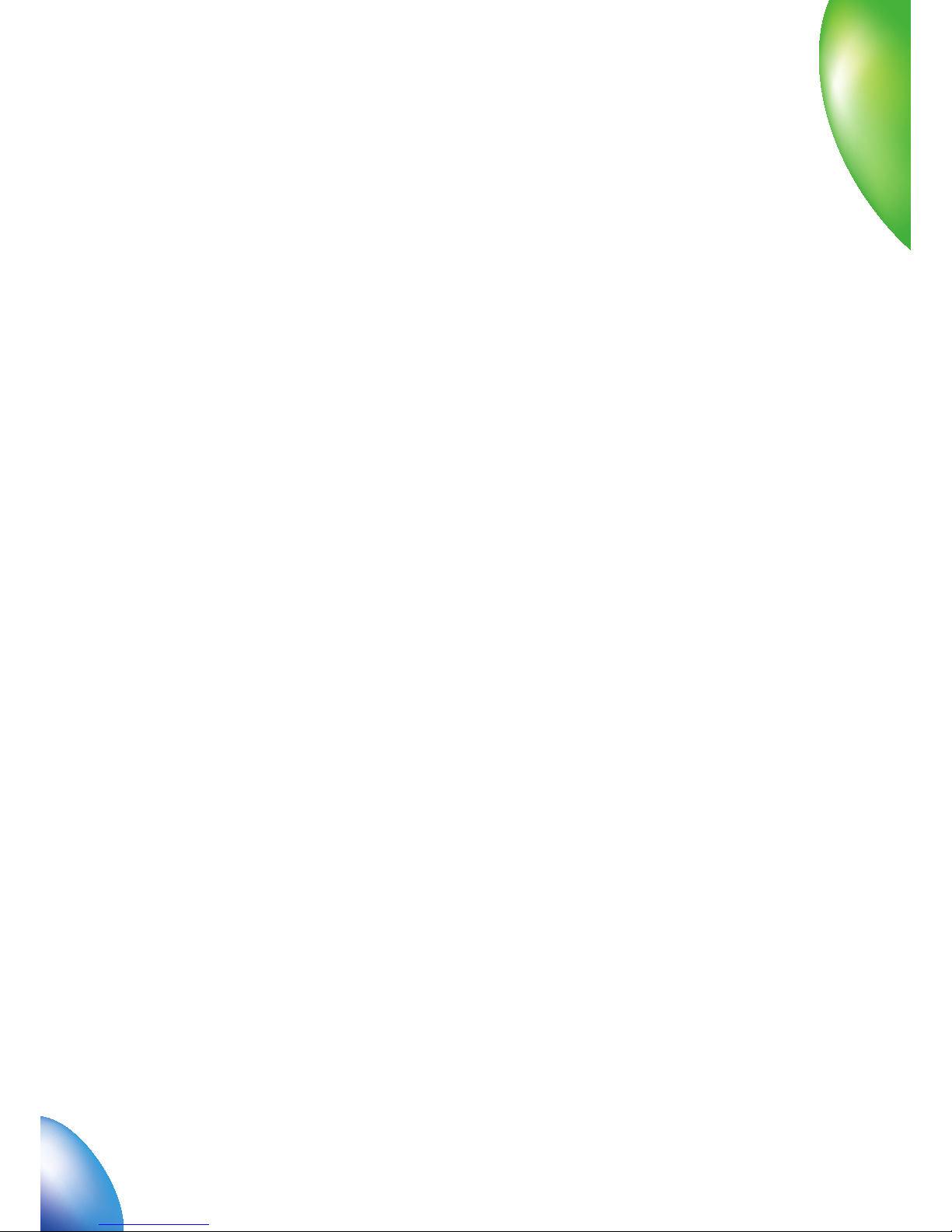
4
Modem:
• Please use original accessories or accessories that are authorized. Using any unauthorized accessories may affect
your modem’s performance, and violate related national regulations about telecom terminals.
• Avoid using the modem near metallic structure device or establishment that can emit electromagnet wave.
Otherwise it may infl uence receiving signals.
• The modem is non-waterproof type, please keep it dry and store in shady and cool place.
• Don’t use the modem immediately after a sudden temperature change. In such case, it will produce dew inside and
outside the modem, so don’t use it until it becomes dry.
• Take the modem carefully. Don’t lose, bend or cause it struck. Otherwise it will lead to destruct damage.
• No dismantling by non-professional and only qualifi ed maintainer can undertake repair work.
1.3 Applicability Scope
KPN USB-modem supports the present mainstream types of laptops and desktop PCs, such as HP, IBM, Toshiba,
Lenovo, Dell, Sony, etc.
1.4 System requirements
Operating SystemÐWindows 2000 / XP / Vista, and MAC OS X 10.3, 10.4 en 10.5.
Confi guration (Recommended):
CPU 500MHz Pentium or above
Hard Disk 20 M or above
RAM 128 M or above
The performance of the modem may be infl uenced if confi guration is under the recommended requirement.
1.5 Functions
Functions: SMS service, data service, applied management, data concurrence, support MicroSD card, etc.
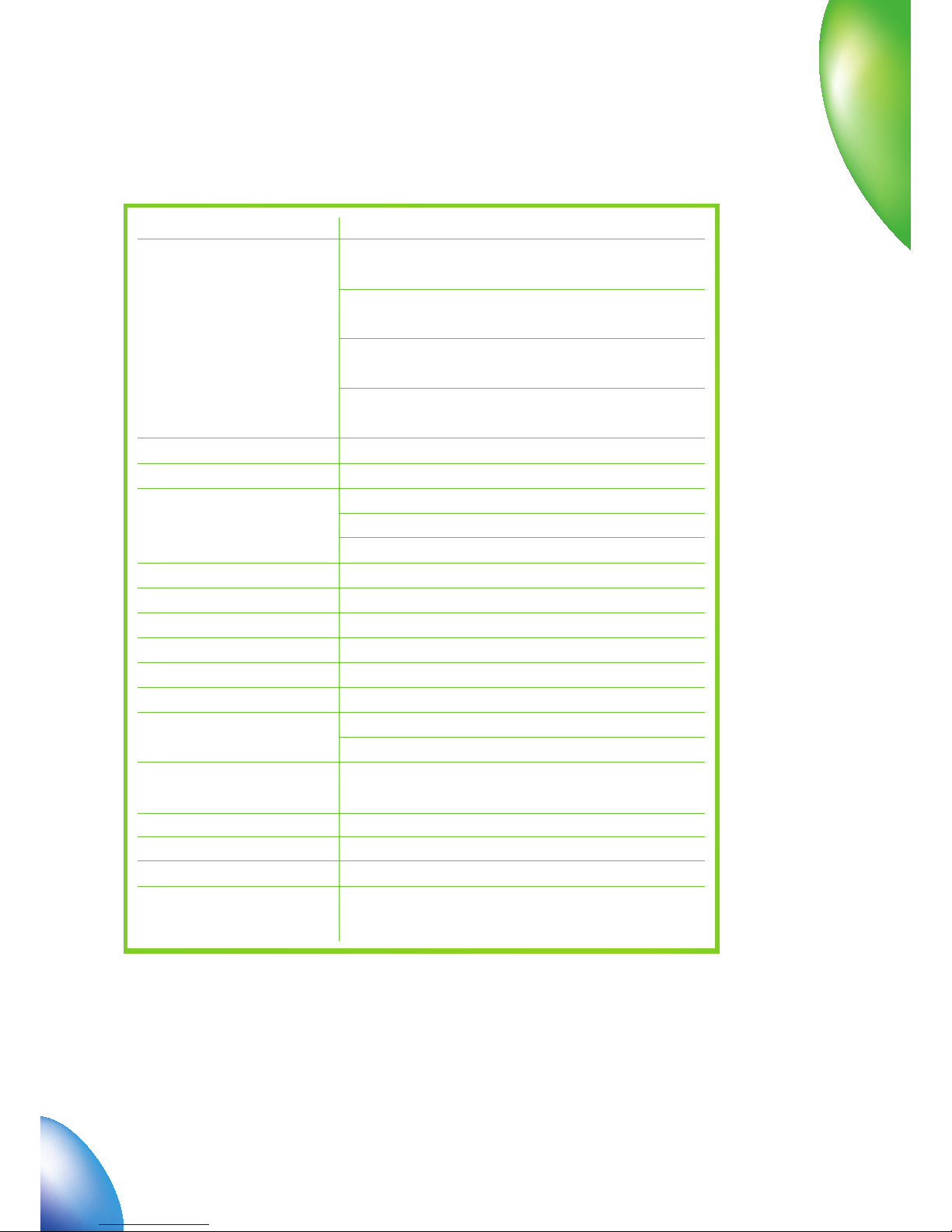
5
1.6 Specifi cation
Networks
Frequency Band
Dimension
Weight
Data Rate
Working Voltage
Current Loss
Max
Emission Power
Interface type
Supported systems
Supported
operating systems
Functions
Micro-SD memory card
Netwerk standards
Frequency bands
Temperature
HSDPA/UMTS/GSM/GPRS/EDGE
HSDPA/UMTS 2100 MHz:
1920 MHz-1980 MHz/2110 MHz-2170 MHz (Up/Down-Link)
GSM/GPRS/EDGE 900 MHz: 880 MHz-915 MHz/925 MHz-960
MHz (Up/Down-Link)
GSM/GPRS/EDGE 1800 MHz: 1710 MHz-1785
MHz/1805 MHz-1880 MHz (Up/Down-Link)
GSM/GPRS/EDGE 1900 MHz: 1850 MHz-1910
MHz/1930 MHz-1990 MHz (Up/Down-Link)
82 mm x 28 mm x 12 mm
55 g
IIn HSDPA Mode, max download speed 7.2Mbps
In UMTS Mode, max speed 384 Kbps
In EDGE modeÐmax speed 236.8Kbps
5V (Using the laptop or desktop PC power supply)
Average: 500mA
In 3G WCDMA Mode: 250mW
In 2G GSM/GPRS Mode: 2W
USB standard (1.0 and 2.0)
Support for the most laptops en desktop PC’s
Windows 2000, XP SP2, Vista
Apple MAC OS X 10.3, 10.4, 10.5
SMS service, data service, internet, applied management,
data concurrence, support MicroSD card
Support upto 4GB memory capacity
HSDPA/UMTS/EDGE/GPRS/GSM
HSDPA/UMTS 2100MHz,
GSM/GPRS/EDGE 900/1800/1900MHz
-20°C ~ +60°C
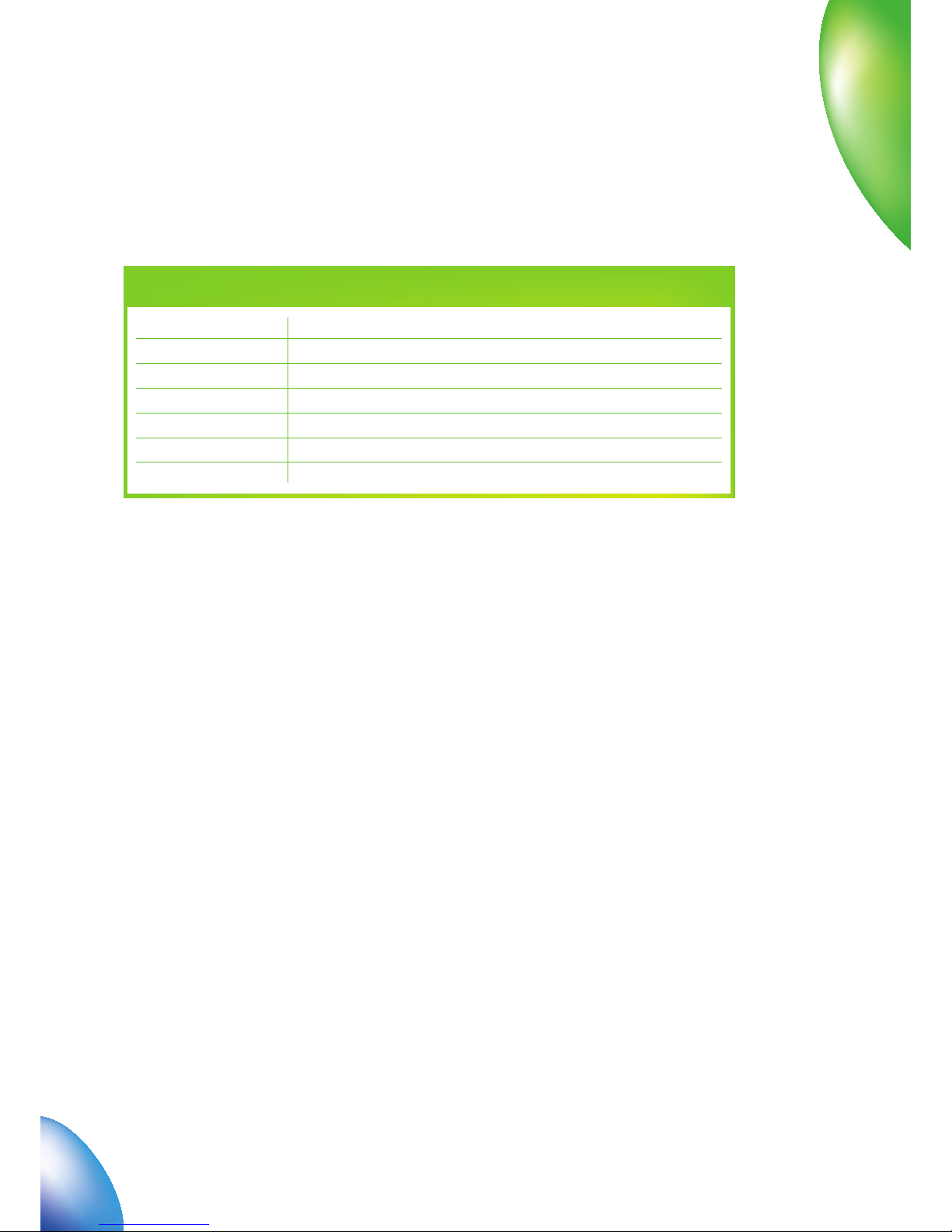
6
1.7 LED indications
In the USB-modem there is a multi-colour-LED (light), which shows the status of the modem, using different co-
lours and fl ash-signalling. In this table below an explanation is given of all different situations:
LED indication:
Red
Green blinking
Green burning
Purple blinking
Purple burning
Blue burning
Light-Blue burning
USB-modem working status:
Error Status, or Modem not ready yet, busy starting up
Attached to GPRS or EDGE network
Active connection via GPRS or EDGE network
Attached to UMTS or HSDPA network
Active connection via UMTS network
Active connection via HSDPA network
Micro-SD memory-card found and ready to use
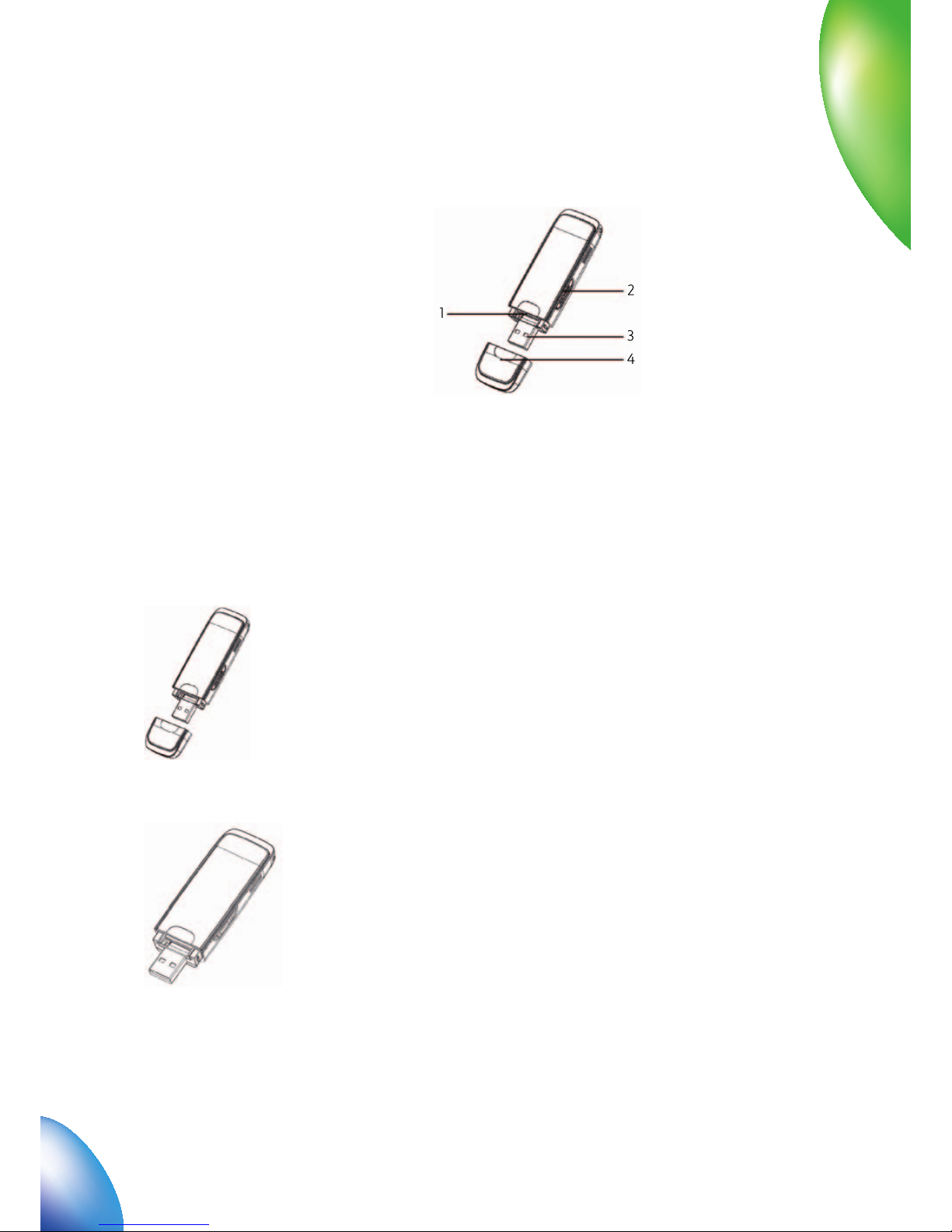
7
2.1 Outline and Part Introduction
1. USIM/SIM Card Slot
2. MicroSD Card Slot
3. USB Port
4. Modem Cover
2.2 Hardware Installation
1. Insert the SIM/USIM card into the USB-modem::
First, you should insert your SIM/USIM card into the USB-modem, and confi rm that your SIM/USIM card support data
service, Internet, UMTS and HSDPA etc. If you have questions on this, please consult the shop or KPN help desk.
To install SIM/USIM card, fi rst take down the modem cover, then the USB connector is visible.
Pull the plastic socket above the USB connector a little out.
2 Installation
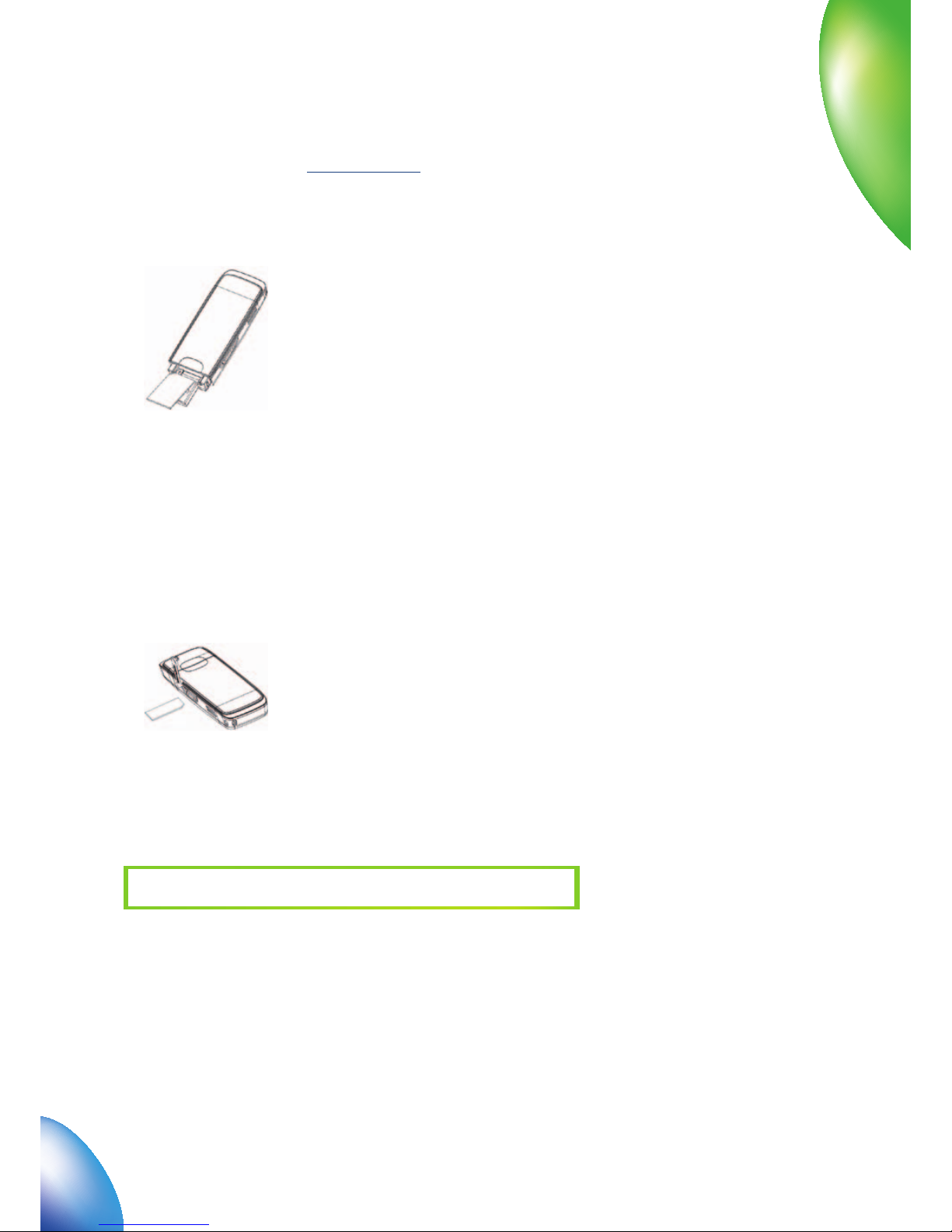
8
Then insert the SIM/USIM card as deep as possible into the socket, here make sure that metal contact facing to the
modem. Please refer to the following picture, insert the SIM/USIM card smoothly into the modem, with the
cutted edge into the stick. Insert the (U)SIM so deep into the modem that it falls completely within the housing
of the modem, and let the small plastic socket give a small click to fall into the right position.
2. Install memory card
Even more you can do with this stick, you can use a compatible MicroSD card to save more data. Only MicroSD
card is supported by the modem and do not use other memory card in the modem. Install Micro-SD memory-card
in the USB-modem, if you want to use it.
Open the MicroSD card cover. Insert the MicroSD card into the slot. Make sure the metal contact side of the memory
card facing the modem shown as the following picture.
Then close the MicroSD card slot cover.
The driver of the MicroSD card will installed automatically when the modem driver is installed
Note: maximum 4GB MicroSD card is supported.
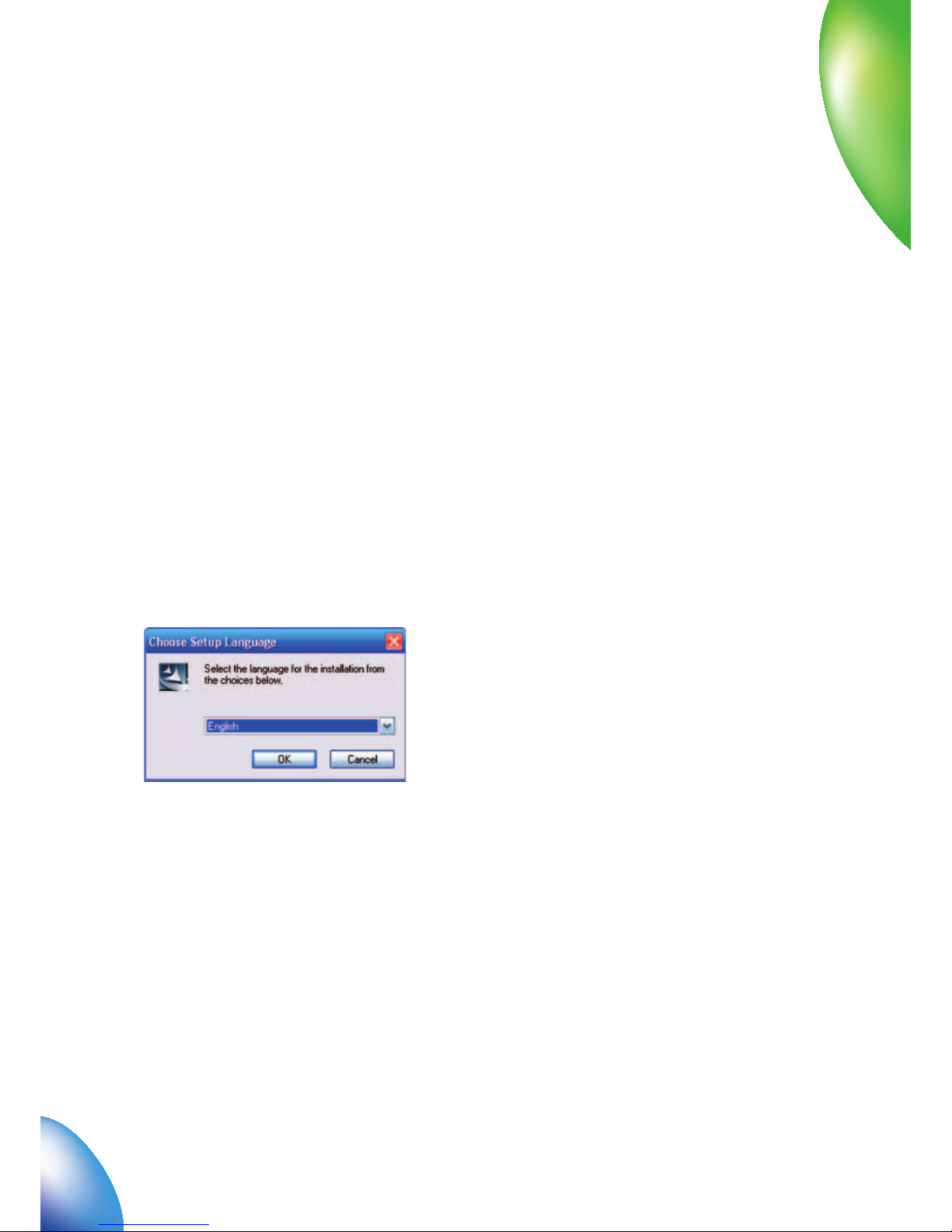
9
3. Connect the USB-modem to your PC:
• Then connect the USB-modem to the USB port and ensure that it is tightly inserted.
• The modem will be automatically recognized.
• The system will automatically detect and recognize the new hardware and display the new icon in the desktop
status bar, indicating that the computer and the USB-modem have been connected properly. After a few
seconds, the installation program will start automatically.
2.3 Software Installation
The system will automatically detect and recognize the new hardware and display the new icon in the desktop
status bar, indicating that the computer and the USB-modem have been connected properly. After a few seconds,
there will show the following installation interface if the laptop and desktop PC supports automatic installation.
If the laptop and desktop PC doesn’t support automatic installation, start the installation program by run the
“
AutoRun.exe” from the CD-ROM drive. The following installation interface will show how to start installation.
Select the language according to the operating system and click “
Next”. and then you will see the following
screen will popup:
Choose the language then click “
OK”. the following screen will shows up:

10
Strongly recommend you to exit “Windows” programs, and click “Next”.
Read the agreement carefully. If you agree, choose “I accept the terms of the license agreement”,
and then click “
Next”.
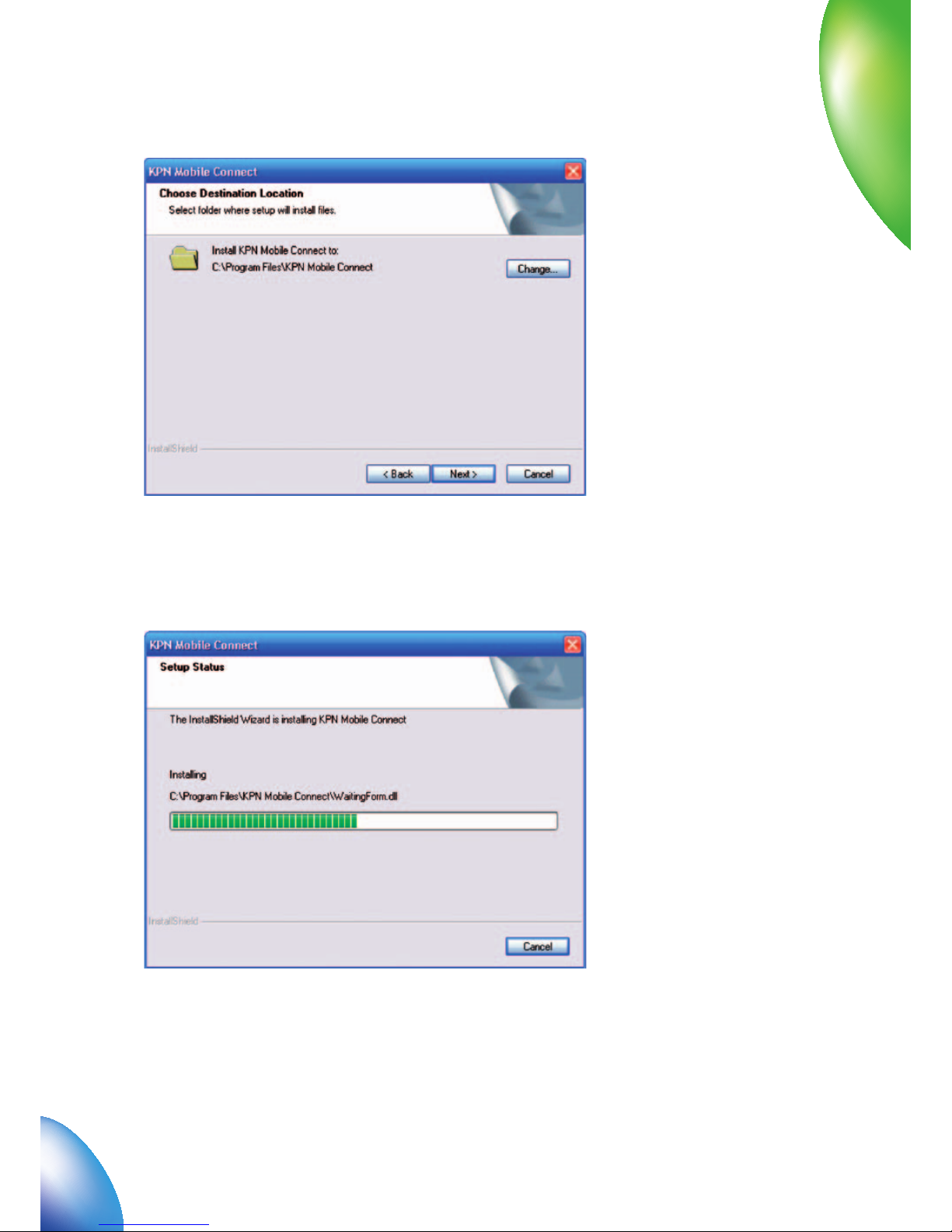
11
Select the folder that you want to install the software, and you can select a different path by pressing “Change”,
then click “
Next”. The dashboard software “KPN Mobile Connect” begins to install.
The system show the installation progress, wait a minute and the following screen will shows up:

12
Click “Finish” to complete the installation.
Note: If you have problems with installation after the upper
operation, please contact the shop or the KPN help desk.
After the installation, select the “Start » Programs ”. and there will be a “KPN Mobile Connect”, program group,
which includes “
KPN Mobile Connect” and “Uninstall”. There will be a Shortcut icon like below on the desktop. .

13
2.4 Run the Application Software
After the modem is correctly connected, click the “Start » Programs » KPN Mobile Connect » KPN Mobile Connect”
menu on the laptop and desktop PC to run the application software. Or double click the shortcut icon, to run the
following application software.
After modem initialized, main interface appears. When the standby icon appears in the taskbar, the modem
can work properly
2.5 Hardware Uninstall
Close the software application then remove the hardware following the procedure below.
- Firstly click the “
close” menu, and then click “OK” to close the software.
- For example in Windows XP, right click the icon from windows taskbar, the following menu shows:
Now you can safely remove your USB-modem. When you use a MicroSD card in the modem, please left click the
icon in the Windows system tray bar. Then a menu will popup and indicates the USB devices list as below:
Select “
Safely remove the USB disk”, which is relevant to the MicroSD card. Pull it off the USB cable directly, if you
want to disconnect the modem from the laptop and desktop PC. Then you can pull the USB stick out from the
laptop or desktop PC SUB slot.

14
2.6 Software Uninstall
Close the application program before the software uninstalls.
Click “
Start » Programs » KPN Mobile Connect » Uninstall” menu on the laptop or desktop PC.
Click “
Ye s” to confi rm uninstall of the software.
Click “
Ye s” according to the indication, then the system begins to uninstall programs.
This interface will indicates the progress of uninstall.

15
When uninstall fi nish, the ‘Uninstall Complete” interface will popup. Click “Finish” to complete the
application software uninstall.

16
3 Functions & Operation
3.1 Interface introduction
3.1.1 Main Interface
The starting screen of the USB-modem dashboard software is shown as the following:
The whole interface is divided into three parts; related functions can be executed by operation in the related areas.
1. Function button area:
There will show various function button icons. Select different function button and it will carry out corresponding
operation.
Internet: Connect to the Internet.
SMS: Send SMS or read SMS.
Phonebook: Save and view the different information of the contact list.
Settings: Set normal relative information for the modem.
MicroSD: Quick link to the MicroSD card.
Help: System information for Help.

17
2. System information area:
Show the system status and different kinds of tips.
3. User Area:
Show the man-computer interaction information under various conditions.
3.1.2 Description of Mini Icons
When click the mini button, the software will minimize as an icon on the system tray. If connected to the Internet,
the minimized software won’t infl uence the download of data or receiving SMS. When the application window is
minimized, the system icons will display on the taskbar. Double click the icon to resize the display.
The icon indicates the network signal intensity.
There are 6 stages from none to the strongest.
The icon indicates there are new SMS at present.
The icon indicates the current status of Internet connection is not connected
The icon indicates the current status of Internet connection is already connected.
The letter “
P” means it supports packet-switch (P) service,
while letter “
C” means it supports circuit switch (C) service.
“
P” is necessary for Internet connection.
The icon indicates insert status of the modem. Green means it has been inserted
into the computer.
The icon indicates insert status of the modem. Red means it has not been inser-
ted into the computer.
The icon indicates insert status of the modem. Yellow means it has been inserted
into the computer but in offl ine status.
The icon indicates insert status of the SIM/USIM card to the modem.
Green means the card has been inserted.
The icon indicates insert status of the SIM/USIM card to the modem.
Red means it has not been inserted.
The icon indicates the current network type, i.e. EDGE or GPRS, HSDPA service.
This icon indicates the name of the current service supplier. This icon is various
by different supplier.

18
1. 1. Taskbar Icons Description
2. The uses of Tray Icons
Right Click the tray icons, the following menu will appear:
Power off Modem: by closing the dashboard software, you can power off and disconnected the USB modem; only
after you power off your USB modem, you can safely remove the USB modem from your laptop or desktop PC.
Modem is Off-line/Modem is On-line: Disconnect the current connection of the modem and the network.
After this action the modem will be disconnected from the network.
Factory Settings: Restore some of the settings to the original values.
Help: Enter the interface of Help.
About: View the information of the application software and hardware versions.
Exit: Close the software and stop the modem from working.
The USB-modem has been inserted into the computer.
The USB-modem not been inserted into the computer.
The USB-modem is offl ine.
SIM/USIM card has not been inserted.
No network signal.
There is a new message.
The USB-modem is ready to connect to Internet.
The Internet connected is connected

19
3.2 Connecting Internet
You can browse web pages after you have accessed to Internet with the help of modem, you can also receive SMS
when surfi ng in the Internet.
1. Connect to the Internet:
Click the Internet icon. Then the system will ask you :
“
Connect to KPN Internet?” Select “Connect”.
When connected, it will show “
State: connected to …” and it will show data amount, connected time and so on.
Then you can access Internet and receive email etc through network.
During the course of connecting, when the “
Connect” ‘button becomes “Disconnect” button,
you click “
Disconnect” to cancel the connecting.

20
Note: The modem has the function of locking the SIM/USIM card. If you use the SIM/USIM card provided by
the other network provider, maybe you can’t connect to the network. If you have any problem, you can
consult your network provider for further information.
2. Internet connection records:
Click “Internet connection records” to check the log of Internet connection history
3.3 SMS
Note: To ensure that the SMS can be used properly, at fi rst, you should setup the correct SMS center number.
Refer to section “
3.5.4 Messages settings”.
Click the “
SMS” icon to switch to the SMS interface and it will show the number of SMS in the inbox, outbox and
draft box. The user can click icons of “
InBox”, “ OutBox”, “ DraftBox” and “New Message” to enter relative interface.

21
InBox: Save the received SMS.
OutBox: Save the successfully sent SMS.
DraftBox: Save the editing SMS which haven’t been sent.
The drafts can only be saved in PC side.
New Messages: Write a new message.
For example: “Message in InBox PC : 2 Item(s) (U)SIM Card: 1 Item(s)” means: The PC side has 2 short message and
there are 1 short messages in the Inbox of the SIM card , “
SIM Card capability” means the SIM card can hold 30
short messages.
Different SIM/USIM cards will have different capacities. For more information, please consult your supplier.
It will show the capacity automatically in usage, like the above “30”

22
3.3.1 Read SMS
Click the “Inbox” button or the SMS icon on the system information area to read the SMS saved in the box. .
You can use the buttons under the menu to execute reading, replying, forwarding, move, delete, saving numbers
functions and so on.
3.3.2 Create new message
Click “New Message” button to input the recipient’s number and content.

23
The recipient’s number can be input directly or by entering the phonebook to select one/more/group records.
The recipient’s amount can be one or more. Please use “;” to separate recipients.
HThe SMS content can include 140 individual English characters (including English symbols. On the interface, there
will show total characters.
Click “
Send” the prompt screen like bellow will appear on the interface.
Select “
Ye s” and then the edited short messages will be sent. After sent successfully, the SMS will be saved into
outbox automatically. If send fails, it will be saved to the draft box automatically.
Send SMS while browse the web:
When surfi ng the Internet, if your network supports, you can send short messages. Click “SMS” button icon,
enter the short message interface to send short messages normally.

24
3.3.3 The SMS box Operating Guide
Enter any of the InBox/OutBox/DraftBox to execute the following functions:
Read: Read all the information of short messages. (The content of short messages, sender’s phone number, delive-
red date and time).
Reply: Reply short messages to the sender.
Forward: Send the short message to other recipients.
Move: Change the saved position (at PC side or USIM/SIM card) of short messages to another position (at USM/SIM
card or PC side). When the modem receives new short messages, it will receive them by the USIM/SIM card and
save them at the PC side.
Delete: Delete the selected short messages.
Save: Save the send part number obtained from the message to phonebook.
Cancel: Return to the SMS interface.
If you want to select several messages, you can use the “
Ctrl” or “Shift” key to execute multi-choice, and left click
an item to add to selection. New message can not be received when the USIM/SIM card is full of short messages
(Different USIM/SIM cards have different capacities), the system will indicate the inbox is full and make users clear
the inbox at USIM/SIM card side, while new message can not be saved.

25
3.4 Phonebook
Click the “PhoneBook” icon to switch to the phonebook interface, the phonebook information can be saved
in the PC or SIM/USIM card and you can choose the saved position. Each record includes contact name, mobile
phone number, family phone number, offi ce phone number, email and the group name which it belongs to.
1. New Contact:
Left click “New” » ”New Contact”, input the content, then select “OK” to fi nish adding a new contact.
2. New Group:
You can add new group at the PC side. But you cannot add new group at the SIM side.
Left click the “
New” »”New Group” and input the group name, Select contact records from the right
contact list and drag them to the right group item, if you want to add contacts to a group.

26
3. Beschrijving van de overige bedieningstoetsen
Wanneer u een contact hebt geselecteerd, kunt u de volgende handelingen uitvoeren:
View: View the selected contact’s information.
Delete: Delete contacts or groups.
SMS: Send messages to the mobile phone numbers in the records.
Save as: Save the detail information of the selected contacts to a TXT fi le on local drived.
Edit: Edit the information of selected contact.
3.5 Settings
Click “Settings” icon to switch to the settings interface. It includes: Connection settings, Security settings,
Network settings, Messages settings, Alert settings.
Note: all the necessary setting have been correctly saved in your USB modem by KPN, there is no need to
change such settings.

27
3.5.1 Connection Settings
To ensure that the modem can connect the Internet properly, you should confi gure the connection
information fi rst.
1. Button description
Add: Add new confi guration fi les.
Delete: Delete the selected confi guration fi les.
Edit: Edit the selected confi guration fi les.
Set Default: Select one confi guration fi le from the list, and set it as the current using fi les.
2. Confi g File
Select “add” to add new connection information to the system. The “Confi g File” screen wills popup:

28
The confi guration information includes: Confi g Filename, Dial Number, User name, Password, APN, DNS, and PDP
address. If network supports “Obtain server address automatically”, the modem can obtain the assigned IP infor-
mation automatically. If network does not support it, you should input the proper address manually. Please consult
the network supplier of SIM/USIM card for all above information. The confi guration information may be various
according to the different network suppliers and network types.
!!! you will see the profi le of “KPN Internet ”for KPN, and KPN APN is fastinternet, the rest keep empty.
3.5.2 Security Settings
1. Enable the PIN Code
When “PIN enable” item is selected, please enter PIN code to use the modem and you can click “Revise PIN” to
modify the number.
2. Backup Phonebook and SMS:
If the item is selected, it means that the Phonebook and SMS will be backup manually in the PC side.
If you operate the data by mistake, you can click the “
Resume” to restore to the previous data.

29
3.5.3 Network Settings
1. Select Network:
Automatic: The system selects the network automatically by the user’s selected rules and the network status.
Manual: The network is selected by users themselves.
2. Network Mode Select
Automatic: The system selects the available network automatically.
UMTS Only: The system will only select the UMTS network..
GSM Only: The system will only select the GSM network.

30
3. Manual Select
When the “Manual” is selected, click the “Apply” button, pop-up the following window:
Wait about 2 minutes, the supplier list will show in the windows and which with the green icon
can be selected. Select a proper network to connect.
Select the network that the supplier is utilized and press “
Select” to enter the network.

31
3.5.4 Messages Settings
Message Center: Set the corresponding SMS center number via the SIM/USIM card of the supplier. You must input
the correct SMS center number to use the SMS properly and the number will be provided by the network supplier.
Please enter the country code before the number.
KPN SMS center number is :
+31653131313.
Validity period: Set the time limit for saving SMS in the network side. (This function needs network supports.)
In optionÐ12 hours/A day/A week/The longest period. Standard setting is the longest period permitted by the
network.
Location of Saving New SMS: Select “
Default” to save in location set by network. Select “(U)SIM Card” to save in
SIM/USIM card; select “
PC” to save in PC.

32
3.5.5 Alert settings
You can set “Connection alert, Disconnect alert and Incoming SMS alert” by yourself. These alerts will sound on the
PC side. The audio fi le supports MP3ÐWAV and MIDI format. If you select “
Mute” you cannot hear corresponding
alert.
3.6 MicroSD card
Click “Micro-SD” icon and then the system will lead you to the directory of the MicroSD card in the USB-modem.
It is convenient for you to check the contents in your MicroSD card.
3.7 Help
Click “Help” icon, and switch to the help interface. Under the help topic, you can get the USB-modem
information about function introductions, installation and usage guide, visions and published date of
application software and hardware, etc.

33
When you meet the following problems in service, please refer to the following answers to solve it. If the pro-
blems still exist, please contact with your suppliers.
4 FAQ & Answers
Problem Description
The system can not run the instal-
lation program automatically.
After the full installation, the
system doesn’t install the driver
program properly.
After the modem is plugged in,
the UI program doesn’t run
automatically.
After restarted the computer,
there is no signal.
Possible Causes
The system confi guration is not
suitable for the auto run.
The system confi guration is not
suitable for the auto run.
The system confi guration is not
proper.
1. The position of the USB-mo-
dem inner antenna is unfi tting.
2. You are in the place where
no GSM/GPRS/ EDGE/WCDMA/
HSDPA network covered, such as
underground parking lot, tunnel
etc.
Problem Solving
Open the visual disc of the modem
program and start the
autorun.exe. If you have installed the
other version of installation program
please uninstall it fi rstly.
Please install the driver program
manually. The driver program can be
found in the installation address: C:\
Program Files\KPN Bobile Connect\
drivers.
Please open the UI program ma-
nually. You can fi nd it in the Start »
Programs menu or the shortcut .
1. Adjust the angle and position of
the USB-modems.
2. Change to the places where there
is good signal.

34
Problem Description
When the USB-modem has been
plugged in, computer cannot fi nd
the visual disc of the USB-modem.
Message sent failed.
Date connection failed.
Possible Causes
1. The installation programs of
the USB-modem haven’t been
installed properly.
2. The modem isn’t inserted
well.
3. The SIM/USIM card isn’t
inserted well, such as inserted in
reverse.
1. The SMS center number isn’t
correct.
2. The network is busy and other
reasons.
1. You are in the place where
no GSM/GPRS /EDGE/WCDMA/
HSDPA network covered, such as
underground parking lot, tunnel
etc.
2. The network at this time in
this place is busy now.
3. The APN in the confi guration
fi les is error
4. The modem data is error.
Problem Solving
1. Run the installation program fi rst,
then insert the modem. If you use
the WinXP operating system, install
the drivers according to the Windows
indication information to operate.
2. Restart the computer, or insert the
modem again.
3. Insert the SIM/USIM card correctly
again. Make sure the metal contact
side should be inserted inside.
1. After consulted with service pro-
vider, confi gure the right number in
Message settings.
2. Try later.
1. Change to the place where there is
good signal.
2. Try later.
3. Check the APN in the confi guration
fi le in the “Connection settings”. For
KPN NL the APN is fastinternet.
4. It is perhaps the GPRS or WCDMA
network problem and please contact
with the local supplier in time

35
Problem Description
Date connection failed.
Connected to the Internet, but it
cannot open any website page.
Possible Causes
5. The network type selected by
manual is wrong.
1. After connection, there is no
data transfer, which resulted that
you can not open web pages.
2. The IE browser got problems.
3. The operating system is infec-
ted by virus (Such as Worm Blas-
ter which can take up a quantity
of upload data fl ow and result
that it can’t receive downloaded
data fl ow so that you cannot
open any website.)
4. You have connected to other
APN. which cannot connect to
the Internet.
Problem Solving
5. Select the correct network type ac-
cording to the type of the SIM/USIM
card.
1. Check that the APN in the Confi gu-
ration fi les is correct or not.
2. If the IE gets problems, upgrade
to the new version or reinstall the IE
browser.
3. Use the professional anti-virus soft-
ware to check and kill the virus in the
operating system completely.
4. Consult the shop or KPN helpdesk.
The Modem cannot connect to the
Internet in other places.
No warning tone
My Micro-SD memory-card can not
read or not found.
Your USB-modem is not permit-
ted to roam in your network.
No audio card is fi xed in compu-
ter or the volume is too small.
Check the Micro-SD card capa-
city, the maximum supported
capacity is 4GB.
Connect with the shop or KPN help-
desk
Check the audio card and adjust the
volume properly.
Use another Micro-SD card with a
maximum capacity of 4GB.

