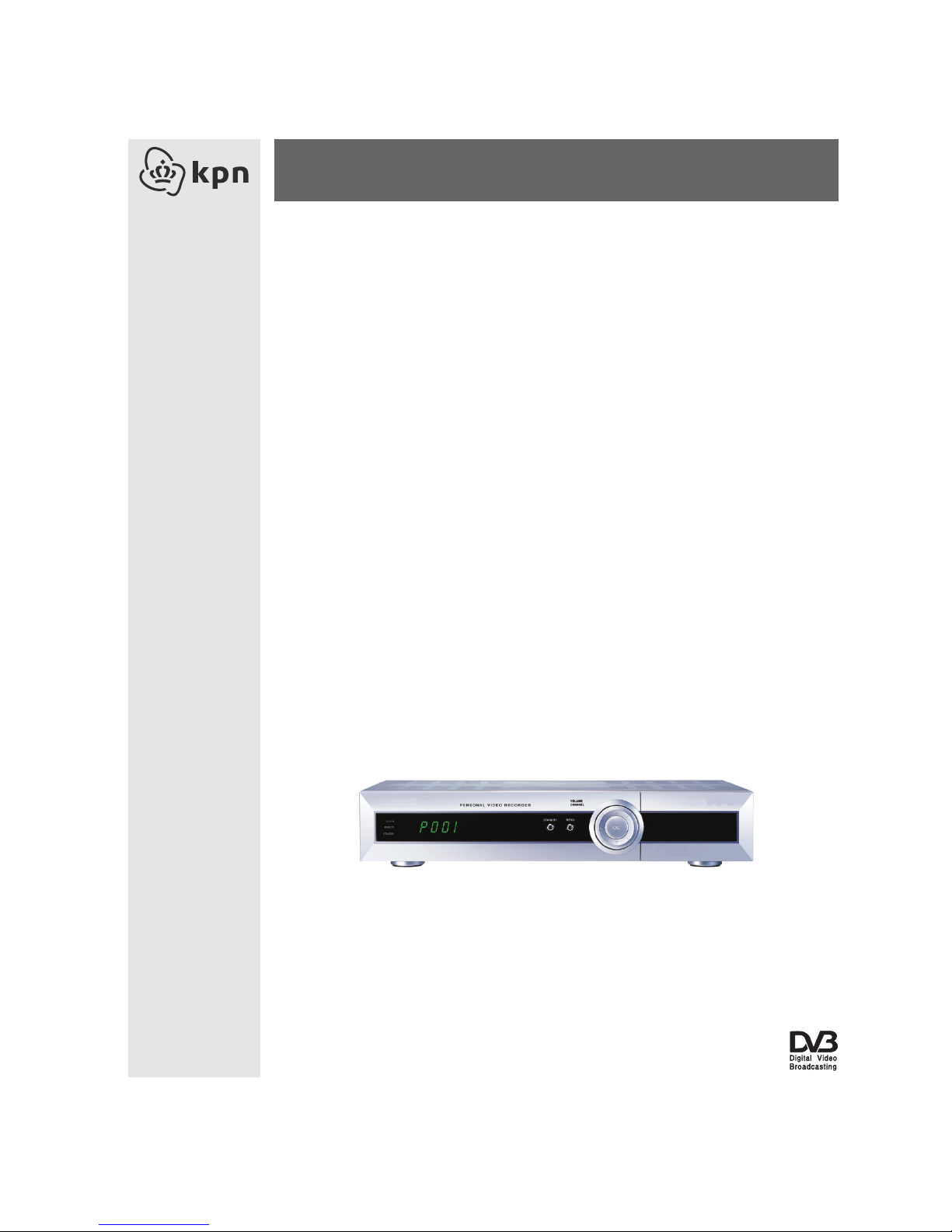
TF 5300k
User Guide
Digital Terrestrial Receiver
Personal Video Recorder
CONAX
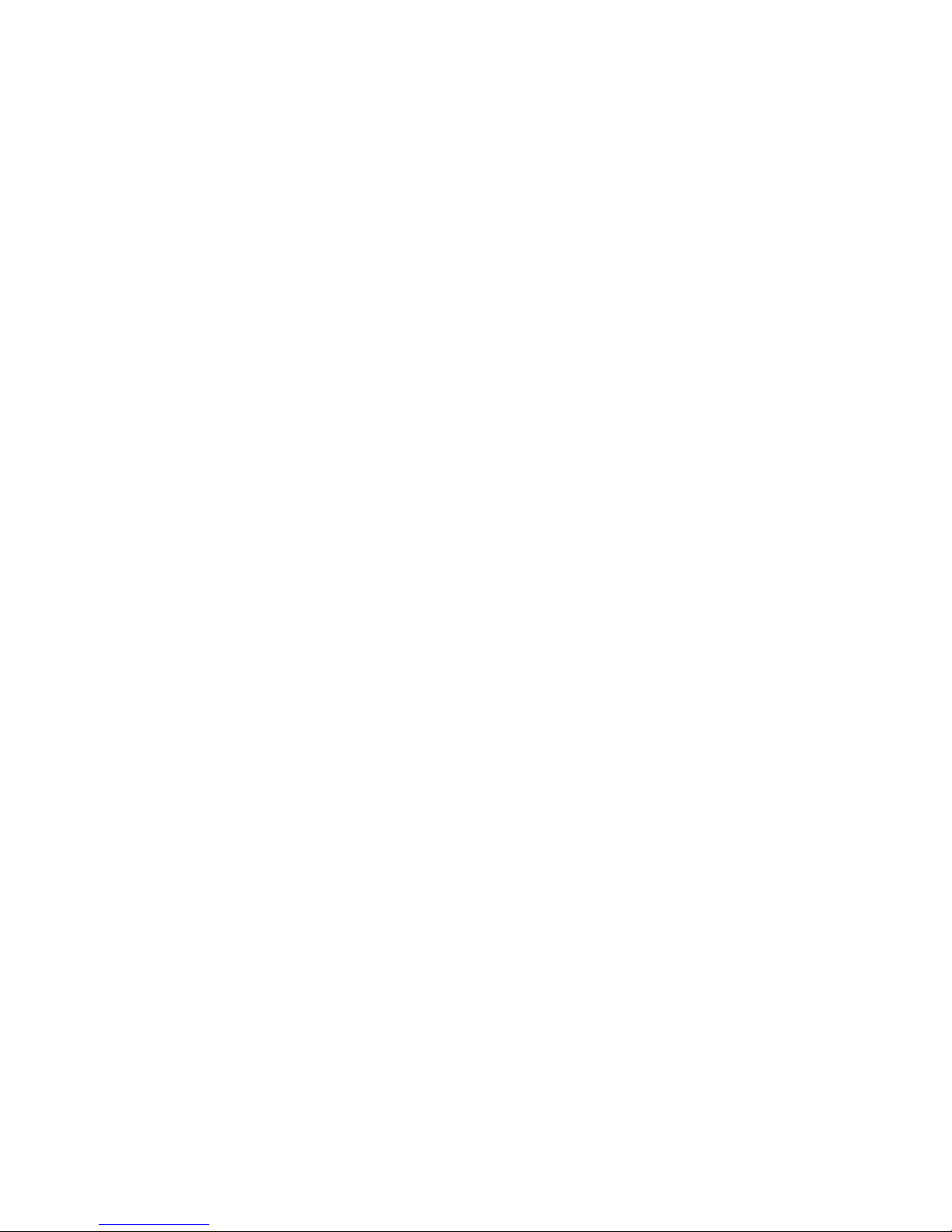
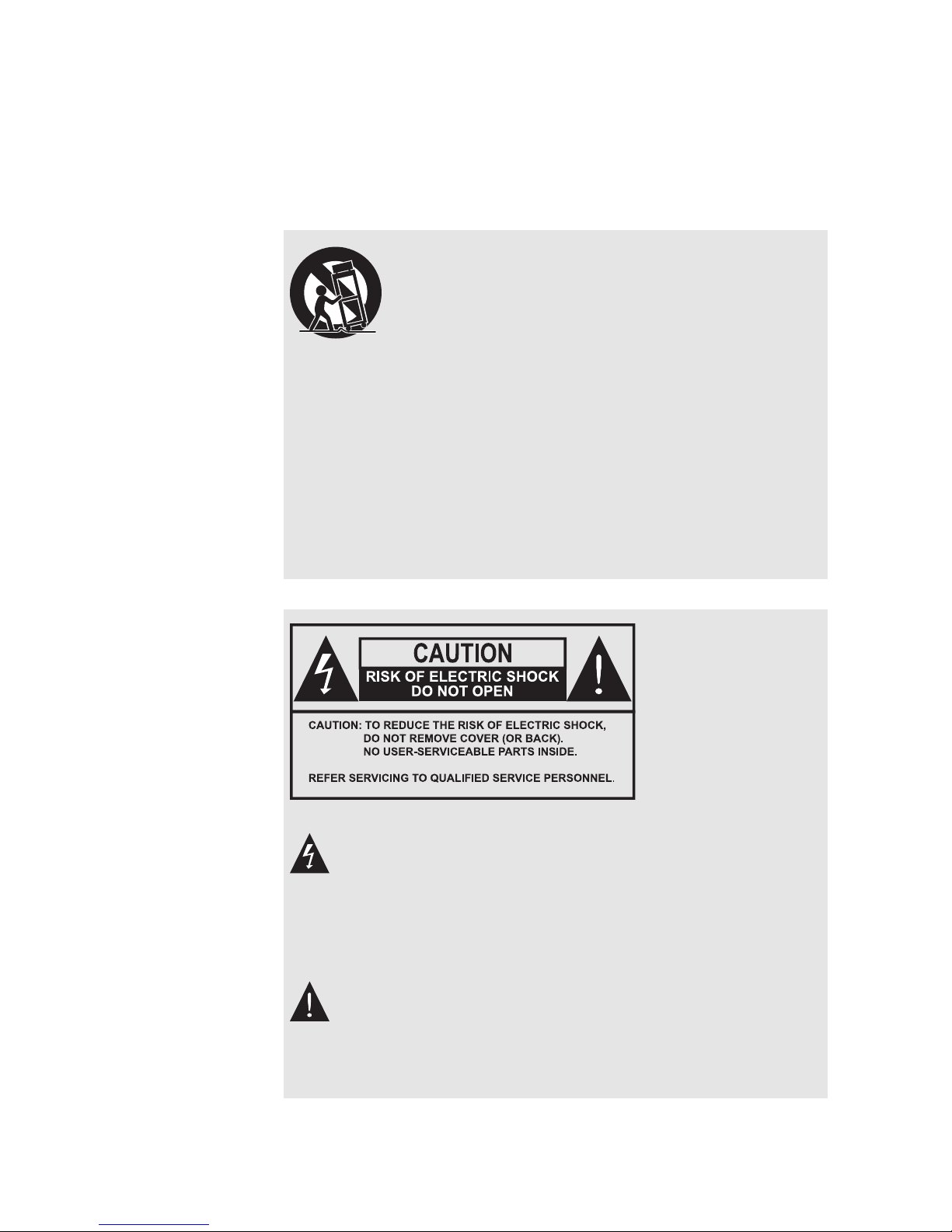
Use only with the cart, stand, tripod, bracket, or
table specified by the manufacturer or sold with
the apparatus. When a cart is used, use caution
when moving the cart/apparatus combination to
avoid injury from tip-over.
•
Changes or modifications not expressly approved by the
party responsible for compliance could void the user’s
authority to operate the equipment.
•
The mains plug, which is used as a disconnect device,
shall remain readily operable.
The lighting flash with arrowhead symbol, within an
equilateral triangle, is intended to alert the user to the
presence of uninsulated “dangerous voltage” within the
product’s enclosure that may be of sufficient magnitude
to constitute a risk of electric shock to a person.
The exclamation point, within an equilateral triangle, is
intended to alert the user to the presence of important
operating and maintenance (servicing) instructions in
the literature accompanying the product.
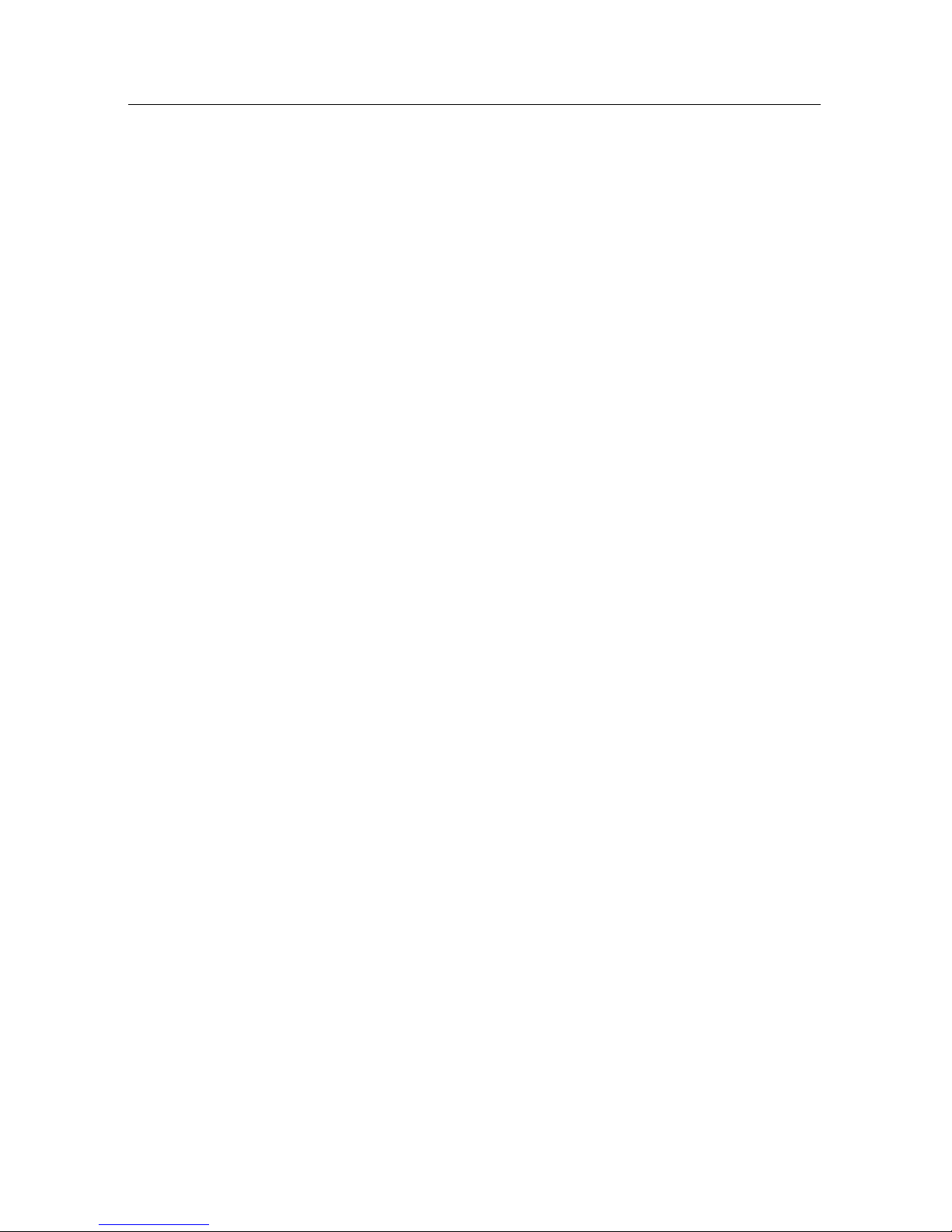
iv Contents
Contents
Contents iv
1 Introduction 1
1.1 Features . . . . . . . . . . . . . . . . . . . . . . . . . . . . . . . 1
1.2 Controlling the digital receiver . . . . . . . . . . . . . . . . . . 2
1.2.1 The front panel . . . . . . . . . . . . . . . . . . . . . . . 3
1.2.2 The remote control . . . . . . . . . . . . . . . . . . . . . 4
2 Setup 7
2.1 Unpacking . . . . . . . . . . . . . . . . . . . . . . . . . . . . . . 7
2.2 Safety precautions . . . . . . . . . . . . . . . . . . . . . . . . . 7
2.3 Rear panel connections . . . . . . . . . . . . . . . . . . . . . . . 9
2.4 Connecting up your digital receiver . . . . . . . . . . . . . . . 10
2.4.1 Connecting the antenna . . . . . . . . . . . . . . . . . . 11
2.4.2 Connecting to your television set . . . . . . . . . . . . 11
2.4.3 Connecting to your video cassette recorder . . . . . . . 14
2.5 Inserting batteries in the remote control . . . . . . . . . . . . . 14
2.6 Switching on for the first time . . . . . . . . . . . . . . . . . . . 15
2.6.1 Powering on and checking picture . . . . . . . . . . . . 15
3 Preference Settings 16
3.1 Language settings . . . . . . . . . . . . . . . . . . . . . . . . . . 16
3.2 Video and audio settings . . . . . . . . . . . . . . . . . . . . . . 18
3.2.1 Television standard . . . . . . . . . . . . . . . . . . . . 18
3.2.2 Colour model . . . . . . . . . . . . . . . . . . . . . . . . 19
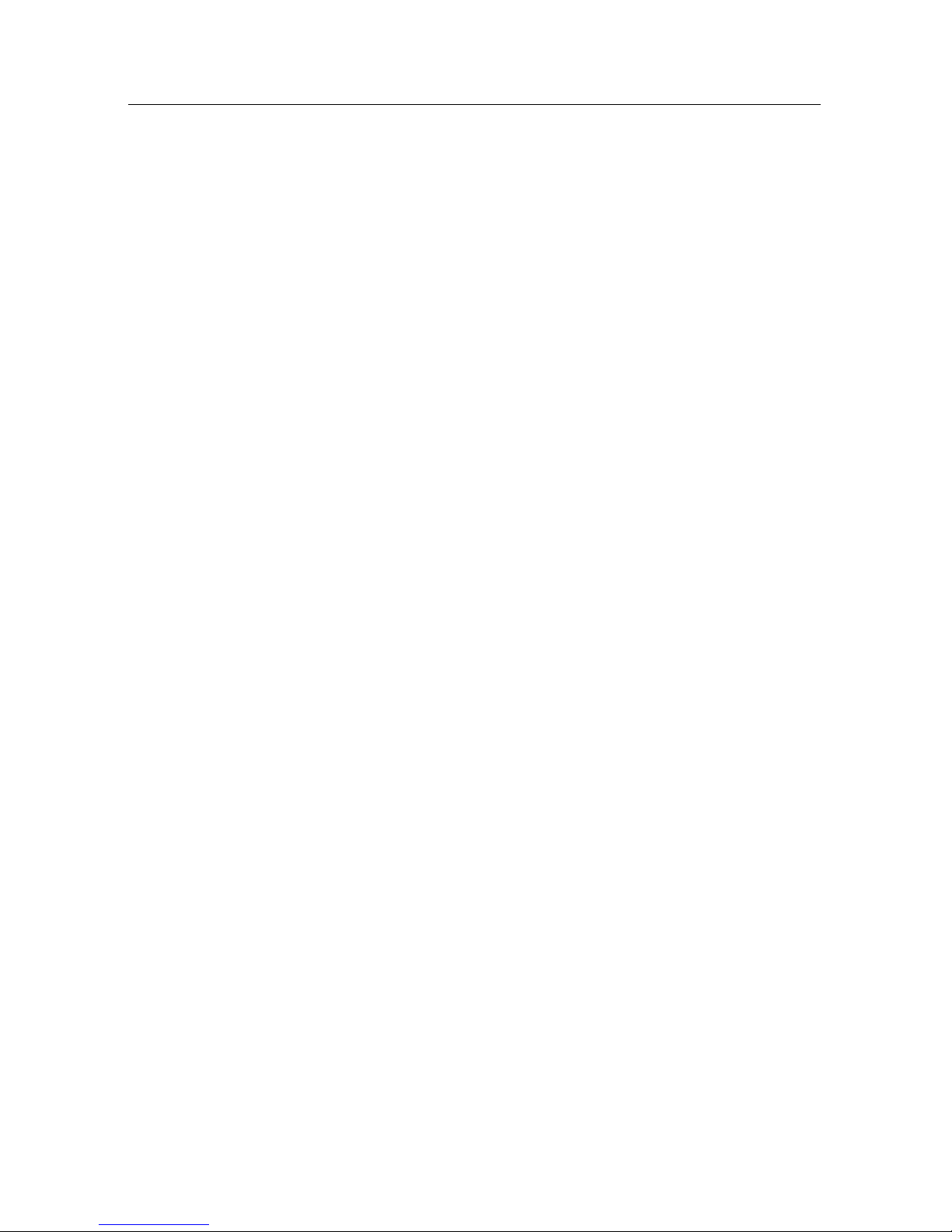
Contents v
3.2.3 Video cassette recorder . . . . . . . . . . . . . . . . . . 19
3.2.4 Television aspect ratio . . . . . . . . . . . . . . . . . . . 20
3.2.5 Audio mode . . . . . . . . . . . . . . . . . . . . . . . . 20
3.2.6 Radio frequency output . . . . . . . . . . . . . . . . . . 21
3.3 Local time setting . . . . . . . . . . . . . . . . . . . . . . . . . . 21
3.4 Parental control . . . . . . . . . . . . . . . . . . . . . . . . . . . 23
3.5 Adjusting the On-Screen Display . . . . . . . . . . . . . . . . . 23
3.6 To turn on the time shift feature . . . . . . . . . . . . . . . . . . 24
4 Service Search 25
4.1 Searching broadcasting services . . . . . . . . . . . . . . . . . . 25
4.2 Resetting to factory settings . . . . . . . . . . . . . . . . . . . . 26
5 Daily Usage 27
5.1 Volume control . . . . . . . . . . . . . . . . . . . . . . . . . . . 27
5.2 Watching television . . . . . . . . . . . . . . . . . . . . . . . . . 27
5.2.1 The services list . . . . . . . . . . . . . . . . . . . . . . . 27
5.2.2 The favourite services list . . . . . . . . . . . . . . . . . 29
5.2.3 Viewing programme information . . . . . . . . . . . . 30
5.2.4 Selecting audio tracks . . . . . . . . . . . . . . . . . . . 31
5.2.5 Selecting subtitle tracks . . . . . . . . . . . . . . . . . . 31
5.2.6 Viewing teletext . . . . . . . . . . . . . . . . . . . . . . 31
5.3 Viewing electronic programme guide . . . . . . . . . . . . . . 31
5.4 Watching multifeed programme . . . . . . . . . . . . . . . . . 32
5.5 Using time shift . . . . . . . . . . . . . . . . . . . . . . . . . . . 33
5.6 Using picture in picture . . . . . . . . . . . . . . . . . . . . . . 34
6 Listing Services 36
6.1 Editing the favourite list . . . . . . . . . . . . . . . . . . . . . . 36
6.2 How to use on-screen keyboard . . . . . . . . . . . . . . . . . . 38
7 Recording and Playing 39
7.1 Recording a programme . . . . . . . . . . . . . . . . . . . . . . 40
7.1.1 Instant recording . . . . . . . . . . . . . . . . . . . . . . 40
7.1.2 Current programme recording . . . . . . . . . . . . . . 42
7.1.3 Timer recording . . . . . . . . . . . . . . . . . . . . . . 43
7.1.4 Scheduling recordings using the programme guide . . 45
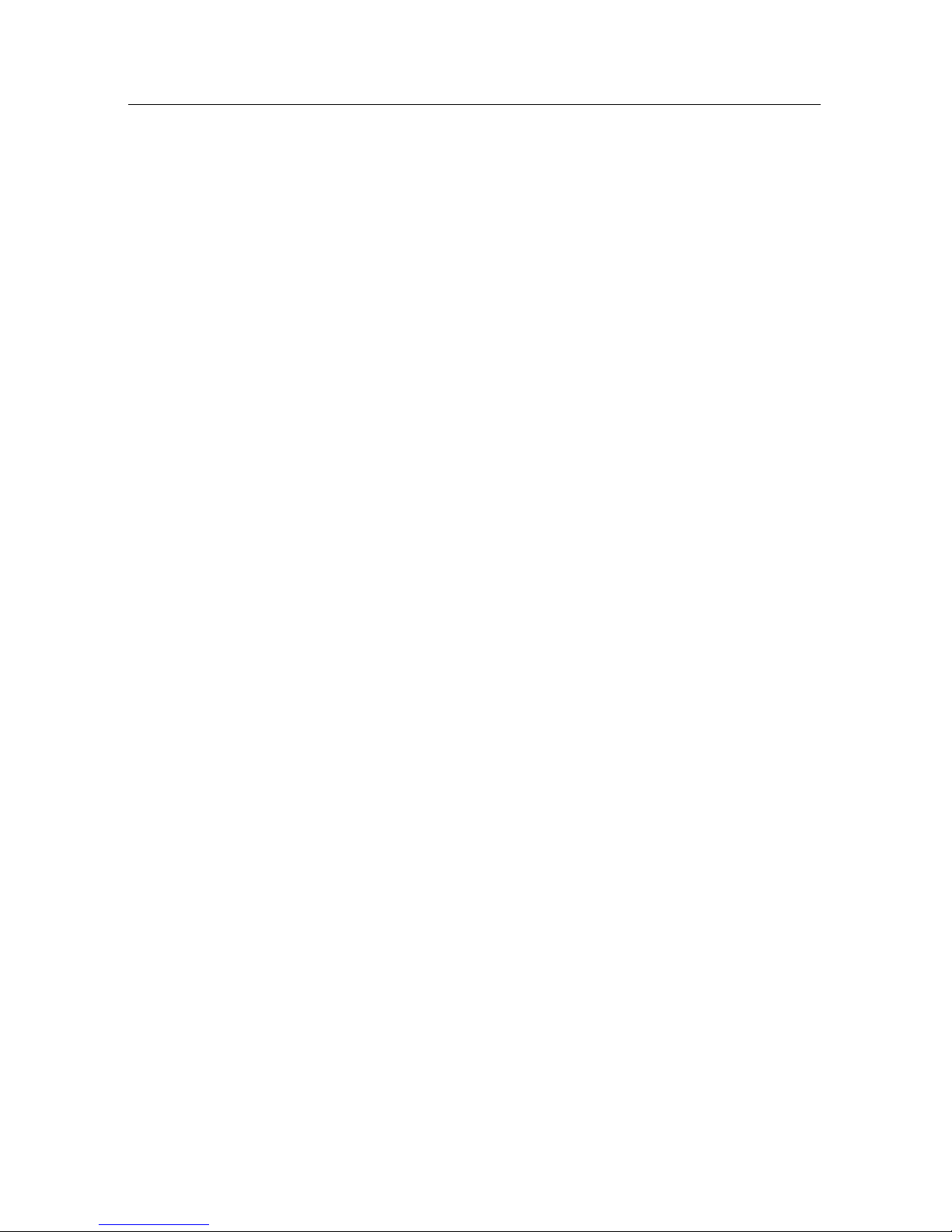
vi Contents
7.1.5 Recording a time-shifted programme . . . . . . . . . . 46
7.2 File archive . . . . . . . . . . . . . . . . . . . . . . . . . . . . . 46
7.2.1 To delete a recording . . . . . . . . . . . . . . . . . . . . 47
7.2.2 To sort recordings . . . . . . . . . . . . . . . . . . . . . 47
7.2.3 To lock a recording . . . . . . . . . . . . . . . . . . . . . 47
7.2.4 To rename a recording . . . . . . . . . . . . . . . . . . . 48
7.2.5 To make a new folder . . . . . . . . . . . . . . . . . . . 48
7.2.6 To move a recording to another folder . . . . . . . . . . 48
7.3 Playing back a recording . . . . . . . . . . . . . . . . . . . . . . 49
7.3.1 To navigate using the progress bar . . . . . . . . . . . . 49
7.3.2 To play in slow motion . . . . . . . . . . . . . . . . . . 50
7.3.3 To play in fast motion . . . . . . . . . . . . . . . . . . . 50
7.3.4 To make a bookmark . . . . . . . . . . . . . . . . . . . . 51
7.3.5 To play back a recording repeatedly . . . . . . . . . . . 51
7.3.6 To play back recordings in sequence . . . . . . . . . . . 52
7.4 Editing a recording . . . . . . . . . . . . . . . . . . . . . . . . . 52
7.5 Copying a recording . . . . . . . . . . . . . . . . . . . . . . . . 53
7.6 Formatting the hard disk . . . . . . . . . . . . . . . . . . . . . . 53
8 Firmware Update 55
Index 56
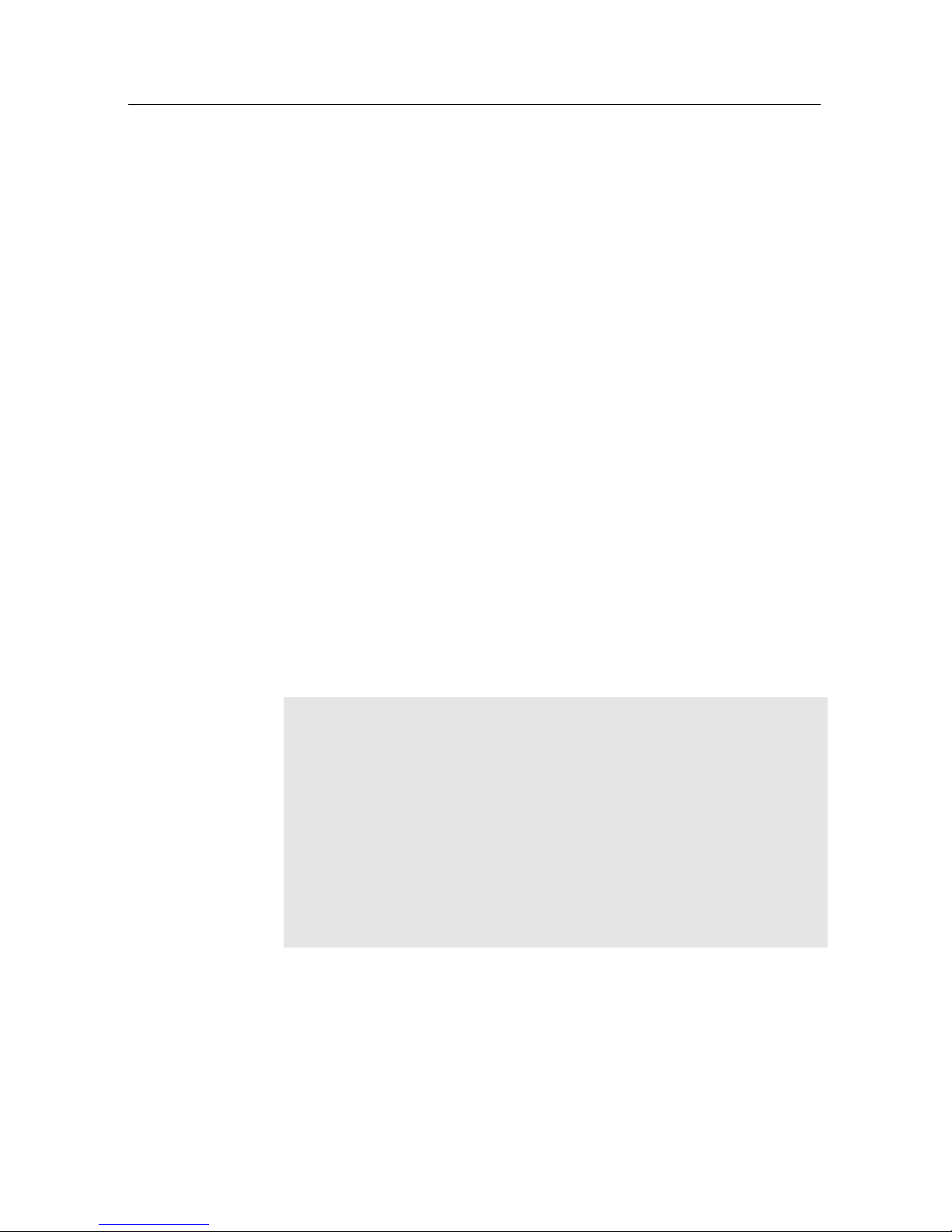
1
Chapter 1
Introduction
The TF 5300k digital receiver is fully compliant with the international Digital Video Broadcasting (DVB) standard, and thus
is able to receive digital broadcasts of that standard.
For its operation you need an antenna, which must be installed
appropriately.
NOTE
In general we equate a channel with a frequency. However,
unlike analogue broadcasts, digital broadcasts are not all assigned to their own frequencies; instead, multiple television
broadcasts are transmitted through a single frequency. The frequency in digital broadcasting is usually called transponder. To
reduce confusion in this manual, the word
service
is preferably
used than
channel
as a term to indicate one television or radio
broadcast.
1.1 Features
The TF 5300k digital receiver has the following features:
• Can store up to 2000 television and radio services.

2 Introduction
•
You can create favourite lists of your favourite services.
•
You can view information about the current television or
radio programme.
•
Has an electronic programme guide that provides an
overview of scheduled programmes.
•
You can record one service while you are currently watching another.
•
The large storage capacity of the hard disk drive allows
you to record up to about 60 hours of television —in case
of 250 gigabytes— in excellent picture and sound quality.
•
Time shift is a special technical feature available on the TF
5300k. You can pause the programme you are watching
and resume it again at a later time. Then you can quickly
go to any part of the current programme by fast forward
or backward search.
1.2 Controlling the digital receiver
You can operate the digital receiver with the remote control
and the buttons on the front panel.
NOTE
When the digital receiver is off but plugged into a wall outlet,
we say that it is in standby mode; on the other hand, when it is
on, it is in operation mode. Even when you are not using the
digital receiver, you should keep it plugged into a wall outlet
to be in standby mode so that it can run timer events at any
time.
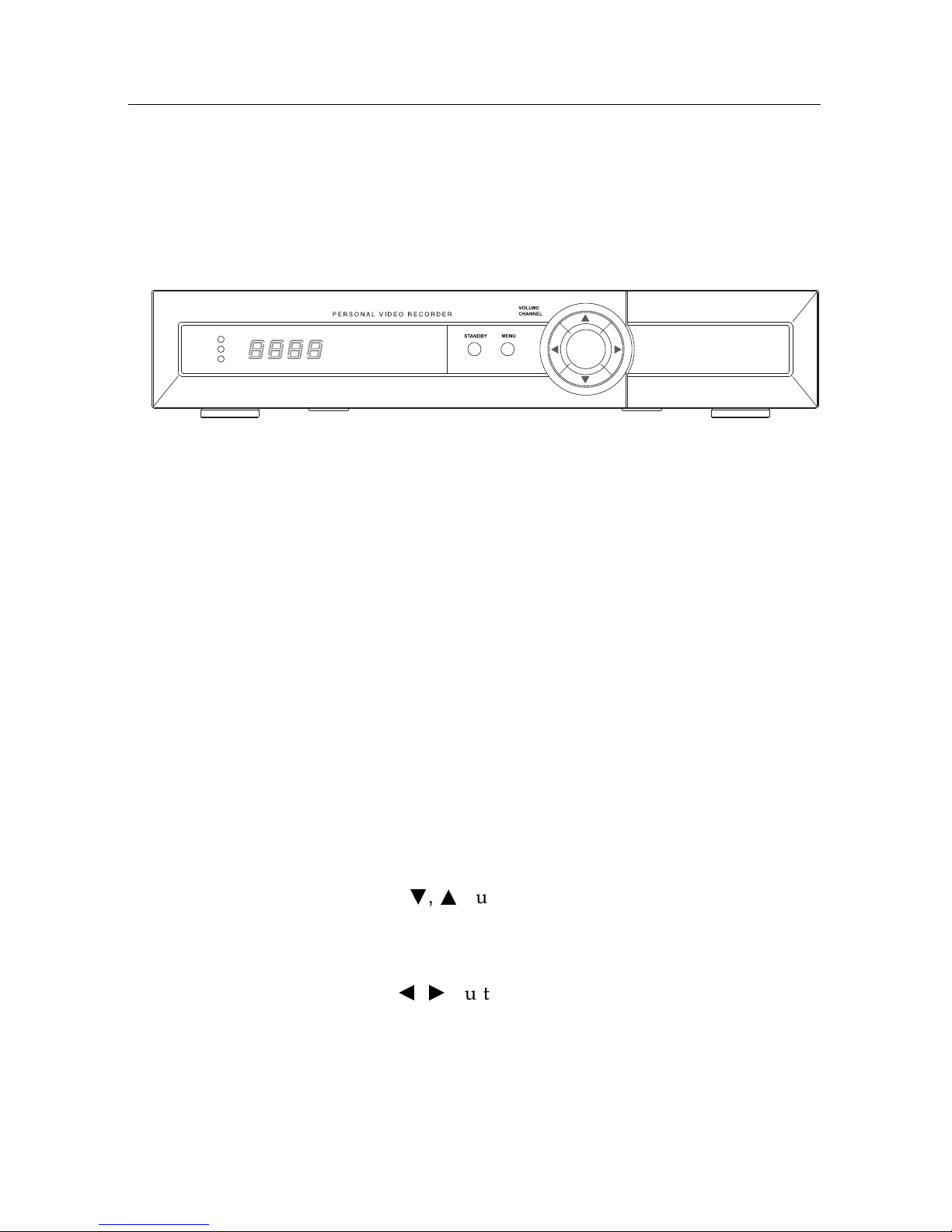
1.2 Controlling the digital receiver 3
1.2.1 The front panel
The front panel of the digital receiver has buttons to control the
digital receiver, and specific lamps and a display to indicate its
status. The following indicates what they mean.
TV/STB
OK
REMOTE
STANDBY
TV/STB
lamp lights up while your video recorder operates
instead of the digital receiver. See§3.2.3 for more
details.
REMOTE
lamp lights up whenever you press a button on
the remote control.
STANDBY
lamp lights up while the digital receiver is in
standby mode.
Front display
displays the current time in standby mode,
and displays the current service in operation mode.
STANDBY
button switches the digital receiver between
standby mode and operation mode.
MENU
button displays the main menu. It is also used to
return to the previous menu from a submenu.
CHANNELc,
a
buttons switch to previous or next service.
They are also used to navigate in menus and interactive
screens.
VOLUMEb,
d
buttons decrease or increase the volume.
They are also used to change values for menu options.
OK
button displays the services list. See§5.2.1 for more
details. It is also used to select a menu item.

4 Introduction
Pull the right edge of the front panel to open the flap. You have
to insert your subscription card into the front slot to watch pay
services.
1.2.2 The remote control
1
button switches the digital receiver between standby mode and
operation mode.
2
mutes the sound. Press again
to switch it back on.
3
UHF
displays the radio frequency
setting menu. See§3.2.6 for more
details.
4
switches the output of the TV
SCART socket between the digital
receiver and the device connected to
the VCR SCART socket. See§3.2.3
for more details.
5
is used to set a sleep timer in 10
minute increments.
6
Numeric buttons are used to enter a
service number for service change or
to specify values for menu options.
7
switches between the current
service and the previously viewed
one.
8
displays the service information
box. It is also used to display more
information about a programme.
9
GUIDE displays the electronic programme guide.
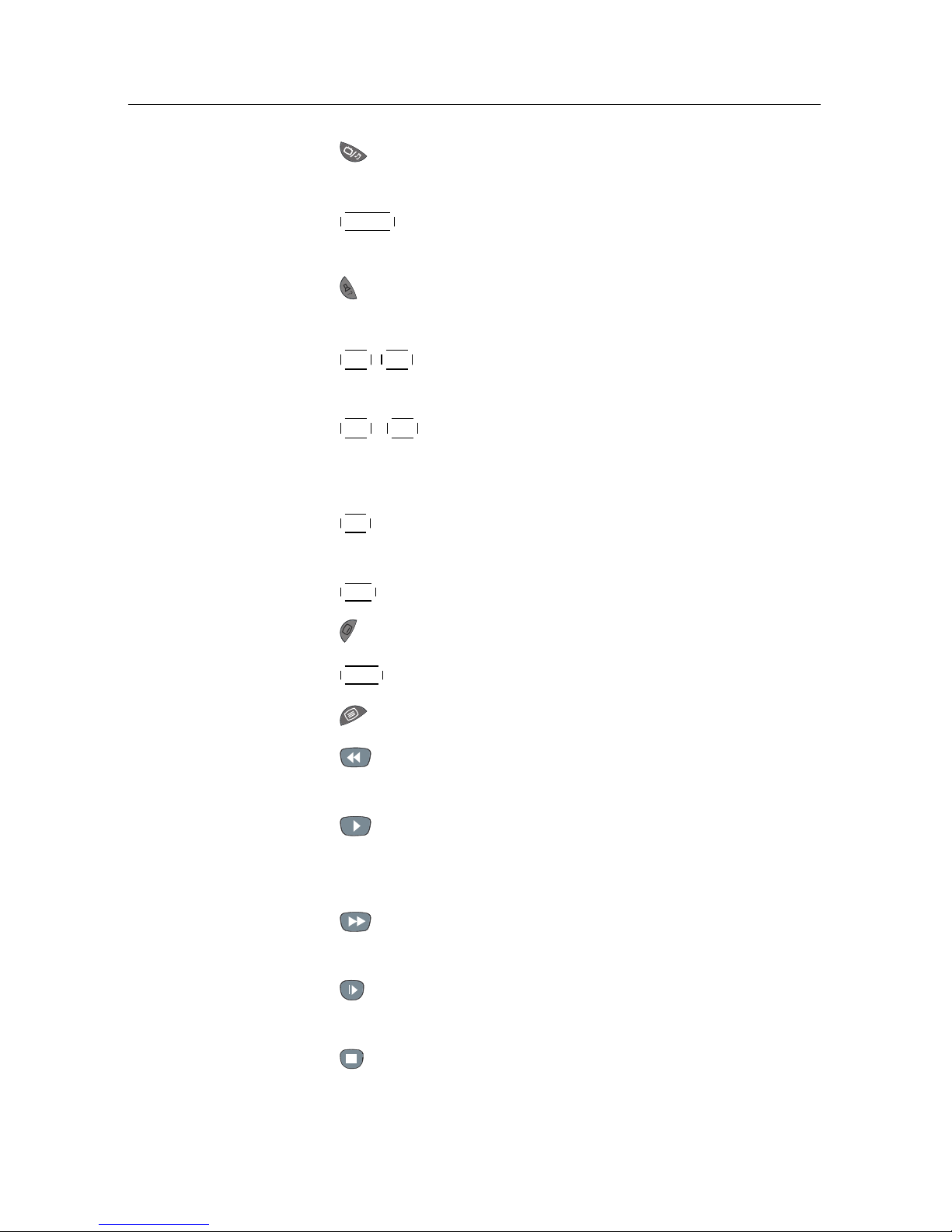
1.2 Controlling the digital receiver 5
10
switches between television services and radio ser-
vices.
11
MENU
displays the main menu. It is also used to return
to the previous menu from a submenu.
12
is used to select an audio track and a sound mode, or
a video track of multifeed programme.
13
V−
,
V+
buttons decrease or increase the volume. They
are also used to change values for menu options.
14
P−
,
P+
buttons switch to previous or next service.
They are also used to navigate in menus and interactive
screens.
15
OK
displays the services list. See§5.2.1 for more details.
It is also used to select a menu item.
16
FAV displays the favourite lists.
17
is used to select a subtitle track.
18
EXIT is used to exit a menu or to hide on-screen info.
19
displays teletext.
20
is used to start reverse playback. Subsequent presses
increase the rewind speed.
21
resumes normal playback speed, or displays the
progress bar for navigation on playback or time shift.
To play a recorded programme, see button 34.
22
is used to start fast motion playback. Subsequent
presses increase the playback speed.
23
is used to start slow motion playback. Subsequent
presses change the playback speed.
24
is used to stop playback, to stop recording, or to jump
back to live television from time-shifted television.
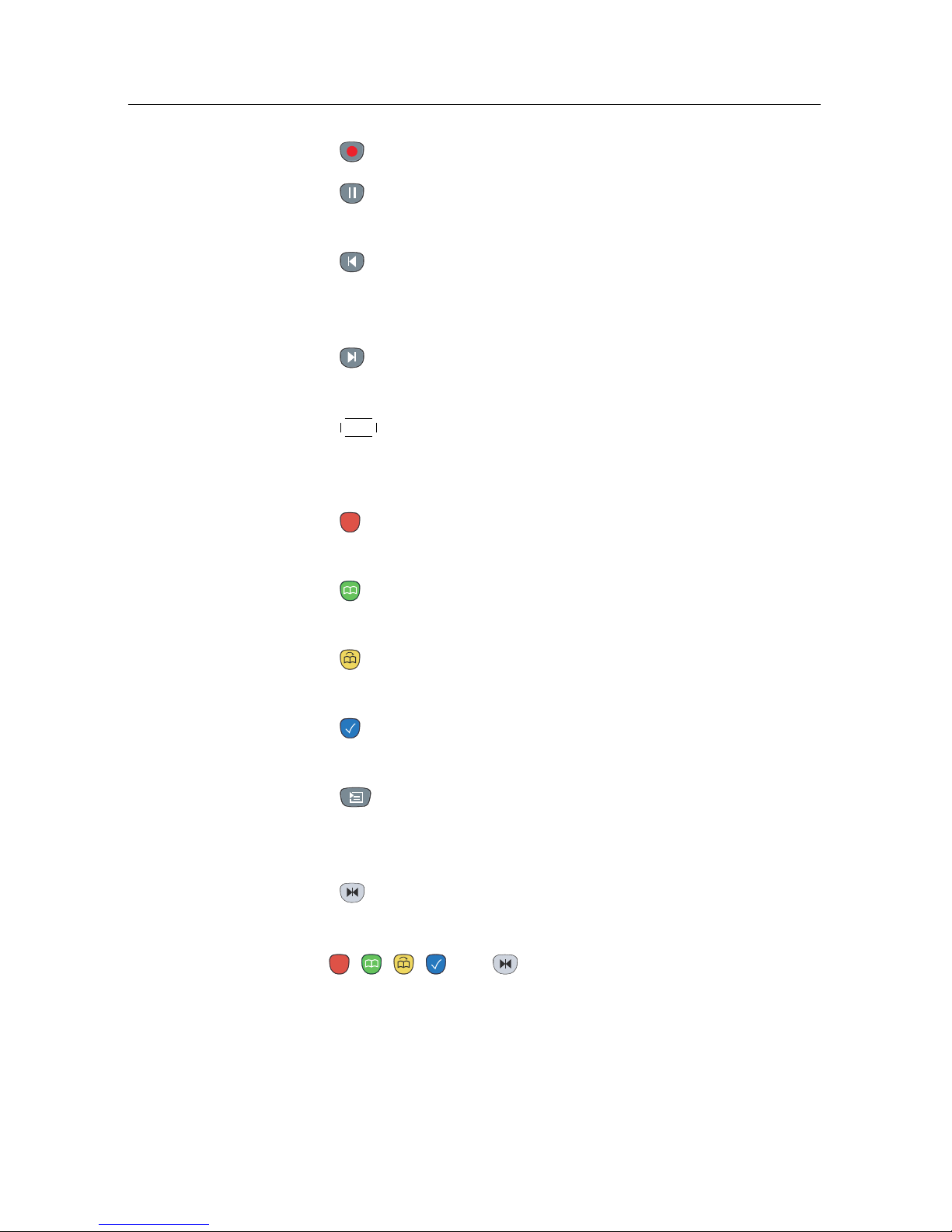
6 Introduction
25
is used to start recording.
26
pauses live television or playback of a recorded pro-
gramme.
27
changes the position of sub-picture counterclockwise.
It is also used to jump back to beginnng of recording
during a playback.
28
changes the position of sub-picture clockwise. It is
also used to jump to end of recording during a playback.
29
SAT
swaps the sub-picture with the main picture. See
§
5.6 for more details. This button has other fucntions as
well, depending on the context.
30
is used to display, minify or hide the sub-picture. See
§ 5.6 for information about picture-in-picture.
31
is used to make a bookmark during playback or time
shift.
32
is used to jump to next bookmark position or to jump
forward 30 seconds.
33
is used to jump back 20 seconds for an instant replay.
It is also used to edit a recording.
34
is used to display the list of recorded programmes
that are stored on the internal hard disk drive. See§7.2
for more details.
35
displays the services list for sub-picture. It is also used
to specify a block for editing or for repeated playback.
The , , , and buttons have additional different
functions per menu besides their own function. They will be
guided by on-screen help.
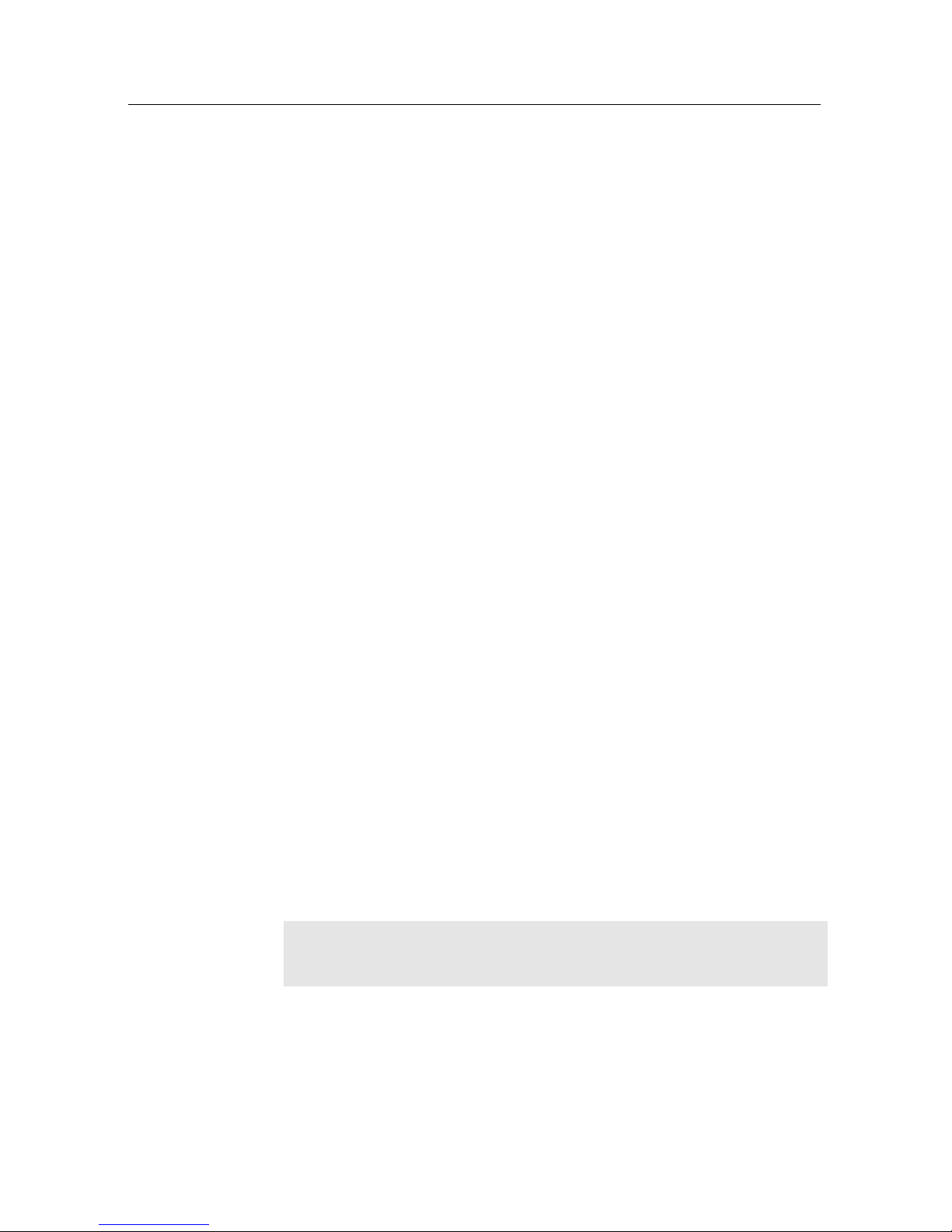
7
Chapter 2
Setup
2.1 Unpacking
Before going any further, check that you have received the
following items with your digital receiver.
• Remote control unit
• Two batteries for the remote control (AAA 1.5 V)
•
One loop cable to connect the first tuner with the second
tuner
• One SCART cable
• One composite cable (RCA cable)
• A copy of this user guide
NOTE
Accessories may vary according to your local area.
2.2 Safety precautions
Please read carefully the following safety precautions.
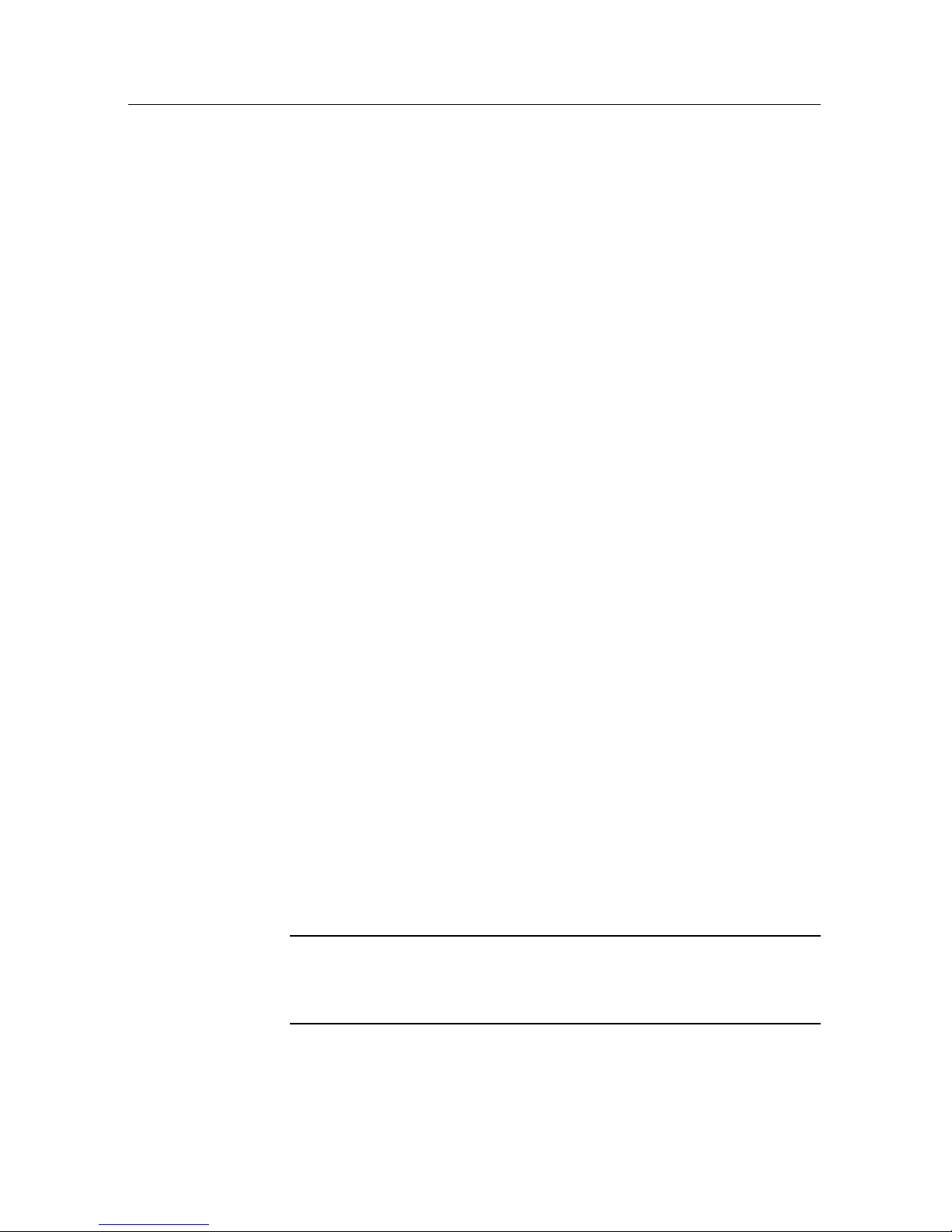
8 Setup
•
The mains power must be 90 to 250 volts. Check it before
connecting the digital receiver to the mains socket. For
the power consumption of the digital receiver, refer to
Table 2.1.
•
The mains socket should be near the equipment. Do not
run an extension lead to the unit.
•
Do not expose the digital receiver to any moisture. The
digital receiver is designed for use indoors only. Use dry
cloth when cleaning the digital receiver.
• Place the digital receiver on a firm and level surface.
•
Do not place the digital receiver close to heat emitting
units or in direct sunlight, as this will impair cooling.
Do not lay any objects such as magazines on the digital receiver. When placed in a cabinet, make sure there
is a minimum space of 10 centimetres around it. For
the physical specification of the digital receiver, refer to
Table 2.2.
•
Protect the power cord from being walked on or pinched.
If the cord is damaged, do not use the digital receiver
and get the cord replaced.
•
Never open the digital receiver casing under any circumstances, or the warranty will be void.
• Refer all servicing to a qualified service technician.
Table 2.1: Power specifications
Input voltage 90 to 250 V AC, 50/60 Hz
Power consumption 25 W at maximum in operation
8 W in standby
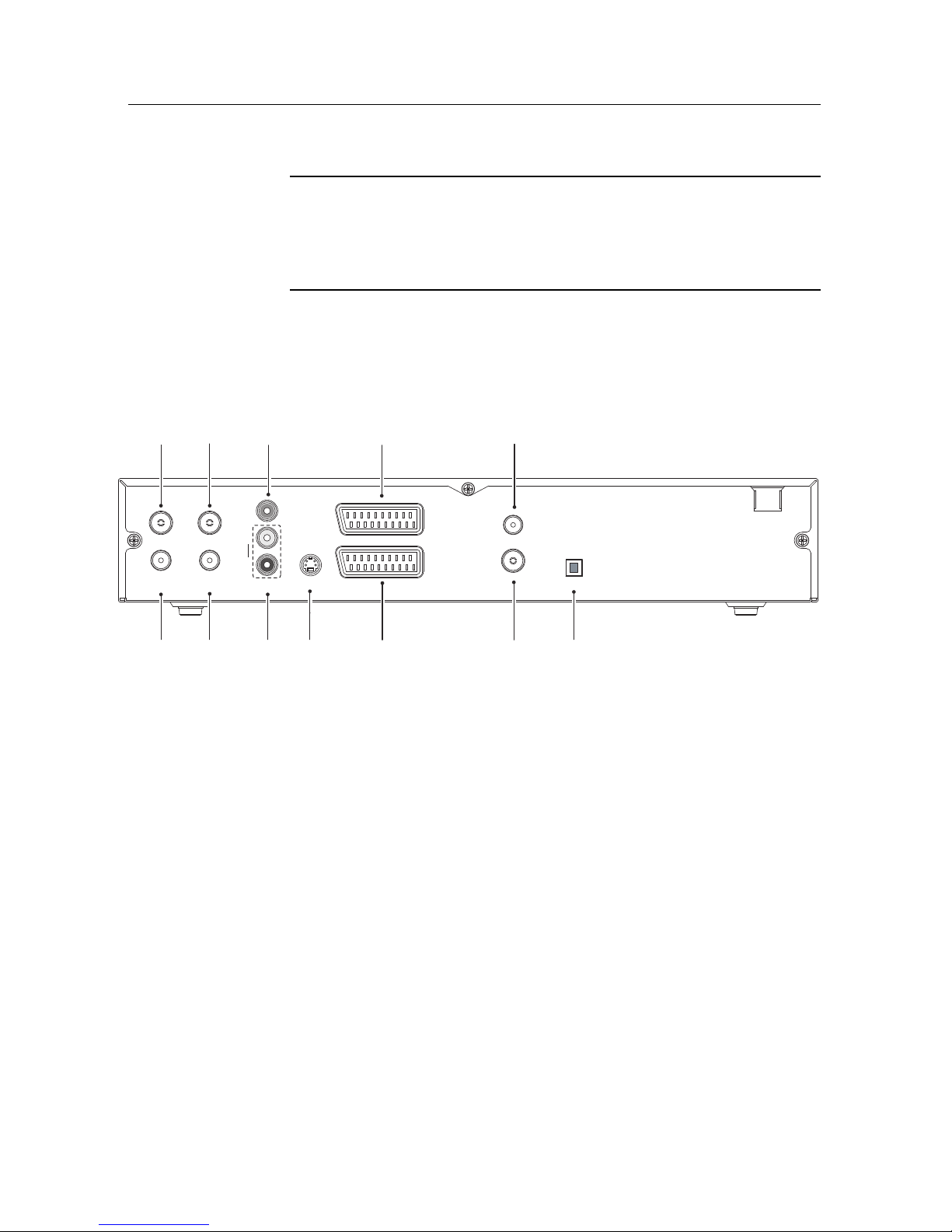
2.3 Rear panel connections 9
Table 2.2: Physical specifications
Size 340× 60× 265 mm
Weight 3.4 kg
Operating temperature 0 to 45 °C
Storage relative humidity 5 to 90 %
2.3 Rear panel connections
The TF 5300k has a wide range of connections on the back.
ANT 1
RF LOOP 1 OUT RF LOOP 2 OUT AUDIO
L
R
S-VIDEO
VCR
RF IN
S/PDIF
VIDEO
TV
RF OUT
ANT 2
1 3 5 8 10
2 4 6 11 129
7
Check what connections your television set has in comparison
with the digital receiver.
1
ANT 1
Terrestrial broadcasting signal input socket for the
first tuner.
2
RF LOOP 1 OUT
Terrestrial broadcasting signal output
socket through the first tuner.
3
ANT 2
Terrestrial broadcasting signal input socket for the
second tuner.
4
RF LOOP 2 OUT
Terrestrial broadcasting signal output
socket through the second tuner.
5
VIDEO
Composite video output socket for the television
set. (yellow)
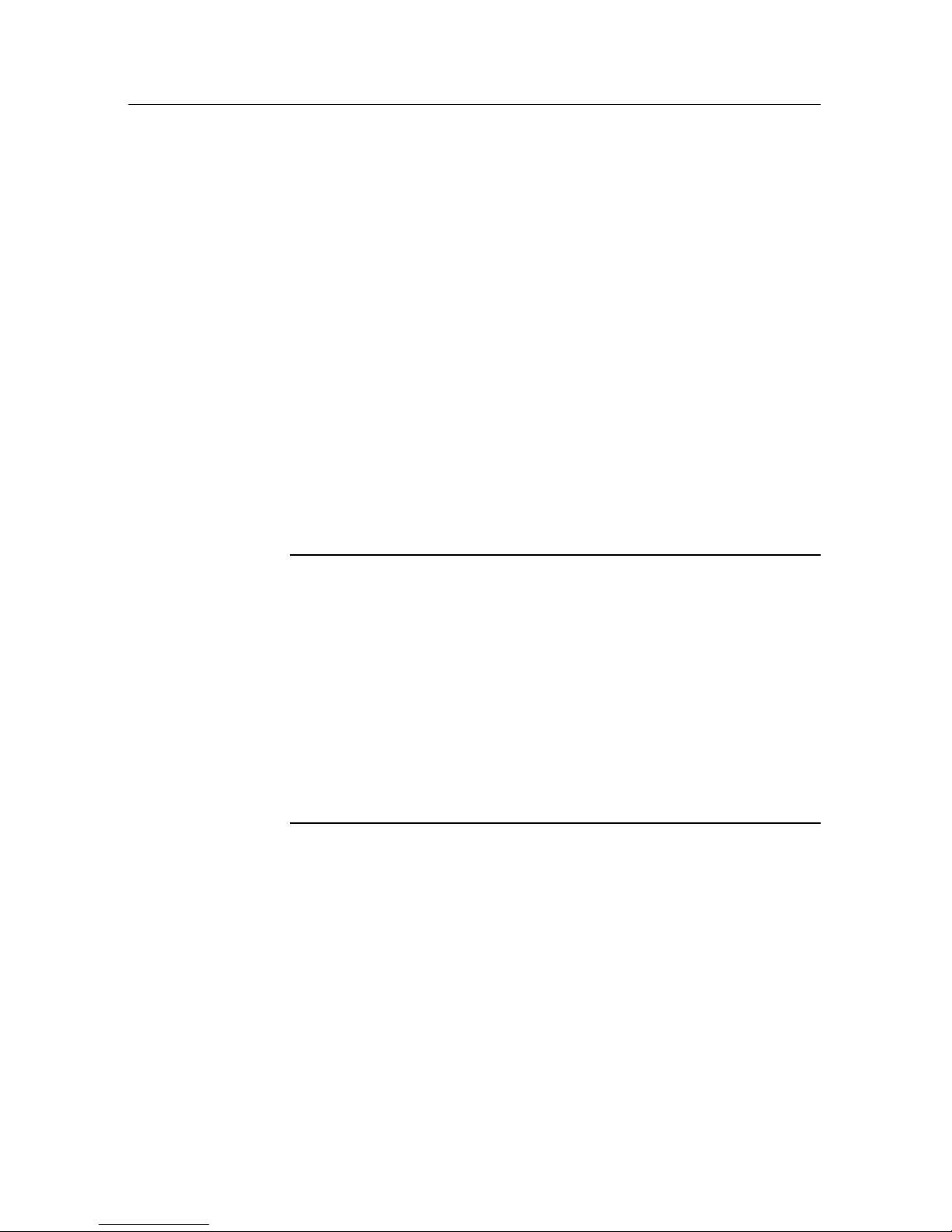
10 Setup
6
AUDIO L/R
Stereo audio output socket for the television
set or the audio system. (white/red)
7
S-VIDEO
Super video output socket for the television
set.
8
TV Audio and video output socket for the television set.
9
VCR
Audio and video input/output socket for the video
cassette recorder or suchlike.
10
RF OUT Analogue television output socket.
11
RF IN Analogue television input socket.
12
S/PDIF
Dolby digital output socket for the audio system.
Table 2.3: Connectors specifications
VIDEO Composite video (CVBS) output
AUDIO Left & right audio output
S-VIDEO Super video (S-Video) output
TV CVBS/S-Video/RGB/YUV video output
Left & right audio output
VCR CVBS video output
Left & right audio output
CVBS/S-Video/RGB/YUV video input for bypass
Left & right audio input for bypass
S/PDIF Dolby digital audio output
2.4 Connecting up your digital receiver
There are several ways to set up the digital receiver. Set up the
digital receiver suitably to your television and other appliances.
If you have any problem with your setup or need help, contact
your dealer.
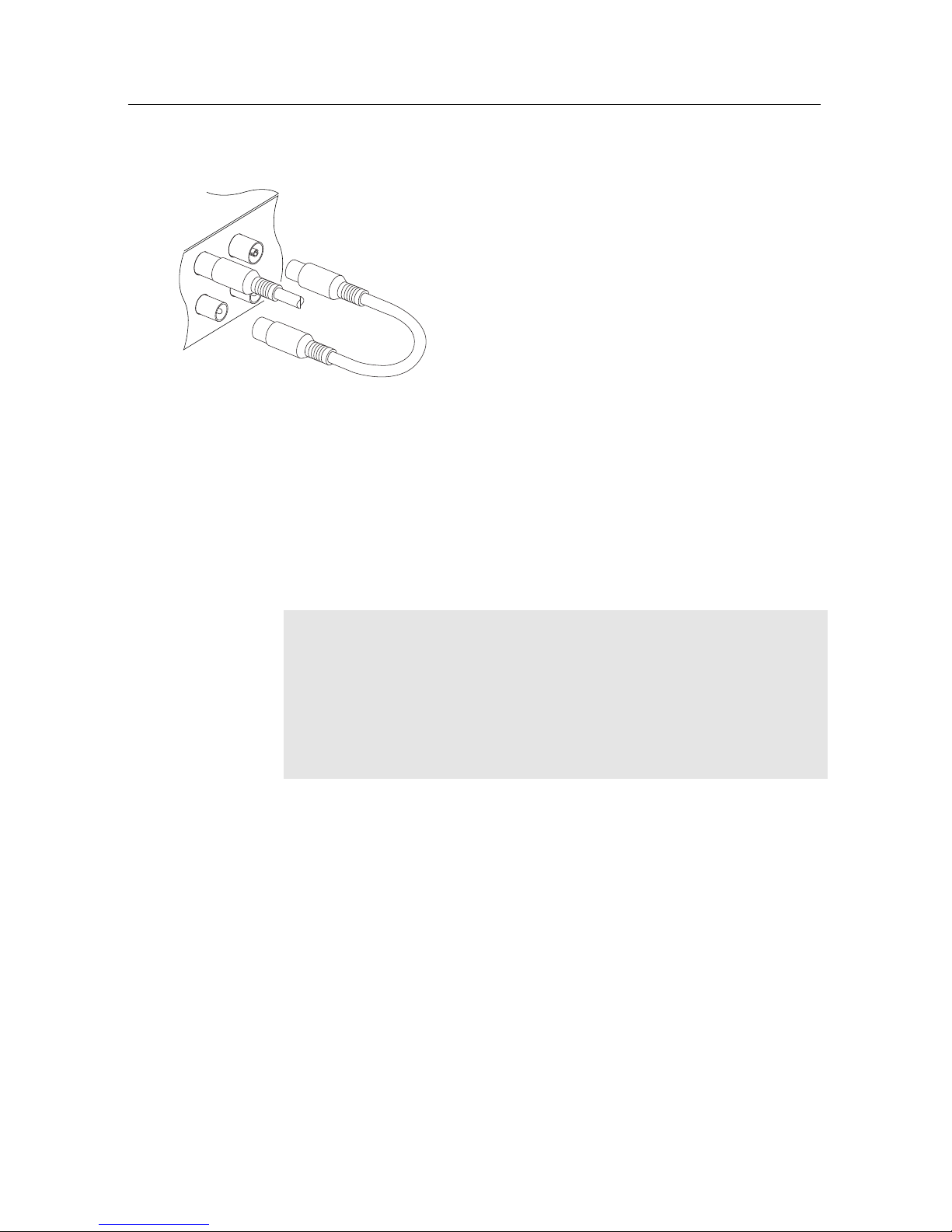
2.4 Connecting up your digital receiver 11
2.4.1 Connecting the antenna
Whatever sort of connection you have between the digital receiver and the television,
you need to connect the digital receiver to
your television antenna so that it can receive
digital television services.
Connect the antenna cable to the ANT 1 connector on the back panel of the digital receiver.
Also, you must ensure that there is a connection to both the ANT 1 and ANT 2 connectors
on your digital receiver, so that both tuners
work properly.
Normally you do that by using a loop cable to link from the RF
LOOP 1 OUT connector to the ANT 2 connector.
NOTE
However, if you are in a weak signal area, or are using a signal
amplifier with more than one output, you may achieve better
results by connecting a cable from the antenna or amplifier
directly to the ANT 2 connector rather than using the loop
cable.
If you have another digital receiver, or you want to still receive
analogue channels on your television, link it from the RF LOOP
2 OUT connector.
2.4.2 Connecting to your television set
Between all the following connectors of the digital receiver, we
recommend you to use the first connector to get best picture
quality. If your television does not have the matching connector,
then use the next connector in the following order for better
picture quality.
1. SCART connector (TV)
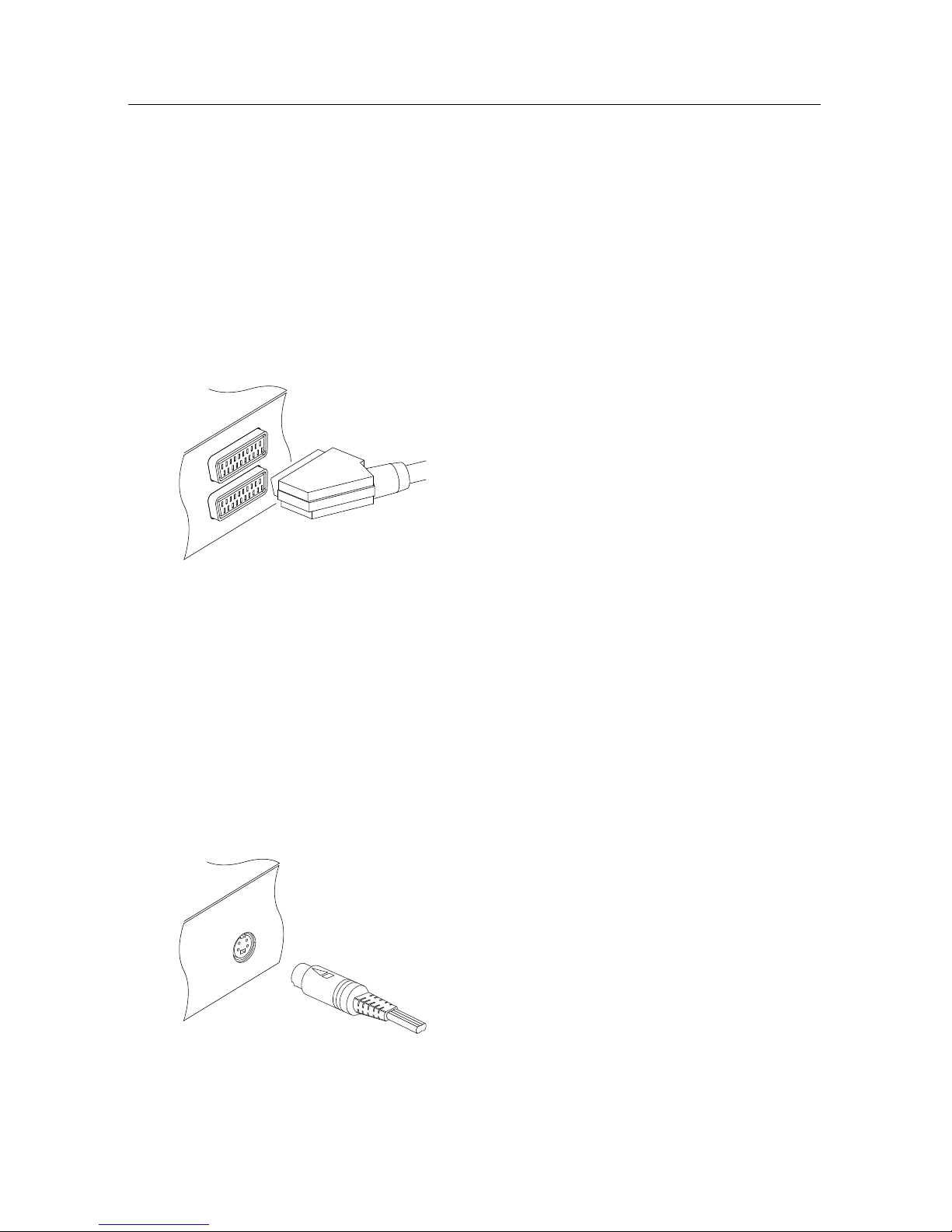
12 Setup
2. S-Video connector (S-VIDEO)
3. Composite connector (VIDEO)
4. RF connector (RF OUT)
You should configure audio and video settings after connecting
up the digital receiver. See § 3.2 for a detailed description.
To use the SCART connector
For best results with a standard television set,
you should use a SCART cable. Plug one end
of the cable into the TV socket on the digital
receiver, and plug the other end into a free
SCART socket on your television.
Some televisions have inputs via S-Video or
Component connectors rather than SCART.
If you have such a television, use an appropriate conversion cable to link the TV socket on the digital receiver to the matching
socket on your television.
If you connect with a standard SCART cable, you do not have
to make audio connection because the SCART connector can
output stereo audio. But if you use a conversion cable, such as
SCART-to-Component, you have to make audio connection.
To use the S-Video connector
You need to obtain a S-Video cable to use
the S-Video connector. Plug one end of the
cable into the S-VIDEO socket on the digital receiver, and plug the other end into the
matching socket on your television.
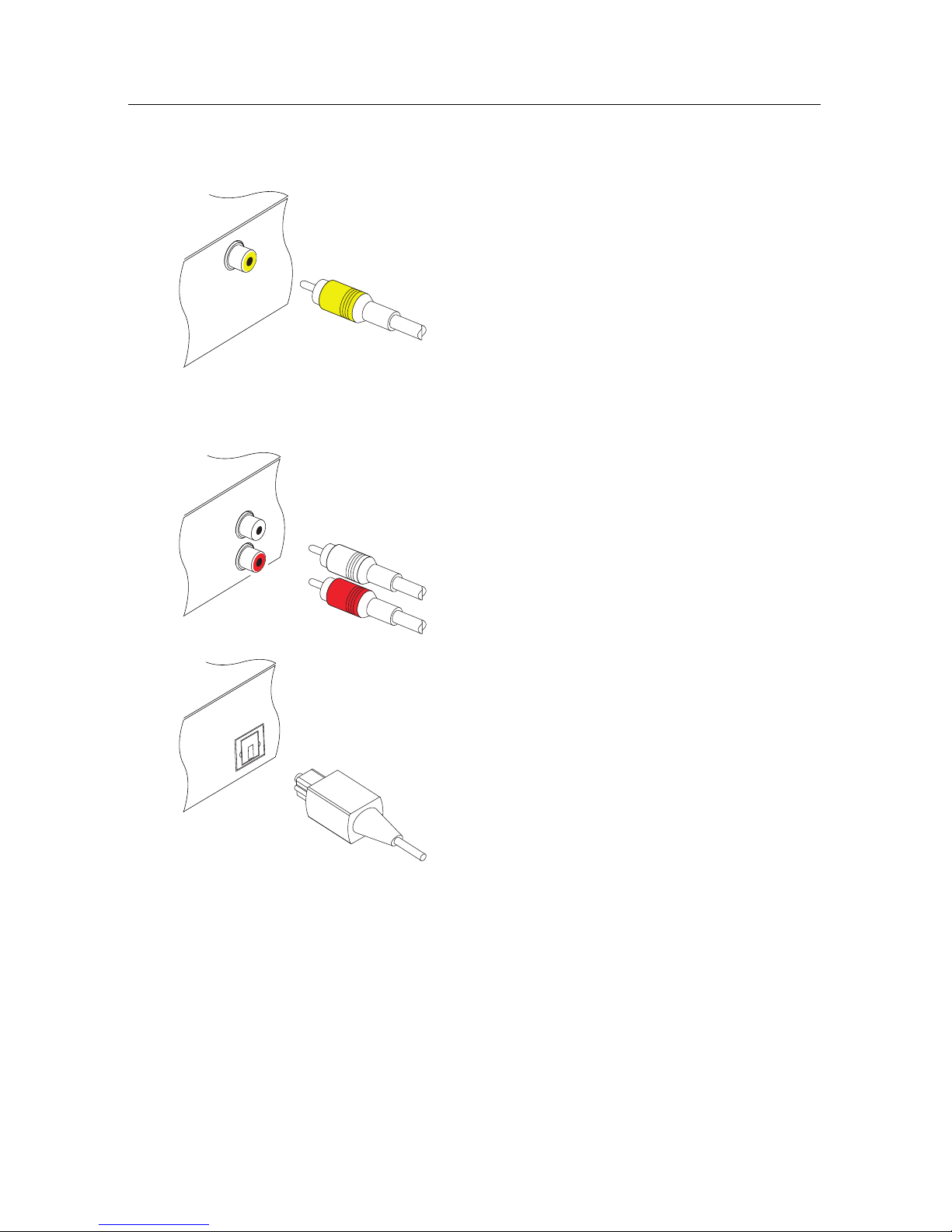
2.4 Connecting up your digital receiver 13
To use the composite video connector
You need to obtain a composite video cable
(RCA cable) to use the composite video connector. Plug one end of the cable into the
VIDEO (yellow) socket on the digital receiver,
and plug the other end into the matching
socket on your television.
To make the audio connection
You need to obtain an audio cable (RCA cable) to connect the audio connectors. Plug
one end of the cable into the AUDIO L (white)
and AUDIO R (red) sockets on the digital receiver, and plug the other end into the matching sockets on your television or audio system.
To enjoy Dolby digital audio, your television or audio system must be able to decode
Dolby digital audio, and you need to obtain a
S/PDIF cable. Plug one end of the cable into
the S/PDIF socket on the digital receiver, and
plug the other end into the matching socket
on your audio system.
To use the RF connector
If your television does not have any video and audio input, you
will need to use the radio frequency output from the digital
receiver.
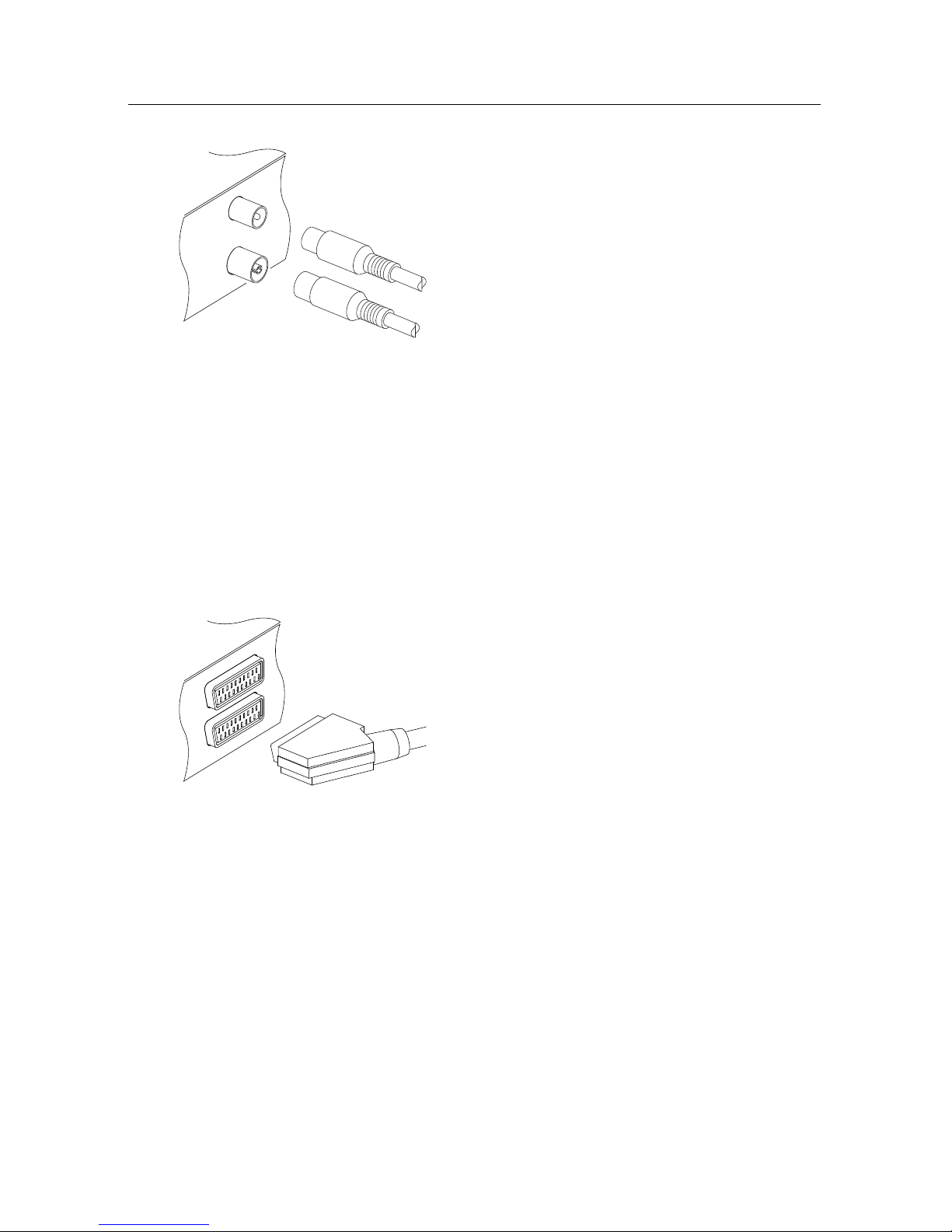
14 Setup
In this case, you will need to connect a cable from the RF OUT socket to the antenna
connector on your television. To ensure your
television can also pick up existing analogue
channels as well, you will need to connect
a cable from RF LOOP 2 OUT connector on
the back of the digital receiver to the RF IN
connector.
Tune your television set to channel 36 (or
rarely 43) so that you can see the output from
the digital receiver.
2.4.3 Connecting to your video cassette recorder
The digital receiver can also output video to another appliance
such as a video cassette recorder through an auxiliary SCART
connector.
You need to obtain a SCART cable to use the
auxiliary SCART connector. Plug one end of
the cable into the VCR socket on the digital receiver, and plug the other end into the matching socket on your video cassette recorder or
suchlike.
2.5 Inserting batteries in the remote control
To insert the batteries, open the battery compartment by removing the lid, and then insert the batteries observing the polarity,
which is marked on the base of the battery compartment.
If the digital receiver no longer reacts properly to remote control commands, the batteries may be flat. Be sure to remove
used batteries. The manufacturer accepts no liability for the
damage resulting from leaking batteries.

2.6 Switching on for the first time 15
NOTE
Batteries, including those which contain no heavy metals, may
not be disposed with other household wastes. Please dispose
of used batteries in an environmentally sound manner. Find
out the legal regulations which apply in your area.
2.6 Switching on for the first time
Now that you have your digital receiver connected, you should
plug it into a mains socket. Ensure that your television set is
turned on, so that you will be able to see the display from the
digital receiver.
2.6.1 Powering on and checking picture
Now, press the button in top left corner on the remote control. After about 10 seconds you may see a picture displaying a
menu. If the picture is good, you can skip to§4.1 to search
for the available television and radio services. Otherwise,
you may need to temporarily connect the composite video connector (VIDEO) to your television set so that you can see the
on-screen menus in order to configure the video settings.

16 Preference Settings
Chapter 3
Preference Settings
3.1 Language settings
You can select the language in
which the menu would be displayed. In addition to that, you
can select the language of audio
track and of subtitle track.
Select the System Setting>Language Setting menu. You should
see a screen like the left figure.
Menu language
The digital receiver supports many menu languages: Dutch,
English, German, French, Italian, Russian, Turkish and so forth.
Set the Menu Language option to your desired language. Once
you select a language, the menu will be immediately displayed
in the selected language.

3.1 Language settings 17
Subtitle language
Set the 1st Subtitle Language option and the 2nd Subtitle Language option to your desired languages. When you watch a
programme, if the programme has a subtitle track of the language that is designated for the 1st Subtitle Language, it will be
displayed. If the first language is not available but the second
language is available, the subtitle of the second language will
be displayed. If there is not any available language, no subtitle
will be displayed.
Apart from this setting, you can select a subtitle track with the
button. See § 5.2.5 for a detailed description.
Audio language
Set the 1st Audio Language option and the 2nd Audio Language option to your desired languages. When you watch a
programme, if the programme has an audio track of the language that is designated for the 1st Audio Language, it will
be output. If the first language is not available but the second
language is available, the audio of the second language will be
output.
Apart from this setting, you can select an audio track with the
button. See § 5.2.4 for a detailed description.

18 Preference Settings
3.2 Video and audio settings
You have to configure the video
and audio settings appropriately
for your television set and other
appliances.
Select the System Setting
>
A/V Output Setting menu. You
should see a screen like the left
figure.
3.2.1 Television standard
The digital receiver supports two television standards. One
is PAL standard, and the other is NTSC standard. PAL was
adopted in European countries while NTSC is adopted in USA,
Canada, Mexico and so forth. Refer to
Table
3.1 for the televi-
sion standard of your local area.
If you have a PAL television, you have to set the TV Type option
to PAL. In this case, if you switch to a service of the NTSC stan-
dard, though it is unlikely to happen, the digital receiver will
display the pictures converted into the PAL standard. However, it is inevitable to lose a little picture quality. Likewise, the
contrary case brings about the same result.
The best thing is to watch PAL services with a PAL television
and to watch NTSC services with a NTSC television. However,
a multi television set is able to process both of them. So if you
have a multi television set, you should set the TV Type option
to Multi. Then the digital receiver will present pictures without
standard conversion.

3.2 Video and audio settings 19
3.2.2 Colour model
Through the TV SCART connector, the digital receiver is able
to output video in various colour models. If you have the
digital receiver linked to your television via this connector,
you should set the Video Output option to your desired colour
model. If you have connected via the RCA connector labeled
VIDEO on the back panel, you do not have to set this option
because the digital receiver outputs CVBS video through the
RCA connector independently of the SCART connector.
However, if you have connected via the S-VIDEO connector,
you have to set this option to S-Video because the output
through S-Video connector comes from the SCART interface.
In general, it is known that the RGB colour model provides the
best video quality with little difference from the YUV colour
model but the CVBS colour model does the least. So RGB
would be the most desirable option for this.
3.2.3 Video cassette recorder
You can have the digital receiver linked to your video cassette
recorder or such an appliance via the VCR SCART connector. In
this case, the digital receiver will operate differently depending
on the setting of the VCR Scart Type option. If the option is
set to Standard, the digital receiver will pass the video from
the video cassette recorder to your television when it starts
playback. But if the option is set to External A/V, the digital
receiver will not pass the video automatically. To pass it, you
have to press the button.
NOTE
It is impossible for the digital receiver to record the video that
the video recorder plays back because the digital receiver is
just a bypass for the video recorder.

20 Preference Settings
3.2.4 Television aspect ratio
If you have a wide-screen television, set the TV Aspect Ratio
option to 16:9.
Otherwise, if you have a normal-screen television, set the TV
Aspect Ratio option to 4:3.
You cannot fully enjoy wide-screen programmes with your
normal-screen television as the above figures show. The left
figure shows a normal picture displayed in the normal screen.
To watch wide-screen programmes in the shape like the centre
figure, set the 16:9 Display Format option to Letter Box. Wide-
screen pictures then will be reduced to fit to the width of the
normal screen. Otherwise, to watch them in the shape like the
right figure, set it to Center extract. Then wide-screen pictures
will be cut out on the left and right sides equally to fit to the
width of the normal screen.
NOTE
When watching television, press the
0
button to alternate
between normal-screen and wide-screen formats.
3.2.5 Audio mode
Basically, there are two audio sources as you can find two audio
sockets on the back panel of the digital receiver. You can enjoy
only one source or both of them in either stereo or mono. Set
the Sound Mode option as you desire.
Apart from this setting, you can change the sound mode with
the button. See § 5.2.4 for a detailed description.

3.3 Local time setting 21
3.2.6 Radio frequency output
If you have connected your television to the RF OUT socket of
the digital receiver, you should configure the radio frequency
output. The digital receiver can make analogue television from
digital television and output it via the RF OUT socket.
Set the RF Output option to the television standard that your
country supports referring to Table 3.1.
Table 3.1: Television standards by country
Signal type Country
PAL G
Australia, Austria, Cyprus, Czech Republic, Egypt, Estonia, Finland, Germany,
Greece, Iceland, Iran, Israel, Italy, Kuwait, Latvia, Libya, Lithuania, Luxembourg, Netherlands, New Zealand, Norway, Portugal, Slovakia, Slovenia,
Spain, Sweden, Switzerland, Syria, Yugoslavia
PAL I Hong Kong, Macao, Republic of Ireland, South Africa, United Kingdom
PAL K Czech Republic, Hungary, Poland
NTSC M
Bahamas, Belgium, Bolivia, Chile, Ecuador, Fiji, Guam, Jamaica, Mexico,
Panama, Peru, United States, Venezuela
Set the RF Channel option to a channel number as you desire.
Then you have to retune your television set to the new channel
number.
3.3 Local time setting
You should set your local time for timer events.
Select the System Setting>Time
Setting menu. You should see a
screen like the left figure.
You can set the clock manually
or use the time signal, Greenwich Mean Time (GMT), carried
as part of the digital television
broadcast.
To use Greenwich Mean Time,
take the following steps:

22 Preference Settings
Table 3.2: Time offset table
Time offset City
GMT − 12:00 Eniwetok, Kwajalein
GMT − 11:00 Midway Island, Samoa
GMT − 10:00 Hawaii
GMT − 09:00 Alaska
GMT − 08:00 Pacific Time US, Canada
GMT − 07:00 Mountain Time US, Canada
GMT − 06:00 Central Time US, Canada, Mexico City
GMT − 05:00 Eastern Time US, Canada, Bogota, Lima
GMT − 04:00 Atlantic Time Canada, La Paz
GMT − 03:30 Newfoundland
GMT − 03:00 Brazil, Georgetown, Buenos Aries
GMT − 02:00 Mid-Atlantic
GMT − 01:00 Azores, Cape Verde Islands
GMT London, Lisbon, Casablanca
GMT + 1:00 Paris, Brussels, Copenhagen, Madrid
GMT + 2:00 South Africa, Kaliningrad
GMT + 3:00 Baghdad, Riyadh, Moscow, St. Petersburg
GMT + 3:30 Tehran
GMT + 4:00 Abu Dhabi, Muscat, Baku, Tbilisi
GMT + 4:30 Kabul
GMT + 5:00 Ekaterinburg, Islamabad, Karachi, Tashkent
GMT + 5:30 Bombay, Calcutta, Madras, New Delhi
GMT + 6:00 Almaty, Dhaka, Colombo
GMT + 7:00 Bangkok, Hanoi, Jakarta
GMT + 8:00 Beijing, Perth, Singapore, Hong Kong
GMT + 9:00 Tokyo, Seoul, Osaka, Sapporo, Yakutsk
GMT + 9:30 Adelaide, Darwin
GMT + 10:00 Eastern Australia, Guam, Vladivostok
GMT + 11:00 Magadan, Solomon Islands, New Caledonia
GMT + 12:00 Fiji, Auckland, Wellington, Kamchatka
1.
Set the Mode option to Auto; then the Time Offset option
becomes enabled.
2.
Set the Time Offset option to the time difference between
your time zone and GMT referring to Table 3.2.
3.
Make sure that your local time is correctly displayed on
the Local Time option.
To set the local time manually, set the Mode option to Man-
ual and enter your local time to the Local Time option with

3.4 Parental control 23
the numeric buttons. The time format is day/month/year 24hour:minute.
3.4 Parental control
Select the System Setting
>
Parental Control menu. You
should see a screen like the
left figure, and you will be
asked your Personal Identification Number (PIN). The number
is initially set to ‘0000’.
To change the number, select the Change PIN Code menu; then
an input box appears. You have to enter a desired number
twice for confirmation.
You can also restrict uses of some menus. Selecting the Access
Control menu displays a list of menus that you can lock. If the
Time Setting item is set to Locked, you have to enter the per-
sonal identification number when accessing the Time Setting
menu. If you enter a wrong number, you cannot use the menu.
To release a shut item, set it to Unlocked.
3.5 Adjusting the On-Screen Display
You can adjust the transparency level of the On-Screen Display (OSD). Select the System Setting menu and set the OSD
Transparency option as you desire. Its available range is 0 to
50 percent.
You can adjust the display time of the information box. For the
information box, see§5.2.3. To adjust its display time, select
the System Setting menu and set the Info Box Display Time

24 Preference Settings
option as you desire. Its available range is 1 to 30 seconds. If
you set this option to No Info Box, the information box will not
be displayed when you switch services. However, pressing
the button will display the information box. If you set
this option to Never Hide, the information box will always be
displayed.
In addition, you can raise or lower the position of the information box. Select the System Setting menu and set the Info Box
Position option as you desire. Its available range is−10 to+3
lines. The higher you set the option, the lower the information
box will be positioned.
3.6 To turn on the time shift feature
Time shift means that the most recent hour of the television service you are watching gets saved temporarily on the hard disk
of the digital receiver. When this feature is enabled, you can
reverse and pause live television as if playing back a recording.
To enable this feature, select the System Setting menu and then
set the Time Shifting option to Enable. See§5.5 for how to use
this feature.

25
Chapter 4
Service Search
After connecting up the digital receiver, you will need to perform a service search.
4.1 Searching broadcasting services
To perform service search, select
the Installation>Service Search
menu. You should see a screen
like the left figure.
If you have an antenna booster,
you should set the Antenna Sup-
ply 5V option to On to supply
power to it.
You should set the Search Mode option to Auto for the first
time after connecting up the digital receiver; then the digital
receiver will search for all available services.
You may choose to only search for services of a specific transponder because more than one service are provided via each

26 Service Search
transponder. To do that, set the Search Mode option to Manual,
and then at the Channel option select your desired transponder.
The number ranges from 5 to 12 in VHF and 21 to 69 in UHF.
To start service search, select the Start Search item; then a list
box appears, in which found services will be listed. When it
has completed, press the
OK
button to save found services.
To stop at any time or to exit without saving, press the
EXIT
button.
4.2 Resetting to factory settings
The digital receiver maintains the following data:
• Services list
• Favourite list
• Timer list
• Preference settings
You can reset all data of the digital receiver. To do that, select
the Installation>Factory Setting menu, and then you get asked
for confirmation. If you select Yes, service entries, favourite
entries and timer events will all be deleted, and preference
options will be reset to the manufacturer’s factory settings.
The digital receiver will ask for your location and language
after resetting all the data. You have to designate them so that
you can perform service search again.
NOTE
A factory reset will not delete any recorded programmes.

27
Chapter 5
Daily Usage
5.1 Volume control
Use the
V−
and
V+
buttons to alter the volume to a comfortable level. You may need to adjust the volume on your
television set too. To temporarily switch off the sound, press
the button. Press it again to restore the sound to previous
level.
5.2 Watching television
To change services, press the
P+
or
P−
button. Pressing the
button switches to the previously viewed service. In addition, you can switch to your desired service by entering its
service number with the numeric buttons. You can also select a
service to watch in the services list.
5.2.1 The services list
To view the services list, press the
OK button.

28 Daily Usage
On the services list, you can see
the service information:
• Service number and name
• Transponder information
A dollar sign ($) may be marked on some entries, indicating
pay service. To watch pay services, you need a subscription
card.
To select a desired service, put the highlight bar on its entry
with the
P+
or
P−
button and press the
OK
button; then it
will be presented.
You can switch between the television services list and the
radio services list by pressing the button.
Pressing the button displays the additional options, with
which you can do the following:
•
By setting the Show Provider option to On, you can view
service entries by groups of broadcasters.
•
To change the name of the highlighted service, select the
Rename option; then the on-screen keyboard appears,
with which you can enter a new name. See§6.2 for how
to use the on-screen keyboard.
•
You can prevent other family members from watching the
highlighted service by setting the Lock option to Locked.
You have to enter your personal identification number to
watch or unlock it.
•
To add the highlighted service into a favourite group,
select the Add to Fav option; then the favourite groups

5.2 Watching television 29
will be displayed. Put the highlight bar on a desired
group and press the
OK button.
5.2.2 The favourite services list
You can select a service to watch on a favourite list as well as
on the services list.
To display the favourite lists,
press the
FAV
button. You
should see a screen like the left
figure. As you move the highlight bar up or down on the
favourite group list at the left
box, favourite services belonging to the highlighted group are
listed on the right box.
For how to edit the favourite lists, refer to § 6.1.
To select a favourite service, put the hightlight bar on a desired
group and press the
V+
button; a highlight bar appears on its
favourite services list. Once you select a desired service with
the
OK
button, it will be presented. Otherwise, to select other
group, press the
V− button.
After you have selected a favourite service, if you then switch
to another service using the
P+
or
P−
button, it will be also
another favourite service of the selected group. The digital
receiver will remind you what group you have selected by
displaying its name at the top right of the screen whenever you
switch services. If you wish to get out of the current group,
select the All services group on the favourite group list.
Besides that, you can add or delete a favourite group or service.
To add the service you are currently watching into a favourite
group, put the highlight bar on a desired group and press the
button. To create a new group, press the button; then

30 Daily Usage
the on-screen keyboard appears. Enter your desired name and
save it. See§6.2 for how to use the on-screen keyboard. To
delete a group or a service, press the button; then you get
asked for confirmation. If you select Yes, it will be deleted.
5.2.3 Viewing programme information
Pressing the button displays the information box, on which
you can see all of the following:
• Service number and name
• Signal level and quality
• Programme name
• Programme classification symbol
• Programme summary
• Broadcasting time
• Current time
In addition, you might see the following symbols:
•
Subtitle symbol ( ) if subtitle tracks are provided on the
current programme.
•
Teletext symbol ( ) if teletext pages are provided on the
current service.
•
Dolby symbol ( ) if a Dolby audio track is provided on
the current programme.
• Dollar symbol ($) if the current service is a pay service.
•
Multifeed symbol ( ) if the current programme is provided as a multifeed programme. To use this feature,
refer to § 5.4.
Pressing the button once more displays detailed information about the current programme. To hide the information
box, press the
EXIT button.

5.3 Viewing electronic programme guide 31
5.2.4 Selecting audio tracks
Some programmes are provided with audio tacks in one or
more languages. Pressing the button displays available audio tracks. Once you select an audio track, it will be sounded.
In addition, you can enjoy audio tracks in four sound modes:
Stereo, Mono, Left or Right. However, if a multifeed pro-
gramme is provided at the moment, video tracks will be displayed. In this case, you have to press the button once more
to select an audio track.
5.2.5 Selecting subtitle tracks
Some programmes are provided with subtitle tracks in one or
more languages. If the current programme provides subtitle
tracks, the subtitle symbol ( ) will be marked on the information box. Pressing the button displays available subtitle
tracks. Once you select a subtitle track, it will be displayed.
5.2.6 Viewing teletext
On some services, such information as weather reports, news
or stock quotations is provided by means of teletext. If the
current service provides teletext, the teletext symbol ( ) will
be displayed on the information box. Press the button to
view teletext pages.
Select a page to view by entering its page number with the
numeric buttons. You can zoom into a teletext page with the
button, and adjust its transparency level with the button.
To clear the teletext screen, press the
EXIT button.
5.3 Viewing electronic programme guide
The Electronic Programme Guide shows the current and scheduled programmes that are or will be available on each service
with a short summary for each programme.

32 Daily Usage
Pressing the
GUIDE
button displays the electronic programme
guide, on which you can see the
following:
• Scheduled programmes
• programme summary
• Broadcasting date
• Broadcasting time
To see detailed information of a desired programme, put the
highlight bar on the programme with the
P+
or
P−
button
and press the button. To switch to another service, press
the
V−
or
V+
button. You can travel over previous days with
the button, and can travel over next days with the button.
To see the programme guide for radio broadcasts, press the
button. To switch it back, press the button again.
Pressing the button displays the programme guide in the
form of spreadsheet. To switch it back, press the button
again.
You can make a timer recording on the electronic programme
guide. See § 7.1.4 for detailed description.
5.4 Watching multifeed programme
Some broadcasts such as sports channels can provide a variety
of perspectives on a programme at the same time. We call it a
multifeed programme. You can select and watch a perspective
you prefer.
If a multifeed programme is provided on the current service,
the multifeed symbol ( ) will be marked on the information
box. Press the button, then available video tracks will be
listed. Once you select one, it will be presented. At this time,

5.5 Using time shift 33
you have to press the button once more to select audio
tracks.
5.5 Using time shift
You can pause and resume a live television programme, and
even rewind and replay it. When you are watching a programme and you miss something, you can rewind and replay
it. Or when your attention is needed elsewhere, you can pause
it and resume it a short time later without losing any of it.
When you do this, you are no
longer watching the live programme, instead you are watching a delayed presentation of it.
This is called time shifted television. Then, you can skip commercials until you catch up to the
live broadcast.
In order to use the time shift
feature, the Time Shifting option
must be set to Enable. See§3.6.
When enabled, the digital receiver will keep as much as one
hour recording buffer of current service by utilizing the hard
disk drive storage. The buffer will reset each time you change
to another service.
With time shift enabled, the following operations are possible:
•
To go back in time, hold down the button; to go
forward, hold down the button. The progress bar is
displayed momentarily with a preview window.
• You can navigate using the progress bar, refer to § 7.3.1.
•
You can jump forward 30 seconds at a time by pressing
the button.

34 Daily Usage
•
You can jump backward 20 seconds at a time by pressing
the button.
•
You can change playback speed. For slow motion see
§ 7.3.2. For fast motion see § 7.3.3.
•
To check your current position in time shift, press the
button. The time difference compared to live programme is displayed momentarily in top right corner of
screen. A value of−02:00 means two minutes behind
live programme.
• To make a recording of what is in time shift, see § 7.1.5.
•
To end time shift, press the button. The live programme will be presented.
When the time shift feature is disabled and a pause is kept for
more than 10 seconds, the time shift feature will be enabled for
saving the missing part of the programme. In such case it will
remain enabled until you change services.
5.6 Using picture in picture
You can watch two services
at the same time with one of
them presented in a sub-picture.
We call this feature picture-inpicture.
The instructions on how to use
the picture-in-picture feature are
as follows:
1.
Press the button to display a sub-picture, on which
another service will be presented.

5.6 Using picture in picture 35
2.
Pressing the button once more minifies the sub-picture,
and pressing it once again hides the sub-picture.
3.
To display the services list for the sub-picture, press the
button.
NOTE
When a recording is in progress, the available services in
the services list may be limited.
4.
Pressing the button moves the sub-picture counterclockwise, and pressing the button moves it clockwise.
5.
Pressing the
SAT
button swaps the main picture with the
sub-picture. Even when you play back a recording, you
can watch a live programme in the sub-picture. However,
you cannot swap the pictures in that case.
6.
If both pictures are pay services, only the main-picture
will be presented.

36 Listing Services
Chapter 6
Listing Services
6.1 Editing the favourite list
You can make your own favourite services list. In fact, you can
define multiple favourite services lists, each being a ‘group’ of
chosen services.
Select the Organizing Favorites
menu. You should see a screen
like the left figure.
There are three columns:
• Group list (left)
• Favourites list (centre)
• Services list (right)
The services list contains all available services, whereas the
favourite list contains only chosen services that have been
added to the highlighted group. As you move the highlight
bar up or down on the group list, favourite services belonging
to the highlighted group get shown in the favourites list.

6.1 Editing the favourite list 37
You can add up to 30 groups. To add a group, select the NEW
option in the group list; then the on-screen keyboard appears.
See § 6.2 for how to use the on-screen keyboard.
To rename a group, put the highlight bar on the group entry
you want and press the button; then the on-screen keyboard
appears. See § 6.2 for how to use the on-screen keyboard.
To delete a group, put the highlight bar on the group entry
you want and press the button; then a message box appears
asking you for confirmation. If you select Yes, it will be deleted.
You can add a favourite service to a group by taking the following steps:
1.
Put the highlight bar on a desired group entry in the
group list and press the
OK
button to select it. The high-
light bar then moves to the services list.
2.
To add a service to the selected group, put the highlight
bar on a desired service entry and press the
OK
button.
The selected service entry gets added to the favourite list.
Repeat this step to add more entries.
3.
Press the button and the highlight bar gets moved to
the favourite list. You can delete a favourite entry with
the
OK button.
4.
To select another group, press the button again. By
pressing the button, the highlight bar gets moved to
each column.
Besides, you can rearrange a group’s favourites by moving a
favourite entry. To move a favourite entry, put the highlight
bar on the favourite entry you want and press the button.
Move it to a desired place and press the
OK button.
To add radio services, press the button; then radio service
entries get listed in the services list. To recall the television
services list after adding radio services, press the button
again.

38 Listing Services
With your favourite services list, you can select your favourite
services more easily. Refer to § 5.2.2 for detailed description.
6.2 How to use on-screen keyboard
You can move the highlight key
horizontally with the
V−
and
V+
buttons and vertically with
the
P+
and
P−
buttons. Press-
ing the
OK
button on a key en-
ters its letter in the input line. To
type a space, select the Space
key. To type lower case letters or
numerals, select the Other key.
To delete a letter, put the cursor to the right of the desired letter
on the input line and then select the Del key. You must select
the Save key to complete naming; otherwise if you press the
EXIT button, it will not be named.

39
Chapter 7
Recording and Playing
You can record two different services while watching another if
two of the services are provided through the same transponder.
The TF 5300k digital receiver has two tuners so that you can
enjoy the following:
•
While playing a recording back, you can watch a service
in the sub-picture using the picture-in-picture feature.
•
You can record two different services while playing back
a previously recorded programme.
•
You can record two different services while watching one
of them using the time shift feature. See§5.5 for the time
shift feature.
•
You can even record two different services while watching two other different services—only if two or more
services are provided in a same transponder and the
other services are provided in another same transponder.
In this case you can watch two services at the same time
using the picture-in-picture feature. See§5.6 for the
picture-in-picture feature.

40 Recording and Playing
7.1 Recording a programme
Once recording has started, a symbol like the left
figure will be displayed at the top right of the screen
for a few seconds.
When you are watching a service different from the service
being recorded, you can view a number on the centre of the
symbol, which indicates the order that the recording is started.
To record two programs simultaneously, two tuners are allocated for the recording. Therefore, you can only change to a
limited number of services while the two programs are being
recorded.
CAUTION
Do not move the digital receiver nor pull out the plug while
it is running. It may cause damage to recorded programmes.
Note that Topfield is not responsible for damages inflicted
on files that are stored on the hard disk drive.
NOTE
If a recording lasts less than one minute, the digital reciever
will not save the recording.
7.1.1 Instant recording
To instantly record the programme you are watching at present,
press the button.
Pressing the button will not pause the current recording
like it does with a video cassette recorder. Instead, pressing
the button will pause the live show and begin time shifting
within the current recording even with the Time Shifting option
disabled. However, it is still possible to pause a recording.

7.1 Recording a programme 41
After a recording is started,
pressing the button displays
a menu like the left figure, in
which you can set the recording
duration.
To specify an arbitrary recording duration, set the Duration
option as you desire with the
V−
and
V+
buttons and press
the
OK button; the recording will end at the specified time.
If the information about the next programme is provided by
the electronic programme guide, the After this program and
After next program options will be available. Once the After
this program option is selected, the current recording will stop
when the current programme is scheduled to end. Likewise,
once the After next program option is selected, the current
recording will stop when the next programme is scheduled to
end.
Selecting the Record pause option pauses recording. When you
press the button again, you will see this option is changed
to Record continue. To resume recording, select it.

42 Recording and Playing
To stop recording, press the
button; then a box like
the left figure appears, which
shows programmes currently being recorded. If you select one,
its recording will stop.
While a recording is going on, you can watch or record another
service. To additionally record another service, switch to the
service you want to record, and press the button.
Once a recording is started, it is put on the recorded programme
list even though it is not finished yet. The recording file is
named after its service name with a suffix of a number. To
view the recorded programme list, press the button.
See§7.2 for detailed description about the recorded pro-
gramme list.
7.1.2 Current programme recording
You can record the current programme including the bits that
you have already watched as
long as you have not changed
services at all. To do so, select
the Recording menu.
You can record two services at the same time. Set the Record
No option to distinguish two recordings.

7.1 Recording a programme 43
Set the Service option to the service which provides the programme you want. Pressing the
OK
button on this option
displays a services list, from which you can select your desired
service.
To start recording immediately from now on, set the Start Time
option to Quick. If you are watching a programme by time
shift and wish to record it from the beginning, set this option
to Current Event.
Set the Duration option to a desired time, in which the recording
will be finished.
Pressing the
OK
button on the File Name option displays the
on-screen keyboard, with which you can specify a file name
for the timer recording. If you do not specify anything, it will
be named after the service name. See§6.2 for how to use the
on-screen keyboard.
Once the Record Start option is selected, the recording is
started and the Stop option becomes enabled. To stop the
recording, select the Stop option.
7.1.3 Timer recording
You can input a programme to be recorded at a specific time.
Even if the digital receiver is off, it will turn on and start recording at the specified time. The digital receiver will turn off again
when the recording is finished.
To input a timer recording, select
the System Setting>Timer Setting menu; then the timer list will
be displayed.
To add a new timer event, press
the button, and a box like the
left figure appears. Take the following steps:

44 Recording and Playing
1.
Set the Record option to On to make a recording. If this
option is set to Off, the digital receiver will turn on at the
specified time but not record; instead, you may record
with your video cassette recorder or suchlike in this case.
2.
If you want a radio programme, set the Type option to
Radio; otherwise, set it to TV.
3.
Set the Service option to the service which provides the
programme you want. Pressing the
OK
button on this
option displays a services list, from which you can select
your desired service.
4. There are five timer modes:
One Time means literally ‘one time.’
Every Day means literally ‘every day.’
Every Weekend
means ‘Saturday and Sunday every
week.’
Weekly means ‘one day every week.’
Every Weekday
means ‘from Monday to Friday every
week.’
If your favourite programme is broadcasted at weekends
and you wish to record every episode of the programme,
set the Mode option to Every Weekend.
5.
Set the Date option to the desired date, on which the digital receiver will turn on. The date format is day/month/year-
day of the week.
Set the Start Time option to a desired time, at which the
recording will be started. The time format is hour:minute.
6.
Set the Duration option to a desired time, in which the
recording will be finished.
7.
Pressing the
OK
button on the File Name option displays
the on-screen keyboard, with which you can specify a
file name for the timer recording. If you do not specify

7.1 Recording a programme 45
anything, it will be named after the service name. See
§ 6.2 for how to use the on-screen keyboard.
8.
To set a timer recording with the above settings, select
the OK option; otherwise, it will not be saved and will
not occur.
You can also edit or delete timer events in the timer list.
To edit a timer entry, put the highlight bar on the entry you
want and press
OK
button; then appears a box in which you
can change its settings in the same manner as making a new
one.
To delete a timer event, put the highlight bar on the entry you
want to remove and press the button; then you are asked for
confirmation. If you select Yes, it will be deleted.
7.1.4 Scheduling recordings using the programme guide
If the electronic programme
guide is properly provided, you
can make timer events on it. The
instructions on how to make
timer recordings using the electronic programme guide are as
follows:
1.
Press the
GUIDE
button to display the electronic pro-
gramme guide.
2.
Select a service you want to record with the
V−
and
V+
buttons.
3.
Select a programme you want to record with the
P+
and
P− buttons.

46 Recording and Playing
4.
To make a timer event without recording, press the
OK
button; the letterPis displayed. To make a timer event
with recording, press it once more or alternatively press
the button; then the letter R is displayed.
5.
This timer event is placed on the timer list. To change its
settings, press the button to show a box in which you
can edit. Refer to § 7.1.3 for detailed description.
6. Pressing the
OK button once more will cancel the timer.
7.1.5 Recording a time-shifted programme
See§5.5 for detailed description about the time shift feature.
While watching a programme with time shift, you can record it
by performing the following steps:
1. Press the button to display the progress bar.
2.
To move to the beginning of the desired scene, hold down
the or button until it is reached.
3.
Press the button to start recording. The time shift
buffer from that position onwards will now be recorded.
4. Press the button to stop time shift.
5. Press the button once more to stop recording.
7.2 File archive
When a programme is recorded, it is stored as a file on the
built-in hard disk drive of the digital receiver. You can select a
recording to play back from the recorded programme list.

7.2 File archive 47
Press the button to display the recorded programme
list. The file information is comprised of the following elements:
file number, file name, recording
time, playing duration, file size
and so on.
You can play, move, delete, rename and lock a recording file.
You can also sort the recording files by file name, playing duration or file size. In addition, you can make a new folder.
7.2.1 To delete a recording
To delete a recording, put the highlight bar on it and press the
button; then you get asked for confirmation. If you select
Yes, it will be deleted.
7.2.2 To sort recordings
To sort the recordings, perform the following steps:
1. Press the button to display the additional options.
2.
Set the Sorting option to Alphabetic, Time or Size as you
want.
3. Press the
EXIT button.
4. They are sorted by the specified option.
7.2.3 To lock a recording
To lock a recording so that other people cannot play or delete
it, perform the following steps:

48 Recording and Playing
1. Put the highlight bar on a desired recording.
2. Press the button to display the additional options.
3. Set the Lock option to Locked.
4. Press the
EXIT button.
5. The lock symbol ( ) is displayed on it.
If you select a locked recording to play it back, you will be
asked for your personal identification number.
7.2.4 To rename a recording
To change the name of a recording, perform the following steps:
1. Put the highlight bar on a desired recording.
2. Press the button to display the additional options.
3.
Select the Rename option, and the on-screen keyboard
appears. Change the name and save it. See§6.2 for how
to use the on-screen keyboard.
7.2.5 To make a new folder
To make a new folder, press the button; then a new folder
named GROUP # is created. You can change its name in the
same manner as renaming a recording. See above.
7.2.6 To move a recording to another folder
To move a recording to another folder, put the highlight bar on
a desired recording and press the button; then the folders
are listed. Once you choose a folder, the recording is moved to
it.

7.3 Playing back a recording 49
7.3 Playing back a recording
When a programme is recorded, its additional contents such as
audio tracks or teletext are also recorded together. So you can
enjoy them while playing back a recording.
The instructions on how to play a recording are as follows:
1.
Press the button to display the list of recorded programmes.
2. Put the highlight bar on a desired recording.
3. Press the
OK button to start playback.
4. To stop playback, press the button.
During a playback, you can enjoy the following tricks:
•
To see the detailed information about the currently played
recording, press the button; then the information box
appears and shows its file name, playing duration, programme information, and so on.
•
To pause playback, press the button. To resume it,
press the button.
•
To go forward, hold down the button; to go backward, hold down the button.
•
To display the progress bar, press the button; to hide
it, press the button again.
•
When the progress bar is hidden, you can move to a desired scene by entering the percentage with the numeric
buttons.
7.3.1 To navigate using the progress bar
First press the button to display the progress bar, then:

50 Recording and Playing
•
To go forward, hold down the button; to go backward, hold down the button.
• To bookmark a position, refer to § 7.3.4.
•
If there are no bookmarks, you can jump forward 30
seconds at a time by pressing the button.
• To jump to start of recording, press the button.
• To jump to end of recording, press the button.
• To hide the progress bar, press the button again.
7.3.2 To play in slow motion
To watch in slow motion during a playback, press the button.
If you press it repeatedly, the playback speed changes in 3 steps:
1/2, 1/4 and 1/8 times. To resume normal speed, press the
button.
7.3.3 To play in fast motion
To watch in fast motion during a playback, press the button.
If you press it repeatedly, the playback speed changes in 3 steps:
2, 4 and 6 times. To resume normal speed, press the button.
You can play not only forward but also backward in fast motion. To play backward, press the button. If you press it
repeatedly, the playback speed changes in 3 steps: 1, 2 and 3
times. To resume normal speed, press the button.

7.3 Playing back a recording 51
7.3.4 To make a bookmark
You can mark favourite parts
of a recording by creating bookmarks, and then jump to them.
You can have up to 64 bookmarks. Bookmarks are stored
with the recording so that you
can use them again afterwards.
To make bookmarks, perform
the following steps during playback:
1. Press the button to display the progress bar.
2.
To add a bookmark, press the button at a desired scene;
then you will see a small dot appear above the progress
bar like in the picture above.
3. To jump forward to next bookmark, press the button.
4.
To jump to first bookmark, press the button then the
button.
5.
To delete a bookmark, jump to it and then press the
button.
7.3.5 To play back a recording repeatedly
You can play back a recording repeatedly both in whole and in
part.
To play back in whole, press the button when the progress
bar is hidden; then the repetition symbol ( ) is displayed on
the information box. To cancel it, press the button again.
To play back in part, perform the following steps:
1. Press the button to display the progress bar.

52 Recording and Playing
2.
Move to the beginning scene of the part you want to play
repeatedly by holding down the or button.
3. Press the button, then the pointer starts to blink.
4. Move to the end scene; the part is marked in purple.
5. Press the button again to start repeated playback.
6.
To cancel it, press the button when the progress bar
is displayed.
7.3.6 To play back recordings in sequence
You can play several recordings continuously in sequence by
performing the following steps:
1.
Press the button to display the list of recorded programmes.
2.
Select each desired recording with the button. Once a
recording is selected, it gets numbered.
3. Press the
OK button to start playback.
4.
The selected recordings are played in the sequence that
they are numbered.
5.
To jump to start of next selected recording, press the
button to display the progress bar, then press the
button.
7.4 Editing a recording
You can cut out or save a part such as commercial from a
recording by performing the following steps:
1.
Press the button to display the progress bar during a
playback.
2.
Move to the beginning scene of the part you want to edit
by holding down the or button.

7.5 Copying a recording 53
3. Press the button, then the pointer starts to blink.
4. Move to the end scene; the part is marked in purple.
5. Press the button, then the edit options are displayed
6.
If you choose the Cut option, it will be removed from the
original recording and discarded.
7.
If you choose the Save option, the cut will be saved in a
new file which is named after the original recording with
a suffix of ‘CUT’ and a number.
7.5 Copying a recording
You can copy a recording file in whole or in part during a
playback by performing the following steps:
1. Start playback of a recording you want.
2.
Move to a scene from which you want to start copy by
holding down the or button.
3.
Press the button, then it will be copied in a new file
which is named after the original recording with a suffix
of ‘COPY’ and a number.
4. To stop copy, press the button.
7.6 Formatting the hard disk
You can delete all contents stored in the hard disk drive by
formatting it. If you wish to do that, select the Installation
>
Format Hard Disk menu, then you get asked for confirmation.
If you select Yes, formatting will start.
CAUTION
Formatting the hard disk will delete all files permanently.

54 Recording and Playing
NOTE
If a new hard disk drive is installed, it must be formatted
because the file system of the digital receiver is different from
any of the personal computer. You can neither record nor use
time shift with an unformatted hard disk.

55
Chapter 8
Firmware Update
To check up whether there is a new firmware available, select
the Installation menu. If there is a new one, the System Soft-
ware Upgrade menu will become enabled. If you select the
System Software Upgrade menu, the digital receiver will ask
you whether to start firmware update, displaying the information about the new firmware. If you select Yes, it will be
started.

56 INDEX
Index
16:9, 20
16:9 Display Format, 20
1st Audio Language, 17
1st Subtitle Language, 17
2nd Audio Language, 17
2nd Subtitle Language, 17
4:3, 20
A/V Output Setting, 18
Access Control, 23
Add to Fav, 28
After next program, 41
After this program, 41
Alphabetic, 47
ANT 1, 9, 11
ANT 2, 9, 11
Antenna Supply 5V, 25
AUDIO L, 13
AUDIO L/R, 10
AUDIO R, 13
Auto, 25
Button, 4
Center extract, 20
Change PIN Code, 23
Channel, 26
Current Event, 43
Cut, 53
Date, 44
Duration, 41, 44
DVB, 1
Electronic Programme Guide, 31
Every Day, 44
Every Weekday, 44
Every Weekend, 44
Factory Setting, 26
File Name, 43, 44
Format Hard Disk, 53
GMT, 21
Info Box Display Time, 23
Info Box Position, 24
information box, 30
Installation, 55
keyboard, 38
Language Setting, 16
Letter Box, 20
Local Time, 22
Lock, 28, 48
Locked, 48
Manual, 26
Menu Language, 16
Mode, 22, 44
mono, 20
multifeed, 32
NEW, 37

57
normal-screen television, 20
NTSC, 18
One Time, 44
Organizing Favorites, 36
OSD Transparency, 23
PAL, 18
Parental Control, 23
picture-in-picture, 34
PIN, 23
progress bar, 46
Quick, 43
Radio, 44
Record, 44
Record continue, 41
Record No, 42
Record pause, 41
Record Start, 43
recorded programme list, 46
Recording, 42
Rename, 28, 48
RF Channel, 21
RF IN, 10, 14
RF LOOP 1 OUT, 9, 11
RF LOOP 2 OUT, 9, 11
RF OUT, 10, 14, 21
RF Output, 21
S-VIDEO, 10, 12
S/PDIF, 10, 13
Save, 53
Search Mode, 25, 26
Service, 43, 44
Service Search, 25
services list, 27
Show Provider, 28
Size, 47
Sorting, 47
Sound Mode, 20
specifications, 8–10
Start Search, 26
Start Time, 43, 44
stereo, 20
Stop, 43
subtitle, 31
System Setting, 23, 24
System Software Upgrade, 55
teletext, 31
Time, 47
time format, 23
Time Offset, 22
Time Setting, 21, 23
Time Shifting, 24, 33, 40
timer list, 43
Timer Setting, 43
transponder, 1
TV, 10, 12, 44
TV Aspect Ratio, 20
TV Type, 18
Type, 44
VCR, 10, 14
VCR Scart Type, 19
VIDEO, 9, 12, 13
Video Output, 19
Weekly, 44
wide-screen television, 20



Correct disposal of this product
This marking shown on the product or its literature indicates that it should
not be disposed with other household wastes at the end of its working life. To
prevent possible harm to the environment or human health from uncontrolled
waste disposal, please separate this from other types of wastes and recycle it
responsibly to promote the sustainable reuse of material resources.
Household users should contact either the retailer where they purchased this
product or their local government office for details of where and how they
can dispose this product for environmentally safe recycling.
Business users should contact their supplier and check the terms and
conditions of the purchase contract. This product should not be mixed with
other commercial wastes for disposal.
Topfield continues to improve the digital receiver which this guide explains. So some expla-
nations and illustrations in this guide could be different from the actual digital receiver.
Copyright © 2008, Topfield Co., Ltd. English version
http://www.i-topfield.com 110T-04115-201-0 Rev. 1
