Kozumi K-1550NR User Manual

150Mbps Wireless N Router
User Manual
K-1550NR
V1.0
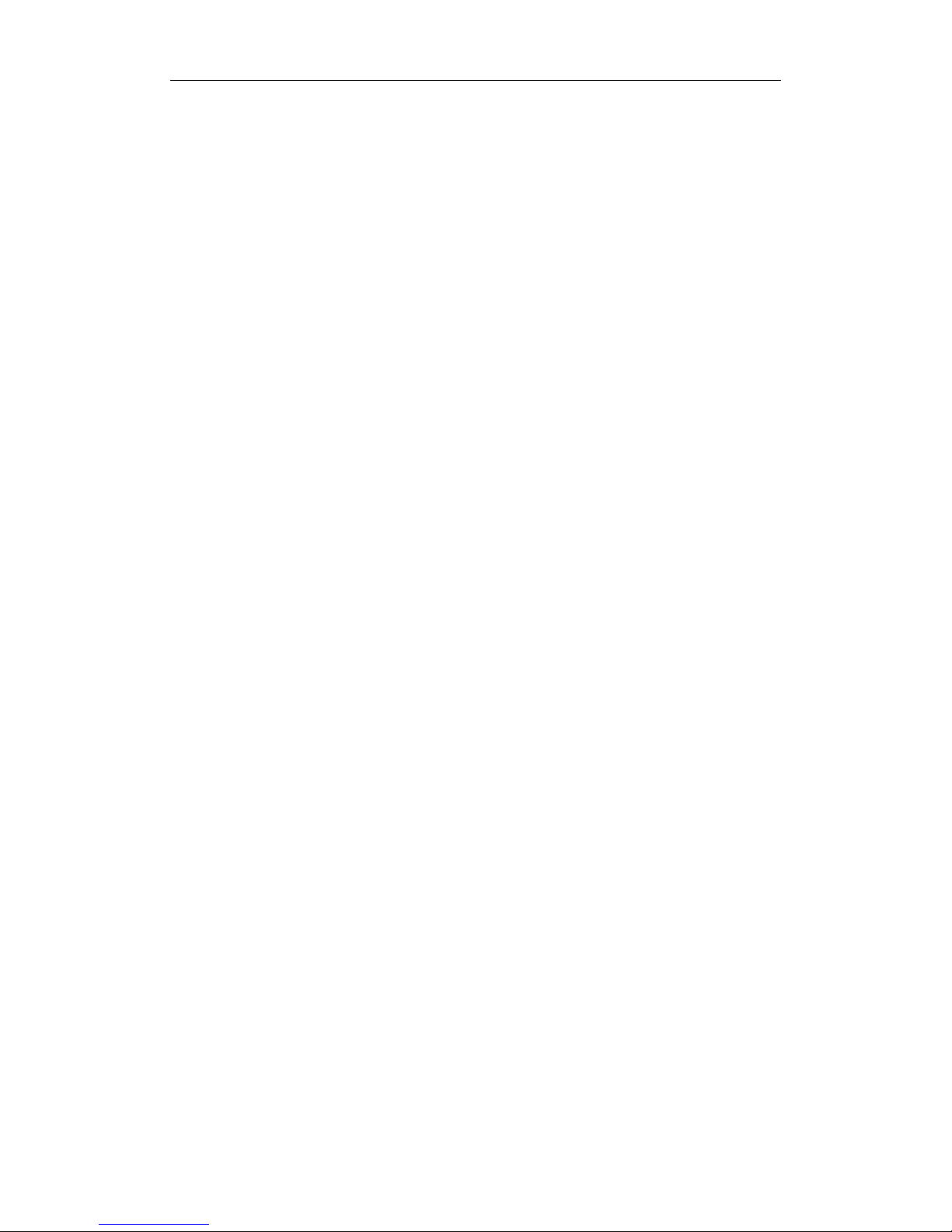
150Mbps Wireless N Router
1
Package Contents
The following items should be found in your package:
One Wireless N Router
One DC 9V power adapter
One QIG
One Resource CD
Please make sure that the package contains the above items, if any of the listed items are
damaged or missing, please contact with your distributor.
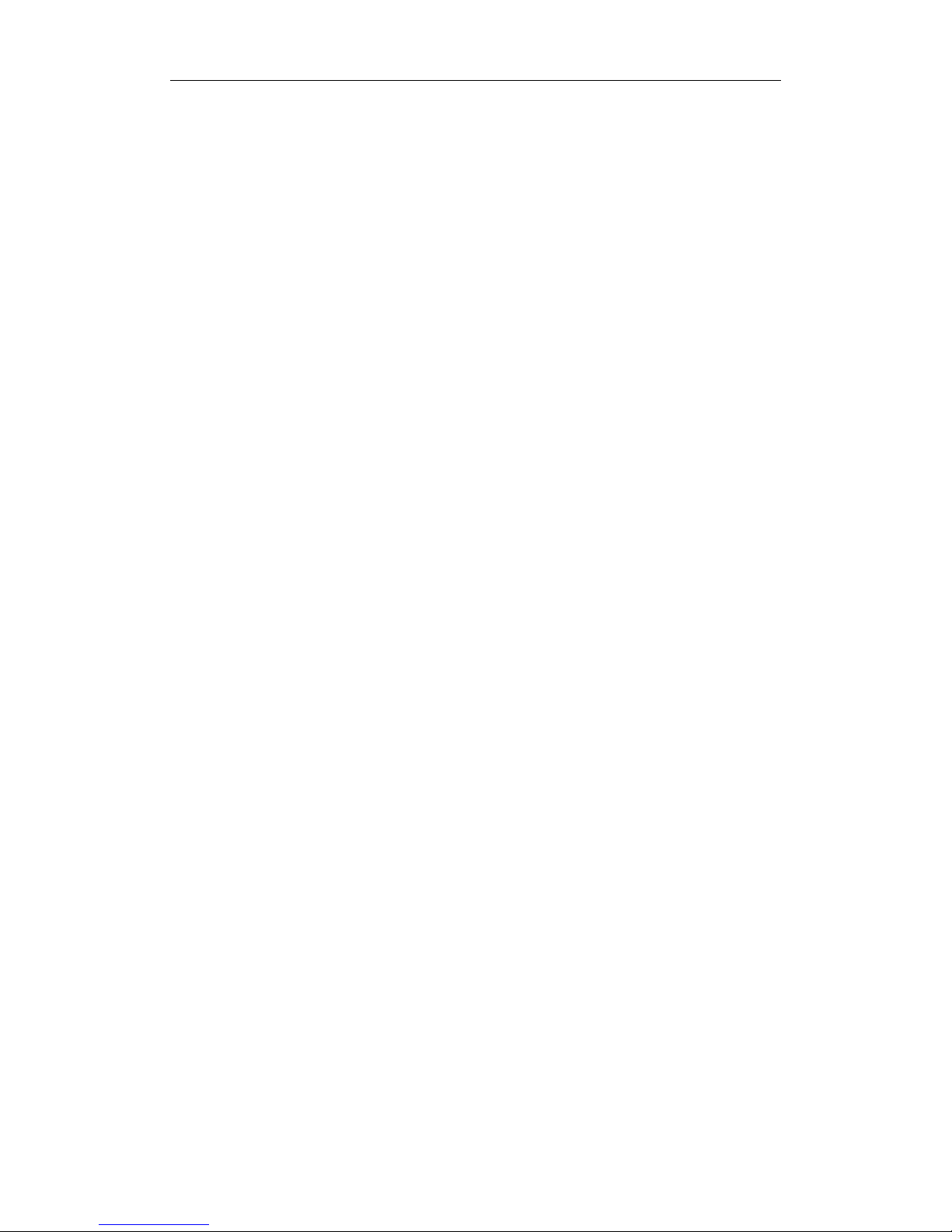
150Mbps Wireless N Router
2
Contents
1. INTRODUCTION .................................................................................................................................... 4
1.1. PRODUCT OVERVIEW................................................................................................................................................................................ 4
1.2. MAIN FEATURES ......................................................................................................................................................................................... 4
1.3. SUPPORTING STANDARD AND PROTOCOL ........................................................................................................................................ 4
1.4. WORKING ENVIRONMENT ....................................................................................................................................................................... 5
2. HARDWARE INSTALLATION ................................................................................................................. 6
2.1. SYSTEM REQUIREMENT ............................................................................................................................................................................ 6
2.2. PANEL ............................................................................................................................................................................................................ 6
2.3. RESTORE TO FACTORY CONFIGURATION ............................................................................................................................................. 7
2.4. HARDWARE INSTAL LATIO N PROCEDURES .......................................................................................................................................... 8
3. LOGIN ..................................................................................................................................................... 9
3.1. CONFIGURE COMPUTER ........................................................................................................................................................................... 9
3.1.1. Windows 98/Me ............................................................................................................................................................ 9
3.1.2. Windows 2000 ............................................................................................................................................................... 9
3.1.3. Windows XP .................................................................................................................................................................. 12
3.1.4. Windows Vista ............................................................................................................................................................. 15
3.2. CHECKING PC’S IP AND CONNECTION WITH THE ROUTER ...................................................................................................... 19
3.3. LOGIN ......................................................................................................................................................................................................... 20
4. SYSTEM CONFIGURATION ................................................................................................................ 23
4.1. CONVENIENT SETUP .............................................................................................................................................................................. 23
4.1.1. DHCP user (Cable Modem) .................................................................................................................................... 23
4.1.2. PPPoE user (ADSL) ...................................................................................................................................................... 24
4.1.3. Static User ...................................................................................................................................................................... 25
4.1.4. Wireless Configuration............................................................................................................................................. 25
4.2. SYSTEM INFORMATION .......................................................................................................................................................................... 26
4.2.1. Internet Access Info .................................................................................................................................................... 26
4.2.2. LAN Info .......................................................................................................................................................................... 27
4.2.3. Primary AP Info............................................................................................................................................................ 27
4.2.4. System Info .................................................................................................................................................................... 28
4.2.5. Statistics Info ................................................................................................................................................................ 28
4.3. SYSTEM LOG ............................................................................................................................................................................................. 29
4.3.1. System Log .................................................................................................................................................................... 29
4.3.2. Connection Logs ......................................................................................................................................................... 29
4.4. INTERNET SETUP ..................................................................................................................................................................................... 30
4.4.1. DHCP User (Cable Modem) .................................................................................................................................... 30
4.4.2. PPPoE user (ADSL) ...................................................................................................................................................... 31
4.4.3. Static user ...................................................................................................................................................................... 32
4.5. WIRELESS MANAGEMENT ..................................................................................................................................................................... 33
4.5.1. Wireless Basic ............................................................................................................................................................... 33
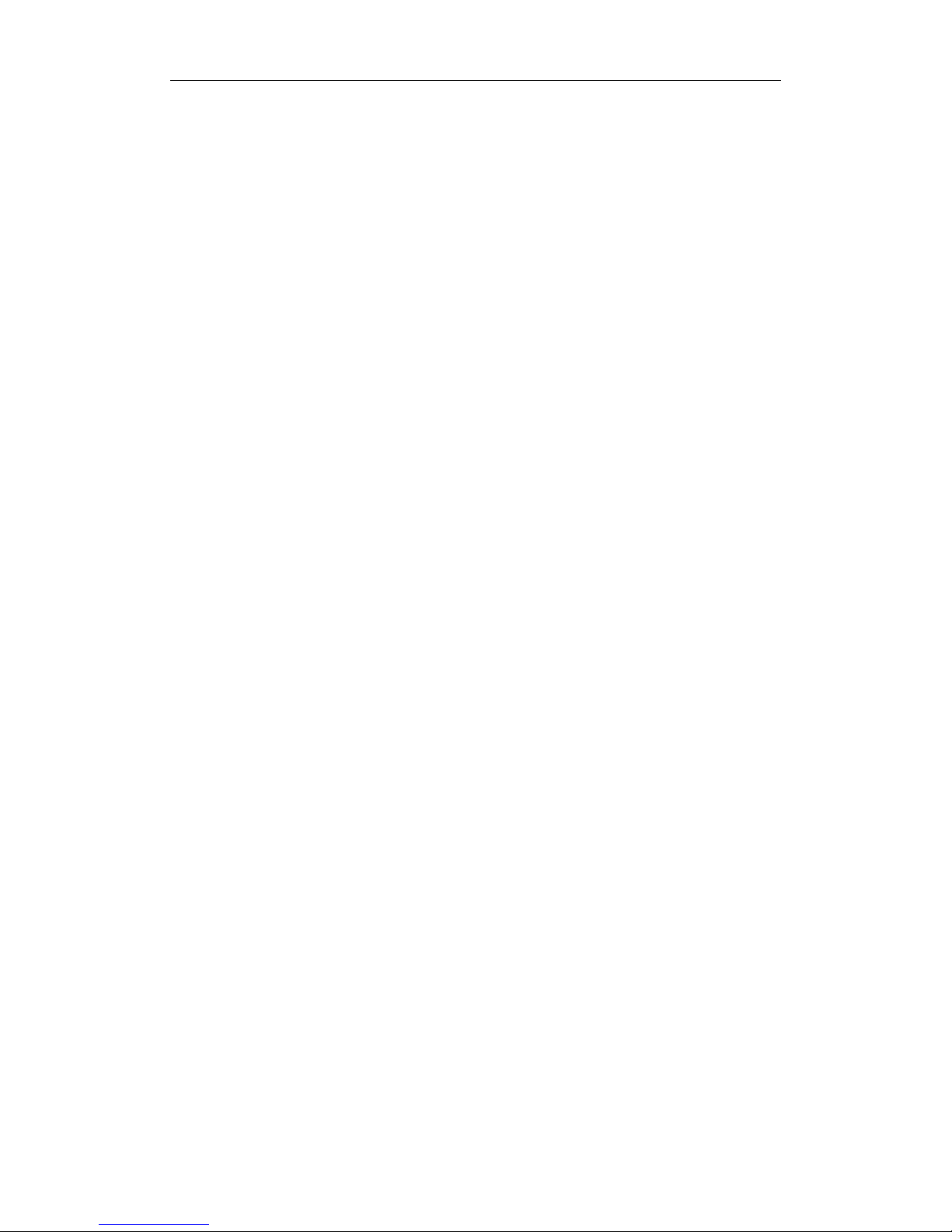
150Mbps Wireless N Router
3
4.5.2. Security ........................................................................................................................................................................... 34
4.5.3. Host Filter ....................................................................................................................................................................... 36
4.5.4. Host List .......................................................................................................................................................................... 37
4.5.5. WPS .................................................................................................................................................................................. 37
4.5.6. Advanced ....................................................................................................................................................................... 42
4.6. SECURITY SETUP ...................................................................................................................................................................................... 43
4.6.1. MAC Filter ....................................................................................................................................................................... 44
4.6.2. Internet Access Control ............................................................................................................................................ 45
4.6.3. DNS Filter ....................................................................................................................................................................... 46
4.7. LAN SETUP .............................................................................................................................................................................................. 46
4.7.1. LAN IP address ............................................................................................................................................................. 47
4.7.2. DHCP Server .................................................................................................................................................................. 47
4.7.3. DHCP Client Info ......................................................................................................................................................... 48
4.8. APPLICATIONS & GAME ........................................................................................................................................................................ 48
4.8.1. Virtual Service .............................................................................................................................................................. 48
4.8.2. DMZ setting .................................................................................................................................................................. 49
4.8.3. UPNP ................................................................................................................................................................................ 49
4.8.4. Port Trigger .................................................................................................................................................................... 50
4.9. APPLICATION GATEWAY ........................................................................................................................................................................ 50
4.10. DDNS ....................................................................................................................................................................................................... 51
4.11. ROUTING ................................................................................................................................................................................................... 51
4.12. SYSTEM MANAGEMENT ......................................................................................................................................................................... 52
4.12.1. Password setup ........................................................................................................................................................... 52
4.12.2. Web Setup ..................................................................................................................................................................... 53
4.12.3. Upgrade.......................................................................................................................................................................... 53
4.12.4. Reboot ............................................................................................................................................................................. 53
4.12.5. Restore ............................................................................................................................................................................. 53
4.12.6. WOL ................................................................................................................................................................................. 54
4.12.7. System time .................................................................................................................................................................. 54
5. FAQ ....................................................................................................................................................... 55
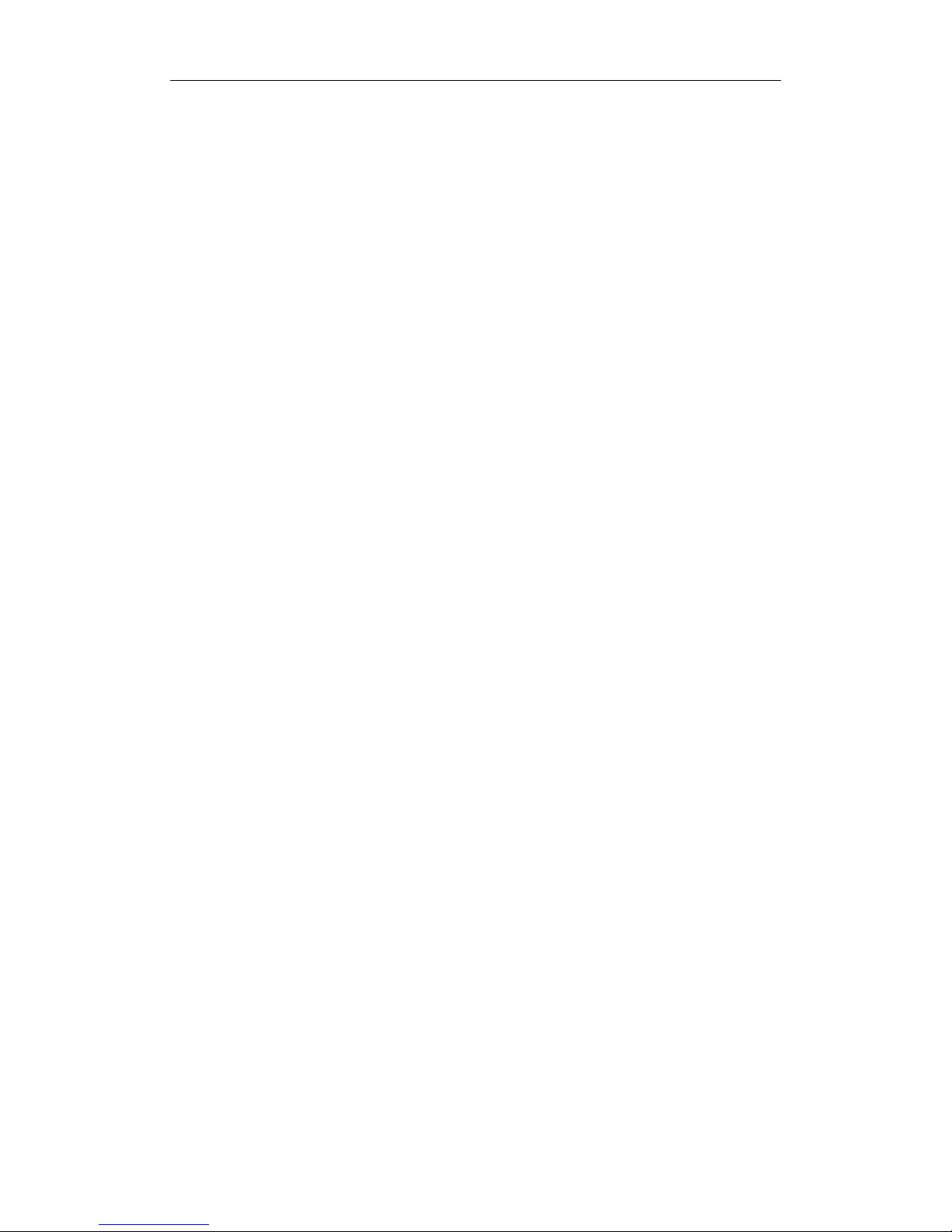
150Mbps Wireless N Router
4
1. Introduction
1.1. Product Overview
The Kozumi Wireless N Router is a cost-effective IP Sharing Router that enables multiple users
to share the Internet through an ADSL or cable modem. The Wireless N Router is embedded
with a IEEE 802.11b/g/n access point that allows you to build up a wireless LAN. With the
support of new emerged 802.11n standard, the access point provides data transfer of up to
150Mbps
1.2. Main Features
Supports MIMO technology with 1 transmit and 1 receive.
Support DHCP Client, PPPoE Client, Static IP
Support MAC filtering, IP access control, DNS filter
Support PPTP and L2TP pass through
Support UPNP (universal plug and play)
Upgradeable firmware for future functions
Support WPS ( WI-FI protection setup)
Support data encryption mode: WEP, WPA, WPA2
Support DMZ
User Setup(user name& password)
WEB Server Setup(web remote access)
Time Zone(NTP)
1.3. Supporting Standard and Protocol
IEEE 802.11b/g/n
IEEE 802.11e
IEEE 802.11h,
IEEE 802.11k
IEEE 802.11i
IEEE 802.3 10Base-T
IEEE 802.3u 100Base-TX
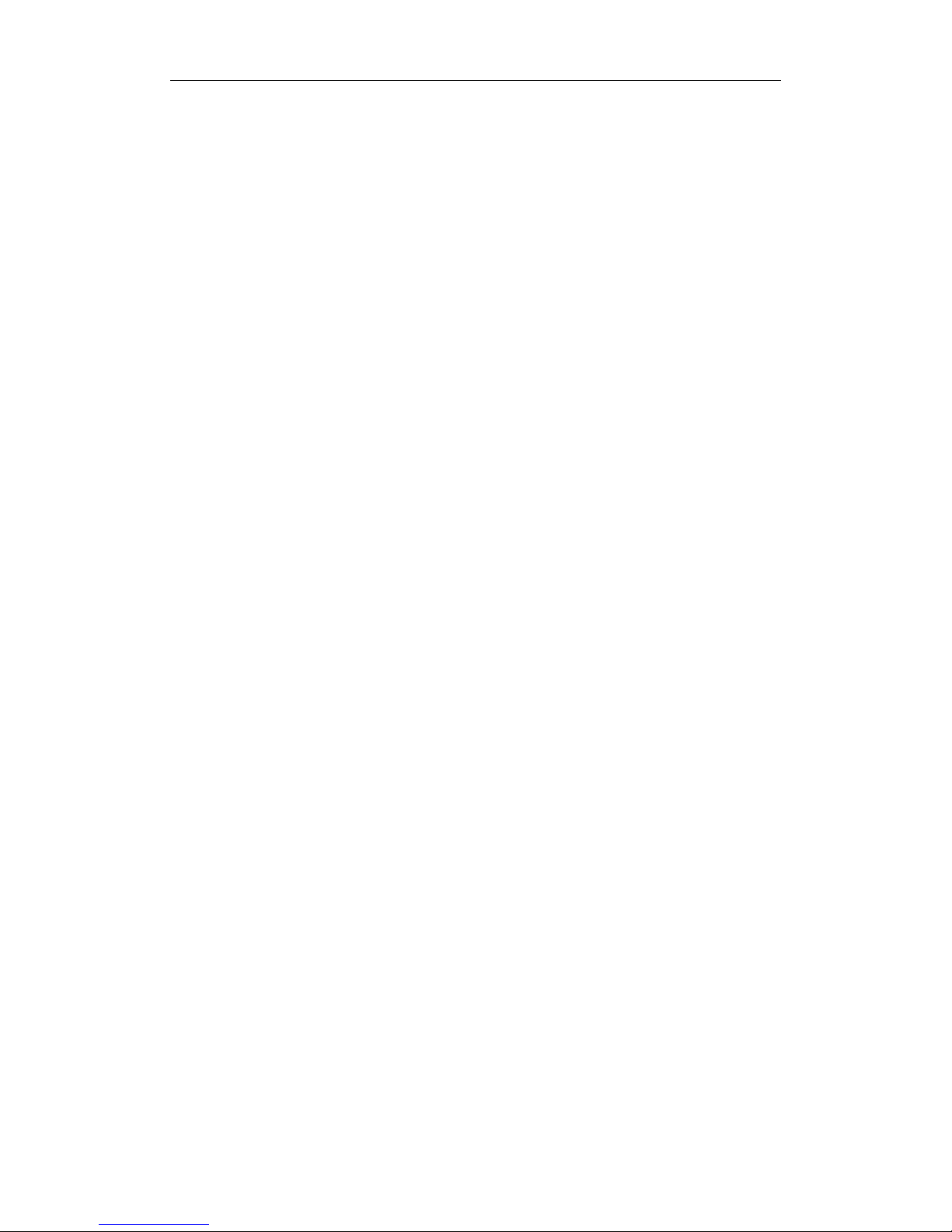
150Mbps Wireless N Router
5
1.4. Working Environment
Temperature
0° to 50° C (operating),
-40° to 70° C (storage)
Humidity
10% to 90 % non-condensing (operating),
5% to 90% non-condensing (storage)
Power
DC 9V
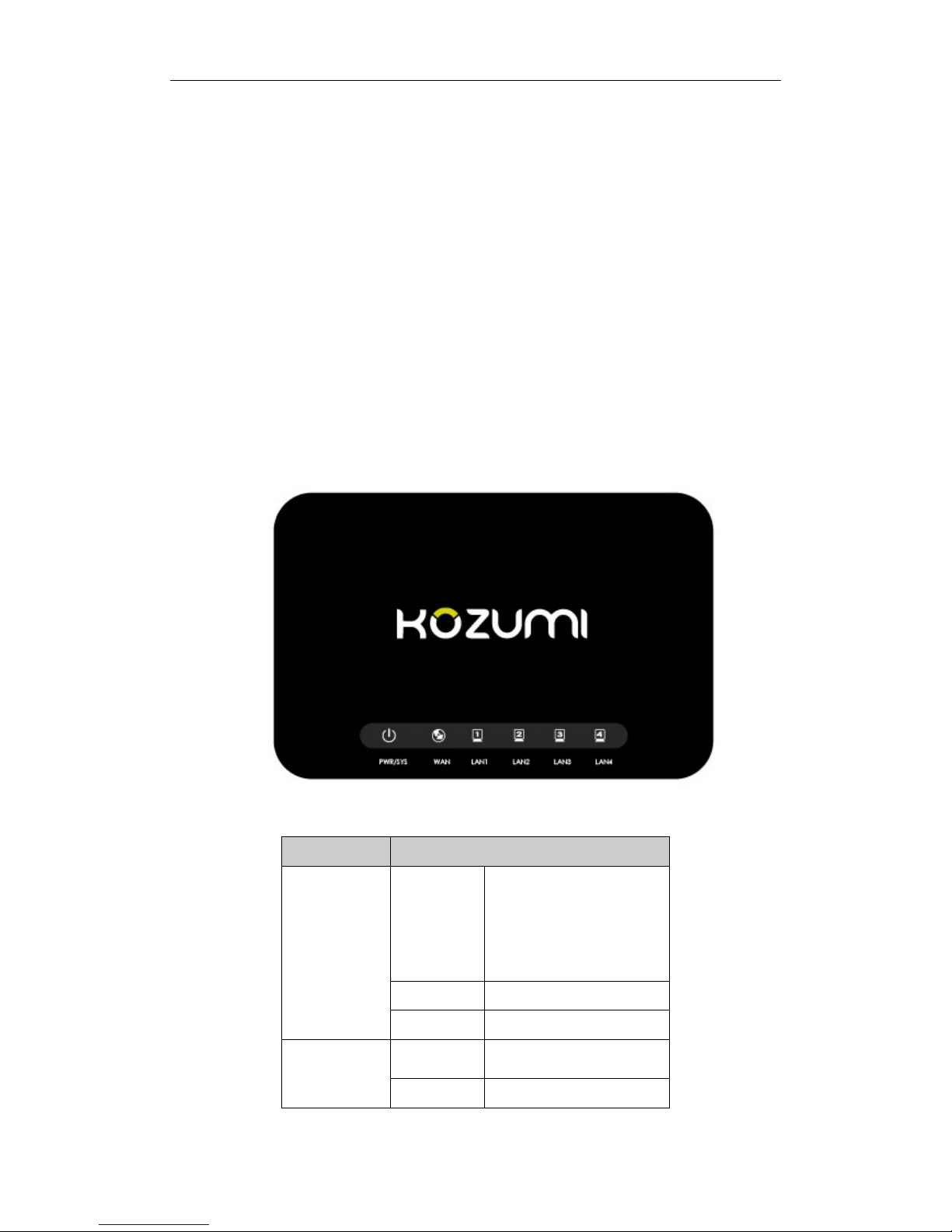
150Mbps Wireless N Router
6
2. Hardware Installation
2.1. System Requirement
Broadband Internet Access Service(DSL/Cable/Ethernet)
10/100Base-T Ethernet card and TCP/IP protocol installed for each PC
Internet Explorer 5.0 or higher for Web configuration
802.11n , 802.11g or 802.11b compliant wireless adapters (for wireless connection)
2.2. Panel
Front panel
Figure 2-1
LED Function
SYS
Flashing
Power on
CPU on
WLAN ACT
WPS working (orange)
Off Power off
On WPS connection succeed
WAN
On WAN Connection normal
Flashing Data transmitting

150Mbps Wireless N Router
7
Off
WAN Connection
abnormal
LAN
On LAN Connection normal
Flashing Data transmitting
Off
LAN Connection
abnormal
Rear panel
Figure 2-2
Description Function
DC9V
Connect to Power adapter, please don’t use the unknown
power adapter, otherwise your device may be damaged.
LAN port Connect with computer NIC or Ethernet device
WAN port Internet access
Reset
Restore settings, please press the button with a pencil
until the SYS LED shining 3 times(press about 10 seconds
or a longer time) when it is working
, then leave your
hands, it will restore settings to the factory configuration
Antenna 2dBi
2.3. Restore to factory configuration
When you need to restore settings, please press the default button with a pencil until the SYS
LED shining 3 times (press about 10 seconds or a longer time) when it is working, then leave
your hands, it will restore settings to the factory configuration
Note:
When you want to restart your system, please press the default button with a pencil until the
SYS LED is on for several seconds (press about 5 or 6 seconds, no more than 10 seconds) when
it is working, then leave your hands, it will restart automatically
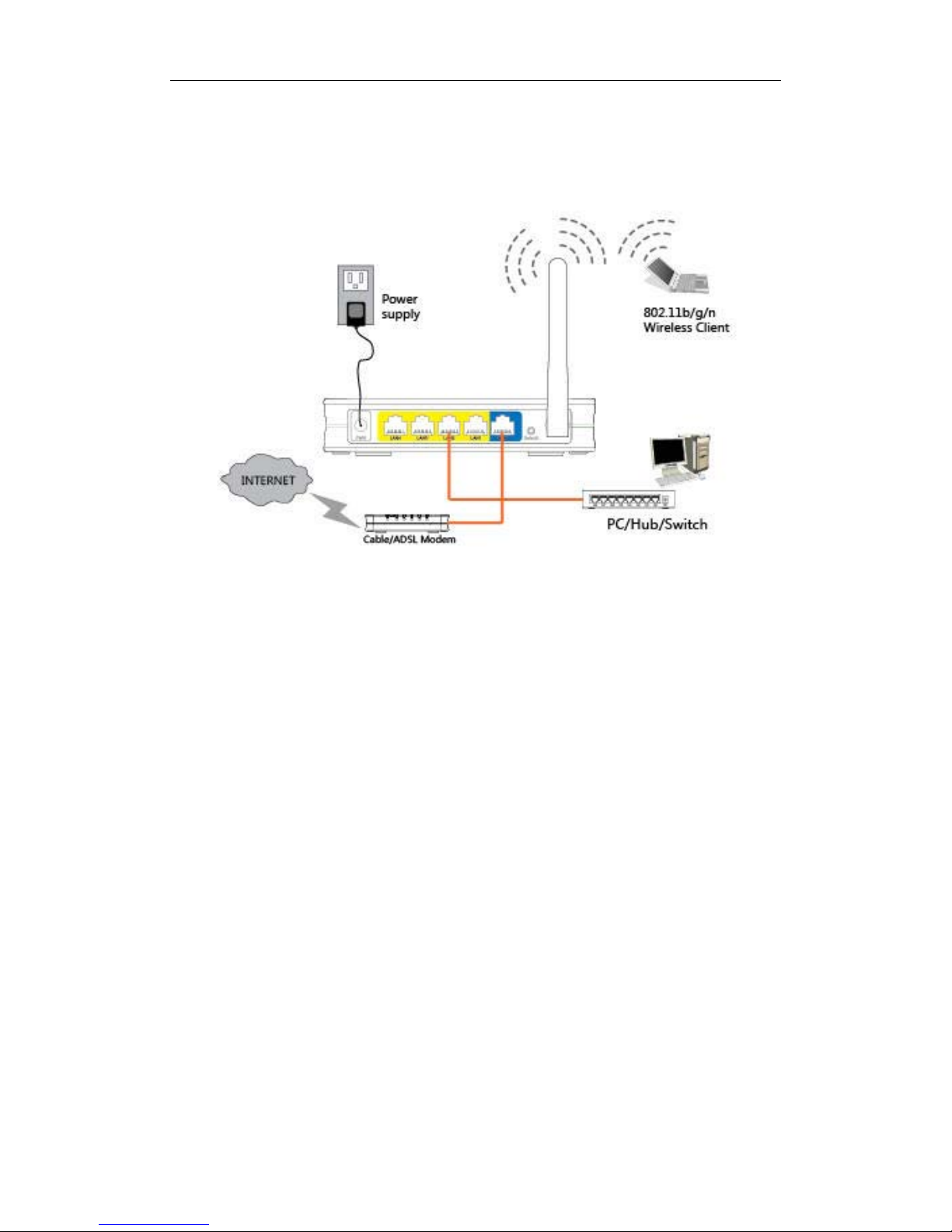
150Mbps Wireless N Router
8
2.4. Hardware Installation Procedures
The procedures to install the Wireless N Router please refer to the following picture
Figure 2-3
Step 1 connecting your computer to the LAN port.
Attach one end of the Ethernet cable with RJ-45 connector to your hub, switch or a computer’s
Ethernet port, and the other end to one of the LAN ports of your Wireless N Router.
Step 2 Connecting Cable/ADSL Modem to the WAN port.
Connect the Ethernet cable attaching to your Cable/ADSL modem to the WAN port of your
Wireless N Router.
Step 3 connecting the power adapter.
Connect the single DC output connector of the power adapter to the power jack on the side
of the Wireless N Router. Then plug the Power Adapter into an AC outlet.
Step 4 Power on the following devices in this order:
Cable/ADSL modem, Router, and PCs
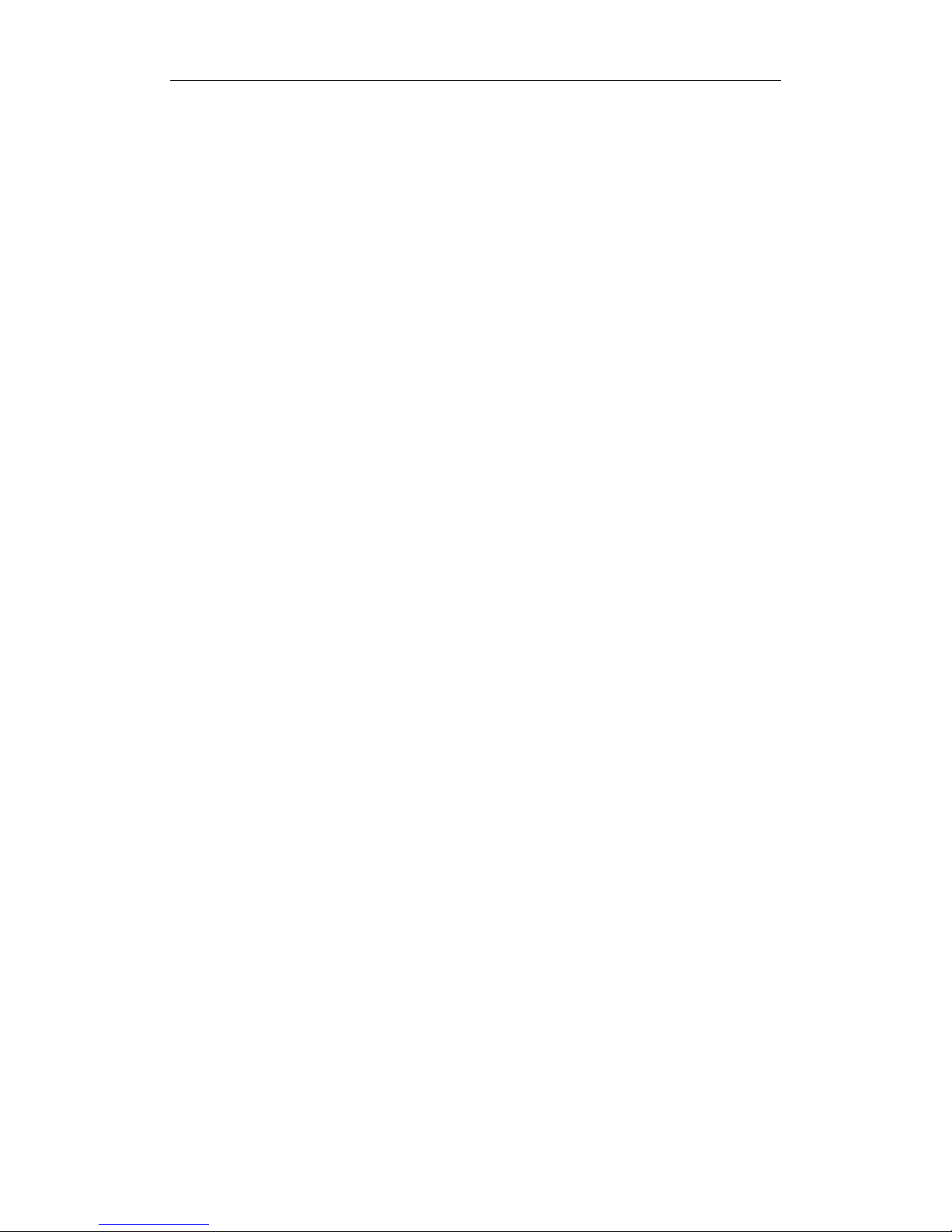
150Mbps Wireless N Router
9
3. Login
You can manage the Wireless N Router through the Web browser-based configuration
utility. To configure the device via Web browser, at least one properly configured computer
must be connected to the device via Ethernet or wireless network. The Wireless N Router is
configured with the default IP address of 192.168.1.1 and subnet mask of 255.255.255.0
and its DHCP server is enabled by default. Before setting up the Router, make sure your PCs
are configured to obtain an IP address automatically from the Router by the steps below.
3.1. Configure computer
3.1.1. Windows 98/Me
1. Go to Start Settings Control Panel.
2. Find and double-click the Network icon. The Network dialog box appears.
3. Click the Configuration label and ensure that you have network card.
4. Select TCP/IP. If TCP/IP appears more than once, please select the item that has an arrow “”
pointing to the network card installed on your computer. DO NOT choose the instance of
TCP/IP with the words “Dial Up Adapter” beside it.
5. Click Properties. The TCP/IP Properties dialog box appears.
6. Ensure the Obtain IP Address Automatically is checked.
7. From the WINS Configuration dialog box, Ensure that Disable WINS Resolution is checked.
8. From the Gateway dialog box, remove all entries from the Installed gateways by selecting
them and clicking Remove.
9. From the DNS Configuration dialog box, remove all entries from the DNS Server Search
Order box by selecting them and clicking Remove. Remove all entries from the Domain Suffix
Search Order box by selecting them and clicking Remove. Click Disable DNS.
10. Click OK, back to Network Configuration dialog box
11. Click OK, if prompted to restart, click YES.
3.1.2. Windows 2000
Please follow the steps below to setup your computer:
1. Go to Start Settings Control Panel
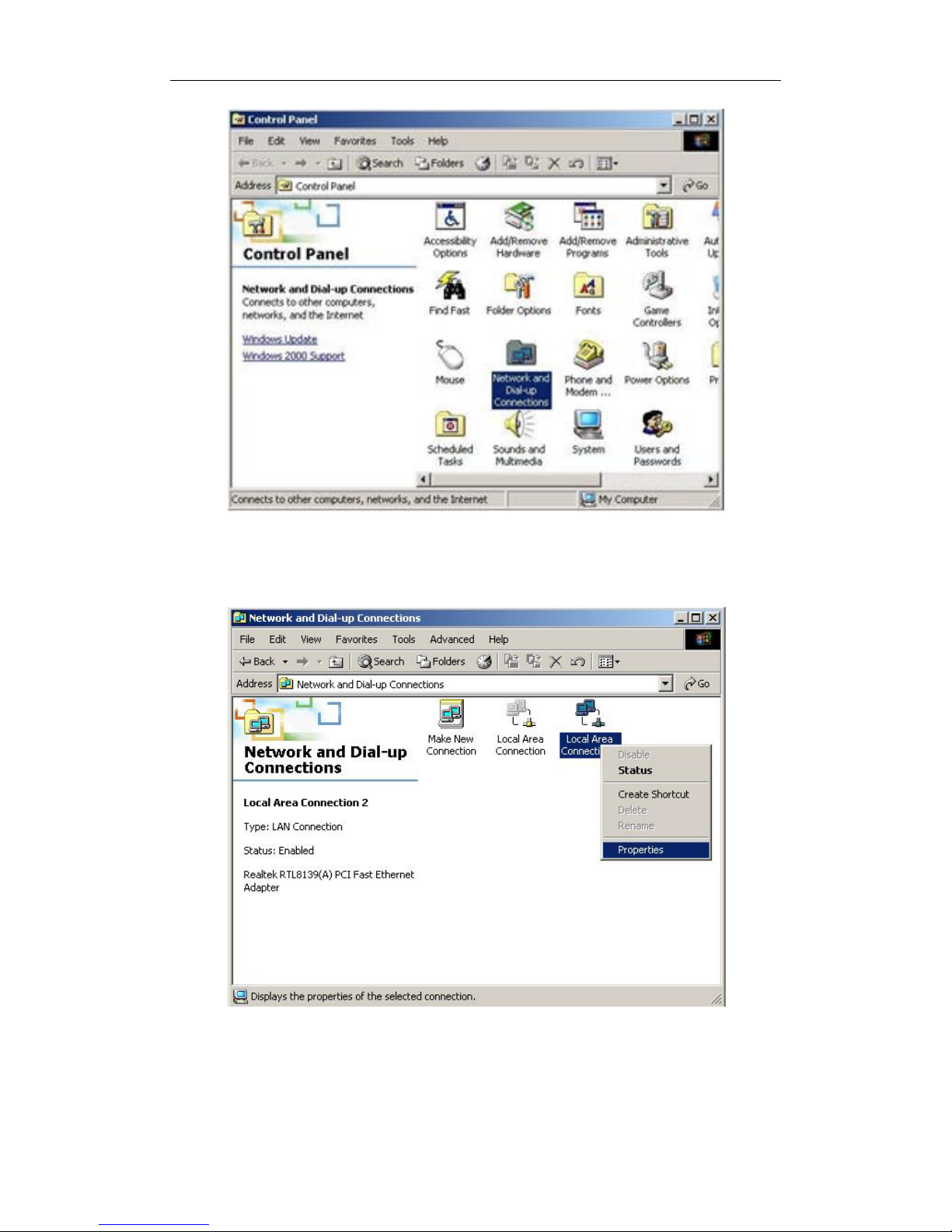
150Mbps Wireless N Router
10
Figure 3-1
2. Double click the icon Network and Dial-up Connections
3. Highlight the icon Local Area Connection, right click your mouse, and click Properties
Figure 3-2
4. Highlight Internet Protocol (TCP/IP), and then press Properties button
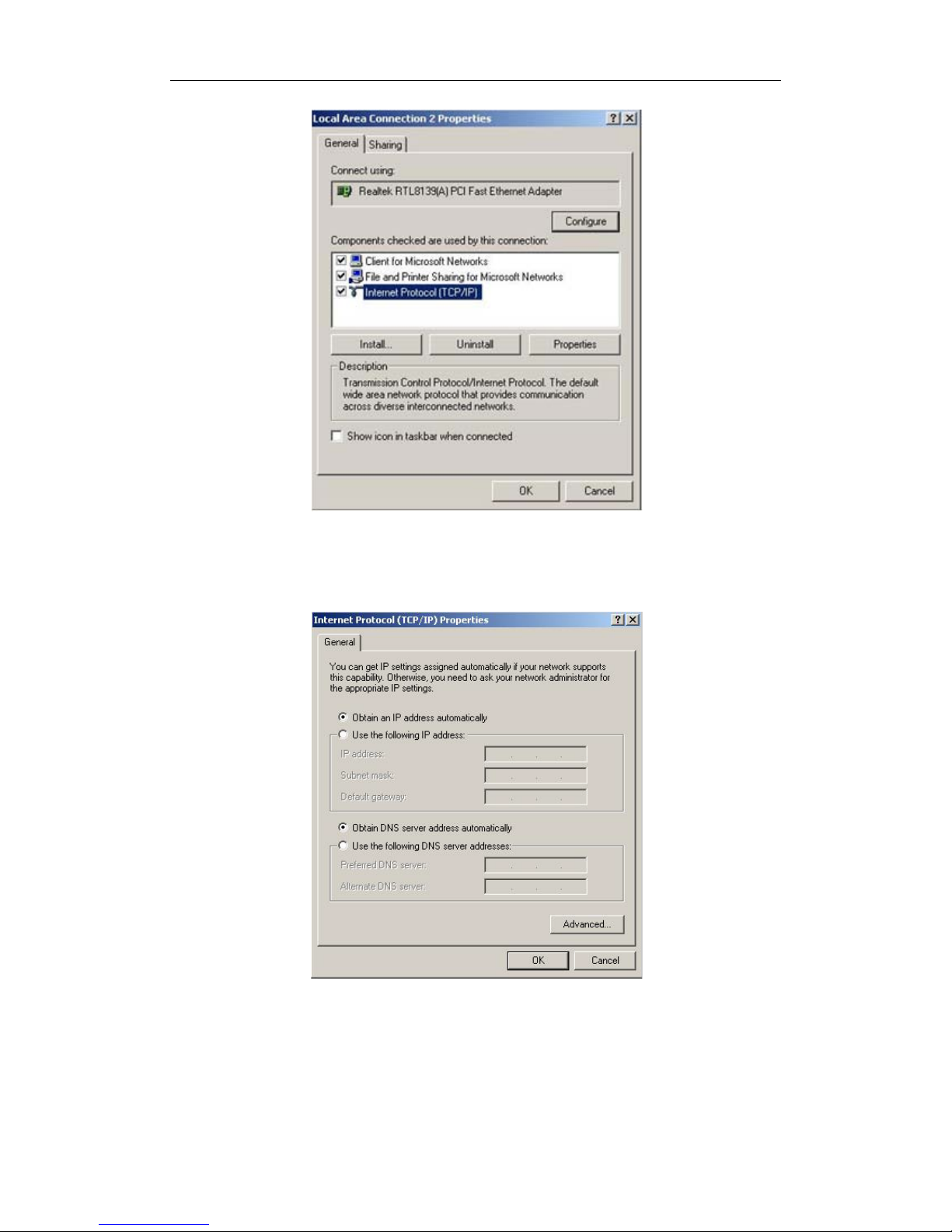
150Mbps Wireless N Router
11
Figure 3-3
5. Choose Obtain an IP address automatically and Obtain DNS server address automatically,
and then press OK to close the Internet Protocol (TCP/IP) Properties window
Figure 3-4
6. Press OK to close the Local Area Connection Properties window
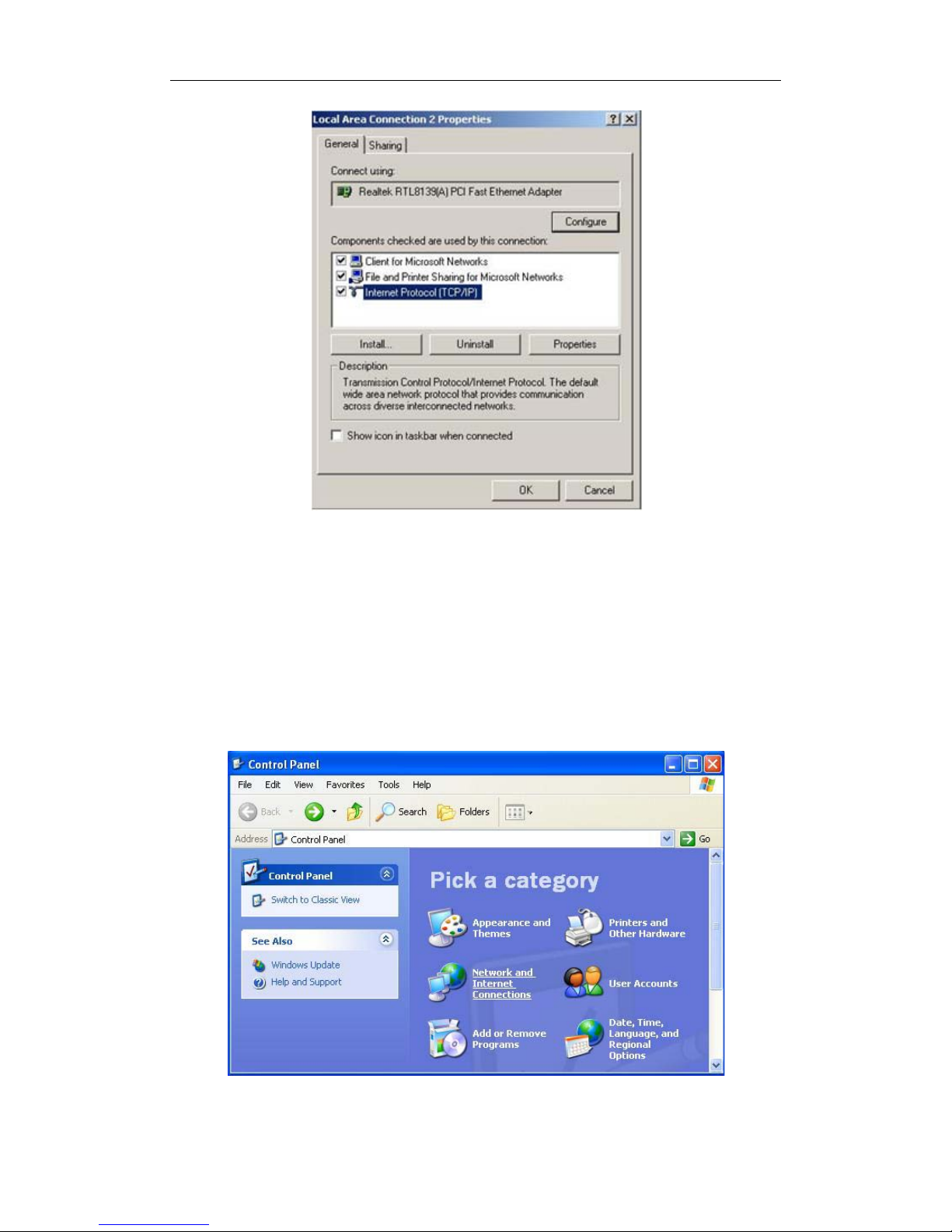
150Mbps Wireless N Router
12
Figure 3-5
3.1.3. Windows XP
Please follow the steps below to setup your computer:
1. Go to Start Settings Control Panel
2. Click Network and Internet Connections
Figure 3-6
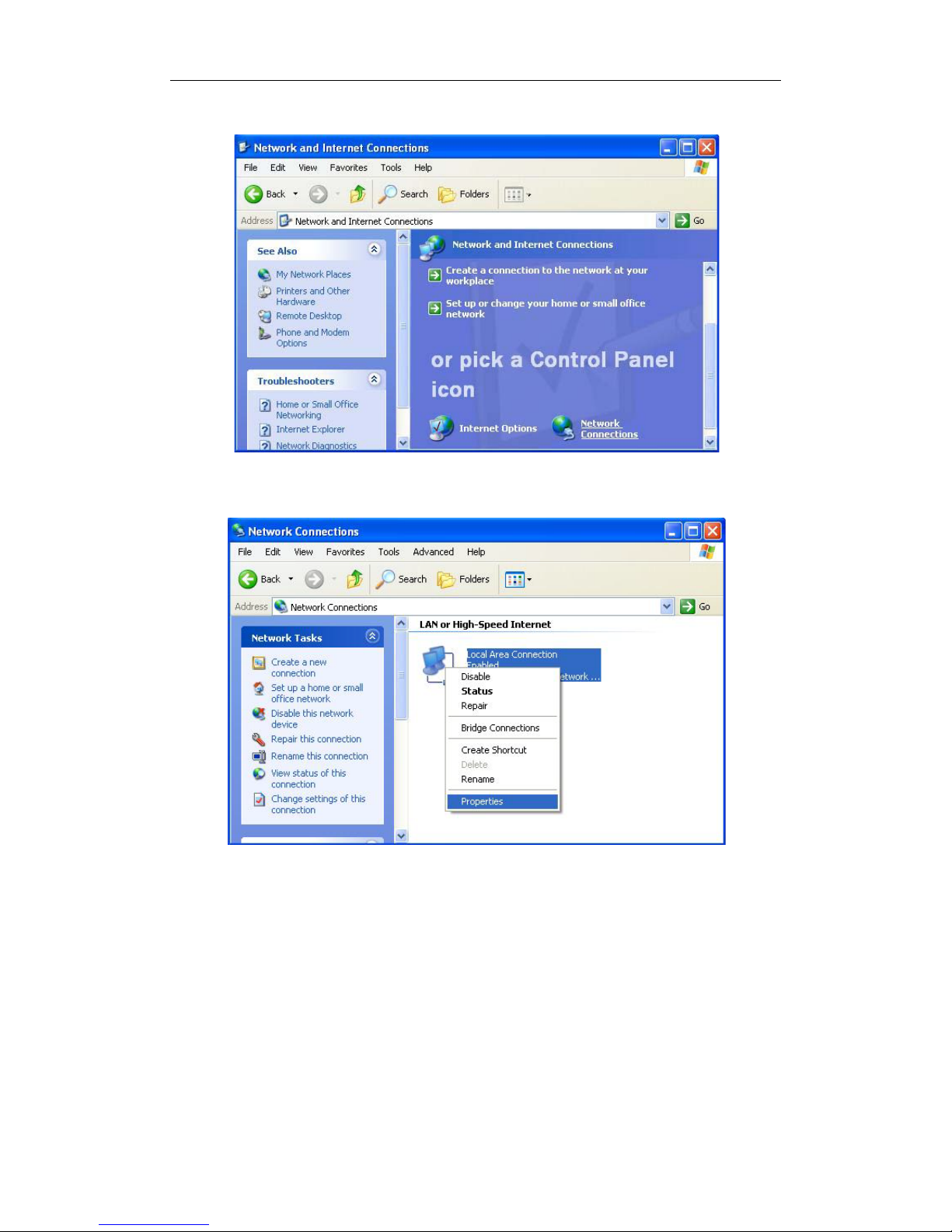
150Mbps Wireless N Router
13
3. Click Network Connections
Figure 3-7
4. Highlight the icon Local Area Connection, right click your mouse, and click Properties
Figure 3-8
5. Highlight Internet Protocol (TCP/IP), and then press Properties button
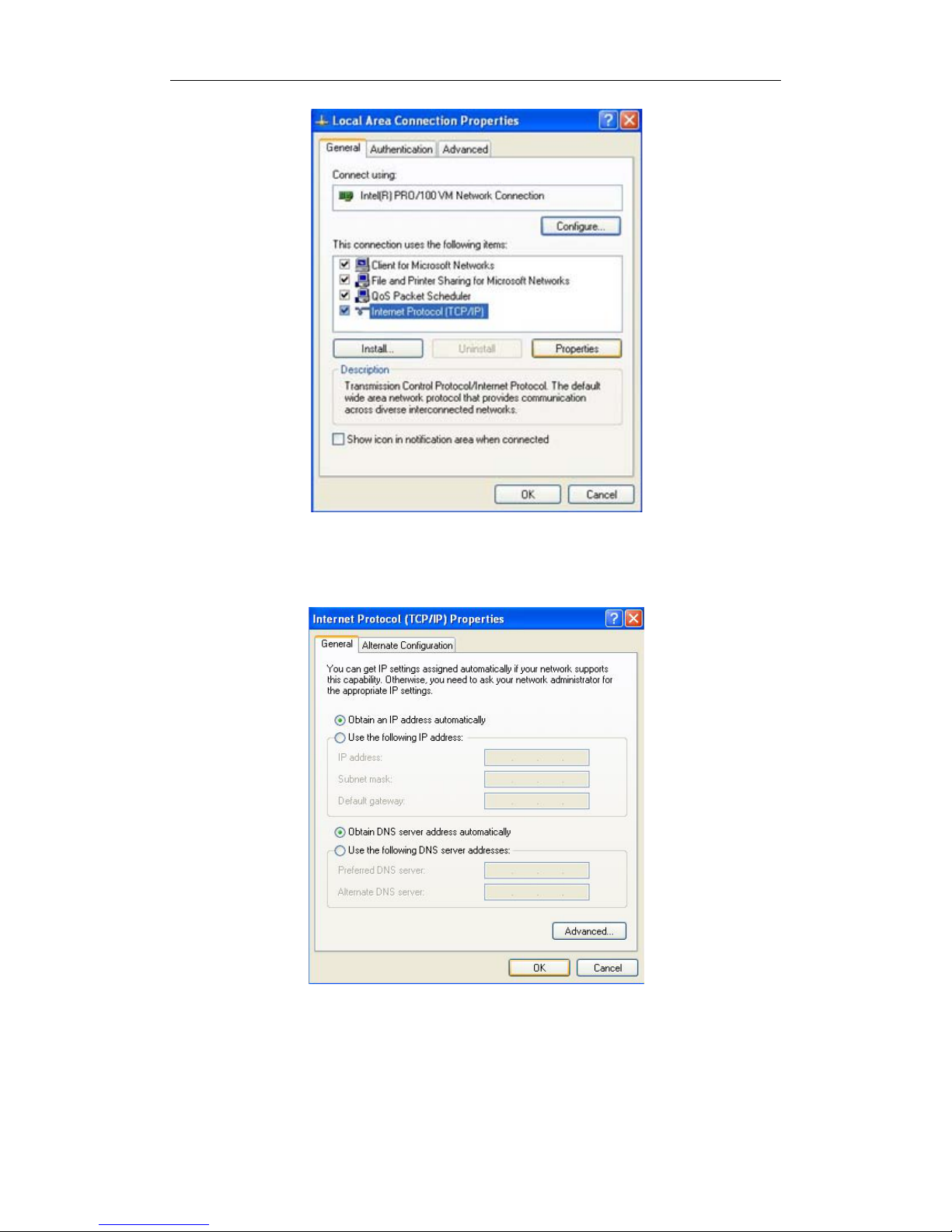
150Mbps Wireless N Router
14
Figure 3-9
6. Choose Obtain an IP address automatically and Obtain DNS server address automatically,
and then press OK to close the Internet Protocol (TCP/IP) Properties window
Figure 3-10
7. Press OK to close the Local Area Connection Properties window
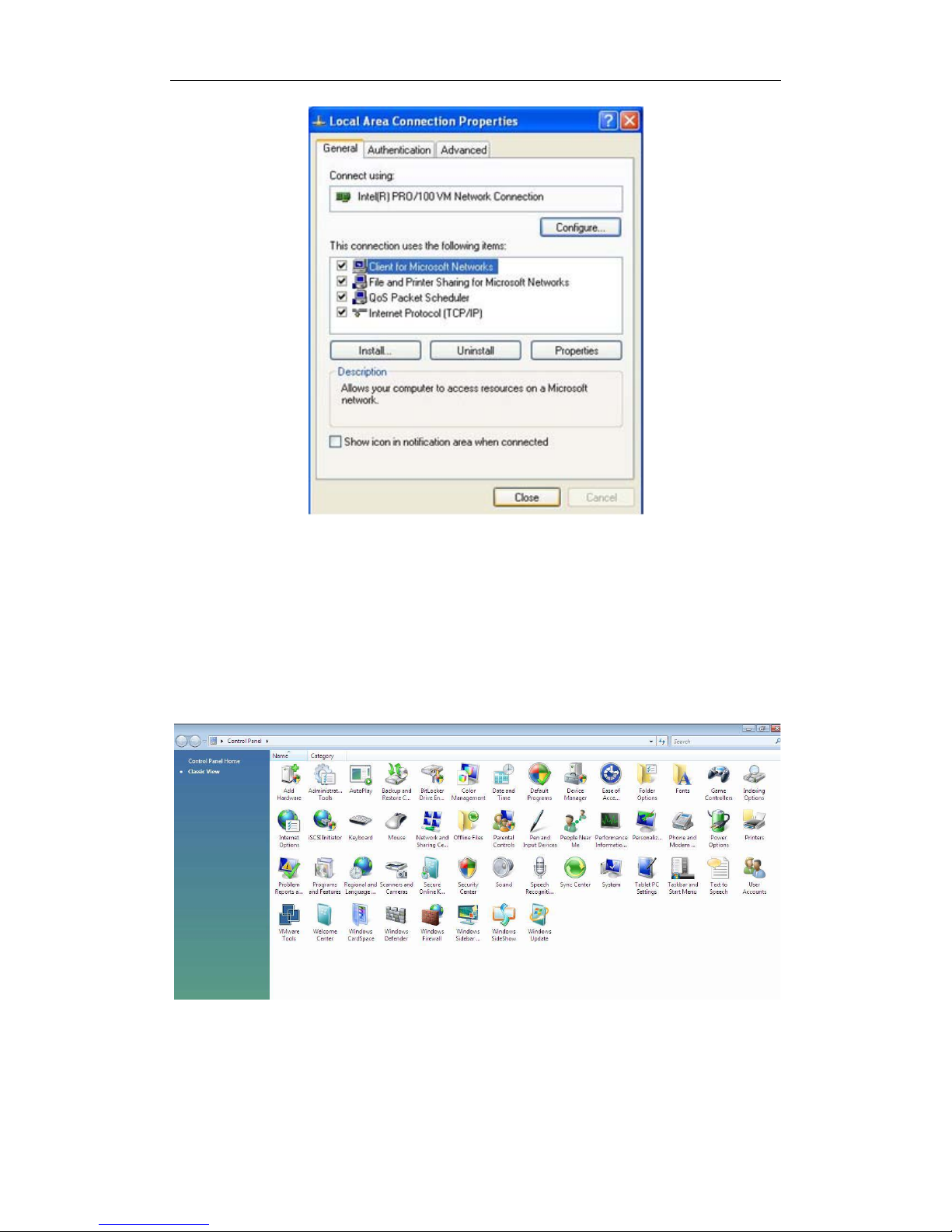
150Mbps Wireless N Router
15
Figure 3-11
3.1.4. Windows Vista
Please follow the steps below to setup your computer:
1. Go to Start Settings Control Panel
2. Click Network and Sharing Center
Figure 3-12
3. Click Manage Network Connections
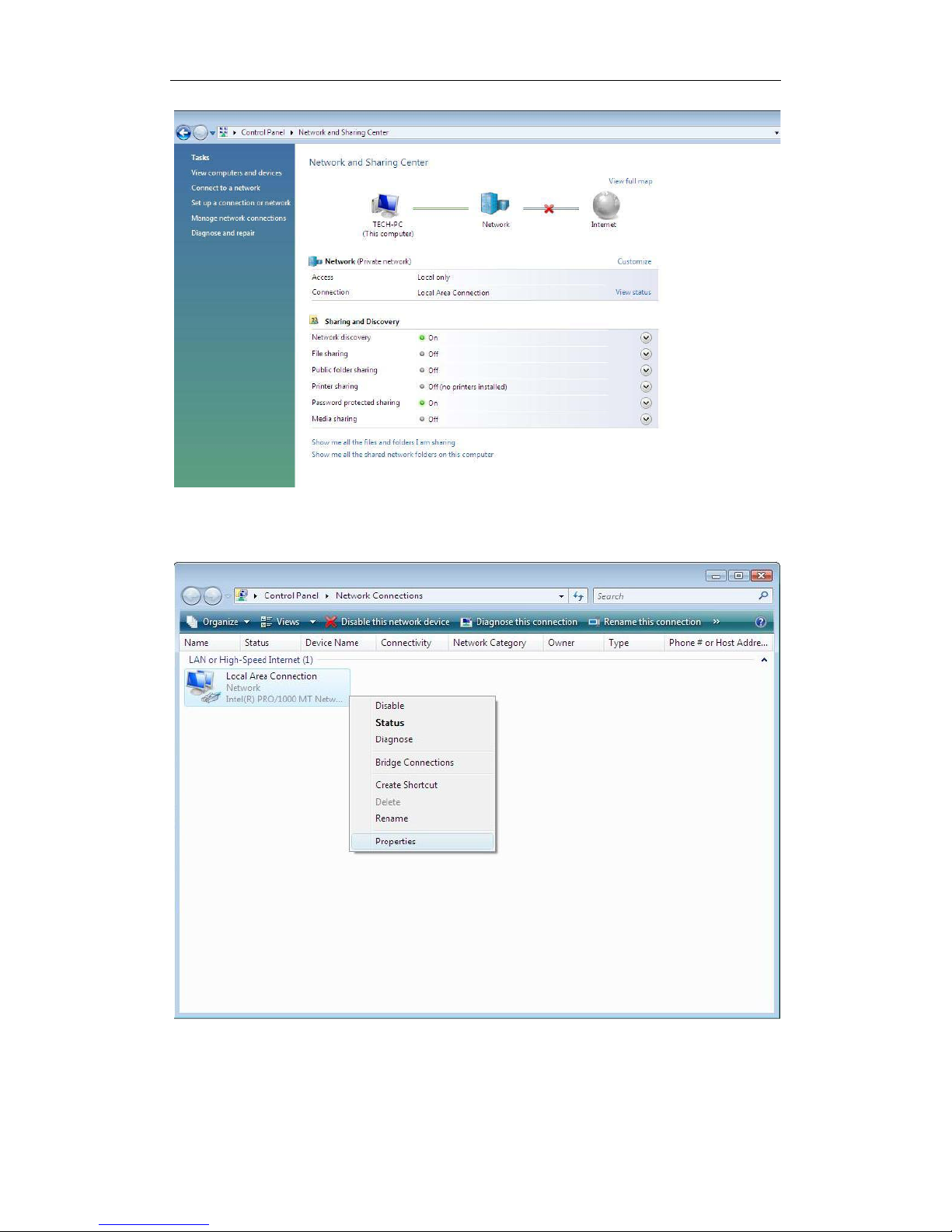
150Mbps Wireless N Router
16
Figure 3-13
4. Highlight the icon Local Area Connection, right click your mouse, and click Properties
Figure 3-14
5. Highlight Internet Protocol Version 4 (TCP/IP) and then press Properties button
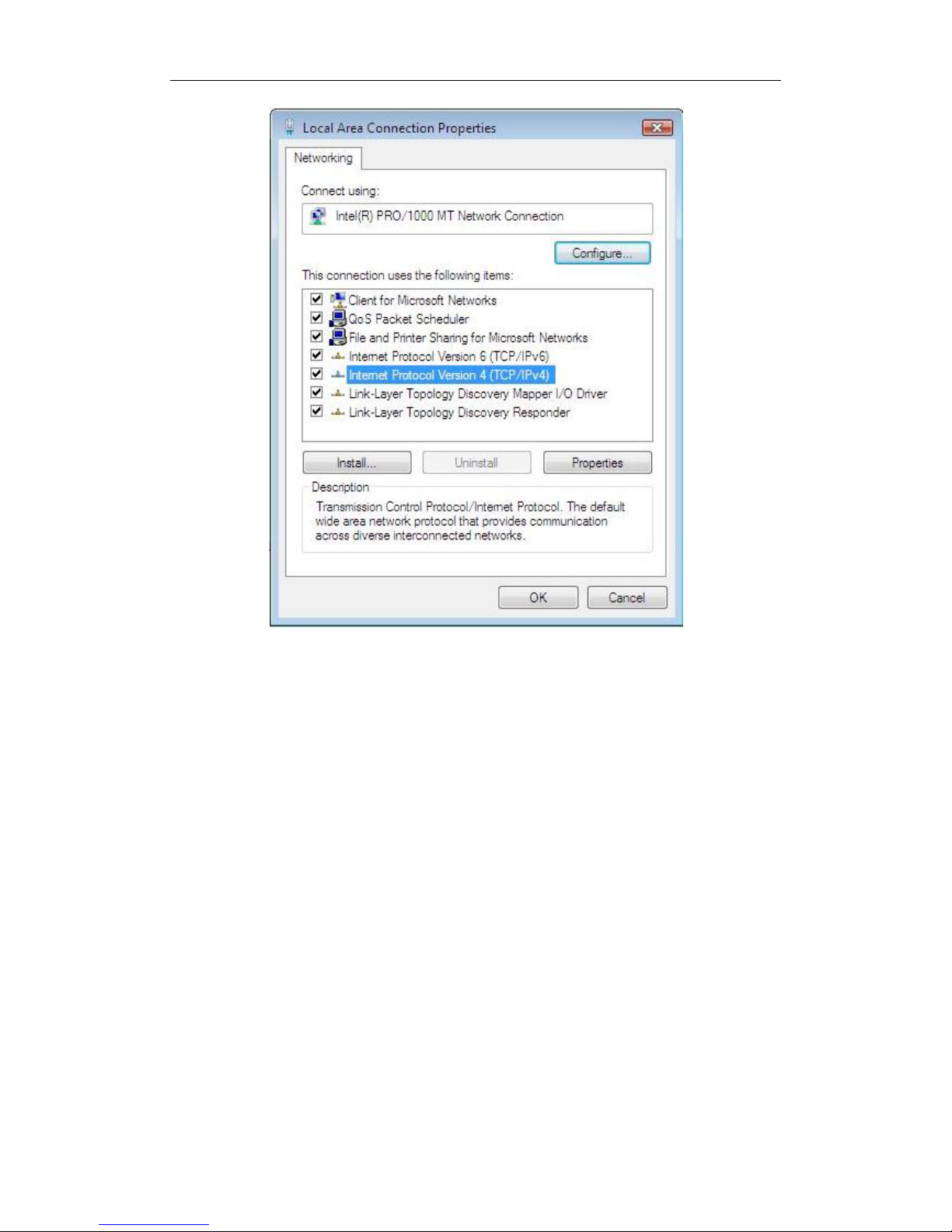
150Mbps Wireless N Router
17
Figure 3-15
6. Choose Obtain an IP address automatically and Obtain DNS server address automatically,
and then press OK to close the Internet Protocol (TCP/IP) Properties window
