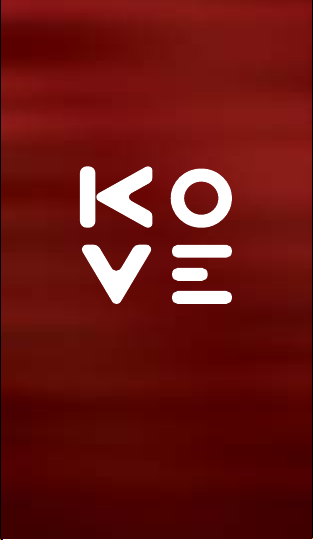
STRIVE
BLUETOOTH
SPORT EARPHONES

STRIVE
BLUETOOTH
SPORT EARPHONES
Get in the zone and stay there with
durable, precision-audio headphones.
Designed for hard-chargers who love
music, Strive Bluetooth Sport Earphones
produce outstanding audio for up to
7 hours on a single charge and tune
out ambient sound with passive noise
reduction technology. During a workout
in the driving rain, they won’t skip a beat
thanks to a water resistance rating of
IPX7. Bluetooth 4.1 connects to paired
devices within a 30-foot radius, USB
makes charging a no-brainer, and there’s
a microphone for hands-free calling.
Before using your earphones, please read this manual
and keep it for future reference.
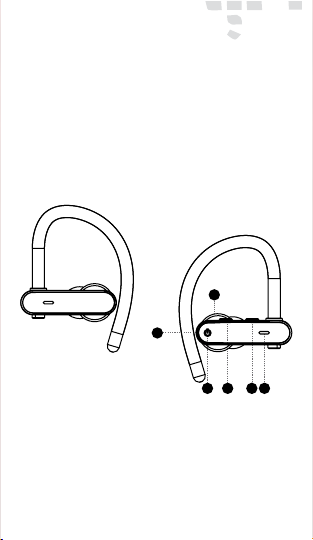
GETTING STARTED
POWERING ON
Press and hold the power (multifunction) button for 3 seconds until
the indicator light flashes red and
blue.
A
B
YOUR EARPHONES
A. Microphone
B. USB Port
C. Power / Multi-Function Button
D. Volume Down
E. Volume Up
F. Indicator Light
Your earphones needs to be fully charged prior to using
it for the first time.
C D E F
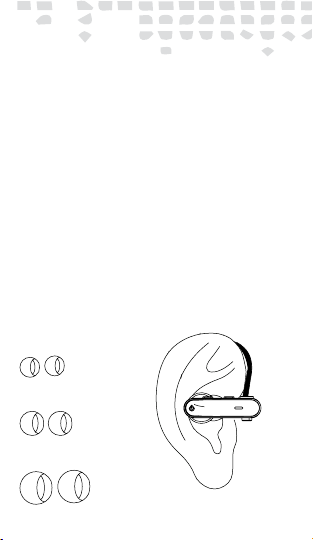
FITTING AND WEARING
Your Strive Earphones come with 3
different size ear-tips allowing you
to customize the fit to your ear.
Select the ear-tip that fits your ear
the best, then gently push the earbud into your ear canal and adjust
the hook until you find the fit that’s
right for you.
Small Ear-Buds
Medium Ear-Buds
Large Ear-Buds
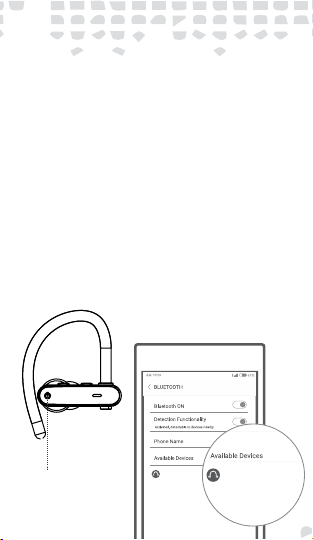
PAIRING
With the earphones OFF, press and
hold the power (Multi-function)
button for 5 seconds to enter
pairing mode.
Open the Bluetooth function on
your device, select the device
name “Strive” to connect the
earphones.
Power Button
Strive
Strive

CHARGING
When the battery is low, the
indicator light will flash red and you
will hear a voice prompt alerting
you that the battery is low.
When this happens you should turn
off your earphones and plug them
in using the included micro USB to
to a USB port or charging outlet to
recharge.
USB Cable

FACTORY RESET
To reset your earphones, press
and hold the volume up button,
while the earphones is charging,
for 5 seconds. The indicator will
flash blue 3 times, and all of
the pairing information on the
earphones will be erased.
Volume Up
Button

GENERAL FUNCTIONS
ANSWERING A CALL
You will be alerted to an incoming
call audibly, when the earphones
are paired, and visually the
indicator light will flash blue. To
answer the call simply push the
power button once.
Push the
Power Button

REJECTING A CALL
When alerted to an incoming call
that you don’t want to take at the,
simply press and hold the power
button for 1 second to not answer
the call.
Hold the
Power Button
for 1 Sec.

MUTING WHILE ON A CALL
To mute yourself while on a call,
double tap the power button.
Double tap the power button again
to un-mute.
Double tap the
Power Button

NAVIGATING YOUR MUSIC
When playing music, press and
hold the volume up (skip ahead)
or down (skip back) buttons to
change tracks.
Press and Hold
buttons to skip tracks
Click buttons to
adjust volume
ADJUSTING THE VOLUME
When playing music or on a call,
click the volume up or down
buttons to increase or decrease
the volume.

FREQUENTLY ASKED QUESTIONS
I’ve connected my device, but I’m not hearing sound.
Make certain that the volume is up on both the
earphones and your device. Some smart-phones
require you to setup the earphones as an audio output
device before sound is transmitted. Please see the
pairing instructions on your smart-phone for details.
If you are using a music player or other Bluetooth
device, please make sure it supports an A2DP stereo
music profile.
My connection is not stable, it cuts in and out.
Check for nearby radio or wifi interference, also
check to see that there are no objects between your
earphones and Bluetooth device that would impede
the signal.
Can I use the earphones while it’s charging?
No, the earphones can not be used while charging.
The earphones are not responding, no matter what.
Please try the factory reset option on your earphones.
The sound is not very clear or the caller can not
hear me clearly on a phone call.
Please check the volume on your earphones and
smart phone. Check to see if objects are between your
earphones and smart-phone that would impede the
signal. Try staying closer to your smart phone.

PRODUCT SPECIFICATIONS
4.1 Bluetooth version
compatible with 99% of
mobile phones and tablets.
Bluetooth Version ................................................................... 4.1
Charging Time.............................................................1-2 Hours
Standby Time ...........................................................230 Hours
Talk Time ......................................................................7-8 Hours
Charging Voltage ............................................................. DC 5V
Range ............................................................................ 10 Meters
Water Resistance ................................................................IPX7
Bluetooth Profile ....................................................HFP/A2DP/
HSP/AVRCP
Notes
Playtime varies according to volume level and audio
content.
1. Never disassemble or modify your earphones for
any reason.
2. Do not use harsh chemicals or strong detergents to
clean your earphones,
3. Store your earphones in a dry place.

KOVEAUDIO.COM
