Kosher jTab User Manual
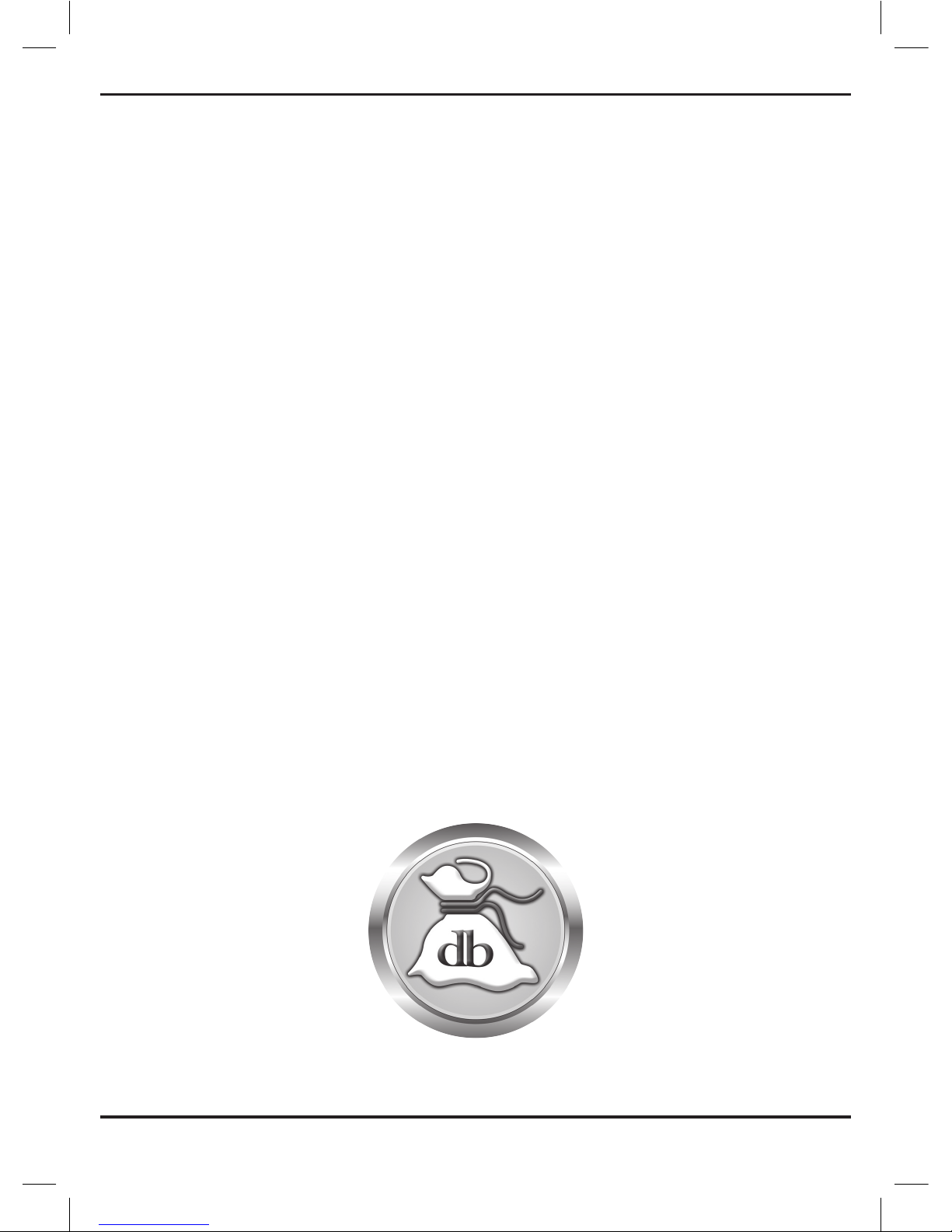
User Manual
jTab
KOSHER TABLET

- 2 -

- 3 -
TABLE OF CONTENTS
What is Project JTab? . . . . . . . . . . . . . . . . . . . . . . . . . 5
Warning and Disclaimer . . . . . . . . . . . . . . . . . . . . . . . 6
Glossary . . . . . . . . . . . . . . . . . . . . . . . . . . . . . . . . . . . . . 7
Basic Technical Information. . . . . . . . . . . . . . . . . . . . 8
Using JTab for the First Time. . . . . . . . . . . . . . . . . . .11
Physical Keys. . . . . . . . . . . . . . . . . . . . . . . . . . . . . . . . . . . . . . . . . . . . . . . . . . 11
Lock and On/O Button . . . . . . . . . . . . . . . . . . . . . . . . . . . . . . . . . . . . . . . . 11
USB Slot . . . . . . . . . . . . . . . . . . . . . . . . . . . . . . . . . . . . . . . . . . . . . . . . . . . . . .12
Start Button. . . . . . . . . . . . . . . . . . . . . . . . . . . . . . . . . . . . . . . . . . . . . . . . . . .12
Password . . . . . . . . . . . . . . . . . . . . . . . . . . . . . . . . . . . . . . . . . . . . . . . . . . . . .12
Set Date and Time . . . . . . . . . . . . . . . . . . . . . . . . . . . . . . . . . . . . . . . . . . . . .13
Toggle Screen Brightness . . . . . . . . . . . . . . . . . . . . . . . . . . . . . . . . . . . . . .13
Toggle Volume Level . . . . . . . . . . . . . . . . . . . . . . . . . . . . . . . . . . . . . . . . . . .13
Open Touch Keyboard. . . . . . . . . . . . . . . . . . . . . . . . . . . . . . . . . . . . . . . . . .13
Connect a Bluetooth Keyboard and Mouse . . . . . . . . . . . . . . . . . . . . . .13
Connect to a Screen. . . . . . . . . . . . . . . . . . . . . . . . . . . . . . . . . . . . . . . . . . . .14
Insert and Eject SD Card . . . . . . . . . . . . . . . . . . . . . . . . . . . . . . . . . . . . . . .14
Copy, Paste and Remove Files and Folders. . . . . . . . . . . . . . . . . . . . . . .15
Applications. . . . . . . . . . . . . . . . . . . . . . . . . . . . . . . . . 15
Writing and Document Presentation Applications . . . . . . . . . . . . . . .15
Studying Applications. . . . . . . . . . . . . . . . . . . . . . . . . . . . . . . . . . . . . . . . . .18
Auxiliary Applications . . . . . . . . . . . . . . . . . . . . . . . . . . . . . . . . . . . . . . . . . .21
Editing Photographs and PDF files Applications . . . . . . . . . . . . . . . . 25
“Desktop” Applications . . . . . . . . . . . . . . . . . . . . . . . . . . . . . . . . . . . . . . . . 26
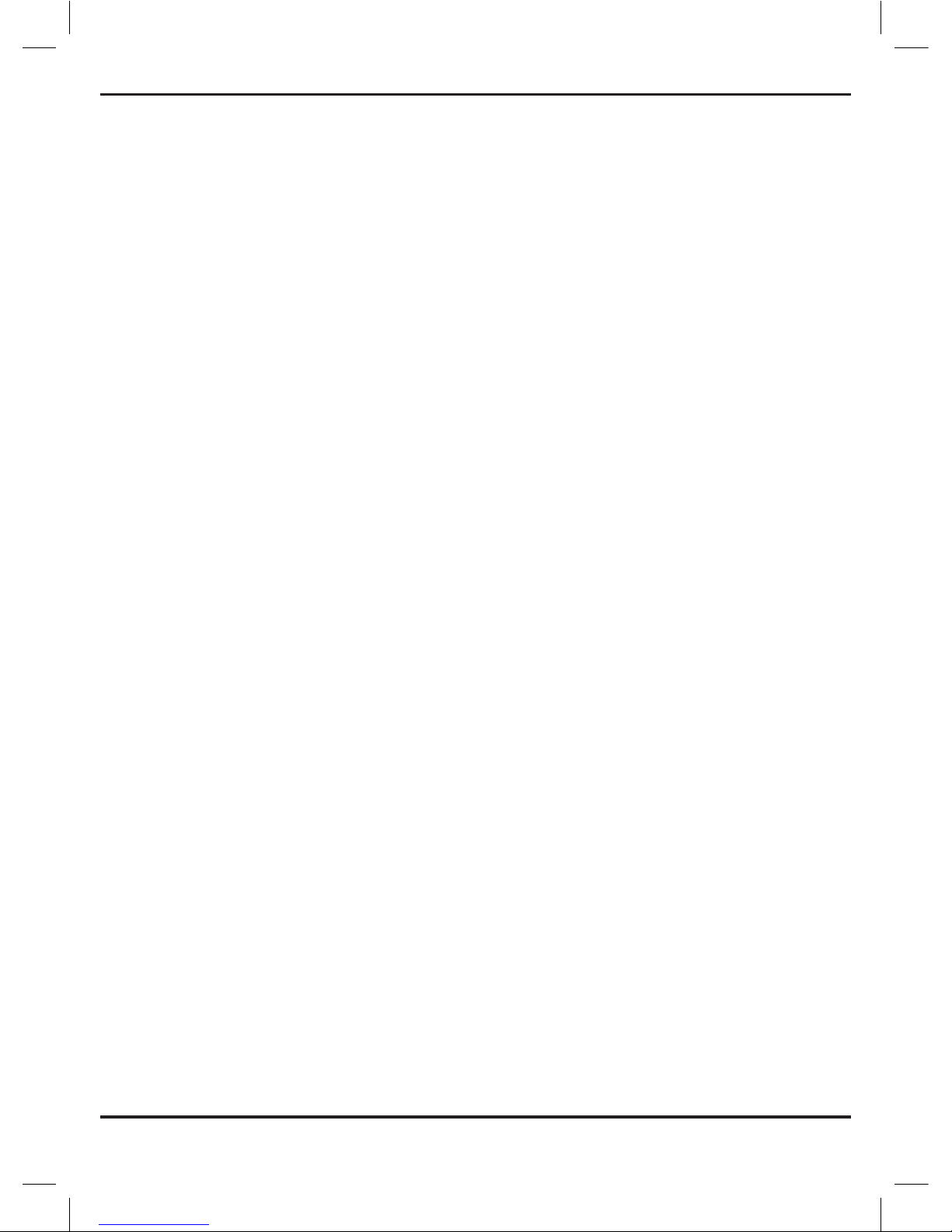
- 4 -
Settings . . . . . . . . . . . . . . . . . . . . . . . . . . . . . . . . . . . . 27
Troubleshooting . . . . . . . . . . . . . . . . . . . . . . . . . . . . . 27
JTab Warranty . . . . . . . . . . . . . . . . . . . . . . . . . . . . . . 29
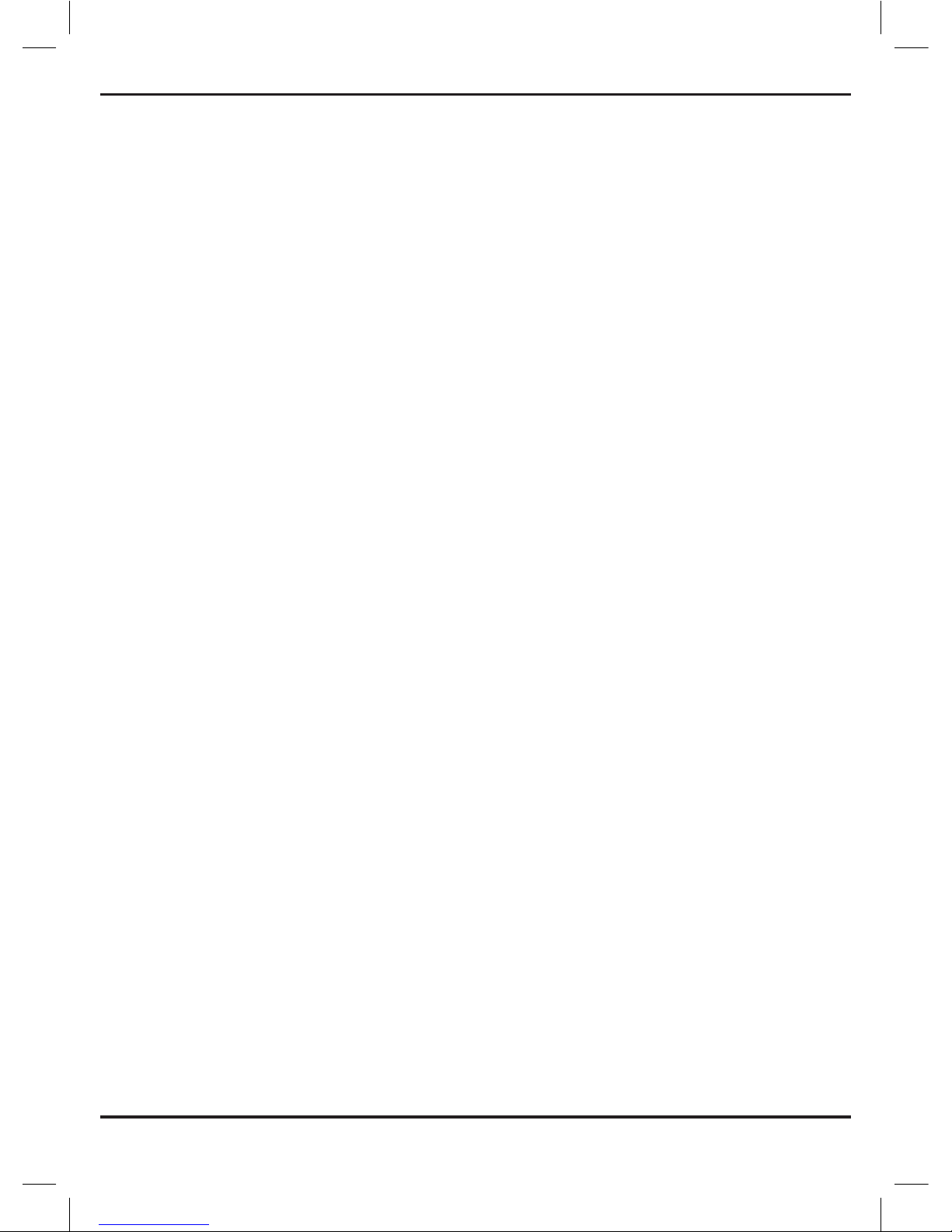
- 5 -
TABLE OF CONTENTS
What is Project JTab?
As in our other projects (Al Levavcha, Boox Buki and JTab), We looked
for a way to allow a Ben Torah to enjoy technology while not being
exposed to harm from it. Our goal was to design a product that is: 100%
kosher, 100% safe, 100% branded, and 100% Windows 8.1.
There are many computers and tablets, and then there is the JTab. The
JTab is a computer that sports an ocial Windows operating system,
and is unique in that there is no way to bypass it’s restrictions, no way
to watch movies or go online. It is even safe for a young boy to study
with it, without the fear of having someone help him change the the
device settings.
If you connect the JTab to a wide screen - wirelessly or otherwise - and
connect it to a keyboard and mouse, you can use it as a fully functional
personal computer. JTab includes dozens of high-quality applications,
installed and configured for optimal usage. JTab allows you to use the
ת”וש, the observant disc (DBS), Otzar Hahochma, and enables you to
edit books using full Oce and graphics applications.
This device was locked in the safest possible way, and it is virtually
impossible to add applications to those already on the device. Any
attempt to crack the device, if discovered by us will possibly damage the
device and will certainly remove any liability we have for maintaining
and repairing the device.
We hope and pray that we will be able to continue to oer solutions in the
confines of our holy religion that will allow believers to use technology.
Our aim is to protect our community against the many dangers that it
faces and those aiming to harm the purity of our community. We would
be more than happy to receive any suggestions and ideas regarding

- 6 -
proper and safe ways to use technology.
WARNING AND DISCLAIMER
Using this device incorrectly may cause a dramatic loss of data and
many hours of work. Therefore, it is necessary to use this device
carefully, back up your work often, and never do what you don’t know
how to do. This manual was written for the benefit of users of JTab.
JTab has many high quality applications installed, which ensure a fast
and eective experience for a Ben Torah. Here are the major types of
applications installed on the device:
A. Religious applications for studying Torah and writing Hidushei
Torah. JTab is capable of presenting all types of text and digital book
files. It includes the possibility to activate, religious disc (DBS), Otzar
Hahochma, Al Levavecha, Orieta, Torat Emet, applications that present
times of Halacha worldwide, a Hebrew calendar with a page of the day,
and more.
B. Applications that are used to edit Word, Excel and Access files, and
applications for compiling notes and lists.
C. Various helpful applications such as a sophisticated alarm clock,
income and expenses, and a personal database.
D. Music applications with recording capabilities, editing and cutting
MP3 files.
E. A camera for taking photographs and video clips. An application that
presents and edits pictures (does not work with video clip files).
F. A navigation application for Israel (requires an external GPS).
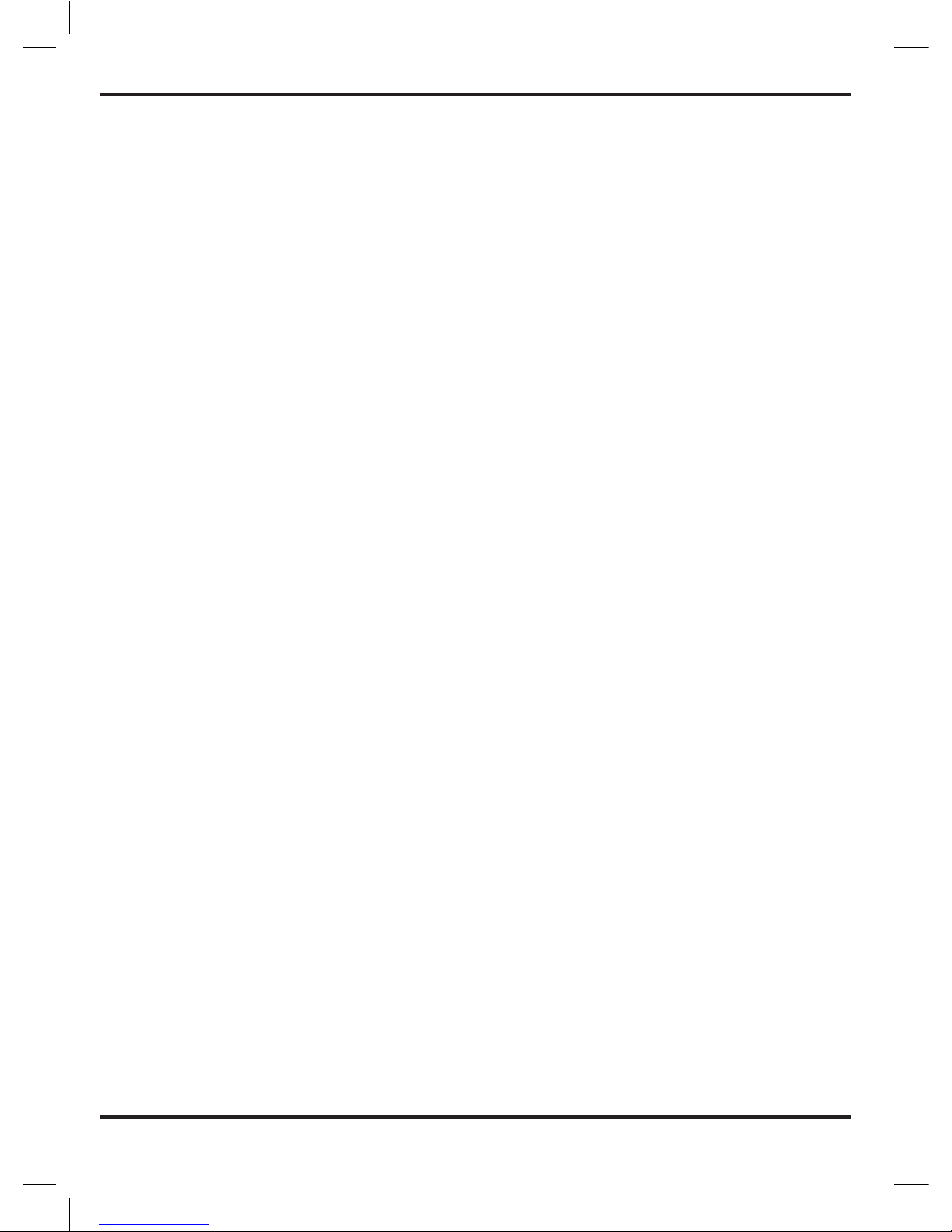
- 7 -
GLOSSARY
Password is 5775
The word “press”, when it appears anywhere in the manual, refers to a
gentle pressing of the finger on a given place on the screen (the screen
is highly sensitive).
File - Picture, video clip, song, document.
Folder - A folder includes within it files or other folders.
File Explorer - Allows to copy, move and delete files.
Physical Key - A key that is situated outside of the screen (usually
pressable).
WIndows System - The main application which operates the device.
Root Folder - The main folder in which all folders and files are located.
Application - A computer software. Applications are activated by
pressing on a small picture-like icon.
Widget - Part of the information given by a certain application is
presented on the screen.
Shortcut - An additional logo for a given application to be placed
somewhere that is easier for the user to reach.
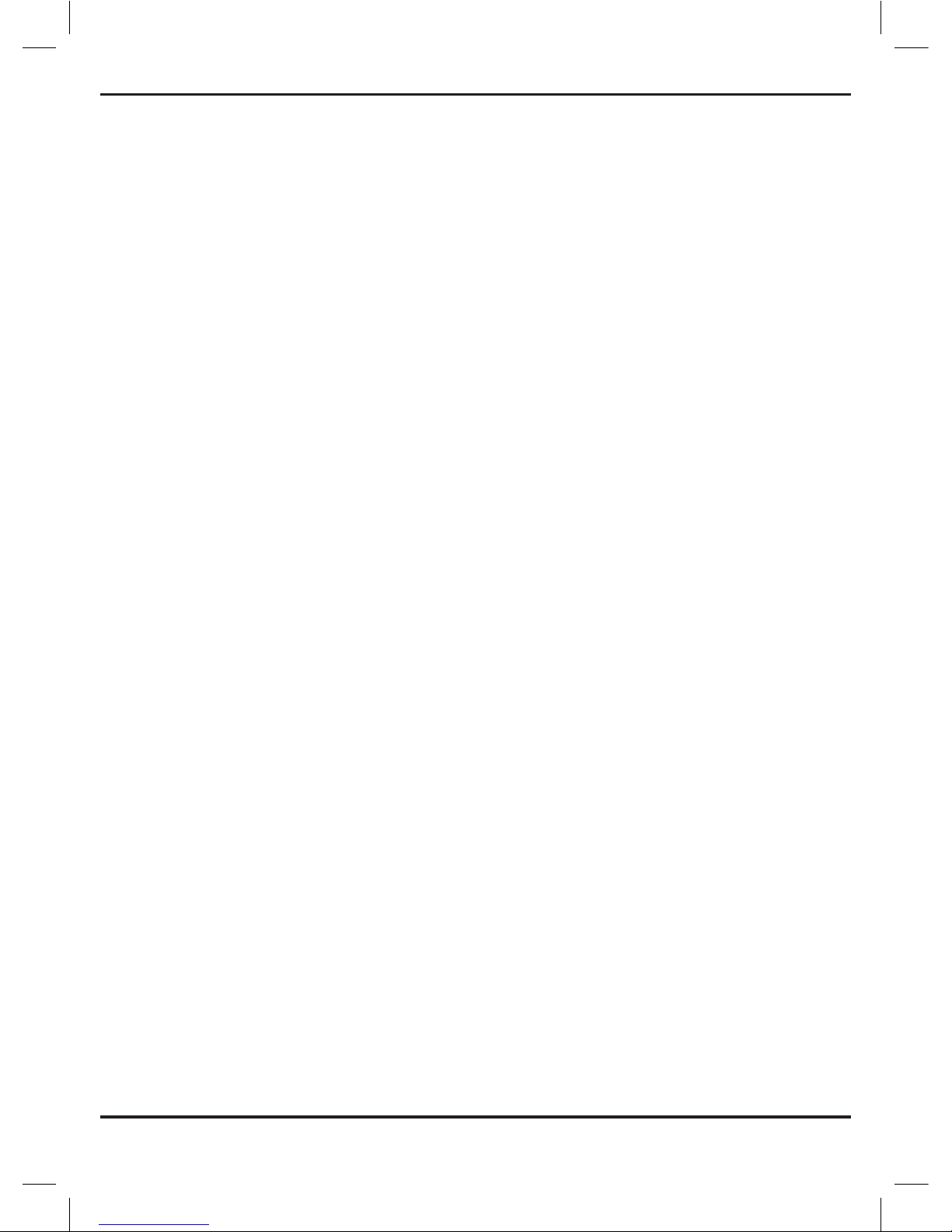
- 8 -
BASIC TECHNICAL INFORMATION
Manufacturer
HP - the American computer manufacturer
Operating System
Windows 8.1
Processor
Intel Z3735G quad-core
RAM Memory
1 GB DDR3
Device Internal Memory
32 GB eMMC. Free memory is located in “(z:) JTab”, which contains 8GB
(only 4GB of which is free). There is also an SD slot to be used with an
SD card of a maximum of 256 GB (SD card sold separately)
Screen
7 Inch (17.8 cm) touchscreen with 1280X800 resolution. A multi-touch
screen with up to 10 touch points and anti-glare coating
Sound
One built-in microphone and speaker

- 9 -
Bluetooth
Bluetooth 4.0-1 (allows for connecting a keyboard, mouse and external
GPS)
Expansion slots
One Micro SD slot that can store an SD card of up to 256 GB (sold
separately)
Jack Slots
A headphone jack (3.5 mm), micro-B USB 2.0 for connecting a disk
on key, hard drive or printer (it is recommended to use such devices
wirelessly, if possible, so not to cause wear to the jacks on the device)
Camera
Front camera MP 0.3, back camera MP2. Sensors: acceleration sensor
Dimensions
9.9X110.7X192.7 mm. Weight: 350 grams
Electricity
An AC adapter of 7.5 Watt is included in package
Battery
A Lithium ion polymer battery with one cell, WHr 11.1
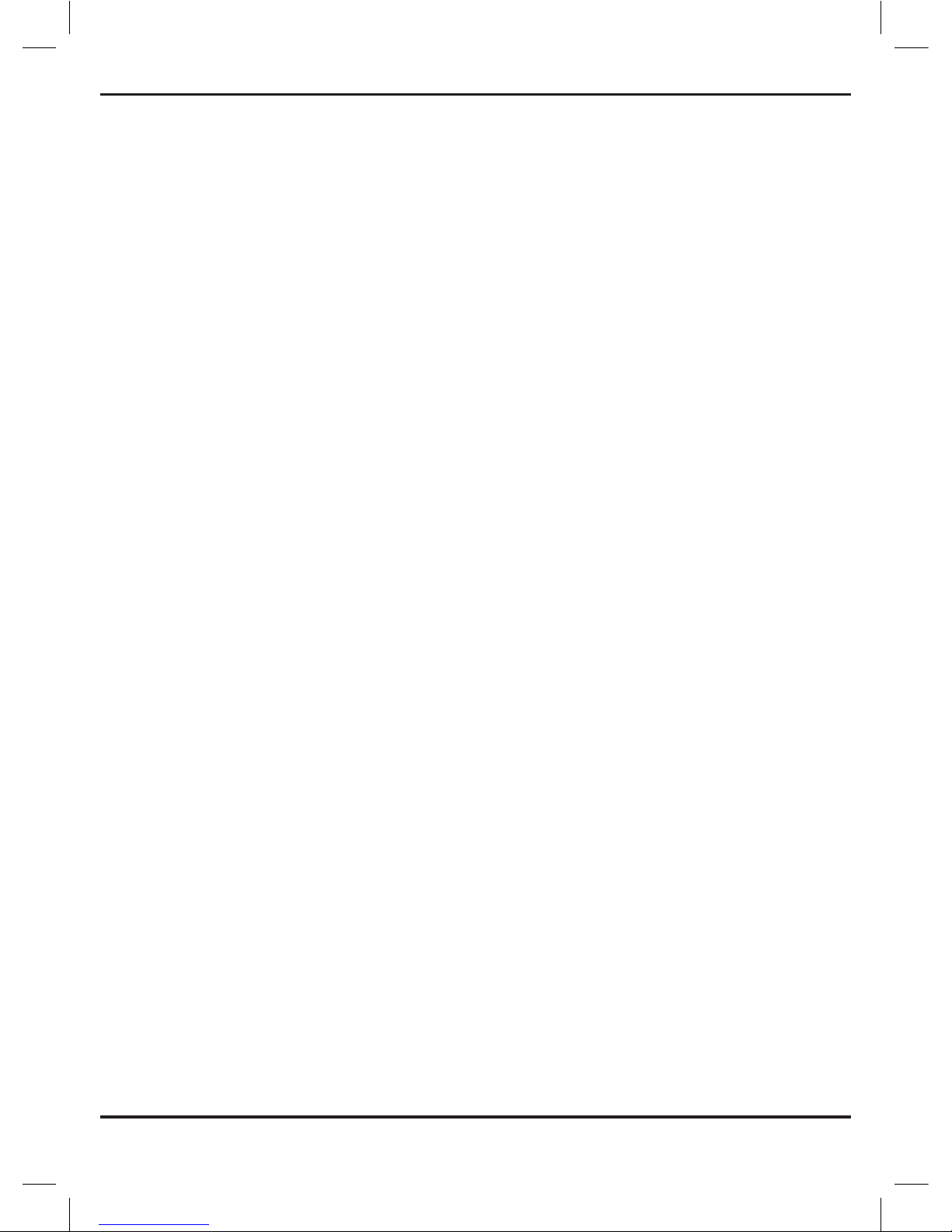
- 10 -
Battery Capacity
8 hours of constant reading and about 50 hours in sleep
mode
Color
Black licorice, silky to the touch
Kosher
JTab was made Kosher by us and approved for usage by the
Education and Sacredness Guardianship
Applications
JTab is blocked for installation of other applications except
those already installed. Using payed applications such as ת“וש,
Otzar Hahochma, etc. requires a special code or connecting
an external hard drive/disk on key
Package Includes
JTab device, charger, USB cable, OTG adapter (to normal USB
connectivity), manual
