
Kx ADSL Router
User’s Manual
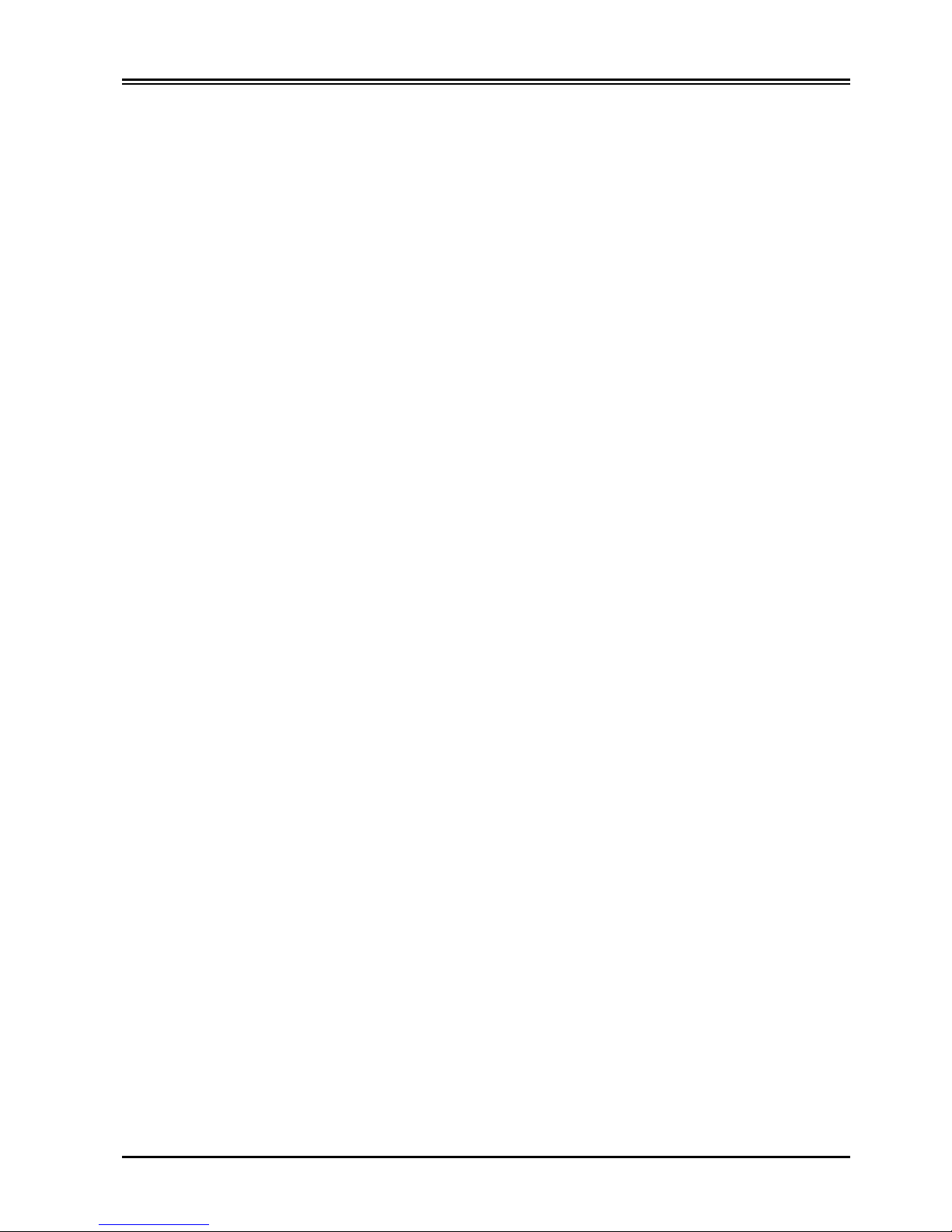
Kx ADSL Router
ii
Table of Content
CHAPTER 1
.................................................................................................1
I
NTRODUCTION
...................................................................................................................................1
1.1 An Overview of Kx ADSL Router......................................................................................................1
1.2 Package Contents.................................................................................................................................2
1.3 Kx ADSL Router Features...................................................................................................................2
1.4 Kx ADSL Router Application.............................................................................................................3
CHAPTER 2
.................................................................................................4
U
SING KX
ADSL R
OUTER
..................................................................................................................4
2.1 Cautions for using Kx ADSL Router...................................................................................................4
2.2 The front LEDs....................................................................................................................................4
2.3 The rear ports....................................................................................................................................... 5
2.4 Cabling.................................................................................................................................................5
CHAPTER 3
.................................................................................................6
C
ONFIGURATION
.................................................................................................................................6
3.1 Factory Default settings.......................................................................................................................6
3.2 Information from ISP........................................................................................................................... 6
3.3 Configuring with GUI Program...........................................................................................................7
3.4 Configuring with Terminal or Telnet Program..................................................................................13
3.5 Changing Password ...........................................................................................................................15
CHAPTER 4
...............................................................................................17
PPP O
VER
ETHERNET (PPPOE)..................................................................................................17
4.1 What is PPPoE...................................................................................................................................17
4.2 How can I know I am using PPPoE?.................................................................................................17
4.3 Checking PPPoE Connections...........................................................................................................17
CHAPTER 5
...............................................................................................19
T
ROUBLESHOOTING
..........................................................................................................................19
Factory Reset........................................................................................................................................... 19
“I can't find Kx ADSL Router using the GUI Setup Software” ..............................................................19
IP address conflict....................................................................................................................................20
My Internet application won't work.........................................................................................................20
Can not access the Internet......................................................................................................................22
Diagnosis.................................................................................................................................................23
APPENDIX A
............................................................................................26
T
ERMINAL COMMANDS
....................................................................................................................26
passwd .....................................................................................................................................................26
show......................................................................................................................................................... 27
set............................................................................................................................................................. 27
vserv.........................................................................................................................................................28
release...................................................................................................................................................... 29
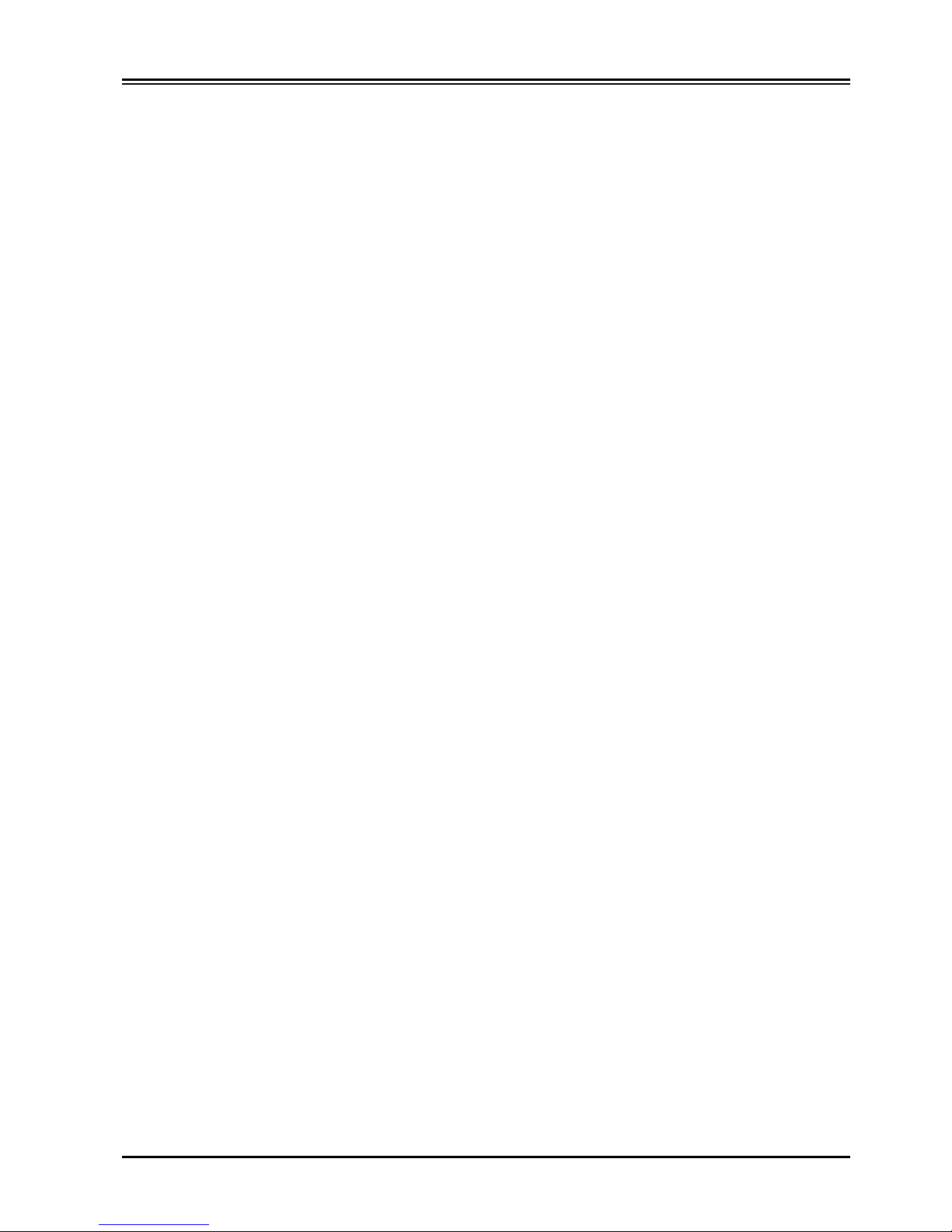
Chapter 1 Introduction
iii
renew ....................................................................................................................................................... 29
user...........................................................................................................................................................29
ping..........................................................................................................................................................30
session......................................................................................................................................................30
filter ......................................................................................................................................................... 31
APPENDIX B
............................................................................................33
S
PECIFICATION
.................................................................................................................................33
APPENDIX C
............................................................................................34
S
UPPORTED INTERNET APPLICATIONS
............................................................................................34
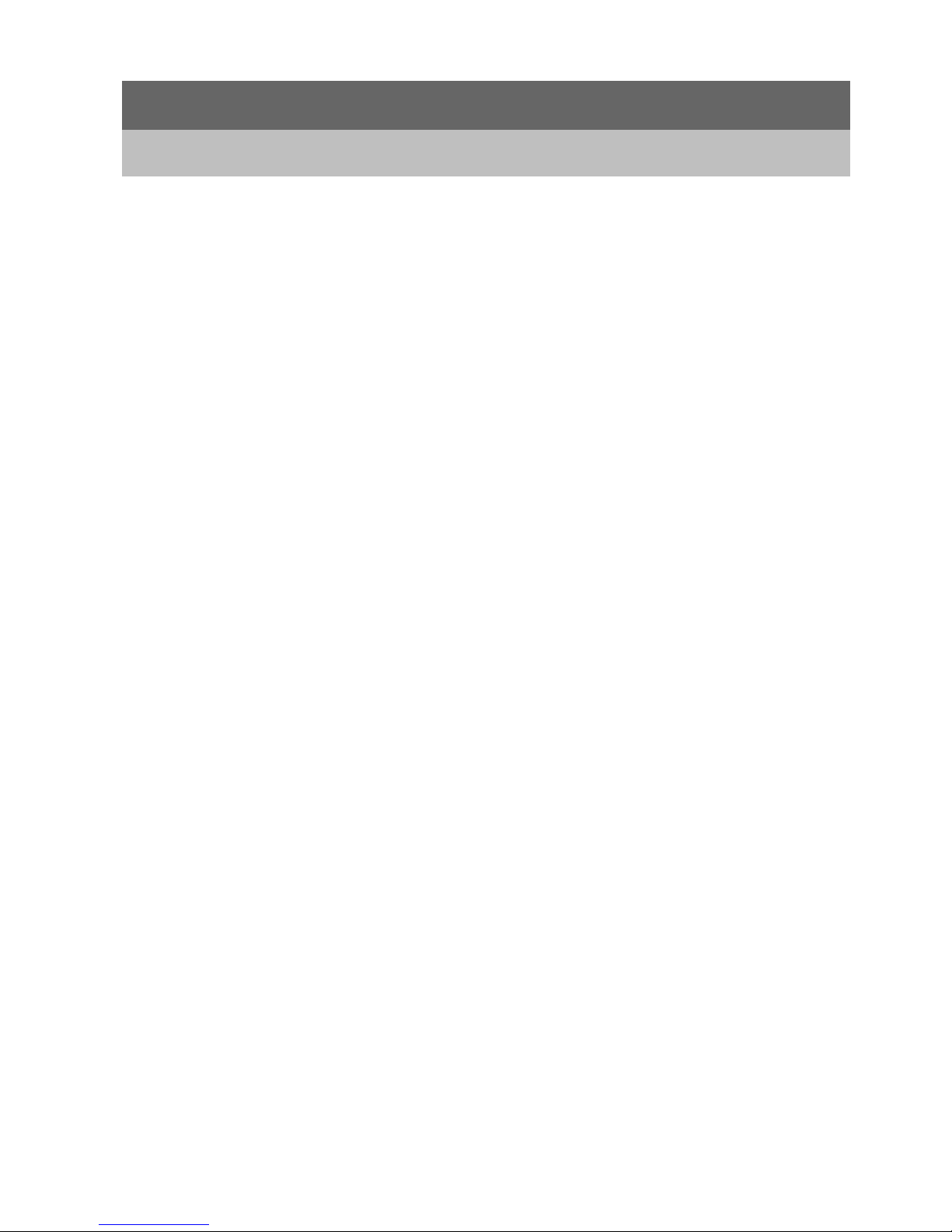
Chapter 1
Introduction
1.1 An Overview of Kx ADSL Router
The Kortex Kx ADSL Router functions as an IEEE 802.3 Ethernet-based broadband IP sharing router. It
provides one 10/100 Dual Speed Ethernet port for connection to a home or small office network and one
10Mb Ethernet port for a DSL Modem, Cable Modem, or other Broadband access device.
Kx ADSL Router provides the safety and security of ports blocking and a natural firewall as well as
integrated NAT support that allows up to 32 users to share a single Internet Connection. Static address
support, integrated client/server DHCP, and device name support will allow Kx ADSL Router to connect
to nearly any Broadband provider, and at the same time simplify local area network settings.
The product has one local 10/100 Dual Speed Ethernet port and one 10Mb Ethernet global port. The
local port can be connected directly to a single computer to provide added security from hackers and
others on the Internet or it can be connected to an Ethernet or Fast Ethernet hub or switch to provide
Internet Sharing and Firewall protection to a local area network. The global port can be connected to any
Cable, DSL, or Broadband modem with an Ethernet port.
Kx ADSL Router provides two levels of security support. First, it masks local users’ IP addresses from
others on the Internet making it much more difficult for a hacker to target a machine on your network.
Secondly it can block and redirect certain ports to limit the services that outside users can access. The
user, to ensure that games and other Internet applications will run properly, can open specific ports.
Unlike proxy server or NAT software that requires the software server to remain visible on the Internet,
no local computers are directly externally visible when using Kx ADSL Router. Also Kx ADSL Router,
like broadband, is always on, removing the need to constantly boot a software server when access is
desired from a client. No client software is required to connect to Kx ADSL Router so it will support any
operating system that can connect to a network whether PC or Apple based. Telnet and Terminal setup
are operating system independent. However, the Configuration Program of Kx ADSL Router must run
on Microsoft Windows (95, 98, NT, 2000 or ME).
Integrated DHCP services allow up to 128 users to get their IP address automatically on boot up from this
Kx ADSL Router. Client machines require no software, simply set them to accept a dynamically
assigned IP address and reboot. Each time they are powered up Kx ADSL Router will recognize them
and set their IP address to instantly connect them to the LAN.
For advanced users Virtual Service support allows Kx ADSL Router to provide limited visibility to local
machines and their services as dictated by the user. An ISP provided IP address can be set to Kx ADSL
Router and then specific services can be rerouted to specific computers on the local network. For instance,
a dedicated web server can be connected to the Internet via Kx ADSL Router and then incoming requests
for HTML that are received by the product can be rerouted to the original server, even though the server
now has a different IP address. In this example, Kx ADSL Router is on the Internet and vulnerable to
attacks, but the server is protected.
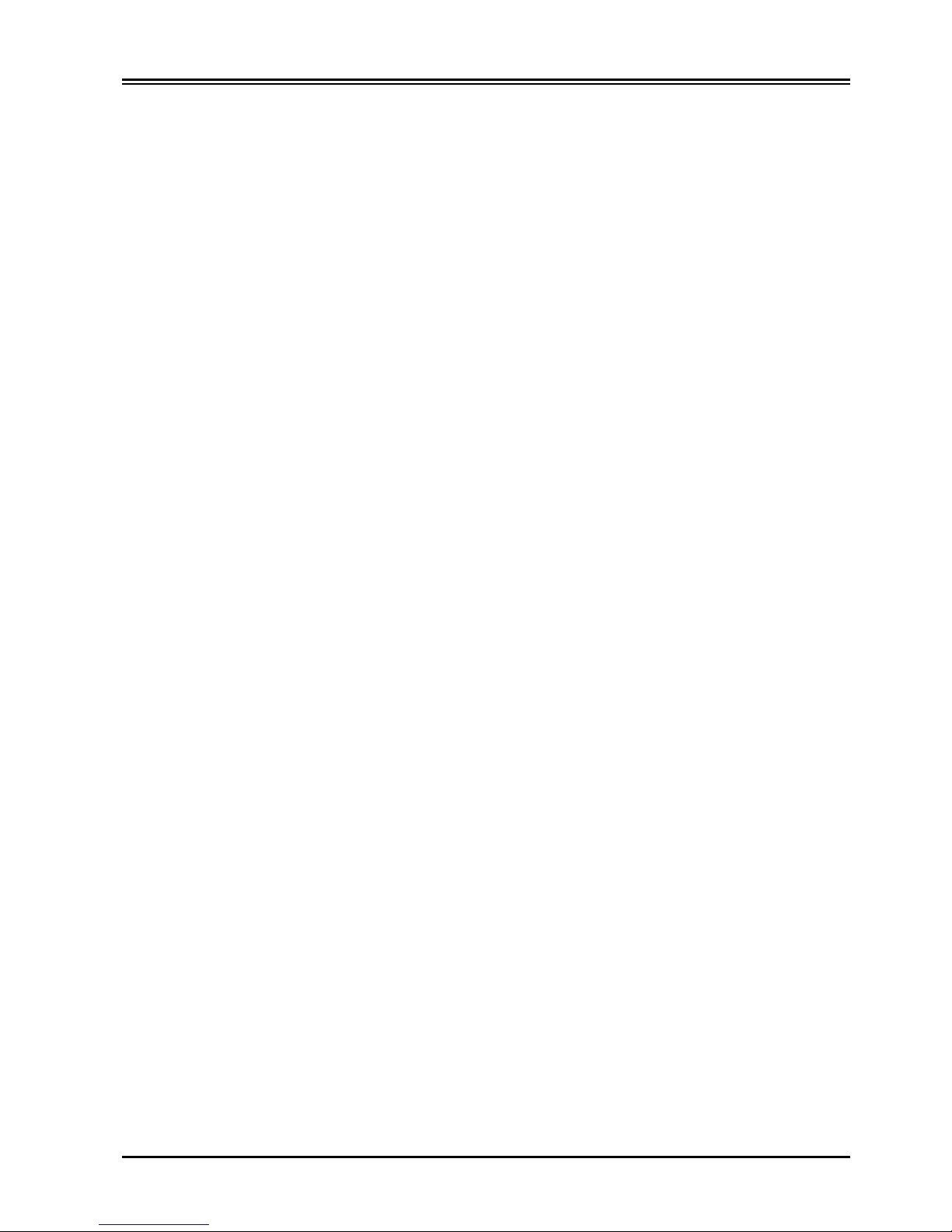
Kx ADSL Router
2
Virtual Service can also be used to re-task services to multiple servers. For instance, Kx ADSL Router
can be set to allow separate FTP, Web, and Multiplayer game servers to share the same Internet-visible IP
address while still protecting the servers and local users from hackers.
1.2 Package Contents
1. Kx ADSL Router
2. Installation CD
3. Quick Start Guide
4. CAT 5 cross-over cable
5. RS232 console cable
6. Power adapter
1.3 Kx ADSL Router Features
The Kx ADSL Router provides the following features
•
All the PCs in a LAN can share a connection of an xDSL/Cable modem using one ISP account.
•
Supports PPPoE.
•
Supports VPN. (PPTP pass through).
•
Explicit LED indication for Internet connection.
•
Supports Internet applications such as Web, ICQ, FTP, Telnet, E-Mail, News, NetMeeting,
PCAnyWhere, mIRC, CuSeeMe, AoE, etc.
•
Natural firewall keeps hackers out.
•
DHCP server allocates up to 128 client IP addresses.
•
DHCP client gets global IP address automatically.
•
10/100Mbps dual speed auto-sensing for flexible network connectivity.
•
Virtual server.
•
Rich packet filters.
•
Static routing.
•
Supports Proxy-DNS.
•
Easy to setup by Windows GUI program and Telnet through network, or HyperTerminal through
Console.
•
Flash memory for firmware upgrade
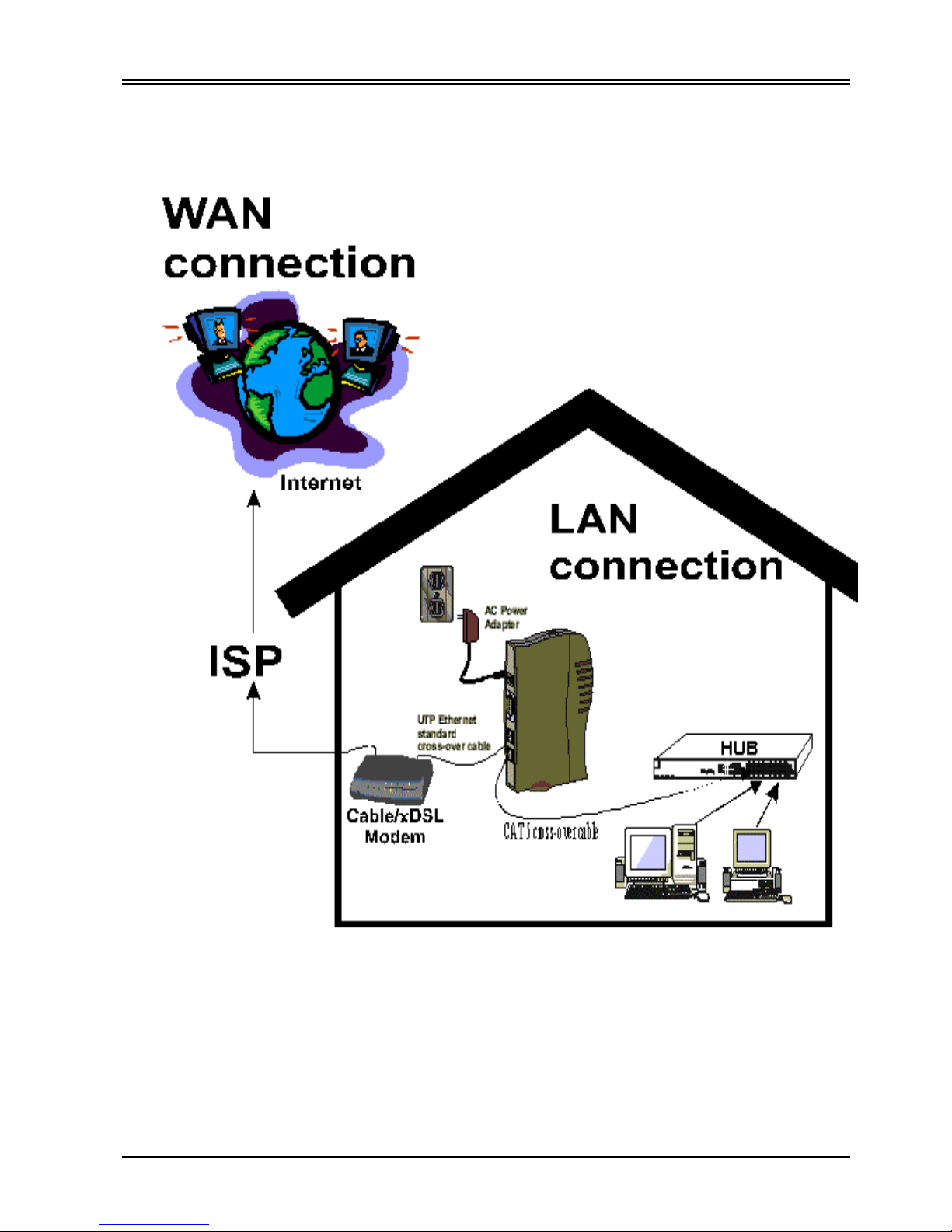
Chapter 1 Introduction
3
1.4 Kx ADSL Router Application
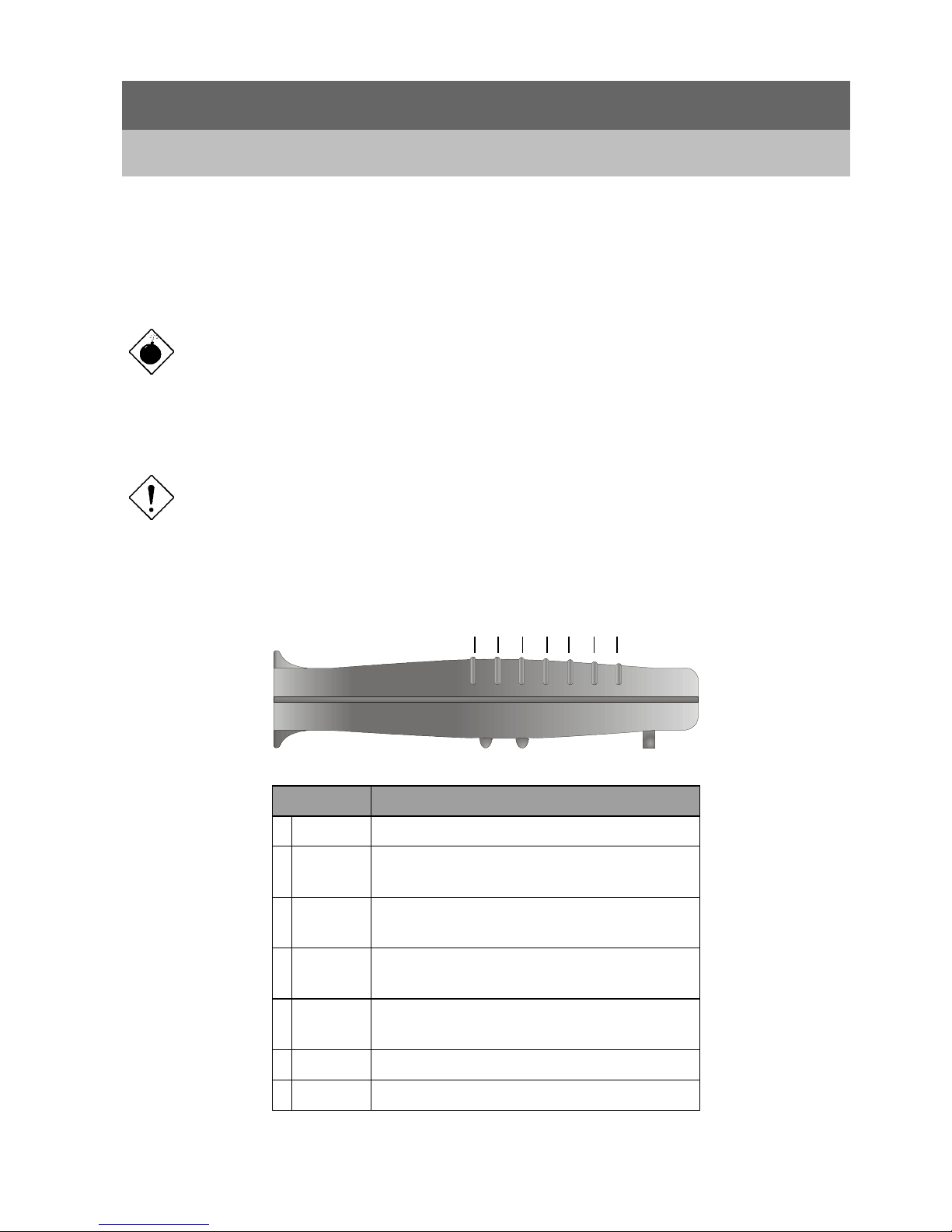
Chapter 2
Using Kx ADSL Router
2.1 Cautions for using Kx ADSL Router
Do not place Kx ADSL Router high humidity and high temperature.
Do not use the same power source for Kx ADSL Router with other equipment.
Do not open or repair the case yourself. If the Kx ADSL Router is too hot, turn off the power
immediately and have a qualified serviceman repair it.
Place the Kx ADSL Router on the stable surface.
Only use the power adapter that comes with the package.
2.2 The front LEDs
LED Meaning
1 Power
Lit when AC power is connected.
2 LAN/
ACT
Lit when connected to a LAN device.
Flashes when sending/receiving data.
3 LAN
100/10
Lit when connected at 100 Mbps.
Off when connected at 10 Mbps.
4 LAN
full/half
Lit indicates full-duplex mode.
Off indicates half-duplex mode.
5 WAN/
ACT
Lit when connected to an xDSL/cable modem.
Flashes when sending/receiving data.
6 Internet
Lit when the Internet connection is established.
7 Error
Lit when a component malfunction is detected.
1 2 3 4 5 6 7

Chapter 2 Using the Broadband IP Router
5
2.3 The rear ports
Power
(jack)
Connect the supplied power adapter to this jack
RS-232
(port)
Connect the supplied RS-232 cable to this port when
connecting to a PC’s RS-232 port (9-pin serial port).
Global
(RJ-45
connector)
Connect an UTP Ethernet cable or crossover cable to
this port when connecting to the Internet or making
other WAN connections.
Local
(RJ-45
connector)
Connect an cross-over Ethernet cable to this port when
connecting to a LAN such as an office or home
network.
2.4 Cabling
The most common problem associated with Ethernet is bad cabling. Make sure that all connected devices are
turned on. On the top of Kx ADSL Router is a bank of LEDs, as a first check verifies that the LAN Link and
WAN Link LEDs are lit and green. If they are not, verify that you are using the proper cables.
Kx ADSL Router’s ports are wired just like a Network Adapter’s port. From the product directly to a PC, the
cable should be an Ethernet crossover cable. From the product to a hub or switch, the cable should be an
Ethernet straight through cable to a normal hub/switch port, or an Ethernet crossover cable to an uplink port.
For the product to a cable/DSL modem, it is most common to use a crossover, and it is recommended that you
use the same cable as supplied by your modem maker.

Chapter 3
Configuration
Kx ADSL Router can be configured by a GUI program, Terminal program, or Telnet program. The GUI
program must be started under Windows 95, 98, NT, 2000 or ME; however, the Terminal or Telnet program can
be started in any OS, including UNIX, Linux, Mac OS, Windows 95/98/NT/2000/Me, etc.
3.1 Factory Default settings
3.1.1 Password
The default setting for password has been left blank in the factory. Press
Enter
then you are logged in for the
first time. It is recommended that you set a password for security and management purpose.
If you ever forget the password to log in, you can only reset to the factory setting. Refer to the
Factory Reset section in Chapter 6 Troubleshooting for details.
3.1.2 Local and Global Port Addresses
The LAN parameters of Kx ADSL Router are pre-set in the factory. The default values are shown below.
Local Port Global Port
IP address
192.168.1.254
Subnet Mask
255.255.255.0
DHCP server function
Enabled
IP addresses for
distribution to PCs
128 IP addresses continuing from
192.168.1.1through 192.168.1.128
DHCP client function is
enabled
to
automatically get the Global port
configuration from ISP.
3.2 Information from ISP
You can skip this section if your ISP (Internet Service Provider) can
dynamically
provide the IP addresses.
Otherwise, you have to gather the information as illustrated in the following table.
IP address
ISP-assigning IP address
Ex. 203.66.81.201
Subnet mask
Ex. 255.255.255.0
Gateway
Ex. 203.66.81.254
DNS server #1
Ex. 203.66.81.251
DNS server #2
Ex. 203.66.81.252

Chapter 3 Configuration
7
3.3 Configuring with GUI Program
3.3.1 Installing and runni ng the GUI program
Your system must meet the following requirements to run the GUI program.
1. Windows 95, 98, NT, 2000 or ME.
2. IE4.01 or above well installed.
To install the GUI program, you can just insert the Installation CD into the CD-ROM drive. The installation
program will start automatically. Follow the instructions on the screen to complete the installation.
When the setup program is installed, go to
Start
ÆÆÆÆ
Programs
ÆÆÆÆ
Kortex Kx ADSL Router
ÆÆÆÆ
Configuration Program.
When the opening screen appears, click
Find
to list all the recognized IP routers.
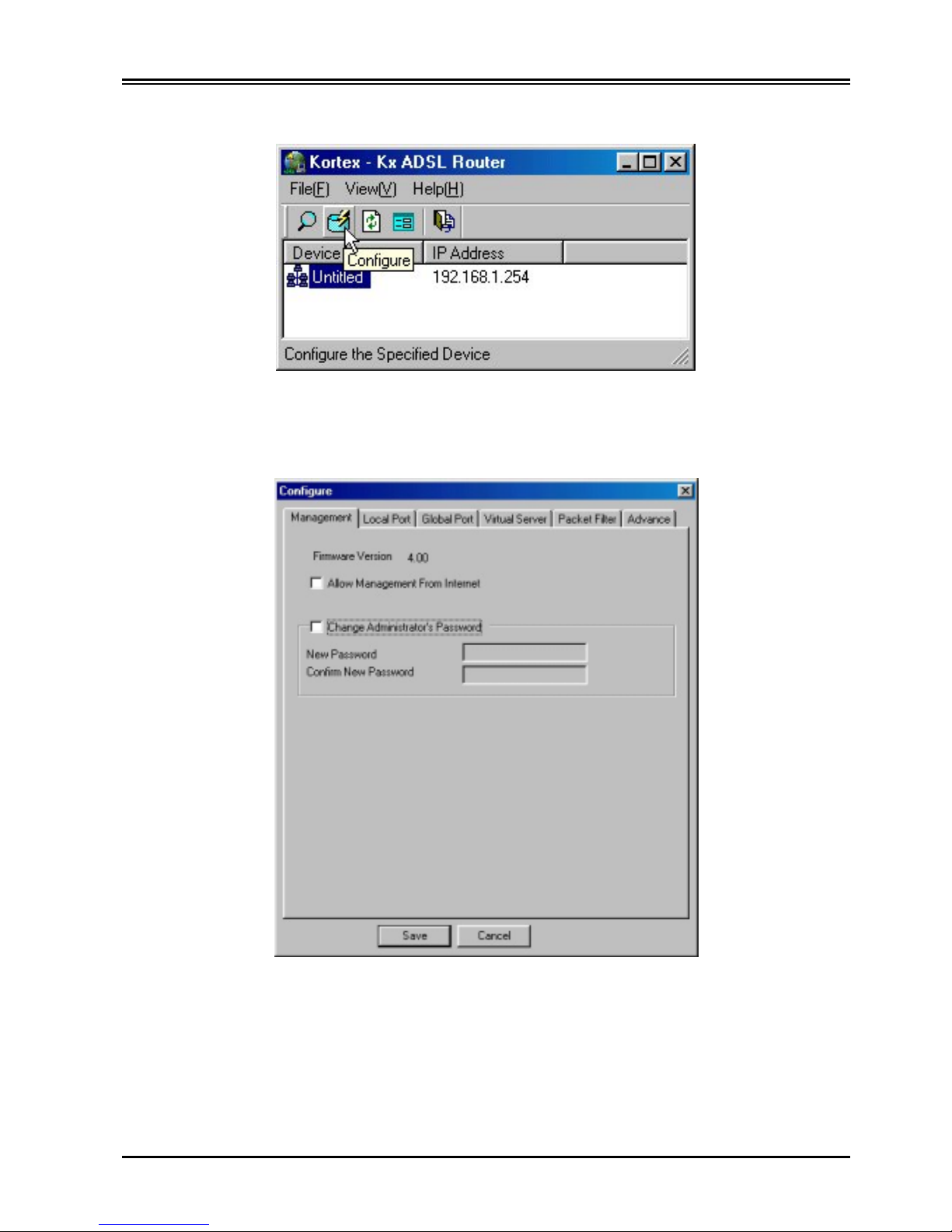
Kx ADSL Router
8
Select the IP router that you want to configure and click
Configure
.
The configuration dialog boxes are categorized into several tabs as described in the following sections.
3.3.2 Management
Firmware Version
: Read-only.
Allow Management from Internet
: Check if you want to manage your Kx ADSL Router from Internet.
Change Administrator Password
: In this dialog box, you can also change administrator’s password.
Maximum: 6 alphanumeric characters long. Case sensitive.
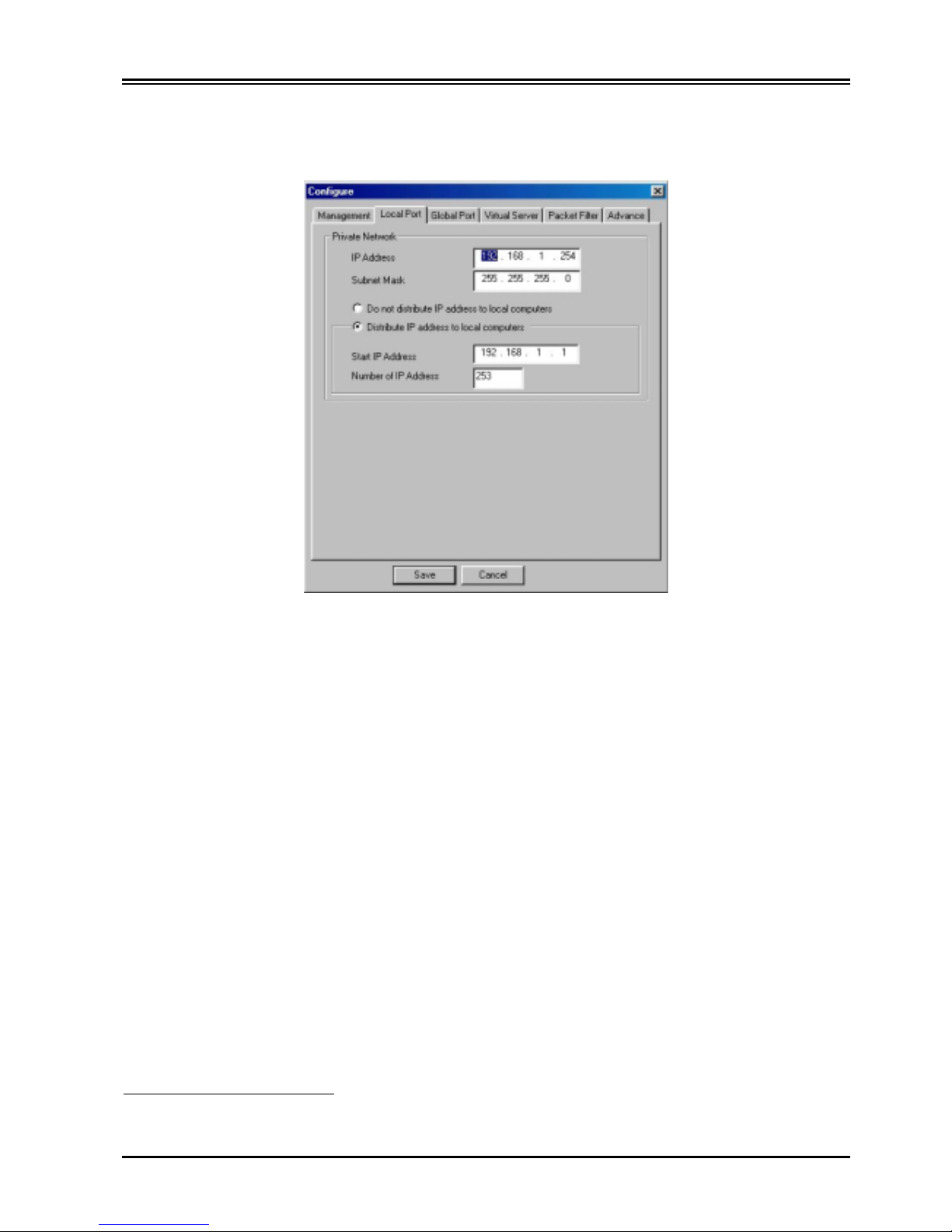
Chapter 3 Configuration
9
3.3.3 Local Port
This screen contains settings for LAN interface attached to the local port.
IP Address
Default: 192.168.1.254
Subnet Mask
Default: 255.255.255.0
~~~~
Do not distribute IP address to local computers
1
Checking this radio button to disable this Kx ADSL Router to distribute IP Addresses.
~~~~
Distribute IP addresses to local computers
Checking this radio button to enable this Kx ADSL Router to distribute IP Addresses. And the
following field will be activated for you to enter the starting IP Address:
Start IP Address
The starting address of this local IP network address pool. The pool is a piece of continous IP address
segment.
Number of IP Address
Default:
253
1
If you check this selection, remember you have to specify a static IP address for each of your local computers.

Kx ADSL Router
10
3.3.4 Global Port
This screen contains settings for the Global interface toward Internet.
Obtain global port configuration automatically:
If it is checked, the Global port IP address is obtained
through DHCP protocol on device boots up. The address might be varied each time.
PPPoE:
If it is checked, the Kx ADSL Router is using PPPoE function.
Adapter Address
: It is necessary for some ISP to identify this Kx ADSL Router by its MAC address.
IP Config:
If you choose
Dynamic
, the Global port IP address is obtained through DHCP protocol on device
boots up. If you choose
Static,
check this item if your ISP provides you a fixed IP address.
IP address:
Provided by your ISP.
SubNetmask
2
:
Provided by our ISP.
DNS server:
These values will be automatically provided once you click “
Obtain global port
configuration automatically
”. You can change the values if necessary.
2
If you checked PPPoE in
Management
tab (see the
Management
section), “
Obtain global port configuration automatically
” and
“Set static
global port configuration”
are grayed to deny change.

Chapter 3 Configuration
11
3.3.5 Virtual Server
Being a natural Internet firewall, this Kx ADSL Router protects your network from being accessed by
outside users. When it needs to allow outside users to access internal servers, e.g. web server, ftp server, email server or news server, this product can act as a virtual server to public services. You can set up a local
server and specific port number that stand for the service, e.g. web (80), FTP (21), Telnet (23). When Kx
ADSL Router receives incoming access request to specified port, it will be forwarded to the corresponding
internal server.
DMZ Host:
For selecting this item, you should type the IP address that your ISP provides.
Add Server:
You can select
By Name or By Port Number.
By Name:
You can choose the sever name to add this function
.
By Port Number
: For selecting between a specified port and a range of ports which you want the Internet
users to be able to access. The valid port number ranges from 0 to 65535.
Browse:
If DHCP function is enabled, then the distributed IP addresses will be listed for you to browse and
select.
Port Type
: TCP or UDP.

Kx ADSL Router
12
3.3.6 Packet Filters
In the Packet Filters screen, you can block specified internal users from Internet access, or you can disable
specific Internet services. You can set up the filters through the following three filter types. Each filter type
can be set to
filter (drop)
or
forward
action. There are six sets of filter totally. The relationship among all
filters is
"OR"
operation, which means as long as one of the conditions is satisfied, the specified action will
be taken.
Network Adapter Address Filter:
Scope for network adapter addresses of
local
computers. No address range setting is allowed.
IP Address Filter:
Allows IP address range setting.
Local IP
: scope for IP address of
local
computers.
Remote IP
: scope for IP address of
remote
servers.

Chapter 3 Configuration
13
TCP/UDP Port Filter
TCP port
: scope for the connection-based application service on
remote
server using the port number.
UDP port
: scope for the connectionless application service on
remote
server using the port number.
When you finished the settings, the selected filters will be shown on the
Filter List
. If there is any you don’t
want to filter, Click
Delete
to do so.
Click
Save
to save the settings.
3.4 Configuring with Terminal or Telnet Program
You can use terminal emulation on your PC/workstation for the initial and future configuration of your Kx
ADSL Router. Windows HyperTerminal or other terminal emulation applications can be used.
If you prefer, a telnet session can be opened directly. Telnet provides the same type of terminal emulation. For
security purposes, Kx ADSL Router uses port
333
for telnet. All of the following configuration menus are
identical in a telnet session, with the exception that any saved changes that result in the product rebooting will
require you to open a new telnet session to reestablish a connection with the Kx ADSL Router.
3.4.1 How to start HyperTerminal
1. Connect an RS-232 cable from one Serial COM port on your PC to your Kx ADSL Router’s Serial
Console port.
2. Go to
Start
Æ
Program
Æ
Accessories
Æ
Communications
Æ
HyperTerminal
.
3. When the Hyper Terminal window appears, double-click
Hypertrm
.
4. Name the new connection appropriately.
5. In the
Connect To
dialog box, select the COM port that connects to your Kx ADSL Router.

Kx ADSL Router
14
6. Press OK, you should see the following screen.
7. set the
Bits per second
rate at
38400
, and
Flow control
at
None
. Click OK to complete the setting.
8. Power up the Kx ADSL Router.

Chapter 3 Configuration
15
3.4.2 How to start Telnet
1. Go to
Start
Æ
Run
.
2. Type “
telnet 192.168.1.254
” and press
Enter
. If the local port of Kx ADSL Router is set to something
other than the factory default (“192.168.1.254”), enter that one.
3.4.3 Starting Configured
Once the connection is made successfully either via HyperTerminal or Telnet, the following information will
appear:
Dual Ethernet IP Share for Cable/xDSL Modem, version 4.00
Administrator password:
No password is required the first time you log in. Press <ENTER> to enter
Configure mode. The screen prompts you for the following command.
command>
Type? for help batch command.
Refer to the APPENDIX A “
Terminal Commands
” for a detailed description of terminal commands.
3.5 Changing Password
Kx ADSL Router has no password for standard user access in default. It is recommended that you change the
default passwords to ensure that someone cannot adjust your settings without your knowledge at the first time
you setup this device.

Kx ADSL Router
16
For GUI
1. Start this Kx ADSL Router by running
setup.exe
as described in the chapter titled “
Configuration
”.
2. Check “Change Administrator’s Password.
3. Enter the desired new Password, and confirm it in the following field.
For Terminal
Refer to the previous section titled “
Configuration in Terminal Program
” for terminal emulation. You
should see the following prompts, do as instructed in italics. Please note that passwords are case
sensitive, so be sure that you remember whether a letter is in upper or lower case and make sure that
your Caps Lock is off:
command>passwd
Please type old password : ****
Type old password and press <Enter>
type new password (0 to 6 characters) : ******
Type the new password and press <Enter>
re-type new password (0 to 6 characters) : ******
Re-type the new password and press
<Enter>
Forget your password?
Refer to the
Factory Reset
section in
Chapter 6 Troubleshooting
for details.

Chapter 4
PPP Over ETHERNET (PPPoE)
4.1 What is PPPoE
PPPoE is known as a dial-up DSL service. It is designed to integrate the broadband services into the
current widely deployed, easy-to-use, low-cost dial access networking infrastructure. Thus, customer can
get greater access speed without changing the operation concept.
PPPoE functions supported by Kx ADSL Router
Single Account Sharing:
One single account can be shared for multiple users.
Automatically connected to the Internet:
Just launch any Internet program intuitively, the unit will login and get on-line automatically.
Automatically disconnected from the Internet:
Kx ADSL Router will get-off line automatically when idle.
4.2 How can I know I am using PPPoE?
PPPoE client software provided by our ISP should be installed onto your computer first. Run the program to
connect/disconnect to the Internet each time before/after you surf.
A user account is also required each time you go for the Internet access.
4.3 Checking PPPoE Connections
4.3.1 For GUI Setup program
1. Go to
Start
Æ
Programs
Æ
IP Share Setup
.
2. When the
configure
screen appears, select the Global Port tab. Refer to the previous section titled
“
Configuration in GUI
”.
3. Check if the value of Global port IP address is
0.0.0.0
, if yes, it means that the PPPoE connection failed. Or
if the value is
non-zero
, then the PPPoE connection is good.

Kx ADSL Router
18
4.3.2 Checking PPPoE status through terminal
1. Start Telnet or HyperTerminal as described in the previous section titled “
Configuration in Terminal
Program
” for terminal emulation.
2. At the command prompt, type
show
command.
command>show
3. If the string of IP address of global port is 0.0.0.0, it means you are disconnected, or if it is anything
other than 0.0.0.0 (non-zero), it means the connection is good.
Once the PPPoE setup is completed, stop running any PPPoE client software.
Whenever a user is to be added, just install a network adapter to the computer he is using
and then the Internet access is shared.

Chapter 5
Troubleshooting
If the Kx ADSL Router is not functioning properly, you can refer first to this chapter for simple troubleshooting
before contacting your service provider. This could save your time and effort but if the symptoms persist, then
consult your service provider.
Factory Reset
If for any reason, e.g. password being forgotten, you have to reset this Kx ADSL Router to factory default
settings. Be careful that the current settings will be lost and the settings are reset.
The factory default values is detailed in the section
3.1 Factory Default Settings
.
“I can't find Kx ADSL Router using the GUI Setup Software ”
For the GUI Setup Software to find Kx ADSL Router, it has to be accessed from a client. This means that the
computer you are trying to use to run the software must be setup as in Step 6. Additionally the computer should
have been restarted to ensure that it is receiving its IP address from the device.
To verify that your computer is setup properly, use the "winipcfg" utility in Windows. To run this go to Start->Run... and type "winipcfg" in the Run box. Press the "More Info" button on the bottom right and make sure
your network adapter that is attached to Kx ADSL Router is selected in the Ethernet Adapter Information box.
Look at the box labeled DHCP Server; this should be Kx ADSL Router 's IP address (192.168.0.1 as default). If
it is not, or it is blank or reads 255.255.255.255 then you may have a cabling problem (see above), or you may
have another DHCP server on your network. In either case, please follow the installation guide again, and
ONLY connect the client, Kx ADSL Router and your modem. If you are on a network, it is recommended that
you contact your ISP manager for further assistance with DHCP settings. Placing an IP Share device
configured to pass out IP addresses on a LAN with an existing DHCP server may cause problems throughout a
network as the product issues new IP addresses to computers that log on to the network. It is recommended
you disable other DHCP servers on the network if you plan to use the product.

Kx ADSL Router
20
IP address conflict
When you see the message box prompted for IP address conflict, it could be caused by rebooting the Kx ADSL
Router, or some new comer occupies the address. Please run the "
winipcfg
" utility to release all current
configuration first, and then renew all. Kx ADSL Router will assign a new IP address to your computer.
My Internet application won't work
To protect your computer from Hackers, Kx ADSL Router uses port blocking. A port is like a door into your
computer. Each service on the Internet has an associated port. The product protects your computer by closing
certain ports off so that malicious programs can't access your computer. Sometimes, however, you are using an
application on purpose that uses one of these blocked ports. In this case you will have to manually open the port
to allow the application to work properly.
Some applications that may be affected are
Some Email Programs
Some Multi-Player Games
Some Internet Phone/Video Conferencing Applications
Also, there are some applications that require reverse connection over the I nternet. In other words, when you are
connected to these applications, you have to open your ports for forth and back connection.
The first thing you will need to do is determining what port or ports the application uses. Typically the fastest
way to find this information is to go to the software maker's web site. Go to their support section and look for
information related to NAT, Proxy Server, or Firewall. This information will typically list 1 to 3 ports that need
to be opened for proper operation of the software. If you can't find the necessary information, call the software
maker and ask what ports need to be opened for the software to work through a firewall.
Once you have the necessary port information, it is a simple matter to actually open the ports on the Kx ADSL
Router.
A.
Launch the Windows GUI Setup Software and press "
Find
". Once the GUI Setup Software finds Kx ADSL
Router, press "
Configure
":
B.
Choose the "Virtual Server" tab.
C.
Enter one of the port numbers that your application requires and press "Browse".

Chapter 6 Troubleshooting
21
D.
Choose the computer that is using the application and press "Select":
E.
Press Add. Repeat this process for each individual port you need to open.
F.
Press Save. Your application should now work. It may be necessary to restart your application or your
computer for the application to recognize the change.

Kx ADSL Router
22
Can not access the Internet
For Cable users, identify your Computer name with the Device / Computer Name.
1. Go to
Start
Æ
Control Panel
Æ
Network
, and select
Identification
tab. Copy the Computer name as
shown in the lower left figure.
2. Run setup.exe. Go to the
Global Port
tab.
3. Paste the name on to the field “
Device / Computer Name
” as shown in the lower right figure.
Check the physical connectivity of local network.
Check if both the LEDs of Local and Global on Kx ADSL Router front panel are green. If yes, go to next step.
Otherwise, make sure you are using the proper cables and the cables are well plugged into the jack.
Check the physical connectivity of broadband device
.
Examine the LED of LAN port and the LED of the broadband signal input on the Cable Modem/xDSL Modem.
If the LAN LED is off, make sure you are using the proper cables and the cables are well plugged into the jack.
If the LED of broadband signal is off, contact with your ISP.
Check the status of this Kx ADSL Router.
If your ISP assigned you an IP address, please skip this step.
Otherwise, release and renew the current IP address of the Global port. Then type 'Show' command to see if the
address is still under claiming or claimed. Go to next step if it shows "Claimed".
Reboot Kx ADSL Router and check it again. If you get the same result, please contact with your ISP.

Chapter 6 Troubleshooting
23
Check the logical connectivity from your computer to the Internet.
Refer to the section of "PING.EXE" in the chapter "TCP/IP Network diagnosis". Follow the steps to find the
problem caused by.
Diagnosis
TCP/IP Network Diagnosis
Execute
WINIPCFG.EXE
or
PING.EXE
for TCP/IP network diagnosis.
WINIPCFG
The WINIPCFG program is used to gather information about the TCP/IP connections that are active on your
system. It cannot be used to dynamically adjust TCP/IP connections. You can also renew leases (if allowed by
the network), and get the current IP address assignments through this program.
Go to
Start
. Click
Run
. Enter
WINIPCFG
.
The following figure displays the adapter address and current TCP/IP address.
Click the
More Info
button to get detailed configuration information.

Kx ADSL Router
24
The computer name and DNS server the computer is configured to call when it is looking for a named resource
are on top. The default gateway is the server to which the client connects to the Internet. The DHCP Server
identifies the network server that assigns IP addresses to computers logging onto the network.
If Kx ADSL Router is properly set up and working, the following should be apparent from this screen:
1) The Client should have an address in the range set in Kx ADSL Router for local clients
2) The DHCP and Default Gateway should list Kx ADSL Router’s local port address
3) The DNS servers should match Kx ADSL Router’s set servers
PING.EXE
Ping is used to verify that a computer is active and available. Users can specify the destination domain name or
just the IP address.
For example, to find the server 168.95.192.1, type the following command at the MS-DOS prompt:
C:\>PING 168.95.192.1.
PING can be executed in Windows as shown below:
1. Go to the
Start
menu.
2. Click
Run
.
3. Type ping
168.95.192.1.
Click OK.

Chapter 6 Troubleshooting
25
4. The server is online if the following message appears.
5. Reply from 192.168.0.1: bytes=32 time=3ms TTL=100
6. The destination device is not reachable if the following message appears.
7. Reply from 192.168.0.1: Destination host unreachable. Or
8. Request timed out.
ISP Connectivity Checkup
Issue a PING command to the IP address of your ISP’s Gateway or DNS server. You may need to check the
settings in Kx ADSL Router via the Windows GUI if this is dynamically set.
For Example:
C:\> PING 203.66.81.254
If successful, you can reach your ISP server.
If unsuccessful you may be having trouble connecting to your ISP, please verify that Kx ADSL Router is
properly configured to connect to your ISP. Also verify that your Cable/DSL modem is functioning properly.
Internet Connectivity Checkup
PING to an IP address or domain name on Internet.
For Example:
C:\> PING 168.95.192.1 –w 5000
C:\> PING www.yahoo.com –w 5000
If successful, you are connected to the Internet.
If you can ping the ISP’s gateway, but cannot ping a specific site on the Internet, odds are your ISP has an
internal problem. Call them for support.

APPENDIX A
Terminal Commands
Type ? or
help
to list the main menu commands as below.
command>help
Dual Ethernet IP Share for Cable/xDSL Modem, version 3.20
=======================================================
Command Description
------------------------------------------------------help Show this message
session List active internet sessions
show Display active configuration
user List active local IP address leases
filter Set packet filters
passwd Change administrator's password
ping <x.x.x.x> Ping the specified host
release Abandon the dynamic Global port configuration
renew Refresh the dynamic Global port configuration
set Configure device in batch
vserv Set internal virtual server mapping
quit Exit to login prompt
reboot Restart device
======================================================
passwd
•
No password is required when logging in for the first time.
•
Press <Enter> to enter the start screen.
•
Passwords can be up to six characters long.
•
Passwords can contain letters, numbers, and spaces.
•
Passwords are case sensitive.
•
To set or change your password type up to six characters. You will be prompted to reenter your password to
verify it before the new password is set. Return to the Start screen by typing quit.
•
Test your new password to verify it has taken effect.

Appendix A Terminal Commands
27
Example:
command>passwd
Please type old password :
type new password (0 to 6 characters) : ****
re-type new password (0 to 6 characters) : ****
show
Displays the current configuration. For first-time login, the current configuration is the factory default settings.
Refer to section titled “
Factory Default Setting
” for detail.
Example:
command>show
Wan Mac Address : 00 E0 98 25 04 6A
IP address of local port : [192.168.1.254]
SubNetmask of local port : [255.255.255.0]
Distribute IP addresses to local computers : [Yes]
Continuous IP address pool starts at : [192.168.1.1]
Number of IP address in pool : [128]
Enable PPPoE : [No]
Obtain global port configuration from ISP : [Yes] .. under claiming
IP address of global port : [0.0.0.0]
SubNetmask of global port : [0.0.0.0]
Device name : [Untitled]
Domain name : [Domain]
Gateway : [0.0.0.0]
Primary DNS server : [0.0.0.0]
Secondary DNS server : [0.0.0.0]
set
The current settings appear by sequence. Press
Enter
to accept the default or current value in the bracket. Enter
the appropriate value in the brackets to change it and then press
Enter
. Press <
Esc
> at any time to abort this
command.
Example:
command>set
Press <ENTER> if you agree with the default value,
or <ESC> to escape.
IP address of local port [192.168.1.254] :
SubNetmask of local port [255.255.255.0] :
Distribute IP address to local computers ?(Yes/No) [Yes] :
Continuous IP address pool start at [192.168.1.1] :
Number of IP address in pool [128] :
Enable PPPoE ?(Yes/No) [No] :

Kx ADSL Router
28
Obtain global port configuration from ISP ?(Yes/No) [Yes] :
IP address of global port [0.0.0.0] :
SubNetmask of global port [0.0.0.0] :
Device name (0 to 20 characters) [Untitled] :
Domain name (0 to 36 characters) [Domain] :
Gateway [0.0.0.0] :
Primary DNS server [0.0.0.0] :
Secondary DNS server [0.0.0.0] :
New configuration will be:
IP address of local port : [192.168.1.254]
SubNetmask of local port : [255.255.255.0]
Distribute IP addresses to local computers : [Yes]
Continuous IP address pool starts at : [192.168.1.1]
Number of IP address in pool : [128]
Enable PPPoE : [No]
Obtain global port configuration from ISP : [Yes]
IP address of global port : [0.0.0.0]
SubNetmask of global port : [0.0.0.0]
Device name : [Untitled]
Domain name : [Domain]
Gateway : [0.0.0.0]
Primary DNS server : [0.0.0.0]
Secondary DNS server : [0.0.0.0]
Save and reboot ?(Yes/No) : [No]
vserv
Displays the internal virtual server mapping. You can set (including add, delete) the applications’ names and the
corresponding IP addresses of the local servers. “
Natural firew al l
” allows requests for Internet access from the
Local network, but no requests from the Internet to the Intranet are allowed. Computers from outside the
Intranet are allowed to access specific ports by using the vserv command.
There are four operation choices for vserv command: Add, Del, Show, Quit.
Example:
command>vserv
Set local virtual server mapping (maximum 12),
or <ESC> to escape
Operations => 1) Show 2) Add 3) Del 0) Quit:
2
Í
ÍÍ
ÍAdd a virtual s erver
Port number/application name: 80
Í
ÍÍ
Í it's a Web server
Type => 1) tcp 2) udp: 1
Í
ÍÍ
Í select TCP port
Server IP address: 192.168.0.254
Í
ÍÍ
Í IP address of t he local Web ser ver
Port Numbers for some Internet applications:

Appendix A Terminal Commands
29
Nameport
Number
ftp
21
telnet
23
pop3
110
smtp
25
dns
53
www
80
news
119
gopher
70
release
Gives up the obtained global port configuration. Executing this command disables the device, unless the user
types the “renew” command as described below to retrieve configurations.
Example:
command>release
Give up the obtained global port configuration
Note: if you choose NOT to obtain the global port configuration from your ISP, this command won’t be executed and the following message will appear.
command>release
Works only if 'Obtain global port configuration from ISP' is enabled
renew
You must renew the global port configuration, after you have released it, to enable the device. The ‘Show’
command enables you to see the configuration. The device will not work until you have renewed the global port
configuration.
Example
:
command>renew
Update global port configuration
(You can type 'Show' command to view the new configuration)
Note: If you choose NOT to obtain the global port configuration from your ISP, this command won’t be executed
and the following message will appear.
user
Displays the current active user(s), up to 128.
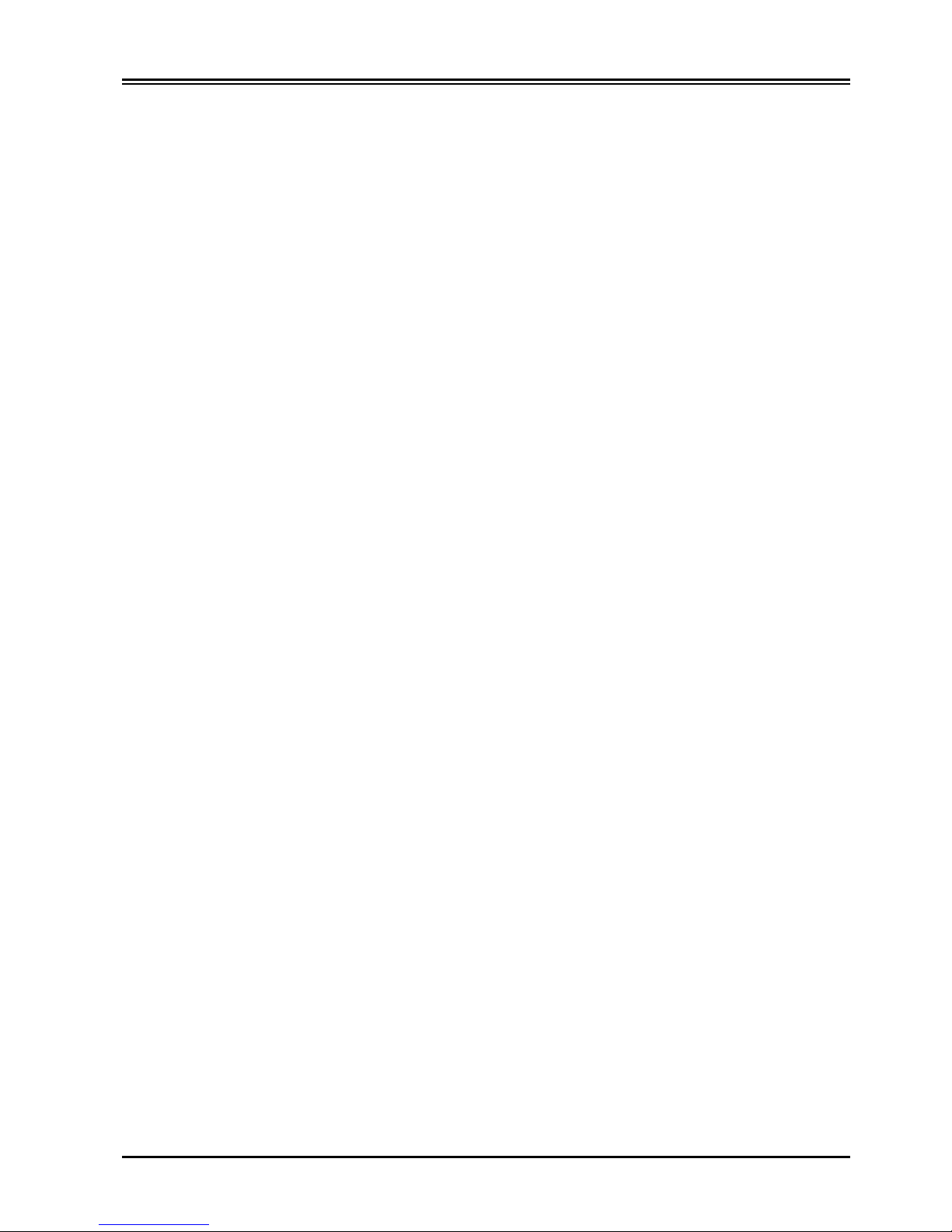
Kx ADSL Router
30
Example
:
command>user
IP address Node address Remainder time Host name
----------------+---------------+---------------+---------
192.168.10.1 0080-C8F8-8A64 5:47:17 Allen
192.168.10.2 0080-C8F8-8A64 expired Calvin
192.168.10.3 0080-C8F8-8A64 0:12:25 Edward
192.168.10.4 0080-C8F8-8A64 2:55:48 Victoria
192.168.10.5 0080-C8F8-8A64 expired SNL
Total 5 user, 3 active lease.
Elapsed 0:01:03
ping
Example:
command>ping 192.168.1.1
Reply OK.
command>ping 192.168.1.5
No response!
command>
session
List active Internet sessions through this device.
Example:
command>session
IP Port Port IP Port
T/U Flag client client fake remote remote idle APType
---+-----+---------------+------+------+---------------+------+----+-----tcp 37 192.168.10.27 1062 4133 210.66.41.132 110 0 GERNERAL
tcp 7 192.168.10.31 1032 4136 211.75.84.154 80 0 GERNERAL
tcp 7 192.168.10.31 1033 4138 211.75.84.154 80 0 GERNERAL
tcp 7 192.168.10.32 1729 4139 140.113.39.195 110 0 GERNERAL
tcp 7 192.168.10.27 1063 4140 210.66.41.132 110 0 GERNERAL

Appendix A Terminal Commands
31
udp 1 192.168.10.31 1028 16385 168.95.192.1 53 20 GERNERAL
udp 1 192.168.10.32 1726 16386 168.95.1.1 53 5 GERNERAL
udp 1 192.168.10.32 1728 16387 168.95.192.1 53 5 GERNERAL
Active >> TCP:5,UDP:3 (Maximum >> TCP:128,UDP:64)
filter
There are three filter types supported. Each filter type can be set to
filter
or
forward (drop)
action. There are
six sets of filter totally. The relationship among all filters is
"OR"
operation. That is as long as one of filter
condition is satisfied, the specified action will be taken.
MAC address filter:
Example: Set MAC address filter to allow the computer equipped with network adapter address
0080C8123456 to access Internet.
command>filter
Set filter (maximum 6),
or <ESC> to escape
Operations => 1)Show 2)Add 3)Del 0)Quit 2
add a new filter
Filter Type => 1)MAC 2)LAN IP 3)WAN IP 4)TCP 5)UDP 1
for MAC address
Action => 1)Forward 2)Filter 2
drop on match
MAC Address(12 HEX-digit) : 0080c8123456
the MAC address to be examined
Show Setting:
Operations => 1)Show 2)Add 3)Del 0)Quit 1
Item Type Action From To
==== ====== ======= ================ ================
1. MAC Filter 0080C8123456
IP address filter:
Example 1 : Set IP address filter to allow those local computers in range of 192.168.0.25 to
192.168.0.32. to access Internet.
Operations => 1)Show 2)Add 3)Del 0)Quit 2
Filter Type => 1)MAC 2)LAN IP 3)WAN IP 4)TCP 5)UDP
2
filter on IP address of local
computers.
Action => 1)Forward 2)Filter 1
pass on match
IP Address (x.x.x.x): 192.168.0.25-192.168.0.32
IP address range
Example 2: Inhibit all local users from accessing the server on the Internet.
Operations => 1)Show 2)Add 3)Del 0)Quit 2
Filter Type => 1)MAC 2)LAN IP 3)WAN IP 4)TCP 5)UDP
3
filter on IP address of remote server

Kx ADSL Router
32
Action => 1)Forward 2)Filter
2
drop on match
IP Address (x.x.x.x):
203.66.99.100
remote IP address
Show Settings:
Operations => 1)Show 2)Add 3)Del 0)Quit 1
Item Type Action From To
==== ====== ======= ================ ================
LAN IP Forward 192.168.0.25 192.168.0.32
WAN IP Filter 203.66.99.100 203.66.99.100
Port Filter
Example 1: Allows to access the Web service only.
Operations => 1)Show 2)Add 3)Del 0)Quit 2
Filter Type => 1)MAC 2)LAN IP 3)WAN IP 4)TCP 5)UDP
4
filter on server service
Action => 1)Forward 2)Filter
1
allow to access
TCP port (xxx, or xxx-yyy):
80
Web service
Example 2: Inhibits all local computers from accessing these services.
Operations => 1)Show 2)Add 3)Del 0)Quit 2
Filter Type => 1)MAC 2)LAN IP 3)WAN IP 4)TCP 5)UDP 5
Action => 1)Forward 2)Filter
2
UDP port (xxx, or xxx-yyy):
20-25
services of FTP(20,21), TELNET(23), E-MA IL(25) are disabled.

APPENDIX B
Specification
Protocols
IP, NAT, ARP, ICMP, DHCP
Management/Setup
Locally via direct serial cable connection through Console port
Options
Locally via GUI for Windows 95/98/NT/2000/ME
Remotely via Telnet
Local Port
RJ-45, 10/100 Dual Speed Ethernet
Global Port
RJ-45, 10Mb Ethernet to an external Cable/DSL Modem
Console Port
DB-9 female connector
LED Indicators
Power, LAN Link, LAN Speed 10/100, LAN Full/Half Duplex, WAN
Link, Error
Input Power
5V DC @2.4A
Power Consumption
3.5 watt
Agency and Regulatory
FCC part 15 Class B, VCCI, CE
Physical Dimension
181 x 122 x41 mm
3
(L x W x H)
Weight
250g
Operating Temperature
0
o
C to 50 oC
Operating Humidity
0-90% non-condensing

APPENDIX C
Supported Internet Applications
Application
Settings for Outgoing
Connection
Setting for Incoming
connection
ICQ98a, 99b None None
Netmeeting 2.1 & 3.0 None
1503 (tcp)
1720 (tcp)
AOE
2300-2400 (tcp)
2300-2400 (udp)
47624 (tcp)
2300-2400 (tcp)
2300-2400 (udp)
47624 (tcp)
VDO Live None None
mIRC None None
Cu-Seeme
7648 (tcp)
7648 (udp)
24032 (udp)
7648 (tcp)
7648 (udp)
24032 (udp)
PCAnyWhere
5632 (udp)
22 (udp)
5631 (tcp)
65301 (tcp)
5632 (udp)
22 (udp)
5631 (tcp)
65301 (tcp)
