Kortex 56000 PCMCIA Installation Manual

KORTEX 56000 PCMCIA
KORTEX 56000 PCMCIA
Installation Manual
PC
1
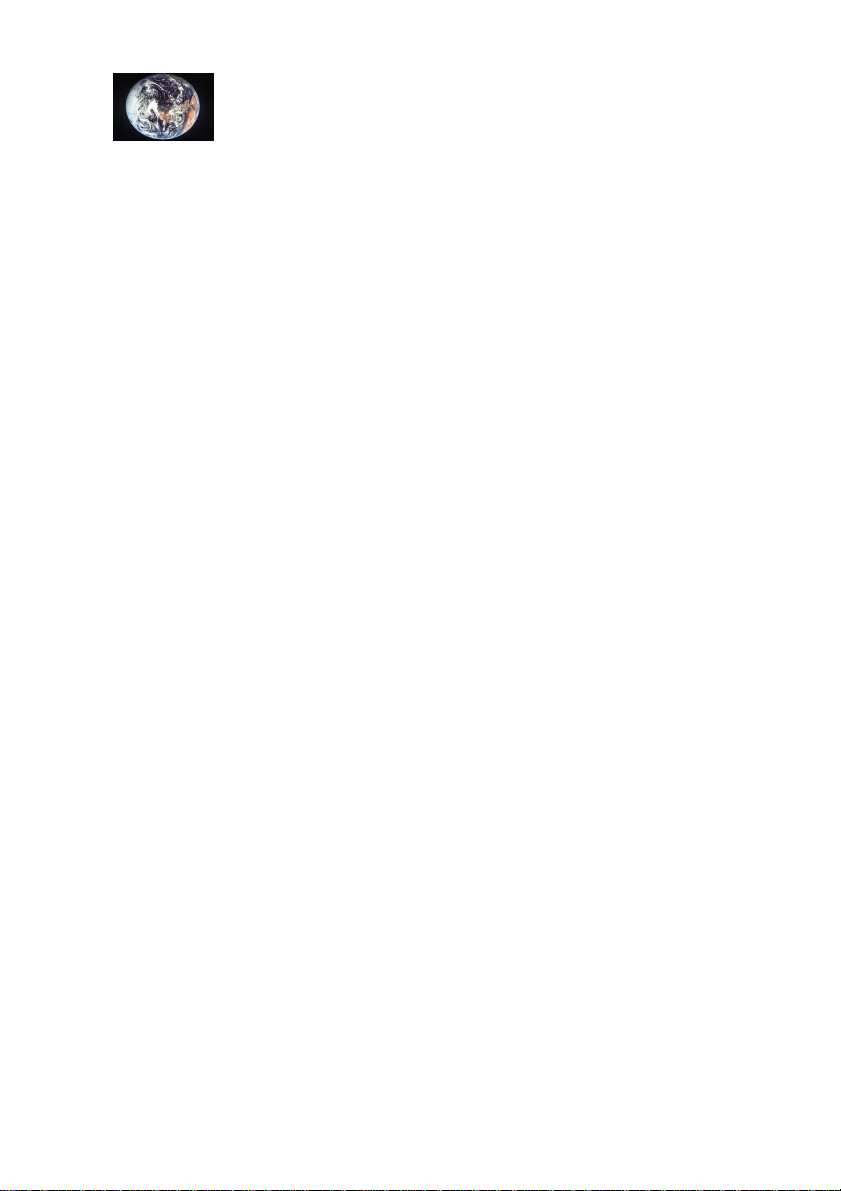
KORTEX 56000 PCMCIA
Contents
PRODUCT REGISTRATION AND GUARANTEE....................................3
STANDARDS FOR USE ..............................................................................6
INTERCONNECTIBILITY OF KORTEX 56000 PCMCIA..................................6
INTERCONNECTION CLASSIFICATION SCHEMATIC ..........................................6
CE LABELLING............................................................................................6
TELECOM NETWORK SAFETY........................................................................6
INSTALLATION PRECAUTIONS .......................................................................7
CLEANING ...................................................................................................7
AGREEMENT................................................................................................7
INTRODUCTION ........................................................................................8
MINIMUM CONFIGURATION REQUIREMENTS..................................................8
TECHNICAL DATA....................................................................................9
INSTALLATION OF KORTEX 56000 PCMCIA MODEM UNDER
WINDOWS 95 ............................................................................................10
INSTALLATION OF CARD.............................................................................10
Insertion of card in computer................................................................10
Connection of cable..............................................................................10
SELECTION OF COUNTRY.................................................................... 14
TESTING KORTEX 56000 PCMCIA CARD WITH WINDOWS 95
HYPERTERMINAL...................................................................................15
APPENDIX 1 AT COMMANDS SET........................................................ 19
S-REGISTERS REFERENCE...........................................................................42
THE RESULT CODE SUMMARY ....................................................................53
INTERNET SERVER.................................................................................55
KORTEX WEB SERVER ..............................................................................55
BEFORE ASKING FOR TECHNICAL SUPPORT .................................56
2
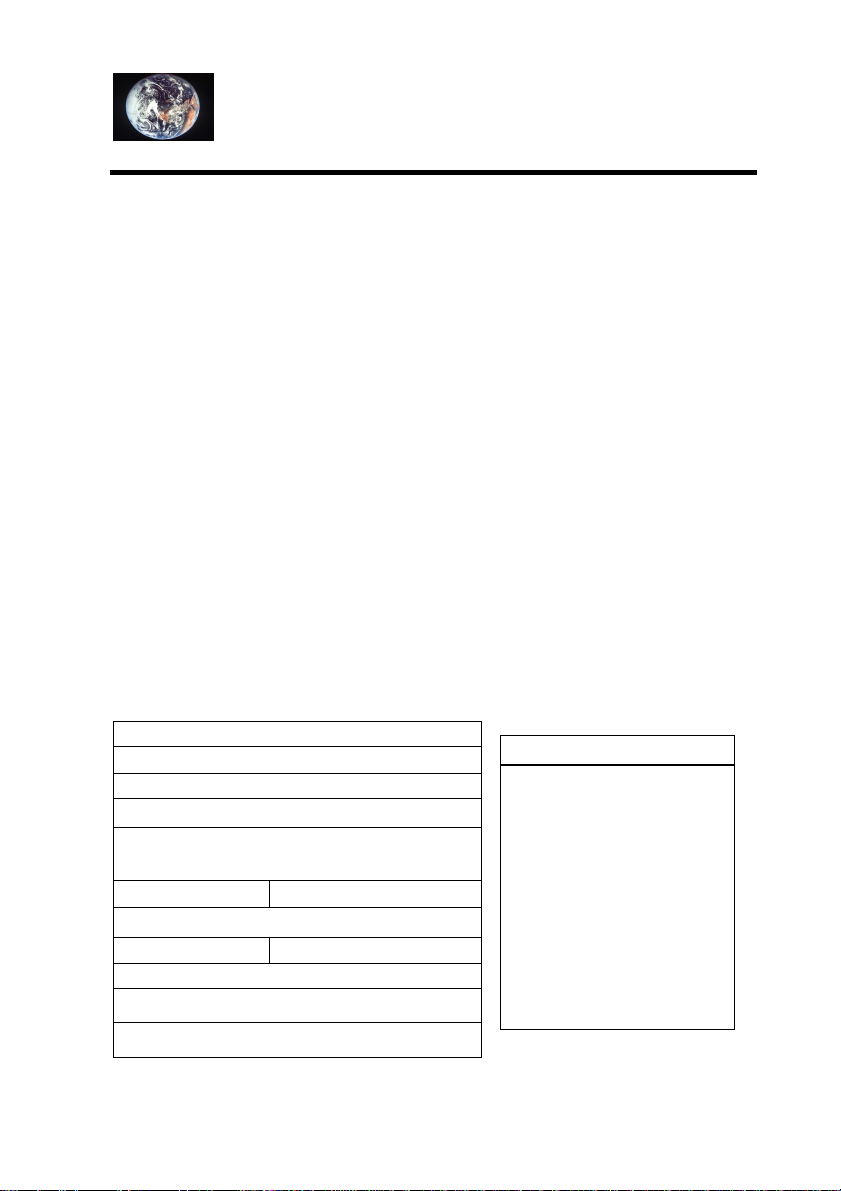
KORTEX 56000 PCMCIA
PRODUCT REGISTRATION AND GUARANTEE
Guarantee :
1. Description :
This guarantee gives you the right to a free replacement of any parts which are faulty due to a manufacturing defect.
2. Exclusions :
a) All accidental damage cause by improper or incorrect usage.
b) All damage caused by using the product with a non-standard telephone system or PABX.
c) All damage cause by exceeding the recommended voltage, product abuse, customer negligence, defective electrical supply, failure
to follow the installation or usage instructions or opening of the product casing by the customer or a third party.
d) This guarantee also excludes any damage resulting from major force due to a third party.
3. Payment of damages :
The guarantee does not give any right to payment of damages for losses caused by the unavailability of the product.
4. Other Terms and Conditions :
a) No distributor or reseller has the right to change the terms of this guarantee.
b) This guarantee does not effect your consumer rights.
c) To take advantage of the guarantee you must return the product registration form below within 15 days of the date of purchase of
your modem.
d) The modem serial number must not have been modified or removed.
To benefit from this guarantee, you must complete the product
registration form, which must include the serial number marked on the
case (not that of disks or CD ROM) and return it within 15 days of
purchase to the address indicated overleaf. Please note that if you fail to
return the product registration certificate with this 15 days period, the
guarantee will cover only the first year of usage.
----------------------------------------------------------------------------------------------KORTEX 5 years product guarantee registration
Name :
Surname :
Company :
Job Title :
Address :
Post Code :
City :
Tel : Fax :
Serial N°:
Name address of reseller :
Date of purchase :
Please indicate three
factors which influenced
your purchase :
¨ Product design
¨ Company Reputation
¨ Advice of your reseller
¨ Price
¨ Technical specification
¨ Modem feature
¨ ……………………..
Product Name :
3
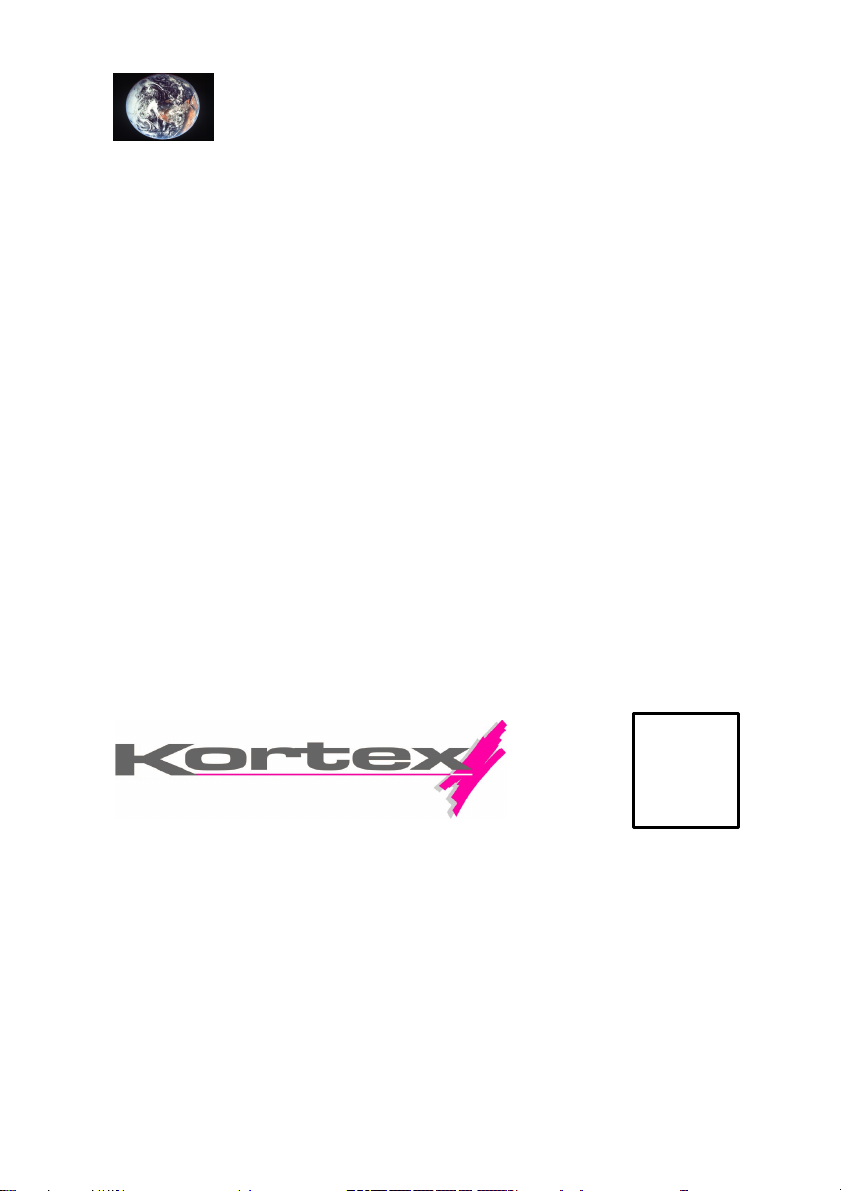
KORTEX 56000 PCMCIA
WHY RETURN YOUR PRODUCT REGISTRATION CARD?
YOU WILL BENEFIT FROM A 5 YEARS GUARANTEE
YOU WILL RECEIVE INFORMATION ABOUT UPGRADES
By returning your product registration card, KORTEX will keep you informed
on the availability of new upgrades to your hardware and software : prices,
special upgrade offers, technical specifications
YOU WILL RECEIVE PRIORITY UPDATES
KORTEX will keep you informed of the latest news, products, promotions and
technical information.
You can take advantage of the KORTEX support hot-line during the guarantee period following the
purchase of your modem. by sending a fax to +33 (0) 1 49 92 55 48, and our highly trained support
engineers will give you personal technical assistance, please note your system configuration (modem
type, machine, operating system, communications software, type of phone line...) and notes your
questions on the fax.
When returning your faulty modem to the repair centre during the 5 years guarantee period, it is
essential that you include a copy of your original purchase invoice. You must also have previously
returned your product registration form within 15 days of the date of purchase of your modem. We also
ask you to include a description of the fault that you have encountered.
HOW TO BENEFIT FROM THE SUPPORT HOT-LINE :
HOW TO RETURN A FAULTY PRODUCT :
-----------------------------------------------------------------------------------------------
AFFIX
STAMP
KORTEX INTERNATIONAL
SERVICE REPARATION
139, 147 AVENUE PAUL-VAILLANT COUTURIER
93126 LA COURNEUVE CEDEX FRANCE
4
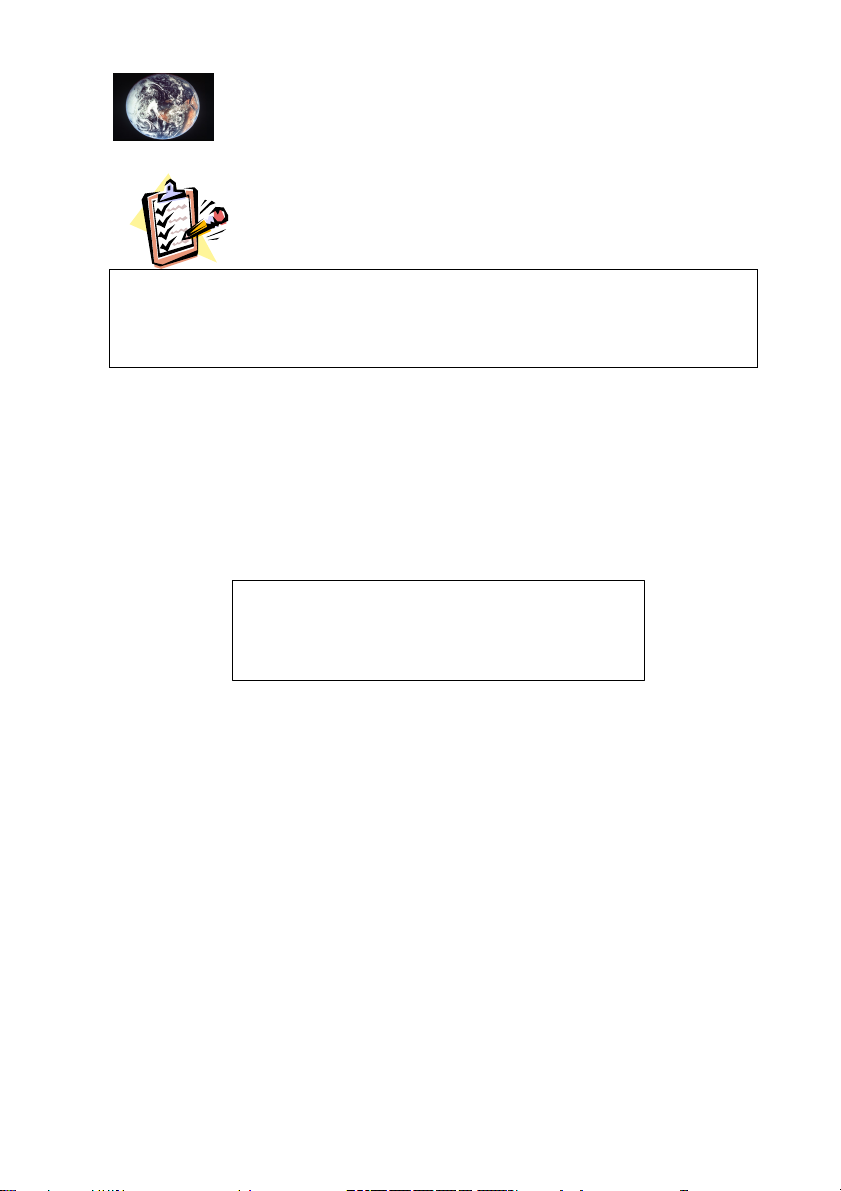
KORTEX 56000 PCMCIA
NOTE
All information contained in this manual is subject to change without prior notice. The designer cannot
be held responsible for any omissions of either a technical or editorial nature.
The information in this manual is protected by copyright. The manual may not be reproduced in any
form, in part or in its entirety, without the permission of:
139, 147 AVENUE PAUL-VAILLANT COUTURIER
Trademarks and copyrights:
KORTEX INTERNATIONAL
F - 93126 LA COURNEUVE CEDEX
Phone: 0033-149925555 Fax: 0033-149925577
MS-DOS, Windows, Windows 95, 98 and NT are trademarks of Microsoft
Corporation; PC, XT and AT are trademarks of IBM Corporation; pentium is
a trademark of Intel Corporation
5
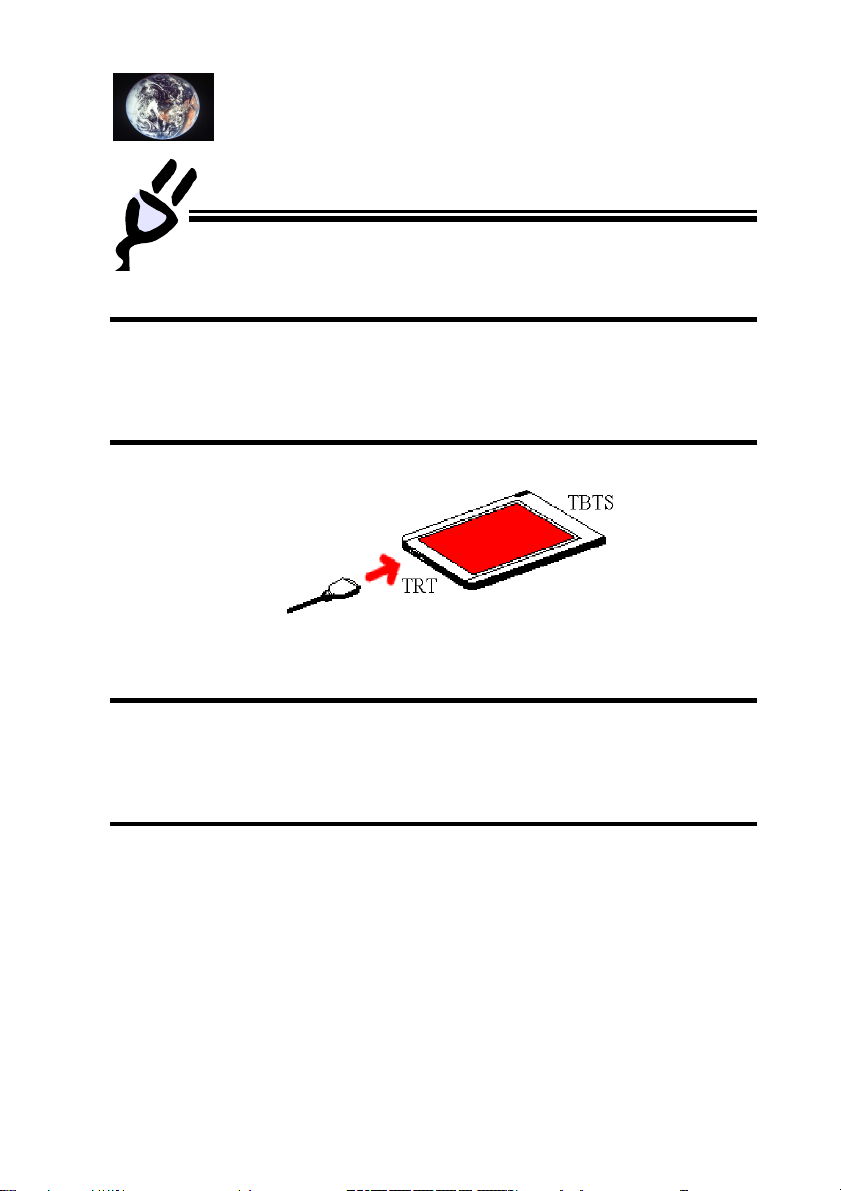
KORTEX 56000 PCMCIA
Standards for Use
Interconnectibility of KORTEX 56000 PCMCIA
The electrical safety of the KORTEX 56000 PCMCIA card conforms to
standard IEC 950.
Interconnection Classification Schematic
TRT: telephone network voltage
TBTS: very low voltage (safety)
CE Labelling
The product conforms to directives CEM 89/336/EEC for electromagnetic
compatibility and CEM 73/23/EEC for user safety.
Telecom Network Safety
The product conforms to standard EN 41003. It may be connected to telecom
networks.
6
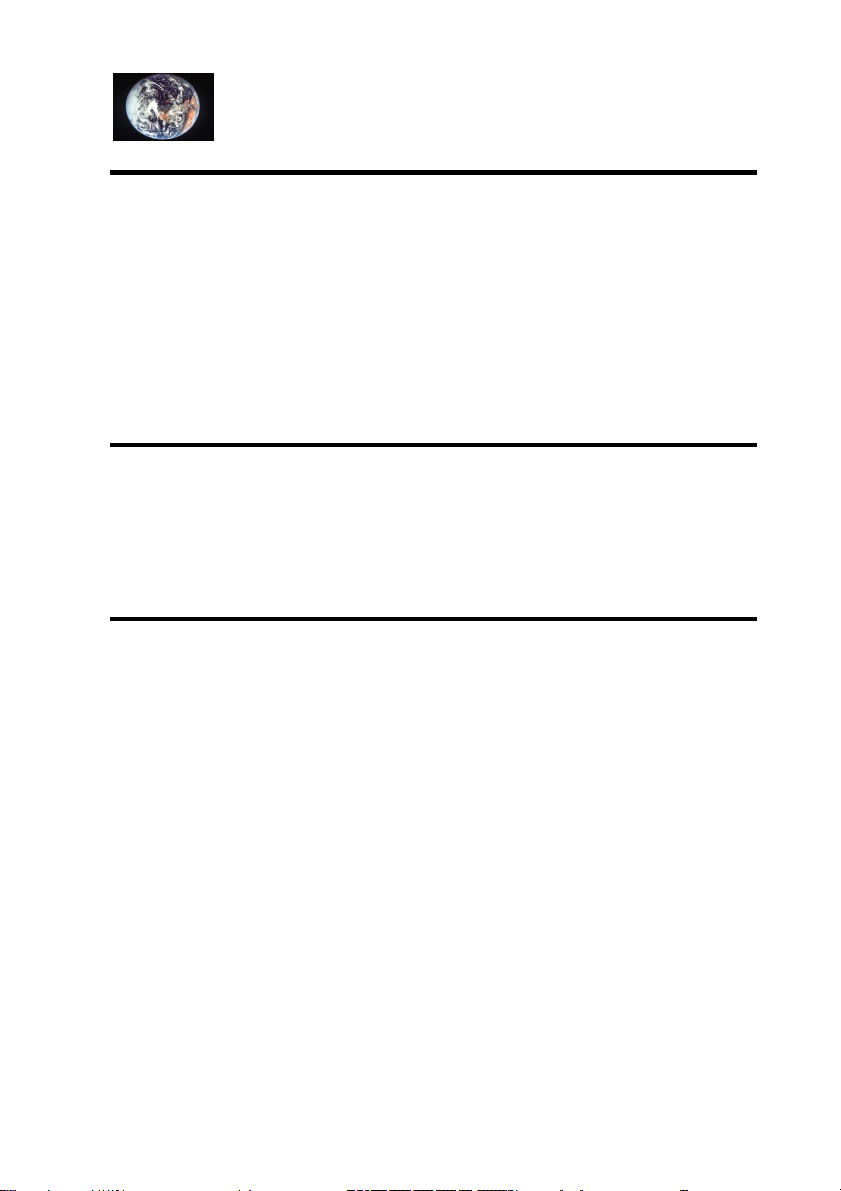
KORTEX 56000 PCMCIA
Installation Precautions
Avoid installing the KORTEX 56000 PCMCIA card in a damp room or next
to a source of heat.
Do not open the KORTEX 56000 PCMCIA card. Contact after-sales if any
kind of repair is necessary.
Provide over voltage protection for the KORTEX 56000 PCMCIA card in
regions subject to frequent heavy storms.
Cleaning
Disconnect the telephone line before cleaning the KORTEX 56000 PCMCIA
card.
Do not use any solvents to clean the KORTEX 56000 PCMCIA card.
Agreement
Legal use of this equipment is only possible in countries where the responsible
administration or authority has issued its official approval. The equipment has
been approved in accordance with Council Decision 98/482/EC for panEuropean single terminal connection to the public switched telephone network
(PSTN). However, due to differences between the individual PSTN’s provided
in different countries, the approval does not, of itself, give an unconditional
assurance of successful operation on every PSTN network terminal point.
In the event of problems, you should contact Kortex to verify the supported
countries.
7
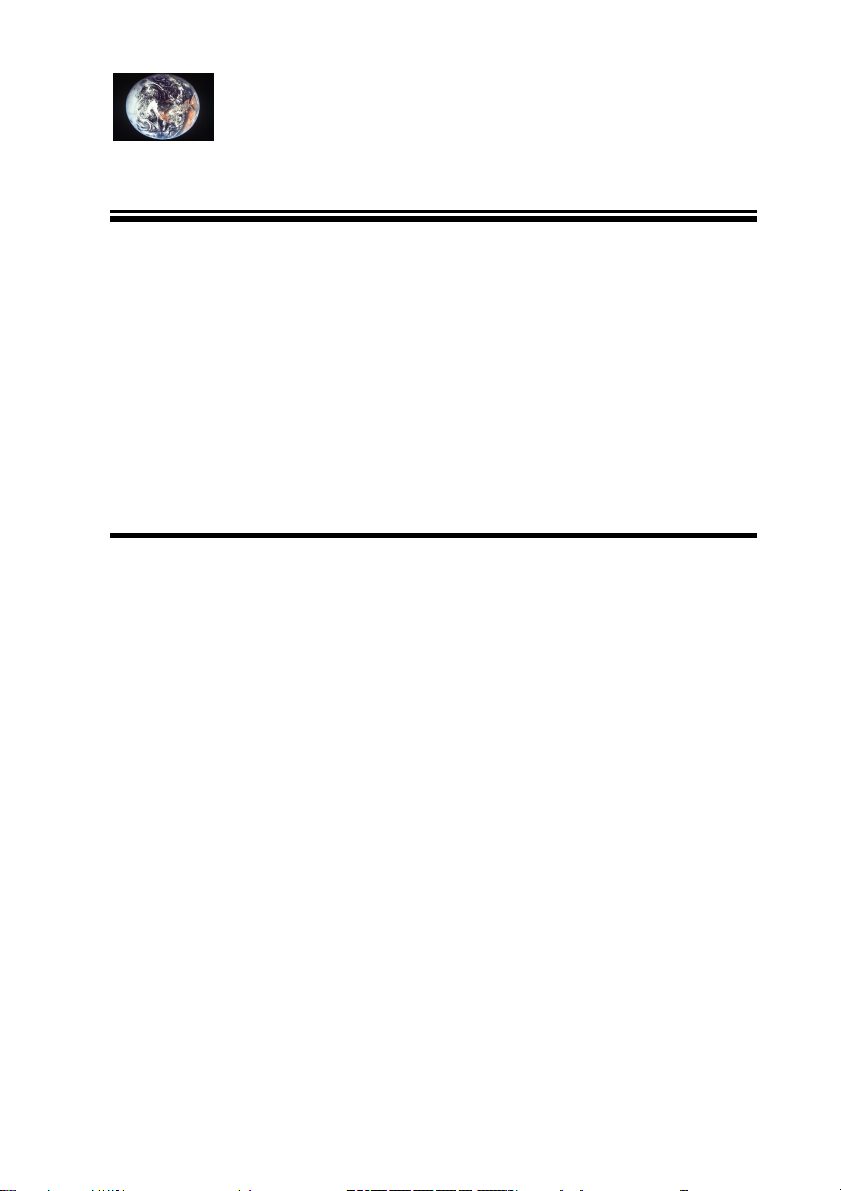
KORTEX 56000 PCMCIA
Introduction
This manual provides all the information necessary for installation and use of
the KORTEX 56000 PCMCIA modem, based on Lucent technology.
Read the manual first before installing the modem. It details the procedures for
installing the card.
The KORTEX 56000 PCMCIA solution can be updated by software thanks to
its integrated flash memory, eliminating the need to change integrated circuits
or cards.
Minimum Configuration Requirements
n 486 or Pentium processor
n 16 Mbytes RAM
n Windows 95 (including versions OSR1/OSR2), NT4.0
or Windows 98
n Hard disk
n CD-ROM drive
8
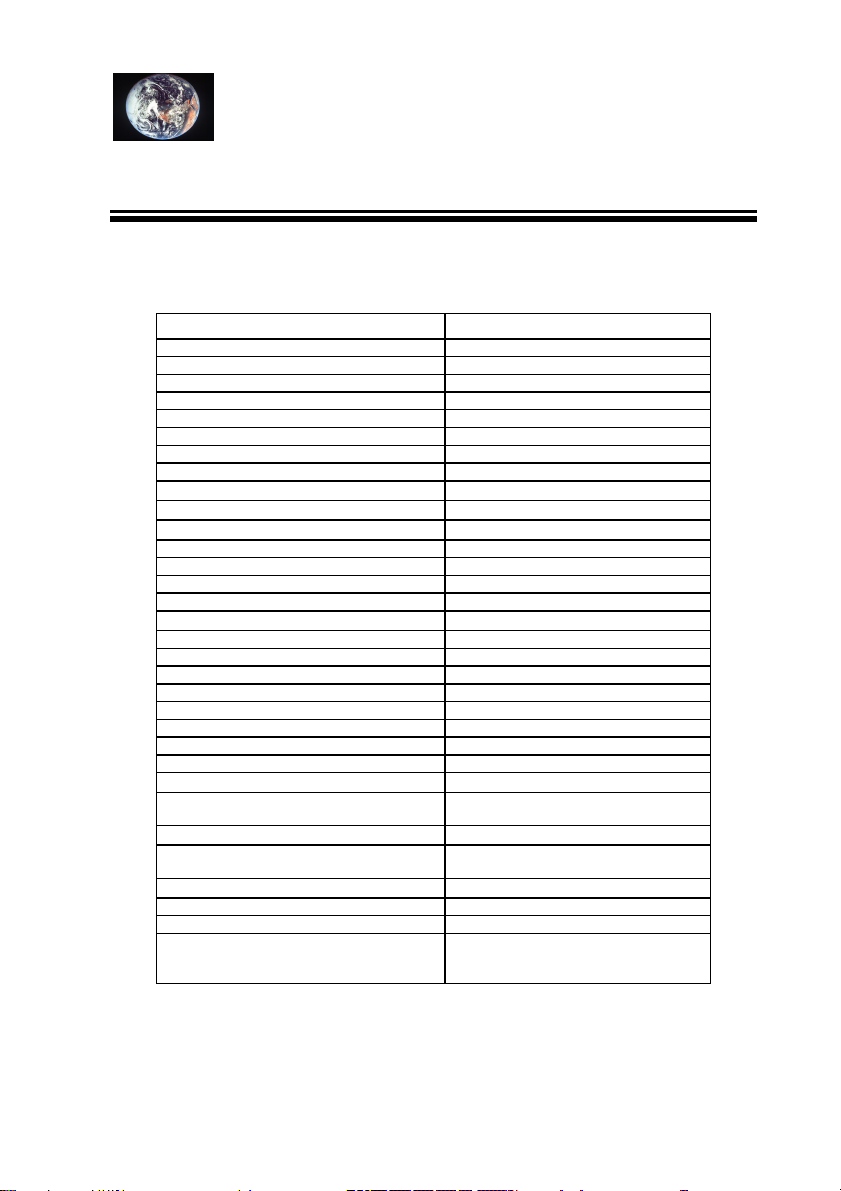
KORTEX 56000 PCMCIA
TECHNICAL DATA
Supported communication standards Speed
UART, transfer rate DTE up to 115,200
Selection of country from configuration panel
under Windows 95, 98 or NT 4.0
Very low power consumption
Signal quality monitoring and automatic
readjustment
Automatic fallback
AT commands
PCMCIA type II interface bus
Compatibility with systems
Windows 95 OSR1/OSR2
Windows NT 4.0
V.21 300 bps
V.22 1200 bps
V.23 (Minitel) 1200/75 bps
V.22 bis 2,400 bps
V.32 9,600 bps
V.32 bis 14,400 bps
V.34 28,800 bps
V.34+ 33,600 bps
V.90 56,000 bps
K56 FLEX 56,000 bps
V.8 bis
V.80 Ready for video
Error correction
V.42
MNP 2, 3, 4
Data compression
V.42 bis
MNP 5
Supported fax protocols
Fax V.27 ter 4,800 bps
Fax V.29 9,600 bps
Fax V.17 14,400 bps
Fax class 1
Technical Data
x
X
X
X
X
X
9
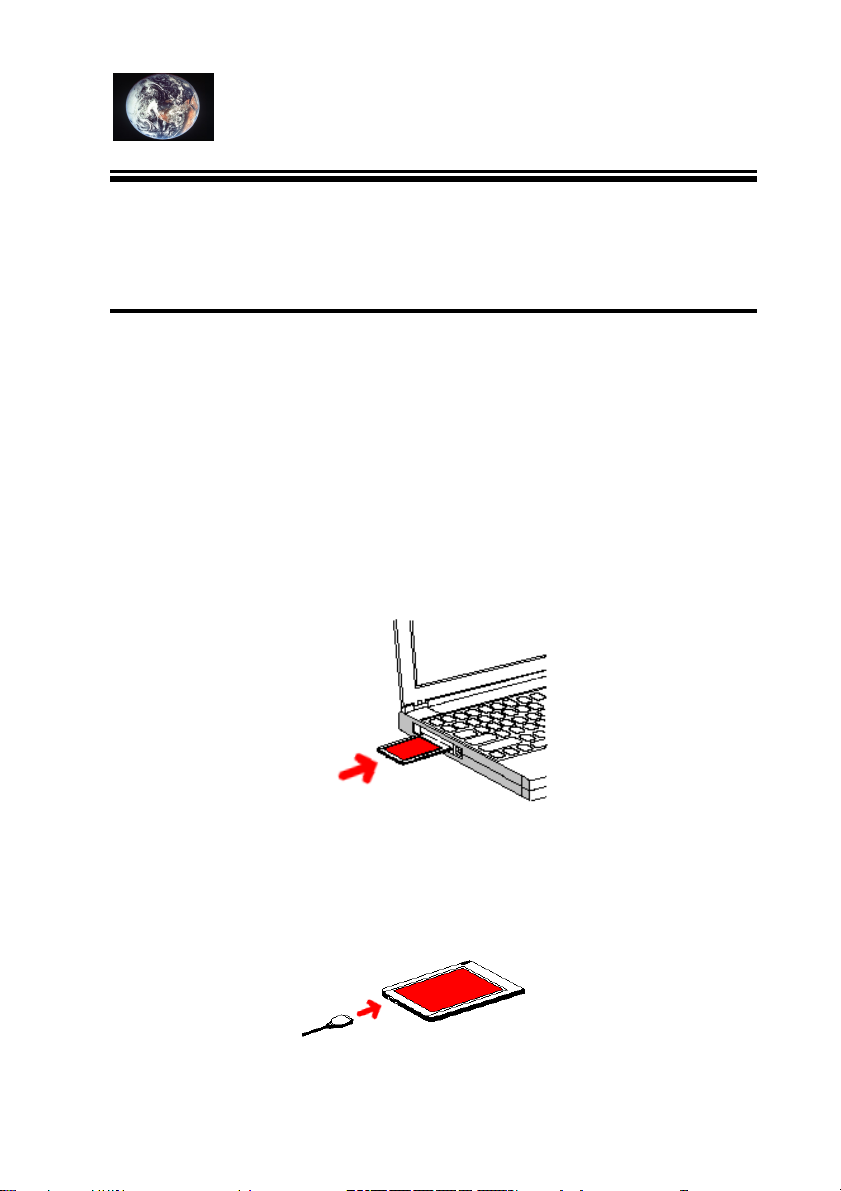
KORTEX 56000 PCMCIA
Installation of KORTEX 56000 PCMCIA Modem
under Windows 95
Installation of Card
Insertion of card in computer
You can connect the modem card to any kind of portable or desktop computer
featuring a slot for PCMCIA V 2.00 cards.
1. Slide the card into a PCMCIA slot. Refer to the manual of your computer if
you are not sure which is the PCMCIA slot.
2. Make sure the card engages properly with the connector. On most laptops
and notebooks, you will hear a beep to indicate that the card is correctly in
place.
Connection of cable
Connect the supplied cable between the PCMCIA modem card and the
telephone jack. One end of the cable has a flat connector for joining to the
PCMCIA card, the other end can be joined to a national adapter.
10

KORTEX 56000 PCMCIA
When the computer is powered on, or if it is already powered on, it detects the
PCMCIA card automatically. The message “New hardware found” (or
something similar) will appear. Now you insert the CD ROM or diskette with
the KORTEX 56000 PCMCIA driver in the CD ROM or disk drive and click
on “Next >” to continue. Follow the instructions on the screen.
Choose to display the list of drivers click on “No”.
Enter the correct name of the directory where the driver is located.
This will be “A:\” for the disk drive or “D:\” for the CD ROM drive. Enter the
complete path and the name of the driver file. Click on “OK” to confirm.
11
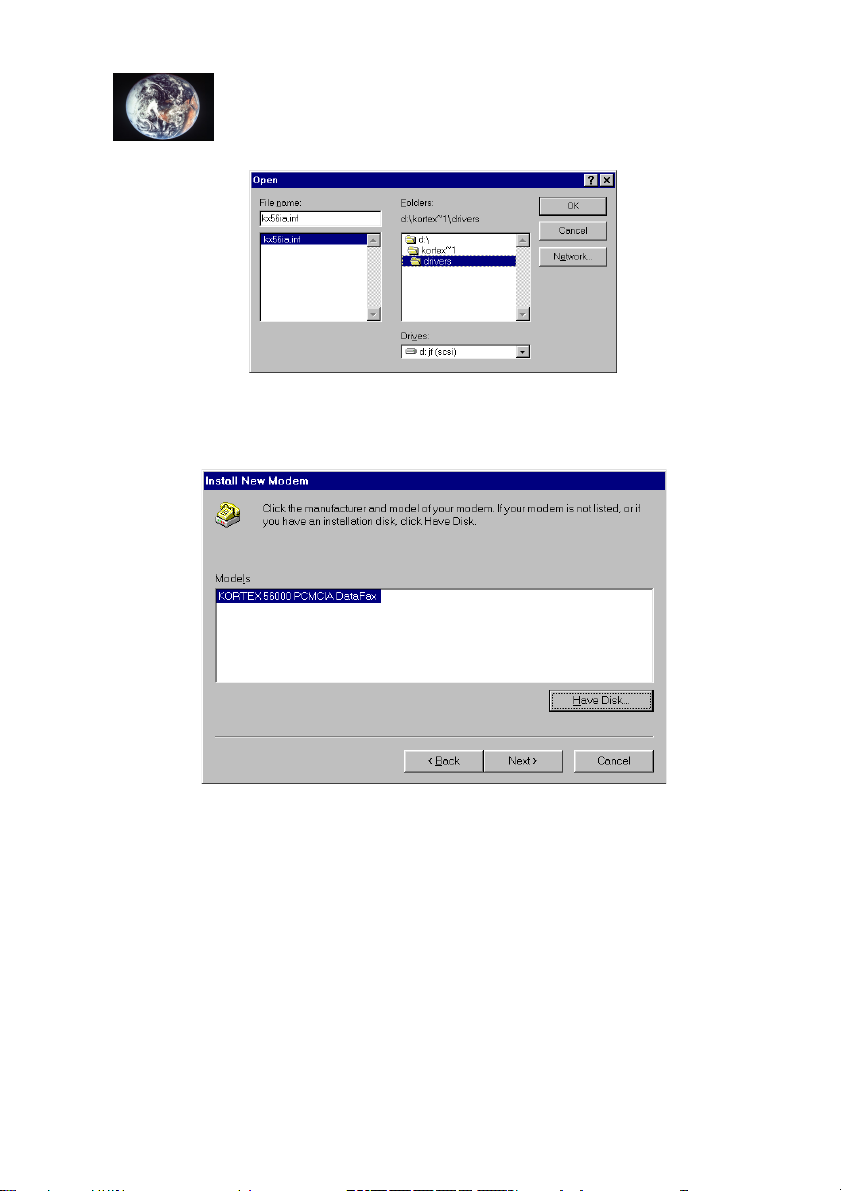
KORTEX 56000 PCMCIA
Click on “Browse…” if you do not know the complete path for selecting the
driver file. Click on “OK” to confirm. The next window then appears:
Click on “ Next >” to continue. The next window is displayed. Click on “Next
>” to continue. An icon will be created in the configuration panel to allow a
choice of country.
12
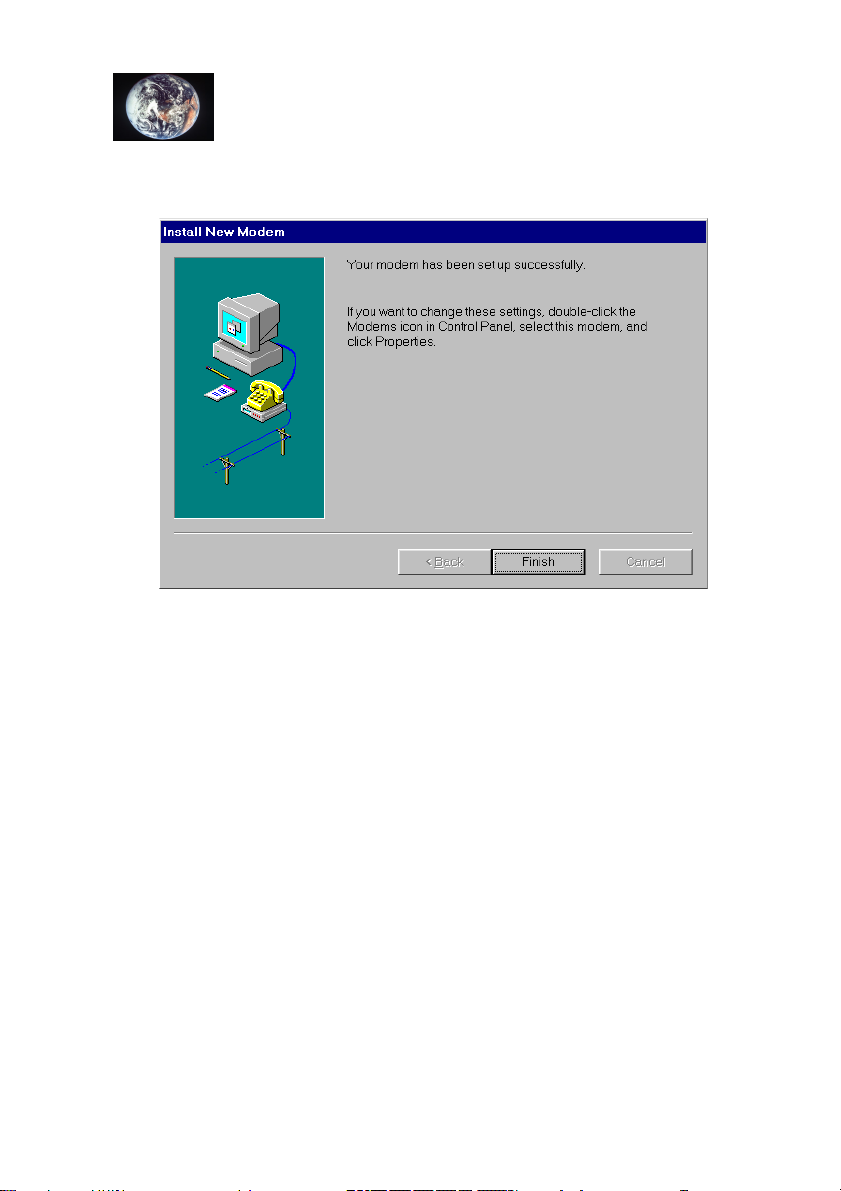
KORTEX 56000 PCMCIA
Click on “Finish”, and installation of the driver is finished.
13
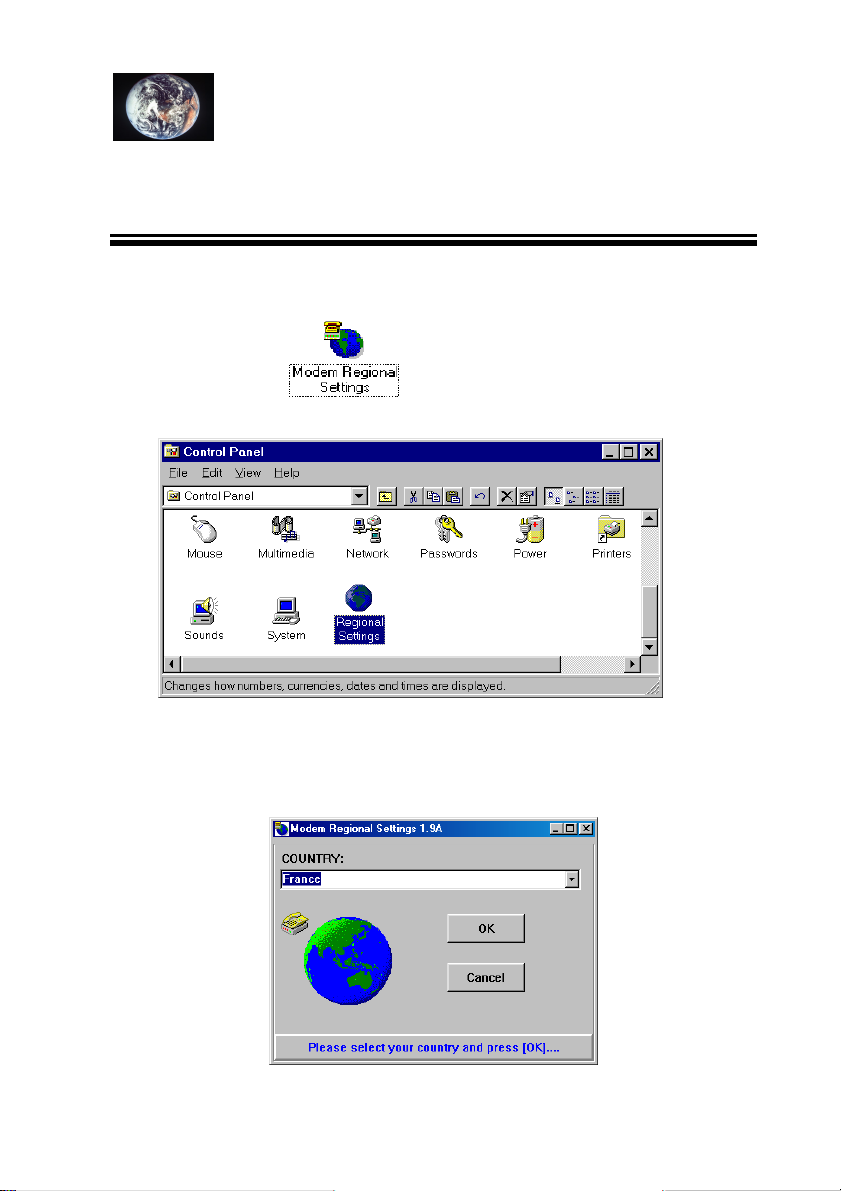
KORTEX 56000 PCMCIA
Selection of Country
Double-click on the icon in the configuration panel.
Select the country where you are, for example “France”. If your country is not
listed, select “USA” as a default or contact the producer or retailer of your
modem.
14
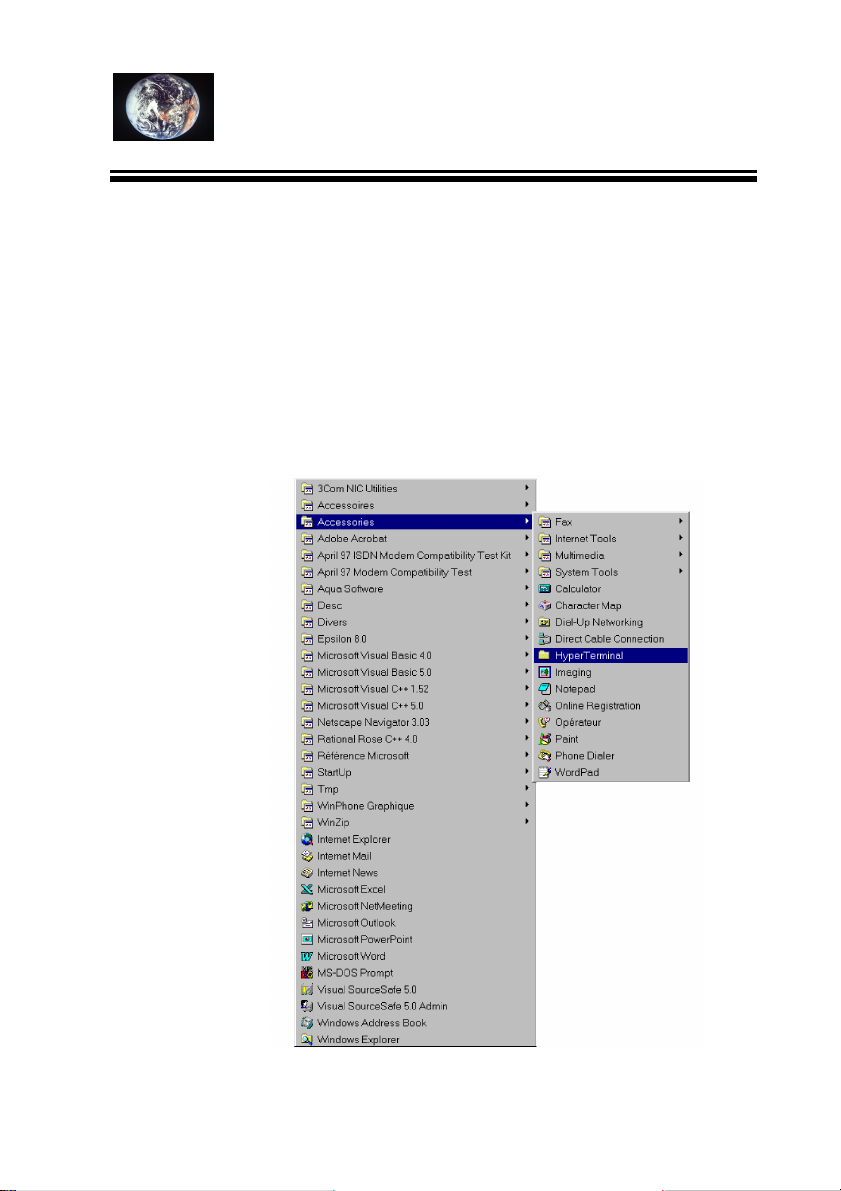
KORTEX 56000 PCMCIA
Testing KORTEX 56000 PCMCIA Card with
Windows 95 HyperTerminal
If you experience any difficulties with the KORTEX 56000 PCMCIA
modem, follow the instructions below and try to pinpoint the possible
cause. Continue until you come across your own problem.
1. Click on “Start”, choose “Programs”, “Accessories”,
“Communications” and then “HyperTerminal”.
15
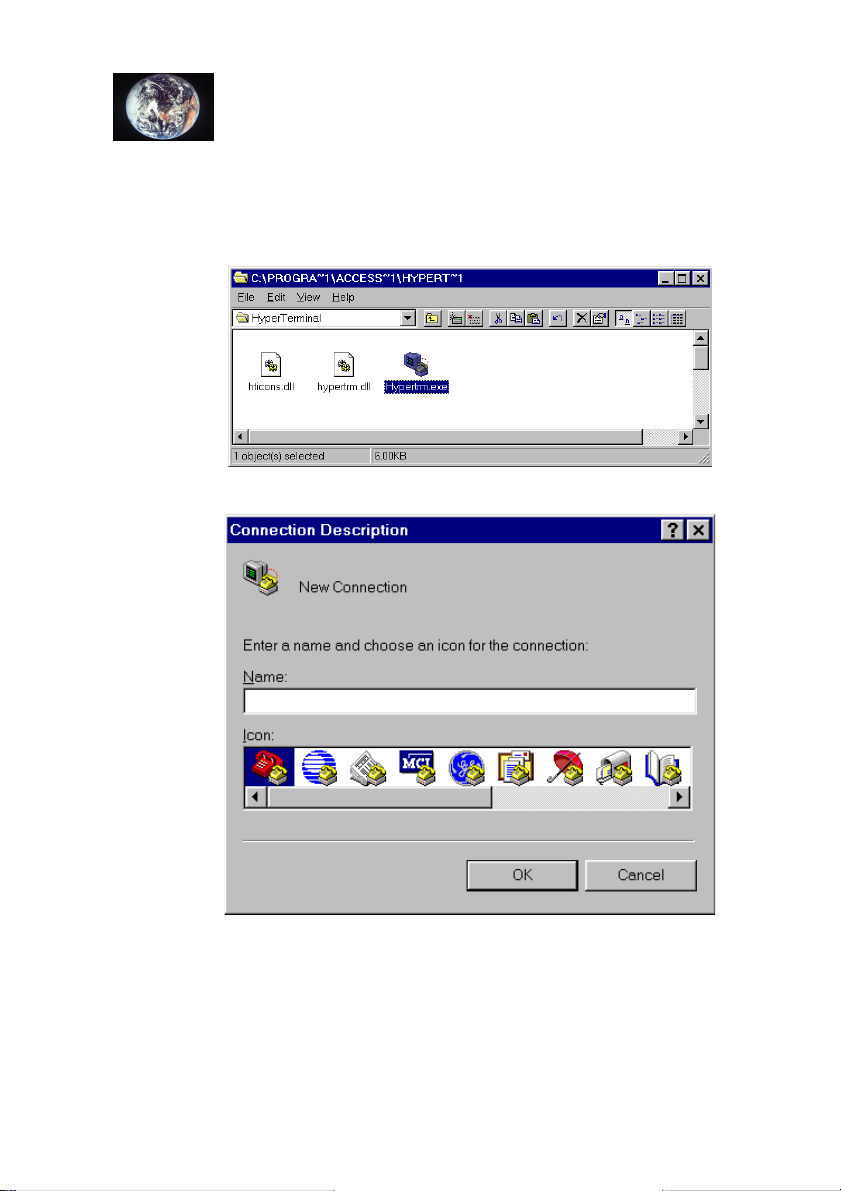
KORTEX 56000 PCMCIA
2. Double click on “HyperTerminal”. Start HyperTerminal to open
the “Connection” window.
3. Enter a name and choose an icon. Click on “OK”.
4. Confirm the modem selection. Enter any telephone number,
preferably selecting the country from which you are calling, and
click “OK”.
16
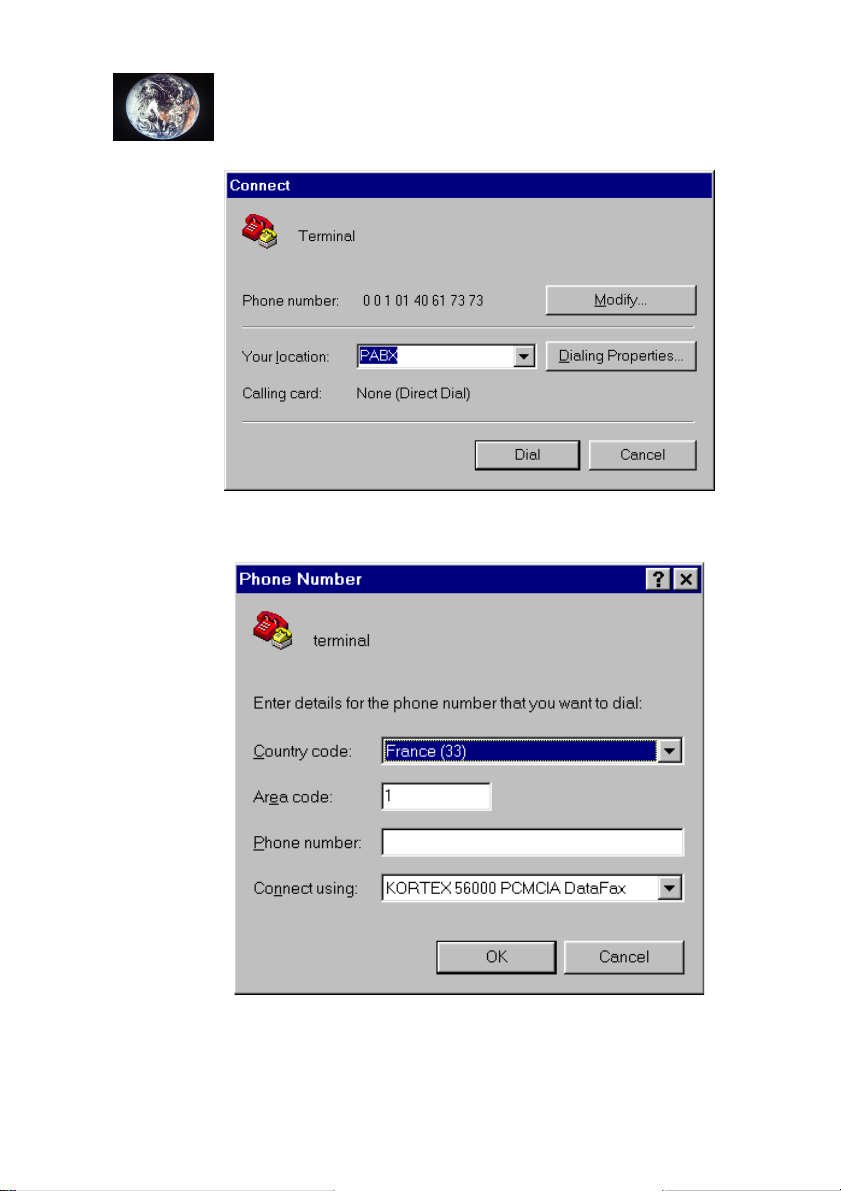
KORTEX 56000 PCMCIA
5. Click on “Cancel”; the modem does not ring the number and will
return to terminal mode.
17
