Korenix JetNet 5428G Series, JetNet 5428G-DC User Manual
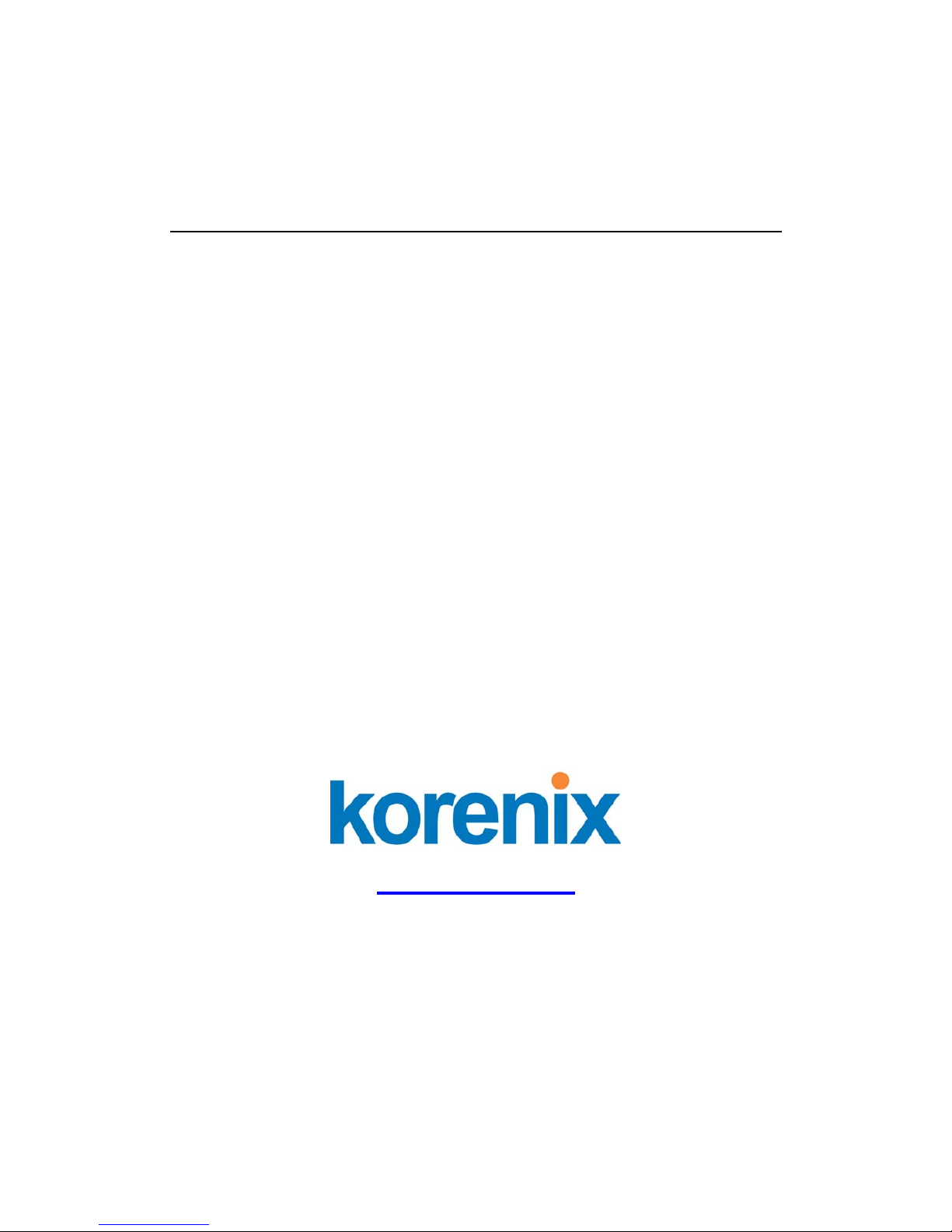
Korenix JetNet 5428G Series
Rackmount Managed Ethernet Switch
User Manual
Version 1.0, Nov., 2009
www.korenix.com
1
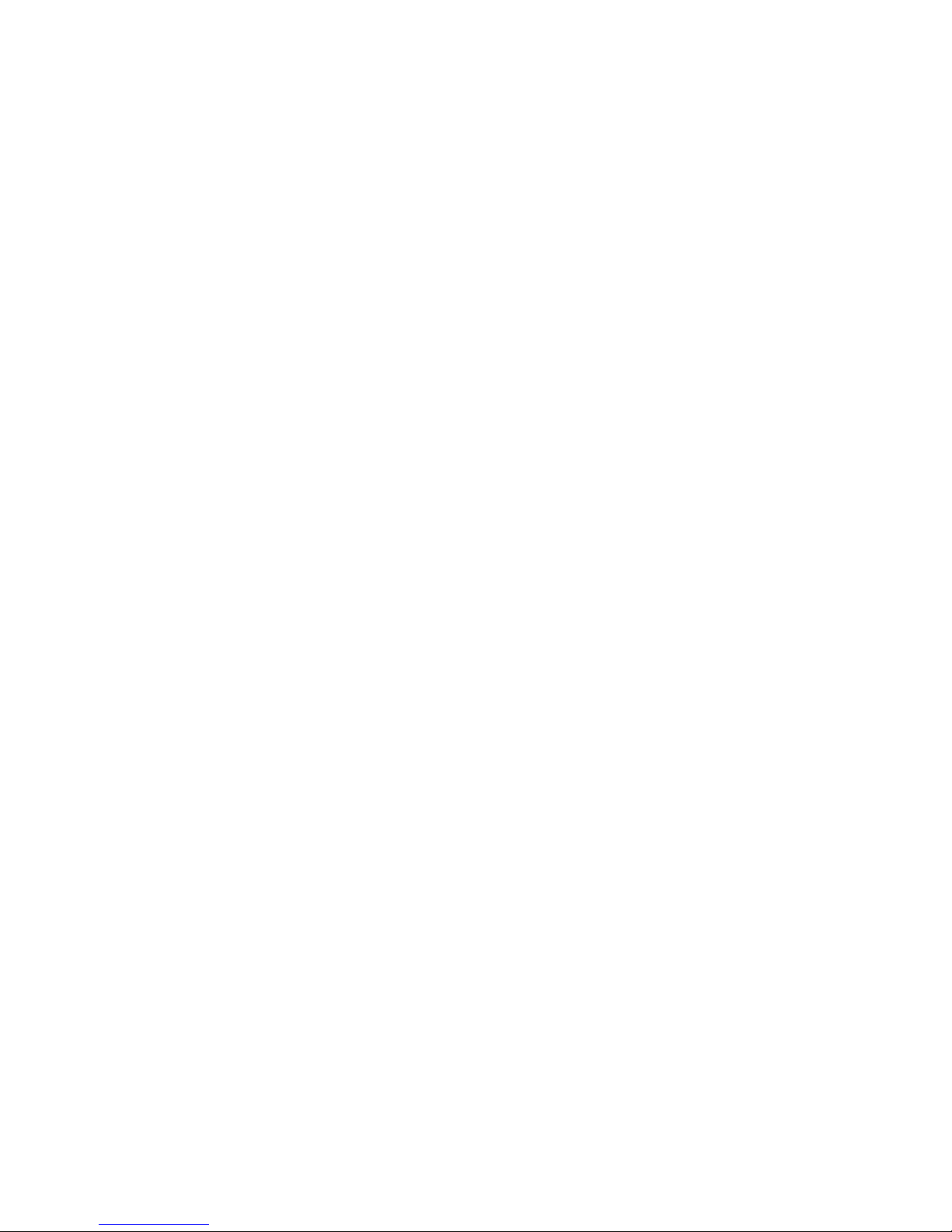
2
Korenix JetNet 5428G Series
Rackmount Managed Ethernet Switch
User’s Manual
Copyright Notice
Copyright © 2006-2009 Korenix Technology Co., Ltd.
All rights reserved.
Reproduction in any form or by any means without permission is prohibited.

Federal Communications Commission (FCC) Statement
This equipment has been tested and found to comply with the limits for a Class A digital device,
pursuant to Part 15 of the FCC Rules. These limits are designed to provide reasonable
protection against harmful interference when the equipment is operated in a commercial
environment. This equipment generates, uses, and can radiate radio frequency energy and, if
not installed and used in accordance with the instruction manual, may cause harmful
interference to radio communications. Operation of this equipment in a residential area is likely
to cause harmful interference in which case the user will be required to correct the interference
at his expense.
The user is cautioned that changes and modifications made to the equipment without approval
of the manufacturer could void the user’s authority to operate this equipment.
3
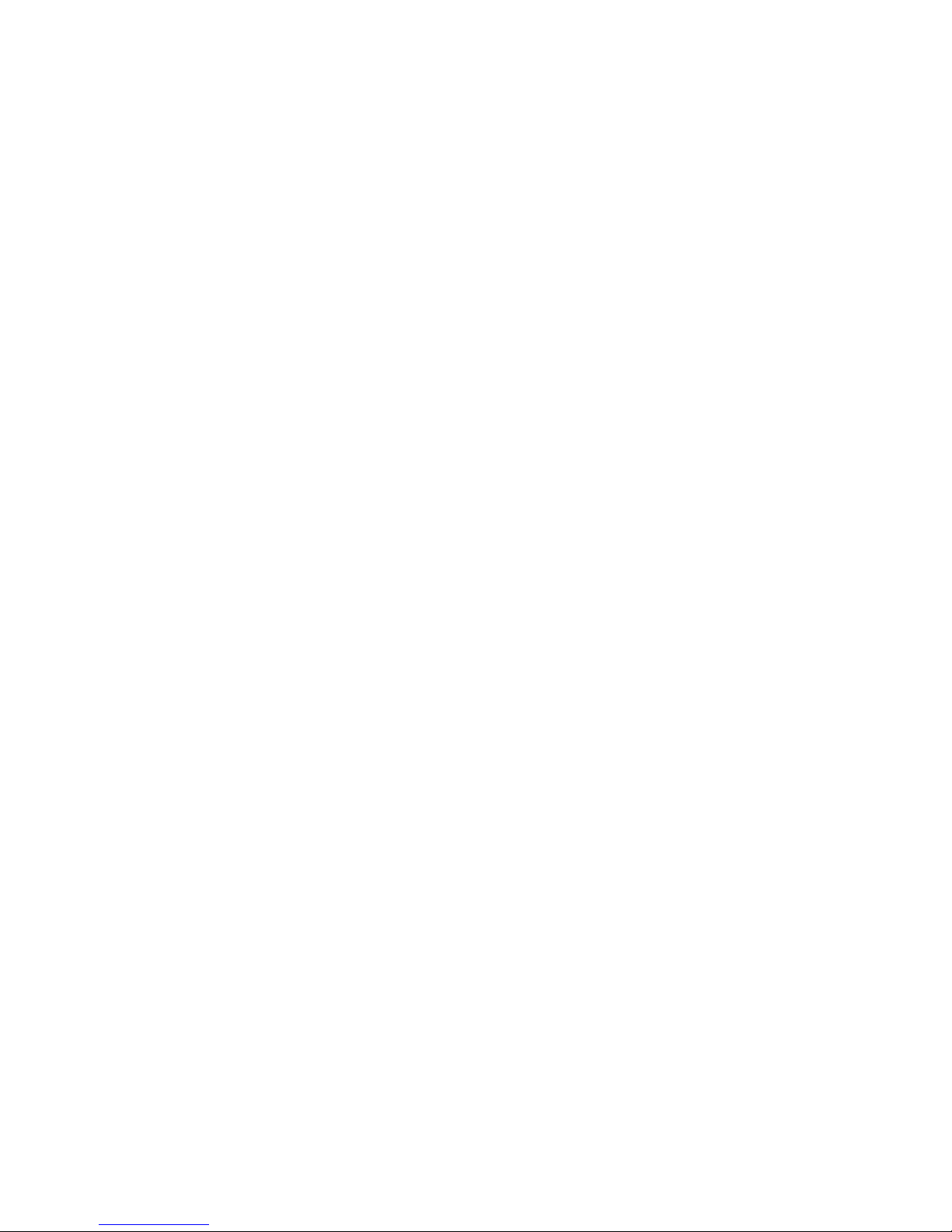
Index
1 Introduction...............................................................................................2
1.1 Overview........................................................................................2
1.2 Major Features...............................................................................2
1.3 Package List ..................................................................................3
2 Hardware Installation................................................................................4
2.1 Hardware Introduction....................................................................4
2.2 Wiring Power Inputs.......................................................................5
2.3 Wiring Earth Ground ......................................................................6
2.4 Wiring Fast Ethernet Ports.............................................................6
2.5 Wiring Fiber Ports ..........................................................................7
2.6 Wiring Gigabit Combo Ports...........................................................8
2.7 Wiring RS-232 Console Cable .......................................................8
2.8 Rack Mounting Installation.............................................................8
2.9 Safety Warming............................................................................ 10
3 Preparation for Management..................................................................11
3.1 Preparation for Serial Console.....................................................11
3.2 Preparation for Web Interface......................................................12
3.3 Preparation for Telnet Console.....................................................14
4 Feature Configuration.............................................................................17
4.1 Command Line Interface Introduction..........................................18
4.2 Basic Setting................................................................................23
4.3 Port Configuration........................................................................42
4.4 Network Redundancy...................................................................51
4.5 VLAN............................................................................................60
4.6 Traffic Prioritization.......................................................................68
4.7 Multicast Filtering.........................................................................73
4.8 SNMP...........................................................................................78
4.9 Security........................................................................................82
4.10 Warning........................................................................................94
4.11 Monitor and Diag..........................................................................99
4.12 Device Front Panel.....................................................................107
4.13 Save to Flash.............................................................................108
4.14 Logout........................................................................................109
5 Appendix...............................................................................................110
5.1 Pin Assignment of the RS-232 Console Cable...........................110
5.2 Korenix SFP family..................................................................... 111
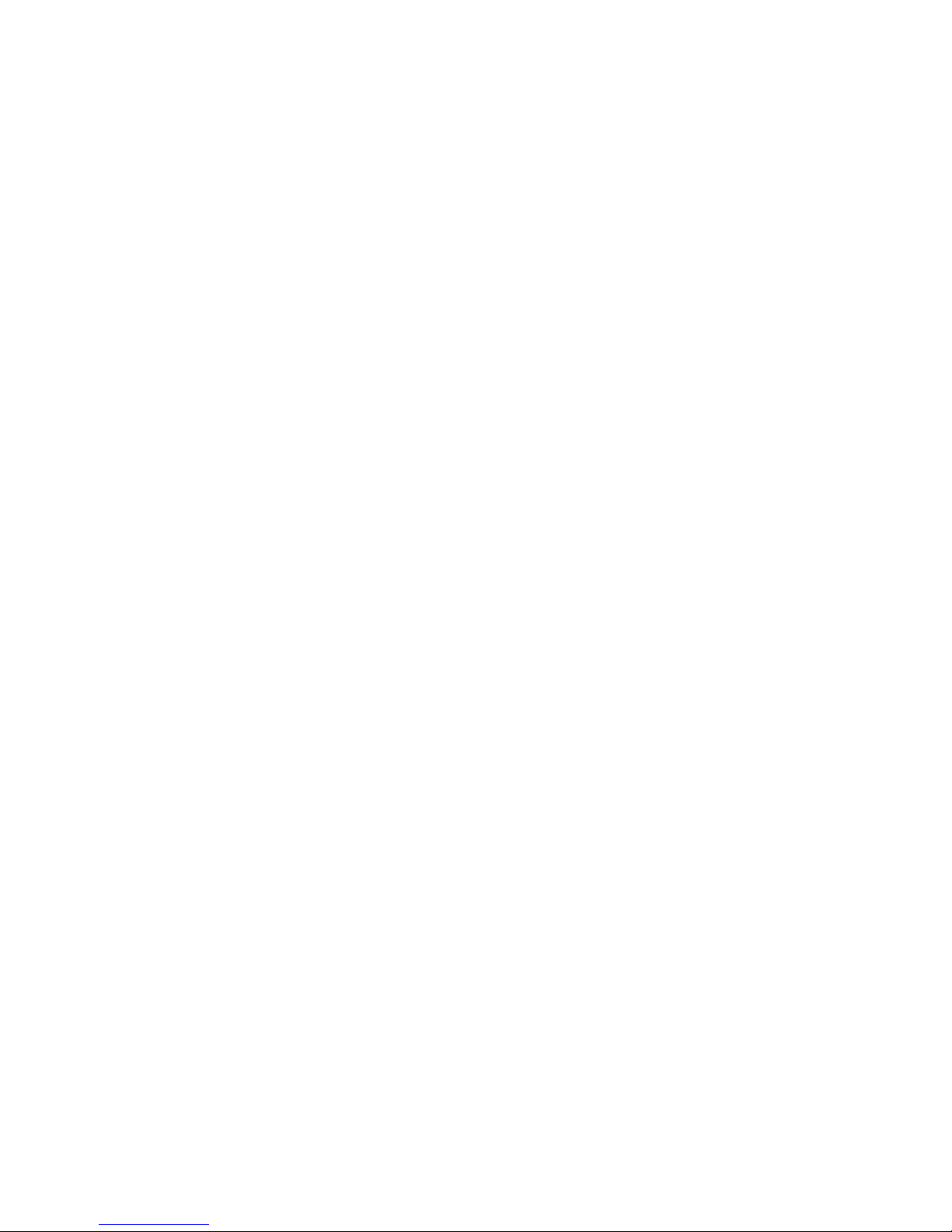
1
5.3 Korenix Private MIB ...................................................................112
5.4 Revision History.........................................................................113
5.5 About Korenix ............................................................................114
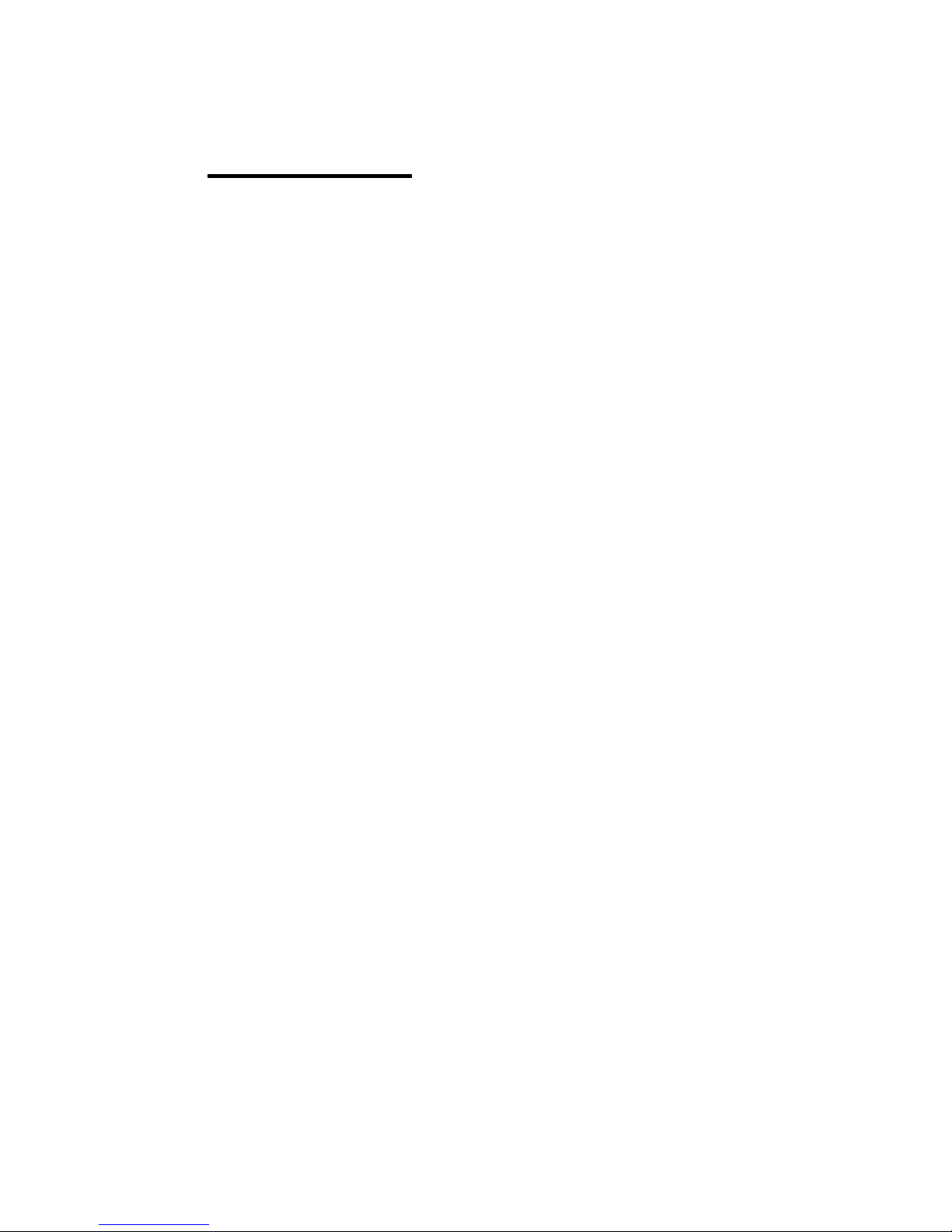
1 Introduction
Welcome to Korenix JetNet 5428G Rackmount Managed Ethernet Switch User Manual.
Following topics are covered in this chapter:
1.1 Overview
1.2 Major Features
1.3 Package Checklist
1.1 Overview
The JetNet 5428G series, the 19-inch 24+4G Managed Ethernet Ring Switch, is equipped
with 24 10/100 Base-TX ports plus 4 Gigabit RJ45 / MINI GBIC combo po rts. It is a special
design for control rooms where high-port density and performance are required. The 4
Gigabit Combo port design allows 10/100/1000 triple speed, and the SFP ports accept all
types of Gigabit SFP transceivers, including Gigabit SX, LX, LHX, ZX and XD for several
connections and distances.
The device is mounted within the 19 inch rack, along with other 19 inch public servers or
other network devices. When the lower industrial switches are aggregated to the JetNet
5428G, the 24+4G design allows connecting up to 12 100M rings plus 2 Gigabit rings. Each
of the ring has its own ring redundancy protection. This is a unique and Korenix patent
protected ring technology.
JetNet 5428G is designed as a fan-less rackmount switch with low power consumption
and wide operating temperature. JetNet 5428G-DC, the DC input model, allows 12-48VDC
input. JetNet 5428G supports Jumbo frame featuring up to 9,216 b y tes p a cket si ze for large
size file transmission. This is the trend for future industrial application requests.
The embedded software supports RSTP and Multipl e Super Ring technology for ring
redundancy protection. Full layer 2 management features include VLAN, IGMP Snooping,
LACP for network control, SNMP, LLDP for network management. Secured access is
protected by Port Security, 802.1x and flexible Layer 2/4 Access Control List. With JetNet
5428G, you can fulfill the technicians’ need of having best solution for the industrial Ethernet
infrastructure.
1.2 Major Features
Korenix JetNet 5428G has the following major features:
‧ 24-port 10/100 Base-TX and 4-port Gigabit RJ-45/SFP combo ports (10/100/1000
Base-TX, 1000Base-X)
2
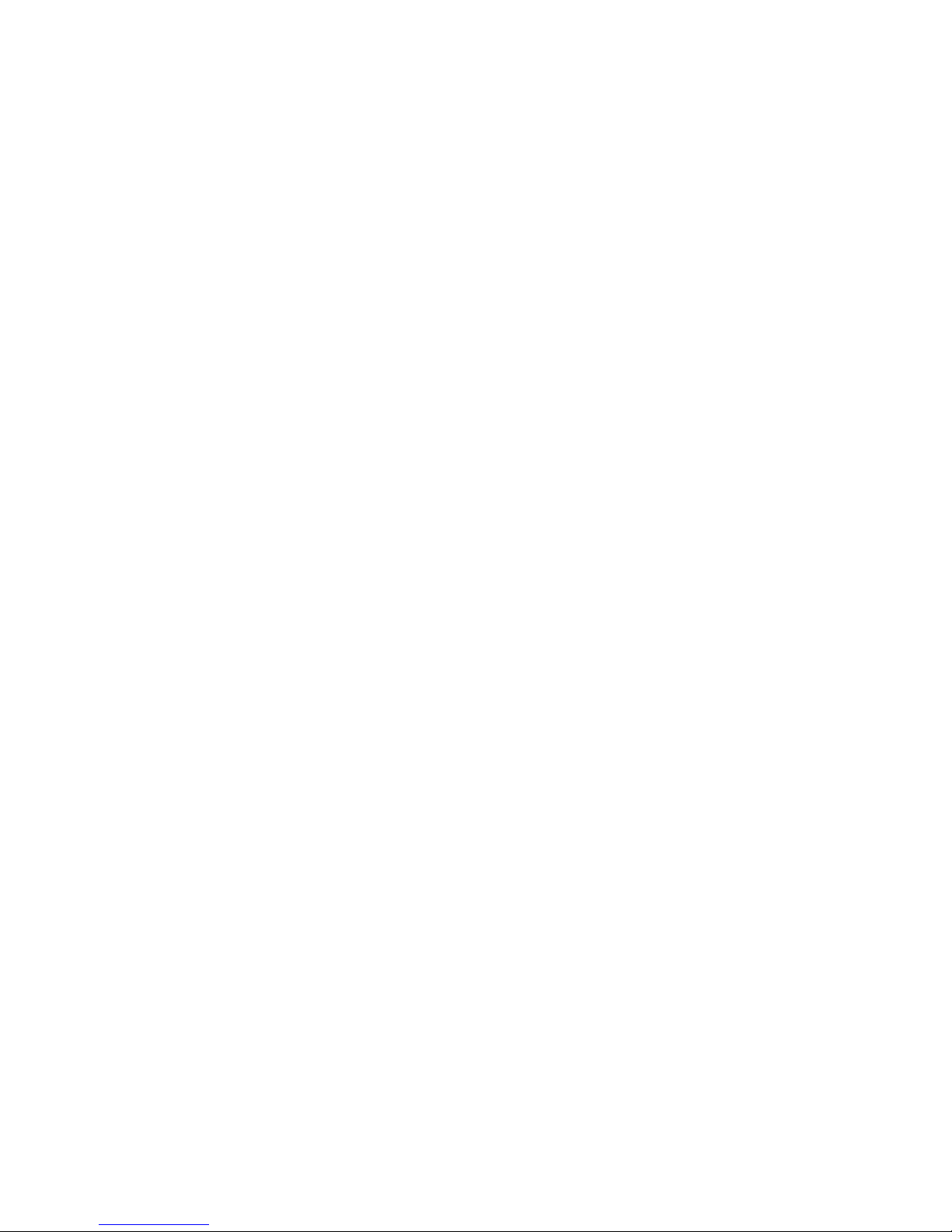
3
‧ Non-Blocking Switching Performance, no collision or delay when wire-speed
transmission
‧ Supports Jumbo Frame up to 9,216 byte
‧ RSTP and Multiple Super Ring (Rapid Super Ring, Rapid Dual Homing, MultiRing,
TrunkRing)
‧ Maximum 12 x 100M Rings plus 2 Gigabit Rings aggregation capability
‧ VLAN, LACP, GVRP, QoS, IGMP Snooping, Rate Control, Online Multi Port Mirroring
‧ Link Layer Discovery Protocol (LLDP), SNMP V1/V2c/V3, RMON and JetView
Discovering and Management
‧ Advanced Security supports IP/Port Security, 802.1x and Access Control List
‧ Event Notification by E-mail, SNMP Trap, Syslog and Relay Output
‧ Rigid Aluminum Case complies with IP31
‧ 90-264VAC or Dual 12-48VDC power input
Note: The detail spec is listed in latest datasheet. Please download the latest
datasheet in Korenix Web site.
1.3 Package List
Korenix JetNet 5428G Series products are shipped with following items:
JetNet 5428G 24+4G Rackmount Managed Ethernet Ring Switch
JetNet 5428G (no SFP transceivers)
Rack Mount Kit
Console Cable
Power Cord
Document CD
JetNet 5428G-DC 24+4G Rackmount Managed Ethernet Ring Switch with 12-48VDC
input
Includes:
JetNet 5428G-DC (no SFP transceivers)
Rack Mount Kit
Console Cable
Document CD
If any of the above items are missing or damaged, please contact your local sales
representative.
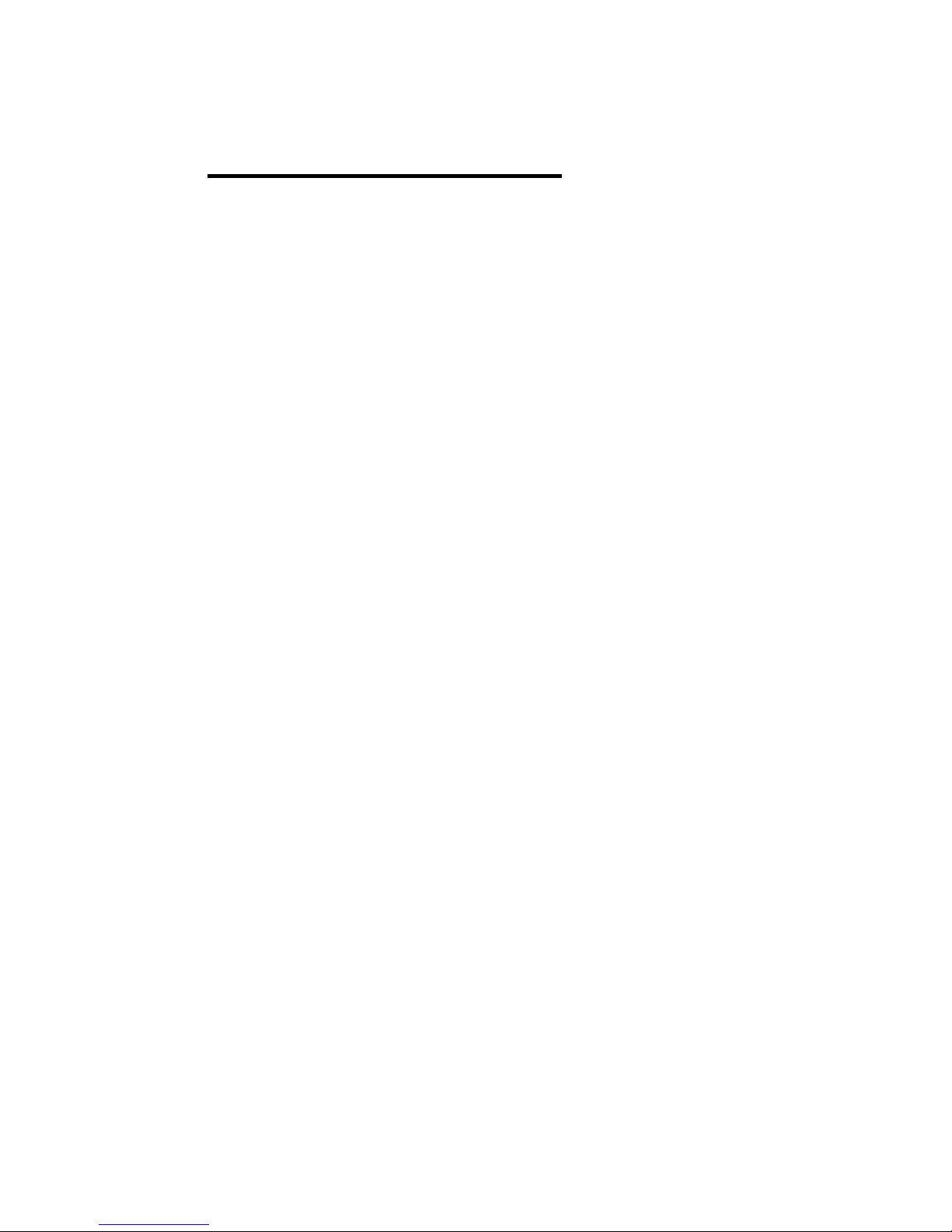
2 Hardware Installation
This chapter includes hardware introduction, installation and configuration information.
Following topics are covered in this chapter:
2.1 Hardware Introduction
Dimension
Panel Layout
Bottom View
2.2 Wiring Power Inputs
2.3 Wiring Earth Ground
2.4 Wiring Ethernet Ports
2.5 Wiring Fiber Ports
2.6 Wiring Gigabit Combo Ports
2.7 Wiring RS-232 console cable
2.8 Rack Mounting Installation
2.9 Safety Warming
2.1 Hardware Introduction
LED
System: Power (Green), Ring Master (Green)
10/100 RJ-45:
Link/Activity: Green = 100M, Yellow = 10M;
Duplex: On = Full, Off = Half
Gigabit Copper/SFP:
Link/Activity: Green = 1000M, Yellow = 10M or 100M;
Duplex: On = Full, Off = Half)
Gigabit SFP: Link/Activity (Green/Green Blinking)
Dimension
JetNet 5428G Industrial Modular Managed Ethernet Switch dimension (W x H x D) is
44mm(H) x 438mm (W) x 170mm (D)
4
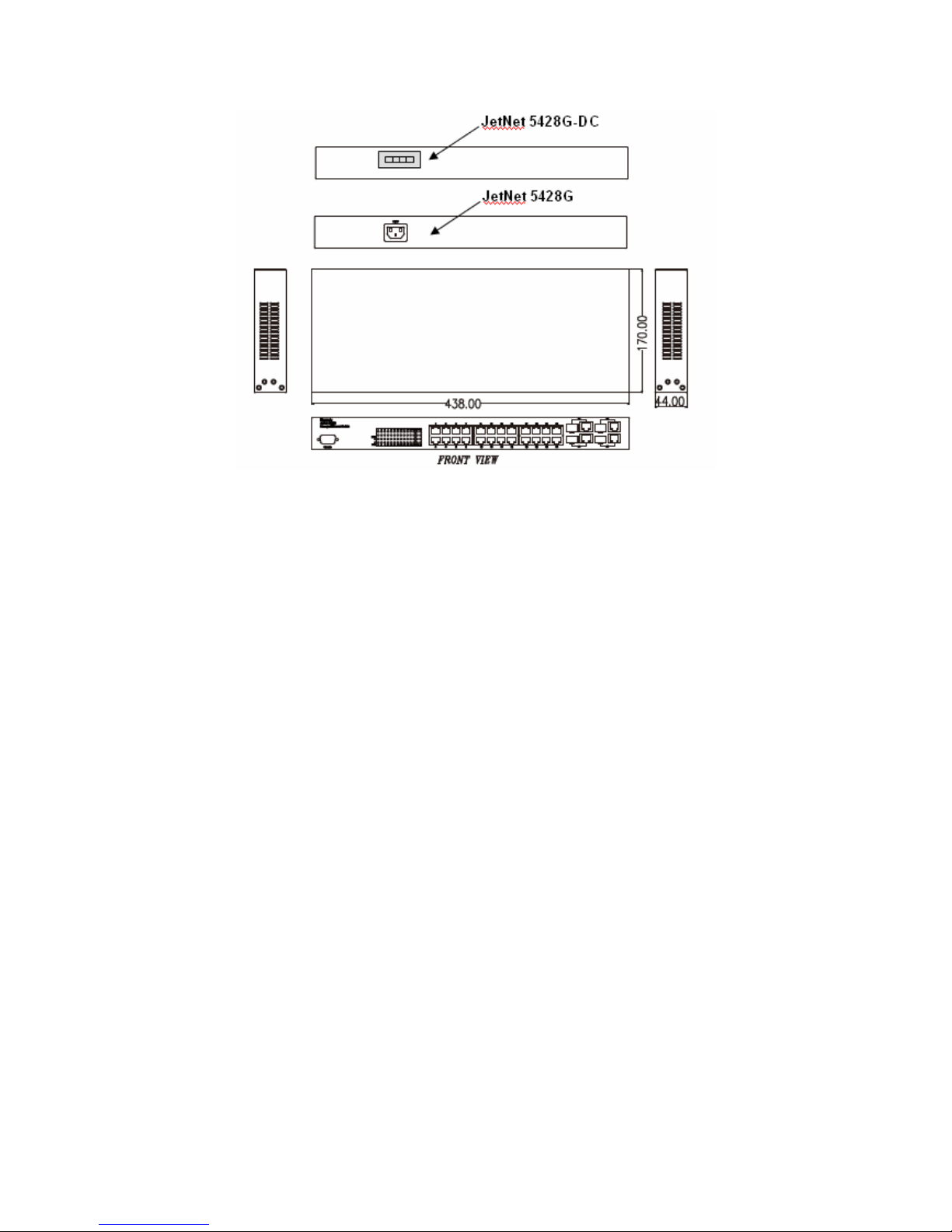
Panel Layout
The front panel includes RS-232 Console Port, System & Port LEDs, Fast Ethernet Port
Interfaces and Gigabit Combo Port Interfaces.
The console port chooses RS-232 DB-9 types. The pin arrangement is “Pin2: TxD, Pin3:
RxD, Pin5:GND”. Korenix attached the console cable within the shipped box.
In the Rear panel, there are 2 types power input connector applied to JetNet 5428G and
JetNet 5428G-DC.
JetNet 5428G chooses standard AC plug as power input socket. JetNet 5428G chooses
4-pin terminal block as power input socket. Follow the V+, V- print in the rear panel to
screw the power source.
2.2 Wiring Power Inputs
JetNet 5428G provides 2 types power input, AC power input for JetNet 5428G and DC
power input for JetNet 5428G-DC. The front power switch can switch off all the power
input at the same time.
JetNet 5428G AC Power Input
Connect the attached power cord to the AC power input connector, the available AC
power input is range from 90-264VAC.
JetNet 5428G High Voltage AC/DC Power Input
The power source of the JetNet 5428G supports both 90-2 64VAC and 88-300VDC power
input. Connect the V+ to the L pin of the AC plug. V- to the N pin of the AC plug.
5
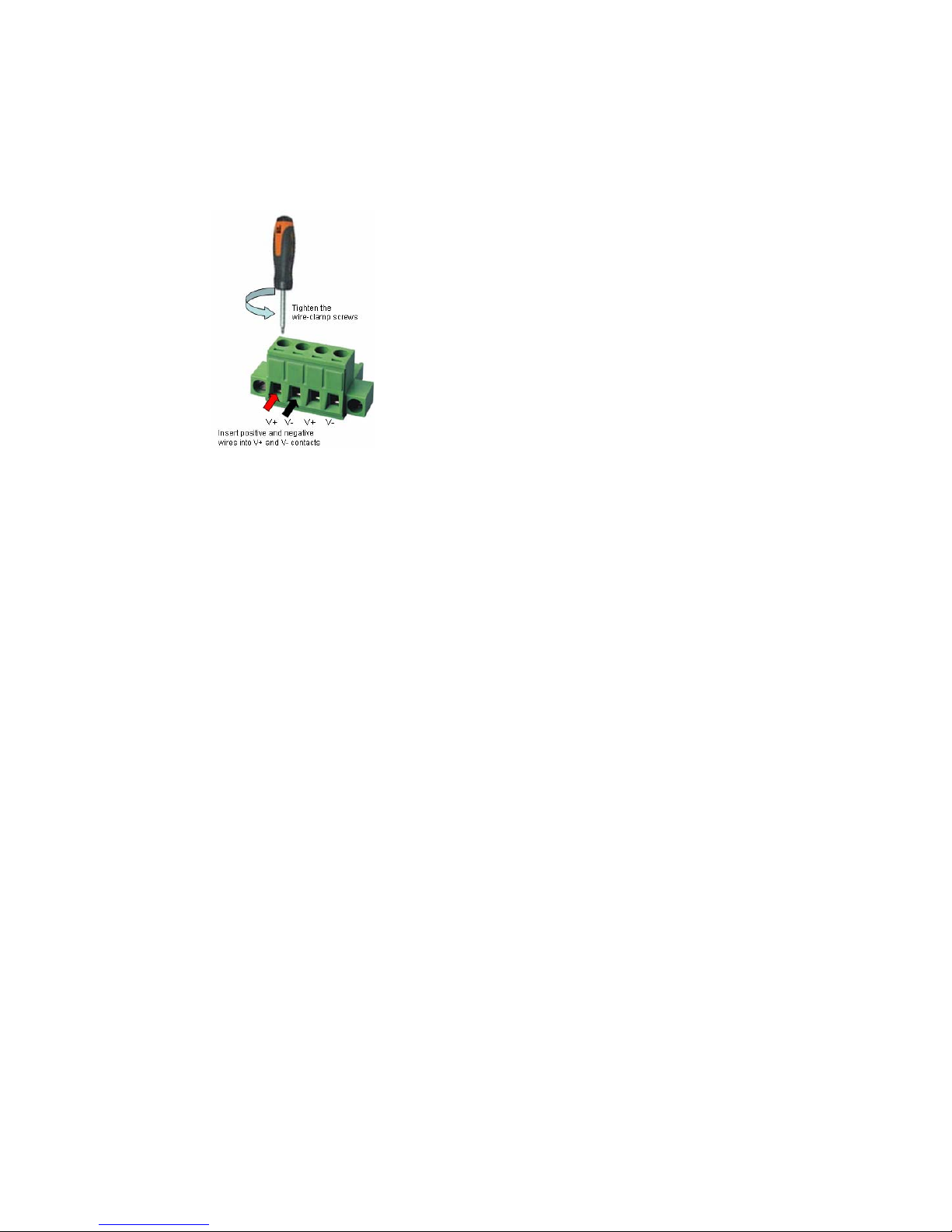
JetNet 5428G-DC DC Power Input
The suggested power input is 24VDC, the available range is from 12-48VDC.
Follow below steps to wire JetNet 5428G redundant DC power inp uts.
1. Insert positive and negative wires into V+ and Vcontacts respectively of the terminal block
connector
2. Tighten the wire-clamp screws to prevent DC
wires from being loosened.
3. Power 1 and Power 2 support power redundancy,
one of it failed, the other recovered.
4. Positive and negative power system inputs are
both accepted, but Power 1 and Power 2 must
apply the same mode.
Note 1: It is a good practice to turn off input and load power, and to unplug power terminal
block before making wire connections. Otherwise, your screwdriver blade can
inadvertently short your terminal connections to the grounded enclosure.
Note 2: The range of the suitable DC electric wire is from 12 to 24 AWG.
Note 3: Please follow the V+ and V- indicator to wire. Incorrect wiring would not damage
the switch. Incorrect wiring can not power on the switch.
Note : Please follow the V+ and V- indicator to wire. Incorrect wiring would not damage
the switch. Incorrect wiring can not power on the switch.
2.3 Wiring Earth Ground
To ensure the system will not be damaged by noise or any electrical shock, we suggest
you to make exact connection with JetNet 5428G with Earth Ground.
For AC input, the 3
pin include V+, V- and GND. The GND pin must be connected to the
earth ground.
For DC input, loosen the earth ground screw by screw drive; then tighten the screw after
earth ground wire is connected.
2.4 Wiring Fast Ethernet Ports
JetNet 5428G includes 24 RJ-45 Fast Ethernet ports. The fast Ethernet ports support
10Base-T and 100Base-TX, full or half duplex modes. All the fast Ethernet ports will
auto-detect the signal from connected devices to negotiate the link speed and duplex
mode. Auto MDI/MDIX allows users to connect another switch, hub or workstation without
changing straight through or crossover cables.
Note that crossover cables simply cross-connect the transmit lines at each end to the
received lines at the opposite end.
6
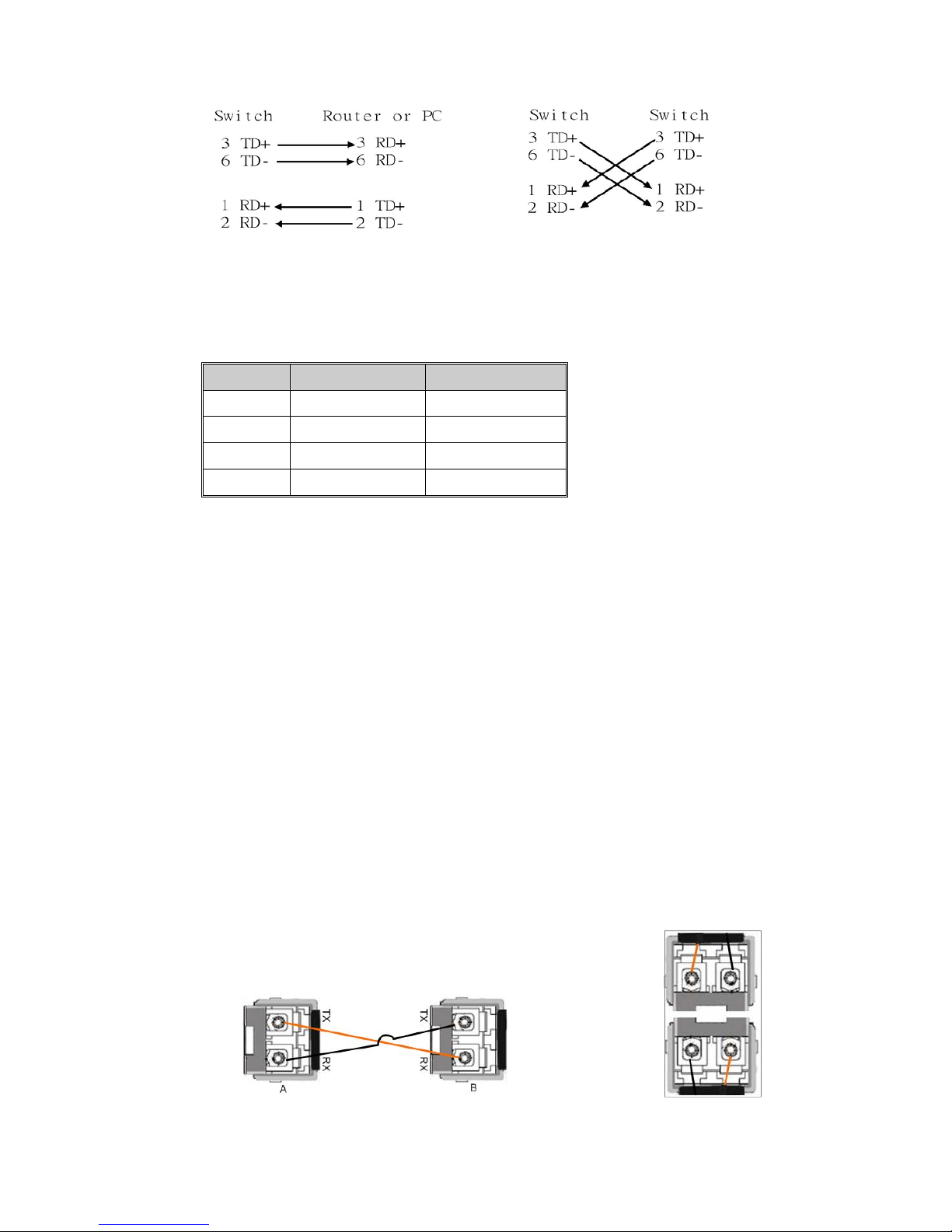
Straight-through Cabling Schematic Cross-over Cabling Schematic
Note that Ethernet cables use pins 1, 2, 3, and 6 of an 8-pin RJ-45 connector. The signals
of these pins are converted by the automatic MDI-X function, as sh own in the table belo w:
Pin MDI-X Signals MDI Signals
1 RD+ TD+
2 RD- TD3 TD+ RD+
6 TD- RD-
Connect one side of an Ethernet cable into any switch port and connect the other side to
your attached device. The LNK LED will light up when the cable is correctly connected.
Refer to the LED Indicators section for descriptions of each LED indicator. Always make
sure that the cables between the switches and attached devices (e.g. switch, hub, or
workstation) are less than 100 meters (328 feet).
The wiring cable types are as below.
10Base-T: 2-pair UTP/STP Cat. 3, 4, 5 cable, EIA/TIA-568 100-ohm (100m)
100 Base-TX: 2-pair UTP/STP Cat. 5 cable, EIA/TIA-568 100-ohm (100m)
1000 Base-TX: 4-pair UTP/STP Cat. 5 cable, EIA/TIA-568 100-ohm (100m)
2.5 Wiring Fiber Ports
Small Form-factor Pluggable (SFP)
The SFP ports accept standard Gigabit MINI GBIC SFP transceiver. But, to ensure
system reliability, Korenix recommends using the Korenix certificated Gigabit SFP
Transceiver. The web UI will show Unknown vendor type when choosing the SFP which
is not certificated by Korenix. The certificated SFP transceiver includes 100Base-FX
single/multi mode, 100/Gigabit BIDI/WDM, 1000Base-SX/LX single/multi mode ranger
from 550m to 80KM.
The way to connect the SFP transceiver is to Plug in SFP fiber transceiver fist. Cross-connect the
transmit channel at each end to the receive channel at the opposite end as
illustrated in the figure below. The SPF cage is 2x1 design, check the
direction/angle of the fiber transceiver and fiber cable when inserted.
7

Note: This is a Class 1 Laser/LED product. Don’t stare at the Laser/LED Beam.
2.6 Wiring Gigabit Combo Ports
JetNet 5428G includes 4 RJ-45 Gigabit Ethernet ports. The speed of the gigabit Ethernet
port supports 10Base-T, 100Base-TX and 1000Base-TX. JetNet 5428G also equips 4
gigabit SFP ports combo with gigabit Ethernet ports. The speed of the SFP port
supports 1000Full Duplex. The available gigabit SFP supports Gigabit Single-mode,
Multi-mode, BIDI/WDM single-mode SFP transceivers. (The 100Base-FX is not supported
in gigabit combo ports.)
2.7 Wiring RS-232 Console Cable
Korenix JetNet 5428G attaches one RS-232 DB-9 to DB-9 cable in the box. Connect the
DB-9 connector to the COM port of your PC, open Terminal tool and set up serial settings
to 9600, N,8,1. (Baud Rate: 9600 / Parity: None / Data Bit: 8 / Stop Bit: 1) Then you can
access CLI interface by console cable.
Note: If you lost the cable, please contact with your sales or follow the pin assignment to
buy a new one. The Pin assignment spec is listed in the appendix.
2.8 Rack Mounting Installation
The Rack Mount Kit is attached inside the package.
2.1.1 Attach the brackets to the device by using the screws provided in the Rack
Mount kit.
8

(The picture is JetNet 5628G, the mounting method is the same.)
2.2.2 Mount the device in the 19’ rack by using four rack-mounting screws provided by
the rack manufacturer.
(The picture is JetNet 5628G, the mounting method is the same.)
When installing multiple switches, mount them in the rack one below the other. It’s
requested to reserve 0.5U-1U free space for multiple switches installing in high
temperature environment. This is important to disperse the heat generated by the
switch.
Notice when installing:
z Temperature: Check if the rack environment temperature conforms to the specified operating
temperature range.
z Mechanical Loading: Do no place any equipment on top of the switch. In high vibration
environment, additional rack mounting protection is necessary, like the flat board und er/above the
switch.
z Grounding: Rack-mounted equipment should be properly grounded.
9
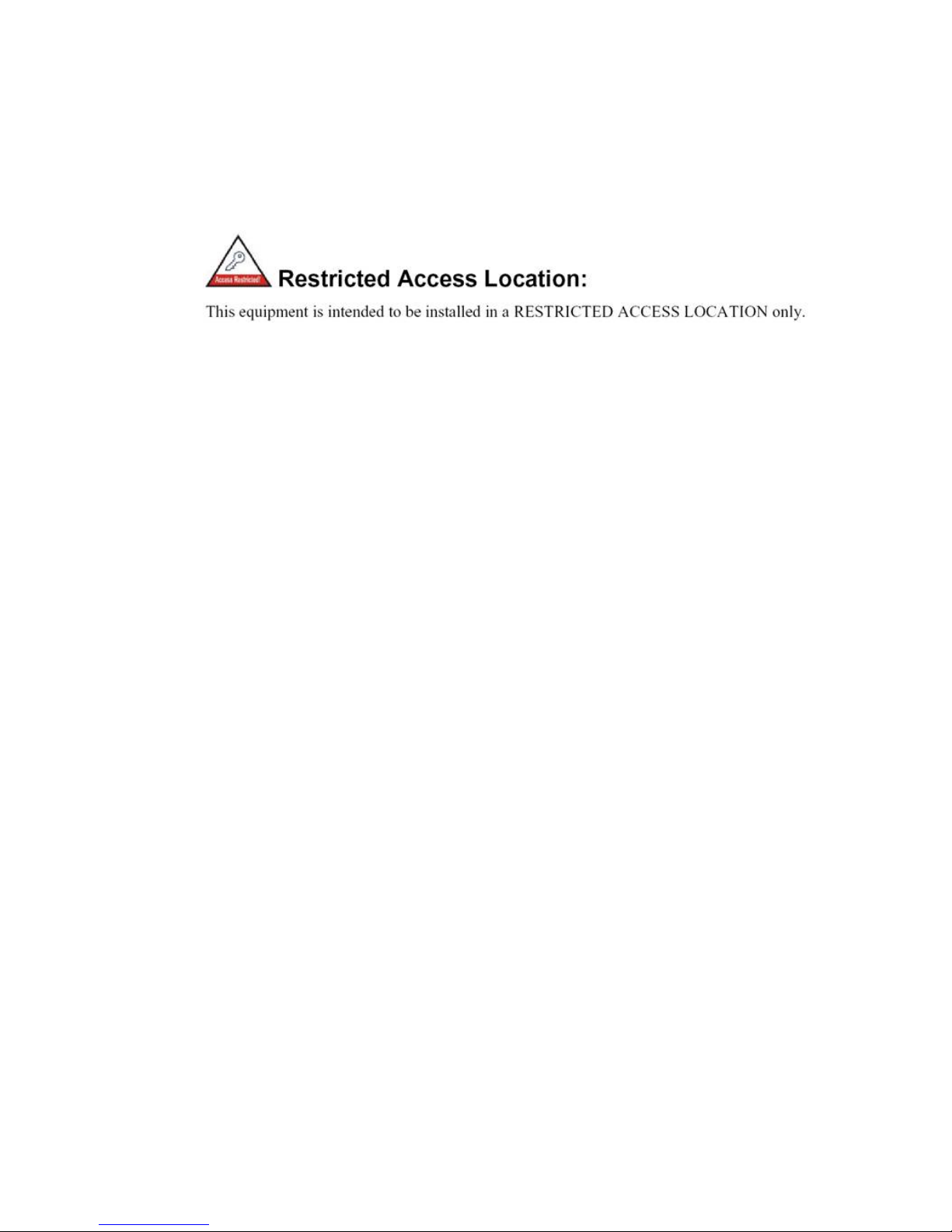
2.9 Safety Warming
2.2.1 The Equipment intended for installation in a Restricted Access
Location.
2.2.2 The warning test is provided in user manual. Below is the information:
”For tilslutning af de ovrige ledere, se medfolgende installationsvejledning”.
“Laite on liitettava suojamaadoitus-koskettimilla varustettuun pistorasiaan”
„Apparatet ma tilkoples jordet stikkontakt“
”Apparaten skall anslutas till jordat uttag”
10
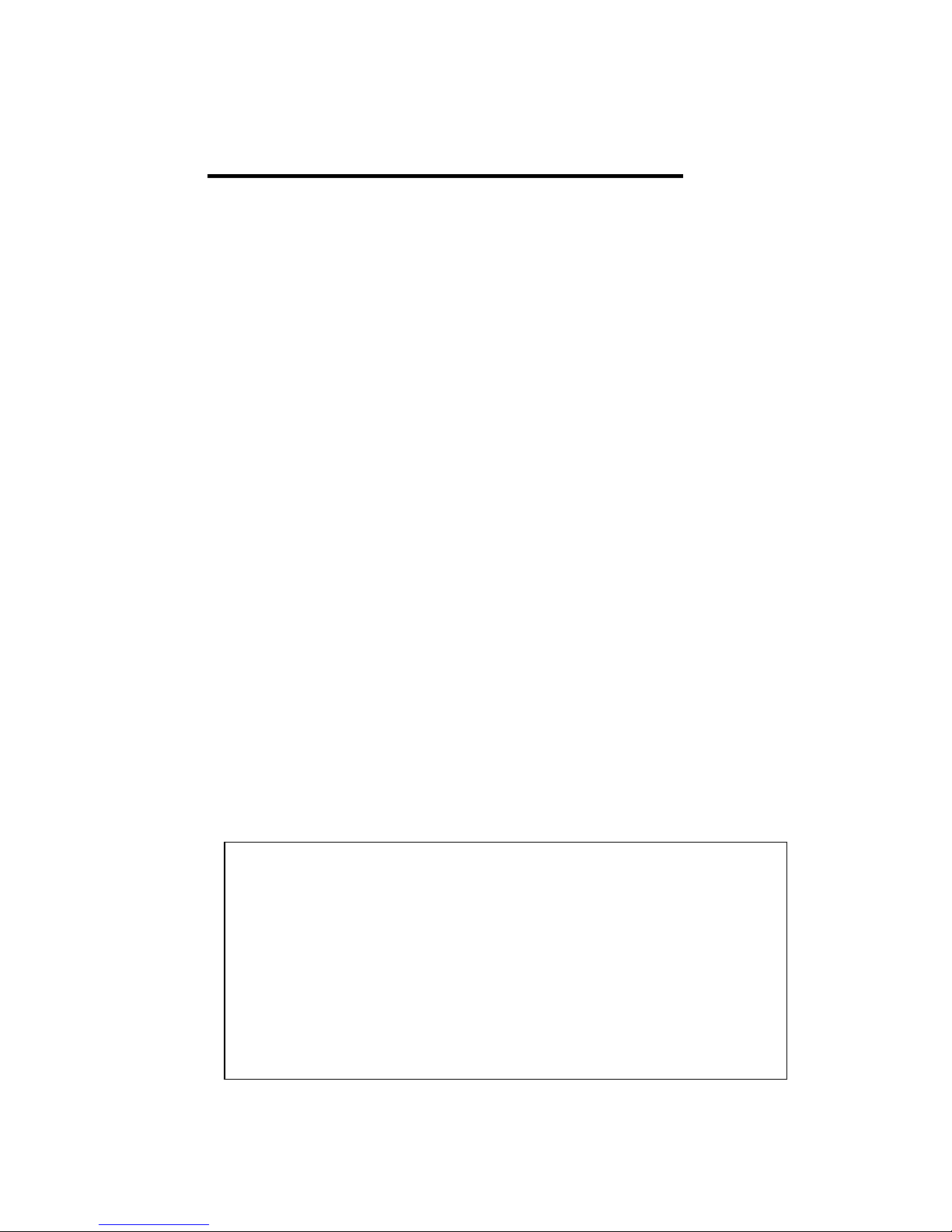
3 Preparation for Management
JetNet 5428G Rackmount Managed Switch provides both in-band and out-band
configuration methods. You can configure the switch via RS232 console cable if you
don’t attach your admin PC to your network, or if you lose network connection to your
JetNet 5428G. This is so-called out-band management. It wouldn’t be affected by
network performance.
The in-band management means you can remotely manage the switch via the network.
You can choose Telnet or Web-based management. You just need to know the device’s
IP address and you can remotely connect to its embedded HTTP web pages or Telnet
console.
Following topics are covered in this chapter:
3.1 Preparation for Serial Console
3.2 Preparation for Web Interface
3.3 Preparation for Telnet console
3.1 Preparation for Serial Console
In JetNet 5428G package, Korenix attached one RS-232 DB-9 to DB-9 console cable.
Please attach RS-232 DB-9 connector to your PC COM port, connect the other end to
the Console port of the JetNet 5428G. If you lose the cable, please follow the console
cable PIN assignment to find one. (Refer to the appendix).
1. Go to Start -> Program -> Accessories -> Communication -> Hyper Terminal
2. Give a name to the new console connection.
3. Choose the COM name
4. Select correct serial settings. The serial settings of JetNet 5428G are as below:
Baud Rate: 9600 / Parity: None / Data Bit: 8 / Stop Bit: 1
5. After connected, you can see Switch login request.
6. Login the switch. The default username is “admin”, password, “admin”.
Booting...
Sun Jan 1 00:00:00 UTC 2006
Switch login: admin
Password:
JetNet5428G (version 0.2.25-20090414-11:04:13).
Copyright 2006-2008 Korenix Technology Co., Ltd.
Switch>
11
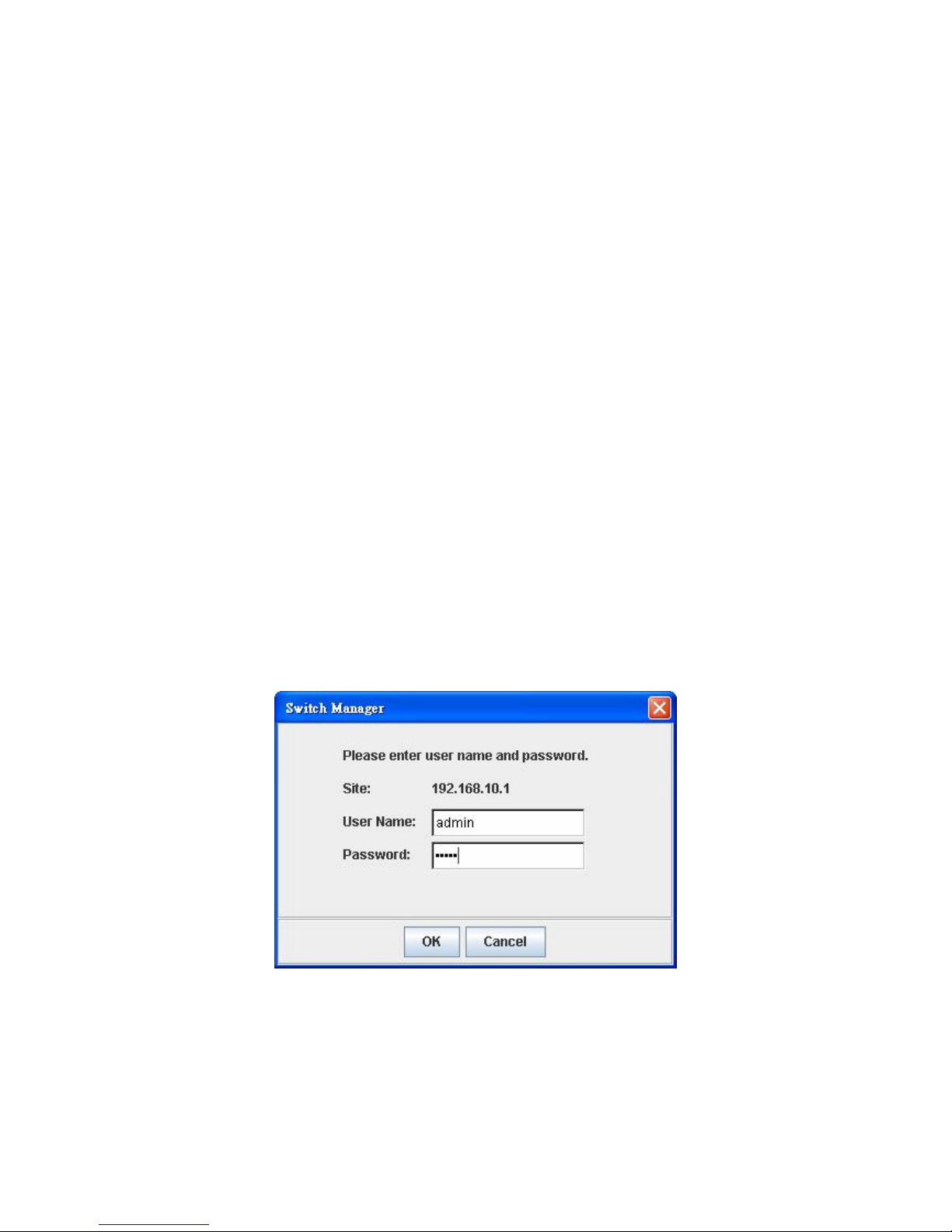
3.2 Preparation for Web Interface
JetNet 5428G provides HTTP Web Interface and Secured HTTPS Web Interface for
web management.
3.2.1 Web Interface
Korenix web management page is developed by JAVA. It allows you to use a standard
web-browser such as Microsoft Internet Explorer, or Mozila, to configure and interrogate
the switch from anywhere on the network.
Before you attempt to use the embedded web interface to manage switch operation,
verify that your JetNet 5428G Series Rackmount Ethernet Switch is properly installed on
your network and that every PC on this network can access the switch via the web
browser.
1. Verify that your network interface card (NIC) is operational, and that your operating
system supports TCP/IP protocol.
2. Wire DC power to the switch and connect your switch to your computer.
3. Make sure that the switch default IP address is 192.168.10.1.
4. Change your computer IP address to 192.168.10.2 or other IP address which is
located in the 192.168.10.x (Network Mask: 255.255.255.0) subnet.
5. Switch to DOS command mode and ping 192.168.10.1 to verify a normal response
time.
Launch the web browser and Login.
6. Launch the web browser (Internet Explorer or Mozila Firefox) on the PC.
7. Type http://192.168.10.1 (or the IP address of the switch). And then press Enter.
8. The login screen will appear next.
9. Key in user name and the password. Default user name and password are both
admin.
Click on Enter or OK. Welcome page of the web-based management interface will then
appear.
12
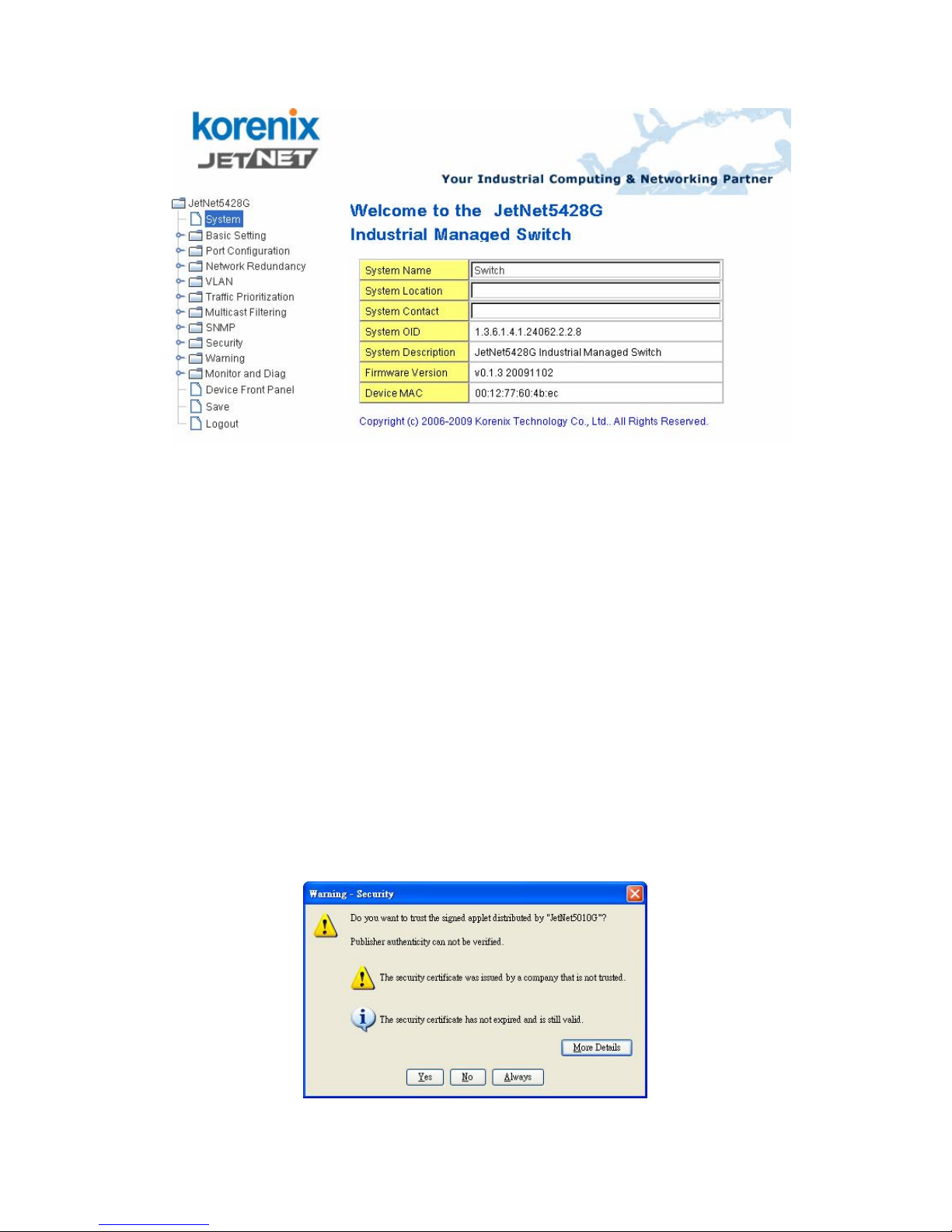
Once you enter the web-based management interface, you can freely change the
JetNet’s IP address to fit your network environment.
Note 1: IE 5.0 or later versions do not allow Java applets to open sockets by default.
Users have to directly modify the browser settings to selectively enable Java applets to
use network ports.
Note 2: The Web UI connection session of JetNet 5428G will be logged out
automatically if you don’t give any input after 30 seconds. After logged out, you should
re-login and key in correct user name and password again.
3.2.2 Secured Web Interface
Korenix web management page also provides secured management HTTPS login. All
the configuration commands will be secured and will be hard for the hackers to sniff the
login password and configuration commands.
Launch the web browser and Login.
1. Launch the web browser (Internet Explorer or Mozila Firefox) on the PC.
2. Type https://192.168.10.1 (or the IP address of the switch). And then press Enter.
3. The popup screen will appear and request you to trust the secured HTTPS
connection distributed by JetNet 5428G first. Press Yes to trust it.
4. The login screen will appear next.
13
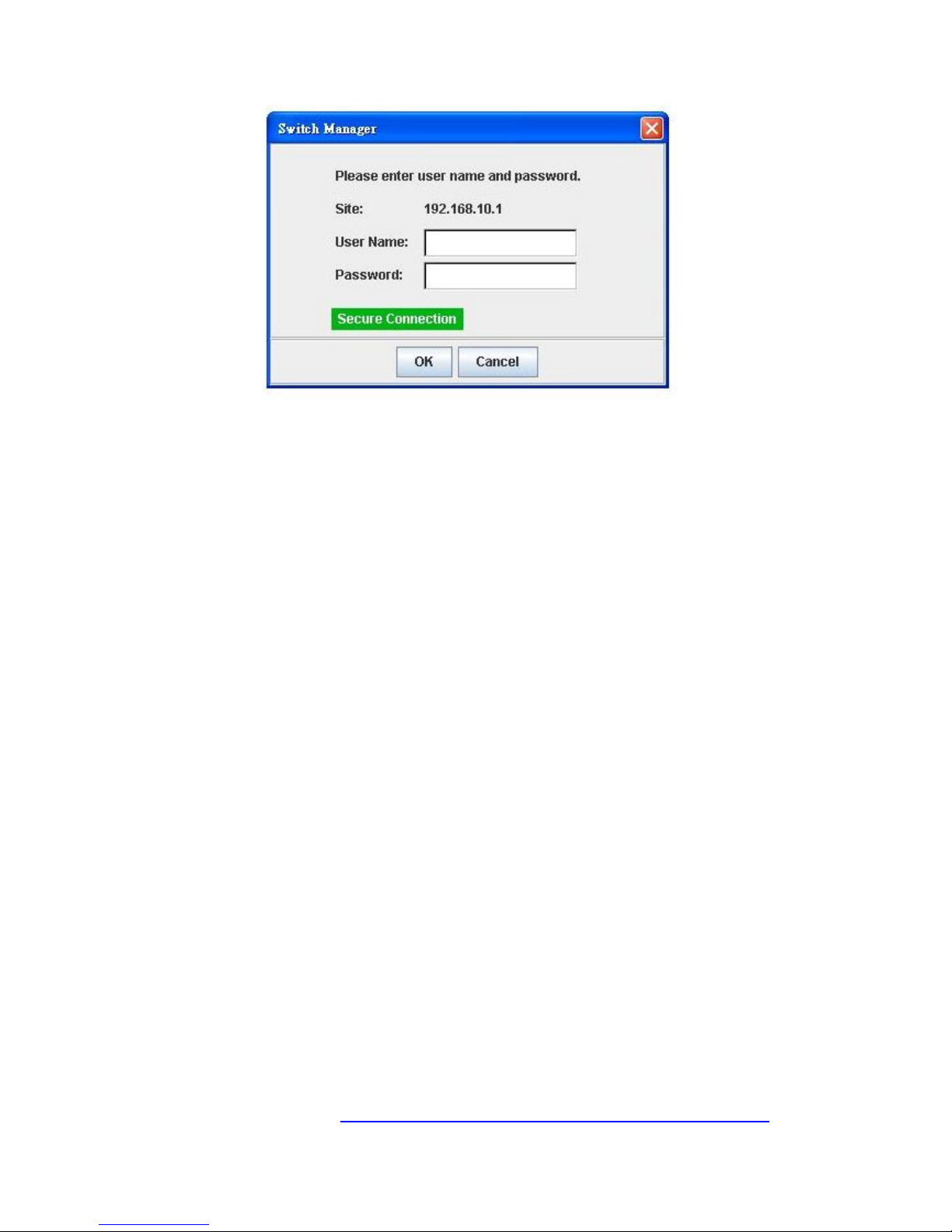
5. Key in the user name and the password. The default user name and password is
admin.
6. Click on Enter or OK. Welcome page of the web-based management interface will
then appear.
7. Once you enter the web-based management interface, all the commands you see
are the same as what you see by HTTP login.
3.3 Preparation for Telnet Console
3.3.1 Telnet
Korenix JetNet 5428G supports Telnet console. You can connect to the switch by Telnet
and the command lines are the same as what you see by RS232 console port. Below
are the steps to open Telnet connection to the switch.
1. Go to Start -> Run -> cmd. And then press Enter
2. Type the Telnet 192.168.10.1 (or the IP address of the switch). And then press
Enter
3.3.2 SSH (Secure Shell)
Korenix JetNet 5428G also support SSH console. You can remotely connect to the
switch by command line interface. The SSH connection can secure all the configuration
commands you sent to the switch.
SSH is a client/server architecture while JetNet 5428G is the SSH server. When you
want to make SSH connection with the switch, you should download the SSH client tool
first.
SSH Client
There are many free, sharewares, trials or charged SSH clients you can find on the
internet. Fox example, PuTTY is a free and popular Telnet/SSH client. We’ll use this
tool to demonstrate how to login JetNet by SSH. Note: PuTTY is copyright 1997-2006
Simon Tatham.
Download PuTTY: http://www.chiark.greenend.org.uk/~sgtatham/putty/download.html
14
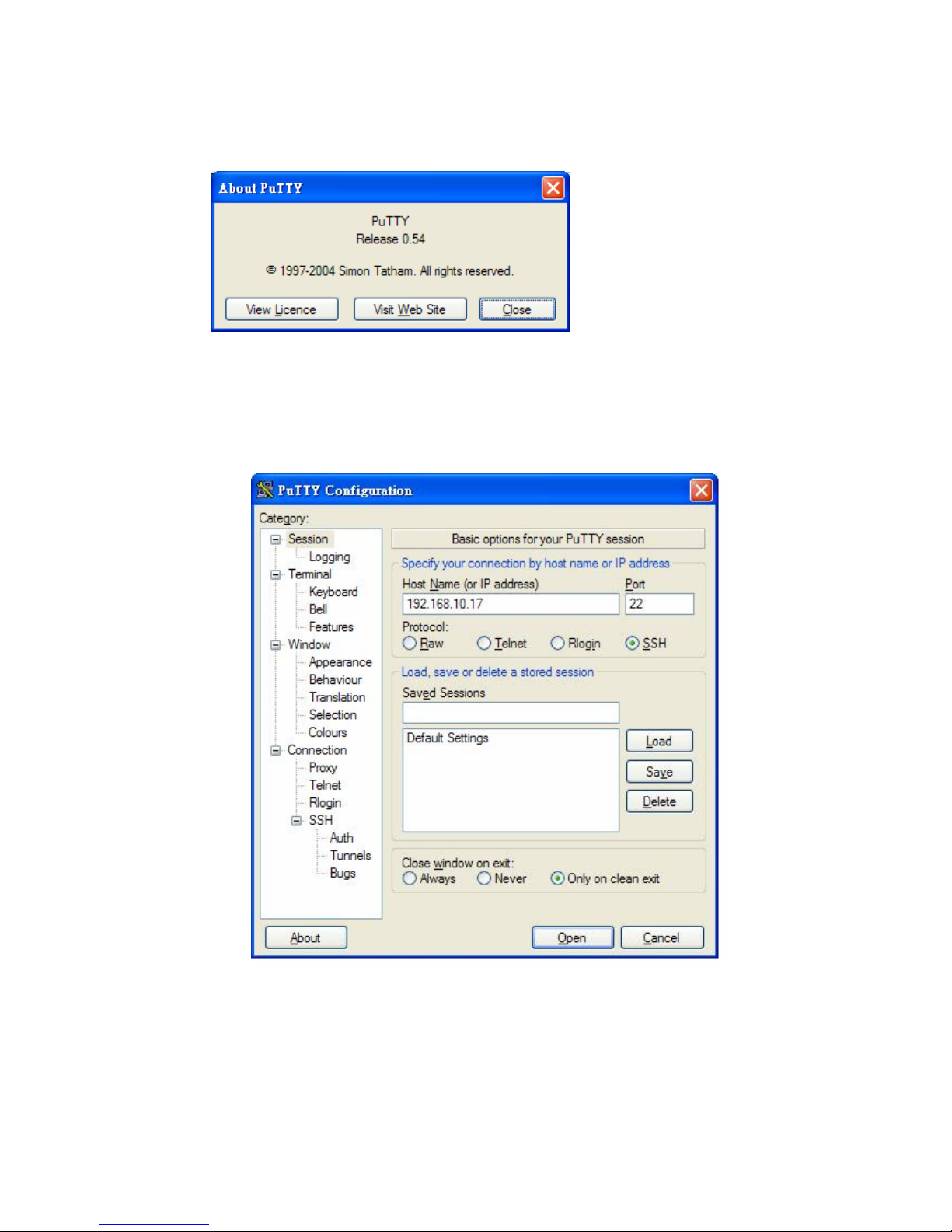
The copyright of PuTTY
Figure 0. . . Open SSH Client/PuTTY
In the Session configuration, enter the Host Name (IP Address of your JetNet 5428G)
and Port number (default = 22). Choose the “SSH” protocol. Then click on “Open” to
start the SSH session console.
Figure 0. . . After click on Open, then you can see the cipher information in the
popup screen. Press Yes to accept the Security Alert.
15
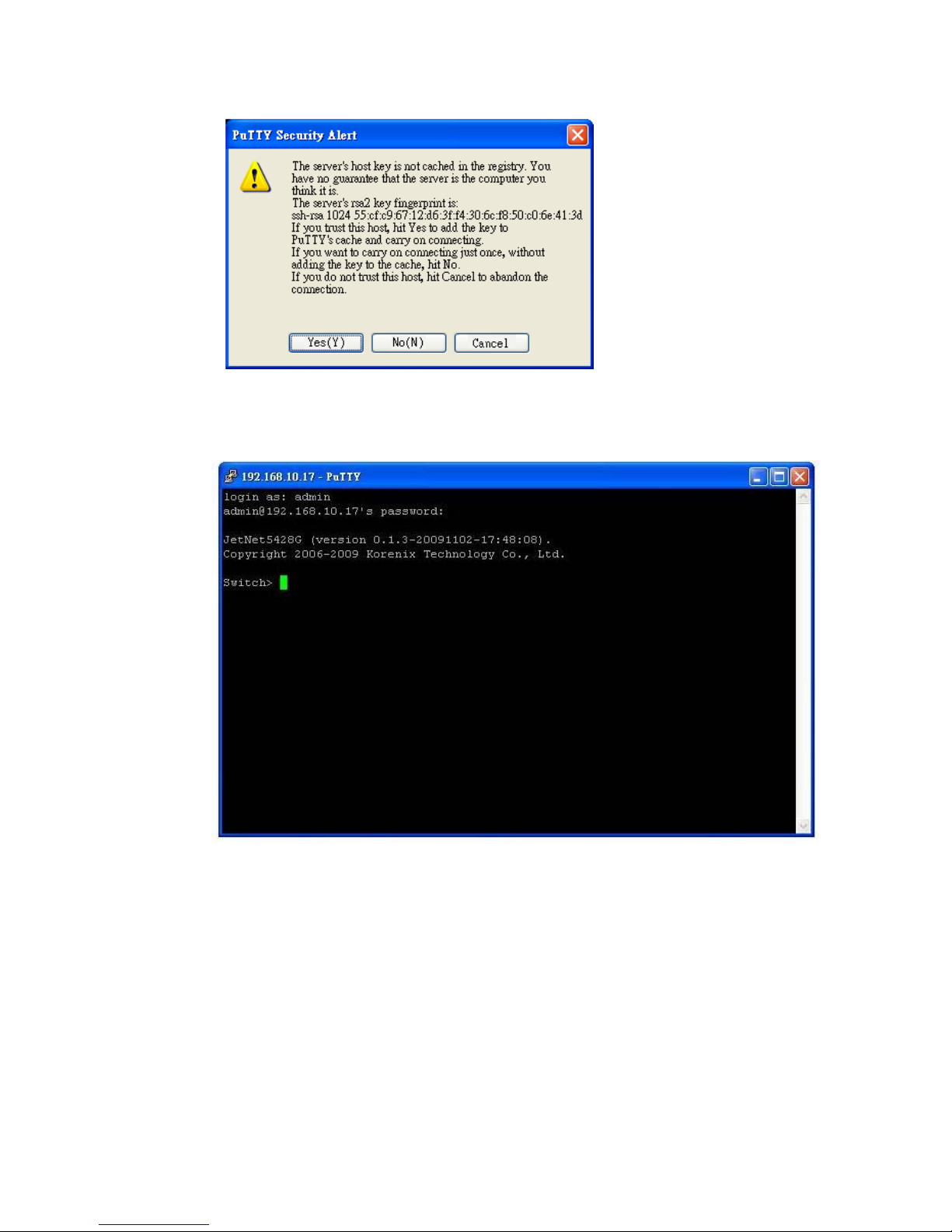
3. After few seconds, the SSH connection to JetNet 5428G is opened. You can see the
login screen as the below figure.
4. Type the Login Name and its Password. The default Login Name and Password are
admin / admin.
5. All the commands you see in SSH are the same as the CLI commands you see via
RS232 console. The next chapter will introduce in detail how to use command line to
configure the switch.
16
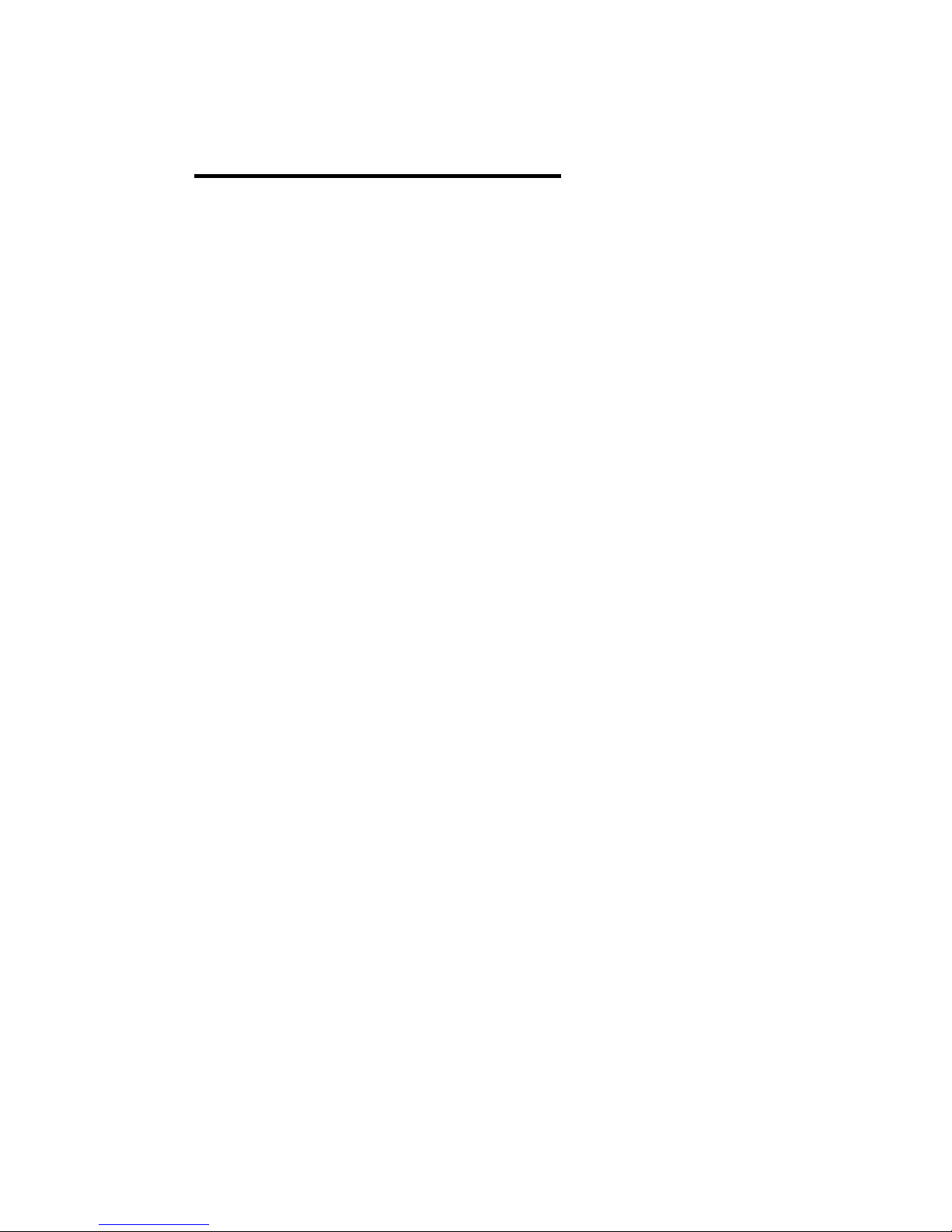
4 Feature Configuration
This chapter explains how to configure JetNet 5428G software features. There are four
ways to access the switch: Serial console, Telnet, Web browser and SNMP.
JetNet 5428G series Rackmount Managed Switch provides both in-band and out-band
configuration methods. You can configure the switch via RS232 console cable if you don’t
attach your admin PC to your network, or if you lose the network connection to your JetNet
5428G. This is so-called out-band management. It wouldn’t be affected by the network
performance.
The in-band management means you can remotely manage the switch via the network.
You can choose Telnet or Web-based management. You just nee d to know the device’s IP
address. Then you can remotely connect to its embedded HTML web pages or Telnet
console.
Korenix web management page is developed by JAVA. It allows you to use a standard
web-browser such as Microsoft Internet Explorer, or Mozila, to configure and interrogate
the switch from anywhere on the network.
Note: IE 5.0 or later versions do not allow Java applets to open sockets by default. Users
have to directly modify the browser settings to selectively enable Java applets to use
network ports.
Following topics are covered in this chapter:
4.1 Command Line Interface (CLI) Introduction
4.2 Basic Setting
4.3 Port Configuration
4.4 Network Redundancy
4.5 VLAN
4.6 Traffic Prioritization
4.7 Multicast Filtering
4.8 SNMP
4.9 Security
4.10 Warning
4.11 Monitor and Diag
4.12 Device Front Panel
4.13 Save
4.14 Logout
17
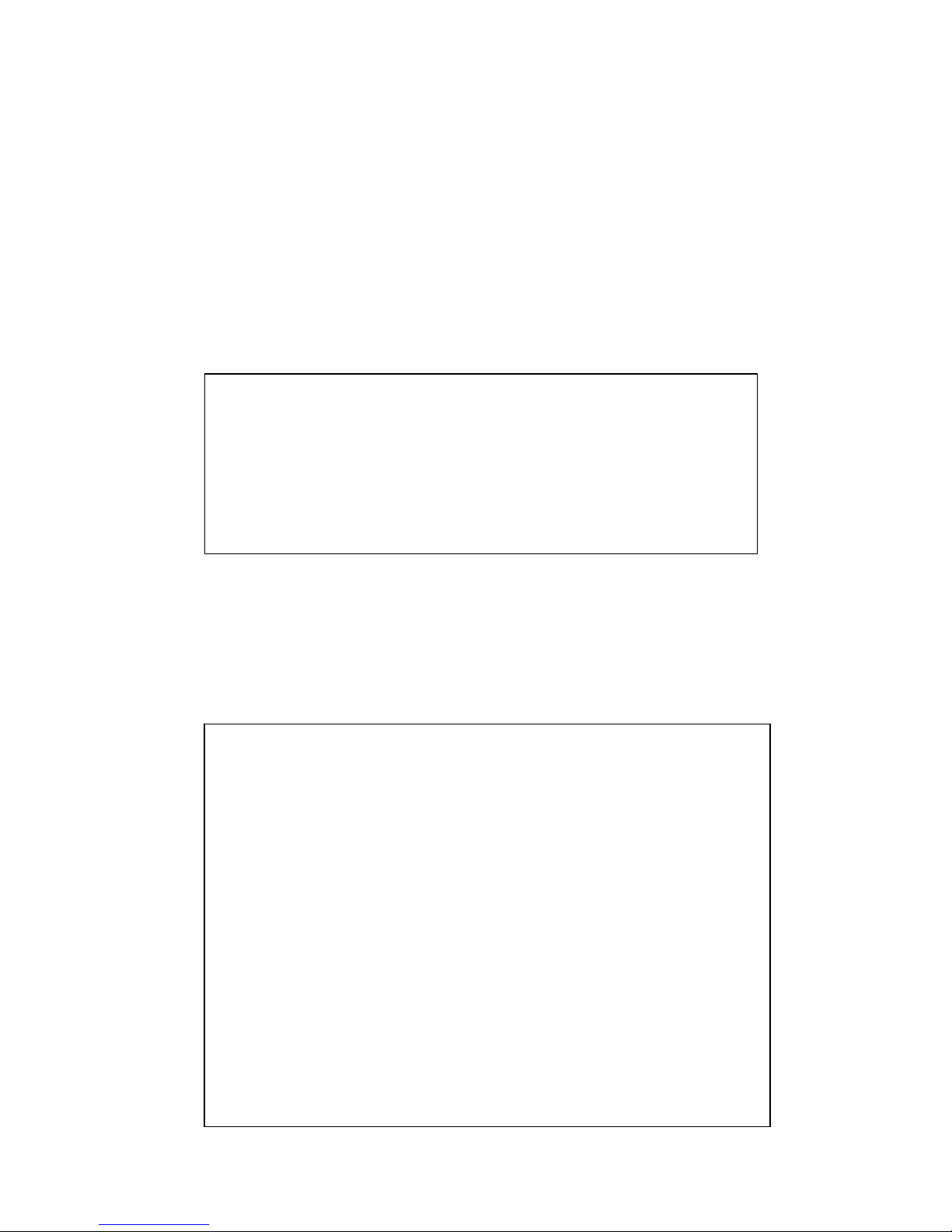
4.1 Command Line Interface Introduction
The Command Line Interface (CLI) is the user interface to the switch’s embedd ed soft ware
system. You can view the system information, show the status, configure the switch and
receive a response back from the system by keying in a command.
There are some different command modes. Each command mode has its own access
ability , available comman d lines an d uses different command lines to enter and exit. These
modes are User EXEC, Privileged EXEC, Global Configuration, (Port/VLAN) Interface
Configuration modes.
User EXEC mode: As long as you login the switch by CLI. You are in the User EXEC mode.
You can ping, telnet remote device, and show some basic information.
Type enable to enter next mode, exit to logout. ? to see the command list
Privileged EXEC mode: Press enable in the User EXEC mode, then you can enter the
Privileged EXEC mode. In this mode, the system allows you to view current configuration,
reset default, reload switch, show system information, save configuration…and enter the
global configuration mode.
Type configure terminal to enter next mode, exit to leave. ? to see the command list
JN5428G>
enable Turn on privileged mode command
exit Exit current mode and down to previous mode
list Print command list
ping Send echo messages
quit Exit current mode and down to previous mode
show Show running system information
telnet Open a telnet connection
traceroute Trace route to destination
Switch#
archive manage archive files
clear Reset functions
clock Configure time-of-day clock
configure Configuration from vty interface
copy Copy from one file to another
debug Debugging functions (see also 'undebug')
disable Turn off privileged mode command
end End current mode and change to enable mode
exit Exit current mode and down to previous mode
list Print command list
more Display the contents of a file
no Negate a command or set its defaults
ping Send echo messages
quit Exit current mode and down to previous mode
reboot Reboot system
reload copy a default-config file to replace the current one
show Show running system information
telnet Open a telnet connection
terminal Set terminal line parameters
traceroute Trace route to destination
write Write running configuration to memory, network, or terminal
18

Global Configuration Mode: Press configure terminal in privileged EXEC mode. You
can then enter global configuration mode. In global configuration mode, you can configure
all the features that the system provides you.
Type interface IFNAME/VLAN to enter interface configuration mode, exit to leave. ? to
see the command list.
Available command lists of global configuratio n mode.
(Port) Interface Configuration: Press interface IFNAME in global configuration mode.
You can then enter interface configuration mode. In this mode, you can configure port
settings.
The port interface name for fast Ethernet port 1 is fa1,… fast Ethernet 7 is fa7, gigabit
Ethernet port 8 is gi8.. gigabit Ethernet port 10 is gi10. Type interface name accordingly
when you want to enter certain interface configuration mode.
Type exit to leave.
Type ? to see the command list
Switch# configure terminal
Switch(config)#
access-list Add an access list entry
administrator Administrator account setting
arp Set a static ARP entry
clock Configure time-of-day clock
default Set a command to its defaults
end End current mode and change to enable mode
exit Exit current mode and down to previous mode
gvrp GARP VLAN Registration Protocol
hostname Set system's network name
interface Select an interface to configure
ip IP information
lacp Link Aggregation Control Protocol
list Print command list
log Logging control
mac Global MAC configuration subcommands
mac-address-table mac address table
mirror Port mirroring
no Negate a command or set its defaults
ntp Configure NTP
password Assign the terminal connection password
qos Quality of Service (QoS)
relay relay output type information
smtp-server SMTP server configuration
snmp-server SNMP server
spanning-tree spanning tree algorithm
super-ring super-ring protocol
trunk Trunk group configuration
vlan Virtual LAN
warning-event Warning event selection
write-config Specify config files to write to
19
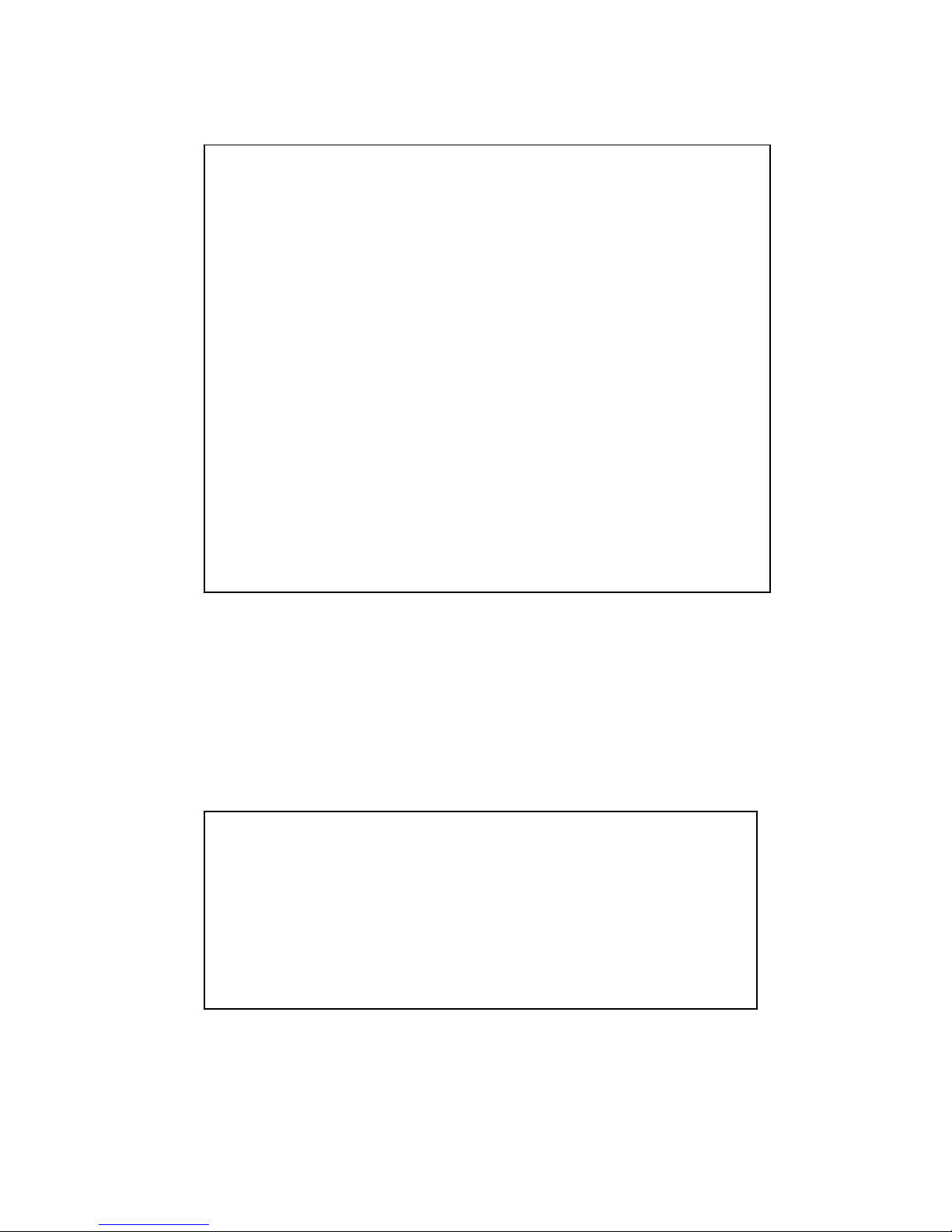
Available command lists of the global configuration mode.
(VLAN) Interface Configuration: Press interface VLAN VLAN-ID in global configuration
mode. You can then enter VLAN interface configuration mode. In this mode, you can
configure the settings for the specific VLAN.
The VLAN interface name of VLAN 1 is VLAN 1, VLAN 2 is VLAN 2…
Type exit to leave the mode. Type ? to see the available command list.
The command lists of the VLAN interface configuration mode.
Switch(config)# interface fa1
Switch(config-if)#
acceptable Configure 802.1Q acceptable frame types of a port.
auto-negotiation Enable auto-negotiation state of a given port
description Interface specific description
duplex Specify duplex mode of operation for a port
end End current mode and change to enable mode
exit Exit current mode and down to previous mode
flowcontrol Set flow-control value for an interface
garp General Attribute Registration Protocol
ingress 802.1Q ingress filtering features
lacp Link Aggregation Control Protocol
list Print command list
loopback Specify loopback mode of operation for a port
mac MAC interface commands
mdix Enable mdix state of a given port
no Negate a command or set its defaults
qos Quality of Service (QoS)
quit Exit current mode and down to previous mode
rate-limit Rate limit configuration
shutdown Shutdown the selected interface
spanning-tree spanning-tree protocol
speed Specify the speed of a Fast Ethernet port or a Gigabit
Ethernet port.
switch
p
ort Set switching mode characteristics
Switch(config)# interface vlan 1
Switch(config-if)#
description Interface specific description
end End current mode and change to enable mode
exit Exit current mode and down to previous mode
ip Interface Internet Protocol config commands
list Print command list
no Negate a command or set its defaults
quit Exit current mode and down to previous mode
shutdown Shutdown the selected interface
20
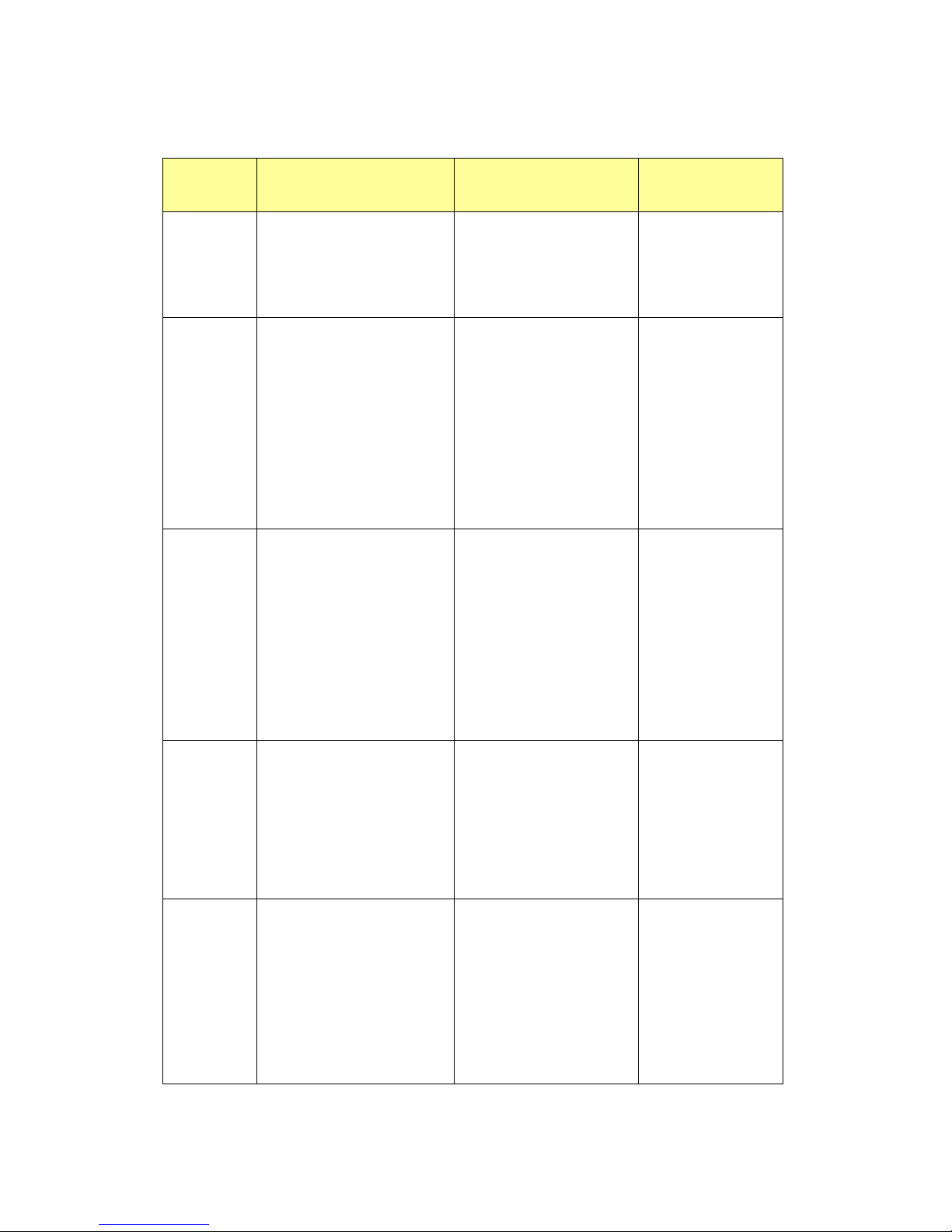
21
Summary of the 5 command modes.
Command
Mode
Main Function Enter and Exit Method Prompt
User EXEC This is the first level of access.
User can ping, telnet remote
device, and show some basic
information
Enter: Login successfully
Exit: exit to logout.
Next mode: Type enable to
enter privileged EXEC mode.
Switch>
Privileged
EXEC
In this mode, the system allows
you to view current configuration,
reset default, reload switch, show
system information, save
configuration…and enter global
configuration mode.
Enter: Type enable in User
EXEC mode.
Exec: Type disable to exit to
user EXEC mode.
Type exit to logout
Next Mode: Type configure
terminal to enter global
configuration command.
Switch#
Global
configuration
In global configuration mode, you
can configure all the features that
the system provides you
Enter: Type configure
terminal in privileged EXEC
mode
Exit: Type exit or end or press
Ctrl-Z to exit.
Next mode: Type interface
IFNAME/ VLAN VID to enter
interface configuration mode
Switch(config)#
Port
Interface
configuration
In this mode, you can configure
port related settings.
Enter: Type interface IFNAME
in global configuration mode.
Exit: Type exit or Ctrl+Z to
global configuration mode.
Type end to privileged EXEC
mode.
Switch(config-if)#
VLAN Interface
Configuration
In this mode, you can configure
settings for specific VLAN.
Enter: Type interface VLAN
VID in global configuration
mode.
Exit: Type exit or Ctrl+Z to
global configuration mode.
Type end to privileged EXEC
mode.
Switch(config-vlan)#
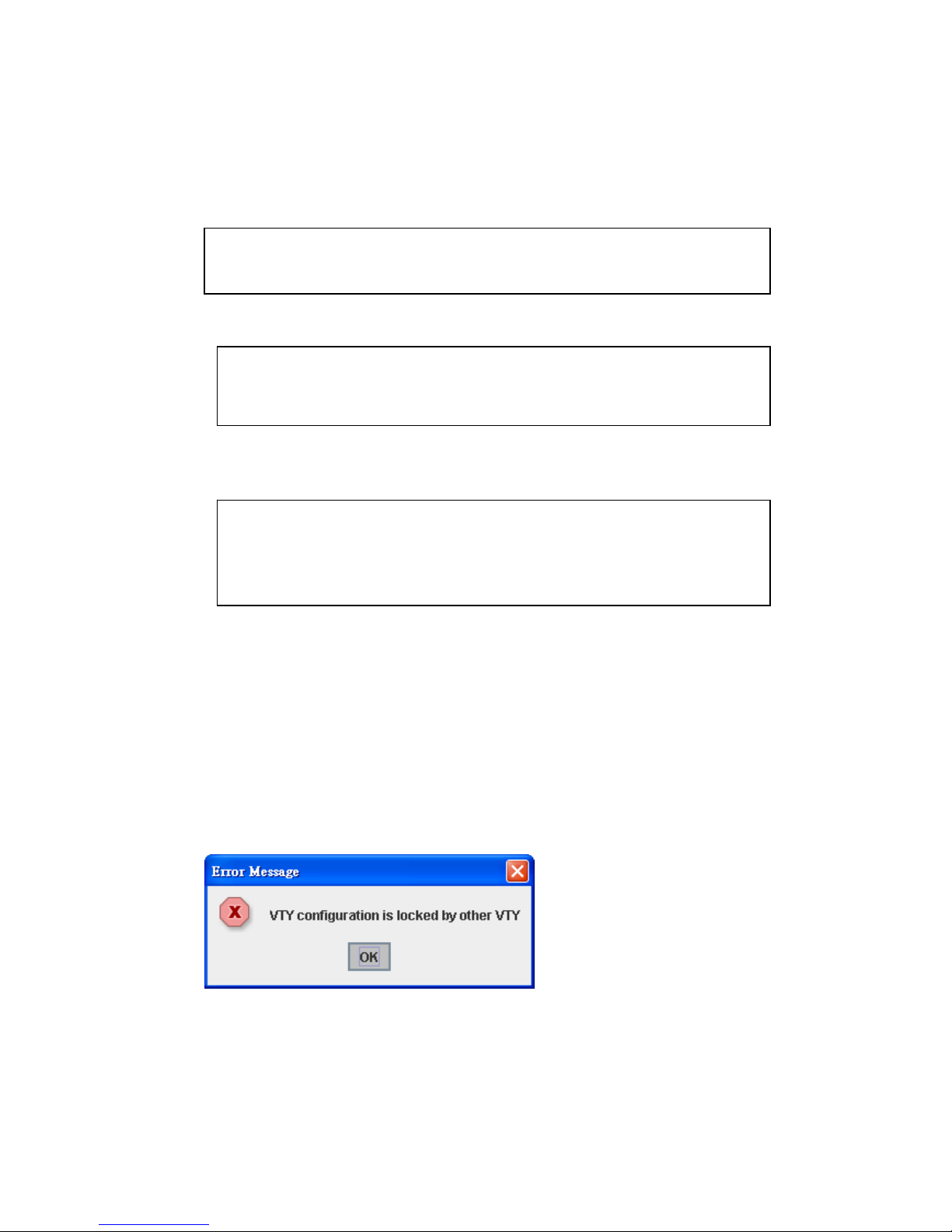
Here are some useful commands for you to see these available commands. Save your
time in typing and avoid typing error.
? To see all the available commands in this mode. It helps you to see the next command
you can/should type as well.
Switch(config)# interface (?)
IFNAME Interface's name
vlan Select a vlan to configure
(Character)? To see all the available commands starts from this character.
Switch(config)# a?
access-list Add an access list entry
administrator Administrator account setting
ar
p
Set a static ARP entr
y
Tab This tab key helps you to input the command quicker. If there is only one available
command in the next, clicking on tab key can help to finish typing so on.
Switch# co (tab) (tab)
Switch# configure terminal
Switch(config)# ac (tab)
Switch(config)# access-list
Ctrl+C To stop executing the unfinished command.
Ctrl+S To lock the screen of the terminal. You can’t input any command.
Ctrl+Q To unlock the screen which is locked by Ctrl+S.
Ctrl+Z To exit configuration mode.
Alert message when multiple users want to configure the switch. If the administrator is in
configuration mode, then the Web users can’t change the settings. JetNet 5428G allows
only one administrator to configure the switch at a time.
22
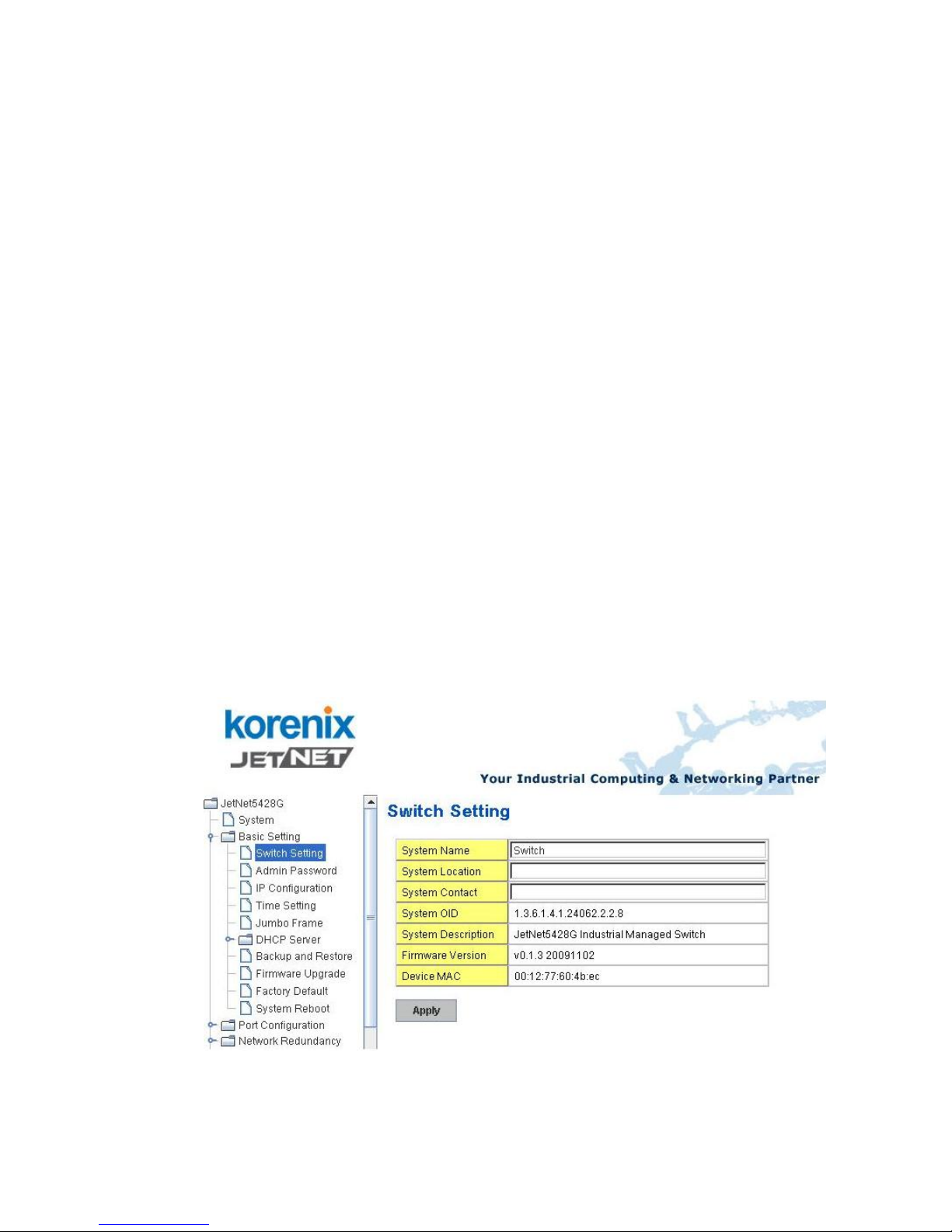
4.2 Basic Setting
The Basic Setting group provides you to configure switch information, IP address, User
name/Password of the system. It also allows you to do firmware upgrade, backup and
restore configuration, reload factory default, and reboot the system.
Following commands are included in this group:
4.2.1 Switch Setting
4.2.2 Admin Password
4.2.3 IP Configuration
4.2.4 Time Setting
4.2.5 Jumbo Frame
4.2.6 DHCP Server
4.2.7 Backup and Restore
4.2.8 Firmware Upgrade
4.2.9 Factory Default
4.2.10 System Reboot
4.2.1 1 CLI Co mmands for Basic Setting
4.2.1 Switch Setting
You can assign System name, Location, Contact and view system information.
Figure 4.2.1.1 – Web UI of the Switch Setting
System Name: You can assign a name to the device. The available characters you can
input is 64. After you configure the name, CLI system will select the first 12 characters as
23
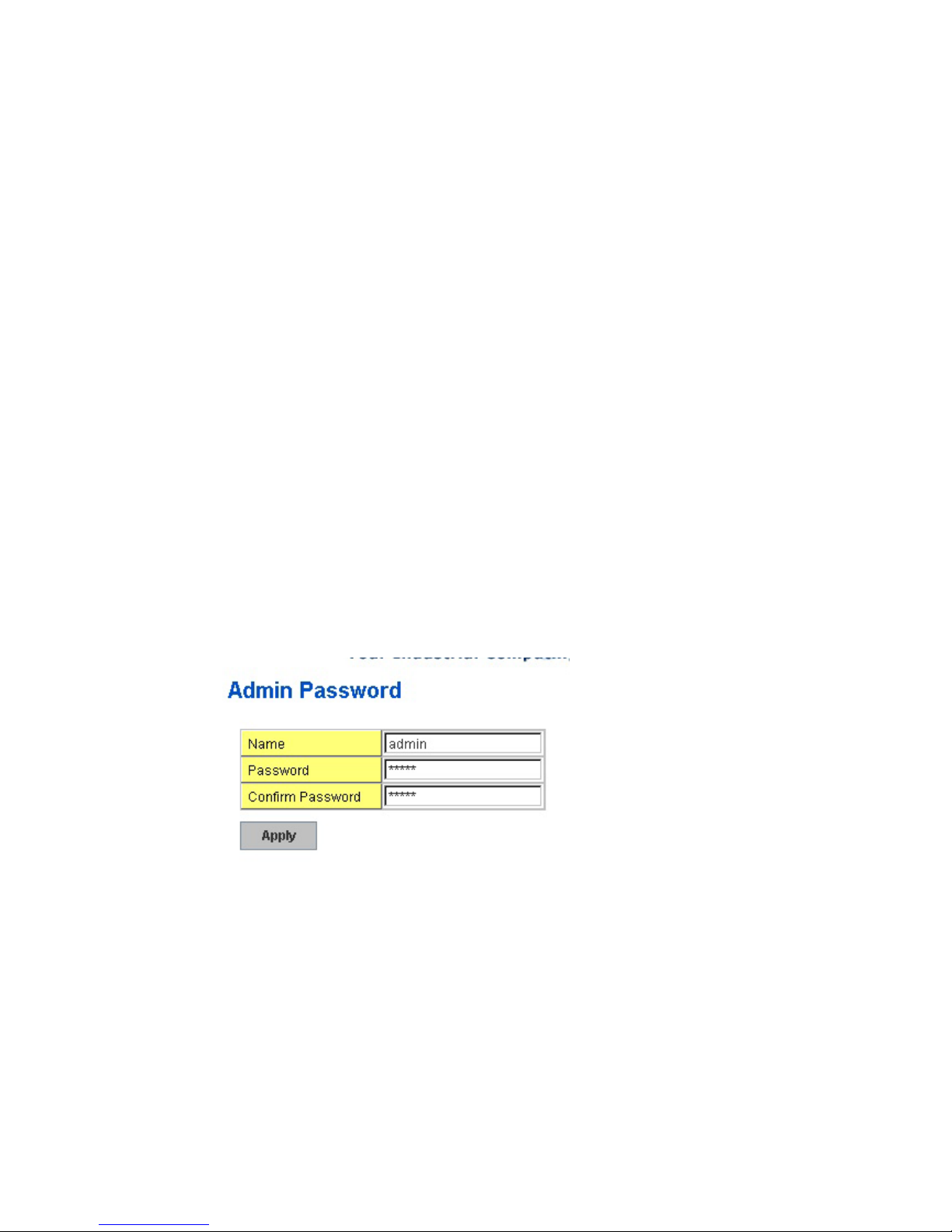
the name in CLI system.
System Location: You can specify the switch’s physical location here. The available
characters you can input are 64.
System Contact: You can specify contact people here. You can type the name, mail
address or other information of the administrator. The available characters you can input
are 64.
System OID: The SNMP object ID of the switch. You can follow the path to find its private
MIB in MIB browser. (Note: When you attempt to view private MIB, you should compile
private MIB files into your MIB browser first.)
System Description: JetNet 5428G Industrial Managed Switch is the name of this
product.
Firmware Version: Display the firmware version installed in this device.
MAC Address: Display unique hardware address (MAC address) assigned by the
manufacturer.
Once you finish the configuration, click on Apply to apply your settings.
Note: Always remember to select Save to save your settings. Otherwise, the settings you
made will be lost when the switch is powered off.
4.2.2 Admin Password
You can change the user name and the password here to enhance security.
Figure 4.2.2.1 Web UI of the Admin Password
User name: You can key in new user name here. The default setting is admin.
Password: You can key in new password here. The default setting is admin.
Confirm Password: You need to type the new password again to confirm it.
Once you finish configuring the settings, click on Apply to apply your configuration.
Figure 4.2.2.2 Popup alert window for Incorrect Username.
24
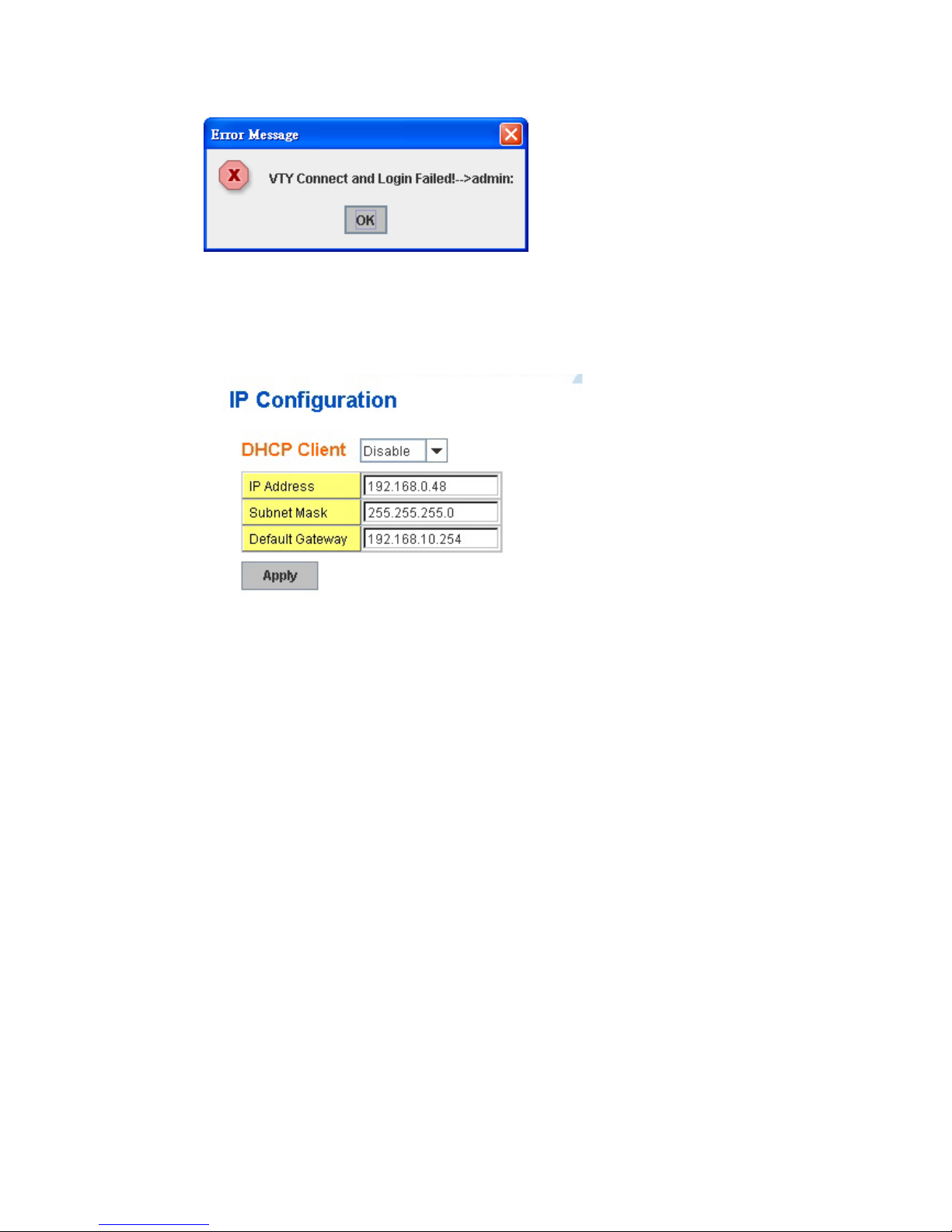
4.2.3 IP Configuration
This function allows users to configure the switch’s IP address settings.
DHCP Client: You can select to Enable or Disable DHCP Client function. When DHCP
Client function is enabled, an IP address will be assigned to the switch from the network’s
DHCP server. In this mode, the default IP address will therefore be replaced by the one
assigned by DHCP server. If DHCP Client is disabled, then the IP address that you
specified will be used instead.
IP Address: You can assign the IP address reserved by your network for your JetNet. If
DHCP Client function is enabled, you don’t need to assign an IP address to the JetNet, as
it will be overwritten by DHCP server and shown here. The default IP is 192.168.10.1.
Subnet Mask: You can assign the subnet mask for the IP address here. If DHCP Client
function is enabled, you don’t need to assign the subnet mask. The default Subnet Mask is
255.255.255.0. Note: In the CLI, we use the enabled bit of the subnet mask to represent
the number displayed in web UI. For example, 8 stands for 255.0.0.0; 16 stands for
255.255.0.0; 24 stands for 255.255.255.0.
Default Gateway: You can assign the gateway for the switch here. The default gateway is
192.168.10.254. Note: In CLI, we use 0.0.0.0/0 to represent for the default gateway.
Once you finish configuring the settings, click on Apply to apply your configuration.
4.2.4 Time Setting
Time Setting source allow user to set the time manually or through NTP server. Network
Time Protocol (NTP) is used to synchronize computer clocks on the internet. You can
configure NTP settings here to synchronize the clocks of several switches on the network.
JetNet 5428G also provides Daylight Saving function.
25
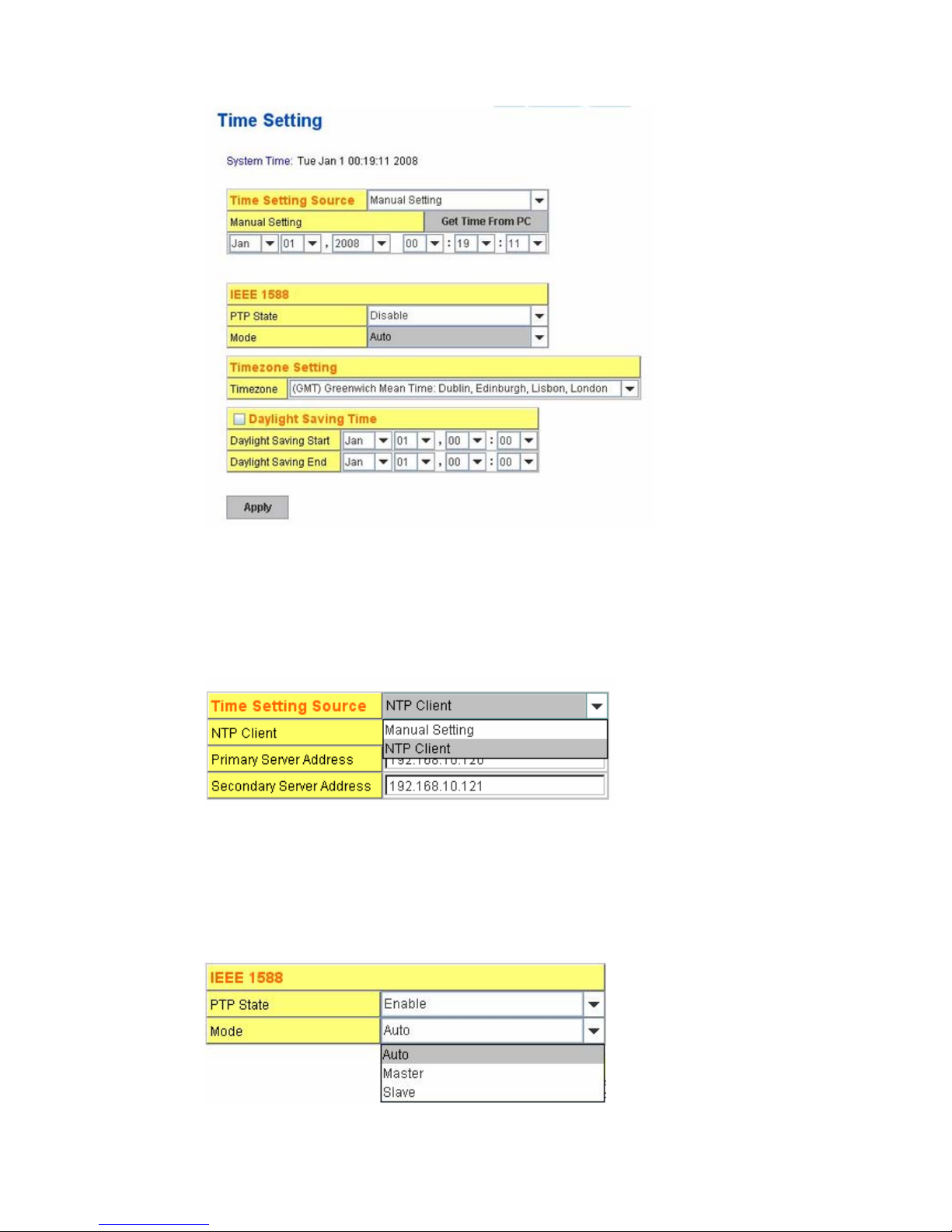
Manual Setting: User can select “Manual setting” to change time as user wants. User
also can click the button “Get Time from PC” to get PC’s time setting for switch.
NTP client: Select the Time Setting Source to NTP client can let device enable the NTP
client service. NTP client will be automatically enabled if you change Time source to NTP
Client. The system will send request packet to acquire current time from the NTP server
you assigned.
IEEE 1588: With the Precision Time Protocol IEEE 1588 there is now, for the first time, a
standard available which makes it possible to synchronize the clocks of different end
devices over a network at speeds faster than one microsecond.
To enable IEEE 1588, select Enable in PTP Status and choose Auto, Master or Slave
Mode. After time synchronized from the PTP server, the system time will display the
correct time of the PTP server.
26
