Page 1

JetOS95
User Manual
www.korenix.com
Page 2
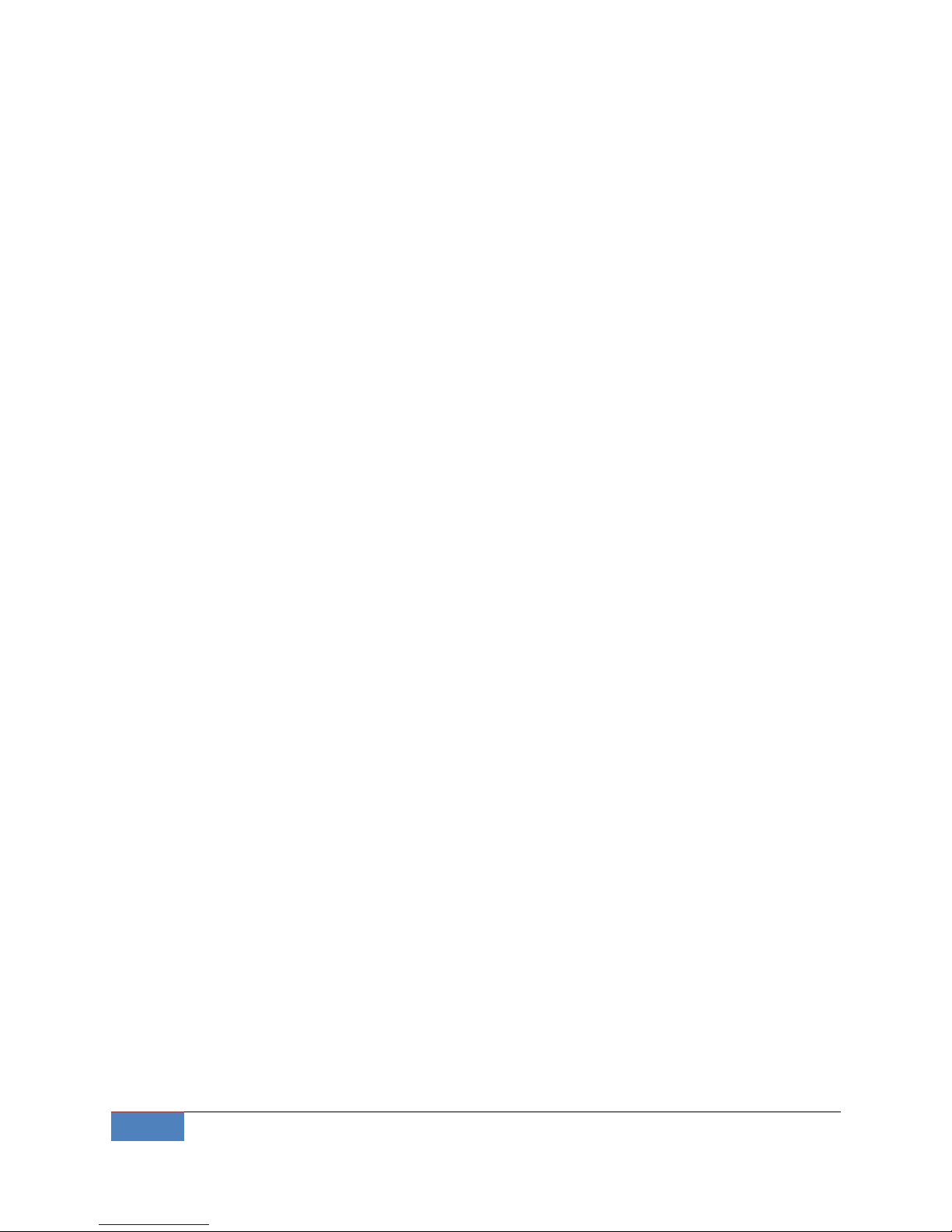
2
Overview | Korenix
Copyright Notice
Copyright© 2011 Korenix Technology Co., Ltd.
All rights reserved.
Reproduction without permission is prohibited.
Information provided in this manual is intended to be accurate and reliable. However, the
original manufacturer assumes no responsibility for its use, or for any infringements upon the
rights of third parties that may result from its use.
The material in this document is for product information only and is subject to change without
notice. While reasonable efforts have been made in the preparation of this document to assure
its accuracy, Korenix assumes no liabilities resulting from errors or omissions in this document,
or from the use of the information contained herein.
Korenix reserves the right to make changes in the product design without notice to its users.
Acknowledgments
Korenix is a registered trademark of Korenix Technology Co., Ltd.
All other trademarks or registered marks in the manual belong to their respective
manufacturers.
Page 3
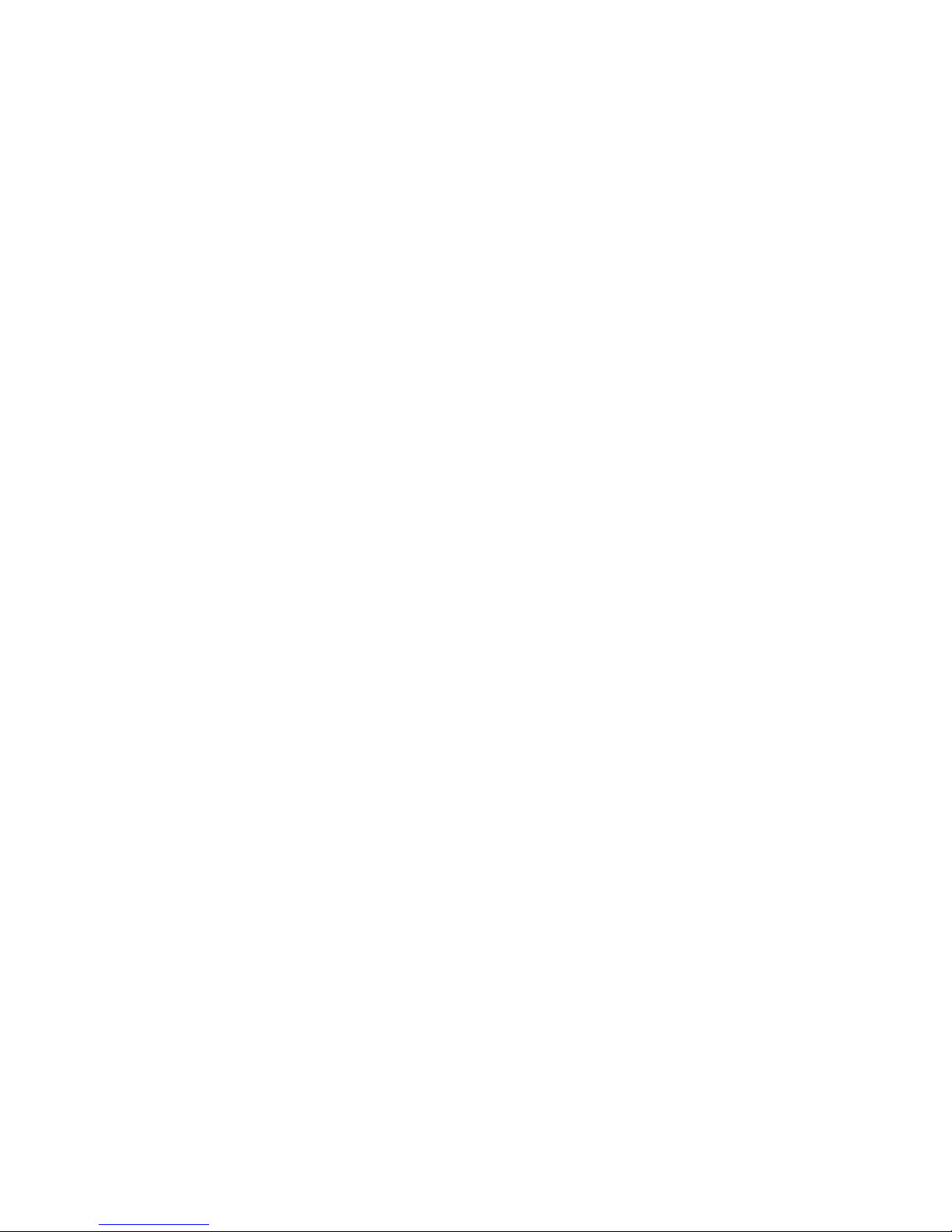
Table of Content
Copyright Notice .................................................................................................................... 2
Acknowledgments.................................................................................................................. 2
Table of Content .................................................................................................................... 3
Chapter 1 Overview ........................................................................................................................ 6
1-1 Applied Models .............................................................................................................. 6
Chapter 2 Getting Start ................................................................................................................... 7
2-1 System login ................................................................................................................... 7
2-1-1 Serial Console ......................................................................................................... 7
2-1-2 Telnet Console ....................................................................................................... 8
2-1-3 SSH Console............................................................................................................ 9
2-2 Configure Ethernet Interface ....................................................................................... 10
2-2-1 Modifying Network Settings with the Serial Console .......................................... 10
2-2-2 Static and Dynamic IP address ............................................................................. 12
2-2-3 Modifying Network Settings over the Network ................................................... 12
2-3 Test Program Developing – Hello.c .............................................................................. 13
2-3-1 Installing the Toolchain (Linux) ............................................................................ 14
2-3-2 Compiling Hello.c ................................................................................................. 14
2-3-3 Uploading “test” to JetBox9500 and Running the Program ................................ 15
Chapter 3 System Feature ............................................................................................................ 17
3-1 System Version............................................................................................................. 17
3-2 Enable/Disable Daemons ............................................................................................. 17
3-3 Setting Run-Level ......................................................................................................... 19
3-4 Setting System Time..................................................................................................... 19
3-5 Adjust System Time...................................................................................................... 20
3-5-1 NTP Client ............................................................................................................. 20
3-5-2 NTP Server ............................................................................................................ 21
3-6 Cron Daemon (Schedule jobs) ..................................................................................... 21
3-7 Connect Peripherals ..................................................................................................... 22
Chapter 4 Network Feature .......................................................................................................... 24
4-1 Telnet ........................................................................................................................... 24
4-2 sshd .............................................................................................................................. 24
4-3 FTP ................................................................................................................................ 25
4-4 DNS ............................................................................................................................... 25
4-5 Web Server ................................................................................................................... 26
4-6 IPTABLES....................................................................................................................... 27
4-7 NAT ............................................................................................................................... 29
4-8 Dail-up Service ............................................................................................................. 30
Page 4
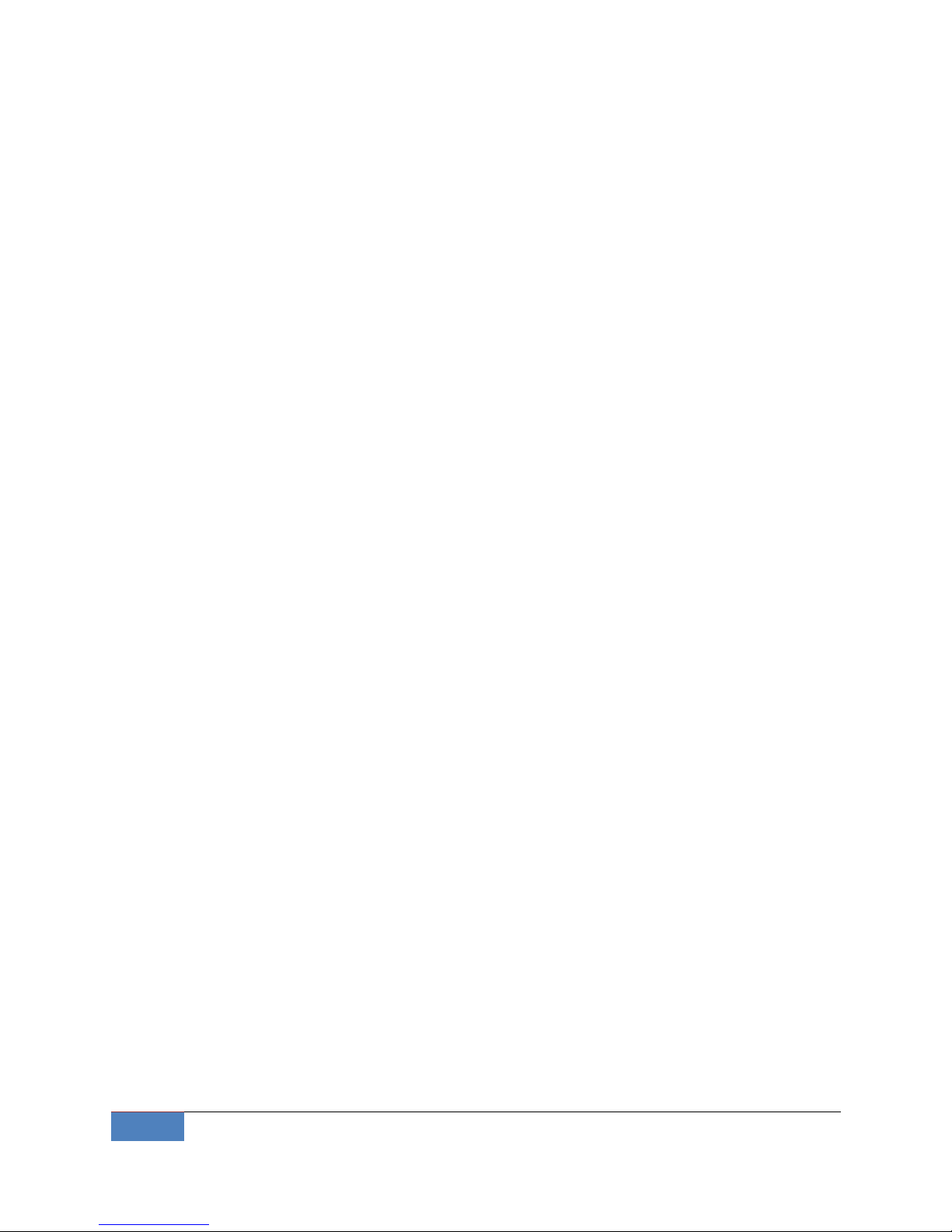
4
Overview | Korenix
4-9 PPPoE ........................................................................................................................... 30
4-10 NFS ............................................................................................................................... 32
4-11 E-Mail ........................................................................................................................... 32
4-12 SNMP ............................................................................................................................ 33
4-13 OpenVPN ...................................................................................................................... 33
4-14 OpenSwan .................................................................................................................... 34
4-15 PPTP Client ................................................................................................................... 35
4-16 PPTP Server .................................................................................................................. 37
4-17 Routing -- Zebra Daemon ............................................................................................. 37
4-18 Ser2net ......................................................................................................................... 40
4-19 fastpath ........................................................................................................................ 41
4-20 keepalived .................................................................................................................... 42
4-21 PTPD ............................................................................................................................. 47
4-22 PTPDv2 ......................................................................................................................... 48
Chapter 5 Korenix Feature ............................................................................................................ 51
5-1 Ethertool ...................................................................................................................... 51
5-2 Vconfig ......................................................................................................................... 52
5-3 Diocfg ........................................................................................................................... 53
5-4 Poecfg ........................................................................................................................... 54
Chapter 6 Programmer’s Guide .................................................................................................... 55
6-1 Toolchain Introduction ................................................................................................ 55
6-1-1 Compiling Applications and Libraries................................................................... 56
6-1-2 Tools Available in the Host Environment ............................................................. 56
6-2 Device API .................................................................................................................... 57
6-3 RTC ............................................................................................................................... 57
6-4 Watch Dog Timer ......................................................................................................... 58
Chapter 7 Appendix ...................................................................................................................... 60
7-1 Firmware Upgrade ....................................................................................................... 60
7-2 JetView ......................................................................................................................... 60
7-2-1 Overview .............................................................................................................. 60
7-2-2 JetView for JetBox 9500 ....................................................................................... 60
7-3 USB Driver for GSM modems ....................................................................................... 61
7-4 Change RS485 mode on JetCard 1608 ......................................................................... 61
7-5 Software Specification ................................................................................................. 62
7-6 Busybox command ....................................................................................................... 64
7-7 Ser2net Manual ............................................................................................................ 69
7-8 Revision history ............................................................................................................ 73
7-9 Customer Service ......................................................................................................... 73
Page 5

Korenix | Overview
5
Page 6
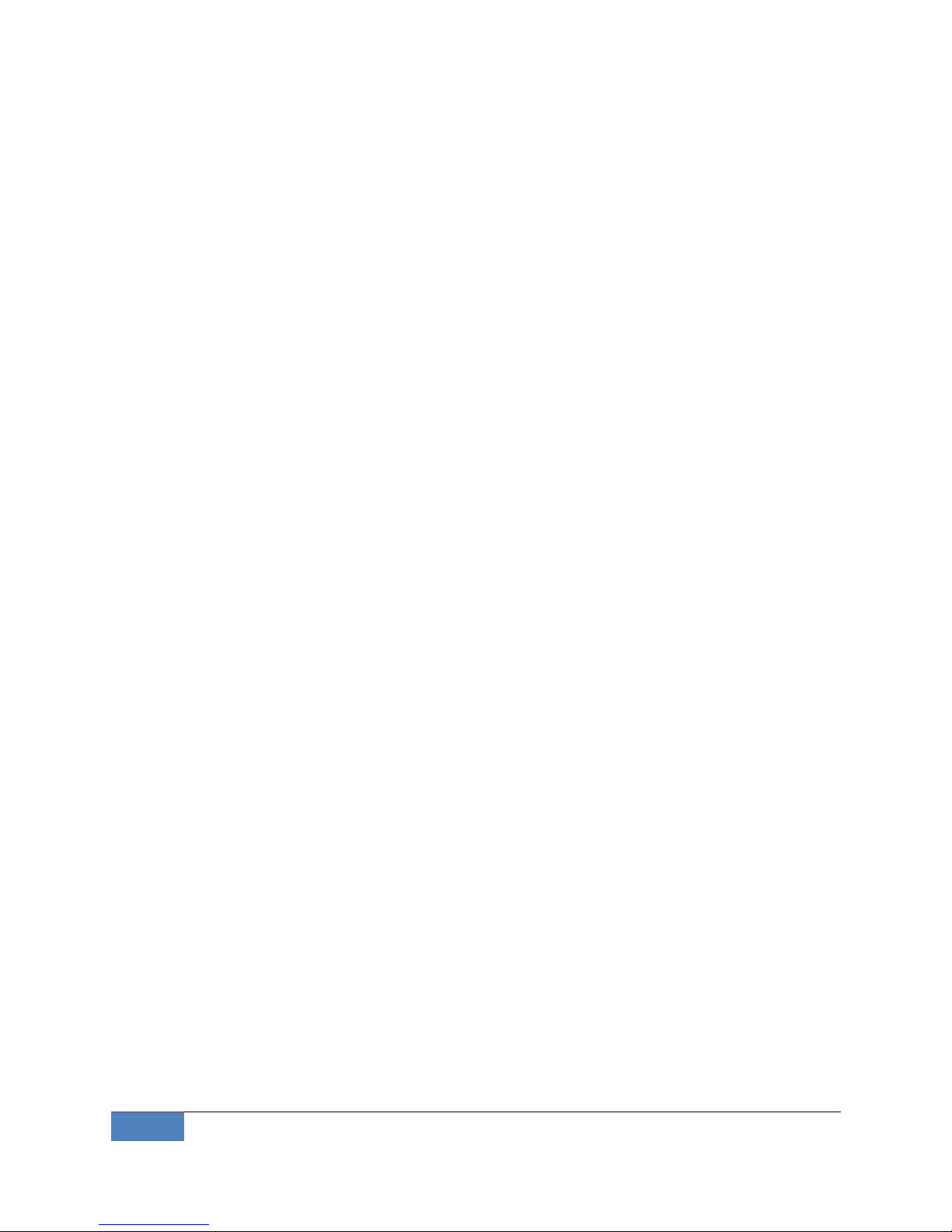
6
Overview | Korenix
Chapter 1 Overview
The advantage of adopting Korenix JetBox series is ready-to-use. Korenix is devoted
to improve the usability of embedded computer in industrial domain. Besides
operating system, Korenix provides device drivers, protocol stacks, system utilities,
supporting services and daemons to make system integration simple. Further,
Korenix provides application development toolkits for users to build up their own
applications easily.
The stylish JetBox 9500 series is an industrial layer-3 router with
power-over-Ethernet technology and Linux computing. It is a gateway to connect
different network groups (Ethernet, fieldbus, serial or IO control) in a complex
networking architecture and manage peripherals at the front-end site through its
Linux programs or Java applications. It is reliable (network redundancy, system
recovery) and robust (passive cooling, protected against the dusts and spills, shock &
vibration resistance) to adopt in severe industrial vertical markets, such as
transportation, substation, or hazardous environment.
1-1 Applied Models
JetBox9500 series
JetBox9400 series
JetBox5400 series
JetCard5400
Note: SW features might be different according to different products
Page 7
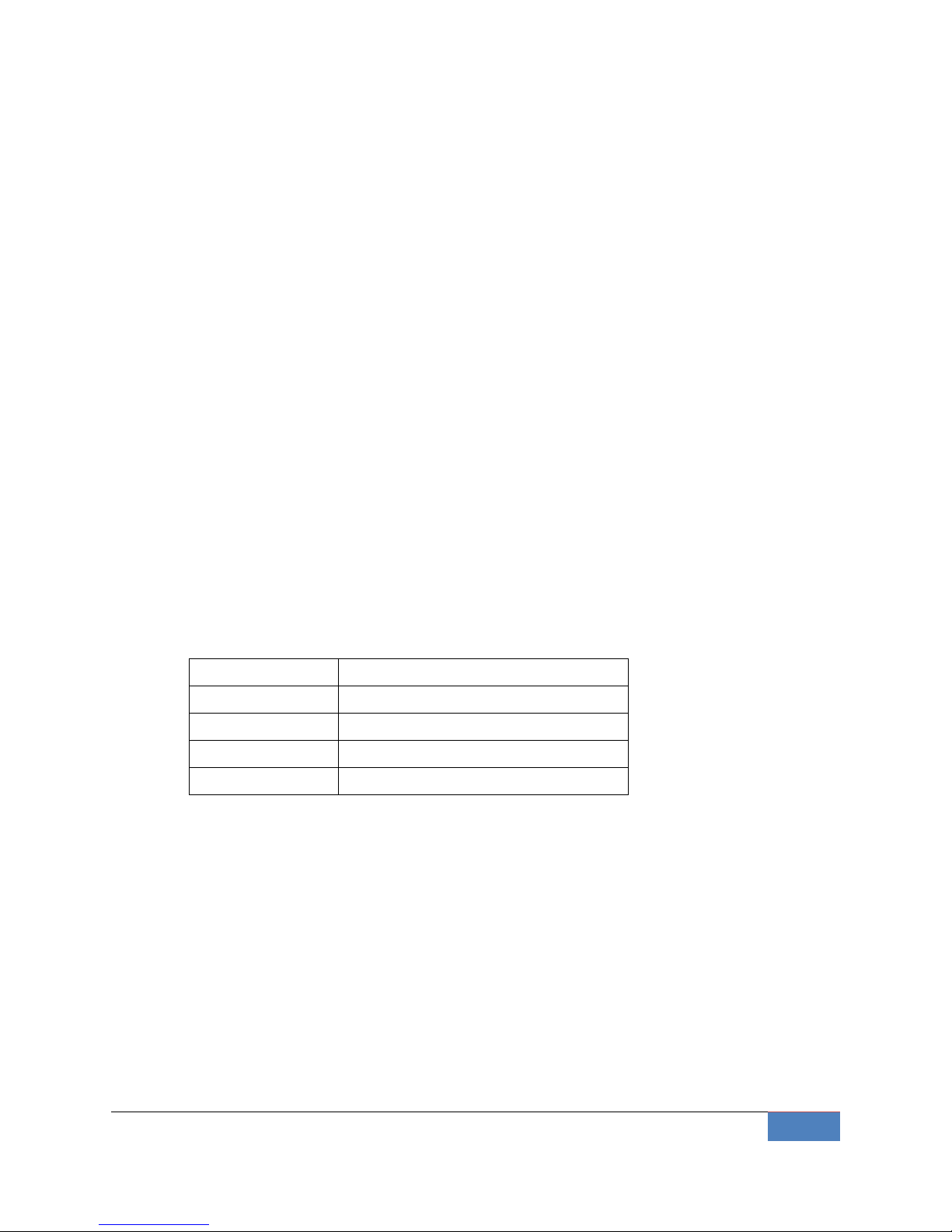
Korenix | Getting Start
7
Chapter 2 Getting Start
2-1 System login
Users can enter the JetBox Linux environment via the user name: root and no
password is required.
login : root
password : (none)
2-1-1 Serial Console
The serial console port gives users a convenient way of connecting to JetBox console utility.
This method is particularly useful when using JetBox for the first time. The signal is
transmitted over a direct serial connection, so you do not need to know either of JetBox’s
IP address in order to connect to the serial console utility.
Use the serial console port settings shown below.
Baud rate
115200bps
Parity
None
Data bits
8
Stop bits
1
Flow Control
None
Serial console port setting
Once the connection is established, the following windows will open.
Page 8
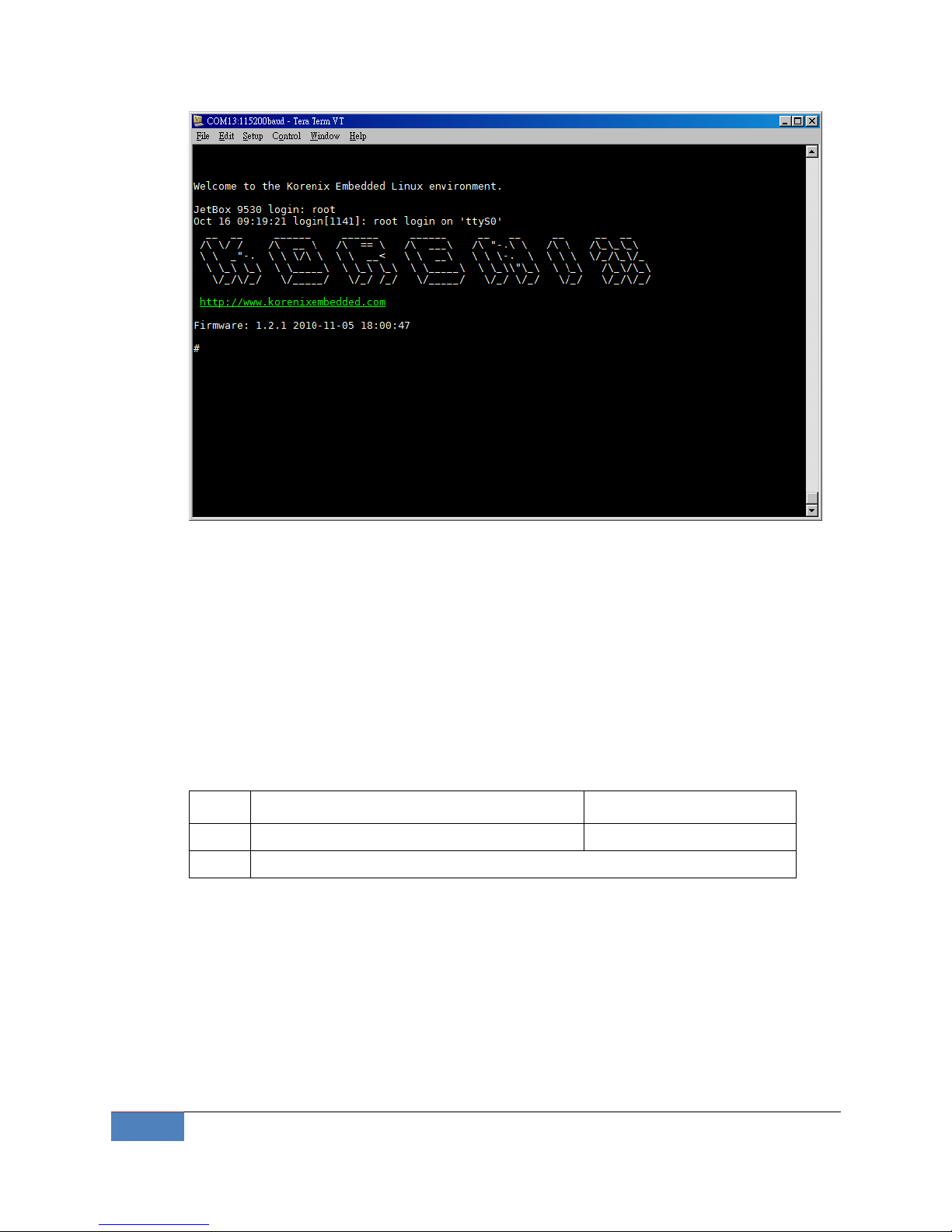
8
Getting Start | Korenix
Serial console screen
To log in, type the Login name and password as requested. The default values as
following.
Login: root
Password: none
2-1-2 Telnet Console
If you know IP addresses and netmasks, then you can use Telnet to connect to JetBox9500.
The default IP address and Netmask for each port is given below:
Default IP address
Netmask
LAN
192.168.10.1
255.255.255.0
WAN
DHCP
Default IP address and Netmask
Use a cross-over Ethernet Cable to connect directly from your PC to JetBox 8100. You
should first modify your PC’s IP address and netmask so that your PC is on the same
subnet as JetBox.
To connect to a hub or switch connected to your local LAN, use a straight-through
Ethernet cable. The default IP address and netmasks are shown above. To login, type the
Login name and password as requested. The default values as following:
Page 9
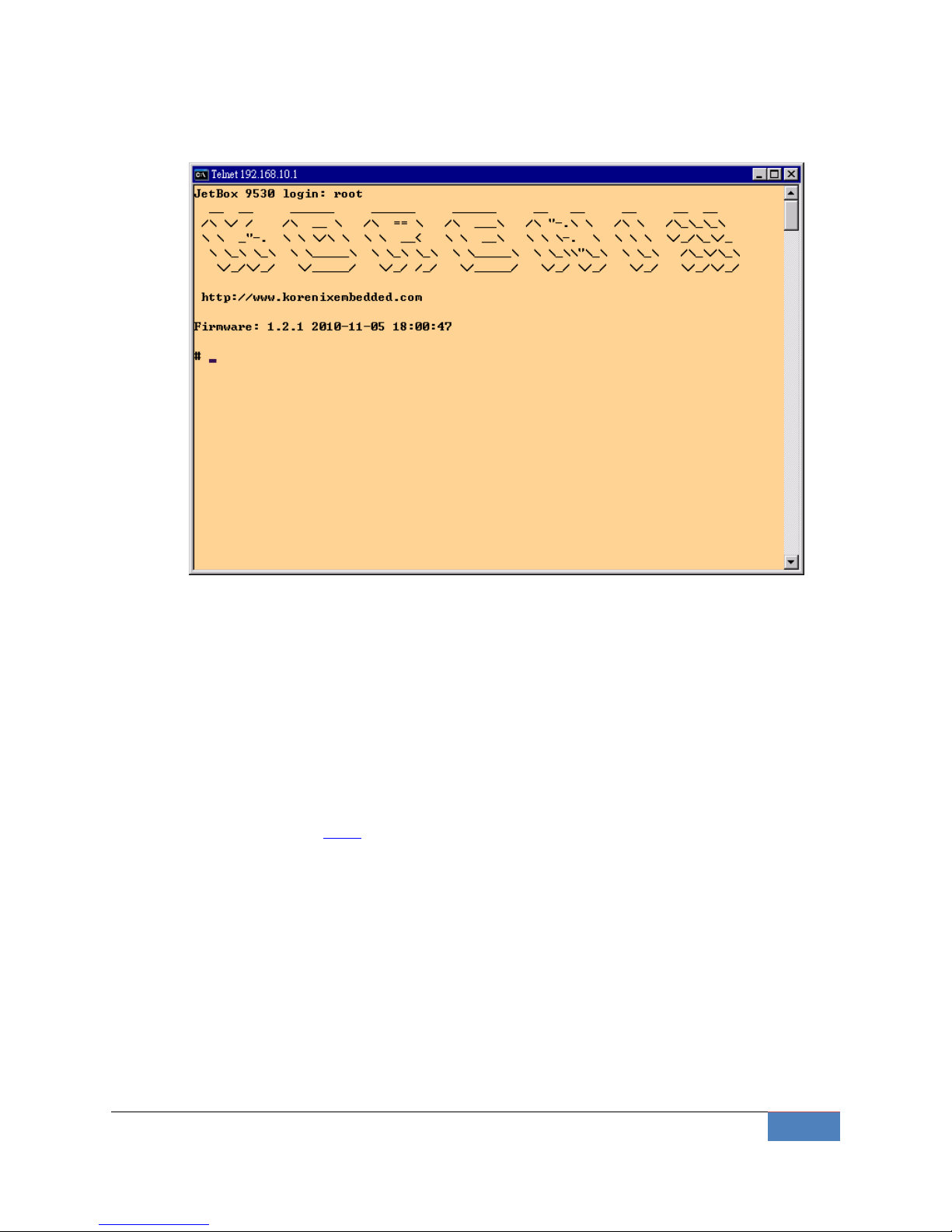
Korenix | Getting Start
9
Login: root
Password: none
Telnet console screen
You can proceed with the configuration of JetBox9500’s network settings when you reach
the bash command shell. Configuration instructions are given in the next section.
2-1-3 SSH Console
Start from firmware v1.3, JetBox9500 supports an SSH Console to offer users with better
security options.
Click on the link putty to download PuTTy(freeware) and set up an SSH console for
JetBox 9500 in a Windows environment. The following figure shows an example of the
configuration that is required.
Page 10
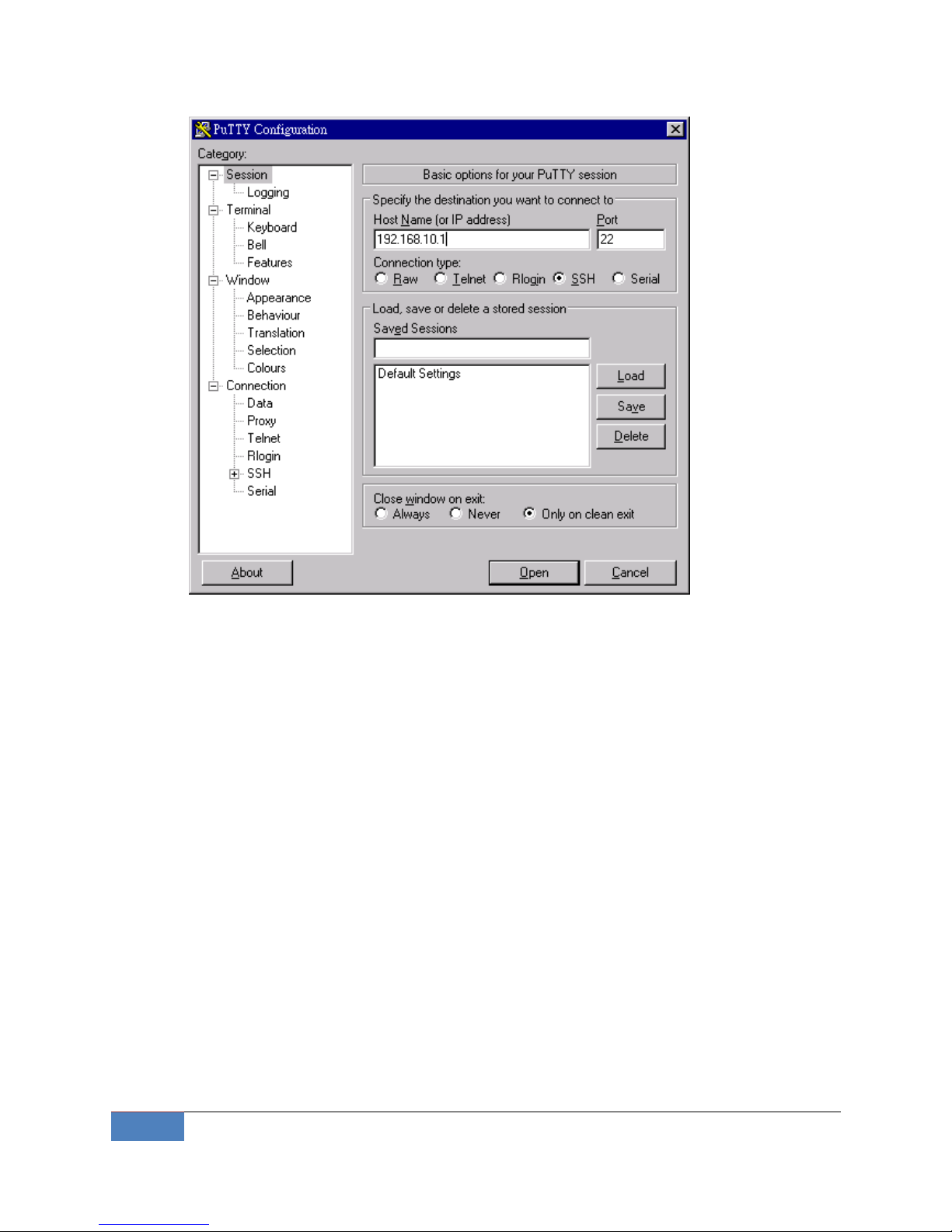
10
Getting Start | Korenix
Windows PuTTy setting
2-2 Configure Ethernet Interface
JetBox9500 network setting can be modified with the serial console, or over the network.
2-2-1 Modifying Network Settings with the Serial Console
In this section, we use the serial console to modify JetBox9500’s network settings
Change Network Configuration
Follow the instructions given in a previous section to access JetBox9500’s Console
Utility via the serial Console port, and then type 'vi /etc/network/interfaces' to edit
network configuration file with vi editor.
Page 11

Korenix | Getting Start
11
Edit Network configuration file
Static and Dynamic IP address
Static IP address:
As shown in below, 4 fields must be modified: address, netmask, broadcast and
network. The default IP addresses are 192.168.10.1.
iface lan inet static
address 192.168.10.1
netmask 255.255.255.0
broadcast 192.168.10.255
network 192.168.10.0
Dynamic IP addresses:
By default, the Jetbox9500 is configured for “static” IP addresses on LAN port and
Page 12
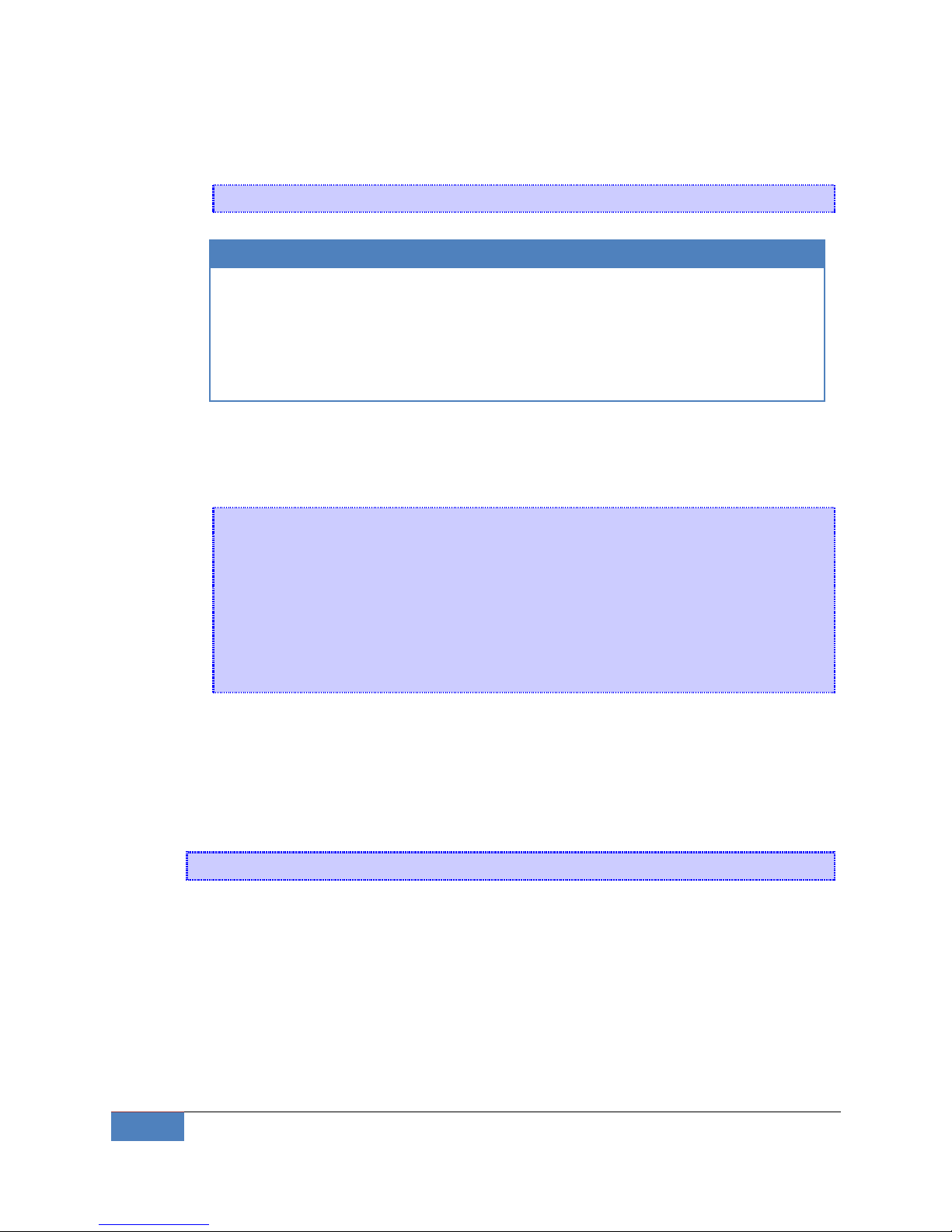
12
Getting Start | Korenix
dhcp on WAN interface. To configure LAN port to request an IP address dynamically,
remove the original settings and add the following line.
iface lan inet dhcp
Default setting for LAN port
Default setting for WAN port
iface lan inet static
address 192.168.10.1
netmask 255.255.255.0
broadcast 192.168.10.255
network 192.168.10.0
iface wan inet dhcp
Default Gateway:
When static IP Address setting is used, add a default gateway is to set another
keyword “gateway”. For example:
iface wan inet static
address 192.168.1.2
netmask 255.255.255.0
broadcast 192.168.1.255
network 192.168.1.0
gateway 192.168.1.1 # This will set default gateway to
#192.168.1.1 on WAN port
2-2-2 Static and Dynamic IP address
After the /etc/network/interfaces file have been modified, issue the following command
to apply the network settings immediately:
/etc/init.d/network restart
2-2-3 Modifying Network Settings over the Network
Same the previous section, IP settings can be modified over the network, too. There is
another way to change the IP address without modifying the file /etc/network/interfaces,
but the new settings will not be saved to the flash disk.
Page 13
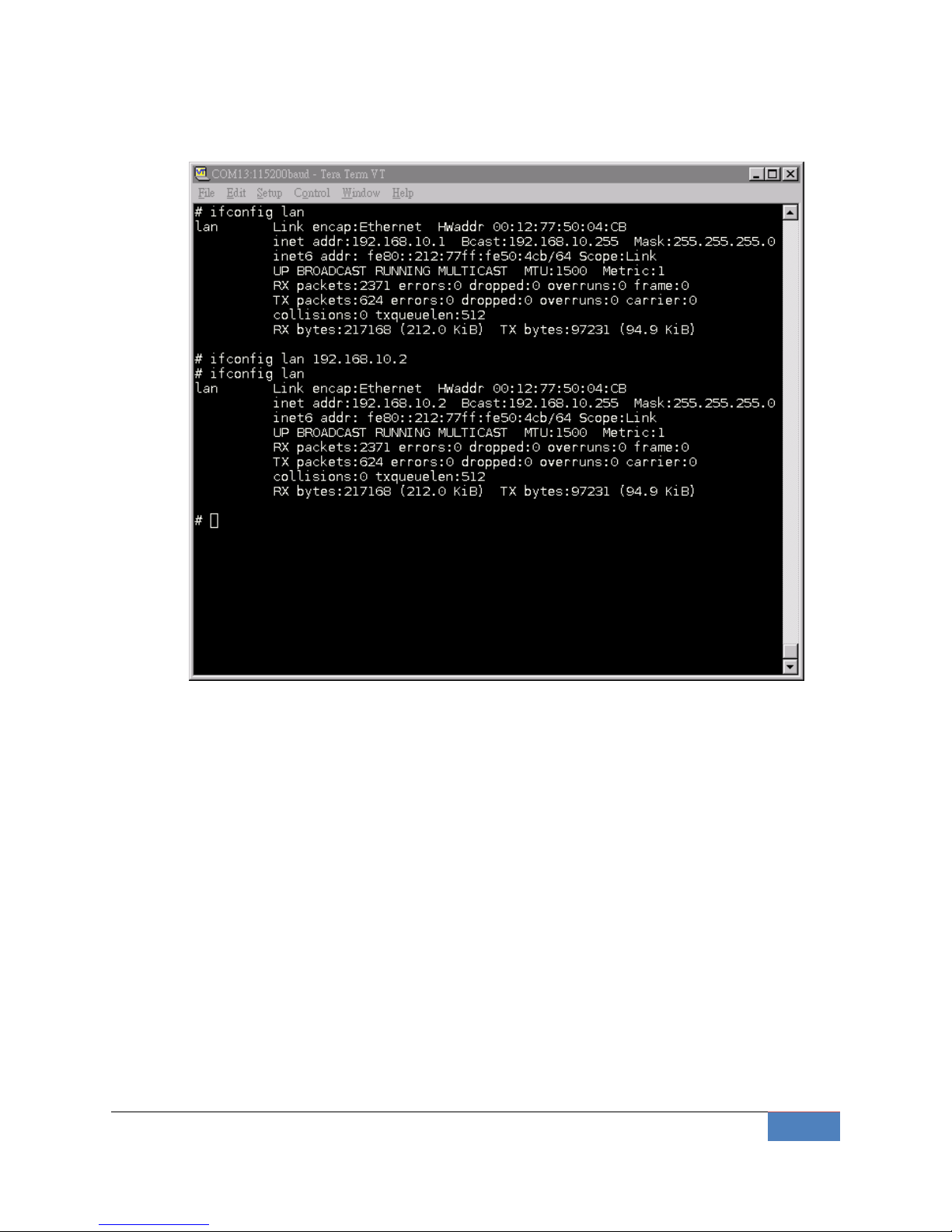
Korenix | Getting Start
13
For example, type the command #ifconfig lan 192.168.10.2 to change the IP address of
LAN interface to 192.168.10.2.
Network Setting over the Network
2-3 Test Program Developing – Hello.c
In this section, we use the standard “Hello” programming example to illustrate how to develop
a program for the JetBox9500. In general, program development involves the following seven
steps.
Step 1:
Connect the JetBox9500 to a Linux PC.
Step 2:
Install Toolchain on the Linux PC.
Step 3:
Set the cross compiler and PATH environment variables.
Step 4:
Code and compile the program.
Page 14

14
Getting Start | Korenix
Step 5:
Download the program to the JetBox9500 via FTP.
Step 6:
Debug the program
If bugs are found, return to Step 4.
If no bugs are found, continue with Step 7.
Step 7:
Back up the user directory (distribute the program to additional JetBox9500 units if needed).
2-3-1 Installing the Toolchain (Linux)
The Linux Operating System must be pre-installed in the PC before installing the
JetBox9500 Toolchain. Fedora core or compatible versions are recommended. The
Toolchain requires approximately 208 MB of hard disk space on your PC. The JetBox9500
Toolchain is included with JetBox9500 SDK, which can download from Korenix web site.
To install the Toolchain, it is simply a matter of extracting a tarball at the proper place:
tar jxvf jetbox9500-toolchains.tar.bz2 –C /
NOTE
To install the Toolchain, you must grant root permission.
Toolchains used to not be relocatable! You must install them in the
location they were built for.
Install toolchain is simple, just extract to the /opt directory with the command.
We have include the /opt dir in the tarball, so just uncompress it to /. Next, set up the
PATH environment variable, add the toolchain path with export command. The PATH is a
variable of your current SHELL. This is also the default search path of Linux command.
export PATH=/opt/korenix/toolchains/armeb-linux/usr/bin/:$PATH
Setting the PATH allows you to run the compiler from any directory.
2-3-2 Compiling Hello.c
If you have been compiling a program on X86, then you will find the only difference is the GCC
command is start with armeb-linux-.
That is because we want to differentiate with the stand GCC compiler, and the prefix also tell
Page 15
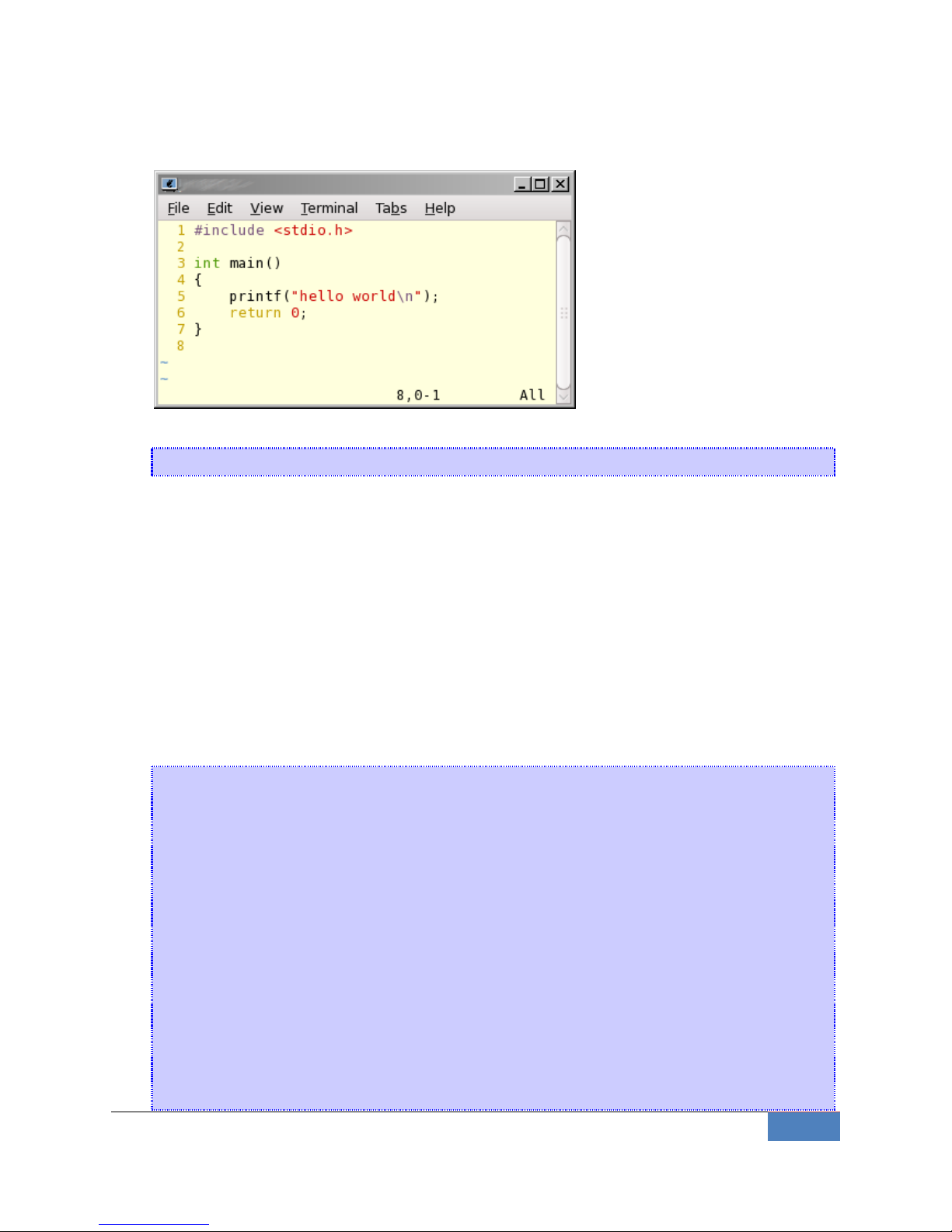
Korenix | Getting Start
15
you – it is for arm, big-endian platform program.
Below is a simple hello.c program:
To compile the helo.c, use our Toolchain to compile the hello.c:
armeb-linux-gcc hello.c -o helloworld
The output executable file is the helloworld.
2-3-3 Uploading “test” to JetBox9500 and Running the Program
Use the following command to upload helloworld to the JetBox9500 via FTP.
1. From the PC, type:
# ftp xxx.xxx.xxx.xxx
2. Use bin command to set the transfer mode to Binary mode, and the put command to initiate
the file transfer:
ftp> bin
ftp> put test
[root@server ~]# ftp 192.168.10.1
Connected to 192.168.10.1 (192.168.10.1).
220 ProFTPD 1.3.1 Server (ProFTPD TEST Installation) [::ffff:192.168.10.1]
Name (192.168.10.1:root): root
331 Password required for root
Password:
230 User root logged in
Remote system type is UNIX.
Using binary mode to transfer files.
ftp> cd /home/
250 CWD command successful
ftp> put helloworld
local: helloworld remote: helloworld
Page 16
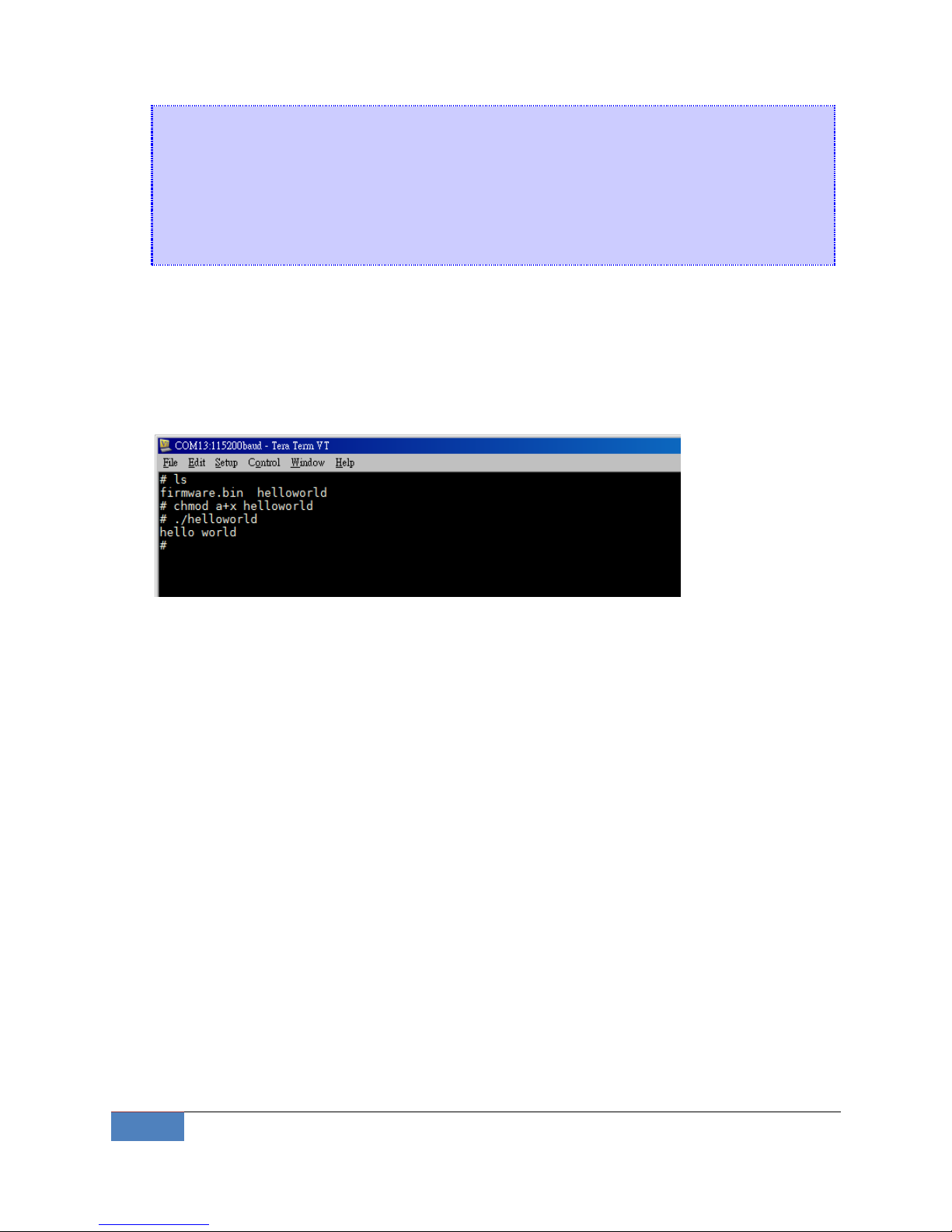
16
Getting Start | Korenix
227 Entering Passive Mode (192,168,1,176,19,6).
150 Opening BINARY mode data connection for helloworld
226 Transfer complete
4455 bytes sent in 4.1e-05 secs (108658.54 Kbytes/sec)
ftp> exit
221 Goodbye.
3. From the JetBox9500 console, type:
# chmod +x helloworld
# ./helloworld
The word hello world will be printed on the screen.
Please read Chapter 6 for more detail about Toolchain.
Page 17
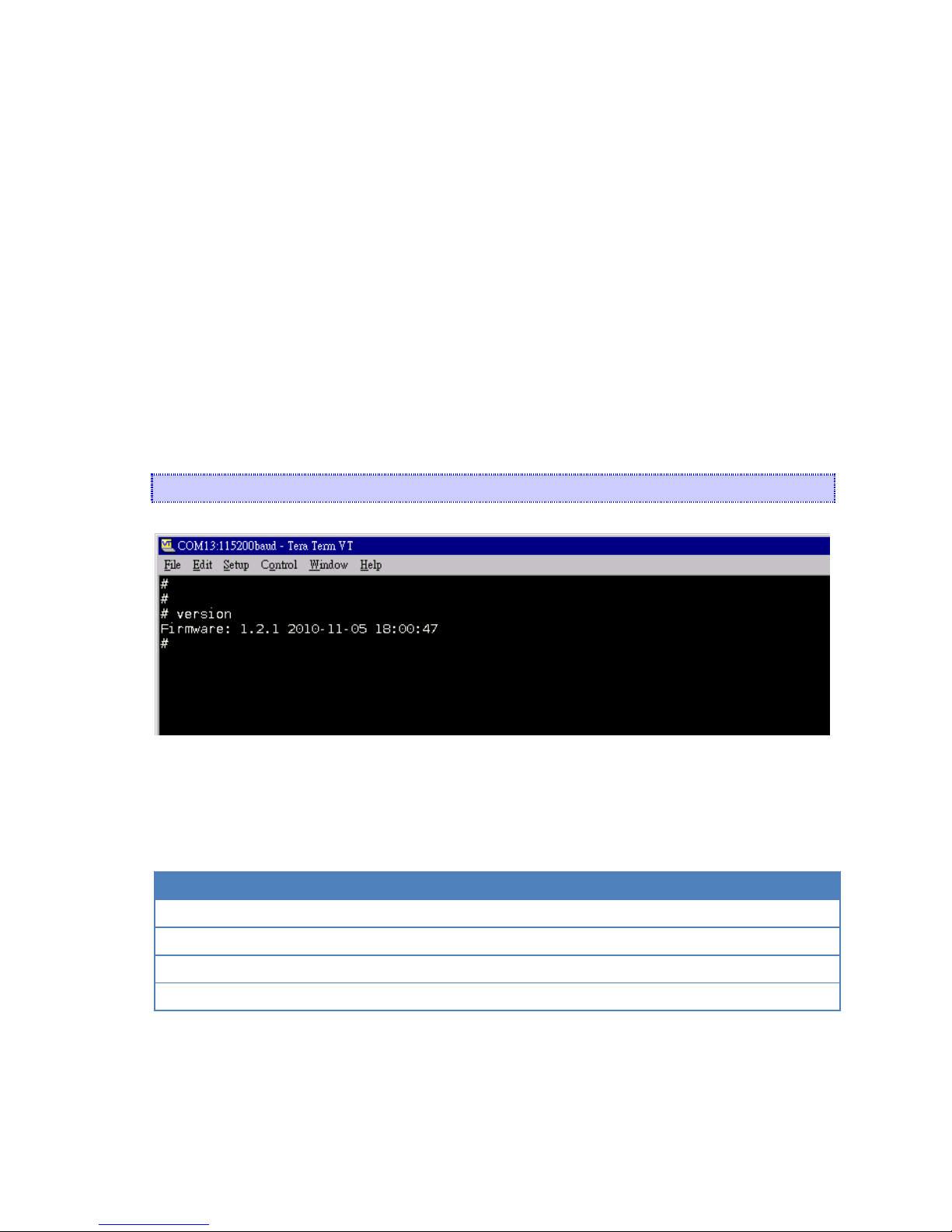
Chapter 3 System Feature
This chapter includes information about version control, deployment, updates, and peripherals.
The information in this chapter will be particularly useful when you need to run the same
application on several JetBox units.
3-1 System Version
To determine the hardware capability of your JetBox, and what kind of software functions are
supported, check the version numbers of your JetBox’s hardware, kernel, and user file system.
Contact Korenix to determine the hardware version. You will need the Production S/N (Serial
number), which is located on the JetBox9500’s back label.
To check the firmware version, type:
# version
Figure 3-1 Firmware version
3-2 Enable/Disable Daemons
The following daemons are enabled when the JetBox 9500 boots up for the first time.
Service name
Description
inetd
internet daemons
telnetd
telnet daemon
sshd
secure shell daemon
crond
schedule jobs daemon
Type the command “ps” to list all processes currently running.
Page 18
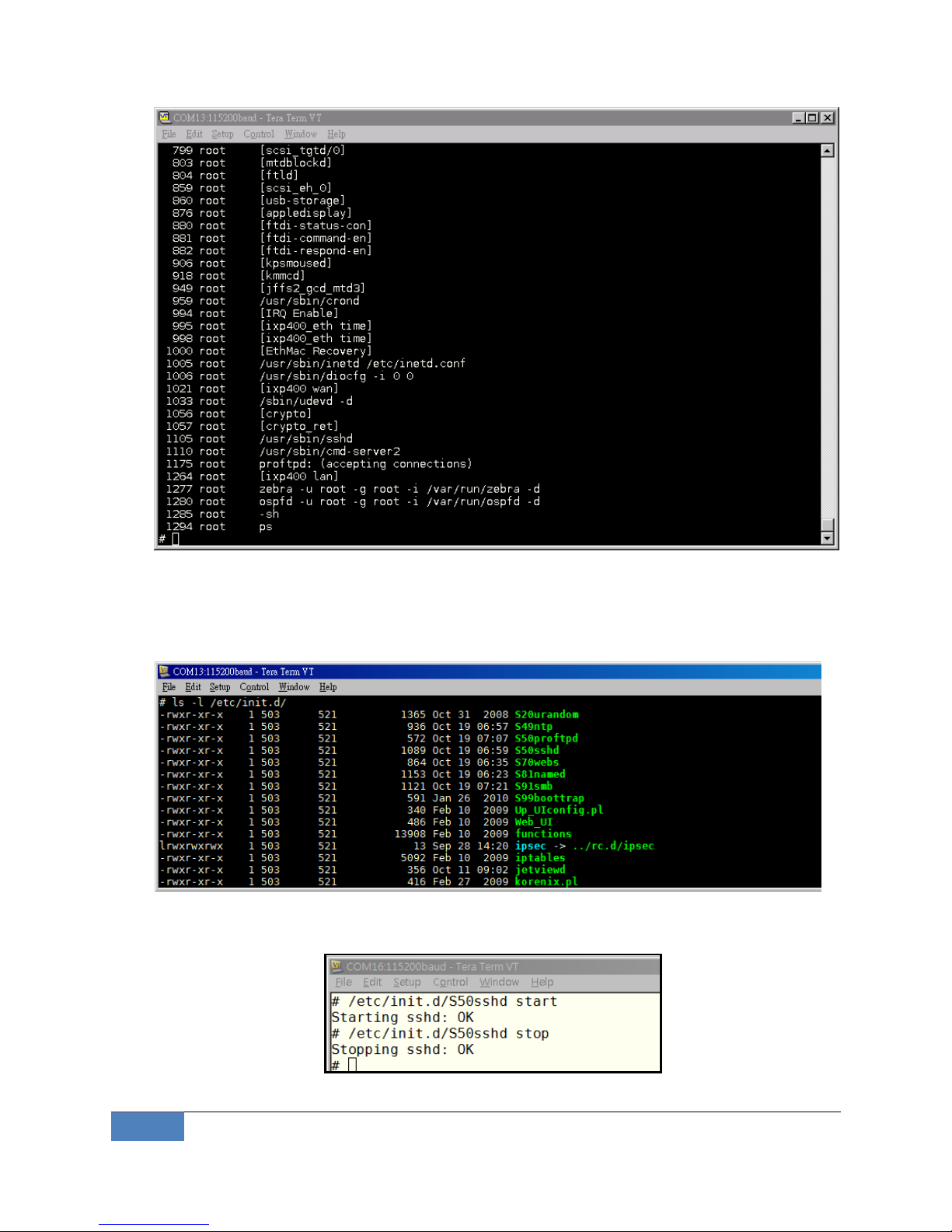
18
System Feature | Korenix
daemons status
The /etc/init.d directory is the repository for all available init scripts. The
/etc/rc<n>.d/ only contains links to the /etc/init.d/.
Here is an example of starting and stopping the ssh daemon:
You can start the service by adding the first argument start, and stop the service by adding the
Page 19
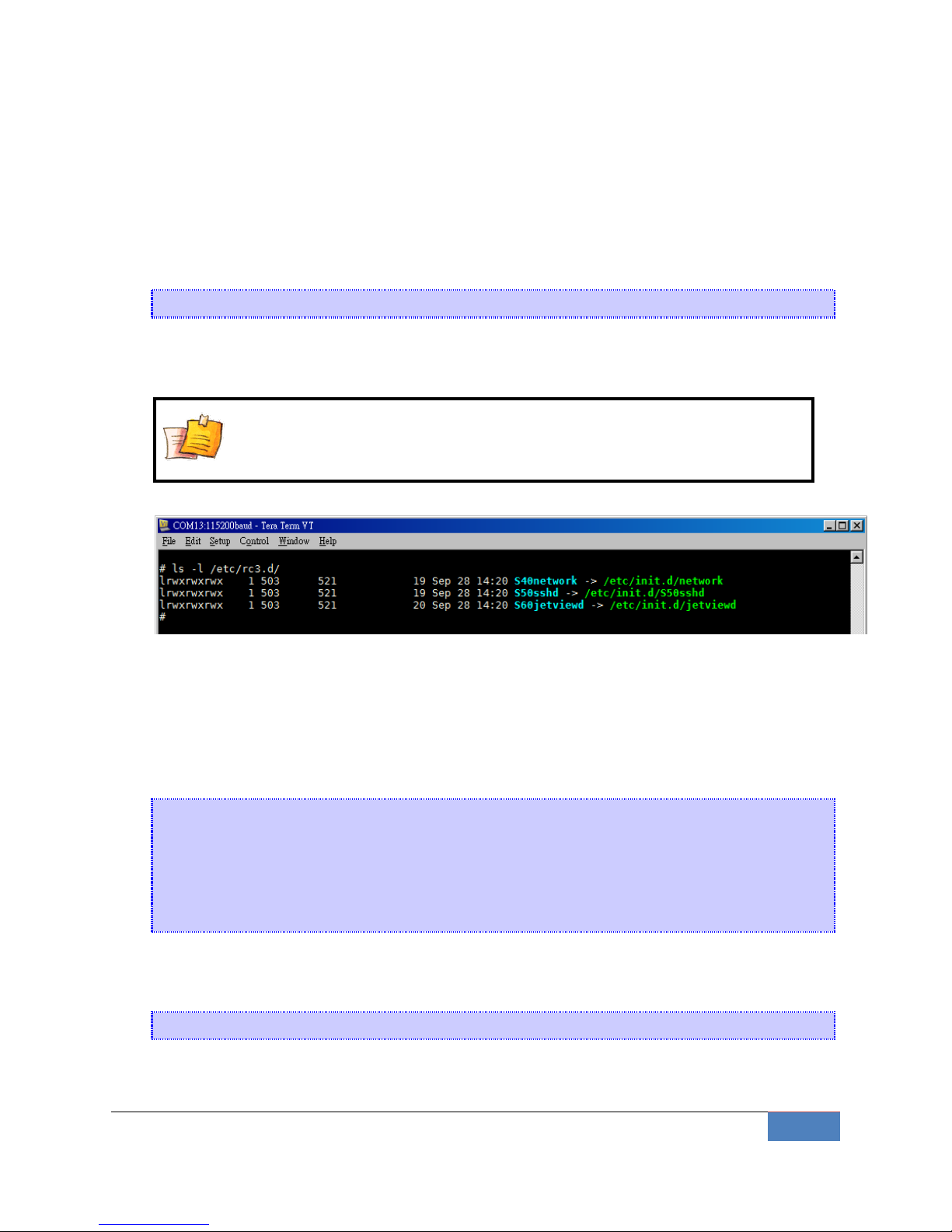
Korenix | System Feature
19
first argument stop
3-3 Setting Run-Level
The “run level” setting can be configuring at the file /etc/inittab. Conventionally, seven
runlevels exist, numbered from zero to six; though up to ten, from zero to nine, may be used.
You can change the number to boot JetBox into different runlevel.
id:3:initdefault:
In this example, runlevel 3 is the default and the scripts that define runlevel 3 can be found in
/etc/rc3.d/.
NOTE
Scripts are run in file name lexical order. Just use ls -l to find out the start
order.
3-4 Setting System Time
The JetBox9500 has two time settings. One is the system time, and the other is the RTC (Real
Time Clock) time kept by the JetBox9500’s hardware.
Use the #date command to query the current system time or set a new system time.
#date MMDDhhmmYYYY
MM = Month
DD = Date
hhmm = hour and minute
YYYY = Year
Use #hwclock to query the current RTC time
Use the following command to set system time from hardware clock:
#hwclock -s
The following figure illustrates how to update the system time and set the RTC time.
Page 20
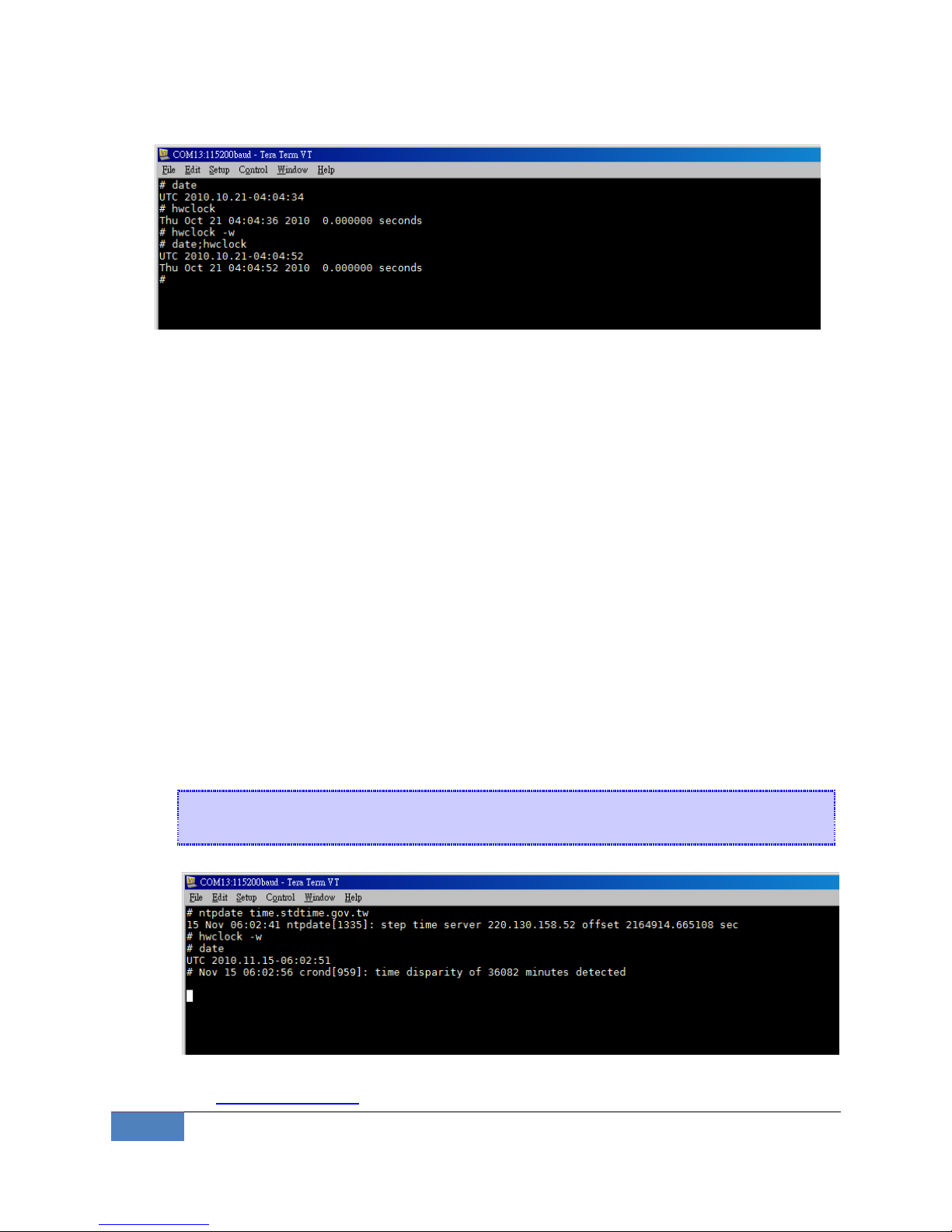
20
System Feature | Korenix
Setting the Time Manually
3-5 Adjust System Time
If you only wish to synchronize your clock when the device boots up, you can use ntpdate. This
may be appropriate for some devices which are frequently rebooted and only require
infrequent synchronization.
Using ntpdate at boot time is also a good idea for devices that run ntpd. The ntpd program
changes the clock gradually, whereas ntpdate sets the clock, no matter how great the
difference between a device's current clock setting and the correct time.
3-5-1 NTP Client
The JetBox has a built-in NTP (Network Time Protocol) client that is used to initialize a time
request to a remote NTP server.
Use #ntpdate to update the system time.
#ntpdate time.stdtime.gov.tw
#hwclock –w
NTP client request
Visit http://www.ntp.org for more information about NTP and NTP server addresses.
Page 21
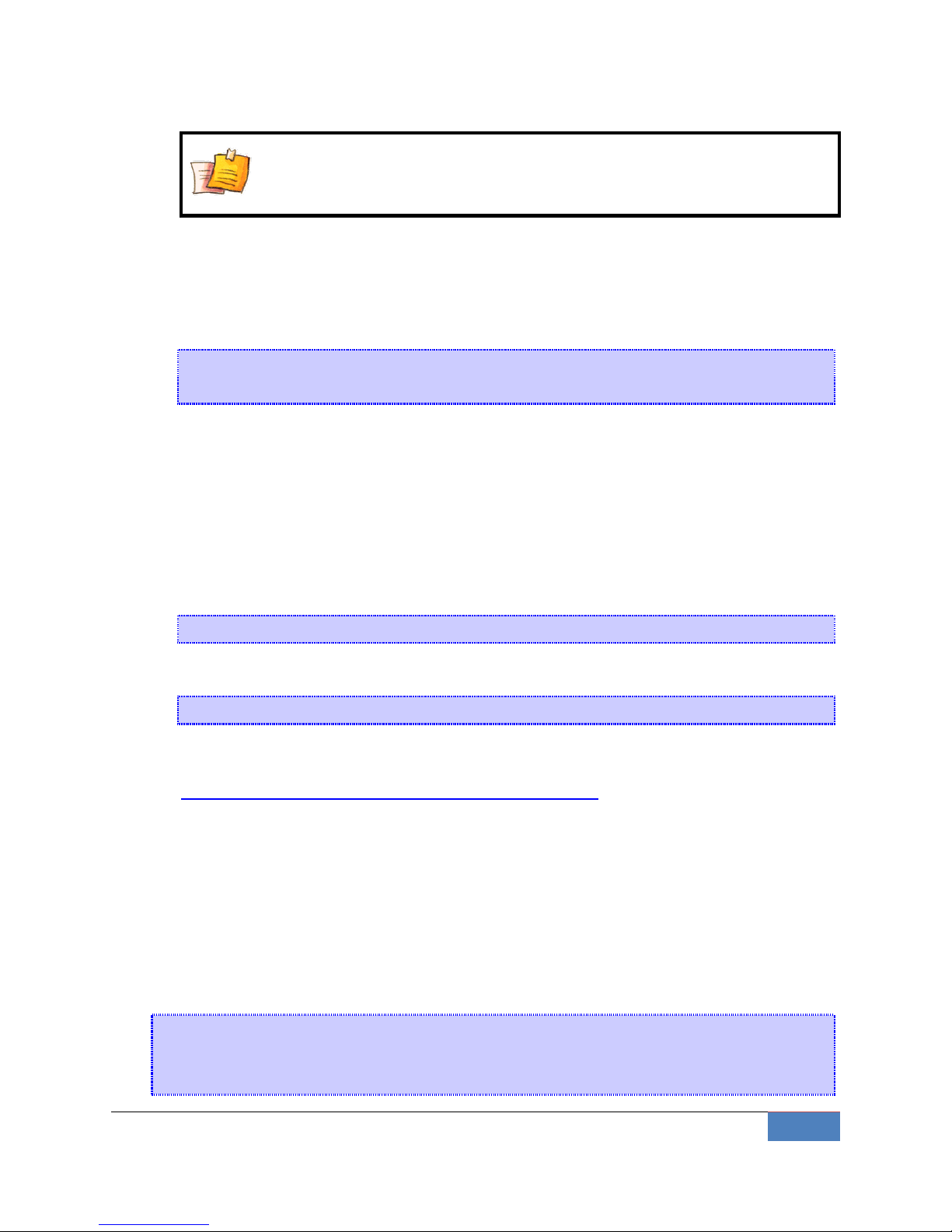
Korenix | System Feature
21
NOTE
Before using the NTP client utility, check your IP and DNS settings to
make sure that an Internet connection is available.
3-5-2 NTP Server
NTP is configured by the /etc/ntp.conf file. Here is a simple example:
server time.stdtime.gov.tw
driftfile /var/db/ntp.drift
The server option specifies which servers are to be used, with one server listed on each
line. The driftfile option specifies which file is used to store the system clock's frequency
offset. The ntpd program uses this to automatically compensate for the clock's natural drift,
allowing it to maintain a reasonably correct setting even if it is cut off from all external
time sources for a period of time.
To start the server, execute the command:
# ntpd
To check the server status, execute the command:
# ntpq –p 127.0.0.1
For more information, read the following links about setting up a NTP server:
http://www.freebsd.org/doc/handbook/network-ntp.html
3-6 Cron Daemon (Schedule jobs)
Cron is a daemon to execute scheduled commands. Cron wakes up every minute, examining
the /etc/crontab, checking each command to see if it should be run in the current minute.
Crontab syntax :
A crontab file has five fields for specifying day, date and time followed by the command to be
run at that interval.
* * * * * command to be executed
- - - - -
| | | | |
Page 22
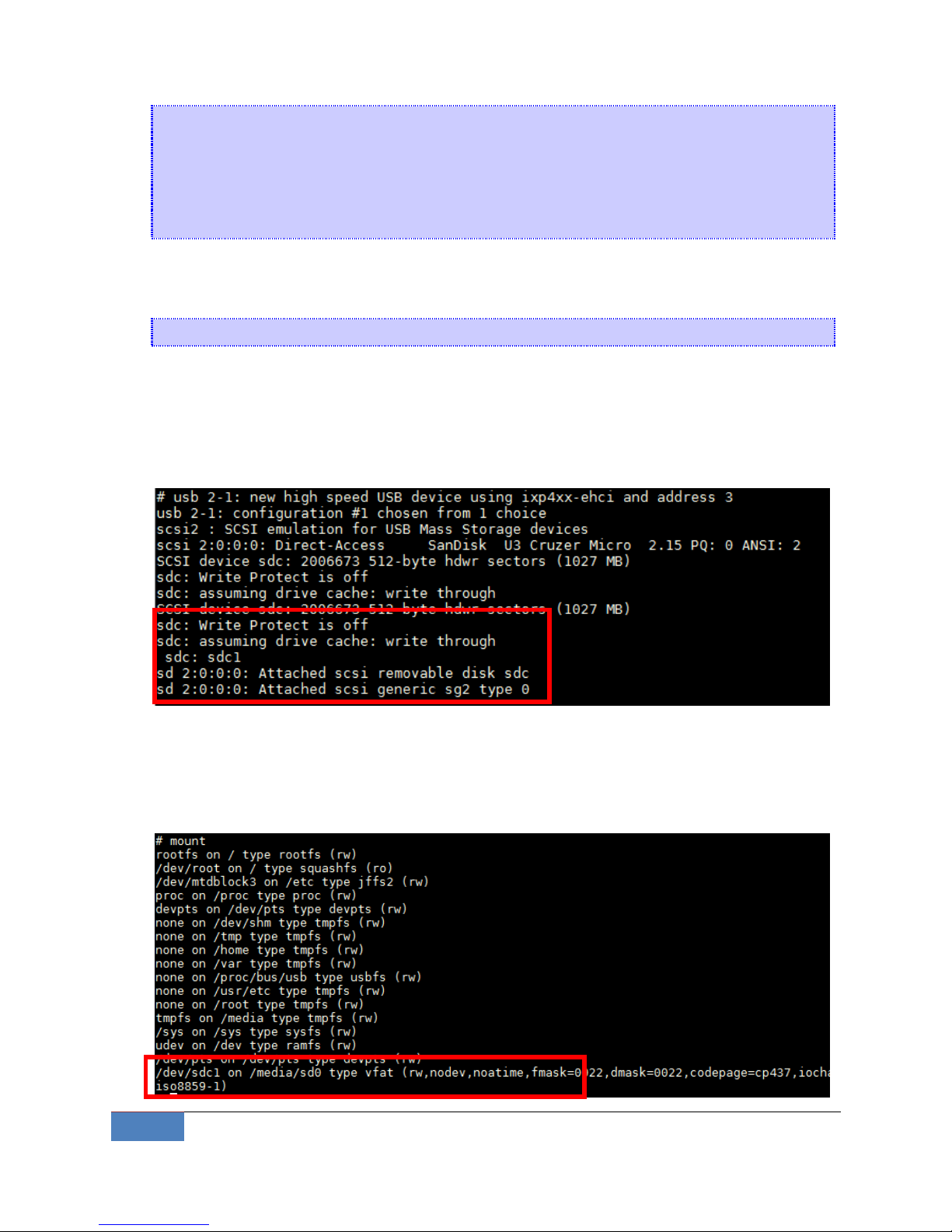
22
System Feature | Korenix
| | | | +----- day of week (0 - 6) (Sunday=0)
| | | +------- month (1 - 12)
| | +--------- day of month (1 - 31)
| +----------- hour (0 - 23)
+------------- min (0 - 59)
Crontab example :
A line in crontab file like below removes the tmp files from /tmp each day at 6:30 PM.
30 18 * * * rm /tmp/*
3-7 Connect Peripherals
While plug-in a USB mass storage or a SD card, use #dmesg command can help showing
USB-storage device status.
usb-storage device scan status
JetBox9500 support auto-mount external storage, just use mount command to check the
mount point.
Page 23

Korenix | System Feature
23
As the picture shows, the usb-storage has been mounted on /media/sd0. You can access your
data in the /media/sd0 folder.
To un-mount the usb-storage, execute #umount <mount path>. For example, issue #umount
/media/sd0 can un-mount the previous mounted directory.
NOTE
To be able to unmount a device, you have to close all the open files in it.
Type sync can help commits all pending writes, which can then be
removed in a safe way.
Page 24

Chapter 4 Network Feature
In this chapter, we explain how to configure JetBox various communication functions.
4-1 Telnet
Service name
telnetd
Description
A Telnet server
Config files
/etc/inetd.conf
Start file
/etc/init.d/rcS
Start command
Stop command
Support command
Default
up
Enabling the Telnet server
The following example shows the default content of the file /etc/inetd.conf. The default is to
enable the Telnet server:
telnet stream tcp nowait root /usr/sbin/telnetd telnetd -i -l /bin/login
Disabling the Telnet server
Disable the daemon by typing ‘#’ in front of the first character of the row to comment out the
line.
#telnet stream tcp nowait root /usr/sbin/telnetd telnetd -i -l /bin/login
4-2 sshd
Service name
sshd
Description
A ssh server
Config files
/etc/sshd_config
/etc/ssh_config
/etc/ssh_host_dsa_key
/etc/ssh_host_dsa_key.pub
/etc/ssh_host_key
/etc/ssh_host_key.pub
/etc/ssh_host_rsa_key
/etc/ssh_host_rsa_key.pub
Start file
/etc/init.d/S50sshd
Page 25

Korenix | Network Feature
25
Start command
/etc/init.d/S50sshd start
Stop command
/etc/init.d/S50sshd stop
Support command
Default
up
Re-generate sshd host keys
The JetBox9500 comes with a set of default sshd host keys. To re-generate it, remove them
and restart the ssh daemon.
# rm –f /etc/ssh_host_dsa_key /etc/ssh_host_dsa_key.pub /etc/ssh_host_key
/etc/ssh_host_key.pub /etc/ssh_host_rsa_key /etc/ssh_host_rsa_key.pub
# /etc/init.d/S50sshd restart
4-3 FTP
Service name
proftpd
Description
A Highly configurable FTP server
Config files
/etc/proftpd.conf
Start file
/etc/init.d/S50proftpd
Start command
/etc/init.d/S50proftpd start
Stop command
/etc/init.d/S50proftpd stop
Support command
Default
down
Enabling root login
Edit the /etc/proftpd.conf and add the following line, then restart the FTP server.
RootLogin on
4-4 DNS
To set up DNS client, you need to edit two configuration files:
/etc/resolv.conf,
/etc/hosts (optional)
/etc/hosts - The static table lookup for host names
Page 26

26
Network Feature | Korenix
This is the first file that the Linux system reads to resolve the host name and IP address.
/etc/resolv.conf – DNS resolver configuration file
This is the most important file that you need to edit when using DNS for the other programs.
For example, before you use #ntpdate time.nist.goc to update the system time, you will need
to add the DNS server address to the file. Ask your network administrator which DNS server
address you should use.
The DNS server’s IP address is specified with the “nameserver” command. For example, add
the following line to /etc/resolv.conf if the DNS server’s IP address is 168.95.1.1:
nameserver 168.95.1.1
Figure 4-5 nameserver
4-5 Web Server
Service name
webs
Description
web server for embedded system
Config files
Start file
Start command
/etc/init.d/S70webs start
Stop command
/etc/init.d/S70webs stop
Support command
webs
Default
down
The GoAhead WebServer is an open standard web server that is compliant with all necessary
standards to be an effective embedded web server.
The GoAhead web server’s main start file is /etc/init.d/S70webs, with the default homepage
located at /web/home.htm. The web server default listening port is 8080. The default Web
homepage is in the following directory:
/web
Page 27

Korenix | Network Feature
27
Before you modify the homepage, use a browser (such as Microsoft Internet Explore or Mozilla
(Firefox) from your PC to test if the goahead Web Server is working. Type the LAN IP address in
the browser’s address box to open the homepage.
http://192.168.10.1:8080/home.htm
Because the /web directory is not writable, you can either mount a memory to it:
mount –t tmpfs tmpfs /web
Or just mount a CF or SD card directory to the /web directory. For example:
mount /media/sd0 /web
For more information, read the following links about GoAhead web server:
http://www.goahead.com/products/webserver/specifications.aspx
NOTE
Start from firmware v1.3, you can simply change the web directory with
the following command:
export WEB_HOME=<YOUR WEB DIRECTORY>
4-6 IPTABLES
program name
iptables
Description
A NFS client
Usage:
iptables -[AD] chain rule-specification [options]
iptables -[RI] chain rulenum rule-specification [options]
iptables -D chain rulenum [options]
iptables -[LFZ] [chain] [options]
iptables -[NX] chain
iptables -E old-chain-name new-chain-name
iptables -P chain target [options]
iptables -h (print this help information)
iptables is a user space application program on JetBox9500 that allows to configure the tables
provided by the Linux kernel firewall (implemented as different Netfilter modules) and the
chains and rules it stores. Different kernel modules and programs are currently used for
different protocols; iptables applies to IPv4, ip6tables to IPv6, arptables to ARP, and ebtables as
a special for Ethernet frames. A firewall using iptables is said to be a stateful firewall.
Page 28

28
Network Feature | Korenix
iptables splits the packet handling into three different tables, each of which contain a number
of chains. The firewalling rules, which we create, are included within a particular chain. The
three tables are:
1. filter: used for packet filtering
2. nat: used to provide packet modification capabilities; NAT/PAT and IP masquerading
3. mangle: used for setting packet options and marking packets for further filtering or
routing
The filter table is the default table for any rule. It is where the bulk of the work in an iptables
firewall occurs. This table contains three chains:
1. INPUT: used for traffic which is entering our system and belongs to an IP address which
is on our local machine
2. OUTPUT: used for traffic which originated on the local system, otherwise known as the
firewall
3. FORWARD: used for traffic which is being routed between two network interfaces on
our firewall
There are three main targets for a rule within the filter table.
1. ACCEPT: allows the packet to be passed through the firewall without any noticeable
interaction
2. DROP: simply drops the packet as if it has never been in the system
3. REJECT: drops the packet then sends a ICMP reply back to the client telling it why the
connection failed
Example:
Add rules
The basic syntax of an iptables command is:
iptables -A INPUT -s 192.168.20.0/24 -j ACCEPT
This would add a rule into the INPUT chain, which matches any packet with a source address in
the 192.168.20.0 subnet. If a packet matches this criteria, then it would use the ACCEPT target,
which simply allows the packet on through.
Remove rules
To delete the first rule in the chain, we would do:
iptables -D INPUT 1
List rules
To list the rules we have on our system use:
iptables -L
Page 29

Korenix | Network Feature
29
Flush rules
To flush (drop) all the rules we can use:
iptables -F
A more complete tutorial can be found at:
http://www.linode.com/wiki/index.php/Netfilter_IPTables_Mini_Howto
4-7 NAT
Network address translation (NAT) is the process of modifying network address information in
datagram (IP) packet headers while in transit across a traffic routing device for the purpose of
remapping one IP address space into another.
A basic NAT scenario:
The 2 interfaces concerned will be WAN and LAN.
WAN: This will be the interface connected to the Internet.
LAN: This interface will be connected to the private network.
Assuming that you have already configured your system to be able to connect to Internet, run
the following command to enable NAT.
iptables -t nat -A POSTROUTING -o wan -j MASQUERADE
iptables -A FORWARD -i wan -o lan -m state --state RELATED,ESTABLISHED -j ACCEPT
iptables -A FORWARD -i lan -o wan -j ACCEPT
192.168.10.1
LAN
WAN
Internet
NAT
192.168.10.10
192.168.10.11
192.168.10.12
Page 30

30
Network Feature | Korenix
NOTE
If WAN interface use PPPOE to connect to ISP, use ppp0 interface
instead of WAN port.
To save current setting of iptables to a file, use the following command:
iptables-save > /etc/iptables-rules
To restore the previous saved file, use the following command:
iptables-restore /etc/iptables-rules
4-8 Dail-up Service
Service name
pppd
Description
Point-to-Point Protocol Daemon
Config files
/etc/options
/etc/pap-secrets
/etc/chap-secrets
Start file
Start command
Stop command
Support command
pppd
chat
pppdump
Default
down
PPP (Point to Point Protocol) is used to run IP (Internet Protocol) and other network protocols
over a serial link. PPP can be used for direct serial connections (using a null-modem cable) over
a Telnet link, and links established using a modem over a telephone line. Usually pppd is called
by other daemon, like PPPoE, PPTP, and Wvdial.
4-9 PPPoE
Service name
pppoe
Description
Point-to-Point Protocol over ethernet
Config files
/etc/ppp/pppoe.conf
Start file
Page 31

Korenix | Network Feature
31
Start command
Stop command
Support command
pppoe-connect
pppoe-setup
pppoe-start
pppoe-stop
pppoe-status
Default
down
Point-to-Point Protocol over Ethernet is a network protocol for encapsulating Poing-to-Point
Protocol (PPP) frames inside Ethernet frames. It is used mainly with ADSL services where
individual users connect to the ADSL transceiver over Ethernet.
You can just inpput pppoe-setup to configure the PPPoE. First you should obtain PPPOE
username and password from your Internet provider. Second, filled in these parameters to
pppoe-setup dialog:
Ethernet Interface: wan
User name: <from your ISP>
Activate-on-demand: No
Primary DNS: 168.95.1.1
Firewalling: NONE
# pppoe-setup
Welcome to the Roaring Penguin PPPoE client setup. First, I will run
some checks on your system to make sure the PPPoE client is installed
properly...
Looks good! Now, please enter some information:
USER NAME
>>> Enter your PPPoE user name (default bxxxnxnx@sympatico.ca): 7360011@hinet.net
INTERFACE
>>> Enter the Ethernet interface connected to the DSL modem
(default eth0): wan
Do you want the link to come up on demand, or stay up continuously?
>>> Enter the demand value (default no): no
Page 32

32
Network Feature | Korenix
DNS
Please enter the IP address of your ISP's primary DNS server.
>>> Enter the secondary DNS server address here:
PASSWORD
>>> Please enter your PPPoE password:
Then use the pppoe-start command to start dial to connect network.
4-10 NFS
program name
mount
Description
A NFS client
Usage:
mount -t nfs -o nolock NFS_Server_Address:/directory /mount/point
Example:
A NFS server export it’s /root directory with IP address 192.168.1.10, want to mount to
JetBox’s /mnt directory:
mount -t nfs -o nolock 192.168.1.10:/root /mnt
NOTE
Read the following links for more information about setting up a NFS
server:
http://nfs.sourceforge.net/nfs-howto/
http://nfs.sourceforge.net/nfs-howto/ar01s04.html
4-11 E-Mail
program name
sendmail
Description
A email client
Usage:
sendmail [-w timeout] [-U user] [-P password] [-X]
-t to [-t to]... [-n] [-s subject] [-c charset] server[:port] from [body] [attachment ...]
Options:
Page 33

Korenix | Network Feature
33
-w timeout Set timeout on network operations
-U username Authenticate with specified username/password
-P password
-t address Recipient(s). May be repeated
-X Use openssl connection helper for secured servers
-n Request delivery notification to sender
-s subject Subject
-c charset Assumed charset for body and subject [utf-8]
Example:
sendmail -U sender@korenix.com -P mypassword -t receiver@korenix.com -s 'A
subject' smtp.korenix.com sender@korenix.com /home/mail-content
4-12 SNMP
Service name
snmpd
Description
SNMP Daemon
Config files
/etc/snmp/snmpd.conf
Start file
Start command
Stop command
Support command
snmpget
snmpset
Default
down
Net-SNMP is a suite of applications used to implement SNMP v1, SNMP v2c and SNMP v3 using
both IPv4 and IPv6. It supports RFC 1213 MIB-II.
For more information, read the following links about NET-SNMP:
http://www.net-snmp.org/wiki/index.php/Tutorials
4-13 OpenVPN
Service name
openvpn
Description
A full-featured SSL VPN
Config files
/etc/openvpn/
/etc/openvpn/easy-rsa/
Start file
/etc/init.d/openvpn
Page 34

34
Network Feature | Korenix
Start command
/etc/init.d/openvpn start
Stop command
/etc/init.d/openvpn stop
Default
down
OpenVPN is a full-featured SSL VPN which implements OSI layer 2 or 3 secure network
extension using the industry standard SSL/TLS protocol, supports flexible client authentication
methods based on certificates, smart cards, and/or username/password credentials, and
allows user or group-specific access control policies using firewall rules applied to the VPN
virtual interface.
For more information, download the step-by-step how to from Korenix website:
http://www.korenixembedded.com/support/faqs/vpn
4-14 OpenSwan
Service name
ipsec
Description
A full-featured IPSec VPN
Config files
/etc/ipsec.conf
Start file
/etc/init.d/ipsec
Start command
/etc/init.d/ipsec start
Stop command
/etc/init.d/ipsec stop
Default
down
Usage:
ipsec setup [ --showonly ] {--start|--stop|--restart}
ipsec setup –status
ipsec auto [--showonly] [--asynchronous] --up connectionname
ipsec auto [--showonly] --{add|delete|replace|down} connectionname
ipsec auto [--showonly] --{route|unroute} connectionname
ipsec auto [--showonly] --{ready|status|rereadsecrets|rereadgroups}
ipsec auto [--showonly] --{rereadcacerts|rereadaacerts|rereadocspcerts}
ipsec auto [--showonly] --{rereadacerts|rereadcrls|rereadall}
ipsec auto [--showonly] [--utc] --{listpubkeys|listcerts}
ipsec auto [--showonly] [--utc] --{listcacerts|listaacerts|listocspcerts}
ipsec auto [--showonly] [--utc] --{listacerts|listgroups}
ipsec auto [--showonly] [--utc] --{listcrls|listocsp|listall}
ipsec auto [--showonly] --purgeocsp
Page 35

Korenix | Network Feature
35
OpenSwan is an implementation of IPsec Protocol for Linux. You can create a VPN using ipsec
command. ipsec invokes any of several utilities involved in controlling the IPsec
encryption/authentication system, running the specified command with the specified
arguments as if it had been invoked directly.
For more information, download the step-by-step how to from Korenix website:
http://www.korenixembedded.com/support/faqs/vpn
Or read OpenSwan Wiki:
http://wiki.openswan.org/
4-15 PPTP Client
program name
pptp
Description
A Point-to-Point potocol client
Config file
/etc/ppp/options.pptp
/etc/ppp/chap-secrets
Usage:
pptp <hostname> [<pptp options>] [[--] <pppd options>]
Or using pppd's pty option:
pppd pty "pptp <hostname> --nolaunchpppd <pptp options>"
Available pptp options:
--phone <number> Pass <number> to remote host as phone number
--nolaunchpppd Do not launch pppd, for use as a pppd pty
--quirks <quirk> Work around a buggy PPTP implementation
Currently recognised values are BEZEQ_ISRAEL only
--debug Run in foreground (for debugging with gdb)
--sync Enable Synchronous HDLC (pppd must use it too)
--timeout <secs> Time to wait for reordered packets (0.01 to 10 secs)
--nobuffer Disable packet buffering and reordering completely
--idle-wait Time to wait before sending echo request
--max-echo-wait Time to wait before giving up on lack of reply
--logstring <name> Use <name> instead of 'anon' in syslog messages
--localbind <addr> Bind to specified IP address instead of wildcard
--loglevel <level> Sets the debugging level (0=low, 1=default, 2=high)
Page 36

36
Network Feature | Korenix
PPTP establishes the client side of a Virtual Private Network (VPN) using the Point-to-Point
Tunneling Protocol (PPTP). Use this program to connect to an employer's PPTP based VPN, or
to certain cable and ADSL service providers.
Example:
The PPTP Server has the following information:
The IP address of the server ($SERVER)
The authentication domain name ($DOMAIN)
The username you are to use ($USERNAME)
The password you are to use ($PASSWORD)
In the steps below, substitute these values manually..
Edit the config file /etc/ppp/options.pptp, which sets options common to all tunnels:
lock noauth nobsdcomp nodeflate
Add authentication information to /etc/ppp/chap-secrets file:
# Secrets for authentication
$DOMAIN\\$USERNAME PPTP $PASSWORD *
Create a /etc/ppp/peers/$TUNNEL_NAME file.
# Secrets for authentication
pty "pptp $SERVER --nolaunchpppd"
name $DOMAIN\\$USERNAME
remotename PPTP
require-mppe-128
file /etc/ppp/options.pptp
ipparam $TUNNEL_NAME
Start the tunnel using the pppd command:
pppd call $TUNNEL_NAME
The following picture is the success output with tunnel name “test” and server ip address
“192.168.1.54”.
Page 37

Korenix | Network Feature
37
To further diagnose a failure, add options to the command:
pppd call $TUNNEL_NAME debug dump logfd 2 nodetach
NOTE
If you are using a PPTP Server that does not require an authentication
domain name, omit the slashes as well as the domain name.
If you need to setup a PPTP server on Windows XP as a test target, please see the following
link: http://www.onecomputerguy.com/networking/xp_vpn_server.htm
4-16 PPTP Server
Service name
pptpd
Description
A Point-to-Point potocol server
Config files
/etc/pptpd.conf
/etc/ppp/chap-secrets
/etc/ppp/options.pptpd
Start file
/etc/init.d/pptpd
Start command
/etc/init.d/pptpd start
Stop command
/etc/init.d/pptpd stop
Default
down
pptpd is the Poptop PPTP daemon, which manages tunneled PPP connections encapsulated in
GRE using the PPTP VPN protocol. It may contain features like IP address management and TCP
wrappers if compiled in.
Example:
Edit the configuration file: /etc/pptpd.conf for IP ranges and option file, for example:
option /etc/ppp/options.pptpd
localip 192.168.0.1
remoteip 192.168.0.234-238,192.168.0.245
Add user/password lists to /etc/ppp/chap-secrets:
username pptpd password *
Leave the /etc/ppp/options.pptpd unchanged.
Start the tunnel using the command:
/etc/init.d/pptpd start
4-17 Routing -- Zebra Daemon
Service name
zebra
Page 38

38
Network Feature | Korenix
Description
Zebra is an advanced routing software package that provides
TCP/IP based routing protocols.
Config files
/etc/zebra.conf
Start file
/etc/init.d/zebra
Start command
/etc/init.d/zebra start
Stop command
/etc/init.d/zebra stop
Default
down
There are four routing daemons in use, and there is one manager daemon.
ospfd, ripd, bgpd*, isisd* (* for optional)
Zebra
Configuration options:
Each of the daemons has its own config file. For example, zebra's default config file
name is /etc/zebra.conf.
The daemon name plus .conf is the default config file name. You can specify other
config file using the -f options when starting the daemon.
Check the log files for proper operation. For example, you can type less -f
/var/log/zebra.log to check the zebra log. Keep in mind that you have to add the log-file
location to the respective daemon configuration file.
The administrator has two options to modify runtime configurations via the command-line
interface (CLI):
1. (Preferred) Use the integrated Zebra shell vtysh by typing vtysh. vtysh expects its
configuration to reside in /etc/vtysh.conf.
2. Telnet localhost <port> ,e.g. port 2601 connects to the ospfd. Zebra uses ports from 2600 to
2607 for daemon connections.
Service
zebra
ripd
ospfd
bgpd
isisd
Port
2601
2602
2604
2605
2607
Example:
1. Start zebra: /etc/init.d/zebra start
2. Type vtysh to enter Zebra shell
Page 39

Korenix | Network Feature
39
3. Query for supported command with ‘?’
4. Display the current running config: # sh run
5. Enter config mode:
JetBox # config terminal
6. Change hostname to KorenixRouter:
JetBox (confg) # hostname KorenixRouter
Page 40

40
Network Feature | Korenix
For all Zebra suppored command, please refer:
http://www.zebra.org/zebra/Command-Index.html#Command%20Index
4-18 Ser2net
program name
ser2net
Description
ser2net is a Linux program which will connect a network to the
serial port. It could be like a bridge between the ethernet cable
and the serial cable.
config file
/etc/ser2net.conf
Usage:
-c <config file> - use a config file besides /etc/ser2net.conf
-C <config line> - Handle a single configuration line. This may be
specified multiple times for multiple lines. This is just like a
line in the config file. This disables the default config file,
you must specify a -c after the last -C to have it read a config
file, too.
-p <controller port> - Start a controller session on the given TCP port
-P <file> - set location of pid file
-n - Don't detach from the controlling terminal
-d - Don't detach and send debug I/O to standard output
-u - Disable UUCP locking
-b - Do CISCO IOS baud-rate negotiation, instead of RFC2217
-v - print the program's version and exit
Example:
Setup a TCP server with following operation parameter:
Serial port : 1
TCP port : 62001
Baud rate : 9600
Data bits : 8
Parity : none
Stop bit : 1
Hardware flow control : none
State : raw state
timeout : never timeout
modem mode : none
Edit /etc/ser2net.conf add the following line:
62001:raw:0:/dev/ttyS1:9600 NONE 1STOPBIT 8DATABITS LOCAL -RTSCTS
Page 41

Korenix | Network Feature
41
Then run the ser2net program:
ser2net &
For more information, please see section 7-7 .
4-19 fastpath
Service name
fastpath
Description
Hardware accelerated packet flow path
Config files
Start file
Start command
fastpath start
Stop command
fastpath stop
Default
down
Usage:
start start fastpath
stop stop fastpath
-L list fastpath rules
-A add fastpath rule [options]
-D rulenum delete fastpath rule rulenum
Options:
-s source ip address
-d destination ip address
Example:
Start fastpath:
# fastpath start
FastPath auto ipv4 routing start ...
Stop fastpath:
# fastpath stop
FastPath auto ipv4 routing stop ...
Add a static route in fastpath with source ip address 192.168.1.1 and
destination address 192.168.10.101:
# fastpath -A -s 192.168.1.1 -d 192.168.10.101
List current fastpath rules:
# fastpath –L
[root@JetBox 9530 /etc]# fastpath -L
FastPath Show...
rulenum Lan IP Wan IP
0 192.168.10.101 192.168.1.1
Remove a fastpath rule by rule number:
# fastpath -D 0
Page 42

42
Network Feature | Korenix
As the figure bellow, the traffic handled by the JetBox9500 moves through the fast-path alone
without any CPU intervention.
This fast-path can receive packets, perform rule look ups, determine the ip address to which
the packet should be routed to, and transmit the packet out using hardware engines. Packets
that cannot be processed by fast-path routed to the CPU/control-path. As a result, higher
level stack services such as HTTP, DHCP, etc. can still be provided via the CPU path while still
maintaining throughput performance consistently using the fast-path.
NOTE
The fast-path database is limit to 16 rules (connections).
Both source and destination address MUST be reachable;
otherwise fastpath can’t learn their MAC address.
4-20 keepalived
Service name
keepalived
Description
keepalived implements an independent VRRPv2 stack to handle
director failover. It can deal with the Linux Virtual Server (LVS)
framework.
Config files
/etc/keepalived/keepalived.conf
Page 43

Korenix | Network Feature
43
Start file
Start command
Stop command
Default
down
Usage:
keepalived
keepalived -n
keepalived -f keepalived.conf
keepalived -d
keepalived -h
keepalived -v
Commands:
Either long or short options are allowed.
keepalived --vrrp -P Only run with VRRP subsystem.
keepalived --check -C Only run with Health-checker subsystem.
keepalived --dont-release-vrrp -V Dont remove VRRP VIPs & VROUTEs on daemon stop.
keepalived --dont-release-ipvs -I Dont remove IPVS topology on daemon stop.
keepalived --dont-fork -n Dont fork the daemon process.
keepalived --use-file -f Use the specified configuration file.
Default is /etc/keepalived/keepalived.conf.
keepalived --dump-conf -d Dump the configuration data.
keepalived --log-console -l Log message to local console.
keepalived --log-detail -D Detailed log messages.
keepalived --log-facility -S 0-7 Set syslog facility to LOG_LOCAL[0-7].
(default=LOG_DAEMON)
keepalived --help -h Display this short inlined help screen.
keepalived --version -v Display the version number
keepalived --pid -p pidfile
keepalived --checkers_pid -c checkers pidfile
keepalived --vrrp_pid -r vrrp pidfile
Example:
Start keepalived with VRRP subsystem only:
# keepalived -P
Virtual Router Redundancy Protocol (VRRP) is an IETF standard that provides a redundant
router mechanism to increase the reliability of existing networks. The VRRP process provides
Page 44

44
Network Feature | Korenix
dynamic failover of the forwarding responsibility to a Backup (secondary) router if the Master
(primary) router becomes unavailable. VRRP provides the advantage of a single default path
that has higher availability without requiring network devices to be reconfigured if a failure
occurs.
The VRRP protocol provides rapid
transition from Master to Backup to
minimize service interruption.
One of the JetBox becomes the Master
and the other becomes a Backup when
the VRRP protocol starts up. Election
of the Master is based on the
configuration file. Both Master and
Backup have identical Virtual IP
Addresses.
When Master becomes unavailable,
traffic between JetBox 9500 #1 and
JetBox 9500 #2 is interrupted. Then
JetBox 9500#2 will take the place as
Master.
JetBox9500 #1
JetBox9500 #2
vrrp_sync_group VG2 {
group {
VI_WAN
VI_LAN
}
}
vrrp_sync_group VG2 {
group {
VI_WAN
VI_LAN
}
}
vrrp_instance VI_WAN {
state MASTER
interface wan
virtual_router_id 151
priority 150
advert_int 1
vrrp_instance VI_WAN {
state BACKUP
interface wan
virtual_router_id 151
priority 100
advert_int 1
Page 45

Korenix | Network Feature
45
Keyword
Definition
Type
vrrp_sync_group
make sure that several router instances stay together on a failure
vrrp_instance
identify a VRRP instance definition block
state
specify the instance state in standard use
interface
specify the network interface for the instance to run on
string
virtual_router_id
specify to which VRRP router id the instance belongs
numerical
priority
specify the instance priority in the VRRP router
numerical
advert_int
specify the advertisement interval in seconds (set to 1)
numerical
smtp_alert
Activate the SMTP notification for MASTER state transition
authentication
identify a VRRP authentication definition block
auth_type
specify which kind of authentication to use (PASS|AH)
auth_pass
specify the password string to use
string
virtual_ipaddress
identify a VRRP VIP definition block
notify_master
specify a shell script to be executed during transition to master state
path
notify_backup
specify a shell script to be executed during transition to backup state
path
notify_fault
specify a shell script to be executed during transition to fault state
path
The linkbeat_use_polling keyword
When device become unavailable, both wan and lan port will stop send vrrp packet. But if you
authentication {
auth_type PASS
auth_pass 1111
}
virtual_ipaddress {
192.168.3.1/24 brd
192.168.3.255 dev wan
}
}
authentication {
auth_type PASS
auth_pass 1111
}
virtual_ipaddress {
192.168.3.1/24 brd
192.168.3.255 dev wan
}
}
vrrp_instance VI_LAN {
state MASTER
interface lan
virtual_router_id 152
priority 150
advert_int 1
authentication {
auth_type PASS
auth_pass 1111
}
virtual_ipaddress {
192.168.2.1/24 brd
192.168.2.255 dev lan
}
}
vrrp_instance VI_LAN {
state BACKUP
interface lan
virtual_router_id 152
priority 100
advert_int 1
authentication {
auth_type PASS
auth_pass 1111
}
virtual_ipaddress {
192.168.2.1/24 brd
192.168.2.255 dev lan
}
}
Page 46

46
Network Feature | Korenix
need to monitor link status, you will need to use linkbeat_use_polling keyword.
The following configuration tells
keepalived to monitor lan interface
port 1’s link status. When JetBox #1
lan port 1 link is down, both wan
and lan will turn into FAULT state.
Thus JetBox #2 will turn into
MASTER state, and route packet
between two interfaces.
JetBox9500 #1
JetBox9500 #2
linkbeat_use_polling
vrrp_sync_group VG2 {
group {
VI_WAN
VI_LAN
}
}
linkbeat_use_polling
vrrp_sync_group VG2 {
group {
VI_WAN
VI_LAN
}
}
vrrp_instance VI_WAN {
state MASTER
interface wan
virtual_router_id 151
priority 150
advert_int 1
authentication {
auth_type PASS
auth_pass 1111
}
virtual_ipaddress {
192.168.3.1/24 brd
192.168.3.255 dev wan
}
}
vrrp_instance VI_WAN {
state BACKUP
interface wan
virtual_router_id 151
priority 100
advert_int 1
authentication {
auth_type PASS
auth_pass 1111
}
virtual_ipaddress {
192.168.3.1/24 brd
192.168.3.255 dev wan
}
}
vrrp_instance VI_LAN {
state MASTER
interface lan:1
virtual_router_id 152
priority 150
advert_int 1
authentication {
auth_type PASS
auth_pass 1111
}
virtual_ipaddress {
192.168.2.1/24 brd
vrrp_instance VI_LAN {
state BACKUP
interface lan:1
virtual_router_id 152
priority 100
advert_int 1
authentication {
auth_type PASS
auth_pass 1111
}
virtual_ipaddress {
192.168.2.1/24 brd
Page 47

Korenix | Network Feature
47
NOTE
The default port for linkbeat_use_polling is port 1
keepalived currently not support Virtual MAC address
4-21 PTPD
Service name
ptpd
Description
Precision Time protocol (PTP) version 1 daemon
Config files
Start file
Start command
ptpd
Default
down
Usage: ptpd [OPTION]
-c run in command line (non-daemon) mode
-f FILE send stats to FILE
-S send output to syslog
-T set multicast time to live
-d display stats
-D display stats in .csv format
-R record data about sync packets in a file
-x do not reset the clock if off by more than one second
-O do not reset the clock if offset is more than NUMBER nanoseconds
-M do not accept delay values of more than NUMBER nanoseconds
-t do not adjust the system clock
-a NUMBER,NUMBER specify clock servo P and I attenuations
-w NUMBER specify one way delay filter stiffness
-b NAME bind PTP to network interface NAME
-u ADDRESS also send uni-cast to ADDRESS
-l NUMBER,NUMBER specify inbound, outbound latency in nsec
-o NUMBER specify current UTC offset
192.168.2.255 dev lan
}
}
192.168.2.255 dev lan
}
}
Page 48

48
Network Feature | Korenix
-e NUMBER specify epoch NUMBER
-h specify half epoch
-y NUMBER specify sync interval in 2^NUMBER sec
-m NUMBER specify max number of foreign master records
-g run as slave only
-p make this a preferred clock
-s NUMBER specify system clock stratum
-i NAME specify system clock identifier
-v NUMBER specify system clock allen variance
-n NAME specify PTP subdomain name (not related to IP or DNS)
-k NUMBER,NUMBER send a management message of key, record, then exit
Example:
Start ptpd in slave mode:
# ptpd -g
Stop ptpd in master mode (preferred clock):
# ptpd -p
The PTP daemon (PTPd) implements the Precision Time protocol (PTP) as defined by the
relevant IEEE 1588 standard. PTP Version 1 implements IEEE-1588-2002, and PTP Version 2
implements IEEE-1588-2008. PTP was developed to provide very precise time coordination of
LAN connected computers.
4-22 PTPDv2
Service name
ptpd2
Description
Precision Time protocol (PTP) version 2 daemon
Config files
Start file
Start command
ptpd2
Default
down
Usage:
Ptpv2d runs on UDP/IP , P2P mode by default
-c run in command line (non-daemon) mode
-f FILE send output to FILE
Page 49

Korenix | Network Feature
49
-S send output to syslog
-T set multicast time to live
-d display stats
-D display stats in .csv format
-R record data about sync packets in a file
-x do not reset the clock if off by more than one second
-O do not reset the clock if offset is more than NUMBER nanoseconds
-M do not accept delay values of more than NUMBER nanoseconds
-t do not adjust the system clock
-a NUMBER,NUMBER specify clock servo P and I attenuations
-w NUMBER specify one way delay filter stiffness
-b NAME bind PTP to network interface NAME
-u ADDRESS also send uni-cast to ADDRESS
-e run in ethernet mode (level2)
-h run in End to End mode
-l NUMBER,NUMBER specify inbound, outbound latency in nsec
-o NUMBER specify current UTC offset
-i NUMBER specify PTP domain number
-n NUMBER specify announce interval in 2^NUMBER sec
-y NUMBER specify sync interval in 2^NUMBER sec
-m NUMBER specify max number of foreign master records
-g run as slave only
-v NUMBER specify system clock allen variance
-r NUMBER specify system clock accuracy
-s NUMBER specify system clock class
-p NUMBER specify priority1 attribute
-q NUMBER specify priority2 attribute
Example:
Start ptpd2 in slave mode:
# ptpd2 -g
Start ptpd2 in master mode :
# ptpd2
The PTP daemon (PTPd) implements the Precision Time protocol (PTP) as defined by the
Page 50

50
Network Feature | Korenix
relevant IEEE 1588 standard. PTP Version 1 implements IEEE-1588-2002, and PTP Version 2
implements IEEE-1588-2008. PTP was developed to provide very precise time coordination of
LAN connected computers.
Page 51

Chapter 5 Korenix Feature
5-1 Ethertool
program name
ethtool
Description
LAN switch port configuration tool
Usage:
ethtool DEVNAME (get port status)
ethtool -a DEVNAME (get flow control)
ethtool -A DEVNAME (set flow control)
[ rx on|off ]
ethtool -q DEVNAME (get QoS)
ethtool -Q DEVNAME (set QoS)
[ type 0|1 ] (0: weighted, 1: Strict)
[ trust 0-4 ] (0:Port Based, 1:CoS Only, 2:DSCP Only, 3:CoS First, 4:DSCP First)
[ pri 0-7 ] (Port default frame priority)
[ cos QUEUE_ID COS_ID ]
[ dscp QUEUE_ID DSCP_ID ]
ethtool -p DEVNAME (get vlan pvid)
ethtool -P DEVNAME (set vlan pvid)
[ pvid N ]
ethtool -t DEVNAME (reset statistic)
ethtool -s DEVNAME (set port status)
[ speed 10|100 ]
[ duplex half|full ]
[ port on|off ] - Enable or Disable this port
[ autoneg on|off ]
ethtool -S DEVNAME (get statistic)
Example:
Get LAN interface port 3 status
# ethtool lan:3
Port Status:
Speed: 100Mb/s
Duplex: Full
Flow Control: off
Port Setting:
Port: on
Auto-negotiation: on
Link detected: Down
Set LAN interface port 3 status
# ethtool -s lan:3 speed 100
Page 52

52
Korenix Feature | Korenix
# ethtool -s lan:3 port off
# ethtool -s lan:3 autoneg off
# ethtool -s lan:3 duplex half
Set LAN interface port 3 vlan pvid to 2
# ethtool -P lan:3 pvid 2
5-2 Vconfig
program name
vconfig
Description
Create and remove VLAN devices on LAN port
Usage:
Options:
add [interface-name] [vlan_id] tag [port_id] untag [port_id]
[example : vconfig add lan 2 tag 1,2,3 untag 4]
rem [vlan-name]
show [Display Vlan Table]
set_flag [interface-name] [flag-num] [0 | 1]
set_egress_map [vlan-name] [skb_priority] [vlan_qos]
set_ingress_map [vlan-name] [skb_priority] [vlan_qos]
set_name_type [name-type]
Example:
Add a vlan interface
# vconfig add lan 2 untag 1,2,3,4
Delete a vlan interface
# vconfig rem lan.2
Show all vlan interface
# vconfig show
Page 53

Korenix | Korenix Feature
53
//-----------------------------------------//
VLAN ID : 1
Tag Port :
Un-Tag Port : 1, 2, 3, 4,
NOTE
When you add a VLAN interface, you can only see it by typing “ifconfig -a”. It
will display with lan.2”.
To enable it, issue “ifconfig lan.2 up
5-3 Diocfg
program name
diocfg
Description
Get/Set DIO Configuration
Usage:
diocfg -g PORT_NUM - get DIO status
diocfg -s PORT_NUM [0|1] - set DO [OFF|ON]
diocfg -T PORT_NUM [0|1] - set DIO Type [Output|Input]
diocfg -S Save Config
diocfg -r Read Config
diocfg -c Clean Config
Example:
Get status and type on port 7
# diocfg -g 7
Get data of DI7 to High
Set DIO type to DO on port 7
# diocfg -T 7 0
Set Port 7 to Ouput
Set DO 7 to High
# diocfg -s 7 1
Set data of DO7 to High
NOTE
The DIO number range is 0~7. The DIO types are configurable. Default all
DIO type are set with DI.
Page 54

54
Korenix Feature | Korenix
5-4 Poecfg
program name
poecfg
Description
Get/Set POE Device Configuration
Usage:
poecfg -g PORT_NUM - get PoE status
poecfg -s PORT_NUM [0|1] - set PoE [OFF|ON]
poecfg -S Save Config
poecfg -r Read Config
poecfg -c Clean Config
Example:
Get POE status on port 1 (without PD on port 1)
# poecfg -g 1
PoE Port 1
control status is On
power delivery status is Off
Get POE status on port 4 (PD on port 4, and power is 48 voltage)
# poecfg -g 4
PoE Port 4
control status is On
power delivery status is On
Voltage 46.2V
Current 74mA
Power 3.41W
Turn off POE on port 1
# poecfg -s 1 0
Set PoE Port 1 to Off
# poecfg -g 1
PoE Port 1
control status is Off
power delivery status is Off
Page 55

Chapter 6 Programmer’s Guide
6-1 Toolchain Introduction
To ensure that an application will be able to run correctly when installed on Jetbox, you must
ensure that it is compiled and linked to the same libraries that will be present on the
Jetbox9500.
The cross-compiling toolchain that comes with Jetbox9500 contains a suite of Korenix
compilers and other tools, as well as the libraries and headers that are necessary to compile
applications for Jetbox9500. The build environment must be running Linux and install with the
Jetbox9500 Toolchain. We have confirmed that the following Linux distributions can be used
to install the tool chain: Fedora Core 9, Centos 5.
The Toolchain will need about 208 MB of hard disk space on your Linux PC. The Jetbox9500
toolchain is included in the JetBox9500 SDK, which can download from
http://www.korenixembedded.com.
The SDK can be extract at any directory, for example, your HOME directory.
You can extract the SDK with following command:
tar zxvf jetbox9500-sdk-<version>.tar.gz
The README file will teach you how to install the Toolchain, and application examples are in
the ap_src directory.
Page 56

56
Programmer’s Guide | Korenix
6-1-1 Compiling Applications and Libraries
To compile a simple C application, just use the aremb-linux-gcc compiler instead of the
regular one:
armeb-linux-gcc –g -02 source-code.c –o output
6-1-2 Tools Available in the Host Environment
The following cross compiler tools are provided:
armeb-linux-ar
Manage archives (static libraries)
armeb-linux-as
Assembler
armeb-linux-c++
C++ compiler
armeb-linux-cpp
C preprocessor
armeb-linux-g++
C++ compiler
armeb-linux-gcc
C compiler
armeb-linux-gprof
Display call graph profile data
armeb-linux-ld
Linker
armeb-linux-nm
Lists symbols from object files
armeb-linux-objcopy
Copies and translates object files
armeb-linux-objdump
Displays information about object files
armeb-linux-ranlib
Generates indexes to archives (static
libraries)
armeb-linux-readelf
Displays information about ELF files
armeb-linux-size
Lists object file section sizes
armeb-linux-strings
Prints strings of printable characters from
files (usually object files)
armeb-linux-strip
Removes symbols and sections from object
files (usually debugging information)
Page 57

Korenix | Programmer’s Guide
57
6-2 Device API
ioctl
Name
ioc t l - c o ntrol devic e
Library
Sta ndard C Lib r ary ( libc, -lc)
Synopsis
#in c lude < s ys/io c tl.h>
int
ioc t l(
int d, uns i gned lon g re q u est, .. .
);
Description
The ioc tl() s ystem call manip u lates the un d e rlyi ng dev i ce pa ramet e rs of specia l file s . In
par ticul a r, ma n y ope r ating chara cteri s tics o f cha r acter specia l file s (e.g. term inals ) may b e
co n troll e d with i octl() requ e s ts. T h e ar g ument d m u st be an op e n fil e desc ripto r .
Th e third argum e nt to io c tl() i s trad ition a lly n a med
ch a r *ar g p
. M ost u s es of i octl( ) ,
ho w e ver, r equire the t hird argume n t to be a
ca d dr_t
or an
int
.
An io c tl()
re q u est
ha s enc o ded in it w h e ther t h e arg u ment i s an „„in‟‟ argu m ent o r „„ou t ‟‟
ar g ument , an d the s i ze of the arg u ment
ar g p
in b ytes. Mac ros and defin es used in spe c ifyin g a n
io c tl
re q u e st
ar e loca ted i n the f ile <
sys /ioctl. h
>.
Return Values
If an err or ha s occu rred, a valu e of -1 is retu rned an d
err n o
is set t o ind i cate the er r or.
Please use the desktop Linux’s man page for detailed documentation:
#man ioctl
6-3 RTC
The device node is located at /dev/rtc0. Jetbox supports Linux standard simple RTC control.
You must include <linux/rtc.h>
.
Page 58

58
Programmer’s Guide | Korenix
1. Function: RTC_RD_TIME
int ioctl(fd, RTC_RD_TIME, struct rtc_time *time);
Description: read time information from RTC. It will return the value on argument 3.
2. Function: RTC_SET_TIME
int ioctl(fd, RTC_SET_TIME, struct rtc_time *time);
Description: set RTC time. Argument 3 will be passed to RTC.
6-4 Watch Dog Timer
A Watchdog Timer (WDT) is a hardware circuit that can reset the computer system in case of a
software fault. You probably knew that already.
The Watchdog Driver has one basic role: to talk to the card and send signals to it so it doesn't
reset your computer ... at least during normal operation.
The ioctl API:
Pinging the watchdog using an ioctl:
WDIOC_KEEPALIVE:,
This ioctl does exactly the same thing as a write to the watchdog device, so the main loop in
the program could be:
while (1) {
ioctl(fd, WDIOC_KEEPALIVE, 0);
sleep(10);
}
The argument to the ioctl is ignored.
Setting and getting the timeout:
To modify the watchdog timeout on the fly with the SETTIMEOUT ioctl, driver has the
WDIOF_SETTIMEOUT flag set in their option field. The argument is an integer representing
the timeout in seconds. The driver returns the real timeout used in the same variable, and
this timeout might differ from the requested one due to limitation of the hardware.
int timeout = 45;
ioctl(fd, WDIOC_SETTIMEOUT, &timeout);
printf("The timeout was set to %d seconds\n", timeout);
Page 59

Korenix | Programmer’s Guide
59
Starting with the Linux 2.4.18 kernel, it is possible to query the current timeout using the
GETTIMEOUT ioctl.
ioctl(fd, WDIOC_GETTIMEOUT, &timeout);
printf("The timeout was is %d seconds\n", timeout);
Page 60

Chapter 7 Appendix
7-1 Firmware Upgrade
Firmware upgrade can be done by the “firmware-up” command.
# firmware-up
Usage: -f [firmware file]
-t [firmware file] [tftp server]
-w [http or ftp url]
For example, put the new firmware in a USB storage and plug-in to JetBox9500. After it
automatic mounted, you can upgrade with the following command:
firmware-up -f /media/sd0/Jetbox95-20100916.bin
Where /media/sd0 is the usb mounted directory, and Jetbox95-20100916.bin is the firmware
name.
7-2 JetView
7-2-1 Overview
The JetView is a device management utility which support various device management
features- such as device recovery, firmware and boot loader upgrade, configuration
backup and restore, system event log listing, basic system IP address modify.
7-2-2 JetView for JetBox 9500
Start from firmware v1.3, JetBox9500 can be discovered on LAN port, change IP address,
firmware upgrade, open web GUI, and reboot through JetView.
Page 61

Korenix | Appendix
61
7-3 USB Driver for GSM modems
Some USB 3G modems use the driver USB_SERIAL_COPTION in linux kernel. However, not all
user specified USB idProduct and idVendor are include in the driver. For USB idProduct and
idVendor not included in linux kernel v2.6.20, JetOS has other way to add it.
modprobe c_option vendor=idVender product=idProduct
7-4 Change RS485 mode on JetCard 1608
Before you start using JetCard 1608 RS-422/485, configure the DIP Switch settings of each port.
DIP Switch can configure RS-422, 4-wire RS-485, or 2-wire RS-485. In addition to configure the
DIP Switch to setup hardware, use setserial command to tell the JetCard driver to change
RS-485 mode is necessary. (Only RS-485 need to invoke setserial command)
RS485 2W
setserial -a /dev/ttyS1 mode 485_2W_ON card 1608
setserial -a /dev/ttyS1 mode 485_2W_OFF card 1608
RS485 4W
Page 62

62
Appendix | Korenix
setserial -a /dev/ttyS1 mode 485_4W_ON card 1608
setserial -a /dev/ttyS1 mode 485_4W_OFF card 1608
7-5 Software Specification
Item
Protocol
Notes
JetBox
9500
Boot Loader
Red-boot
Kernel
2.6.20
ARP
x
PPP
x
CHAP
x
IPv4
x
IPv6
x
PAP
x
ICMP
x
TCP x UDP
x
NFS
x File System
JFFS2
x
NFS
x
Ext2
x
Page 63

Korenix | Appendix
63
Item
Protocol
Notes
JetBox
9500
Ext3
x
VFAT
x
FAT x Base SW package
Shell
OS shell command
GNU ash
Busybox
Linux normal command utility
1.11.1
telnetd
Telnet
telnet server daemon
x
inetd
TCP server manager program
x
udhcp
DHCP
DHCP client/server
x
syslogd
x
e2fsprogs
Ext2/Ext3 file system utilities
1.39
i2c-tools
I2C
I2C tools for Linux
3.0.1
ltp-testsuite
Linux Test Project
20070228
microcom
Serial port terminal
1.02
mtd
MTD/JFFS2 utilities
1.1.0
pciutils
PCI
PCI utilities
2.2.10
setserial
RS-232 serial port setting tool
2.17
usbmount
USB
automatically mounts USB mass storage
devices
0.0.14.1
usbutils
USB
USB utilities
0.72
Network related SW package
bridge-utils
Ethernet bridge utility
1.0.6
ethtool
Ethernet configure tool
6
iptables
NAT setting tool
1.3.8
net-snmp
SNMP
v1/v2c/v3
SNMP support package
5.1.2
ntp
NTP
NTP utility
4.2.4p2
openssh
SSH1.0/2.0
SSH support package
4.6p1
openssl
SSL
SSL support package
0.9.7m
openvpn
OpenVPN
VPN tool
2.0.9
openswan
IPsec
Ipsec for Linux
2.4.9
pppd
PPP
PPP protocol for Linux
2.4.4
rp-pppoe
PPPoE
PPPOE support package
3.8
pptp-linux
PPTP
PPTP protocol for Linux
1.7.0
Page 64

64
Appendix | Korenix
Item
Protocol
Notes
JetBox
9500
proftpd
FTP
FTP daemon
1.3.1
samba
SMB (Windows network) support package
3.0.28a
goahead
HTTP
Web server
2.5
sendmail
email client
bind
DNS
DNS server
9.3.2
l2tp
L2TP
L2TP protocol for Linux
0.70
mrouted
DVMRP
DVMRP multicast routing protocol
3.9b3
quagga
OSPFv1.0/2.0,
RIPv1.0/2.0/ng,
BGP4, ISIS
unicast routing protocol
0.99.9
wireless-tools
802.11
Tools of WLAN card
29
Graphic and Multimedia
jamvm
JAVA Virtual Machine
1.5.0
Linux tool chain
Gcc C/C++ PC Cross Compiler
4.2.4
uClibc
POSIX standard C library
0.9.29
Performance
BogoMIPS
665.19
7-6 Busybox command
busybox(V1.8.2): Linux command collection
File Manager
cp
copy file
ls
list file
ln
make symbolic link file
mount
mount and check file system
rm
delete file
chmod
change file owner & group & user
chown
change file owner
chgrp
change file group
sync
Sync file system, let system file buffer be saved to hardware
mv
move file
Page 65

Korenix | Appendix
65
pwd
display now file directly
df
list now file system space
mkdir
make new directory
rmdir
delete directory
Page 66

66
Appendix | Korenix
Editor
vi
text editor
cat
dump file context
zcat
compress or expand files
grep
search string on file
cut
get string on file
find
find file where are there
more
dump file by one page
test
test file exist or not
sleep
sleep(seconds)
echo
Echo string
awk
Pattern scanning and processing language.
diff
compare two files or directories
sed
perform text transformations on a file or input from a pipeline.
xargs
execute a specified command on every item from standard input.
Archival Utilities
bzip2/bunzip2
Compress/Uncompress bzip FILE
cpio
Extract or list files from a cpio archive
gzip/gunzip
Compress/Uncompress FILE with maximum compression.
tar
Create, extract, or list files from a tar file
unzip
Extract files from ZIP archives
System logging
syslogd
Utility used to record logs of all the significant events
klogd
Utility which intercepts and logs all messages from the Linux kernel and sends to the
‘syslogd’
logger
Utility to send arbitrary text messages to the system log
Page 67

Korenix | Appendix
67
Network
ping
ping to test network
arp
Manipulate the system ARP cache
arping
Ping host by ARP packets
ftpget
Retrieve a remote file via FTP
ftpput
Store a remote file via FTP
nslookup
Tool to query Internet name servers
pscan
Simple network port scanner
traceroute
Utility to trace the route of IP packets
wget
Utility for non-interactive download of files from HTTP, HTTPS, and FTP servers.
udhcpc
DHCP client
route
routing table manager
netstat
display network status
Ifconfig
set ip address and configure network interfaces
traceroute
trace route
tftp
Trivial File Transfer Protocol client
telnet
Telnet client
ftp
FTP client
Others
dmesg
dump kernel log message
stty
stty is used to change and print terminal line settings
zcat
dump .gz file context
mknod
make device node
free
display system memory usage
date
print or set the system date and time
env
run a program in a modified environment
clear
clear the terminal screen
reboot
reboot / power off/on the server
halt
halt the server
du
estimate file space usage
hostname
show system’s host name
kill/killall
Send specified signal to the specified process or process group
For complete command usage and explanation, please refer to following website:
Page 68

68
Appendix | Korenix
http://www.busybox.net/downloads/BusyBox.html
Page 69

Korenix | Appendix
69
7-7 Ser2net Manual
Name
se r 2net - Serial to ne twork proxy
Synopsis
ser 2net [ - c conf igfile ] [-C c onfig l ine] [ - p con t rolpo r t] [-n ] [-d] [ -b] [ - v] [- P pidfi le]
Description
The ser 2net d aemon a llow s telne t and tcp se ssion s to be esta b lishe d with a uni t ‟s se r ial
por ts.
Th e progra m com e s up norma lly as a dae mon, o p ens t h e TCP p orts speci f ied i n the
co n figura tion file, and waits for connec tions. Once a co n necti o n occ urs, the p r ogram att e mpts
to set up the c o nnect ion a nd ope n the s erial port. If an other user i s alre ady u s ing th e
co n necti o n or s e rial p ort, the co n nect i on is refuse d wit h an e r ror m e ssage .
Options
-c co n f ig-file
Set the co nfigu ratio n file to one othe r than the defau lt of / etc/se r 2net. c onf
-C co n f ig-line
Ha n dle a s ingle confi g urat ion li n e. Thi s may be sp e cifie d mult i ple t i mes fo r mul tiple
li n e s. Th i s is just l ike a line i n the confi g fil e . Thi s disa b les t he def a ult c o nfig file, you
mu s t spe c ify a - c afte r the l a st -C to hav e it r ead a confi g file , too.
-n
Sto p s the daemo n from fork i ng an d detac hing f rom t h e cont rolli n g term inal . This i s
us e f ul fo r runn i ng fr om in it.
-d
Li k e -n, b ut al s o se n d s th e syste m logs to st andar d outp u t. Thi s is m ost u seful f or
deb u gging p urpos e s.
-P pid f i le
If sp e cifie d , p u t the pro cess id (pi d ) o f ser2ne t i n the pid f i le, repl acing wh ateve r w a s i n
th a t fil e previ o usly. A pid file i s not creat e d by d efau l t, yo u must specif y this to cr e ate
one . Note also that t his f i lenam e must b e spe cific w i th t he fu l l pat h, as ser2n e t will
ch a nge di r ector y to “ / ” whe n it b e comes a dae mon. w hen it
-u
If UUCP l o cking is en a bled , this will d isabl e the u se of UUCP l ocks.
Page 70

70
Appendix | Korenix
-b
Ci s co IOS us e s a diffe r ent me c hanis m f or spec i fying t h e baud ra tes tha n the mech a nism
des c ribed in RFC 2217. This o ption sets the IO S vers ion of setti ng the baud r ates. The
def a ult i s RFC2 217‟s.
-v
Pri nts th e vers i on of the p rogram and e x its.
-p co n t rolport
En a bles t h e con t rol p o rt an d sets the TC P port to l i sten t o for the c o ntro l port . A por t
nu m ber ma y be o f the f orm [host, ]port, such as 12 7 .0.0.1 , 2000 o r loc alhos t,200 0 . If
th i s is s p ecifi ed, it will only b ind t o the IP add ress s p ecifi e d for the p o rt. O therwi s e, it
wil l bind to al l the a ddre s ses o n the m achin e .
If the po r t num ber is zero , that me ans th at st andard i n/out will b e use d for the on l y
in p u t/out p ut, an d o n ly one po r t should be spe c ified i n the conf i g. Thi s w ay, it c an be used f r om
in e t d.
Control Port
Th e contr o l por t prov ides a simp le int e rfac e for c ontr o lling the po r ts an d vie w ing t heir statu s.
To accom p lish t his, i t has the fo l lowin g com m ands:
sho w port [ < TCP p o rt>]
Sho w info r mati o n abou t a p o rt. I f no p o rt is g iven , all p orts are d i splay e d.
sho w short p ort [< T C P po r t>]
Sho w info rmati o n abo u t a p o rt, e ach po rt on one l ine. If no port i s gi v en, al l por ts ar e disp layed .
Th i s can produc e very wide output .
hel p
Dis p lay a short list and su mmar y of co mmand s .
exi t
Dis connec t from the c o ntrol port.
ver s ion
Dis p lay t he vers ion o f this prog r am.
mo n i tor < t y pe> <t c p po r t >
Dis p lay a ll the input for a g iven p o rt o n the c allin g cont r ol por t. Onl y one dire c tion m ay be
mo n itore d at a time. T he t ype fie ld ma y be
tcp
or
te r m
an d spe c i fies w heth e r to m o nito r data
fr o m the T CP po rt or from t he ser i al po r t Not e tha t data moni t oring is best effo r t, if the
co n troll e r po r t c a nnot keep u p th e da ta w i ll b e sil e ntly drop p ed. A con troll e r ma y on l y m o nitor
one thing and a port may o n ly be monit o red b y one c o ntro l ler.
mo n i tor s t op
Sto p the c urren t moni t or.
Page 71

Korenix | Appendix
71
dis c onnec t <tcp p o rt>
Dis connec t the t cp co n nect ion on the p o rt .
set p o rtti m eout < t cp po r t> <ti m eout>
Set the a mount of time in se c o nds before the port connec tion will be shut dow n if no act ivity has
bee n seen on th e port .
set p o rtco n fig <tc p por t > <conf ig>
Set the p o rt co n figur ation as in the de v ice c o nfigu rati o n in t h e /etc / ser2n e t.con f file. If
co n flict i ng opt i ons a re sp e c ified , the l ast o p tion will b e the o ne us ed. N o te th a t the s e wil l not
ch a nge un t il th e port is d i sconn e cted a n d con n ecte d again .
Opt i ons
300, 1200, 2400, 4800, 9600, 19200, 384 00, 57600, 115200
se t the v ario u s baud
ra tes.
EVE N , ODD, NON E
se t the p arity .
1ST O P B IT, 2ST O PBITS
se t the n umbe r of st op
bit s.
7DA T ABITS,8 D A TABIT S
se t the nu mber o f dat a bits .
[-] X O NXOFF
tu rns o n (off ) XON/X O FF
su p p ort.
[-] R TSCTS
tu rns o n (- off ) har d w are f l ow co n trol .
[-] L OCAL
ig n ores ( - chec k s) th e
mo d e m con t rol l i nes ( D CD, D TR, e t c.)
set p o rtco n trol < t cp po r t> <con t rols >
Mod i fy dy n amic p ort c o ntro ls. Th e se do n ot s t ay be t ween c o nnec t ions. Cont r ols
ar e :
DTR H I, DTR L O
Tu rns on and o ff the DTR l ine.
RTS H I, RTS L O
Tu rns on and o ff the R TS
li n e .
set p o rten a ble <t c p por t > <enab l e stat e> Se ts the port o perat i on st ate. V a lid s t ates
ar e :
off
to shut the TC P port down,
raw
to enab l e the TCP po rt tr ansfe r all I / O as-is,
ra w l p
to
ena b le th e TCP p ort i n put a nd devi ce ou t put w i thout termi o s set t ing, a n d
te l n e t
to enab l e the
TC P port i s up run th e tel n et ne g otiat i on pr o tocol on th e port .
Configuration
Co n figura tion i s acco m plishe d t hroug h the fi le / etc/s e r2net .conf. A f ile wi th ano t her na m e
or p ath m ay be s pecif i ed u s ing th e -c op tion, or in divid u a l conf i g lin e s may be sp e cifie d with
th e -C op tion. T his f ile c o nsist s of o n e or m ore e ntrie s with the fo llowin g for mat:
<T CP port >:<st a te>:< timeou t >:<d e v ice>: <optio n s>
or
BAN N ER:<b a nner n ame>: <banne r text >
FIE L DS
TCP port
Nam e or number of t he TC P /IP p o r t to acce p t con n e ctio n s fro m for this devic e . A p ort n umber
ma y b e o f the for m [host , ]port , s uch as 1 2 7.0.0 . 1,200 0 o r local h ost,2 000. If t h is is spe c ified, i t
wil l on l y b ind to the IP addre s s s pecif i ed f or the port . Ot h erwise , i t w i l l b ind to all the port s on
th e mach i ne.
sta te
Ei ther raw or rawlp or t elnet or off.
off
di sable s the p o rt fr om ac c e pting
Page 72

72
Appendix | Korenix
co n necti o ns. It c an be tu r ned on l a ter fr o m the c o ntro l p ort.
raw
en a bles th e port a nd tra nsfers
al l d ata as - i s betwe e n the p o rt and t h e long .
ra w l p
en a bles t h e port a nd tran sfers a l l input d ata
to d evice , devi ce is o pen w i thout any t e rmios setti n g. It allow to us e /dev/ lpX d e vices and
pri nters conn e cted to them .
te l n e t
e n ables the por t an d ru ns t h e t e lnet pro tocol on the port to
se t up te l net p arame t ers. T h is is mo st use f ul f o r usi ng tel net.
ti m e out
Th e time ( in se c onds) befo r e the p ort w i ll be disc o nnect e d if t here i s no a ctivi ty on it. A z ero
va l ue dis ables this f uncit o n.
devi c e
Th e na me o f the devi ce to con n ect to. T his must be i n th e for m of /dev/ < devic e > .
devi c e co n f igurat ion options
Set s o pera t ional p a rame t e rs for th e seria l p ort. Values ma y be sepa rated by s paces o r comma s .
Opt i ons
300 , 1200, 2400, 4800, 9600, 19200, 38400, 57600, 115200
se t the vario u s bau d
ra tes.
EVE N , ODD, NON E
se t the p arity .
1ST O P B IT, 2ST O PBITS
se t the n umbe r of st op
bit s.
7DA T ABITS, 8D A TABITS
se t the n umber of d a ta bi t s.
[-] X O NXOFF
tu rns o n (- of f)
XON / XOFF s uppor t .
[-] RTSCTS
tu rns o n (- off ) har d w are f l ow co n trol.
[- ] LOCAL
ig n o res ( -
ch e cks) th e m odem co n trol lin e s (DCD, D T R, etc. )
[-] H ANGUP_WHEN_DONE
lo w e rs (- doe s not
lo w e r) th e mode m cont rol li n es ( D CD, D T R , etc .) wh e n the conne c tion
cl o ses.
NOB R EAK
Di s ables auto m atic c leari n g of t h e brea k set t ing o f the p ort.
re m_ctl
al lows
re m ote co n trol o f the seri al por t para meters via R FC 22 1 7. S e e the R EADM E for more
in f o.
<b a n ner nam e >
di splay s the g i ven b a nner when a user c onne c ts to the po rt.
ban n e r nam e
A n ame fo r the b anne r ; thi s may b e used in t h e op t ions o f a p o rt.
ban n e r te x t
Th e text to dis p lay as t he b anner . Th i s m ay c o ntai n nor mal “ C" escap e st rings, and it may also
co n tain, \ d for the d e v ice n ame, \p f o r the TCP p ort n u mber, and \s fo r the seria l port
par amete r s (eg 9 600N8 1) of the gi v en co nnecti on.
Bla nk lin e s and lines star t ing wi t h „#‟ are i g nore d .
Security
se r 2net u s es th e tcp w rappers inter f ace t o imp l ement host-bas e d sec u rity.
See hosts _ acce s s(5) f o r a des cripti on of t he fi le se t up. Tw o dae m ons a r e use d by s e r2net,
“se r 2net” is fo r the d ata p o rts a nd “se r 2net-contro l” is for t h e cont rol po rts.
Signals
SIG HUP
If ser2n e t rece i ves a S IGHU P , it w ill re read i t con figura tion f ile an d mak e the a pprop r iate
ch a nges. If an i n use port is chan g e d o r de l eted, the act u al c hange will not occ ur u ntil the port
Page 73

Korenix | Appendix
73
is d iscon n ected .
Error
Al m ost a ll err o r out p ut go e s to s yslog , not s tanda rd out p ut.
Files
/e t c/ser2 net.co nf
See Also
te l n et(1) , host s _acc e ss(5)
Known Problems
Non e .
Author
Corey Minyard <minyard@acm.org>
7-8 Revision history
V0.0.9 by 2011/3/8 update for JetOS93 v1.3 release
7-9 Customer Service
Korenix Technology Co., Ltd.
Business service: sales@korenixembedded.com, sales@korenix.com
Customer service: koreCARE@korenix.com
Web Site: http://www.korenixembedded.com, http://www.korenix.com
