Page 1
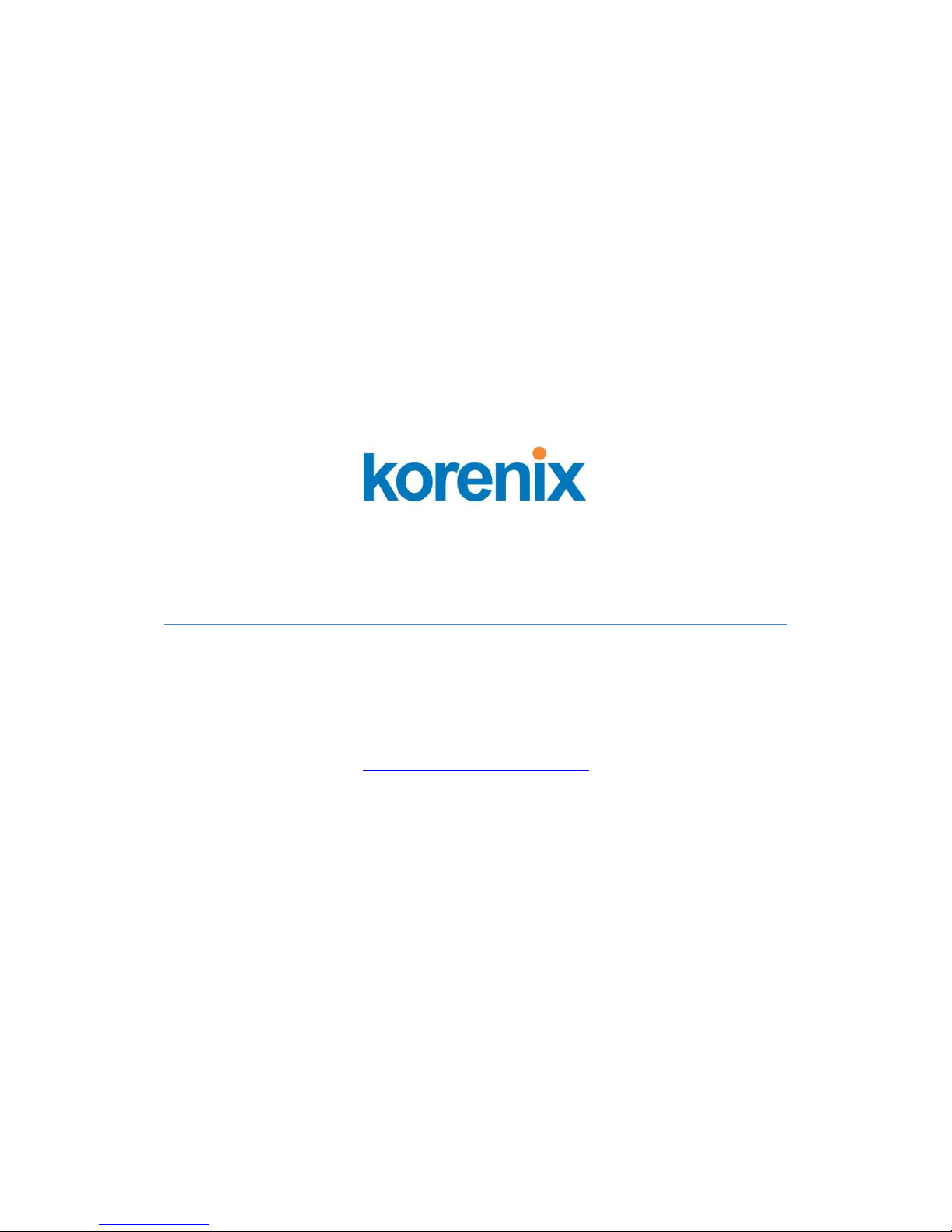
JetBox 8180 User Manual
Hardware
www.korenix.com
0.0.1
Page 2
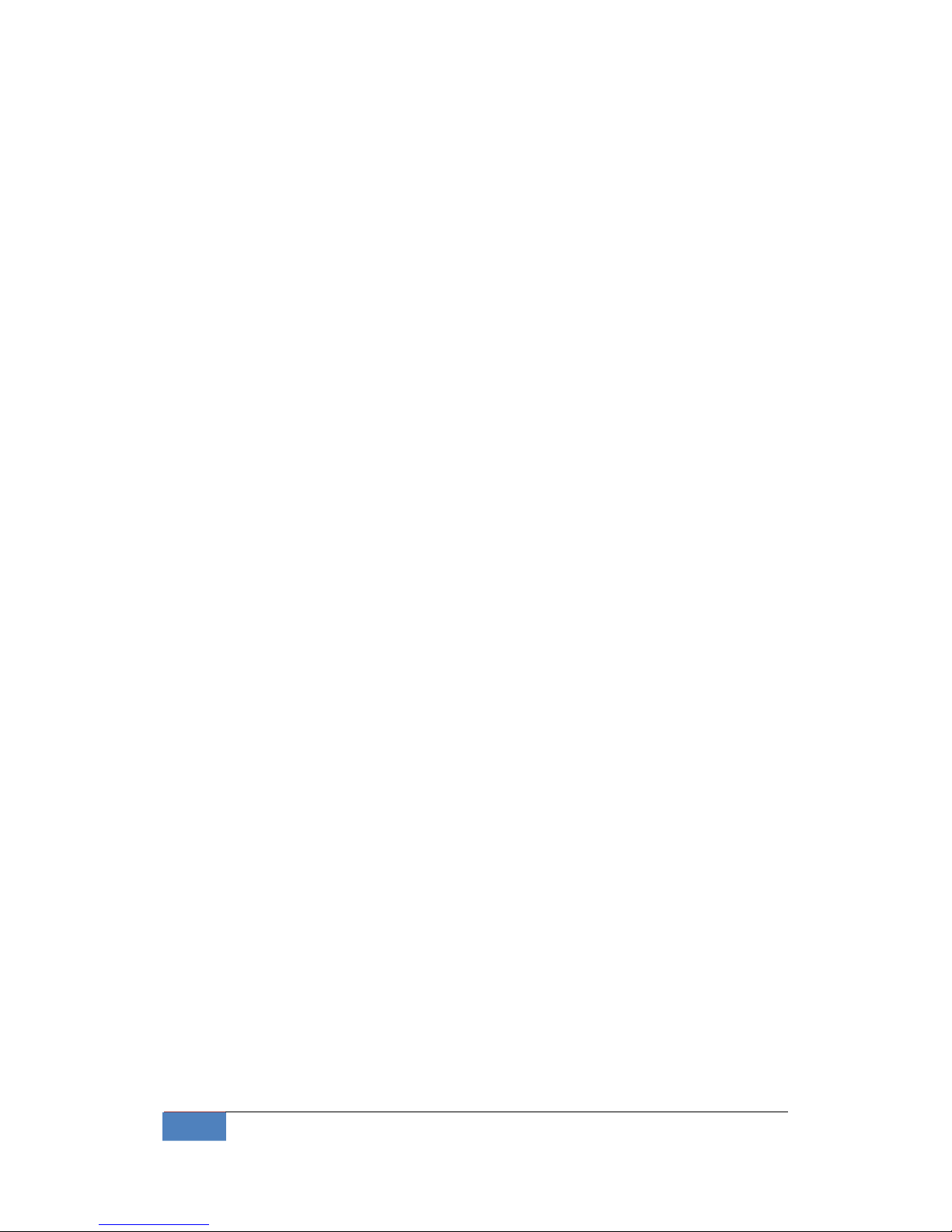
2 Table of Content | Korenix
Copyright Notice
Copyright© 2010 Korenix Technology Co., Ltd.
All rights reserved.
Reproduction without permission is prohibited.
Information provided in this manual is intended to be accurate and reliable.
However, the original manufacturer assumes no responsibility for its use, or for
any infringements upon the rights of third parties that may result from its use.
The material in this document is for product information only and is subject to
change without notice. While reasonable efforts have been made in the
preparation of this document to assure its accuracy, Korenix assumes no liabilities
resulting from errors or omissions in this document, or from the use of the
information contained herein.
Korenix reserves the right to make changes in the product design without notice
to its users.
Acknowledgments
Korenix is a registered trademark of Korenix Technology Co., Ltd.
All other trademarks or registered marks in the manual belong to their respective
manufacturers.
Page 3

Korenix | Table of Content 3
Table of Content
Copyright Notice ............................................................................................2
Acknowledgments..........................................................................................2
Table of Content.............................................................................................................3
Chapter 1 Overview ................................................................................................7
Chapter 2 Hardware Specification..........................................................................7
Chapter 3 Hardware Feature ..................................................................................9
3-1 Dimensions.............................................................................................9
3-2 Front Panel Connectors........................................................................11
3-2-1 LED Indicators...............................................................................11
3-2-2 DVI connector...............................................................................11
3-2-3 Serial Ports ...................................................................................11
3-2-4 LAN Ports (Gigabit Ethernet)........................................................12
3-2-5 USB Ports......................................................................................13
3-2-6 Audio (Mic in, Line in, Earphone-out)..........................................13
3-2-7 PS/2...............................................................................................13
3-2-8 DC Power & Power Switch ...........................................................13
3-2-9 Reset Button.................................................................................14
3-3 HW Installation.....................................................................................15
Chapter 4 BIOS......................................................................................................18
4-1 Main Setup...........................................................................................21
4-1-1 System memory ...........................................................................22
4-1-2 System Date & Time Setup ..........................................................22
4-2 Advanced Setup ...................................................................................22
4-2-1 CPU configuration ........................................................................23
4-2-2 IDE configuration..........................................................................23
4-2-3 SuperIO Chipset – Configuration..................................................26
4-2-4 Serial Port 1 Address....................................................................27
4-2-5 COMB Port Mode Selection .........................................................27
4-2-6 Hardware Health Configuration...................................................27
4-2-7 APM Configuration.......................................................................28
4-2-8 USB Configuration........................................................................30
4-3 PCIPnP Setup........................................................................................31
4-3-1 Clear NVRAM................................................................................32
Page 4

4 Table of Content | Korenix
4-3-2 Plug and Plug Aware O/S..............................................................32
4-3-3 PCI Latency Timer ........................................................................33
4-3-4 PCI IDE BusMaster........................................................................33
4-3-5 IRQ 3 –15......................................................................................33
4-4 Boot Setup............................................................................................33
4-4-1 Boot Setting Configuration...........................................................35
4-4-2 Quick Boot....................................................................................35
4-4-3 Boot Up Num-Lock.......................................................................36
4-4-4 PS/2 Mouse Support.....................................................................36
4-4-5 Wait for ‘F1’ If Error .....................................................................36
4-4-6 Hit ‘DEL’ Message Display ............................................................36
4-4-7 Boot Device ..................................................................................37
4-4-8 First /Second /Third Hard Disk Boot Device.................................37
4-4-9 Hard Disk Drives...........................................................................38
4-4-10 Removable Drives.........................................................................38
4-5 Security setup ......................................................................................39
4-5-1 Clear User Password.....................................................................41
4-5-2 Password Check............................................................................41
4-5-3 Boot Sector Virus Protection .......................................................41
4-6 Chipset Setup .......................................................................................42
4-6-1 Northbridge Configuration...........................................................42
4-6-2 DRAM Frequency .........................................................................43
4-6-3 Configure DRAM Timing by SPD ..................................................43
4-6-4 Internal Graphics Mode Select.....................................................44
4-6-5 Video Function Configuration......................................................44
4-6-6 Southbridge Configuration...........................................................45
4-6-7 USB Function................................................................................45
4-6-8 USB 2.0 Controller........................................................................45
4-6-9 Audio Controller...........................................................................46
4-6-10 On Board LAN Controller .............................................................46
4-6-11 LAN Boot ROM Controller............................................................46
Chapter 5 Software Installation ............................................................................46
5-1 System Driver.......................................................................................46
5-2 VGA Drivers ..........................................................................................47
5-3 Audio Drivers........................................................................................47
5-4 LAN Utility & Driver..............................................................................48
5-5 Watchdog Timer ..................................................................................48
Page 5

Korenix | Table of Content 5
5-6 Programming RS-485 ...........................................................................52
5-6-1 Initialize COM port .......................................................................52
5-6-1 Send out one character (Transmit) ..............................................52
5-6-2 Send out one block data (Transmit – the data more than two
characters)....................................................................................................53
5-6-3 Receive data.................................................................................54
5-6-4 Basic Language Example ..............................................................54
Chapter 6 Technical Reference .............................................................................55
6-1 Trouble Shooting for Post Beep and Error Messages...........................55
6-1-1 POST BEEP ....................................................................................55
6-1-2 CMOS BATTERY FAILURE ..............................................................55
6-1-3 CMOS CHECKSUM ERROR ............................................................55
6-1-4 DISK BOOT FAILURE......................................................................56
6-1-5 DISKETTE DRIVES OR TYPES MISMATCH ERROR ..........................56
6-1-6 ERROR ENCOUNTERED INITIALIZING HARD DRIVE ......................56
6-1-7 ERROR INITIALIZING HARD DISK CONTROLLER............................56
6-1-8 FLOPPY DISK CONTROLLER ERROR OR NO CONTROLLER PRESENT
57
6-1-9 KEYBOARD ERROR OR NO KEYBOARD PRESENT..........................57
6-1-10 MEMORY ADDRESS ERROR ..........................................................57
6-1-11 MEMORY SIZE HAS CHANGED......................................................57
6-1-12 MEMORY VERIFYING ERROR........................................................57
6-1-13 OFFENDING ADDRESS MISSING ...................................................58
6-1-14 REBOOT ERROR ............................................................................58
6-1-15 SYSTEM HALTED ...........................................................................58
6-2 Serial Ports ...........................................................................................58
6-2-1 Receiver Buffer Register (RBR) .....................................................59
6-2-2 Transmitter Holding Register (THR) .............................................59
6-2-3 Interrupt Enable Register (IER).....................................................59
6-2-4 Interrupt Identification Register (IIR)...........................................60
6-2-5 Line Control Register (LCR)...........................................................60
6-2-6 MODEM Control Register (MCR)..................................................60
6-2-7 Line Status Register (LSR).............................................................61
6-2-8 MODEM Status Register (MSR)....................................................61
6-2-9 Divisor Latch (LS, MS)...................................................................61
Chapter 7 Appendix ..............................................................................................63
7-1 Notes....................................................................................................63
Page 6

6 Table of Content | Korenix
7-2 Customer Service .................................................................................64
Page 7
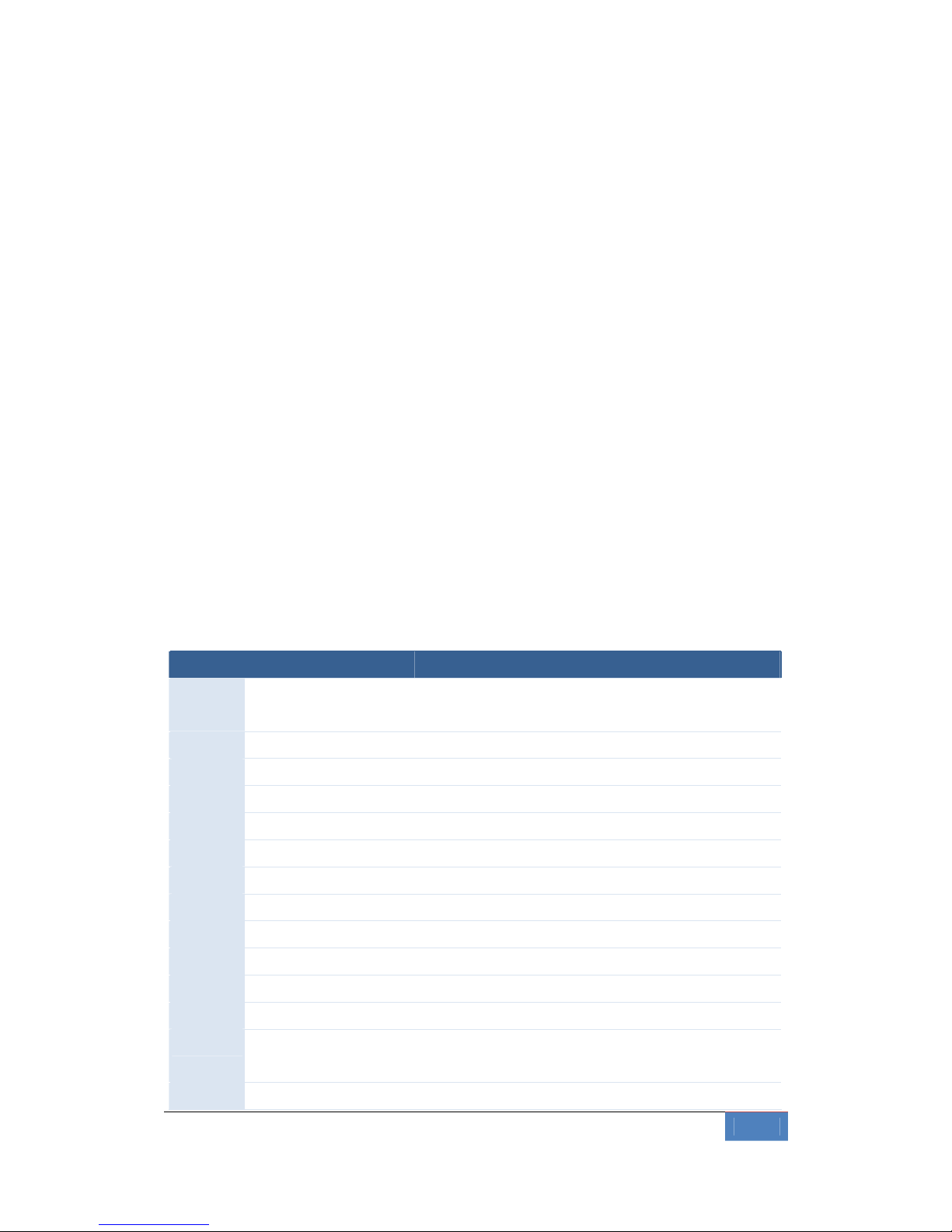
Korenix | Overview 7
Chapter 1 Overview
The JetBox 8180 is a ready-to-use Intel Atom 1.6GHz based computer with system
memory 1GB DDRII RAM and system chipset 945GSE + ICH7M. Korenix, devoted to
improve the usability of embedded computer in industrial domain, integrates device
drivers, protocol stacks, system utilities, supporting services for Windows XP
embedded in a CompactFlash card or in a 2.5” HD and installed in the JetBox 8180 to
let users experience the computer in a simple way.
Combining all major interfaces, such as one Gigabit Ethernet port, four USB2.0 ports,
one RS-232/422/485 port, one DVI (dual display option), and high definition audio into
its compact design with DIN-rail type mounting, the JetBox 8180 communication
computer provides flexible connectivities, as a result becoming a perfect front-end
device for industrial applications.
Chapter 2 Hardware Specification
Function Feature Description
System Processor Intel Atom N270 1.6GHz (512KB L2 cache inside)
Low power CPU
Chipset Intel 945GSE + 8280GBM(ICH7M)
Boot memory Award BIOS
System memory 1GB DDR2 RAM
Ethernet 10/100/1000 Base-Tx RJ45 x1
(Realtek RTL8111C x1)
Serial RS232/422/485 x1, RS232 x1 (DB9)
Storage CF card slot x1
SATA slot x1 (for 2.5" HD)
DVI x1 (dual display, optional)
Audio Ear-phone, line-in, MIC-in
USB USB v2.0 Host Port x4
Mobile slot miniPCIe x1
SIM x1
PS/2 x1, for keyboard/ mouse
Page 8
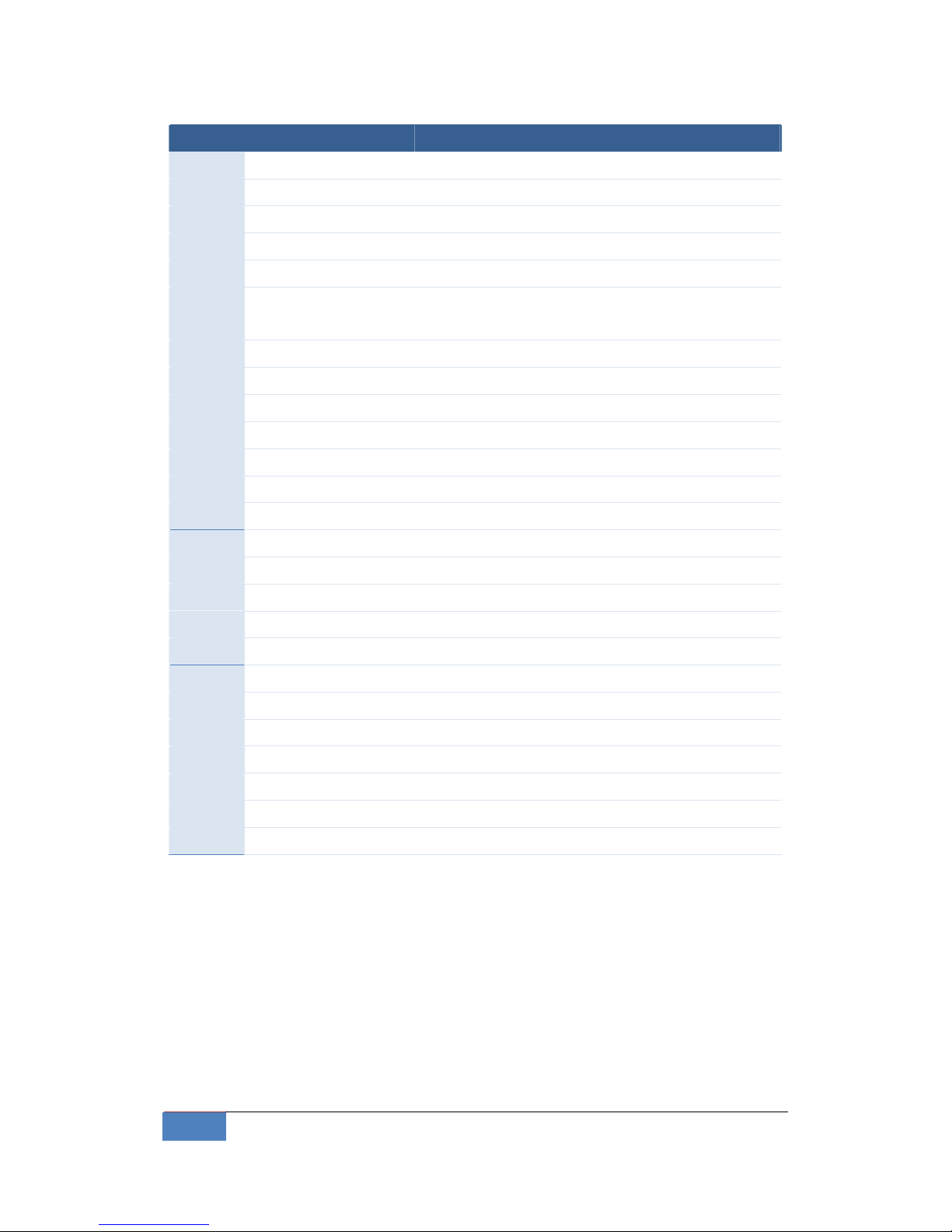
8 Hardware Specification | Korenix
Function Feature Description
LED per unit HDD on/activity x1 (on/ blinking) x1
Power on/ off (Green on/ off) x1
LED on Ethernet port Link/ Activity (Green on/ blinking)
Fdx/Col status (Yellow on/ blinking)
Reset button x1
Watchdog Generates a time-out system reset;
the time-out period is set from 1 to 255 seconds
RTC Battery backup external RTC
Power on/off Switch x1
Power input DC 12~24V
(2-pin terminal block or power jack)
Power consumption 1.65A maximum (0.86A typical) with DC 19V input.
OS verified Windows 2000/XP, WinCE.NET, XPe, Linux
OS support by Korenix XPe
ME Construction Rugged aluminum alloy chassis
Color Silver
Mounting DIN rail
Dimension 145(H) x 102(W) x 50(D) mm
Net Weight 0.7kg
Environ. Operating Temp.
32~122℉(0℃ ~ 50℃), 5 to 95% RH
Storage Temp.
-4~176℉(-20℃ ~ 80℃), 5 to 95% RH
Regulation FCC class A, CE
Shock IEC60068-2-27 (30g peak acceleration)
Vibration IEC60068-2-6 (5g/ 10~150Hz/ operating)
MTBF
Greater than 76,493 hours @25℃
Warranty 5 years
Page 9

Korenix | Hardware Feature 9
Chapter 3 Hardware Feature
3-1 Dimensions
Following is the mechanical outline for JetBox 8180.
145
50.4
1
0
2
Picture 1 JetBox 8150 mechanical outline
Page 10
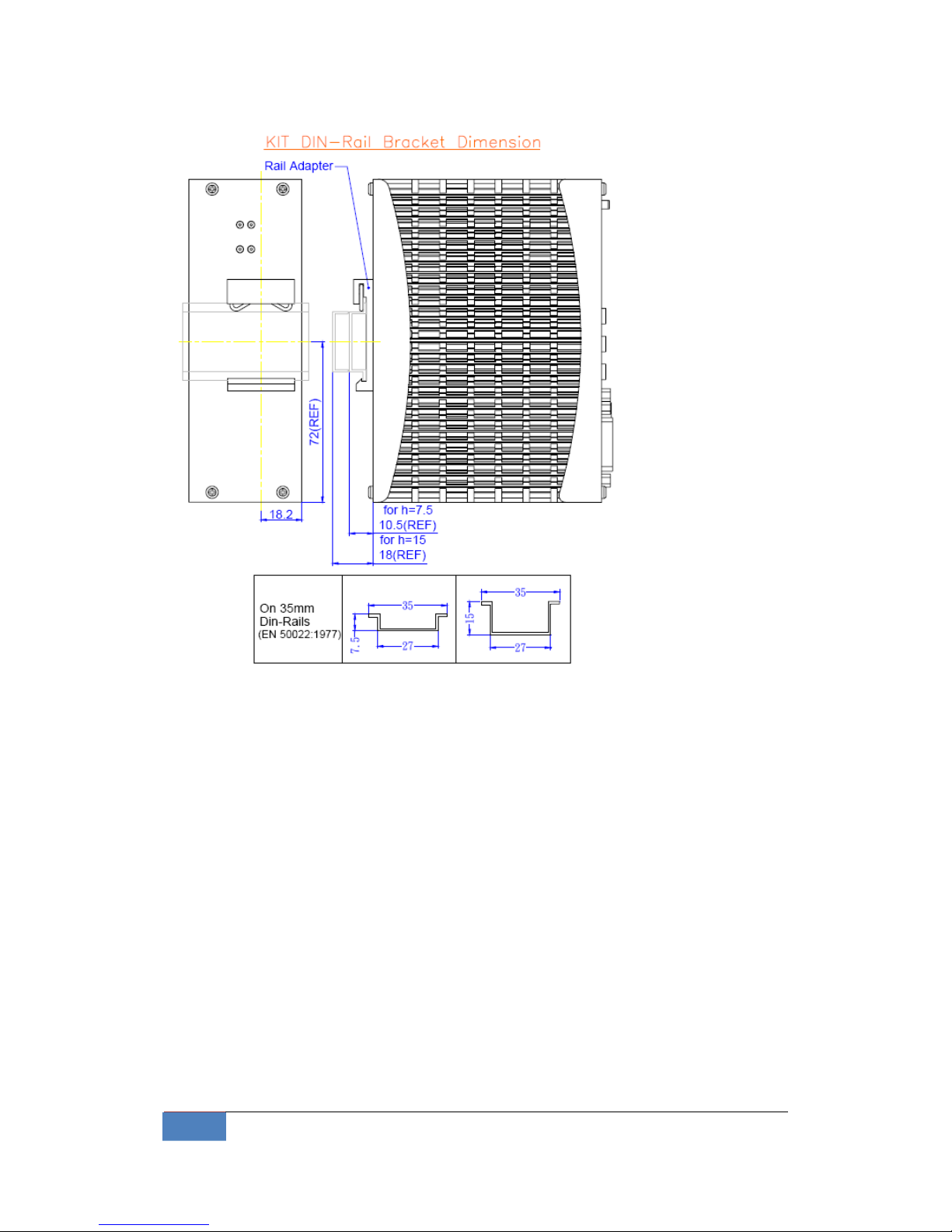
10 Hardware Feature | Korenix
Picture 2 DIN-rail Dimension
Page 11
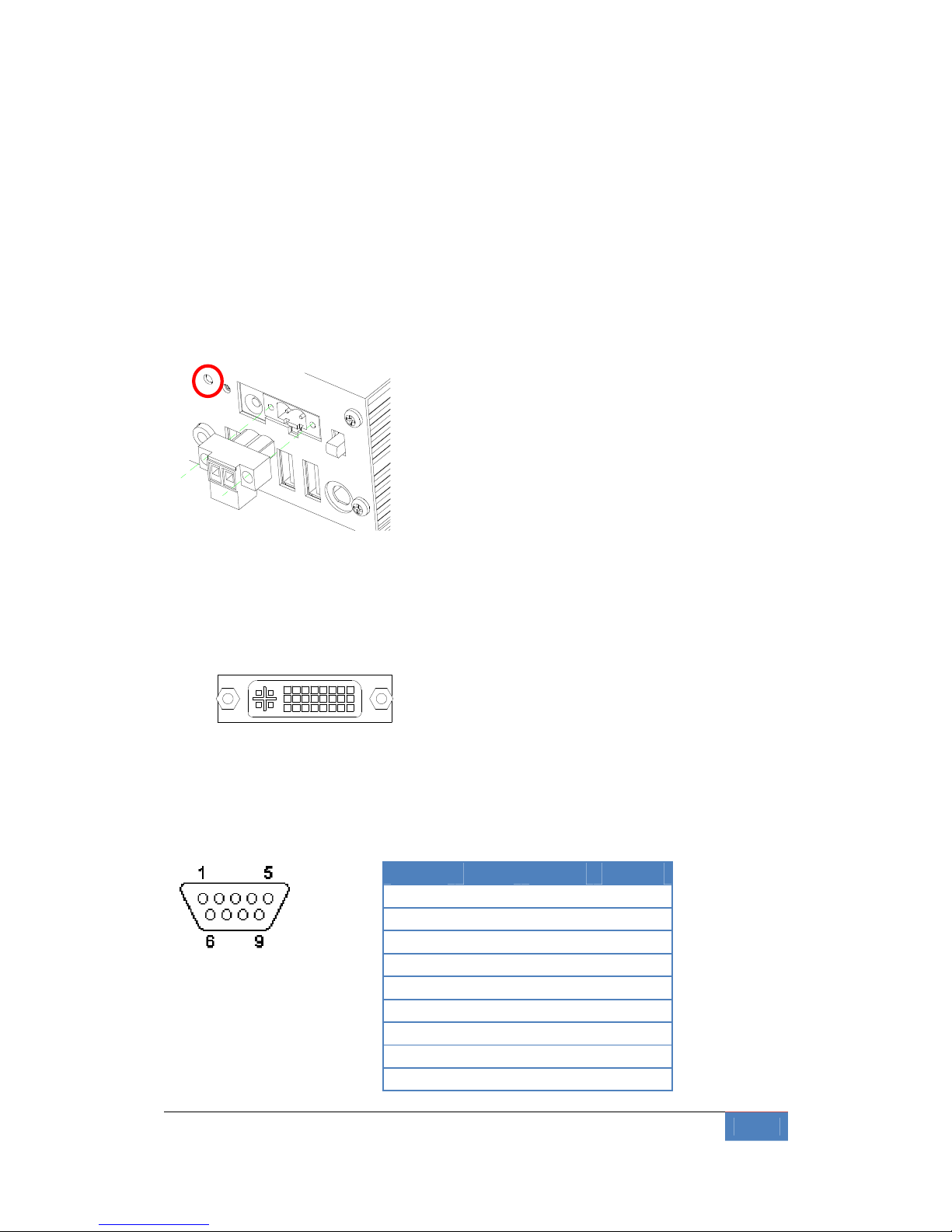
Korenix | Hardware Feature 11
3-2 Front Panel Connectors
3-2-1 LED Indicators
The Power LED has two statuses: Off for inactive operation and light for activity when
power switch to ON.
3-2-2 DVI connector
A female DVI-I socket is provided DVI (Single: TMDS Data Link 0, Link 1) + CRT signals.
3-2-3 Serial Ports
The DB9 is standard serials port connector. The following tables show the signal
connections of these connectors.
Pin No# RS-
232
RS-422 RS-485
1 DCD
2 RxD RxD-(A) Data-(A)
3 TxD RxD+(B) Data+(B)
4 DTR
5 GND
6 DSR
7 RTS TxD-(A)
8 CTS TxD+(B)
9 RI
Page 12

12 Hardware Feature | Korenix
It is designed for multiple proposes. Use JP1 of the IO board selects the RS-232,
RS-422 or RS-485. The default setting is RS-232.
JP1
3-2-4 LAN Ports (Gigabit Ethernet)
The RJ45 connector with 2 LED’s for LAN. The right side LED (orange) indicates data is
being accessed and the left side LED (green) indicates on-line status. (On indicates
on-line and off indicates off-line).
Page 13

Korenix | Hardware Feature 13
RJ45 LAN1/2 RJ45 LAN1/2
1 TPTX+ 5 FBG
2 TPTX - 6 TPRX -
3 TPRX+ 7 FBG
4 FBG 8 FBG
3-2-5 USB Ports
The JetBox supports a four port USB connector. Any USB device can be attached to
USB ports with plug-and-play supported.
USB#1/2 Signal
Pin 1 USBV
Pin 2 USBD-
Pin 3 USBD+
Pin 4 USBG
3-2-6 Audio (Mic in, Line in, Earphone-out)
Connect the Audio Microphone In/Line-in, Earphone-out.
3-2-7 PS/2
PS/2 compatible keyboard and mouse interfaces
3-2-8 DC Power & Power Switch
Power is supplied through a power DC In or external AC/DC power adapter. Check the
technical specification section for information about DC power input voltage. See
following figure and a side pictures.
1.
DC Power Connector: Use external 2-pin apart able terminal block. (Please see
Page 14

14 Hardware Feature | Korenix
the spots circled.)
2. DC DC-Power Jack: Use External AC/DC power adapter. (Please see the spots
circled.)
Since the switch does include a power switch, plugging its power adapter into a
power outlet then switch power to on, when you final installed system hardware
device.
3-2-9 Reset Button
The JetBox has a push button switcher for system reset; Push and release the
button will cause hardware reset and restart system booting.
On: Power On
Off: Power Off
Page 15
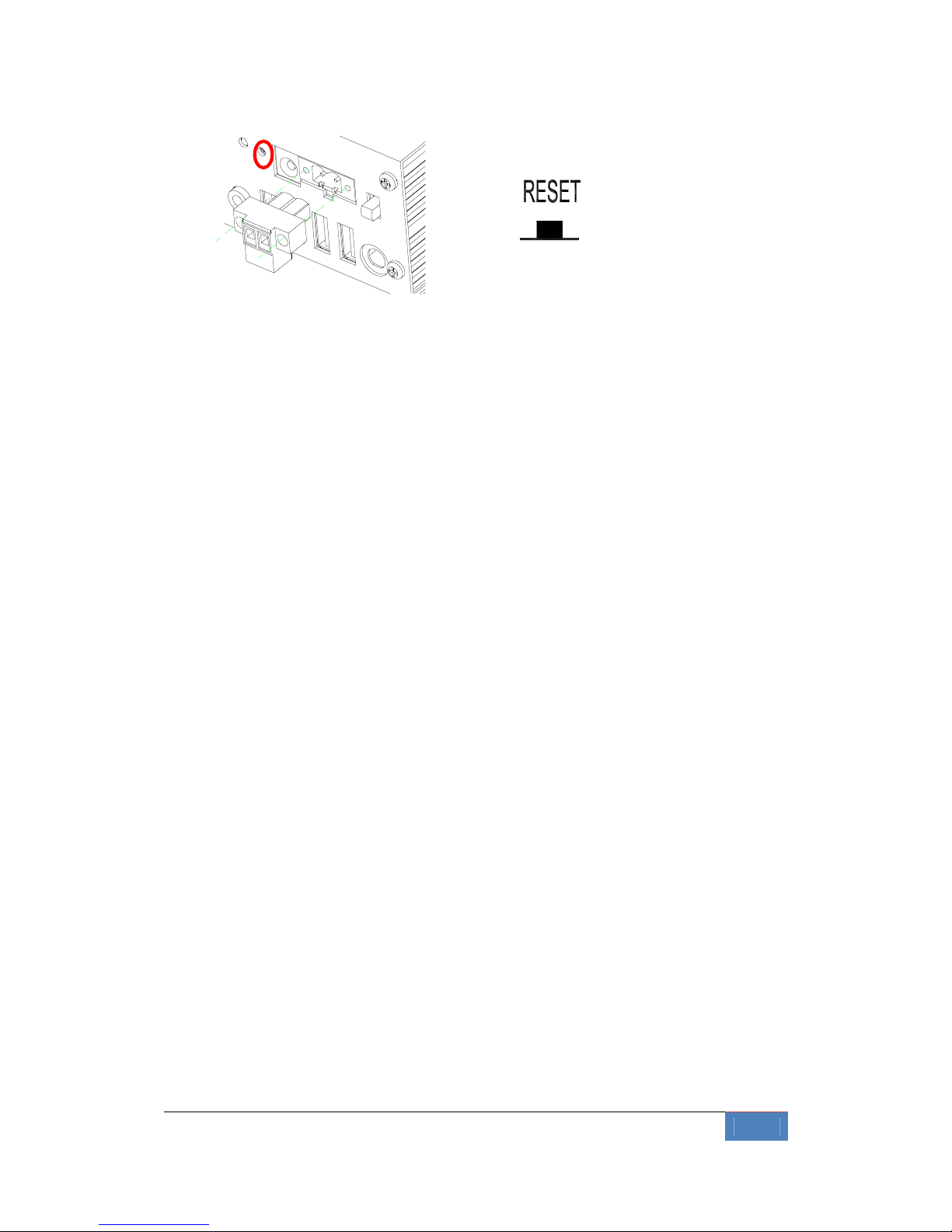
Korenix | Hardware Feature 15
3-3 HW Installation
Before Installation
Before you install the system, make sure you follow the following descriptions.
1. Before removing the cover, shut down the operation System and disconnect
power switch to off and unplug AC-to DC Adapter cable.
2. Install any connector, Compact Flash, and hard disk is sure that the power is
disconnected or power switch to off from the system. If not, this may
damage the system.
3. The ESD (Electricity Static Discharge) may be created from human body that
touches the board. It may do damage to the board circuit.
Removing Covers –Installing Hardware
If you are installing hardware option, you can remove the front and back cover. The
following figure will guide you how to install 2.5" HDD inside, Compact Flash modules,
DDR2-RAM module, miniPCIe module & SIM card.
a. Unscrew front cover and Installing Compact Flash
Page 16

16 Hardware Feature | Korenix
Note 1: The Compact Flash socket supports Compact Flash Modules and Micro
Drives.
b. Unscrew back cover and Installing Hard Disk
Page 17
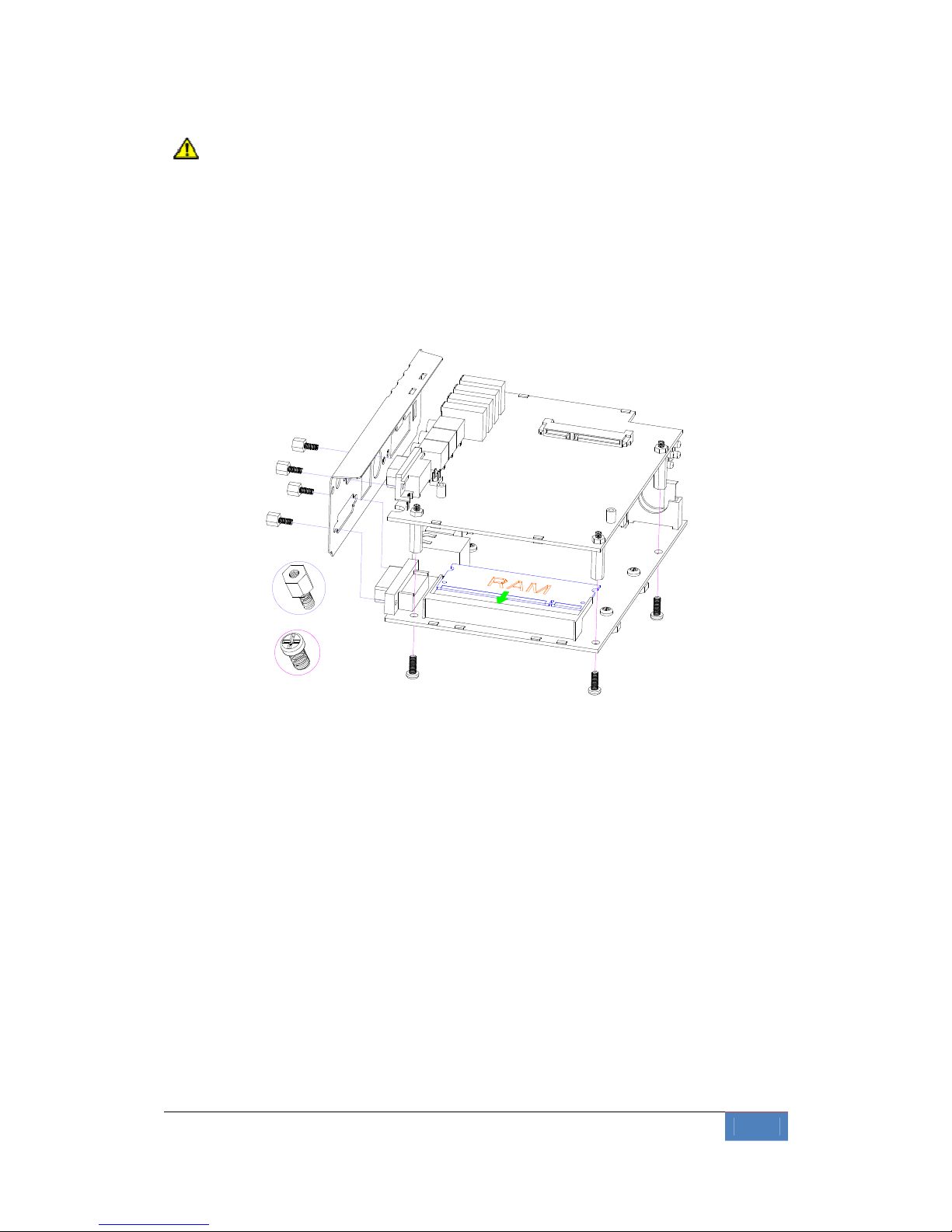
Korenix | Hardware Feature 17
Note 2: Use caution when handling the hard disk to prevent damage to SATA
connector as you inserted hard disk. Be careful with the orientation when installing
connectors.
c. Installing Memory: So-DIMM Socket for DDR2 RAM Modules
You may extend additional memory to the JetBox, See as following figure and rear
pictures. The So-DIMM socket supports 512MB to 2GB of DDR2 RAM modules.
d. Installing miniPCIe module & SIM card
You may extend additional mini PCIe module and SIM card to the JetBox. Connect the
antenna cable from backside antenna hole to GPRS module and installing the SIM
card to SIM socket. See as following figure.
Page 18
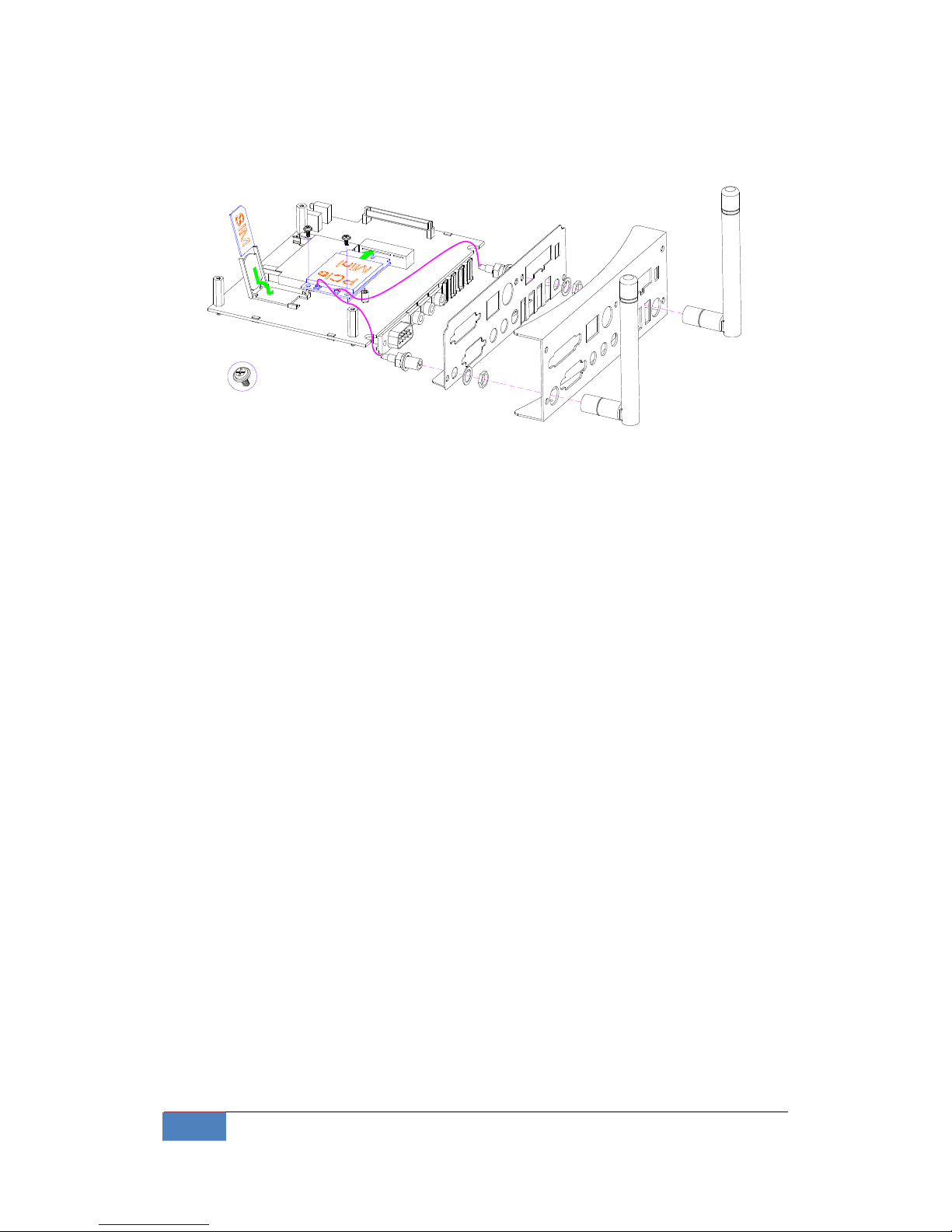
18 BIOS | Korenix
Chapter 4 BIOS
BIOS are a program located on a Flash memory chip on a circuit board. It is used to
initialize and set up the I/O peripherals and interface cards of the system, which
includes time, date, hard disk drive, the ISA bus and connected devices such as the
video display, diskette drive, and the keyboard. This program will not be lost when
you turn off the system.
The BIOS provides a menu-driven interface to the console subsystem. The console
subsystem contains special software, called firmware that interacts directly with the
hardware components and facilitates interaction between the system hardware and
the operating system.
The BIOS default values ensure that the system will function at its normal capability.
In the worst situation the user may have corrupted the original settings set by the
manufacturer.
All the changes you make will be saved in the system RAM and will not be lost after
power-off.
Page 19
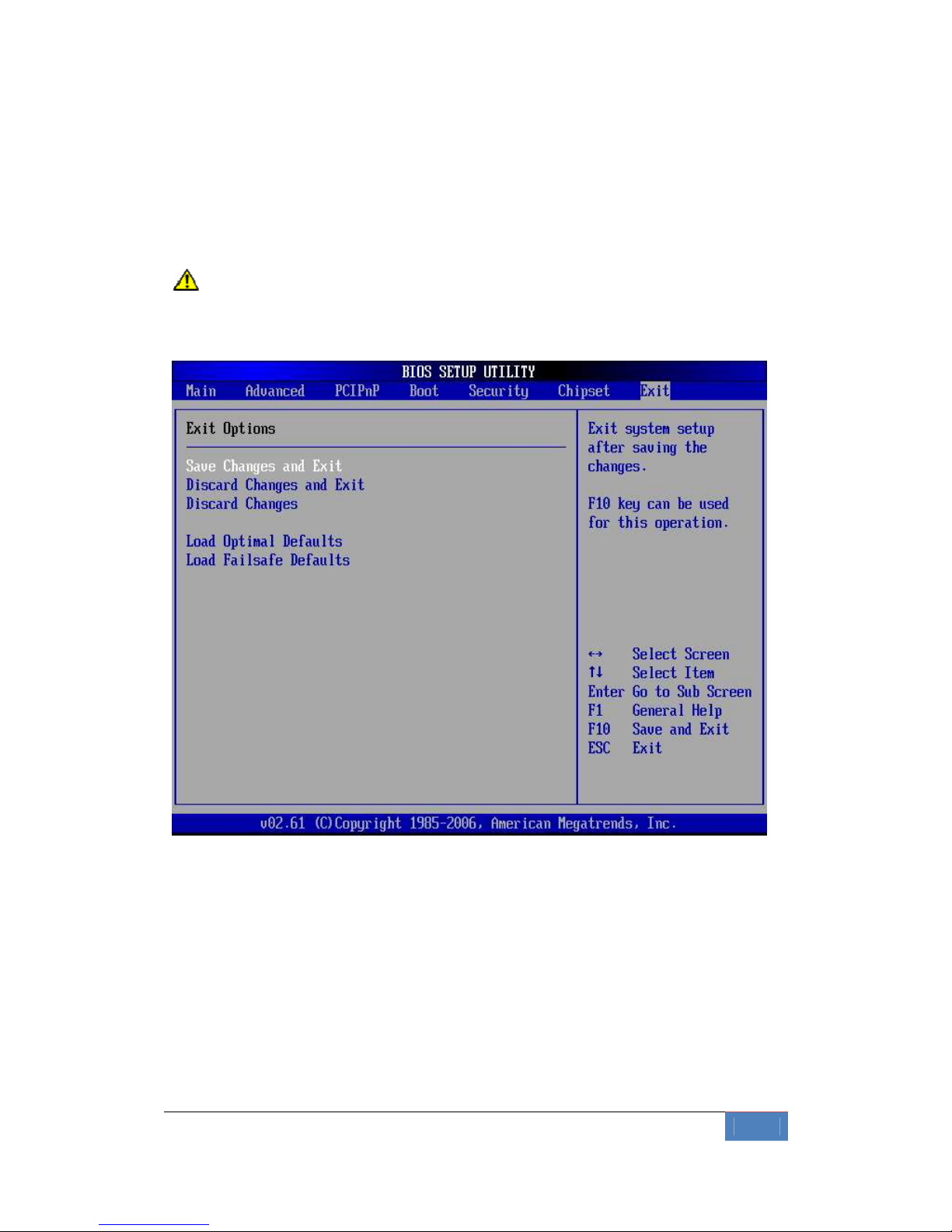
Korenix | BIOS 19
When you start the system, the BIOS will perform a self-diagnostics test called Power
On Self Test (POST) for all the attached devices, accessories, and the system. Press
the [Del] key to enter the BIOS Setup program, and then the main menu will show on
the screen.
Note 3: Change the parameters when you fully understand their functions and
subsequence.
BIOS Functions
On the menu, you can perform the following functions
1. Main
2. Advanced
CPU Configuration
IDE Configuration
SuperIO Configuration
Hardware Health Configuration
Page 20
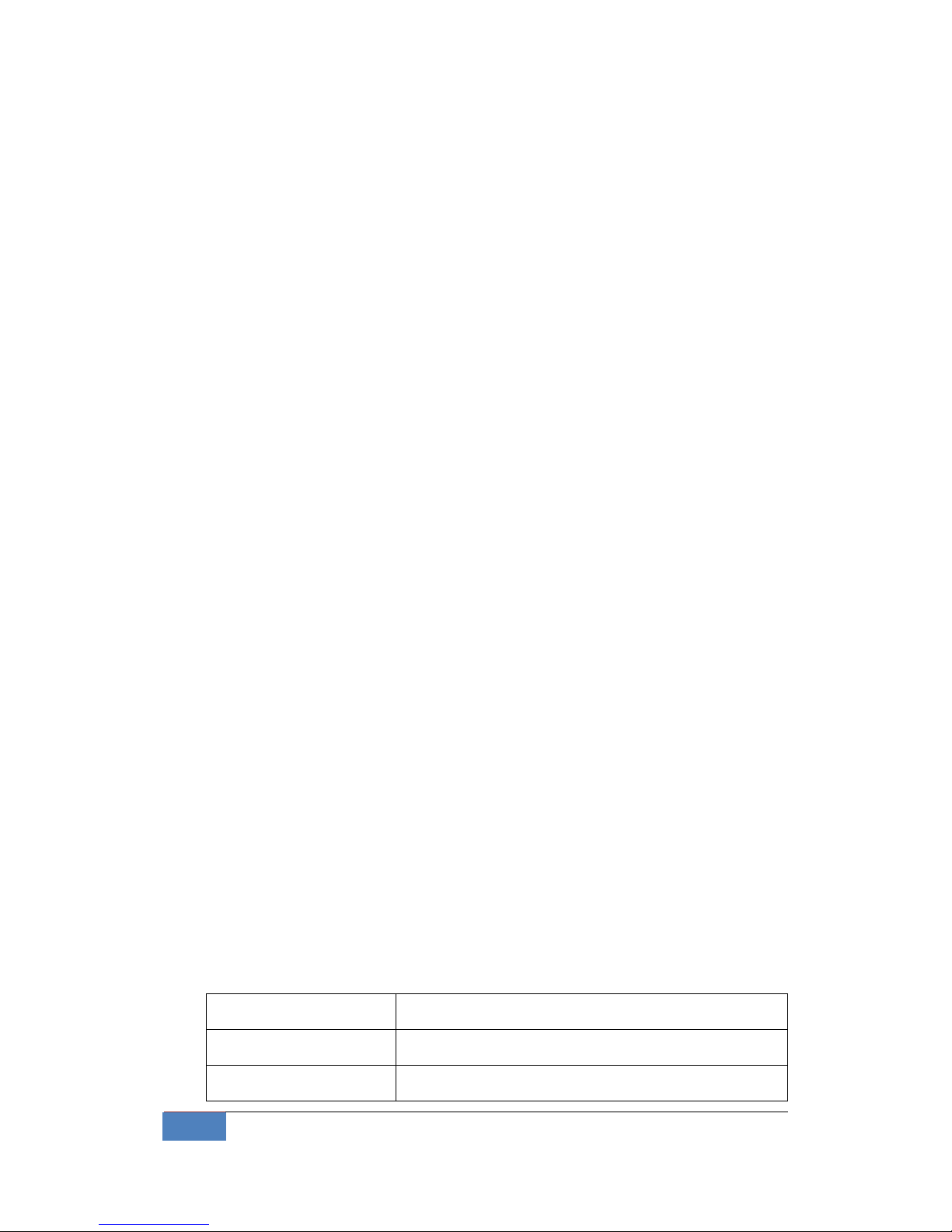
20 BIOS | Korenix
APM Configuration
USB Configuration
3. PCIPnP
4. Boot
Boot Settings Configuration
Boot Device Priority
Hard Disk Drives
CD/DVD Drivers
5. Security
Change Supervisor Password
Change User Password
Clear User Password
Boot Sector Virus Protection
6. Chipset
NorthBridge Configuration
SouthBridge Configuration
7. Exit
Save Changes and Exit: Exit system setup after saving the
changes.F10 key can be used for this operation.
Discard Changes and Exit: Exit system setup without saving any
changes. ESC key can be used for this operation.
Discard Changes: Discard changes down so far any of the set
questions. F7 key can be used this operation.
Load Optimized Default: to auto configure the system according to
optimal setting with pre-defined values. This is also the factory
default setting of the system when you receive the board.
Load Fail-Safe Default: to configure the system in fail-safe mode with
predefined values.
Keyboard Convention
On the BIOS, the following keys can be used to operate and manage the menu:
Item
Function
ESC To exit the current menu or message
Page Up/Page Down To select a parameter
Page 21

Korenix | BIOS 21
F1 To display the help menu if you do not know the
purpose or function of the item you are going to
configure
F8 Fail-Safe Default
F9 Optimized Default
F10 Save and exit
UP/Down Arrow Keys To go upward or downward to the desired item
4-1 Main Setup
This section describes basic system hardware configuration, system clock setup and
BIOS version information. If the CPU board is already installed in a working system,
you will not need to select this option anymore.
Page 22

22 BIOS | Korenix
4-1-1 System memory
This option is display-only which is determined by POST (Power On Self Test) of the
BIOS.
4-1-2 System Date & Time Setup
Highlight the <Date> field and then press the [Page Up] / [Page Down] or [+]/ [-] keys
to set the current date. Follow the month, day and year format.
Highlight the <Time> field and then press the [Page Up] / [Page Down] or [+]/ [-] keys
to set the current date. Follow the hour, minute and second format.
The user can bypass the date and time prompts by creating an AUTOEXEC.BAT file.
For information on how to create this file, please refer to the MS-DOS manual.
4-2 Advanced Setup
Select the Advanced tab from the setup screen to enter the Advanced BIOS Setup
screen. You can select any of the items in the left frame of the screen, such as
SuperIO Configuration, to go to the sub menu for that item. You can display an
Advanced BIOS Setup option by highlighting it using the <Arrow> keys. All Advanced
BIOS Setup options are described in this section. The Advanced BIOS Setup screen is
shown below. The sub menus are described on the following pages.
Page 23

Korenix | BIOS 23
4-2-1 CPU configuration
You can use this screen to select options for the CPU information. Use the up and
down <Arrow> keys to select an item. Use the <Plus> and <Minus> keys to change
the value of the selected option.
Note 4: The CPU Configuration setup screen varies depending on the installed
processor.
4-2-2 IDE configuration
You can use this screen to select options for the IDE Configuration Settings. Use the
up and down <Arrow> keys to select an item. Use the <Plus> and <Minus> keys to
change the value of the selected option. A description of the selected item appears
on the right side of the screen. The settings are described on the following pages. An
Page 24

24 BIOS | Korenix
example of the IDE Configuration screen is shown below.
4-2-2-1 ATA/IDE Configuration
This item specifies the ATA/IDE channels used by the onboard PATA/SATA IDE
controller depend on the operation system (OS) that installed. When installed DOS,
WIN95/98/ME Will can set to compatible mode. And set to Enhanced mode if you are
using native OS, like Windows-XP/2k
Available Options: Disabled, Compatible, and Enhanced
Default setting: Compatible
Legacy IDE Channels
This field is when set to Compatible mode; you can select the SATA Only, SATA Pri_
PATA Sec or PATA Only.
Available Options: STAT Only, SATA Pri, PATA_Sec, and PATA Only
Default setting: SATA Pri, PATA_Sec
4-2-2-2 Primary/Secondary IDE Master/Slave
IDE hard drive controllers can support up to two separate hard drives. These drives
Page 25

Korenix | BIOS 25
have a master/slave relationship, which is determined by the cabling configuration
used to attach them to the controller. Your system supports one IDE controller – a
primary – so you have the ability to install up to two separate hard disks.
LBA/Large Mode
LBA (Logical Block Addressing) is a method of addressing data on a disk drive. In LBA
mode, the maximum drive capacity is 137 GB. The Optimal and Fail-Safe default
setting is Auto
Hard Disk Type
The BIOS supports various types for user settings, The BIOS supports <Pri Master>,
<Pri Slave>, so the user can install up to two hard disks. For the master and slave
jumpers, please refer to the hard disk’s installation descriptions and the hard disk
jumper settings.
You can select <AUTO> under the <TYPE> and <MODE> fields. This will Enabled
auto detection of your IDE drives during boot up. This will allow you to change your
hard drives (with the power off) and then power on without having to reconfigure
your hard drive type. If you use older hard disk drives, which do not support this
feature, then you must configure the hard disk drive in the standard method as
described above by the <USER> option.
PIO MODE
PIO means Programmed Input/Output. Rather than have the BIOS issue a series of
commands to affect a transfer to or from the disk drive, PIO allows the BIOS to tell
the controller what it wants and then let the controller and the CPU perform the
complete task by them. This is simpler and more efficient (and faster). Your
system supports five modes, numbered from 0 to 4, which primarily differ in timing.
When Auto is selected, the BIOS will select the best available mode.
BLOCK (Multi-Sector Transfer)
This option allows your hard disk controller to use the fast block mode to transfer
data to and from your hard disk drive (HDD).
S.M.A.R.T
This field is used to activate the S.M.A.R.T (System Management and Reporting
Technologies) function for S.M.A.R.T HDD drives. This function requires an
application that can give S.M.A.R.T message.
Page 26

26 BIOS | Korenix
32 Bit Data Transfer
This option sets the 32-bit data transfer option. The Optimal and Fail-Safe default
setting is enabled.
4-2-2-3 Hard Disk Write Protect
Set this option to protect the hard disk drive from being overwritten. The Optimal
and Fail-Safe default setting is disabled.
Available Options: Disabled, Enabled
Default setting: Disabled
4-2-2-4 IDE Detect Time Out (Sec.)
Set this option to stop the AMIBIOS from searching for IDE devices within the
specified number of seconds. Basically, this allows you to fine-tune the settings to
allow for faster boot times. Adjust this setting until a suitable timing that can detect
all IDE disk drives attached is found.
Available Options: 0, 5, 10, 15, 20, 25, 30, and 35
Default setting: 35
4-2-2-5 ATA(PI) 80 Pin Cable Detection
Set this option to select the method used to detect the ATA (PI) 80 pin cable. The use
of an 80-conductor ATA cable is mandatory for running Ultra ATA/66, Ultra ATA/100
and Ultra ATA/133 IDE hard disk drives. The standard 40-conductor ATA cable cannot
handle the higher speeds.
Available options: Host & Device, Host, and Device
Default setting: Host & Device
4-2-3 SuperIO Chipset – Configuration
Win627 Super IO Chipset
This section describes the function of Super I/O settings.
Page 27

Korenix | BIOS 27
4-2-4 Serial Port 1 Address
These fields select the I/O port address for each Serial port.
Available Options: Disabled, 3F8H/IRQ4, 3E8H/IRQ4, 2F8H/IRQ4 and 2E8H/IRQ3.
Default setting: 3F8H/IRQ4
4-2-5 COMB Port Mode Selection
These fields item can select RS-232, RS-422 and RS-485 of select port 1.
Available Options: RS-232, RS-422 and RS485
Default setting: RS-232
4-2-6 Hardware Health Configuration
On the Hardware Monitor Setup screen, you can monitor the system temperature,
CPU voltage, and VCC voltage…
Page 28

28 BIOS | Korenix
4-2-7 APM Configuration
You can use this screen to select options for the USB Configuration.
Page 29

Korenix | BIOS 29
4-2-7-1 Power Manager /APM
Select Enabled to activate the chipset Power Management and APM (Advanced
Power Management) features.
Available Options: Disabled and Enabled
Default setting: Enabled
4-2-7-2 Video Power Down Mode
This field specifies the power conserving state that video subsystem enters after the
specified period of display inactivity has expired.
Available Options: Disabled, and Suspend
Default setting: Disabled
4-2-7-3 Hard Disk Power Down Mode
This field specifies the power conserving state that the hard disk drive enters after
Page 30

30 BIOS | Korenix
the specified period of hard drive inactivity has expired.
Available Options: Disabled, and Suspend
Default setting: Disabled
4-2-7-4 Suspend Time Out
This field specifies the length of time the system waits before it enters suspend
mode.
Available Options: Disabled, 1 Minute, 2 Minute, 4 Minute, and 8 Minute, up to 60
Minute.
Default setting: Disabled
4-2-8 USB Configuration
You can use this screen to select options for the USB Configuration.
Page 31

Korenix | BIOS 31
4-2-8-1 Legacy USB Support
Legacy USB Support refers to the USB mouse and USB keyboard support. Normally if
this option is not enabled; any attached USB mouse or USB keyboard will not become
available until a USB compatible operating system is fully booted with all USB drivers
loaded. When this option is enabled, any attached USB mouse or USB keyboard can
control the system even when there is no USB drivers loaded on the system. Set this
value to Enabled or Disabled the Legacy USB Support.
Available Options: Disabled, Auto, and Enabled
Default setting: Enabled
4-2-8-2 USB 2.0 Controller Mode
This field is configures the USB 2.0 controllers in High speed (480Mbps) or Full speed
(12Mbps).
Available Options: HiSpeed, and FullSpeed
Default setting: FullSpeed
4-2-8-3 BIOS ECHI Hand-Off
This is a workaround for OS without ECHI Hand-Off support. The ECHI ownership
change should claim by ECHI driver.
Available Options: Enabled, and Disabled
Default setting: Enabled
4-3 PCIPnP Setup
Select the PCI/PnP tab from the setup screen to enter the Plug and Play BIOS Setup
screen. You can display a Plug and Play BIOS Setup option by highlighting it using the
<Arrow> keys. All Plug and Play BIOS Setup options are described in this section. The
Plug and Play BIOS Setup screen is shown below.
Page 32

32 BIOS | Korenix
4-3-1 Clear NVRAM
Clear NVRAM during system boot.
Available Options: Yes, No
Default setting: No
4-3-2 Plug and Plug Aware O/S
Set to Yes to inform BIOS that the operating system can handle Plug and Play (PnP)
devices.
Available Options: Yes, No
Default setting: No
Page 33

Korenix | BIOS 33
4-3-3 PCI Latency Timer
This field specifies the latency timings (in PCI clock) PCI devices installed in the PCI
expansion bus.
Available Options: 32, 64, 96, 128, 160,192, 224, and 248
Default setting: 64
4-3-4 PCI IDE BusMaster
This option is to specify that the IDE controller on the PCI local bus have
bus-mastering capability.
Available Options: Enabled, Disabled
Default setting: Disabled
4-3-5 IRQ 3 –15
When I/O resources are controlled manually, you can assign each system interrupt as
one of the following types, based on the type of device using the interrupt:
Available: Specified IRQ is available to the used by PCI/PnP devices.
Reserved: Specified IRQ is reserved for used by Legacy ISA devices.
Available Options: Available and Reserved
Default setting: Available
4-4 Boot Setup
Select the Boot tab from the setup screen to enter the Boot BIOS Setup screen. You
can select any of the items in the left frame of the screen, such as Boot Device
Priority, to go to the sub menu for that item. You can display a Boot BIOS Setup
option by highlighting it using the <Arrow> keys. All Boot Setup options are described
in this section. Select an item on the Boot Setup screen to access the sub menu for:
• Boot Setting Configuration
• Boot Device Priority
• Hard disk drives
• Removable Drivers
Page 34

34 BIOS | Korenix
Page 35

Korenix | BIOS 35
4-4-1 Boot Setting Configuration
4-4-2 Quick Boot
This field is used to activate the quick boot function of the system. When set to
Enabled,
1. BIOS will not wait for up to 40 seconds if a Ready signal is not received from the
IDE drive, and will not configure its drive.
2. BIOS will not wait for 0.5 seconds after sending a RESET signal to the IDE drive.
3. You cannot run BIOS Setup at system boot since there is no delay for the Hit, Del.
To run Setup message.
Available Options: Disabled, Enabled
Default setting: Enabled
Page 36

36 BIOS | Korenix
4-4-3 Boot Up Num-Lock
This field is used to activate the Num Lock function upon system boot. If the setting is
on, after a boot, the Num Lock light is lit, and user can use the number key.
Available options: On, Off
Default setting: On
4-4-4 PS/2 Mouse Support
The PS/2 mouse function is optional. Before you configure this field, make sure
your system board supports this feature. The setting of Enabled allows the system to
detect a PS/2 mouse on boot up. If detected, IRQ12 will be used for the PS/2 mouse.
IRQ 12 will be reserved for expansion cards if a PS/2 mouse is not detected.
Disabled will reserve IRQ12 for expansion cards and therefore the PS/2 mouse will
not function.
Available options: Disabled, Enabled and Auto
Default setting: Auto
4-4-5 Wait for ‘F1’ If Error
AMIBIOS POST error messages are followed by:
Press <F1> to continue
If this field is set to Disabled, the AMIBIOS does not wait for you to press the <F1>
key after an error message.
Available options: Disabled, Enabled
Default setting: Disabled
4-4-6 Hit ‘DEL’ Message Display
Set this field to Disabled to prevent the message as follows:
Hit ‘DEL’ if you want to run setup
It will prevent the message from appearing on the first BIOS screen when the
computer boots.
Page 37

Korenix | BIOS 37
Available options: Disabled, Enabled
Default setting: Enabled
4-4-7 Boot Device
Use this screen to specify the order in which the system checks for the device to boot
from. To access this screen, select Boot Device Priority on the Boot Setup screen and
press <Enter>.
4-4-8 First /Second /Third Hard Disk Boot
Device
Set the boot device options to determine the sequence in which the computer
checks which device to boot from. The settings are Removable Dev., Hard Drive, or
Page 38

38 BIOS | Korenix
ATAPI CDROM.
Note 5: When you select a boot category from the boot menu, a list of devices in
that category appears. For example, if the system has three hard disk drives
connected, then the list will show all three hard disk drives attached
4-4-9 Hard Disk Drives
Use this screen to view the hard disk drives in the system. To access this screen,
select Hard disk drives on the Boot Setup screen and press <Enter>.
4-4-10 Removable Drives
Use this screen to view the removable drives in the system. To access this screen,
select removable drives on the Boot Setup screen and press <Enter>.
Page 39

Korenix | BIOS 39
4-5 Security setup
There are two security passwords: Supervisor and User. Supervisor is a privileged
person that can change the User password from the BIOS. According to the default
setting, both access passwords are not set up and are only valid after you set the
password from the BIOS.
• Change Supervisor Password
• Change User Password
• Clear User Password
• Boot Sector Virus Protection
Page 40

40 BIOS | Korenix
To set the password, please complete the following steps.
1. Select Change Supervisor Password.
2. Type the desired password (up to 6 character length) when you see the message,
“Enter New Supervisor Password.”
3. Then you can go on to set a user password (up to 6 character length) if required.
Note 6: that you cannot configure the User password until the Supervisor
password is set up.
4. Enter Advanced BIOS Features screen and point to the Security Option field.
5. Select System or Setup.
i. Always: a visitor who attempts to enter BIOS or operating system will be
prompted for password.
ii. Setup: a visitor who attempts to the operating system will be prompted for user
password. You can enter either User password or Supervisor password.
6. Point to Save Settings and Exit and press Enter.
7.
Press Y when you see the message, “Save Current Settings and Exit (Y/N)?”
Page 41

Korenix | BIOS 41
Note 7: it is suggested that you write down the password in a safe place to avoid
that password may be forgotten or missing.
4-5-1 Clear User Password
Select Clear User Password from the Security Setup menu and press <Enter>.
Clear New Password > [Ok] [Cancel] appears. Type the password and press <Enter>.
The screen does not display the characters entered. Retype the password as
prompted and press <Enter>.
4-5-2 Password Check
This field enables password checking every time the computer is powered on or
every time the BIOS Setup is executed. If Always is chosen, a user password prompt
appears every time and the BIOS Setup Program executes and the computer is turned
on. If Setup is chosen, the password prompt appears if the BIOS executed.
Available options: Setup, Always
Default setting: Setup
4-5-3 Boot Sector Virus Protection
This option is near the bottom of the Security Setup screen. The Optimal and
Fail-Safe default setting is disabled
Enabled: Set this value to prevent the Boot Sector Virus Protection. This is the default
setting.
Disabled: Select Enabled to enable boot sector protection, displays a warning when
any program (or virus) issues a Disk Format command or attempts to write to the
boot sector of the hard disk drive. If enabled, the following appears when a write is
attempted to the boot sector. You may have to type N several times to prevent the
boot sector write. Boot Sector Write!
Possible VIRUS: Continue (Y/N)? _
Page 42

42 BIOS | Korenix
The following appears after any attempt to format any cylinder, head, or sector of
any hard disk drive via the BIOS INT 13 Hard disk drive Service:
Format!!!
Possible VIRUS: Continue (Y/N)?
4-6 Chipset Setup
This section describes the configuration of the board’s chipset features.
• NorthBridge Configuration
• SouthBridge Configuration
4-6-1 Northbridge Configuration
You can use this screen to select options for the North Bridge Configuration. Use the
up and down <Arrow> keys to select an item. Use the <Plus> and <Minus> keys to
change the value of the selected option.
Page 43

Korenix | BIOS 43
4-6-2 DRAM Frequency
This specifies the SDRAM memory clock frequency.
Available Options: Auto, 400MHz, and 533MHz
Default setting: Auto
4-6-3 Configure DRAM Timing by SPD
SPD represents Serial Presence Detect. It is an 8-bit, 2048 bits EEPROM, built on the
SDRAM for 100 MHz frequencies. If the installed SDRAM supports SPD function,
select SPD. If not, you can select based on other access time of the SDRAM.
Available Options: Disabled and Enabled
Default setting: Enabled
Page 44

44 BIOS | Korenix
4-6-4 Internal Graphics Mode Select
This field is share memory architecture (SMA) for frame buffer memory. SMA allows
system memory to be efficiently share by the host CPU and allocated depending on
user preference, application requirements, and total size of system memory.
Available Options: Disabled, 1MB, and 8MB
Default setting: 8MB
4-6-5 Video Function Configuration
4-6-5-1 DVMT Mode Select
This field is the DVMT mode is memory that is dynamically allocated based on
memory requests made by application and are released back to the system once the
requesting application has been terminated. Fixed mode is non-contiguous page
locked memory allocated during driver initialization to provide a static amount of
memory.
Available Options: Fixed Mode, Combo Mode and DVMT Mode
Default setting: DVMT Mode
4-6-5-2 DVMT/FIXED Memory
This field specifies allows you to select the maximum amount of graphics memory to
be shared with the system memory.
Available Options: 64MB, 128MB and Maximum DVMT
Default setting: DVMT Mode
4-6-5-3 Boot Display Device
This field specifies which VGA display will be used when the system is boot. You can
select either the EFP(DVI) or the CRT + LFP booting on the VGA and TV Display.
Available Options: CRT, EFP, and CRT+EFP
Default setting: CRT+EFP
Page 45

Korenix | BIOS 45
4-6-6 Southbridge Configuration
You can use this screen to select options for the South Bridge Configuration. South
Bridge is a chipset on the motherboard that controls the basic I/O functions, LAN
port, and audio function.
4-6-7 USB Function
Select Enabled, if a USB device is installed to the system. If Disabled are selected,
the system will not be able to use a USB device.
Available Options: Disabled, and Enabled
Default setting: Enabled
4-6-8 USB 2.0 Controller
This field is select Enabled or Disabled the USB 2.0 controllers
Available Options: Disabled, and Enabled
Default setting:
Enabled
Page 46

46 Software Installation | Korenix
4-6-9 Audio Controller
This field specifies the internal Audio Control.
Available Options: Disabled ,and Azalia
Default setting: Azalia
4-6-10 On Board LAN Controller
This field specifies the Enabled or Disabled of the onboard LAN chip.
Available Options: Disabled, and Enabled
Default setting: Enabled
4-6-11 LAN Boot ROM Controller
This field specifies the PXE boot ROM of the onboard LAN chip.
Available Options: Disabled, and Enabled
Default setting: Disabled
Chapter 5 Software Installation
5-1 System Driver
WIN 2000/XP Driver
Installs 945GSE Chipset, IRQ Routing, USB, AGP Driver and ISA IDE Bus Master Drive.
Step 1: To install the 945GSE
driver, insert the CD ROM into the CD ROM device, and
enter DRIVER>SysChip>ICH7.
Step 2: Execute Setup.exe file.
Step 3: The screen shows the SETUP type. Press any key to enter the main menu.
Step 4: As the setup is completed, the system will generate the message as follows.
Page 47

Korenix | Software Installation 47
Yes, I want to restart my computer now. Installation is done!
No, I will restart my computer later.
System must be restart then complete the installation.
5-2 VGA Drivers
WIN 2000/XP Driver
Step 1: To install the VGA driver, insert the CD ROM into the CD ROM device, and
enter DRIVER>VGA>945GSE>WIN2K_XP.
Step 2: Execute SETUP.EXE file.
Step 3: The screen shows the SETUP type. Press any key to enter the main menu.
Step 4: As the setup is completed, the system will generate the message as follows.
Yes, I want to restart my computer now. Installation is done!
No, I will restart my computer later.
System must be restart then complete the installation.
Step 5: In the WINDOWS2000/XP, you can find the <DISPLAYL> icon located in the
{CONTROL PANEL} group.
Step 6: Adjust the <Refresh Rate>, <Font size> and <Resolution>.
5-3 Audio Drivers
WIN 2000/XP Driver
Step 1: To install the AUDIO driver, insert the CD ROM into the CD ROM device, and
enter DRIVER>AUDIO>ALC888>WIN2K&XP.
Step 2: Execute SETUP.exe file.
Step 3: The screen shows the SETUP type. Press any key to enter the main menu.
Step 4: As the setup is completed, the system will generate the message as follows.
Yes, I want to restart my computer now. Installation is done!
No, I will restart my computer later.
Page 48

48 Software Installation | Korenix
System must be restart then complete the installation.
5-4 LAN Utility & Driver
Step 1: To install the LAN driver, insert the CD ROM into the CD ROM device, and
enter DRIVER>LAN>RTL8111C. If your system is not equipped with a CD
ROM device, copy the LAN driver from the CD ROM to CF.
Step 2: Execute setup.exe file.
5-5 Watchdog Timer
This section describes how to use the Watchdog Timer, including disabled, enabled,
and trigger functions.
The JetBox is equipped with a programmable time-out period watchdog timer. You
can use your own program to Enabled the watchdog timer. Once you have enabled
the watchdog timer, the program should trigger the I/O every time before the timer
times out. If your program fails to trigger or disable this timer before it times out, e.g.
because of a system hang-up, it will generate a reset signal to reset the system. The
time-out period can be programmed to be set from 1 to 255 seconds or minutes.
Watchdog Timer Setting
The watchdog timer is a circuit that may be used from your program software to
detect system crashes or hang-ups. The watchdog timer is automatically disabled
Page 49

Korenix | Software Installation 49
after reset.
Once you have enabled the watchdog timer, your program must trigger the watchdog
timer every time before it times out. After you trigger the watchdog timer, it will be
set to non-zero value to watchdog counter and start to count down again. If your
program fails to trigger the watchdog timer before time-out, it will generate a reset
pulse to reset the system.
The factor of the watchdog timer time-out constant is approximately 1 second. The
period for the watchdog timer time-out is between 1 to FF timer factors.
If you want to reset your system when watchdog times out, the following table listed
the relation of timer factors between time-out periods.
Watchdog Timer Enabled
To Enabled the watchdog timer, you have to output a byte of timer factor to the
watchdog register whose address is 2Eh and data port is 2fH. The following is an
Assemble program, which demonstrates how to enable the watchdog timer and set
the time-out period at 28 seconds.
;------------------------------------------------------------------------------------------
; Enter the extended function mode, interruptible double-write
;------------------------------------------------------------------------------------------
Mov dx, 2eh ; Enter to extended function mode
Mov al, 87h
Out dx,al
Out dx,al
Mov al,07h
Time Factor
Time-Out Period
(Seconds)
Time-Out Period
(Minutes)
1 1 1
2 2 2
3 3 3
4 4 4
5 5 5
“ “ “
“ “ “
“ “ “
FF FF FF
Page 50

50 Software Installation | Korenix
Out dx,al
;------------------------------------------------------------------------------------------------------
; Logical device 8, configuration register CRF5 Bit 3,CRF6 Bit 0~7
;------------------------------------------------------------------------------------------------------
Mov dx,2fh
Mov al,08h ; Select Logical Device 8 of watchdog timer
Out dx,al
Mov dX,2eh
Mov al,0f5h ;Set second as counting unit
Out dx,al
Mov dx,2fh
In al,dx
Or al,c0 ; Trigger P/W LED.
And al,not c8h ;Set Second.
;And al,c8h ;Set Minute.
Out dx,al
Mov dx,2eh
Mov al,0f6h
Out dx,al
Mov dx,2fh
Mov al,28h ; Set timeout interval as 28seconds and start counting
Out dx,al
;------------------------------------------
; Exit extended function mode
;------------------------------------------
Mov dx,2eh
Mov al,0aah
Out dx,al
Watchdog Timer Trigger
After you enabled the watchdog timer, your program must write the same factor as
enabling to the watchdog register at least once every time-out period to its previous
setting. You can change the time-out period by writing another timer factor to the
watchdog register at any time, and you must trigger the watchdog before the new
time-out period in next trigger.
Watchdog Timer Disabled
Page 51

Korenix | Software Installation 51
To Disabled the watchdog timer, simply write a 00H to the watchdog register.
;------------------------------------------------------------------------------------------
; Enter the extended function mode, interruptible double-write
;------------------------------------------------------------------------------------------
Mov dx,2eh ; Enter to extended function mode
Mov al,87h
Out dx,al
Out dx,al
;----------------------------------------------------------------------------------------------------------------
--------
; Logical device 8, configuration register CRF5 Bit 3(Sec./Min.), CRF6 Bit 0~7 (Count.)
;----------------------------------------------------------------------------------------------------------------
--------
Mov al,07h
Out dx,al
Mov dx,2fh
Mov al,08h ; Select Logical Device 8 of watchdog timer
Out dx,al
Mov dX,2eh
Mov al,0f5h ;Set second as counting unit
Out dx,al
Mov dx,2fh
In al,dx
And al,not c8h ;Set Second or Minute.
Out dx,al
Mov dx,2eh
Mov al,0f6h
Out dx,al
Mov dx,2fh
Mov al,00h ; Set Watchdog Timer Disabled
Out dx,al
;------------------------------------------
; Exit extended function mode
;------------------------------------------
Mov dx,2eh ;Exit the extended function mode
Mov al,0aah
Out dx,al
Page 52

52 Software Installation | Korenix
5-6 Programming RS-485
The majority communicative operation of the RS-485 is in the same of the RS-232.
When the RS-485 precedes the transmission, which needs control the TXC signal, and
the installing, steps are as follows:
Step 1: Enabled TXC
Step 2: Send out data
Step 3: Waiting for data empty
Step 4: Disabled TXC
Note 8: Please refer to the section of the “Serial Ports” in the Chapter 6
“Technical Reference” for the detail description of the COM ports register.
5-6-1 Initialize COM port
Step 1: Initialize COM port in the receiver interrupt mode, and /or transmitter
interrupt mode. (All of the communication protocol buses of the RS-485
are in the same.)
Step 2: Disabled TXC (transmitter control), the bit 0 of the address of offset+4
just sets “0”.
Note 9: Control the JetBox system “DTR” signal to the RS-485 TXC
communication.
5-6-1 Send out one character (Transmit)
Page 53

Korenix | Software Installation 53
Step 1: Enabled TXC signal, and the bit 0 of the address of offset+4 just sets “1”.
Step 2: Send out the data. (Write this character to the offset+0 of the current
COM port address)
Step 3: Wait for the buffer’s data empty. Check transmitter holding register
(THRE, bit 5 of the address of offset+5), and transmitter shift register
(TSRE, bit 6 of the address of offset+5) are all sets must be “0”.
Step 4: Disabled TXC signal, and the bit 0 of the address of offset+4 sets “0”
5-6-2 Send out one block data (Transmit – the data
more than two characters)
Step 1: Enabled TXC signal, and the bit 0 of the address of offset+4 just sets “1”.
Step 2: Send out the data. (Write all data to the offset+0 of the current COM
port address)
Step 3: Wait for the buffer’s data empty. Check transmitter holding register
(THRE, bit 5 of the address of offset+5), and transmitter shift register
(TSRE, bit 6 of the address of offset+5) are all sets must be “0”.
Step 4: Disabled TXC signal, and the bit 0 of the address of offset+4 sets “0”
Page 54

54 Software Installation | Korenix
5-6-3 Receive data
The RS-485’s operation of receiving data is in the same of the RS-232’s.
5-6-4 Basic Language Example
a. Initial 86C450 UART
10 OPEN “COM1:9600,m,8,1”AS #1 LEN=1
20 REM Reset DTR
30 OUT &H3FC, (INP(%H3FC) AND &HFA)
40 RETURN
b. Send out one character to COM1
10 REM Enabled transmitter by setting DTR ON
20 OUT &H3FC, (INP(&H3FC) OR &H01)
30 REM Send out one character
40 PRINT #1, OUTCHR$
50 REM Check transmitter holding register and shift register
60 IF ((INP(&H3FD) AND &H60) >0) THEN 60
70 REM Disabled transmitter by resetting DTR
80 OUT &H3FC, (INP(&H3FC) AND &HEF)
90 RETURN
c. Receive one character from COM1
10 REM Check COM1: receiver buffer
20 IF LOF(1)<256 THEN 70
30 REM Receiver buffer is empty
40 INPSTR$”
50 RETURN
60 REM Read one character from COM1: buffer
70 INPSTR$=INPUT$(1,#1)
80 RETURN
Note 10: The RS-485 of the JetBox uses COM1. If you want to program it and
hardware setup, please refer to the BIOS Setup for COM1 address setup and the
Page 55

Korenix | Technical Reference 55
jumber setting of hardware installation.
Chapter 6 Technical Reference
6-1 Trouble Shooting for Post Beep and Error
Messages
The following information informs the Post Beep & error messages. Please adjust
your systems according to the messages below. Make sure all the components and
connectors are in proper position and firmly attached. If the errors still exist, please
contact with your distributor for maintenance.
6-1-1 POST BEEP
Currently there are two kinds of beep codes in BIOS setup.
One indicates that a video error has occurred and the BIOS cannot
initialize the video screen to display any additional information. This
beep code consists of a single long beep followed by three short beeps.
The other indicates that an error has occurred in your DRAM. This beep
code consists of a constant single long beep.
6-1-2 CMOS BATTERY FAILURE
When the CMOS battery is out of work or has run out, the user has to replace it with
a new battery.
6-1-3 CMOS CHECKSUM ERROR
This error informs that the CMOS has corrupted. When the battery runs weak, this
situation might happen. Please check the battery and change a new one when
necessary.
Page 56

56 Technical Reference | Korenix
6-1-4 DISK BOOT FAILURE
When you can‘t find the boot device, insert a system disk into Drive A and press <
Enter >. Make sure both the controller and cables are all in proper positions, and also
make sure the disk is formatted. Then reboot the system.
6-1-5 DISKETTE DRIVES OR TYPES MISMATCH
ERROR
When the diskette drive type is different from CMOS, please run setup or configure
the drive again.
6-1-6 ERROR ENCOUNTERED INITIALIZING HARD
DRIVE
When you can‘t initializes the hard drive, ensure the following things:
1. The adapter is installed correctly
2. All cables are correctly and firmly attached
3. The correct hard drive type is selected in BIOS Setup
6-1-7 ERROR INITIALIZING HARD DISK
CONTROLLER
When this error occurs, ensure the following things:
1. The cord is exactly installed in the bus.
2. The correct hard drive type is selected in BIOS Setup
Page 57

Korenix | Technical Reference 57
3. Whether all of the jumpers are set correctly in the hard drive
6-1-8 FLOPPY DISK CONTROLLER ERROR OR NO
CONTROLLER PRESENT
When you cannot find or initialize the floppy drive controller, please ensure the
controller is in proper BIOS Setup. If there is no floppy drive installed, ensure
the Diskette Drive selection in Setup is set to NONE.
6-1-9 KEYBOARD ERROR OR NO KEYBOARD
PRESENT
When this situation happens, please check keyboard attachment and no keys
being pressed during the boot. If you are purposely configuring the system
without a keyboard, set the error halt condition in BIOS Setup to HALT ON ALL,
BUT KEYBOARD. This will cause the BIOS to ignore the missing keyboard and
continue the boot procedure.
6-1-10 MEMORY ADDRESS ERROR
When the memory address indicates error, you can use this location along with
the memory map for your system to find and replace the bad memory chips.
6-1-11 MEMORY SIZE HAS CHANGED
Memory has been added or removed since last boot. In EISA mode, use
Configuration Utility to re-configure the memory configuration. In ISA mode
enter BIOS Setup and enter the new memory size in the memory fields.
6-1-12 MEMORY VERIFYING ERROR
It indicates an error verifying a value is already written to memory. Use the
location along with your system's memory map to locate the bad chip.
Page 58

58 Technical Reference | Korenix
6-1-13 OFFENDING ADDRESS MISSING
This message is used in connection with the I/O CHANNEL CHECK and RAM
PARITY ERROR messages when the segment that has caused the problem
cannot be isolated.
6-1-14 REBOOT ERROR
When this error occurs that requires you to reboot. Press any key and the
system will reboot.
6-1-15 SYSTEM HALTED
Indicates the present boot attempt has been aborted and the system must be
rebooted. Press and hold down the CTRL and ALT keys and press DEL.
6-2 Serial Ports
The ACEs (Asynchronous Communication Elements ACE1 to ACE2) are used to
convert parallel data to a serial format on the transmit side and convert serial data to
parallel on the receiver side. The serial format, in order of transmission and reception,
is a start bit, followed by five to eight data bits, a parity bit (if programmed) and one,
one and half (five-bit format only) or two stop bits. The ACEs are capable of handling
divisors of 1 to 65535, and produce a 16x clock for driving the internal transmitter
logic.
Provisions are also included to use this 16x clock to drive the receiver logic, also
included in the ACE a completed MODEM control capability, and a processor
interrupt system that may be software tailored to the computing time required to
handle the communications link.
The following table is a summary of each ACE accessible register
Page 59

Korenix | Technical Reference 59
DLAB Port Address
Register
Receiver buffer (read) 0 Base + 0
Transmitter holding register
(write)
0 Base + 1 Interrupt enable
X Base + 2 Interrupt identification (read only)
X Base + 3 Line control
X Base + 4 MODEM control
X Base + 5 Line status
X Base + 6 MODEM status
X Base + 7 Scratched register
1 Base + 0 Divisor latch (least significant
byte)
1 Base + 1 Divisor latch (most significant
byte)
6-2-1 Receiver Buffer Register (RBR)
Bit 0-7: Received data byte (Read Only)
6-2-2 Transmitter Holding Register (THR)
Bit 0-7: Transmitter holding data byte (Write Only)
6-2-3 Interrupt Enable Register (IER)
Bit 0: Enable Received Data Available Interrupt (ERBFI)
Bit 1: Enable Transmitter Holding Empty Interrupt (ETBEI)
Bit 2: Enable Receiver Line Status Interrupt (ELSI)
Bit 3: Enable MODEM Status Interrupt (EDSSI)
Bit 4: Must be 0
Bit 5: Must be 0
Page 60

60 Technical Reference | Korenix
Bit 6: Must be 0
Bit 7: Must be 0
6-2-4 Interrupt Identification Register (IIR)
Bit 0: “0” if Interrupt Pending
Bit 1: Interrupt ID Bit 0
Bit 2: Interrupt ID Bit 1
Bit 3: Must be 0
Bit 4: Must be 0
Bit 5: Must be 0
Bit 6: Must be 0
Bit 7: Must be 0
6-2-5 Line Control Register (LCR)
Bit 0: Word Length Select Bit 0 (WLS0)
Bit 1: Word Length Select Bit 1 (WLS1)
WLS1 WLS0 Word Length
0 0 5 Bits
0 1 6 Bits
1 0 7 Bits
1 1 8 Bits
Bit 2: Number of Stop Bit (STB)
Bit 3: Parity Enable (PEN)
Bit 4: Even Parity Select (EPS)
Bit 5: Stick Parity
Bit 6: Set Break
Bit 7: Divisor Latch Access Bit (DLAB)
6-2-6 MODEM Control Register (MCR)
Bit 0: Data Terminal Ready (DTR)
Page 61

Korenix | Technical Reference 61
Bit 1: Request to Send (RTS)
Bit 2: Out 1 (OUT 1)
Bit 3: Out 2 (OUT 2)
Bit 4: Loop
Bit 5: Must be 0
Bit 6: Must be 0
Bit 7: Must be 0
6-2-7 Line Status Register (LSR)
Bit 0: Data Ready (DR)
Bit 1: Overrun Error (OR)
Bit 2: Parity Error (PE)
Bit 3: Framing Error (FE)
Bit 4: Break Interrupt (BI)
Bit 5: Transmitter Holding Register Empty (THRE)
Bit 6: Transmitter Shift Register Empty (TSRE)
Bit 7: Must be 0
6-2-8 MODEM Status Register (MSR)
Bit 0: Delta Clear to Send (DCTS)
Bit 1: Delta Data Set Ready (DDSR)
Bit 2: Training Edge Ring Indicator (TERI)
Bit 3: Delta Receive Line Signal Detect (DSLSD)
Bit 4: Clear to Send (CTS)
Bit 5: Data Set Ready (DSR)
Bit 6: Ring Indicator (RI)
Bit 7: Received Line Signal Detect (RSLD)
6-2-9 Divisor Latch (LS, MS)
LS MS
Bit 0: Bit 0 Bit 8
Bit 1: Bit 1 Bit 9
Page 62

62 Technical Reference | Korenix
Bit 2: Bit 2 Bit 10
Bit 3: Bit 3 Bit 11
Bit 4: Bit 4 Bit 12
Bit 5: Bit 5 Bit 13
Bit 6: Bit 6 Bit 14
Bit 7: Bit 7 Bit 15
Desired Baud Rate Divisor Used to Generate 16x
Clock
300 384
600 192
1200 96
1800 64
2400 48
3600 32
4800 24
9600 12
14400 8
19200 6
28800 4
38400 3
57600 2
115200 1
Page 63

Korenix | Appendix 63
Chapter 7 Appendix
7-1 Notes
Note 1: The Compact Flash socket supports Compact Flash Modules and
Micro Drives. ........................................................................................16
Note 2: Use caution when handling the hard disk to prevent damage to
SATA connector as you inserted hard disk. Be careful with the
orientation when installing connectors..................................................17
Note 3: Change the parameters when you fully understand their functions
and subsequence. ................................................................................19
Note 4: The CPU Configuration setup screen varies depending on the
installed processor................................................................................23
Note 5: When you select a boot category from the boot menu, a list of
devices in that category appears. For example, if the system has three
hard disk drives connected, then the list will show all three hard disk
drives attached.....................................................................................38
Note 6: that you cannot configure the User password until the Supervisor
password is set up................................................................................40
Note 7: it is suggested that you write down the password in a safe place to
avoid that password may be forgotten or missing...............................41
Note 8: Please refer to the section of the “Serial Ports” in the Chapter 6
“Technical Reference” for the detail description of the COM ports
register..................................................................................................52
Note 9: Control the JetBox system “DTR” signal to the RS-485 TXC
communication. ...................................................................................52
Note 10: The RS-485 of the JetBox uses COM1. If you want to program it
and hardware setup, please refer to the BIOS Setup for COM1 address
setup and the jumber setting of hardware installation. ......................54
Page 64

64 Appendix | Korenix
7-2 Customer Service
Korenix Technologies Co., Ltd.
Business service: sales@korenix.com
Customer service: koreCARE@korenix.com
