Page 1
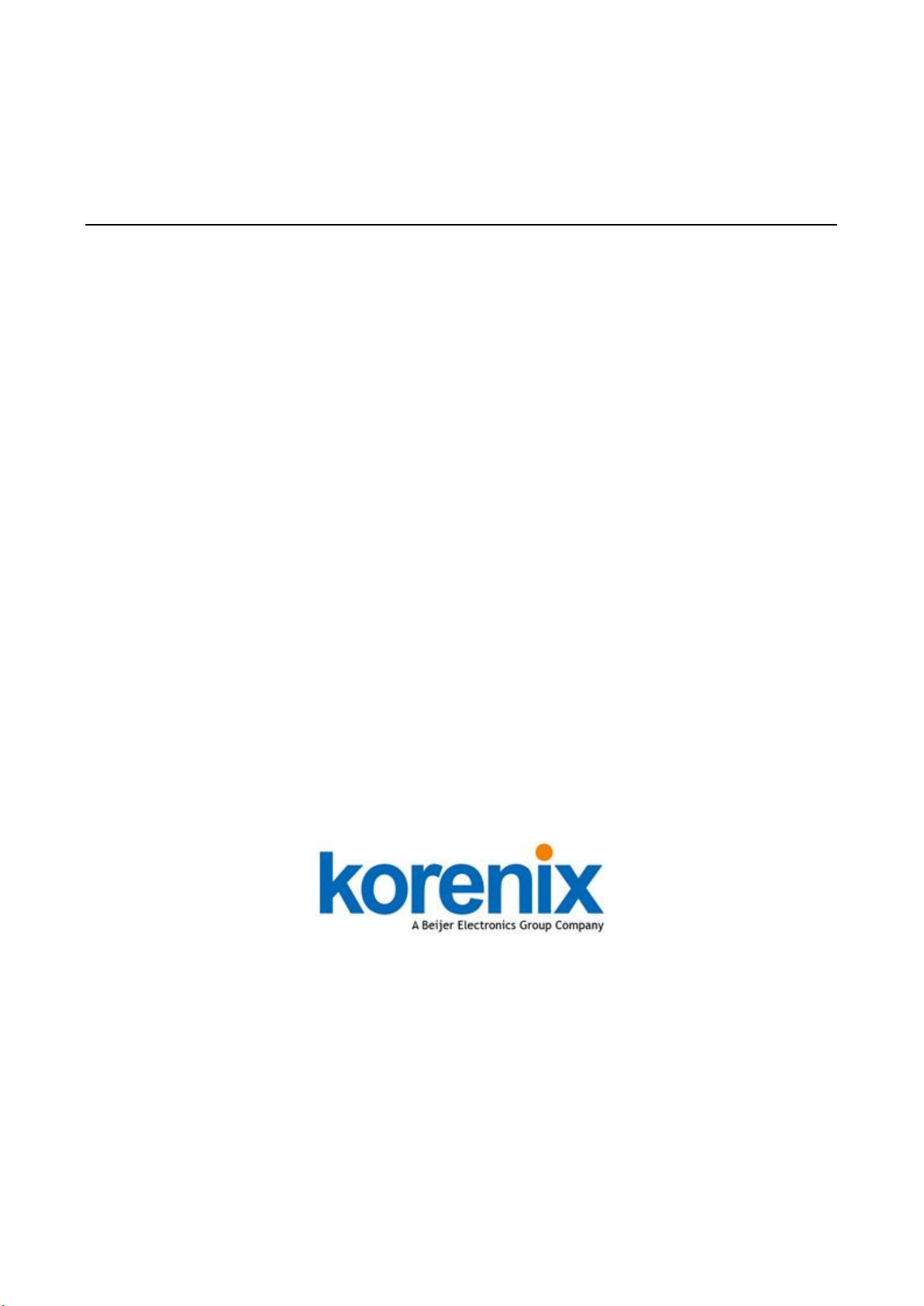
Korenix JetPort 5804 / 5804i
Wireless Serial Device Server
User’s Manual
Version 1.1
Aug. 2014
www.korenix.com
Page 2
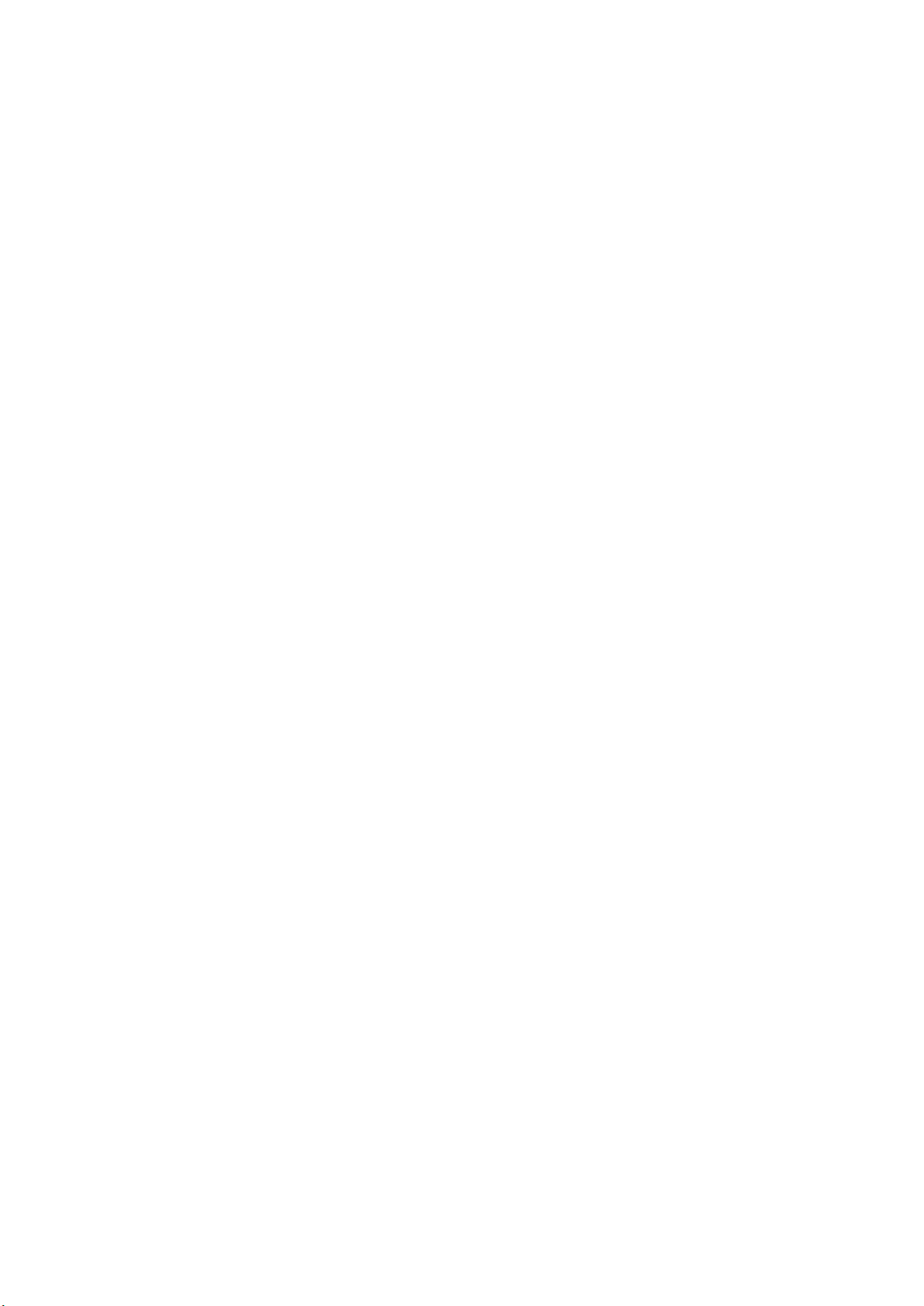
2
Korenix JetPort 5804 / 5804i
Wireless Serial Device Server
User’s Manual
Copyright Notice
Copyright 2014 Korenix Technology Co., Ltd.
All rights reserved.
Reproduction in any form or by any means without permission is prohibited.
Page 3
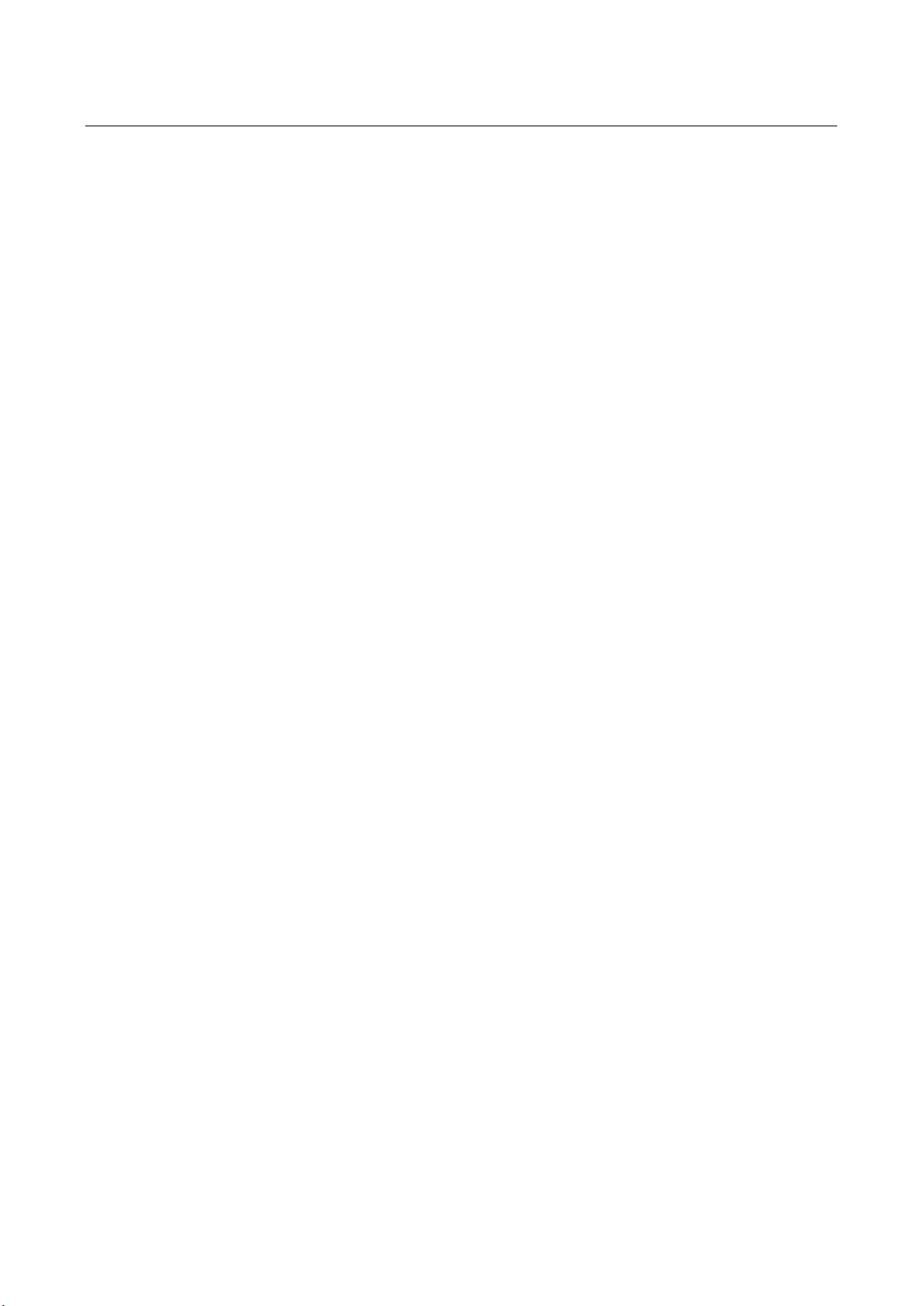
3
Contents
1 Introduction .................................................................................................................. 4
1.1 Serial to Ethernet Technology Overview ........................................................................ 5
1.2 Product Features ........................................................................................................... 5
1.3 Product Specification ................................................................................................ ..... 5
1.4 Package Checklist ......................................................................................................... 8
2 Hardware Installation ................................................................................................... 9
2.1 Panel and LEDs ........................................................................................................... 10
5804 Panel and Interfaces ................................................................................................. 10
5804i Panel and Interfaces ................................................................................................ 10
5804/5804i LED Indicators .................................................................................................. 11
2.2 Reset Button ................................................................................................................ 11
2.3 Connecting the Power ................................................................................................. 12
2.4 Connecting the Network .............................................................................................. 12
2.5 Wireless LAN Architecture ........................................................................................... 13
2.6 Wireless Security ......................................................................................................... 14
2.7 Connecting the Serial Device ....................................................................................... 15
2.8 Digital Input/Output ...................................................................................................... 16
2.9 DIN-Rail Mounting Installation ..................................................................................... 18
2.10 Wall-Mounting Installation ............................................................................................ 19
3 Windows Management Tool ....................................................................................... 21
3.1 Software Quick Setup .................................................................................................. 22
Install JetPort Commander ............................................................................................. 22
4 Web and Telnet Console ............................................................................................ 26
4.1 Web Console ................................................................................................ ............... 27
Server Configuration ....................................................................................................... 27
Port Configuration............................................................................................................ 29
Serial Setting ...................................................................................................................... 29
Service Mode- Real/Virtual COM ....................................................................................... 31
Service Mode- TCP Server ................................................................................................ 32
Service Mode- TCP Client .................................................................................................. 32
Service Mode- UDP............................................................................................................ 33
Management ..................................................................................................................... 34
DI/DO Status ...................................................................................................................... 34
IP Filtering .......................................................................................................................... 35
Event Notification ............................................................................................................... 35
Email and SNMP Trap Notification ..................................................................................... 37
Maintenance ....................................................................................................................... 38
4.2 SSH Console ................................................................................................ ............... 39
SSH Client .......................................................................................................................... 39
Configuration ...................................................................................................................... 41
Appendix A SNMP MIB II and RS-232 Like Support ................................................ 42
Appendix B RS-232 Pin Assignment ........................................................................ 44
Appendix C Revision History .................................................................................... 46
Page 4
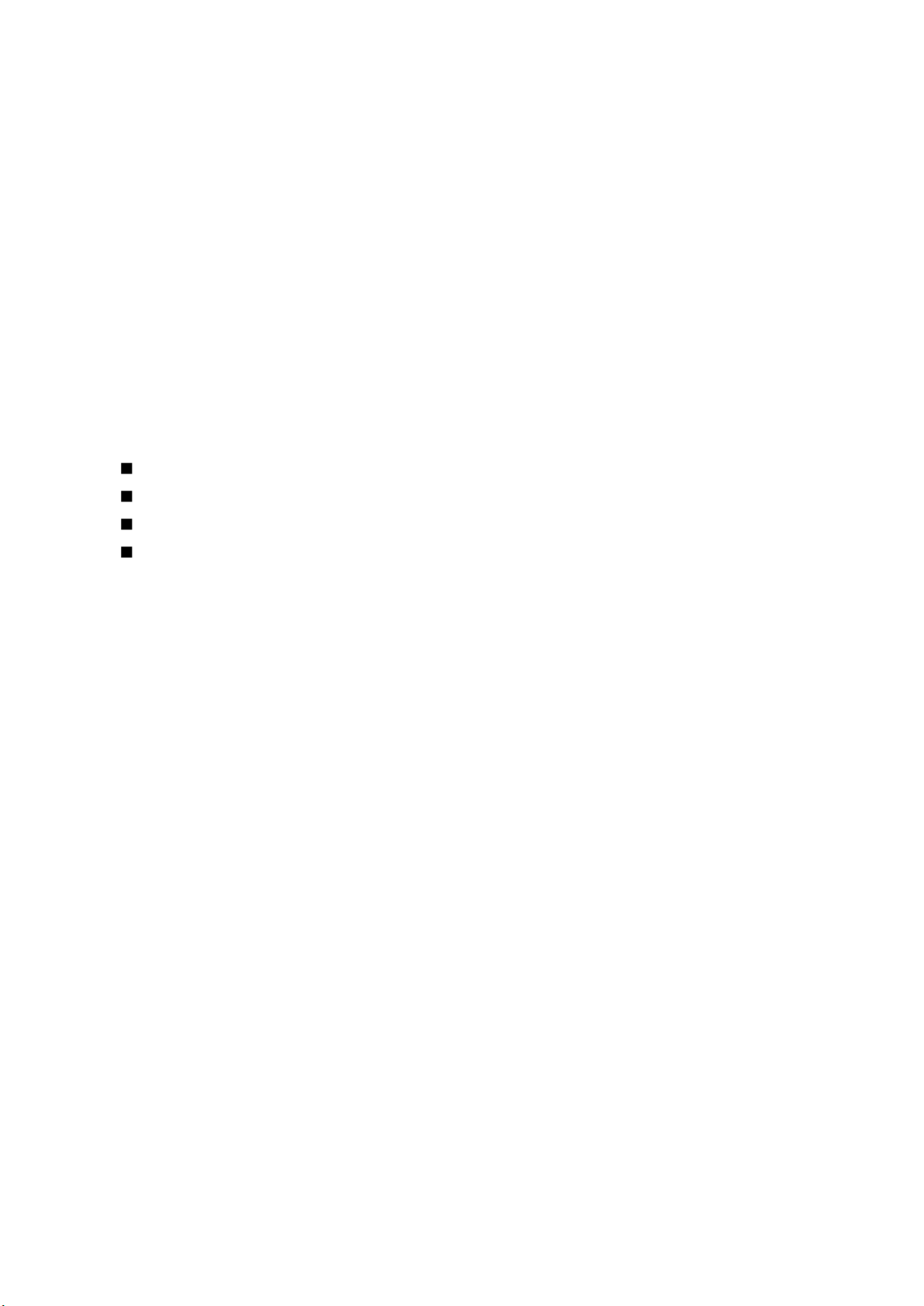
4
1 Introduction
JetPort 5804 series is a 4-ports Serial to Wireless Device Server. JetPort 5804 provides 4 3-in-1
RS-232/422/485 serial interfaces. JetPort 5804i provides 4 RS-422/485 serial interfaces with 2KV
isolation protection. You can use one IP address, dual redundant paths to control maximum 4 serial
devices over the Ethernet. The Wireless LAN solution is 802.11b/g with up to 54Mbps bandwidth. Give
you an easy solution to the hard-to-wire or moving environment. Ease your network cabling problem in
the field. Protect your serial data transmission with 128 bit WEP over the Wireless LAN and avoid the
illegal access or hack.
The JetPort 5804 series supports RTTD technology so that the dual Ethernet ports can auto-recovery
within 200ms. JetPort 5804 series are also equipped with abundant value-added hardware features
include the 2 types of power inputs, 4 Digital Input and 2 Digital Output. JetPort 5804 series can be
configured by JetPort Commander, the easy-to-use utility for Windows and the HTTPS and SSH for
secured management. The Notification includes the Email alert, System log, SNMP traps and Digital
Output for pre-defined events.
This chapter describes:
Serial to Ethernet Technology Overview
Product features
Product specification
Package checklist
JetPort 5804 Wireless Serial Device Server User’s Manual
Page 5
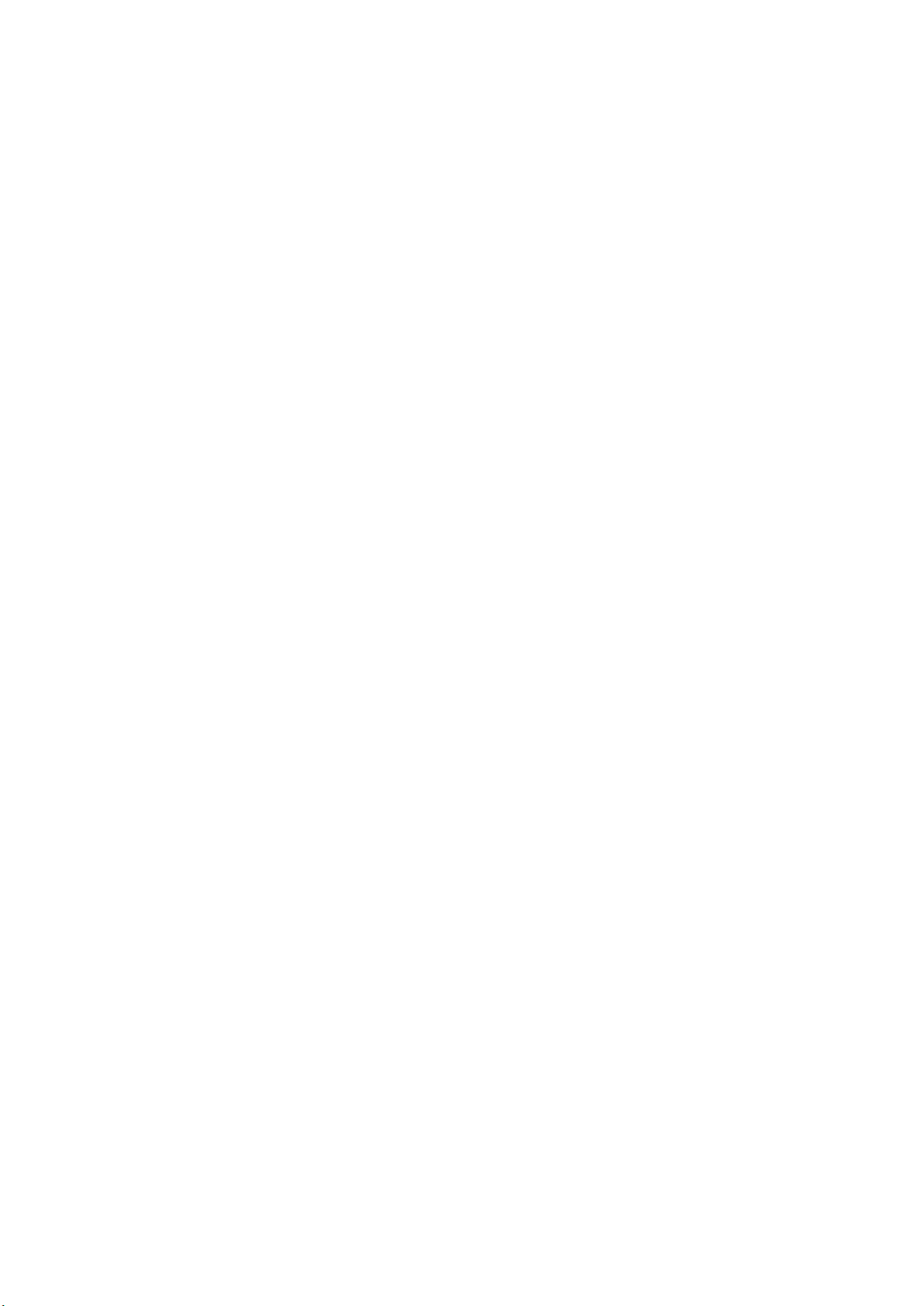
5
1.1 Serial to Ethernet Technology Overview
Network Interface
WLAN Standard
802.11b/g WLAN
Spread Spectrum
Technology
DSSS(802.11b), OFDM(802.11g)
Tx Power
13-17dBm at maximum radiation direction
Rx Sensitivity
-71 dBm @ 54 Mbps, -84 dBm @ 11Mbps
Transmission Rate
54 Mbps (max.) with auto fallback
Korenix JetPort serial device servers provide perfect solution to manage serial devices via
Ethernet in flexible ways, such as TCP server, TCP client, UDP, or Windows virtual COM.
JetPort creates a transparent gateway for the serial communication to Ethernet. If the control
program uses network standard API, you can choose TCP or UDP as the communication
protocol. If the control program uses COM port, you can install the Windows driver to add virtual
COM ports.
1.2 Product Features
JetPort 5804/5804i has the following features:
Four-port RS-232/422/485 to 802.11b/g (up to 54Mbps) Wireless network (5804)
Four-port RS-422/485 with Isolation to 802.11b/g (up to 54Mbps) Wireless network (5804i)
Serial ports supports 2KV isolation protection (5804i)
Encrypted data transmission with 128-bit WEP and WPA
External antenna expands the range of WLAN
Fiberglass antenna for water, dust and UV resistance
RTTD, Redundant to the Device function Dual Ethernet Ports, network auto-recovery in
200ms
Four Digital Inputs and Two Digital Outputs
Redundant Power Inputs by 12-48VDC Terminal Block and DC Jack.
Independent serial services, Real/Virtual COM, TCP Server/Client/Tunnel and UDP
Connections
JetPort Commander, Easy-to-use Windows Utility with smart setup Wizards.
Secured Management by HTTPS and SSH
Event Notification by Syslog, Email, SNMP trap, and Digital Output
Vertical mounting by Din-Rail, Wall mount and Desk-top
1.3 Product Specification
JetPort 5804 Wireless Serial Device Server User’s Manual
Page 6
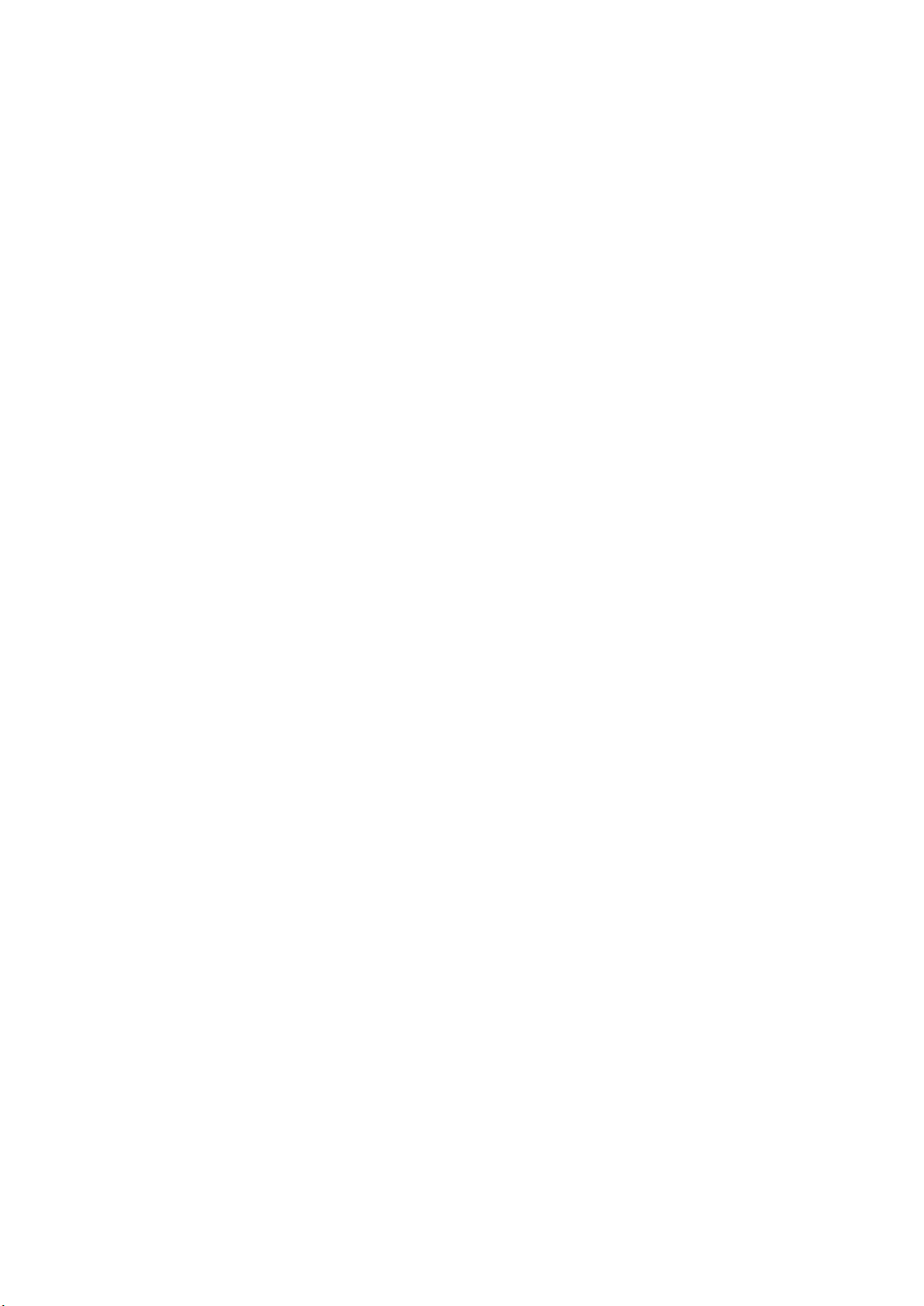
6
Transmission Distance
Up to 100 meters (open area)
Antenna
Supports the antenna diversity function
Ethernet
2* 10/100BaseTX, Redundant Dual Ethernet
Connector
RJ-45
Feature
Auto Recovery in less than 200ms, Auto MDI/MDI-X
Protection
Built-in 1.5 KV magnetic isolation protection
Protocols
IP, TCP, UDP, ICMP, DHCP, BootP, ARP/RARP, SNMP, HTTPS,
SSH, SNTP, SMTP
Serial Communication
Number of Ports
4
Interface
RS-232, RS-422, RS-485 2/4-wire (5804)
RS-422, RS-485 2/4-wire with 2KV Isolation Protection (5804i)
Connectors
male DB9
Baud Rates
110 bps to 460.8 Kbps
Data Bits
5, 6, 7, 8
Parity
odd, even, none
Stop Bits
1, 1.5, 2
RS-232
TxD, RxD, RTS, CTS, DTR, DSR, GND, DCD
RS-422
Tx+,Tx-, Rx+, Rx-,GND
RS-485 (4-wire)
Tx+,Tx-, Rx+, Rx-,GND
RS-485 (2-wire)
Data+, Data-,GND
Flow Control
XON/XOFF, RTS/CTS, DTR/DSR
Serial Line Protection
15KV ESD
Long Distance
Termination
2*pin 120ohm DIP switches
Digital Input/Output
Number of DI
4
Power Input voltage
5V/TTL
Logic 0: 0.8V max (0-0.8V)
Logic 1: 2.0V min (2-5V)
Number of DO
2
Power Output voltage
5V/TTL
Logic 0: 0.8V max (0-0.8V)
Logic 1: 2.0V min (2-5V)
Features
LED
Power 1: Startup(Red); Ready(Green); WLAN Link (Orange)
Power 2: Startup(Red); Ready(Green)
Ethernet port:
Left:100M Link (Green On) / Activity(Green Blinking)
JetPort 5804 Wireless Serial Device Server User’s Manual
Page 7
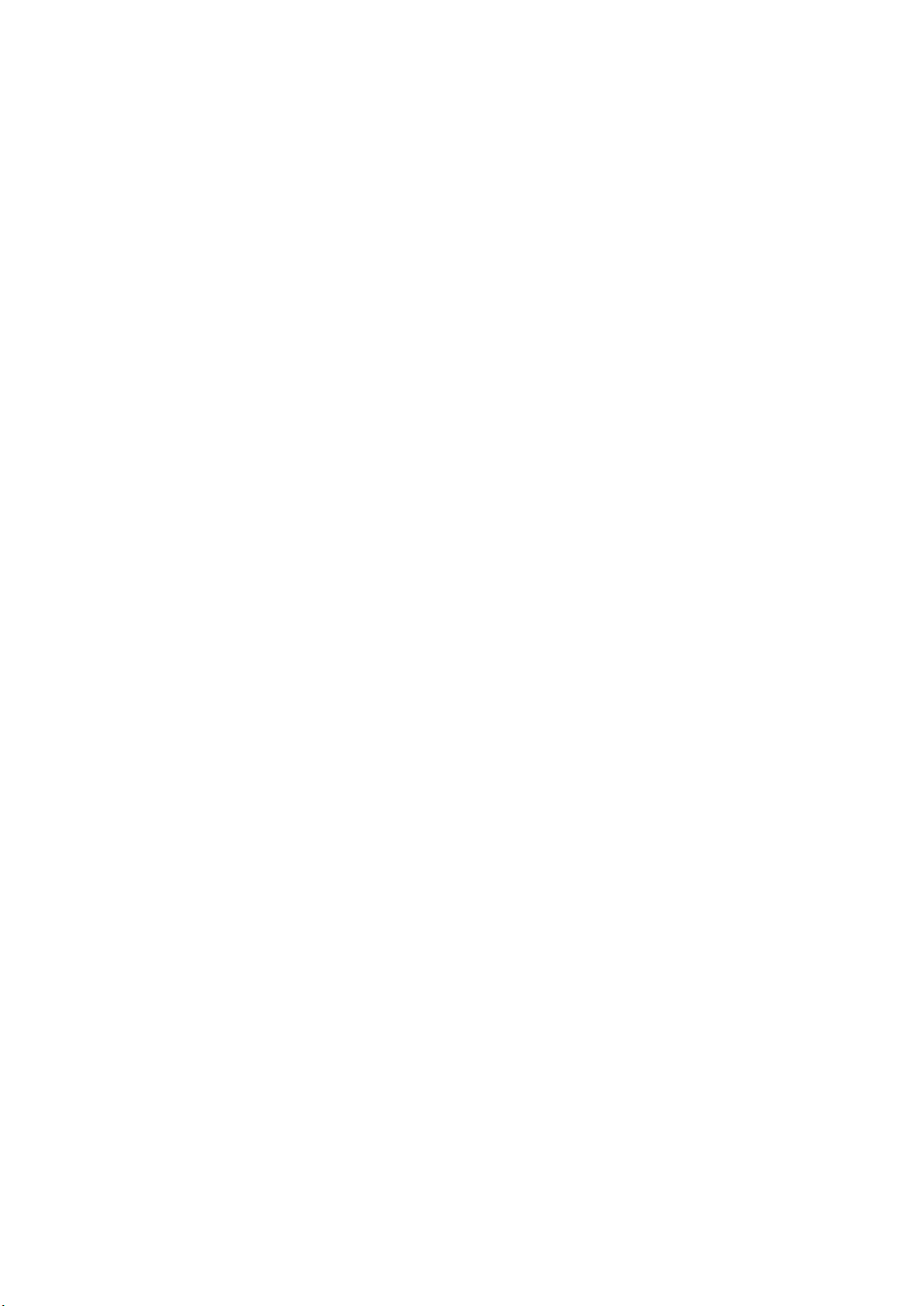
7
Right:10M Link (Orange On) /Activity(Orange Blinking)
Serial 1/2/3/4:TX only(Green), RX only(Red), Both RX/TX(Orange)
Configuration
Windows Utility-JetPort Commander, HTTP, Telnet
Serial Service
Real COM, Virtual COM, TCP Server, TCP Client, TCP Tunnel and
UDP
Reset
Software reload default, Hardware reset button
Beeper
Embedded beeper for positioning
RTTD
Redundant to the Device, Auto-recover in less than 200ms
SNTP
For time management
Access IP Table
16 IP addresses to prevent illegal users
Monitor
Devices’ status, RCOM/VCOM status
SNMP
RFC1213 MIB II, RFC1317 RS232_like and SNMP Trap
E-Mail Alert
Automatic e-mail warning by pre-defined events
System Log
Trap to Syslog server or local display
System Events
Cold/Warm Start, Login Failed, IP and Password Changed, Access
IP Blocked, DI/DO changed, Serial Port DCD/RI/DSR/CTS
changed, Serial Port connected/disconnected.
Windows Utility
JetPort Commander
Device Discovery, Auto IP, Network Setting, Device and Serial Port
Setting and monitoring, Notification setting, Firmware Upgrade,
Configuration Backup and Restore, Group Configuration Wizards.
Serial Service Mode
Real COM, Virtual COM, TCP Server, TCP Client, TCP Tunnel and
UDP
Advanced Serial
Setting
TCP Alive Check Timeout, Inactivity Idle Timeout, Performance
mode, Delimiter, Force TX Timeout for Data Packing and Force TX
interval time
Group Configuration
Wizard
JetPort Commander: Group IP Wizard, Group firmware upgrade,
Group Backup/Restore, RCOM, VCOM and TCP Tunnel Setup
Wizard
Power Requirements
System Power
PWR1: 12~48VDC Terminal Block
PWR2: 12~48VDC Power Jack with Power Adapter
Power Line protection
1 KV Burst (EFT), EN61000-4-4
0.5 KV Surge, EN61000-4-5
Power Consumption
Maximum 4.7 Watts
Mechanical
Dimensions
145mm(W)x120mm(D)x46.5mm(H)
Regulatory Approvals
FCC Class A, CE Class A , RoHS
Environmental
JetPort 5804 Wireless Serial Device Server User’s Manual
Page 8

8
Operating Temperature
-10℃ ~55℃
Operating Humidity
5% ~ 95%, non-condensing
Storage Temperature
-40℃ ~ 85 ℃
1.4 Package Checklist
JetPort is shipped with the following items:
Wireless Device Server
Antenna
100-240VAC Power adapter
Din-Rail/Wall Mount kit
Foot pads
Documentation and Software CD
Quick Installation Guide
If any of the above items is missing or damaged, please contact your local sales representative.
JetPort 5804 Wireless Serial Device Server User’s Manual
Page 9
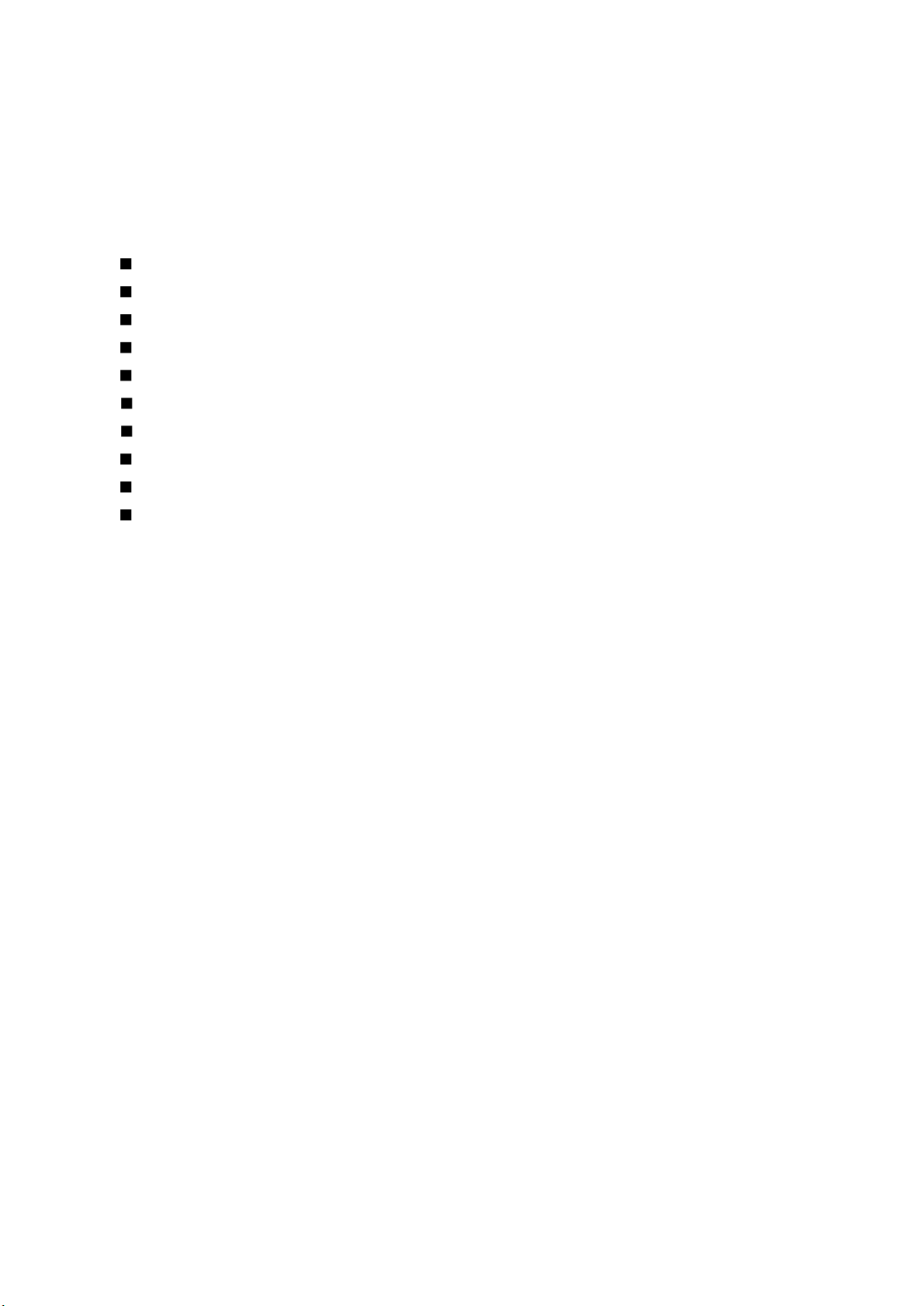
9
2 Hardware Installation
JetPort serial device server can be configured by Windows utility, web browser, or Telnet console.
Advanced management features include SNMP support and Email alert. JetPort Commander is a
powerful Windows utility that supports device discovery, group setup, group firmware update, and
monitoring functions.
This chapter introduces how to quick start JetPort
Panel and LEDs
Reset Button
Connecting the Power
Connecting the Network
Connection the Serial Device
Wireless LAN Architecture
Wireless Security
Digital Input/Output
DIN Rail Mounting Installation
Wall Mounting Installation
JetPort 5804 Wireless Serial Device Server User’s Manual
Page 10
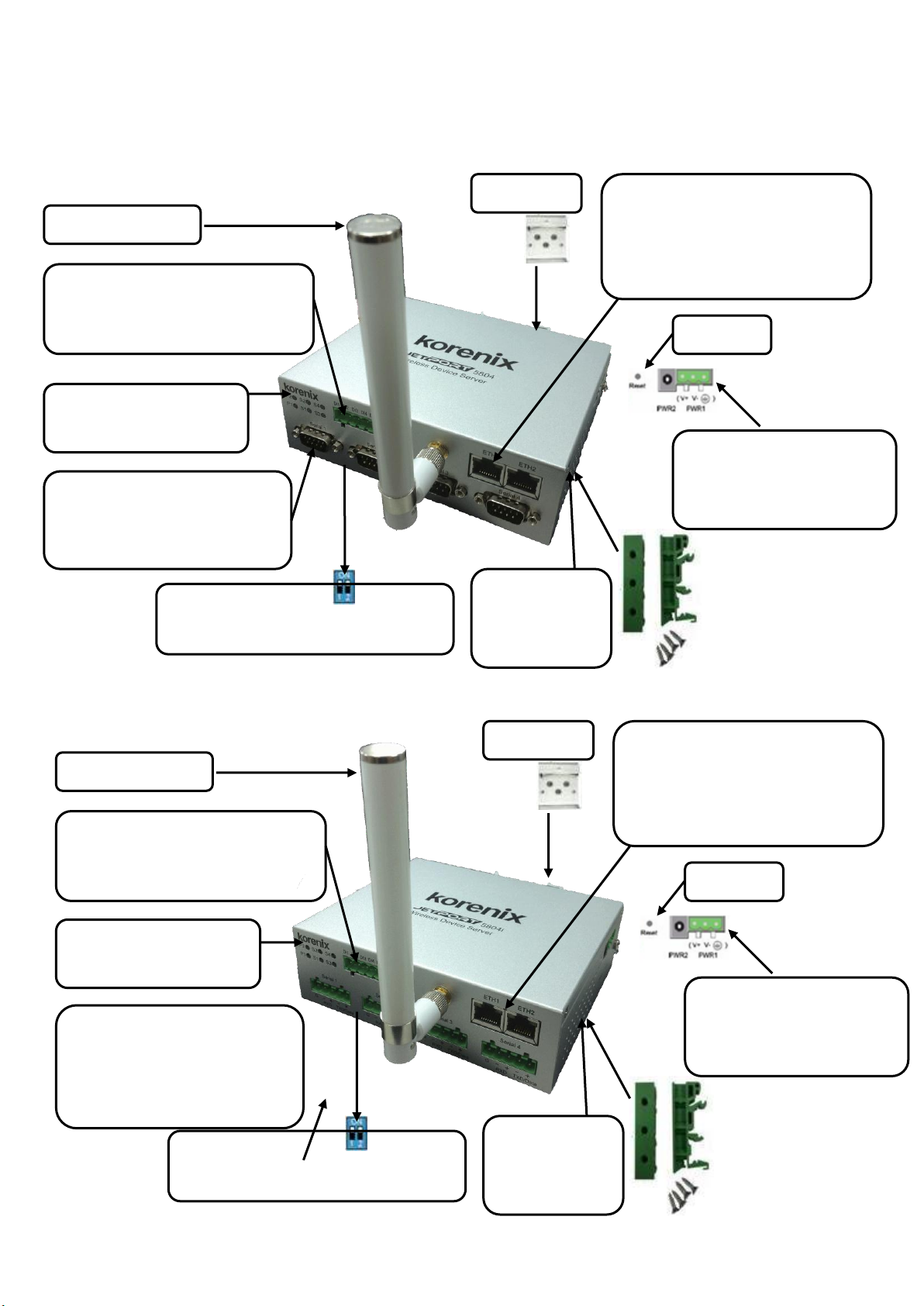
10
Wall-Mounting
plate and
Mounting kit
Redundant Dual 10/100M
Ethernet.
Auto-Recovery < 200ms
Auto MDI/MDIX
12-48VDC
PWR 1: Terminal Block
PWR 2: Power Jack
HW Reset
Din Rail kit
WLAN, Antenna
Digital I/O
4 Digital Input and 2 Digital
Output
Long Distance
RS-422/485 120 ohm Termination
4 RS-232/422/485 ports with
2KV Isolation Protection
15 KV ESD for all signals
110 bps to 460.8 Kbps
LED for power 1, power
2 and 4 serial RX/TX
Wall-Mounting
plate and
Mounting kit
12-48VDC
PWR 1: Terminal Block
PWR 2: Power Jack
Redundant Dual 10/100M
Ethernet.
Auto-Recovery < 200ms
Auto MDI/MDIX
HW Reset
Din Rail kit
WLAN, Antenna
Digital I/O
4 Digital Input and 2 Digital
Output
LED for power 1, power
2 and 4 serial RX/TX
4 RS-232/422/485 ports, DB9
15 KV ESD for all signals
110 bps to 460.8 Kbps
Long Distance
RS-422/485 120 ohm Termination
2.1 Panel and LEDs
5804 Panel and Interfaces
5804i Panel and Interfaces
JetPort 5804 Wireless Serial Device Server User’s Manual
Page 11
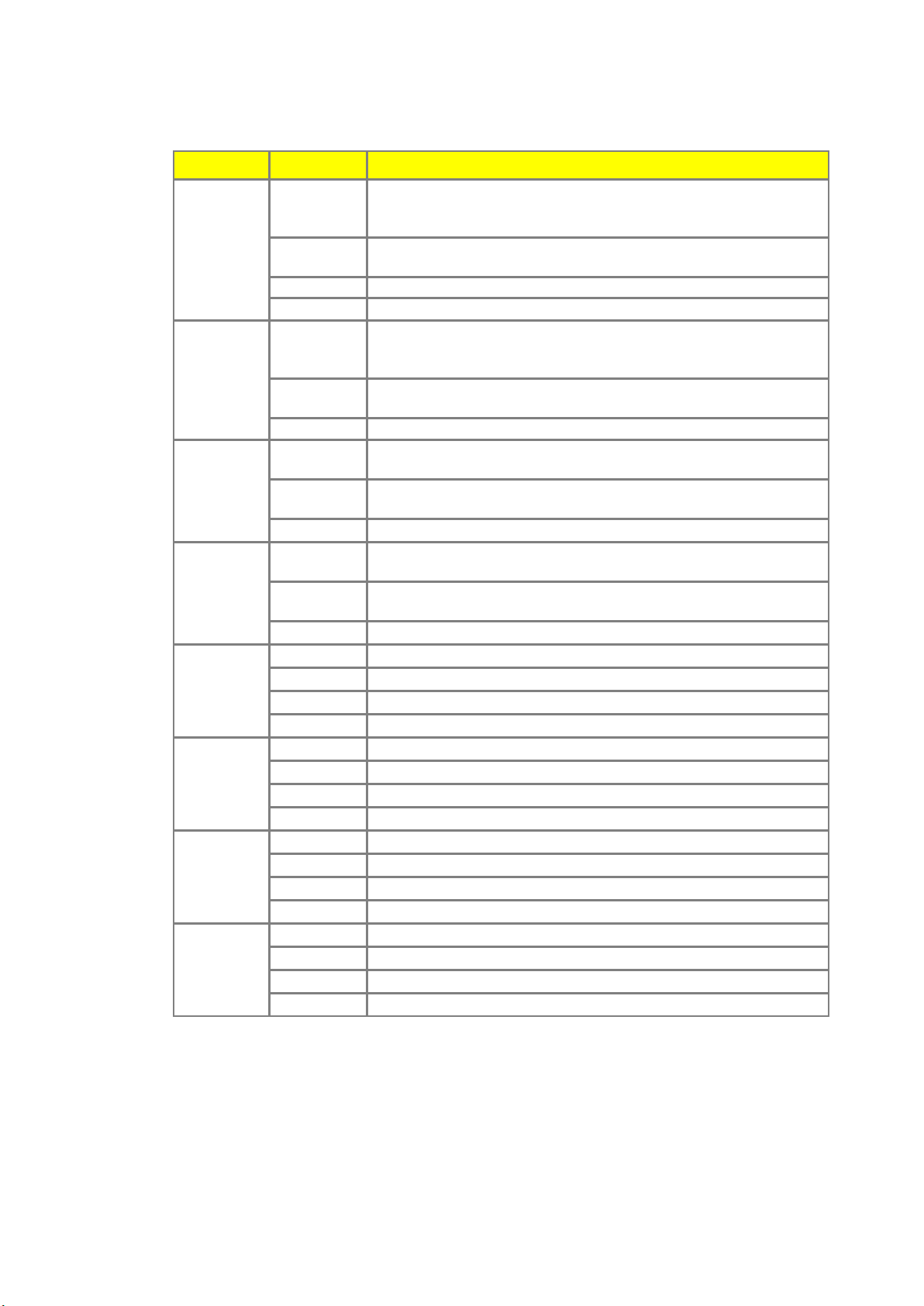
11
LED
Color
Indication
PWR 1
Red
On: Power 1 is on and booting up.
Blinking: Indicates an IP conflict, or DHCP or BOOTP server did not
respond properly.
Green
On: Power is on and functioning normally.
Blinking: Located by Administrator’s Location function.
Orange
On: WLAN is linking.
Off
Power is off, or power error condition exists.
PWR 2
Red
On: Power 2 is on and booting up.
Blinking: Indicates an IP conflict, or DHCP or BOOTP server did not
respond properly.
Green
On: Power 2 is on and functioning normally.
Blinking: Located by Administrator’s Location function.
Off
Power is off, or power error condition exists.
Eth 1
Left
Green: 100M Ethernet cable is connected.
Green Blinking: Traffic is transmitting or receiving.
Right
Orange: 10M Ethernet cable is connected.
Orange Blinking: Traffic is transmitting or receiving.
Off
Ethernet cable is disconnected, or has a short.
Eth 2
Left
Green: 100M Ethernet cable is connected.
Green Blinking: Traffic is transmitting or receiving.
Right
Orange: 10M Ethernet cable is connected.
Orange Blinking: Traffic is transmitting or receiving.
Off
Ethernet cable is disconnected, or has a short.
S1
Red
Serial port is receiving data.
Green
Serial port is transmitting data.
Orange
Serial port is receiving and transmitting data.
Off
No data is being transmitted or received through the serial port.
S2
Red
Serial port is receiving data.
Green
Serial port is transmitting data.
Orange
Serial port is receiving and transmitting data.
Off
No data is being transmitted or received through the serial port.
S3
Red
Serial port is receiving data.
Green
Serial port is transmitting data.
Orange
Serial port is receiving and transmitting data.
Off
No data is being transmitted or received through the serial port.
S4
Red
Serial port is receiving data.
Green
Serial port is transmitting data.
Orange
Serial port is receiving and transmitting data.
Off
No data is being transmitted or received through the serial port.
5804/5804i LED Indicators
There are 6 LEDs in 5804/5804i front panel and 2 LED in RJ-45 ports, indicating real-time system status.
2.2 Reset Button
The Reset button provides users with a quick and easy way to restore the default settings of JetPort.
Press reset button for 10 seconds. Release after Power LED blinking red. JetPort will restore to default
value including default IP address (192.168.10.2), and no password. When the Power LED turns green,
the device is ready to function.
JetPort 5804 Wireless Serial Device Server User’s Manual
Page 12
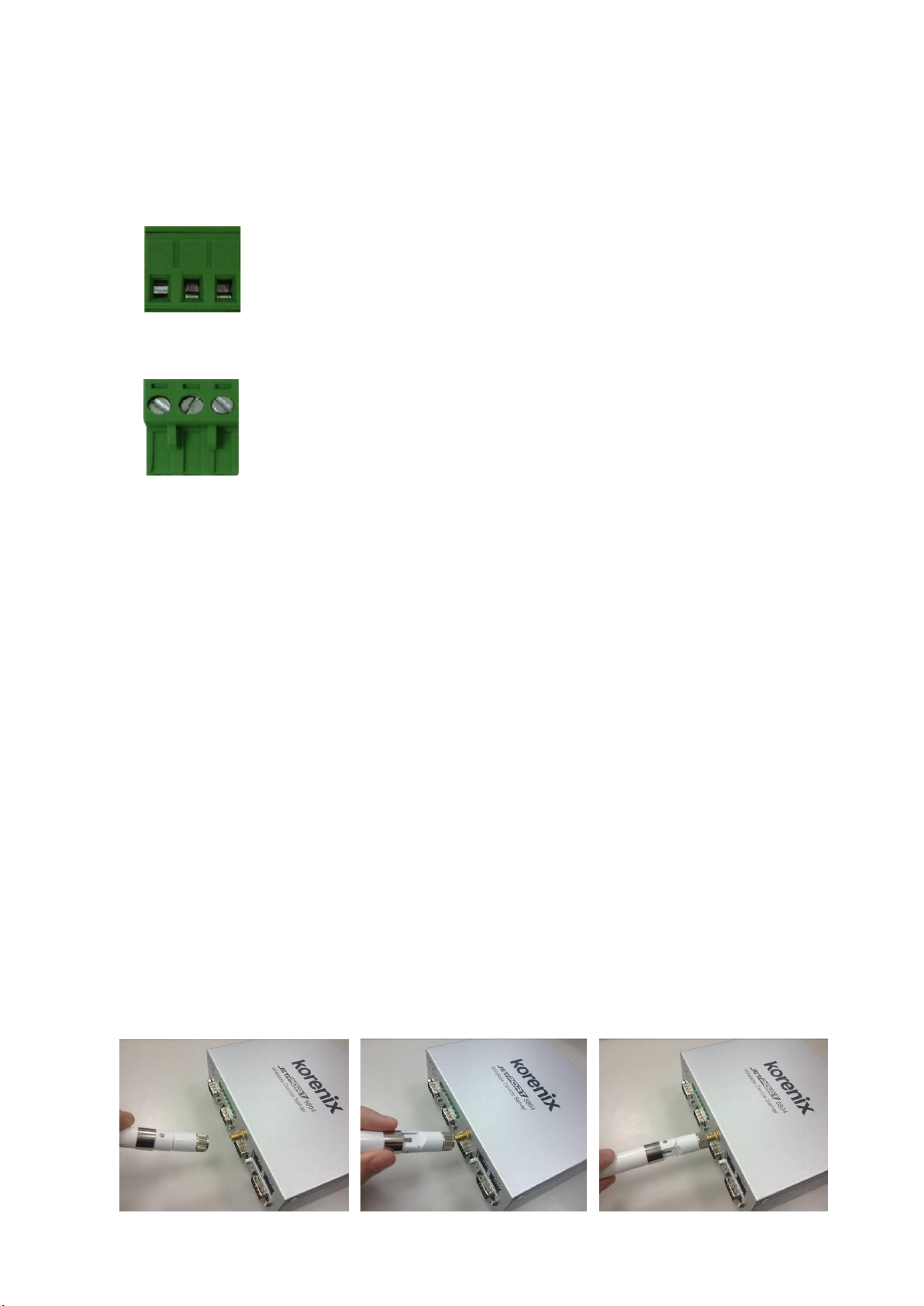
12
2.3 Connecting the Power
Terminal Block (PWR1):
1. Insert the positive and negative wires of your DC supply into the V+ and V- contacts of the terminal
block connector.
(GND / V- / V+)
2. Tighten the terminal screws to prevent the DC wires from coming loose.
Power Jack(PWR2):
Connect the power jack input with the enclosed 12VDC power adapter, or 24VDC power input. The
power LED will show red color until the system is ready. If the IP setting is running correctly, the power
LED will turn green.
Note: If the 2 power inputs are connected (PWR 1, PWR 2), the JetPort 5804 will be powered from the
highest connected voltage. The unit will not alarm for loss of DC IN power, the alarm function only applies
to loss of power at PWR1 or PWR2.
2.4 Connecting the Network
LAN Interface
Connect the Ethernet cable to the JetPort 5804/5804i 10/100M Ethernet port 1, 2 or both. The interfaces
support auto MDI/MDIX. If both of the Ethernet port 1 and 2 are connected when startup device, the
Ethernet port 1 will be the master port, Ethernet port 2 will be the backup. But, if Ethernet port 2 is
attached first before attach port 1, the Ethernet port 2 will remain the master port. The major purpose of
the LAN interface is for you to configure the SSID for WLAN interface. Run JetPort Commander to
manually configure the SSID or Auto Search the available remote Access Point (AP). Refer to the
manual of the JetPort Commander to see how to configure SSID.
WLAN Interface
Screw the attached Wireless Antenna when you get the unit.
Always rotate the antenna clockwise to change the direction.
JetPort 5804 Wireless Serial Device Server User’s Manual
Page 13
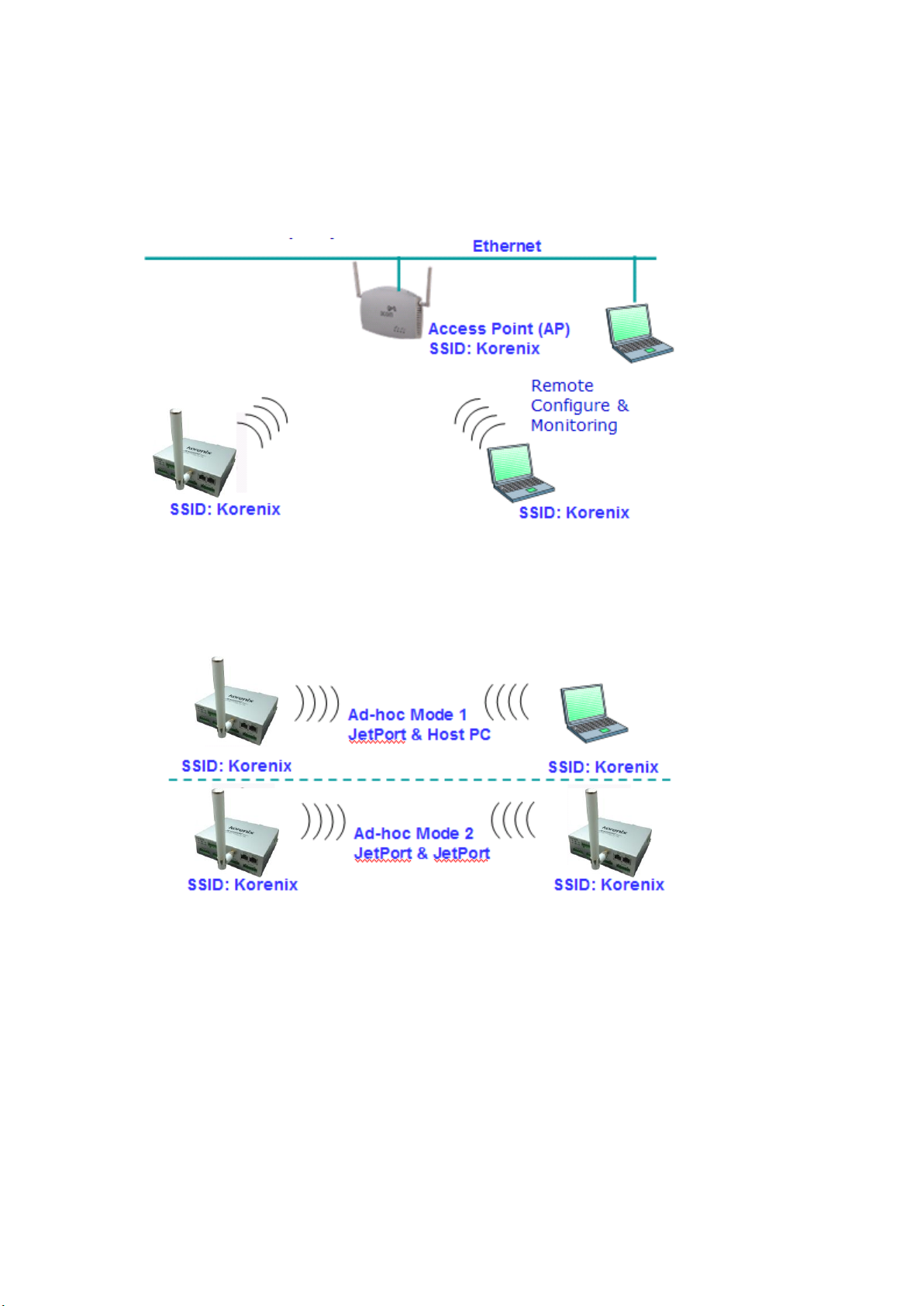
13
Note: Only one of the LAN or WLAN interface can work. When connecting LAN and WLAN at the same
time, the LAN interface has higher priority than WLAN interface.
2.5 Wireless LAN Architecture
There are 2 typical WLAN architectures, one is infrastructure, and the other is Ad-Hoc mode.
Infrastructure mode: The 2 ends communicate via Access Point (AP). Access Point is the base station
which allows WLAN clients connect to. Each AP can accept several clients depend on the network
performance you plan to give. Usually up to 10-20 clients. The AP works like a hub, the connected clients
share the bandwidth it supports. For example: The AP supports 802.11g which means the available
Ad-Hoc mode: The 2 ends communicate with each other directly. In this architecture, there is no need
any access point. The JetPort and the host PC or 2 JetPorts can communicate with each other directly.
SSID:
SSID is short of the Service Set Identifier, it is referred to as a network name that identifies a wireless
network. The SSID is attached to the header of packets sent over the WLAN. The 2 ends of the
communication pairs should have the same SSID. This also can be viewed as one kind of password for
the WLAN end devices.
To configure the WLAN settings, no matter Infrastructure or Ad-Hoc mode. You should know the SSID of
the 2 ends first. In infrastructure mode, you should know the SSID of the access point and configure this
in the JetPort. In Ad-hoc mode, you should configure the same SSID for the JetPort and host PC or 2
JetPorts.
Configure the SSID of the Access Point (AP) by JetPort Commander when you first use the WLAN
interface or when you move to JetPort 5804 to the range of the other AP. Unplug the LAN port or power
reboot the device, then the WLAN interface can connect to the Access Point (AP) you assigned. It may
JetPort 5804 Wireless Serial Device Server User’s Manual
Page 14
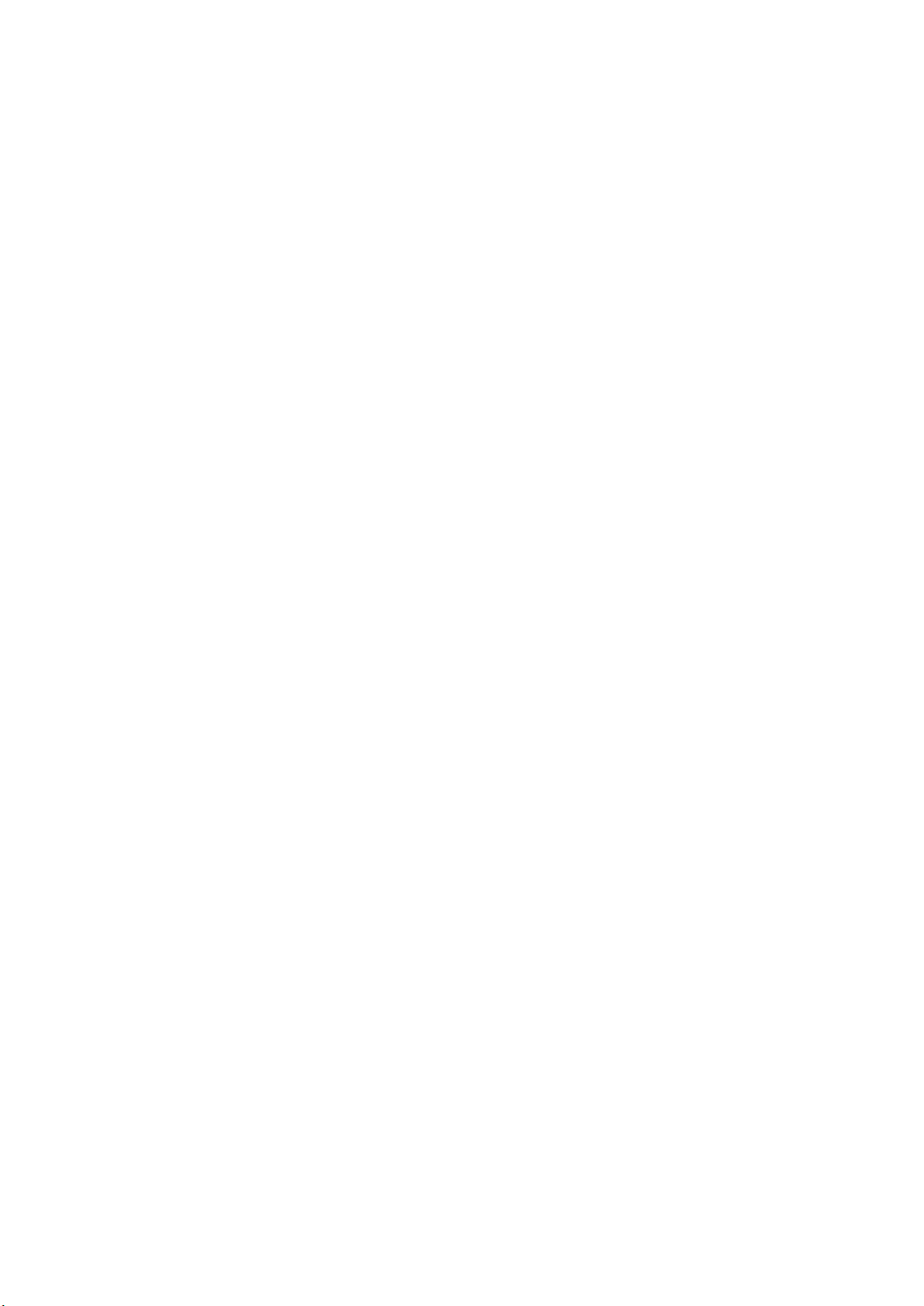
14
take few seconds to connect to the WLAN AP when you unplugging the LAN interface. Refer to the
WLAN LED can help you to see the WLAN connection status.
Channel:
In each region, it defines the channels of the wireless band. When choosing Infrastructure mode, the
channel of the JetPort is automatically decided by the Access Point. This is to avoid the conflict and easy
maintaining the WLAN performance. In Ad-hoc mode, you should assign the same channel to the 2 ends.
Transmission Rate:
The JetPort 5804 supports 802.11b and 802.11g standard. The typical transmission rate of the 802.11b
is 11Mbps, the 802.11g is 54Mbps. The transmission rate of JetPort is “Auto”. It’d use the best
transmission rate it can meet in that environment. The transmission rate may also decide by the Access
Point. The network installation may also affect this, weak signal or poor connection will reduce the rate.
2.6 Wireless Security
JetPort 5804 supports several types of Wireless security protection.
No Encryption: Disable the Wireless encryption.
WEP: WEP is abbreviation of the Wired Equivalent Privacy. WEP is a security protocol for WLAN. It is
designed to provide the same level of security as that of a wired LAN. WEP aims to provide security by
encrypting data over radio waves so that the serial data is protected from JetPort 5804 to the Access
Point (AP) or another end station.
There are 4 types WEP encryption you can choose:
Character Input: 5 Characters [WEP64]
Character Input: 13 Characters [WEP128]
Hexadecimal Input: 10 digits [WEP64]
Hexadecimal Input: 26 digits [WEP128]
After choosing the encryption type, you can type the Key in the below field. There are 4 keys you can
configure and save; one of the key can work at one time.
JetPort 5804 Wireless Serial Device Server User’s Manual
Page 15

15
The 5804 also supports WPA (Wi-Fi Protected Access). WPA was created by the Wi-Fi Alliance; it was
designed to enhance the security of wireless networks. WPA has better protection than WEP.
JetPort 5804 supports WPA Personal mode. This mode is designed for the networks which don’t require
the complex 802.1x authentication server. The WPA personal mode requires manual configuration of a
PSK (Previously Share Key) on the AP and Client. The PSK is a passphrase (password), each client
must enter a passphrase to access the network, the security depends on the strength of the passphrase.
The passphrase may be from 8 to 63 printable ASCII characters or 64 hex decimal digits (256 bits). The
passphrase you typed will be stored in JetPort thus you can use this passphrase to communicate with the
AP.
JetPort 5804 WPA supports 2 encryption modes, TKIP and AES.
TKIP is short of Temporal Key Integrity Protocol. It’s an enhancement to WEP security. TKIP uses the
RC4 stream cipher with 128-bit keys for encryption and 64-bit keys for authentication. TKIP helps to
ensure that only the intended audience understands the transmitted data.
AES is short of Advanced Encryption Standard. 5804 provides encryption support AES.
Choose the encryption type, TKIP or AES, then type the key in the WPA-PSK and time in the Key
Renewal Period (minutes) field.
Note: The above security settings should be the same in your access point (AP) and JetPort. Incorrect
password/key may lead you lost the connection.
2.7 Connecting the Serial Device
JetPort 5804 serial port is a standard DB9 male port. Connect the serial device to the unit DB9 male port
by the pin assignment table. The Long-Range Termination switch can configure 120ohm termination for
RS-422/4-wire RS-485/2-wire RS-485.
JetPort 5804 Wireless Serial Device Server User’s Manual
Page 16

16
Pin #
RS-232
RS-422
RS-485 (4 wire)
RS-485(2 wire)
1
DCD
RXD-
RXD-
2
RXD
RXD+
RXD+
3
TXD
TXD+
TXD+
DATA+
4
DTR
TXD-
TXD-
DATA-
5
GND
GND
GND
GND
6
DSR
7
RTS
8
CTS
9
RI
*RS-232 mode act as DTE
DIP 1
DIP 2
120ohm Termination Configuration
ON
ON
120ohm Terminator for Long Distance 4-wire RS-485/RS-422
ON
OFF
---
OFF
ON
120ohm Termination for Long Distance 2-wire RS-485
OFF
OFF
No Termination for RS-232/485 (short distance)
Pin Assignment
120ohm DIP
2.8 Digital Input/Output
JetPort 5804 series provides 4 digital inputs and 2 digital outputs. It allows users to connect the
termination units’ 5V TTL digital input/output. JetPort Commander allows you to monitor the status of the
DI and DO, and set the value 0 or 1 to DO. JetPort also provides one data port for user to program DI/O
get and set commands. The logic Low (Value=0) power voltage is 0-0.8V, 0.8V is the max value. The
logic High (Value =1) power voltage is 2-5V, 2V is the min value.
The Digital I/O pin can be pulled high or low, thus the connected
equipments can actively drive these pins high or low. When the digital
output of the connected device pulls high to the digital input pin of 5804,
or program the digital output value of the connected device to high, the
5804 can trigger the value and display 1 (logic high) in the JetPort
Commander. When the connected device pulls low or program to low,
JetPort 5804 Wireless Serial Device Server User’s Manual
Page 17

17
the 5804 can display 0 (logic low).
The Digital Output pin should be connected to 5V TTL digital input of the connected device. When user
set the value to 1(high), the connected device can receive circuit from 5804 and will be pulled to 1 as well.
Or you can connect the digital output pin to the 5V relay output board. Then connect the alarm beeper,
lights to the relay output board. You can see the same function as the Relay Output of JetNet switches.
Note: The Digital Output feature is not Relay Output board design, it should be connected to digital I/O by
pair. Connect digital input of connected device to digital output of 5804 or digital output of the connected
device to digital input of 5804.
2.6.1 How to setup DI/O by JetPort Commander
DI: You can read the status of the DI. 0 means logic Low. 1 means logic High. When connect DI with DO
of other terminal device, the DI can display the DO status of the terminal device.
DO: You can read and set the status of the DO. 0 means logic Low, 1 means logic High. Click the 0/1
button, you can change its value to 1 or 0.
means logic High for DO_1. means logic Low for DO_1.
2.6.2 How to Program DI/O by the opened data port
The JetPort opens a data port for user to program. The programming socket port is 0x901 (2305). You
can telnet to the device with TCP port number 2305. Below are the related commands:
Programming Commands
getdo get DO status
getdi get DI status
setdo set DO
Programming command parameters:
getdo/getdi No parameters.
setdo DO status string.
Ex: “1:0” (status delimiter is “:”, order is “DO_1: DO_2”)
Note: command should with “\r\n” at end.
JetPort 5804 Wireless Serial Device Server User’s Manual
Page 18

18
Programming returns:
getdo Return DO status string. (2 DO)
Ex: “1:0\n\r”. (delimiter is “:”, order is “DO_1:DO_2”, “\n\r” is end flag.)
getdi Return DI status string. (4 DI)
Ex: “1:0:1:0\n\r”. (delimiter is “:”, order is “DI_1: DI_2:DI_3:DI_4”, “\n\r” is end flag.)
setdo Return “OK” when success. Return error message when failure (like: “Unknown command, No
DO status given”).
And end flag is “\n\r”.
2.9 DIN-Rail Mounting Installation
The DIN-Rail clip is already attached to the JetPort 5804 Series products when packaged. If the DIN-Rail
clip is not screwed on the JetPort, follow the instructions and the figure below to attach the DIN-Rail clip to
the JetPort.
1. Use the screws to attach the DIN-Rail clip to the rear panel of the JetPort 5804/5804i.
To remove the DIN-Rail clip, reverse step 1.
Follow the steps below to mount the JetPort to the DIN-Rail track.
1. First, insert the upper end of the DIN-Rail clip into the back of the DIN-Rail track from its upper side.
(Note: Here we use JetNet Industrial Ethernet Switch as an example.)
2. Lightly push the bottom of the DIN-Rail clip into the track.
JetPort 5804 Wireless Serial Device Server User’s Manual
Page 19

19
3. Check if the DIN-Rail clip is tightly attached on the track.
The figure shows the 5804 and 5804i are attached on the track well.
4. To remove the JetPort from the track, reverse the steps above.
2.10 Wall-Mounting Installation
Follow these steps to mount the unit to a wall or other flat surface.
1. Use a screwdriver to attach the wall-mounting plate to the back of the JetPort using the six screws
provided.
Wall-Mounting plate and screws.
JetPort 5804 Wireless Serial Device Server User’s Manual
Page 20

20
2. Use a screwdriver to secure the Wall Mount kit to the wall-mounting plate.
Wall-Mounting Kits.
3. Lightly push the Wall-mounting kit into the track like the method described in Din Rail mounting
installation.
The figure shows the 5804 is attached on the track well.
4. To remove the unit from the wall and from the wall-mounting plate, reverse steps 1-3.
JetPort 5804 Wireless Serial Device Server User’s Manual
Page 21

21
3 Windows Management Tool
JetPort serial device server provides powerful Windows management tool for multiple device
management.
Below are the major functions in JetPort Windows Commander. This chapter introduces you the
Software Quick Setup. You can know how to install the JetPort Commander and setup the virtual COM
mode.
The “JetPort Commander Manual” introduces the full configuration of JetPort commander. You can
find the document in product CD or download from Korenix web site.
Server Configuration
Broadcast
Configuration
General
Locate
Security
Networking
Notification
Management
Firmware Update
Save / Reload
Port Configuration
Port Serial Settings
Port Service Mode
Port Notification
Setup Wizard
Real/Virtual COM Wizard
Serial Tunnel Wizard
Group IP Wizard
Group Setup Wizard
Group Firmware Wizard
IP Collection
Monitor
JetPort 5804 Wireless Serial Device Server User’s Manual
Page 22

22
3.1 Software Quick Setup
JetPort Commander is an easy-to-use utility with auto device discovery in a LAN or adding devices on
the public network. All of the configurations on the serial server can be done in the JetPort Commander.
You can also apply configurations of one serial server to the other serial servers. This document shows
you how to quick setup the software. The full functions and configurations’ description, please refer to the
JetPort Commander Manual which you can find in the CD or download from Korenix web site.
Install JetPort Commander
1. Insert the CD and auto-run the program. Select “JetPort Commander”, and run JetPort
Commander.exe to install Windows utility, JetPort Commander.
It automatically detects OS of your PC.
It will also turn on the Windows7’s test mode.
Then you should reboot your PC for the settings to take effect.
After you reboot your PC, you should see a test mode watermark on the screen.
JetPort 5804 Wireless Serial Device Server User’s Manual
Page 23

23
Product Tip: If you have multiple Network Adapters (i.e. wireless and wired), please activate ONLY
ONE Network Adapter that can locate the JetPort devices, and CLOSE the rest Network Adapters.
Otherwise, JetPort Commander may broadcast INCORRECTLY.
2. Broadcast the JetPort unit: Connect the Admin PC to the LAN interface of the JetPort 5804.
JetPort Commander will broadcast the network and search all available JetPort units in the
network. The default IP address of JetPort is “192.168.10.2”.
3. Configuring the JetPort unit:
3.1 Click on the JetPort unit and select “Add” for further configuring the unit.
3.2 Select “Static IP” if you want to specify the network parameters, or select “DHCP” or
“BootP” if you want dynamic configuration for the JetPort unit.
4. Configure the JetPort WLAN setting:
4.1 Select the target unit’s IP address. Go to “Wireless” and assign Network Type to “Infra”
(Infrastructure mode).
4.2 Press “SSID Scan” and select the available SSID.
4.3 If you can’t find the SSID, manually configure the SSID in the SSID field.
4.4 Press “Apply and Save” to apply this setting.
5. Configure the WLAN IP Address:
JetPort 5804 Wireless Serial Device Server User’s Manual
Page 24

24
5.1 Go to “Networking” -> “Wireless”
5.2 Select “Static IP” if you want to specify the network parameters, or select “DHCP/BootP”
if you want dynamic IP configuration for the JetPort unit.
6. Unplug the LAN interface or power reboot the JetPort 5804 to activate the WLAN connection. Run
step 3 to find the JetPort 5804 through the WLAN connection.
7. Configuring the serial port as COM port:
7.1 Go to “Configuration”, and choose the “device” and the “port”. Select “Serial Settings” to
configure the serial parameters
Note: In 5804 series, you can see 4 serial ports, port 1, 2, 3 and 4. Port 1 is Serial 1, Port 2 is
Serial 2, Port 3 is Serial 3, and Port 4 is Serial 4.
7.2 Select “Service mode” , “Real/Virtual COM Mode” and press “Map COM” to map the port
to the COM port.
JetPort 5804 Wireless Serial Device Server User’s Manual
Page 25

25
Note: This document shows you how to quick setup the software. The full functions
and configurations’ description, please refer to the JetPort Commander Manual
which you can find in the CD or download from Korenix web site.
Congratulations! You have finished JetPort configurations with Real/Virtual COM mode. You can also
use web or telnet console by the JetPort IP address.
JetPort 5804 Wireless Serial Device Server User’s Manual
Page 26

26
4 Web and Telnet Console
In addition to Windows utility, JetPort 5804 can also be managed by Web-HTTPS and the SSH
Console.
The HTTPS is a security protocol that provides communication privacy over the internet. The
HTTPs packets transmitted between the JetPort and PC would be encrypted.
The SSH allows users to securely login to remote host computers, to execute commands safely
in a remote computer, to securely copy remote files and to provide secure encrypted and
authenticated communications between tow non-trusted hosts.
This chapter describes:
4.1 HTTPS Console
Server Configuration
Port Configuration
Management
Maintenance
4.2 SSH Console
SSH Client
Configuration
JetPort 5804 Wireless Serial Device Server User’s Manual
Page 27

27
4.1 Web Console
When the JetPort has been configured with proper IP address and the web management is
enabled, you can use web browser to make further configurations.
Type JetPort’s IP address in the Address input box, for example https://192.168.10.2
(Note: you can just type http://, this is not allowed in HTTPS. Your should type https://.)
Trust the JetPort. The popup window will ask you to trust the JetPort product. Press Yes to
trust the product and then you can use the web UI of JetPort.
If the JetPort is password protected, use the pre-assigned password to login first.
The overview page lists the basic information of this JetPort device.
Server Configuration
Basic Setting configures Server name, Time Server, and Telnet console enable/disable.
JetPort 5804 Wireless Serial Device Server User’s Manual
Page 28

28
Network Setting configures the IP address, Netmask, Gateway, and DNS server for the JetPort.
Auto IP Report is for dynamic IP address reporting in defined intervals.
Wireless Setting configures the Network Type, SSID and Wireless Encryption for the
Wireless LAN settings. “SSID Scan” can scan the available APs in the network. Or manually
configure the SSI in the SSID field.
Wireless Encryption settings include WEP, TKIP and AES (WPA). Type the same settings as
your AP’s setting otherwise you can use the Wireless LAN network.
JetPort 5804 Wireless Serial Device Server User’s Manual
Page 29

29
You can also define Administration password to protect the JetPort from unauthorized
modification. Avoid using space in password.
Port Configuration
Serial Setting
Port Configuration covers Serial Parameter settings for each serial port, such as Interface type,
Baud Rate, Data Bits, Stop Bits, Parity, Flow Control, Force TX Interval Time and Performance
mode.
Serial Port: Port 1 / Port 2 / Port 3 / Port 4
Port Alias: Remark the port to hint the connected device.
Interface: RS-232 / RS-422 / RS-485(2-wires) / RS-485(4-wires)
JetPort 5804 Wireless Serial Device Server User’s Manual
Page 30

30
Baud rate: from 110bps to 460.8kbps
Data Bits: 5, 6, 7, 8
Stop Bits: 1, 2 (1.5)
Parity: No, Even, Odd, Mark, Space
Flow Control: None, XON/XOFF, RTS/CTS, DTR/DSR
Force TX Interval Time is to specify the timeout when no data has been transmitted. When the
timeout is reached or TX buffer is full (4K Bytes), the queued data will be sent. Zero means
disable (factory default).
Performance: Throughput, Latency
Throughput mode guarantees highest transmission speed
Latency mode guarantees shortest response time
For advanced data packing options, you can specify delimiters for Serial to Ethernet and / or
Ethernet to Serial communications.
You can define max. 4 delimiters (00~FF, HEX) for each way. The data will be hold until the
delimiters are received or the optional “Flush Data Buffer After” times out. Zero means disable
(factory default).
JetPort 5804 Wireless Serial Device Server User’s Manual
Page 31

31
Flush Data Buffer After is to specify the timeout time if the device doesn’t receive the Delimiters
user setup.
Service Mode- Real/Virtual COM
Select the Serial Port you want to configure first. In Real/Virtual COM mode, you can define the
Idle Timeout, Alive Check, and Max. Connections allowed from 1 to 5.
Note: Since JetPort’s Real/Virtual COM driver is implemented in JetPort Commander. You
should run the JetPort Commander to assign the RCOM/VCOM number. You can only change
the related parameters in web UI.
Idle Timeout: When serial port stops data transmission for a defined period of time (Idle
Timeout), the connection will be closed and the port will be freed and re-try for connection with
other hosts. Zero is disable this setting (default). If Multilink is configured, only the first host
connection is effective for this setting.
Alive Check: The JetPort device will send TCP Alive Check packet in each defined time interval
(Alive Check) to remote host to test the TCP connection. If the TCP connection is not alive, the
connection will be closed and the port will be freed for other hosts. Zero is to disable this setting
Default time is 420.
Note: If you want to auto-connect your Real/Virtual COM when power on the device, you should
JetPort 5804 Wireless Serial Device Server User’s Manual
Page 32

32
enable Alive Check. The Alive Check will re-connect virtual COM after booted up.
Service Mode- TCP Server
In TCP Server mode, you need to select the Serial Port, define the available TCP port number,
Idle timeout, Alive check, and Max. connections allowed from 1 to 5.
TCP Server Port: This is to assign the available TCP port number. The port number of TCP
Server and TCP Client should be the same.
Idle Timeout: When serial port stops data transmission for a defined period of time (Idle
Timeout), the connection will be closed and the port will be freed and re-try for connection with
other hosts. Zero is disable this setting (default). If Multilink is configured, only the first host
connection is effective for this setting.
Alive Check: The JetPort device will send TCP alive check package in each defined time
interval (Alive Check) to remote host to test the TCP connection. If the TCP connection is not
alive, the connection will be closed and the port will be freed for other hosts. Zero is disable this
setting. Default time is 420.
Service Mode- TCP Client
In TCP Client mode, you need select the Serial Port, define the destination host IP and port
number, Idle timeout, Alive check. To deploy multilink, specify up to 4 more hosts IP and Port
number.
JetPort 5804 Wireless Serial Device Server User’s Manual
Page 33

33
TCP Server Port: This is to assign the available TCP port number. The port number of TCP
Server and TCP Client should be the same.
Idle Timeout: When serial port stops data transmission for a defined period of time (Idle
Timeout), the connection will be closed and the port will be freed and re-try for connection with
other hosts. Zero is disable this setting (default). If Multilink is configured, only the first host
connection is effective for this setting.
Alive Check: The JetPort device will send TCP alive check package in each defined time
interval (Alive Check) to remote host to test the TCP connection. If the TCP connection is not
alive, the connection will be closed and the port will be freed for other hosts. Zero is disable this
setting (default).
Connect on Startup: The TCP Client will build TCP connection once the connected serial
device is startup.
Connect on Any Character: The TCP Client will build TCP connection once the connected
serial device starts to send data.
Service Mode- UDP
In UDP mode, you need to select the Serial Port, define the destination host IP and Local listen
port number.
To create more destination hosts, specify the IP range of destination IP and send port number.
JetPort 5804 Wireless Serial Device Server User’s Manual
Page 34

34
Management
DI/DO Status
DI (Digital Input)
Can Get the status of the DI_1, DI_2, DI_3 and DI_4.
DO (Digital Output)
Can Get and Set the status of the DO_1 and DO_2.
Select the value and click Submit to apply the setting.
JetPort 5804 Wireless Serial Device Server User’s Manual
Page 35

35
IP Filtering
The IP Filtering is also known as Access IP Table (JetPort Commander). Access IP table
specifies the IP address and subnet that can access to the device. The access is based on IP
and Netmask combination.
Note: Type the IP address and the Netmask before you click Submit. Otherwise, no user
can access the device. If the access is open to all hosts, do NOT enable this function.
Netmask: The Netmask of the host is 255.255.255.255.
Event Notification
Specify the events that should be notified to the administrator. The events can be alarmed by
means of email, SNMP trap, or system log.
Device Notification:
Hardware Reset (Cold Start): Rebooting the JetPort will trigger the event
Software Reset (Warm Start): Restarting the computer will trigger the event
Login Failed: Using wrong password in console will trigger the event
IP Address Changed: Changing network setting will trigger the event
Password Changed: Changing the password will trigger the event
Access IP Blocked: Report blocked IP addresses
Redundant Power Change: Power change will trigger the event
Redundant Ethernet Change: Ethernet master port change will trigger the event
JetPort 5804 Wireless Serial Device Server User’s Manual
Page 36

36
DI 1 Changed: DI 1 status changed will trigger the event.
DI 2 Changed: DI 2 status changed will trigger the event.
DI 3 Changed: DI 3 status changed will trigger the event.
DI 4 Changed: DI 4 status changed will trigger the event.
DO 1 Changed: DO 1 status changed will trigger the event.
DO 2 Changed: DO 2 status changed will trigger the event.
Select the events and the types of Email, SNMP Trap or Syslog, click Submit to enable it.
Port Notification:
DCD changed: When DCD (Data Carrier Detect) signal changes, indicating the
modem connection status has changed, the event will be triggered.
DSR changed: When DSR (Data Set Ready) signal changes, indicating that the data
communication equipment is powered off, the event will be triggered.
RI changed: When RI (Ring Indicator) signal changes, indicating the incoming of a call,
the event will be triggered.
CTS changed: When CTS (Clear To Send) signal changes, indicating that the
transmission between computer and DCE can proceed.
Port connected: In TCP Server Mode, when the device accepts an incoming TCP
connection, this event will be trigger. In TCP Client Mode, when the device has
connected to the remote host, this event will be trigger. In Real/Virtual COM Mode,
when Real/Virtual COM is ready to use, this event will be trigger.
Port disconnected: In TCP Server/Client Mode, when the device lost the TCP link, this
event will be trigger. In Real/Virtual COM Mode, When Real/Virtual COM is not
available, this event will be trigger.
JetPort 5804 Wireless Serial Device Server User’s Manual
Page 37

37
Select the target port, events and the types of Email, SNMP Trap or Syslog, click Submit to
enable it.
Email and SNMP Trap Notification
Email Server configuration includes the mail server’s IP address or domain. If the authentication
is required, specify the username and password. There are 4 email addresses you can specify to
receive the notification.
SNMP Trap configuration includes up to 4 Trap Servers. You need to at least fill in one Trap
Server’s IP or domain. The Community is also required information. Do not use the “;” in this
column. Location and Contact is optional information.
JetPort 5804 Wireless Serial Device Server User’s Manual
Page 38

38
Maintenance
This page allows you to Load Factory Default, Import and Export configuration file and Upgrade
Firmware.
Load Factory Default: Load default configuration except Network Settings.
Import Configuration: Retrieve saved configuration file to apply in the device. Click Browse to
choose the configuration file then click the Import command.
Export Configuration: Save the current configuration into a file and save the file in current host.
Upgrade Firmware: Upgrade to new firmware. Click Browse to select the firmware then click
Upgrade command.
JetPort 5804 Wireless Serial Device Server User’s Manual
Page 39

39
4.2 SSH Console
For using SSH, you should open the SSH Client, assign the IP of the JetPort you’d like to access
and enter the correct Username/Password, then you can enter the SSH console menu.
SSH Client
There are many free, shareware, trial or charged SSH clients you can find in the internet. For
example, PuTTY is a free and popular Telnet/SSH client, we’ll use this tool to tell you how to
login the JetPort by SSH. Note: PuTTY is copyright 1997-2006 Simon Tatham.
Download PuTTY: http://www.chiark.greenend.org.uk/~sgtatham/putty/download.html
JetPort Settings: Enable the “Telnet Management Enable” to enable the SSH feature of JetPort
5804/5804i. Click “Goto Telnet Management” will ask you to open the SSH client.
After modifying configuration, be sure to validate the changes by using “Apply Only” or “Apply
and Save”.
The copyright of PuTTY
Open the PuTTY
In the Session sub-tree, enter the Host Name (IP Address of your JetPort) and Port number
(default = 22). Choose the “SSH” protocol.
Then click “Open” to start the SSH session console.
JetPort 5804 Wireless Serial Device Server User’s Manual
Page 40

40
SSH Console is opened. The default username of the SSH public key is admin, password is
admin. You can see the console as below:
Login as: admin
admin@192.168.10.3’s password: (admin)
**************************************************
*** Korenix JetPort Commander ***
**************************************************
Input System Password: ***** (The password you setup in the JetPort commander.)
Password confirmed. Starting Main Menu.
You can start to configure your JetPort by SSH console.
JetPort 5804 Wireless Serial Device Server User’s Manual
Page 41

41
Type the Password you setup in the JetPort Commander.
Configuration
Configure the device and port by pressing function number or the hinted initial.
Press “q” to exit the function.
Always press “a” to apply and save change after making a configuration.
JetPort 5804 Wireless Serial Device Server User’s Manual
Page 42

42
AAppppeennddiixx AA
System MIB
sysDescr
sysObjectID
sysUpTime
sysContact
sysName
sysLocation
sysORLastChange
sysORID
sysORDescr
sysORUpTime
Interface MIB
ifNumber
ifIndex
ifDescr
ifType
ifMtu
ifSpeed
ifPhysAddress
ifAdminStatus
ifOperStatus
ifInOctets
ifInUcastPkts
ifInDiscards
ifInErrors
ifOutOctets
ifOutUcastPkts
ifOutDiscards
ifOutErrors
ifOutQLen
ifSpecific
Address MIB
atIfIndex
atPhysAddress
atNetAddress
IP MIB
ipForwarding
ipDefaultTTL
ipInReceives
ipInHdrErrors
ipInAddrErrors
ipForwDatagrams
ipInUnknownProtos
ipInDiscards
ipInDelivers
ipOutRequests
ipOutDiscards
ipOutNoRoutes
ipReasmTimeout.
ipReasmReqds
ipReasmOKs
ipReasmFails
ipFragOKs
ipFragFails
ipFragCreates
ipAdEntAddr
ipAdEntIfIndex
ipAdEntNetMask
ipAdEntBcastAddr
ipRouteDest
ipRouteIfIndex
ipRouteMetric1
ipRouteNextHop
ipRouteType
ipRouteProto
ipRouteMask
ipRouteInfo
ipNetToMediaIfIndex
ipNetToMediaPhysAddress
ipNetToMediaNetAddress
ipNetToMediaType
ipRoutingDiscards
Appendix A SNMP MIB II and RS-232 Like Support
JetPort 5804 has built-in SNMP agent that supports SNMP trap, RFC 1317 RS-232 MIB and
RFC1213 MIB-II. The following tables list SNMP variables implemented in JetPort 5804.
RFC1213 MIB-II supported SNMP variables
JetPort 5804 Wireless Serial Device Server User’s Manual
Page 43

43
ICMP MIB
icmpInMsgs
icmpInErrors
icmpInDestUnreachs
icmpInTimeExcds
icmpInParmProbs
icmpInSrcQuenchs
icmpInRedirects
icmpInEchos
icmpInEchoReps
icmpInTimestamps
icmpInTimestampReps
icmpInAddrMasks
icmpInAddrMaskReps
icmpOutMsgs
icmpOutErrors
icmpOutDestUnreachs
icmpOutTimeExcds
icmpOutParmProbs
icmpOutSrcQuenchs
icmpOutRedirects
icmpOutEchos
icmpOutEchoReps
icmpOutTimestamps
icmpOutTimestampReps
icmpOutAddrMasks
icmpOutAddrMaskReps
TCP MIB
tcpRtoAlgorithm
tcpRtoMin
tcpRtoMax
tcpMaxConn
tcpActiveOpens
tcpPassiveOpens
tcpAttemptFails
tcpEstabResets
tcpCurrEstab
tcpInSegs
tcpOutSegs
tcpRetransSegs
tcpConnState
tcpConnLocalAddress
tcpConnLocalPort
tcpConnRemAddress
tcpConnRemPort
tcpInErrs
tcpOutRsts
UDP MIB
udpInDatagrams
udpNoPorts
udpInErrors
udpOutDatagrams
udpLocalAddress
udpLocalPort
SNMP MIB
snmpInPkts
snmpOutPkts
snmpInBadVersions
snmpInBadCommunityNames
snmpInBadCommunityUses
snmpInASNParseErrs
snmpInTooBigs
snmpInNoSuchNames
snmpInBadValues
snmpInReadOnlys
snmpInGenErrs
snmpInTotalReqVars
snmpInTotalSetVars
snmpInGetRequests
snmpInGetNexts
snmpInSetRequests
snmpInGetResponses
snmpInTraps
snmpOutTooBigs
snmpOutNoSuchNames
snmpOutBadValues
snmpOutGenErrs
snmpOutGetRequests
snmpOutGetNexts
snmpOutSetRequests
snmpOutGetResponses
snmpOutTraps
snmpEnableAuthenTraps
snmpSilentDrops
snmpProxyDrops
RS-232 MIB
rs232Number
rs232PortIndex
rs232PortType
rs232PortInSigNumber
rs232PortOutSigNumber
rs232PortInSpeed
rs232PortOutSpeed
rs232PortInFlowType
rs232PortOutFlowType
rs232AsyncPortIndex
rs232AsyncPortBits
rs232AsyncPortStopBits
rs232AsyncPortParity
rs232AsyncPortAutobaud
rs232AsyncPortParityErrs
rs232AsyncPortFramingErrs
rs232AsyncPortOverrunErrs
rs232InSigPortIndex
rs232InSigName
rs232InSigState
rs232InSigChanges
rs232OutSigPortIndex
rs232OutSigName
rs232OutSigState
rs232OutSigChanges
RFC1317 R-S232 supported SNMP variables
JetPort 5804 Wireless Serial Device Server User’s Manual
Page 44

44
AAppppeennddiixx BB
Name
Notes/Description
DCD
Data Carrier Detect
RXD
Receive Data (RxD, Rx)
TXD
Transmit Data (TxD, Tx)
DTR
Data Terminal Ready
GND
Ground
DSR
Data Set Ready
RTS
Request To Send
CTS
Clear To Send
RI
Ring Indicator
Appendix B RS-232 Pin Assignment
JetPort 5804 Wireless Serial Device Server User’s Manual
Page 45

45
AAppppeennddiixx CC:: AAbboouutt KKoorreenniixx
Less Time At Work! Fewer Budgets on applications!
The Korenix business idea is to let you spend less time at work and fewer budgets on
your applications. Do you really want to go through all that trouble but still end up with
low quality products and lousy services? No! This is why you need Korenix. Korenix
offers a complete products selection that fulfills all your needs for your applications. We
bring you easier, faster, tailor-made services, and more reliable solutions. In Korenix,
there is no need to compromise. Korenix takes care everything for you!
Fusion of Outstandings
Your searching stops here. Korenix Technology is your one-stop supply center for
industrial communications and networking products. Established by a group of
professionals with more than 10 years of experience in the arenas of industrial control,
data communications and industrial networking applications. Korenix Technology is
well-positioned to fulfill your needs and demands by providing a great variety of
tailor-made products and services. Korenix’s industrial-grade products also come with
quality services. No more searching, and no more worries. Korenix Technology stands
by you all the way through.
Core Strength---Competitive Price and Quality
With our work experience and in-depth know-how of industrial communications and
networking, Korenix Technology is able to combine Asia’s research / development ability
with competitive production cost and with quality service and support.
Global Sales Strategy
Korenix’s global sales strategy focuses on establishing and developing trustworthy
relationships with value added distributors and channel partners, and assisting OEM
distributors to promote their own brands. Korenix supplies products to match local
market requirements of design, quality, sales, marketing and customer services,
allowing Korenix and distributors to create and enjoy profits together.
Quality Services
KoreCARE--- KoreCARE is Korenix Technology’s global service center, where our
professional staffs are ready to solve your problems at any time and in real-time. All of
Korenix’s products have passed ISO-9000/EMI/CE/FCC/UL certifications, fully satisfying
your demands for product quality under critical industrial environments. Korenix global
service center’s e-mail is koreCARE@korenix.com
5 Years Warranty
Each of Korenix’s product line is designed, produced, and tested with high industrial
standard. Korenix warrants that the Product(s) shall be free from defects in materials
and workmanship for a period of five (5) years from the date of delivery provided that the
Product was properly installed and used. This warranty is voided if defects, malfunctions
or failures of the warranted Product are caused by damage resulting from force majeure
(such as floods, fire, etc.), environmental and atmospheric disturbances, other external
forces such as power line disturbances, host computer malfunction, plugging the board
in under power, or incorrect cabling; or the warranted Product is misused, abused, or
operated, altered and repaired in an unauthorized or improper way
Korenix Technologies Co., Ltd.
5F, No. 98-1, Ming-Chuan Rd., Shing Tien City, Taipei,
TaiwanTel:+886-2-89111000 Fax:+886-2-29123338
Business service : sales@korenix.com
Customer service: koreCARE@korenix.com
JetPort 5804 Wireless Serial Device Server User’s Manual
Page 46

46
C
C
Version
Description
Date
V1.1
Update Korenix phone & fax
number.
Aug. 2014
V1.0
The first released version.
Mar. 2013
Appendix C Revision History
JetPort 5804 Wireless Serial Device Server User’s Manual
