Korea Network Corporation MyNetGate 1000, MNG-1000 User Manual
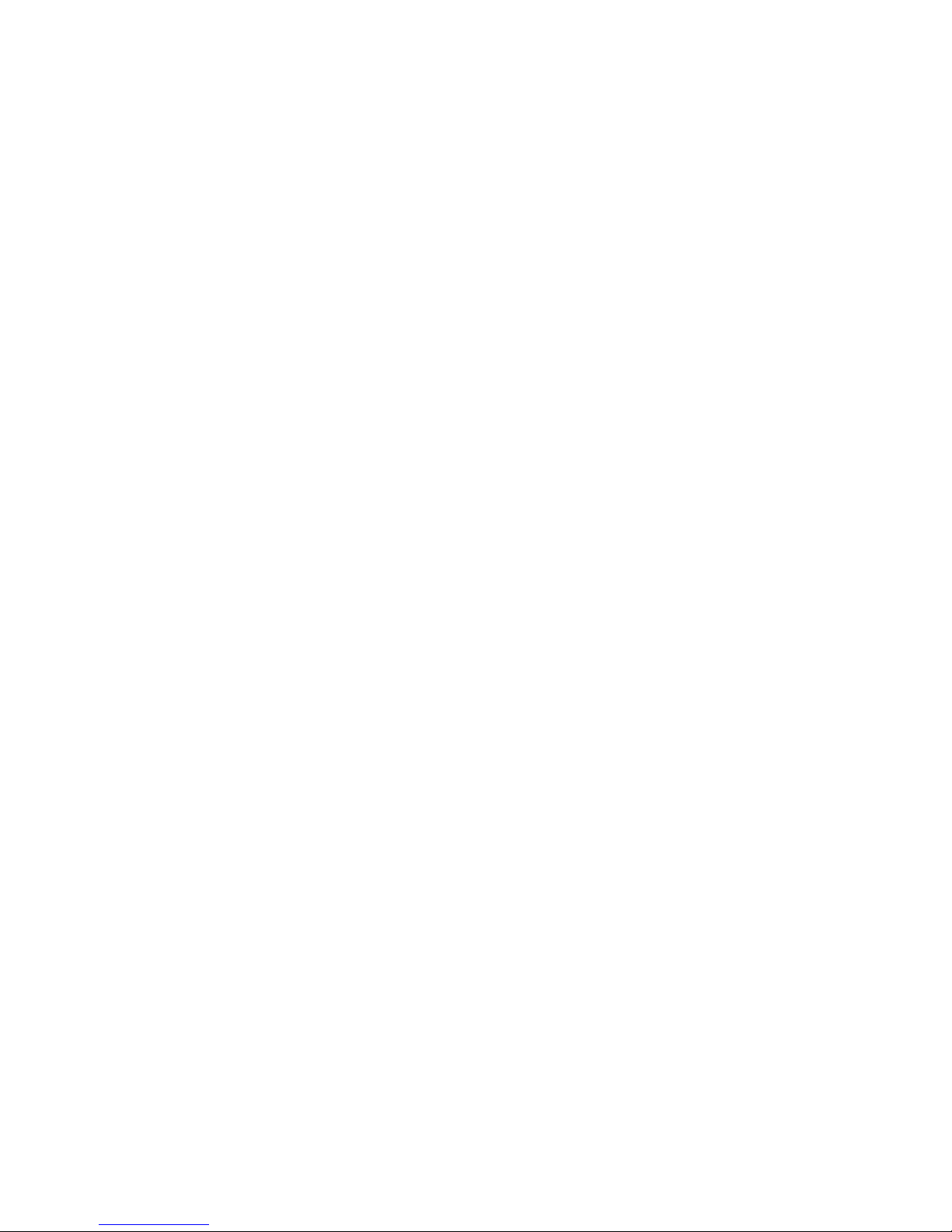
DOCSIS Cable Modem MyNetGate 1000
USER’S MANUAL
Copyright @ 2000
All rights reserved. This users guide may not be reproduced, in part or in whole, without the
permission of
notice in the future.
of this product or the information contained in this users guide
Trademarks
Microsoft, Windows95, 98 and windows NT are registered trademarks of Microsoft Corporation.
MyNetGate is trademarks of
trademarks are the property of their respective owners.
Revision 01
June 2000
Korea Network Corporation.
Korea Network Corporation.
The content of this users guide is subject to change without
Korea Network Corporation
Korea Network Corporation
assumes no liability for damages resulting from the use
. All other trademarks and registered
Korea Network Corporation
1

1. Safety Precautions
Please do not damage the DC power adaptor or plug.
Please do not connect the cable connector at the back of the cable modem to the TV antenna
cable. Only connect to the CATV network providing the cable Internet service.
The cable modem should be located on a safe, flat surface in a space with plenty of ventilation.
Please do not place electronic equipment or other objects on the top of the cable modem.
Korea Network Corporation
will not be responsible for damage incurred by user mishandling or
misuse, or opening of the product case.
2. Box Contents
Please verify that the cable modem box contains the following.
MNG-1000
DC adaptor
Manual
Ethernet Cable
Fig 1. MNG-1000 Box Contents
2.1 Other Requirements
The cable modem requires a user PC running
Windows 95/98/NT/2000 supporting TCP/IP,
DHCP/BOOTP protocols
The user PC needs to have an Ethernet 10/100 Base-T LAN card installed. The LAN card
maybe be purchased by the user or supplied by the Internet Service Provider.
Note : Please record the serial number and MAC address printed at the bottom of the cable
modem on the front page of the manual. This information will be required to place an A/S
request.
Korea Network Corporation
2

3. MNG-1000 Cable Modem LED’s
The front of the MNG-1000 cable modem include five LED’s that are marked POWER, STATUS, TX,
RX and PC. These are used in indicating the operating status of the cable modem.
POWER STATUS TX PCRX
Fig 2. MNG-1000 Front View
3.1 POWER LED
When the DC adaptor plug is connected and power applied to the MNG-1000 cable modem, all
five LED’s will light up briefly before the POWER led lights up for 1 seconds then starts to flash.
This indicates that power has been correctly applied to the modem.
During the time that the POWER led is flashing, the cable modem copies its operating program
from the flash memory to the DRAM memory. After around 10~13 flashes, the LED will remain
constantly on as long as power is applied.
3.2 STATUS LED
The STATUS led remains flashing while the modem is being initialized. After initialization is complete
and normal operation is possible, the STATUS led remains green. The STATUS led needs to remain
green in order for the Internet access to work properly.
However, if the cable modem is unable to acquire its IP address from the se rver through DHCP, the
STATUS led will flash red. If the modem is unable to acquire its configuration setting from the server
through TFTP, the STATUS led will flash orange. In both cases, please contact the customer service
center of your ISP.
After power is applied to the cable modem and its operating program is copied to DRAM, the modem
searches for the downstream channel.
3.3 RX LED
After the MNG-1000 cable modem as found the downstream channel, the RX led will turn green.
During the time that data traffic is flowing through this downstream channel, the RX will begin
flashing.
3.4 TX LED
Korea Network Corporation
3
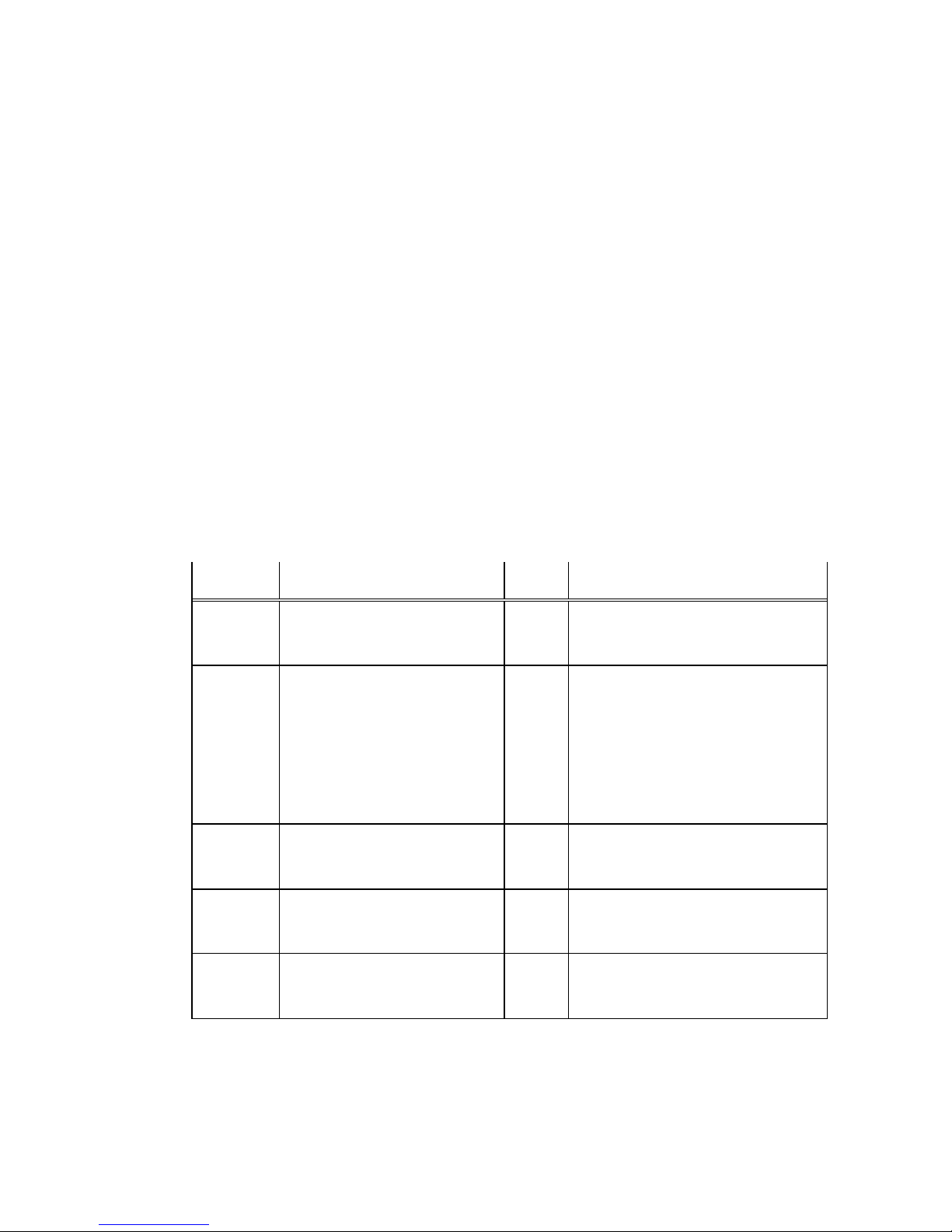
The MNG- 1000 cable modem acquires upstream channel information from the downstream channel and
Modem and software
ON: Ethernet link OK
performs ranging in order to transmit data on the upstream channel properly. The TX led will turn green
following completion of ranging and the modem is now ready transmit data. When transmit is in progress, the
TX led will flash. If the upstream channel is lost, the TX led will turn off.
3.5 PC LED
The PC led indicates the status of the link between the MNG-1000 cable modem and computer.
If the cable modem and computer is connected via the Ethernet cable, the PC led will turn green.
When data traffic between the cable modem and computer is active, the PC led will flash green. If the
cable modem and computer is not properly connected, the PC LED will remain off. In this case,
please check the Ethernet cable or the Ethernet card inside the computer.
LED Name Function Color Display
POWER Power and program install Green
STATUS
TX Cable port transmit status Green
RX Cable port receive status Green
PC Ethernet transmit/receive status Green
initialization status
Green
Red
Orange
OFF: No power
FLASH : Booting and self test
OFF: No power
FLASH : Normal progress
ON: Normal state
FLASH : IP address acquired fail
DHCP retry
FLASH : Config file acquire fail
TFTP retry
OFF: No upstream channel
FLASH : Upstream data transfer
ON: Upstream channel sync
OFF: No downstream channel
FLASH : Downstream data transfer
ON: Downstream channel sync
OFF: Ethernet cable un-connected
FLASH : Data Tx/Rx in progress
TABLE 1. LED STATE SUMMARY
4. MNG-1000 Cable Modem Rear
Korea Network Corporation
4
