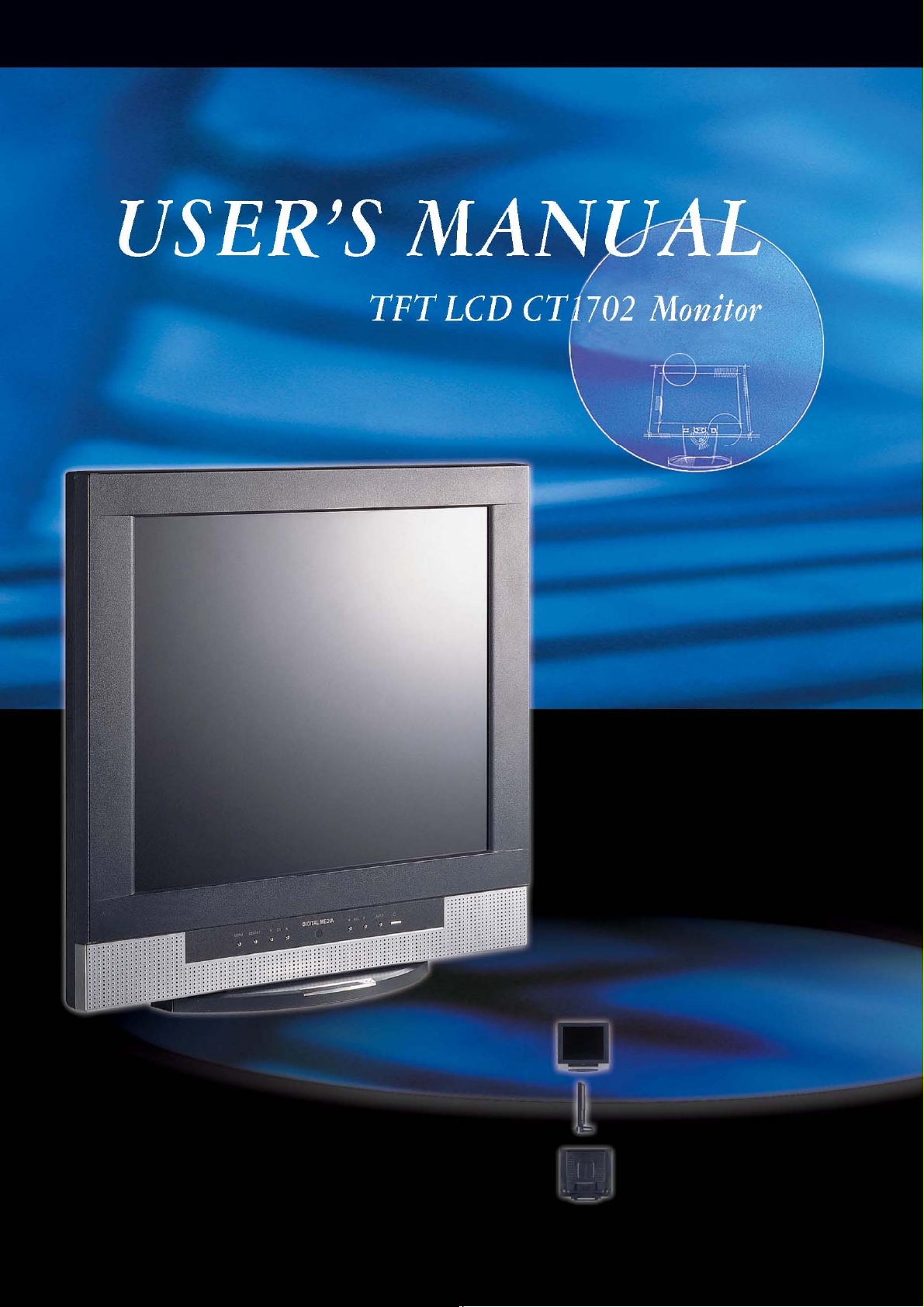
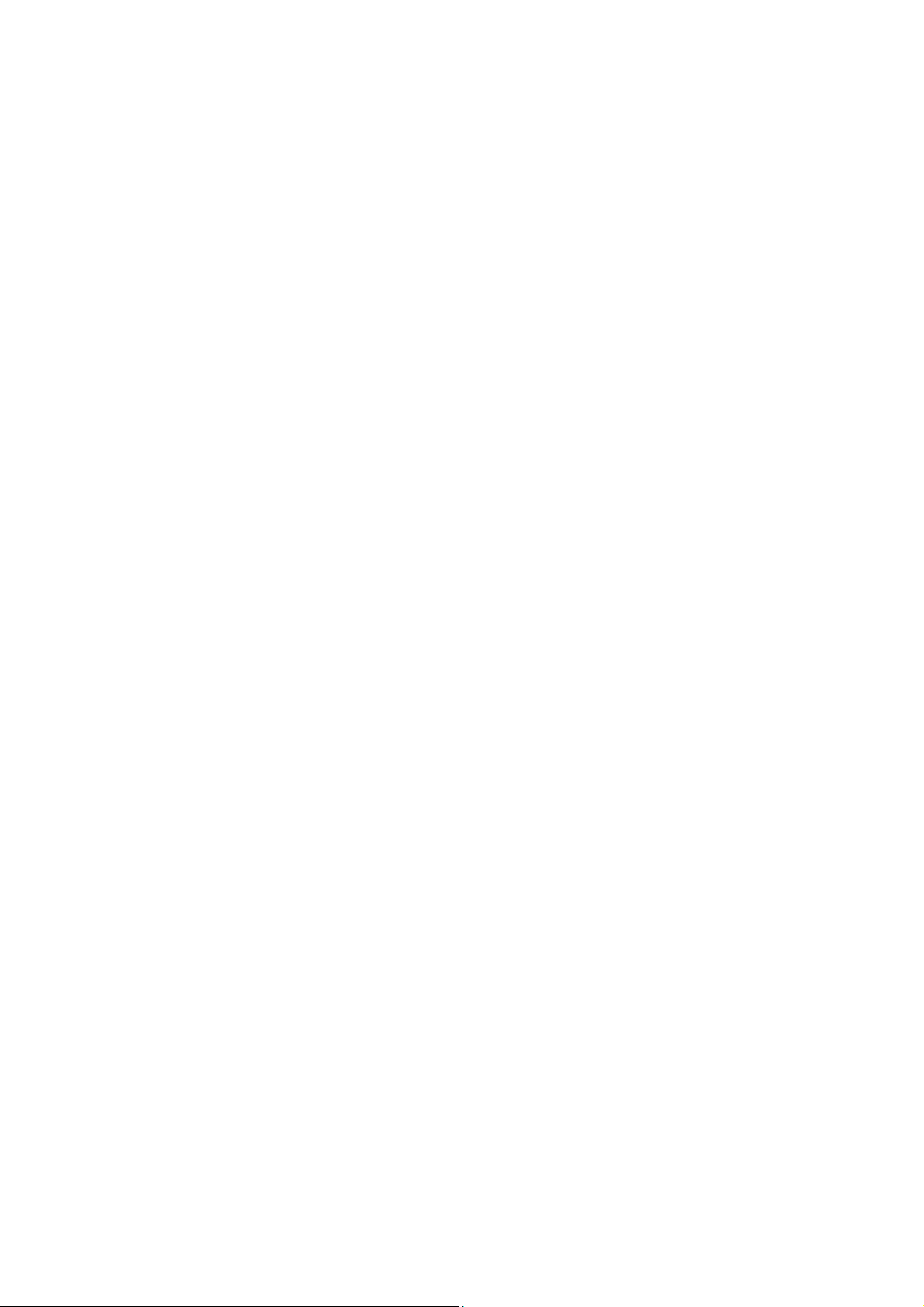
Congratulations!
Congratulations on your purchase of a state-of-the-art TFT-LCD monitor by
Korea Data Systems Co., Ltd. (KDS)
We know you will be pleased with your investment and will enjoy the
dynamic viewing experience — You will never look at digital images the
same again!
Our monitor is easy to set up.
Just follow these simple instructions and you will be viewing a “new digital world”
in no time:
•
Connect the monitor to your PC.
•
Configure the monitor
Adjust
•
•
Enjoy!
Copyright
All rights reserved. No part of this manual may be reproduced, stored in retrieval
system or transmitted in any form or by any means electronic, mechanical or
otherwise, without the prior written permission of Korea Data Systems Co., Ltd.
Korea Data System Co., Ltd. is under no obligation to hold any submitted
material of information confidential unless prior arrangements are made pursuant
to Korea Data System Co., Ltd.’s receipt of said information. Although every
effort has been made to ensure that this manual provides up-to-date information,
please note that KDS monitor specifications are subject to change without
notice.
Part Number: 8007000007
the display
© 2003 by Korea Data Systems Co., Ltd..

Table of Contents
General Information
Safety Symbols . . . . . . . . . . . . . . . . . . . . . . . . . . . . . . . . . . . . . . . . 2
Warning . . . . . . . . . . . . . . . . . . . . . . . . . . . . . . . . . . . . . . . . . . . . . 3
Caution . . . . . . . . . . . . . . . . . . . . . . . . . . . . . . . . . . . . . . . . . . . . . 6
LCD Panel . . . . . . . . . . . . . . . . . . . . . . . . . . . . . . . . . . . . . . . . . . 7
Unpacking Your Monitor and Taking Inventory of the Parts . . . . . . 8
Component Information
The Front of the Monitor . . . . . . . . . . . . . . . . . . . . .. . ... . . . . . . . . 10
The Back of the Monitor (Connection Locations) . . . . .. . . . . . .. . ... 11
Adjust the Tilt / Viewing Angle . . . . . . . . . . . . . . . . . . . .. . . . . . . 12
Power Management Function . . . . . . . . . . . . . . . . . . . . . .. . . . . . . 13
Connecting
Connect Your Monitor to Your Computer . . . . . . . . . . . . . . . . . . . . . 14
Connect Your Monitor to a Tuner . . . . . . . . . . . . . . . . . . . . . 17
Other External A/V Devices to Your Monitor . . . . . . . . . . . . . . . . . 20
Function of the Remote controller . . . . . . . . . . . . . . . . . . .. . . . . . . 23
Configuring/Adjusting
Configuring and Adjusting the Display/ PC Mode . . . . . . . . .. . . . . . 24
Configuring and Adjusting the Display/ Video Mode . . . . . . . . . . . . . . 32
Configuring and Adjusting the Display/ TV Mode . . . . . . . . . . . 35
V-Chip Setting . . . . . . . . . . . . . . . . . . . . . . . . . . . . . . . . . . . . . . . . . 40
Troubleshooting
How to Resolve to Potential Problems . . . . . . . . . . . . . . . . . . . . 42
Appendix
CT1702 Analog Display Modes . . . . . . . . . . . . . . . . . . . . . 44
CT1702 Specifications . . . . . . . . . . . . . . . . . . . . . . . . . . . . . . . . . 45
Regulatory Compliance . . . . . . . . . . . . . . . . . . . . . . . . . . . . . . . . 48
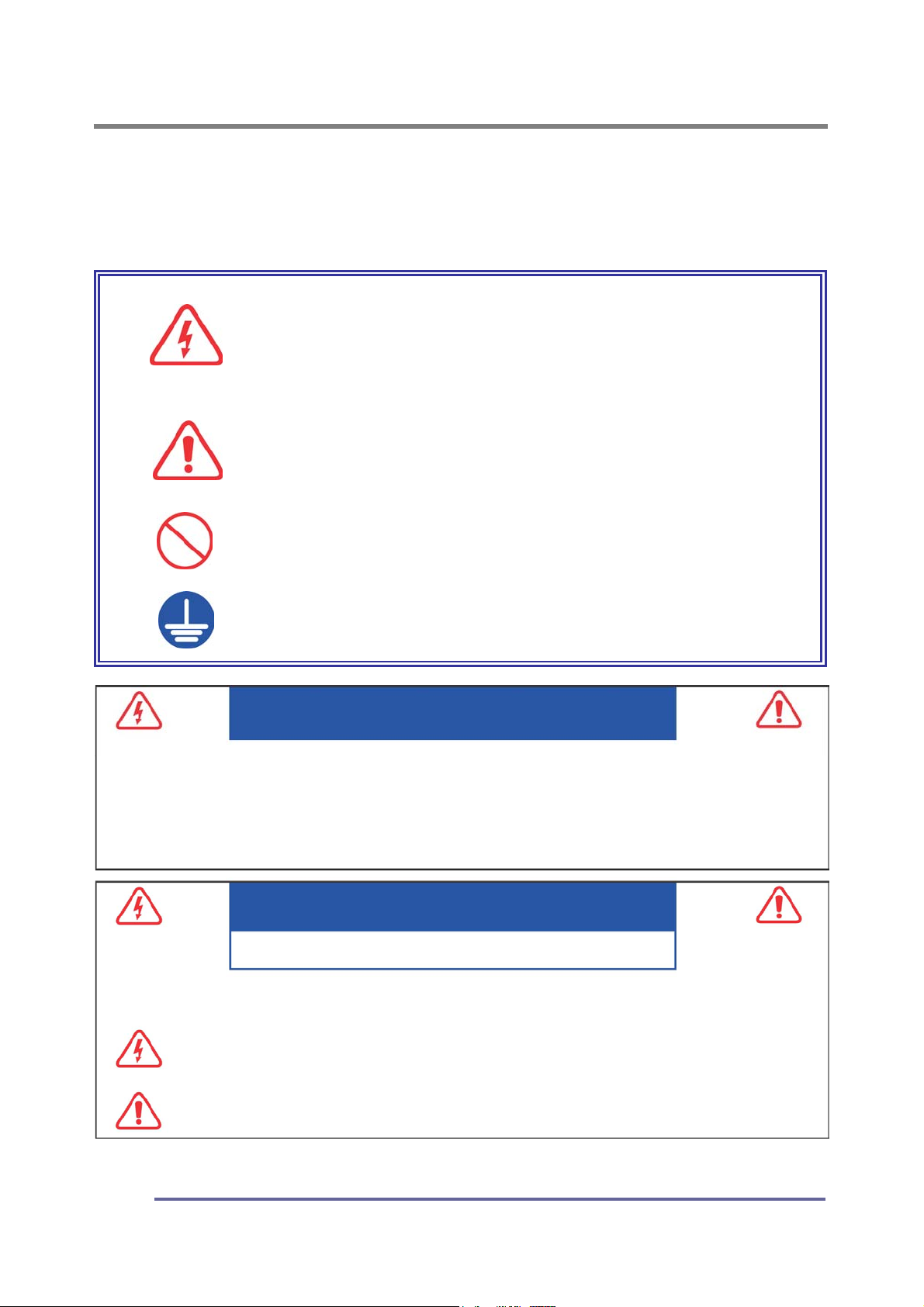
GENERAL INFORMATION
y
Safety Symbols
This manual uses the safety symbols below. They denote critical information.
Please read them carefully.
WARNING
Failure to abide by the information in a WARNING ma
result in serious injury and can be life threatening
CAUTION
Failure to abide by the information in a CAUTION may
result in moderate injury and/or property or product
damage
Indicates a prohibited action
Indicates that an electrical ground is required for
safety.
WARNING
TO PREVENT FIRE OR SH0CK HAZARDS, DO NOT EXPOSE THIS UNIT TO RAIN OR MOISTURE.
ALSO, DO NOT USE THIS UNITS POLARIZED PLUG WITH AN EXTENSION CORD RECEPTACLE
OR OTHER OUTLETS UNLESS THE PRONGS CAN BE FULLY INSERTED.
REFRAIN FROM OPENING THE CABINET AS THERE ARE HIGH VOLTAGE COMPONENTS INSIDE.
REFER SERVICING TO QUALIFIED SERVICE PERSONNEL.
RISK OF ELECTRIC SHOCK · DO NOT OPEN
CAUTION
CAUTION : TO REDUCE THE RISK OF ELECTRIC SHOCK, DO NOT REMOVE COVER OR BACK OF THIS SYSTEM.
THERE ARE NO USER SERVICEABLE PARTS INSIDE. REFER SERVICING TO QUALIFIED SERVICE PERSONNEL
This symbol warns the user that uninsulated voltage within the unit may have sufficient magnitude to
cause electric shock. Therefore, it is dangerous to make any kind of contact with any part inside this
unit.
This symbol alerts the user that important literature concerning the operation and maintenance of this
unit has been included. Therefore, it should be read carefully in order to avoid any problems.
.
2

GENERAL INFORMATION
WARNING
If the unit begins to emit smoke, smells like something is burning or
makes strange noise, disconnect all power connections immediately and
contact your dealer for advice.
Attempting to use a malfunctioning unit can be dangerous.
Do not dismantle the cabinet or modify the
unit.
Dismantling the cabinet or modifying the unit
may result in electric shock or burn.
Refer all servicing to qualified service
personnel.
Do not attempt to service this product yourself as
opening or removing covers may expose you to
dangerous voltage or other hazards.
Keep small objects or liquids away from the unit.
Small objects accidentally falling through the
ventilation slots into the cabinet or liquid spilling
into the cabinet may result in fire, electric shock
or equipment damage.
If an object or liquid falls or spills into the cabinet,
unplug the unit immediately. Have the unit checked
by a qualified service engineer before using it again.
Set the unit in an appropriate location.
Not doing so may cause damage and could
result in fire or electric shock.
Do not place outdoors.
Do not attemp to use in a moving vehicle (ship,
aircraft, train, automobile, etc.)
Do not install in a dusty or humid environment.
Do not place in a location where steam will
come in direct contact with the screen.
Do not place near heat generating devices or
a humidifier.
3
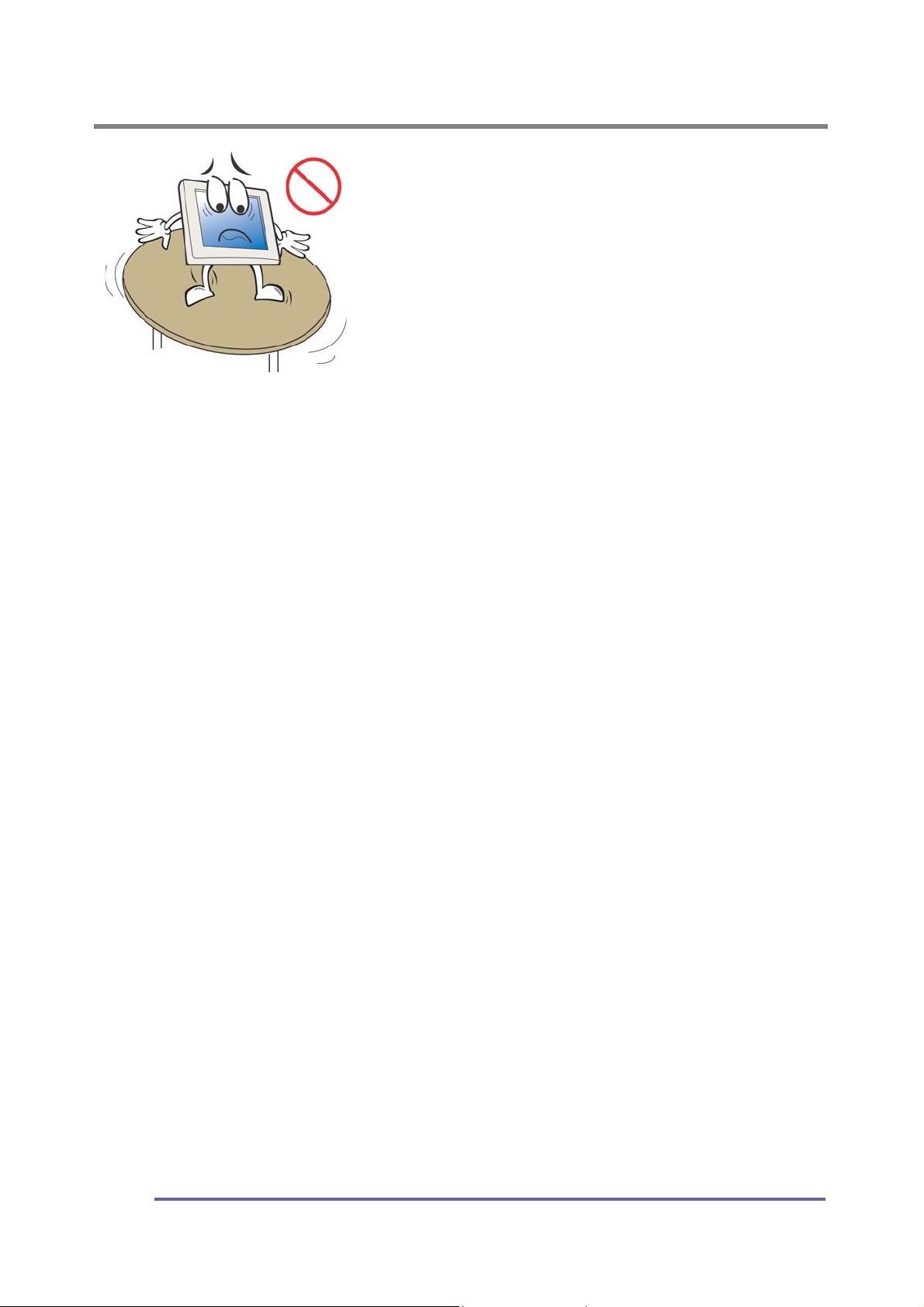
GENERAL INFORMATION
Place the unit on a strong, stable surface
A unit placed on an inadequate surface may fall,
resulting in injury or equipment damage.
When the unit is dropped, please ask your dealer for
advice.
Do not continue using a damaged unit. Using a
damaged unit may result in fire or electric shock
To avoid danger or suffocation, keep the plastic packing bags away from
babies and children.
When attaching an arm stand, please follow the directions listed in the
user’s manual of the arm stand and install the unit securely with the
enclosed screws.
Not doing so may cause the unit to come unattached, which may result in injury
or equipment damage. When the unit is dropped, please ask your dealer for
advice. Do not continue using a damaged unit. Using a damaged unit may result
in fire or electric shock. When reattaching the tilt stand, please use the same
screws and tighten them securely.
Do not touch a damaged LCD panel directly with bare hands.
The liquid crystal which leaks from the panel is poisonous if it enters the eyes or mouth.
If any part of the skin or body comes in direct contact with the panel, please
wash thoroughly. If physical symptoms result, please consult your doctor.
Use the enclosed power cord and connect to a standard power outlet of
your country. Be sure to remain within the rate voltage of the power cord.
Not doing so may cause fire or electric shock.
Use the correct voltage.
The unit is designed for use with a specific voltage only. Connection to a voltage
other than that specified in this user’s manual may cause fire, electric shock or
other damage.
Do not overload your power circuit, as this may result in fire or electric shock.
Follow local regulations and laws for safe disposal.
The backlight of the LCD panel contains mercury.
4
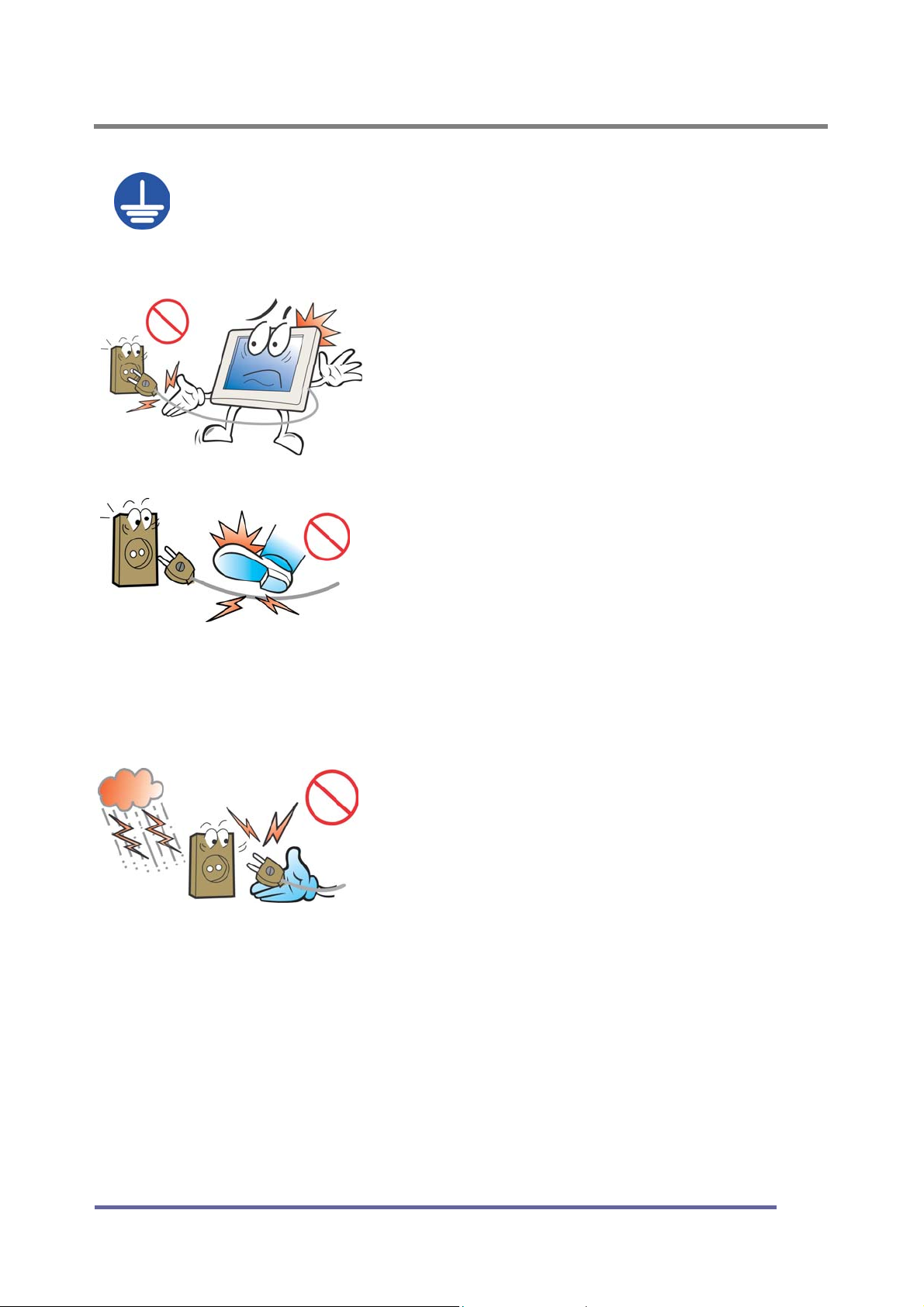
GENERAL INFORMATION
The equipment must be connected to a grounded main outlet.
Not doing so may cause fire or electric shock.
To disconnect the power cord, grasp the
plug firmly and pull.
Never tug on the cord, doing so may cause
damage and could result in fire or electric shock.
Handle the power cord with care.
Do not place the cord underneath the unit or
other heavy objects.
Do not pull on or tie the cord.
If the power cord becomes damaged, stop
using it. Use of a damaged cord may result in
fire or electric shock.
Never touch the plug or power cord if it
begins to thunder.
Touching them may result in electric shock.
5
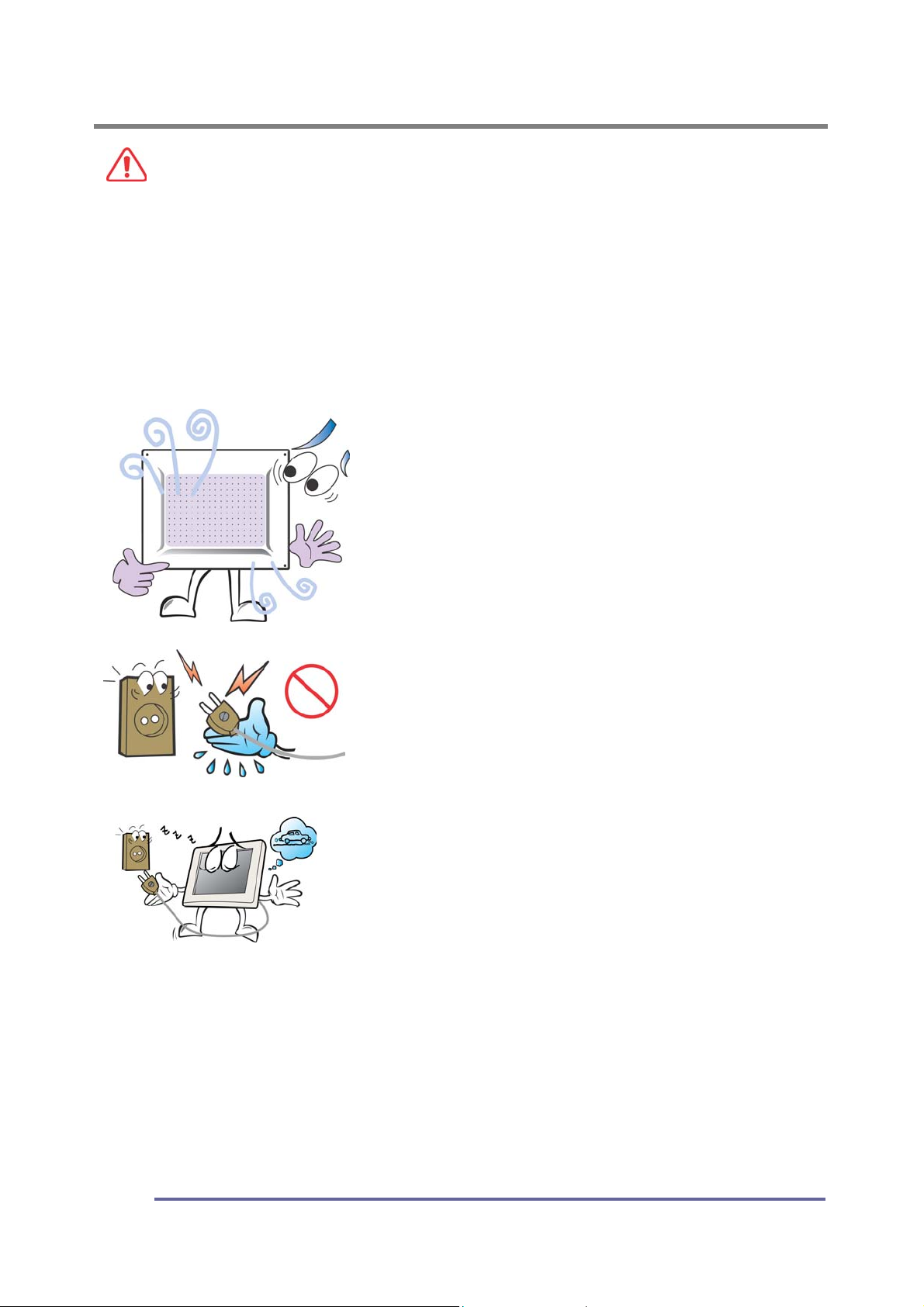
GENERAL INFORMATION
CAUTION
Handle with care when moving the unit.
Disconnect the power cord and cables when moving the unit. Moving the unit
with the cord attached is dangerous. It may result in injury or equipment damage.
When handling the unit, grip the bottom of the unit firmly with both hands,
ensuring the panel faces outward before lifting.
Dropping the unit may result in injury or equipment damage.
Do not block the ventilation slots on the cabinet.
Do not place books or other papers on the
ventilation slots.
Do not install the unit in a closed space.
Do not use the unit lying down or upside-
down.
Using the unit in these ways blocks the
ventilation slots and prevents proper airflow,
which can leading to fire or other damage.
Do not touch the plug with wet hands.
Doing so may result in electric shock.
If you plan to leave the unit unused for an
extended period, disconnect the power cord
from the wall socket after turning off the
power switch for safety and power
conservation.
Use an easily accessible power outlet.
This will ensure that you can disconnect the power quickly in case of a problem
Periodically clean the area around the plug.
Buildup of dust, water or oil on the plug may result in fire.
Unplug the unit before cleaning it.
Cleaning the unit while it is plugged in to a power outlet may result in electric shock.
6

GENERAL INFORMATION
LCD Panel
The screen may have defective pixels. These pixels may appear as slightly light
or dark areas on the screen. This is due to the characteristics of the panel itself
and not the product.
The backlight of the LCD panel has a fixed life span. When the screen becomes
dark or begins to flicker, please contact your dealer.
Do not press on the panel or edge of the frame strongly, as this will result in
damage to the screen. There will be prints left on the screen if the image on the
screen when pressed is dark or black. If pressure is repeatedly applied to the
screen, it may deteriorate or damage your LCD panel. To decrease the
possibility of prints, try to keep the images on the screen as light as possible.
Do not scratch or press on the panel with any sharp objects, such as a pencil or
pen as this may result in damage to the panel. Do not attempt to wipe with
tissues as this may scratch the LCD panel.
7

GENERAL INFORMATION
Unpacking Your Monitor and Taking Inventory of the Parts
Please make sure the parts shown in the following figure are included with your
monitor.
If any of these items are missing or appear to be damaged, contact your dealer
or call technical support immediately.
Figure 1: Inventory of Parts
TFT-LCD monitor
Installation Guide
Set-up CD
15-pin VGA Signal Cable
DVI Cable
RCA Cable
Remote Controller
AC/DC Power Adapter
AC Power Cord
S-Video Cable
Stereo-Stereo Cable
8

GENERAL INFORMATION
d
When unpacking the monitor and its components:
• Carefully open the box.
• Lay the box flat on a table and carefully slide the contents out of the box.
• Do not “dump” the contents out of the box.
When inspecting the monitor and its components:
• Verify all the components are present, according to the previous figure.
• Verify the parts are not damaged.
NOTE:
Depending on the voltage requirements for your area,
the power cord may be different than what is indicate
in the figure.
TIP:
Save the box and other packing material in case the
Monitor needs to be returned.
9

COMPONENTS
5
4
The Front of the Monitor
Figure 2: CT1702 Front of the Monitor
1
2
3
6 7 8
9
10
No. Item Function
1
2
3
4
5
6
7
8
LCD Panel
(screen)
Built-In
Speakers
MENU
SELECT Pressing this button selects the highlighted menu item.
◀
▶
▼
▲
17” TFT-LCD, max resolution 1280 x 1024.
After connecting the audio input, you can use the
speakers : 1W output
Pressing this button displays the main menu.
Pressing this button moves to the next lower menu item.
It can also decrease the value of the parameter
displayed or change the displayed option.
Pressing this button moves to the next higher menu item.
It can also increases the value of the parameter
displayed or change the displayed option.
Select the menu item or the previous TV channel.
Select the menu item or the next higher TV channel.
9
10
10
AUTO
POWER
Activates the auto adjustment function. This function
automatically adjusts the image’s position on the LCD.
Pressing this button will turn the monitor off and on.

COMPONENTS
The Back of the Monitor (Connection Locations)
Figure 3: CT1702 Connection Locations (Back of the Monitor)
No. Item Function
1
2
3
4
5
6
7
8
9
10
AUD OUT
AUD IN
VGA 15-pin Connector for D-sub (Analog)
PWR
DVI Port for digital cable (19-pin) from the PC
Antenna
S-Video
Video Port for video input from external appliances
Audio L „Left“ stereo input from external appliances
Audio R
Sound out Connection
Sound in Connection
AC/DC Adapter Connection
Port for antenna cable
Port for S-video cable from external appliances
„Right“ stereo input from external appliances
11

COMPONENTS
t
Adjusting the Tilt / Viewing Angle
Your monitor was designed to allow you to adjust it to a comfortable viewing
angle.
The monitor can be tilted back -3º ~ -40 degrees.
Figure 4: CT1702 Tilt Angle
REMINDER:
To prevent the monitor from falling over, make sure i
is within the safe viewing angle range.
12

COMPONENTS
g
n
Power Management Function
This monitor is equipped with a Display Power Management Signaling(DPMS)
function that automatically cuts the power dissipation down to less than 5Watt
when the computer is left unattended.
Power Light Status Description
TIP:
Although the monitor can be left in power-savin
mode for longer periods, we recommend that you tur
it off after your daily work is through.
Green
Amber/ Blink
Power on.
Power saving mode enabled.
13

CONNECTING
-
T
e
Connecting Your Monitor to Your Computer
1. Turn off and unplug your computer until instructed otherwise.
2. Carefully unpack all the components and verify that all parts are present and
undamaged see page 8.
3. Organize the cables you need and familiarize yourself with the connection
configuration for the CT1702, see pages 11 & 16.
4. With the Monitor laying screen-side down on a smooth, clean surface, flip
open the Monitor base.
5. Connect the 15-pin VGA cable to the monitor’s VGA connector.
6. Connect the 15-pin VGA cable to your computer.
7. Plug the audio cable into the monitor’s AUD IN connector.
8. Connect the audio cable to your computer’s speaker card slot.
9. If you are not connecting any more components (e.g. CATV, DVD or VCR),
continue with the remaining steps.
If you are connecting other components to the Monitor, continue to the next
appropriately labeled “CONNECTING” section.
10. Connect the round AC/DC Adapter Plug to the Monitor’s “PWR” connector.
11. Connect the Power Cord to the AC/DC Adapter.
TIP:
For easier access to the cable connections, keep th
monitor laying screen-side down on a smooth surface.
REMINDER:
Using your fingers, hand-tighten the screws on the 15
pin connectors.
NOTE:
To use a headset, plug the headset into the AUD OU
connector on the monitor.
14

CONNECTING
g
u
r
12. Stand your Monitor up and adjust it to the most comfortable viewing angle
(see page 12).
13. Plug the power cords for both the monitor and computer in to the wall power
outlet or surge protector.
14. Turn both the monitor and computer on.
15. Remove the plastic protective cover from the front of the Monitor.
16. Pressing either the SELECT button on the front of the Monitor (page 12)
or the SOURCE button on the Remote Control (page 15), scroll to the
ANALOG Input Source option.
17. Insert the set-up CD into your computer’s CD or DVD drive and follow the
instructions (see page 17).
18. If necessary, fine-tune the display by using the on screen display (OSD)
menus (image position, brightness, etc). (see page 19-21).
19. Enjoy your new monitor from Korea Data Systems Co., Ltd.
REMINDER:
Do not plug the power cord into the wall outlet o
surge protector yet.
REMINDER:
Insert the battery into the Remote Control.
TIP:
Save the original container and the packin
materials in case there are difficulties and yo
need to return the monitor.
15

CONNECTING
Connecting the PC
16

CONNECTING
r
e
Connecting Your Monitor to a Tuner (TV/CATV)
1. Carefully unpack all the components and verify all the parts are present and
undamaged. (See page 8.)
2. Organize the cables you need and familiarize yourself with the connection
configuration for the CT1702, see pages 11 & 16.
3. With the Monitor laying screen-side down on a smooth, clean surface, flip
open the Monitor base.
4. Connect the Antenna (from your Cable TV or external/internal antenna) into
the Monitor’s “ANTENNA” connector.
5. Connect the round AC/DC Adapter Plug to the Monitor’s “PWR” connector.
6. Connect the Power Cord to the AC/DC Adapter.
TIP:
For easier access to the cable connections, keep th
monitor laying screen-side down on a smooth surface.
REMINDER:
The Antenna connection should be hand-tight.
REMINDER:
Do not plug the power cord into the wall outlet o
surge protector yet.
7. If you are not connecting any more components (e.g. DVD or VCR),
continue with the remaining steps.
If you are connecting other components to the Monitor, continue to the next
appropriately labeled “CONNECTING” section.
8. Stand up your Monitor and adjust it for proper viewing. (See page 14.)
9. Plug the power cords for both the monitor and computer in to the wall power
outlet or surge protector.
10. Turn ON the monitor.
17

CONNECTING
g
u
11. Remove the plastic protective cover from the front of the Monitor.
12. Pressing either the SELECT button on the front of the Monitor (page 12)
or the SOURCE button on the Remote Control (page 15), scroll to the
TUNER Input Source option.
13. Using the On Screen Display (OSD) menus, select the appropriate antenna
type. (See page 35.)
14. If necessary, onfigure the Tuner to automatically search for the channels.
(See page 31.)
15. If necessary, fine-tune the display by using the OSD menus (image position,
brightness, and other items). (See pages 35–37.)
16. Enjoy your new monitor from Korea Data Systems Co., Ltd.
REMINDER:
Insert the battery into the Remote Control.
TIP:
Save the original container and the packin
materials in case there are difficulties and yo
need to return the monitor.
18

Connecting a Television Set(CT1702T only)
• Connect the antenna cable to the monitor directly, or via a video recorder,
as shown in the figure below.
CONNECTING
19

CONNECTING
e
e
Other External A/V Devices to Your Monitor
1. Carefully unpack all the components and verify all the parts are present and
undamaged. (See page 8.)
2. Organize the cables you need and familiarize yourself with the connection
configuration for the CT1702, see pages 11 & 16.
3. With the Monitor laying screen-side down on a smooth, clean surface, flip
open the Monitor base.
4. At the side of the Monitor, connect the RCA Cable and/or the S-Video Cable,
to the “AUD L”, “AUD R”, “VIDEO” and “S-VIDEO” locations, as appropriate.
5. Connect the round AC/DC Adapter Plug to the Monitor’s “PWR” connector.
6. Connect the Power Cord to the AC/DC Adapter.
7. If you are not connecting any more components (e.g. Tuner/Antenna),
continue with the remaining steps.
If you are connecting other components to the Monitor, continue to the next
appropriately labeled “CONNECTING” section.
8. On the external A/V device(s), if not done already, connect the RCA Cable
TIP:
For easier access to the cable connections, keep th
monitor laying screen-side down on a smooth surface.
REMINDER:
Do not plug the Power Cord into the wall outlet/surg
protector yet.
and/or the S-Video Cable, to the corresponding OUT “AUD L”, “AUD R”,
“VIDEO” and “S-VIDEO” locations, as appropriate.
9. Stand up your Monitor and adjust it for proper viewing. (See page 14.)
10. Plug in the Power Cord for the Monitor and other A/V devices to the wall
power outlet or surge protector.
11. Turn ON the Monitor and other A/V devices, as appropriate.
20

CONNECTING
g
u
12. Remove the plastic protective cover from the front of the Monitor.
13. Pressing either the SELECT button on the front of the Monitor (page 12) or
the SOURCE button on the Remote Control (page 15), scroll to the SVIDEO or COMPOSITE Input Source option, whichever is appropriate for
your system.
14. If necessary, fine-tune the display by using the On Screen Display (OSD)
menus (image position, brightness, and other items). (see page 39).
15. Enjoy your new monitor from Korea Data Systems Co., Ltd.
REMINDER:
Insert the battery into the Remote Control.
TIP:
Save the original container and the packin
materials in case there are difficulties and yo
need to return the monitor.
21

CONNECTING
Connecting External Appliances (video recorder, DVD, camcorder)
• Connect external appliances to the monitor by using the cables according to
the figure below.
22

Function of the Remote controller
No Key Description
CONNECTING
1 Power Key
2 Menu Key
Channel
3
Up Key
Channel
4
Down Key
Volume Up
5
Key
Volume
6
Down Key
7 Mute Key
8 Source Key
Turns on/off the monitor.
Press the MENU to display the menu screen
a. Moves to higher menu items or sub-menu items in the menu
screen. (All mode)
b. Selects next higher channel. (Only TV[Tuner] Mode)
a. Moves to lower menu items or sub-menu items in the menu
screen. (All mode)
b. Selects next lower channel. (Only TV[Tuner] Mode)
a. Press the VOL ▶ to increase sound volume.
b. Increases the value of the parameter in the menu screen
a. Press the VOL ◀ to decrease sound volume.
b. Decreases the value of the parameter in the menu screen.
Eliminate sound.
The screen display ANALOG(PC), DIGITAL, COMPOSITE, S-VIDEO and
TUNER(TV) mode at the upper right corner each time source is pressed.
Analog(PC)
Digital Composite
S-Video Tuner(TV)
9 Select Key
10 SCAN Key
11 LAST Key
ENT and
12
Numeric key
Press the SEL to selects the main menu items and sub-menu items.
Display saved channels at regular interval (2 or 3 second). If you
want to select current displayed channel, Press ‘ENT’ or ‘SEL’ key.
Selects last channel.
ENT and Numeric key : Selects channel by pressing channel
number.
23
