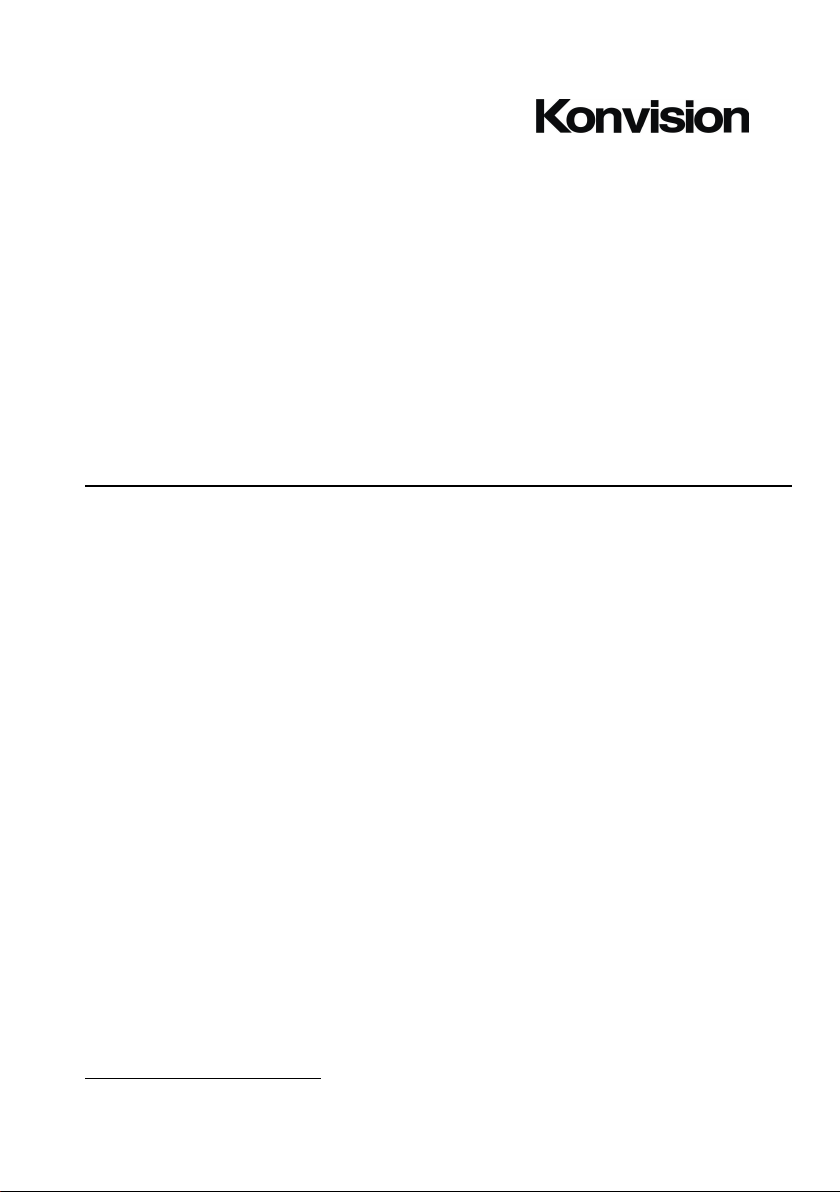
KVM-5X series / KVM-6X series LCD Monitors
USER MANUAL
Shenzhen Konvision Technology Co., Ltd
http://www.konvision.com
V3.3.2
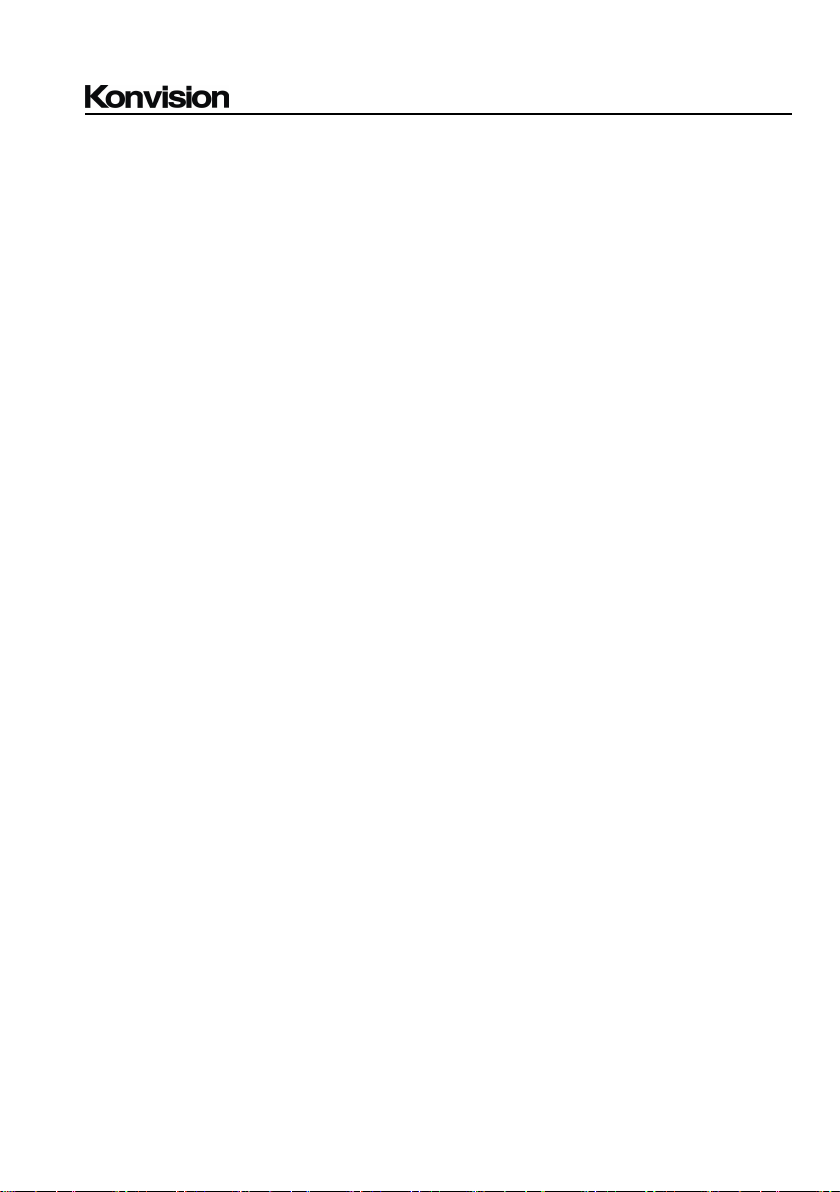
Shenzhen Konvision Technology Co,.Ltd www.konvision.com
2
Contents
Notes............................................................................................................................4
Security........................................................................................................................5
Features........................................................................................................................7
Parts and Functions....................................................................................................11
A: Front View.................................................................................................... 11
B: Rear View..................................................................................................... 14
OSD Menu.................................................................................................................17
Menu Operation:............................................................................................... 17
Menu Item Description..................................................................................... 18
1. Main Menu:................................................................................................... 18
2. Sub Menu:..................................................................................................... 19
Status:........................................................................................................ 19
Function Key:............................................................................................20
Picture:.......................................................................................................22
Image:........................................................................................................23
Audio:........................................................................................................26
Marker:...................................................................................................... 28
Scope:........................................................................................................ 30
Embedded code:........................................................................................ 32
Layout:.......................................................................................................33
IMD:.......................................................................................................... 38
Alarm:........................................................................................................41
Setup:.........................................................................................................42
Key Lock:.................................................................................................. 44
3. Function Key................................................................................................. 45
SDI 2K Signal Display Description..........................................................................47
Factory Reset............................................................................................................. 47
Remote Control......................................................................................................... 48

Shenzhen Konvision Technology Co,.Ltd www.konvision.com
3
AC Power Supply Connection.................................................................................. 49
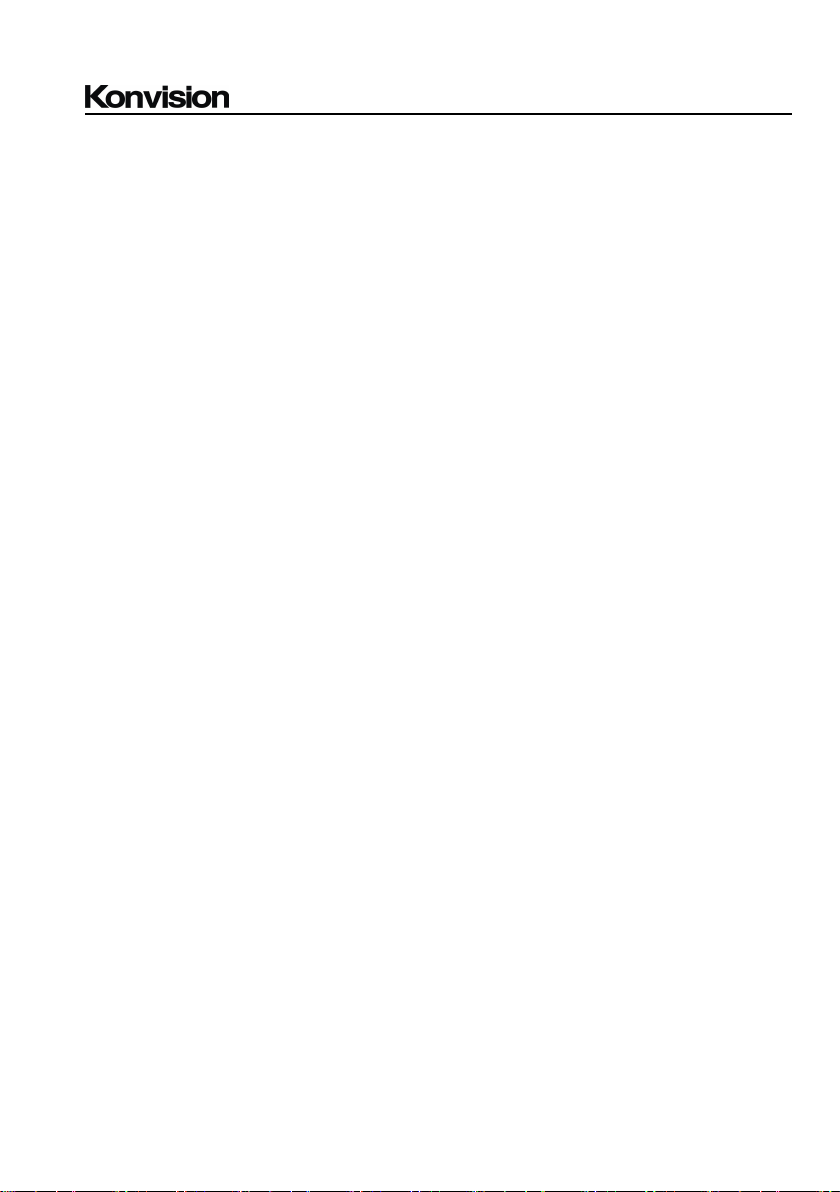
Shenzhen Konvision Technology Co,.Ltd www.konvision.com
4
12. Please display this product at a suitable temperature and humidity place.
Notes
For the safety use of products, please read the following instructions regarding the
installation, use and maintenance carefully.
. Please read the product safety and operating instructions carefully before the product is
operated.
. Please keep the safety and operating instructions for future reference.
. Please pay strict attention to the warnings and implement the products according to the
operating instructions closely.
. All operating instructions should be strictly enforced.
1. Please use the power cord recommended by manufacturer.
2. Please do not place heavy objects on the power cord.
3. Please do not expose the monitors to rain, humid, dusty places.
4. Please do not place vessels with liquid (such as cups, beverage bottles) on the
monitor.
5. Please do not place this product in high heat places.
6. Please make sure the earth terminal is good in order to avoid electric shock.
7. Please do not open the back cover to avoid electric shock. Please contact
professionals for service need.
8. If there is no image or sound, please unplug the power cord from the AC outlet
immediately. Please consult professionals if there still have problems after examining
carefully.
9. Do not place this product at unstable places such as cars, shelves or tables, as it is
easy to make the product falling down, may cause severely hurt to children and adults
and also damage to the product.
10. Please do not touch the power plug with wet hands, as it will cause electric shock.
11. Please do not expose the LCD panel in direct sunlight for a long time, it will result in
damage or aging of the LCD panel.
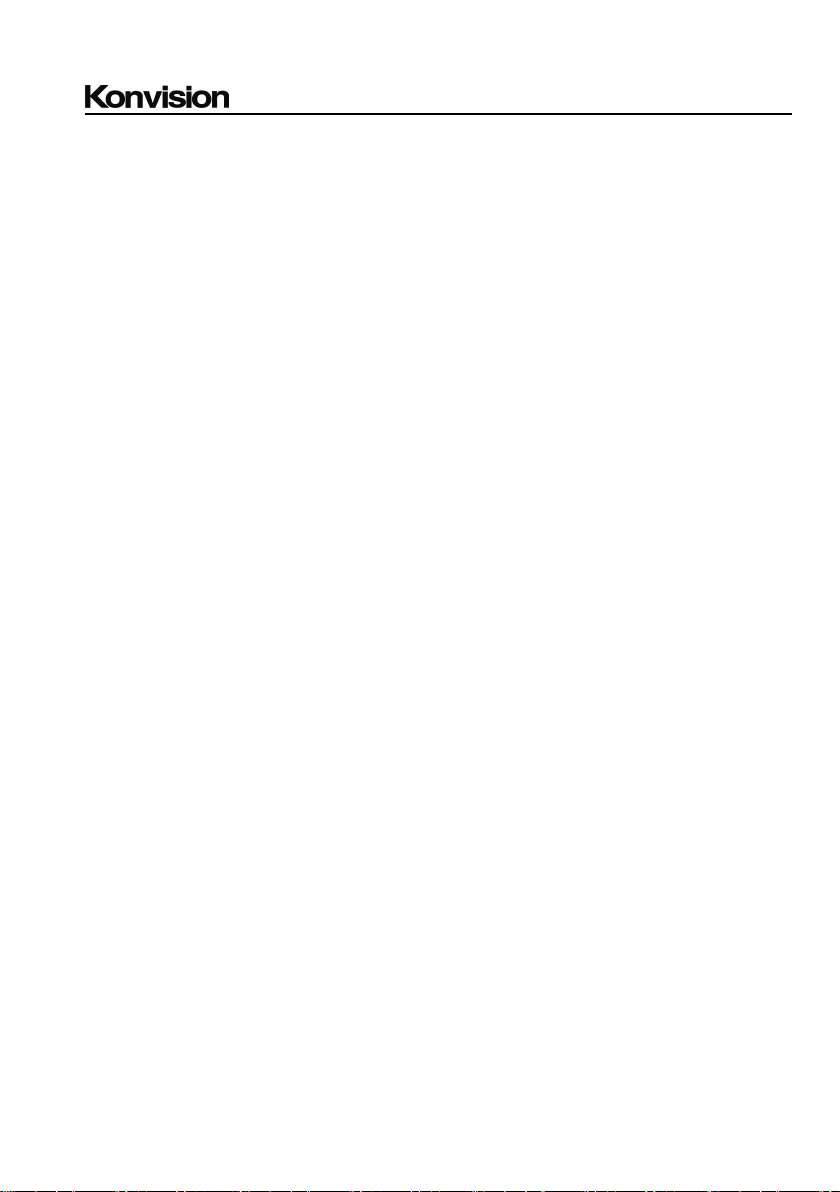
Shenzhen Konvision Technology Co,.Ltd www.konvision.com
5
13. Please do not spray any liquid things and/or add any objects into the monitor, it might
cause voltage instability and short-circuit, also can easily cause fires and blackouts.
14. If do not use the device for a long time, please unplug the power cord from the AC
outlet.
15. Please keep not less than 5cm space around the vents while using the monitor, in
order to obtain good heat dissipation effect.
Security
Screen Maintenance
Please follow the below guidelines carefully to prevent discoloration, stains and scratches
on the screen:
- Avoid striking the screen with any object.
- Do not wipe the screen hard.
- Do not wipe the screen with solvents such as alcohol, thinner or gasoline.
- Do not spray detergent or other cleaners on the monitor or LCD panel, as it may cause
fault because of water droplets into the monitor.
- Do not write on the screen.
- Do not paste or stick any viscous markers on the screen.
Screen may be cleaned by gently wiping with lint free cloth to remove dust. For the more
difficult cleaning, use lint free cloth that has been very lightly dampened with detergent,
then dry any excess moisture from the monitor or LCD panel immediately to prevent
damage.
Cabinet Maintenance
Please follow the guidelines below to prevent potential damage.
- Do not wipe the cabinet with solvents such as alcohol, thinner or gasoline.
- Do not use any pesticides and/or other volatile substances.
- Do not allow prolonged contact with rubber or plastic.
- Do not wipe the cabinet hard. Use a soft, lint free cloth to clean. If the cabinet cleaning is
more difficult, use lint free cloth that has been very lightly dampened with detergent and
then dry it to wipe.
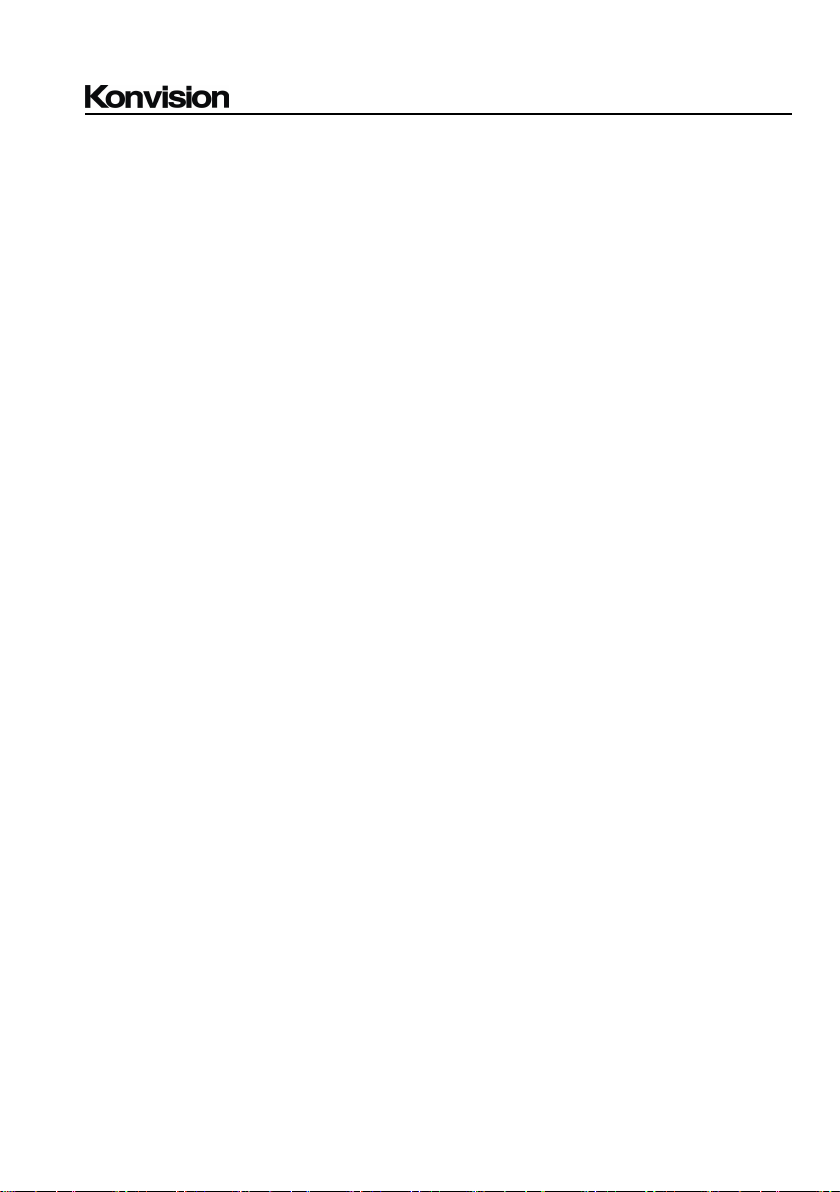
Shenzhen Konvision Technology Co,.Ltd www.konvision.com
6
Installation
- Keep adequate air circulation to prevent device internal overheating. Please do not
place the product on the surface of some certain objects (such as blankets, carpets,
etc.), as these objects may block the vents.
- Please keep the device away from heat generating sources, such as radiator, heaters
and air duct, also keep it away from much dust or mechanical vibration place.
Rack mount Installation
- For rack mount installation, please keep 1U space from both top and bottom to make
sure, adequate air circulation, or install an external electric fan. Please follow the
instructions and install with the rack mounts provided by manufacturer.
Transportation
- This monitor is precise equipment and need professional packing materials to transport.
So do not to use packing materials provided by suppliers except KONVISION or its
authorized packing material suppliers.
When the following situations occur, please turn off the power, do not
insert the plug and contact a professional service staff to deal with
timely.
A. This product smells smoke and off-flavor.
B. When this product displays abnormal operating conditions, such as there is no picture
or sound.
C. When any liquid is splashed into the product or product dropped.
D. When the product soaked or fall into the water.
E. When the product has been damaged or other damage circumstances.
F. When the power cord or plug is damaged.
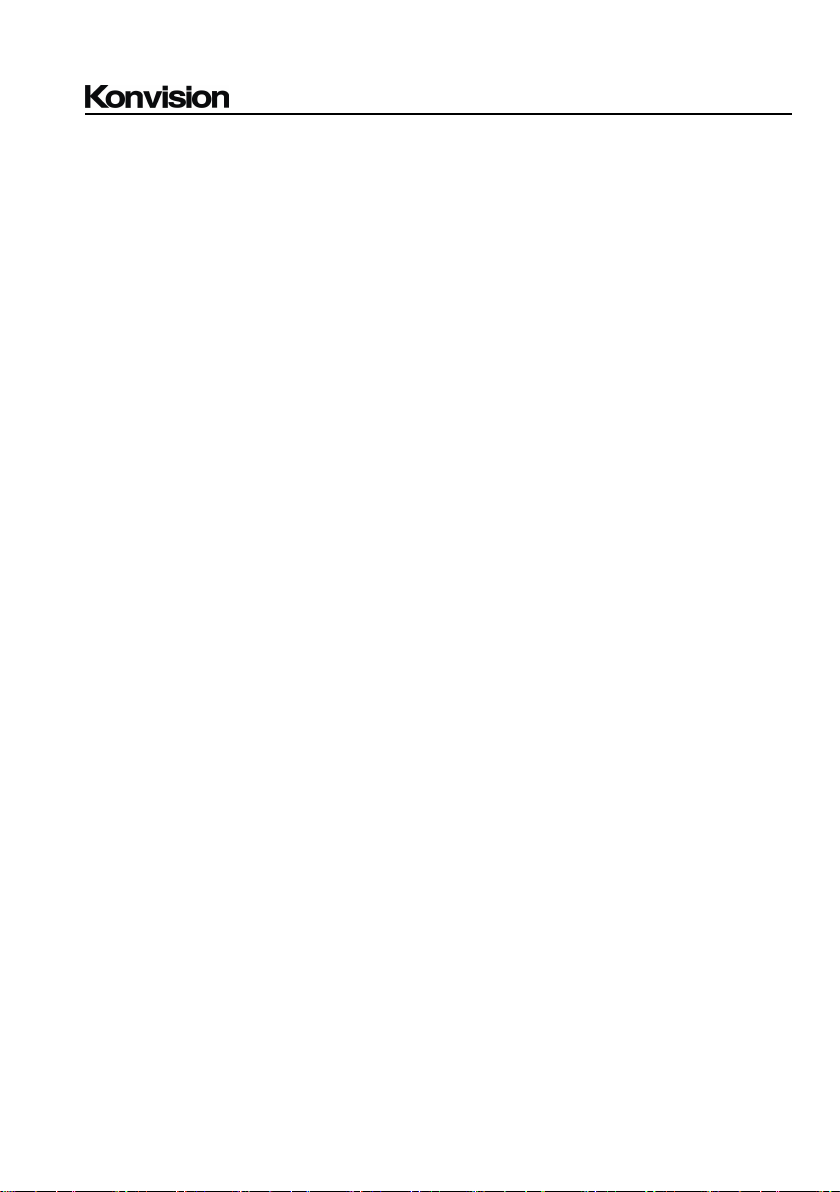
Shenzhen Konvision Technology Co,.Ltd www.konvision.com
7
The following does not belong to failures:
1. If the static image displayed too long, it will have residual image, which should be
attributed to the characteristics of LCD display but not a failure. Residual image will
disappear automatically after a period of time.
2. If this device used in a cold environment, the screen may appear residual image.
This is not a product failure, when the monitor temperature changes, screen will
return to normal conditions.
3. LCD screen may appear tiny spots (red, blue or green), this is not a fault, LCD
screens are manufactured with high precision technology, and a small number of
pixels may not be able to show intermittent.
4. Screen and cabinet will become warm gradually during operating.
Features
High Brightness LCD Panel
- High brightness, high contrast, high-speed response and wide viewing angle technology
makes the monitor can be used under variety of lighting conditions.
High Brightness Tally Indicator
- The tally function via GPT or LAN port, with two colors red and green.
Auto-detection of all color system (PAL, NTSC, SECAM)
- This unit detects the color system automatically.
3D Video Decoder
- Process 3D decoding on VIDEO signals, to realize better reduce cross color.
Motion-Adaptive Interlace to Progressive
- It converts interlaced video to progressive video by motion detection, reduce the
serrated image
10BIT Signal Processing
- Signal input, signal processing and image output are 10bit data processing, to ensure
the details display of the image.
Support Multiformat SDI Signals
- The SDI interface supports SD-SDI, HD-SDI, dual link HD-SDI and 3G SDI inputs.
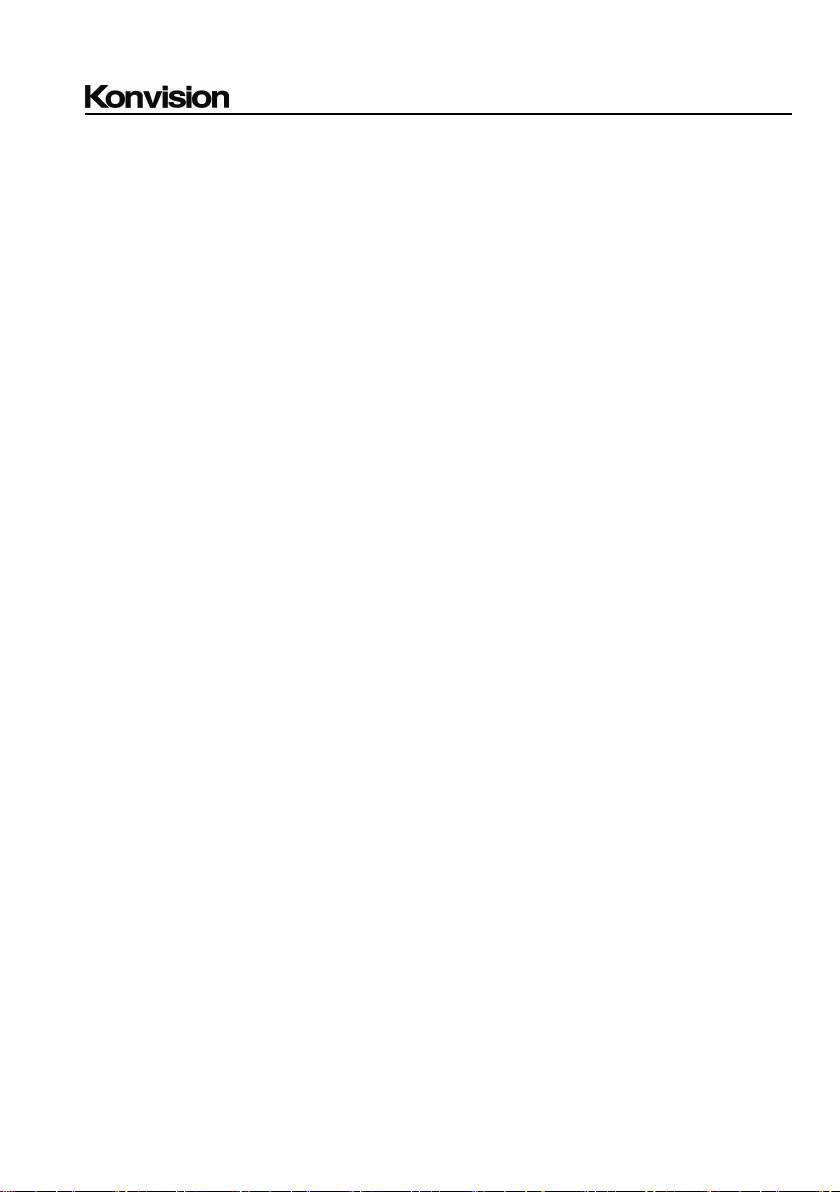
Shenzhen Konvision Technology Co,.Ltd www.konvision.com
8
Y/C Input
- Decomposition for the luminance signal (Y) and chrominance signals (C) of the video
signal can be input through this connector.
SDI Input
- Support multi-format SDI input, SD-SDI, HD-SDI, 3G SDI
- Support SMPTE425M-A/B 4:4:4 signals.
YPbPr Input
- YPbPr video signal (Compatible YCbCr) can be input through this connector.
HDMI/DVI/VGA Input
- HDMI signal can be input via HDMI to DVI-I convertor through DVI connector, DVI
signal can be input through DVI connector, VGA signal can be input via VGA to DVI-I
convertor through DVI connector.
Signal Source Loop Through
- Signal that linked to the input connector will be enlarged and linked to output
connector. SDI reclock loop out ensure the signal without enervation.
PIP/PBP
- Two SDI inputs signals display simultaneously under PIP (picture in picture) and PBP
(picture by picture) mode. One SDI input signal can be also displayed with another
signal of VIDEO, S-VIDEO, COMPONENT, HDMI simultaneously, and showing two
pictures on the screen.
SWAP Function
- In PIP/PBP mode, two pictures can be swapped between each other.
Color Temperature
- Different color temperatures can be selected freely
Image Size Setting
- The display mode is switchable among 16:9, 4:3, full screen, 1:1, and the original
image proportion.
Marker Setting
- Show frame borders, center marker, and safety area, etc.
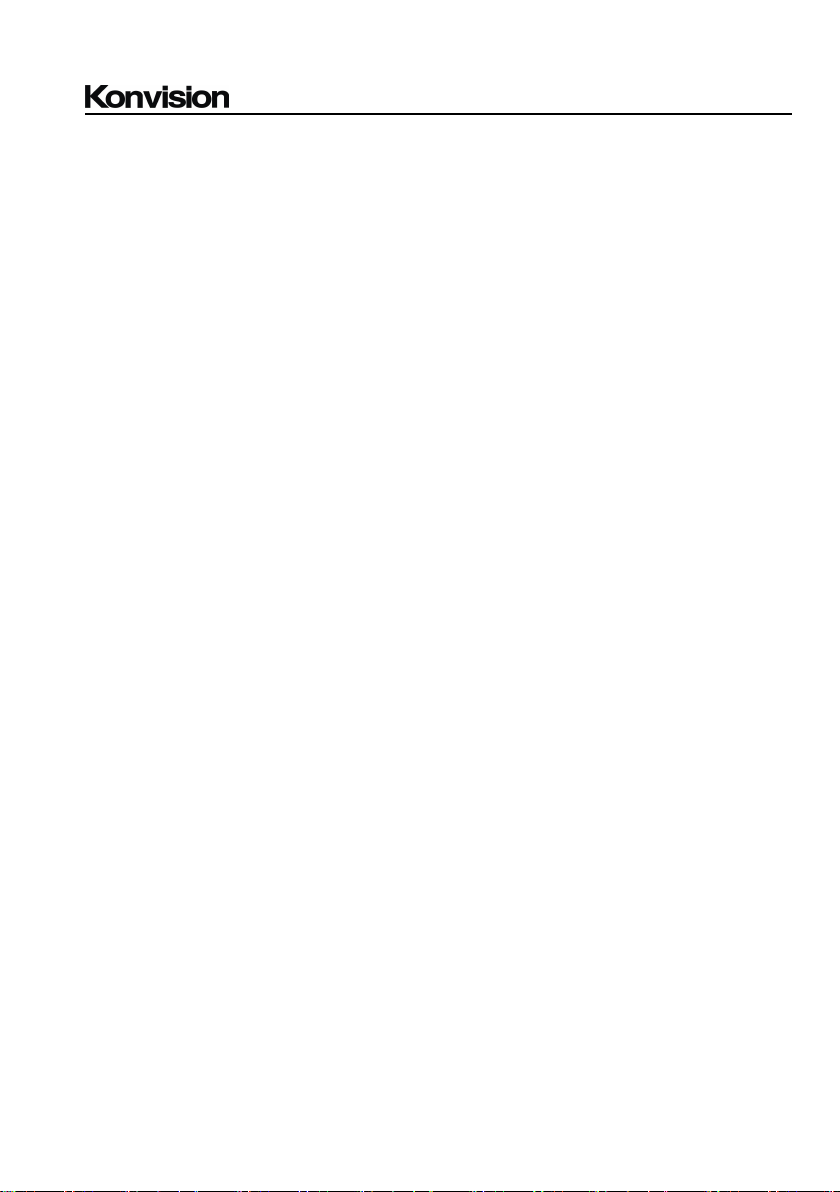
Shenzhen Konvision Technology Co,.Ltd www.konvision.com
9
HV Delay
- Display horizontal and vertical blanking area of SDI1 input signal.
Color Space
- Color space include: Rec 709、EBU、DCI P3 D65、SMPTE C、DCI P3、USER1、USER2、
USER3.(This function only available to KVM-6X)
Color Calibration
- This enable to calibrate imported color data of the image being measured by color
analyzer. (This function only available to KVM-6X, specific instructions please contact
with the dealer.)
Scan Mode
- Scan mode includes Full Scan, Over Scan, Under Scan.
Part Zoom In
- Zoom in any part of the picture, to watch picture details more clearly, and assist for
focus.
Audio level meter (UV+PPM)
- Show the audio level meter (UV+PPM) for SDI embedded audio.
Waveform
- Display input signal waveform and color scope for SDI signal input monitoring. It
includes luminance waveform, CbCr waveform. Luminance waveform will mark with red if
over the value specified by user.
Focus Assist
- Focus assist is to aid the cameraman focus on the main body by marking the
sharpest edge of the image with red.
False Color
- False color can Intuitively observe and calculate illumination level in the image,
luminance and illumination values display mapping as luminance level, from darkest to
brightest, display blue, cyan, green, yellow, orange and red in turn.

Shenzhen Konvision Technology Co,.Ltd www.konvision.com
10
Histogram
- YRGB histogram displays the hue distribution of the entire image under SDI input
condition, can intuitively display exposure of the image, display R, G, B 3 channels
independently.
Vector scope
- Vector UV analysis for color bar signal input
Pixel Measurement
- User can measure any pixel’s specific position and RGB value, also can compare the
YRGB value between any 2 pixels.
Timecode
- Display SMPTE timecode (LTC, VITC1, VITC2) under SDI1 input, it is used for
identifying and synchronizing of video data streams.
Remote Control Function
- Available to connect to the remote terminal to operate the equipment directly, select
the input signal, longitudinal mode settings and tally indicator, etc.
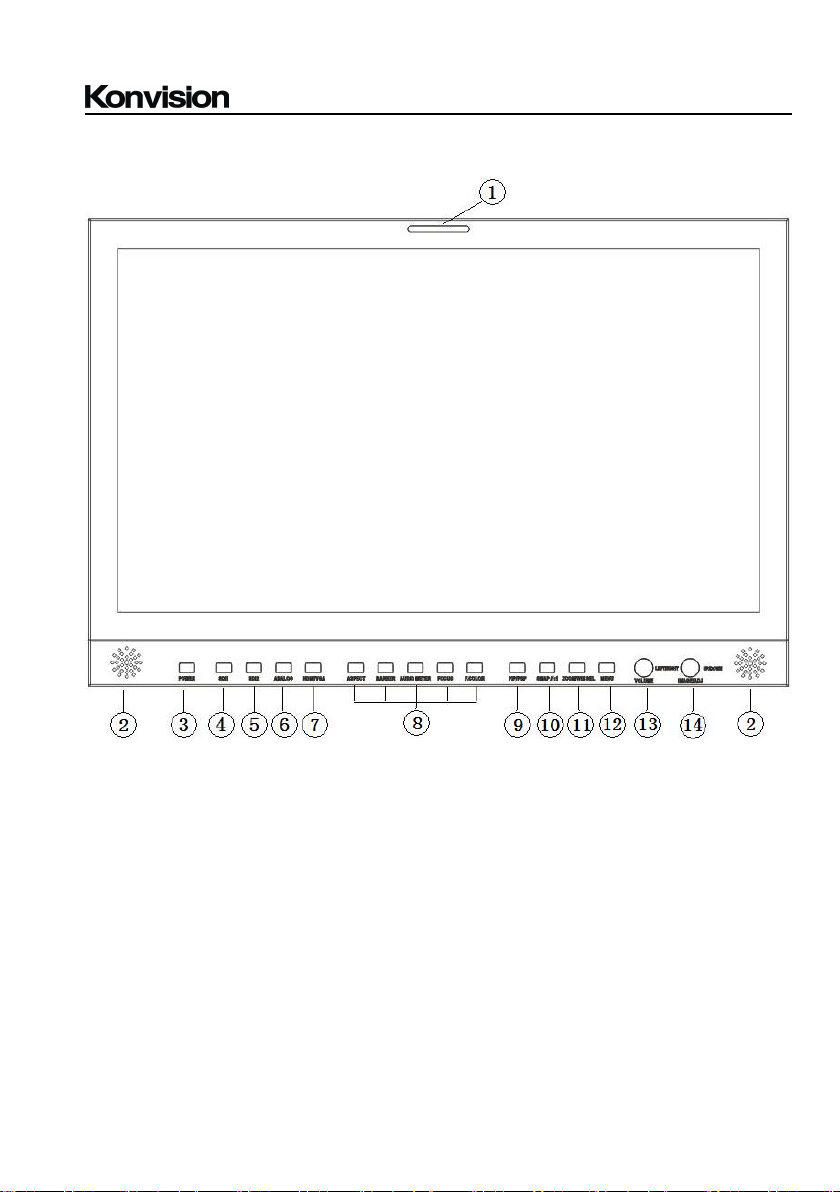
Shenzhen Konvision Technology Co,.Ltd www.konvision.com
11
(1) Tally Indicator
Parts and Functions
A: Front View
It is controlled by the tally function of the RS232 port, with two colors red and green.
(2) Speaker
Stereo audio output.
(3) Power Button and Indicator
When the external AC power supply with electricity, the indicator light is red. Press
this POWER button to power on the monitor, and the indicator light turns blue. Press this
button for about 2 seconds to turn off the monitor and the indicator light turns red.
(4) SDI1 Button and Indicator
Press this button to select SDI1 signal input, indicator turns blue.

Shenzhen Konvision Technology Co,.Ltd www.konvision.com
12
(5) SDI2 Button and Indicator
Press this button to select SDI2 signal input, indicator turns blue.
(6) ANALOG Button and Indicator Light
Press this button to select input signal between YPbPr、Video、 S-video, indicator
turns blue.
(7) HDMI/VGA Button and Indicator Light
Press this button to select signal input among DVI/HDMI/VGA, indicator turns blue.
(8) F1-F5 Button and Indicator Light
F1-F5 these buttons can be used as shortcut buttons.
Press the F1-F5 buttons to select the corresponding function.\
When the set button function item is set to off in the main menu, this buttons are
invalid.
F1-F5 These button functions can be set in the menu Function key options.
(9) PIP/PBP Button
Press this button for window layout among single, PIP, PBP mode. In PIP/PBP
mode, one of the signal must be SDI2 input, the other can be any of SDI1, HDMI,
PC, Video, YPbPr, etc.
(10) SWAP/1:1 Button
At PIP/PBP mode: press this button to swap 2 windows rapidly.
At single mode: press this button to image display at 1:1 pixel to pixel
(11) ZOOM/WIN SEL Button
At single mode: press this button to zoom in
At PIP/PBP mode: press this button to select windows and adjust parameters of
selected window.
(12) MENU Button
Press this button to display the OSD menu, and press it again to exit the menu.
Clear the Marker display.
Clear Display mode.
Turn off the shortcut menu.

Shenzhen Konvision Technology Co,.Ltd www.konvision.com
13
(13) VOLUME(LETF/RIGHT) Knob
When in OSD main menu, press this button to select different main menu items,
when in sub-menu, press this button to adjust the parameter of the selected item.
When not in OSD menu, press this button for shortcut functions: volume, HD
volume.
Volume: turn the knob to adjust speaker volume.
HD Volume: turn the knob to adjust headphone volume.
(14) IMAGEADJ(UP/DOWN) Knob
When in OSD main menu, press this button to select different sub-menus.
When not in OSD menu, press this button for shortcut functions: Brightness
In shortcut functions: Turn the knob to adjust the value of Brightness, Contrast and
Chroma respectively.
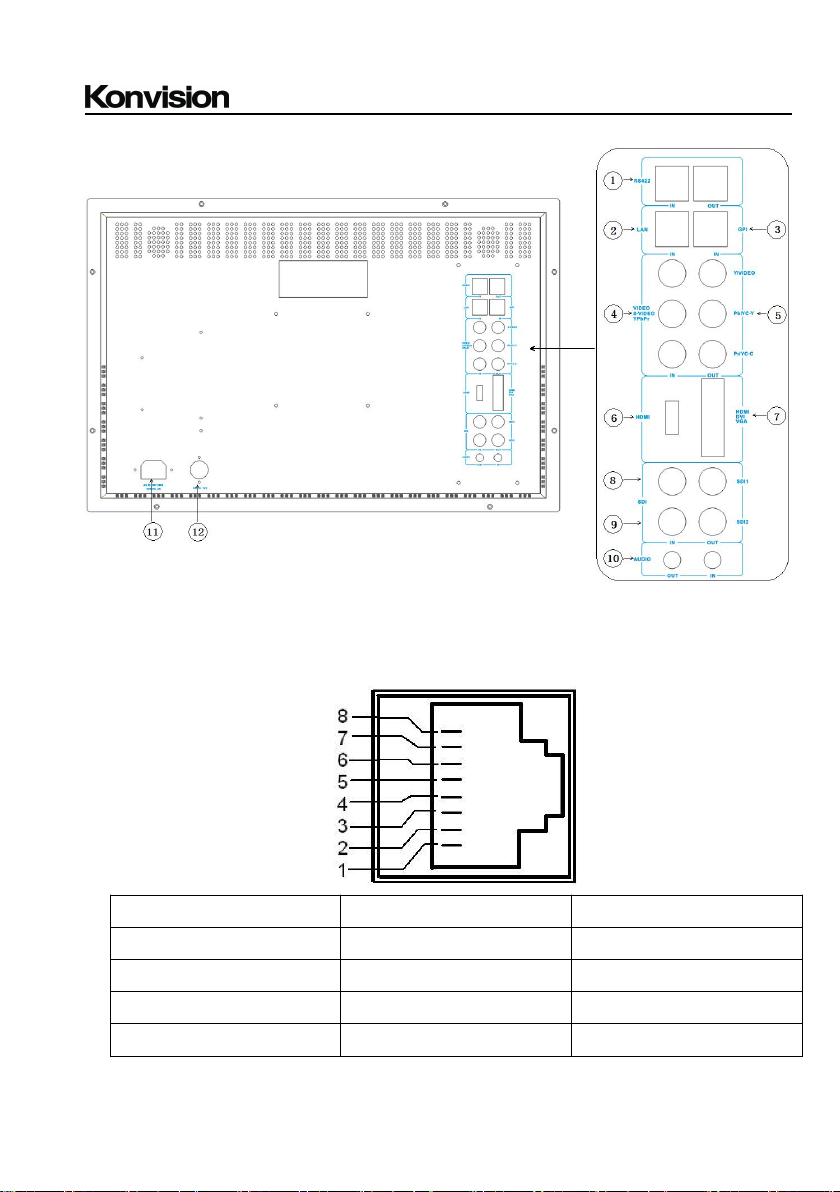
Shenzhen Konvision Technology Co,.Ltd www.konvision.com
14
(1) RS422 IN and RS422 OUT
Pin
RS422 IN Signal name
RS422 OUT Signal name
1
GND
GND
2
GND
GND
3
Tx-
Tx-
4
Rx+
Rx+
B: Rear View
RS422 input and output interfaces. RS422 use TSL3.1 or TSL4.0 protocol to control.
According to the protocol, it can realize UMD and Tally control.
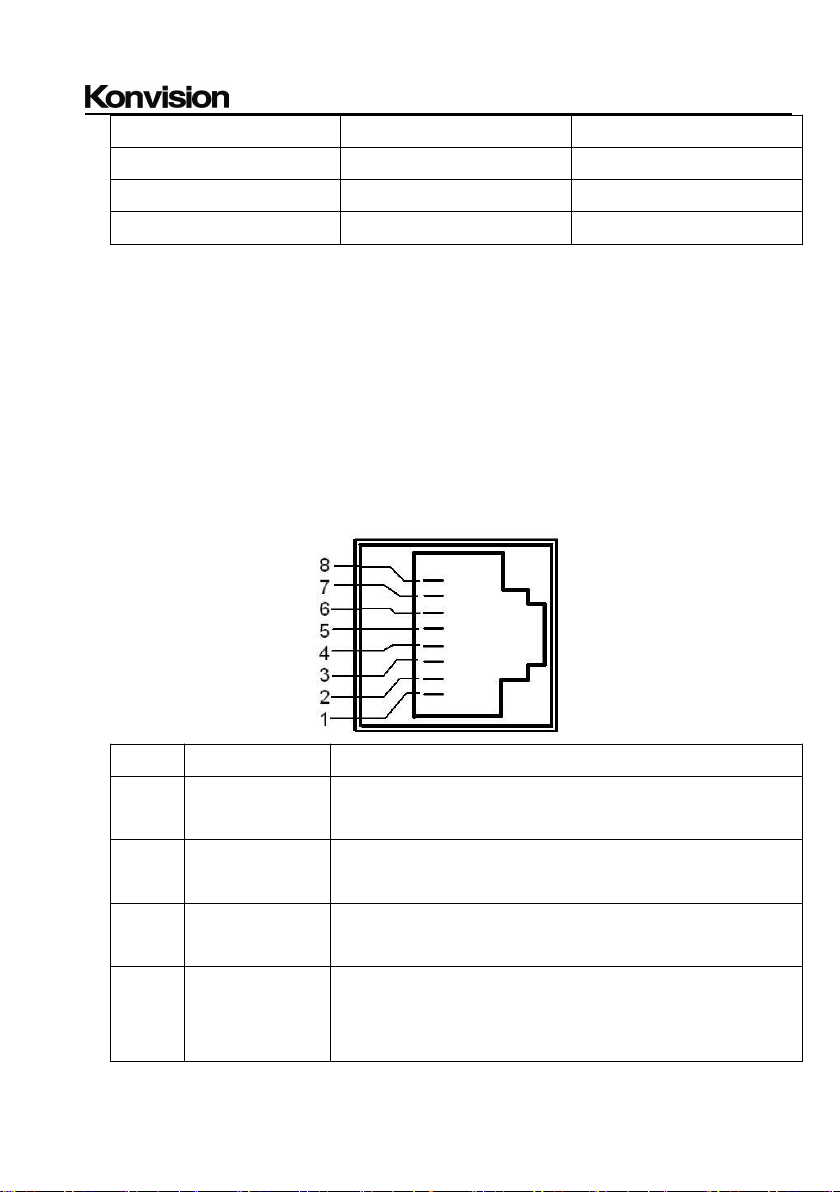
Shenzhen Konvision Technology Co,.Ltd www.konvision.com
15
5
Rx-
Rx-
6
Tx+
Tx+
7NCNC
8NCNC
(2) LAN
(3) GPI
Pin
GPI Signal
Description
1
GPI1
when connect GND, GPI1 works, GPI1 function can be
set in the menu function option
2
GPI2
when connect GND, GPI2 works, GPI2 function can be
set in the menu function option
3
GPI3
when connect GND, GPI3 works, GPI3 function can be
set in the menu function option
4TXRS232-TX, for MCU program upgrade, please contact
the dealer for upgrade operation.
When the program is not upgraded, the suspension is
In shortcut functions: Turn the knob to adjust the value of Brightness, Contrast and
Chroma respectively.
Ethernet port for remote network control. Thought this port, along with software
“Konvision Device Controller”, you can achieve remote controlling to the monitor
easily. (remote control software & instructions please contact with the dealer)
GPI interface:

Shenzhen Konvision Technology Co,.Ltd www.konvision.com
16
not connect.
5RXRS232-RX, for MCU program upgrade, please contact
the dealer for upgrade operation.
When the program is not upgraded, the suspension is
not connect.
6
GPI4
when connect GND, GPI4 works, GPI4 function can be
set in the menu function option
7NCNot connect
8
GND
Ground
(4) COMPONENT/VIDEO/YC-IN
(5) COMPONENT/VIDEO/YC-OUT
(6) HDMI
(7) HDMI/DVI/VGA
(8) SDI1 IN/OUT
(9) SDI2 IN/OUT
Analog video (composite), component (YCbCr,YPbPr, RGB) and S-Video(Y/C)
signals input
Analog video (composite), component (YCbCr,YPbPr, RGB) and S-Video(Y/C)
signals loop through output
For HDMI signal input.
DVI input, support DVI signal, HDMI signal (via HDMI-DVI convertor), and VGA
signal (via VGA-DVI convertor)
SDI1 inputs (3G/HD/SD-SDI auto detect), SDI Reclock loop through output, without
enervation.
SDI2 inputs (3G/HD/SD-SDI auto detect), SDI Reclock loop through output, without
enervation.

Shenzhen Konvision Technology Co,.Ltd www.konvision.com
17
(10) AUDIO(IN/OUT)
(11) AC IN
(12) DC 12V IN
Audio in used for analog signal input, Audio out used for monitoring with 3.5mm
earphone.
100-240V AC power supply
12V DC power supply
The interface pins are defined as:
Pin 1: GND
Pin 2: NC
Pin 3: NC
Pin 4: +12V
OSD Menu
Menu Operation:
1. MENU Button:
Press the Menu button, the main menu will be displayed on the screen, and press
the MENU button again to exit the menu.
When in sub-menu, press the MENU button to return to previous menu.
When in setting option, press the MENU button to return to exit.

Shenzhen Konvision Technology Co,.Ltd www.konvision.com
18
Main menu
Menu item
Status
1
Function Key
1
Picture
1
Image
1
Audio
1
Marker
1
Scope
1
Embedded code
1
Layout
1
IMD
1
Alarm
1
Setup
1
Key Lock
1
2. IMAGEADJ(UP/DOWN) Knob:
In the main menu or sub-menu, turn the VOLUME knob to select different items.
3. VOLUME(LETF/RIGHT) Knob:
In the main menu, turn the VOLUME(right) knob to enter the sub-menu.
In the sub-menu, turn VOLUME(right/left) knob to select the sub-menu item
operation.
Menu Item Description
1. Main Menu:

19
2. Sub Menu:
Status
Menu item
Description
Source&Format
Current window input signal and resolution
Fh
The current window input signal line frequency
Fv
The field frequency of the current window input signal
Color Temp
The current color temperature
Color Space
Current color space
Image Size
The image size of the current window input signal
Scan Mode
The current window is input to the signal scan mode
Screen Saver
System screen saver status
Power Saving
System power saving mode status
MCU Firmwave Version
CPU software version
DSP Firmwave Version
DSP software version
Status:
Shenzhen Konvision Technology Co,.Ltd www.konvision.com

20
Function Key:
Function Key
Menu item
Setting
Description
F1
Image Size
No Definition
static frame
Time Code Display
Audio Level Meter
Waveform Mode
Vector
Focus Assist
Pixel Measurement
False Color
Zebra
Histogram
Picture Flip
Fast Mode
The Function keys can be set to the
following functions: Image Size, No
Definition, static frame, Time Code Display,
Audio Level Meter, Waveform Mode, Vector,
Focus Assist, Pixel Measurement, False
Color, Zebra, Histogram, Picture Flip, Fast
Mode, Blue Mode, Gray Mode, Marker
Setting
Shenzhen Konvision Technology Co,.Ltd www.konvision.com

Shenzhen Konvision Technology Co,.Ltd www.konvision.com
21
Blue Mode
Gray Mode
Marker Setting
F2
Same as above
Same as above
F3
Same as above
Same as above
F4
Same as above
Same as above
F5
Same as above
Same as above
GPI1
Blue Mode
Image Size
Marker Display
No Definition
Red TALLY
Green TALLY
SDI1
SDI2
HDMI
DVI
VGA
YPbPr
Video
S-Video
Can be set to the following functions:Blue
Mode, Image Size, Marker Display, No
Definition, Red TALLY, Green TALLY, SDI1,
SDI2, HDMI, DVI, VGA, YPbPr, Video,
S-Video
GPI2
Same as above
Same as above
GPI3
Same as above
Same as above
GPI4
Same as above
Same as above

22
Picture:
Picture
Menu item
Setting
Description
Backlight
0-100
Backlight Adjustment
Picture Mode
Standard
Customize
The parameters of brightness, contrast,
sharpness, color, hue in Factory Default.
Custom is for user definition
Brightness
0-100
Brightness Adjustment
Contrast
0-100
Contrast Adjustment
Sharpness
0-15
Sharpness Adjustment
Colour
0-100
Saturation Adjustment
Hue
0-100
Color Adjustment
Colour Temp
5600K
6500K
9300K
Custom:
Red Gain 0-255
Three modes of the fixed color
temperatures selection (5600K, 6500K,
9300K) and a custom selection.
"Custom" is for user definition, to adjust
the gain value and offset value of Red,
Shenzhen Konvision Technology Co,.Ltd www.konvision.com

23
Green Gain 0-255
Blue Gain 0-255
Red offset 0-255
Green offset 0-255
Blue offset 0-255
Green and Blue. It will save the color
temperature setting automatically.
Image:
Image
Menu item
Setting
Description
Image Size
FILL ASPECT
original ratio of the signal
source
Full Screen
Full screen image
1: 1
At 1:1 pixel-to-pixel display.
It is invalid in PIP
sub-screen and PBP mode.
16: 9
16:9 aspect ratio
4: 3
4:3 aspect ratio
Scan Mode
100% Scan
Over Scan 5%
100% Image display
95% Image display
Shenzhen Konvision Technology Co,.Ltd www.konvision.com

Shenzhen Konvision Technology Co,.Ltd www.konvision.com
24
Under Scan 5%
105% image display
Part Zoom in
<Right>Enter, <PIP>Part
Zoom in
Zoom in any part of the
picture, to watch picture
details more clearly, and
assist for focus.
Gray Mode
On
Off
Monochrome mode with
black and white image
Blue Mode
On
Off
Display in Blue only
Fast Mode
On
Off
Interlace scan without
converting into progressive
scan
H/V Delay
On
Off
Display horizontal & vertical
blanking area of SDI input
signal
Gamma Mode
Turn off
Gamma 2.0
Gamma 2.2
Gamma 2.4
Gamma 2.6
Rec.2100 HLG 1.0
Rec.2100 HLG 1.1
Rec.2100 HLG 1.2
Rec.2100 HLG 1.3
Rec.2100 HLG 1.4
Rec.2100 HLG 1.5
ST2084 PQ
S-Log3
Users can choose different
Gamma or turn it off (this
function only available to
KVM-6X)
Log Mode
Off
S-LOG FULL
Off the Log options
Select S-LOG FULL

25
S-LOG Standard
Select S-LOG Standard
Color Space
Bypass
Rec 709
EBU
DCI P3 D65
DCI P3
Rec2020
USER1
USER2
Color Space Choose
Bypass
Color Space Choose
Rec709
Color Space Choose EBU
Color Space Choose DCI
P3 D65
Color Space Choose DCI
P3
Color Space Choose
Rec2020
Color Space Choose User1
Color Space Choose User2
(Remark: 1. KVM-5X series
only support Rec709 and
Bypass.
2. User1 and user2 option,
support user load their own
LUT table, store in there,
specific instructions please
contact
with the dealer )
Start Color Correction
<Right> to start color
Correction
In the menu of Color
calibration , press right key
to start color calibration,
have to connect with color
analyzer.
Notice: restart the monitor
to back from color
Shenzhen Konvision Technology Co,.Ltd www.konvision.com

26
calibration function when
misled to the function.
Audio:
Audio
Menu item
Setting
Description
Volume
0-100
Speaker volume
adjustment
Headphone Volume
0-100
Headphone volume
adjustment
Audio Out Mode
(only for SDI and HDMI/DVI
signal)
Normal
Left Channel Mute
Right Channel Mute
Left and right channel out
normal
Left channel mute, just out
the right channel
Right channel mute, just out
the left channel
Audio Out Channel
(only for SDI/HDMI/DVI
signal)
CH1&CH2
CH3&CH4
CH5&CH6
When in SDI Signal:
SDI embedded audio select
in CH1&CH2、CH3&CH4、
Shenzhen Konvision Technology Co,.Ltd www.konvision.com

27
CH7&CH8
CH5&CH6、CH7&CH8.
When in HDMI Signal:
HDMI embedded audio
select in CH1&CH2.
Audio Level Meter
(only for SDI/HDMI/DVI
signal)
On
Off
Turn on/off audio level
meter display
Audio Display Channels
(only for SDI/HDMI/DVI
signal)
1-4 Channel
1-8 Channel
1-16 Channel
9-16 Channel
1-2 Channel
(Only HDMI signal)
When in SDI Signal:
1-4 channels: 1-4 channels
are displayed horizontally
or vertically on the left side
of the screen.
1-8 channels: 1-8 channels
are displayed horizontally
or vertically on the left side
of the screen.
1-16 channels: 1-8
channels are displayed
horizontally or vertically on
the left side of the screen.
9-16 channels are
displayed horizontally or
vertically on the left side of
the screen.
When in HDMI Signal:
Only displayed 1-2 channel
horizontally or vertically on
the left side of the screen.
Audio Display Mode
Horizontal
Audio level meter display
Shenzhen Konvision Technology Co,.Ltd www.konvision.com

28
(only for SDI/HDMI/DVI
signal)
Vertical
horizontal/vertical
Audio Phase Meter
(only for SDI/HDMI/DVI
signal)
ON
OFF
Turn on/off Audio Phase
Meter display
Audio Phase Channel
(only for SDI/HDMI/DVI
signal)
CH1&CH2
CH3&CH4
CH5&CH6
CH7&CH8
When in SDI Signal:
SDI Audio Phase Channel
can be selected in
CH1&CH2 、 CH3&CH4 、
CH5&CH6、CH7&CH8.
When in HDMI Signal:
HDMI Audio Phase
Channel only can be
selected in CH1&CH2.
Marker:
Shenzhen Konvision Technology Co,.Ltd www.konvision.com

Shenzhen Konvision Technology Co,.Ltd www.konvision.com
29
Marker Setting
Menu item
Setting
Description
Marker Enable
ON
OFF
All markers on
All markers off
Marker Select
OFF
4:3
16:9
15:9
14:9
13:9
1.85:1
2.35:1
NO marker display
Marker display 4:3
Marker display 16:9
Marker display 15:9
Marker display 14:9
Marker display 13:9
Marker display 1.85:1
Marker display 2.35:1
Target Marker
ON
OFF
USER
Turn on target marker
Turn on center mark
Turn on user target tag
Safety Area
OFF
80%
85%
88%
90%
93%
No Safety Area display
80% Safety Area display
85% Safety Area display
88% Safety Area display
90% Safety Area display
93% Safety Area display
Marker Level
White
Gray
Dark
Maker line is white
Marker line is gray
Marker line is dark
Marker Mat
OFF
Transparency
Half
Turn off Fill up the background
beyond marker
Background beyond marker
transparent
Background beyond marker
filled up with gray

30
Black
filled up with black
Scope:
Scope (only for SDI/HDMI/DVI signal)
Menu item
Setting
Description
Waveform Mode
OFF
LUMA
YUV
FULL LUMA
Turn off the waveform mode
Display Y(luminance) waveform
Display YCbCr waveform
Display Y (luminance) waveform,
one-to-one correspondence be-
tween its horizontal coordinates
and image horizontal coordinates
Waveform Alarm
84%-100%
Waveform alarm can be set at any
percentage between 84%-100%, it
Shenzhen Konvision Technology Co,.Ltd www.konvision.com

Shenzhen Konvision Technology Co,.Ltd www.konvision.com
31
will alarm when measured
waveform reach or exceed the
value you set and mark them with
red
Waveform Scale
Digital
IRE
Display in digital
Display in percentage of
luminance
Histogram Mode
OFF
LUMA
RGB
Turn off the histogram mode
Display luminance histogram
Display R G B histogram
Vector
ON
OFF
Turn on/off vector
Vector Scale
100%
75%
Vector 100% display
Vector zoom out to 75% display
Zebra
ON
OFF
Turn on/off zebra
Zebra Level
84%-100%
Zebra level can be set at any
percentage between 84%-100%, it
will alarm when measured
luminance reach or exceed the
value you set and overlay display
with red zebra stripes
Pixel Measure
ON
OFF
Turn on/off pixel measure
False Color
ON
OFF
Turn on/off false color
Focus Assist
ON
OFF
Turn on/off focus assist
Focus Gain
0-31
Focus gainadjustment0-31
Focus Color
Red
Focus color use Red

32
Green
Blue
White
Focus color use Green
Focus color use Blue
Focus color use White
H Flip
ON
OFF
Turn on/off Horizontal flip
Embedded code:
Embedded code (only for SDI signal)
Menu item
Setting
Description
Time Code Display
ON
OFF
Turn on/off Time code
Time Code Mode
LTC
VITC1
VITC2
Time code display as LTC
mode
Time code display as
VITC1
Time code display as
VITC2
Shenzhen Konvision Technology Co,.Ltd www.konvision.com

33
Layout:
Layout
Menu item
Setting
Description
Layout
Single
PIP
Side by Side
Display only a single signal
picture on screen
Display two signals pictures
simultaneously on screen,
the sub picture in the main
picture.
Display two signals pictures
side-by-side simultaneously
on screen, the sub picture
at the right side of the main
picture.
Note: In PIP/PBP mode,
one of the signal must be
SDI2, the other signal is
Shenzhen Konvision Technology Co,.Ltd www.konvision.com

Shenzhen Konvision Technology Co,.Ltd www.konvision.com
34
any of other input signals.
Can display 2 SDI
simultaneously.
Main Window Source
Video
S-Video
YPbPr
SDI1
SDI2
VGA
HDMI
DVI
Main Window select signal
input among Video/
S-Video/ YPbPr/
SDI1/SDI2/VGA/ HDMI
(Note: YPbPr is compatible
with RGB, YCbCr, YPbPr)
Second Window Source
(this item shows in
PIP/PBP)
Video
S-Video
YPbPr
SDI1
SDI2
VGA
HDMI
Second Window select
signal input among Video/
S-Video/ YPbPr /
SDI1/SDI2/ VGA/HDMI
(Note: YPbPr is compatible
with RGB, YCbCr, YPbPr)
PIP Size (this item shows in
PIP mode)
Large
Middle
Small
The second window is
Large size
The second window is
medium size
The second window is
small size
PIP position (this item
shows in PIP mode)
Left Top
Right Top
The second window in the
left-top corner of screen.
The second window in the

Shenzhen Konvision Technology Co,.Ltd www.konvision.com
35
Center
Right Bottom
Left Bottom
Custom
right-top corner.
The second window in the
center.
The second window in the
right-bottom corner.
The second window in the
left-bottom corner.
The second window is
adjusted by user
When the user select this
option, it will automatically
pop up at the following
"horizontal position" and
"vertical position" menu
items
H Position
(this item shows when PIP
position select “Custom”)
0-100
Horizontal position
adjustment of
picture-in-picture’s second
window
V Position
(this item shows when PIP
position select “Custom”)
0-100
Vertical position adjustment
of picture-in-picture’s
second window
Alpha Blend
(this item shows in PIP
mode)
0-100
Adjustment of PIP’s second
window and the main
window alpha blend
degrees. When the value is
0, the second window is
translucent blend with the
main window; when the
value is 100, the second

36
window blend directly to the
main screen.
Swap
(this item shows in PIP/PBP
mode)
<Right> to swap two
windows
In PIP and PBP, turn right
the VOLUME knob to swap
the signal pictures between
two windows (main window
and second window).
Current Source Rename
xxxxxxxx
The current signal rename
display characters can be
arbitrarily set in 8
"xxxxxxxx". The setting
process: Select the option
to the character option,
press the VOLUME (LETF /
RIGHT) knob, the option is
displayed as "xxxxxxxx ok",
and the first character
becomes red, the user can
rotate VOLUME (LETF /
RIGHT) Button to select the
desired character. After the
first bit is finished, press the
VOLUME (LETF / RIGHT)
knob, the second character
will be skipped, the second
character will be red, and
the VOLUME (LETF /
RIGHT) Select the desired
character, and so on, the
eighth character selection,
Shenzhen Konvision Technology Co,.Ltd www.konvision.com

37
when the eighth character
selection is good, press the
VOLUME (LETF / RIGHT)
knob, then "ok" will turn red,
rotate VOLUME (LETF /
RIGHT ) Knob to "ok" will
turn yellow, then press the
MENU button to save the
exit can be completed UMD
main screen character
settings. In the setting, only
the character "ok" for the
yellow state press the
MENU button to exit will
make the previous
character settings saved
successfully. If you do not
change the "ok" character
from red to yellow and
press MENU to exit, the
previously set characters
are not saved.
Shenzhen Konvision Technology Co,.Ltd www.konvision.com

38
IMD:
IMD
Menu item
Setting
Description
UMD Display
ON
OFF
Turn on/off the UMD
display
UMD ID
128-255
UMD ID can be set any
value from 128-255. It can
be used for multidevice
cascading, set different
UMD ID for different
devices. In remote control
situation, this function can
be used for distinguishing
different devices so as to
remote control different
devices.
UMD Position
Top Left
UMD display at Top Left
Shenzhen Konvision Technology Co,.Ltd www.konvision.com

39
Top Center
Bottom Center
Bottom Right
UMD display at Top Center
UMD display at Bottom
Center
UMD display at Bottom
Right
UMD Local Color
GREEN
RED
White
UMD character display in
green
UMD character display in
red
UMD character display in
white
UMD Main Window Char
xxxxxxxx
It can be set any character
in “xxxxxxxx”.Setup
process: Select the UMD
Main Window item, press
VOLUME knob, it shows
“xxxxxxxx ok”, meanwhile,
the first character becomes
red, user can select the
character you need by
rotating the VOLUME knob
(Left/Right), press the
VOLUME knob after
finishing first character, it
will turn to the second
character, select the
character you need same
as first character, it’s also
applied to other characters.
After finishing selecting the
Shenzhen Konvision Technology Co,.Ltd www.konvision.com

Shenzhen Konvision Technology Co,.Ltd www.konvision.com
40
8thcharacter, press the
VOLUME knob, the “ok” will
turn red, rotate the
VOLUME knob to make the
“ok” turn yellow, press
MENU to save and exit.
Only the “ok” turn yellow, it
will save successfully when
press MENU, otherwise, it
will not save.
UMD Second Window Char
(this item shows in PIP/PBP
mode)
xxxxxxxx
Setting is same as UMD
Main Window Char.
UMD PROTOCOL
TSL3.1
TSL4.0
TSL5.0
Select TSL3.1
Select TSL4.0
Select TSL5.0
OSD Tally Mode
OFF
RG
GR
RGY
Turn off OSD Tally
OSD Tally select RG mode
OSD Tally select GR mode
OSD Tally select RGY
mode
LED Tally
ON
OFF
Turn on/off the LED Tally
LED Tally Source
GPI
TSL
Select GPI control
Select TSL protocol control

41
Alarm:
Alarm
Menu item
Setting
Description
Alarm Display
OffOnTurn off/on the alarm
display
No Signal Alarm
OffOnTurn off/on the signal alarm
Black Frame Alarm
OffOnTurn off/on the black frame
alarm
Static Frame Alarm
OffOnTurn off/on the static frame
alarm
Audio Mute Alarm
OffOnTurn off/on the audio mute
alarm
Audio Level High Alarm
OffOnTurn off/on the audio level
high alarm
Audio Level Low Alarm
OffOnTurn off/on the audio level
low alarm
Shenzhen Konvision Technology Co,.Ltd www.konvision.com

42
EDH Error Alarm
OffOnTurn off/on the EDH error
alarm
CRC Error Alarm
OffOnTurn off/on the CRC error
alarm
Setup:
Setup
Menu item
Setting
Description
Language
Chinese
English
Select Chinese/English in
menu
OSD Settings
0-100
1-30
0-100
Menu background from
opaque to completely
transparent selection
Menu disappear time when
no button operation
Menu horizontal position
Shenzhen Konvision Technology Co,.Ltd www.konvision.com

Shenzhen Konvision Technology Co,.Ltd www.konvision.com
43
0-100
adjust
Menu vertical position
adjust
Format Display
OFF
ON
Auto
Turn off the display info of
signal format.
Turn on the display info of
signal format.
Automatically display info of
signal format when signal
changes, disappear after
4s.
Power Saving
ON
OFF
Enter power-saving mode,
the system will switch off
some functions when the
main input is without signal
more than 10 minutes. This
feature is invalid in
PIP/PBP status.
Screen Saver
ON
OFF
The system will enter
screen saver mode when
the main input is without
signal. This feature is
invalid in PIP/PBP status.
Factory Reset
<Right> to Factory Reset
Turn right the VOLUME
knob, the system restore
to factory setting

44
Key Lock:
Key Lock
Menu item
Setting
Description
Key Lock
OFFONKey Lock Off
When the key lock are turn
on,only MENU and
VOLUME(LETF/RIGHT)
knob,
IMAGEADJ(UP/DOWN)
knob can be operate, the
rest can not.
Shenzhen Konvision Technology Co,.Ltd www.konvision.com

45
3. Function Key
Function Key
Shortcut Menu
Set up
Setting Description
F1
Press main menu Function key
to set
Press main menu Function key to
set
F2
Press main menu Function key
to set
Press main menu Function key to
set
F3
Press main menu Function key
to set
Press main menu Function key to
set
F4
Press main menu Function key
to set
Press main menu Function key to
set
F5
Press main menu Function key
to set
Press main menu Function key to
set
Shenzhen Konvision Technology Co,.Ltd www.konvision.com
Function Key Menu Operation Instructions:
The Function key function can be set in the main menu. Press the function key to call
up the function key menu and press the function key again to turn on / off the function.In
the function key menu, use the IMAGEADJ (UP / DOWN) knob, you can also select the
function key up / down. If the function key function contains a variety of modes, use the
VOLUME (LETF / RIGHT) knob, you can also quickly select the included other
functions.For example, the F1 function key function on the figure is the image size, and
the image size includes the following functions: original ratio, full screen, 1: 1, 16: 9, 4: 3
mode, use VOLUME (LETF / RIGHT) You can quickly select the original ratio, full screen,
1: 1, 16: 9, 4: 3 in the Function key menu.

Shenzhen Konvision Technology Co,.Ltd www.konvision.com
46
Dual picture operation:
Continuous press PIP / PBP button, you can quickly from single-picture and
dual-picture by the fast switch. In the dual picture, press the SWAP key, you can quickly
exchange the left and right pictures. In the dual picture, press the WIN SEL button, you
can select the picture window, at the same time, the selected window, you can also
adjust the parameters alone, does not affect the other picture.
Pixel Measurements Operating Instructions:
When you enter the pixel measurement function, rotate the VOLUME (LETF /
RIGHT) knob left / right or IMAGEADJ (UP / DOWN) knob up / down function, you can
measure the large cross of the pixel measurement to move, you can measure any pixel
Position and R, G, B values.
Use the pixel measurement function to compare two pixel contrast: When entering
the pixel measurement function, rotate the VOLUME (LETF / RIGHT) knob left / right or
IMAGEADJ (UP / DOWN) knob up / down function to move the big cross to the first pixel ,
Press the VOLUME (LETF / RIGHT) knob or the switch function of the IMAGEADJ (UP /
DOWN) knob to mark the first pixel, and the pixel is marked with a small cross mark and
then rotated VOLUME (LETF / RIGHT) Knob on the left / right or IMAGEADJ (UP /
DOWN) knob up / down function, then the operation will continue to move with a large
cross, when the big cross standard to move you to the need to compare another pixel,
You can compare the difference between the current pixel and the previous marker pixel.
Measure: Measure
Current: Current pixel
Ref-pos: Previous markup pixels
Diff: The difference between the current pixel and the previous pixel

Shenzhen Konvision Technology Co,.Ltd www.konvision.com
47
Line: The vertical position of the pixel
Sample: The horizontal position of the pixel
Y: The Y component value of the pixel (range between 0-1023)
Y%: The percentage of the Y component of the pixel relative to the maximum, i.e., (Y
component value / 256) * 100%
Cb: The blue chroma component of the pixel
Cr: The red color component of the pixel
R: The red component value of the pixel (range between 0-255)
G: The green component value of the pixel (range between 0-255)
B: The blue component value of the pixel (range between 0-255)
SDI 2K Signal Display Description
SDI in the 2K signal, the signal beyond the screen display, so look at the part of the image,
you need the following operations:
1, Press the SWAP / 1: 1 button, the image is set to 1: 1 display.
2, Rotate the VOLUME (LETF / RIGHT) knob, you can move the screen left and right, so
you can view the screen beyond the screen display.
Factory Reset
This function is to reset the monitor to factory preset.
Please try to reset the monitor, when the following situations occur:
1. The monitor parameters are adjusted incorrect by user.
2. The monitor picture or sound is abnormal, and not due to hardware problem.

Shenzhen Konvision Technology Co,.Ltd www.konvision.com
48
To do factory reset, please follow the below five steps:
1. Press MENU button to enter main menu.
2. Turn VOLUME knob to item Setup and select it.
3. Turn IMAGE ADJ knob to Factory Reset and select it.
4. The screen will refresh after following the instruction of turning the VOLUME knob.
5. Power off the monitor, and must wait for at least 5 seconds, then restart the monitor.
The monitor resets to factory preset.
Remote Control
Remote control the monitor through Ethernet:
1. Connected with monitor via LAN, and you can achieve remote controlling by software
“Konvision Device Controller”.(Network remote control software and instructions please
contact with the dealer)
2. The LAN cable should be parallel connection for both two ends, for example 568B LAN
cable, with pin definition:
orange-white, orange, green-white, blue, blue-white, green, brown-white, brown.

Shenzhen Konvision Technology Co,.Ltd www.konvision.com
49
AC Power Supply Connection
Note: 1) Please hold the plug tight when you pull out the power cord.
2) Please do not connect the power supply before you insert the cable well.
3) Please use power cord match to monitors.

Shenzhen Konvision Technology Co,.Ltd www.konvision.com
50
User
Tel
Postal Code
Address
Product
Model
Serial
Number
Dealer
Purchase
Date
Maintenance Record
Date
Contents of
Reparation
Replacement parts
Repairer
User
Signature
Name
Qty
Warranty Card
This warranty card should be filled in immediately when purchasing
Please keep a proper record of this warranty card.
As the continuous improvement of the products, this will subject to change without notice
All contents on this data have been carefully checked, if there is any printing errors &
omissions or any misunderstanding, our Company reserves the right of interpretation.
