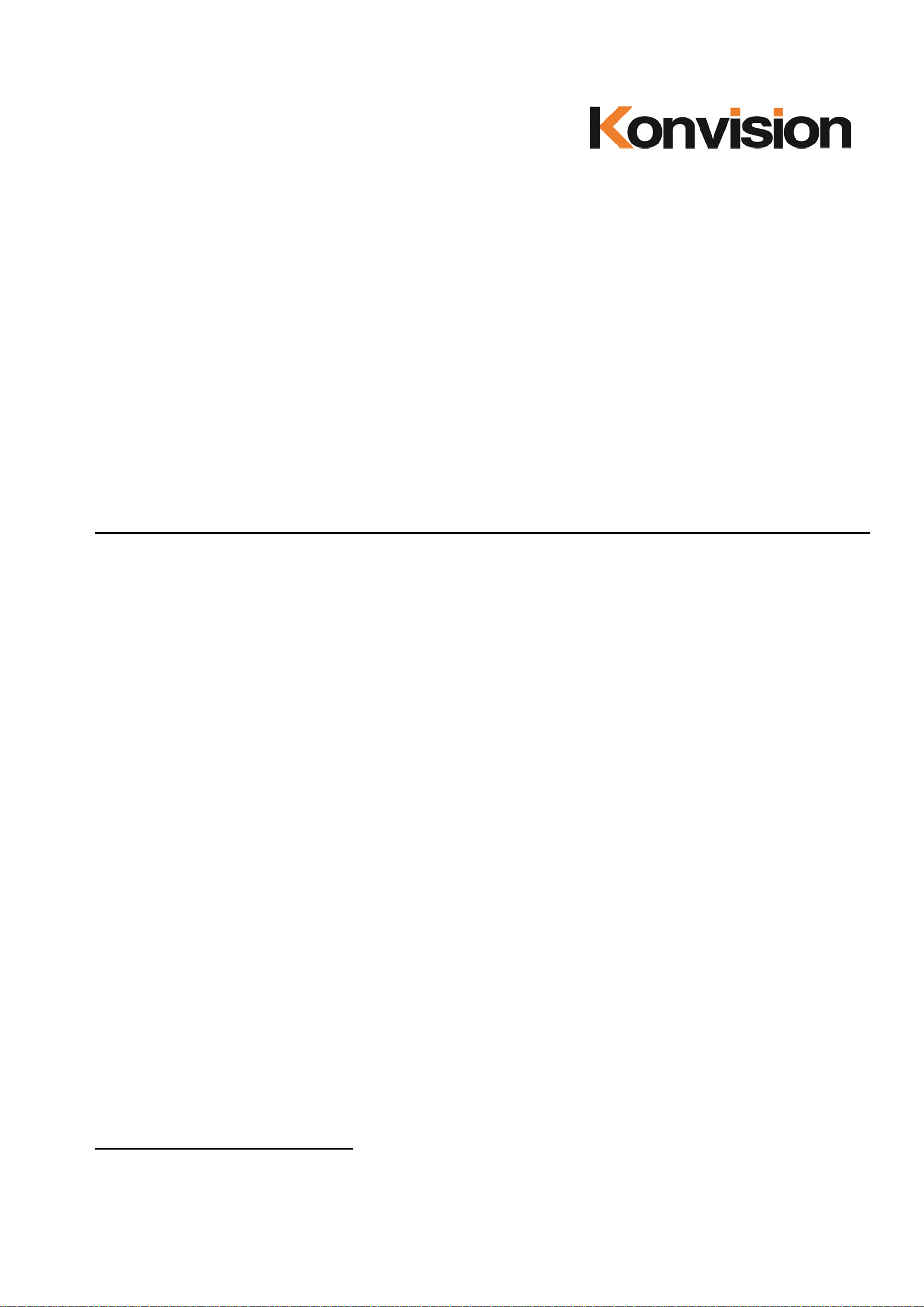
KFM-5X series / KFM-6X series LCD Monitors
USER MANUAL V2.1
Shenzhen Konvision Technology Co., Ltd
http://www.konvision.com
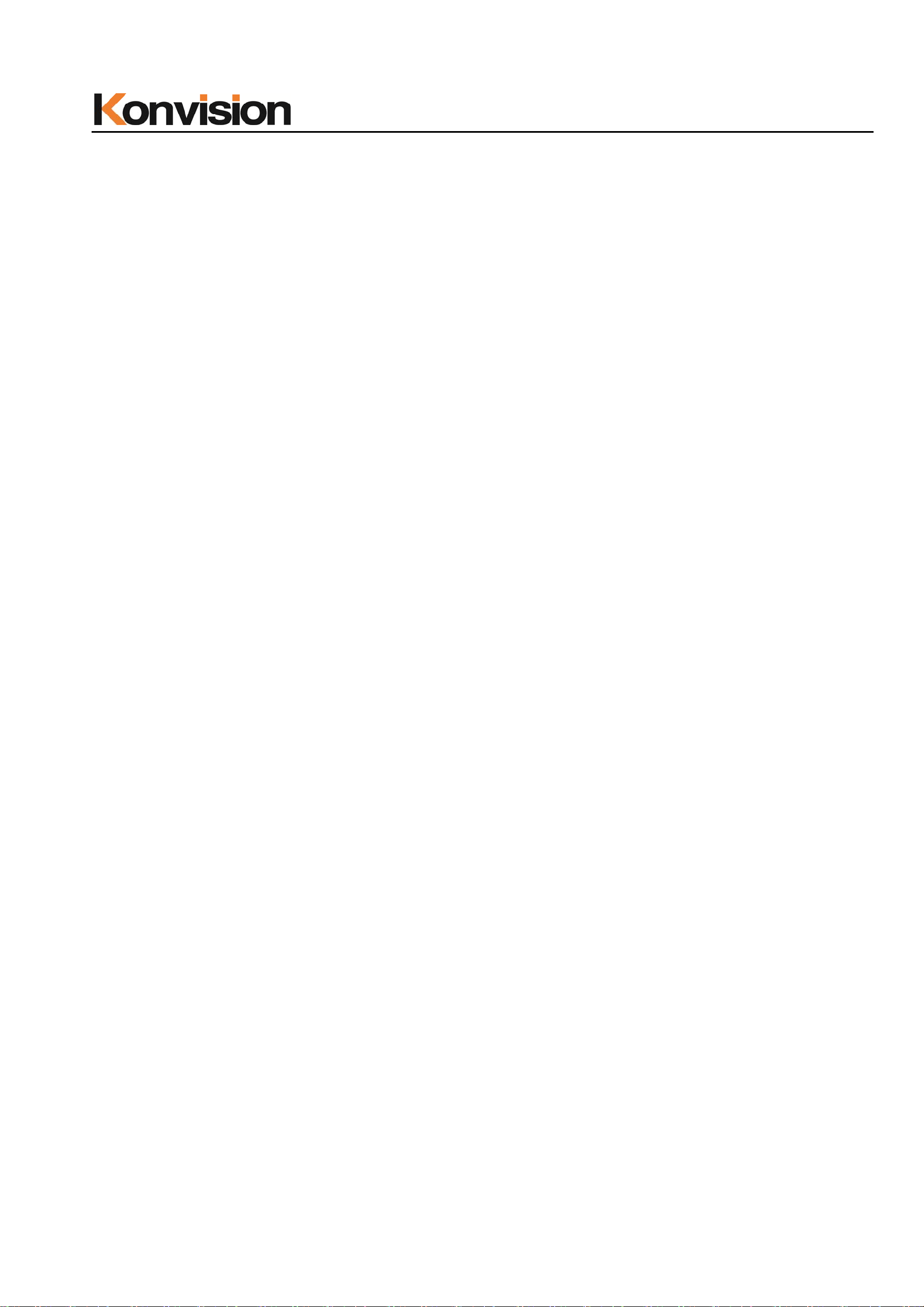
Shenzhen Konvision Technology Co,.Ltd www.konvision.com
Contents
Notes ........................................................................................................................ 3
Security .................................................................................................................... 4
Features ................................................................................................................... 6
Parts and Functions ............................................................................................. 10
A: Front View ................................................................................................. 10
B: Rear View ................................................................................................. 14
Menu Operation .................................................................................................... 18
Menu Item Description ................................................................................. 19
1. Main menu: ............................................................................................... 19
2. Sub Menu: ................................................................................................. 20
Status: .................................................................................................... 20
Function Key: ........................................................................................ 21
Picture Setting: ...................................................................................... 23
Image: .................................................................................................... 24
Audio: ..................................................................................................... 27
Marker Setting: ...................................................................................... 29
Scope: .................................................................................................... 31
Embedded code: .................................................................................. 33
Layout: ................................................................................................... 34
IMD: ........................................................................................................ 39
Alarm: ..................................................................................................... 42
Setup: ..................................................................................................... 44
Key Lock: ............................................................................................... 46
3. Function Key ............................................................................................. 47
SDI 2K signal display Description: ..................................................................... 49
Factory Reset ........................................................................................................ 49
Remote Control ..................................................................................................... 51
Rack quick installation process .......................................................................... 51
2
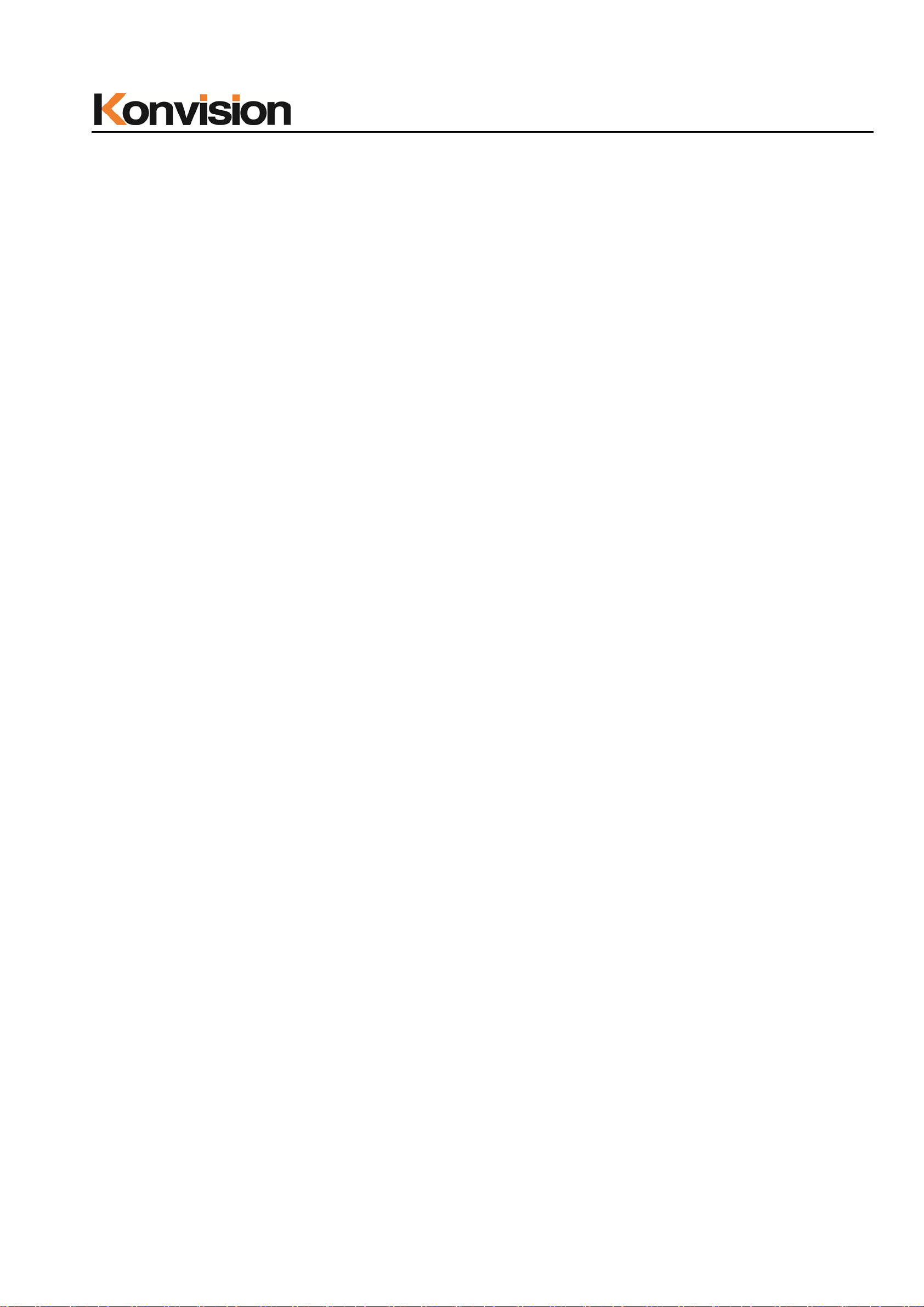
Shenzhen Konvision Technology Co,.Ltd www.konvision.com
Notes
For the safety use of products, please read the following instructions
regarding the installation, use and maintenance carefully.
. Please read the product safety and operating instructions carefully before the product is
operated.
. Please keep the safety and operating instructions for future reference.
. Please pay strict attentio n to the warnings and implement the products ac cord in g to the
operating instruct ions closely.
. All operating instruct ions should be strictly enforced.
1. Please use the power cord recomm en d ed by man uf acturer.
2. Please do not place he avy objects on the power cord.
3. Please do not expose the monitors to rain, humid, dusty places.
4. Please do not place vesse l s wit h li qu i d (s uch as cu ps, beverage bottles) on the
monitor.
5. Please do not place t h is product in high heat places.
6. Please make sure the earth terminal is good in order to a v oi d el ectric shock.
7. Please do not open the back cover to avoid electric shock. Please contact
professionals for service need.
8. If there is no image or sound, please unplug the power cord from the AC outlet
immediately. Please c onsult profession a ls if t here still have problems after examining
carefully.
9. Do not place this product at unstable places such as cars, shelves or tables, as it is
easy to make the product falling down, may cause severely hurt to children and adults
and also damage to the pr od uct.
10. Please do not touch the power plug with wet hands, as it will cause electric shock.
11. Please do not expose the LCD panel in direct sunlight for a long time, it will result in
damage or aging of t he LCD panel.
12. Please display this pro duct at a suitable tempera ture and humidity place.
13. Please do not spray any liquid things and/or add any objects into the monitor, it might
3

Shenzhen Konvision Technology Co,.Ltd www.konvision.com
cause voltage instability and short-circuit, also can easily cause fires and blackouts.
14. If do not use the device for a long time, please unplug the pow er cord from the AC
outlet.
15. Please keep not less than 5cm space around the vents while using the monitor, in
order to obtain good heat diss i pation effect.
Security
Screen Maintenance
Please follow the below guidelines carefully to prevent discoloration, stains and scratches
on the screen:
- Avoid striking the screen with any obj ect.
- Do not wipe the screen hard.
- Do not wipe the screen with solvents such as alcohol, thinner or gasoline.
- Do not spray detergent or other cleaners on the monitor or LCD panel, as it may cause
fault because of water dr oplets into the monitor.
- Do not write on the screen.
- Do not paste or stick any viscous markers on the scre en.
Screen may be cleaned by gently wiping with lint free cloth to remove dust. For the more
difficult cleaning, use lint free cloth that has been very lightly dampened with detergent,
then dry any excess moisture from the mo ni t or or LCD panel immediately to prevent
damage.
Cabinet Ma intenance
Please follow the guidelines below to prevent potential damage.
- Do not wipe the cabinet with solvents such as alcohol, thinner or gasoline.
- Do not use any pesticides and/or other volatile substances.
- Do not allow prolonged contact with rubber or plastic.
- Do not wipe the cabinet hard. Use a soft, lint free cloth to clean. If the cabinet cleaning is
more difficult, use li nt fre e c l oth that has been very lightly damp en e d wi th detergent and
then dry it to wipe.
4
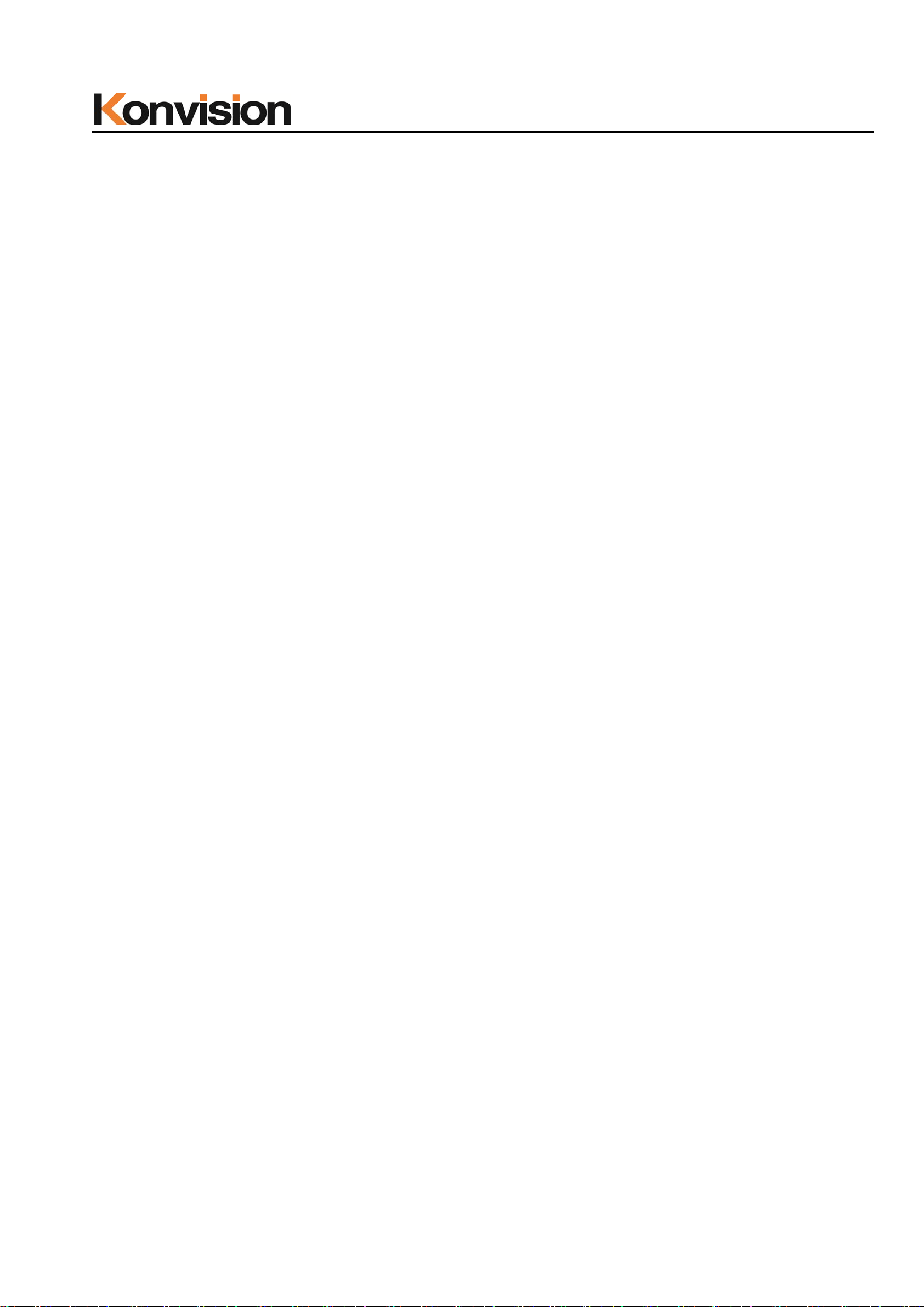
Shenzhen Konvision Technology Co,.Ltd www.konvision.com
Installation
- Keep adequate air circulation to prevent device internal overheating. Please do not
place the product on the surface of some certain objects (such as blankets, carpets,
etc.), as these objects may block the vents.
- Please keep the device away from heat generating sources, such as radiator, heaters
and air duct, also keep it away from much dust or mechanical vibration place.
Rack mount Installation
- For rack mount installatio n, please keep 1U space from both top and bottom to make
sure adequate ai r circulation, or install an ex ternal electric fan. Please follow th e
instructions and install with the rack mounts provided by manufacturer.
Transportation
- This monitor is precise equipm en t a n d n e ed pro fessional packing ma terials to transport.
So do not to use packing materials pr ovi de d b y supp li ers exc ept KONVISION or its
authorized packing material suppliers.
When the following situations occur, please turn off the power, do not
insert the plug and contact a professional service staff to deal with
timely.
A. This product smells smoke and off-flavor.
B. When this product displays abnormal operating conditions, such as there is no picture
or sound.
C. When any liquid is splashed into the product or product dropped.
D. When the product soaked or fall into the water.
E. When the product has been damaged or other damage circumstance s.
F. When the power cord or plug is damaged.
5
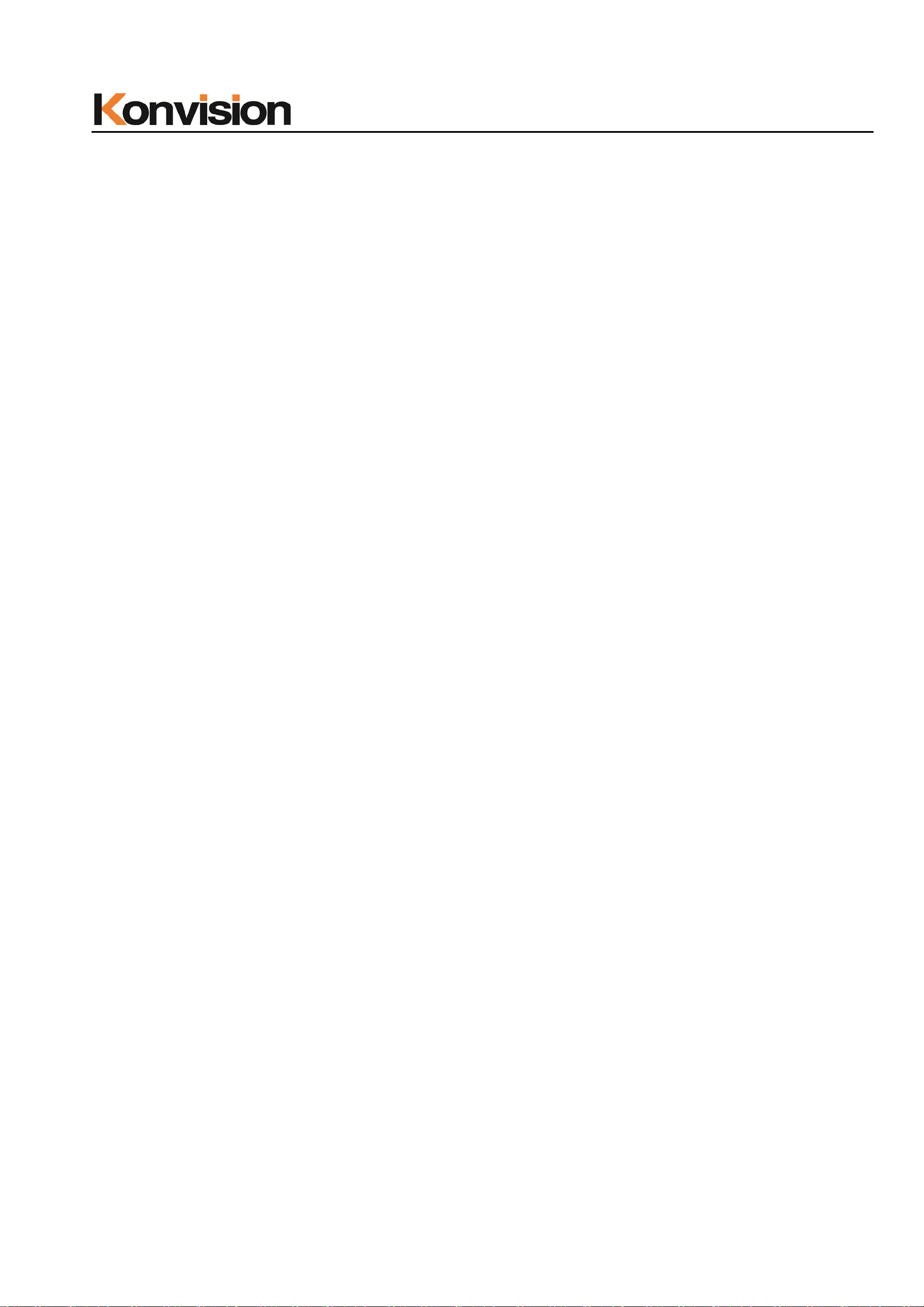
Shenzhen Konvision Technology Co,.Ltd www.konvision.com
The following does not belong to failures:
1. If the static image dis p layed too long, it will have res i dual image, which shoul d be
attributed to the charac teristics of LCD display but not a failure . Residual image will
disappear automatically after a period of time.
2. If this device used in a cold environment, the scre en may app ear residual image.
This is not a product failure, wh en the monitor temperature changes, screen will
return to normal conditions.
3. LCD screen may appear tiny spots (red , blue or green), this is not a fa ul t, LC D
screens are manufactured with high precision technology, and a small number of
pixels may not be able to show intermittent.
4. Screen and cabinet will become warm gradually during operating.
Features
High Brightness LCD Panel
- High brightne ss, high contr ast, hig h-speed respons e and wide view ing a ngle tec hnolog y
makes the monitor can be used under variety of lighting conditions.
High Brightness Tally Indicator
- The tally function via GPT or LAN port, with two colors red and green.
Auto-detection of all color system (PAL, NTSC, SECAM)
- This unit detects the color system automatically.
3D Video Decoder
- Process 3D decoding on VIDEO signals, to realize better reduce cross color.
Motion-Adaptive Interlace to Progressive
- It converts interlaced video to progressive video by motion detection, reduce the
serrated image
10BIT Signal Processing
- Signal input, signal pr ocessing and image output are 10bit data processing, to ensure
the details display of the image.
6
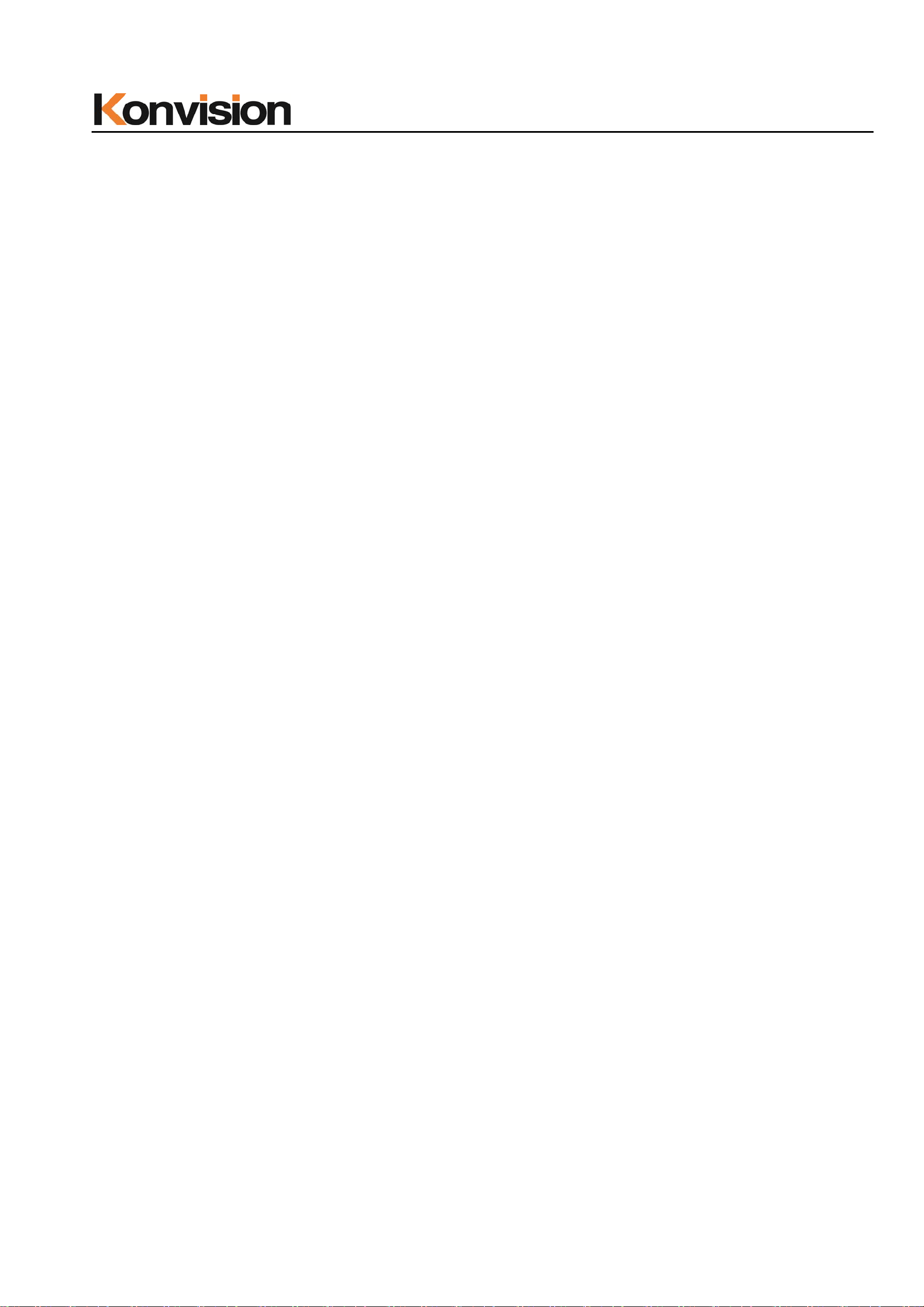
Shenzhen Konvision Technology Co,.Ltd www.konvision.com
Support Multiformat SDI Signals
- The SDI interface supports SD-SDI, HD-SDI, dual link HD-SDI and 3G SDI inputs.
SDI Input
- Support multi-format SDI input, SD-SDI, HD-SDI, 3G SDI
- Support SMPTE425M-A/B 4:4:4 signals.
HDMI/DVI/VGA Input
- HDMI signal can be input via HDMI to DVI-I converter through DVI connector, DVI
signal can be input through DVI connector, VGA signal can be input via VGA to DVI-I
Converter through DVI connector.
Signal Source Loop Through
- Signal that linked to the input connector will be enlarged and linked to output
connector. SDI re clock loop out ensure the signal with out enervation.
PIP/PBP
- Two SDI inputs signals display simultaneously under PIP (picture in picture) and PBP
(picture by picture) mode. One SDI input signal can be also displayed with another
signal of VIDEO, S-VIDEO, COMPONENT, HDMI simultaneously, and showing two
pictures on the screen.
SWAP Function
- In PIP/PBP mode, two pictures can be swapped between each other.
Color Temperature
- Different color temperatures can be selected freely
Image Size Setting
- The display mode is switchable among 16:9, 4:3, full screen, 1:1, and the original
image proportion.
Marker Setting
- Show frame borders, center marker, and s a fety area, etc.
HV Delay
- Display horizonta l an d vertical board and b l anking area of SDI1 in pu t s ig n al .
7
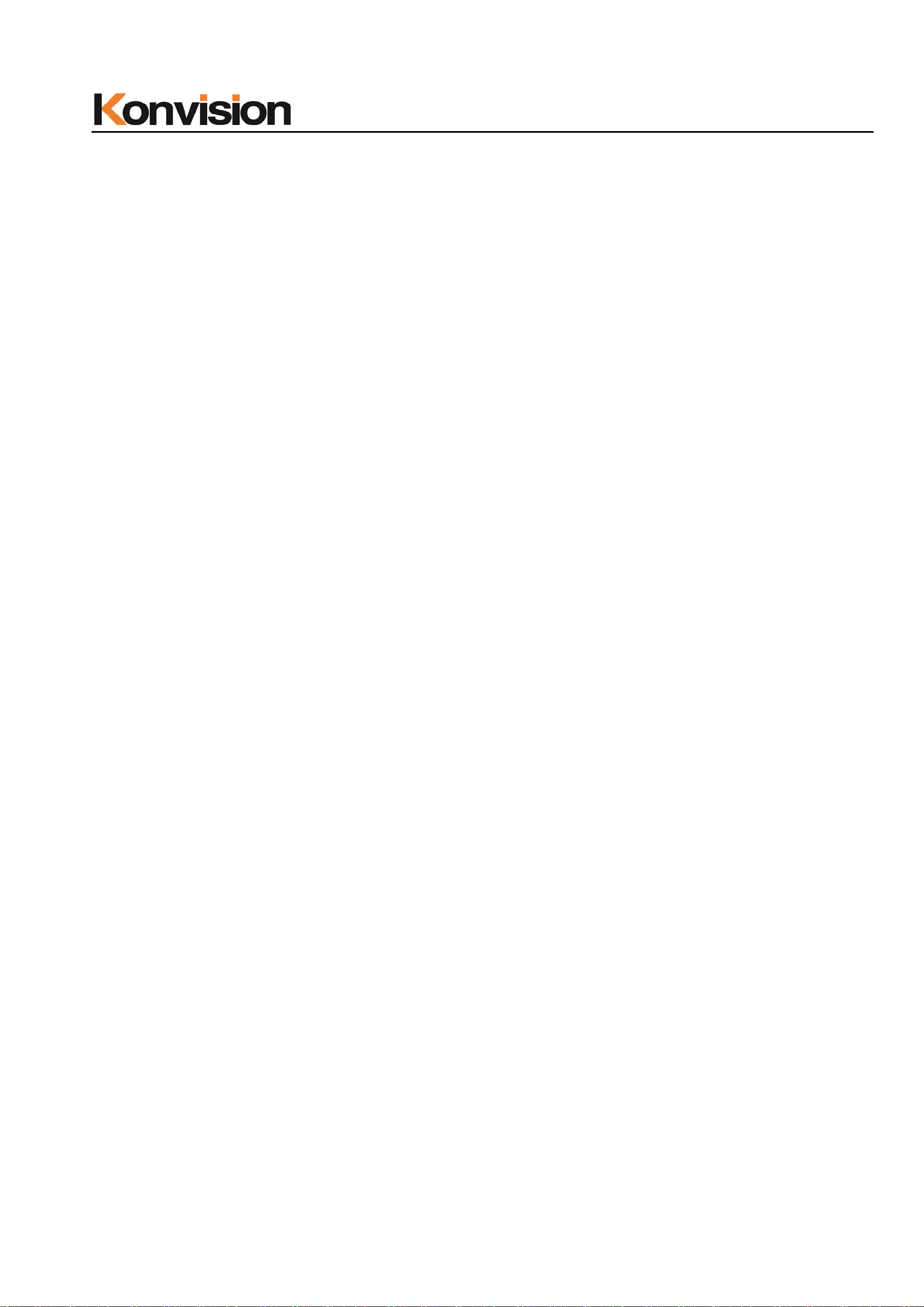
Shenzhen Konvision Technology Co,.Ltd www.konvision.com
Color Space
- Color space include: Rec 709、EBU、DCI P3 D65、DCI P3、Rec 2020、USER1、USER2、
USER3. (This function only available to KFM-6X)
Color Calibration
- This enable to calibrate imported color data of the image being measured by color
analyzer. (This function only available to KFM-6X, specific instructions please contact
with the dealer.)
Scan Mode
- Scan mode includes Full Scan, Over Scan, Under Scan.
Part Zoom In
- Zoom in any part of the picture, to watch picture details more clearly, and assist for
focus.
Audio level meter (UV+PPM)
- Show the audio level meter (UV+PPM) for SDI embedded audio.
Waveform
- Display input signal waveform and color scope for SDI signal input monitoring. It
includes luminanc e w avef orm , CbCr w avefor m. L umina nce wav eform wil l mark w ith r ed if
over the value specified by user.
Focus Assist
- Focus assist is to aid the cameraman focus on the main body by marking the
sharpest edge of th e ima g e wi th r ed .
False Color
- False color can Intuitively observe and calculate illumination level in the image,
luminance and ill umi na t io n v alues display mapping as lumi n ance level, from darkest to
brightness display blue, cyan, green, yellow, orange and red in turn.
Histogram
- YRGB histogram displays the hue distribution of the entire image under SDI input
condition, can intuitively display exposure of the image, display R, G, B 3 channels
independently.
8
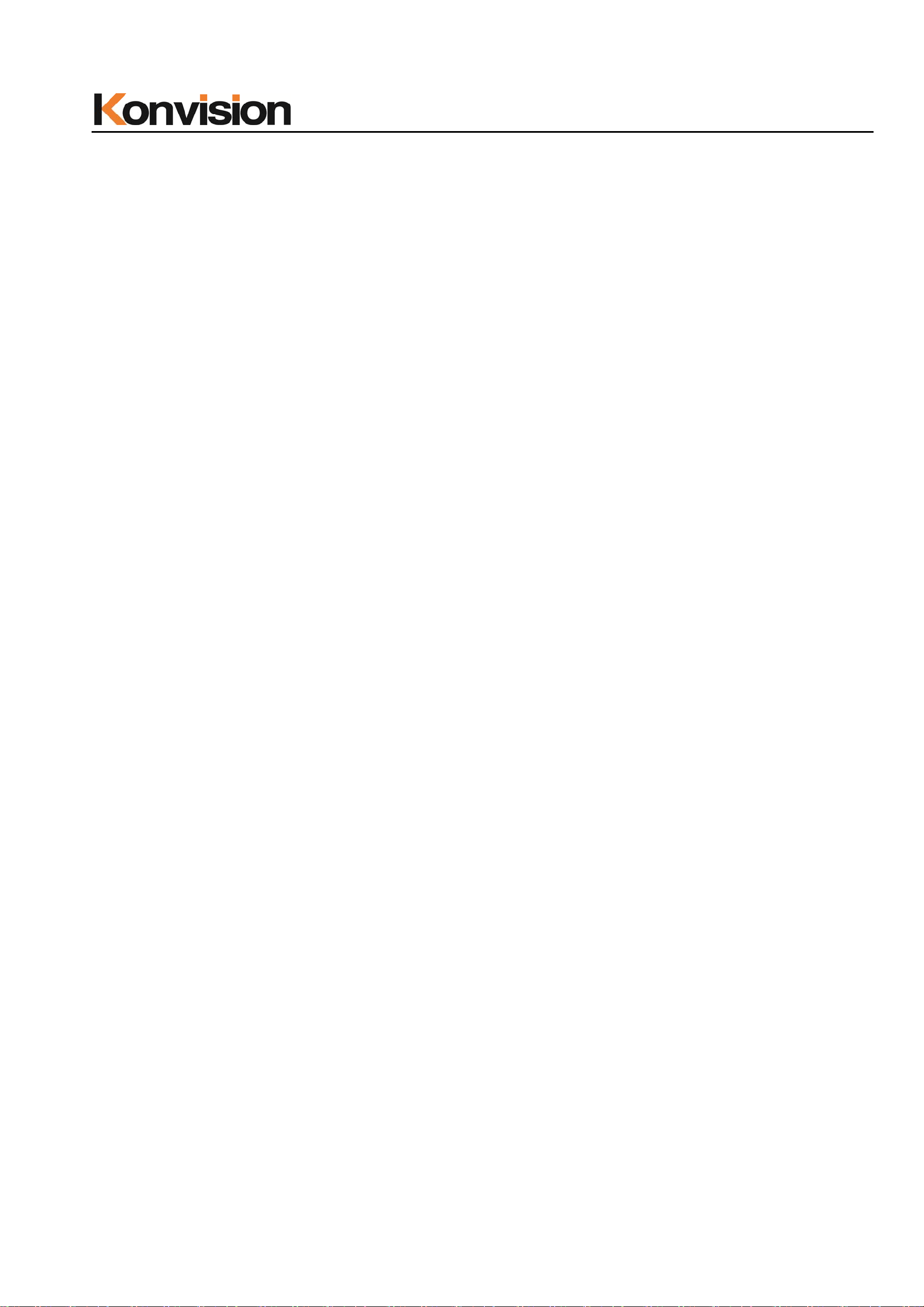
Shenzhen Konvision Technology Co,.Ltd www.konvision.com
Vector scope
- Vector UV analysis for color bar signal input.
Pixel Measurement
- User can measure any pixel’s specific position and RGB value, also can compare the
YRGB value between any 2 pixels.
Time code
- Display SMPTE time code (LTC, VITC1, VITC2) under SDI1 input, it is used for
identifying and synchr on iz in g of v ideo data streams.
Remote Control Function
- Available to connect to the remote terminal to operate the equipment directly, select
the input signal, longi tudinal mode settings and tally indicator, etc.
9
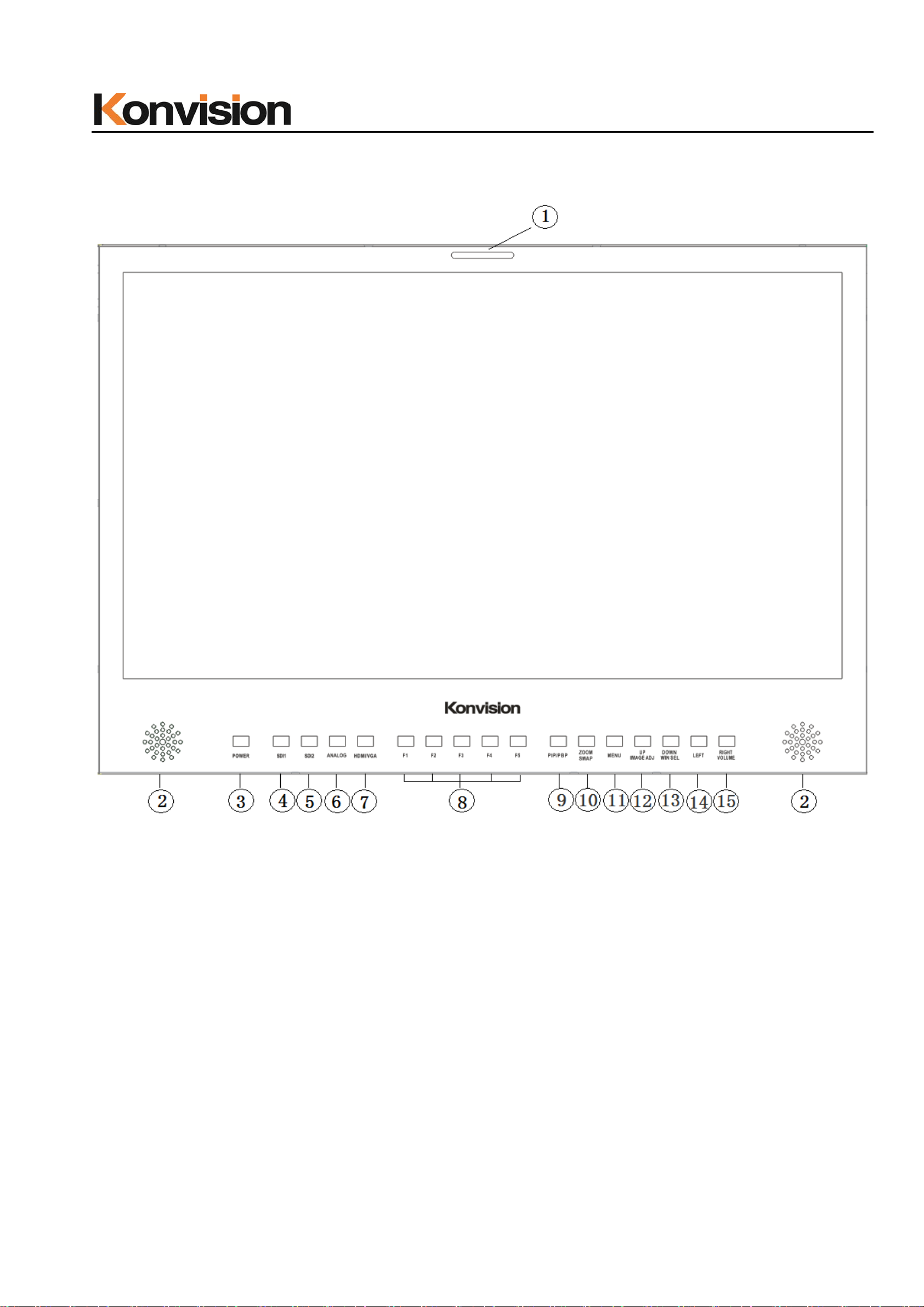
Shenzhen Konvision Technology Co,.Ltd www.konvision.com
Parts and Functions
A: Front View
(1)Tally Indicator
Control method of Tall y light
1. GPI port(control method: pl ease look the GPI port descriptio n)
2. RS422 Port: support use TSL3.1 or TSL 4.0 protocol control the tally light
(2) Speaker
Stereo audio output.
10
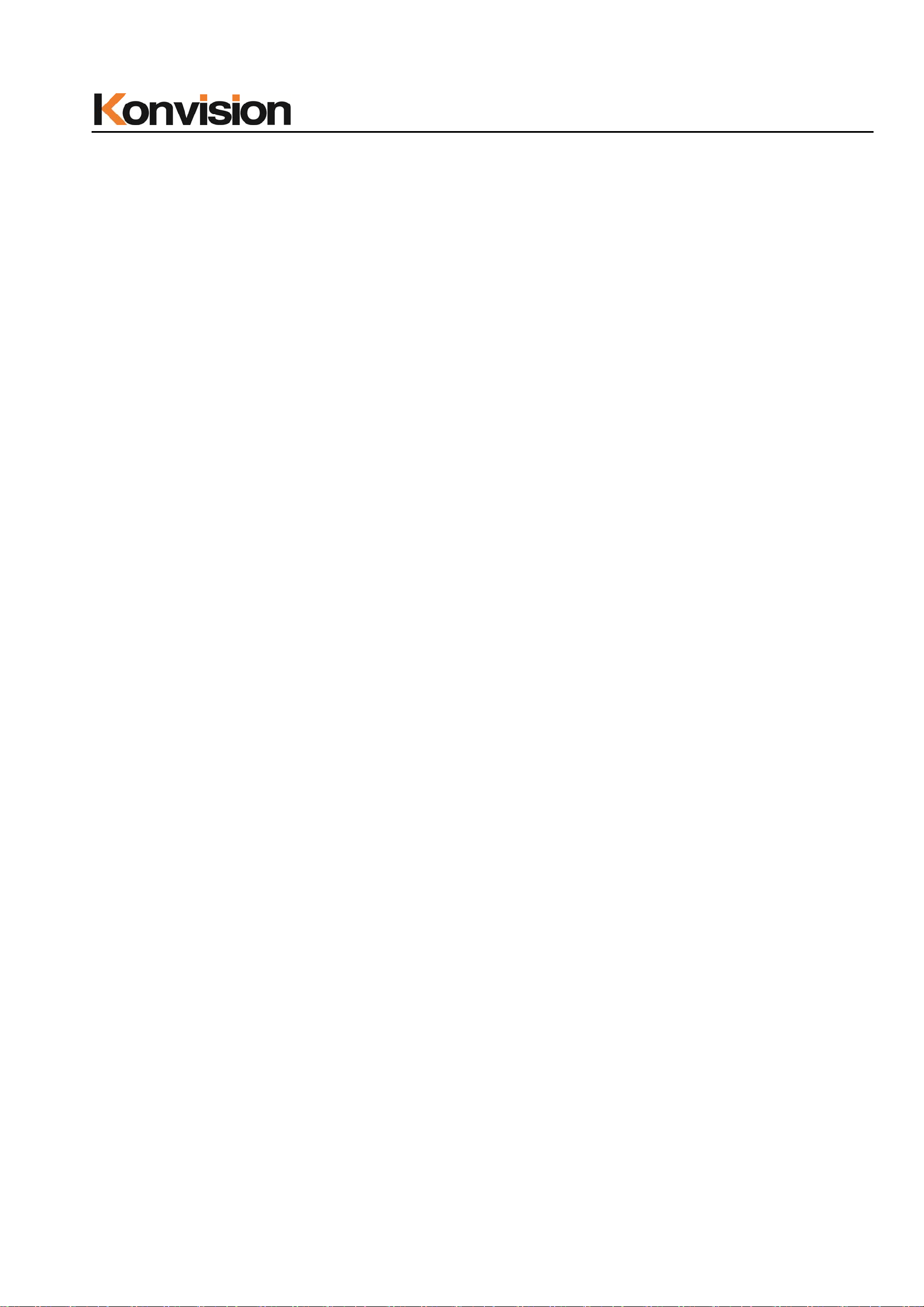
Shenzhen Konvision Technology Co,.Ltd www.konvision.com
(3) Power Button and Indicator
When the external AC power supply with electricity, the indicator light is red. Press
this POWER button to power on the monitor, and the indicator light turns blue. Press this
button for about 2 seconds, can turn off the monitor, the ind ic ato r light turn red.
(4) SDI1 Button and Indicator
Press this button to select SDI1 signal input, indicator turns blue.
(5) SDI2 Button and Indicator
Press this button to select SDI2 signal input, indicator turns blue.
(6) ANALOG Button and Indicator Light
Press this button to select input signal between YPb P r 、Video、 S-video, indicator
turns blue.
(7) HDMI/VGA Button and Indicator Light
Press this button to select signal input among DVI/HDMI/VGA, indicator turns blue.
(8) F1-F5 Button and Indicator Light
F1-F5 these buttons can be used as shortcut buttons.
Press the F1-F5 buttons to select the corresponding function.\
When the set button function item is set to off in the main menu, this buttons are
invalid.
F1-F5 These button functions can be set in the menu Function key options.
(9) PIP/PBP Bu tton
Press this button for window layout among single, PIP, PBP mode. In PIP/PBP
mode, one of the signal must be SDI1 input, the other can be any of SDI2, HDMI,
VGA, Video, etc.
(10) ZOOM/SWAP Button
At single mode: press this button to zoom in
At PIP/PBP mode: press this button to swap 2 windows rapidly.
11

Shenzhen Konvision Technology Co,.Ltd www.konvision.com
(11) MENU Button
Press this button to display the OSD menu, and press it again to exit the menu.
Clear the Marker display.
Clear Display mode.
Turn off the shortcut menu.
(12) UP/IMAGE ADJ Button
When in OSD main menu, press this button to select up sub-men us.
When not in OS D menu, pr ess this button t o show back light , brig htness, and contrast
respectively.
The display has the following changes:
Backlight: The screen backlight brightness adjustment shortcut menu display, press
the LEFT button or (RIGHT / VOLUME) button to adjust the brightness of the screen
backlight.
Brightness: The image brightness adjustment shortcut menu is displayed. Press the
LEFT button or the (RIGHT / VOLUME) button again to adjust the image brightness.
Contrast: The image contrast adjustment shortcut menu is displayed. Press the
LEFT button or the (RIGHT / VOL UME) but t on again to adjust the image cont rast.
(13) DOWN/WIN SEL Button
When entering the men u op eration, press to select the me nu item.
When the screen is in the PIP / PBP state, press this button to select one of the
picture. In this case, you can press other buttons to set the parameters of the selected
screen independently, without affecting the parameters of the other screen.
(14) LEFT Button
When entering the menu operation, press this button to select the menu item.
When not in the menu opera ti on, pr ess th is button to enter the volume adjustment
shortcut menu.
When entering the shortcut menu, press this key to adjust the scroll bar to the left.
12
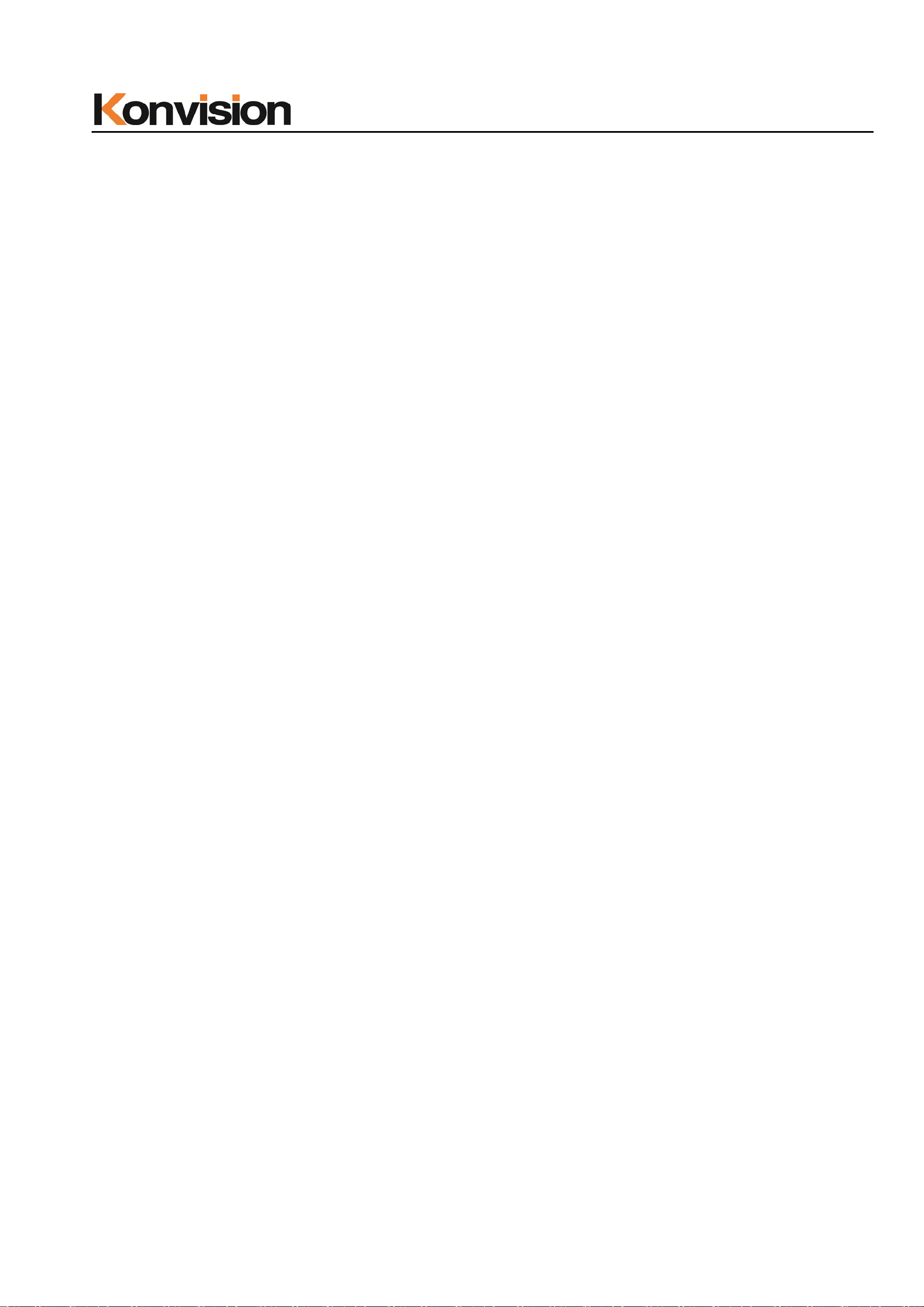
Shenzhen Konvision Technology Co,.Ltd www.konvision.com
(15) RIGHT/VOLUME Button
When entering the main menu operation, press this button to select the sub menu
to the right.
When entering the sub menu operat i o n, press this button to adjust the p arameters
of the current sub menu item to the right.
When not in th e menu oper ation, pr ess this butt on to ent er the vo lume adju stment
shortcut menu.
When entering the shortcut menu, press this button to adjust the scroll bar to the
right.
13
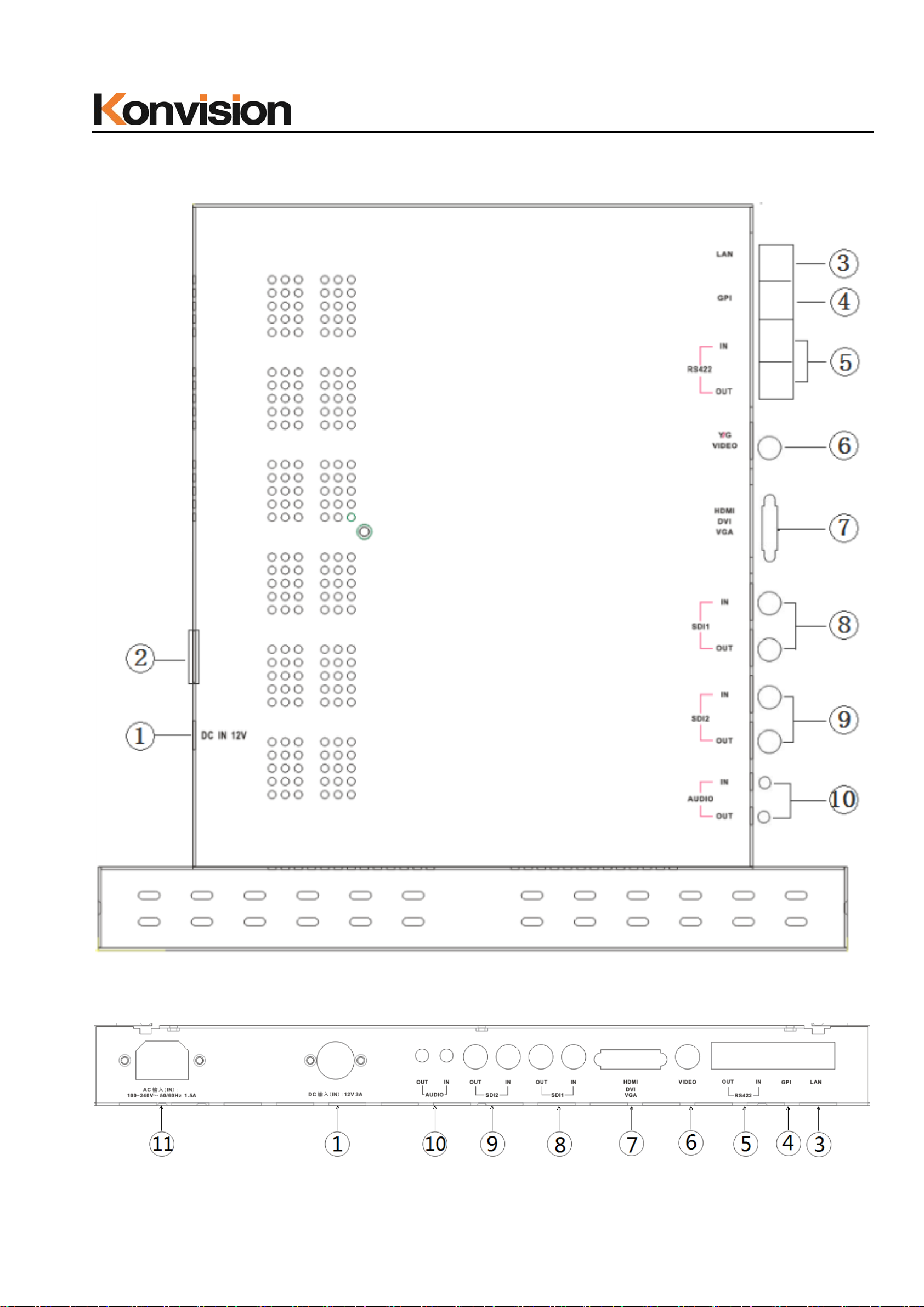
Shenzhen Konvision Technology Co,.Ltd www.konvision.com
B: Rear View
KFM-1753W rear view port
KFM-1760D rear view port
14

(1) DC 12V IN
12V DC power supply
Shenzhen Konvision Technology Co,.Ltd www.konvision.com
The interface pins are defined as:
Pin 1: Ground
Pin 2: NC
Pin 3: NC
Pin 4: +12V
(2) ON/OFF
Power button
(3) LAN
In shortcut functions: Turn the knob to adjust the value of Brightness, Contrast and
Chroma respectively.
Ethernet port for remote network control. Thought this port, along with software
“Konvision Device Controller”, you can achieve remote controlling to the monitor
easily. (remote control software & instructions please contact with the dealer)
15

(4) GPI
GPI interface:
Shenzhen Konvision Technology Co,.Ltd www.konvision.com
Pin GPI Signal Description
1 GPI1 when connect GND, GPI1 works, GPI1 function can be
set in the menu function option
2 GPI2 when connect GND, GPI2 works, GPI2 function can be
set in the menu function option
3 GPI3 when connect GND, GPI3 works, GPI3 function can be
set in the menu function option
4 TX RS232-TX, for MCU program upgrade, please contact
the dealer for upgrade operation.
When the program is not upgr aded, the suspens ion is not
connect.
5 RX RS232-RX, for MCU program upgrade, please contact
the dealer for upgrade operation.
When the program is not upgr aded, t he suspens ion is no t
connect.
6 GPI4 when connect GND, GPI4 works, GPI4 function can be
set in the menu function option
7 NC Not connect
8 GND Ground
16

Shenzhen Konvision Technology Co,.Ltd www.konvision.com
(5) RS422(IN/OUT)
RS422 in and out, suppo rt dynamic UMD/Tally.
Pin RS422 IN Signa l name RS422 OUT Signal name
1 GND GND
2 GND GND
3 Tx- Tx4 Rx+ Rx+
5 Rx- Rx6 Tx+ Tx+
7 NC NC
8 NC NC
(6) VIDEO
Video signals input
(7) HDMI/DVI/VGA
HDMI/DVI/VGA input. DVI input, support DVI signal, HDMI signal (via HDMI-DVI
convertor), and VGA signal (via VGA-DVI convertor)
(8) SDI1(IN/OUT)
SDI1 inputs (3G/HD/SD-SDI auto detect), SDI Reclock loop through output, without
enervation.
17

Shenzhen Konvision Technology Co,.Ltd www.konvision.com
(9) SDI2(IN/OUT)
SDI2 inputs (3G/HD/SD-SDI auto detect), SDI Reclock loop through output, without
enervation.
(10) AUDIO(I N/OUT)
Audio in used for analog signal input, Audio out used for monitoring with 3.5mm
earphone.
(11) AC Faucet
Using for AC power connect
Menu Operation
Menu Operation:
1. MENU Button:
Press the Menu butt on, t he mai n menu will b e disp layed on the scree n, an d press
the MENU button agai n to exit the menu.
When in sub-menu, press the MENU button to return to previous menu.
When in setting option, press the MENU button to return to exit.
2. UP and DOWN button:
When in the m ain men u or su b men u, th e men u it em can be se lect ed by pressi ng
the UP / DOWN button to select up / dow n funct ions.
3. LETF/(RIGHT/VOLUME) button:
When in the main menu, enter the sub menu by pressing RIGHT button.
When in the sub menu, the parameters can be adjusted by pressing the LETF /
RIGH function button.
18

Shenzhen Konvision Technology Co,.Ltd www.konvision.com
Menu Item Description
1. Main menu:
The main menu contains the following items:
Main menu
Status 1
Function Key 1
Picture 1
Image 1
Audio 1
Marker 1
Scope 1
Menu item
Embedded code 1
Layout 1
IMD 1
Alarm 1
Setup 1
Key Lock 1
19

2. Sub Menu:
Status:
Shenzhen Konvision Technology Co,.Ltd www.konvision.com
Status
Menu item Description
Source&Format Current window input signal and resolution
Fh The current window inpu t sign al line frequency
Fv The field frequency of the current window input signal
Color Temp The current color temperature
Color Space Current color space
Image Size The image size of the current window input signal
Scan Mode The current window is input to the signal scan mode
Screen Saver System screen saver status
Power Saving System power saving mode status
MCU Firmwave Version CPU software version
DSP Firmwave Version DSP software version
20

Function Key:
Shenzhen Konvision Technology Co,.Ltd www.konvision.com
Function Key
Menu item Setting Description
F1 Image Size
No Definitio n
static frame
Time Code Display
Audio Level Meter
Waveform Mode
Vector
The Function keys can be set to the
following functions: Image Size, No
Definition, static frame, Time Code Display,
Audio Level Meter, Wavefo rm Mode, Vector,
Focus Assist, Pixel Measurement, False
Color, Zebra, Histogram, Picture Flip, Fast
Mode, Blue Mode, Gray Mode, Marker
Focus Assist
Pixel Measurement
False Color
Zebra
Histogram
Picture Flip
Fast Mode
Blue Mode
Setting
21

Shenzhen Konvision Technology Co,.Ltd www.konvision.com
Gray Mode
Marker Setting
F2 Same as above Same as above
F3 Same as above Same as above
F4 Same as above Same as above
F5 Same as above Same as above
GPI1 Blue Mode
Image Size
Marker Display
No Definitio n
Red TALLY
Green TALLY
SDI1
SDI2
HDMI
VGA
Can be set to the following functions:Blue
Mode, Image Size, Marker Display, No
Definition, Red TALLY, Green TALLY, SDI1,
SDI2, HDMI, DVI, VGA, Video
Video
GPI2 Same as above Same as above
GPI3 Same as above Same as above
GPI4 Same as above Same as above
22

Picture Setting:
Shenzhen Konvision Technology Co,.Ltd www.konvision.com
Picture
Menu item Setting Description
Backlight 0-100 Backlight Adjustment
Standard
Picture Mode
Brightness 0-100 Brightness Adjustment
Contrast 0-100 Contrast Adjustment
Sharpness 0-15 Sharpness Adjustment
Customize
The parameters of brightness, contrast,
sharpness, color, hue in Factory Default.
Custom is for user definition
Colour 0-100 Color Adjustment
Hue 0-100 Hue Adjustment
5600K
6500K
9300K
Colour Temp
Custom:
Red Gain 0-255
Green Gain 0-255
23
Three modes of the fixed color
temperatures selection (5600K, 6500K,
9300K) and a custom selection.
"Custom" is for user definition, to adjust
the gain value and offset value of Red,
Green and Blue. It will save the color

Shenzhen Konvision Technology Co,.Ltd www.konvision.com
Image:
Blue Gain 0-255
Red offs et 0-255
Green offset 0-255
Blue offset 0-255
temperature setting automatically.
Image
Menu item Setting Description
Image Size FILL ASPECT original ratio of the signal
source
Full Screen Full screen image
1: 1
16: 9 16:9 aspect ratio
At 1:1 pixel-to-pixel display.
It is invalid in PIP
sub-screen and PBP mode.
4: 3 4:3 aspect ratio
Scan Mode 100% Scan
Over Scan 5%
24
100% Image display
95% Image display

Shenzhen Konvision Technology Co,.Ltd www.konvision.com
Under Scan 5% 105% image display
Part Zoom in <Right>Enter, <PIP>Part
Zoom in
Gray Mode On
Off
Blue Mode On
Off
Fast Mode On
Off
Zoom in any part of the
picture, to watch picture
details more clearly, and
assist for focus.
Monochrome mode with
black and white image
Display in Blue o nly
Interlace scan without
converting into progressive
H/V Delay On
Off
Log Mode Off
S-LOG FULL
S-LOG Standard
Gamma mode Off
Gamma 2.0
Gamma 2.2
scan
Display horizontal & vertical
blanking area of SDI input
signal
Off the Log options
Select S-LOG FULL
Select S-LOG Standard
User can choose different
Gamma or off Gamma(This
function only available for
Gamma 2.4
Gamma 2.6
Rec.2100 HLG 1.0
Rec.2100 HLG 1.1
Rec.2100 HLG 1.2
Rec.2100 HLG 1.3
Rec.2100 HLG 1.4
Rec.2100 HLG 1.5
ST2084 PQ
25
KFM-6X series)

Shenzhen Konvision Technology Co,.Ltd www.konvision.com
S-Log3
Color Space Rec 709
EBU
DCI P3 D65
DCI P3
Rec 2020
USER1
USER2
Bypass
Select Rec 709
Select EBU
Select SMPTE C
Select DCI P3
Select Rec 2020
Select USER1
Select USER2
Select Bypass
(Remark 1: KFM-5X series
only available Rec2020 and
Start Color Correction <Right> to start color
Correction
bypass.
Remark 2: Users can load
their own LUT files through
user1 and user2 option. For
specific instruction please
contact with the local
dealers)
In the menu of Color
calibration , press right key
to start color calibration,
have to connect with color
analyzer.
Notice: restart the monitor
to back from color
calibration function when
misled to the function.
26

Audio:
Shenzhen Konvision Technology Co,.Ltd www.konvision.com
Audio
Sub Menu Items Setting Description
Volume 0-100 Speaker volume
adjustment
Headphone Volume 0-100 Headphone volume
adjustment
Audio Out Mode
(only for SDI and HDMI/DVI
signal)
Normal
Left Channel Mute
Right Channel Mute
Left and right channel out
normal
Left channel mute, just out
the right channel
Right channel mute, just out
the left channel
Audio Out Channel
(only for SDI/HDMI/DVI
signal)
CH1&CH2
CH3&CH4
CH5&CH6
CH7&CH8
27
When in SDI Signal:
SDI embedded audio select
in CH1&CH2、CH3&CH4、
CH5&CH6、CH7&CH8.
When in HDMI Signal:
HDMI embedded audio

Shenzhen Konvision Technology Co,.Ltd www.konvision.com
select in CH1&CH2.
Audio Level Meter
(only for SDI/HDMI/DVI
signal)
Audio Display Cha nnels
(only for SDI/HDMI/DVI
signal)
On
Off
1-4 Channel
1-8 Channel
1-16 Channel
9-16 Channel
1-2 Channel
(Only HDMI signal)
Turn on/off audio level
meter display
When in SDI Signal:
1-4 channels: 1-4 channels
are displayed horizontally
or vertically on the left si de
of the screen.
1-8 channels: 1-8 channels
are displayed horizontally
or vertically on the left si de
of the screen.
1-16 channels: 1-8
channels are displayed
horizontally or vertically on
the left side of the screen.
9-16 channels ar e
displayed horizontally or
vertically on the lef t si de of
the screen.
When in HDMI Signal:
Only displaye d 1-2 channel
horizontally or vertically on
the left side of the screen.
Audio Display Mode
(only for SDI/HDMI/DVI
signal)
Audio Phase Meter ON Turn on/off Audio Phase
Horizontal
Vertical
Audio level meter display
horizontal/vertical
28

Shenzhen Konvision Technology Co,.Ltd www.konvision.com
(only for SDI/HDMI/DVI
signal)
Audio Phase Channel
(only for SDI/HDMI/DVI
signal)
OFF Meter display
CH1&CH2
CH3&CH4
CH5&CH6
CH7&CH8
When in SDI Signal:
SDI Audio Phase Channel
can be selected in
CH1&CH2 、 CH3&CH4 、
CH5&CH6、CH7&CH8.
When in HDMI Signal:
HDMI Audio Phase
Channel only can be
Marker Setting:
selected in CH1&CH2.
Marker Setting
Sub Menu Items Setting Description
Marker Enable ON
OFF
29
All markers on
All markers off

Shenzhen Konvision Technology Co,.Ltd www.konvision.com
Marker Select OFF
4:3
16:9
15:9
14:9
13:9
1.85:1
2.35:1
Target Marker ON
OFF
NO marker display
Marker display 4:3
Marker display 16:9
Marker display 15:9
Marker display 14:9
Marker display 13:9
Marker display 1.85:1
Marker display 2.35:1
T urn on target marker
T urn on center mark
USER
Safety Area OFF
80%
85%
88%
90%
93%
Marker Level White
Gray
Dark
Turn on user target tag
No Safety Area display
80% Safety Area display
85% Safety Area display
88% Safety Area display
90% Safety Area display
93% Safety Area display
Maker line is white
Marker line is gray
Marker line is dark
Marker Mat OFF
Transparency
Half
Black
Turn off Fill up the
background beyon d m arker
Background beyond marker
transparent
Background beyond marker
filled up with gray
filled up with black
30

Scope:
Shenzhen Konvision Technology Co,.Ltd www.konvision.com
Scope (only for SDI/HDMI/DVI signal)
Sub Menu Items Setting Description
Waveform Mode
OFF
LUMA
YUV
FULL LUMA
Turn off the waveform mode
Display Y(luminance) waveform
Display YCbCr wavef orm
Display Y (luminance) waveform,
one-to-one correspondence between its horizontal coo rdinates
and image horizontal coordinates
Waveform Alarm 84%-100% Waveform alarm can be set at any
percentage be tween 84%-100%, i t
will alarm when measure d
waveform reach or exceed the
value you set and mark them with
red
31

Shenzhen Konvision Technology Co,.Ltd www.konvision.com
Scope (only for SDI/HDMI/DVI signal)
Waveform Scale Digital
IRE
Histogram Mode OFF
LUMA
RGB
Vector ON
OFF
Display in digital
Display in per centage
of luminance
Turn off the histogram
mode
Display luminan ce
histogram
Display R G B histogram
Turn on/off vector
Vector Scale 100%
75%
Zebra ON
OFF
Zebra Level 84%-100% Zebra level can be set at
Vector 100% display
Vector zoom out to 75%
display
Turn on/off zebra
any percentage between
84%-100%, it will alarm
when measured luminance
reach or exceed the value
you set and overlay display
with red zebra stripes
Pixel Measure ON
OFF
False Color ON
OFF
Focus Assist ON
OFF
Focus Gain 0- 31 Focus gainadjustment0-31
32
T urn o n/ off pixel measure
Turn on/off false color
Turn on/off focus assist

Shenzhen Konvision Technology Co,.Ltd www.konvision.com
Focus Color Red
Green
Blue
White
H Flip On
Off
Embedded code:
Focus color use Red
Focus color use Green
Focus color use Blue
Focus color use White
Turn on horizontal flip
Turn off horizontal flip
Embedded code (onl y for SDI signal)
Menu item Setting Description
Time Code Display ON
OFF
Time Code Mode LTC
VITC1
VITC2
Turn on/off Time code
Time code display as LTC
mode
Time code display as
VITC1
Time code display as
VITC2
33

Layout:
Shenzhen Konvision Technology Co,.Ltd www.konvision.com
Layout
Menu item Setting Description
Layout Single
PIP
Side by Side
Display only a single signal
picture on screen
Display two signals pictures
simultaneously on screen,
the sub picture in the main
picture.
Display two signals pictures
side-by-side simultaneously
on screen, the sub picture
at the right side of the main
picture.
Note: In PIP/PBP mode,
one of the signal must be
SDI2, the other signal is
34

Shenzhen Konvision Technology Co,.Ltd www.konvision.com
any of other input signals.
Can display 2 SDI
simultaneously.
Main Window Source Video
SDI1
SDI2
VGA
HDMI
Second Window Source
(this item shows in
PIP/PBP)
Video
SDI1
SDI2
VGA
HDMI
Main Window select signal
input among
SDI1/SDI2/VGA/HDMII
Main Window select signal
input among
SDI1/SDI2/VGA/HDMII
PIP Size (this item shows in
PIP mode)
PIP position (this item
shows in PIP mode)
Large
Middle
Small
Left Top
Right Top
The second window is
Large size
The second window is
medium size
The second window is
small size
The second window in the
left-top corner of screen.
The second window in the
right-top corner.
Center
Right Bottom
Left Bottom
Custom
35
The second window in the
center.
The second window in the
right-bottom corner.
The second window in the
left-bottom corner.
The second window is

Shenzhen Konvision Technology Co,.Ltd www.konvision.com
adjusted by user
When the user select this
option, it will automatically
pop up at the following
"horizontal position" and
"vertical position" menu
items
H Position
(this item shows when PIP
position select “Custom”)
V Position
(this item shows when PIP
position select “Custom”)
Alpha Blend
(this item shows in PIP
mode)
0-100 Horizontal position
adjustment of
picture-in-picture’s second
window
0-100 Vertical position adjustment
of picture-in-picture’s
second window
0-100 Adjustment of PIP’s second
window and the main
window alpha bl en d
Swap
(this item shows in PIP/PBP
mode)
<Right> to swap two
windows
degrees. When the value is
0, the second window is
translucent blend with the
main window; when the
value is 100, the second
window blend directly to the
main screen.
In PIP and PBP, turn right
the VOLUME knob to swap
the signal pictures between
two windows (main w in do w
and second window).
Current signal rename xxxxxxxx The current signal rename
36

Shenzhen Konvision Technology Co,.Ltd www.konvision.com
display characters can be
arbitrarily set in 8
"xxxxxxxx".The setting
process: Select the option
to the UMD main screen
character options, press the
ZOOM/SW A P button, the
option is displayed as
"xxxxxxxx ok". Meanwhile,
the first character turned
red, the user can press the
LEFT or (RIGHT/VOLUME)
button to select the desired
character, after the
completion of the first digit,
press ZOOM/SWAP button,
will jump to second
characters at this time,
second characters turn red,
or press the LEFT an d
(RIGHT/VOLUME) button
to select the desired
character. In turn, the
eighth character selection,
when eighth characters
after selection, and then
press the (ZOOM/SWAP)
button, the "OK" will
become red, or press the
LEFT and
37

Shenzhen Konvision Technology Co,.Ltd www.konvision.com
(RIGHT/VOLUME) button,
"OK" will turn yello w, then
press the MENU button to
save and exit can complete
the main screen of UMD
character set. When
setting, only if the ch aracter
"OK" is yellow, press the
MENU key to exit will save
the previous character
setting successfully. If the
"OK" character is not
changed from red to yellow,
then the MENU key is used
to exit, and the characters
set in front are not saved.
38

IMD:
Shenzhen Konvision Technology Co,.Ltd www.konvision.com
IMD
Sub Menu Items Setting Description
ON
UMD Display
OFF
128-255 UMD ID can be set any
Turn on/off the UMD
display
value from 128-255. It can
be used for multidevice
cascading, set different
UMD ID for different
UMD ID
UMD Position Top Left UMD display at Top Left
39
devices. In remote control
situation, this function can
be used for distinguishing
different devices so as to
remote control different
devices.

Shenzhen Konvision Technology Co,.Ltd www.konvision.com
UMD Local Color
Top Center
Bottom Center
Bottom Right
GREEN
RED
White
UMD display at Top Center
UMD display at Bottom
Center
UMD display at Bottom
Right
UMD character display in
green
UMD character display in
red
UMD character display in
white
UMD Main Window Char xxxxxxxx UMD main picture
characters can be ar bitr arily
set in 8 "XXXXXXXX".
The setting process: Select
the option to the UMD main
screen character options,
press the ZOOM/SWAP
button, the option is
displayed as "xxxxxxxx ok".
Meanwhile, the first
character turned red, the
user can press the LEFT or
(RIGHT/VOLUME) button
to select the desired
character, after the
completion of the first digit,
press ZOOM/SWAP button,
will jump to second
characters at this time,
40

Shenzhen Konvision Technology Co,.Ltd www.konvision.com
second characters turn red,
or press the LEFT and
(RIGHT/VOLUME) button
to select the desired
character. In turn, the
eighth character selection,
when eighth characters
after selection, and then
press the (ZOOM/SWAP)
button, the "OK" will
become red, or press the
LEFT and
(RIGHT/VOLUME) button,
"OK" will turn yellow, then
press the MENU button to
save and exit can complete
the main screen of UMD
character set. When
setting, only if the character
UMD Second Window Char
"OK" is yellow, press the
MENU key to exit will save
the previous character
setting successfully. If the
"OK" character is not
changed from red to yellow,
then the MENU key is used
to exit, and the characters
set in front are not saved.
xxxxxxxx Setting is same as UMD
(this item shows in PIP/PBP
41
Main Window Char.

mode)
Shenzhen Konvision Technology Co,.Ltd www.konvision.com
UMD PROTOCOL TSL3.1
TSL4.0
TSL5.0
OSD Tally Mode OFF
RG
GR
RGY
LED Tally ON
Select TSL3.1
Select TSL4.0
Select TSL5.0
Turn off OSD Tally
OSD Tally select RG mode
OSD Tally select GR mode
OSD Tally select RGY
mode
T urn on/off the LED Tally
OFF
LED Tally Source GPI
TSL
Alarm:
Select GPI control
Select TSL protocol control
42

Shenzhen Konvision Technology Co,.Ltd www.konvision.com
Alarm
Menu item Setting Description
Alarm Display Off
On
No Signal Alarm Off
On
Black Frame Alarm Off
On
Static Frame Alarm Off
On
Audio Mute Alarm Off
On
Turn off/on the alarm
display
Turn off/on the sign al alarm
Turn off/on the black frame
alarm
Turn off/on the static frame
alarm
Turn off/on the audio mute
alarm
Audio Level High Alarm Off
On
Audio Level Low Alarm Off
On
EDH Error Alarm Off
On
CRC Error Alarm Off
On
Turn off/on the audio level
high alarm
Turn off/on the audio level
low alarm
Turn off/on the EDH error
alarm
Turn off/on the CRC error
alarm
43

Setup:
Shenzhen Konvision Technology Co,.Ltd www.konvision.com
Setup
Sub Menu Items Setting Description
Language Chinese
English
OSD Settings
0-100
1-30
Select Chinese/English in
menu
Menu background from
opaque to completely
transparent selection
Menu disappear time when
no button operation
0-100
0-100
Format Display OFF
44
Menu horizontal position
adjust
Menu vertical positio n
adjust
Turn off the display info of
signal format.

Shenzhen Konvision Technology Co,.Ltd www.konvision.com
ON
Auto
Power Saving ON
OFF
Turn on the display info of
signal format.
Automatically display info of
signal format when signal
changes, disappear af ter
4s.
Enter power-saving mode,
the system will switch off
some functions when the
main input is without signal
more than 10 minutes. This
feature is invalid in
PIP/PBP status.
Screen Saver ON
OFF
Factory Reset <Right> to Factory Reset Turn right the VOLUME
The system will enter
screen saver mode when
the main input is without
signal. This feature is
invalid in PIP/PBP status.
knob, the system restore
to factory setting
45

Key Lock:
Shenzhen Konvision Technology Co,.Ltd www.konvision.com
Key Lock
Menu item Setting Description
Key Lock OFF
ON
Key Lock Off
When the key lock are turn
on,only MENU and
VOLUME(LETF/RIGHT)
knob,
IMAGEADJ(UP/DOWN)
knob can be operate, the
rest can not.
46

3. Function Key
Function Key
Shenzhen Konvision Technology Co,.Ltd www.konvision.com
Shortcut Menu Set up Setting Description
F1 Press main menu Function key
to set
F2 Press main menu Function key
to set
F3 Press main menu Function key
to set
F4 Press main menu Function key
to set
F5 Press main menu Function key
Press main menu Function key to
set
Press main menu Function key to
set
Press main menu Function key to
set
Press main menu Function key to
set
Press main menu Function key to
to set
set
Function key menu operation instruction:
Function can be set in the main menu function key. Press function key to call
function key menu, press function key again to turn on / off function key function. In the
function key menu, use UP / DOWN key, you can also up / down function keys. If the
function key function contains multiple modes, using the LETF / RIGHT keys, you can
quickly select other functions as well. For example, the F1 function key function on the
graph is the image size, while the image size function includes the o rig inal ratio, full
screen, 1: 1, 16: 9 and 4: 3 modes. Us in g th e LE TF / RI GH T key, Q u ickly select one of
the original scale, full screen, 1: 1, 16: 9, 4: 3 settings in the key menu.
47

Shenzhen Konvision Technology Co,.Ltd www.konvision.com
Dual picture operation:
Continuous press PIP / PBP button, you can quickly from single-picture and
dual-picture by the fast switch. In the dual picture, press the SWAP key, you can quickly
exchange the left and right pictures. In the dual picture, press the WIN SEL button, you
can select the picture window, at the same time, the selected window, you can also
adjust the parameters alone, does not affect the other picture.
Pixel Measurements Operating Instructions:
Under SDI1 signal only, press this key to execute the key operation: Pixel
measurement.
Pixel measurement: Press the MEASURE button, this time will enter the pixel
measurement functi on. Press LEFT, (RIG HT / VOLUME) or (UP / IMA GE ADJ), (DOWN /
WIN SEL) to move the large cross mark of the pixel measurement left / right / up and
down to measure the position of any one pixel R, G, B value.
Pixel measurement using two pixel contrast: Press the MEASURE button, then enter
the pixel measurement function. Press LEFT, (RIGHT / VOLUME) or (UP / IMAGE ADJ),
(DOWN / WIN SEL) to move the large cross to the first pixel, then press the LEFT button
and the (RIGHT / VOLUME) button , Mark the fi rst pixel, then the pixel is marked w ith a
small cross center, th en con tinue to pr ess th e LEFT, ( RIGHT / VOLUME) or (UP / IMAGE
ADJ), (DOWN / WIN SEL) Will continu e to move with a large cross mark, when the larg e
cross mark center to move to another pixel you need to contrast, you can compare the
difference between the current pixel and the previous marker pixel.
Measure: Measure
Current: Current pixel
Ref-pos: Previous markup pixels
48

Shenzhen Konvision Technology Co,.Ltd www.konvision.com
Diff: The difference between the current pixel and the previous pixel
Line: The vertical position of the pixel
Sample: The horizontal position of the pixel
Y: The Y component value of the pixel (range between 0-1023)
Y%: The percentage of the Y component of the pixel relative to the maximum, i.e., (Y
component value / 256) * 100 %
Cb: The blue chroma component of the pixel
Cr: The red color component of the pixel
R: The red component value of the pixel (range between 0-255)
G: The green component value of the pixel (range between 0-255)
B: The blue component value of the pixel (range between 0-255)
SDI 2K signal display Description:
SDI in the 2K sign al, the s ignal bey ond the scr een dis play, so look at the part of the im age,
you need the following operations:
1. Set the image size to 1: 1 displ ay.
2. Press the LETF / RIGHT button, you can move the screen left and right, this can see
the over screen image.
Factory Reset
This function is to reset the monitor to factory preset.
Please try to reset the monitor, when the following situat i ons occur:
1. The monitor parameters are adjusted incorrect by user.
2. The monitor picture or sound is abnorm a l, and not due to hardware pro bl em.
49

Shenzhen Konvision Technology Co,.Ltd www.konvision.com
To do factory reset, please follow the below six steps:
1. Press the MENU button to enter the main menu options.
2. Press the DOWN button to select the settin g option.
3. Press RIGHT to select the Set Sub menu Options.
4. Press DOWN to select factory reset option.
5. Press the RIGHT button prompts, the screen will refresh, wait for 3 seconds, press the
POWER button to shut dow n.
6. Wait for 3 seconds and then press the POWER button to boot, the monitor to restore
the factory settings is completed.
50

Shenzhen Konvision Technology Co,.Ltd www.konvision.com
Remote Control
Remote control the monitor through Ethernet:
1. Connected with monitor via LAN, and you can achieve remote controlling by software
“Konvision Device Controller”.(Network remote control software and instructions please
contact with the dealer)
2. The LAN c abl e s hou ld be parallel co nnect ion for both t wo ends , for exam ple 568B LA N
cable, with pin definition:
orange-white, ora nge, green-white, blue, blue-white , green, brown-wh ite, brown.
Rack quick installation process
1. See Figure 1, when the pull-type monitor is fully folded, press the front two white
screws tighten at the same time, the monitor can be fixed, so installed in the slide screen
will not slide out. When the pull-up monitor is fully fo lded, its height H1 is 1U high and the
width W is th e st andard 19-in ch rack-mount ing wid th, with f our screw hol es on each o f the
front and rear sides to secure the machine stand, while the L length is Tune, the shortest
is 470mm, the longest is 525mm.
Figure 1
51

Shenzhen Konvision Technology Co,.Ltd www.konvision.com
2. See Figure 2, when the pull-out monitor is pulled out horizontally, its extracted length
L2 is 330mm.
Figure 2
3. See Figure 3, when the pull-out monitor stands up, its height H2 is 312mm.
52

Shenzhen Konvision Technology Co,.Ltd www.konvision.com
Warranty Card
User Tel Postal Code
Address
Product
Model
Dealer
Maintenance Record
Contents of
Date
Reparation
Serial
Number
Purchase
Date
Replacement parts
Name Qty
User
Repairer
Signature
This warranty card should be filled in immediately when purchasing
Please keep a proper record of th is war r a nty card.
As the continuous impro veme nt of the products, this will subject to change without notice
All contents on this data have been carefully checked, if there is any printing errors &
omissions or any misunderstanding, our Company reserves the right of interpretation.
53
