Page 1
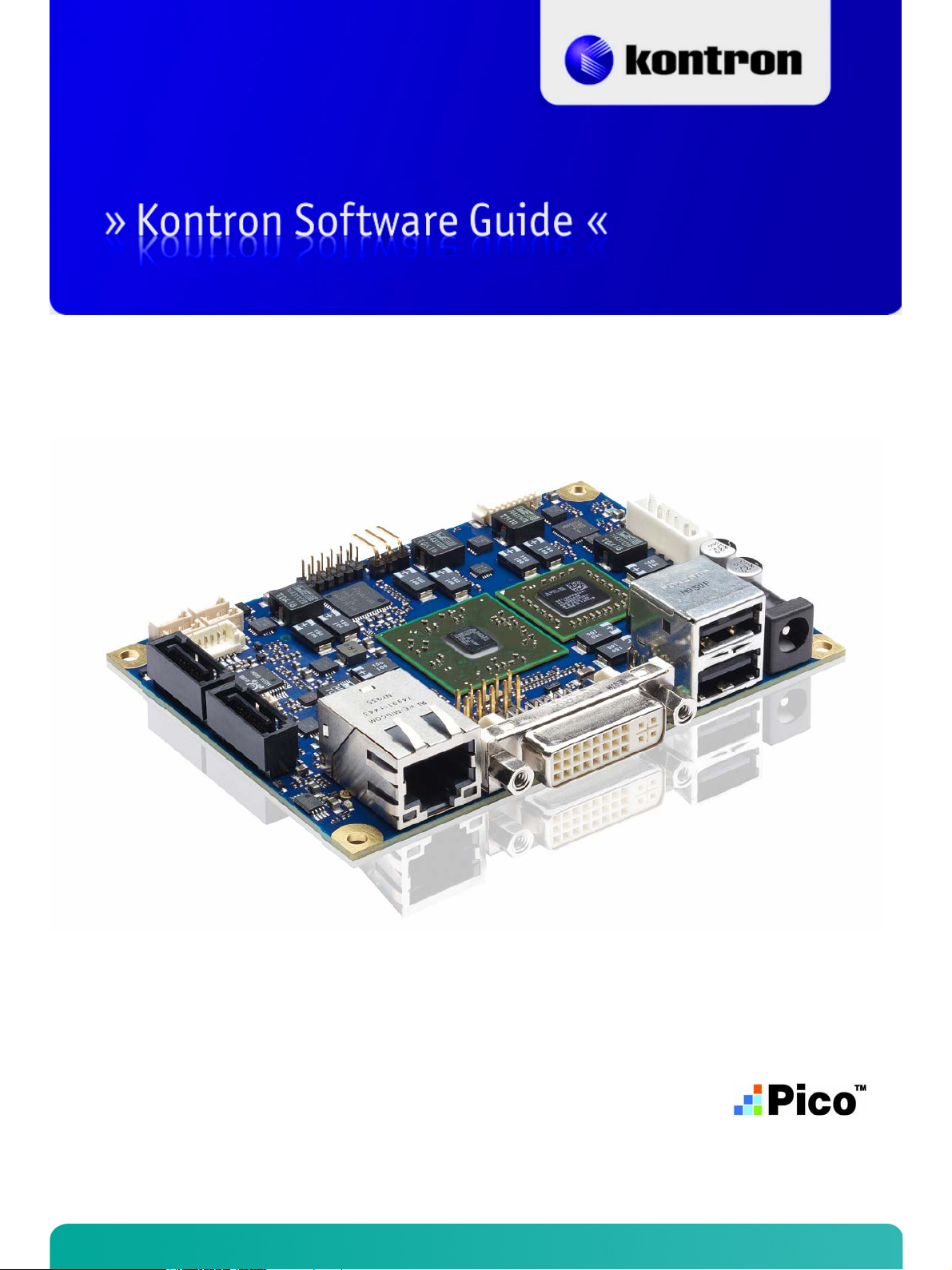
KTA55/pITX
KTD-S0043-A
Page 2
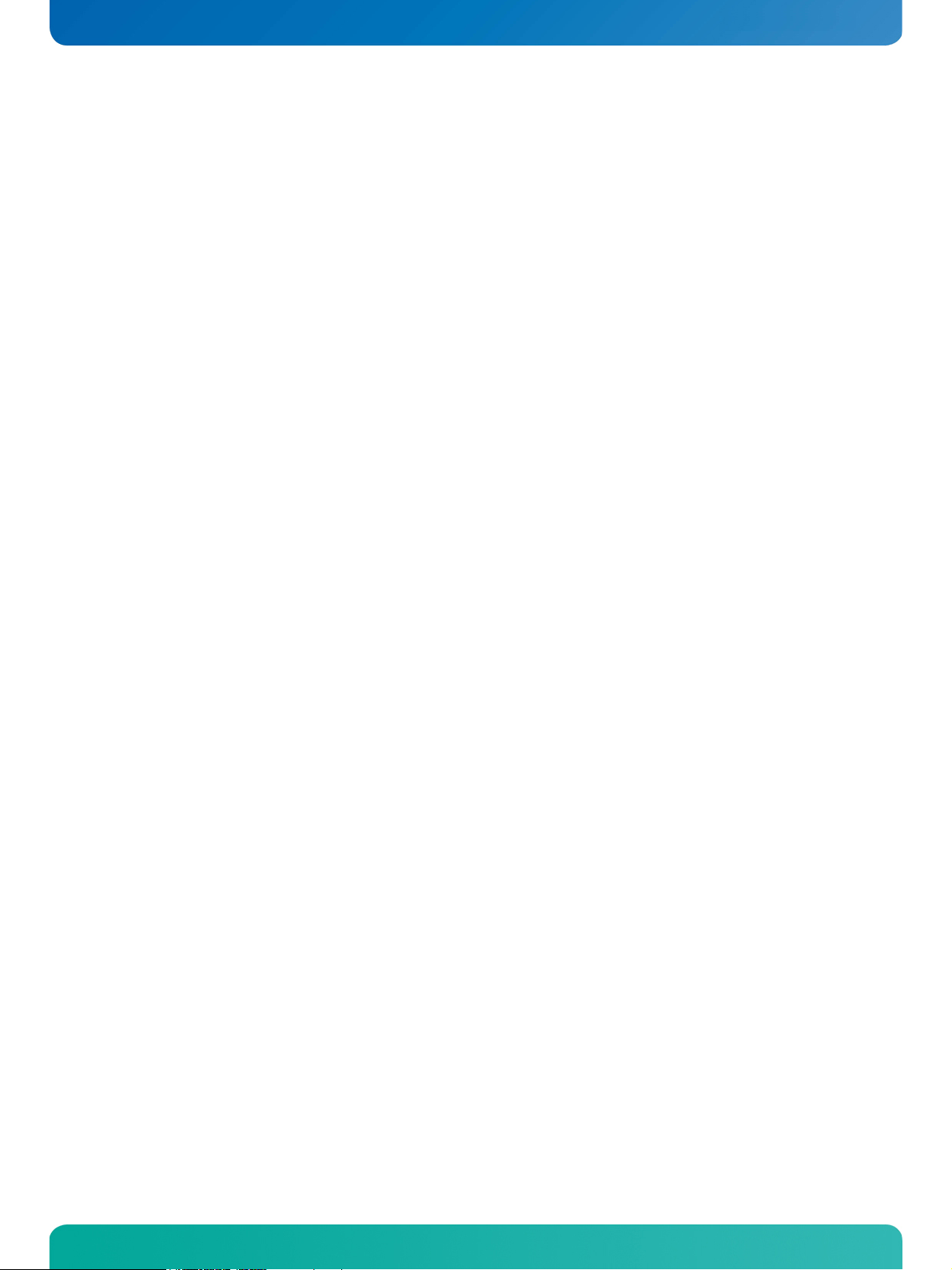
User Information
Table of Contents
» Table of Contents «
1 User Information .............................................................................1
1.1 About This Document.................................................................................................... 1
1.2 Copyright Notice.......................................................................................................... 1
1.3 Trademarks................................................................................................................. 1
1.4 Standards................................................................................................................... 1
1.5 Warranty .................................................................................................................... 1
1.6 Life Support Policy ....................................................................................................... 2
1.7 Technical Support ........................................................................................................ 2
2 BIOS Update ...................................................................................3
2.1 AFUDOS (AMI) ............................................................................................................. 3
2.2 KTA55UPD (Kontron) .................................................................................................... 3
2.3 BFLASH (Kontron)........................................................................................................ 4
3 Custom Logo ...................................................................................4
3.1 Image Format.............................................................................................................. 4
4 Graphics Interface............................................................................5
4.1 LCD/LVDS Technology Overview ...................................................................................... 5
4.1.1 Detailed Timing Descriptor (EDID or DisplayIDTM) ............................................................................. 5
4.1.2 24 Bit Color Mapping Tips............................................................................................................7
4.2 EDID 1.3 Specification (VESA) ........................................................................................ 8
4.3 DisplayIDTM Specification (VESA) ..................................................................................... 8
4.3.1 DisplayIDTM Parameter Summary ...................................................................................................8
4.3.2 LCD Panel Selection ................................................................................................................... 9
4.3.3 DisplayID
4.3.4 Building DisplayIDTM File ........................................................................................................... 11
4.3.5 EEPROM Panel File Structure ...................................................................................................... 11
4.3.6 EEPROM Update Tool ................................................................................................................ 11
TM
Windows
®
Tool ........................................................................................................ 10
5 SDIO/microSD Card Interface............................................................ 12
5.1 DOS Boot...................................................................................................................12
6 CPLD Interface............................................................................... 13
6.1 Reserved Bits .............................................................................................................13
6.2 Watchdog Example ......................................................................................................14
7 GPIO Interface............................................................................... 15
7.1 DOS Example..............................................................................................................15
7.2 Linux Example............................................................................................................18
KTA55/pITX Software Guide
Page 3
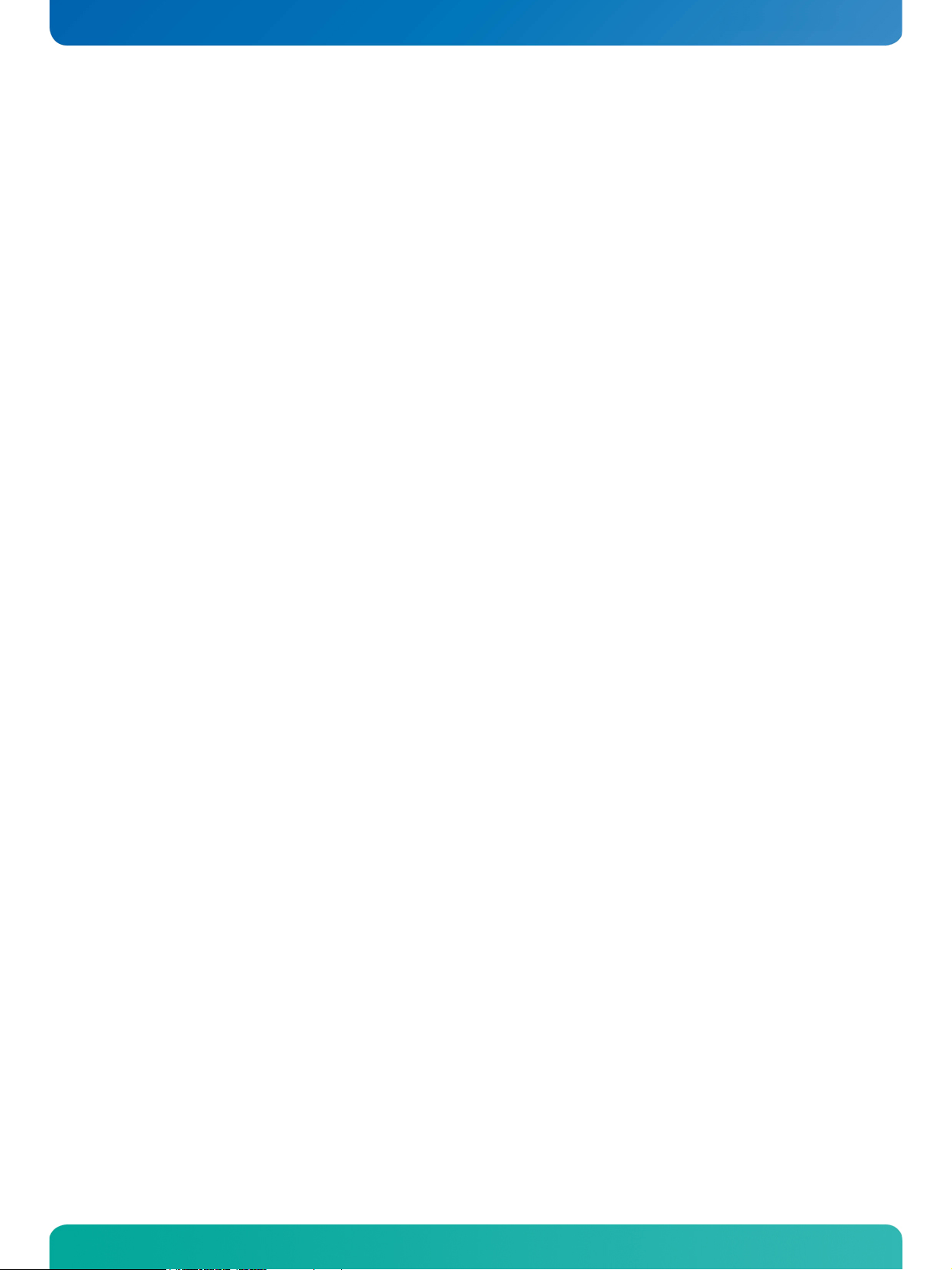
User Information
Table of Contents
8 Thermal Management ..................................................................... 19
8.1 Active Cooling ............................................................................................................19
9 ACPI Wakeup ................................................................................. 19
9.1 Wake On LAN..............................................................................................................19
9.1.1 Linux (Debian distributions)...................................................................................................... 19
10 UEFI Interface ............................................................................... 20
10.1 EFI Developer Kit (EDK) ................................................................................................20
10.2 UEFI Boot..................................................................................................................20
Appendix A: Reference Documents .............................................................. 21
Appendix B: Document Revision History .......................................................22
KTA55/pITX Software Guide
Page 4
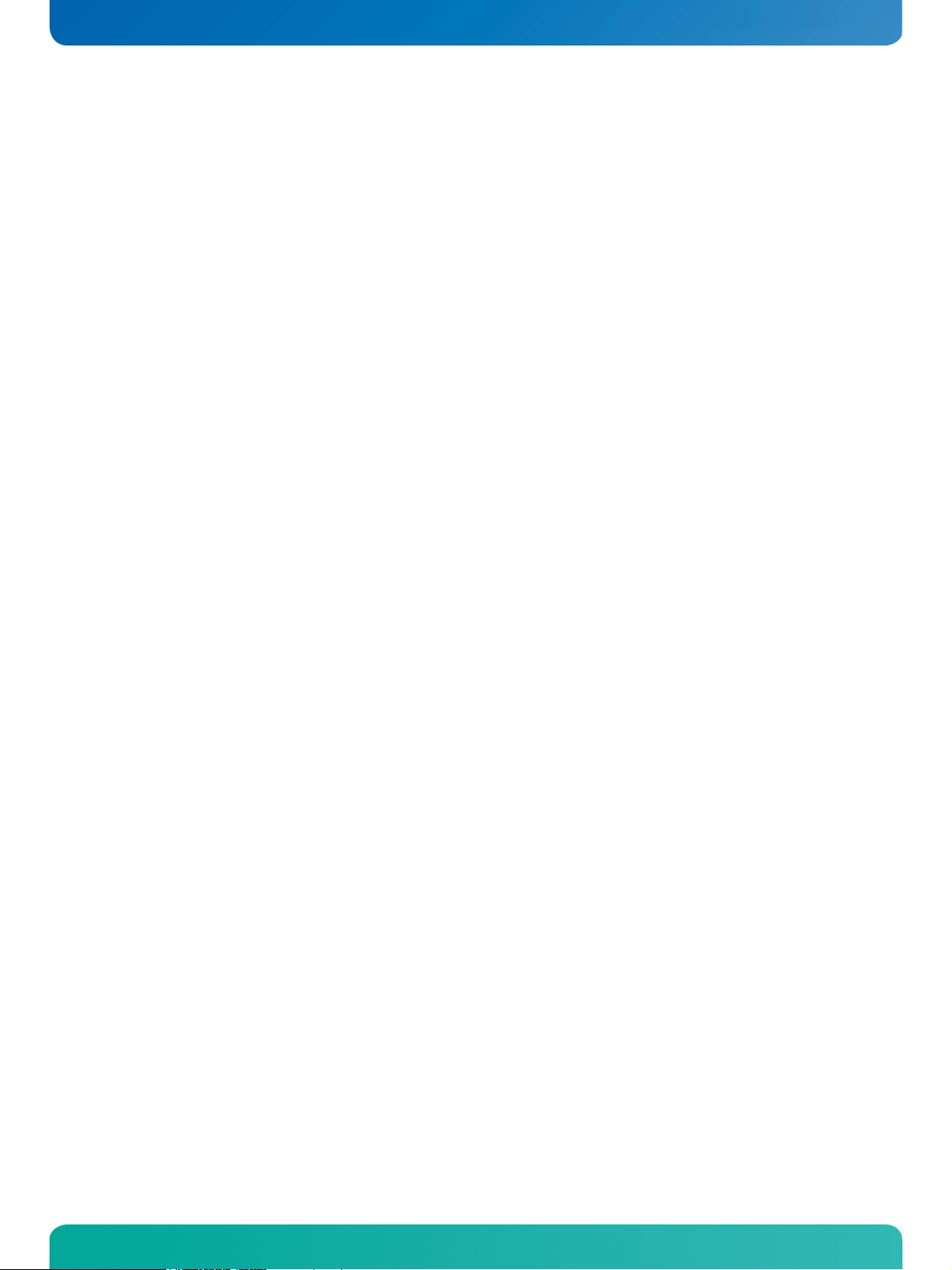
KTD-S0043-A Page 1 User Information
1 User Information
1.1 About This Document
This document provides information about products from KONTRON Technology A/S and/or its subsidiaries.
No warranty of suitability, purpose or fitness is implied. While every attempt has been made to ensure that
the information in this document is accurate the information contained within is supplied “as-is” - no
liability is taken for any inaccuracies. Manual is subject to change without prior notice.
KONTRON assumes no responsibility for the circuits, descriptions and tables indicated as far as patents or
other rights of third parties are concerned.
1.2 Copyright Notice
Copyright © 2012, KONTRON Technology A/S, ALL RIGHTS RESERVED.
No part of this document may be reproduced or transmitted in any form or by any means, electronically or
mechanically, for any purpose without the express written permission of KONTRON Technology A/S.
1.3 Trademarks
Brand and product names are trademarks or registered trademarks of their respective owners.
1.4 Standards
KONTRON Technology A/S is certified to ISO 9000 standards.
1.5 Warranty
This product is warranted against defects in material and workmanship for the warranty period from the
date of shipment. During the warranty period KONTRON Technology A/S will at its discretion decide to
repair or replace defective products.
Within the warranty period the repair of products is free of charge as long as warranty conditions are
observed.
The warranty does not apply to defects resulting from improper or inadequate maintenance or handling by
the buyer, unauthorized modification or misuse, operation outside of the products environmental specifications or improper installation or maintenance.
KONTRON Technology A/S will not be responsible for any defects or damages to third party products that
are caused by a faulty KONTRON Technology A/S product.
KTA55/pITX Software Guide
Page 5
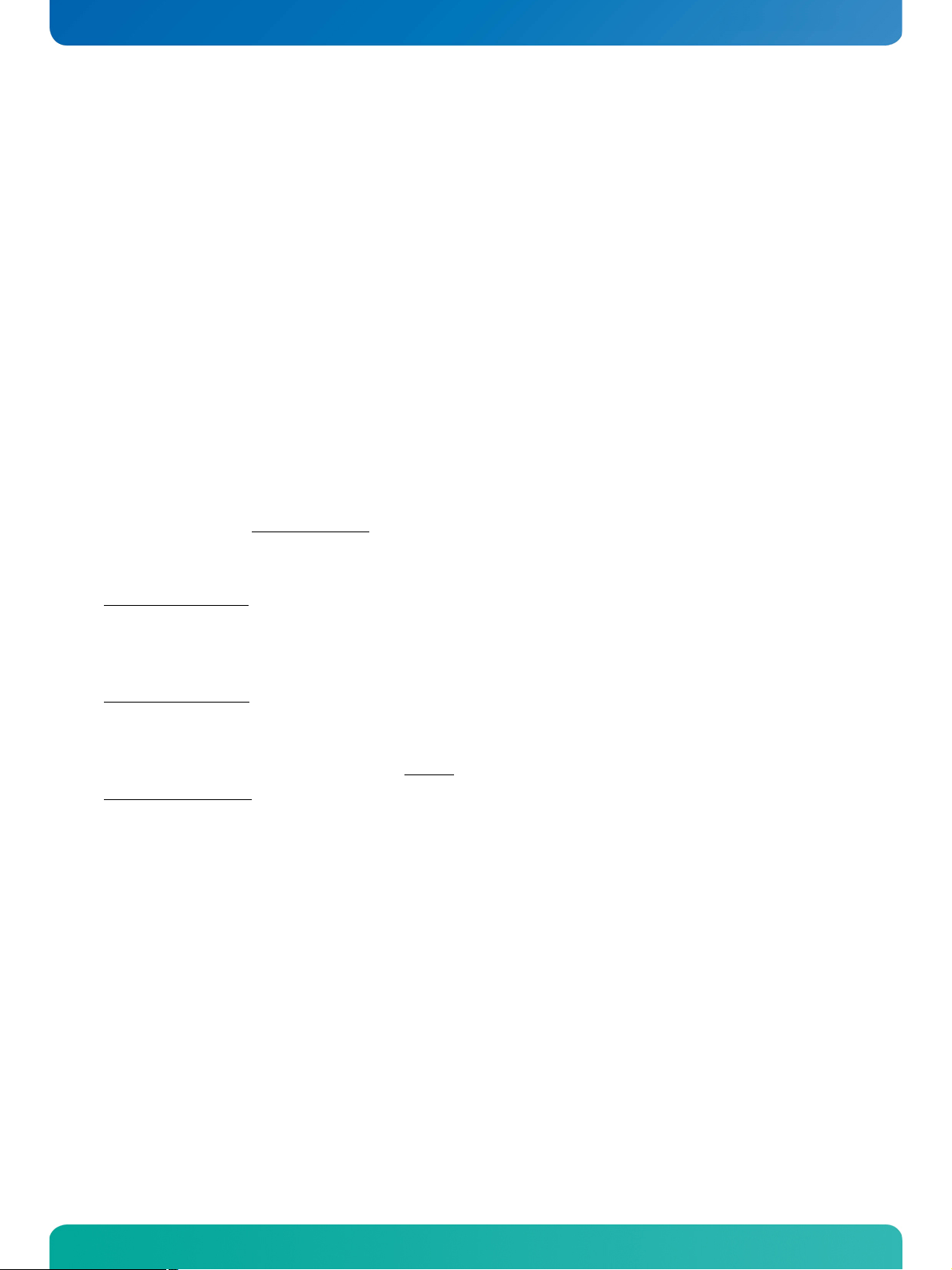
KTD-S0043-A Page 2 User Information
1.6 Life Support Policy
KONTRON Technology's products are not for use as critical components in life support devices or systems
without express written approval of the general manager of KONTRON Technology A/S.
As used herein:
Life support devices or systems are devices or systems which
a) are intended for surgical implant into body or
b) support or sustain life and whose failure to perform, when properly used in accordance with instructions
for use provided in the labelling, can be reasonably expected to result in significant injury to the user.
A critical component is any component of a life support device or system whose failure to perform can be
reasonably expected to cause the failure of the life support device or system or to affect its safety or
effectiveness.
1.7 Technical Support
Please consult our web site at http://www.kontron.com/support for the latest product documentation,
utilities, drivers and support contacts
or use the special e-mail address sbc-support@kontron.com for a
technical problem. In any case you can always contact your board supplier for technical support.
Before contacting support please be prepared to provide as much information as possible:
Board identification:
Ë
Ë
Ë
Board configuration:
Ë
Ë
Ë
System environment:
Ë
Ë
Ë
Type
Part number (find PN on label)
Serial number (find SN on label)
DRAM type and size
BIOS revision (find in the BIOS Setup)
BIOS settings different than default settings (refer to the BIOS Setup section)
O/S type and version
Driver origin and version
Attached hardware (drives, USB devices, LCD panels ...)
KTA55/pITX Software Guide
Page 6
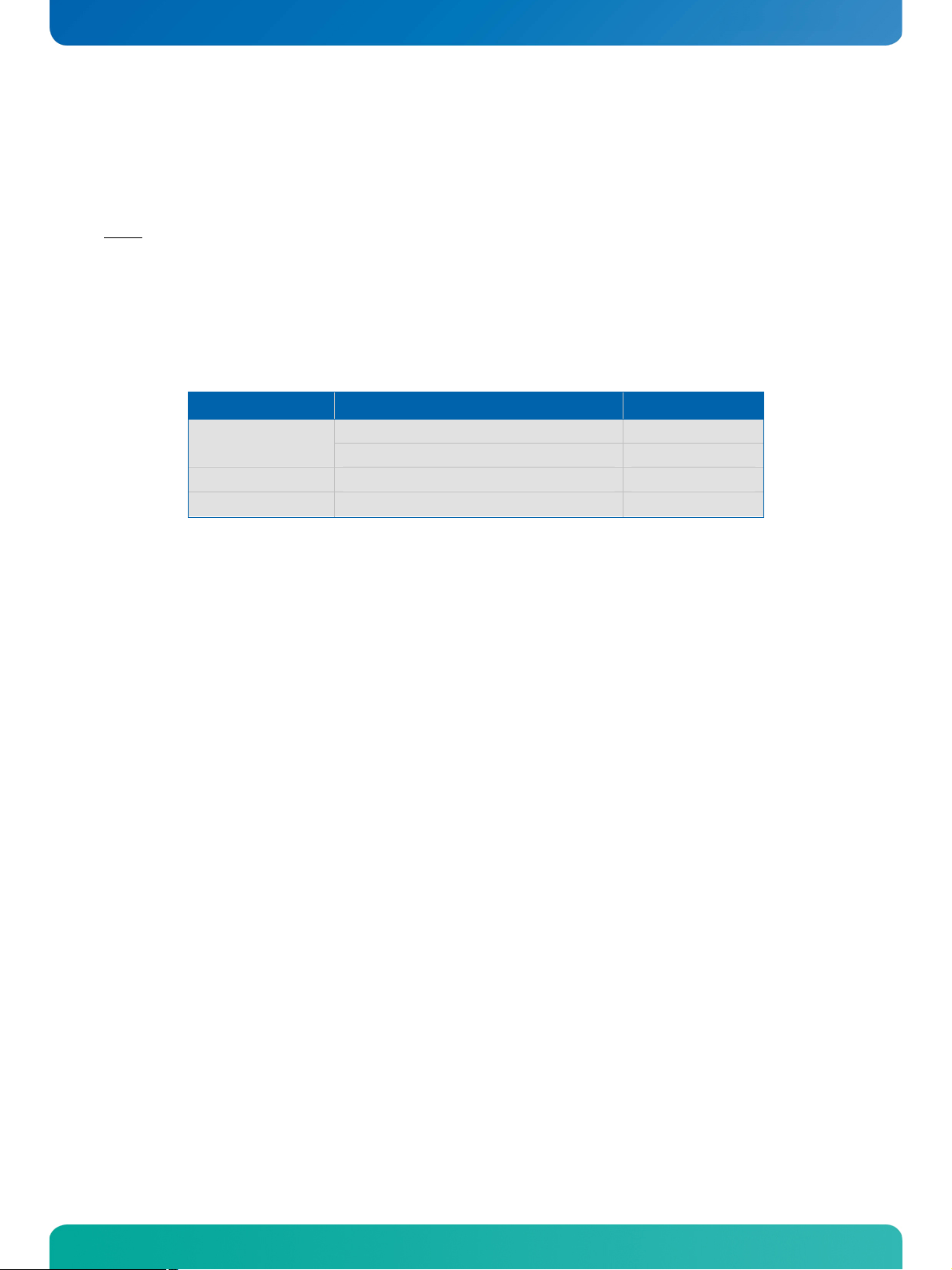
KTD-S0043-A Page 3 BIOS Update
2 BIOS Update
The update tools are available for three environments: DOS, EFI-Shell and Windows® (Windows® XP or Win-
®
7 32/64 bit).
dows
If you update the Bios with the AFUDOS update tool please use the tool from the KTA55/pITX product
Note:
website. To verify that the correct version is used check that the displayed version info matches the following terms:
AMI Firmware Update Utility(APTIO) v?.??
Software conditions:
Operating System Tool Name Required Revision
Windows® (Console) BF.EXE 7.59 or greater
EFI-Shell KTA55UPD.EFI 1.0 or greater
DOS
Copyright (C)2011 ...
AFUDOS.EXE (special version for EFI Bios) APTIO 2.37 or greater
BF.EXE 7.59 or greater
[or later]
2.1 AFUDOS (AMI)
Only the following combination of command line arguments has been tested and should be used for the
update process. The syntax of the DOS update tool is:
AFUDOS <Bios filename> /X /P /B /N
/X = do not check ROM ID
/P = program main Bios image
/B = program boot block
/N = overwrite NVRAM (setup settings)
2.2 KTA55UPD (Kontron)
This program is a EFI tool and works only in a EFI environment. You can use a FAT16/FAT32 formatted
device (e.g. a USB key). Copy the update tool and the Bios to the root directory. Then boot the KTA55 board
and press the F7 key during the boot process (calls the boot menu). Choose the entry 'UEFI: Built-in EFI
Shell' and press Enter. After the Shell is active type 'fs0:' and press Enter if you use a USB key - for other
boot devices this identifier can be different. Now you can use KTA55UPD.EFI with the following syntax:
KTA55UPD <Bios filename>
KTA55/pITX Software Guide
Page 7
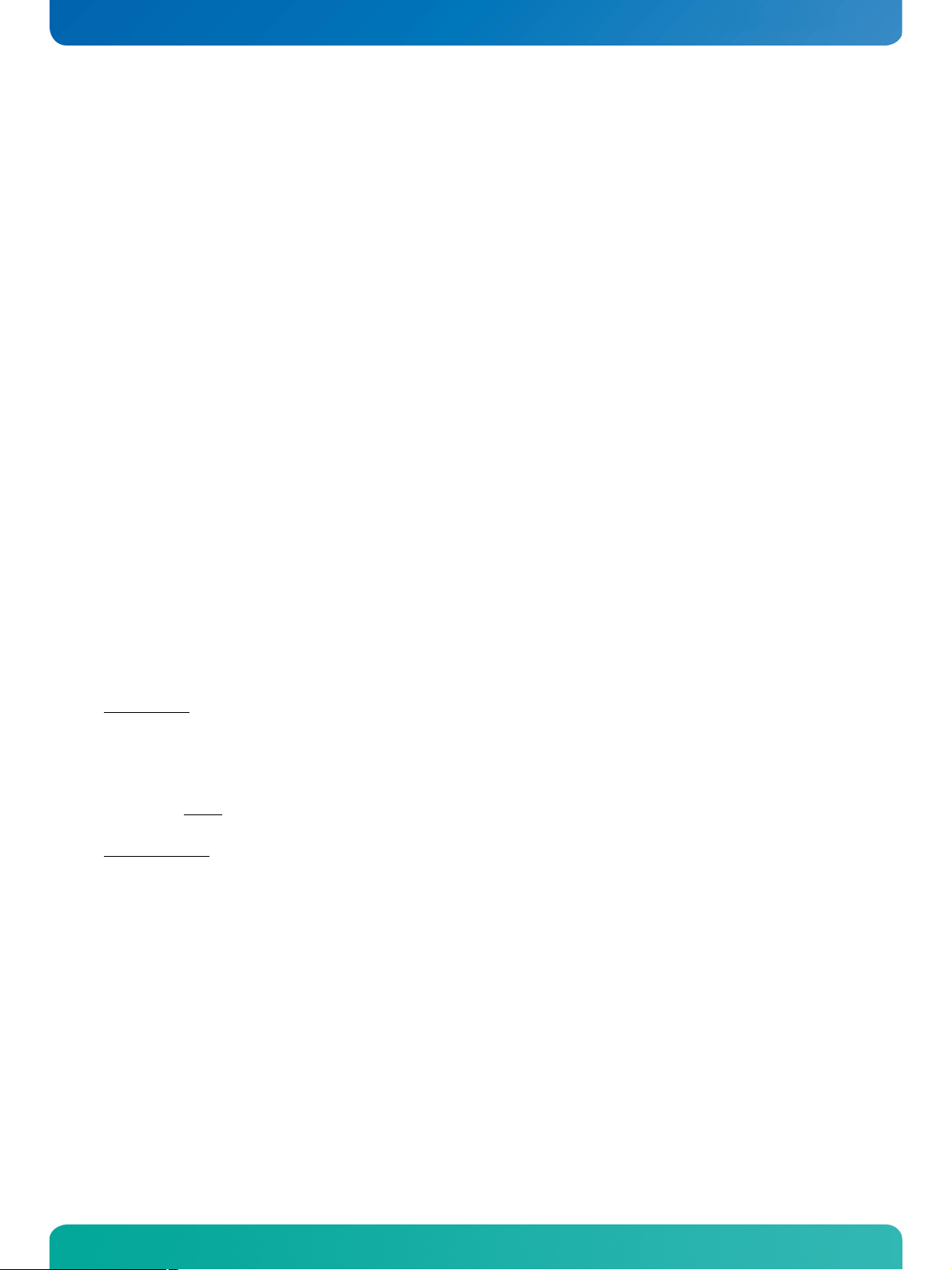
KTD-S0043-A Page 4 Custom Logo
2.3 BFLASH (Kontron)
In this manual the abbreviation BF is used for BFlash. This also matches with the actual name of the tool
(BF.EXE). BF can be used to read and write data to and from BIOS flash. With this tool it is possible to update the BIOS, change DMI codes, setup vendor codes and save copies of all data. The copies can be used as
master data for mass production.
Type BF <ret> from DOS prompt to see the BFlash version number and the board version. Only the following
combination of command line arguments has been tested and should be used for the update process.
BF read <BIOS filename> 0 400000
BF write <BIOS filename> 0
3 Custom Logo
With a EFI tool you can create your own custom logo. Use a FAT16/FAT32 formatted device (e.g. a USB key)
and copy the logo tool and the image to the root directory. Then boot the KTA55 board and press the F7 key
during the boot process (calls the boot menu). Choose the entry 'UEFI: Built-in EFI Shell' and press Enter.
After the Shell is active type 'fs0:' and press Enter if you use a USB key - for other boot devices this identifier can be different. You have two options:
change the logo in the ROM-file and update after that the Bios or
change the logo in the flash device.
First option:
KTA55LOGO -i<Bios filename> <Image filename>
-i = input. Change the logo in the ROM-file (input identical with output file)
Note:
do not leave any space between '-i' and the Bios filename
Second option:
KTA55LOGO <Image filename>
3.1 Image Format
The following color depths are tested: 4 bit, 8 bit, 8 bit gray scale and 24 bit. As file format you can use the
®
JPEG (file extension: JPG) or the Windows
Bitmap (file extension: BMP) format. The JPEG format does not
support gray scale images. Only two resolutions are possible: VGA (640 x 480 pixel) and SVGA (800 x 600
pixel). For higher resolutions the image will be stretched to the display size. Summary:
Ë
File format: JPEG or Windows® Bitmap
Ë
Color depth: 4 to 24 bit
Ë
Resolution: 640 x 480 or 800 x 600 pixel
To activate the logo function in the Bios Setup the entry 'Boot Menu/Enhanced Boot Settings/Dark Boot'
must be 'Enabled'.
KTA55/pITX Software Guide
Page 8
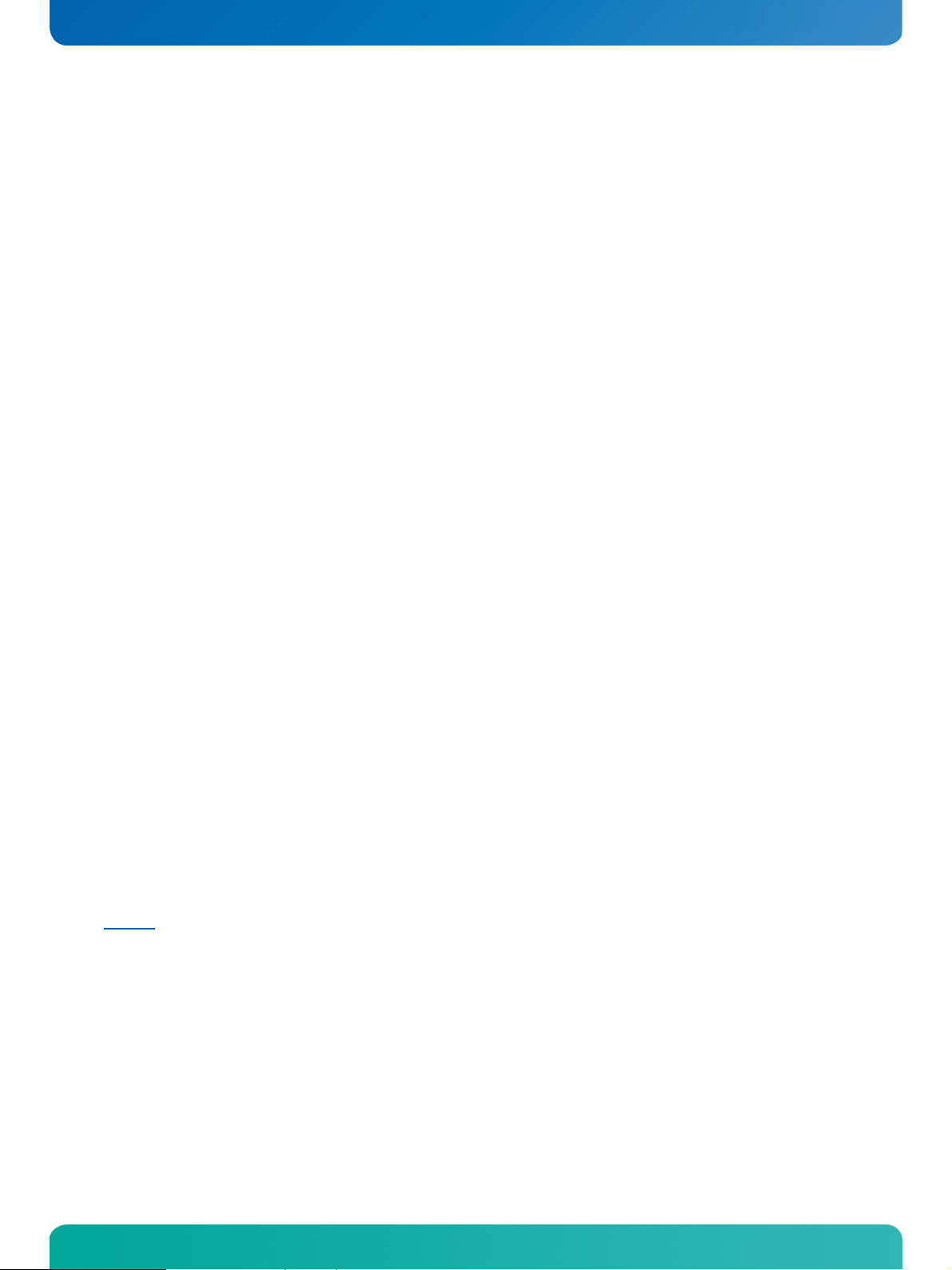
KTD-S0043-A Page 5 Graphics Interface
4 Graphics Interface
4.1 LCD/LVDS Technology Overview
4.1.1 Detailed Timing Descriptor (EDID or DisplayIDTM)
The input fields Pixel Clock, Horizontal Active, Horizontal Blank, Horizontal Sync Offset, Horizontal Sync
Width, Vertical Active, Vertical Blank, Vertical Sync Offset and Vertical Sync Width must be filled in with the
correct values according to the panels data sheet. In many cases the value for Horizontal/Vertical Blank
cannot be read directly from the data sheet. Instead terms such as Display Period (active pixels/lines) or
Horizontal/Vertical Total appear.
In this case the following calculation can be made:
⇒ Blank Value = Total Value – Active Value.
Sometimes the datasheet does not specify Sync Offset and/or Sync Width. In this case the permissible
values can only be determined though testing. However the rule is:
⇒ The sum of Sync Offset and Sync Width must not exceed the value for Horizontal/Vertical Blank.
Also datasheets are often different for displays with double pixel clock. If Pixel Clock and Horizontal Values
seem to be halved this must be corrected for input:
⇒ The values must always be entered as though it were a panel with single pixel clock.
Example 1:
PRIMEVIEW PM070WL4 (single pixel clock)
Data sheet specifications:
Clock Frequency [typ.] 32 MHz
HSync Period [typ.] 1056 Clocks (equivalent to Horizontal Total)
HSync Display Period [typ.] 800 Clocks (equivalent to Horizontal Active)
HSync Pulse Width [typ.] 128 Clocks
HSync Front Porch [typ.] 42 Clocks
HSync Back Porch [typ.] 86 Clocks
VSync Period [typ.] 525 Lines (equivalent to Vertical Total)
VSync Display Period 480 Lines (equivalent to Vertical Active)
VSync Pulse Width [typ.] 2 Lines
VSync Front Porch [typ.] 10 Lines
VSync Back Porch [typ.] 33 Lines
Result:
Pixel Clock 32
Horizontal Active 800
Horizontal Blank 256 ((128 + 42 + 86) → H. Pulse Width + H. Front Porch + H.
Back Porch)
Horizontal Sync Offset 42 (H. Front Porch)
Horizontal Sync Width 128 (H. Pulse Width)
Vertical Active 480
Vertical Blank 45 ((2 + 10 + 33) → V. Pulse Width + V. Front Porch + V. Back
Porch)
Vertical Sync Offset 10 (V. Front Porch)
Vertical Sync Width 3 (V. Pulse Width)
KTA55/pITX Software Guide
Page 9

KTD-S0043-A Page 6 Graphics Interface
Example 2:
SHARP LQ190E1LW01 (double pixel clock)
Data sheet specifications (no definition of Sync Offset and Sync Width):
Clock Frequency [typ.] 54 MHz
Horizontal Period (1) [typ.] 844 Clocks (equivalent to Horizontal Total)
Horizontal Display Period 640 Clocks (equivalent to Horizontal Active)
Vertical Period [typ.] 1066 Lines (equivalent to Vertical Total)
Vertical Display Period 1024 Lines (equivalent to Vertical Active)
Result:
Pixel Clock 108 (2 x 54 MHz)
Horizontal Active 1280 (2 x 640 Clocks)
Horizontal Blank 408 ((844 – 640) x 2 Clocks)
Horizontal Sync Offset 45 (normally approx. 10 – 15 % of Horizontal Blank)
Horizontal Sync Width 140 (normally approx. 30 – 70 % of Horizontal Blank)
Vertical Active 1024
Vertical Blank 42 (1066 – 1024 Lines)
Vertical Sync Offset 1 (normally approx. 1 – 3 Lines)
Vertical Sync Width 3 (normally approx. 1 – 15 Lines)
Example 3:
LG-PHILIPS LM170E01-TLA1 (double pixel clock)
Data sheet specifications:
Clock Frequency [typ.] 54 MHz
Hsync Period [typ.] 844 Clocks
Horiz. Valid [typ.] 640 Clocks
Horiz. Back Porch [typ.] 124 Clocks
Horiz. Front Porch [typ.] 24 Clocks
Vsync Period [typ.] 1066 Lines
Vert. Valid [typ.] 1024 Lines
Vert. Back Porch [typ.] 38 Lines
Vert. Front Porch [typ.] 1 Line
Result:
Pixel Clock 108 (2 x 54 MHz)
Horizontal Active 1280 (2 x 640 Clocks → Horizontal Addr. Time)
Horizontal Blank 408 ((844 – 640) x 2 Clocks)
Horizontal Sync Offset 48 (2 x 24 Clocks → Horizontal Front Porch)
Horizontal Sync Width 112 (((408/2 – 124 – 24) x 2) → H. Blank – H. Back Porch – H.
Front Porch)
Vertical Active 1024 (Vertical Addr. Time)
Vertical Blank 42 (1066 – 1024 Lines)
Vertical Sync Offset 1 (Vertical Front Porch)
Vertical Sync Width 3 (Vertical Blank – Vertical Back Porch – Vertical Front Porch)
The following picture shows the typical video timing.
Timing Parameter Definitions
Blanking
Active Part
Blanking
H-/V-Video
Front
Porch
H-/V-Sync
Sync
Pulse
Width
pos.
Sync
neg.
Sync
Back
Porch
Address Time
Total
KTA55/pITX Software Guide
Front
Porch
Sync
Pulse
Width
pos.
Sync
neg.
Sync
Back
Porch
Page 10

KTD-S0043-A Page 7 Graphics Interface
ace
4.1.2 24 Bit Color Mapping Tips 4.1.2 24 Bit Color Mapping Tips
The double pixel clock or 24-bit color depth can generally be taken from the datasheet. There are two
The double pixel clock or 24-bit color depth can generally be taken from the datasheet. There are two
interface modes existing at 24-bit color depth: FPDI (F
interface modes existing at 24-bit color depth: FPDI (F
I
nterface). Some panels use the line SELL LVDS (SELect Lvds data order). The LVDS data assignment in the
lat Panel Display Interface) or LDI (LVDS Display
datasheet can give you an indication by the last channel (e.g. RX3/TX3 – SELL LVDS = low) wether it is a LDI
panel (contains the lowest bits). Most panels have a FPDI interface.
Example:
FPDI data assignment (LVDS channel 3 even or odd):
Tx/Rx27 Red 6 (e.g. even: RE6 or ER6)
Tx/Rx5 Red 7
Tx/Rx10 Green 6 (e.g. even: GE6 or EG6)
Tx/Rx11 Green 7
Tx/Rx16 Blue 6 (e.g. even: BE6 or EB6)
Tx/Rx17 Blue 7
Tx/Rx23 not used
LDI data assignment (LVDS channel 3 even or odd):
Tx/Rx27 Red 0 (e.g. even: RE0 or ER0)
Tx/Rx5 Red 1
Tx/Rx10 Green 0 (e.g. even: GE0 or EG0)
Tx/Rx11 Green 1
Tx/Rx16 Blue 0 (e.g. even: BE0 or EB0)
Tx/Rx17 Blue 1
Tx/Rx23 not used
TxClk
TxOut0
G0
R5
R4
R3
R2 R1
R0
FPDI
TxOut1
TxOut2
B1
DE
B0
VS
G5 G4 G3 G2 G1
HS
B5
B4
B3
B2
TxOut3
B7
B6
G7 G6 R7
R6
t
cycle
LDI
TxClk
TxOut0
TxOut1
G2 R7 R6 R5
B3
R4
R3
R2
G3G4G5G6G7B2
TxOut2
TxOut3
DE VS HS B7 B6 B5
B1
B0 G1 G0
R1
B4
R0
KTA55/pITX Software Guide
KTA55/pITX Software Guide
Page 11

KTD-S0043-A Page 8 Graphics Interface
4.2 EDID 1.3 Specification (VESA)
The EDID (Extended Display Identification Data) record has a fixed structure. The first 8 bytes contain the
distinctive identification 00h, FFh, FFh, FFh, FFh, FFh, FFh, 00h. The end of the record is marked by the
checksum (1 byte). The result of the addition of all bytes including the checksum has to be zero.
For a comprehensive support of the majority of available panels you do not need all fields of the EDID
record. The Detailed Timing Descriptor (18 bytes) is the most important field. No 24bit panels (FPDI/LDI)
are supported though. This means EDID should only be used for 18bit panels.
For further information please consult the official EDID specification from the VESA comitee which has to be
payed.
4.3 DisplayID
TM
Specification (VESA)
Intended as a replacement for all previous EDID versions DisplayIDTM contains many new features. It is a
structure with several well defined elements (tags). Not every element that is listed in the specification has
to be part of the resulting data set (basic section).
KONTRON has decided to use this selection of tags (mandatory presence).
Tag Description
00h Product Identification Data Block (Vendor ID, Product Code, Manufacturing Date ...)
03h Type I Detailed Timing Data Block (Pixel Clock, Horizontal/Vertical Data ...)
0Ch Display Device Data Block (Device Technology, Operating Mode, Color Depth ...)
0Dh Interface Power Sequencing Data Block (Power On/Off Timing)
0Fh Display Interface Data Block (Interface Type, Interface Attribute ...)
4.3.1 DisplayIDTM Parameter Summary
Only a part of the parameters used in the DisplayIDTM Windows® tool are interpreted by a specific board. The
following table shows a summary of the used parameters (valid for KTA55/pITX).
Group Parameter Comment
Type I Timing Pixel Clock
Type I Timing Horizontal Active
Type I Timing Horizontal Blank
Type I Timing Horizontal Sync Offset Front porch
Type I Timing Horizontal Sync Width
Type I Timing Vertical Active
Type I Timing Vertical Blank
Type I Timing Vertical Sync Offset Front porch
Type I Timing Vertical Sync Width
Display Interface 1 Bits per Pixel Color depth (18 or 24bit)
Display Interface 1 24 Bit Color Mapping
Display Interface 2 Signal Polarity Only H-Sync and V-Sync
Power Sequencing 1 T2
Power Sequencing 1 T3
KTA55/pITX Software Guide
Page 12

KTD-S0043-A Page 9 Graphics Interface
Power Sequencing 1 T5
Power Sequencing 1 T6
Power Sequencing 2 T4
4.3.2 LCD Panel Selection
The choice of an LCD display is basically defined by two parameters.
Parameter Value
Pixel per Clock (Channels) 1 or 2
DisplayPort Interface
Currently this leads to a maximum resolution of
With the AMD® graphic driver it is not guaranteed that every resolution can be achieved. KONTRON does not
guarantee the correct function of the board for untypical resolution. In principal the use of DisplayID
allows realizing every special display resolution. For this a valid DisplayID
EEPROM of the DP/LVDS Monitor Controller.
Many displays with a resolution up to XGA (1024 x 768) have a digital (TTL) interface. KONTRON offers a
special adapter to connect these displays to the LVDS interface (KAB-ADAPT-LVDStoTTL with part number
61029).
1920 x 1200 Pixel
TM
dataset must be written to the
TM
KTA55/pITX Software Guide
Page 13

KTD-S0043-A Page 10 Graphics Interface
4.3.3 DisplayIDTM Windows® Tool
The DisplayIDTM parameter can be modified with the DisplayIDTM Windows® tool.
For an example the following picture shows the input fields for the Detailed Timing parameters.
For more information see the documentation of the DisplayID
kontron.com).
KTA55/pITX Software Guide
TM
tool (software can be downloaded from
Page 14

KTD-S0043-A Page 11 Graphics Interface
The DisplayIDTM Editor saves the parameters in a intermediate file format. The file extension is 'KDD' (Kon-
isplayIDTM Data). This file format cannot be used to program the EEPROM.
tron D
For transfering this file format into the binary file format for the EEPROM apply the Converter.
4.3.4 Building DisplayIDTM File
Start the Windows® tool DisplayID.exe.
Use the Editor if you want to modify an existing DisplayIDTM file or select New to create a
complete new record.
Change respectively enter new parameters.
Save the parameters in a file with the extension 'KDD'.
Open the saved 'KDD'-file using the Converter.
Save the binary file with the extension 'KDB' (Kontron DisplayIDTM Binary).
Program the EEPROM using the board specific update tool.
4.3.5 EEPROM Panel File Structure
The KTA55/pITX can manage up to 16 separate panel entries. The EEPROM update tool makes it possible to
overwrite each entry. In the Bios Setup choose the menu 'Advanced/Display Configuration/Digital
Display Port 0' and set it to 'LVDS'. Now you can see two additional menus: 'LVDS Flat Panel Type' and
'Brightness Level'. The first menu allows the selection of the required panel.
Attention: If you see only the labels 'Panel 0' to 'Panel 15' the EEPROM is not programmed.
4.3.6 EEPROM Update Tool
You need a EFI tool to update the DisplayIDTM record. Use a FAT16/FAT32 formatted device (e.g. a USB key)
and copy the update tool and the record to the root directory. Then boot the KTA55 board and press the F7
key during the boot process (calls the boot menu). Choose the entry 'UEFI: Built-in EFI Shell' and press
Enter. After the Shell is active type 'fs0:' and press Enter if you use a USB key - for other boot devices this
label can be changed.
The syntax of the EFI EEPROM update tool is:
KTA55DISP <Option> <Filename>
no option = read a file (KDB-format) and write the content to the EEPROM on panel position 0
-p<n> = read a file (KDB-format) and write the content to the EEPROM on panel position n
-b<val>
-backup = read the content of the EEPROM and save it to a file (firmware included)
-update = read the previous backup file and write the content to the EEPROM
= write a backlight brightness value (0 ... 255) to the EEPROM
Note: do not leave any space between '-p' or '-b' and the parameter
KTA55/pITX Software Guide
Page 15

KTD-S0043-A Page 12 SDIO/microSD Card Interface
Some examples:
KTA55DISP filename.kdb
Writes the DisplayID record to panel position 0 (default).
KTA55DISP -p3 filename.kdb
Writes the DisplayID record to panel position 3.
KTA55DISP -b64
Writes the backlight brightness value 64 (valid for all panel entries).
KTA55DISP -backup kta55.bin
Reads all panel records and the firmware of the DP/LVDS Monitor Controller. You can use this file to update
a lot of boards with the same configuration.
KTA55DISP -update kta55.bin
Writes all panel records and the firmware to the DP/LVDS Monitor Controller (always in context with the
backup function).
5 SDIO/microSD Card Interface
The following operating systems allow booting from a microSD card: DOS, Linux and Windows® XP Embedded Standard 7 (WES7).
5.1 DOS Boot
All standard DOS programs for partitioning and formatting can be used (e.g. FDISK.EXE and FORMAT.COM).
However it can not be guaranteed that all functions of INT13h respectively INT21h work correctly.
Condition
The table shows a list of the tested DOS versions.
: the microSD card is formatted as a harddisk.
Operating System Version Result
MS-DOS 6.22
MS-DOS WIN 98 (7.10)
DR-DOS 7.03
KTA55/pITX Software Guide
Page 16

KTD-S0043-A Page 13 CPLD Interface
6 CPLD Interface
Various functions are implemented in the CPLD: e.g. the watchdog. Access to the CPLD register is via an
index-data register pair using only two I/O byte locations (fixed addresses).
Index Register Data Register
Register overview:
Index Type Reset Function
0x00 RO --- CPLD version register
0x01 RW ---
0x02 RO --- Reserved
0x03 RO ---
0x04 RO ---
0xA2 RW
0xA3 RO --- Watchdog timer register
Note: 1) Default Setup settings.
0xA80 0xA81
System control register
Bit 0 Reserved
Bit 1 Reserved
System status register
Bit 0 Recovery jumper
0 = not active
1 = active
Bit 1 Autostart jumper
0 = active
1 = not active
Bit 2 Reserved
Bit 3 Reserved
Bit 4 Reserved
Bit 5 Last reset caused by watchdog
0 = no
1 = yes
Reserved
Watchdog control register
Bit 0 - 1 Watchdog time value
Bit 2 - 3 Reserved
Bit 4 Watchdog time base
0 = seconds
1 = minutes
1)
0x00
Bit 5 Reserved
Bit 6 Watchdog control
0 = disabled
1 = enabled
Bit 7 Trigger control
0 = disabled
1 = enabled
6.1 Reserved Bits
Every bit which is marked as Reserved may not be changed. Not observing this hint can in the worst case
lead to system crashes.
KTA55/pITX Software Guide
Page 17

KTD-S0043-A Page 14 CPLD Interface
6.2 Watchdog Example
The following example (DOS program) show the access to the CPLD features (C compiler: BORLAND C++).
These programs cannot be run on Linux and Windows®.
Note:
#include <stdio.h>
#include <dos.h>
#define CPLD_BASE_ADDR 0xA80
#define WDT_INDEX 0xA2
#define WDT_TIMER 0xA3
#define WDT_ENABLE 0x40
#define WDT_TRIGGER 0x80
#define WDT_1SEC 0x00
#define WDT_5SEC 0x01
#define WDT_10SEC 0x02
#define WDT_30SEC 0x03
#define WDT_1MIN 0x10
#define WDT_5MIN 0x11
#define WDT_10MIN 0x12
void ActivateWatchdog (void)
{
outp (CPLD_BASE_ADDR, WDT_INDEX);
outp (CPLD_BASE_ADDR+1, WDT_10SEC);
delay (1);
outp (CPLD_BASE_ADDR+1, WDT_ENABLE | WDT_10SEC);
}
void TriggerWatchdog (void)
{
outp (CPLD_BASE_ADDR, WDT_INDEX);
outp (CPLD_BASE_ADDR+1, WDT_ENABLE | WDT_TRIGGER | WDT_10SEC);
delay (1);
outp (CPLD_BASE_ADDR, WDT_TIMER);
inp (CPLD_BASE_ADDR+1);
}
void main (void)
{
int i;
ActivateWatchdog ();
for (i = 0; i < 5; i++)
delay (1000); // wait 1 second
TriggerWatchdog (); // trigger the watchdog - total expiry time now 15 second s
}
// wait one millisecond
// wait one millisecond
// wait half of expiry time (= 5 seconds)
KTA55/pITX Software Guide
Page 18

KTD-S0043-A Page 15 GPIO Interface
7 GPIO Interface
The GPIO part is a component of the AMD® Hudson-E1 Controller Hub. Each GPIO pin has its own control
register (memory-mapped, memory base address 0xFED80100). For customer usage only GPIO0 to GPIO7
are available - access to other GPIO pins is forbidden and can damage the board. Under a 16 bit environment register access is possible but very complex except you use the free Open Watcom C/C++ compiler
(example compiled with version 1.9).
The following picture shows the register structure (8 bit wide):
Open Watcom C/C++ compiler settings:
Target Environment: DOS - 32-bit
Image Type: PMODE/W Executable [.exe]
7.1 DOS Example
#include <stdio.h>
#include <conio.h>
#define u8 unsigned char
#define GPIO_BASE_ADDR 0xFED80100
#define MAX_GPIO 8
#define PU_SHIFT 3
#define PD_SHIFT 4
#define DIR_SHIFT 5
#define OUT_SHIFT 6
#define IN_SHIFT 7
KTA55/pITX Software Guide
Page 19

KTD-S0043-A Page 16 GPIO Interface
void WriteDigitalIO (u8 port, u8 value)
{
u8 content, *ptr = (u8 *) GPIO_BASE_ADDR;
ptr += port;
content = *ptr;
content &= ~(1 << OUT_SHIFT);
*ptr = content | ((value & 1) << OUT_SHIFT);
}
u8 ReadDigitalIO (u8 port)
{
u8 value, *ptr = (u8 *) GPIO_BASE_ADDR;
ptr += port;
value = *ptr;
return ((value >> IN_SHIFT) & 1);
}
// Variable 'dir':
// 0 = Output
// 1 = Input
void SetDirectionIO (u8 port, u8 dir)
{
u8 content, *ptr = (u8 *) GPIO_BASE_ADDR;
ptr += port;
content = *ptr;
content &= ~(1 << DIR_SHIFT);
*ptr = content | ((dir & 1) << DIR_SHIFT);
}
// Variable 'pu':
// 0 = Pullup enable
// 1 = Pullup disable
void SetPullupIO (u8 port, u8 pu)
{
u8 content, *ptr = (u8 *) GPIO_BASE_ADDR;
ptr += port;
content = *ptr;
content &= ~(1 << PU_SHIFT);
*ptr = content | ((pu & 1) << PU_SHIFT);
}
// Variable 'pd':
// 0 = Pulldown disable
// 1 = Pulldown enable
void SetPulldownIO (u8 port, u8 pd)
{
u8 content, *ptr = (u8 *) GPIO_BASE_ADDR;
ptr += port;
content = *ptr;
content &= ~(1 << PD_SHIFT);
*ptr = content | ((pd & 1) << PD_SHIFT);
}
KTA55/pITX Software Guide
Page 20

KTD-S0043-A Page 17 GPIO Interface
void WriteGPIO (u8 value)
{
u8 i;
for (i = 0; i < MAX_GPIO; i++)
WriteDigitalIO (i, (value >> i));
}
u8 ReadGPIO (void)
{
u8 i, value = 0;
for (i = 0; i < MAX_GPIO; i++)
value |= ReadDigitalIO (i) << i;
return value;
}
void InitializeGPIO (u8 dir, u8 pu, u8 pd)
{
u8 i;
for (i = 0; i < MAX_GPIO; i++)
SetDirectionIO (i, (dir >> i));
for (i = 0; i < MAX_GPIO; i++)
SetPullupIO (i, (pu >> i));
for (i = 0; i < MAX_GPIO; i++)
SetPulldownIO (i, (pd >> i));
}
void main (void)
{
InitializeGPIO (0x55, 0x00, 0x00); // Pullup enable, Pulldown disable
WriteGPIO (0x0A);
getch ();
WriteGPIO (0xA0);
printf ("\nInput value = 0x%02X\n", ReadGPIO ());
}
KTA55/pITX Software Guide
Page 21

KTD-S0043-A Page 18 GPIO Interface
7.2 Linux Example
#include <stdio.h>
#include <fcntl.h>
#include <unistd.h>
#include <sys/stat.h>
#include <sys/mman.h>
int main (void)
{
int i;
int fd = open ("/dev/mem", O_RDWR);
volatile unsigned char *ptr;
if (fd < 0) // is mem device present ?
{
printf ("\nCould not open memory device\n");
return -1;
}
// map 4k page to address 0xFED80000
ptr = (unsigned char*) mmap (NULL, 4096, PROT_READ | PROT_WRITE, MAP_SHARED, fd, 0xFED80000);
if (ptr == MAP_FAILED)
{
printf ("\nMapping failed\n");
close (fd);
return -1;
}
for (i = 0; i < 8; i++)
printf ("GPIO%d pin status: %0x02X\n", i, ((ptr[0x0100+i] & 0x80) >> 7));
close (fd);
return 0;
}
You must have administrator rights to execute this example. You can also use 'sudo' if you have no
Note:
administrator rights.
// open device "mem"
// did mapping failed ?
// read and mask GPIO register
KTA55/pITX Software Guide
Page 22

KTD-S0043-A Page 19 Thermal Management
8 Thermal Management
The thermal management supports one mode: active cooling (no performance loss, but noise production).
8.1 Active Cooling
Only the AMD® Hudson-E1 Controller Hub controls the fan. The ACPI interface has no influence on the fan
control - no 'Thermal Zone' part is implemented.
nternal Micro-Controller (IMC) based on a 8051 core manages the temperature measurement and fan
An I
control. The Bios Setup makes it possible to define different fan control algorithm, see the submenu 'Ad-
vanced/Miscellaneous/Active Cooling Configuration'. You can choose between the LINEAR MODE and the
STEP MODE (entry 'Fan Speed Mode'). The STEP MODE holds the fan speed constant within a temperature
range. See the submenu 'Enhanced Fan Control' where you can define maximal 8 steps.
9 ACPI Wakeup
One wake event is possible: Wake On LAN (WOL).
9.1 Wake On LAN
9.1.1 Linux (Debian distributions)
Linux normally disables the wake functionality. This can be verified within the terminal with
cat /proc/acpi/wakeup
The following command allows the activation of a wake function (example USB0):
echo USB0 > /proc/acpi/wakeup
KTA55/pITX Software Guide
Page 23

KTD-S0043-A Page 20 UEFI Interface
10 UEFI Interface
The Unified Extensible Firmware Interface (UEFI) defines a software interface between an operating system
and a specific hardware related firmware (Bios). UEFI encloses some data tables that contain platform
information as well as boot and runtime services for the O
proper OS. From older Bios implementations the ACPI and the S
overtaken.
The boot services are only available while the Bios owns the board (before invoking 'ExitBootServices').
This services part involves for an example text and graphical consoles as well as block and file operations.
Runtime services are still accessible while the operating system is running, e.g. NVRAM access.
The KTA55/pITX Bios has only implemented the 64 bit UEFI version. The Bios and the OS must be sizematched, that means the board can only boot an original 64 bit UEFI-OS (needs a G
GPT). Other operating systems are bootable via the C
®
DOS, 32 bit Windows
or 32 bit Linux.
Linux (64 bit) offers some kernel configurations for a UEFI system:
CONFIG_EFI=y
CONFIG_RELOCATABLE=y
CONFIG_FB_EFI=y
CONFIG_FRAMEBUFFER_CONSOLE=y
CONFIG_EFI_PARTITION=y
CONFIG_EFI_VARS=m (required to manipulate UEFI runtime variables using tools like efibootmgr)
perating System (OS) loader respectively the
ystem Management Bios (SMBios) parts are
UID Partition Table =
ompatibility Support Module (CSM), e.g. 16 bit MS-
10.1 EFI Developer Kit (EDK)
You can enhance the Bios functionality with your own UEFI applications. This is possible with Intels® EFI
eveloper Kit (EDK). The normal installation realizes only the 32 bit environment - you must add manually
D
64 bit C/C++ compiler and linker. Applications with 32 bit are not executable.
Likely you must change or add some entries in system files, e.g. 'LocalTools.env' or 'CommonTools.env', to
enlarge the environment with 64 bit.
10.2 UEFI Boot
Boot the KTA55/pITX board and press the F7 key during the boot process (calls the boot menu). Choose the
entry 'UEFI: Built-in EFI Shell' and press Enter. The help command lists all available UEFI applications.
For further information see the web page
http://software.intel.com/en-us/articles/efi-shells-and-scripting/
If you want a page-oriented display output use the option '-b' but not all commands/applications known
this option. Another interesting option is '-q' to quit an application.
Kontron Technology A/S cannot guarantee that all UEFI commands/applications work properly.
KTA55/pITX Software Guide
Page 24

KTD-S0043-A Page 21 Appendix A: Reference Documents
Appendix A: Reference Documents
KONTRON Technology A/S cannot guarantee the availability of internet addresses.
Document Internet Address
Advanced Configuration and Power Interface (ACPI) http://www.acpi.info/spec.htm
AT Attachment Storage Interface Specification (ATA) http://t13.org
Digital Visual Interface (DVI) http://www.ddwg.org
High Definition Audio Specification (HD Audio) http://www.intel.com/standards/hdaudio
High Speed Serialized AT Attachment (S-ATA) http://www.sata-io.org/developers
IEEE 802.3 Specification (Ethernet) http://standards.ieee.org/getieee802
Low Pin Count Interface Specification (LPC-Bus) http://developer.intel.com/design/chipsets/industry/lpc.htm
Open LVDS Display Interface Spec. (Open LDI) http://www.national.com/analog/displays/open_ldi
PCI Express Base Specification (PCI Express) http://www.pcisig.com/specifications
SD Specification (SD Card) http://www.sdcard.org/developers/tech/sdio/sdio_spec
System Management Bus Specification (SMBus) http://www.smbus.org/specs
Universal Serial Bus Specification (USB) http://www.usb.org/developers/docs
Unified Extensible Firmware Interface (UEFI) http://www.uefi.org/specs
EFI Shells and Scripting http://software.intel.com/en-us/articles/efi-shells-and-scripting
KTA55/pITX Software Guide
Page 25

KTD-S0043-A Page 22 Appendix B: Document Revision History
Appendix B: Document Revision History
Revision Date Author Changes
S0043-A 05/24/12 MHU Remove the designator 'Fusion'
S0043-0 03/08/12 IVO, MHU Created preliminary manual
Corporate Offices
Europe, Middle East & Africa
Oskar-von-Miller-Str. 1
85386 Eching/Munich
Germany
Tel.: +49 (0)8165/ 77 777
Fax: +49 (0)8165/ 77 219
info@kontron.com
North America
14118 Stowe Drive
Poway, CA 92064-7147
USA
Tel.: +1 888 294 4558
Fax: +1 858 677 0898
info@us.kontron.com
KTA55/pITX Software Guide
Asia Pacific
17 Building,Block #1,ABP
188 Southern West 4th Ring Road
Beijing 100070, P.R.China
Tel.: + 86 10 63751188
Fax: + 86 10 83682438
info@kontron.cn
