Page 1

KOPS-Family
User’s Guide (preliminary)
www.kontron.com
Page 2

1. Table of Contents KOPS-Family - User’s Guide
1. Table of Contents
1. Table of Contents ...........................................................1
2. Introduction ................................................................2
2.1. Symbols used in this Manual ...............................................3
3. Important Instructions ......................................................4
3.1. Note on the Warranty ......................................................4
3.2. Exclusion of Accident Liability Obligation ................................4
3.3. Liability Limitation / Exemption from the Warranty Obligation .............4
4. General Safety Instructions for IT Equipment ................................5
4.1. Electrostatic Discharge (ESD) .............................................5
5. Install Introduction ........................................................6
5.1. Unpack and prepare ........................................................7
5.2. Prepare the OPS-Slot ......................................................9
5.3. Install the OPS-Unit .....................................................10
5.4. Update/replace the OPS-Unit ..............................................11
6. Troubleshooting ............................................................12
7. Technical Support ..........................................................14
7.1. Returning Defective Merchandise ..........................................14
www.kontron.com 1
Page 3
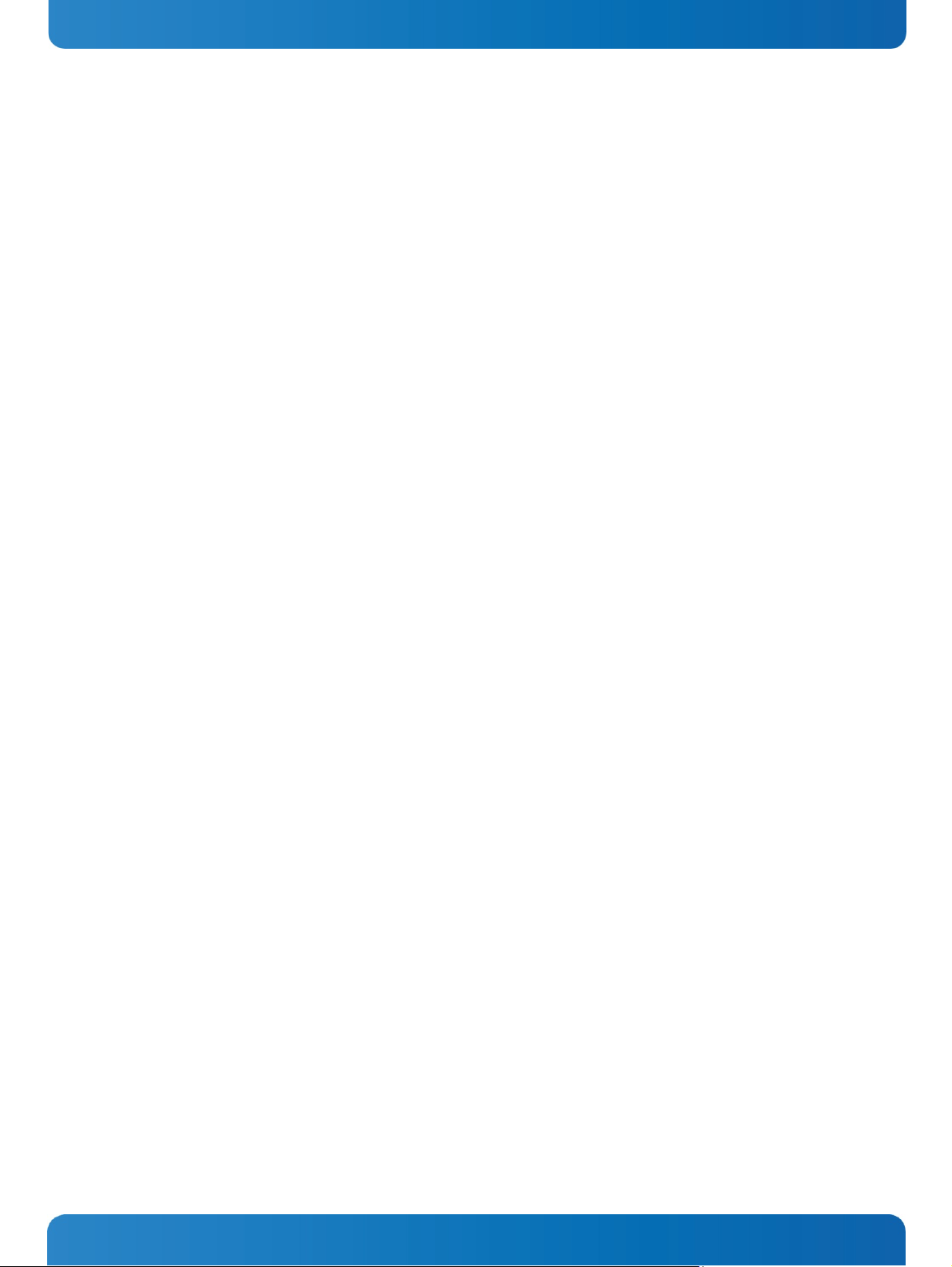
2. Introduction KOPS-Family - User’s Guide
2. Introduction
Kontron Europe GmbH would like to point out that the information contained in
this manual may be subject to technical alteration, particularly as a result of
the constant upgrading of Kontron Europe products. The attached documentation
does not entail any guarantee on the part of Kontron Europe with respect to
technical processes described in the manual or any product characteristics set
out in the manual. Kontron Europe does not accept any liability for any printing
errors or other inaccuracies in the manual unless it can be proven that Kontron
Europe is aware of such errors or inaccuracies or that Kontron Europe is unaware
of these as a result of gross negligence and Kontron Europe has failed to
eliminate these errors or inaccuracies for this reason. Kontron Europe expressly
informs the user that this manual only contains a general description of
technical processes and instructions which may not be applicable in every
individual case. In cases of doubt, please contact Kontron Europe.
This manual is protected by copyright. All rights are reserved by Kontron
Europe. Copies of all or part of this manual or translations into a different
language may only be made with the prior written consent of Kontron Europe.
Kontron Europe points out that the information contained in this manual is
constantly being updated in line with the technical alterations and improvements
made by Kontron Europe to the products and thus this manual only reflects the
technical status of the products by Kontron Europe at the time of printing.
© 2013 by Kontron Europe GmbH
Printing and duplication, even of sections, is only permissible with the express
approval of
Kontron Europe GmbH
Site: Eching
Oskar-von-Miller-Str. 1
85386 Eching
Germany
2 www.kontron.com
Page 4
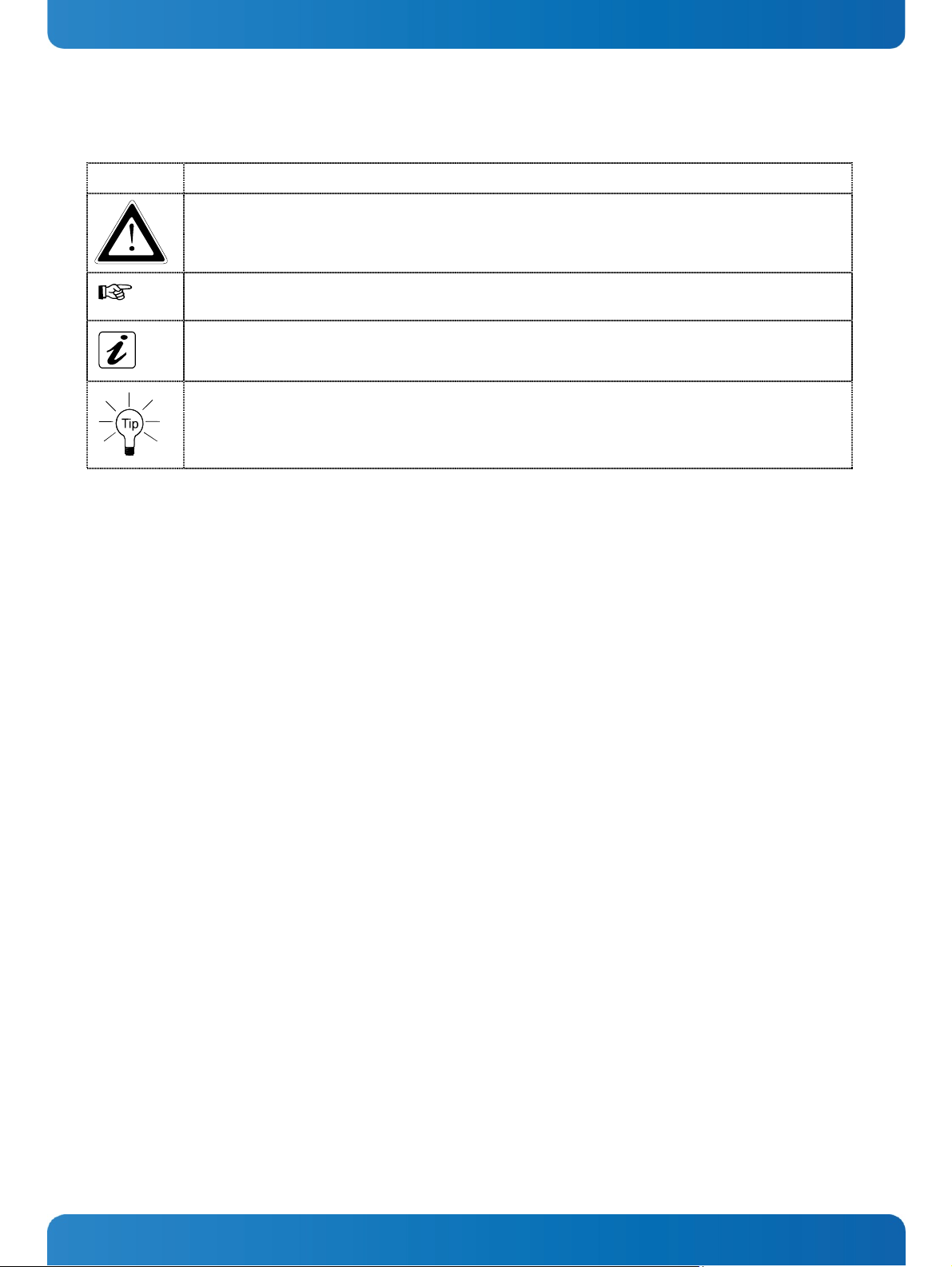
2. Introduction KOPS-Family - User’s Guide
2.1. Symbols used in this Manual
Symbol Meaning
This symbol indicates the danger of injury to the user or the risk
of damage to the product if the corresponding warning notices are
not observed.
® Microsoft, MS-DOS, Windows and Windows NT are registered trademarks of the Microsoft Corporation.
® IBM, PC-AT, OS/2 and PS/2 are registered trademarks of the International Business Machines Corporation.
® Intel and Pentium are registered trademarks of Intel Corporation.
® AMI is a registered trademark of American Megatrends, Inc.
Other product names cited in this manual may also be trademarks and are used here solely for identification
purposes.
This symbol indicates that the product or parts thereof may be
damaged if the corresponding warning notices are not observed.
This symbol indicates general information about the product and the
user manual.
This symbol precedes helpful hints and tips for daily use.
www.kontron.com 3
Page 5

3. Important Instructions KOPS-Family - User’s Guide
3. Important Instructions
This chapter contains safety instructions which must be observed when using the
SBC-749 board.
The manufacturer’s instructions provide useful information on your SBC-749
Board.
3.1. Note on the Warranty
Due to their limited service life, parts which by their nature are subject to a
particularly high degree of wear (wearing parts) are excluded from the warranty
beyond that provided by law. This applies to the batteries, for example.
3.2. Exclusion of Accident Liability Obligation
Kontron Europe shall be exempted from the statutory accident liability
obligation if the user fails to observe the safety instructions.
3.3. Liability Limitation / Exemption from the Warranty
Obligation
In the event of damage to the device caused by failure to observe the hints in
this manual and eventually on the device (especially the safety instructions),
Kontron Europe shall not be required to honor the warranty even during the
warranty period and shall be exempted from the statutory accident liability
obligation.
4 www.kontron.com
Page 6

Family
4. General Safety Instructions for IT Equipment KOPS-
4. General Safety Instructions for IT
Equipment
Please read this section carefully and observe the instructions for your own
safety and correct use of the board. Observe the warnings and instructions on
the board and in the manual.
The SBC-749 Board has been built and tested by Kontron Europe in accordance with
IEC / EN 60950-1 and was delivered in perfect condition.
In order to maintain this condition and ensure safe operation, the user must
observe the instructions and warnings acc.
IEC / EN 60950-1 contained in this manual.
Kontron Europe can only guarantee the safety, reliability and performance of the
board if all of the following safety instructions are observed.
The SBC-749 Board must be used in accordance with the instructions for use.
The SBC-749 Board is designed to be built-in to a system. The integration
into the system has to be done such that the system complies with the IEC /
EN 60950-1 safety rules.
When installing the board into a system, ensure that the system is switched
off and the systems power cord is disconnected from the mains power.
Disconnect all cable connections of peripheral devices from the system.
Ensure that the DC operating voltages adheres to the specification given in
the “Power Requirements”.
Repairs may only be carried out by Kontron Europe.
It must be assumed that safe operation is no longer possible,
• if the device has visible damage or
• if the device no longer functions.
In these cases the device must be shut down and secured against unintended
operation.
4.1. Electrostatic Discharge (ESD)
The components on the board are sensitive to static electricity. Care must
therefore be exercised at all times during handling and inspection of the SBC749 Board, in order to ensure the product integrity.
Do not handle this product while it is outside its protective enclosure,
while it is not used for operational purposes, unless it is otherwise antistatic protected.
Unpack or install this product only at EOS/ESD safe work stations. When safe
work station are not guaranteed, it is important for the user to be
electrically discharged before touching the SBC-749 Board with his/her hands
or tools. This is most easily done by touching a metal part of your system
housing.
Only hold the assemblies at the edge.
Do not touch any connection pins or conductors on the assembly.
www.kontron.com 5
Page 7

5. Install Introduction KOPS-Family - User’s Guide
5. Install Introduction
1. The described KOPS-Family has been designed according to the electronic,
mechanical and thermal specifications of the OPS Standard, (Open Pluggable
Specification), developed by Intel.
2. Please have a look at the user manual and/or datasheet of your display to
confirm whether an adapter is needed or additional adapters might be
needed.
3. Please switch off the display, projector completely using the hard on/off
switch or preferred disconnect the equipment fully from the mains, before
inserting the Slot-In PC.
4. The KOPS-System has to be inserted in the appropriate OPS Slot or Dual
Slot Adapter. (Picture 3A / 3B)
5. The KOPS-System starts up automatically after turning on the display.
6. The KOPS-System controls its own fan according to the thermal
circumstances. At low temperatures, and if the CPU workload is low, the
fans may not activate.
7. This is a normal procedure and not classified as a failure.
8. If the KOPS-Family is equipped with a WIFI option, please ensure to attach
the antenna to the WIFI connector on the KOPS-System.
6 www.kontron.com
Page 8

5. Install Introduction KOPS-Family - User’s Guide
5.1. Unpack and prepare
Check the box:
- Undamaged
- correct configuration you
ordered
Open
- Turn to rear side
- Push below latch and open
cover
Opened cover
www.kontron.com 7
Page 9

5. Install Introduction KOPS-Family - User’s Guide
Remove unit form package
If you ordered a WiFi version: There
is an antenna included
Do not crap it together with
some packaging material
If included: Assemble antenna
8 www.kontron.com
Page 10

5. Install Introduction KOPS-Family - User’s Guide
5.2. Prepare the OPS-Slot
Check your display
If the slot is covered, please
consult the monitor manual how to
prepare this.
*Symbolpictures
*
Make sure that the rear side is
covered but offers ventilation holes
*
www.kontron.com 9
Page 11

5. Install Introduction KOPS-Family - User’s Guide
5.3. Install the OPS-Unit
Install the unit:
- Interfaces to the monitor
“outside”
- FAN to the rear side
- Make sure there are
ventilation-holes for FAN and
heat sink
To prevent theft and fix the unit
against shock and vibrations
-
Fix it with the screws (part
of the monitor)
10 www.kontron.com
Page 12

5. Install Introduction KOPS-Family - User’s Guide
5.4. Update/replace the OPS-Unit
Remove the unit:
- Use the handle to remove the
unit
Do not use any cable or the antenna
to remove the unit
Please place the unit in an adequate
bag and package for sending back
*refer 7.1 Returning Defective
Merchandise
www.kontron.com 11
Page 13

6. Troubleshooting KOPS-Family - User’s Guide
6. Troubleshooting
1. The KOPS-System does not start up
a. Does the KOPS-Family fit properly in the Option Slot? Are the screws
tightened properly?
b. The BIOS settings in the KOPS-System may have been changed in that way
that the KOPS-System only starts up if the on/off switch is pressed.
Press the on/off switch or reset the original BIOS settings.
2. The KOPS-System starts up but there is no picture on the display
a. Did you choose “option” as input on the display?
b. If you have connected an external display, the internal display could
be deactivated.
Please connect an external display again and configure the monitor
controls under display, in the control panel.– the internal display has to
be primary.
c. If you changed the BIOS settings the consequences described in 2b could
occur. Therefore please reset the BIOS settings.
3. The picture is out of focus.
a. Is the resolution set correctly?
The native resolution of your display/projector is described in the
datasheet or manual of your device. This resolution should also be chosen
in the operating system of the KOPS-System.
b. The display might have been set to another size. Push the button “size”
or “aspect” of your remote control until you see a green “standard” on the
screen.
4. After installation / de-installation of software the system is slow /
unstable.
a. The operation system is limited by the software and/or parts of the
software concerning functionality and performance. Please install the
operating system again.
Remark 1: All stored data will be lost
Remark 2: The installation / reboot process can take 15 minutes.
Remark 3: Please make sure that you only download the image of the
operating system you own a license for.
5. A device connected by USB does not work properly
a. Make sure that all drivers have been installed successfully for your
USB device.
b. Please contact the manufacturer of the USB device
c. Please download the operating system again (please see 4b)
Remark 1: All stored data will be lost
Remark 2: The installation / reboot process can take 15 minutes.
d. Please ensure there is nothing else connected to the USB sockets, which
could be drawing additional power (for example a touch panel), thus
rendering your USB device undetectable
12 www.kontron.com
Page 14

6. Troubleshooting KOPS-Family - User’s Guide
6. After a short operation time the performance of the system decreases
significantly, a blue screen is seen or the system switches off.
a. This issue could occur due to overheating of the system. Therefore
please make sure that there is appropriate cooling around the system. If
the display with KOPS-System is too close to the wall this can cause
insufficient space for appropriate ventilation. Dust build up can also
cause the system to overheat. Thus please ensure there is sufficient
ventilation around the unit, and dust build up has been removed.
7. By using the mini display port no picture is shown / the picture is defective
a. Make sure that the mini display port cable is connected correctly to
the mini display port interface on the KOPS-Sys tem. Ensure the cable is
connected fully.
b. Please check whether there is any dirt on the cable or on the display
port interface of the KOPS-System. Dirt can be removed with contact
cleaner and a small brush.
8. By using the mini display port the native resolution of the display is not
recognized.
a. Please try and reboot the KOPS-System, to ensure successful EDID
handshaking. Once rebooted, please go into the graphics properties, to
check if the native resolution of the connected monitor can be selected.
b. There could be a restriction of the graphic drivers for your
configuration. Please contact your Kontron support.
www.kontron.com 13
Page 15

7. Technical Support KOPS-Family - User’s Guide
7. Technical Support
For technical support, please contact our Technical Support department.
Tel: +49 (0) 8165/77 112
e-mail: support-keu@kontron.com
Web: http://www.kontron.com/support
Make sure you have the following on hand when you call:
• the unit part id number (P/No #),
• and the serial number (S/No #) of the unit (provide the serial number found
on the label, placed on the rear side of
the board).
Be ready to explain the nature of your problem to the service technician.
If you have any questions about Kontron Europe or our products and services, you
may reach us at the aforementioned numbers, or at: www.kontron.com or by writing
to:
Kontron Europe GmbH
Oskar-von-Miller-Str. 1
85386 Eching
Germany
7.1. Returning Defective Merchandise
Please follow these steps before you return any merchandise to Kontron Europe:
1. Download the corresponding form for returning a device with an RMA No.
[RMA (Return of Material Authorization)] from our website www.kontron.com /
Support /.RMA Information; contact our Customer Service department to obtain
an RMA No.
e-mail: service@kontron.com
2. Ensure that you have received an RMA number from Kontron Customer Services
before returning any device. Write this number clearly on the outside of the
package.
3. Describe the fault that has occurred.
4. Please provide the name and telephone number of a person we can contact to
obtain more information, where necessary. Where possible, please enclose all
the necessary customs documents and invoices.
5. When returning a device:
• Pack it securely in its original box.
• Enclose a copy of the RMA form with the consignment.
Corporate Offices
Europe, Middle East & Afr i ca
Oskar-von-Miller-Str. 1
85386 Eching/Munich
Germany
Tel.: +49 (0)8165/ 77 777
Fax: +49 (0)8165/ 77 219
info@kontron.com
North America
14118 Stowe Drive
Poway, CA 92064-7147
USA
Tel.: +1 888 294 4558
Fax: +1 858 677 0898
info@us.kontron.com
Asia Pacific
17 Building,Block #1,ABP.
188 Southern West 4th Ring
Beijing 100070, P.R.China
Tel.: + 86 10 63751188
Fax: + 86 10 83682438
info@kontron.cn
14 www.kontron.com
