Page 1
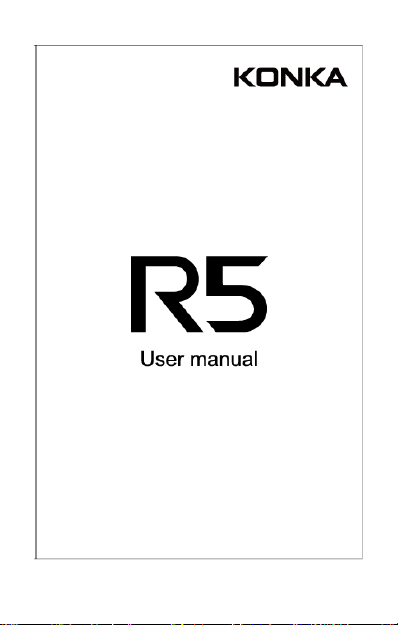
1
Page 2
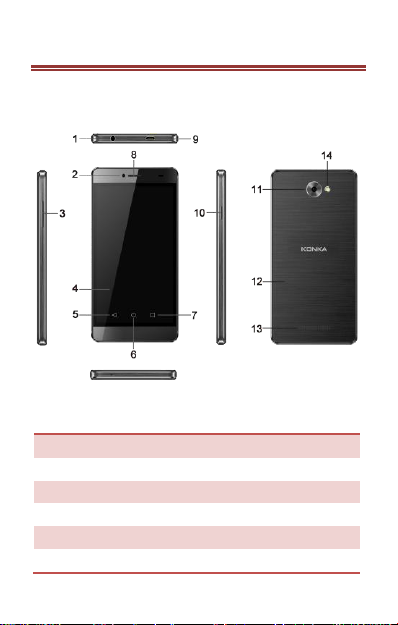
1. Earphone jack
2. Front camera
3. Volume
4. Touch screen
5. Back key
6. Home key
7. Record recent
8. Earpiece
9. USB Port
10. Power key
11. Back camera
12. Battery cover
UNDERSTANDING YOUR DEVICE
DEVICE OVERVIEW
R5 is a smart phone, Android Version 6.0.
Position of keys
2
Page 3
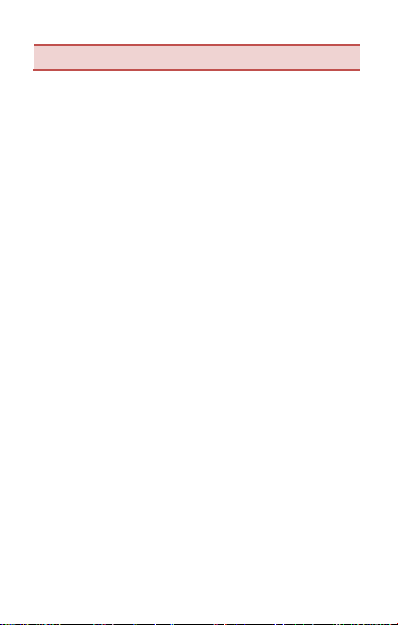
13. Speaker
14. Flash
3
Page 4

INSTALLING CARDS & BATTERY
Please switch off your device before inserting or
removing the SIM card and memory card.
Installing SIM card or Memory card
In your phone there are two SIM card slots; Sim 1
slot can only use Micro SIM card, while sim 2 slot
can only use Nano SIM card.
Open the battery cover and battery.
Insert the SIM card or memory card correctly.
Push the SIM card to the correct position.
POWERING ON/OFF THE DEVICE
Turning On the Device
After installing the SIM cards and charging the
battery, you are now ready to turn on your device.
Long press the Power Key to turn on the device.
The first screen that appears is known as the
Home/Idle Screen.
Drag up the unlock icon to release the screen.
If the screen turns off, then short press the Power Key
to turn on the display.
4
Page 5

Network intensity of SIM
card 1 or SIM card 2
Battery level of the device
New short message
Missed call notification
Headset is plugged in
USB connected
Wi-Fi is connected
Bluetooth is activated
Turning Off the Device
Long press the Power Key.
A pop-up window appears, select Power off.
MAIN SCREEN OPERATING
Notification Panel
The table below lists various icons that might appear on the
Notification Panel of the device.
USI N G Y OU R P HO N E
Enter main menu
In idle mode press the key to enter the main
menu on the desktop and press the Home key to
return.
To view recently used APP
Touch the view the recent operation
record.Drag the horizontal to delete the record.
5
Page 6

To Make Calls
If the icon appears on the screen, then you
can make or receive calls.
To make a call, please follow the steps mentioned
below:
Select phone.
Tap , enter the phone number using the on-screen
keyboard.
Tap to delete a wrong number. Tap and hold it
to erase the entire number.
After entering phone number, tap .
To end the call, tap .
Creating a Message
Tap compose new message.
In “Type name or number” field; enter the recipient’s
phone number.
Type message in the “Type text message” field.
Tap to send.
6
Page 7

ALL RIGHTS RESERVED
©2016.All rights reserved! No replication allowed!
This handbook is for reference only. Software mi
ght upgrade any time, and no further notifications
will be announced.
SAFETY PRECAUTIONS
Please read the following safety guidelines before
using the device.
Do not use the phone while you are driving.
Do not place magnetic storage media near
your phone. Radiation from the phone may
erase the information stored on them.
Keep your phone and its accessories away
from children.
Cell phone can interfere with the functioning
of medical devices such as hearing aids or
pacemakers. Contacts having active medical
implants should keep their cell phone at
least 15 cm away from the implant.
Permanent hearing loss may occur if you
use earphones or headphones at high
volume.
Use a wireless hands-free system
(headphone/ headset) with a low power
Bluetooth emitter.
Make sure the cell phone has a low SAR.
Keep your calls short or send a text
message (SMS) instead. This advice applies
specially to children adolescents and
pregnant women.
Use cell phone when the signal quality is
good.
7
Page 8

8
Page 9

FCC Caution.
§ 15.19 Labelling requirements.
This device complies with part 15 of the FCC Rules.
Operation is subject to the condition that this device does
not cause harmful interference.
§ 15.21 Information to user.
Any Changes or modifications not expressly approved by
the party responsible for compliance could void the user's
authority to operate the equipment.
§ 15.105 Information to the user.
Note: This equipment has been tested and found to
comply with the limits for a Class B digital device,
pursuant to part 15 of the FCC Rules. These limits are
designed to provide reasonable protection against
harmful interference in a residential installation. This
equipment generates uses and can radiate radio
frequency energy and, if not installed and used in
accordance with the instructions, may cause harmful
interference to radio communications. However, there is
no guarantee that interference will not occur in a
particular installation. If this equipment does cause
harmful interference to radio or television reception,
which can be determined by turning the equipment off
and on, the user is encouraged to try to correct the
interference by one or more of the following measures:
-Reorient or relocate the receiving antenna.
-Increase the separation between the equipment and
receiver.
-Connect the equipment into an outlet on a circuit
different from that to which the receiver is connected.
9
Page 10

-Consult the dealer or an experienced radio/TV
technician for help.
Body-worn Operation
This device was tested for typical body-worn operations.
To comply with RF exposure requirements, a minimum
separation distance of 1.0cm must be maintained
between the user’s body and the handset, including the
antenna. Third-party belt-clips, holsters, and similar
accessories used by this device should not contain any
metallic components. Body-worn accessories that do not
meet these requirements may not comply with RF
exposure requirements and should be avoided. Use only
the supplied or an approved antenna.
10
