Page 1
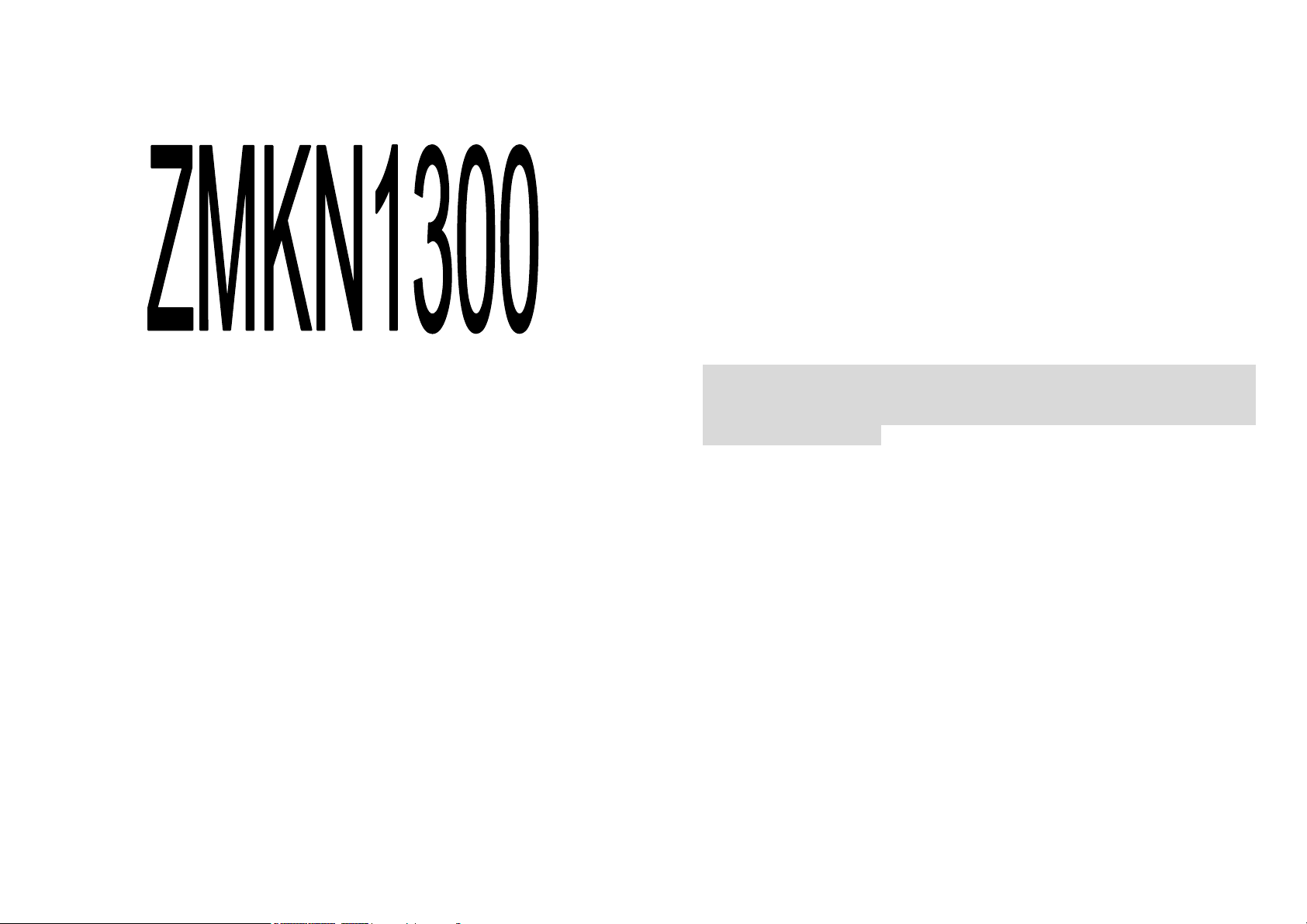
© 2008. All rights are reserved. No part of this document may be
reproduced without permission. All trademarks and brand names
mentioned in this publication are property of their respective owners.
While all efforts have been made to ensure the accuracy of all contents
in this manual, we assume no liability for errors or omissions or by
statements of any kind in this manual, whether such errors are
omissions or statements resulting from negligence, accidents, or any
other cause. The contents of this manual are subject to change without
notice.
Protect your environment! We strive to produce products in compliance
with global environmental standards. Please consult your local
authorities for proper disposal.
Note: User’s Manual is Just to guide the user about the functionality of
the phone. This dose not seems any certificate of technology. Some
functions may very due to modifications and up gradations of software
or due to print mistake.
PN: 5839001555
Page 2
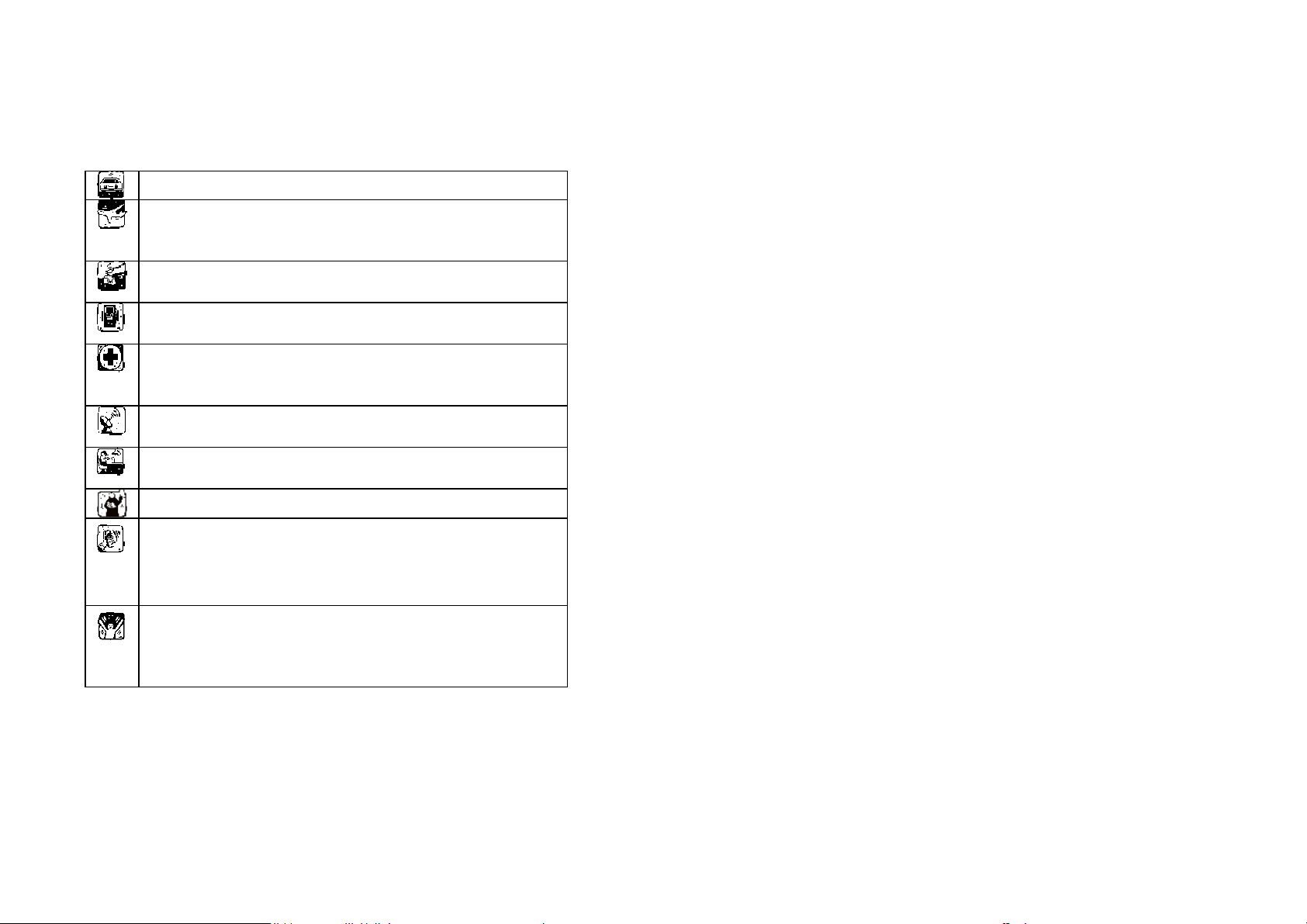
SAFETY PRECAUTIONS
Before using your phone, please read the following important
information to eliminate or reduce any possibility of causing damage
and personal injury.
Do not use wireless phones while driving.
Switch off wireless devices in aircraft. The signal
may cause interference. Using them on aircraft is
illegal.
Do not use mobile phones where blasting is in
progress. Follow any regulations and rules strictly.
Do not use mobile phones at a refueling point. Don’t
use near fuel or chemicals
Follow any regulations or rules in hospital and health
care facilities. Switch phone off near medical
equipment.
All wireless devices may get interference that could
affect performance.
Only qualified service personnel can install or repair
this device.
Use only approved accessories and batteries.
Use only in normal position. Do not expose your
phone to extreme high temperatures above +60℃
(+140°F). Do not use anything static to clean
your phone.
Ensure the phone is turned on and in service. Enter
the emergency number, then press Pick Up key.
Give your location. Do not end the call until told to
do so.
Table Of Content
GENERAL INFORMATION.................................................... 1
Antenna............................................................................................ 1
Network Service ............................................................................... 1
Accessories...................................................................................... 1
Privacy ............................................................................................. 1
KNOW YOUR MOBILE PHONE............................................ 2
Positions of Phone Keys .................................................................. 2
Functions of Keys............................................................................. 2
Display Screen ................................................................................. 4
Status Icons...................................................................................... 4
Back Light ........................................................................................ 5
GETTING STARTED............................................................... 6
First Call ........................................................................................... 6
Mounting The SIM Card ................................................................... 6
Mounting the T-Flash Memory Card................................................. 7
Charging the Battery ........................................................................ 8
Switching Your Phone On/Off........................................................... 8
Using The Personal Handsfree Handset.......................................... 9
CALLING............................................................................... 10
Making Calls................................................................................... 10
Answering Calls ............................................................................. 11
Options in Call................................................................................ 11
GUIDE TO MENU OPERATIONS........................................ 13
Messages....................................................................................... 13
Phone Book.................................................................................... 17
Call Center ..................................................................................... 20
Services ......................................................................................... 24
FM Radio........................................................................................ 25
Games............................................................................................ 25
Page 3
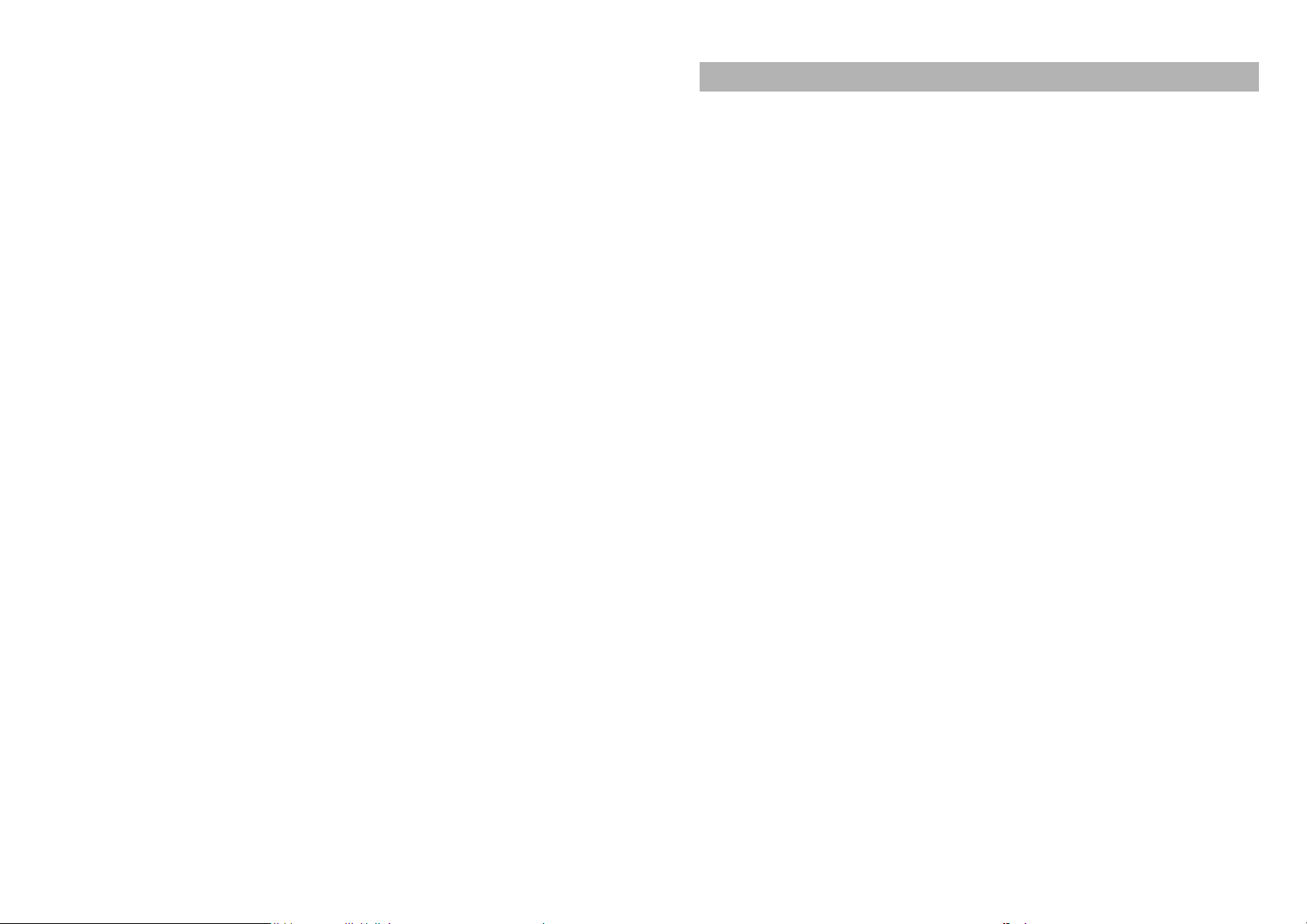
Multimedia...................................................................................... 26
Organizer ....................................................................................... 31
File Manager .................................................................................. 31
Settings .......................................................................................... 33
User profiles ................................................................................... 36
Extra............................................................................................... 37
IMPORTANT INFORMATION ............................................ 40
Use of Passwords .......................................................................... 40
Battery Information......................................................................... 41
Usage & Maintenance.................................................................... 43
Emergency Calls ............................................................................ 44
APPENDIX............................................................................ 45
Appendix A: Guidance On Entry Methods...................................... 45
Appendix B: Troubleshooting ......................................................... 46
Appendix C: Available Accessories ................................................ 47
GENERAL INFORMATION
Antenna
Use of other antenna devices could damage your mobile phone and
reduce performance. Your phone has a built-in antenna. Don’t touch the
antenna area unnecessarily when the phone is switched on. Contact
with the antenna affects call quality and may cause the phone to
operate at a higher power level than otherwise needed.
Network Service
A lot of features described in this manual are called network service.
They are special services provided by wireless service providers. You
should subscribe to these services from your home service provider
and learn instructions on uses before you select the network you want
to use.
Accessories
Li-Ion battery is the manufacturer-approved rechargeable battery
available for your phone. May be some batteries performs best after
several full charge/discharge cycles.
Use only batteries, chargers and accessories approved by the phone
manufacturer for use with this particular model. The use of any other
types will invalidate any approval or warranty applying to the phone,
and may be dangerous.
Please consult with your dealer for availability of approved accessories.
Privacy
The shoot or recording of photos, images or sounds privately may be
prohibited by law and/or subject to criminal prosecution. We
recommend you to be responsible and respectful of privacy laws when
you are taking photos, shooting videos, or doing records.
1
Page 4
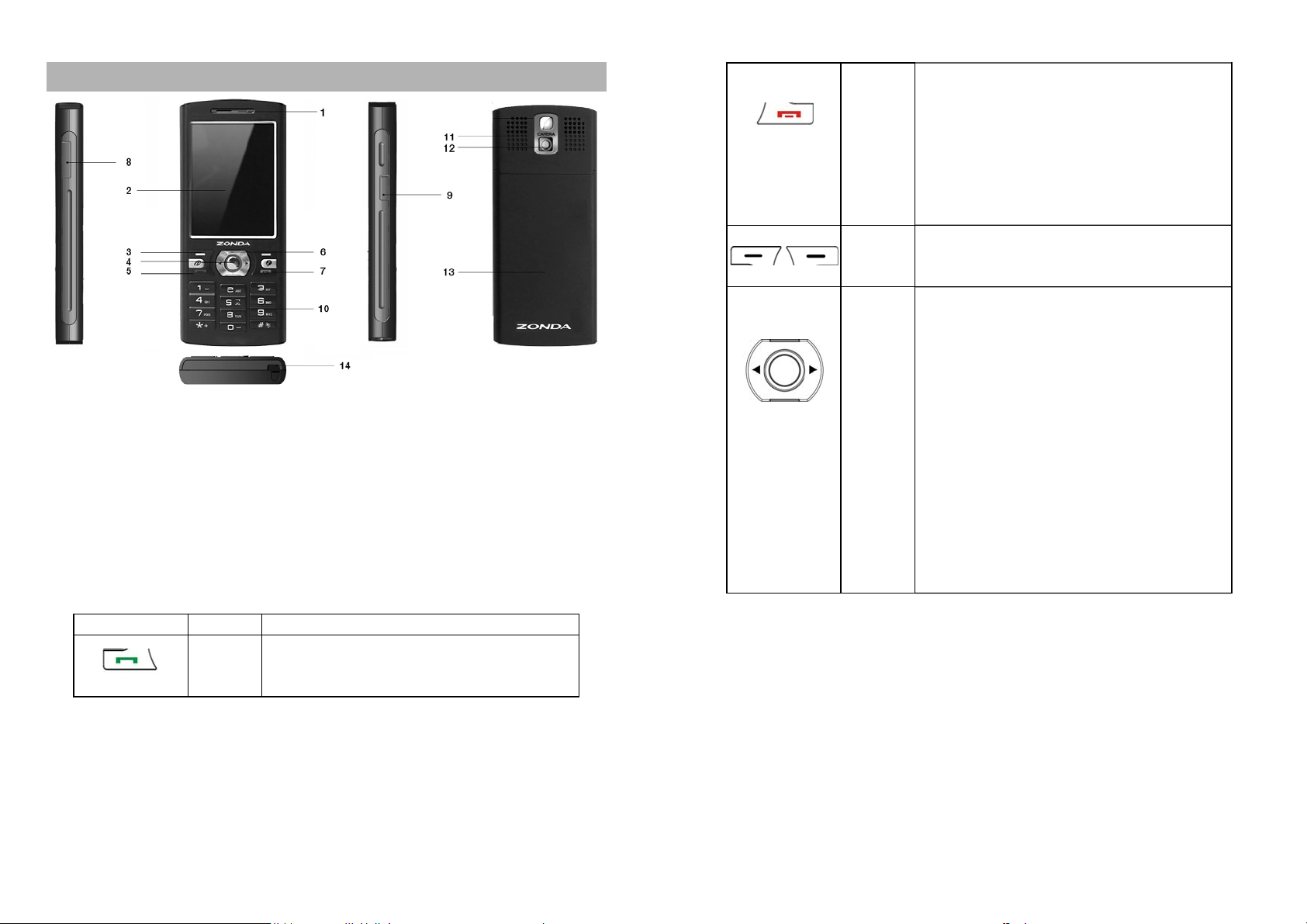
KNOW YOUR MOBILE PHONE
Positions of Phone Keys
1. Earpiece 8. T-FL ASH card Slot
2. Screen
3. Soft keys 10. Number keys
4. OK key 11. Speaker
5. Pick up key 12. Camera
6. Selection key 13. Battery Cover
7. Hang up and Power key 14. stylus
Functions of Keys
9. Charger and
accessories connector
End an ongoing call.
Press and hold this key to turn on or off
Hang
Up Key
Soft
Keys
Selecti
on
Key/OK
Key
the mobile phone.
In the menu mode, press this key to
return the standby mode and cancel
current operations.
Press this key to stop the alarm ringing
once the alarm rings.
Use the left/right soft keys to execute to
functions indicated at the left/right of the
prompt bar on the screen.
Scrolling options in the function list or
the phone book.
In the edit mode, it is used for moving
the cursor.
In the standby mode, press it to activate
a specified function.
In the Camera mode, press the
Up/Down key to adjust the focus
(except the photo size: 640 × 480);
press the Left/Right key to adjust the
EV; press the OK Key to take a photo.
In the Video mode, press the Up/Down
key to adjust the focus; press the
Left/Right key to adjust the EV; press
the OK key to start/pause record.
Key Name Description
Pick Up
Key
Making or answering a call.
In the standby mode, press this key to
access the Call Logs.
2
3
Page 5

Numeri
c Keys
Used to enter numbers, letters and
some special characters.
In the standby mode, press and hold the
# key to activate Silent mode.
In the edit mode, you can press the #
key to switch the input method.
In the Camera mode, press Numeric
Keys 1, 2, 3, 4, 5, 6, 7 to switch to the
corresponding function setting quickly.
In the Video Recorder mode, press
Numeric Keys 1, 2, 4 to switch to the
corresponding function setting quickly.
In the Camera or Video Record mode,
press the number key “0” to start
shooting.
Sound Status
Battery Status
Missed Calls
New Message or Message Memory Full
MMS is busy
New MMS
Mute Startup during call
Roaming Startup
Stopwatch Startup
WAP Message
Bluetooth
Ringing
Vibrating
Vibrating then Ringing
Vibrating and Ringing
Display Screen
Your mobile phone has a single LCD display, which consists of three
main areas:
The First line displays status icons, which indicate the signal strength,
the remaining power of the battery, etc.
The Middle lines display text and graphics, including numbers, text,
animated icons and the information you enter.
The Last line displays the currently available operations assigned to the
left or right soft key.
Status Icons
Network Signal
Connecting GPRS and using GPRS
Connecting GPRS but no data alternating
Divert all Voice Calls
Auto Keypad Lock
Alarm Clock is activated
4
Back Light
You can set the Back Light for the display and keypad through options
in the menu. The backlight will be off automatically without any key
operation after a while.
5
Page 6
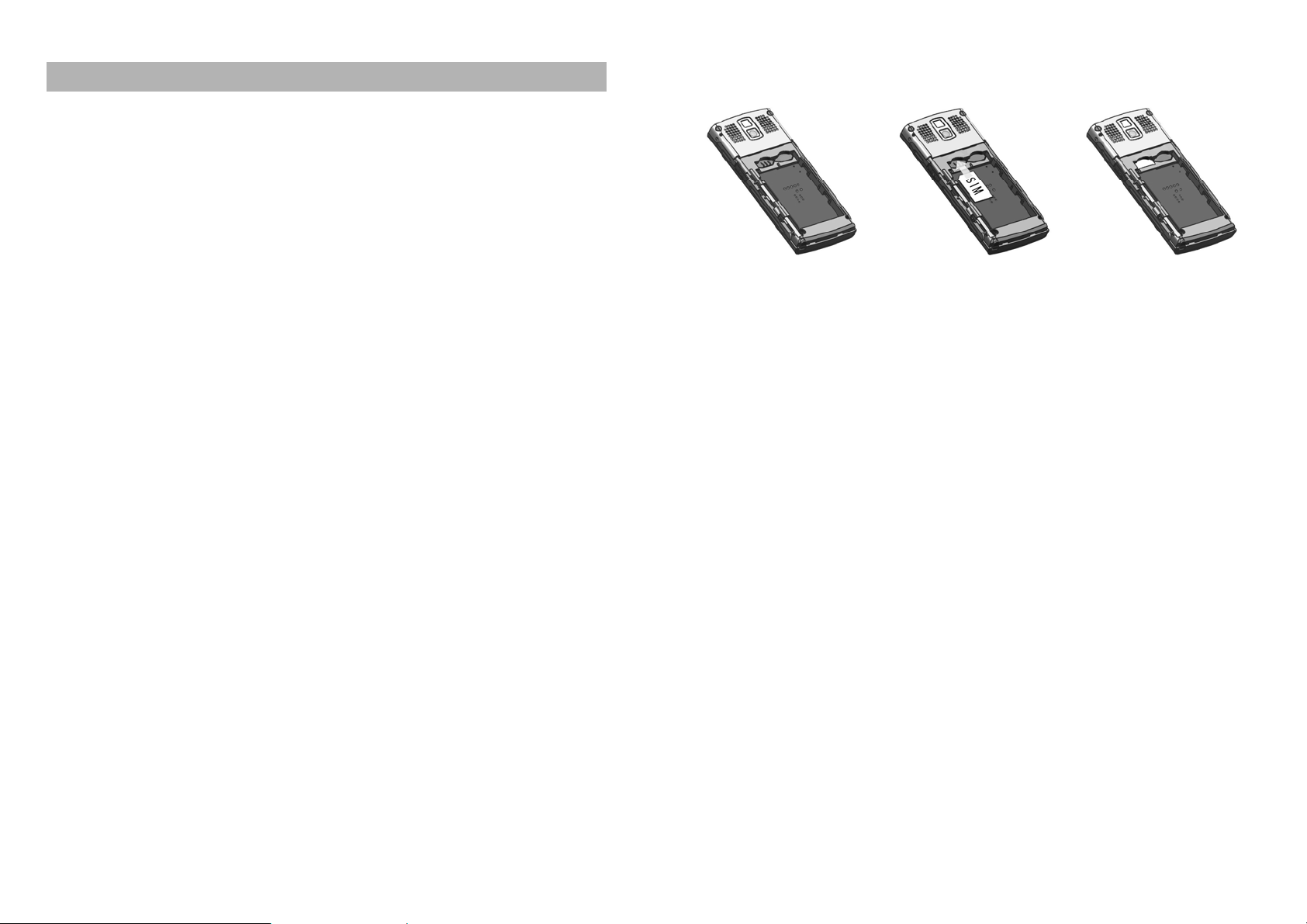
GETTING STARTED
First Call
Insert a SIM card (Switch off your phone at first, and then remove
the battery). Enter the area code and the phone number and
press Pick Up Key.
Tip: Before you get started, you must insert a valid SIM card in
your phone and charge the battery first.
SIM Card: Please refer to “Mounting the SIM Card” for more
reference on installation.
Charging the battery: please refer to “Charging the Battery” for
more details.
Mounting the SIM Card
Your mobile phone number, PIN (Personal Identification Number), PIN2,
PUK (Personal Unlock Key), PUK2 (Personal Unlock Key2), IMSI
(International Mobile Subscriber Identity), the network information, the
phonebook data, SMS (short messages) and other data are stored in
your SIM card.
Note: This particular phone model only supports the SIM cards of 1.8V
and 3V.
Some network operators don’t offer PIN2 and PUK2, so functions
using those passwords will be unavailable.
The SIM card and its contacts can be damaged by scratches or
bending easily, so be careful while handling, inserting or removing
the card.
Keep all miniature SIM cards out of children’s reach.
Note: Always make sure the phone is switched off before you insert or
remove the SIM card, otherwise it may damage the SIM card.
Mounting
1. Remove the battery cover by sliding it.
2. Insert the SIM card, with the notch at the bottom left and the gold
contacts face down, into the card slot.
3. Replace the battery and close the cover tightly.
Note:
If the SIM Card is installed improperly or damaged, the prompt
words “Insert SIM” will display on the screen after you switch on your
phone. Remove the SIM Card and check the way that performs as
pictures show, and then mount it again.
If “Insert SIM” still appears on the screen after you have inserted the
SIM correctly, there may be something wrong with your SIM card.
Please ask the network operator to repair it.
If the screen displays that the SIM card is locked permanently,
please consult with your network operator.
Mounting the T-Flash Memory Card
Please follow steps described as below:
Open the gold cap from the Hinge Type Connector. Lay the T-Flash
card which gold contacts face down on the Connector, then close it.
Align the card to the arrow sign as the following picture shows:
6
7
Page 7
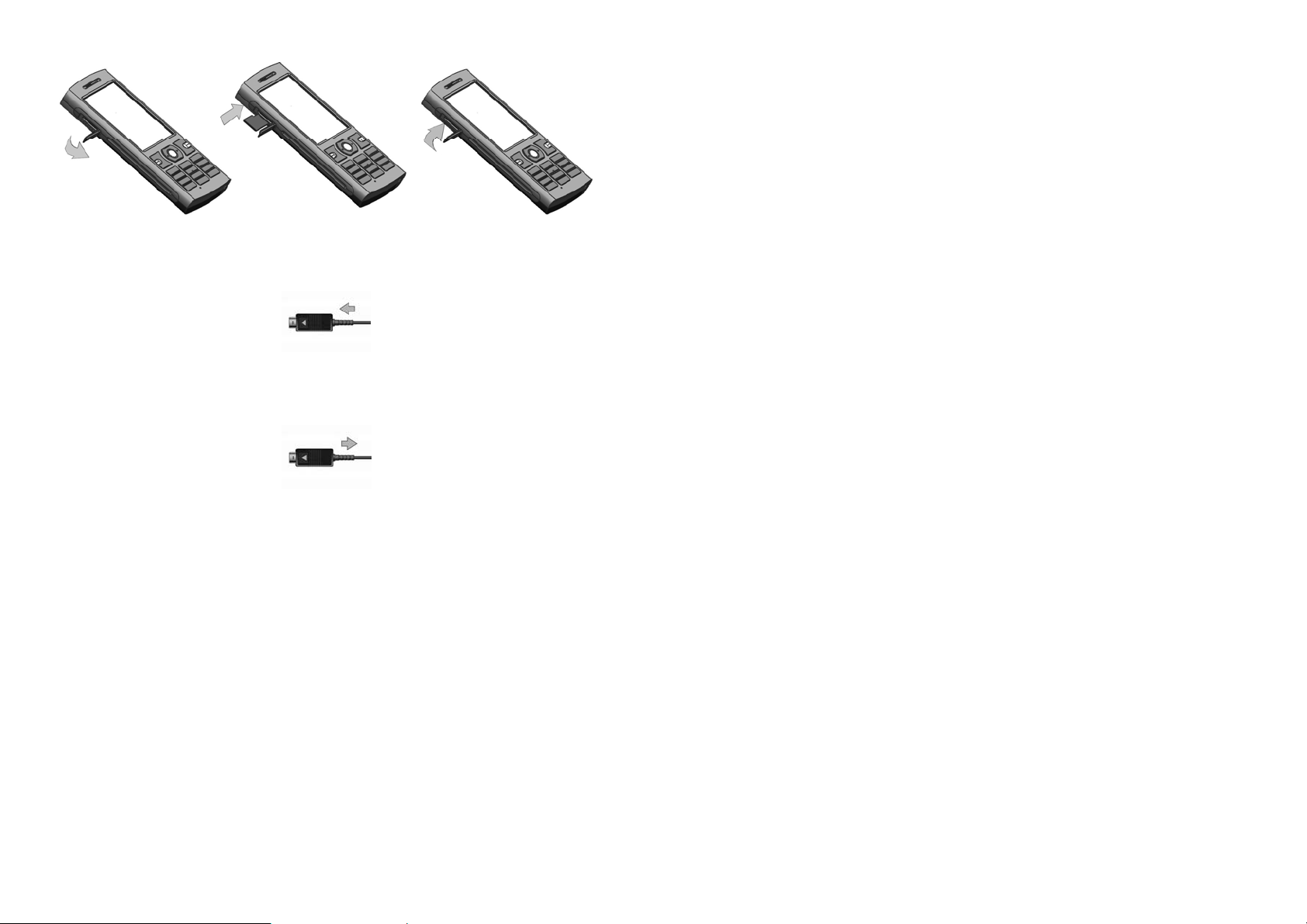
Charging the Battery
Note: Please always keep your phone connector and charger dry.
1. Connect the connector of the travel adapter to the phone.
2. Plug the travel adapter into a proper AC wall outlet.
3. When your phone indicates that the battery is fully charged,
please pull the ravel adapter out from the I/O socket of the phone.
Tip: 1. If the battery is totally empty or not enough, it may take a few
minutes before the charging indicator appears on the screen.
2. You can turn on/off, and use the phone while charging.
Warning: Make sure that the standard voltage/power of the place
where you charge the battery matches with the rated voltage/power of
our travel adapter.
Enter the phone lock code, and press OK.
If the phone ask for a PIN code:
Enter the PIN code, and press OK. The PIN code is usually supplied
with the SIM card. Please consult your network operator for more
information.
Access the standby mode.
Press and hold Power Key for a few seconds to switch your phone
off.
Using the Personal Handsfree Handset
Connect the handsfree handset to your mobile phone, you can still
answer calls and use the microphone without holding the phone.
Switching Your Phone On/Off
Press and hold Power Key for a few seconds to switch your phone
on.
If the phone ask for a phone lock code:
8
9
Page 8
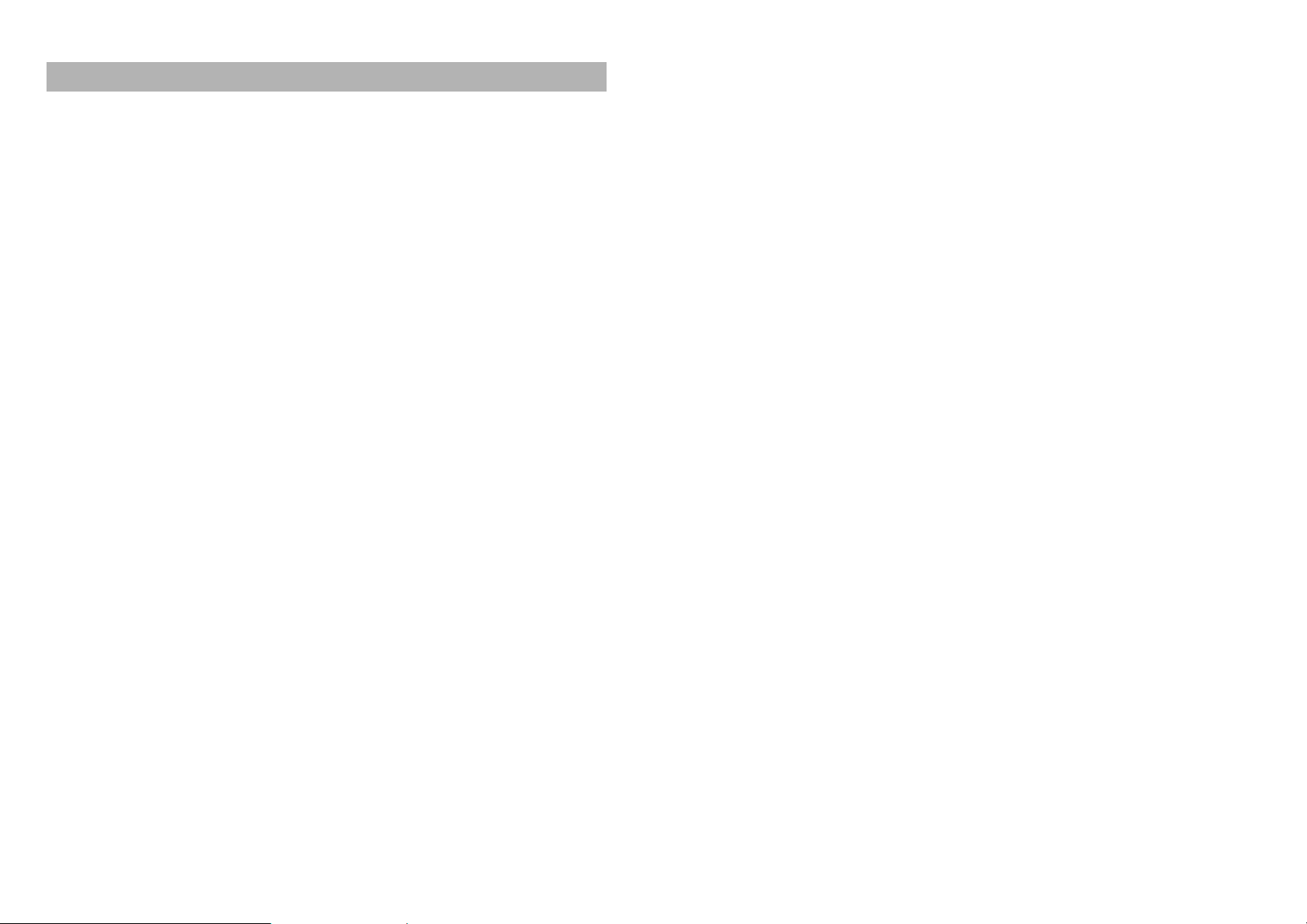
CALLING
Making Calls
1. Enter the phone number (with the area code)
2. Press Pick up Key to make a call.
3. Press Hang up Key to end a call.
Making International Calls
1. Press the * key twice for the international prefix symbol +.
2. Enter the country code, area code and phone number.
3. Press Pick up Key to make a call.
Making Extension Calls
1. Enter the host number, and press the * key three or four times for the
extension prefix symbol P or W.
2. Enter the extension number, and press Pick up Key to make a call.
Clear Wrong Enters
Press right soft key to delete the last character on the screen. Hold right
soft key will clear all you entered.
Making a call from the Phone Book
Method 1:
1. Press right soft key to access the Phone Book List. Scroll to search
the desired number. (Enter the first letter or more of the name and
press the selection key Up/Down to reach the desired name.)
2. Press Pick up Key to call the number.
Method 2:
1. Select” Menu > Phone Book”.
2. Select” Search Entry” to find the number you wants, and presses
Pick up Key to call the number.
Last Number Redial
1. In the standby mode, press Pick up Key to access the Call Logs.
2. Press the Up/Down key to reach the desired number or name and
press Pick up Key.
Speed Dialing
You can save 7 Speed Dial Numbers you often dial to positions titled
with number keys from “2” to “8” respectively. Select “Caller
Center>General call settings>Speed Dial > Set Number”, and then set
“Enable Speed Dial” on. In the standby mode, press and hold one of the
number keys from “2” to “8” until the call is started.
Adjusting the Sound Volume
During a call, you can press the Up/Down Key to adjust the earpiece
volume.
Answering Calls
1. To answer an incoming call, press Pick up Key or left soft key.
2. To end or reject an incoming/ongoing call, press Hang up Key or
right soft key.
Tip:
If the caller can be identified, the caller’s name and phone number will
display. If the caller can’t be identified, the screen will only display the
caller’s number. When you use the function list or Phone Book, you can
also answer a call.
Options in Call
Your phone provides a number of functions that you can use during a
call.
Call Waiting
If the network supports the service and you have activated the Call
Waiting, you will hear a beep when you have a second incoming call.
Press Pick up Key or left soft key, the first call is put on hold.
Press Hang up Key or right soft key to reject the second incoming
call and continue the first call.
Press left soft key to select End to end the current call and switch to
the incoming call.
10
11
Page 9

Hold/Switch
When you have a call on hold and another one in progress:
You can press left soft key to switch between the two calls.
Press left soft key to select End Call to end the current call or hold
the call. Press Hang up Key to end the current call.
Press left soft key to select End All to end both calls at the same
time.
Call Hold
If the network supports Call Holding, you can make another call while
you have a call in progress:
Method 1:
1. Enter the phone number directly or press left soft key to access the
Phone Book to reach the desired number, or press left soft key to
select New Call and enter the number, and then press Pick up Key
to make the second call.
2. The first call is put on hold automatically.
Method 2:
1. Press left soft key to select Mute to hold on the current call, and then
make another call.
2. One call is in progress and another one is put on hold. You can
switch between the two calls. (Refer to “Hold/Switch” for more
details)
Mute/Unmute
You can turn off/on the microphone and connect any other microphones.
The “Mute” function can prevent others from hearing your voice.
During a call, you can press left soft key to access Option >
Mute/Unmute” to turn on/off the function.
Other Options In-call
During a call, you can access Phone Book, SMS, Sound Recorder and
other functions. (Please refer to Menu Guidance for details.)
GUIDE TO MENU OPERATIONS
All function options about the mobile phone are listed as below with
brief descriptions.
Messages
SMS
Short Message Service (SMS) is a kind of network service. Your home
network may not support the service. Please consult your home
network operator for more information. Enter the Menu, and select
Messages.
Write Message
1. Please press the # key to switch input methods while editing a
message. You can enter letters and numbers, and insert pictures
and rings. (Support EMS service)
2. Edit your message, and press the * key to insert special symbols.
3. Select Options, and then you can do the following operations: Done,
Use Templates, Insert Object, Insert Number, Insert contact and so
on.
When you select Done, you can do the following operations: Send Only,
Save and Send, Save, Send To Many, Send By Group.
Inbox
The icon
You won't receive new messages once the message box is full. Please
delete unnecessary messages.
1. Select the unread message, and press left soft key to read.
2. Select Options, and then you can do the following operations:
Reply: to reply the message.
Delete: to delete the message.
Edit: to edit the message.
Forward: to forward the message to the purpose.
Copy to Phone/SIM: to copy the message to the phone/SIM
card.
means an unread message or the message box is full.
12
13
Page 10

Move to Phone/SIM: to move the message to the phone/SIM
card.
Chat: You can chat with the number.
Delete All: to delete all messages in the inbox.
Copy All: to copy all messages both from the SIM card and the
phone’s memory.
Move All: to move all messages both from the SIM card and the
phone’s memory.
Use Number: to obtain the phone numbers from the message,
and save it to the SIM Card or the phone, or select to write
Message, dial it directly.
Use URL: to obtain the URL from the message.
Tip: Contents in Predefined Animation and Melody can’t be saved
in.
Outbox
The screen will display the message list once you select the Outbox.
1. Select “OK” to read the current messages.
2. Select Options, and then you can send, edit or select other
operations. Please refer to Inbox for more information.
Templates
You mobile phone saves many messages in common use. You can edit
or erase them.
SMS Settings
You can set the default information about SMS properties with Profile
Settings, Common Settings, Memory Status and Preferred Storage.
MMS
Please consult your network operator to obtain the MMS services.
Write Message
While writing messages, you can select To, Cc, Bcc, Subject or Edit
content.
To: the phone number or E-mail address are both OK.
Cc: send the MMS to others at the same time. Phone numbers or
E-mail addresses are both OK
Bcc: send the MMS to others secretly at the same time. Phone
numbers or E-mail addresses are both OK.
Subject: edit the Subject of the MMS.
Edit content: enter the text or add image, audio, video, or
attachment.
Inbox
The phone saves the received MMS into the inbox.
All received Messages display in the inbox, and the icon
means the
MMS is unread. Use the Down/Up key to scroll the cursor to check the
list, and the sender's name and number will display. If the MMS has
been read, the icon will change to the read icon. Please press the left
soft key to access Option, and follow steps described as below:
View: to read this MMS.
Reply: to reply the sender.
Reply by SMS: to reply the sender by SMS.
Reply to all: to reply all senders.
Delete: to delete this MMS.
Delete All: to delete all MMS in the inbox.
Properties: to check details for this MMS.
Use Details: to obtain the phone numbers from the message, and
save it to the SIM Card or the phone, or select to dial it directly.
Outbox
In the Outbox, please select Options, and then you can send, edit or
select other operations. Please refer to Inbox for more information.
Drafts
In the Drafts, please select Options, and then you can send, edit or
select other operations. Please refer to Inbox for more information.
Templates
You mobile phone saves many MMS in common use. What you can do
for those MMS are View, Properties, and Write Message.
14
15
Page 11

MMS Settings
Please follow steps described as below:
1. Compose: You can configure Creation Mode, Image Resizing, and
Auto Signature.
2. Send: You can configure Validity period, Delivery Report, Read
Report, Priority, Slide Timing, and Delivery Time.
3. Retrieve: You can configure Home Network, Roaming, Read Report,
and Delivery Report.
4. Filter: You can configure Anonymous and Advertisement.
5. Server Profile: You can select one profile from 10 Profiles to
activate or edit.
6. Memory Status: You can check the Usage, Used space and Free
Memory.
Chat
Use this function to chat with the sender by sending messages.
Chat Room Information: select one chat room to set My
Nickname and Remote Number.
Start New : enter words and start to chat with the preset number.
Voice Mail Server
Scroll the Up/Down key to select Voice Mail Server in the Messages
menu, and select OK to access Voice Mail Server.
Edit: Input or modify the number of voice mailbox.
Connect to Voice: You can hear messages in the voice mailbox.
Note: This service is supplied by the network, such as the message
machine service. It enables the caller to leave messages when you
can't or unwill answer the coming call. Your number for the voice
mailbox is saved in this phone. In standby mode, hold the number key 1
to dial the number of the voice mailbox after the number is configured.
Please consult your network operator for more details.
Broadcast Message
This network service enables you to receive all kinds of text messages,
such as weather reports or transportation information. Until now, there
are several networks afford the service in this world. Please consult
your network operator for more reference.
Receive Mode: Turn on or off the Cell Broadcast.
Read Message: Scroll the Up/Down Key to select the message.
Languages: Select the desired language to display the broadcast
message.
Note: Your network operator decides whether the language is
supported or not.
Channel Setting: You can choose Select, Add, Edit or Delete to
receive the Broadcast information.
Phone Book
You can save many phone numbers in your mobile phone. The capacity
of your SIM card decides how many phone numbers can be saved in.
You can access the Phone Book to search all records saved in this
mobile phone and your SIM card.
Quick Search
You can fast locate the number of the person you want to contact.
Please enter the initial letter of the person’s name, and related records
about it will display in the middle of the screen. Please use the
Up/Down key to select the number as desired, and then press Pick Up
Key to make a call.
Search Entry
You can find the desired phone number from the phone book easily and
quickly. In the standby mode, press left soft key to access Menu >
Phone Book > Search Entry. Please follow steps described as below:
1. In the Name box, enter all letters of the name or the initial letters of
the name.
2. Press left soft key to access Options > Search > Phone Book List,
and then all related information of the desired contact will be listed.
Please use the Up/Down key to browse all entries, and then press
Pick Up Key to make a call.
16
17
Page 12

3. Press left soft key to access Entry Options, and then you can
perform following operations for each entry:
Send SMS: Send messages to the selected number.
Send MMS: Send MMS message to the selected number.
View: Check the record for the selected number.
Edit: Edit the selected entry.
Delete: Delete the entry from the Phone Book.
Copy: All entries can be copied alternately from the SIM card to
the phone or from the phone to the SIM card. i.e. SIM to Phone
Copy or Phone to SIM Copy.
Move: All entries can be moved alternately from the SIM card to
the phone or from the phone to the SIM card.
Duplicate: Entries saved in the SIM card can be copied to the
SIM card, and entries saved in the phone can be copied to the
phone. i.e. Local Copy.
Send vCard: Send your phone number by SMS/ MMS, Bluetooth
or send to file.
Tip: Pressing one of the number keys from 2 to 9, the first one of the
entries whose names is initialized by the letter corresponding to the
key you pressed will be highlighted at once. For example, in order to
search for the record of someone whose name is initialized with C,
please press the key 2 quickly for 3 times, and then the cursor skip
to the first entry of the contacts whose name are initialized with C.
Add New contact
You can add a new contact entry to the Phone Book, both for the SIM
card and your phone. Steps described as below:
1. From the Phone Book menu, press left soft key to select Add New
Entry > To SIM/To Phone.
2. If the To SIM is selected, press the left key to select OK to start to
edit the contact's name and phone number.
3. If the To Phone is selected, you can add the contact’s name, phone
number, home number, company name, email address, office
number, fax number, birthday and so on.
Tip: This mobile phone offers you 9 input methods, such as Multitap
ABC (ABC), Multitap abc (abc), Numeric (123), Smart ABC (eZi ABC),
Smart abc (eZi abc), Smart ES (eZi ES),Smart es (eZi es),Smart fr (eZi
fr),Smart FR (eZi FR). Please refer to “Appendix A: Guidance of Entry
Methods” for more details.
Copy All
This function enable you copy all entries both from the SIM card and the
phone.
Note: If the capacity of this phone book is different from the SIM card's,
the copy content takes the smaller one as standard.
Delete
You can select delete entries form the SIM card, the Phone or one by
one.
Caller Groups
You can set group name, associated sound, associated picture and
members for different caller group.
Extra Number
You can set Owner Number and SOS Number.
Owner Number: You can enter 2 groups of a number and a name
and can also edit or erase it.
SOS Number: You can enter five groups of SOS numbers.
Note: If the keypad is locked, you can dial SOS numbers that you edit.
Settings
Memory status: display the occupied storage and the total storage.
Preferred Storage: select the SIM or Phone as the preferred storage
for the new number.
Fields: select the desired option when you add a new number.
My vCard: can edit and send my card.
18
19
Page 13

Caller Picture/ Ring Tone
To New Entry: select the picture/ ring tone to the new entry.
To Selected Entry: select the picture/ ring tone to the selected entry.
To Caller Group: select the picture/ ring tone to the caller group.
Call Center
In the standby mode, press left soft key to access Menu > Call Center.
Call history
Missed Calls
With this function, you can check recent missed calls.
1. Scroll the Up/Down key to select a missed call.
Press left soft key to access Missed Call Information, and you can
do: Delete, Save to Phone book, Dial, Edit and so on.
Dialed Calls
With this function, you can check recent dialed calls. In this function,
you can Delete, Save to Phone Book, Dial, Edit and so on.
Received Calls
With this function, you can check recent received calls. In this function,
you can Delete, Save to Phone Book, Dial, Edit and so on.
Delete Call Log
You can remove all records of missed, dialed or received calls with this
function.
Call Time
Last Call time: The last call time can be checked.
To ta l Se nt : The total time for all dialed calls can be checked.
Total Received: The total time for all received calls can be checked.
Reset All Time: Reset the counters.
Call Cost
Last Call Cost: You can check the last call’s fee.
Total Cost: You can check the whole call’s fee.
Reset Cost: You can modify the call’s fee, and reset the cost to 0.
PIN2 code is required while modifying.
Max Cost: You can check and modify the upper limit. PIN2 code is
required while modifying.
Price Per Unit: You can check and modify the call’s rate. PIN2 code
is required while modifying.
Note: This function is related with the SIM card. Some SIM cards don't
support the function. PIN2 is provided from the network operator.
Please consult your network operator to obtain the number.
SMS Counter
Sent: You can check and clear the number of sent messages.
Received: You can check and clear the number of received
messages.
Note: This function has nothing to do with the SIM card. The amount of
sent or received messages will not change even if you change the SIM
card.
GPRS Counter
You can check or reset the Last Sent, Last Received, All Sent, All
Received and Reset Counter.
General call settings
Caller ID: You can select Set By Network, Hide ID or Send ID. The
default status is the Set by Network.
Note: This function is related with your network. Select Hide ID may
cause failure to dial. Please test the calling function is ok before you
enable Hide ID.
Call Waiting:
1> Activate: The mobile phone will connect to the network when
Call Wait is enabled. After a while, the network will take a
response by sending messages to ensure your operation. If Call
Wait is enabled, the network will warn you. At the same time,
another coming call number will display on the screen when the
first call is ongoing and a new call is coming.
2> Deactivate: If you cancel Call Waiting, the network won't warn
you when the first call is ongoing and a new call is coming.
20
21
Page 14

3> Query Status: With this function, you can inquire about the
current status from the network.
Call Divert: This function allows your phone divert coming calls to
another phone.
1> Divert All Voice Calls: When this function is enabled, all coming
calls will be diverted to another phone. Set it On or Off, the
phone will connect to the network. After a while, the network will
take a response and tell you the result on operation.
2> Divert If Unreachable: When this function is enabled, the
coming call will be diverted to another phone number if the
phone is unreachable.
3> Divert If No Ans w e r: When this function is enabled, the coming
call will be diverted to another phone number if there is no
answer in some time.
4> Divert If Busy: When this function is enabled, the coming call
will be diverted to another phone number if the phone number
you dialed is busing.
5> Diver t All Data Calls: You can divert all data calls with the need
of your network operator's support.
Note: Five operations described as above:
− Activate: Activate it after input the diverting number.
− Deactivate: Cancel the function.
− Query Status: Used to inquire about the current status for
some diverting function from the network. The phone will
connect to the network. After a while, the network will take a
response and tell you the result.
6> Cancel All Divert: Use to cancel all diverting functions.
Call Barring:
This function makes use of Call Barring to limit some selected calls.
When you configure this function, you should consult your network
operator for the password. If the password is wrong, the phone will
prompt the fault message. After the desired number is selected, please
continue to select On or Off. After a while, the network will take a
response and tell you the result.
1> Outgoing Calls:
− All Calls: When this option is enabled, you can’t make any
calls.
− International Calls: When this option is enabled, you can’t
make any international calls.
− International Calls Except to Home PLMN: When this option
is enabled, you can only make local calls when you are abroad
or dial to the country in which the network provider is.
2> Incoming Calls:
− All Calls: When this option is enabled, you can’t make any
calls.
− When Roam ing : When this option is enabled, you can’t receive
any incoming calls if you are out of reach of the network
service.
Note: Five operations described as above:
Activate: Activate it after input the barring number.
Deactivate: Cancel the barring function.
Query Status: Use to inquire about the current status for some
barring function from the network. The phone will connect to the
network. After a while, the network will take a response and tell
you the result.
3> Cancel All: Cancel the call barring. It also needs the bar password
provided by the network operator.
4> Change Barring Password: Use to modify the bar password. It
needs to input the original password before you modify.
Auto Redial:
You can set the Auto Redial function On or Off. When set it ON, the
phone will automatically redial the last called number after a while if you
fail to connect to the number. The times for auto redial are up to 10
22
23
Page 15

times. You can’t make any other calls when the Auto Redial is ongoing.
Press Cancel to end Auto Redial.
Speed Dial : Set the status on, and then you can set 7 groups for the
speed dial. (Corresponding number keys are 2 to 8). In the standby
mode, press and hold the number key to dial the corresponding
number.
More
1) Call Time Dis play: You can set Call Time Display On or Off. The
call time will display when set it on, .The call time won't display
when set it off.
2) Call Time Reminder: In order to save the call cost, this function
prompts you to end the call in time. You can select Off, Single, or
Periodic. There is no prompt when Off is selected. You should
enter a specific time between 1 and 3000 seconds when Single is
selected. The phone will ring once when the time is up. You
should enter a specific time between 30 and 60 seconds when
Periodic is selected. The phone will ring once automatically at the
specific time before the integral minute is up.
3) Auto Quick End: You can set it On or Off and the auto quick end
time 1~9999 seconds.
4) Line Switching: Switch to Line 1 or Line 2, the default is Line 1.
Note: If Line 2 is selected, making calls from Line 2 depends on
the network operator.
Services
STK Service
This service is offered as the SIM card service provided by the network
operator.
WAP
WAP enable you tour around the Internet world easily and pleasantly.
Please follow the steps described as below:
1. Homepage: The default Internet Web Address.
2. Bookmarks: Save the Web address you often use.
3. Recent Pages: Records after you browse the Website.
4. Offline Pages: You can view offline pages which you saved.
5. Enter Address: Press the left soft key to access Enter Address, and
then input the web address to go to the Internet.
6. Service Inbox: Messages sent to users from the Web site.
7. Settings: You can configure Edit Profile, Browser Options, Service
Message Settings, Clear Cache, Clear Cookies.
Data Account
Press the left soft key to perform following steps:
1. GSM Data: Edit the GSM account.
2. GPRS: Edit the GPRS account.
FM Radio
You can use your phone to listen to FM radio stations once the original
Headset is plugged into the accessories connector. Select FM Radio in
the Menu to access the radio controls.
1. Press the Up/ down key to step down/up to the next frequency.
2. Press the Left/ right key to step down/up to the next FM station.
3. Press the dot besides “search” on the screen to change the color of
dot of blue or green alternately. Press the Up/ down key it will search
the next FM station When the dot display green.
4. Press the * key and the # key to adjust radio volume.
5. Press Options to access the following options: power on FM,
channel list, save channel, manual input and so on.
Games
Games
There are two interesting games in the phone. Please refer to
instructions from the game menu for more details.
Game Settings
This function includes the settings of Game Audio and Game Vibration.
Tip: BGM (back ground music) is only available for Jet game.
24
25
Page 16

Multimedia
Camera
CMOS camera is built in to your mobile phone. Digital zoom depends
on the picture size. Select Camera in Multimedia menu to activate the
camera, press the number key 0/OK key to take a photo.
Press left soft key to access the following options:
Photos:
− View: Browse the specified picture files.
− Browse Style: Select a browse style.
− Forward: Send to Wallpaper, Screen Saver, Power On Display,
Power Off Display, Phonebook, MMS and send by Bluetooth.
− Rename: Rename the specified picture files.
− Delete: Delete the specified picture files.
− Delete All Files: Delete all picture files.
− Sort by: Sort all picture files by name, type, time, size and none.
Camera Settings:
− Shutter Sound: Sound 1, Sound 2, Sound 3, Off.
− EV: You can adjust exposure value to improve the image quality
according to the actual conditions.
− Banding: 50Hz, 60Hz.
− Delay Timer: Off, 5 seconds, 10 seconds, and 15 seconds.
− Cont. Shot: Off and 1 Shot.
Tip: You can use the Left/Right selection key repeatedly to select
the desired option.
Image Settings:
− Image Size: You can take and store pictures in various sizes. The
larger the image size is the more memory space will occupy on your
phone’s memory.
− Image Quality: Normal, High, and Low. Higher quality images will
take up more space.
Tip: You can use the Left/Right selection key repeatedly to select
the desired option.
White Balance: Adjust the color balance of the image. You can make
your photo appear warmer or cooler.
Scene Mode: You can set Auto or Night.
Effect Settings: You can add a distinct appeal to your pictures with the
following effects Normal, Grayscale, Sepia, Sepia Green, Sepia Blue,
Color Invert.
Add Frame: Apply a decorative frame. Only for the photo with the size
of 240 x 320.
Restore Default: Camera Parameters will be restored to factory
parameters with this function.
Image Viewer
The Image viewer provides you with a quick view of the picture
functions. Please refer to the Image Viewer operations of the Camera
for more details.
Video Recorder
You can record videos of special moments with this function. Press the
number key 0/OK key to start/pause record.
Press the left soft key to access Option:
CamCorder Settin gs:
− White Balance: You can select from the following settings
according to the need and conditions of the environment Auto,
Daylight, Tungsten, Fluorescent, Cloud, and Incandescence.
− EV: You can adjust the exposure value to improve the video quality
according to the actual conditions.
− Night Mode: You can select to keep the Night Mode On or Off.
− Banding: 50Hz, 60Hz.
Video settings:
26
27
Page 17

− Video Quality: You can select from the following Video Quality
settings: Normal, High or Low. Higher Quality Videos takes up more
space.
Effect Settings: You can add an unique appearance to your Videos
with the following Effect Settings: Normal, Grayscale, Sepia, Sepia
Green, Sepia Blue, Color Invert.
Restore Default: Video Recorder Parameters will be restored to factory
parameters with this function.
Tip: Generally speaking, you can use the Left/Right or Up/Down
selection key to select the desired setting option according to your need.
Please refer the section “Camera” for more details.
Video Player
You can perform the following operations:
− Play: You can play the specified video.
− Forward: You can forward the video to MMS and Bluetooth.
− Rename: You can rename the specified video.
− Delete: You can delete the specified video.
− Delete All Files: You can delete all videos.
− Sort by: You can sort all video files and display them in a new order;
you can choose to Sort By Name, By Type, By Time, By Size and
None.
Audio Player
The Play, Stop, Back, Forward functions correspond to the Up, Down,
Left and Right Key respectively. The available music formats. Select
List to access the Play List , and then select Options to perform the
following functions: play, view details, add to rings, setting the player
and so on.
Note: To enjoy non-stop music, please download music to the “Music”
folder of phone’s internal memory or the memory card recognized as a
USB disk on your PC. The Audio Player of the phone will automatically
play music files from the “Music” folder. You may need to refresh it
manually from the settings in case you have earlier opted for manual
refresh settings.
Warning: Make sure that the volume is appropriate for your hearing
while using the audio player.
Sound Recorder
The mobile phone supports WAV, AMR or AWB recording formats. You
can record conversations, which may be saved to the Ring Tone folder
under File Manage r. If there is a record, press left soft key you can do:
Record, Play, Append (except the format: WAR), Rename, Delete,
Delete All files, Settings and Forward.
Note: If a call is incoming while recording, the record will abort and the
data will be saved into the record folder automatically. AMR adopts
dynamic compression and provides a longer recording time than WAV‘s
while utilizing the same storage space.
Schedule FM record
With this function, your phone can record the FM program as the
schedules. You can set the date and time, repeat style, channel settings
and record settings.
Melody Compose
The mobile phone enables you to compose your favorite music as the
tune of the incoming call, alarm or memo.
Note: The phone can save multiple tones edited by you according to
the volume of tones.
When the Tune Editing List is blank, you can edit your favorite tunes by
pressing “Add”. After you have finished editing, press Options to select
a music instrument or playing speed to play the editing tunes. You also
can save the editing tunes.
Select the edited music, and press Options to perform the following
operations:
− Play: You can play the specified self-edit tunes.
− Edit: You can edit the specified self-edit tunes.
28
29
Page 18

− Add: You can add new self-edit tunes.
Note: A maximum of 150 notes can be edited with a piece of
self-edit tune.
− Rename: You can modify the name of the selected self-edit tune.
− Delete: You can delete the selected self-edit tune.
− Delete All Files: You can delete all self-edit tunes.
− Forward: You can send the self-edit tones to User Profile, MMS,
EMS, and send by Bluetooth.
In the window of Tone Editing, press Options to perform the following
operations:
− Play: You can preview the edited tone.
− Play Speed: You can set the playing speed of the current editing
tone.
− Select Instrument: You can select the music instrument playing
the tone.
− Save: You can save the tone.
The rules by which the tone is composed as follows:
0: Insert one pause;
1: Insert Do;
2: Insert Re;
3: Insert Mi;
4: Insert Fa;
5: Insert So;
6: Insert La;
7: Insert Si;
8: Insert a vibration note;
9: Insert a backlight;
*: Modify the playing rhythm of the current tone;
#: Modify the current note with halftone;
↑: Modify the tone of current note (high, middle, low);
↓: Modify the tone of current note (high, middle, low).
Slide show
With this function, you can enjoy your images comfortably. Choose one
folder to play, and then the images will display on screen one by one.
Organizer
Calendar
You can view and edit the memo of a specified date with this function.
1. View Tasks: You can view or edit the daily arrangement of the
day. Please refer to the “Memo” for details
2. Add T ask: You can select task types: Reminder, Meeting, Course,
Date, Call and Anniversary.
3. Jump to Date: Skip to the specified date to view or edit the daily
arrangements of the day.
To Do List
You can View, Add, Edit, Delete, Delete All and Send vCalendar as
desired. Start up the To do list and press OK. Press Options to access
to add a new memo.
Alarm
The mobile phone provides 5 alarms and you can set them as your
need. If you have configured an alarm, an icon indicated that you have
configured the alarm will appear. No icon will show if you don’t set an
alarm. Select “Edit” to set the current alarm.
World Clock
Scroll to browse every city’s time zones in the world map. The related
date and time will display at the bottom of the screen.
File Manager
You can use the function to manage all types of files saved in the phone
or memory card. Please access Menu > File Manager, and then select
Options.
30
31
Page 19

Memory Card (Only for the card inserted)
There are all of files saved in your T-Flash Memory Card. You can do
Open, New Folder, Format or Remove.
1> Open
Use the function to access the root directory of the memory card. It
will list the folder created by user and user files.
If the specified one is ‘folder’, press Options to perform the
following operations:
− Open: You can open the specified folder.
− New Folder: You can create a new folder in the specified
folder.
− Rename: You can rename the specified folder.
− Delete: You can delete the specified folder.
− Sort by: You can sort all files in the USB disk and display them
in a new order; you can select to Sort By Name, By Type, By
Time, By Size and None.
Press Options if the specified item is a file. For different kinds, you
can perform the following operations:
− View (Play): to browse or play the music/photo/video file.
− Forward: to send the audio file to User Profile etc. or send the
picture file to the wallpaper, screen saver or Phone Book and
so on.
− Details: to list the date and size of the appointed file.
− Rename: to rename the appointed file.
− Copy: to copy any types of authorized files on your memory
card as the card’s memory is recognized as a USB Drive by
your PC/Laptop. Press “Back” to cancel the Copy function. If
the space is not enough to finish the operation of Copy, the
phone will prompt you.
− Move: to move the specified file to a specified place.
− Delete: to delete the specified file.
− Delete All Files: to delete all the files subject to the list that
the specified file locates.
− Sort by: to sort all files in the USB disk and display them in a
new order; you can select to Sort By Name, By Type, By Time,
By Size and None.
2> New Folder: Use the function to create a new folder at a specified
place.
3> Format: Use the function to format all data in the memory card. The
system will recreate a new default folder. The formatted data cannot
be recovered, so please use this function carefully.
4> Remove: to remove the memory card.
Settings
In the standby mode, press left soft key to access Menu > Settings.
Pen calibration
You can calibrate the touch screen by clicking on the red point several
times as the prompt.
Phone Setup
Time and Date:
Set Home City: Select the desired home city.
Set Time / Date: Enter the current time and date.
Set Format: Select a time and a date format.
Schedule Power On / Off: You can set the time for auto power on /off.
Do turn the status on before using that function, and then the time.
Note: Please disable the Schedule Power On function before you board
an airplane.
Language: Select the desired language for the display text.
Preferred Input Methods: Select the desired input method for the
default input method.
Greeting Text:
the phone on.
Set On, input words as your greeting text once you switch
32
33
Page 20

Shortcuts: You can set shortcuts for those functions you often use.
Dedicated key: You can configure short cut functions for the Up, Down,
Left and Right key respectively. In the standby mode, press any one of
them to access the appointed function.
Auto update of date and time: It can be set to ON or OFF.
Flight mode: You can set the normal mode, flight mode and Query
When Power On.
Handwriting: You can set the pen speed and the color as your desire.
Display Characteristic
With this function you can configure the basic status of display
characteristics including wallpaper, LCD backlight, screen saver, power
on display, power off display and so on.
Network Setup
Please contact the network operator for the following network service.
1. Netw ork Selection
You can choose Automatic or Manual to select the network (Auto is
recommended). When you select Automatic, the phone will make the
preferential selection according to the network where the SIM card
belongs. When you select Manual, you are required to select the same
network as the registered network with the network operator by SIM
card for your use.
2. Preferred Networks
Select the Preferred Networks. The default network is the network
where the SIM card belongs. Select Options to perform the following
operations:
Add From List: Display all PLMN list.
Create New: Create a new network and set the network priority.
Change Priority: Reset the selected Network Priority.
Delete: Delete the current preferred network.
3. GPRS Connection
You can set it when needed or Always to GPRS connection.
Security Setup
SIM Lock:
It is asked to input the PIN. It can be configured if the PIN is correct. If
SIM card is set on, it needs to input the PIN every time you power on.
Three times wrong PIN input, it's asked to input PUK. PUK is used to
release and modify the locked PIN. If PUK isn't provided or missed,
please consult your network operator.
Phone Lock:
You can lock or unlock the phone. Enter the password to activate or
deactivate the phone lock. When the phone is locked, you will be
required to enter the phone password. 4-8 numbers can be used for the
phone password. The default phone password is 1234.
Auto Keypad Lock:
You can lock/unlock the phone keyboard and set the Key Lock Time
to 5 seconds, 30 seconds.
Fixed Dial:
If this function is enabled, only phone numbers in the Fixed Dial List can
be dialed. PIN2 is required for this function. Network support is also
required.
Note: If you enter PIN2 after the phone is switched on, PIN2 is not
required before the phone is switched off. Therefore, please switch the
phone off and switch it on again after configuration, if you do not want
others to change the status of the Fixed Dial.
Barred Dial:
If this function is activated, the phone numbers in the barred dial list
cannot be dialed. PIN2 is required for the function. Network support is
also required.
Change Password:
You can change PIN, PIN2, and phone lock password.
1> PIN
− The original PIN is required before change the PIN.
− Enter the new PIN. 4-8 numbers can be used for PIN.
34
35
Page 21

− Enter New PIN to ensure the New PIN.
2> PIN2
− The original PIN2 is required before change PIN2.
− Enter the new PIN2. 8 figures can be used for PIN2.
− Enter the New PIN2 again to ensure the new PIN2.
3> Phone Password
− The current phone password is required before change the
phone password.
− Enter the new phone password.
− Enter the new phone password again to ensure the new phone
password.
Restore Factory Sett ings
Access Settings to select Restore Factory Se ttings, and press OK.
All settings can be restored to factory settings with this function. The
default password is 1234.
User profiles
General
1. Activate
2. Customize
Tone Setup: Includes Incoming Call, Message Tone and so on. You
can select built-in ring tunes, or the tunes composed by yourself.
Volume: Includes the volume setting of Ring Tone and Key Tone.
The volume degree is from 1 to 7.
Alert Type:
− Ring: Just ringing, no vibration.
− Vib. Only: Just Vibrating, no ringing.
− Vib. and Ring: Vibrating and ringing.
− Vib. then Ring: Ringing after vibration.
Ring Type:
− Single: Rings once when a call is coming.
− Repeat: Rings continuously when a call is coming.
− Ascending: Rings continuously and the volume increases
gradually.
Tip: Human singing tone cannot be played in Ascending Ring.
Extra Tone:
− Warning: If necessary, you will be warned by the prompt tone.
− Error: You will be warned by a tone if you make a mistake.
− Camp On: A prompt tone will be heard after searching the
network successfully.
− Connect: A prompt tone will be heard after getting through to the
dialed number.
Answer Mode:
− Any Key: Press any key to answer a call (Except of Hang Up
Key and Right Soft Key)
Meeting
Please refer to “General” for more details.
Outdoor
Please refer to “General” for more details.
Indoor
Please refer to “General” for more details.
Headset
Insert the earphone and access the Headset mode automatically. This
mode has no Activate option. Please refer to “General” for more details.
Note: Press and hold the # key to enable or cancel the silent mode. In
the Silent mode you can’t hear any sounds except the vibration
indicates a call or a SMS is coming.
Bluetooth
You will enter into Bluetooth mode after you activate the Bluetooth
function. This mode has no Activate option; the detailed operation has
been shown in the “General”.
Extra
36
37
Page 22

Calculator
The calculator can add, subtract, multiply and divide. To use the
calculator:
1. Press the # key to enter the decimal point
2. Press the up, down, left and right key and OK key to select +, -,
×, ÷, = respectively.
3. Press Clear to delete the figure.
Currency Converter
You can make currency conversions. Press OK after enter the
exchange rate, and then enter the number of the currency, and press
OK to get the result.
Stopwatch
The stopwatch has two modes - Split Timing and Lap Timing, and you
can view the records of both the modes.
E-Book Reader
You can select this option to read text. This text reader only supports
TXT format. The default one is “txt format file” under the Document
directory in the memory card.
Bluetooth
You can establish a wireless connection with other compatible devices
using Bluetooth technology. Such compatible devices include cell
phone, computer, earphone and vehicle parts. For the compatibility of
other devices please consult the manufacturer. You can use Bluetooth
to send pictures, videos, music, notes and voice segments; or establish
a wireless connection with compatible PC (to send files for example).
As the communication between two Bluetooth devices is just wireless,
so it’s not necessary to keep the mobile phone dead against the other
device. You shall ensure that the distance between two Bluetooth
devices is no more than 10 meters (about 32 feet). But however, the
Bluetooth connection may be interfered by obstacles like wall or other
electronic devices.
In some circumstance, the application of Bluetooth may be restricted.
Please consult your local authorities or service providers.
Application of Bluetooth technology in your cell phone will accelerate
the consumption of electricity power and thus shorten the service life of
your battery.
Power: select to switch on or off Bluetooth.
Inquiry Audio Device: Searching for hand-free devices: after
confirmation, your phone will search for Bluetooth devices and a list of
available devices will be displayed in the screen. Select a Bluetooth
device and input a correct password to establish a security connection.
Note: the initial password of Bluetooth earphone is 0000 or 1234. For
details please contact your device provider.
My Device: search for new devices and show the list all Bluetooth
devices within the scope of your phone. Select an available device,
press OK and then you have the following options:
− Connect: Enter into service record option after confirmation.
− Rename: Rename a device.
− Delete: delete a device.
− Delete All: Delete all the devices.
− Service list: Press left soft key to Refresh OPP profile, DUN
profile, SPP profile function.
Active Device: show all devices already connected.
Setting: after select, you have the following options:
− Visibility: after enabled, other devices can search this device.
Note: This function is not available if advanced voice playing
is enabled.
− Change Device name: show and edit the name of device.
− Authentication: Enabled or disabled.
− Audio path: you can select Leave in phone or Forward to
Bluetooth headset.
About: show detail the Bluetooth serviced provided by this phone.
38
39
Page 23

IMPORTANT INFORMATION
Use of Passwords
Your mobile phone and SIM card have various passwords. Those
passwords avoid unauthorized use of your phone and SIM card. You
can change PIN, PIN2 and phone password in the “Settings > Security
Settings > Change Password”.
Phone Code
The Phone code can be used to avoid unauthorized use of your phone.
The factory setting for the phone code is 1234. If phone lock is enabled,
you will be asked to input the phone password when you switch on your
phone.
PIN (4 to 8 digits)
The PIN (Personal Identification Number) code protects your SIM card
unauthorized use. The PIN code is usually supplied with the SIM card.
When the PIN code request is enabled, the password is asked every
time the phone is turned on.
Three times wrong PIN input, the SIM card will be locked and you will
need to use the PUK to unlock it. PUK is usually set by the network
operator.
1. Enter the correct PUK to unlock the SIM card, and then enter the
new PIN and press OK.
2. If you are prompted to enter the new PIN again, enter it and press
OK.
3. If the PUK is correct, the SIM card will be unlocked and the PIN will
be reset.
PUK (8 digits)
The PUK (Personal Unblocking Key) code is required to change a
blocked PIN code. Please contact your network operator for the code.
Note: Ten times wrong input in succession, the SIM card will be invalid
and you need to consult with your network operator for a new SIM card.
PIN2 (4 to 8 digits)
The PIN2 code, supplied with some SIM card, is used for some
functions, such as Call Cost, Fixed Dial and so on. Please consult your
network operator to confirm whether your SIM card supports those
services or not.
Three times wrong PIN2 code input, the SIM card will be locked and
you will need to use the PUK2 to unlock it.
1. Enter the correct PUK2 to unlock PIN2, and then enter the new PIN2
and press OK.
2. If you are prompted to enter the new PIN2 again, enter it and press
OK.
PUK2 (8 digits)
The PUK2 code, supplied with some SIM card, is required to change a
blocked PIN2 code. It may be supplied with the SIM card. If not, contact
your network operator.
Note: Ten times wrong input in succession, the SIM card will be invalid
and you need to consult with your network operator for a new SIM card.
Barring Code
To activate call barring, you need a Barring Code. You obtain the
password from your service provider.
Battery Information
Charing and Discharging
The charger is designed to be used in temperatures between0°C to
40°C.
Do not charge the phone in wet and damp conditions.
Use only batteries approved by the phone manufacturer and
recharge your battery only with the charges approved by the
manufacturer.
We strive to produce products in compliance with global
environmental standards
40
41
Page 24

The charger meets the standard for safety of information technology
equipment and office equipment use. It must be used for this
purpose only.
Your phone is powered by a rechargeable battery. Full performance
of the battery is achieved only after two or three complete charge
and discharge cycles.
When the battery level is low, “Low Battery” will be displayed on the
LCD screen. If you have selected Alert Tone (Warning Tone of any
profile in Profiles), the phone will sound the alert tone.
When a charger is not in use, disconnect it from the power source.
Do not leave the battery connected to a charger for longer than 12
hours, since overcharging may shorten its life.
Temperature extremes will affect the ability of your battery to charge.
Tips for Battery
Placing the battery in hot or cold places, such as in a closed car in
summer or winter, will reduce the capacity and lifetime of the battery.
Do not let the metal contacts on the battery touch another metal
contact. It could short-circuit and damage the battery. Use the
battery only for its intended purpose.
Do not disassemble or modify the battery by yourself.
Do not clean the battery with water or any organic solvent.
Always keep the battery dry.
The battery can be charged and discharged many times but it will
wear out as last. When the talk and standby time is obviously shorter
than normal, please change the original battery approved by
manufacturer.
Do not short-circuit the battery.
Turn off mobile phone before removing the battery.
Do not dispose of batteries in fire.
If you smell anything strange from the battery or find that the battery
is overheated, you should stop using it immediately and contact the
authorized After Service Center in your region.
If you don’t use the battery for a long time, please fully charge the
battery before you store it.
Batteries should never be placed in municipal waste. Batteries
must be recycled or disposed of properly. Please follow local
regulations for disposal of batteries.
Usage & Maintenance
To keep your product working well, take a moment to review the
following usage & maintenance tips, which will help you to fulfill any
warranty obligations and to enjoy this product for many years.
Keep your phone and all its parts and accessories out of children’s
reach.
Your products are not water-resistant. Keep it dry. Precipitation,
humidity and liquids contain minerals that will corrode the
connectors.
Always treat your products with care and keep it in a clean and
dust-free place.
Do not expose your product to extreme high or low temperatures.
Your phone operates best in temperature between 15 °C and 25°C.
Minimum and maximum temperatures recommended by the
manufacturer are -10°C and 55°C.
Do not expose your product to open flames or lit tobacco products.
Do not attempt to disassemble or modify your product.
Do not drop, throw or try to bend your product.
Do not paint your product.
Do not use harsh chemicals, cleaning solvents, or strong detergents
to clean it.
Keep anything magnetic, such as credit cards, far away from your
product.
If you find that the battery has any crack, deformation or anything
else, you should stop using the battery immediately.
If the electrolyte leak out and contact your skin or clothes, you
should immediately use soap and clean water to clean it. In case the
42
43
Page 25

electrolyte spatters into your eyes, you must use the clean water to
wash your eyes thoroughly and go to the hospital immediately.
If your phone or any accessory doesn’t function normally, please
send them to the nearest authorized service facility. The qualified
personnel there will assist you, and if necessary, arrange for service.
Emergency Calls
This phone, like any wireless phones, operates using radio signals,
wireless and landline networks which cannot guarantee connection in
all conditions. Therefore, you should never rely solely upon any
wireless phone for essential communications (e.g. medical
emergencies)
To make an emergency call:
1> Switch your phone on.
Some networks may require that a valid SIM card is properly
inserted in the phone
2> Dial the official emergency number. Emergency numbers vary by
location.
While making an emergency call, please remember to give all
information as particularly as possible. Never hand off the call please
until you are given permission to do so.
APPENDIX
Appendix A: Guidance On Entry Methods
This phone provides several input methods which can be used in
editing the Phone Book, short messages, memos, greetings, alarms
and other text applications.
The Icons of Input Methods
After entering different kinds of edit windows (including edit phonebook,
short messages. etc.), the icons of input are as follows:
“123”: The Entry method of Numeric appears as: “123”
“ABC”: The entry method of Multitap ABC appears as: “ABC”
“abc”: The entry method of Mulitap abc appears as: “abc”
“eZi ABC”: The entry method of eZiText®Smart ABC appears as:
“eZi ABC”
“eZi abc”: The entry method of eZiText® Smart abc appears as: “eZi
abc”
“eZi ES”: The entry method of eZiText®Smart ES appears as: “eZi ES”
“eZi es”: The entry method of eZiText®Smart es appears as: “eZi es”
“eZi FR”: The entry method of eZiText®Smart FR appears as: “eZi FR”
“eZi fr”: The entry method of eZiText®Smart fr appears as: “eZi fr”
How to Switch Between the Input Methods
Press the # key to switch the input methods.
e.g.: If the current input is Smart ABC the screen will show “eZi ABC”.
Press the # key, to go to Smart abc, and the screen will show “eZi abc”.
Numeric, Multitap ABC and Multitap abc Input Methods
Numeric
When the icon of the input method is “123”, press the number keys to
enter the numbers directly.
Multitap ABC and Multitap abc
When the icon is “ABC” or “abc”, press the number keys(2 to 9)
repeatedly until desired letters appear in the text area. Press the
44
45
Page 26

number key once for the first letter. Press twice for the second letter. So,
press number keys to reach the desired letter in the same way.
Press 0 to enter a blank space or “0”.
Note: while using the Numeric entry, please switch to the method of
Multitap ABC and Multitap abc first if a blank space is required, and then
press 0 to enter a blank space.
How to Input Special Symbols
If you want to input special symbols, such as ". ! ? = < >”, Etc., please
following steps as below:
Press the * key to display the symbols. Press the Up/Down, or
Left/Right Key to move the cursor in the symbol table, and select one
symbol. Press the right soft key to cancel the symbols selection.
Appendix B: Troubleshooting
This section lists some problems that you might meet while using your
phone. If you feel that your phone do not operate normally, please reset
settings first, and then follow Troubleshooting Guide. If you are still
unable to solve problems, please contact the authorized service center
or the store from where you purchased the phone.
Proble
ms
Can
not
answer
or
make a
call
Make sure that the phone has been switched on.
Make sure that the battery is charged.
Make sure that the signal intensity is high enough.
Make sure the own number function in the call setting
is system preset or number sending.
Make sure the line switch in call setting is the system
preset line. Check whether you have set up call
barring or fixed dialing or any other safety function.
Check whether you have set up call diverts. Check
whether you have inserted the proper SIM card
correctly.
Solutions
Low
voice
No ring
LCD
unclear
Check if the volume has been set too low.
Check whether you have set up the” Vibrating Only”
option.
Check whether the ring volume is not too low
Move away from a noisy place to check if you can
hear the phone ringing.
Check whether you have set up call diverts.
Check whether the contrast has been set too low.
Appendix C: Available Accessories
Dual Stereo Personal Hands Free Handset
The Dual Stereo Personal Hands Free Handset allows you listen to
music or to make conversations with hands free comfort.
Mini USB Cable
Connect the USB cable to the phone to save files and download
pictures. When the USB cable is in use, the charging function will be
activated. Drivers are not needed when you are using the USB cable
with Windows 2000/XP. If you are using the USB Cable with Windows
98/98SE, you can download and install the drivers from the Internet.
Travel Charger
You can charge the phone with the Travel Charger when you are on the
move.
Note: Please use approved your network operator to get the most out
of your phone.
46
47
Page 27

Appendix D: Available Accessories
The SAR limit of USA (FCC) is 1.6 W/kg averaged over one gram of
tissue. Device types ZMKN1300 (FCC ID: UT3KK350) has also been
tested against this SAR limit. The highest SAR value reported under
this standard during product certification for use at the ear is 1.138
W/kg and when properly worn on the body is 0.363W/kg. This device
was tested for typical body-worn operations with the back of the
handset kept 1.5cm from the body. To maintain compliance with FCC
RF exposure requirements, use accessories that maintain a 1.5cm
separation distance between the user's body and the back of the
handset. The use of belt clips, holsters and similar accessories should
not contain metallic components in its assembly. The use of
accessories that do not satisfy these requirements may not comply with
FCC RF exposure requirements, and should be avoided.
This device complies with part 15 of the FCC rules. Operation is subject
to the following two conditions: (1) this device may not cause harmful
interference, and (2) this device must accept any interference received,
including interference that may cause undesired operation.
NOTE: The manufacturer is not responsible for any radio or TV
interference caused by unauthorized modifications to this equipment.
Such modifications could void the user’s authority to operate the
equipment.
NOTE: This equipment has been tested and found to comply with the
limits for a Class B digital device, pursuant to part 15 of the FCC Rules.
These limits are designed to provide reasonable protection against
harmful interference in a residential installation. This equipment
generates uses and can radiate radio frequency energy and, if not
installed and used in accordance with the instructions, may cause
harmful interference to radio communications. However, there is no
guarantee that interference will not occur in a particular installation. If
this equipment does cause harmful interference to radio or television
reception, which can be determined by turning the equipment off and on,
the user is encouraged to try to correct the interference by one or more
of the following measures:
- Reorient or relocate the receiving antenna.
- Increase the separation between the equipment and receiver.
-Connect the equipment into an outlet on a circuit different from that to
which the receiver is connected.
-Consult the dealer or an experienced radio/TV technician for help
48
49
