Konig SEC-DVR210 User Manual
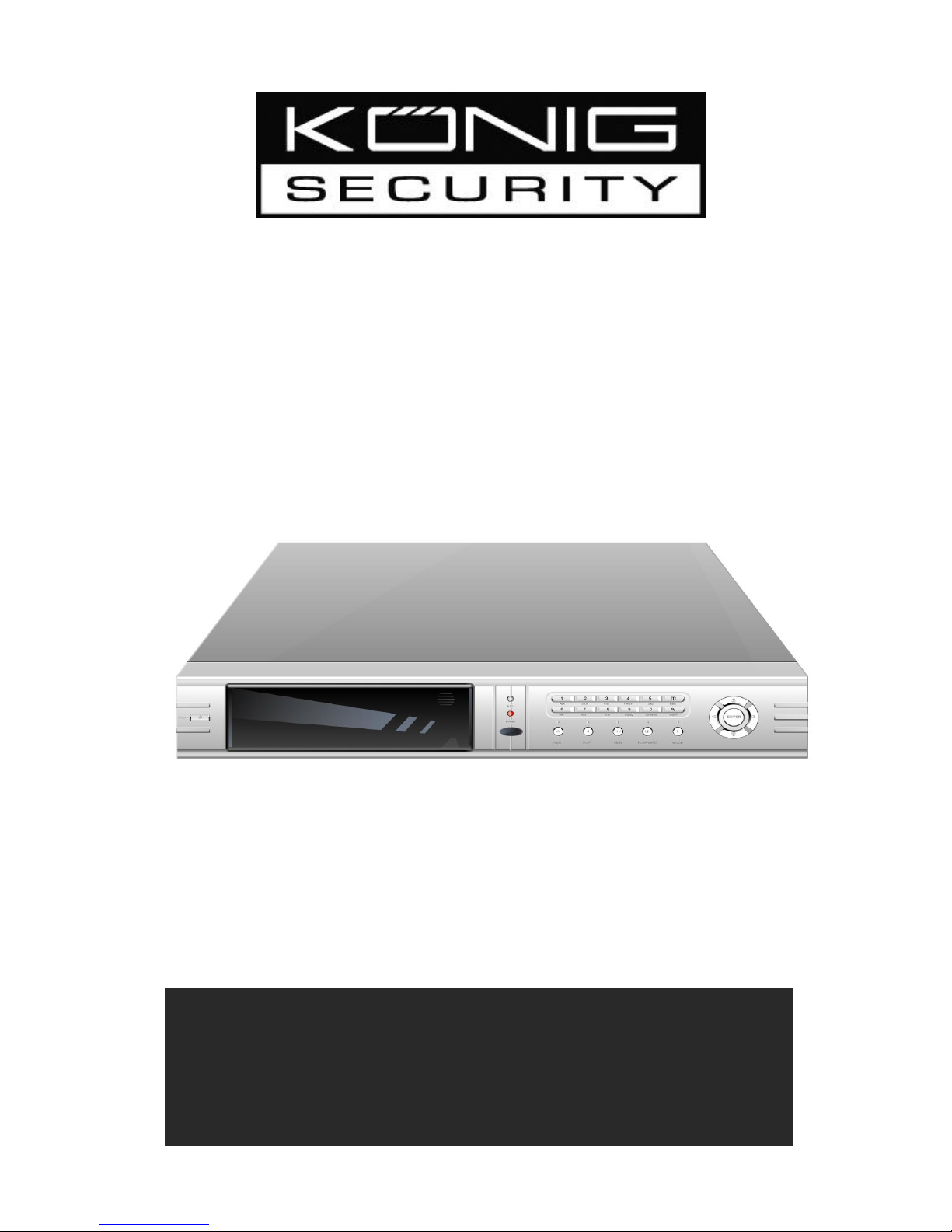
SEC-DVR210
4 CHANNEL HARDDISK RECORDER
ADVANCED
ENGLISH
MANUAL
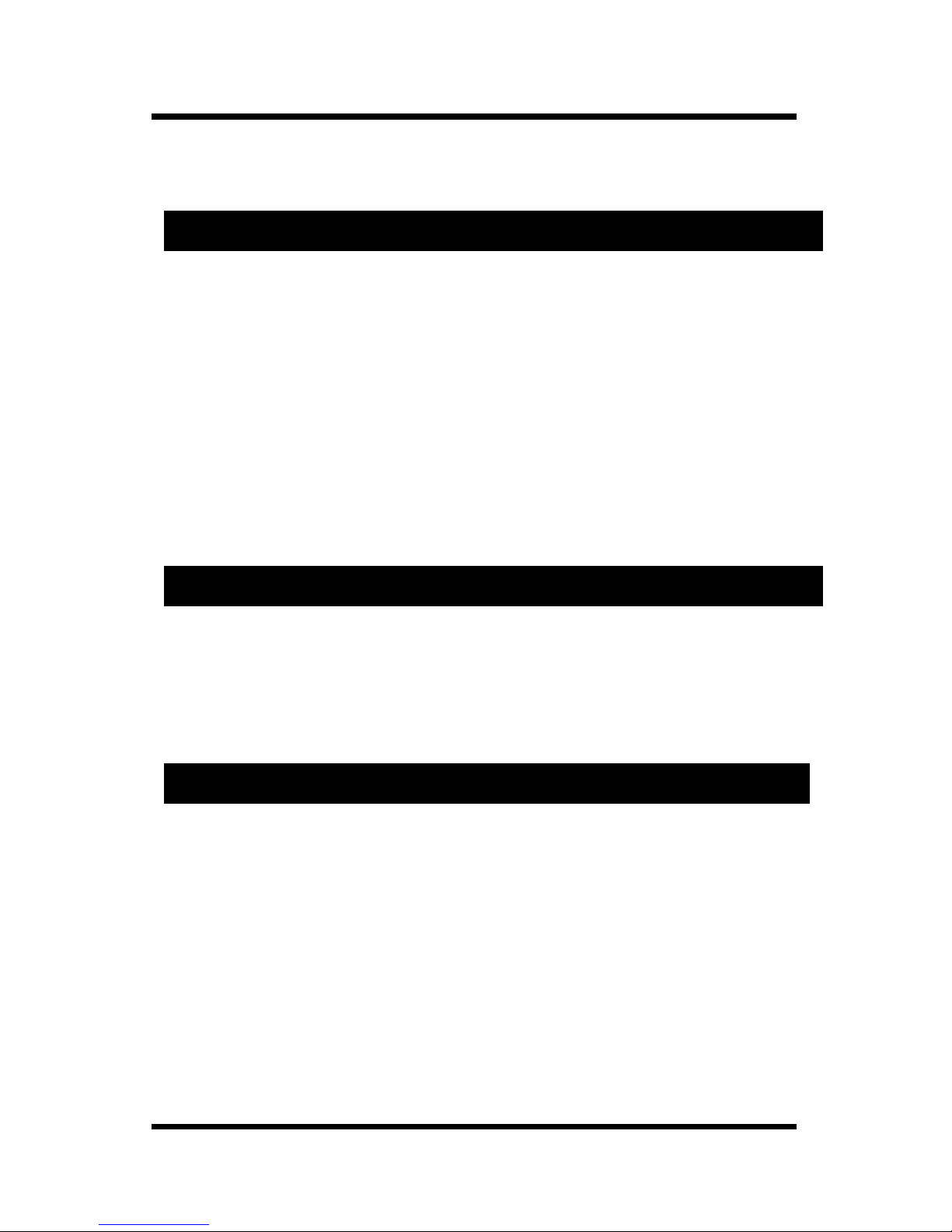
2
• Read this manual carefully before use
• This product is for indoor use, do not expose the product to
water or moist environment.
• To av oi d el ec tr ic al s ho ck , do n ot o pe n th is product. It may
expose high voltage and the product may be destroyed.
• Use the correct power source: DC12V/5A. Make sure everything is
correct before turn on the power.
• Refer servicing to qualified personnel only.
The default password of the DVR is “0000”. Once you change the
password, please protect it carefully, because if you forget, the DVR
can not be reset for safety reasons.
1. 4ch DVR main unit……………….
2. Remote Controller ………………..
3. Power Adapter: 12VDC/5A ……....
4. RS485 & Alarm connector …………
5. User’s manual ……………………
6. CD ……………………………….
Remarks
Package Contents of Box
X 1
X 1
X 1
X 1
X 1
X 1
Password
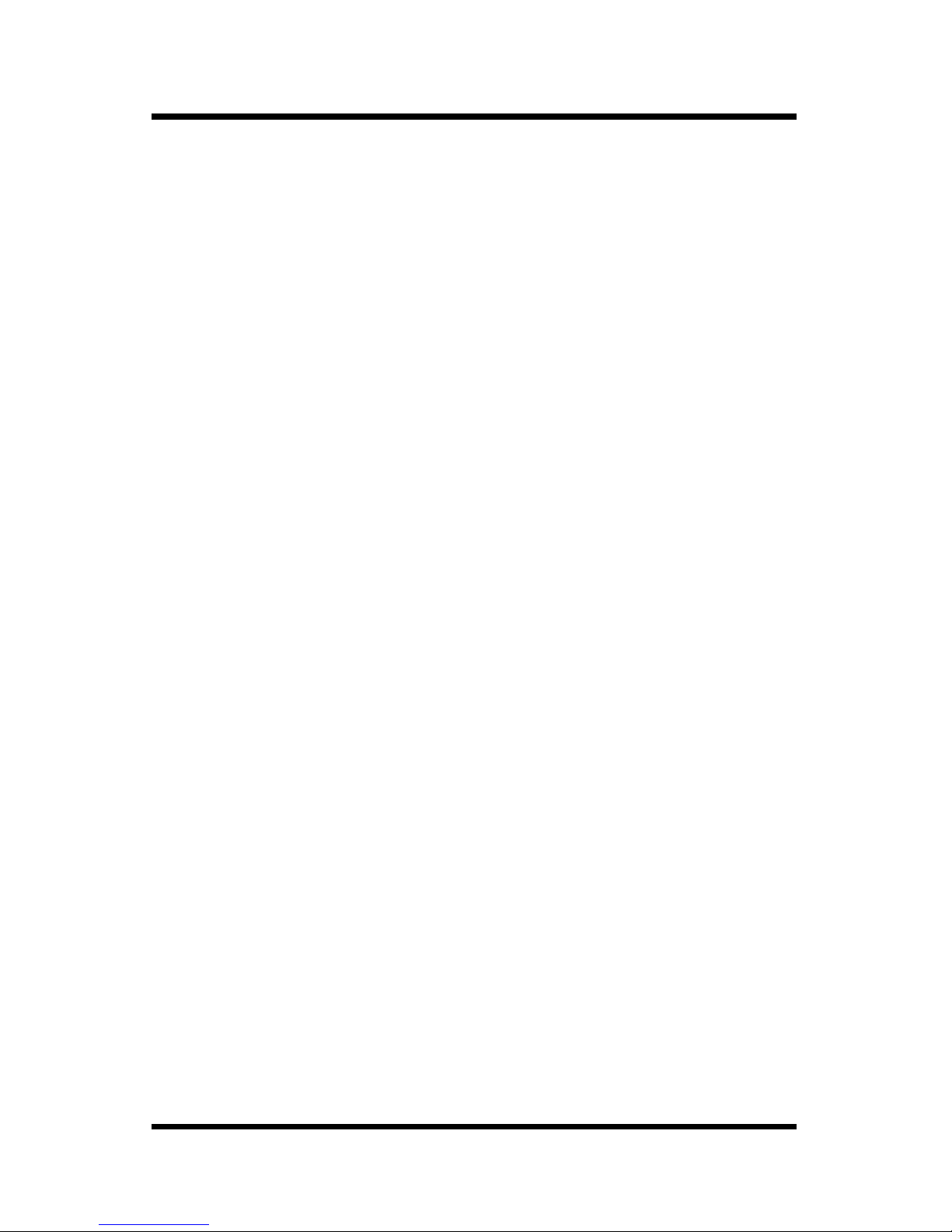
3
Contents
1. Features ………………………………………………………..………..
2. Front Panel Function Description ……………………………..
3. Rear Panel Function Description ………………………………
4. Remote control ……..…………………………………………………
5. System Setup ………………………………………………………….
6. User Guideline ………………………………………………………..
1. Hard Disk Connection …………………………………………………
2. Normal Recording ……………………………………….…………….
3. Alarm Recording ……………………………………………………….
4. Time Recording ………………………………………………………..
5. Playback ………………………………………………………………..
6. Search Play …………………………………………………………….
7. USB Backup ……………………………………………………………
8. USB Update ……………………………………………………………
9. Zoom ……………………………………………………….…………..
10. Freeze ………………………………………………………………...
11. PTZ Opera tion …………………………………………….…………
12. PIP Mode …………………………………………………………..…
13. Triplex Mode ………………………………………………………….
7. Using The Network Viewer …………………………………..……
8. Trouble Shooting ………………………………….………………….
9. Reference Time to Recording ………………….……………….
10. Specification ………………………………….…………..………….
4
7
8
9
15 15 16 16 16 16 17 19 20 20
21 21 22 22
23 27 28
4
29
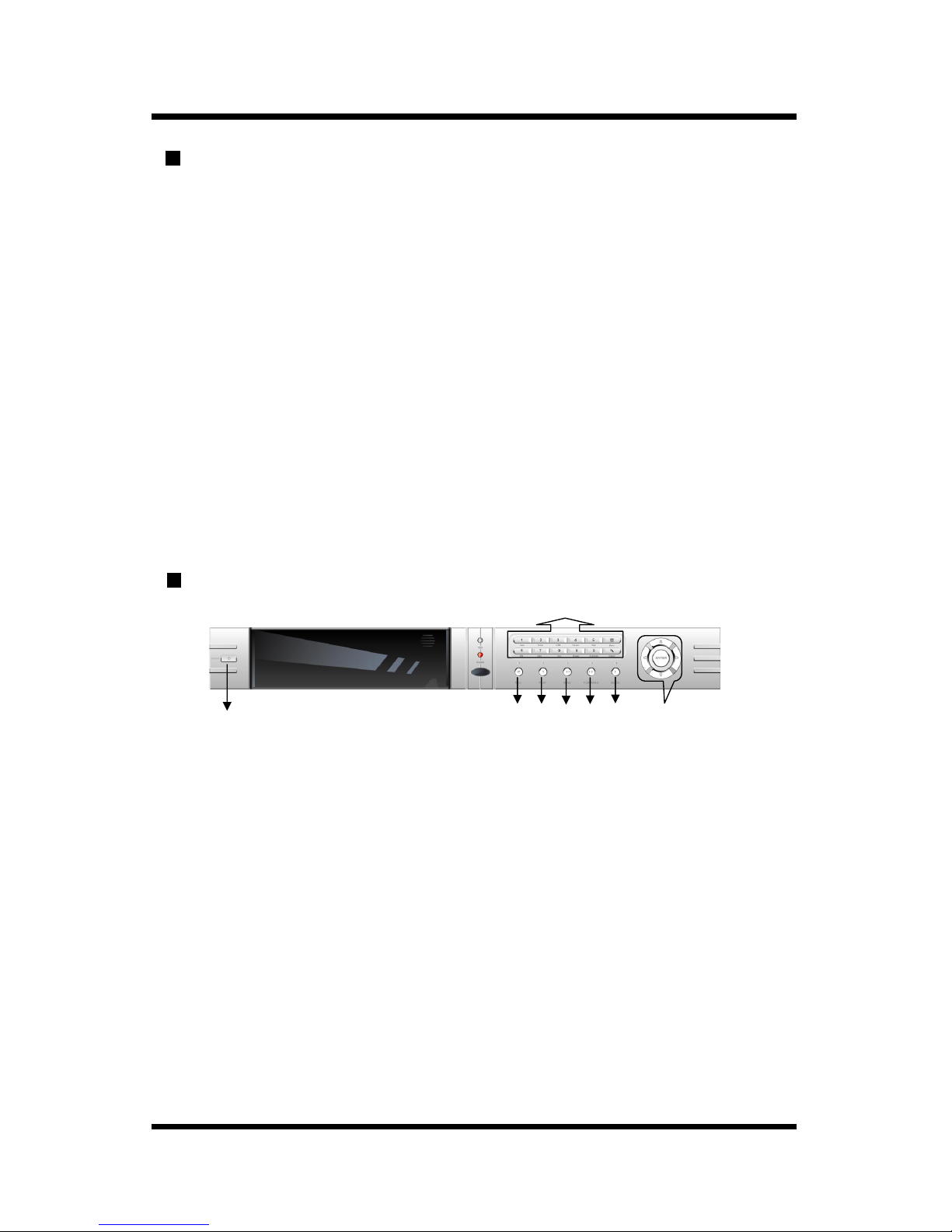
4
Features:
Video input: 4ch; video output: 2ch.
Audio input: 4ch; audio output: 1ch
Compression mode: M-JPEG
Compatible with NTSC and PAL system
Support zoom, auto, PIP, triplex function
Support alarm (motion & event) recording and time recording
Multi-function searches: time, segment and event
4 alarm input and 1 relay alarm out
Equipped with remote device
Support watermark security protection
Support Network and RS485 function
Backup or Update with Flash disk through the USB
Support 2 Hard Disk and each up to 300GB (Seagate recommended)
Windows® Vista and Internet Explorer 7.0 compatible
Front Panel Function Description
1. ON/OFF: Switch for DVR’s power
2. REC: for video recording; and re-push to stop recording
3. PLAY: this button to start playing the video stored in Hard Disk, Re-push this button or
push stop button to stop the video playing.
4. REW: fast backward button in video playing; or single frame rewind button in single
frame mode.
5. FWD: fast forward button in video playing; or single frame forward button in single
frame mode.
6. STOP: while playing video, push this button to stop playing.
7. Function control area:
1). AUTO: push this button, the DVR will be in auto dwell state, it dwells according to the
time set in auto sequence set menu, you can set the dwell time of each cannel. Push
channel select button to exit this mode.
1
7
2
3
4
5 6 8
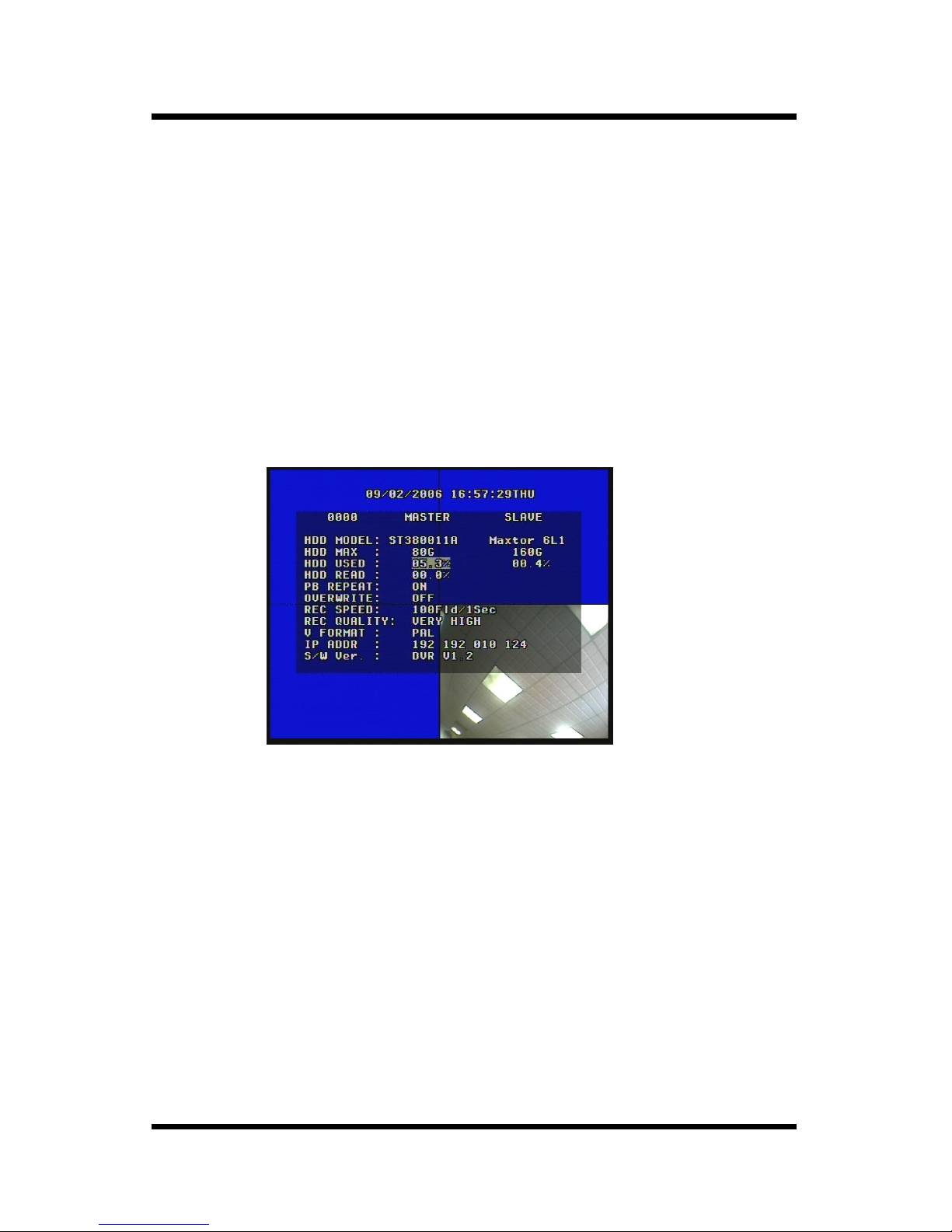
5
2). TRIP: push this button, the DVR will be in triplex mode. Both live and playback picture
can be displayed on screen simultaneously while recording. Also you can push “search”
button to choose the record events. Re-push this button to stop this mode.
3). PIP: push this button; the DVR will be in PIP mode. Re-push this button to change the
PIP mode (one picture; two or three picture). Long push “PIP” on the keyboard or push
“PIP-C” button in remote controller, you can set PIP picture. When one channel name is in
yellow, push left and right button to change selected channel, push up and down button to
change the selected channel’s picture, then push “Enter” button to confirm. Push channel
select button to exit this mode.
4). FREEZE: to freeze the entire picture on screen(quad, triplex), re-push to stop this mode.
5). DISPLAY: to display the current DVR’s information on the screen, include Hard Disk, IP
information etc. push again to cancel this mode.
6). MENU: press this button to enter the system setup menu, re-press to exit. All the
function of the DVR can be found here.
7). USB: to backup the video on Flash Disk. When using this function, you have to format
your USB Flash disk in “FAT” file system on your computer, but not “FAT32” file
system. Press the key shortly to save 1 field image; long press this key on
keyboard or “USB-M” in remote controller to save active image. Press again to
stop saving image.
NOTE: if USB storage is removed during backup, a fatal error may occur.
8). W/M: watermark key. While the DVR is playing video, you can push this button to see
the watermark of the picture, if the video was recorded by this DVR and has not
be modified, there will be a watermark symbol in each channel, press again to
clear the symbol.
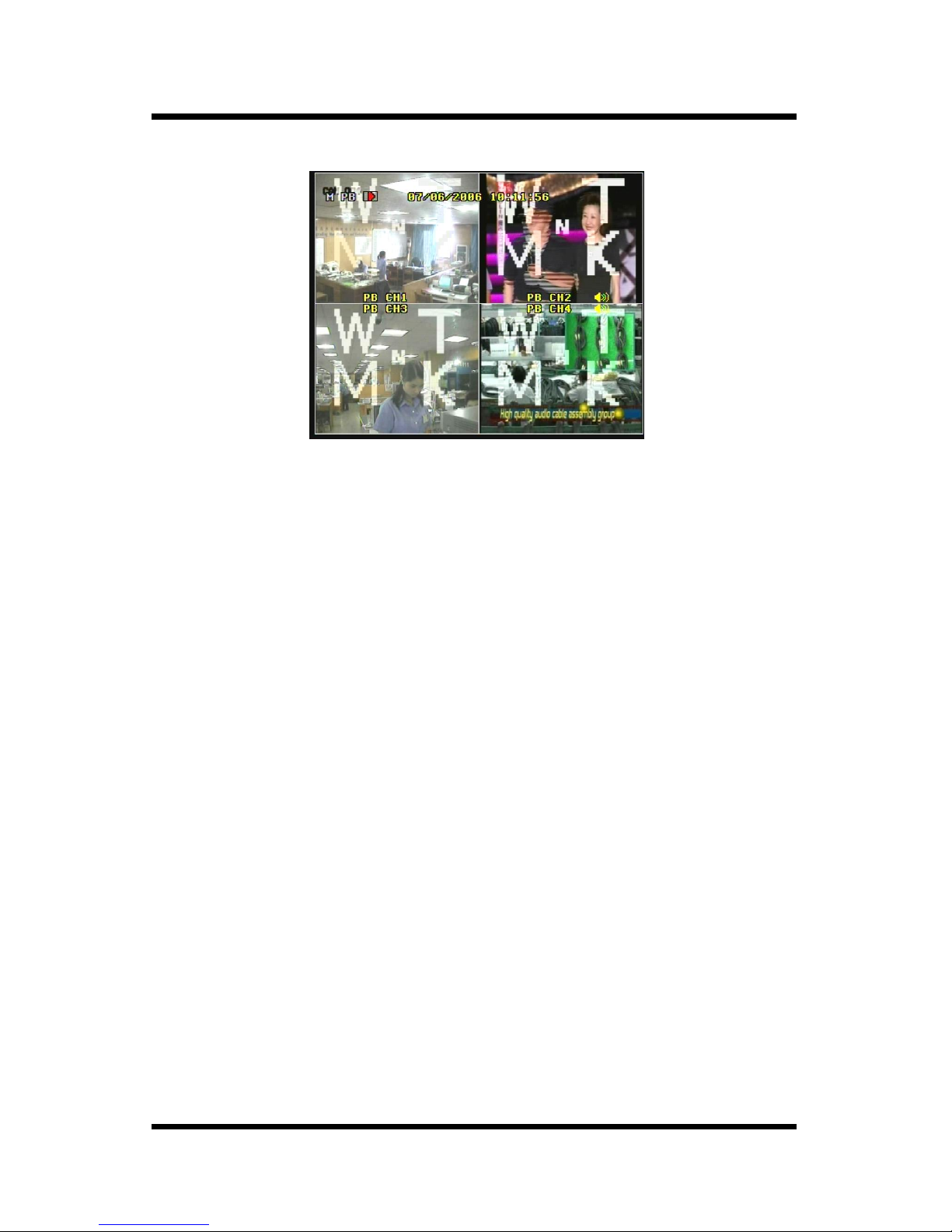
6
9). ZOOM: push this button, the DVR will be in zoom mode. Use “Up, Down, Left,
Right” button to move the zoom area, then press “ENTER” to zoom up. Re-push this
button to exit.
10). PAUSE: to stop playing temporarily, and the DVR will be in single frame mode
simultaneously. Press “REW, FWD” button to backward or forward one frame of the picture.
Push “PLAY” button to exit.
11). SCHEDULE: switch for schedule mode. If the DVR is in schedule mode, there will be
“schedule mode” symbol on top of screen. Push again to exit.
12). SEARCH: in this mode there are three methods to search the evens on HDD:
①. REC START/STOP SEARCH: search play by segment.
②. EVENT LIST SEARCH: search play by event list.
③. TIME DATE SEARCH: search play by input time.
Push “MENU” button to exit this mode.
8. Channel choosing control area:
1). First channel / Up: push this button to see full screen display form channel 1. While
selecting menu items, push this button to move up the cursor.
2). Second channel / Down: push this button to see full screen display form channel 2.
while selecting menu items, push this button to move down the cursor.
3). Third channel / Left: push this button to see full screen display form channel 3. While
selecting menu items, push this button to move left the cursor.
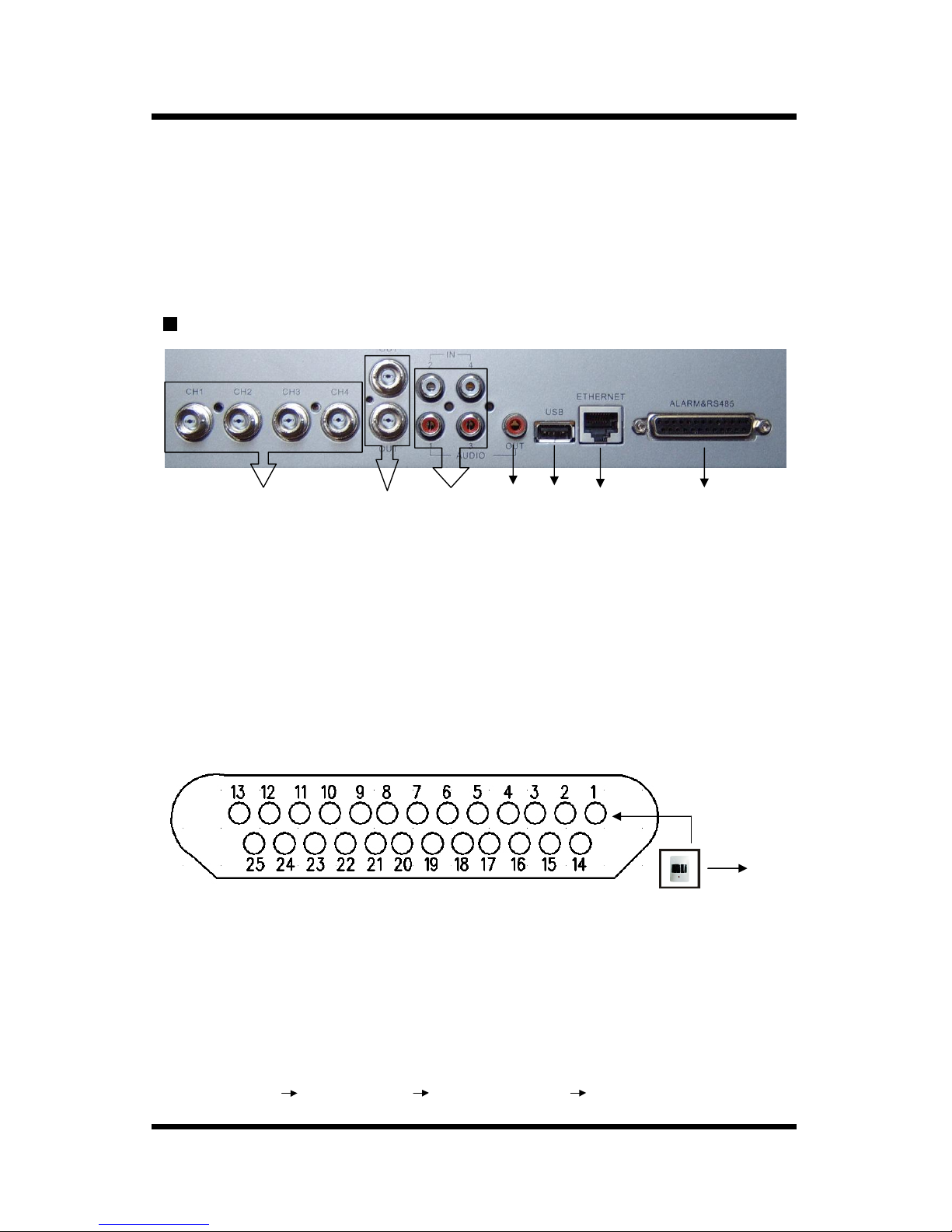
7
4). Forth channel / Right: push this button to see full screen display form channel 4.
While selecting menu items, push this button to move right the cursor.
5). Quad / Enter: push this button to see all pictures of 4 channels. While selecting menu
items, push this button to select the item.
Rear Panel Function Description
1. Channel 1 to channel 4: for camera or other video signal input.
2. Two BNC connectors for video output.
3. 4 channels audio input, but just one can be output and recoded.
4. Red RCA connector for audio output.
5. USB port for record and update with Flash Disk.
6. Net interface: you can view the DVR picture from your PC through this port.
7. Alarm & RS485 connector: This DVR can support up to 4-alarm input, 1 relay alarm
output and RS485 function. You can use the adapter connecter to spread out. The detailed
setting described as followed.
①. SENSOR1~SENSOR4: One port of the sensor connected to signal input and the other to
GND. such as the figure upon.
NOTE: there are two types of alarm input.
1. Voltage output (5V and 0V)
A: If the sensor output high voltage (5V) normally and output low voltage when
triggered (0V), then users must set DVR to “N.O”. Please follow the steps:
MENU SENSOR SET ALARM ENABLE ”NO”
1 2 3
4
5
6 7
S
ensor CH1
GND
SENSOR1

8
B: If the sensor output low voltage (0V) normally and output high voltage when
triggered (5V), then users must set DVR to “N.C”. Please follow the steps:
MENU SENSOR SET ALARM ENABLE ”NC”
N.O: Normal open, close when triggered.
N.C: Normal close, open when triggered.
②. RS485A (18); RS485B (19): RS485 output.
③. COM (21); NO (23): alarm output. You just connect these two wires to your alarm or
speaker is ok. NC (22) is useless. The status of these pins are illustrated as below:
Ala rm
5V
NC
..
COM
NO
..
④. 20,24,25: GND.
⑤. 5~17 pins: no use.
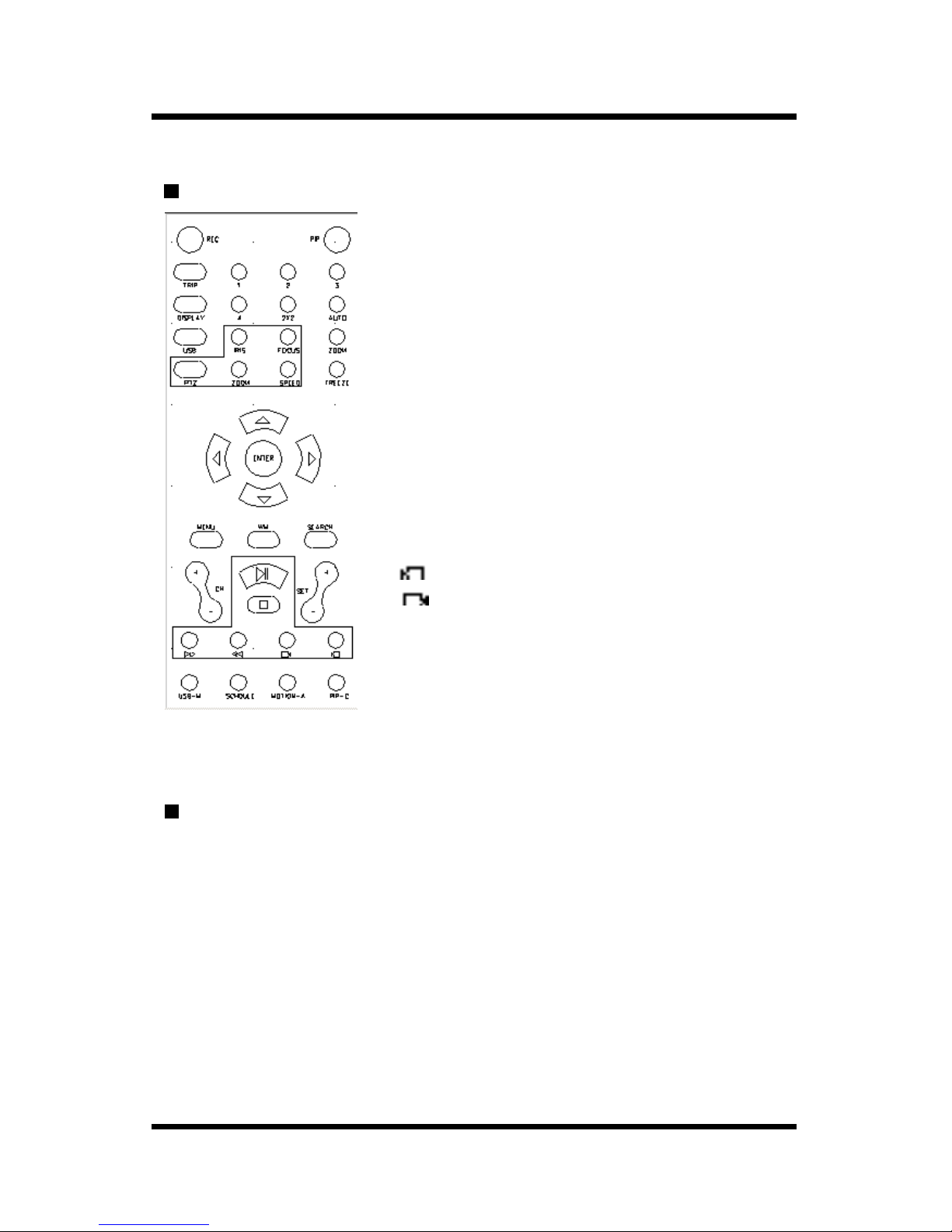
9
Remote control
System Setup
Before using the video recorder, the first step is to set up the system according to
user’s needs; otherwise the machine will run with the default settings.
In setup mode, push upward or downward button, the cursor will move among the
menu items, continuous pushing will make the cursor move among the options one by one,
and it can recur. The selected one will display in yellow color.
While choosing digital fields, e.g. year, month, day, hour, minute, second etc, push
upward button or downward button to change the value of selected items; push leftward or
rightward button, the cursor can move leftward or rightward.
Push “ENTER” button to enter sub menu. Push menu button to return previous menu,
and make your change to take effect.
PIP: picture in picture.
0~4: select the channel to full screen.
2x2: 2x2 Screen Mode
AUTO: Auto Sequence Mode
TRIP: triplex mode.
DISPLAY: DVR Information
USB: Still Picture Backup
ZOOM: 2X zoom up
FREEZE: Freeze all the pictures.
PTZ (IRIS, FOCUS, ZOOM, SPEED, SET): control key of high-
speed domes.
W/M: watermark key
SEARCH: Time Search, Event Search and Start / Stop Search
: Forward one frame of picture.
: Backward one frame of picture.
USB-M: backup “movie” to your USB device.
SCHEDULE: switch of schedule
MOTION-A: setting motion area
PIP-C: PIP channel change
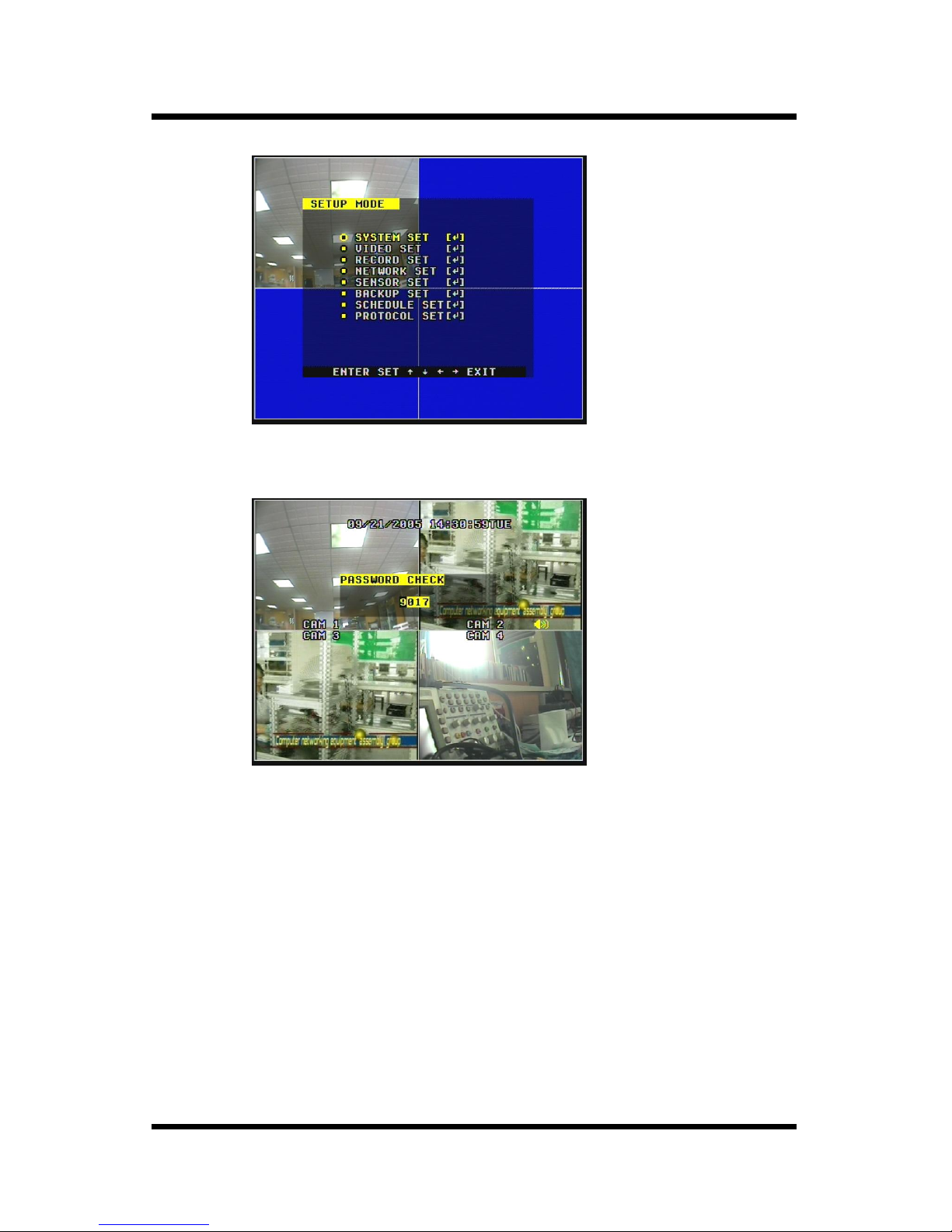
10
1). Access Menu
Press the menu button on the keyboard or remote controller, the password input
window will be appeared. The password is a random combination of 4 digits of “0~9”. The
default password is “0000”. You can push “Up” or “Down” button to input the digit, and
“Left” or “Right” to move the cursor. You can change the password by system menu.
Note: If you forget the password, please don’t do anything about it and contact
our dealer immediately.
