König SEC-DVR20 User Manual
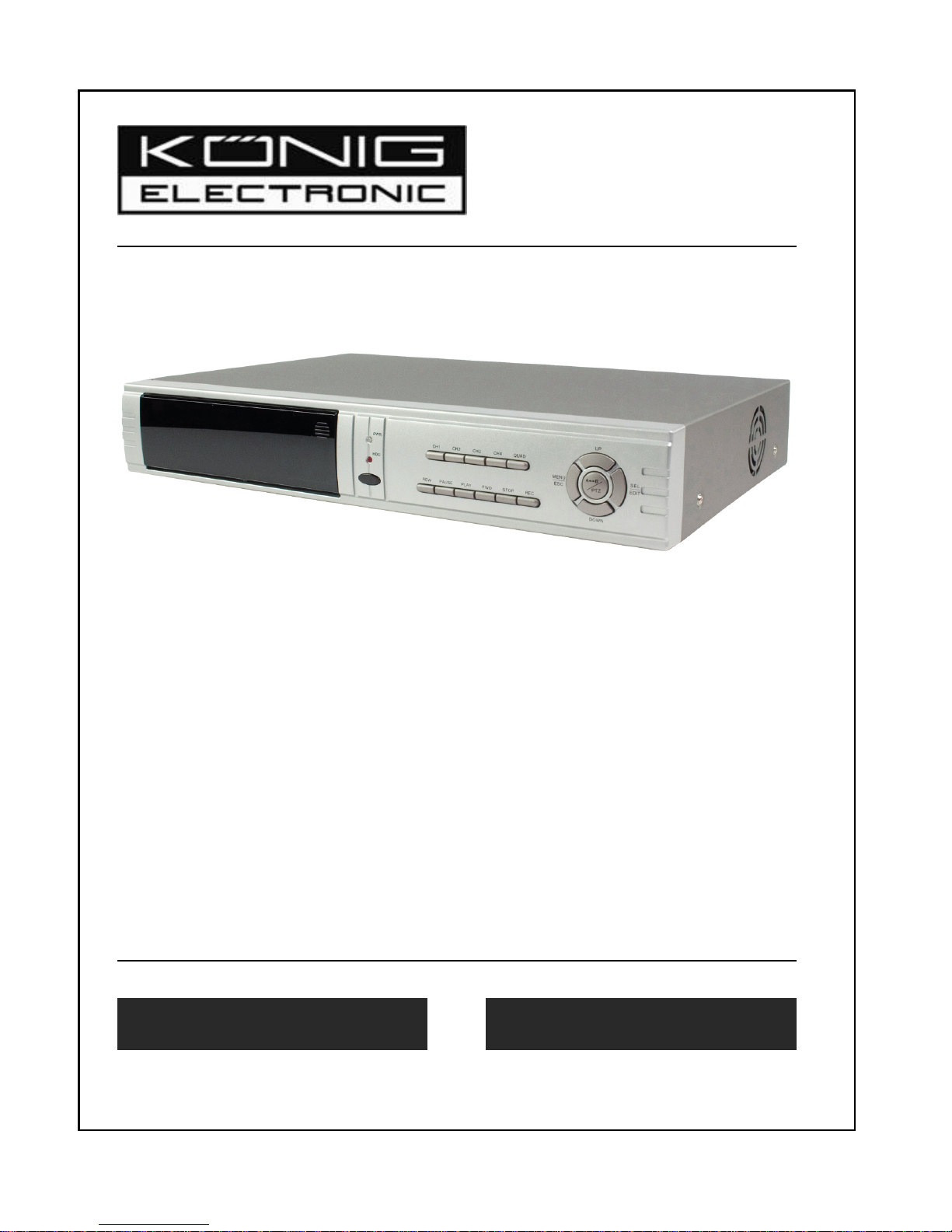
MANUAL
8CH (Two Page) DVR
GEBRUIKSAANWIJZING
8-Kanaals (Twee Pagina 's) DVR
SEC-DVR20
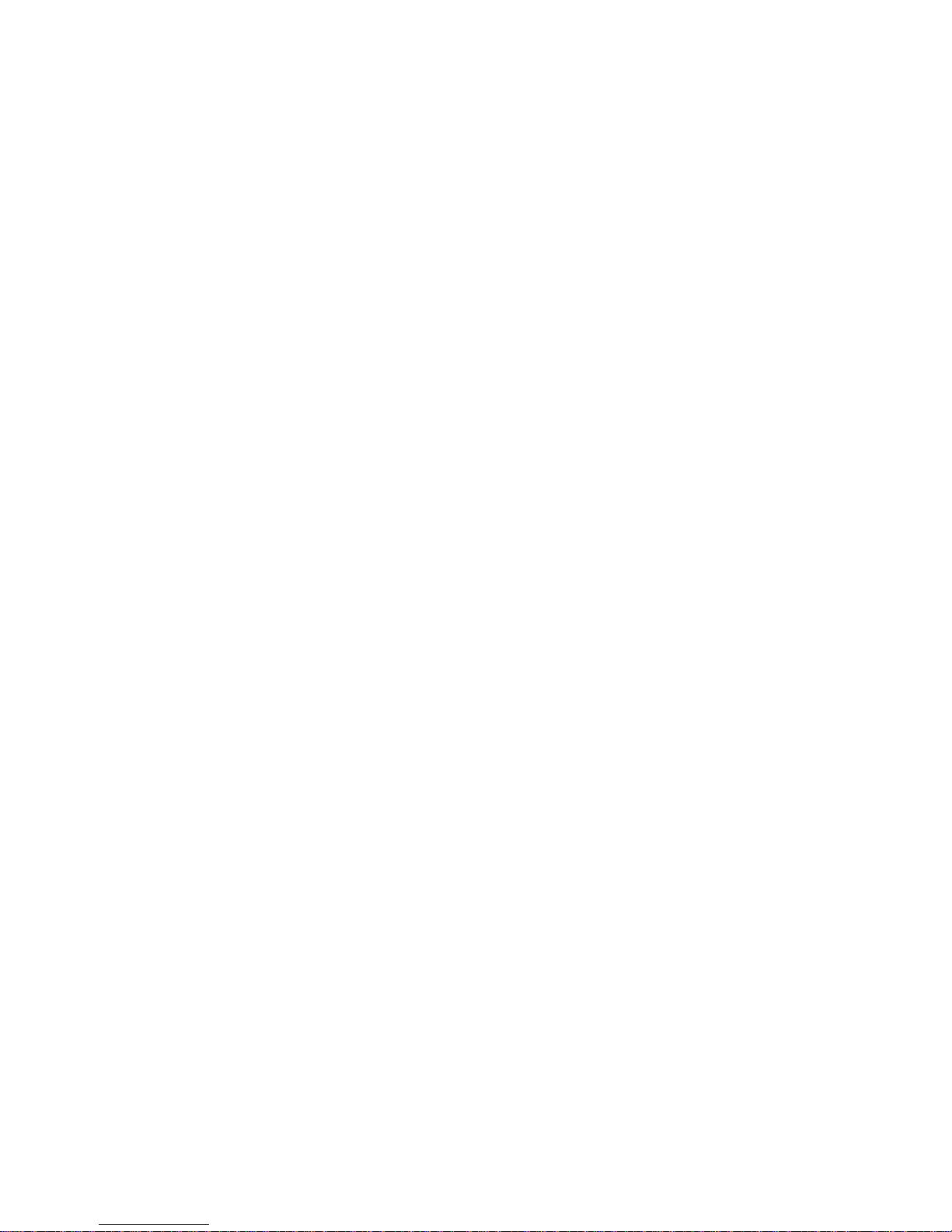
2
ENGLISH
Directory
Ⅰ. DVR Feature............................................................................................................3
Ⅱ. Outlook....................................................................................................................3
2.1. Front Panel...................................................................................................................................3
2.2. Rear Panel....................................................................................................................................4
2.3. Remote Controller .......................................................................................................................4
2.4. Removable HDD Box Introduction.............................................................................................5
Ⅲ. DVR Installation......................................................................................................6
3.1. Install Hard Disk...........................................................................................................................6
3.2. Connect Camera and Monitor ....................................................................................................7
3.3. Connect Power Cord...................................................................................................................7
Ⅳ. DVR System Boot...................................................................................................7
4.1. Detect installed Hard Disk..........................................................................................................7
4.2. Recover Lost Data....................................... .... ........ ... .... .... .... ... .... .... .... ... ........ .... ... .... .. ..............7
4.3. Restore Recording Process ................................................................................ ... .... ........ ........8
4.4. Main Screen..................................................................................................................................9
Ⅴ. DVR Setup.............................................................................................................10
5.1. Setup Menu ................................................................................................................................10
5.2. Camera Select............................................................................................................................11
5.3. Record Select.............................................................................................................................11
5.4. Record Mode..............................................................................................................................11
5.5. Record Frame Rate....................................................................................................................11
5.6. Record Quality...........................................................................................................................11
5.7. Record Schedule .......................................................................................................................11
5.8. Sub Menu-Password Change........................... .... ... .... .... .... ... .... .... ....... .... .... .... ... .... .... .... .... ..12
5.9. Sub Menu-Ti me set................................... .... .... .... ... .... .... ....... .... .... .... ... .... .... .... .... ....... .... .... ..13
5.10. Sub Menu-Motion set........................................................................................................ ......13
5.11. Sub Menu-Password Set ..................................................... ....... .... .... ... .... .... .... .... ... ........ .... ..13
5.12. Sub Menu-Buzzer time............................................................................................................14
5.13. Hard Drive Setup........................................................................................................................14
5.14. Sensor Setup..............................................................................................................................15
5.15. NTSC/PAL Output Select...........................................................................................................16
Ⅵ. Record...................................................................................................................16
6.1. Start Recording............................................................................................................ ..............16
6.2. Stop Recording..........................................................................................................................17
6.3. Recording Length......................................................................................................................17
Ⅶ. Playback................................................................................................................18
Ⅷ. A/B Page Switch...................................................................................................19
8.1. Introduction................................................................................................................................19
8.2. Switch Function.........................................................................................................................19
IX. Specification.........................................................................................................20

3
I.
DVR Feature
z 8 Channel BNC Camera Input
z 2 Channel BNC Monitor / VCR Output
z A / B Page Switch Function
z NTSC / PAL
z Video Loss Alarm
z Motion Detection
z 4 Sets NO / NC Sensor Input
z 1 Alarm Output (2A 28VDC / 2A 125 VAC)
z One ATA-100 Hard Disk Interface, Support Over 200G Byte
z Removable HDD Box
z Time Schedule record/Sensor Triggered Record/Motion Triggered Record
II. Outlook
2.1 Front Panel
1 Channel 1 7 Move up 13 Play 19 Swap HDD
2 Channel 2 8 Select /Edit 14 Pause 21 Press-button
3 Channel 3 9 Move Down 15 Rewind 22 Key Locker
4 Channel 4 10 Record 16 HDD Access Indicator 23 Key
5 Quad View 11 Stop 17 Power Indicator 24 Active-handle
6 Menu /Exit 12 Forward 18 IR Window 25 Radiator
20 Enter/Exit the switchable state
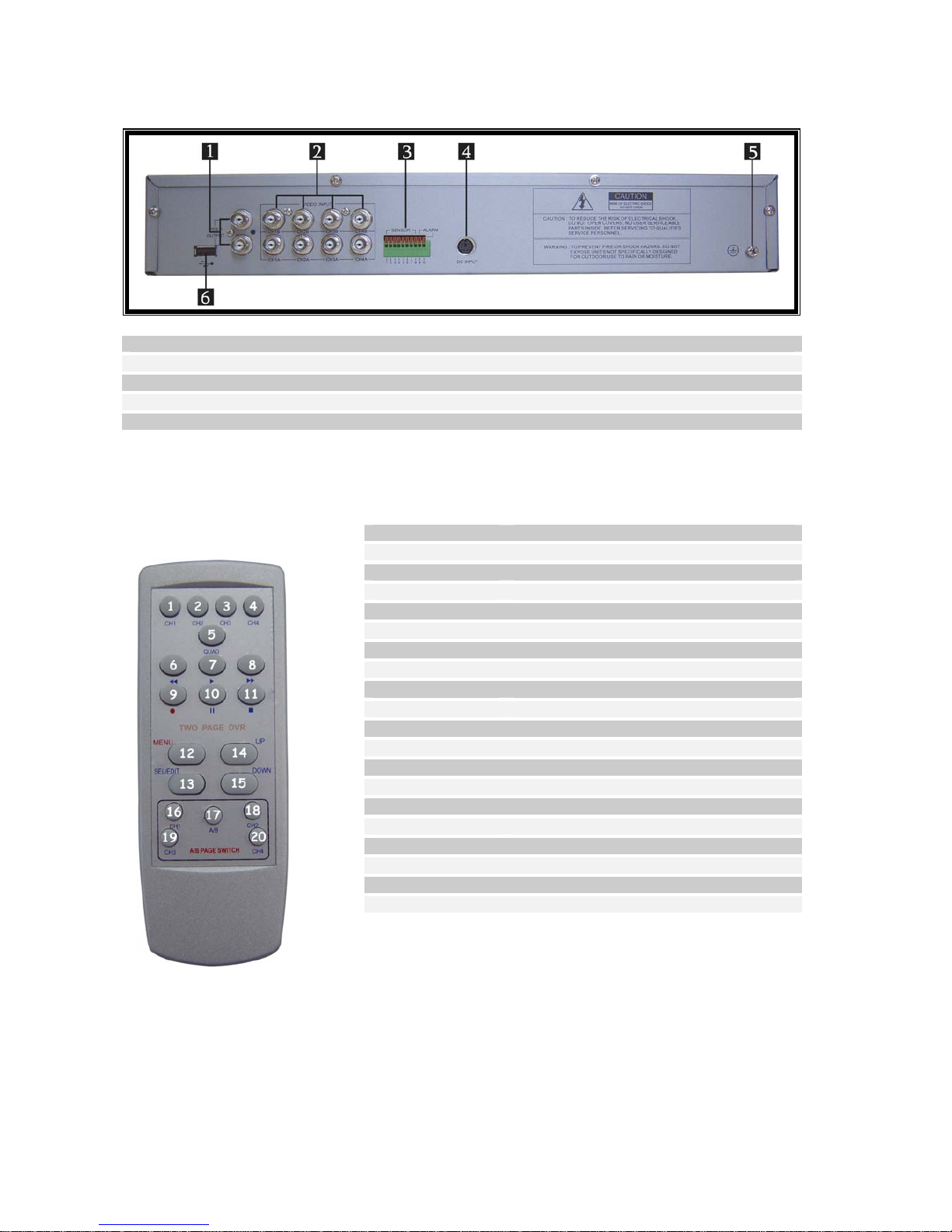
4
2.2 Rear Panel
1. Video Output
2. Video Input
3. Sensor Input/Alarm Output
4. DC Power
5. Grounding
2.3 Remote Controller
1.CH1 Select or enlarge CH1
2.CH2 Select or enlarge CH2
3.CH3 Select or enlarge CH3
4.CH4 Select or enlarge CH4
5.QUAD Quad View
6.REW Rewind
7.PLAY Play record list
8.FWD Forward
9.RECORD Record
10.PAUSE Pause
11.STOP Stop recording or playing
12.MENU Enter or exit setup menu
13.Sel/Edit Modify item
14.UP Move up
15.DOWN Move down
16.CH1 Switch between CH1A and CH1 B
17.A / B Switch between Quad1 and Quad2
18.CH2 Switch between CH2A and CH2 B
19.CH3 Switch between CH3A and CH3 B
20.CH4 Switch between CH4A and CH4 B

5
2.4 Removable HDD Box Introduction
1 .Power Indicator
2 .HDD Access Indicator
3 .Key Lock
4 .PVC Frame
5 .Active-handle
6 .Radiator
7 .HDD data cable
8 .HDD power cable
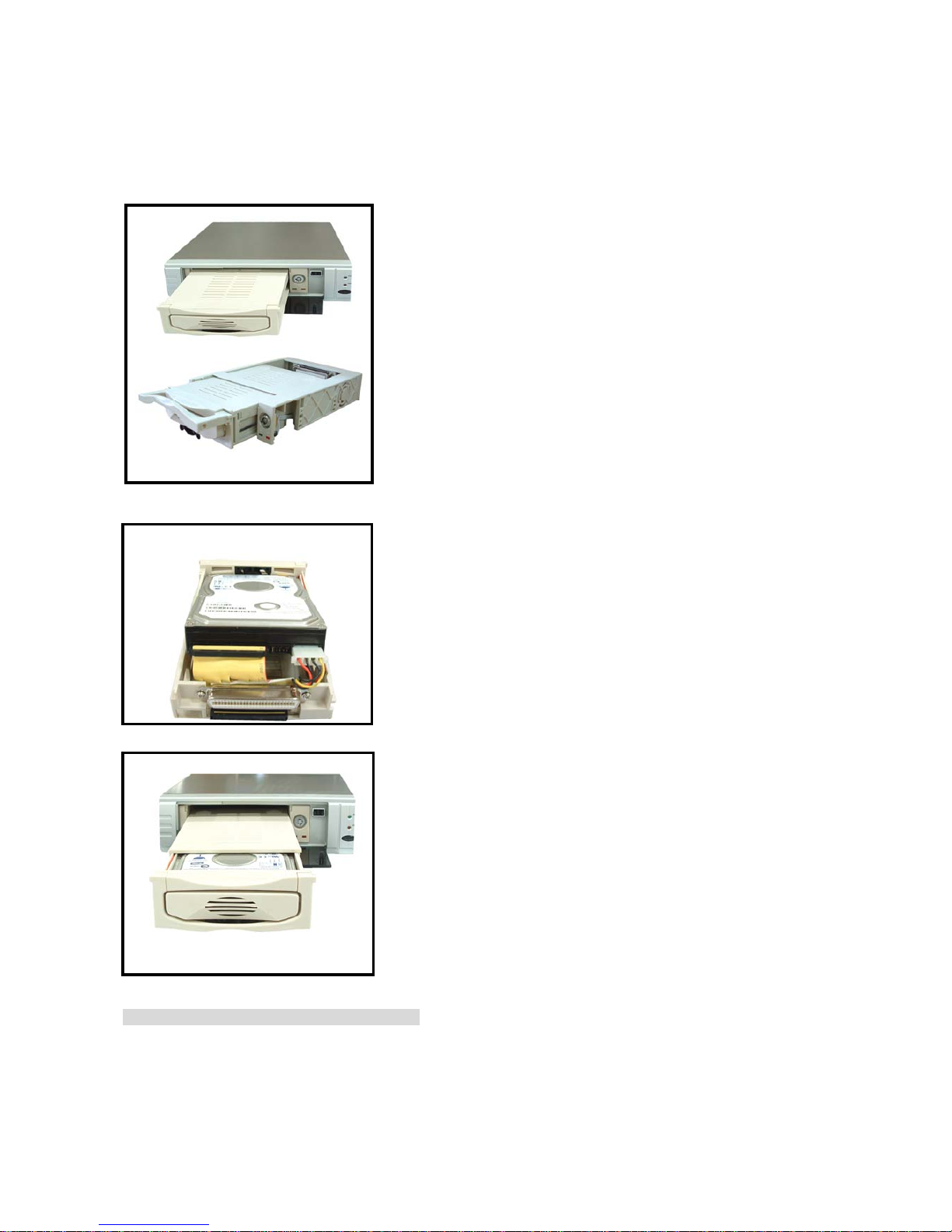
6
III. DVR Installation
3.1 Install Hard Disk DISDisk
Fig1
Fig2
Fig3
(HDD is recommend to be provided by user)
Push the carrier body further into cartridge frame until
fully inserted (Fig3)
Slide the carrier body out of the cartridge frame (Fig1)
CAUTION
DON’T take out HDD when the DVR is running!
Connect the HDD data cable and the power cable to
the HDD(Fig2)
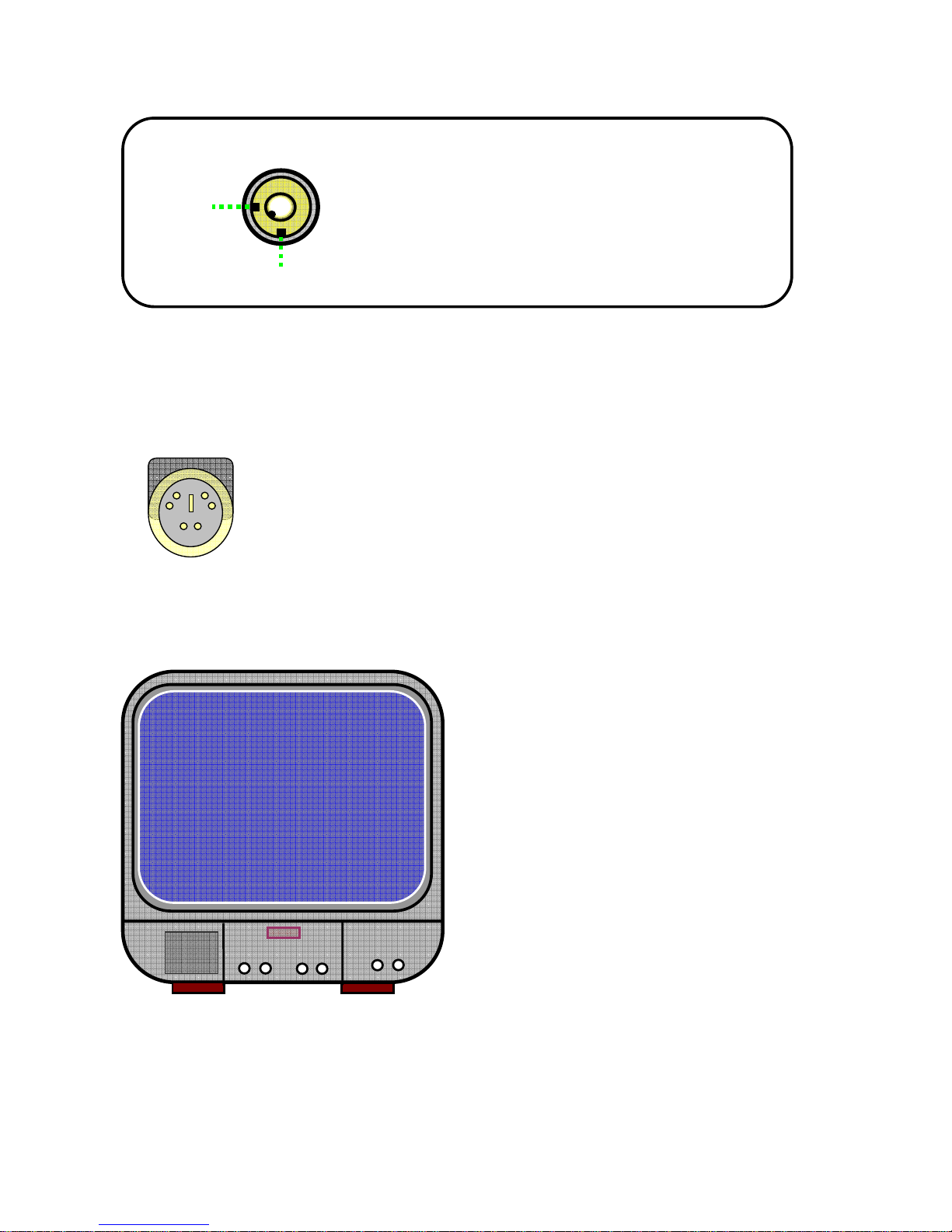
7
3.2 Connect Camera and Monitor
There are 8 camera inputs and 2 monitor outputs with a BNC connector.
3.3 Connect Power Cord
Please use the power adapter supplied with the DVR.
IV.
DVR System Boot
4.1 Detect Installed Hard Disk
HDD Checking………..
MASTER HARD DRIVE
IBM—DHEA—36481
SLAVE HARD DRIVE
After the power is connected, system will boot-up
and detect the installed hard disk. The monitor
will show Master and Slave hard-disk
information.
Please refer to the hard disk manual to configure
the hard disk sequence. (Master or Slave)
A: Locked (Non-removable)
B: Unlocked (Removable)
A
B
Key Locker
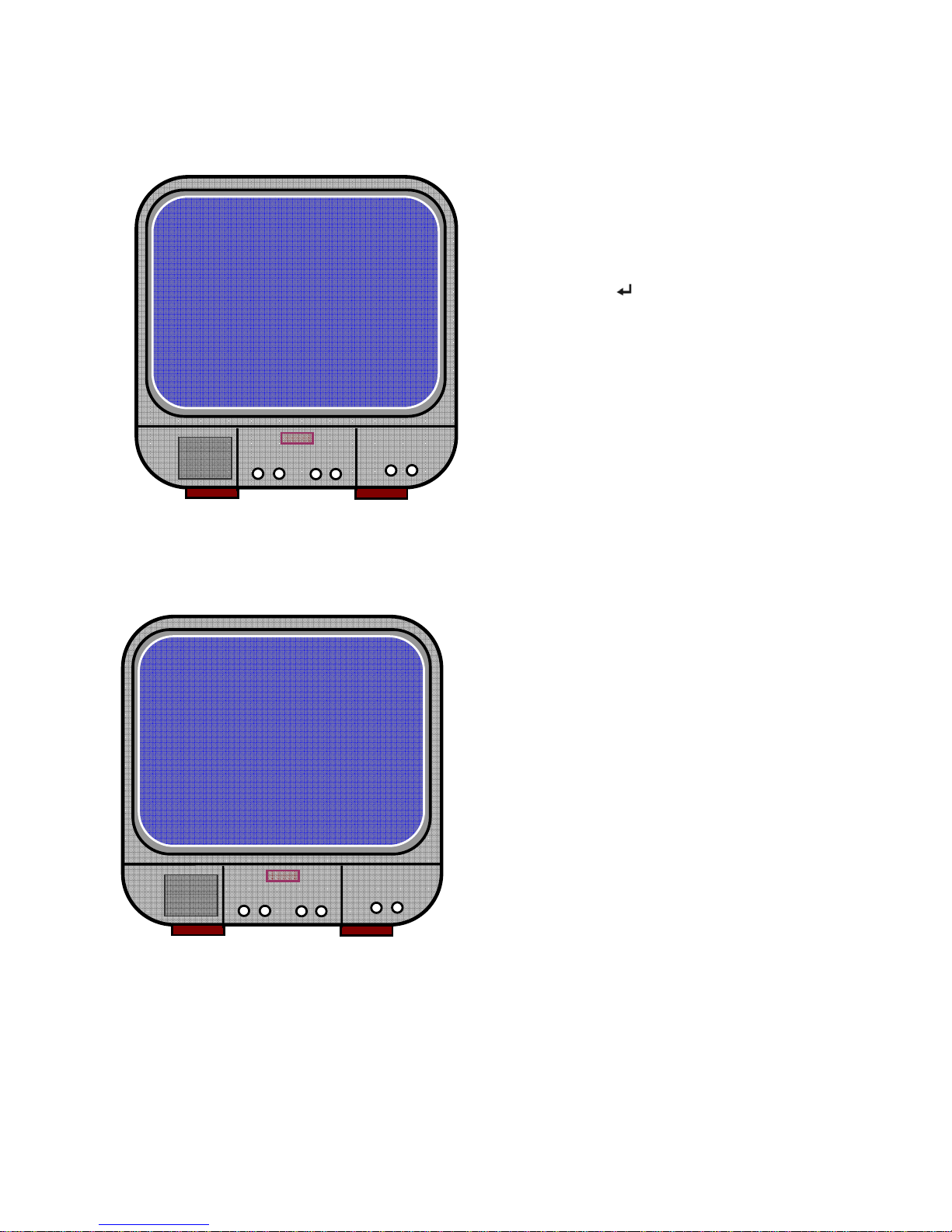
8
4.2 Recover Lost Data
4.3 Restore Recording Process
SLAVE: RECOVER HDD?
04811-101735
(SELECT) YES/(MENU)NO
Power-Error will cause data loss and your
system will ask for ‘recover data’ at the next
step, please press [
Select] to proceed.
POWER ERROR DETECHED
RESTO REHARD
DISK(MASTER) OK
RESTORE REC MODE… OK
When a power-error occurs during the recording
process, system will automatically restore recording
process after you reconnect the power.
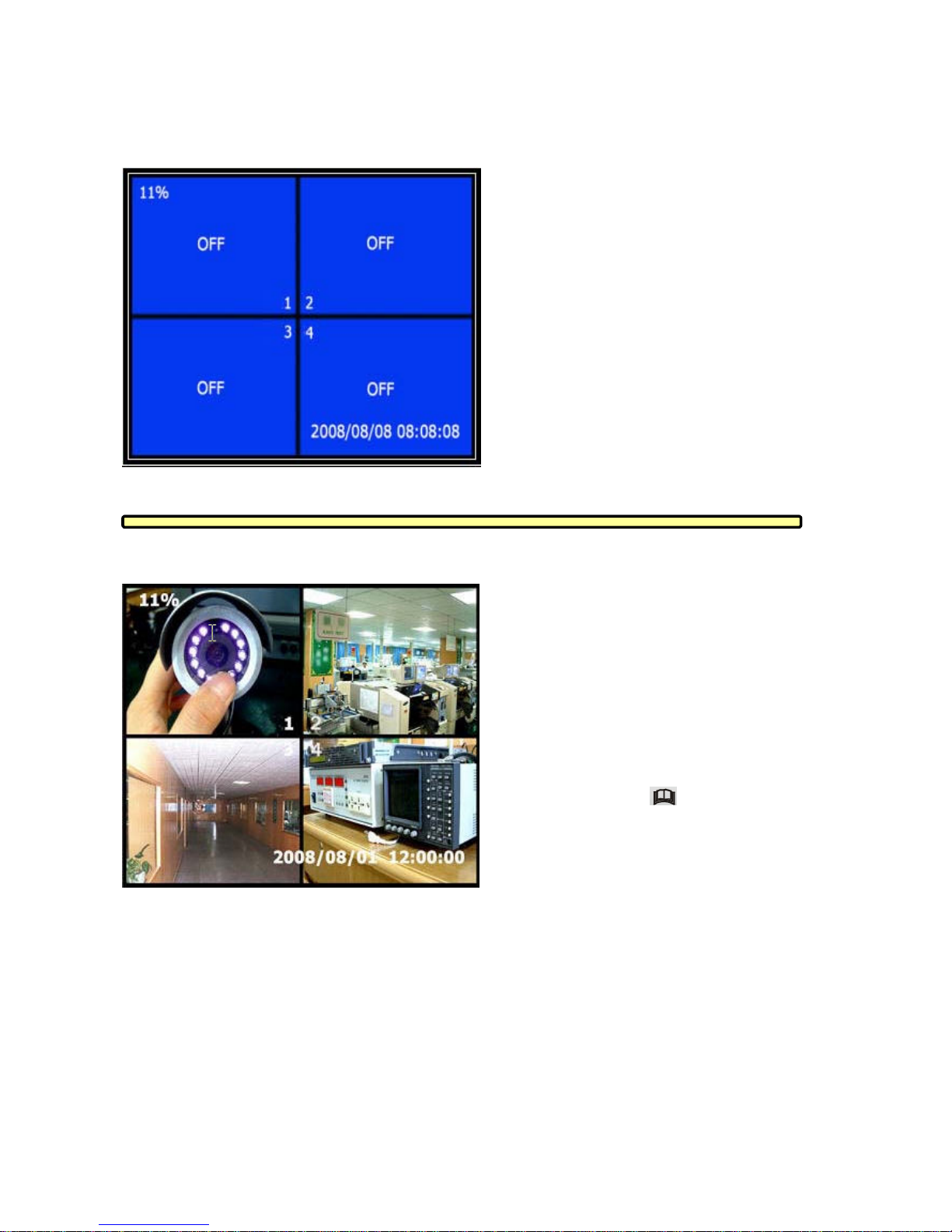
9
4.4 Main Screen
At first time DVR boot-up, all cameras are
OFF, please follow chapter 5-2 to switch on
all cameras.
λ Upper leftÆRatio of Hard Disk
Space Used
λ Middle ÆChannel Name( CH1 ~
CH4)
λ Bottom rightÆDate and Time At
the moment, DVR is waiting for
command, press [
Menu] into DVR
setup process.
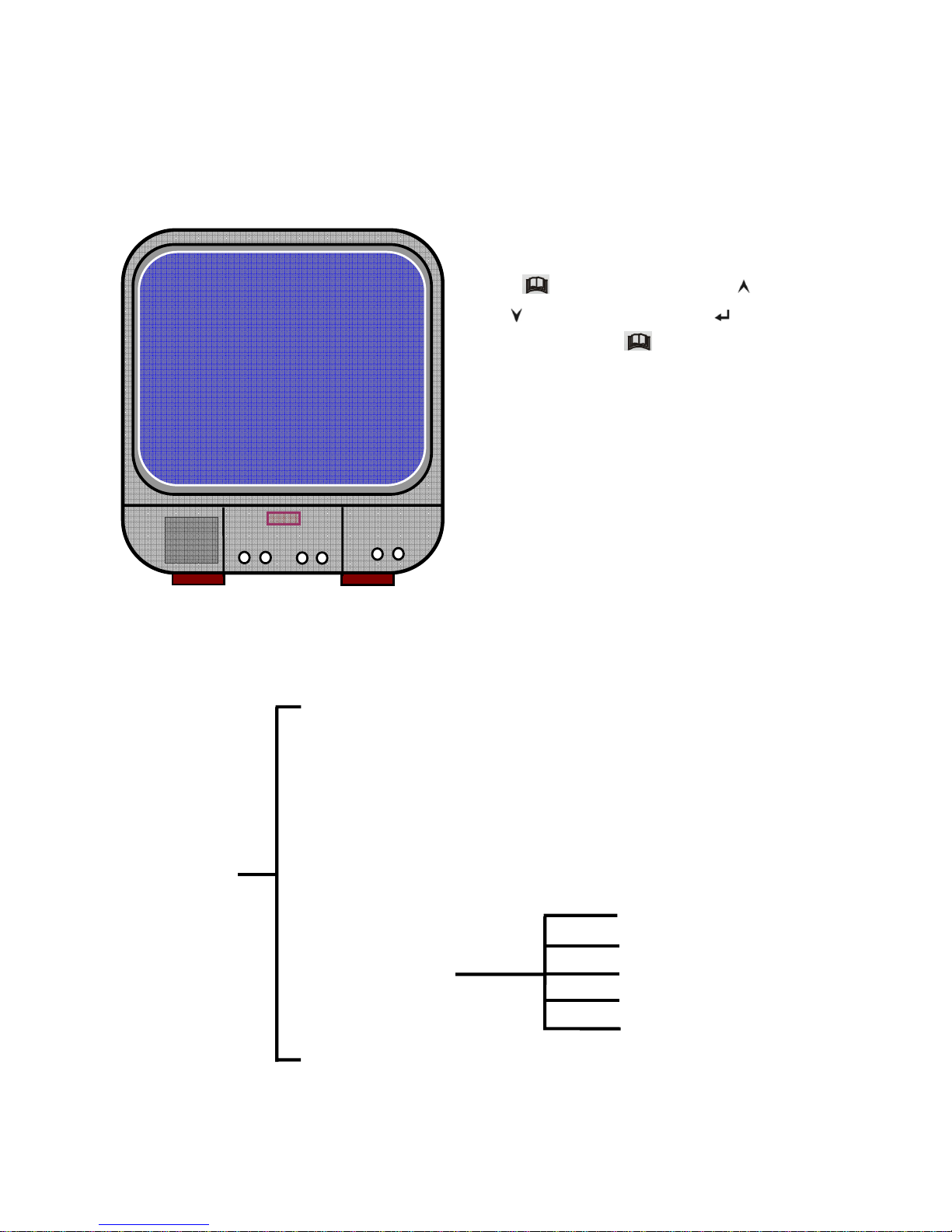
10
V. DVR Setup
5.1 Setup Menu
Menu Directory
Camera Select
Record Select
Record Mode
Record Frame Rate
Video Quality
Record Schedule
Sub Menu
Hard Drive Setup
Sensor Setup
0% MAIN MENU
> CAMERA SELECT 1234
RECORD SELECT 1234
RECORD MODE EACH
REXORD FRAMERATE 30
VIDEO QUALETY NORMAL
RECORD SCHEDULE
SUB MENU
HARD DRIVE SETUP
SENSOR SETUP
PRESS(<、>). THEN(SELECT)
PRESS(MENU) TO EXIT
Password Change
Time Set
Main Menu
Password Change
Time Set
Motion Set
Password Set
Buzzer Time
Press [ Menu] into setup menu, use [ Up]
and [
Down] to select item, press [ Select]
to modify settings and [
Menu] to confirm and
exit.

11
5.2 Camera Select
The system can display 4 cameras in one screen (Quad Mode). User can configure which camera to display.
Press [
Select ] to modify setting and press [ CH1 ],[ CH2 ], [ CH3 ],[ CH4 ] to set each channel
separately. If no channel is open, system will display [OFF] on monitor.
5.3 Record Select
Configure which channel is allowed to record.
5.4 Record Mode
There are two modes for video recording,
[Each Mode]: Compress and record each channel video separately, therefore, the user can enlarge a
single channel to full screen display. For example, user can turn off record function of CH1
and CH2 and then the system only records CH3 and CH4.
Press [ CH1 ],[ CH2 ],[ CH3 ],[ CH4 ] to switch between channels during
playback of recorded video.
[Quad Mode]: Compress and record all 4 channel video into one file, therefore user can not enlarge
single channel to full screen. User can’t use the each mode record in this mode.
5.5 Record Frame Rate
Record frame rate will affect the movement of objects in the recorded video. More frames means more smooth
movement and cost more hard disk space. System default value is 25 fps, that means system will record 25
frame per second. User can set frame rate as 25, 12, 8, 6, 4, 3, 2, 1 frames per second.
5.6 Record Quality
There are three level of record quality, High, Normal and Low. Higher quality costs more hard disk space.
Record frame rate, record quality and hard disk space will affect the total record time of your DVR system.
5.7 Record Schedule
Users can setup video record method by time, sensor Triggered and Motion Triggered.
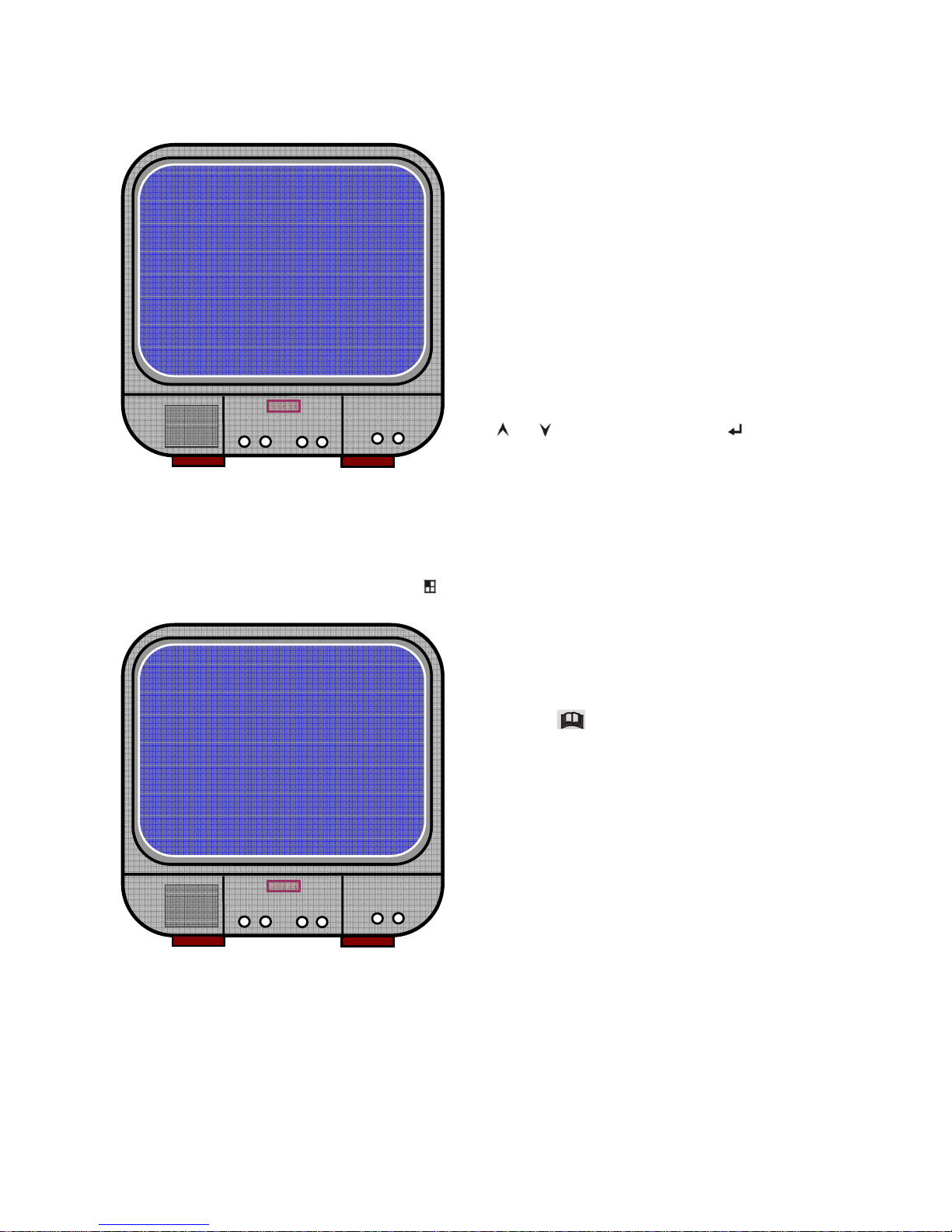
12
5.8 Sub Menu—Password Change
System default password: Press six times [ CH1] button
+TTTMTMMTTTMMTTSSSTTT+
│ │ │ │ │ │ │ │ │
0 3 6 9 12 15 18 21 24
CURRENT PASSWORD :……
NEW PASSWORD :……
CONFIRM PASSWORD :……
All keys can be used as password key
except [
Menu ] key, which is used
for confirming and exit.
λ “-” No Record
λ “T” Continue, (System Default)
λ “S” Sensor Triggered.
λ “M” Motion Triggered.
Cooperate with many kinds of external sensor
equipment like PIR, Gas sensor. DVR will not
record video until an external sensor was
triggered and output signal to notify the DVR
during this specified period of time.
Button function:
[
Up] [ Down]: move the prompt [ Select]:
Select Method.
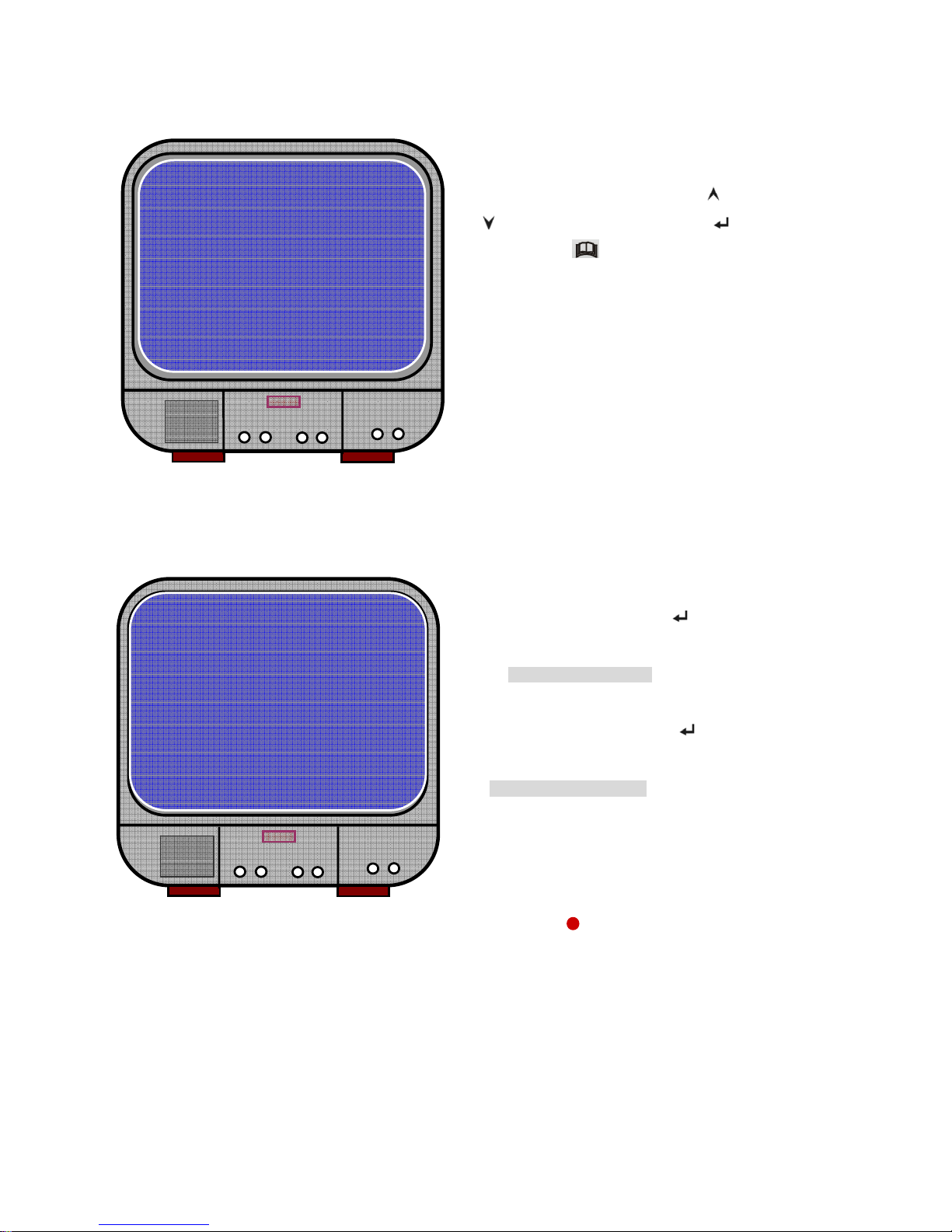
13
5.9 Sub Menu—Time Set
5.10 Sub Menu—Motion Set
The first step, User need setup video record method by Motion Triggered. Please refer to 5.7.
After completed the “MOTION SET”, User can exit MENU, And press [ Record] to start Motion Record.
5.11 Sub Menu-Password Set
When password set is “ON”, Stop recording or entering a menu will need Password, if password set is “OFF”, no
password will be demanded.
2008/08/08 08:08:08
*
0%
MOTION SET
MOT LEVEL 5
MOT REC TIME 25
MOT LEVER: User can press [ Select] to
adjust sensitivity grade of motion detection.
High (1----------10) Low
MOT REC TIME: Recording time setup when
motion detected. User can press [
Select] to
set the time.
Time Setup: 5sec~30sec
Configure DVR system time. Press [ Up] and
[
Down] to move prompt and press [ Select] to
modify. Press [
Menu] to finish input and exit.
