Konig SEC-CAMIP30, SEC-CAMIP40, SEC-CAMIP40EC User Manual
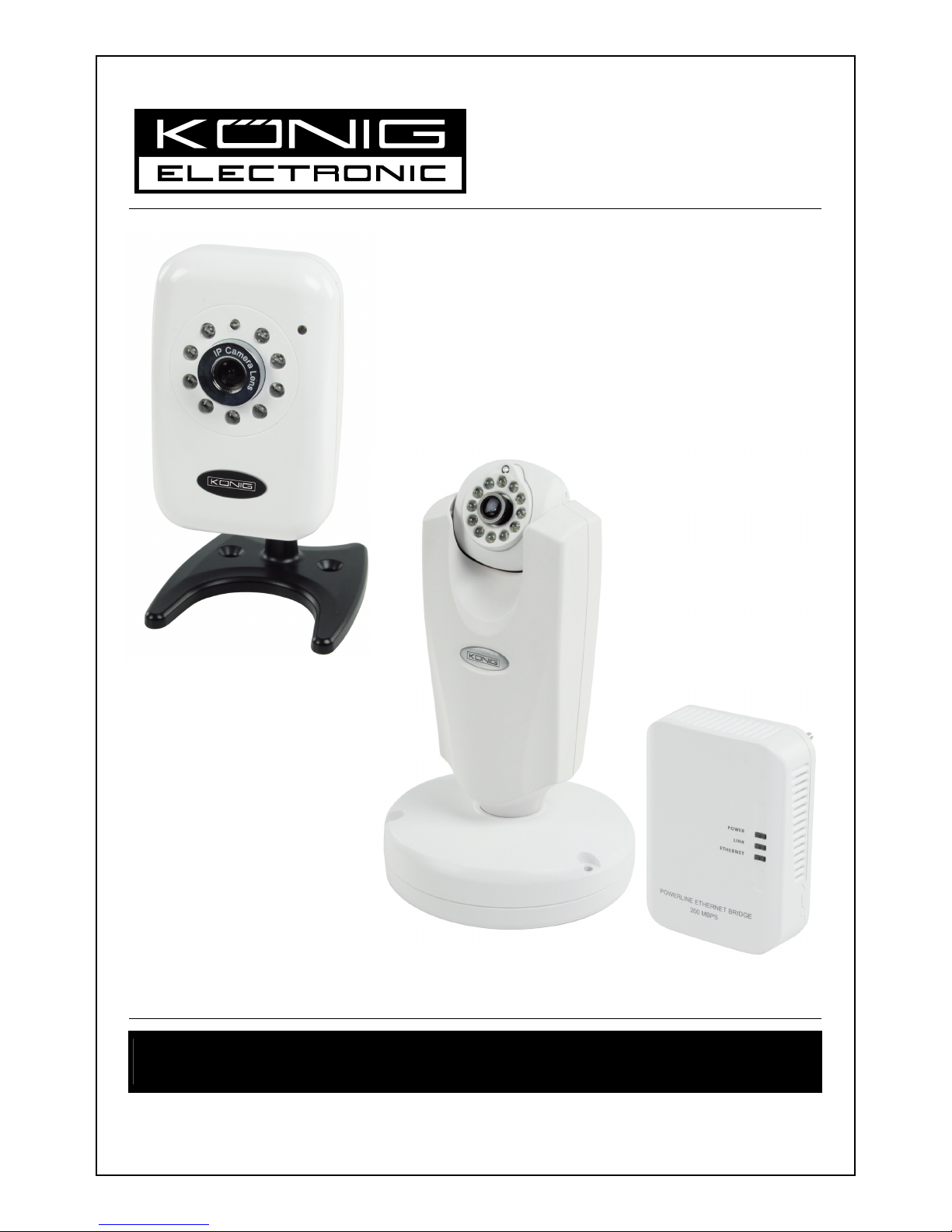
SEC-CAMIP30
SEC-CAMIP40
SEC-CAMIP40EC
MANUAL (p. 2)
IP Cam System User’s Manual
Manual IPCAM V4.0.3 EN
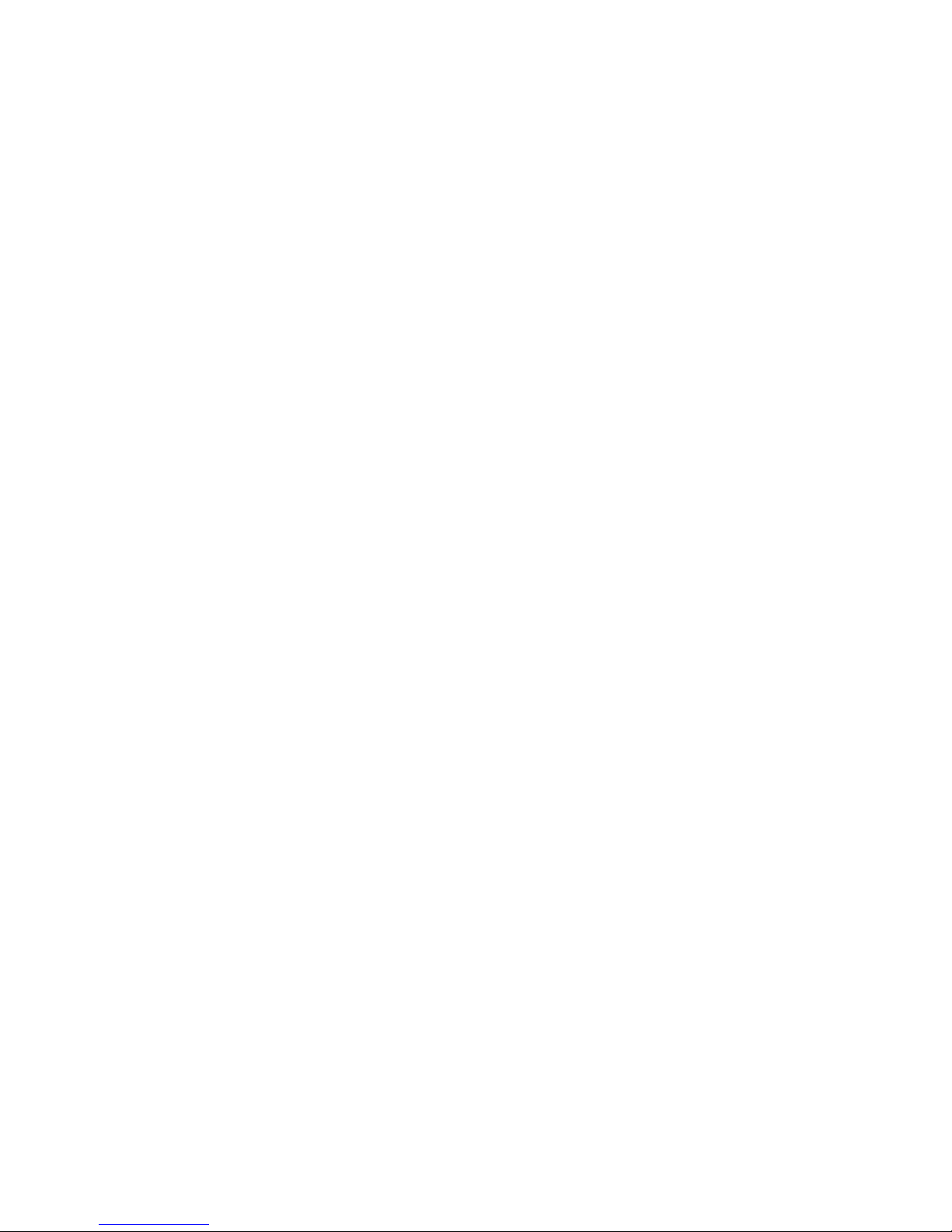
2
Contents
1 IPCAM system ........................................................................................................................................... 3
1.1 How to install .................................................................................................................................. 3
1.2 How to Add a device into IP Cam System...................................................................................... 5
1.3 Video via Internet............................................................................................................................ 6
1.4 How to use IP Cam System............................................................................................................ 8
2 Search Tool .............................................................................................................................................. 17
2.1 How to use Search Tool................................................................................................................ 17
2.2 Connect IP Cam and computer .................................................................................................... 19
3 IP Cam Mobile.......................................................................................................................................... 21
3.1 Video monitoring on iPhone ......................................................................................................... 21
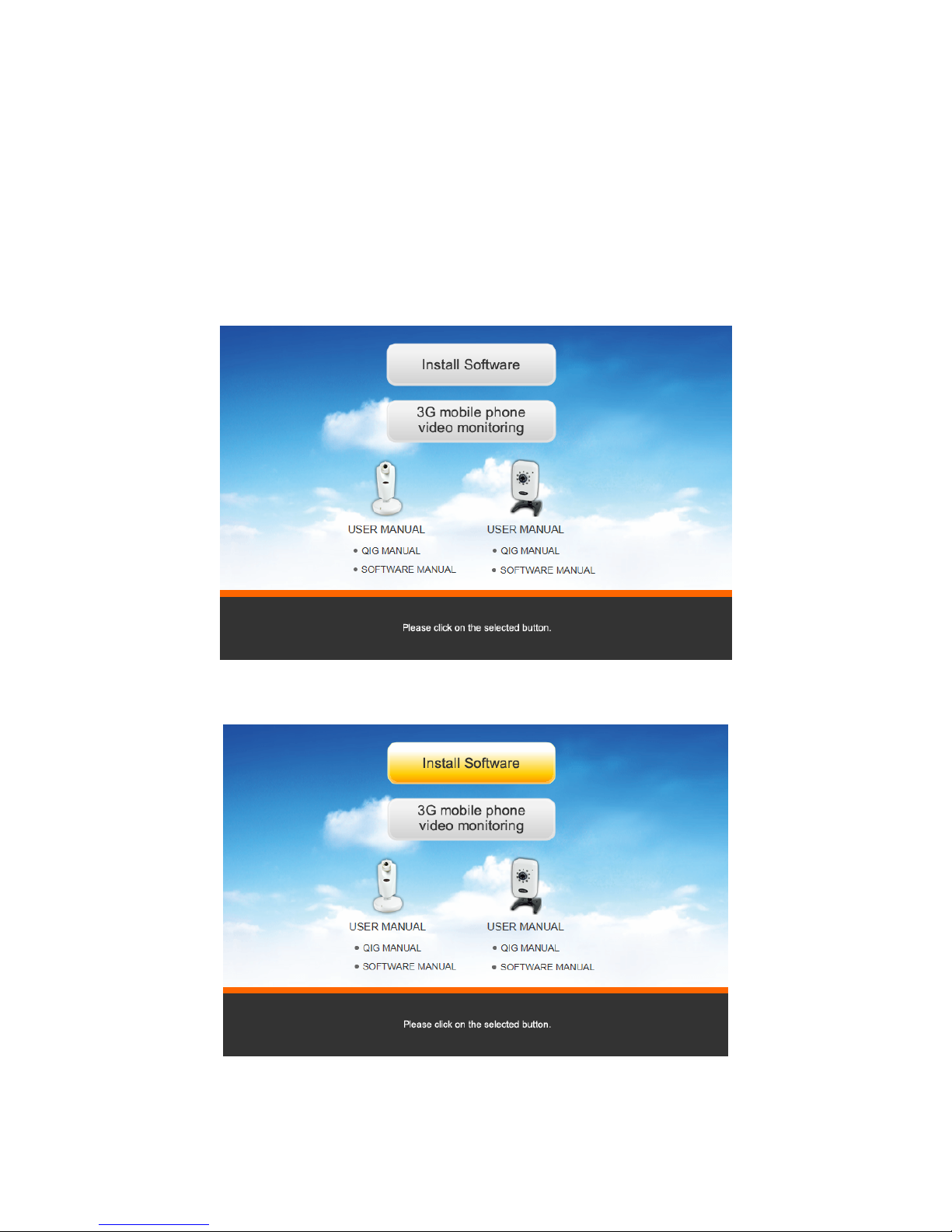
3
1. IPCAM system
1.1 How to install
Insert the software CD in your CD-R device, start the installation. Choose Shelexec.exe to start installing
the software or check the disc contents and click the startup.html file to open the start up page. The
following starting screen appears.
Click "install software".
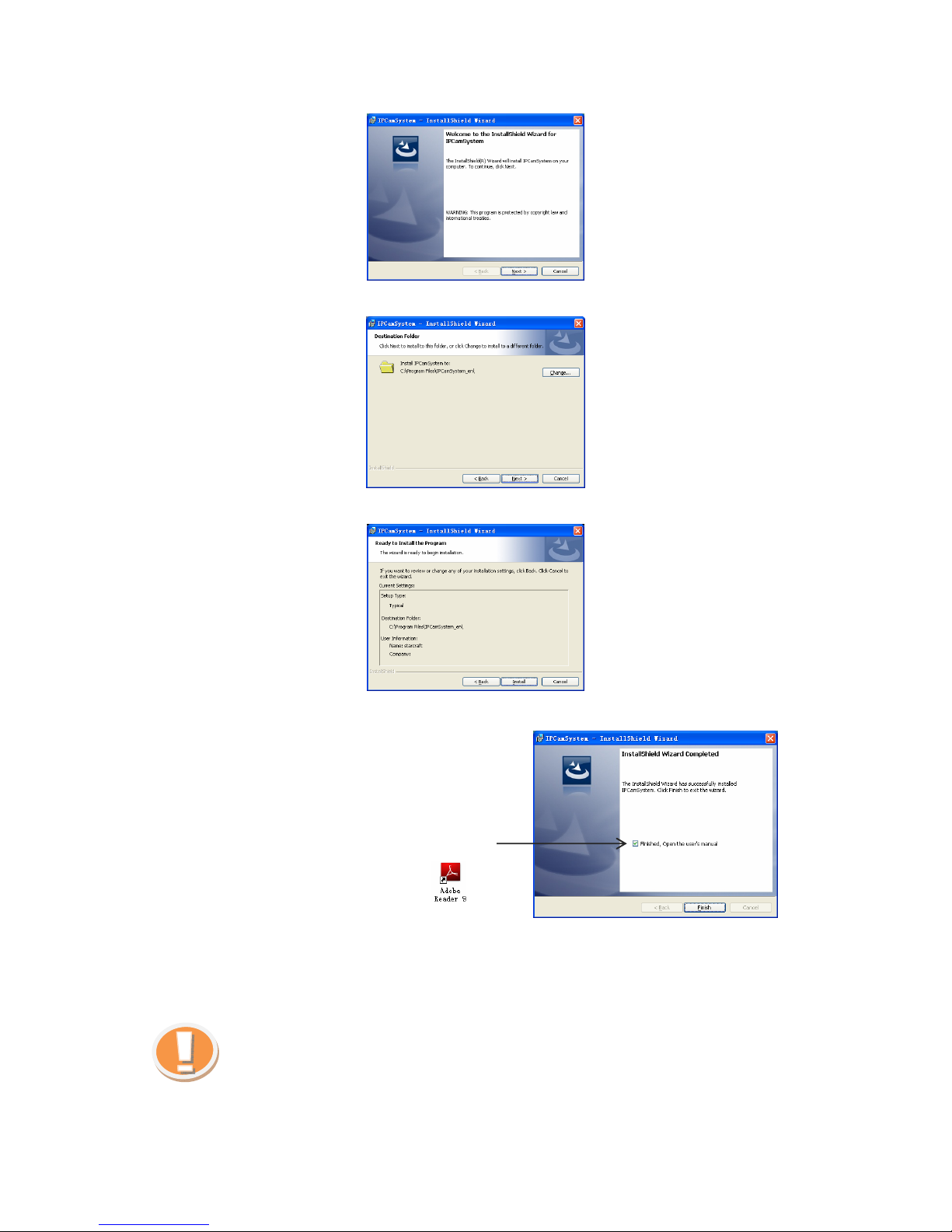
4
1.1.1 Click Next to start the installation.
1.1.2 Click Next.
1.1.3 Click Install.
1.1.4 Click Finish to complete IP Cam System installation.
Check the Finished box if you wish to run
User’s Manual
automatically.
Note: Adobe Reader is needed
Run DB Upgrade Tool to check if your application is ready for an upgrade. Click Upgrade if it prompts
Incompatible database version
as figure. Then close DB Upgrade Tool and restart IP Cam System.
Tips:
Start Menu → All Programs → IP Cam System → DBUpgrade Tool
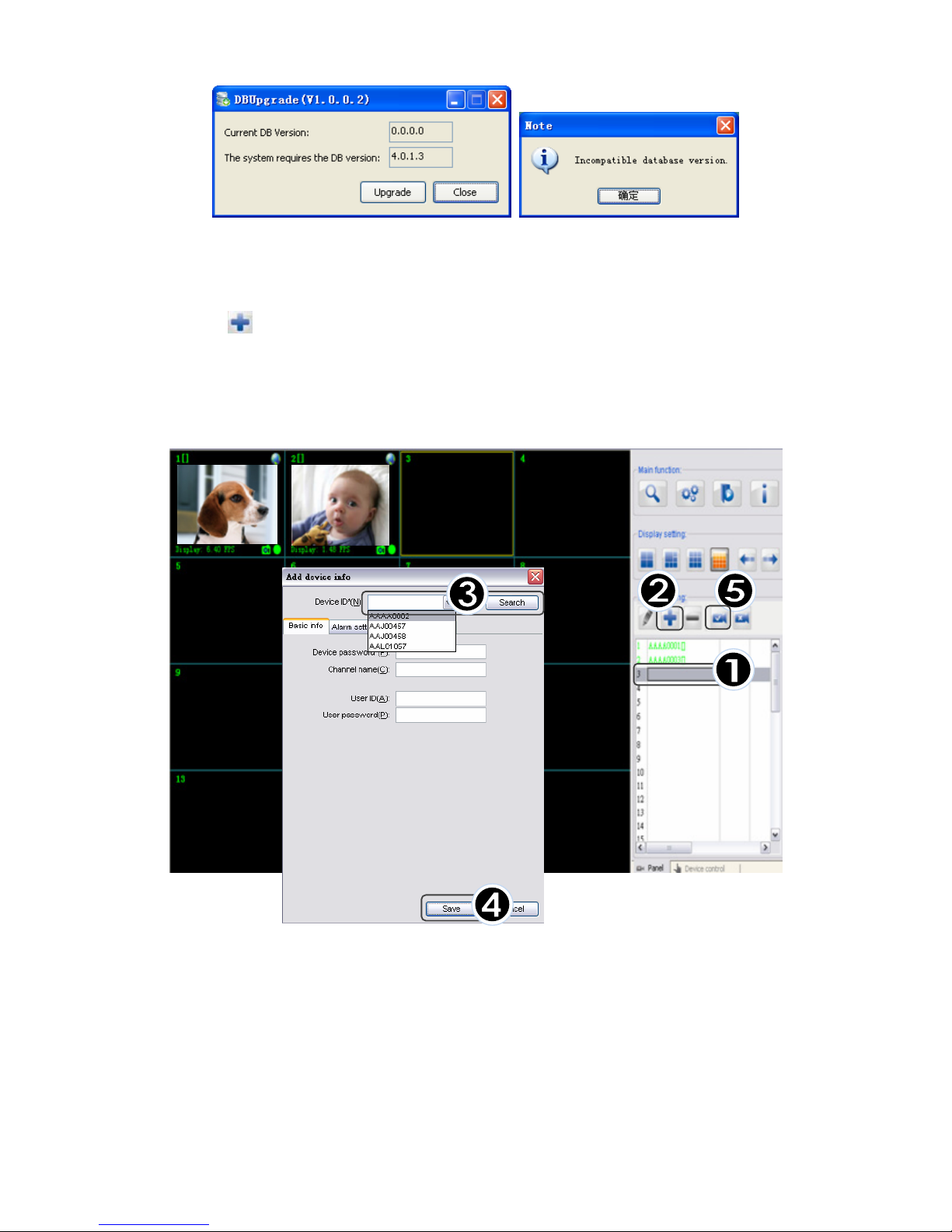
5
1.2
How to Add a device into IP Cam System
1. Select an empty channel
2. Click
Add a device
3. Press
Search
or type in ID and Password of your device
(Note:
Search
function can be used under local network only)
4. Press
Save
5. Click
Start all cameras
in IP Cam setting
Notice:
1. Device can be searched automatically. Please check the Home plug LED signal if no device found
(only SEC-CAMIP40, SEC-CAMIP40EC)
2. If the device is automatically searched, the User ID and User Password fields must be set before
saving. And, the specified ID & Password will update the original ID & Password.
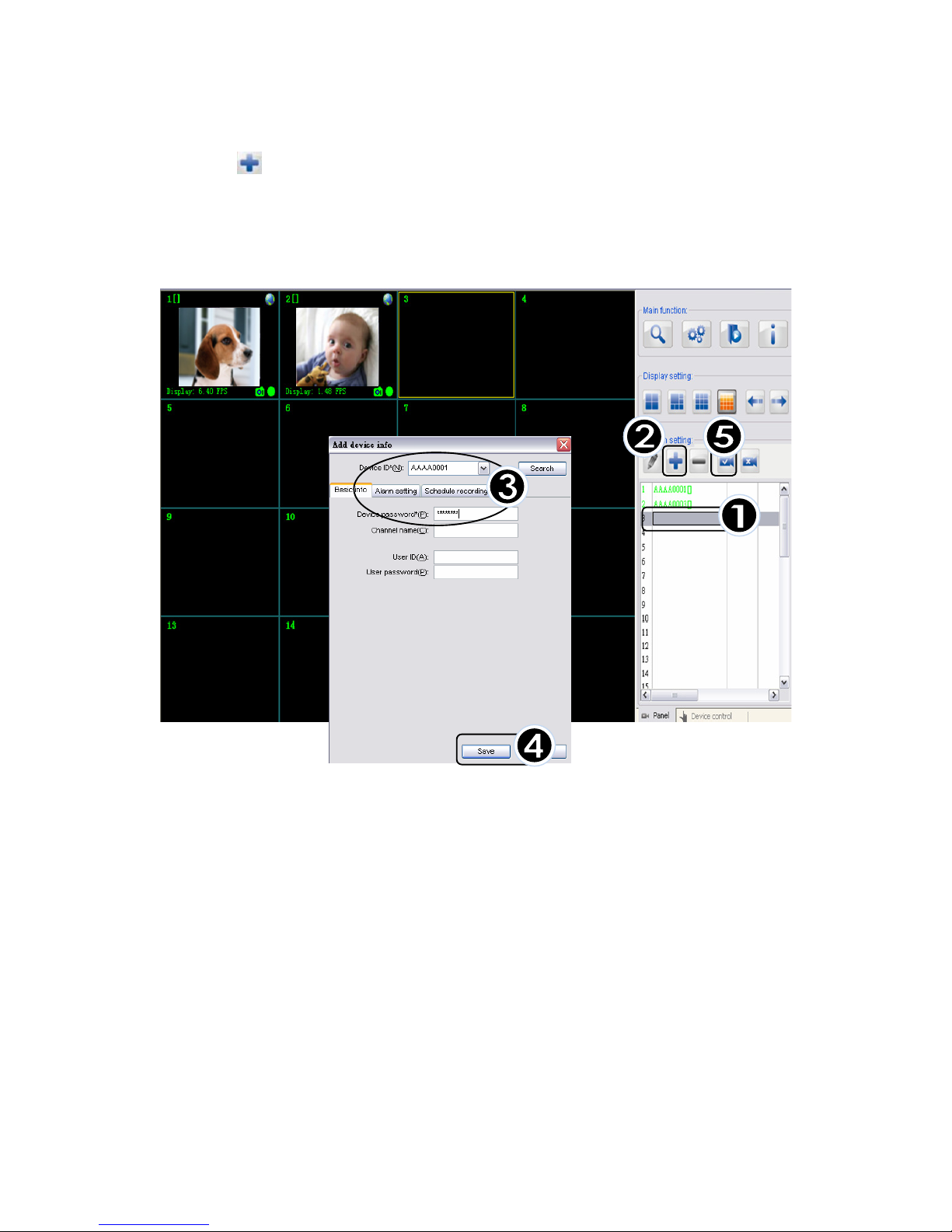
6
1.3 Video via Internet
1. Select an empty channel
2. Select
Add one device
3. Type in your Device ID / Password (Printed on the product body)
Type in your User ID / Password (Set up by user, can be edited, please refer to Search Tool )
4. Press Save
5. Click Start all cameras in IPCam setting
Notice:
Make sure the camera is connected to the internet if failed to load video.
If the problem still can’t be solved, follow the steps below and provide the information to your supplier.
1. Right click mouse on the display channel
2. Select TST
3. Provide the information to your supplier
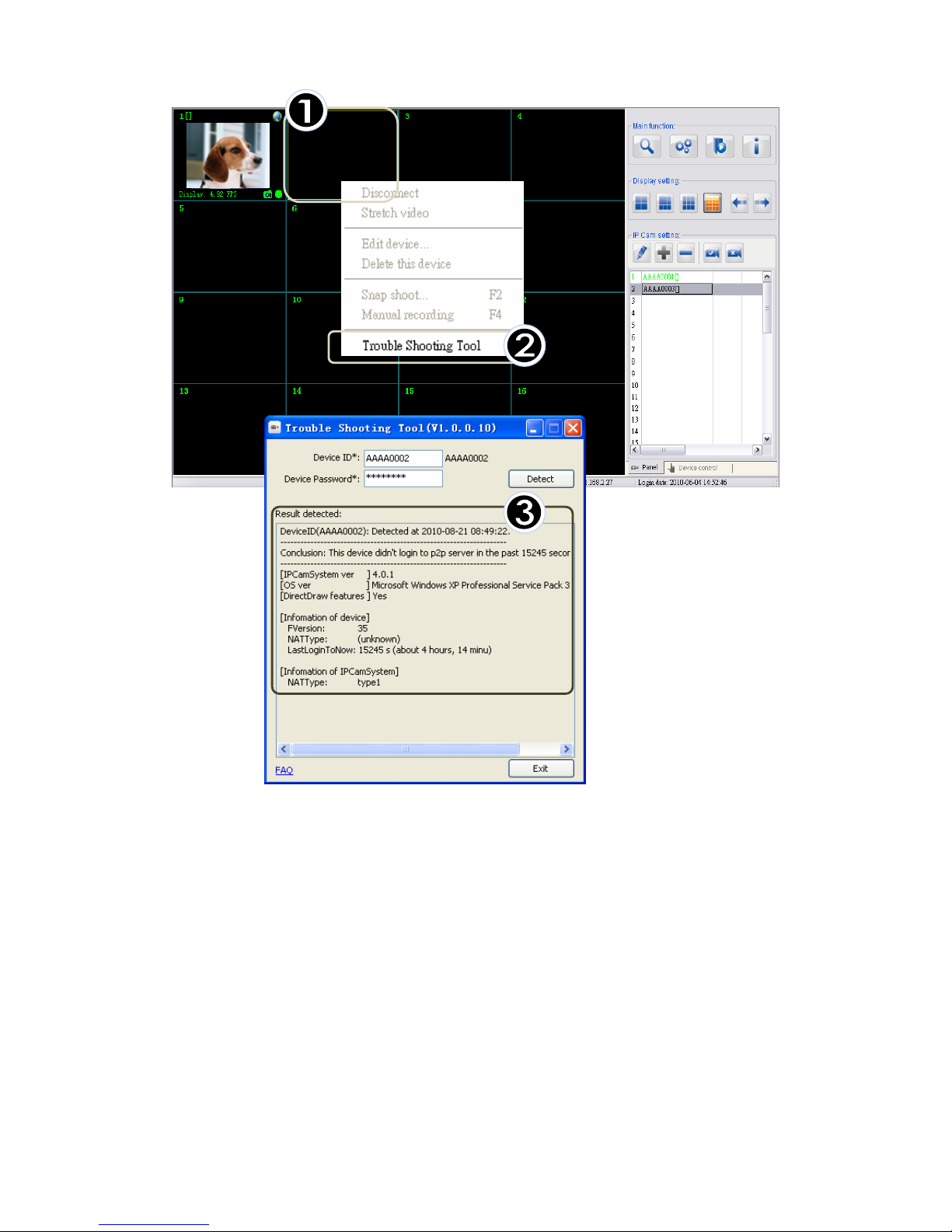
7
