Page 1
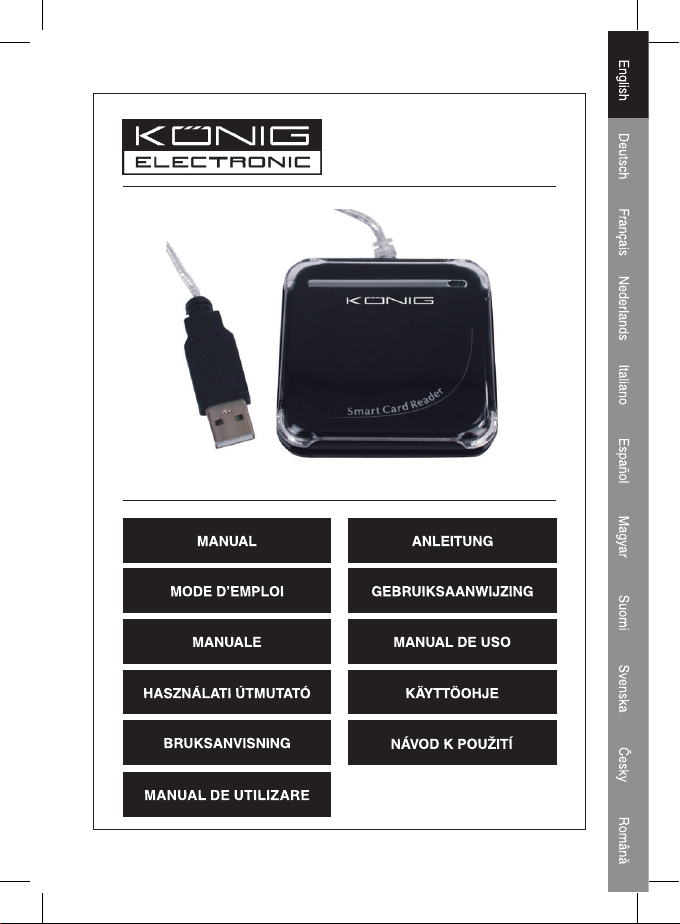
CMP-SMARTRW10
Smartcard Reader
Page 2
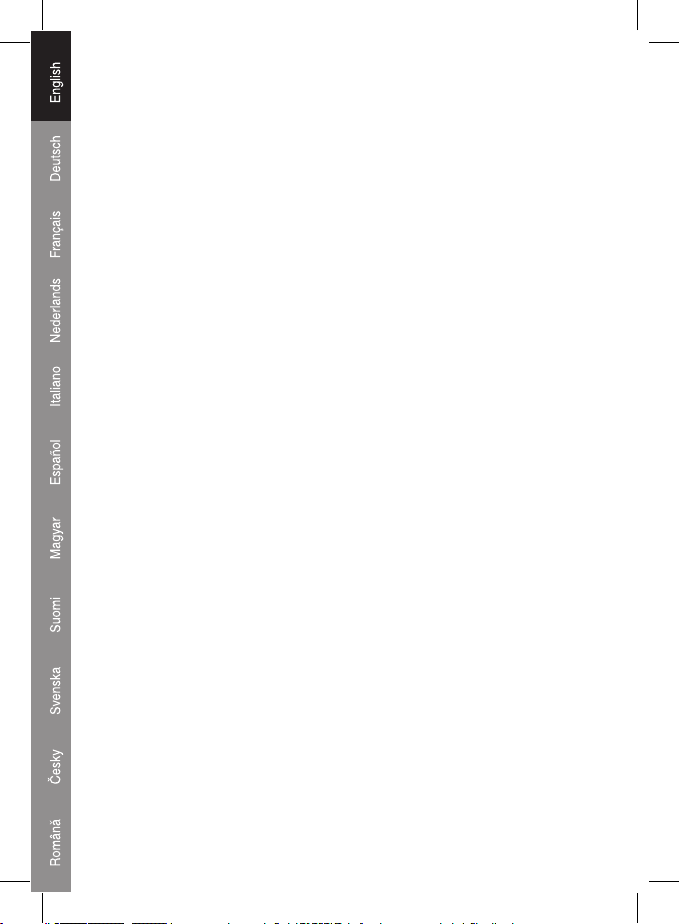
Introduction Smartcard Reader
This model enables data transmissions through the USB interface, and
realizes secure and fast smart card transactions. This reader/writer is perfect
for personal smar t card use, such as authentication or electronic payment.
This smart card reader / writer is an easy way to make existing PC’s smart
card capable. The smart card reader has the potential to enable smart cards to
become a viable form of payment on the internet.
Installation Manual for the Smart Card Reader
The installation steps of the Smart Card Reader’s setup driver:
If the driver of the smart card reader has been installed before, please delete
the program, restar t the computer and reinstall the setup driver of the smart
card reader.
When you restart the driver don’t restart the computer. Restarting will cause
the installation program to fail.
Step one: Put the CD into the CD-ROM and choose (double-click) “Driver.exe”
program to start launching driver setup.
Step two: System will begin to install the driver (the progress could take
several minutes)
Step three: When the desk is shown the “nish”, please click it; i.e. nish the
installation
Step four: When installation is conrmed well, you can begin to use it
normally.
Step ve: Connecting the smartcard reader will shown “EMV certied USB
Smart Card Reader” on the system.
Step six: After installing, there will be shown “the new system is installed well
and can begin to use”
Remarks: After it, you can check whether there is the “Generic USB Smart
Card Reader” folder on the “Set Administrator”.
1
Page 3
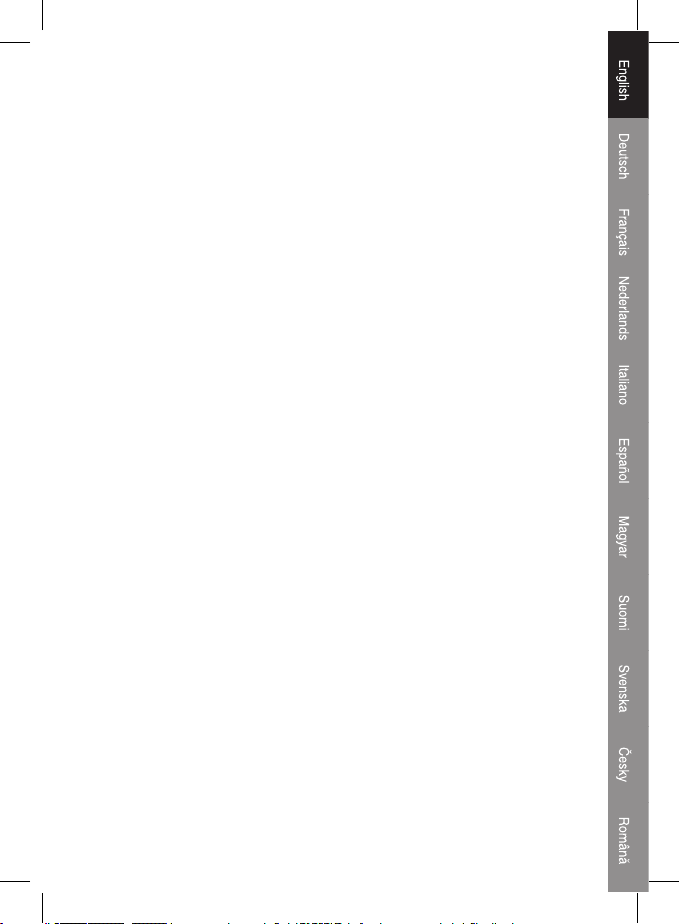
Installation Manual for the eCash Checker
Step one: Put the CD into the CD-ROM and then choose the “inquiry system
of the eCash checker’’ folder;
Step two: Open the folder and double-click the “Setup”; The system will start
to install.
Step three: After installation, you can use it.
The inquiry functions of the eCash’s balance;
Click the “Star t”-“All program”-“Inquiry program of the eCash”.After these, you
can use it.
When you come into the program, please plug the inquiry card into the Smart
card reader. Then, click the “Enact Smart Card Reader” at rst and click the
“Inquiry Balance”;i.e. you can begin to use it.
Important Amendment Notice for Internet Explorer User
Step 1: Conrm the Operation System (OS)Windows 98 or newer, and used
with Internet Explorer 6.0 or newer
Step 2: Install the driver of the chipset reader
2.1: Use the Driver CD attached in the packaging
2.2: Do not insert the chipset reader when installing the driver
Step 3: IE (Internet Explorer) Setup Amendment
3.1: When accessing to the ATM System of bank terminal at the rst time,
the ATM system will pop-up a dialogue for “Security Warning”, Please press
“YES” to install the component of ATM system which is necessarily run during
trading.
In order to download the component successfully, please refer to the instruction
of IE setup steps in Step 3.2
It is about 10 seconds up to 1 minute for downloading the component (Depends
on your network and computer compatibility).
2
Page 4
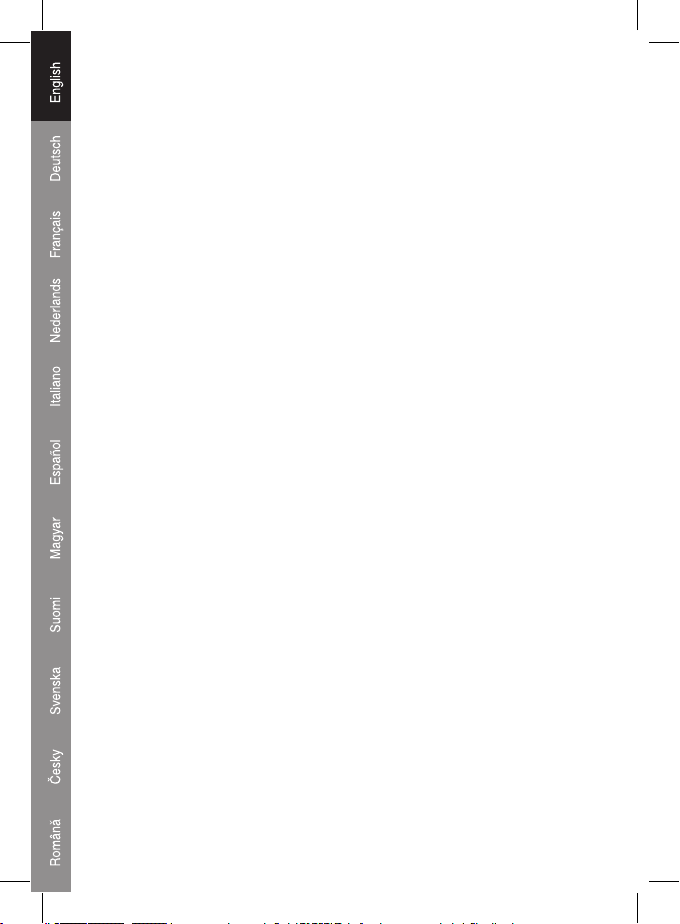
3.2: Referring to IE’s <Tools> => <Internet Options>=> <Security> => <Custom
Level>, then follow the instruction below to amend the “ActiveX” setting:
1. Select “Enable” item “Binary and script behaviors”
2. Select “Prompt” item “Download the unauthorized ActiveX”
3. Select “Enable” item “Download the authorized ActiveX”
4. Select “Enable” item “Auto-Remind the ActiveX”
5. Select “Prompt” item “the safety uncertainty of the ActiveX”
Specications and features:
USB 1.1 / 2.0 interface
Ideal for internet shopping / banking or user authentication
Manual card insertion / removal
Dimensions: W60 x L60 x H10 mm
Compliant with ISO7816 standard smart card
Compliant with PC/SC 1.0 interface specication
Suitable for windows 98 / 2000 / Me /Xp / Vista
Suppor t T=1 and T=0 protocols
3
Page 5
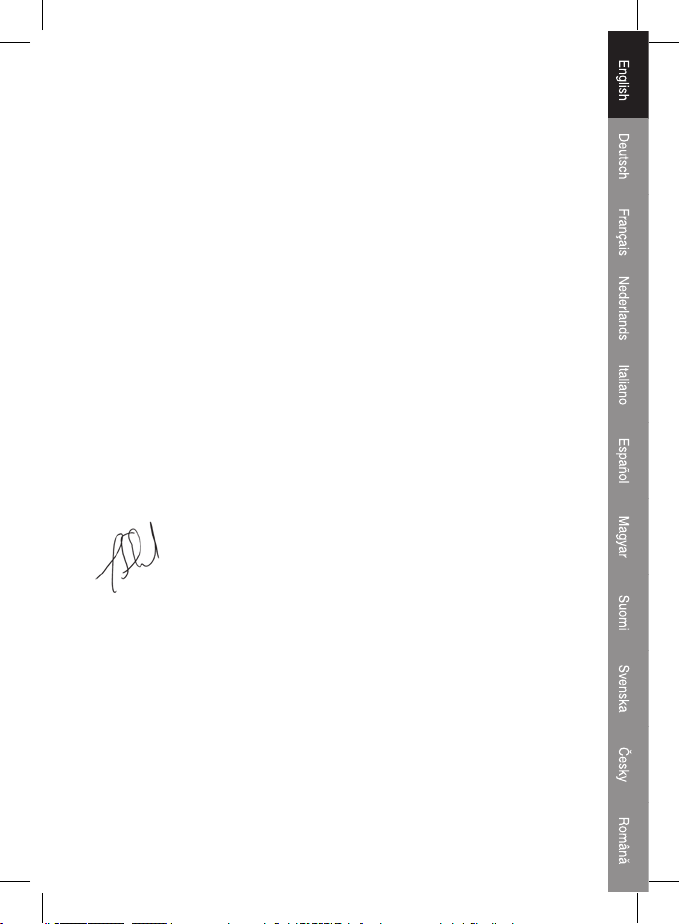
Declaration of conformity
We,
Nedis B.V.
De Tweeling 28
5215MC ’s-Hertogenbosch
The Netherlands
Tel.: 0031 73 599 1055
Email: info@nedis.com
Declare that product:
Name: KÖNIG
Model: CMP-SMARTRW10
Description: SMARTCARD READER
Is in conformity with the following standards
EMC: EN55022:1998+A1:2000+A2:2003
EN55024:1998+A1:2001+A2:2003
EN61000-3-2:2000
EN 61000-3-3:1995+A1:2001
LVD: AC50~1000V,DC75~1500V
Following the provisions of the RoHS directive.
‘s-Hertogenbosch, August 29, 2007
Mrs. J. Gilad
Purchase Director
4
Page 6
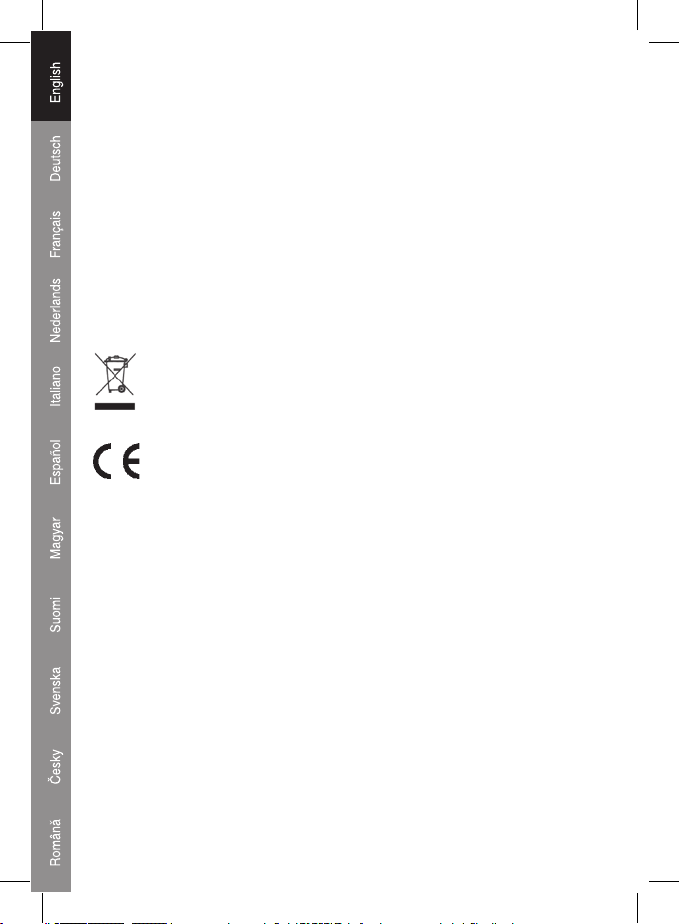
Maintenance:
Clean only with a dry cloth. Do not use cleaning solvents or abrasives.
Warranty:
No guarantee or liability can be accepted for any changes and modications of
the product or damage caused due to incorrect use of this product.
General:
Designs and specications are subject to change without notice.
All logos brands and product names are trademarks or registered trademarks
of their respective holders and are hereby recognized as such.
Attention:
This product is marked with this symbol. It means that used electrical
and electronic products should not be mixed with general household
waste. There is a separate collections system for these products.
Copyright ©
PLEASE NOTE THAT OTHER LANGUAGES CAN BE FOUND
ON THE CD INCLUDED WITH THE PRODUCT
5
Page 7
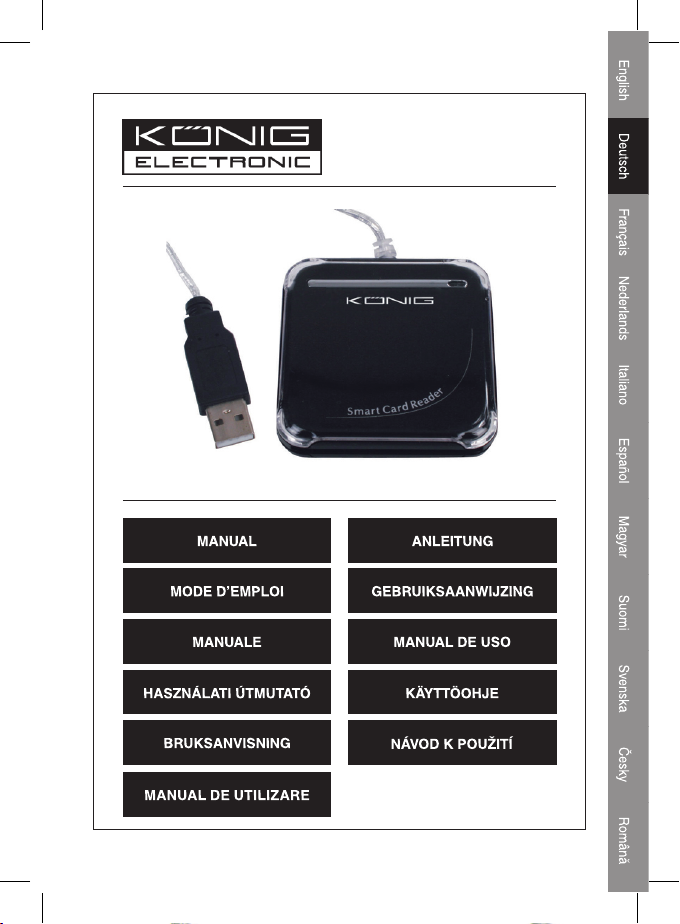
CMP-SMARTRW10
Smartcard-Reader
Page 8
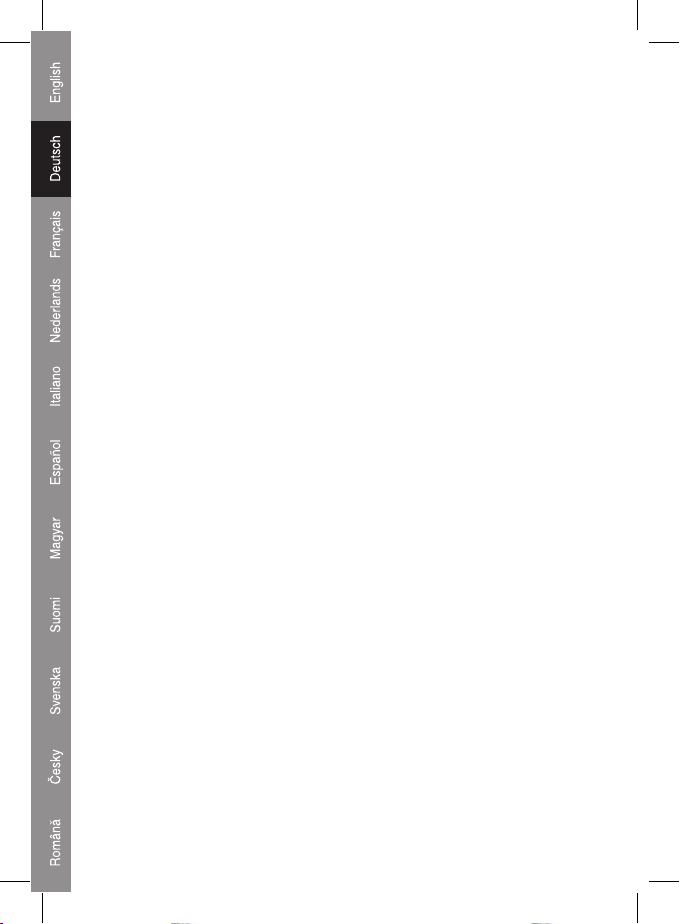
Einleitung Smartcard Reader
Dieses Modell ermöglicht die Übertragung von Daten über die USBSchnittstelle und verwirklicht somit sichere und schnelle Transaktionen mit
einer Smartcard. Dieser Reader/Writer ist perfekt für persönliche SmartcardNutzungen geeignet, beispielweise für Authentizierungen und elektronische
Bezahlungen.
Dieser Smartcard-Reader / Writer ist eine einfache Lösung, um einen
vorhandenen PC Smartcardfähig zu machen. Dieser Smartcard-Reader besitzt
genügend Potenzial, um die Anwendung von Smartcards für die Bezahlung im
Internet praktisch umzusetzen.
Installationshandbuch für den Smartcard-Reader
Die Installationsschritte des Treibers für den Smar tCard-Reader:
Wenn der Treiber des Smartcard-Readers schon einmal installiert worden ist,
löschen Sie das Programm bitte, starten Sie den Computer neu und führen Sie
das Treibersetup des Smartcard-Readers erneut aus.
Wenn Sie den Treiber neu starten, starten Sie nicht den Computer neu. Durch
den Neustart wird die Installation fehlschlagen.
Schritt eins: Legen Sie die CD in das CD-ROM-Laufwerk ein und doppelklicken
Sie auf “Driver.exe”, um das Treibersetup zu starten.
Schritt zwei: Das System wird beginnen, den Treiber zu installieren (der
Vorgang kann mehrere Minuten in Anspruch nehmen)
Schritt drei: Wenn “Finish (Beenden)” angezeigt wird, klicken Sie bitte darauf;
das bedeutet, dass die Installation abgeschlossen wird.
Schritt vier: Wenn die Installation ordnungsgemäß abgeschlossen wurde,
können Sie das Gerät normal verwenden.
Schritt fünf: Beim Anschluss des Smartcard-Readers wird “EMV certied
USB Smart Card Reader” im System angezeigt.
Schritt sechs: Nach der Installation wird Folgendes angezeigt: “the new system
is installed well and can begin to use (das neue System ist ordnungsgemäß
installiert und kann jetzt verwendet werden)”
Anmerkungen: Anschließend können Sie prüfen, ob ein Ordner “StandardUSB-Smart Card Reader” angezeigt wird.
1
Page 9
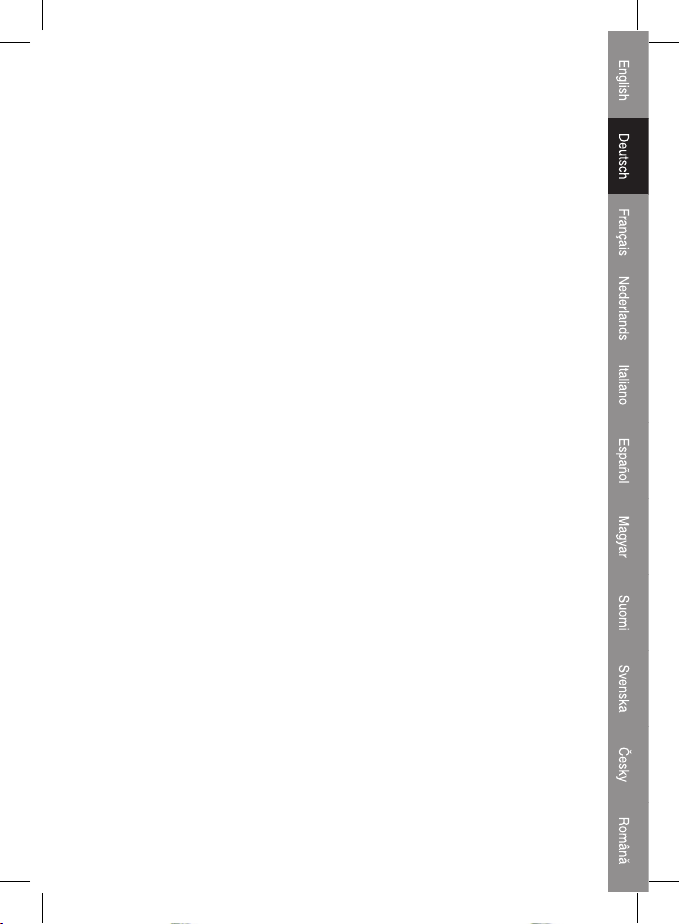
Installationshandbuch für den eCash-Checker
Schritt eins: Legen Sie die CD in das CD-ROM-Laufwerk ein und wählen Sie
den Ordner “inquiry system of the eCash checker (Anfragesystem des eCashChecker)’’ aus.
Schritt zwei: Öffnen Sie den Ordner und doppelklicken Sie auf “Setup”. Das
System wird die Installation starten.
Schritt drei: Nach der Installation können Sie das Gerät verwenden.
Die Anfragefunktion des eCashs Kontostands
Klicken Sie auf “Start”-“Alle Programme”-“Inquiry program of the eCash”.
Anschließend können Sie das Programm verwenden.
Wenn Sie das Programm starten, stecken Sie bitte die Anfragekarte in den
Smartcard-Reader. Klicken Sie anschließend zuerst auf “Enact Smart Card
Reader (Smardcard-Reader aktivieren)” und klicken Sie auf “Inquiry Balance
(Kontostand abfragen)”; d. h. Sie starten die Verwendung.
Wichtiger Änderungshinweis für Nutzer des Internet Explorers
Schritt 1: Überprüfen Sie, dass Ihr Betriebssystem (OS) Windows 98 oder
aktueller ist und Sie den Internet Explorer 6.0 oder aktueller verwenden
Schritt 2: Installieren Sie den Treiber des Chipsetreaders
2.1: Verwenden Sie die Treiber-CD, die in der Packung beiliegt
2.2: Schließen Sie den Chipsetreader nicht an, während Sie den Treiber
installieren
Schritt 3: IE (Internet Explorer) Setupänderung
3.1: Wenn Sie zum ersten Mal auf das ATM-System des Bankterminals
zugreifen, wird das ATM-System in einem Dialogfenster eine “Security
Warning (Sicherheitswarnung)” anzeigen. Klicken Sie bitte auf “YES (JA)”,
um die Komponenten des ATM-Systems zu installieren, die für den Handel
erforderlich sind.
Um die Komponenten erfolgreich herunterzuladen, sehen Sie bitte in die
Anweisungen für das IE-Setup im Schritt 3.2.
Der Download der Komponenten dauert etwa 10 Sekunden bis zu 1 Minute
(abhängig von Ihrem Netzwerk und Computer).
2
Page 10
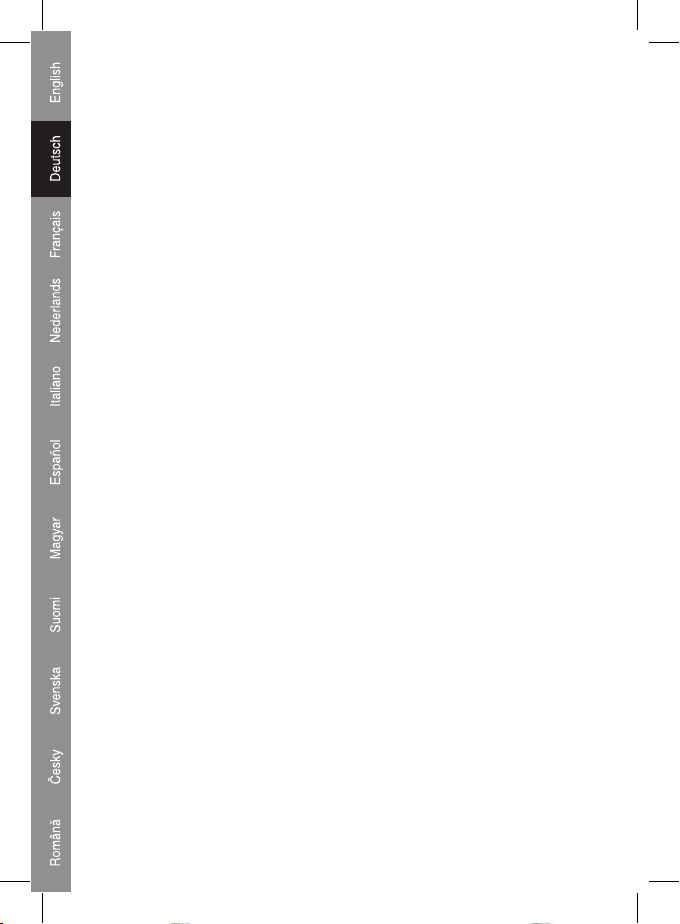
3.2: Öffnen Sie den Internet Explorer und klicken Sie auf <Extras> =>
<Internetoptionen>=> <Sicherheit> => <Stufe anpassen> und befolgen Sie
anschließend die Anweisungen zum Ändern der “ActiveX” Einstellungen:
1. Wählen Sie “Aktivieren” bei “Binär- und Skriptverhalten”
2. Wählen Sie “Eingabeaufforderung” bei “Download von unsignierten ActiveXSteuerelementen”
3. Wählen Sie “Aktivieren” bei “Download von signierten ActiveXSteuerelementen”
4. Wählen Sie “Aktivieren” bei “Automatische Eingabeaufforderung für ActiveXSteuerelemente”
5. Wählen Sie “Eingabeaufforderung” bei “ActiveX-Steuerelemente ausführen,
die für Scripting sicher sind”
Technische Daten und Merkmale:
USB 1.1 / 2.0 Schnittstelle
Ideal für das Einkaufen im Internet / Homebanking oder Benutzerauthentizierung
Manuelles Einschieben/Entnehmen der Karte
Abmessungen: B 60 x L 60 x H 10 mm
Entspricht ISO7816 Standard Smartcard
Entspricht PC/SC 1.0 Schnittstellenspezikation
Geignet für Windows 98 / 2000 / Me /Xp / Vista
Unterstützt T=1 und T=0 Protokolle
3
Page 11
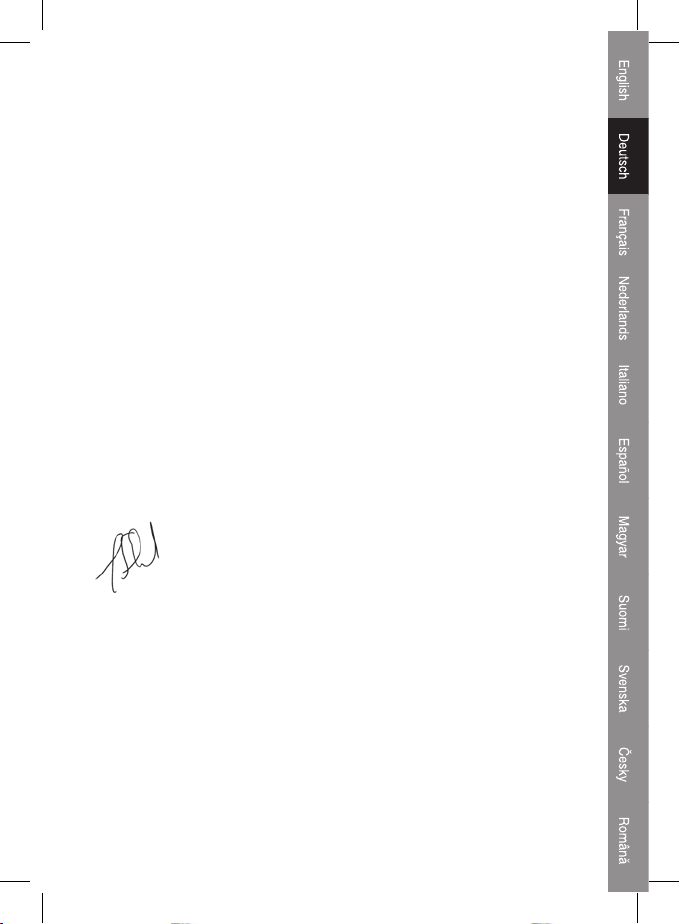
KONFORMITÄTSERKLÄRUNG
Wir,
Nedis B.V.
De Tweeling 28
5215MC ’s-Hertogenbosch
Niederlande
Tel.: 0031 73 599 1055
Email: info@nedis.com
erklären, dass das Produkt:
Name: KÖNIG
Modell: CMP-SMARTRW10
Beschreibung: SMARTCARD-READER
den folgenden Standards entspricht:
EMV: EN55022:1998+A1:2000+A2:2003
EN55024:1998+A1:2001+A2:2003
EN61000-3-2:2000
EN 61000-3-3:1995+A1:2001
LVD: AC 50~1.000 V, DC 75~1.500 V
Entspricht den Vorschriften der RoHS-Richtlinie.
‘s-Hertogenbosch, 29. August 2007
Frau J. Gilad
Einkaufsleiterin
4
Page 12
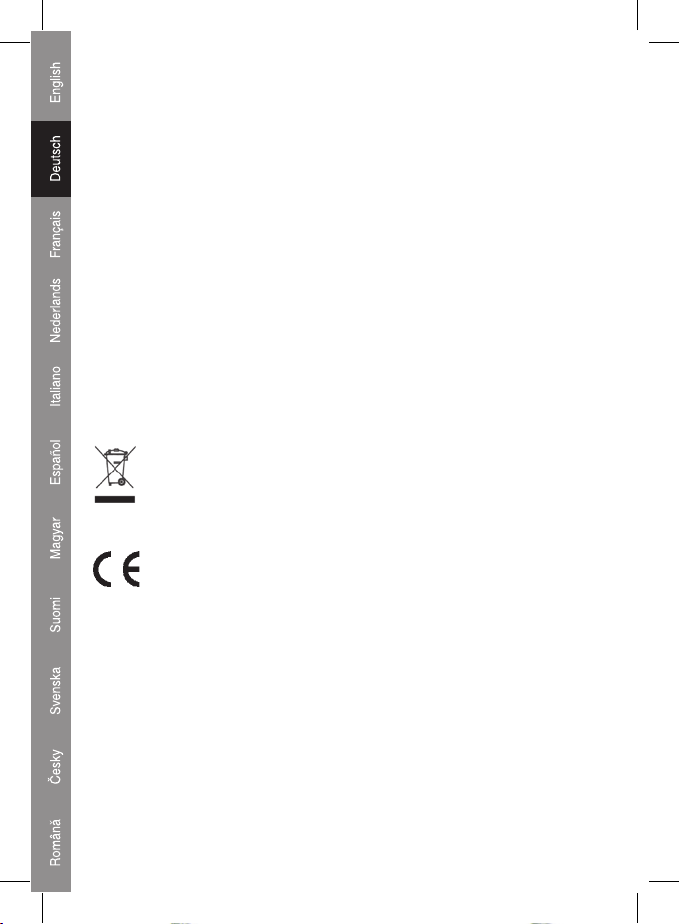
Wartung:
Nur mit einem trockenen Tuch säubern. Keine Lösungsmittel oder Schleifmittel
verwenden.
Garantie:
Es kann keine Garantie oder Haftung für irgendwelche Änderungen oder
Modikationen des Produkts oder für Schäden übernommen werden, die
aufgrund einer nicht ordnungsgemäßen Anwendung des Produkts entstanden
sind.
Allgemein:
Design und technische Spezikationen können ohne vorherige Ankündigung
geändert werden.
Alle Logos, Marken und Produktnamen sind Warenzeichen oder registrierte
Warenzeichen ihrer jeweiligen Eigentümer und werden hiermit als solche
anerkannt.
Achtung:
Dieses Produkt ist mit diesem Symbol gekennzeichnet. Es bedeutet,
dass die verwendeten elektrischen und elektronischen Produkte nicht
im allgemeinen Haushaltsmüll entsorgt werden dürfen. Für diese
Produkte stehen gesonderte Sammelsysteme zur Verfügung.
Copyright ©
BITTE BEACHTEN SIE, DASS ANDERE SPRACHEN AUF DER CD
ENTHALTEN SIND, DIE DIESEM PRODUKT BEILIEGT
5
Page 13
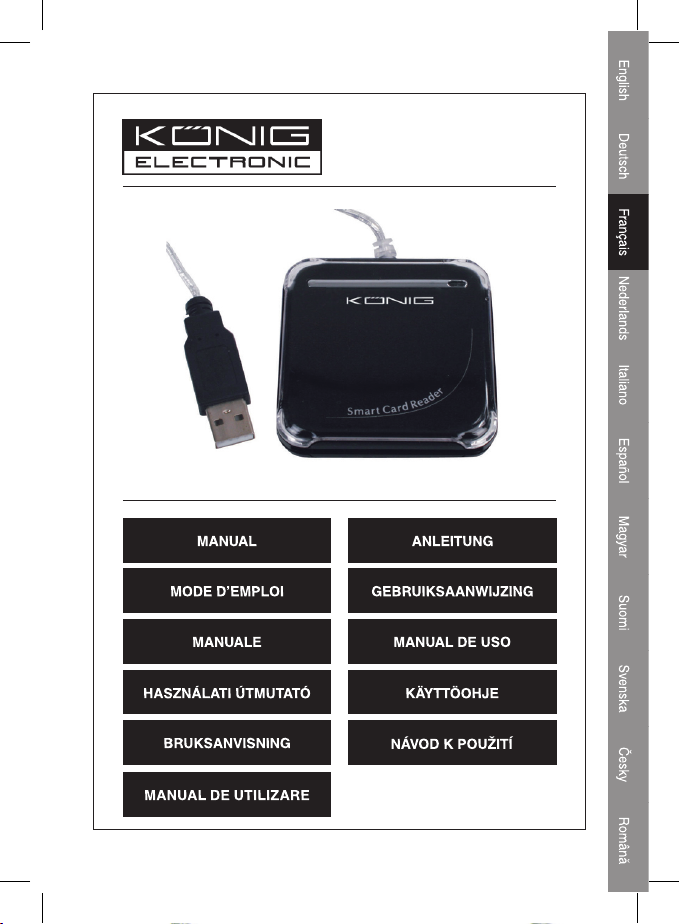
CMP-SMARTRW10
Lecteur de cartes à puce
Page 14

Introduction concernant le lecteur de carte
Ce modèle permet de transmettre des données grâce à une interface USB et
d'effectuer des transactions sécurisées et rapides avec une carte mémoire. Ce
lecteur reader/writer est un outil parfait pour l'utilisation de carte à puce dans le
domaine de l'authentication ou du paiement électronique.
Ce lecteur reader/writer représente une solution simple pour augmenter les
capacités d'une carte à puce de PC existante. Le lecteur de carte est capable
de transformer une carte à puce en moyen de paiement viable sur Internet.
Manuel d'installation du lecteur de carte à puce
Etapes pour l'installation du pilote du lecteur de carte:
Si le pilote du lecteur de carte a déjà été installé précédement, supprimez le
programme, redémarrez votre ordinateur et réinstallez le pilote du lecteur de
carte.
Lorsque vous redémarrez le pilote ne redémarrez pas l'ordinateur. Le
redémarrage pourrait faire échouer le programme d'installation.
Etape 1: Insérez le CD dans le le lecteur de CD-ROM et choisissez (doublecliquez) sur le programme “Driver.exe” pour lancer l'installation du pilote.
Etape 2: Le système commence l'installation du pilote (l'opération peut
prendre plusieurs minutes)
Etape 3: Lorsque vous voyez apparaître l'icône “nish” (Terminer), cliquez
dessus. Terminer l'installation
Etape 4: Une fois l'installation conrmée, vous pouvez utiliser le pilote
normalement.
Etape 5: Après avoir raccordé le lecteur, le message “EMV certied USB
Smart Card Reader” apparaît.
Etape 6: Après l'installation, vous voyez apparaître le message “Le nouveau
système a été correctement installé et vous pouvez l'utiliser”
Remarque: Vous pouvez contrôler la présence du dossier “Generic USB Smart
Card Reader” dans “Set Administrator”.
1
Page 15
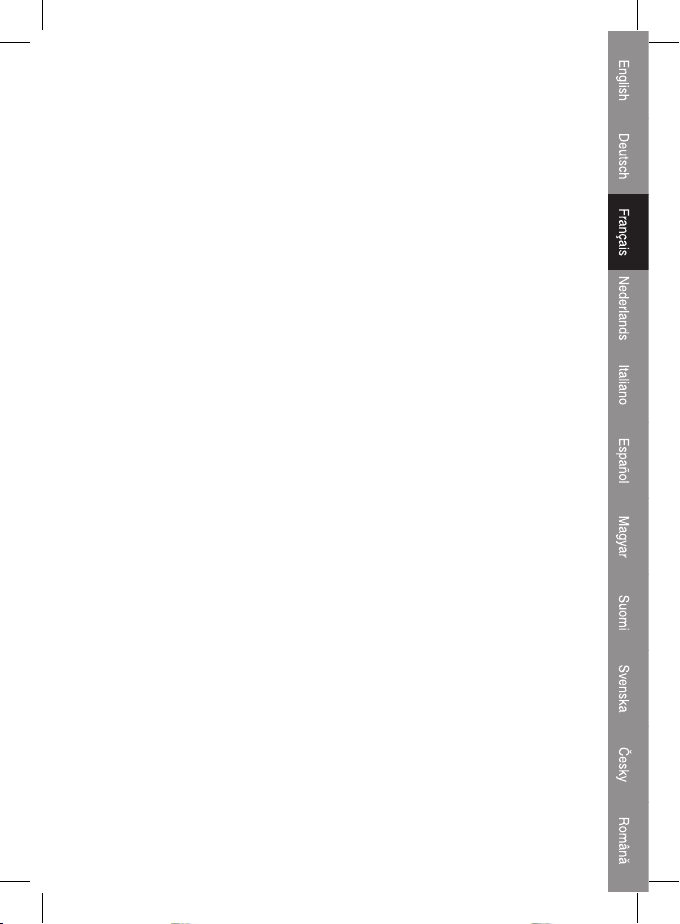
Manuel d'installation pour eCash Checker
Etape 1: Insérez le CD dans le lecteur de CD-ROM et choisissez le dossier
“inquiry system of the eCash checker’’ (Système de requête de eCash
Checker).
Etape 2: Ouvrez le dossier et double-cliquez sur “Setup” (Installation).
L'installation commence alors.
Etape 3: Vous pouvez utiliser le programme après son installation.
Les fonctions requête de la balance eCash:
Cliquez sur “Démarrer”-“Tous les programmes”-“Programme Inquiry de
eCash”. Vous pouvez ensuite l'utiliser.
Quand vous entrez dans le programme, insérez la carte de requête dans le
lecteur de carte. Cliquez ensuite sur “Enact Smart Card Reader” puis sur
“Inquiry Balance”.
Notication importante pour les utilisateurs de Internet Explorer
Étape 1: Assurez-vous d'utiliser le système d'exploitation Windows 98 ou
supérieur et la version Internet Explorer 6.0 ou supérieure
Étape 2: Installez le pilote du lecteur de carte
2.1: Utilisez le CD inclus dans l'emballage
2.2: N'installez pas le lecteur de carte avant d'avoir installé le pilote
Étape 3: Recticatif d'installation concernant IE (Internet Explorer)
3.1: Lorsque vous accédez au système ATM du terminal bancaire pour la
première fois, ce dernier afche un message d'avertissement sur la sécurité.
Cliquez sur “YES” (OUI) pour installer le composant du système ATM
nécessaire pendant la transaction.
An de télécharger le composant correctement, référez-vous aux instructions
des étapes d'installation de IE du paragraphe 3.2
10 secondes à 1 minute sont nécessaires au téléchargement du composant
(en fonction de votre réseau et de la compatibilité de votre ordinateur).
2
Page 16
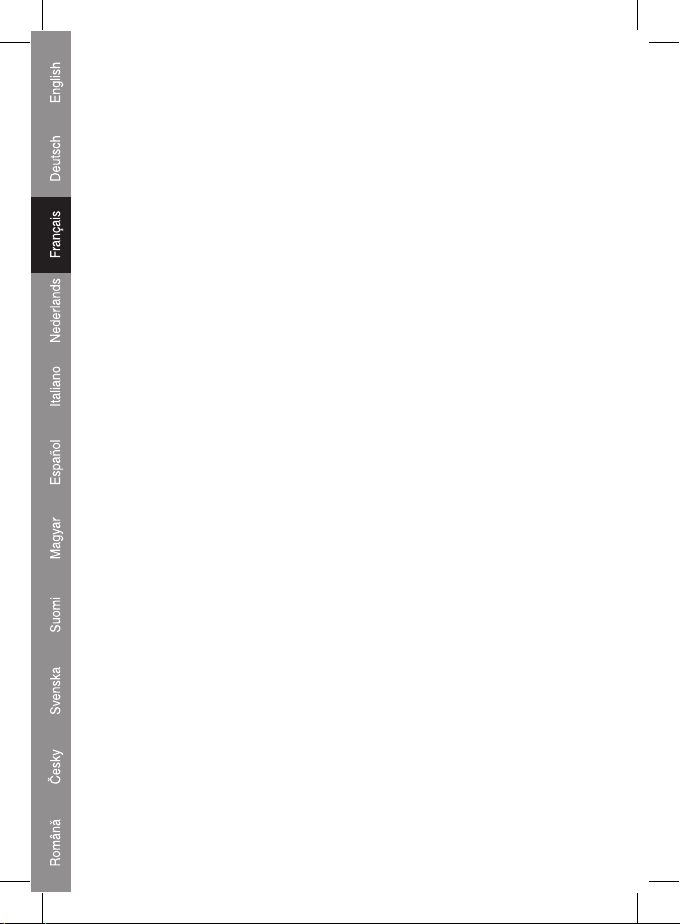
3.2: Dans IE, accédez à <Outils> => <Options Internet>=> <Sécurité> =>
<Personnaliser le niveau>, puis suivez les instructions ci-dessous pour mettre
à jour les paramètres “ActiveX” :
1. Choissisez "Activer" pour l'élément “Comportement des chiers binaires et
des scripts”
2. Choisissez "Demander" pour “Télécharger les contrôles ActiveX non
signés”
3. Choisissez "Activer" pour “Télécharger les contrôles ActiveX signés”
4. Choisissez "Désactiver" pour “Demander conrmation pour les contrôles
ActiveX”
5. Choisissez "Demander" pour “Incertitude sécuritaire des contrôles
ActiveX”
Caractéristiques techniques et particularités:
Interface USB 1.1 / 2.0
Idéal pour le shopping/paiement sur Internet ou l'authentication d'utilisateur
Insertion/retrait manuel de la carte
Dimensions: L60 x l60 x H10 mm
Conforme à la norme ISO7816 sur les cartes à puce
Compatible avec les spécicités de l'interface PC/SC 1.0
Compatible avec windows 98 / 2000 / Me / Xp / Vista
Prend en charge les protocoles T=1 et T=0
3
Page 17
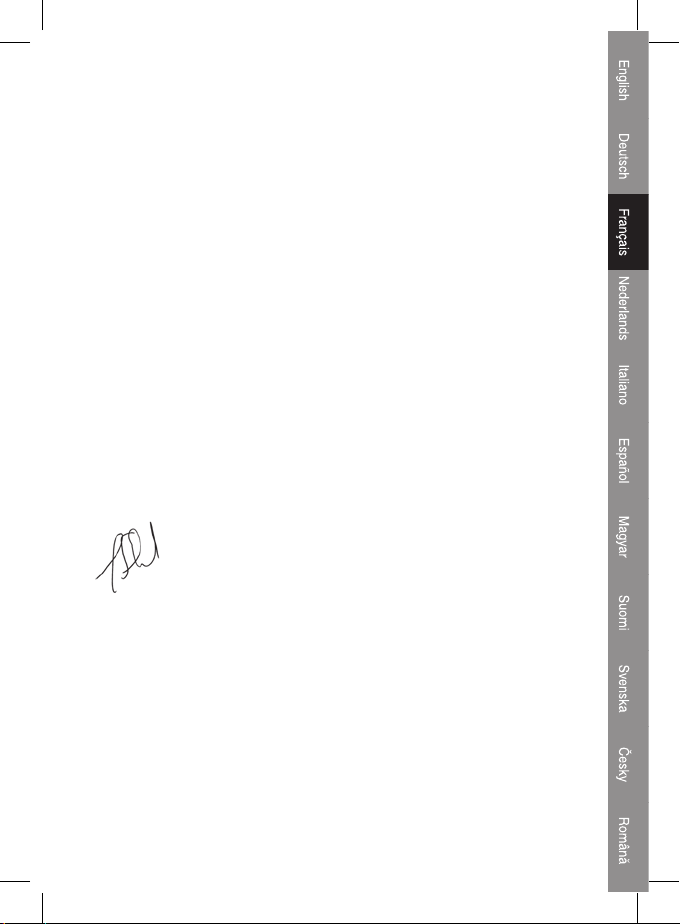
DECLARATION DE CONFORMITE
Nous,
Nedis B.V.
De Tweeling 28
5215MC ’s-Hertogenbosch
The Netherlands
Tel.: 0031 73 599 1055
Email: info@nedis.com
Déclarons que le produit :
Nom: KÖNIG
Modèle: CMP-SMARTRW10
Description: LECTEUR DE CARTE A PUCE
est conforme aux normes suivantes:
CEM: EN55022:1998+A1:2000+A2:2003
EN55024:1998+A1:2001+A2:2003
EN61000-3-2:2000
EN 61000-3-3:1995+A1:2001
LVD: AC50~1000V, DC75~1500V
suivant la directive RoHS.
Hertogenbosch, 29 Août 2007
Mrs. J. Gilad
Directeur des Achats
4
Page 18
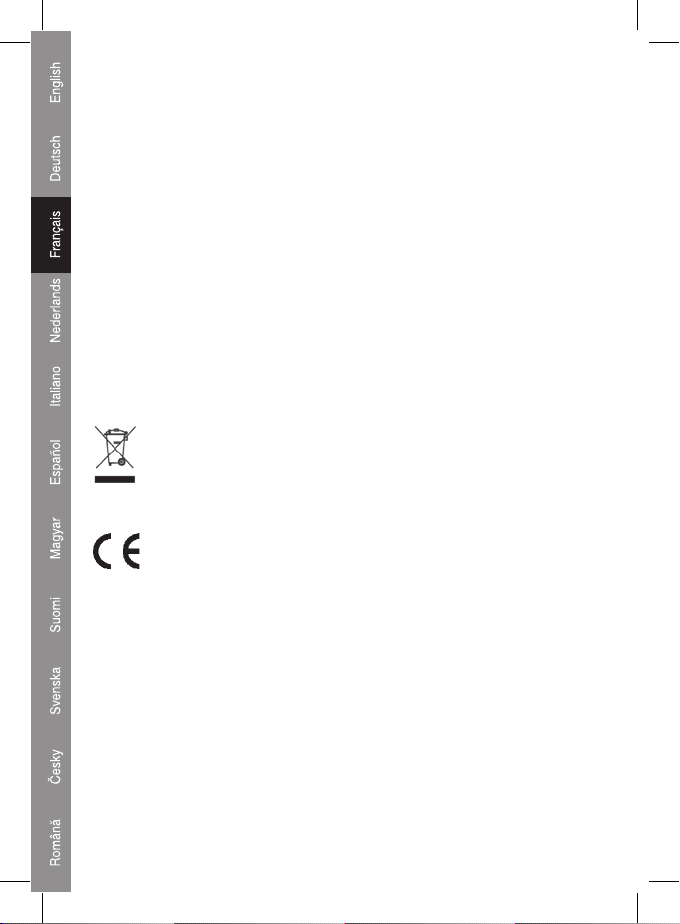
Entretien:
Nettoyez uniquement avec un chiffon sec. N'utilisez pas de solvants ou de
produits abrasifs.
Garantie:
Aucune garantie ou responsabilité ne sera acceptée en cas de modication
et/ou de transformation du produit ou en cas de dommages provoqués par une
utilisation incorrecte de l'appareil.
Généralités:
Le design et les caractéristiques techniques sont sujets à modication sans
notication préalable.
Tous les logos de marques et noms de produits sont des marques déposées
ou immatriculées dont leurs détenteurs sont les propriétaires et sont donc
reconnus comme telles dans ce document.
Attention:
Ce symbole gure sur l'appareil. Il signie que les produits électriques
et électroniques ne doivent pas être jetés avec les déchets
domestiques. Le système de collecte est différent pour ce genre de
produits.
Copyright ©
DES VERSIONS DANS D'AUTRES LANGUES SONT DISPONIBLES SUR
LE CD FOURNI
5
Page 19

CMP-SMARTRW10
Chipkaartlezer
Page 20
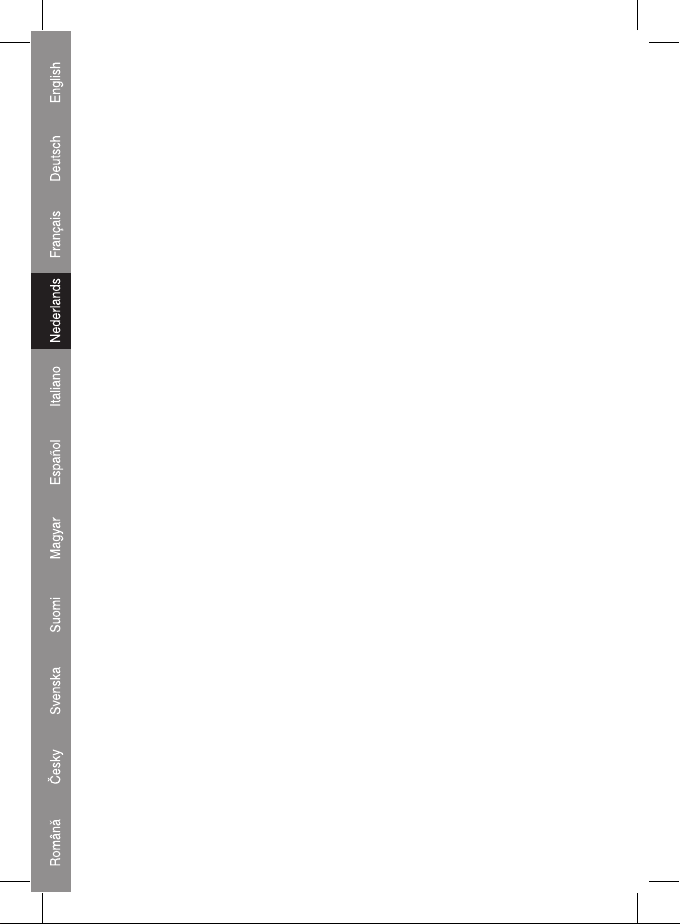
Introductie chipkaartlezer
Dit apparaat is geschikt voor veilige en snelle chipkaart (smartcard) transacties
en heeft voor de overdracht van gegevens een USB-aansluiting. Deze lezer/
schrijver is ideaal geschikt voor persoonlijk gebruik van de chipkaart, zoals
voor vericatie of elektronische betalingen.
Met deze chipkaartlezer/schrijver kunt u een bestaande pc op eenvoudige wijze
geschikt maken voor het gebruik van de chipkaart. Met deze chipkaartlezer
kunt de chipkaart bijvoorbeeld gebruiken voor het uitvoeren van betalingen
via het internet.
Installatiehandleiding voor de chipkaartlezer
De installatiestappen voor de set-up van de driver van de chipkaartlezer:
Als de driver van de chipkaartlezer al eerder geïnstalleerd werd, dan dient u
deze driver te ver wijderen. Start vervolgens de pc opnieuw op en installeer de
driver van de chipkaartlezer opnieuw.
Wanneer u de driver opnieuw start, start de computer dan niet opnieuw op.
Door het opnieuw opstarten zal het installatieprogramma niet goed werken.
Stap 1: plaats de cd in het cd-romstation en kies (dubbelklik) het “Driver.exe”
programma om het installeren van de driver te starten.
Stap 2: het systeem start met het installeren van de driver (dit proces kan
enkele minuten duren).
Stap 3: wanneer op het bureaublad “Finish” (Beëindigen) verschijnt, klik dit
dan aan; d.w.z. de installatie beëindigen.
Stap 4: wanneer de installatie als correct bevestigd is, kunt u de chipkaartlezer
gaan gebruiken.
Stap 5: zodra u de chipkaartlezer aansluit, zal op het beeldscherm “EMV
certied USB Smart Card Reader” (EMV gecerticeerde USB chipkaartlezer)
verschijnen.
Stap 6: na de installatie verschijnt de mededeling “the new system is installed
well and can begin to use” (het nieuwe systeem is correct geïnstalleerd en kan
gebruikt worden).
Opmerkingen: u kunt eventueel controleren of de map “Generic USB Smart
Card Reader” (Generic USB chipkaartlezer) aangemaakt is.
1
Page 21

Installatie van de eCash checker
Stap 1: plaats de cd in het cd-romstation en selecteer vervolgens de map
“inquiry system of the eCash checker’’ (inquiry-systeem van de eCash
checker);
Stap 2: open de map en dubbelklik op “Setup”; het systeem zal met de
installatie beginnen.
Stap 3: na de installatie, kunt u eCash checker gaan gebruiken.
Het opvragen van het eCash saldo;
Klik op “Start” - “All program” (Alle programma's) - “Inquiry program of the
eCash” (Opvraagprogramma van eCash). Hierna kunt u het programma
gebruiken.
Zodra u in het programma bent, steekt u de kaart in de chipkaartlezer. Klik
vervolgens eerst op “Enact Smart Card Reader” (Bepaal chipkaartlezer) en
klik dan op “Inquiry Balance” (Saldo opvragen); d.w.z. u kunt dit nu gaan
gebruiken.
Belangrijke mededeling voor de gebruikers van Internet Explorer
Stap 1: bevestig dat u gebruik maakt van het besturingssysteem Windows 98
of nieuwer en van Internet Explorer 6.0 of nieuwer.
Stap 2: installeer de driver van de chipsetlezer
2.1: gebruik de meegeleverde driver-cd.
2.2: sluit de chipsetlezer niet aan tijdens het installeren van de driver
Stap 3: IE (Internet Explorer) Setup Amendment
3.1: Wanneer u voor de eerste keer contact maakt met het ATM systeem van de
bankterminal, zal het ATM systeem een “Security Warning” (Veiligheidswaarschuwing) venster openen; selecteer “YES” (JA) om het onderdeel van het
ATM systeem te installeren dat tijdens de werkzaamheden noodzakelijk is.
Om dit onderdeel met succes te downloaden, verwijzen wij u naar de instructies
voor de IE set-up in sectie 3.2
Het duurt circa 10 seconden tot een minuut voor het downloaden van dit
onderdeel (afhankelijk van de compatibiliteit van uw netwerk en computer).
2
Page 22

3.2: Ga naar IE’s <Tools> => <Internet Options>=> <Security> => <Custom
Level>, en voer vervolgens de onderstaande instructies uit om de “ActiveX”
instelling te wijzigen:
1. Selecteer “Enable” bij “Binary and script behaviors”
2. Selecteer “Prompt” bij “Download the unauthorized ActiveX”
3. Selecteer “Enable” bij “Download the authorized ActiveX”
4. Selecteer “Enable” bij “Auto-Remind the ActiveX”
5. Selecteer “Prompt” bij “the safety uncertainty of the ActiveX”
Specicaties en eigenschappen:
USB 1.1 / 2.0 interface
Ideaal voor aankoop- of banktransacties via het internet of gebruikersvericatie
Handmatig plaatsen en verwijderen van de chipkaart
Afmetingen: 60 (b) x 60 (l) x 10 (h) mm
Compatibel met ISO7816 standaard
Compatibel met PC/SC 1.0 interface specicaties
Geschikt voor Windows 98 / 2000 / Me / XP / Vista
Ondersteunt T=1 en T=0 protocollen
3
Page 23

CONFORMITEITVERKLARING
Wij,
Nedis BV
De Tweeling 28
5215 MC ’s-Hertogenbosch
Nederland
Tel.: 0031 73 599 1055
E-mail: info@nedis.com
Verklaren dat het product:
Naam: KÖNIG
Model: CMP-SMARTRW10
Omschrijving: CHIPKAARTLEZER
in overeenstemming met de volgende normen is:
EMC: EN55022:1998+A1:2000+A2:2003
EN55024:1998+A1:2001+A2:2003
EN61000-3-2:2000
EN 61000-3-3:1995+A1:2001
LVD: AC50~1000V,DC75~1500V
Conform de bepalingen van de RoHS richtlijn.
‘s-Hertogenbosch, 29 augustus 2007
Mrs. J. Gilad
Directeur inkoop
4
Page 24

Onderhoud:
Uitsluitend reinigen met een droge doek. Gebruik geen reinigingsmiddelen of
schuurmiddelen.
Garantie:
Voor wijzigingen en veranderingen aan het product of schade veroorzaakt
door een verkeerd gebruik van dit product, kan geen aansprakelijkheid worden
geaccepteerd. Tevens vervalt daardoor de garantie.
Algemeen:
Wijziging van ontwerp en specicaties zonder voorafgaande mededeling
onder voorbehoud.
Alle logo's, merken en productnamen zijn handelsmerken of geregistreerde
handelsmerken van de respectievelijke eigenaren en worden hierbij als
zodanig erkend.
Let op:
Dit product is voorzien van dit symbool. Dit symbool geeft aan dat
afgedankte elektrische en elektronische producten niet met het
gewone huisafval verwijderd mogen worden. Voor dit soort producten
zijn er speciale inzamelingspunten.
Copyright ©
NB: DE OVERIGE TALEN VINDT U OP DE MET HET
PRODUCT MEEGELEVERDE CD
5
Page 25

CMP-SMARTRW10
Lettore di smart card
Page 26

Presentazione del lettore di smart card
Questo modello consente la trasmissione di dati attraverso l'interfaccia USB ed
effettua transazioni di smart card sicure e rapide. Questo lettore/registratore è
perfetto da utilizzare con smart card personali, ad esempio per l'autenticazione
o il pagamento elettronico.
Questo lettore / registratore di smart card costituisce un modo semplice per
aumentare la capacità di una smart card di PC già presente. Il lettore di smart
card riesce a far diventare le smart card una forma di pagamento effettuabile
su Internet.
Manuale di installazione per il lettore di smart card
Fasi di installazione del driver di setup del lettore di smart card:
Se il driver del lettore di smart card è già stato installato, cancellare il
programma, riavviare il computer e reinstallare il driver di setup del lettore di
smart card.
Se si riavvia il driver, non si riavvia il computer. Il riavvio determinerà il
fallimento del programma di installazione.
Fase uno: Inserire il CD nel CD-ROM e scegliere (con doppio clic) il programma
“Driver.exe” per avviare il lancio del setup del driver.
Fase due: Il sistema inizierà a installare il driver (il processo potrebbe
richiedere vari minuti)
Fase tre: Se sullo schermo appare il messaggio di “ne”, fare clic sopra di
esso (ovvero, terminare l'installazione)
Fase quattro: Se viene confermata l'avvenuta installazione, è possibile
procedere normalmente all'utilizzo.
Fase quattro: Se si collega il lettore di smart card, sul computer apparirà
“EMV cer tied USB Smart Card Reader” (lettore di smart card USB certicato
EMV).
Fase sei: Dopo l'installazione, apparirà “the new system is installed well and
can begin to use” (il nuovo sistema è stato installato correttamente e può
essere utilizzato).
Osservazioni: Quindi, è possibile effettuare una soluzione se esiste la cartella
“Generic USB Smart Card Reader” (Lettore di smart card USB generico) in
“Set Administrator” (Imposta amministratore).
1
Page 27

Manuale di installazione per il selezionatore eCash
Fase uno: Inserire il CD nel CD-ROM e scegliere la cartella “inquiry system of
the eCash checker’’ (sistema di ricerca del selezionatore eCash);
Fase due: Aprire la cartella e fare doppio clic su “Setup”; Il computer inizierà
l'installazione.
Fase tre: Dopo l'installazione è possibile procedere all'utilizzo.
Funzioni di ricerca del saldo eCash:
Fare clic su “Start”-“Tutti i programmi”-“Inquiry program of the eCash”
(Programma di ricerca di eCash). A questo punto, è possibile procedere
all'utilizzo.
Quando si entra nel programma, si deve inserire la card di ricerca nel lettore di
smart card. Quindi, fare clic innanzitutto su “Enact Smart Card Reader” (Attiva
lettore di smart card) e fare clic su “Inquiry Balance” (Saldo ricerca); in pratica
è possibile procedere all'utilizzo.
Importante avviso di rettica per gli utenti di Internet Explorer
Fase 1: Vericare che il sistema operativo (OS) sia Windows 98 o più recente,
utilizzato con Internet Explorer 6.0 o più recente
Fase 2: Installare il driver del lettore di chipset
2.1: Utilizzare il CD con il driver fornito nella confezione
2.2: Non inserire il lettore di chipset quando si installa il driver
Fase 3: Rettica setup IE (Internet Explorer)
3.1: Quando si accede al sistema ATM di terminale bancario per la prima
volta, il sistema ATM visualizzerà una casella di dialogo relativa a un “Security
Warning” (Avviso di sicurezza). Premere “SÌ” per installare il componente del
sistema ATM che deve essere eseguito durante la negoziazione.
Per poter scaricare correttamente il componente, consultare le istruzioni delle
fasi di setup di Internet Explorer alla fase 3.2
Il download del componente richiederà da 10 secondi a 1 minuto, in base alla
rete e alla compatibilità di computer.
2
Page 28

3.2: In IE, aprire a <Strumenti> => <Opzioni Internet>=> <Protezione> =>
<Livello personalizzato>, quindi attenersi alle istruzioni riportate più avanti per
retticare l'impostazione “ActiveX”:
1. Selezionare la voce “Attiva” per “Comportamento le binari e script”
2. Selezionare la voce “Chiedi conferma” per “Scarica ActiveX non autorizzato”
3. Selezionare la voce “Attiva” per “Scarica ActiveX autorizzato”
4. Selezionare la voce “Attiva” per “Richiesta automatica per ActiveX”
5. Selezionare la voce “Chiedi conferma” per “ActiveX non sicuro”
Speciche tecniche e funzioni:
Interfaccia USB 1.1 / 2.0
Ideale per fare acquisti / operazioni bancarie su Internet o autenticazione di
utente
Inserimento / estrazione manuale della card
Dimensioni: A60 x L60 x H10 mm
Conforme con lo standard ISO7816 per smart card
Conforme con la specica di interfaccia PC/SC 1.0
Compatibile con Windows 98 / 2000 / Me /Xp / Vista
Compatibile con i protocolli T=1 e T=0
3
Page 29

DICHIARAZIONE DI CONFORMITÀ
Questa società,
Nedis B.V.
De Tweeling 28
5215MC ’s-Hertogenbosch
Paesi Bassi
Tel.: 0031 73 599 1055
Email: info@nedis.com
Dichiara che il prodotto:
Nome: KÖNIG
Modello: CMP-SMARTRW10
Descrizione: LETTORE DI SMART CARD
è conforme ai seguenti standard:
EMC: EN55022:1998+A1:2000+A2:2003
EN55024:1998+A1:2001+A2:2003
EN61000-3-2:2000
EN 61000-3-3:1995+A1:2001
LVD: CA 50~1000 V, CC 75~1500 V
Secondo le disposizioni della direttiva RoHS.
‘s-Hertogenbosch, 29 agosto 2007
Sig.ra J. Gilad
Direttore agli acquisti
4
Page 30

Manutenzione:
Pulire solo con un panno asciutto. Non utilizzare solventi detergenti o
abrasivi.
Garanzia:
Non sarà accettata alcuna garanzia o responsabilità in relazione a cambiamenti
e modiche del prodotto o a danni determinati dall'uso non corretto del prodotto
stesso.
Generalità:
Il design e le caratteristiche tecniche sono soggetti a modica senza necessità
di preavviso.
Tutti i marchi a logo e i nomi di prodotto sono marchi commerciali o registrati
dei rispettivi titolari e sono in questo documento riconosciuti come tali.
Attenzione:
Il prodotto è contrassegnato con questo simbolo, con il quale si indica
che i prodotti elettrici ed elettronici usati non devono essere gettati
insieme ai riuti domestici. Per questi prodotti esiste un sistema di
raccolta differenziata.
Copyright ©
SI RICORDA CHE NEL CD ALLEGATO AL PRODOTTO
È POSSIBILE TROVARE ALTRE LINGUE
5
Page 31

CMP-SMARTRW10
Lector de tarjetas
inteligentes
Page 32

Introducción del lector de tarjetas inteligentes
Este modelo permite las transmisiones de datos a través de la USB, y realiza
transacciones seguras y rápidas de tarjetas inteligentes. Este lector/escritor
es ideal para el uso personal de tarjetas inteligentes, como el pago electrónico
o la autenticación.
Este lector/escritor de tarjetas inteligentes es un método fácil para utilizar las
funciones de la tarjeta inteligente de un PC. Este lector de tarjetas inteligentes
ofrece la posibilidad de activar las tarjetas inteligentes y convertirlas en un
método de pago viable por Internet.
Manual de instalación del lector de tarjetas inteligentes
Las etapas de instalación de la unidad de conguración del lector de tarjetas:
Si la unidad del lector de tarjetas inteligentes ha sido instalada antes, por favor,
borre el programa, reinicie el ordenador y reinstale la unidad de conguración
del lector de tarjetas inteligentes.
Cuando inicie la unidad, no reinicie el ordenador. El reinicio hará que falle el
programa de instalación.
Etapa uno: Ponga el CD en el CD-ROM y elija (haga doble clic) el programa
“Driver.exe” para empezar el lanzamiento de la conguración de la unidad.
Etapa dos: El sistema empezará a instalar la unidad (el progreso podrá durar
varios minutos)
Etapa tres: Cuando aparezca en el escritorio el mensaje “nish” (terminar),
por favor, haga clic en él; es decir, termine la instalación.
Etapa cuatro: Cuando la instalación se conrme correctamente, podrá
empezar a utilizarlo con normalidad.
Etapa cinco: Al conectar el lector de tarjetas inteligentes, aparecerá el mensaje
“EMV certied USB Smart Card Reader” (Lector de tarjetas inteligentes USB
certicado por EMV) en el sistema.
Etapa seis: Tras la instalación, aparecerá el mensaje “the new system
is installed well and can begin to use” (el nuevo sistema se ha instalado
correctamente y puede empezar a utilizarse).
Observaciones: Tras ello, podrá comprobar si existe la carpeta “Generic USB
Smart Card Reader” (Lector de tarjetas inteligentes USB Genérico) en la parte
"Set Administrator” (Congurar administrador).
1
Page 33

Manual de instalación del comprobante de efectivo
Etapa uno: Ponga el CD en la unidad de CD-ROM y a continuación, elija
la carpeta “inquiry system of the eCash checker’’ (solicite al sistema el
comprobante de efectivo);
Etapa dos: Abra la carpeta y haga doble clic en "Setup” (Conguración); El
sistema iniciará la instalación.
Etapa tres: Tras la instalación, podrá utilizarlo.
Las funciones de solicitud de saldo del efectivo;
Haga clic en “Inicio”-“Todos los programas”-“Programa de solicitud de
efectivo”. A continuación, podrá utilizarlo.
Cuando acceda al programa, por favor, conecte la tarjeta de solicitud al
lector de tarjetas inteligentes. A continuación, haga clic en “Enact Smart
Card Reader” (Ejecutar el lector de tarjetas inteligentes) primeramente y a
continuación pulse en “Inquiry Balance” (Solicitud de saldo), para poder
empezar a utilizarlo.
Aviso de modicación importante para los usuarios de Internet
Explorer
Etapa 1: Conrme que cuenta con el sistema operativo de (OS) Windows
98 o una versión posterior, y que utiliza Internet Explorer 6.0 o una versión
posterior.
Etapa 2: Instale la unidad del lector de tarjetas.
2.1: Utilice el CD piloto incluido en el paquete.
2.2: No introduzca el lector de tarjetas cuando instale el piloto.
Etapa 3: Modicación de la conguración de IE (Internet Explorer)
3.1: Cuando acceda al sistema ATM de la terminal bancaria por primera vez,
el sistema ATM le mostrará un mensaje de “Security Warning” (Aviso de
seguridad). Por favor, pulse en “YES” (SÍ) para instalar el componente del
sistema ATM necesario durante la operación.
Para poder descargar el componente con éxito, por favor, véanse las
instrucciones de conguración del IE en la etapa 3.2
Tardará entre 10 segundos y 1 minuto en descargar el componente (en función
de su red y de la compatibilidad del ordenador).
2
Page 34

3.2: Vaya a IE <Herramientas> => <Opciones de Internet>=> <Seguridad> =>
<Nivel personalizado>, y a continuación, siga las instrucciones indicadas a
continuación para modicar los parámetros de “ActiveX”:
1. Seleccione el artículo “Activar” y “Comportamientos binarios y de códigos”
2. Seleccione el artículo “Ventanas del sistema” y “Descargar los archivos
ActiveX no autorizados”
3. Seleccione el artículo “Activar” y “Descargar los archivos ActiveX
autorizados”
4. Seleccione el artículo “Activar” y “Recordar automáticamente los archivos
ActiveX”
5. Seleccione el artículo “Ventanas del sistema” y “seguridad de ActiveX”
Funciones y características:
Interfaz USB 1.1 / 2.0
Ideal para las compras / operaciones bancarias por Internet para la
autenticación del usuario.
Introducción/ retirada de la tarjeta manual
Dimensiones: A60 x L60 x A10 mm
Conforme con la norma de tarjetas inteligentes ISO7816
Conforme con la norma de interfaces de PC/SC 1.0
Ideal para Windows 98 / 2000 / Me /Xp / Vista
Soporta los protocolos T=1 y T=0
3
Page 35

DECLARACIÓN DE CONFORMIDAD
La empresa infraescrita,
Nedis B.V.
De Tweeling 28
5215MC ’s-Hertogenbosch
Países Bajos
Tel.: 0031 73 599 1055
Email: info@nedis.com
Declara que el producto:
Nombre: KÖNIG
Modelo: CMP-SMARTRW10
Descripción: LECTOR DE TARJETAS INTELIGENTES
se encuentra conforme a las siguientes normas:
EMC: EN55022:1998+A1:2000+A2:2003
EN55024:1998+A1:2001+A2:2003
EN61000-3-2:2000
EN 61000-3-3:1995+A1:2001
LVD: AC50~1000V, DC75~1500V
Conforme a las disposiciones de la directiva RoHS.
‘s-Hertogenbosch, 29 de agosto de 2007
D.. J. Gilad
Director de compras
4
Page 36

Mantenimiento:
Limpie sólo con un paño seco. No utilice solventes de limpieza ni abrasivos.
Garantía:
No se aceptará ninguna garantía o responsabilidad derivada de cualquier
cambio o modicaciones realizadas al producto o daños provocados por un
uso incorrecto del presente producto.
General:
Las ilustraciones y las especicaciones podrán sufrir cambios sin previo
aviso.
Todas las marcas de los logotipos y los nombres de productos constituyen
patentes o marcas registradas de sus titulares correspondientes, reconocidos
como tal.
Cuidado:
Este producto está señalizado con este símbolo. Esto signica que los
productos eléctricos y electrónicos gastados no deberán mezclarse
con los desechos domésticos generales. Existen distintos sistemas
de recogida individuales para este tipo de productos.
Copyright ©
POR FAVOR, TENGA EN CUENTA QUE PODRÁ ENCONTRAR
LOS DEMÁS IDIOMAS EN EL CD INCLUIDO CON EL PRODUCTO
5
Page 37

CMP-SMARTRW10
Okoskártya leolvasó
Page 38

Bevezető az okoskártya leolvasóhoz
Ez a típus, lehetőséget nyújt az adatok USB interface-en keresztüli
továbbítására, és megvalósítja az okoskár tyák biztonságos és gyors
ügyvitelét. Ez az olvasó/író berendezés, tökéletes a személyi kártyák
alkalmazására, ami a személyi azonosítást és az elektronikus kizetéseket
illeti.
Okoskártya leolvasó telepítési utasítása
Az okoskártya olvasó beállító meghajtójának telepítési utasításai:
Ha az okoskártya leolvasó meghajtóját már korábban telepítették, törölje
a programot, indítsa újra a számítógépet, és telepítse újra az okoskártya
leolvasó meghajtóját.
Amikor újra indítja a meghajtót, ne indítsa újra a számítógépet. Az újra indítás
miatt megsérülhet a telepítési program.
Első lépés: Tegye a CD lemezt a CD-ROM-ba, és (kettős kattintással)
válassza ki a “Driver.exe” programot, amivel elindítja a meghajtó telepítését.
Második lépés: A rendszer megkezdi a meghajtó telepítését (a folyamat
néhány percet is igénybe vehet).
Harmadik lépés: Amikor a “nish” (kész) felirat jelenik meg, kérjük, kattintson
erre rá; azaz, fejezze be a telepítést.
Negyedik lépés: Amikor a telepítést helyesen nyugtázta, megkezdheti annak
üzemszerű használatát.
Ötödik lépés: Amikor csatlakoztatja az okoskártya leolvasót, a rendszerben
az “EMV certied USB Smart Card Reader” (EMV-igazolt, USB okoskártya
leolvasó) felirat jelenik meg.
Hatodik lépés: A telepítés végeztével a “the new system is installed well and
can begin to use” (az új rendszer telepítve, megkezdheti a használatát) felirat
jelenik meg.
Megjegyzések: Ezt követően, ellenőrizheti, hogy a “Generic USB Smart Card
Reader” (generikus USB okoskártya) mappa megjelenik-e a “Set Administrator”
(beállítás kezelőben).
1
Page 39

Telepítési utasítás az eCash Checker (E-kézpénz ellenőrzőhöz)
Első lépés: Helyezze a CD lemezt a CD-ROM-ba, és jelölje ki a “inquiry
system of the eCash checker" (E-kézpénz ellenőrző rákérdező) mappát;
Második lépés: Nyissa meg a mappát, és kattintson kétszer a “Setup”
(beállításra); A rendszer megkezdi a telepítést.
Harmadik lépés: A telepítést követően, használatba veheti.
Az E-kézpénz egyenleg rákérdező funkciói;
Kattintson rá a “Start”-“All program”-“Inquir y program of the eCash”
lehetőségekre. Ezt követően használhatja a rendszert.
Amikor belép a programba, csatlakoztassa a rákérdező kártyát az okoskártya
leolvasóhoz. Ezt követően, kattintson először az “Enact Smart Card Reader”
(okoskártya leolvasó kikapcsolása), majd kattintson az “Inquiry Balance”
(egyenleg lekérdezése) lehetőségre, azaz, megkezdheti a rendszer
használatát.
Fontos kiegészítő megjegyzések az Internet Explorer felhasználóinak
1. lépés: Igazolja vissza az operációs rendszert: (OS) Windows 98 vagy
újabbat, és a 6.0 vagy újabb Explorer használatát
2. lépés: Telepítse a meghajtót a csip leolvasására
2.1: Használja a meghajtó, csomaghoz mellékelt CD lemezét.
2.2: Ne illessze be a csip leolvasót, amikor telepíti a meghajtót.
3. lépés: IE (Internet Explorer) beállítási kiegészítés.
3.1: Amikor az első alkalommal fér hozzá a bank ATM rendszeréhez, az ATM
rendszer egy kérdést tesz fel: “Security Warning” (biztonsági gyelmeztetés).
Kérjük, nyomja meg a “YES” (igen) lehetőséget, hogy telepíthesse az ATM
rendszer komponenseit, amelyek az üzletvitel során szükségesek.
Ahhoz, hogy a komponenst sikeresen letöltsük, tekintse meg az IE beállítási
utasításokat a 3.2 lépés alatt.
A komponens letöltése kb. 10 másodperctől 1 percig terjedő időtartamot vehet
igénybe (függően a hálózattól és a számítógép kompatibilitásától).
2
Page 40

3.2: Hivatkozzon az IE<eszközeire> => <Internet lehetőségekre>=>
<biztonságra> => <felhasználói szintre>, majd kövesse az alábbi utasításokat
az “ActiveX” beállítás kiegészítése céljából:
1. Válassza ki az “Enable” tételt a “Binary and script behaviors” (bináris és
szöveges megjelenítésekből)
2. Válassza ki a “Prompt” tételt a “Download the unauthorized ActiveX”
(illetéktelen ActiveX letöltéséből)
3. Válassza ki az “Enable” tételt a “Download the authorized ActiveX” (jogosult
ActiveX letöltéséből).
4. Válassza ki az “Enable” tételt az “Auto-Remind the ActiveX” (ActiveX
automatikus emlékeztetéséből)
5. Válassza ki a “Prompt” tételt a “the safety uncertainty of the ActiveX” (ActiveX
biztonsági bizonytalanságából)
Specikációk és tulajdonságok:
USB 1.1 / 2.0 interface
Eszményi az Internetes vásárlásokhoz / banki ügyintézéshez, vagy a
felhasználó azonosításához
Kézi kártya beillesztése / eltávolítása
Méretei: W60 x L60 x H10 mm
Megfelel az okoskártyákra vonatkozó ISO7816 szabvány előírásainak
Megfelel a PC/SC 1.0 interface specikációknak
Alkalmas a Windows 98 / 2000 / Me /Xp / Vista operációs rendszerhez
Támogatja a T=1 és T=0 protokolokat
3
Page 41

Megfelelőségi nyilatkozat
Mi,
Nedis B.V.
De Tweeling 28
5215MC ’s-Hertogenbosch
Hollandia
Tel.: 0031 73 599 1055
E-mail: info@nedis.com
Nyilatkozzuk, hogy a termék:
Megnevezése: KÖNIG
Típusa: CMP-SMARTRW10
Ismertetése: SMARTCARD READER
Megfelel az alábbi normáknak:
EMC: EN55022:1998+A1:2000+A2:2003
EN55024:1998+A1:2001+A2:2003
EN61000-3-2:2000
EN 61000-3-3:1995+A1:2001
LVD: AC50~1000V,DC75~1500V
Követve az RoHS direktívák előírásait.
‘s-Hertogenbosch, August 29, 2007
Mrs. J. Gilad
Beszerzési Igazgató
Megfelelőségi nyilatkozat.
Egyetértek és elfogadom a Nedis B.V. Hollandia által adott nyilakozatot.
Jacob Gilad
HQ-Nedis kft.
ügyvezető igazgató
4
Page 42

Karbantartás:
Csak száraz ronggyal tisztítsa. Ne használjon oldószert vagy koptató/dörzsölő
anyagot.
Jótállás:
Semmilyen garanciális vagy jótállási igényt nem fogadunk el, ami a termék
átalakítása, módosítása vagy nem rendeltetésszerű használata következtében
merül fel.
Általános tudnivalók:
A kialakítást és a specikációkat előzetes tájékoztatás nélkül
megváltoztathatjuk.
Valamennyi logó, márka- vagy terméknév a tulajdonosaikat illetik meg, és ezt
tudomásul kell venni.
Figyelem:
Ezt a terméket ezzel a jelöléssel láttuk el. Ez azt jelenti, hogy az
elektromos és elektronikus termékeket nem szabad összevegyíteni
az általános háztar tási hulladékkal. Ezekre a termékekre külön
gyűjtőrendszer áll rendelkezésre.
Copyright ©
KÉRJÜK, VEGYÉK FIGYELEMBE, HOGY MÁS NYELVEKEN IS
ELÉRHETŐ, A TERMÉKKEL EGYÜTT SZÁLLÍTOTT CD SEGÍTSÉGÉVEL
5
Page 43

CMP-SMARTRW10
Älykortinlukulaite
Page 44

Johdanto älykortinlukulaitteeseen
Tämä laite mahdollistaa tietojen siirron USB-liitännän kautta ja toteuttaa varmat
ja nopeat älykorttitapahtumat. Tämä luku-/kirjoituslaite sopii täydellisesti
älykortin henkilökohtaiseen käyttöön, kuten todennuksen tai sähköisten
maksujen tekemiseen.
Tällä älykortinluku-/kirjoituslaitteella voidaan helposti tehostaa tietokoneen
olemassa olevaa älykorttia. Älykortinlukulaite voi tehdä älykorteista
käyttökelpoisia maksutapoja verkossa.
Älykortinlukulaitteen asennusohjeet
Älykortinlukulaitteen asennusajurin asennus:
Jos älykortinlukulaitteen ajuri on asennettu aikaisemmin, poista ohjelma,
käynnistä tietokone uudelleen ja asenna älykortinlukulaitteen asennusajuri.
Kun käynnistät ajurin uudelleen, älä käynnistä tietokonetta uudelleen. Jos
tietokone käynnistetään uudelleen, asennusohjelman aktivointi epäonnistuu.
1. toimenpide: Aseta CD-levy CD-ROM-asemaan ja valitse (kaksoisnapsauta)
ohjelmaa “Driver.exe” käynnistääksesi ajurin asennuksen.
2. toimenpide: Järjestelmä aloittaa ajurin asennuksen (siihen voi mennä
useita minuutteja).
3. toimenpide: Kun työpöydällä näkyy ruutu “Lopeta”, napsauta sitä; ts.
suorita asennus loppuun.
4. toimenpide: Kun asennuksen onnistuminen on vahvistettu, voit käyttää sitä
normaalisti.
5. toimenpide: Järjestelmä näyttää älykortinlukijan yhteyden seuraavasti “EMV
certied USB Smart Card Reader” (EMV-sertioitu USB-älykortinlukulaite).
6. toimenpide: Asennuksen jälkeen näkyviin tulee “the new system is
installed well and can begin to use” (Uusi järjestelmä on asennettu ja valmis
käytettäväksi).
Huom: Sen jälkeen voidaan tarkistaa näkyykö "Set Administrator" kohdassa
kansiota “Generic USB Smart Card Reader” (Yleinen USB-älykortinlukulaite).
1
Page 45

eCash Checker -ohjelman asennusohjeet
1. toimenpide: Aseta CD-levy CD-ROM-asemaan ja valitse kansio “inquiry
system of the eCash checker’’.
2. toimenpide: Avaa kansio ja kaksoisnapsauta kohtaa “Setup” (Asetus).
Järjestelmä aloittaa asennuksen.
3. toimenpide: Asennuksen jälkeen ohjelmaa voidaan käyttää.
eCash-ohjelman katteen pyyntötoiminnot
Napsauta “Start ” (Käynnistä) -“All program” (Kaikki ohjelmat) -“Inquiry program
of the eCash” (eCash-ohjelman pyyntöohjelma). Tämän jälkeen ohjelmaa
voidaan käyttää.
Kun avaat ohjelman, liitä pyyntökortti älykortinlukulaitteeseen. Napsauta sen
jälkeen “Enact Smart Card Reader” (aktivoi älykortinlukulaite) ja sen jälkeen
“Inquiry Balance” (Katteen pyyntö); ts. voit aloittaa sen käytön.
Tärkeä huomautus Internet Explorer-selaimen käyttäjille
Vaihe 1: Vahvista käyttöjärjestelmä (OS)Windows 98 tai sitä uudempi sekä
selain Internet Explorer 6.0 tai sitä uudempi.
Vaihe 2: Asenna piirisarjan lukijan ajuri.
2.1: Käytä pakkauksen ajuri-CD:tä.
2.2: Älä aseta piirisarjan lukijaa ajurin asennuksen aikana.
Vaihe 3: Lisäys IE (Internet Explorer) Asetukseen
3.1: Kun pankkipäätteen pankkiautomaattijärjestelmään kirjaudutaan
ensimmäistä kertaa, järjestelmän valintaikkuna “Security Warning”
(Turvallisuusvaroitus) tulee näkyviin, paina “YES” (KYLLÄ) asentaaksesi pank,
kiautomaattijärjestelmän komponentin, jota vaaditaan kaupankäyntiin.
Jotta komponentin lataus onnistuisi, katso ohjeet kohdasta 3.2, Internet
Explorer-selaimen asennusohjeet.
Komponentin lataukseen menee noin 10 sekuntia, korkeintaan 1 minuutti
(riippuu verkosta ja tietokoneen sopivuudesta).
2
Page 46

3.2: Valitse Internet Explorer <Tools> (Työkalut) => <Internet Options> (Internet-
valinnat)=> <Security> (Turvallisuus)=> <Custom Level> (Mukautettu taso),
noudata sen jälkeen alla olevia ohjeita muuttaaksesi “ActiveX” -asetusta:
1. Valitse “Enable” (Ota käyttöön) kohdasta “Binary and script behaviors”
(Binaari ja komentosarjatoiminnat).
2. Valitse “Prompt” (Kehote) kohdasta “Download the unauthorized ActiveX”
(Lataa allekirjoittamaton ActiveX).
3. Valitse “Enable” (Ota käyttöön) kohdasta “Download the authorized ActiveX”
(Lataa allekirjoitettu ActiveX).
4. Valitse “Enable” (Ota käyttöön) kohdasta “Auto-Remind the ActiveX”
(Automaattinen muistutus ActiveX).
5. Valitse “Prompt” (Kehote) kohdasta “the safety uncertainty of the ActiveX”
(ActiveX-ohjelman turvallisuuden epävarmuus).
Tekniset tiedot ja ominaisuudet:
USB 1.1 / 2.0 liittymä
Ihanteellinen verkko-ostoksiin / -pankkiin tai käyttäjän todennukseen.
Manuaalinen kortin asennus / poisto.
Mitat: L60 x P60 x K10 mm
Täyttää standardin ISO7816 älykor ttien vaatimukset.
Täyttää PC/SC 1.0 -liittymän vaatimukset.
Sopii käyttöjärjestelmille: Windows 98 / 2000 / Me /Xp / Vista
Tukee T=1 ja T=0 protokollia.
3
Page 47

VAATIMUSTENMUKAISUUSVAKUUTUS
Me,
Nedis B.V.
De Tweeling 28
5215MC ’s-Hertogenbosch
Alankomaat
Puh: 0031 73 599 1055
Sähköposti: info@nedis.com
vakuutamme, että tuote:
Nimi: KÖNIG
Malli: CMP-SMARTRW10
Kuvaus: ÄLYKORTINLUKULAITE
Täyttää seuraavat standardit:
EMC: EN55022:1998+A1:2000+A2:2003
EN55024:1998+A1:2001+A2:2003
EN61000-3-2:2000
EN 61000-3-3:1995+A1:2001
LVD: AC50~1000V,DC75~1500V
Direktiivin RoHS mukaisesti.
‘s-Hertogenbosch, 29. elokuuta, 2007
Mrs. J. Gilad
Toimitusjohtaja
4
Page 48

Huolto:
Puhdista ainoastaan kuivalla kankaalla. Älä käytä liuottimia tai hioma-aineita.
Takuu:
Takuu ja vastuuvelvollisuus mitätöityy, jos tuote vaurioituu siihen tehtyjen
muutoksien tai sen väärinkäytön takia.
Yleistä:
Muutoksia malliin ja teknisiin ominaisuuksiin voidaan tehdä ilmoituksetta.
Kaikki logot, merkit ja tuotenimet ovat niiden vastaavien omistajien tuotemerkkejä
tai rekisteröityjä tuotemerkkejä ja niitä on käsiteltävä sellaisina.
Huomio:
Tuote on varustettu tällä merkillä. Se merkitsee, ettei käytettyjä
sähkö- tai elektronisia tuotteita saa hävittää kotitalousjätteen mukana.
Kyseisille tuotteille on olemassa erillinen keräysjärjestelmä.
Copyright ©
HUOMAA, ETTÄ TUOTTEEN MUKANA TOIMITETTU CD-LEVY
SISÄLTÄÄ MUUT KIELET.
5
Page 49

CMP-SMARTRW10
Smartkortläsare
Page 50

Smartkortläsare - inledning
Denna modell möjliggör dataöverföringar via USB-gränssnittet och utför säkra
och snabba smartkorttransaktioner. Läsaren/skrivaren är perfekt för personlig
smartkortsanvändning, såsom veriering eller elektronisk betalning.
Smartkortläsaren/skrivaren är ett enkelt alternativ till att förbättra din PC:s
bentliga smartkort. Smartkortläsaren gör det möjligt för smartkort att bli en
praktisk betalningsform på Internet.
Installationsanvisning för smartkortläsaren
Stegvis installering med smartkortläsarens drivrutin:
Om smartkortläsarens drivrutin har installerats förut börjar du med att radera
programmet, starta om datorn och installera drivrutinen för smartkortet igen.
När du startar om drivrutinen, starta då inte om datorn. Gör du det uppstår det
fel i installationsprogrammet.
Steg ett: Sätt i CD:n i CD-facket och välj (dubbelklicka på) programmet “Driver.
exe” för att starta installeringen av drivrutinen.
Steg två: Systemet påbörjar installeringen av drivrutinen (det kan ta era
minuter)
Steg tre: När meddelandet “nish” visas klickar du på det för att slutföra
installationen.
Steg fyra: När installationen är slutförd kan du börja använda datorn som
vanligt.
Steg fem: När du ansluter smartkortläsaren visas “EMV certied USB Smart
Card Reader”.
Steg sex: Efter installationen visas meddelandet “ the new system is
installed well and can begin to use”(systemat har installerats och är klart för
användning)
Anmärkningar: Sedan kan du kontrollera om det nns “Generic USB Smar t
Card Reader”-mappar i “Set Administrator”.
1
Page 51

Installationsanvisningar för eCash Checker
Steg ett: Sätt i CD:n i CD-facket och välj mappen “inquiry system of the eCash
checker”.
Steg två: Öppna mappen och dubbelklicka på “Setup”. Systemet påbörjar
installeringen.
Steg tre: När installationen är slutförd kan du börja använda det.
Frågefunktioner för din eCash-balans:
Klicka på “Start”-“All program”-“Inquiry program of the eCash”. Sedan kan du
använda funktionen.
När du har öppnat programmaet sätter du in frågekortet i smartkortläsaren.
Sedan klickar du på först på “Enact Smart Card Reader” och sedan på “Inquiry
Balance” och börjar använda det.
Viktigt meddelande till Internet Explorer-användare
Steg 1: Bekräfta operativsystemet (OS)Windows 98 eller senare med Internet
Explorer 6.0 eller senare
Steg 2: Installera drivrutinen för chipläsaren.
2.1: Använd den medföljande CD:n.
2.2: Sätt inte i chipläsaren samtidigt som drivrutinen installeras.
Steg 3: IE (Internet Explorer) Setup Amendment
3.1: När du kommer in i ATM-systemet för bankterminalen första gången
kommer ATM-systemet att visa ett popup-fönster med texten “Security
Warning” (säkerhetsvarning). Tryck på “YES” för att installera den komponent
till ATM-systemet som behövs för att bedriva handel.
Följ anvisningarna för installering av IE i steg 3.2 vid nedladdning av
komponenten.
Det tar mellan 10 sekunder och en minut att ladda ner komponenten (hur lång
tid beror på nätverket och din dators kompabilitet).
2
Page 52

3.2: Se IE <Tools> => <Internet Options>=> <Security> => <Custom Level>,
följ sedan instruktionerna nedan för att ändra inställningen “ActiveX”:
1. Välj “Enable” och “Binary and script behaviors”
2. Välj “Prompt” och “Download the unauthorized ActiveX”
3. Välj “Enable” och “Download the authorized ActiveX”
4. Välj “Enable” och “Auto-Remind the ActiveX”
5. Välj “Prompt” och “the safety uncertainty of the ActiveX”
Specikationer och funktioner:
USB 1.1 / 2.0-gränssnitt
Idealisk för Internetshopping/bankärendern eller användaridentikation
Manuell isättning/borttagning av kort
Mått: B 60 x L 60 x H10 mm
Kompatibel med standard ISO7816 smartkor t
Kompatibel med PC/SC 1.0 gränssnittspecikation
Lämplig för Windows 98 / 2000 / Me /Xp / Vista
Stödjer T=1 and T=0 protokoll
3
Page 53

ÖVERENSSTÄMMELSEFÖRKLARING
Vi,
Nedis B.V.
De Tweeling 28
5215MC ’s-Hertogenbosch
The Netherlands
Tel.: 0031 73 599 1055
Email: info@nedis.com
Deklarerar att produkten:
Namn: KÖNIG
Modell: CMP-SMARTRW10
Beskrivning: Smartkortläsare
överensstämmer med följande standarder:
EMC: EN55022:1998+A1:2000+A2:2003
EN55024:1998+A1:2001+A2:2003
EN61000-3-2:2000
EN 61000-3-3:1995+A1:2001
LVD: Växelström 50~1000V, Direktström 75~1500V
Uppfyller villkoren för direktiv RoHS.
‘s-Hertogenbosch, 29 augusti 2007
Mrs. J. Gilad
Purchase Director
4
Page 54

Underhåll:
Rengör endast med torr trasa. Använd inga rengöringsmedel eller frätande
medel.
Garanti:
Ingen garanti gäller vid några ändringar eller modieringar av produkten eller
skador som har uppstått på grund av felaktig användning av denna produkt.
Allmänt:
Utseende och specikationer kan komma att ändras utan föregående
meddelande.
Alla logotyper och produktnamn är varumärken eller registrerade varumärken
som tillhör sina ägare och är härmed erkända som sådana.
Obs!
Produkten är märkt med denna symbol. Det innebär att använda
elektriska eller elektroniska produkter inte får slängas bland vanliga
hushållssopor. Det nns särskilda återvinningssystem för dessa
produkter.
Copyright ©
OBSERVERA ATT ANDRA SPRÅK KAN HITTAS I CD-SKIVAN SOM
MEDFÖLJER PRODUKTEN
5
Page 55

CMP-SMARTRW10
Čtečka karet Smart Card
Page 56

Úvod ke čtečce karet Smart Card
Tento model vám umožňuje přenos dat přes rozhraní USB a rychlé a bezpečné
provádění transakcí kartou Smart Card. Čtečka je vhodná pro osobní použití
karty Smart Card, jako např. pro ověření uživatele nebo elektronické platby.
Díky čtečce karet Smart Card bude vaše PC kompatibilní s kartami Smart Card.
Čtečka umožňuje snadno provádět platby kartami Smart Card přes internet.
Postup pro instalaci čtečky karet Smart Card
Pokyny pro instalaci ovladače čtečky karet Smart Card:
Pokud byl ovladač čtečky karet Smart Card nainstalován již dříve, vymažte jej,
restartujte počítač a znovu jej nainstalujte.
V průběhu instalace nerestartujte počítač. Restartování by způsobilo chybnou
funkci instalační aplikace.
Krok 1: Vložte CD do CD-ROM mechaniky a vyberte (dvakrát klepněte) soubor
„Driver.exe” pro spuštění instalace ovladače.
Krok 2: Systém spustí instalaci ovladače (instalace může trvat několik minut).
Krok 3: Jakmile se zobrazí tlačítko „Finish” (Dokončeno), klepněte na něj. Tím
je instalace dokončena.
Krok 4: Po potvrzení dokončení instalace můžete začít čtečku používat.
Krok 5: Po připojení čtečky karet Smart Card se zobrazí zpráva „EMV certied
USB Smart Card Reader” (USB čtečka karet Smart Card s certikací EMV).
Krok 6: Po dokončení instalace se zobrazí zpráva „The new system is
installed well and can begin to use” (Nový systém je nainstalován a připraven
k použití).
Poznámky: Můžete zkontrolovat, zda je ve Správci zařízení systému Windows
uvedeno „Generic USB Smart Card Reader” (USB čtečka karet Smart Card).
1
Page 57

Postup pro instalaci aplikace eCash Checker
Krok 1: Vložte CD do CD-ROM mechaniky a vyberte složku „Inquiry system of
the eCash checker’’ (Dotazovací systém aplikace eCash checker).
Krok 2: Otevřete složku a poklepejte na soubor „Setup”. Spustí se instalace.
Krok 3: Po dokončení instalace můžete začít aplikaci používat.
Dotazovací funkce aplikace eCash
Klepněte na nabídku „Start” - „Všechny programy” - „Inquiry program of the
eCash” (Dotazovací funkce aplikace eCash). Nyní lze aplikaci začít používat.
Po spuštění aplikace zasuňte kartu do čtečky karet Smart Card. Nejdříve
klepněte na „Enact Smart Card Reader” (Aktivace čtečky karet Smart Card) a
potom klepněte na „Inquiry Balance” (Dotaz na zůstatek).
Důležité poznámky pro uživatele aplikace Internet Explorer
Krok 1: Ujistěte se, že máte nainstalován operační systém (OS) Windows 98
nebo novější a aplikaci Internet Explorer 6.0 nebo novější.
Krok 2: Nainstalujte ovladač čtečky karet.
2.1: Použijte CD s ovladačem, které je součástí balení.
2.2: Nepřipojujte čtečku karet během instalace ovladače.
Krok 3: Poznámky k nastavení aplikace IE (Internet Explorer)
3.1: Při prvním přístupu k systému bankovního terminálu (ATM) se zobrazí
dialogové okno „Security Warning” (Bezpečnostní varování). Pro instalaci
komponent systému ATM nutných pro provádění transakcí klepněte prosím na
tlačítko „YES” (Ano).
Pro úspěšné stažení komponent - viz odstavec 3.2 týkající se nastavení
aplikace IE.
Stažení komponent trvá asi 10 sekund až 1 minutu (podle kompatibility vaší
sítě a počítače).
2
Page 58

3.2: V aplikaci IE otevřete nabídku <Tools> (Nástroje) => <Internet Options>
(Možnosti Internetu) => <Security> (Zabezpečení) => <Custom Level> (Vlastní
úroveň) a potom postupujte podle níže uvedených pokynů pro nastavení
ovládacích prvků „ActiveX”:
1. V položce „Binary and script behaviors” (Chování skriptů a binárních souborů)
vyberte možnost „Enable” (Povolit).
2. V položce „Download the unauthorized ActiveX” (Stahovat nepodepsané
ovládací prvky ActiveX) vyberte možnost „Prompt” (Dotázat se).
3. V položce „Download the authorized ActiveX” (Stahovat podepsané ovládací
prvky ActiveX) vyberte možnost „Enable” (Povolit).
4. V položce „Auto-Remind the ActiveX” (Automatické dotazování pro ovládací
prvky ActiveX) vyberte možnost „Enable” (Povolit).
5. V položce „The safety uncertainty of the ActiveX” (Inicializovat a skriptovat
ovládací prvky ActiveX, které nejsou označeny jako bezpečné) vyberte
možnost „Prompt” (Dotázat se).
Specikace a funkce:
Rozhraní USB 1.1 / 2.0
Ideální pro internetové nakupování / bankovnictví nebo ověření uživatele
Ruční vložení / vyjmutí karty
Rozměry: 60 x 60 x 10 mm (Š x D x V)
Kompatibilní se standardními kartami Smart Card ISO7816
Kompatibilní s rozhraním PC/SC 1.0
Podpora Windows 98 / 2000 / Me /Xp / Vista
Podpora protokolů T=1 a T=0
3
Page 59

PROHLÁŠENÍ O SHODĚ
Společnost
Nedis B.V.
De Tweeling 28
5215MC ’s-Hertogenbosch
Nizozemí
Tel.: 0031 73 599 1055
Email: info@nedis.com
prohlašuje, že výrobek;
Značka: KÖNIG
Model: CMP-SMARTRW10
Popis: ČTEČKA KARET SMART CARD
splňuje následující normy;
Elektromagnetická kompatibilita: EN55022:1998+A1:2000+A2:2003
EN55024:1998+A1:2001+A2:2003
EN61000-3-2:2000
EN 61000 -3-3:1995+A1:2001
Elektronická zařízení napájená ze sítě: 50 ~ 1000 V stř., 75 ~ 1500 V stejnosm.
a odpovídá ustanovením směrnice RoHS.
‘s-Hertogenbosch, 29. srpna 2007
Pan J. Gilad
Vedoucí nákupního oddělení
4
Page 60

Údržba:
K čištění používejte pouze suchý hadřík. Nepoužívejte rozpouštědla ani
abrazivní materiály.
Záruka:
Jakékoli změny, úpravy nebo poškození zařízení v důsledku nesprávného
zacházení se zařízením ruší platnost záruční smlouvy.
Obecná upozornění:
Design a specikace výrobku mohou být změněny bez předchozího
upozornění.
Všechna loga a názvy výrobků jsou obchodní značky nebo registrované
obchodní značky příslušných vlastníků a jsou chráněny příslušnými zákony.
Upozornění:
Tento výrobek je označen následujícím symbolem. To znamená,
že s výrobkem je nutné zacházet jako s nebezpečným elektrickým
a elektronickým odpadem a nelze jej po skončení životnosti vhazovat
do běžného domácího odpadu. Výrobek je třeba odnést do příslušného
sběrného dvora, kde bude provedena jeho recyklace.
Copyright ©
MĚJTE PROSÍM NA PAMĚTI, ŽE NA CD DODÁVANÉM S VÝROBKEM
JE TENTO NÁVOD K DISPOZICI I V JINÝCH JAZYCÍCH.
5
Page 61

CMP-SMARTRW10
Cititor de carduri
Smartcard
Page 62

Prezentare generală a cititorului de carduri Smartcard
Cu ajutorul acestui aparat pot transmise date prin intermediul interfeţei
USB şi pot realizate transferuri sigure şi rapide ale infromaţiilor de pe
cardurile Smartcard. Acest aparat de citire/inscripţionare este ideal pentru
operaţii cu cardul personal, de tipul autenticării sau pentru realizarea plăţilor
electronice.
Cu ajutorul acestui cititor/inscriptor de carduri puteţi compatibiliza calculatorul
cu cardurile Smartcard. Cititorul de carduri permite utilizarea cardurilor
Smartcard ca formă de efectuare a plăţilor pe internet.
Manual de instalare a cititorului de carduri Smartcard
Parcurgeţi următoarele etape pentru a instala driverul cititorului de carduri
Smart Card:
Dacă driverul cititorului de carduri a fost instalat anterior, ştergeţi programul,
reporniţi calculatorul şi reinstalaţi driverul cititorului de carduri.
Când reporniţi driverul, nu reporniţi calculatorul. Acest lucru va face ca
programul de instalare să eşueze.
Prima etapă: Introduceţi CD-ul în CD-ROM şi selectaţi (făcând dublu clic)
programul “Driver.exe” pentru a lansa programul de instalare a driverului.
A doua etapă: Începe instalarea automată a driverului (acest proces poate
dura câteva minute)
A treia etapă: Faceţi clic pe “nish” ("terminare"); pentru a termina instalarea
A patra etapă: Deschideţi programul.
A cincia etapă: După conectarea cititorului de carduri Smartcard, calculatorul
va aşa mesajul “EMV cer tied USB Smart Card Reader” ("Cititor de carduri
Smart Card USB atestat EMV").
A şasea etapă: După instalare este aşat mesajul “the new system is installed
well and can begin to use” ("Noul program este corect instalat şi poate
utilizat")
Observaţii: Acest mesaj conrmă şi crearea unui folder “Generic USB Smart
Card Reader” în “Set Administrator”.
1
Page 63

Manual de instalare pentru eCash Checker
Prima etapă: Introduceţi CD-ul în CD-ROM şi selectaţi folderul “inquir y system
of the eCash checker’’;
Etapa a doua: Deschideţi folderul şi faceţi dublu clic pe “Setup” ("Instalare");
Instalarea începe.
Etapa a treia: Utilizaţi programul după instalare.
Funcţia de vericare a soldului eCash;
Apăsaţi “Start”-“All program” ("Toate programele") -“Inquiry program of the
eCash” ("Programul de vericare a soldului eCash"). Utilizaţi programul.
După deschiderea programului, introduceţi cardul în cititorul de carduri
Smartcard. Faceţi clic apoi pe “Enact Smart Card Reader” ("Activare Smart
Card Reader") şi faceţi clic pe "Inquiry Balance" (“Vericare sold”); programul
poate utilizat.
Atenţionare specială pentru utilizatorii Internet Explorer
Etapa 1: Trebuie să utilizaţi sistemul de operare Windows 98 sau mai recent şi
versiunea Internet Explorer 6.0 sau mai recentă.
Etapa 2: Instalaţi driverul
2.1: Utilizaţi CD-ul inclus în pachet
2.2: Nu conectaţi cititorul pe parcursul instalării driver-ului
Etapa 3: Amendament legat de instalarea IE (Internet Explorer)
3.1: La prima accesarea a sistemului ATM al băncii, sistemul ATM va activa
fereastra de dialog “Security Warning” ("Avertizare privind siguranţa)".
Apăsaţi “YES” ("DA") pentru instalarea componentei sistemului ATM necesară
efectuării tranzacţiilor.
Pentru descărcarea componentei, consultaţi instrucţiunile privind etapele
setărilor IE din Etapa 3.2
Descărcarea componentei durează între aproximativ 10 secunde până la 1
minut (În funcţie de reţea şi computer).
2
Page 64

3.2: Modicaţi setările "ActiveX" intrând în meniul IE <Tools (Instrumente)> =>
<Internet Options (Opţiuni Internet)>=> <Security (Securitate)> => <Custom
Level (Nivel personalizat)>, apoi urmaţi instrucţiunile de mai jos:
1. Selectaţi “Enable” ("Activare"), “Binary and script behaviors”
2. Selectaţi “Prompt”, “Download the unauthorized ActiveX” ("Descărcare
ActiveX neautorizat")
3. Selectaţi “Enable” ("Activare"), “Download the authorized ActiveX”
("Descărcare ActiveX autorizat")
4. Selectaţi “Enable” ("Activare"), “Memorare automată ActiveX”
5. Selectaţi “Prompt” “the safety uncertainty of the ActiveX”
Specicaţii şi caracteristici:
Interfaţă USB 1.1 / 2.0
Ideal pentru efectuarea de cumpărături pe Internet / operaţiuni bancare sau
autenticare utilizator
Introducere/extragere manuală a cardului
Dimensiuni: l60 x L60 x Î10 mm
În conformitate cu standardul smart card ISO7816
În conformitate cu interfaţa PC/SC 1.0
Compatibil cu Windows 98 / 2000 / Me /Xp / Vista
Acceptă protocoalele T=1 şi T=0
3
Page 65

Declaraţie de conformitate
Noi,
Nedis B.V.
De Tweeling 28
5215MC ’s-Hertogenbosch
Olanda
Tel.: 0031 73 599 1055
E-mail: info@nedis.com
Declarăm că acest produs:
Denumire: KÖNIG
Model: CMP-SMARTRW10
Descriere: CITITOR DE CARDURI SMARTCARD
Este în conformitate cu următoarele standarde
EMC: EN55022:1998+A1:2000+A2:2003
EN55024:1998+A1:2001+A2:2003
EN61000-3-2:2000
EN 61000-3-3:1995+A1:2001
LVD: CA50~1000V,CD75~1500V
FollRespectă prevederile directivei RoHS.
‘s-Hertogenbosch, 29 August, 2007
J. Gilad
Director achiziţii
4
Page 66

Întreţinere:
Curăţarea trebuie făcută cu o cârpă uscată. Nu folosiţi solvenţi sau agenţi de
curăţare abrazivi.
Garanţie:
Nu oferim nicio garanţie şi nu ne asumăm niciun fel de responsabilitate în cazul
schimbărilor sau modicărilor aduse acestui produs sau în cazul deteriorării
cauzate de utilizarea incorectă a produsului.
Generalităţi:
Designul şi specicaţiile produsului pot modicate fără o noticare
prealabilă.
Toate siglele mărcilor şi denumirile produselor sunt mărci comerciale sau
mărci comerciale înregistrate ale proprietarilor de drept şi prin prezenta sunt
recunoscute ca atare.
Atenţie:
Pe acest produs se aă acest simbol. Acesta indică faptul că produsele
electrice şi electronice uzate nu trebuie aruncate în gunoiul menajer.
Aceste produse au un sistem separat de colectare.
Copyright ©
PE CD-UL INCLUS PUTEŢI GĂSI ACESTE INFORMAŢII ÎN ALTE LIMBI
5
