Page 1
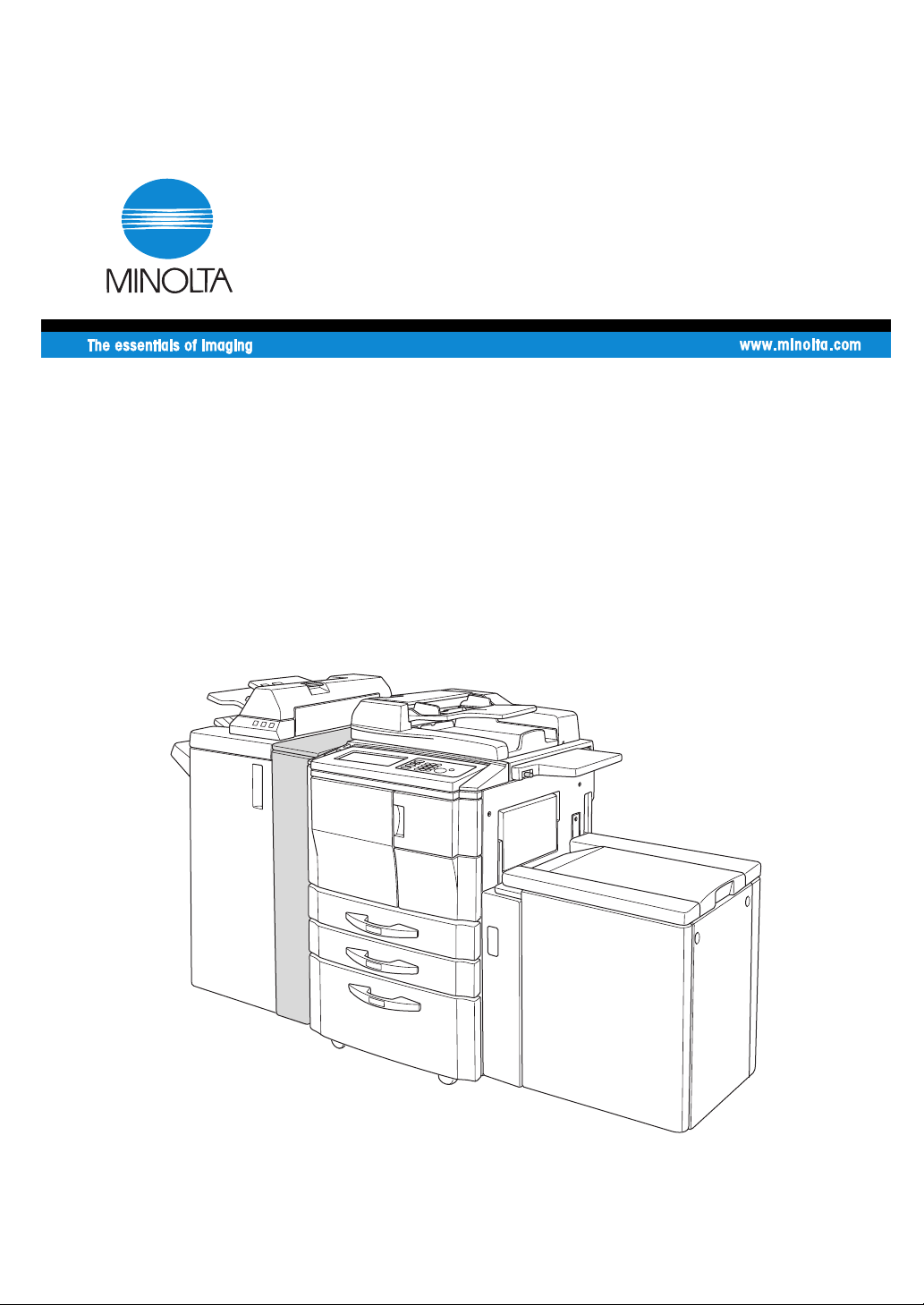
User Manual
Z-Fold Kit
for Di650
Page 2
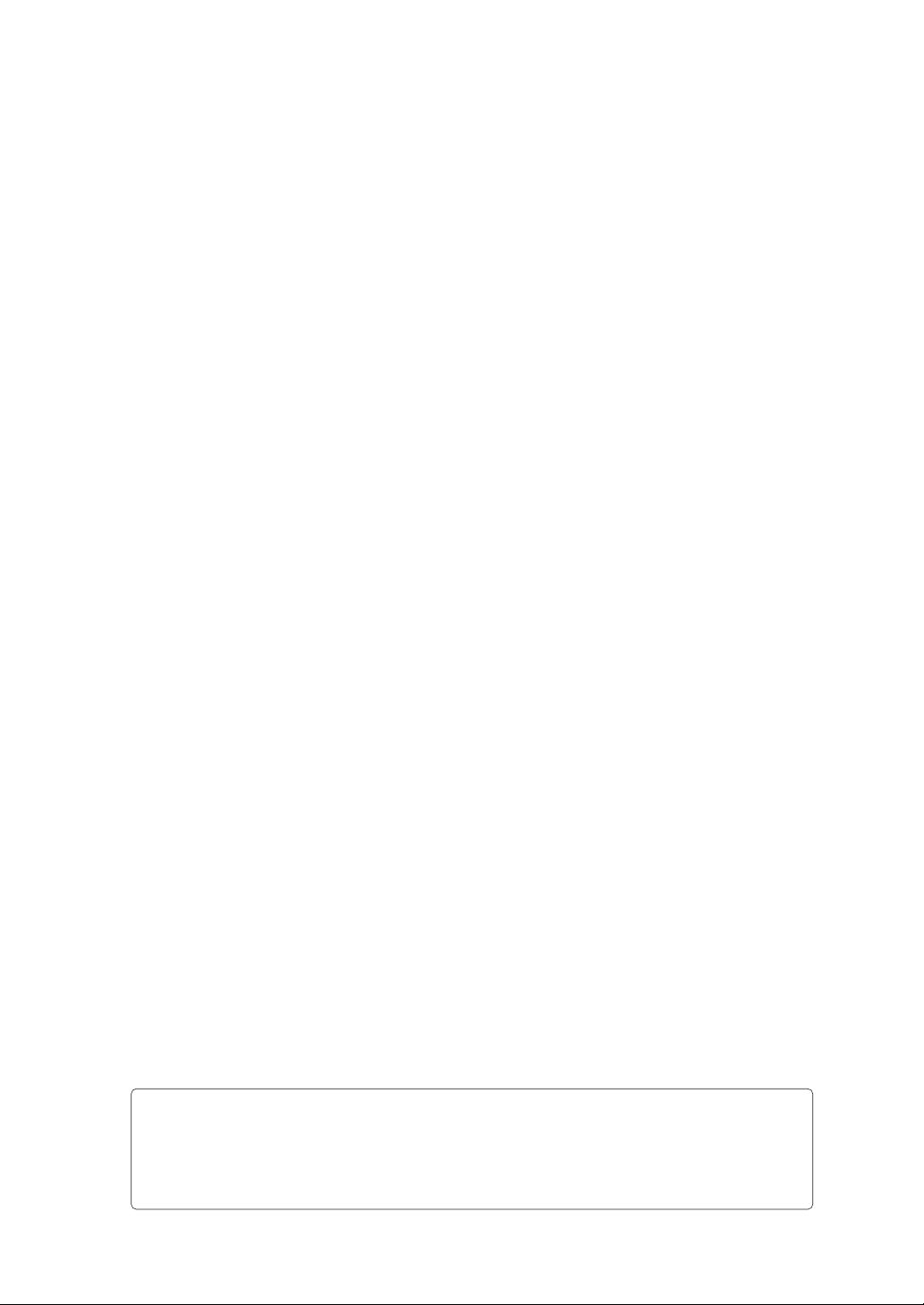
CE Making (Declaration of Conformity)
This product complies with the following EU directives:
89/336EEC, 73/23/EEC and 93/68/EEC directives.
This declaration is valid for the area of the European Union.
Page 3
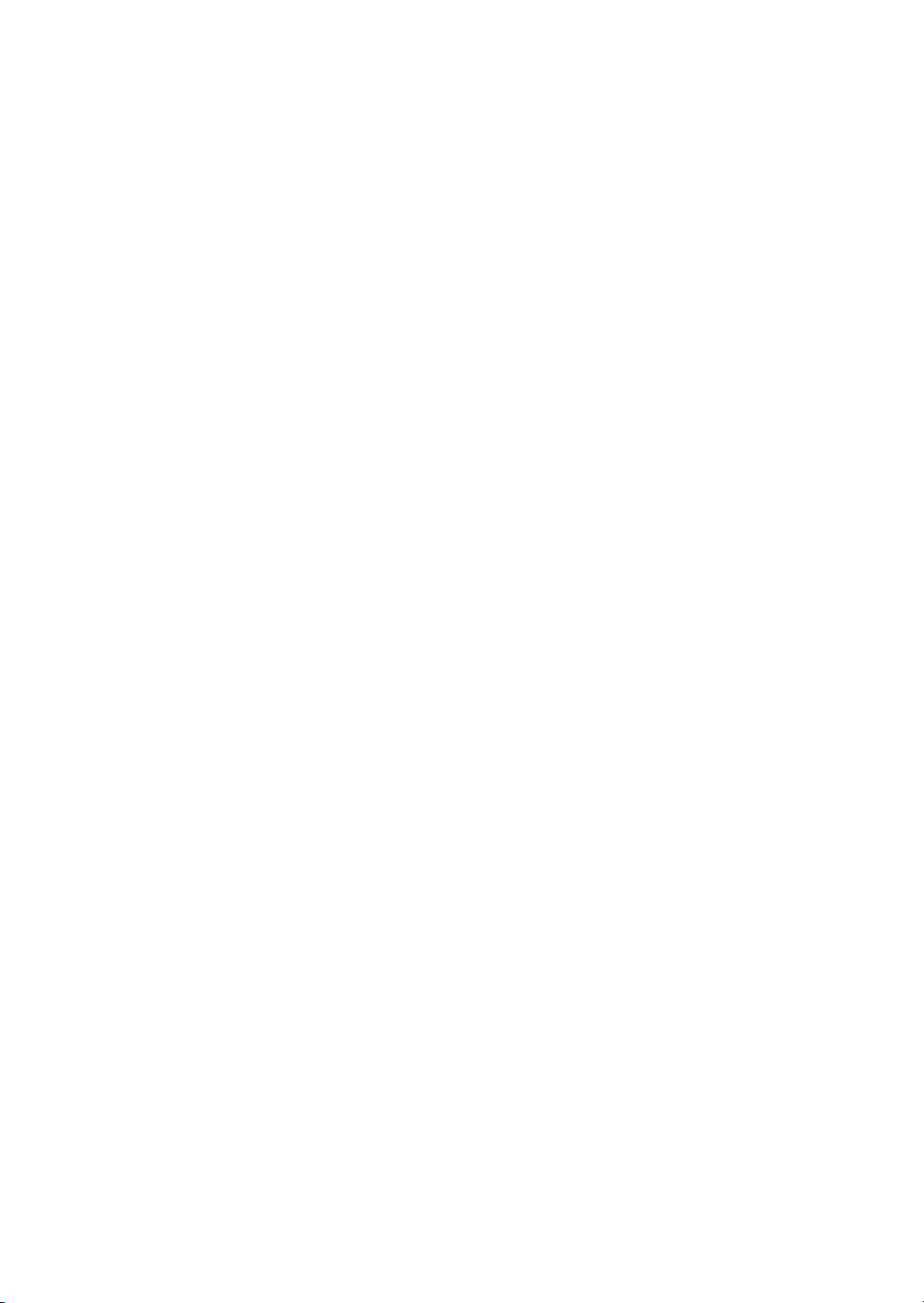
Contents
O
verview of the Z-Fold Kit..........................................................................2
Installation Space..............................................................................................2
Main Body and Z-Fold Kit.................................................................................. 2
Optional Equipment........................................................................................... 3
External / Internal View of the Z-Fold Kit........................................................... 4
Paper in Z-Fold Kit ............................................................................................5
Specifications of ZK-2 Z-Fold Kit....................................................................... 6
peration of the Z-Fold Kit ......................................................................... 7
O
Punching File Holes in Copies (Punch)............................................................. 7
Output Z-Folded Copies (Z-Fold) ....................................................................10
M
aintenance.............................................................................................12
Empty Waste Basket of Z-Fold Kit................................................................... 12
K
ey Operator Mode .................................................................................. 14
[17] Finisher Adjustment .................................................................................14
Page 4
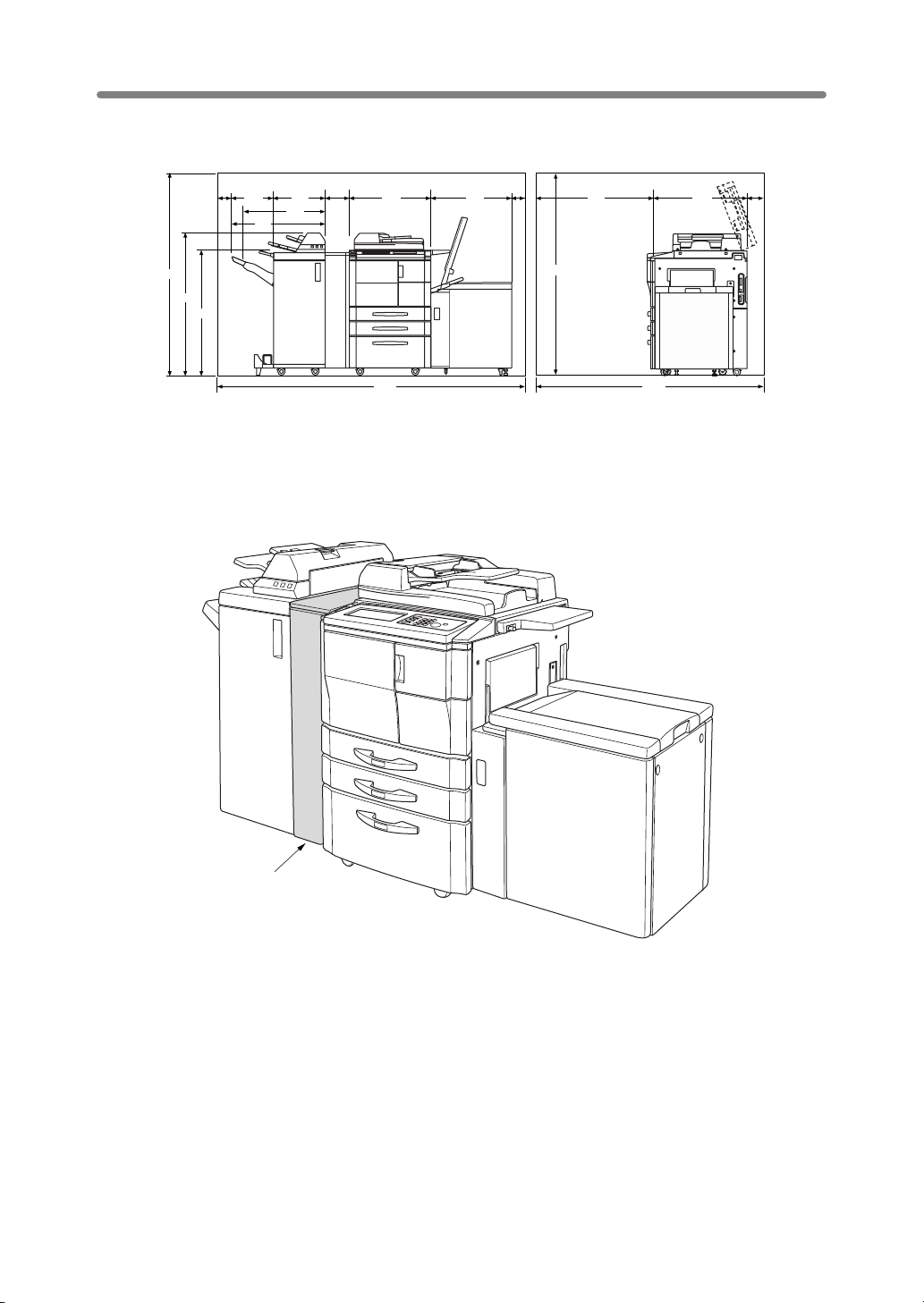
Overview of the Z-Fold Kit
Installation Space
100
331
741
656
410
174
650
670
100
950
Unit: (mm)
766
120
1620
1140
990
Di650 + ZK-2 Z-Fold Kit + FN-6 Finisher
+ Cover inserter B + C-404 Large capacity cassette
Main Body and Z-Fold Kit
2435
1620
1836
ZK-2
Z-Fold Kit (option)
ZK-2 Z-Fold Kit (option) punches file holes and/or Z-folds the output copies.
2
Page 5
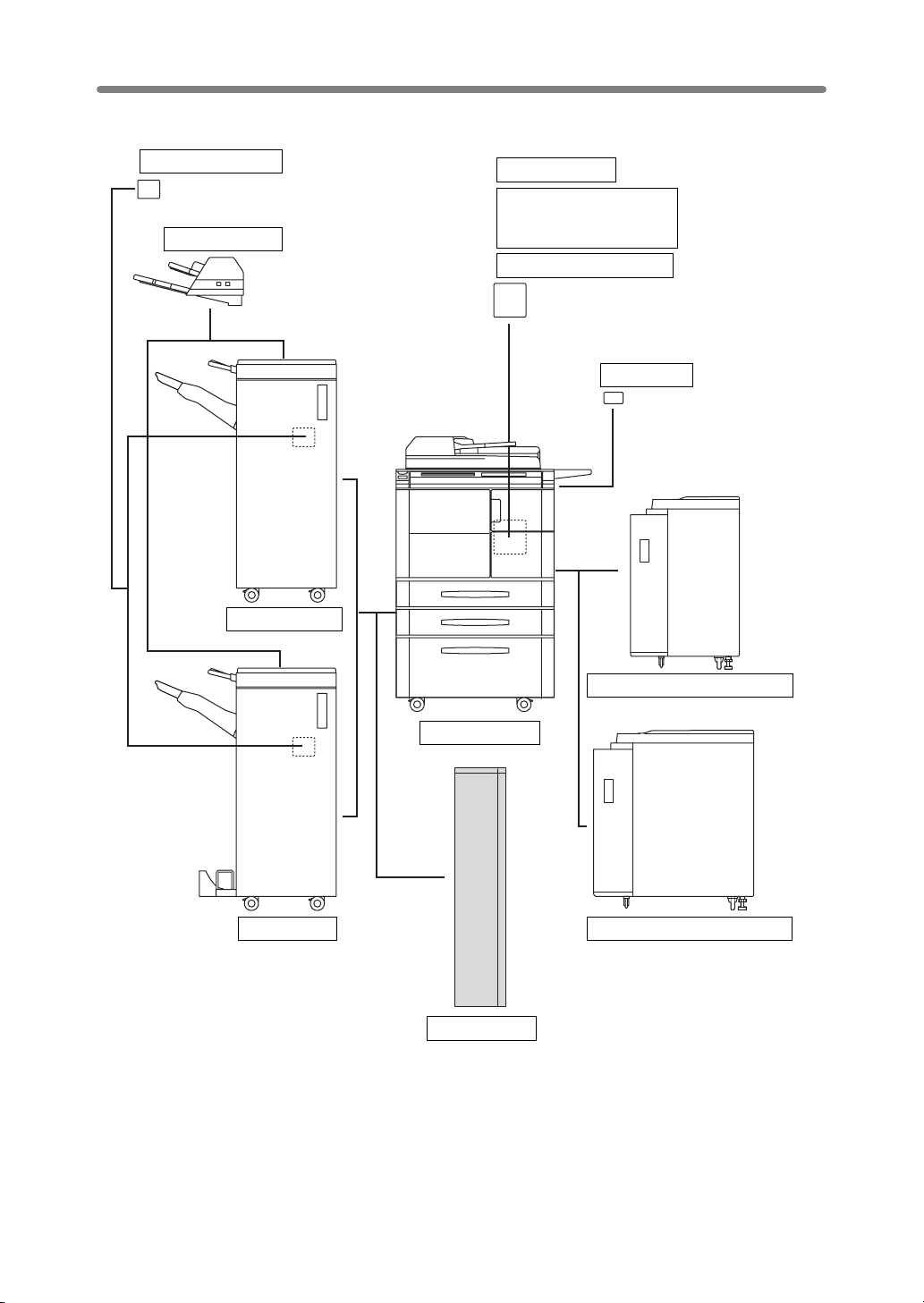
Optional Equipment
Overview of the Z-Fold Kit (continued)
PK-2/PK-5 Punch kit
Cover inserter B
FN-112 Finisher
Printer controller
64MB Memory (M64-1)/
128MB Memory (M128-1)/
256MB Memory (M256-1)
HDD-2 Hard disk drive kit
Key counter
FN-6 Finisher
C-403 Large capacity cassette
Di650 main body
C-404 Large capacity cassette
ZK-2 Z-Fold kit
3
Page 6
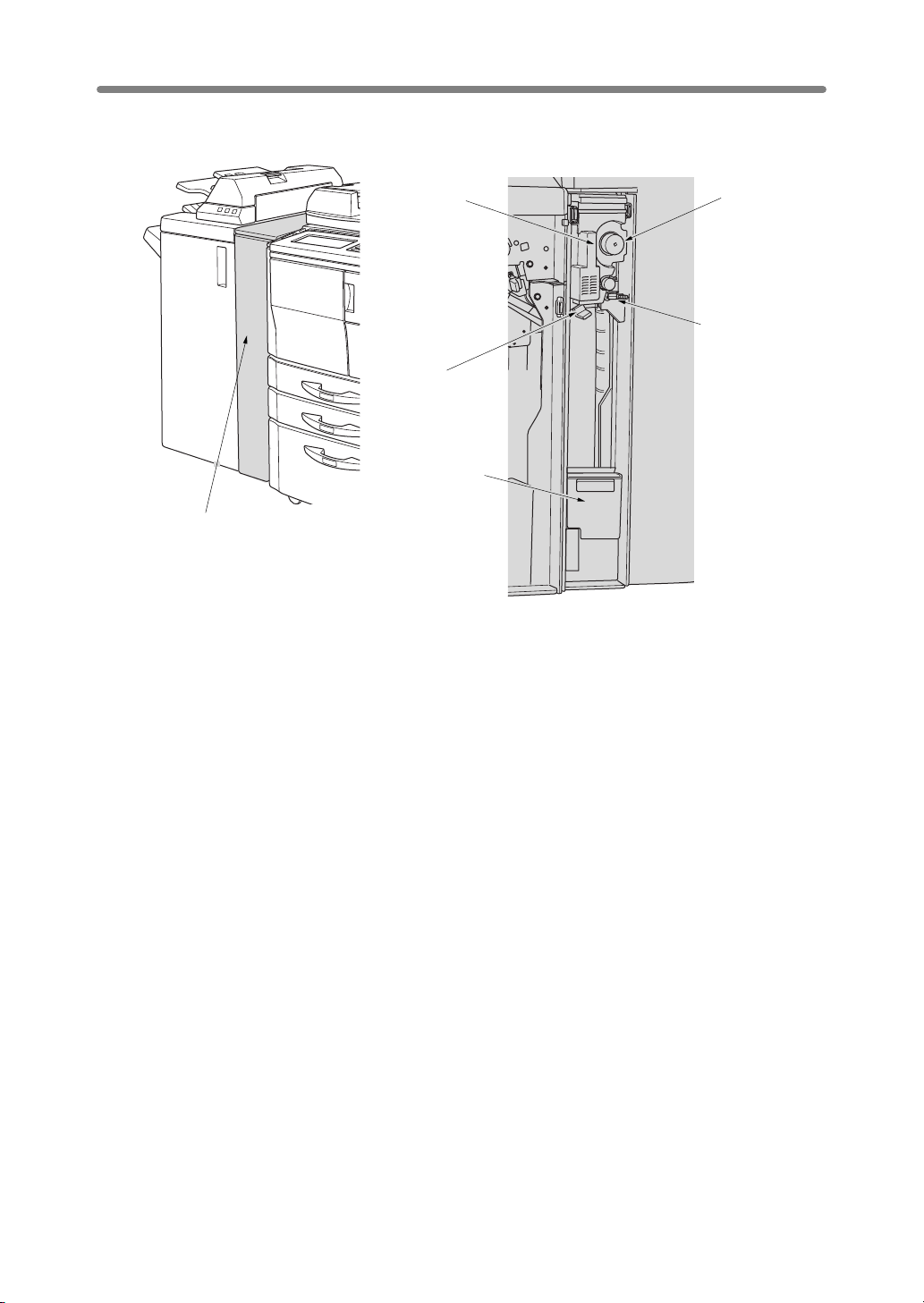
Overview of the Z-Fold Kit (continued)
External / Internal View of the Z-Fold Kit
4 Handle
5 Left lever
6 Waste basket
1 Z-Fold kit front door
3 Knob
2 Right lever
1 Z-Fold Kit front door opens to allow removal of mishandled paper or waste paper.
2 Right lever opens to allow removal of mishandled paper.
3 Knob can be turned to ease removal of mishandled paper.
4 Handle can be withdrawn to allow removal of mishandled paper.
5 Left lever opens to allow removal of mishandled paper.
6 Waste basket holds waste paper punched out.
4
Page 7

Paper in Z-Fold Kit
Overview of the Z-Fold Kit (continued)
Paper Weight 50 ~ 170* g/m
60 ~ 90 g/m
*
Some 170 g/m
Tray / Exit Tray
Capacity
Punch: Unlimited
Z-Fold: One sheet only
* See the following table for using Staple-sort and Z-Fold modes.
2
2
for Z-Fold mode
2
paper types may not be punched easily.
Paper Size Punch: A3, B4, A4, B5
Z-Fold: A3, B4
All other paper sizes will be output without Z-fold or double-fold.
Capacity for Mixed Size Originals
using Z-Fold and Staple-Sort
Capacity for one stapled set
Number of Z-folded sheets
1 sheet
2
3
4
Number of regular sheets
1 ~ 40 sheets
0 ~ 30
0 ~ 20
0 ~ 10
Primary Tray Capacity
20 stapled sets
10
4
3
5
6 or more
0
Staple-Sort is unavailable with Z-Fold.
2
5
Page 8

Overview of the Z-Fold Kit (continued)
Specifications of ZK-2 Z-Fold Kit
Paper size:
(Punch) A3, B4, A4, B5
(Z-Fold) A3, B4
Paper weight:
50 ~ 170* g/m
* Some 170 g/m
2
(60 ~ 90 g/m
2
paper types may not be punched easily.
2
for Z-Fold mode)
(Punch mode)
Number of hole: 4 holes
Hole diameter: 6.5 mm ± 0.5mm
Hole pitch: 80mm ± 0.5mm
(Z-Fold mode)
Folding type: Z-folding for A3, double-folding for B4
Folded width: 209 mm or less for A3
181 mm or less for B4
Dimensions:
Width 169 mm
Depth 660 mm
Height 930 mm
Weight:
Approx. 38 kg
Power source:
Supply from outlet
6
Page 9

❒
❒
❒
❒
❒
❒
Operation of the Z-Fold Kit
Punching File Holes in Copies (Punch)
The Punch mode is available only when the PK-2/PK-5 Punch kit or ZK-2 Z-Fold kit
option is installed on the FN-112/FN-6 Finisher.
If both PK-2/PK-5 Punch kit and ZK-2 Z-Fold kit are installed in the machine, the ZK-2
Z-Fold kit is used.
When the Punch mode is selected in combination with any of the Primary (Main) tray
output modes, each copied sheet is punched and output to the Primary tray according
to the selected output mode.
DETAILS
• Some staple positions previously selected may conflict with this function.
• Special size paper (STD size (special), Non STD size, Wide size) cannot
be punched.
• If the ATS (Automatic Tray Switching) functions while the machine uses
the Punch mode using the PK-2 Punch kit, the punch holes may be
slightly off the appropriate positions.
Reminder!
• Do not punch special paper type such as transparent films, labels, tabbed
sheets, etc. Otherwise, machine trouble may occur in Punch kit or Z-Fold
kit.
• Be sure that the side guide plates of the paper tray are securely aligned
to the paper; otherwise the copies may not be punched in position.
>>>Specifications for Punch Mode<<<
Copy paper size: A3, B4, A4, B5 (80 g/m
Paper weight: 60 ~ 90 g/m
Thin paper: 50 ~ 59 g/m
Thick paper: 91 ~ 170* g/m
Number of holes: 4 holes
Hole diameter: 6.5 mm ± 0.5 mm
Hole pitch: 80 mm ± 0.5 mm
Incompatible Conditions: Using platen glass (available when using Platen store
mode), Fold, Stitch & Fold, Three-Fold, Using Cover inserter B manually, Output to
Secondary (sub) tray, Mixed Original (A4R, B5R, A5, A5R mixed), Non STD Size,
OHP Interleave
80mm
2
2
2
* Some 170 g/m
2
paper recommended)
2
paper types may not be punched easily.
7
Page 10

Operation of the Z-Fold Kit (continued)
1.
Touch OUTPUT MENU on the Basic Screen
The Output Mode popup menu will be displayed.
2.
Touch MAIN TRAY , if not highlighted.
3.
Touch PUNCH .
The Punch Position popup menu will be displayed.
4.
Touch the desired punch position key on the screen to highlight it.
Touch OK on the Punch Position popup menu to restore the Output
5.
Mode popup menu.
6.
Touch OK on the Output Mode popup menu to complete the setting
and return to the Basic Screen.
The selection made in punch position will be displayed in the OUTPUT icon area.
7.
Specify the original set direction.
Touch SPECIAL ORIGINAL on the Basic Screen to display the Special Original popup
menu.
Touch to select the desired original set direction, then touch OK to return to the Basic
Screen.
8
Page 11

Operation of the Z-Fold Kit (continued)
8.
Select additional copying features, as required.
Enter the desired print quantity from the control panel keypad.
9.
10.
Position originals in the document handler.
HINT
See p. 3-2 to p. 3-4 of the main body Instruction Manual for details on
positioning originals.
11.
Press [ Start ].
CAUTION
When the finisher exit tray capacity is exceeded due to the print
quantity selected, remove the copied sets as they exit;
otherwise, mishandled paper will occur.
9
Page 12

Operation of the Z-Fold Kit (continued)
Output Z-Folded Copies (Z-Fold)
The Z-Fold mode is available only when Z-Fold kit option is installed on the FN-112/FN6 Finisher.
When the Z-Fold mode is selected in combination with any of the Primary (main) tray
output modes, the original image is copied on A3/B4 copy paper and output to the
Primary (main) tray of the Finisher according to the selected output mode.
>>>Specifications for Z-Fold mode<<<
❒ Folding type:Z-folding
❒ Copy paper size:A3, B4 (60 ~ 90 g/m
❒ Folded width*: 209 mm or less for A3
❒
When using Mixed Original mode with Z-Fold mode, A3 and B4 originals should not
be mixed, otherwise the Z-Fold mode may not function properly.
❒ Special paper type (Thick 2, transparent films, labels, tabbed sheets) and non-
standard size (STD size (special), Non STD size, Wide paper) cannot be Z-folded.
Using special paper will cause the machine trouble.
Some plain paper types may cause folded line to shift in Z-Fold mode.
❒ When using Z-fold, Staple-sort and APS for mixed size originals, heed the limits on
capacity described on p. 5.
❒ Incompatible Conditions: Using platen glass (available when Platen store mode is
selected), Staple-sort using B4, Output to Secondary (sub) tray, Fold, Stitch & Fold,
Tandem mode, OHP Interleave
All other paper sizes will be output without Z-fold or double-fold.
181 mm or less for B4
*The width from the paper edge to the first folded line
2
paper)
Z-Fold
Z-Fold + Staple-sort
+ APS with Mixed Original
1. Touch OUTPUT MENU on the Basic Screen
The Output Mode popup menu will be displayed.
2. Touch MAIN TRAY, if not highlighted.
10
Page 13

Operation of the Z-Fold Kit (continued)
3. Touch Z-FOLD to highlight it.
4. Touch OK on the Output Mode popup menu to complete the setting
and return to the Basic Screen.
The Z-Fold icon will be displayed in the OUTPUT icon area.
5. Select additional copying features, as required.
6. Enter the desired print quantity from the control panel keypad.
7. Position originals in the document handler.
HINT
See p. 3-2 to p. 3-4 of the main body Instruction Manual for details on
positioning originals.
8. Press [Start].
When the finisher exit tray capacity is exceeded due to the print
quantity selected, remove the copied sets as they exit;
otherwise, mishandled paper will occur.
CAUTION
11
Page 14

Maintenance
Empty Waste Basket of Z-Fold Kit
When the waste basket becomes full, “Waste basket of Punching unit is full / Please
empty waste basket” message will be displayed on the touch screen, and the finished
set will be output without being punched even if Punch mode is selected.
Follow the procedure below to empty the waste basket.
1. Open the Z-Fold kit front door with Finisher door handle.
2. Withdraw the waste basket.
12
Page 15

Maintenance (continued)
3. Empty the waste basket.
4. Return the waste basket to its original position, then close the Z-Fold
kit front door securely.
13
Page 16

Key Operator Mode
[17] Finisher Adjustment
Use this mode to make fine adjustments to each function of the finisher.
Key Operator Mode Screen Finisher Adjustment Menu Screen
Stitch & Fold Stopper Position Adjustment Screen
Punch Adjustment Menu Screen Punch Kit Vertical Position Adjustment Screen
Punch Kit Horizontal Position Adjustment Screen
Fold Stopper Position Adjustment Screen
Punch Unit Vertical Position Adjustment Screen
Punch Unit Horizontal Position Adjustment
14
Scree Z-Fold Position Adjustment Menu Screen
Page 17

Key Operator Mode (continued)
1st Fold Position Adjustment Screen 2nd Folding Position Adjustment Screen
Three-Fold Position Adjustment Screen 2 Positions Staple Pitch Adjustment Screen
Procedure
1 Touch [17] Finisher adjustment on the Key Operator Mode Screen to display the
Finisher Adjustment Menu Screen.
2 Touch the desired menu key to display the adjustment screen for each function.
3 Make fine adjustment on the screen. To go on or back to another adjustment screen,
touch NEXT or BACK. Touching RETURN restores the Finisher Adjustment Menu
Screen.
4 Touch RETURN to restore the Key Operator Mode Screen.
5 If no further changes are required, touch RETURN to restore the Basic Screen to
perform copying operations.
15
Page 18

Page 19

Page 20

2002 MINOLTA CO., LTD.
The information contained in this manual
is subject to change without notice to
incorporate improvements made on the
product or products the manual covers.
Copyright
Printed in Japan
2002. 4 4024-7793-01
3-13, 2-chome, Azuchi-Machi, Chuo-ku, Osaka. 541-8556, Japan
MINOLTA CO., LTD.
