Konica Minolta DI5510, COVER INSERTER B DI5510/DI7210, C-404 DI5510/DI7210, FN-115 DI5510/DI7210, FN-10 User Manual
...Page 1
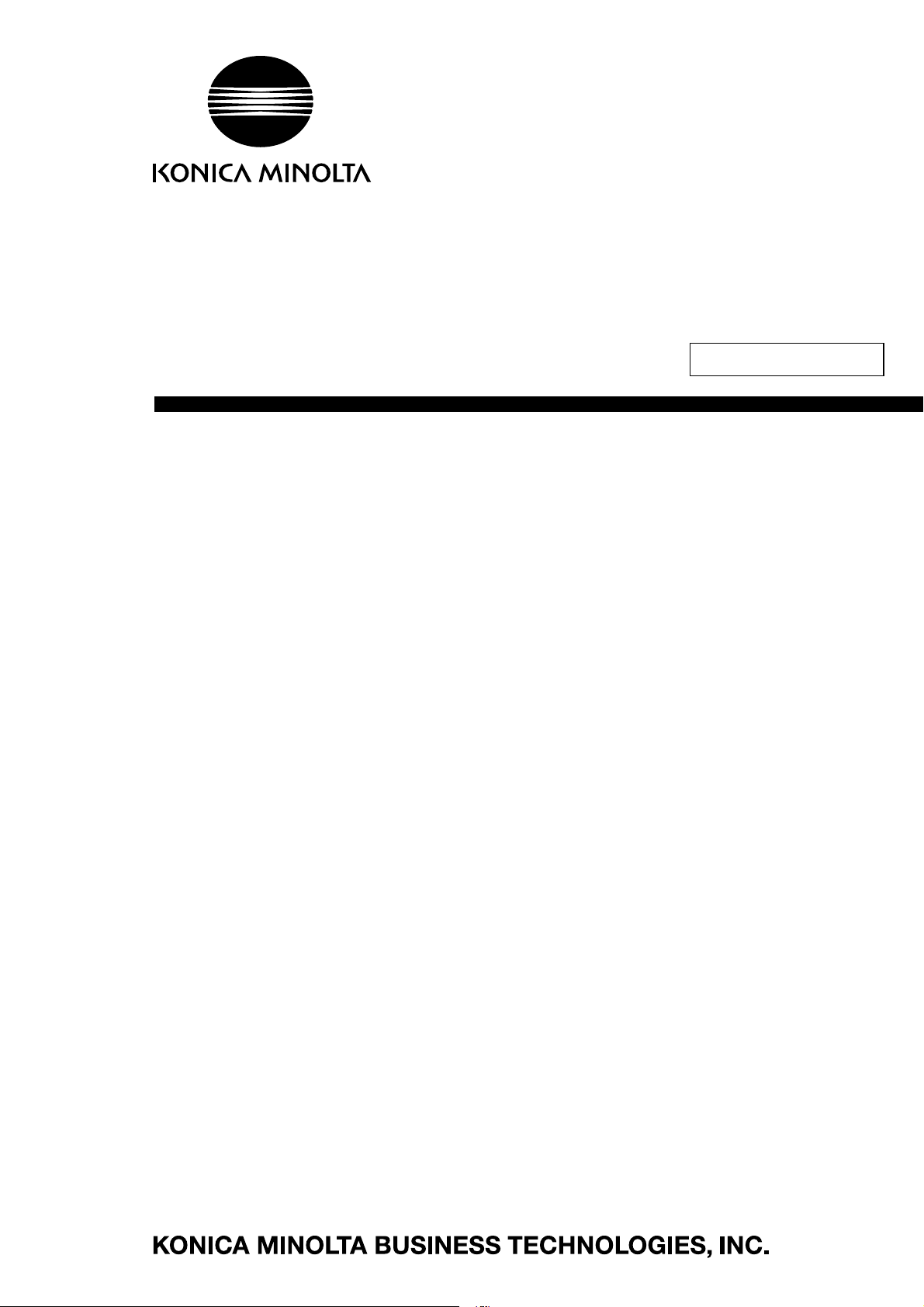
7662-4396-11
SERVICE MANUAL
FIELD SERVICE
Di551/Di650
Di5510/Di7210
Di5510: Europe and North America only.
2004.01
Ver. 1.0
Page 2
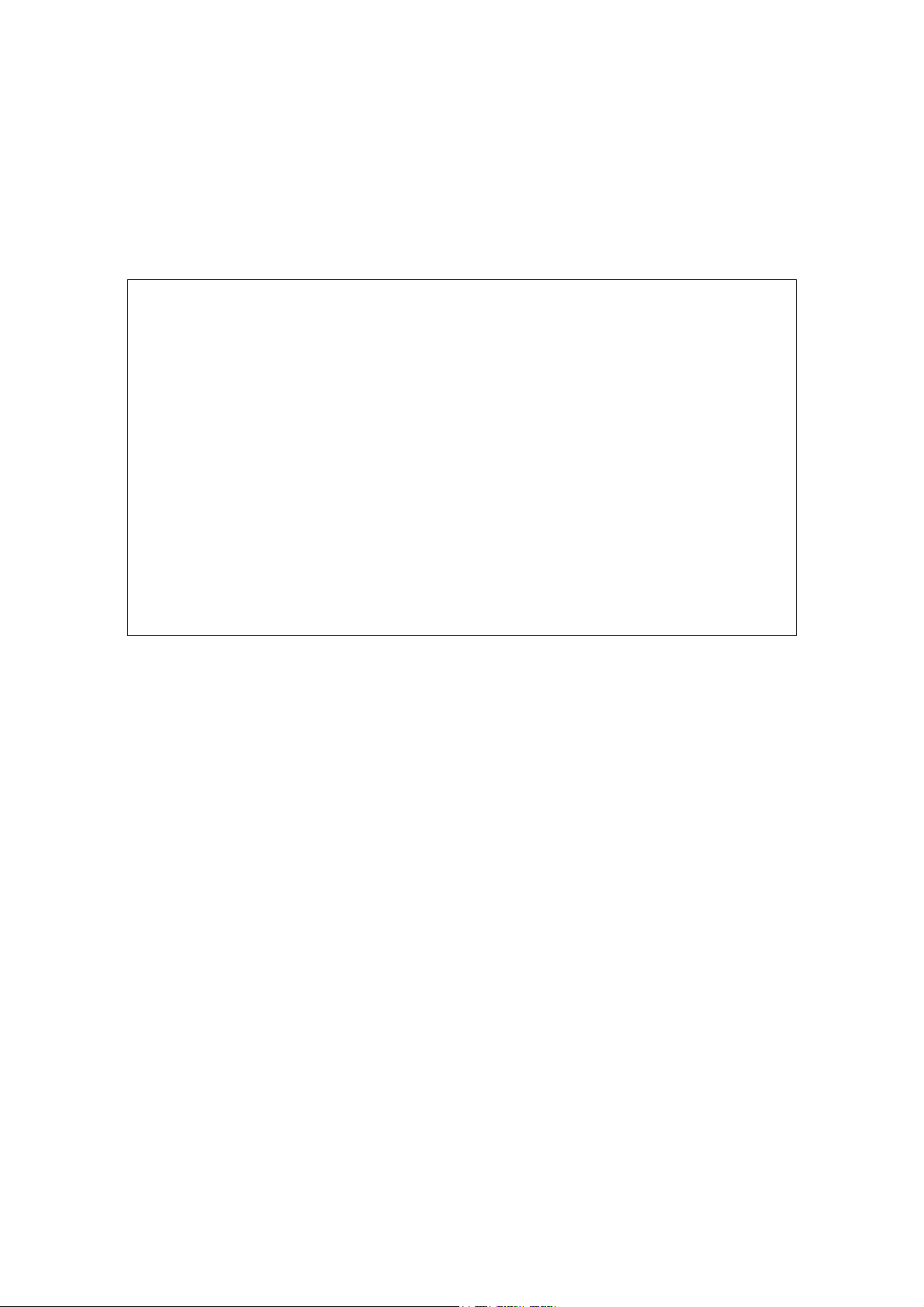
There are using both Official Options name and Popular Options name
in the Di551/Di650/Di5510/Di7210 Service Manual and Option Service
Manual.
EDH-4, EDH-7 : RADF
FN-112, FN-6, FN-121,
FN-10, FN-113, FN-122 : FNS
OT-104 : SF
C-403, C-404 : LT & LCT
Cover Inserter B, Cover Inserter E : PI
PK-2, PK-5 : PK
ZK-2, ZK-3 : PZ
In-System Writer : ISW
KONICA BUSINESS TECHNOLOGIES
CORPORATION COPYRIGHT ©2003
Page 3

CONTENTS
CONTENTS
SAFETY AND IMPORTANT WARNING
ITEMS
IMPORTANT NOTICE
. . . . . . . . . . . . . . . . . . S-1
. . . . .S-1
DESCRIPTION ITEMS FOR DANGER,
WARNING AND CAUTION . . . . .S-1
SAFETY WARNINGS
SAFETY INFORMATION
IMPORTANT INFORMATION
SAFETY CIRCUITS
INDICATION OF WARNING ON THE MACHINE
. . . . . . . . . . . . . . . . . . .S-2
. . . . . . . . . . . . . . .S-10
. . . . . . . . . . . S-10
. . . . . . . . . . . . . . . . . . S-11
. . .S-13
1. ADJUSTMENT
HOW TO USE THIS SECTION .................................1-1
[1] Scope and Precautions ..............................1-1
ADJUSTMENTS MADE WHEN REPLACING
PARTS.......................................................................1-1
LIST OF ADJUSTMENT ITEMS................................1-2
LCD ADJUSTMENT ..................................................1-4
[1] LCD Control Panel Adjustment ..................1-4
[2] LCD Panel Contrast/Key Sound
Adjustment .................................................1-4
SETTINGS AND ADJUSTMENTS MADE WITH THE
P FUNCTION.............................................................1-4
[1] Checking and Printing the P Function ........1-4
[2] Setting up the P Function ...........................1-4
MODE CHANGING MENU........................................1-5
[1] Mode Selection...........................................1-5
[2] Display Transition of 36 Modes ..................1-6
[3] Display Transition of 25 Modes ..................1-7
[4] Display Transition of Key Operation
Modes.........................................................1-7
25 MODE ...................................................................1-8
[1] Setting the 25 Mode ...................................1-8
[2] List of Adjustment Items for 25 Mode.........1-9
[3] Setting Software DIP Switches.................1-11
[4] Setting the Paper Size..............................1-24
[5] PM Count Resetting .................................1-25
[6] Setting the PM Cycle................................1-26
[7] Collecting Data .........................................1-26
[8] Copy Count by Parts to be Replaced
(Fixed Parts).............................................1-42
[9] Copy Count by Parts to be Replaced
(Optional Parts) ........................................1-47
[10] Setting Passwords....................................1-48
[11] Setting the Telephone Number and/or
Fax Number of the Service Center...........1-49
[12] Setting the Serial Number ........................1-50
[13] Displaying the ROM Version ....................1-50
[14] ISW Setting ..............................................1-51
[15] Setting Date..............................................1-51
36 MODE .................................................................1-52
[1] Setting Method .........................................1-52
[2] High Voltage Adjustment..........................1-52
[3] Charging Grid Voltage Adjustment...........1-53
[4] Drum Peculiarity Adjustment ....................1-54
[5] Drum Peculiarity Adjustment (Manual) .....1-60
[6] User Paper Setting ...................................1-60
[7]
Recall Standard Data (Process Adjustment)
[8] Tray Adjustment .......................................1-61
[9] Magnification Adjustment .........................1-62
[10] Timing Adjustment....................................1-65
[11] RADF Adjustment.....................................1-70
[12] Centring Adjustment .................................1-72
[13] Distortion adjustment (Copier)..................1-75
[14] Non-image area erase check ...................1-75
[15]
Recall standard data (Image adjustment)
[16] Running Test Mode ..................................1-77
3 DIS./ASSEMBLY2 ISW 3 DIS./ASSEMBLY1 ADJUSTMENT3 DIS./ASSEMBLY3 SERVICE3 DIS./ASSEMBLY
4 ELECTRIC PARTS LIST
...1-61
..1-76
Page 4

CONTENTS
3 DIS./ASSEMBLY1 ADJUSTMENT3 DIS./ASSEMBLY2 ISW3 DIS./ASSEMBLY3 SERVICE3 DIS./ASSEMBLY
4 ELECTRIC PARTS LIST
[17] Test pattern output mode ........................ 1-77
[18] Test pattern density setting ..................... 1-84
[19] Finisher adjustment ................................. 1-84
[20] List Output Mode ..................................... 1-91
47 MODE ................................................................ 1-92
[1] 47 Mode / Multi Mode Setting Method..... 1-92
[2] Adjustment Data Display ......................... 1-94
[3] Hard Disk Check...................................... 1-94
[4] Input checklist.......................................... 1-95
[5] Output checklist..................................... 1-103
OTHER ADJUSTMENT ........................................ 1-108
[1] Centring Adjustment.............................. 1-108
[2] Skew adjustment (Main body) ............... 1-111
[3] Adjusting the LCT Paper Feed Roller
Pressure (C-404 only) ........................... 1-111
[4] Paper up/down plate horizontal
adjustment (LCT only) ........................... 1-112
[5] Skew adjustment (LCT only) ................. 1-114
[6] Tray spring pressure adjustment........... 1-115
[7] Paper feed height (upper limit)
adjustment (LCT only) ........................... 1-117
[8] Pick-up release amount
adjustment (LCT only) ........................... 1-118
[9] RADF mounting position adjustment ..... 1-119
[10] RADF paper skew adjustment............... 1-120
[11] FNS Adjusting the magnets on the
by-pass conveyance guide plate
(FN-112/6/121/10) ................................. 1-121
[12] FNS adjusting the by-pass gate
(FN-112/6/121/10) ................................. 1-122
[13] FNS Adjusting the Shift Position
(FN-112/6/121/10) ................................. 1-124
[14] FNS Adjusting the paper exit solenoid
(FN-112/6/121/10) ................................. 1-125
[15] FNS Adjusting the mount location of the
paper exit arm (FN-112/6/121/10) ......... 1-127
[16] FNS Adjusting the mount location
of the alignment plates / U
(FN-112/6/121/10) ................................. 1-128
[17] FNS Adjusting the mount location
of the alignment plates / L (FN-6/10) ..... 1-129
[18] FNS Adjusting the stapling position
(Flat stapling) (FN-112/6/121/10) .......... 1-130
[19] FNS Adjusting the stapler vertical
positioning (FN-112/6/121/10) ............... 1-131
[20] FNS Adjusting the stapling position
(stapling-and-folding) (FN-6/10) ............ 1-133
[21] FNS Adjusting the angle of the folding
stopper (FN-6/10) .................................. 1-134
[22] FNS Adjusting the folding force
(FN-6/10) ............................................... 1-135
[23] FNS Adjusting the three-holding positions
(FN-6/10) ............................................... 1-136
[24] PK Adjusting the tilt of the punch hole position
(PK-2) .................................................... 1-137
[25] PK Adjusting the tilt of the punch hole position
(PK-5).....................................................1-138
[26] PK Adjusting the punch hole vertical position
(PK-2).....................................................1-139
[27] Sensitivity adjustment for the PK paper edge
sensor (PK-5) .........................................1-140
[28] PI Centering Adjustment (PK-2).............1-141
[29] Adjusting the tilt of PI (when PK punch
is used) (PK-2) .......................................1-142
[30] Sensitivity adjustment for the PZ paper edge
sensor (PZ) ............................................1-143
[31] FNS Stapler Driver Belt Position
Adjustment (FN-112/6/121/10)...............1-144
[32] Adjusting the PZ Paper-Path Switching
Solenoid (PZ) .........................................1-146
[33] Adjusting the Tension of the PZ Punch
Shift Timing Belt (PZ) .............................1-147
[34]
Adjusting the PZ 1st Folding Skew (PZ)
[35] Adjusting the Position of the PZ 2nd
Folding Stopper (PZ) ..............................1-149
[36] Adjusting the PZ 2nd Folding Skew 2nd
Stopper Assembly (PZ) ..........................1-150
[37] FNS Adjusting the Magnets on Conveyance
Guide Plate B (FN-115)..........................1-151
[38] FNS Adjusting the Magnets on Conveyance
Guide Plate C (FN-115) .........................1-152
[39] FNS Adjusting the Sub-tray Paper Exit Gate
(FN-115).................................................1-153
[40] FNS Adjusting the Paper-Path Switching Gate
(FN-115).................................................1-154
[41] FNS Adjusting the By-pass Gate
(FN-115).................................................1-156
[42] FNS Adjusting the Shift Position
(FN-115).................................................1-157
[43] FNS Adjusting Opening/Closing
at the Paper Exit (FN-115) .....................1-158
[44] FNS Adjusting the Paper Exit-Opening
Solenoid (FN-115)..................................1-159
[45] FNS Adjusting the Paper Exit-Opening
Lower Guide Plate (FN-115) ..................1-160
[46] FNS Adjusting the Mount Location of
the Paper Exit Arm (FN-115)..................1-161
[47] FNS Adjusting the Mount Location of
the Upper Alignment Plates (FN-115) ....1-162
[48] FNS Adjusting the Tension of the Upper
Alignment Plate Drive Timing Belt
(FN-115).................................................1-163
[49] FNS Adjusting the Stapling Position
(Flat Stapling) (FN-115) ......................... 1-163
[50] OT-104 Testing Operation .....................1-164
[51] FN-113/122 Output Check Mode ...........1-166
[52] FN-113/122 Lengthwise Position
Adjustment of Punch Hole......................1-170
[53] FN-113/122 Adjustment of Solenoids ....1-171
[54] FN-113/122 Timing Belt Tension
Adjustment .............................................1-172
....1-148
Page 5

CONTENTS
[55] FN-113/122 Adjustment of the Elevator Tray
Upper Limit Sensor................................ 1-173
[56] FN-113/122 Adjustment of Elevator Tray Over
Detection Level...................................... 1-174
2. ISW
WHAT'S ISW?........................................................... 2-1
SETUP ...................................................................... 2-2
[1] ISW-compatible boards ............................. 2-2
[2] Data flow.................................................... 2-2
[3] Prepare the copier to start an ISW
transfer ...................................................... 2-2
[4] Preparing the copier to transfer ................. 2-4
[5] Relationships between processing states
and operational LEDs ................................ 2-5
[6] Rewriting procedure after an error
interruption................................................. 2-5
[7] Preparation when PZ is installed ............... 2-6
[8] Connecting to the ISW connector .............. 2-6
INTERNET ISW ........................................................ 2-8
[1] What is the Internet ISW ?......................... 2-8
[2] Operating environment.............................. 2-8
[3] Main features............................................. 2-8
[4] Initial setting............................................... 2-9
[5] Mail Remote Notification System............. 2-16
[6] Internet ISW using Web utility.................. 2-30
[7] Internet ISW by operation panel .............. 2-33
[8] Precautions for use.................................. 2-35
3. SERVICE
SERVICE SCHEDULE.............................................. 3-1
[1] Service Schedule....................................... 3-1
[2] Maintenance Items .................................... 3-2
[3] Main Body Periodic Inspection Items....... 3-10
[4] RADF [EDH-4/7] ...................................... 3-12
[5] FNS [FN-112/6] ....................................... 3-12
[6] FNS [FN-115] .......................................... 3-13
[7] LCT [C-403/404] ...................................... 3-13
[8] PI [Cover Inserter B/E]............................. 3-14
[9] PZ [ZK-2/3] .............................................. 3-14
[10] Periodic replacement parts list................. 3-15
[11] Optional replacement parts list ................ 3-18
COPY MATERIALS ................................................ 3-19
[1] Single unit supply .................................... 3-19
SERVICE MATERIAL LIST..................................... 3-20
4. ELECTRIC PARTS LIST
PARTS LAYOUT DRAWING.....................................4-1
[1] Di551/Di650/Di5510/Di7210 Parts Layout
Drawing ......................................................4-1
[2] EDH-4/7 Parts Layout Drawing ................4-12
[3] C-403/404 Parts Layout Drawing .............4-13
[4] FN-112/6/121/10 Parts Layout Drawing ...4-14
[5] Cover Inserter B/E Parts Layout
Drawing ....................................................4-17
[6] PK-2/5 Parts Layout Drawing ...................4-18
[7] ZK-2/3 Parts Layout Drawing ...................... 4-19
[8] FN-115 Parts Layout Drawing ..................4-20
[9] OT-104 Parts Layout Drawing..................4-22
CONNECTOR LAYOUT DRAWING........................4-23
[1] Di551/Di650/Di5510/Di7210
Connector Layout Drawing.......................4-23
[2] C-403/404 Connector Layout Drawing .....4-30
[3] FN-112/6/121/10 Connector Layout
Drawing ....................................................4-30
[4] Cover Inserter B/E Connector Layout
Drawing ....................................................4-31
[5] PK-2/5 Connector Layout Drawing ...........4-31
[6] ZK-2/3 Connector Layout Drawing .............. 4-32
[7] FN-115 Connector Layout Drawing............. 4-33
[8] OT-104 Connector Layout Drawing............. 4-33
JAM CODE LIST......................................................4-34
ERROR CODE LIST................................................4-50
TIMING CHART.......................................................4-69
[1] Di650 Timing Chart (1) .............................4-69
[2] Di650 Timing Chart (2) .............................4-70
[3] Di7210 Timing Chart (1) ...........................4-71
[4] Di7210 Timing Chart (2) ...........................4-72
[5] EDH-4/EDH-7 Timing Chart (1)................4-73
[6] EDH-4/EDH-7 Timing Chart (2)................4-74
[7] C-403/C-404 Time Chart ..........................4-75
[8] FN-112/FN-6/FN-121/FN-10
TIming Chart (1) .......................................4-76
[9] FN-112/FN-6/FN-121/FN-10
Timing Chart (2) .......................................4-77
[10] FN-112/FN-6/FN-121/FN-10
Timing Chart (3) .......................................4-78
[11] FN-112/FN-6/FN-121/FN-10
Timing Chart (4) .......................................4-79
[12] Cover Inserter B/Cover Inserter E
Timing Chart ............................................4-80
[13] PK-2 Timing Chart ...................................4-81
[14] PK-5 Timing Chart ...................................4-82
[15] ZK-2/ZK-3 Timing Chart ...........................4-83
[16] FN-115 Timing Chart (1) ..........................4-84
[17] FN-115 Timing Chart (2) ..........................4-85
[18] OT-104 Timing Chart ...............................4-86
[19] FN-113/FN-122 Timing Chart (1) ............4-87
[20] FN-113/FN-122 Timing Chart (2) ............4-88
OVERALL WIRING DIAGRAM................................4-89
[1] EDH-4/EDH-7 Overall Wiring Diagram.....4-89
[2] C-403/C-404 Overall Wiring Diagram.......4-90
3 DIS./ASSEMBLY1 ADJUSTMENT3 DIS./ASSEMBLY2 ISW3 DIS./ASSEMBLY3 SERVICE3 DIS./ASSEMBLY
4 ELECTRIC PARTS LIST
Page 6
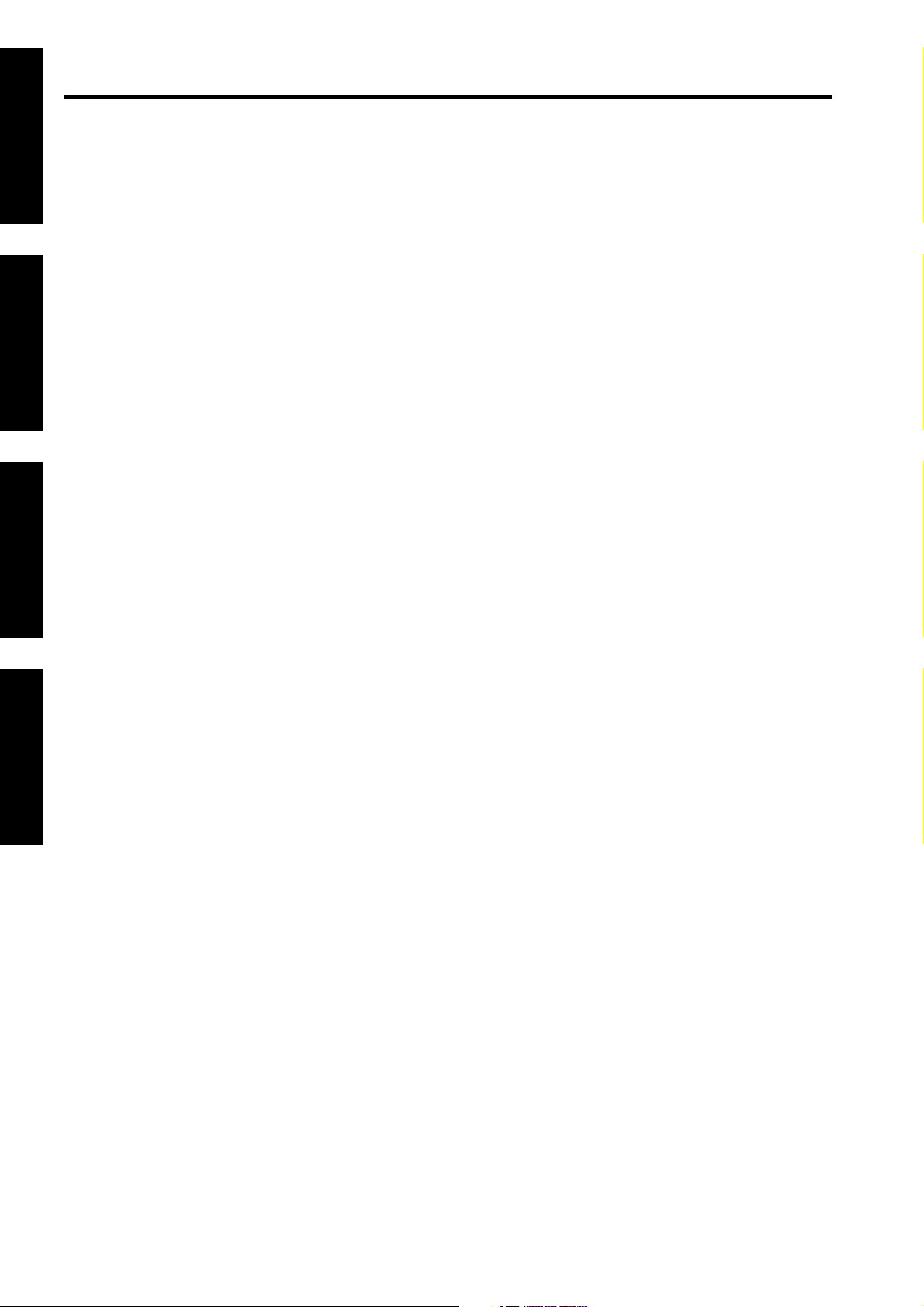
CONTENTS
3 DIS./ASSEMBLY1 ADJUSTMENT3 DIS./ASSEMBLY2 ISW3 DIS./ASSEMBLY3 SERVICE3 DIS./ASSEMBLY
[3] Cover Inserter B/Cover Inserter E
Overall Wiring Diagram ........................... 4-91
[4] PK-2 Overall Wiring Diagram .................. 4-92
[5] PK-5 Overall Wiring Diagram .................. 4-93
[6] ZK-2 Overall Wiring Diagram................... 4-94
[7] FN-115 Overall Wiring Diagram .............. 4-95
[8] OT-104 Overall Wiring Diagram .............. 4-96
[9]
FN-113/FN-122 Overall Wiring Diagram
APPENDIX
[1] Di551/Di650 Overall Wiring Diagram......... A-1
[2] Di5510/Di7210 Overall Wiring Diagram..... A-2
[3] FN-112/FN-6/FN-121/FN-10
Overall Wiring Diagram ............................. A-3
..... 4-97
4 ELECTRIC PARTS LIST
Page 7
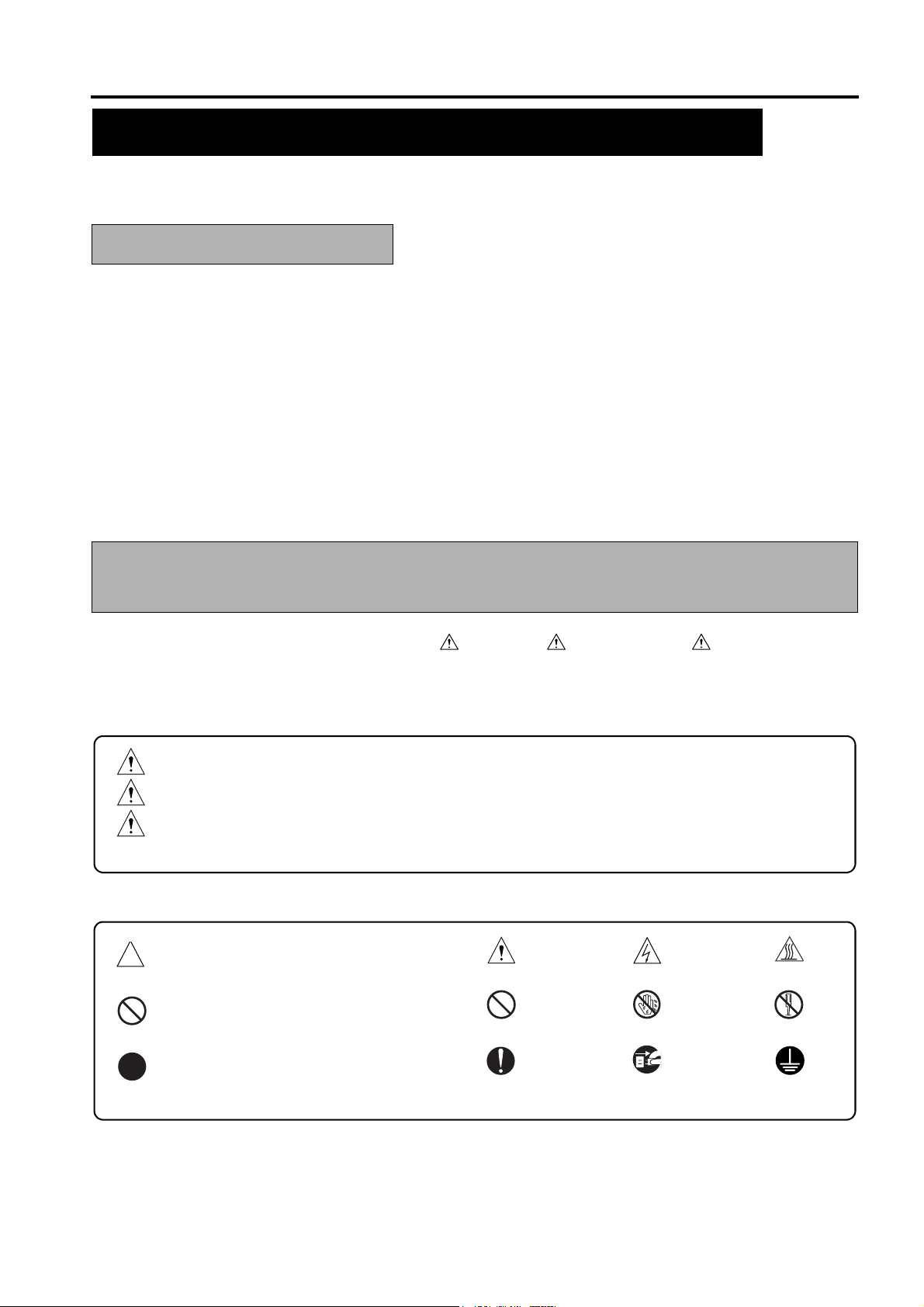
SAFETY AND IMPORTANT WARNING ITEMS
SAFETY AND IMPORTANT WARNING ITEMS
Read carefully the Safety and Important Warning Items described below to understand them before doing ser-
vice work.
IMPORTANT NOTICE
Because of possible hazards to an inexperienced person servicing this copier as well as the risk of damage to
the copier, Konica Minolta Business Technologies, INC. (hereafter called the KMBT) strongly recommends that
all servicing be performed only by KMBT-trained service technicians.
Changes may have been made to this copier to improve its performance after this Service Manual was printed.
Accordingly, KMBT does not warrant, either explicitly or implicitly, that the information contained in this Service
Manual is complete and accurate.
The user of this Service Manual must assume all risks of personal injury and/or damage to the copier while ser-
vicing the copier for which this Service Manual is intended.
Therefore, this Service Manual must be carefully read before doing service work both in the course of technical
training and even after that, for performing maintenance and control of the copier properly.
Keep this Service Manual also for future service.
DESCRIPTION ITEMS FOR DANGER, WARNING AND
CAUTION
In this Service Manual, each of three expressions “ DANGER”, “ WARNING”, and “ CAUTION” is defined
as follows together with a symbol mark to be used in a limited meaning.
When servicing the copier, the relevant works (disassembling, reassembling, adjustment, repair, maintenance,
etc.) need to be conducted with utmost care.
DANGER
WARNING
CAUTION
Symbols used for safety and important warning items are defined as follows:
:Precaution when using the copier.
:Action having a high possibility of suffering death or serious injury
:Action having a possibility of suffering death or serious injury
:Action having a possibility of suffering a slight wound, medium trouble, and
property damage
General precaution Electric hazard High temperature
:Prohibition when using the copier.
:Direction when using the copier.
General prohibition Do not touch with wet hand Do not disassemble
General instruction
S-1
Unplug
Ground/Earth
Page 8
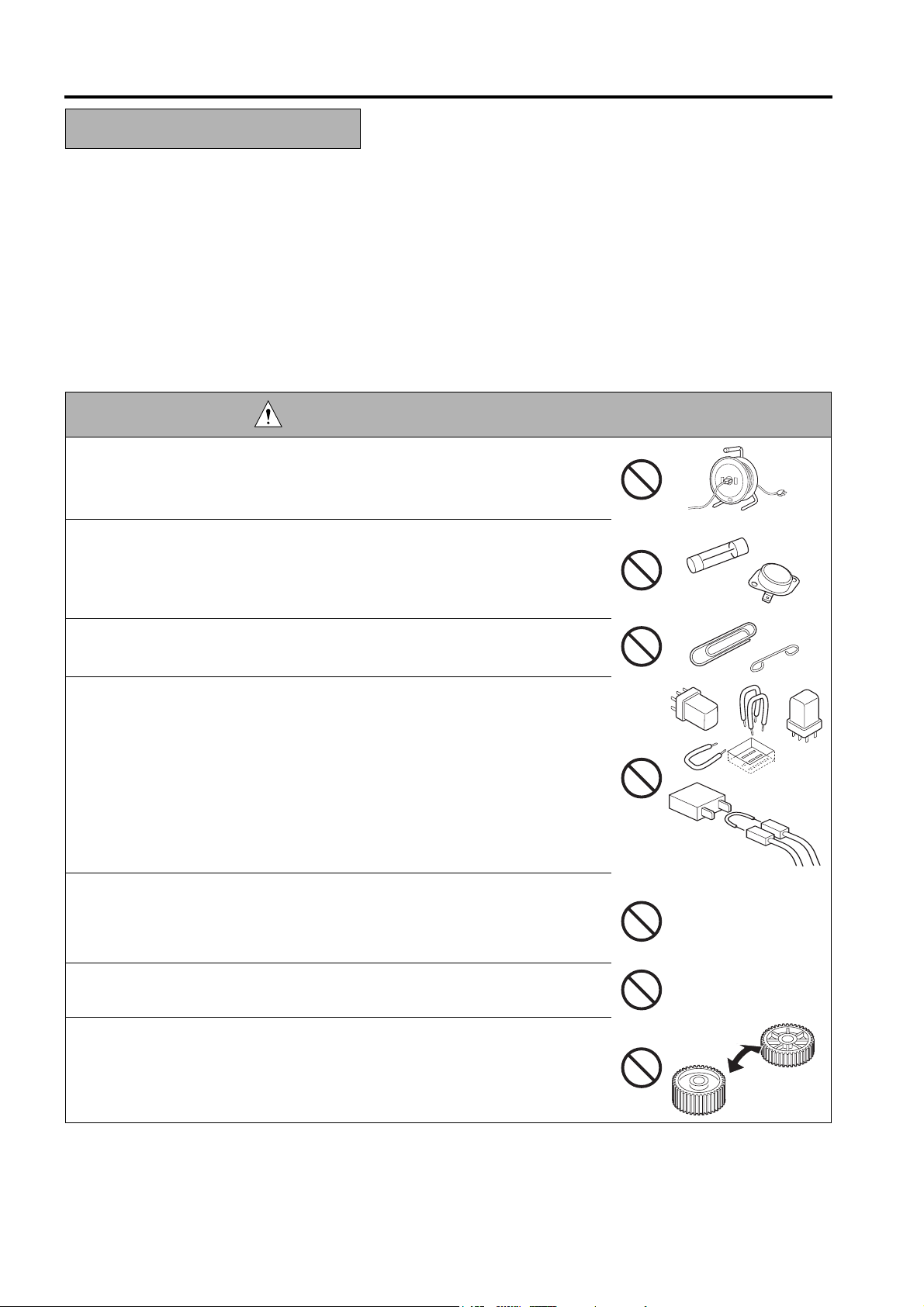
SAFETY AND IMPORTANT WARNING ITEMS
SAFETY WARNINGS
[1] MODIFICATIONS NOT AUTHORIZED BY
KONICA MINOLTA BUSINESS TECHNOLOGIES, INC.
Konica Minolta brand copiers are renowned for their high reliability. This reliability is achieved through high-quality design
and a solid service network.
Copier design is a highly complicated and delicate process where numerous mechanical, physical, and electrical aspects
have to be taken into consideration, with the aim of arriving at proper tolerances and safety factors. For this reason, unau-
thorized modifications involve a high risk of degradation in performance and safety. Such modifications are therefore
strictly prohibited. the points listed below are not exhaustive, but they illustrate the reasoning behind this policy.
DANGER : PROHIBITED ACTIONS
• Using any cables or power cord not specified by KMBT.
• Using any fuse or thermostat not specified by KMBT. Safety will not be
assured, leading to a risk of fire and injury.
• Disabling fuse functions or bridging fuse terminals with wire, metal clips, sol-
der or similar object.
• Disabling relay functions (such as wedging paper between relay contacts)
• Disabling safety functions (interlocks, safety circuits, etc.) Safety will not be
assured, leading to a risk of fire and injury.
• Making any modification to the copier unless instructed by KMBT
• Using parts not specified by KMBT
S-2
Page 9

SAFETY AND IMPORTANT WARNING ITEMS
[2] CHECKPOINTS WHEN PERFORMING ON-SITE SERVICE
Konica Minolta brand copiers are extensively tested before shipping, to ensure that all applicable safety standards are met,
in order to protect the customer and customer engineer (hereafter called the CE) from the risk of injury. However, in daily
use, any electrical equipment may be subject to parts wear and eventual failure. In order to maintain safety and reliability,
the CE must perform regular safety checks.
1.Power Supply
WARNING: Wall Outlet
• Check that mains voltage is as specified. Plug the power cord into the dedi-
cated wall outlet with a capacity greater than the maximum power consump-
tion.
If excessive current flows in the wall outlet, fire may result.
• If two or more power cords can be plugged into the wall outlet, the total load
must not exceed the rating of the wall outlet.
If excessive current flows in the wall outlet, fire may result.
kw
WARNING: Power Plug and Cord
• Make sure the power cord is plugged in the wall outlet securely.
Contact problems may lead to increased resistance, overheating, and the
risk of fire.
• Check whether the power cord is damaged. Check whether the sheath is
damaged.
If the power plug, cord, or sheath is damaged, replace with a new power
cord (with plugs on both ends) specified by KMBT. Using the damaged
power cord may result in fire or electric shock.
• When using the power cord (inlet type) that came with this copier, be sure to
observe the following precautions:
a. Make sure the copier-side power plug is securely inserted in the socket
on the rear panel of the copier.
Secure the cord with a fixture properly.
b. If the power cord or sheath is damaged, replace with a new power cord
(with plugs on both ends) specified by KMBT.
If the power cord (inlet type) is not connected to the copier securely, a
contact problem may lead to increased resistance, overheating, and risk
of fire.
• Check whether the power cord is not stepped on or pinched by a table and
so on.
Overheating may occur there, leading to a risk of fire.
S-3
Page 10

SAFETY AND IMPORTANT WARNING ITEMS
WARNING: Power Plug and Cord
• Do not bundle or tie the power cord.
Overheating may occur there, leading to a risk of fire.
• Check whether dust is collected around the power plug and wall outlet.
Using the power plug and wall outlet without removing dust may result in
fire.
• Do not insert the power plug into the wall outlet with a wet hand.
The risk of electric shock exists.
• When unplugging the power cord, grasp the plug, not the cable.
The cable may be broken, leading to a risk of fire and electric shock.
WARNING: Wiring
• Never use multi-plug adapters to plug multiple power cords in the same out-
let.
If used, the risk of fire exists.
• When an extension cord is required, use a specified one.
Current that can flow in the extension cord is limited, so using a too long
extension cord may result in fire.
Do not use an extension cable reel with the cable taken up. Fire may
result.
WARNING: Ground Lead
• Check whether the copier is grounded properly.
If current leakage occurs in an ungrounded copier, you may suffer electric
shock while operating the copier. Connect the ground lead to one of the
following points:
a. Ground terminal of wall outlet
b. Ground terminal for which Class D work has been done
S-4
Page 11
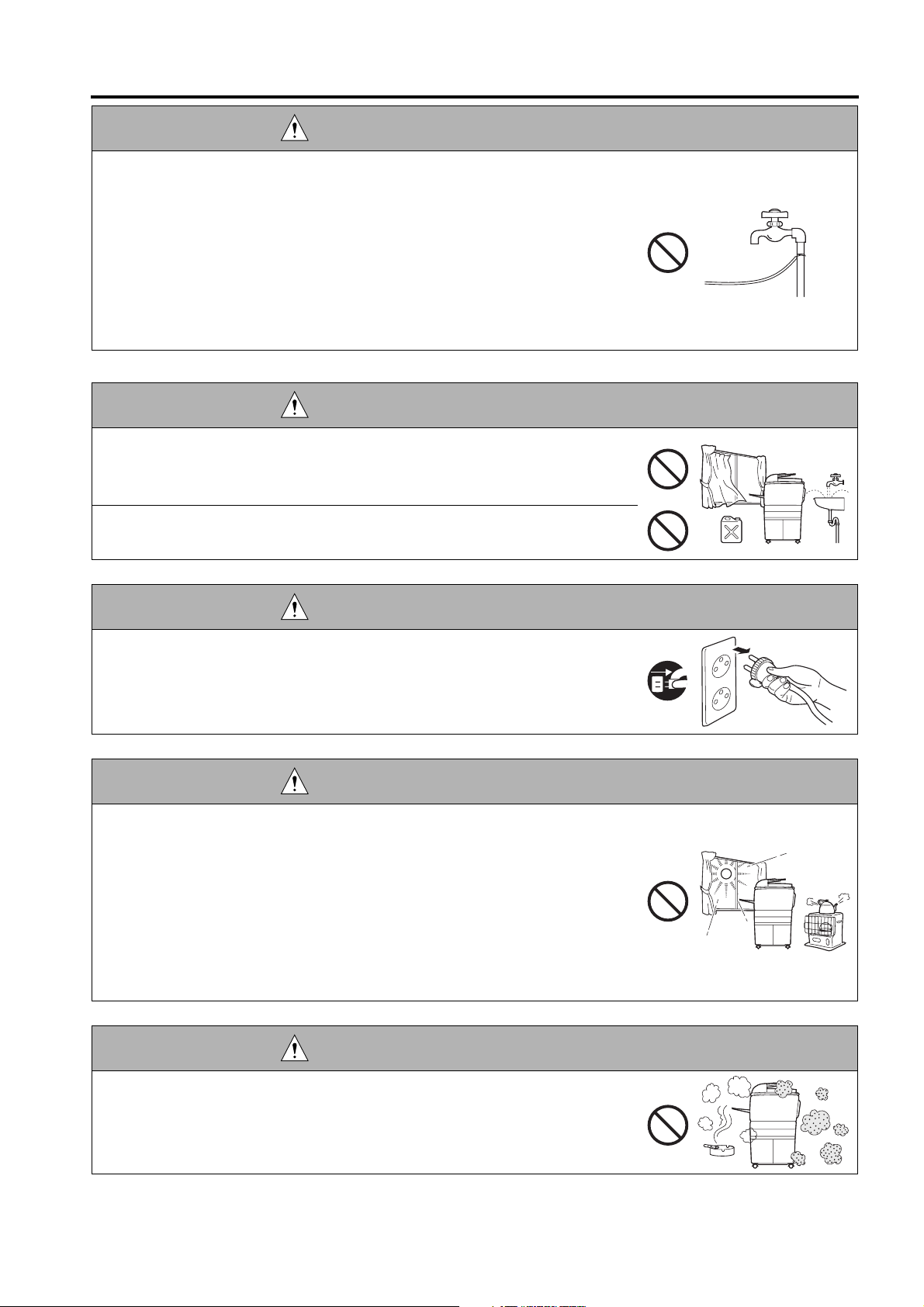
SAFETY AND IMPORTANT WARNING ITEMS
WARNING: Ground Lead
• Pay attention to the point to which the ground lead is connected.
Connecting the ground lead to an improper point such as the points listed
below results in a risk of explosion and electric shock:
a. Gas pipe (A risk of explosion or fire exists.)
b. Lightning rod (A risk of electric shock or fire exists.)
c. Telephone line ground (A risk of electric shock or fire exists in the case
of lightning.)
d. Water pipe or faucet (It may include a plastic portion.)
2.Installation Requirements
WARNING: Prohibited Installation Place
• Do not place the copier near flammable materials such as curtains or volatile
materials that may catch fire.
A risk of fire exists.
• Do not place the copier in a place exposed to water such as rain water.
A risk of fire and electric shock exists.
WARNING: Nonoperational Handling
• When the copier is not used over an extended period of time (holidays, etc.),
switch it off and unplug the power cord.
Dust collected around the power plug and outlet may cause fire.
CAUTION: Temperature and Humidity
• Do not place the copier in a place exposed to direct sunlight or near a heat
source such as a heater.
A risk of degradation in copier performance or deformation exists.
Do not place the copier in a place exposed to cool wind.
Recommended temperature and humidity are as follows:
Temperature: 10
Humidity: 10% to 80% (no dew condensation)
Avoid other environments as much as possible.
°C
to 30
°C
CAUTION: Ventilation
• Do not place the copier in a place where there is much dust, cigarette
smoke, or ammonia gas.
Place the copier in a well ventilated place to prevent machine problems
and image faults.
S-5
Page 12
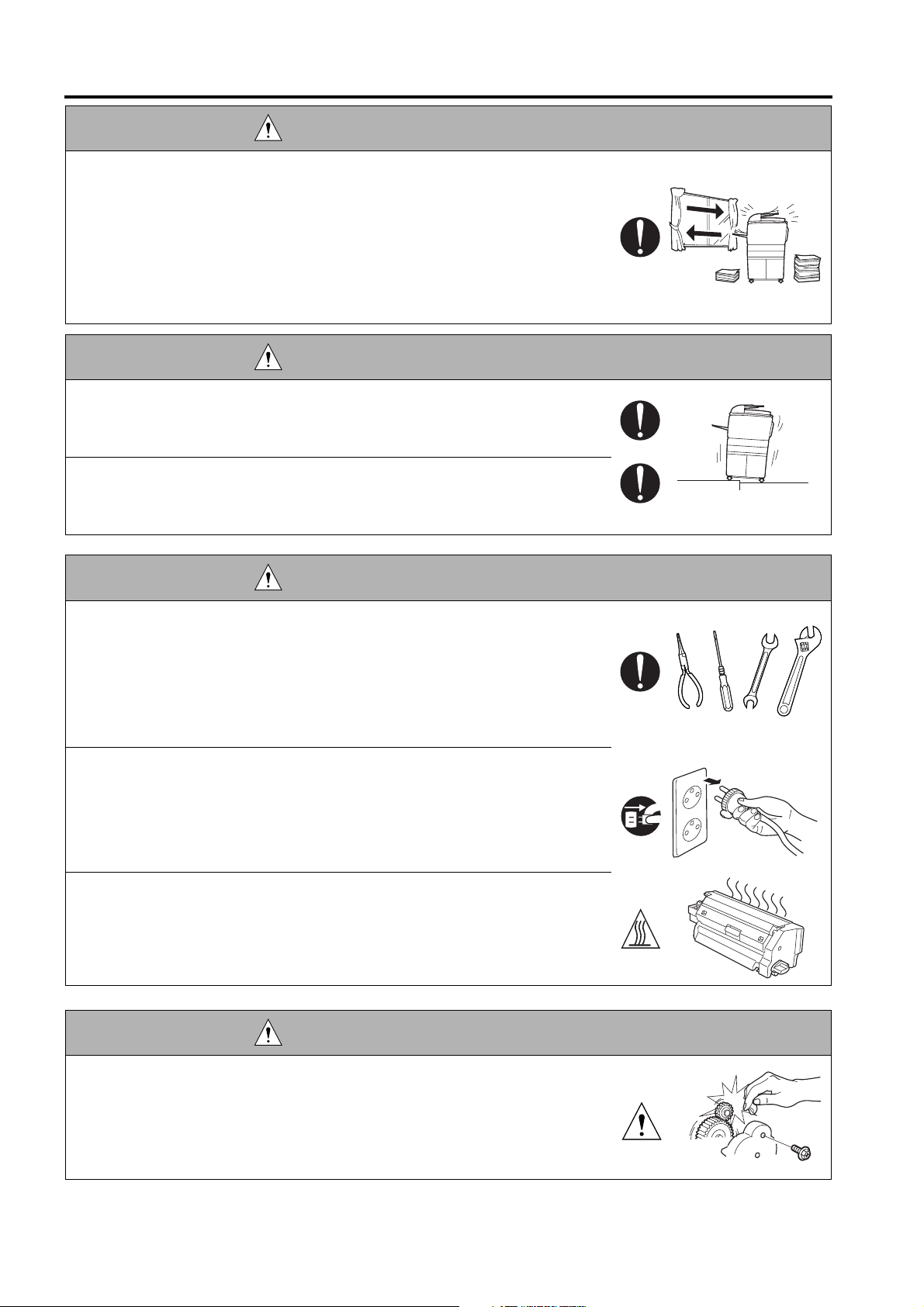
SAFETY AND IMPORTANT WARNING ITEMS
CAUTION: Ventilation
• The copier generates ozone gas during operation, but it is not sufficient to be
harmful to the human body.
If a bad smell of ozone is present in the following cases, ventilate the
room.
a. When the copier is used in a poorly ventilated room
b. When taking a lot of copies
c. When using multiple copiers at the same time
CAUTION: Vibration
• When installing the copier, read the Installation Guide thoroughly. Be sure to
install the copier in a level and sturdy place.
Constant vibration will cause problems.
• Be sure to lock the caster stoppers.
In the case of an earthquake and so on, the copier may slide, leading to a
injury.
CAUTION: Inspection before Servicing
• Before conducting an inspection, read all relevant documentation (service
manual, technical notices, etc.) and proceed with the inspection following the
prescribed procedure in safety clothes, using only the prescribed tools. Do
not make any adjustment not described in the documentation.
If the prescribed procedure or tool is not used, the copier may break and a
risk of injury or fire exists.
• Before conducting an inspection, be sure to disconnect the power plugs from
the copier and options.
When the power plug is inserted in the wall outlet, some units are still pow-
ered even if the POWER switch is turned OFF. A risk of electric shock
exists.
• The area around the fixing unit is hot.
You may get burnt.
DANGER: Work Performed with the Copier Powered
• Take every care when making adjustments or performing an operation check
with the copier powered.
If you make adjustments or perform an operation check with the external
cover detached, you may touch live or high-voltage parts or you may be
caught in moving gears or the timing belt, leading to a risk of injury.
S-6
Page 13
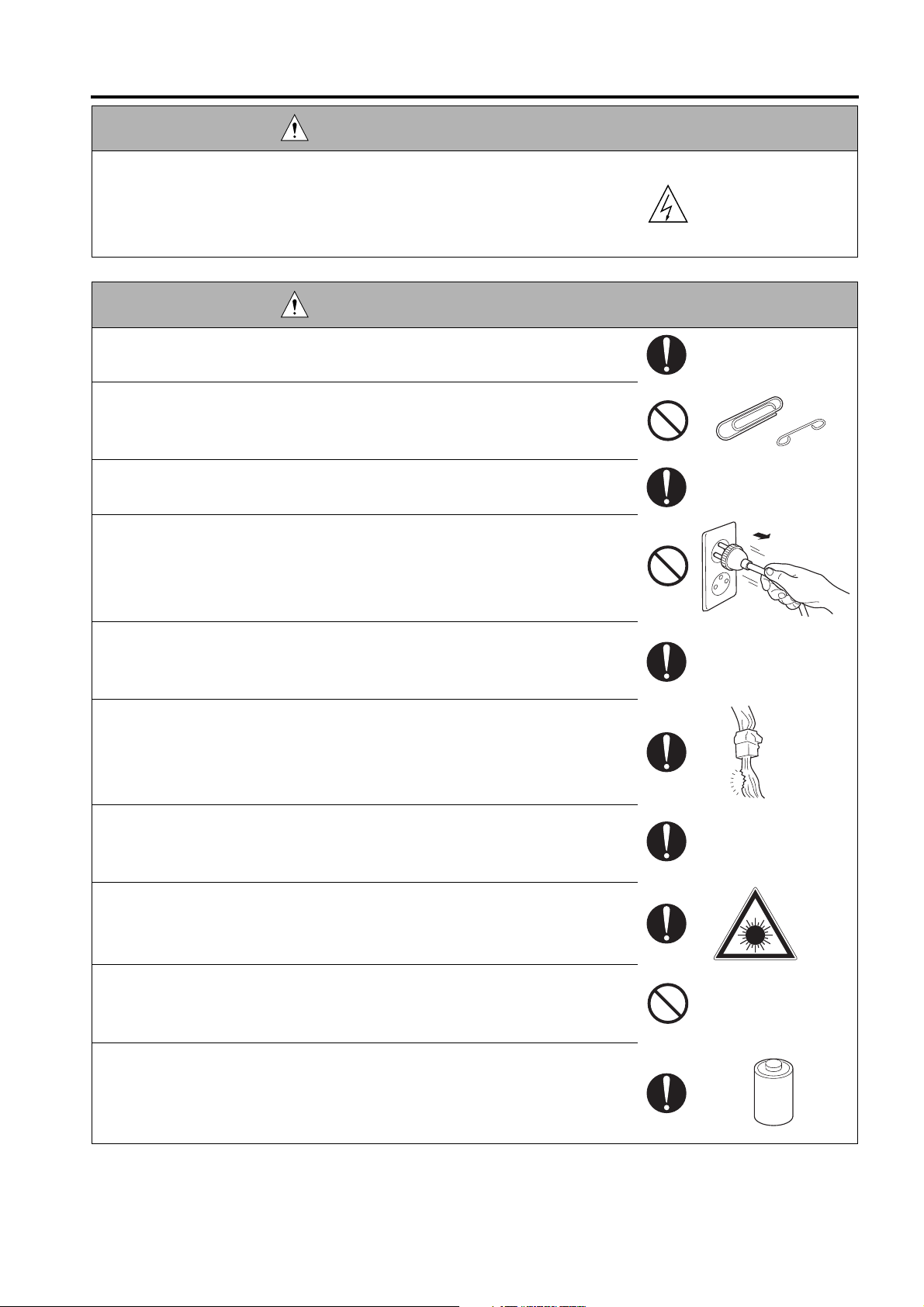
SAFETY AND IMPORTANT WARNING ITEMS
DANGER: Work Performed with the Copier Powered
• Take every care when servicing with the external cover detached.
High-voltage exists around the drum unit. A risk of electric shock exists.
WARNING: Safety Checkpoints
• Check the exterior and frame for edges, burrs, and other damages.
The user or CE may be injured.
• Do not allow any metal parts such as clips, staples, and screws to fall into the
copier.
They can short internal circuits and cause electric shock or fire.
• Check wiring for squeezing and any other damage.
Current can leak, leading to a risk of electric shock or fire.
• When disconnecting connectors, grasp the connector, not the cable.
(Specifically, connectors of the AC line and high-voltage parts)
Current can leak, leading to a risk of electric shock or fire.
• Carefully remove all toner remnants and dust from electrical parts and elec-
trode units such as a charging corona unit.
Current can leak, leading to a risk of copier trouble or fire.
• Check high-voltage cables and sheaths for any damage.
Current can leak, leading to a risk of electric shock or fire.
• Check electrode units such as a charging corona unit for deterioration and
sign of leakage.
Current can leak, leading to a risk of trouble or fire.
• Before disassembling or adjusting the write unit incorporating a laser, make
sure that the power cord has been disconnected.
The laser light can enter your eye, leading to a risk of loss of eyesight.
• Do not remove the cover of the write unit. Do not supply power with the write
unit shifted from the specified mounting position.
The laser light can enter your eye, leading to a risk of loss of eyesight.
• When replacing a lithium battery, replace it with a new lithium battery speci-
fied in the Parts Guide Manual. Dispose of the used lithium battery using the
method specified by local authority.
Improper replacement can cause explosion.
S-7
Page 14
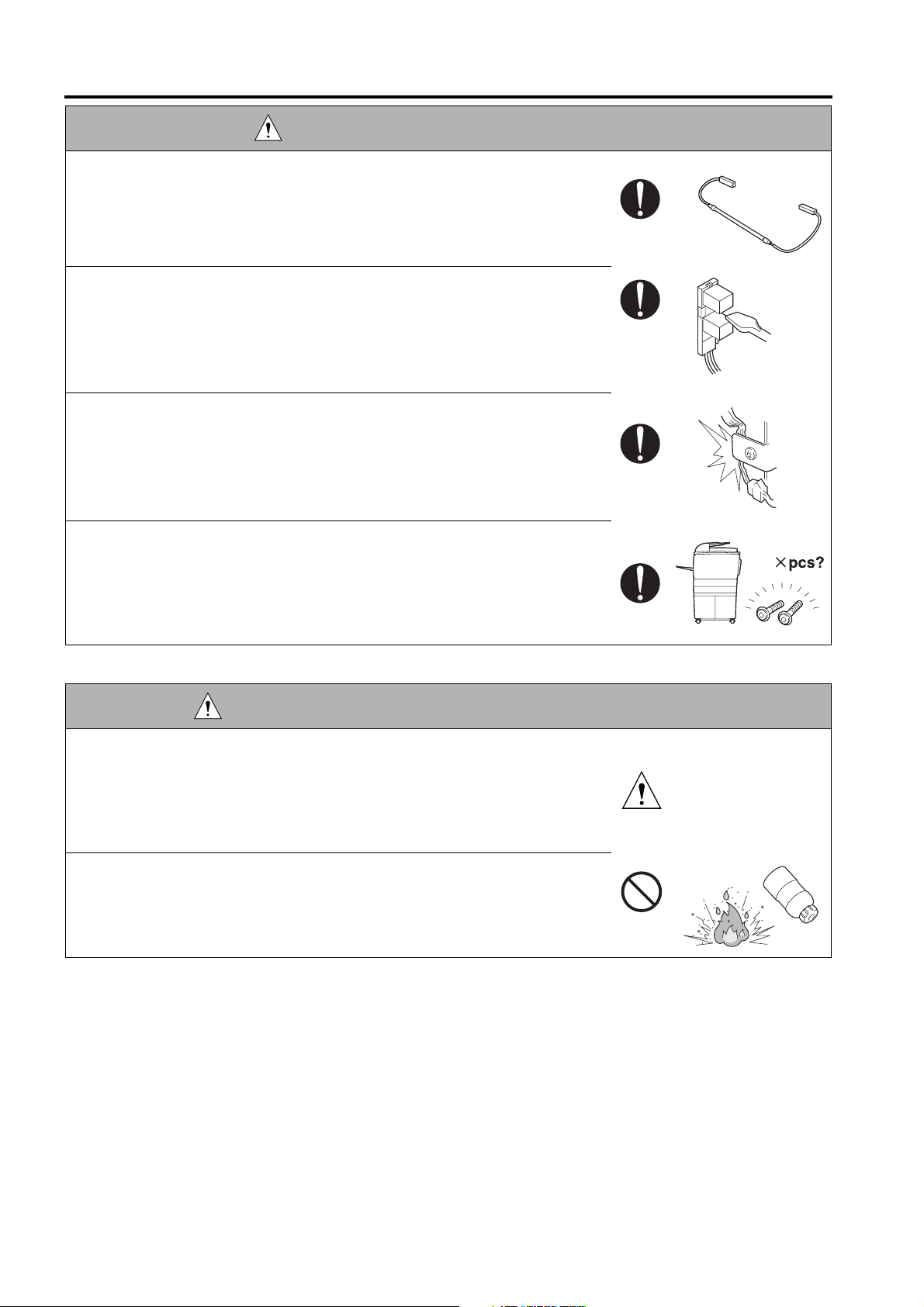
SAFETY AND IMPORTANT WARNING ITEMS
WARNING: Safety Checkpoints
• After replacing a part to which AC voltage is applied (e.g., optical lamp and
fixing lamp), be sure to check the installation state.
A risk of fire exists.
• Check the interlock switch and actuator for loosening and check whether the
interlock functions properly.
If the interlock does not function, you may receive an electric shock or be
injured when you insert your hand in the copier (e.g., for clearing paper
jam).
• Make sure the wiring cannot come into contact with sharp edges, burrs, or
other pointed parts.
Current can leak, leading to a risk of electric shock or fire.
• Make sure that all screws, components, wiring, connectors, etc. that were
removed for safety check and maintenance have been reinstalled in the orig-
inal location. (Pay special attention to forgotten connectors, pinched cables,
forgotten screws, etc.)
A risk of copier trouble, electric shock, and fire exists.
DANGER: HANDLING OF SERVICE MATERIALS
• Toner and developer are not harmful substances, but care must be taken not
to breathe excessive amounts or let the substances come into contact with
eyes, etc. It may be stimulative.
If the substances get in the eye, rinse with plenty of water immediately.
When symptoms are noticeable, consult a physician.
• Never throw the used cartridge and toner into fire.
You may be burned due to dust explosion.
S-8
Page 15
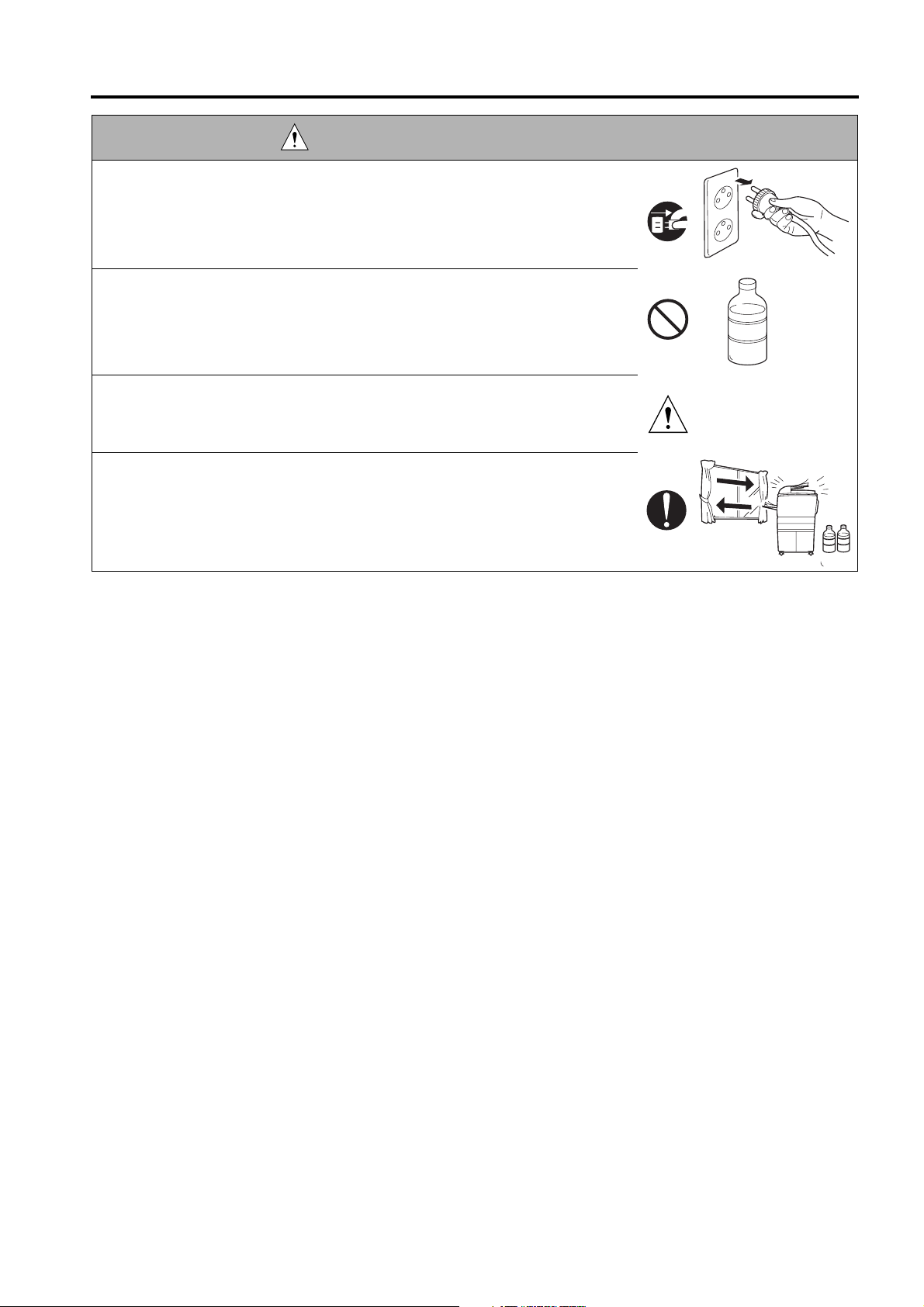
SAFETY AND IMPORTANT WARNING ITEMS
DANGER : HANDLING OF SERVICE MATERIALS
• Unplug the power cord from the wall outlet.
Drum cleaner (isopropyl alcohol) and roller cleaner (acetone-based) are
highly flammable and must be handled with care. A risk of fire exists.
• Do not replace the cover or turn the copier ON before any solvent remnants
on the cleaned parts have fully evaporated.
A risk of fire exists.
• Use only a small amount of cleaner at a time and take care not to spill any
liquid. If this happens, immediately wipe it off.
A risk of fire exists.
• When using any solvent, ventilate the room well.
Breathing large quantities of organic solvents can lead to discomfort.
[3] MEASURES TO TAKE IN CASE OF AN ACCIDENT
1. If an accident has occurred, the distributor who has been notified first must immediately take emergency measures to
provide relief to affected persons and to prevent further damage.
2. If a report of a serious accident has been received from a customer, an on-site evaluation must be carried out quickly
and KMBT must be notified.
3. To determine the cause of the accident, conditions and materials must be recorded through direct on-site checks, in
accordance with instructions issued by KMBT.
4. For reports and measures concerning serious accidents, follow the regulations given in “Serious Accident Report/
Follow-up Procedures”.
[4] CONCLUSION
1. Safety of users and customer engineers depends highly on accurate maintenance and administration. Therefore,
safety can be maintained by the appropriate daily service work conducted by the customer engineer.
2. When performing service, each copier on the site must be tested for safety. The customer engineer must verify the
safety of parts and ensure appropriate management of the equipment.
S-9
Page 16
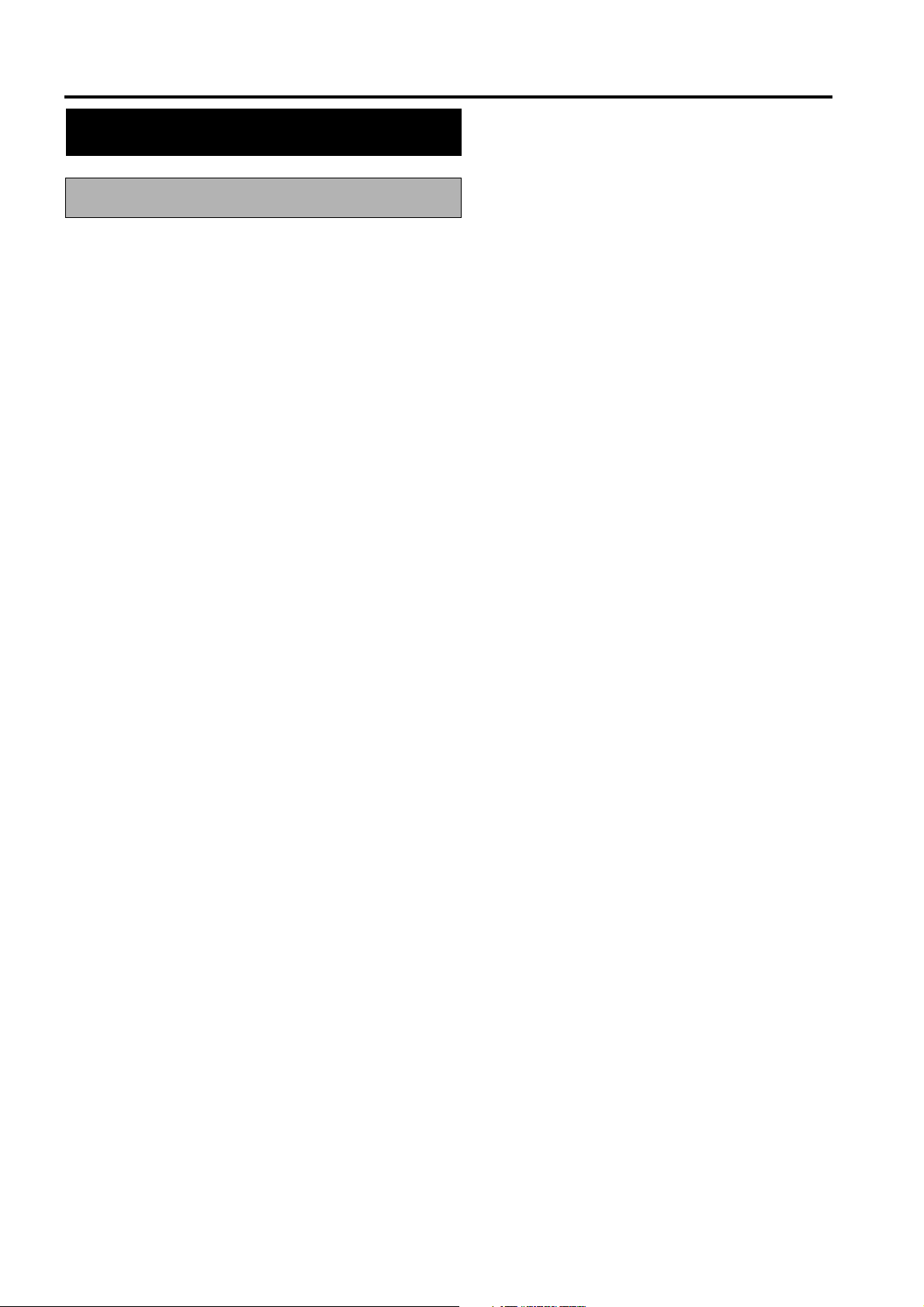
SAFETY AND IMPORTANT WARNING ITEMS
SAFETY INFORMATION
IMPORTANT INFORMATION
The Center for Devices and Radiological Health (CDRH) of the U.S. Food and Drug Administration implemented
regulations for laser products manufactured since August 1, 1976. Compliance is mandatory for products mar-
keted in the United States.
This copier is certified as a “Class 1” laser product under the U.S.
Department of Health and Human Services (DHHS) Radiation Performance Standard according to the Radiation
Control for Health and Safety Act of 1968. Since radiation emitted inside this copier is completely confined within
protective housings and external covers, the laser beam cannot escape during any phase of normal user opera-
tion.
S-10
Page 17

SAFETY CIRCUITS
SAFETY AND IMPORTANT WARNING ITEMS
This machine is provided with the following safety circuits
to prevent machine faults from resulting in serious acci-
dents.
[1] Overall protection circuit
[2] L2 and L3 (fixing heater lamps) overheating
prevention circuit
These safety circuits are described below to provide the
service engineer with a renewed awareness of them in
order to prevent servicing errors that may impair their
functions.
[1] Overall Protection Circuit
CBR1
NF
CBR2
1. Protection by CBR1 and CBR2 (circuit
breakers)
CBR1 and CBR2 interrupt the AC line instanta-
neously when an excessive current flows due to a
short in the AC line.
CAUTION:
The CBR1 and CBR2 functions must not
be deactivated under any circumstances.
[2] Protection by L2, L3 and L4 (fixing
heater lamps) overheating prevention
circuit
DCPS
RL1
PRCB
RL1
TH2
Control
section
AC driver
section
TH1
1. Protection by software
The output voltage from TH1 (fixing temperature
sensor 1) is read by the CPU. If this voltage is
abnormal, L2 (fixing heater lamp 1), L3 (fixing
heater lamp 2), L4 (fixing heater lamp 3) and RL1
(main relay) are turned OFF.
CAUTION:
Do not change the gap between the roller
and TH1. When replacing TH1, check the
specified mounting dimensions. The RL1
function must not be deactivated under
any circumstances.
TS2
TS1
L2
L3
L4
S-11
Page 18
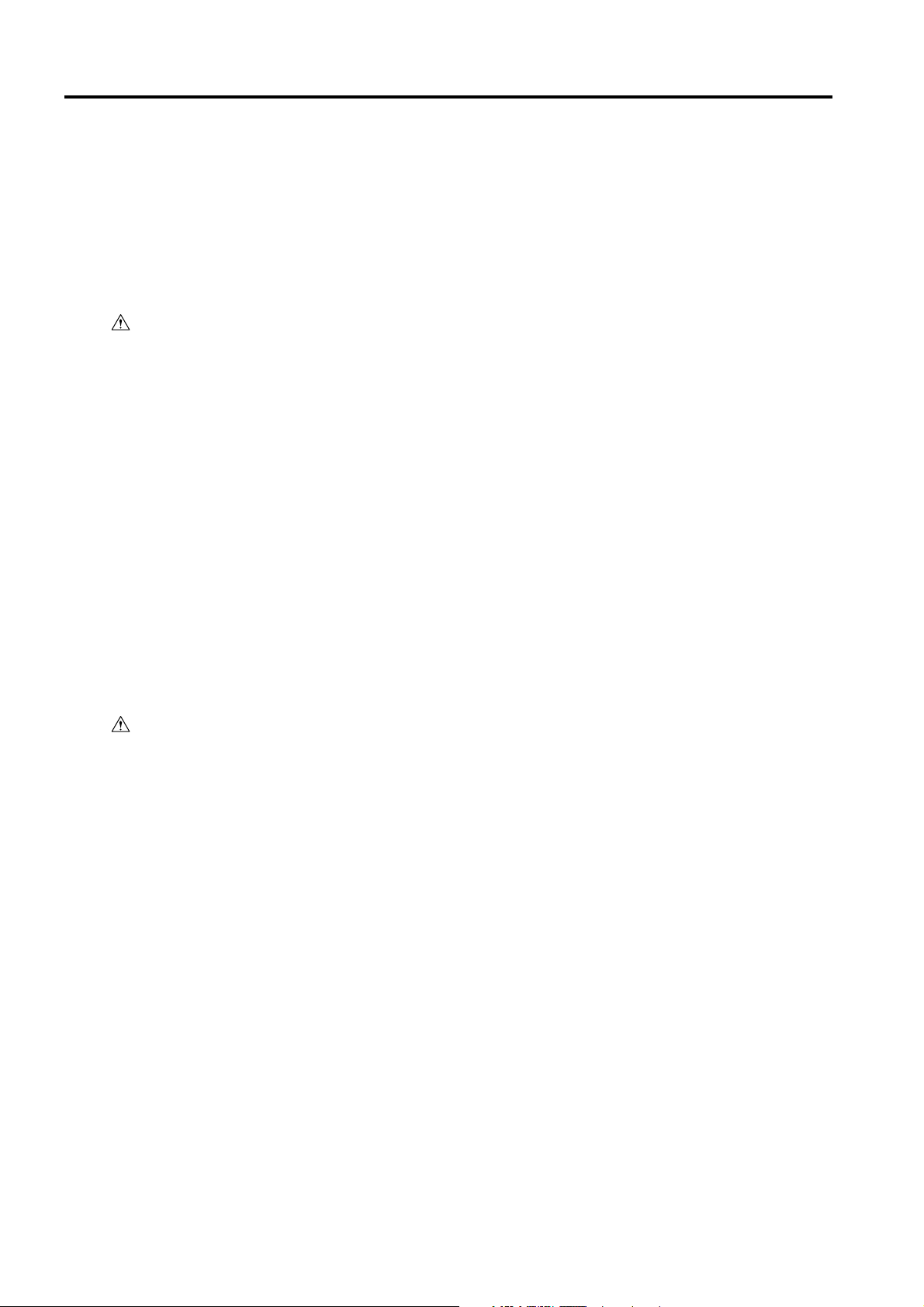
SAFETY AND IMPORTANT WARNING ITEMS
2. Protection by the hardware circuit
The output voltages from TH1 and TH2 (fixing
temperature sensors) are compared with the abnor-
mality judgment reference value in the comparator
circuit. If the output voltage from TH1 or TH2
exceeds the reference value, L2 (fixing heater lamp
1), L3 (fixing heater lamp 2), L4 (fixing heater
lamp 3) and RL1 (main relay) are turned OFF in
hardware means.
CAUTION:
Periodically check the TH2 face contacting the roller, and replace TH2 if any
abnormality is detected.
Since TH1 (fixing temperature sensor)
face does not contact the roller, check the
distance from the roller and the sensor
orientation if any abnormality is detected.
The RL1 function must not be deactivated
under any circumstances.
3. Protection by TS1 (thermostat/U) and TS2
(thermostat/L)
When the temperature of the fixing roller (upper/
lower) exceeds the specified value, TSs are turned
OFF, thus interrupting the power to L2 (fixing
heater lamp/1), L3 (fixing heater lamp/2), and L4
(fixing heater lamp/3) directly.
CAUTION:
Do not use any other electrical conductor
in place of TS1 and TS2. Do not change
the distance between the roller and TS
(thermostat).
S-12
Page 19
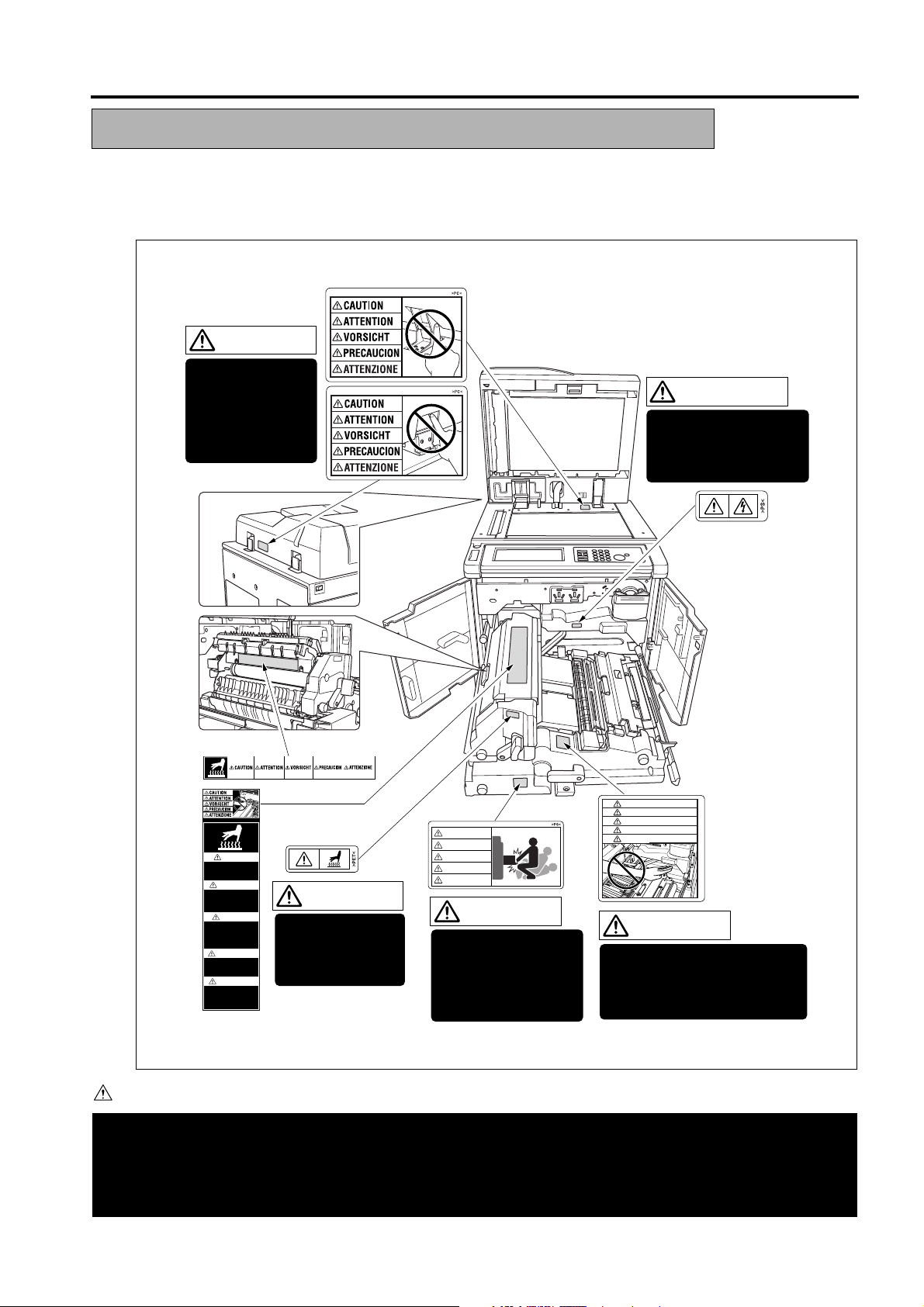
SAFETY AND IMPORTANT WARNING ITEMS
INDICATION OF WARNING ON THE MACHINE
Caution labels shown below are attached in some areas on/in the machine.
When accessing these areas for maintenance, repair, or adjustment, special care should be taken to avoid burns and electric
shock.
CAUTION
DO NOT INSERT
your finger into the
two RADF hinge
portions;
otherwise you may
be injured.
WARNING
This area generates
high voltage. If touched,
electrical shock may
occur. DO NOT TOUCH.
CAUTION
ATTENTION
VORSICHT
PRECAUCION
ATTENZIONE
CAUTION
DO NOT put your hand between
the main body and developing
fixing unit; otherwise you may
be injured.
CAUTION
High temperature!
Do not touch. Use care
when clearing paper.
ATTENTION
Temp rature lev e!
Risque de br lure. Soyez
prudent en retirant la
feuille coinc e.
VORSICHT
Hei§e OberflŠche!
Brandverletzungsgefahr.
Bei Beseitigung von
Papierstaus vorsichtig
vorgehen.
PRECAUCION
ÁTemperatura alta!
No tocar. Tener cuidado al
remover el papel.
ATTENZIONE
Alta temperatura!
Non toccare. Agire con
prudenza nel rimuovere la
carta.
CAUTION
The fixing unit is
very hot. To avoide
getting burned, DO
NOT TOUCH.
CAUTION
ATTENTION
VORSICHT
PRECAUCION
ATTENZIONE
CAUTION
The conveyance fixing
unit is heavy. Use care
and draw it out gently;
otherwise you may be
injured.
CAUTION
You may be burned or injured if you touch any area that you are advised by any caution label to keep your-
self away from.
Do not remove caution labels. If any caution label has come off or soiled and therefore the caution cannot
be read, contact our Service Office.
S-13
Page 20
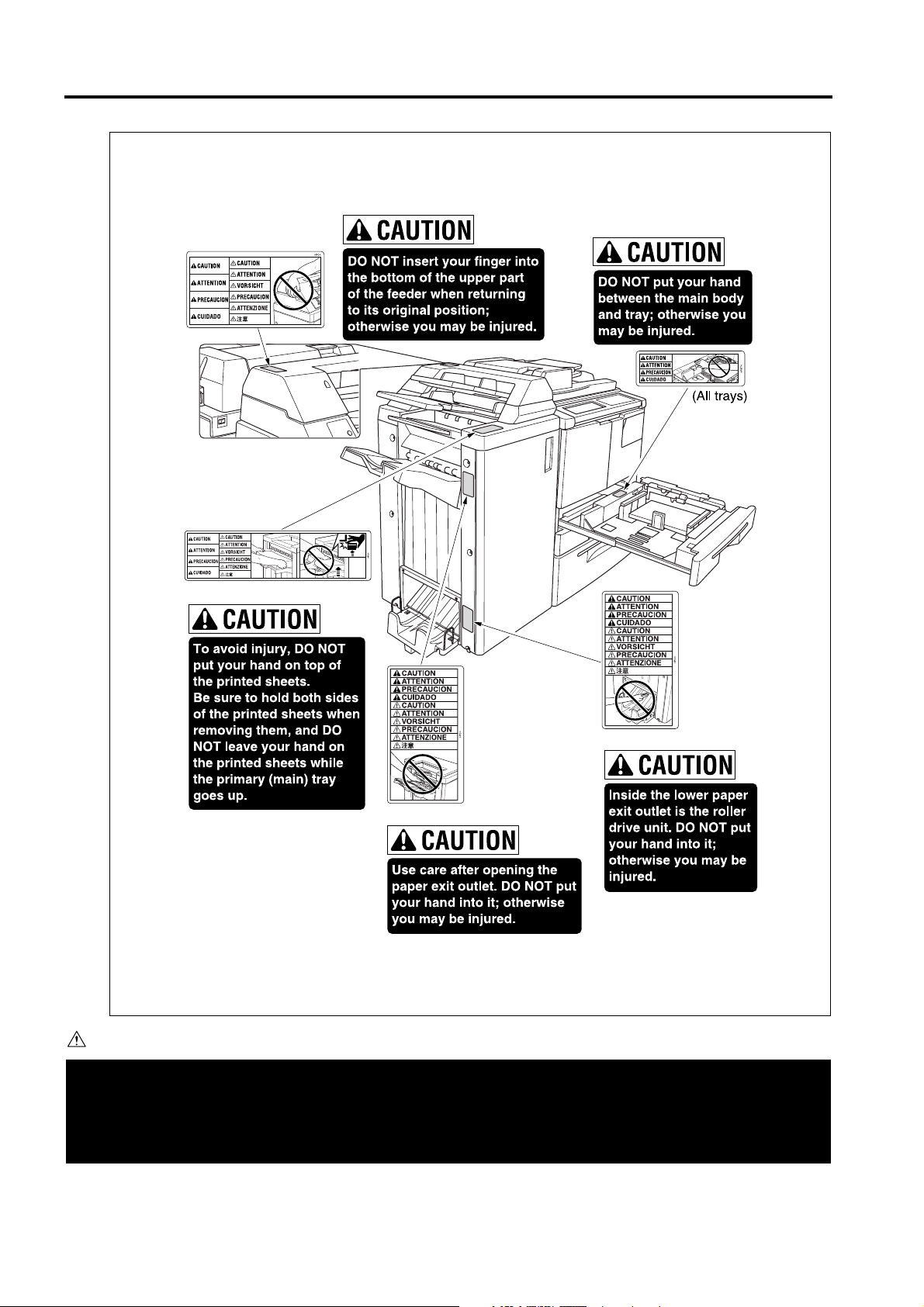
SAFETY AND IMPORTANT WARNING ITEMS
In the case of the Di551/Di650
(Finisher with
Cover Inserter B/E only)
CAUTION
(FN-112/FN-6/FN-121/FN-10 Finisher)
(FN-6/FN-10 Finisher only)
(FN-6/FN-10 Finisher)
You may be burned or injured if you touch any area that you are advised by any caution label to keep your-
self away from.
Do not remove caution labels. If any caution label has come off or soiled and therefore the caution cannot
be read, contact our Service Office.
S-14
Page 21

In the case of the Di5510/Di7210
DO NOT put your hand
between the main
body and tray;
otherwise you may be
injured.
SAFETY AND IMPORTANT WARNING ITEMS
The shift tray moves to and fro while
printing. DO NOT put your hand in
between the tray and tray supporting part;
otherwise you may be injured.
Also, DO NOT put your hand in the paper
exit outlet while the tray is moving;
otherwise you may be injured.
(OT-104 Shift tray)
DO NOT put your hand
between the main
body and tray;
otherwise you may be
injured.
(Main body tray 1 and 2)
(Main body tray 3 and 4)
7272sf006
CAUTION
You may be burned or injured if you touch any area that you are advised by any caution label to keep your-
self away from.
Do not remove caution labels. If any caution label has come off or soiled and therefore the caution cannot
be read, contact our Service Office.
S-15
Page 22

SAFETY AND IMPORTANT WARNING ITEMS
To avoid injury, DO
NOT put your hand
on top of the
printed sheets.
Be sure to hold
both sides of the
printed sheets
when removing
them, and DO NOT
leave your hand on
the printed sheets
while the primary
(main) tray goes up.
Use care after opening the
paper exit outlet.
DO NOT put your hand into
it; otherwise you may be
injured.
(FN-115 Finisher)
7272sf007
CAUTION
You may be burned or injured if you touch any area that you are advised by any caution label to keep your-
self away from.
Do not remove caution labels. If any caution label has come off or soiled and therefore the caution cannot
be read, contact our Service Office.
S-16
Page 23
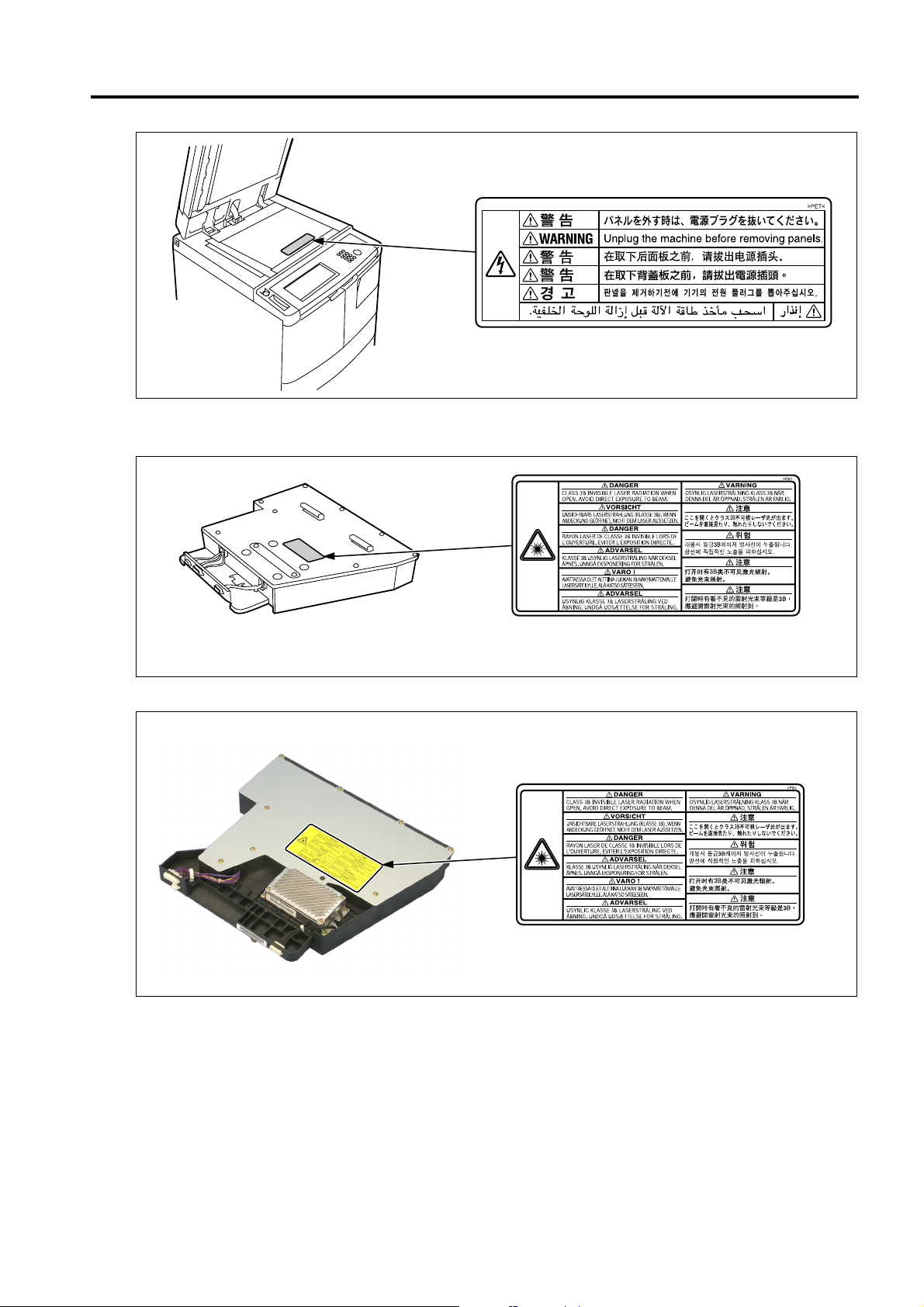
<SCANNER SECTION>
<WRITE UNIT>
In the case of the Di551/Di650
SAFETY AND IMPORTANT WARNING ITEMS
7272sf004
In the case of the Di5510/Di7210
7272sf005
7272sf001
S-17
Page 24

SAFETY AND IMPORTANT WARNING ITEMS
<REAR COVER>
CAUTION
You may be burned or injured if you touch any area that you are advised by any caution label to keep your-
self away from.
Do not remove caution labels. If any caution label has come off or soiled and therefore the caution cannot
be read, contact our Service Office.
S-18
Page 25
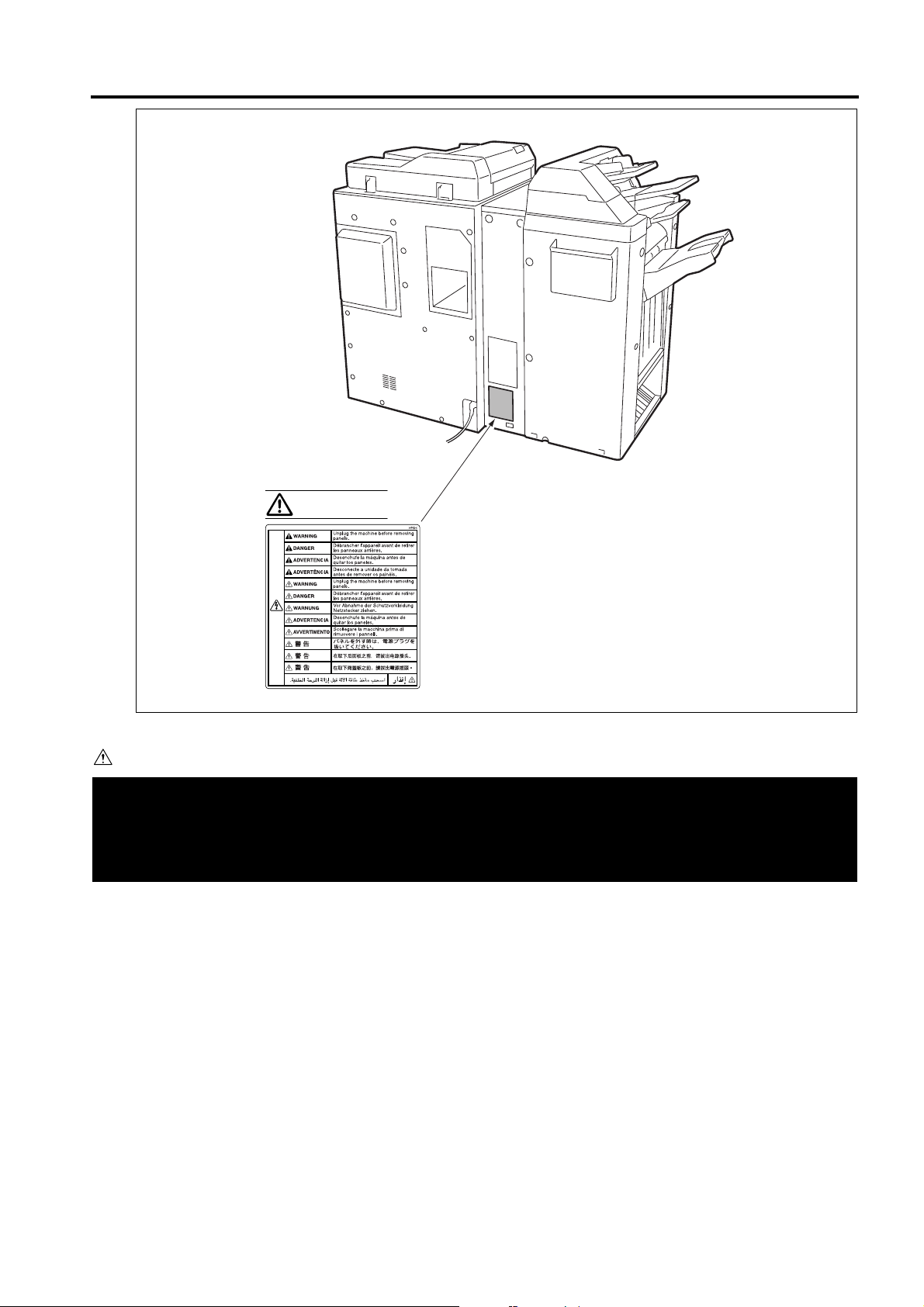
WARNING
SAFETY AND IMPORTANT WARNING ITEMS
<ZK Puncher with Z-folding>
CAUTION
You may be burned or injured if you touch any area that you are advised by any caution label to keep your-
self away from.
Do not remove caution labels. If any caution label has come off or soiled and therefore the caution cannot
be read, contact our Service Office.
S-19
Page 26
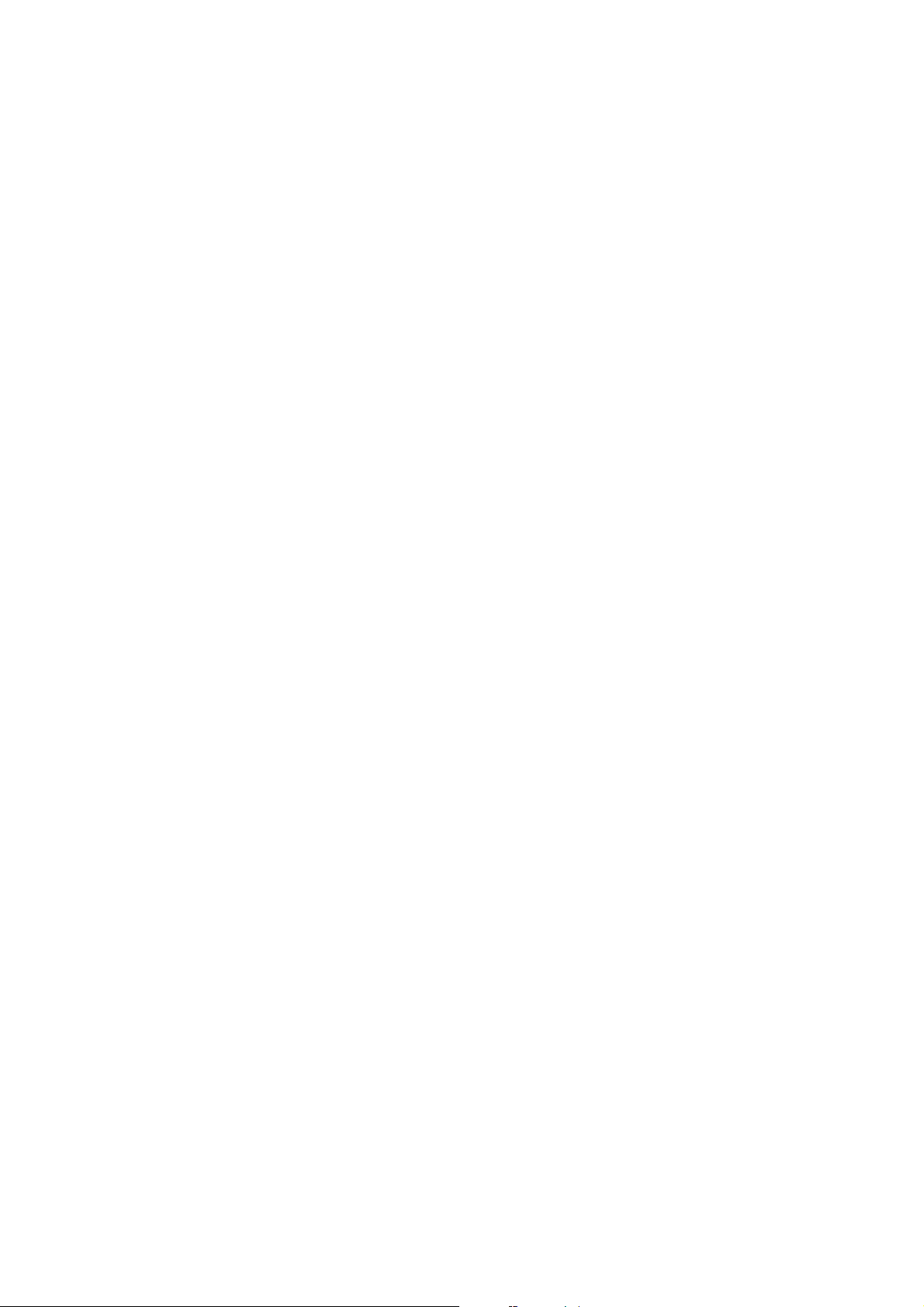
Blank page
Page 27

1
ADJUSTMENT
1 ADJUSTMENT
Page 28
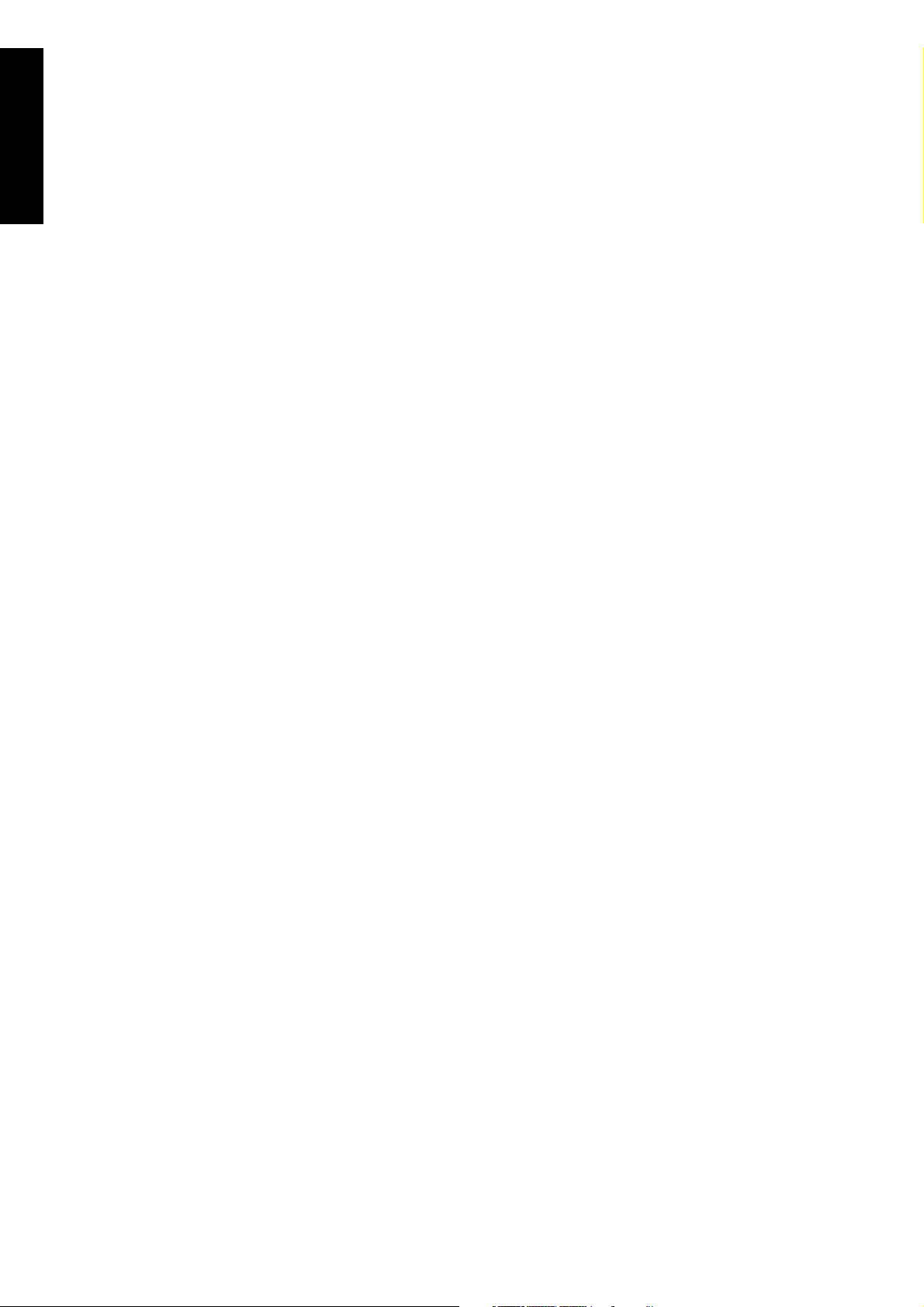
1 ADJUSTMENT
Blank page
Page 29
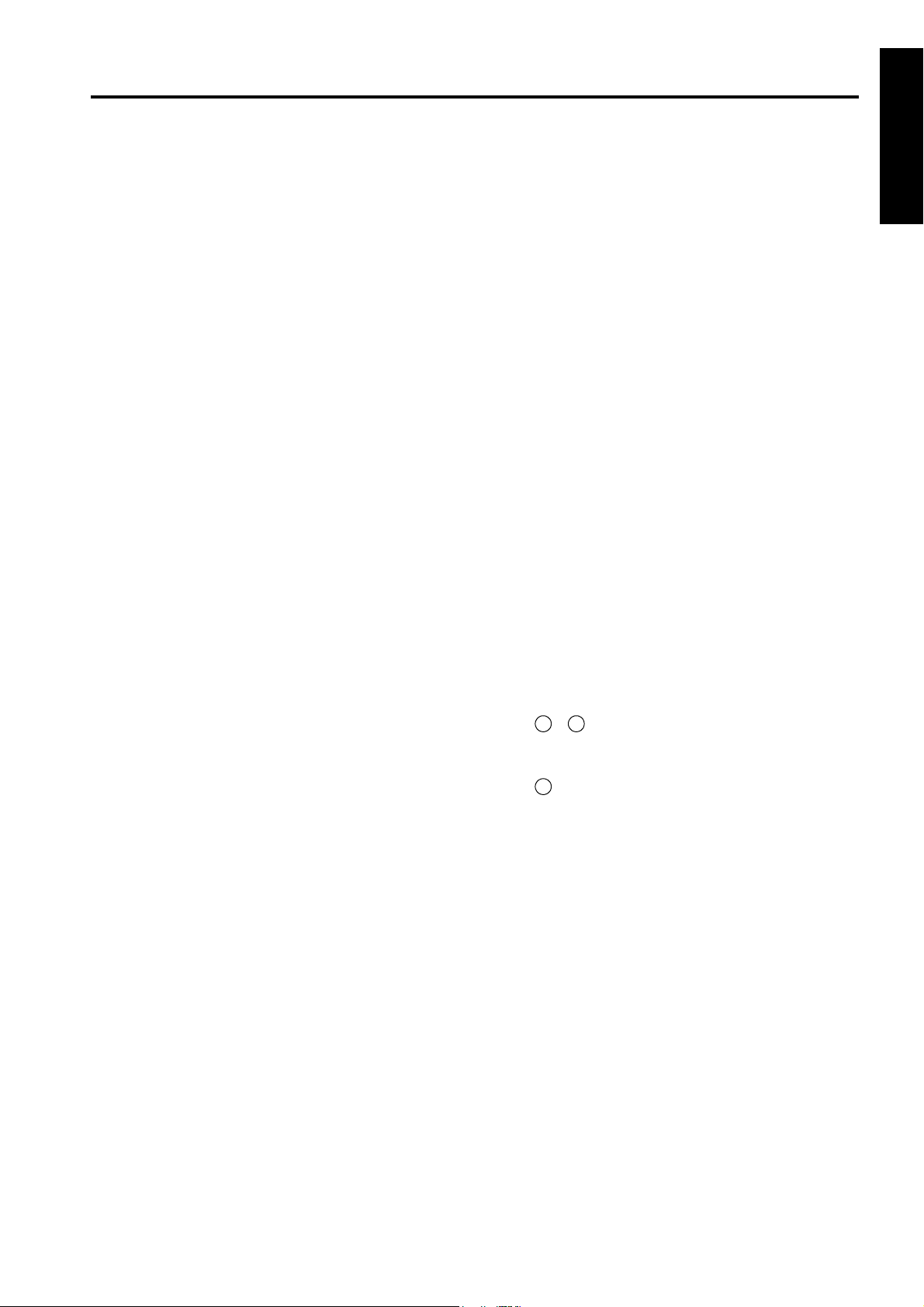
HOW TO USE THIS SECTION
HOW TO USE THIS
SECTION
[1] Scope and Precautions
This section provides detailed information about
adjustment items and procedures. Before addressing
customer complaints, perform the following checks.
1. Check whether the power supply voltage meets
the specifications.
2. Check whether the power supply is properly
grounded.
3. Check whether this machine shares the power
supply with any other machine that draws large
current intermittently (e.g., elevator and air conditioner that produce electrical noise).
4. Check whether the installation environment is
good.
a. High temperature / High humidity, direct sun-
light, ventilation, etc.
b. Level of installed location
5. Check whether original has a problem that may
cause defective images.
6. Check whether the selected density value is correct.
7. Check whether the platen glass, slit glass, etc. is
soiled.
8. Check whether correct paper is used for copying.
9. Check whether copying materials and parts
(e.g., developer, drum, and cleaning blade) are
replenished and replaced when they reach the
end of their useful life.
10. Check whether toner remains.
When servicing the machine, observe the following
precautions:
ADJUSTMENTS MADE
WHEN REPLACING
PARTS
Adjustments (including checks) and settings are not
only required when a customer complaint about the
copy image quality is received, but also after replacing
or reassembling parts.
[How to Read Tables]
Components of the tables used in this section are as
follows:
1. Mode
Adjustment mode to be selected.
[P]: P mode
[25]: 25 mode
[36]: 36 mode
[47]: 47 mode
2. Code
Code and copy quantity setting button used in
each mode.
3. Page
Page in the "ADJUSTMENT" section.
4. Circled numbers
2
1
Indicate that adjustments (including
checks) must be made in order of precedence.
(Circle without numeric character):
Indicates that adjustments (including
checks) can be made independently.
1 ADJUSTMENT
11. Only either side of the AC line is shut off when the
SW1 (main power) of this machine is turned off.
Always unplug the power cord before starting
service work. If it is necessary to service the
machine with the power on, take care not to be
caught in the scanning gear of the exposure unit.
12. Special care should be taken when handling the
fixing unit because it operates at extremely high
temperatures.
13. The developing unit has a strong magnetic field.
Keep watches and measuring equipment away
from it.
14. Take care not to damage the drum with tools and
so on.
15. Do not touch IC pins with bare hands.
1-1
Page 30
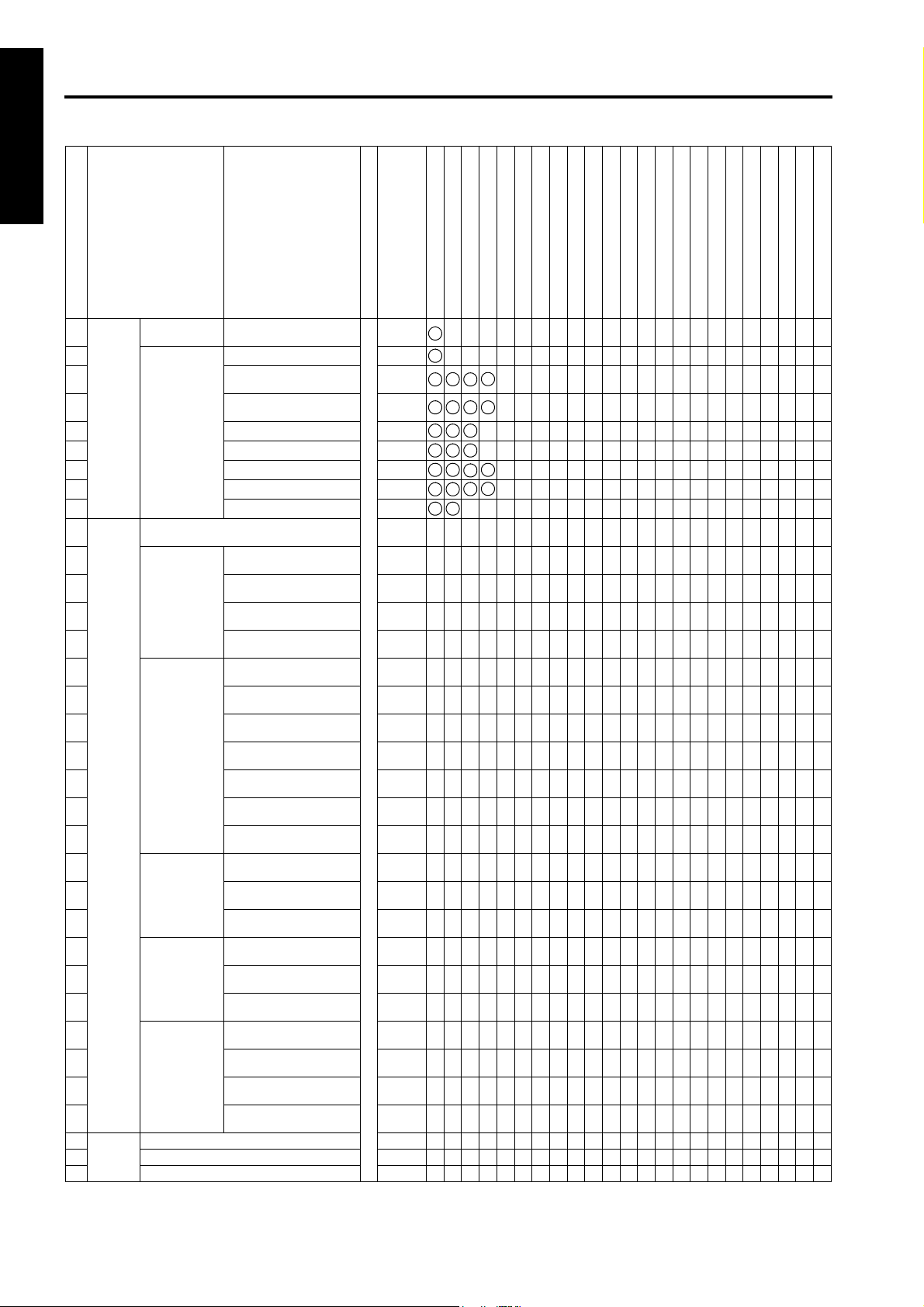
LIST OF ADJUSTMENT ITEMS
LIST OF ADJUSTMENT ITEMS
1 ADJUSTMENT
Item No.
Process
1
Adjustment
2
3
4
5
6
7
8
9
Image
10
Adjustment
11
12
13
14
15
16
17
18
19
20
21
22
23
24
25
26
27
28
29
30
31
32 Finisher
Adjust-
33 Folding stopper adjustment 1-85
ment
34 Cover sheet tray size adjustment 1-86
Classification by Adjustment
High voltage
adjustment
Drum Peculiarity Adjustment
Tray Adjustment
Magnification
Adjustment
Timing Adjustment
RADF Adjustment
Centering
Adjustment
Warp Adjustment (Copier)
Stitch and fold stopper adjustment 1-85
Charging grid manual
adjustment
Blade setting mode
Auto maximum density
adjustment
Auto dot diameter
adjustment
LD1 offset adjustment
LD2 offset adjustment
Auto gamma adjustment (1dot)
Auto gamma adjustment (2dot)
Cartridge set mode
Printer vertical magnification adjustment
Printer horizontal magnification adjustment
Scanner (platen) vertical
adjustment
Scanner (RADF) vertical
adjustment
Printer leading edge timing adjustment
Printer registration loop
adjustment
Printer pre-registration
adjustment
Printer leading edge timing adjustment
Scanner (platen) leading
edge timing adjustment
Scanner (RADF) leading
edge timing adjustment
Scanner (RADF) registration loop adjustment
RADF density adjustment
RADF original size
adjustment
RADF incline offset
adjustment
Printer centering adjustment
Scanner (platen) centering adjustment
Scanner (RADF) centering adjustment
Scanner (platen) warp
(main scan)
Scanner (platen) warp
(sub-scan)
Scanner (RADF) warp
(main scan)
Scanner (RADF) warp
(sub-scan)
Adjustment Item
36
Mode
1-53
1-54
1-55
1-55
1-56
1-57
1-58
1-59
1-59
1-61
1-62
1-63
1-63
1-64
1-66
1-67
1-68
1-68
1-69
1-69
1-70
1-71
1-71
1-72
1-73
1-73
1-74
1-75
1-75
1-75
1-75
Page
Drum
Developer
Write unit
Dust-proof glass
Each tray unit
By-pass paper feed unit
Tray up/down wire
Registration roller
Registration unit
Registration clutch
Mis-centering detection sensor
ADU unit
CCD unit
Fixing unit
Memory board
RADF
LCT
FNS
Stapler unitPIPK (PK-2)
1
3
421
5 3 2 2
6 4 3
7 5 4
8 653
9 7
2 1
1
4
6
OO O
OO O
OOO
O OOO O
OOO
O
O
O
O
O
O
O
O
O
OO
OO
O
O
O
OO
(O)
OO
O
O
OO
OO
OO
(O)
OO
OO
OO
OO
OO
OO
OO
OO
PK (PK-5)
PZ
1-2
Page 31

LIST OF ADJUSTMENT ITEMS
1 ADJUSTMENT
Item No.
Finisher
35
Adjustment
36
37
38 1st Z- fold position adjustment
39 2nd Z-fold position adjustment 1-89
40 Three-fold position adjustment 1-90
41 2 positions staple pitch adjustment 1-91
42 Tray Centering Adjustment 1-108
43 RADF Mounting Position Adjustment 1-119
44 RADF Skew Adjustment 1-120
RADF Paper Skew
45
Adjustment
46
47 PI Centering adjustment 1-141
48 PK Adjusting the Skew of Punched Holes Position 1-137
PK Adjusting the Vertical Positioning of Punched
49
Holes
50 Drum Count Reset 1-42
51 Developer Count Reset 25 1-42
52 Web Counter Reset 1-42
Classification by Adjustment
Punch Adjustment
Punch vertical position
adjustment
Punch horizontal
position adjustment
Punch regist loop adjustment
Face side of original
paper
Back side of original
paper
Adjustment Item
Mode
1-87
1-87
36
1-88
1-88
1-120
1-121
Other Adjustments
1-139
Caution: Replacing the image control board
• When a damaged image control board is replaced, the memory board on this board must be used on the
new image control board.
Only when the memory board is damaged, use a new memory board on a new control board.
Since the new memory board does not have adjustment data, the all adjustments are required. Before making the all adjustments, make the
47mode-92(output) " setting to make the new memory board effective.
"
• After making any adjustment, make the “47mode -96 (output) setting”. After made the “47mode-96 (output)”
setting, the adjustment data is saved.
• However, the “47mode-92” and -96” settings are protected to prevent them from careless operation. In order
to make “47mode -92” and -96” settings using the saved adjustment data, the protection must be disabled.
For the unprotection method, contact the service manager ot the authorized distributor.
Page
Drum
O
O
Developer
Write unit
Dust-proof glass
Each tray unit
By-pass paper feed unit
Tray up/down wire
Registration roller
Registration unit
Registration clutch
Mis-centering detection sensor
ADU unit
CCD unit
Fixing unit
Memory board
RADF
LCT
FNS
Stapler unitPIPK (PK-2)
OOO
O OOO
OOO
OO
OO
OO
OO
OO
O
O
O
O
O
PK (PK-5)
3
1
2
PZ
1-3
Page 32

LCD ADJUSTMENT
LCD ADJUSTMENT
[1] LCD Control Panel Adjustment
Enter the key operator mode and select " Touch
1 ADJUSTMENT
panel adjustment" to adjust the LCD touch panel.
*If you cannot select the touch panel adjustment
mode pressing any numeric key after entering key
operator mode will take you directly to " Touch
panel adjustment".
[2] LCD Panel Contrast/Key Sound
Adjustment
Enter the key operation mode and select " LCD
Panel contrast/Key sound adjustment" to adjust the
contrast, backlight, and/or buzzer as desired.
10
10
SETTINGS AND ADJUSTMENTS MADE WITH THE
P FUNCTION
The P function allows you to perform following numerical value checks using the P button:
1. Total counter
2. Copier counter
3. Printer counter
4. * PM counter
5. Density Shift (Auto <Text/Photo>)
7
6. Density Shift (Inclease Contrust)
7. Density Shift (Photo)
8. Density Shift (Text)
* PM counter is only displayed when Check
key is pressed on the operation panel.
!
[1] Checking and Printing the P Function
1. Turn ON the SW2 (sub power).
2. Press the P button.
3. Counter list is displayed.
4. Press the key.
5. Press the START button to print out the counter
list. The P function is cancelled automatically.
6. If the counter list need not be displayed, press the
EXIT
COUNTER MENU
key.
[2] Setting up the P Function
1. Turn ON the SW2 (sub power).
OK
SPECIAL
ORIGINAL
OK
2. Press the key.
3. Select the required image quality, text, photo etc.
Then press the P button to set the desired density
shift.
4. Enter a value (0-5) with a numeric key, then press
the key. The smaller the value, the darker
the density.
5. Press the key to return to the Basic screen.
1-4
Page 33

MODE CHANGING MENU
[1] Mode Selection
MODE CHANGING MENU
You can select a mode from the following [Mode changing menu: [Select mode] without turning OFF and ON
the power switch.
1
Basic screen
2
3-6 mode
3
2-5 mode
4
Key operation mode
5
4-7 mode
Step Operation
Turn on the SW2 (sub power).
1
Press P button and wait until [Enter pass-
word for mode selection] message
2
appears.
1 ADJUSTMENT
Enter the password 9272 and press the
Start button.(Note that this password is
3
fixed and cannot be changed.)The [Mode
changing menu] appears.
Enter the number to select the desired
4
mode.
To return to the [Mode changing menu],
press P button and wait until the menu
5
appears again.
Upon completion of the adjustment, press
6
EXIT
key to return to the Basic screen.
1-5
Page 34

MODE CHANGING MENU
[2] Display Transition of 36 Modes
1 ADJUSTMENT
x : Factory exclusive use. Service is not used.
3-6 Modus / Adjustment mode
1 Process adjustment
2 Image adjustment
3 Running test mode
4 Test pattern output mode
5 Test pattern density setting
6 Finisher adjustment
7 List output mode
Process adjustment mode menu
1 High voltage adjustment
2 Drum peculiarity adjustment
3 Drum peculiarity adjustment
(hand op) x
4 User paper setting
5 Recall standard data
Image adjustment mode menu
1 Tray adjustment
2 Magnification adjustment
3 Timing adjustment
4 EDH adjustment
5 Centering adjustment
6 Warp adjustment (Copier)
7 Non-image area erase check
8 Recall standard data
Running test mode menu
1 Intermittent copy mode
2 Paperless running mode
3 Paperless mode
4 Paperless endless mode
5 Running mode
Finisher adjustment mode menu
1 Stapling&Folding stopper adjustm.
2 Folding stopper adjustment
3 Cover sheet tray size adjustment
4 (Not use this model)
5 Punch adjustment
6 Z-Folding position adjustment
7 Three Folding position adjustment
8 2 Positions staple pitch adjustm.
List output mode menu
1 Machine management list 1
2 Adjustment data list
3 Black ratio data list
4 Machine management list 2
5 Parameter list
6 Memory dump list
7 Font pattern
High voltage adjustment mode menu
1 HV adjustment (Charge) x
2 HV adjustment (Transfer) x
3 HV adjustment (Separation-AC) x
4 HV adjustment (Separation-DC) x
5 HV adjustment (Charging grid voltage)
6 HV adjustment (Bias of development) x
7 Transfer guide confirm x
8 HV adjustment (TGR) x
Drum peculiarity adjustment mode menu
1 Blade setting mode
2 Auto maximum density adjustment
3 Auto dot diameter adjustment
4 LD 1 offset adjustment
5 LD 2 offset adjustment
6 LD 1 bias adjustment x
7 LD 2 bias adjustment x
8 Auto gamma adjustment(1dot)
9 Auto gamma adjustment(2dot)
10 Cartridge set mode
Magnification adjustment mode menu
1 Printer drum clock adjustment
2 Printer horizontal adjustment
3 Scanner drum clock adjustment
4 EDH drum clock adjustment
Timing adjustment mode menu
1 Printer restart timing adjustment
2 Printer resist loop adjustment
3 Printer pre-resist adjustment
4 Printer lead edge timing adjustment
5 Scanner restart timing adjustment
6 EDH restart timing adjustment
7 EDH resist loop adjustment
EDH adjustment mode menu
1 EDH density adjustment
2 EDH original size adjustment
3 EDH Incline offset adjustment
Centering adjustment mode menu
1 Printer centring adjustment
2 Scanner centring adjustment
3 EDH centring adjustment
Punch adjustment mode menu
1 Punch vertical position adjustment
2 Punch horizontal position adjustment
3 Punch resist loop adjustment
Z-folding position adjustment mode menu
1 1st Z-holding position adjustment
2 2nd Z-holding position adjustment
1-6
Page 35

[3] Display Transition of 25 Modes
2-5 Modus /Memory setting mode
1 Software SW setting
2 Paper size setting
3 PM count
4 Data collection
5 Parts counter
6 Password setting
7 Telephone number setting
8 M/C serial number setting
9 Indication of ROM version
10 RD mode setting
11 ISW
12 Setting date input
Collecting data menu
1 Total count of each paper size
2 Copy count of each paper size
3 Print count of each paper size
4 EDH count
5 Scanner count
6 Black ratio of each section
7 Black ratio ranking list
Copy count of part menu
1 Count of special parts
2 Count of each parts
[4] Display Transition of Key Operation Modes
System initial setting menu
1 Date & Time setting
2 Language select setting
3 IP adress setting / Tandem
4 E-mail transmission setting
User setting mode menu
Key operator mode menu
1 System initial setting
2 Copier initial setting
3 User setting mode
4 E.K.C function setting *1
5 Lock / delete program memory
6 Paper type / Special size set
7 Panel contrast / Key sound adj.
8 Key operator data setting
9 Weekly timer
10 Control panel adjustment
11 Tray auto select setting
12 Energy saver setting
13 Memory switch setting
14 Machine management list print
15 * Not use Minolta!
16 Side 2 lens adjustment
17 Finisher adjustment
18 HDD management setting
19 Scanner transmission setting
20 Non-image area erase setting
21 Background adjustment
*2
22 Timing adjustment
23 Centering adjustment
*1 Name of system
*2 These menus are displayed by
switching DIPSW.
E.K.C: Except UAS area
E.C.M: USA area only
1 User density level 1setting
2 User density level 2 setting
3 User lens mode ratio setting
Weekly timer setting menu
1 Weekly timer ON/OFF setting
2 Timer setting
3 Timer action ON/OFF setting
4 Lunch hour off setting
5 Timer interrupt password set
Management list print mode menu
1 Program memory list
2 User management list
3 E.K.C. management list
4 Font pattern list
Finisher adjustment mode menu
1
Stapling & Folding stopper adjust.
2 Folding stopper adjustment
3 Trimmer stopper adjustment
4 Punch adjustment
5 Z-Folding position adjustment
6
Three-Folding position adjustment
7
2-Positions staole pitch adjustment
Memory switch menu
8 JAM data of time series
9 JAM count
10 Count of each copy mode
11 SC count
12 JAM count of each section
13 SC count of each section
1 Panel reset timer
2 Panel reset key function
3 EDH-Original effect
4 Program memory auto recall -305 Finisher mode by Full-Auto
6 Initial by Key Counter insert
7 Erasure outside area of original
8 EDH frame erasure selection
9 Automatic tray switching
10 Platen APS
11 EDH APS
12 Platen AMS
13 EDH AMS
14 Select tray when APS cancel
15 Platen original size detect
16 EDH original size detect
17 Platen original size detect (SMALL)
18 Rotation
19 Staple mode reset function
20 JOB offset operating
21 Continuation print
22 Key click sound
23 1 SHOT indication time
24 Energy saver screen
25 Start Key latch function
26 Stop Key function
27 Auto select of Booklet copy
MODE CHANGING MENU
1 ADJUSTMENT
28 E.K.C. Password
29 Arrow key change [Image shift]
30 Exit direction of 1 sheet
31 An interruption suspended way
32 E.K.C. password input timing
33 Sound (No paper, toner/ JAM)
34 Reserve copy function
35 Scan stop by pull out tray
36 Change page no. Pos. (booklet)
37 Timer which prohibits print
38 Bookmark fanction
39 Delete of overlay image
40 Orig. direction/binding mode
41 Image stored cont. (SRV)
42 Image recalled cont. (SRV)
43 Exit direction
44 I/P SCAN Address manual input
45 I/P SCAN E-Mail function mask
46 I/P SCAN HDD function mask
47 I/P SCAN FTP function mask
48 State of Platen/ EDH (Reset)
49 Priority tray (blank overlap)
50 Auto select the binding mode
51 IP SCAN E-Mail file form
52 IP SCAN HDD file form
53 IP SCAN FTP file form
54 Printing side (Three-Folding)
1-7
Page 36

25 MODE
25 MODE
[1] Setting the 25 Mode
This machine has an adjustment mode called the "25
1 ADJUSTMENT
Mode". Select this mode to rewrite data in the non-volatile memory or make various settings.
1. Turn OFF the SW2 (sub power).
2. While pressing the copy quantity setting button 2
and 5, turn ON the SW2 (sub power).
The Memory setting mode menu Screen will
appear.
Now the machine is in the 25 mode, disabling normal copy operations.
[Memory setting mode menu Screen]
3. Press the numeric button of the desired setting
item.
The associated setting screen will appear.
4. Enter data in the setting screen.
5. Turning OFF the SW2 (sub power) cancels the 25
mode.
6. New data will take effect after restart.
1-8
Page 37

[2] List of Adjustment Items for 25 Mode
Adjustment Item Menu Remarks
Software DIP SW setting See "list of Software DIP
1
Paper size setting
2
PM count Resetting PM Count
3
Setting PM cycle
Data collection (Di551/Di650) Total count of each paper size
4 1
Copy count of each paper size
2
Print count of each paper size
3
RADF count
4
Pixel ratio of each section
5
Pixel ratio ranking list
6
JAM data of time series
7
JAM count
8
Count of each copy mode
9
SC count
10
JAM count of each section
11
SC count of each section
12
Data collection (Di5510/Di7210)
Parts counter Count of special parts COUNT RESET
5 1
Password setting Key Operator password 4 digits
6
Telephone/Fax number set-
7
ting
Total count of each paper size
1
Copy count of each paper size
2
Print count of each paper size
3
RADF count
4
Scanner count
5
Pixel ratio of each section
6
Pixel ratio ranking list
7
JAM data of time series
8
JAM count
9
Count of each copy mode
10
SC count
11
JAM count of each section
12
SC count of each section
13
Count of each part COUNT RESET
2
EKC master key code 8 digits
Weekly timer password 4 digits
HDD management password 4 digits
Customer support telephone number 16 digits
Customer support FAX number 16 digits
25 MODE
1 ADJUSTMENT
Switches".
Part name setting
P/N setting
Limit Setting
1-9
Page 38

25 MODE
1 ADJUSTMENT
Adjustment Item Menu Remarks
M/C serial number setting Main body
8
Optional tray
Finisher
Indication of ROM version Indication of versions of
9
ROMs installed in the image
control, printer control, finisher, and Z-fold.
RD-mode setting
10
ISW updating
11
Setting date input
12
1-10
Page 39

[3] Setting Software DIP Switches
1. Procedure
Bring up the Software DIP SW Setting screen
and set software DIP switches.
Step Operation
Enter the 25 mode.
1
[Memory setting mode menu Screen]
2
Select " Software DIP SW setting".
[Software DIP SW setting screen]
Select a DIP switch number.
Use the or key or numeric
3
keys.
To use numeric keys, press the DIP
switch number key at the left before
entering a DIP switch number.
Select a bit number of the selected DIP
switch.
1
25 MODE
1 ADJUSTMENT
Use the or key or numeric
4
keys.
To use numeric keys, press the bit number key at the upper center before entering a DIP switch number.
Select ON (=1), or OFF (=0) of the
switch.
Use the or key.
5
ON
OFF
Press the key to return to the
6
ON OFF
: Sets 1.
: Sets 0.
RETURN
Memory setting mode menu Screen.
For the function of each switch, refer to “list of
Software DIP Switches”.
1-11
Page 40

1 ADJUSTMENT
25 MODE
< List of Software Switches >
Note: Be sure not to change bits with no particular reference made of the function.
DIPSW
No.
DIPSW 1
DIPSW2
DIPSW3
DIPSW4
DIPSW5
DIPSW 6
Bit Function 0 1
0 Condition for stopping copying after indica-
tion of toner supply
1 000
2 Method for stopping copying after indica-
tion of toner supply
3 000
Inhibition of copying when PM count is
4
reached
5
Number of copies made before inhibition of
6 000
copying when PM count is reached
7 000
Hard disk connection
0
* 1 * 1
* 2 * 2
Disabled Inhibited 0 0 0
* 3 * 3
Disconnected Connected 0 0 0
1 Electrode cleaning cycle (when power is
2 000
turned ON, fixing temperature is 50ºC or
3 000
less)
4 Electrode cleaning cycle (after power is
turned ON)
5 000
-
6
-
7
-
0
SC latch
1
25, 36, 47 mode password request (pass-
2
word: 9272)
Charger cleaning function
3
Transfer/separation cleaning function
4
-
5
47 mode 15-01 data collection clearing
6
JobEditor connection
7
ADF automatic skew adjustment
0
Inhibition of postcard double sided copy
1
-
2
-
3
Key counter removal recovery
4
Inhibition of magnified APS
5
Fixed magnification rate setting change in
6
key operator mode
A3 (11x17) counting method
7
0 Image density selection (Toner concentra-
tion threshold)
1 000
2 Image density selection (laser PWM) for
copier
3 000
-
4
-
5
-
6
-
7
* 4 * 4
* 5 * 5
-
-
-
-
-
-
Unlatched Latched 0 0 0
Not requested Requested 0 0 0
ON OFF 0 0 0
ON OFF 0 0 0
-
-
Disabled Enabled 0 0 0
Disconnected Connected 0 0 0
Enabled Disabled 0 0 0
Disabled Enabled 0 0 0
-
-
-
-
Disabled Enabled 0 0 0
Enabled Disabled 0 1 0
Enabled Disabled 1 0 0
Incremented by 1Incremented by
2
* 7 * 7
* 8 * 8
-
-
-
-
-
-
-
-
0
Transfer/separation output for plain paper
1 000
* 9 * 9
Initial Value
Japan Inch Metric
111
111
000
000
000
000
000
000
000
010
001
000
000
111
000
111
000
000
000
2 000
3
Transfer/separation output for thick paper
4 000
5
Transfer/separation output for thin paper
6 000
-
7
* 10 * 10
* 11 * 11
-
-
000
000
000
1-12
Page 41

25 MODE
DIPSW
No.
DIPSW 7
DIPSW8
DIPSW 9
DIPSW10
DIPSW11
Bit Function 0 1
0
Toner guide roller current correction
1 000
TSL user-specified paper control
2
(Di5510/Di7210) (Note1)
TSL postcard control (Di5510/Di7210) (Note1)
3
-
4
5
Transfer/separation output for recycled
6 000
paper
7 000
0
Image density selection (laser PWM) for IP
1 000
2
Fixing roller initial rotation
3 111
4
Fixing roller initial rotation time setting
5 000
A3(11
6
Store on hard disk
7
Operation at key counter removal (copy)
0
Operation at key counter removal (print)
1
2
Message switching
3 000
17) PM counter switch
×
* 12 * 12
Lighted Not lighted 0 0 0
Lighted Not lighted 0 0 0
-
-
* 13 * 13
* 35 * 35
* 14 * 14
* 15 * 15
1 count 2 count 0 0 0
Enable Disable 0 0 0
Same as stop
key
Ignored
Immediate
stop (JAM)
Same as
DIPSW9-0
* 16 * 16
4
5 000
Copy count limit
6 000
* 17 * 17
Initial Value
Japan Inch Metric
000
000
000
000
000
011
0 0 0
000
000
000
7 000
0
Page memory allocation when powered.
1 000
Page memory allocation when job starts
2
Duplex shift printing from Adobe PS3
(Di551/Di650) (Note2)
3
Fixing low power recalling temperature setting (Di5510/Di7210) (Note3)
* 18 * 18
* 19 * 19 0 0 0
Common shift
Recalled after
45 seconds
Independent
shift
Recalled after
30 seconds
4
Transfer/separation output for high-quality
5 000
paper
6 000
* 20 * 20
000
000
000
000
7 000
-
0
-
1
Index paper rear end erasing amount 3mm erased
2
SC/E code screen switchover
3
Selection of filter for jagged edges on slanting lines
4
Tone switchover in photo mode
5
Fixing control for domestic normal temperature and
6
normal humidity environment (Di5510/Di7210)
JAM indication screen type
7
-
-
-
-
000
000
1mm erased 0 0 0
Switched
Not switched (All
are F codes)
000
Not selected Selected 0 0 0
2bitED-2dot
PWM
Priority in
WUT
Without Jam code
1bitED-1dot
PWM
Priority in fixing condition
000
000
With Jam code 0 0 0
1 ADJUSTMENT
Note 1:
TSL does not light up at all when this lamp does not light up.
When this lamp lights up, TSL does not light up for the last one-fifth part of a document divided in the feeding
direction but lights up for the remained four-fifth part.
Note 2: When printing from Adobe PS3 driver in duplex mode with image shift function, shift amount of copier
(it can set from “APLICATION-Image sift”) is used for print job.
0: Both front and back side is decided by the front side shift amount data of copier.
1: The shift data for each front and back side set in copier is used for duplex print mode.
Note 3:
The time recalled from low-powered state can be selected from 45 seconds or 30 seconds.
For the temperature set for low-powered state, the temperature set for 30-second lapse is higher than that for
45-second lapse.
1-13
Page 42

25 MODE
1 ADJUSTMENT
DIPSW
No.
DIPSW 12
DIPSW 13
DIPSW14
DIPSW15
DIPSW16
DIPSW17
Bit Function 0 1
Every 10 copies
Black stripe creation interval
0
Coin vendor paper size signal switchover
(Di551/Di650)
1
Shifting from A3 to A3R (Di5510/Di7210)
-
2
Printer automatic centering correction
3
High voltage output in 36/47 mode
4
Paper exit direction of booklet mode
5
-
6
-
7
Size detection 1
0
Size detection 2
1
Size detection 3
2
3
Size detection 4
4 010
5
F4 size detection
6 000
-
7
0 Size detection 5 (main body)
-
1
-
2
3 Size detection 5 (by-pass feed)
4 Size detection 5 (platen)
5 Size detection 5 (ADF)
6 Size detection 5 (PI)
-
7
RD mode type selection
0
1
Maximum number of sheets to an be stapled
2 000
3
FNS alarm stop SW * 24 * 24
4 000
(Di551/Di650)
Every 12 copies
(Di5510/Di7210)
A3 A3R 0 0 0
Disabled Enabled 0 0 0
-
Enable Disable 0 0 0
Not output Output 1 1 1
Face down Face up 0 0 0
-
-
A5 5.5 x 8.5 0 1 0
A4R 8.5 x 11R 010
8.5 x 14 F4 0 0 1
* 21 * 21
* 22 * 22
-
B4 : 11 x 17/
B5 : 8.5 x 11/B5R
-
-
B4 : 11 x 17/
B5 : 8.5 x 11/B5R
B4 : 11 x 17/
B5 : 8.5 x 11/B5R
B4 : 11 x 17/
B5 : 8.5 x 11/B5R
B4 : 11 x 17/
B5 : 8.5 x 11/B5R
-
Telephone line
* 23 * 23
Every 50 copies
(Di551/Di650)
Every 60 copies
(Di5510/Di7210)
-
-
-
-
8K/16K/16KR 0 0 0
-
-
8K/16K/16KR 0 0 0
8K/16K/16KR 0 0 0
8K/16K/16KR 0 0 0
8K/16K/16KR 0 0 0
-
E-mail 000
Initial Value
Japan Inch Metric
000
000
000
000
000
000
000
000
000
000
000
000
5 RD mode connection Disconnected Connected 0 0 0
6 Dmax. value in printer mode 1.43 1.35 0 0 0
Large-size table limit change (Di5510/Di7210)
7
Remote diagnosis system selection
0
(Di5510/Di7210)
Not changed -20 copies 0 0 0
RD mode EP-NET 0 0 0
1 Copy Reserve Function Enabled Disabled 0 0 0
Index original + RADF double-sided
2
Disabled Enabled 0 0 0
3 Key counter counting in printer mode Not counted Counted 0 0 0
4 TC start date indication (P mode) Indicated Not indicated 0 0 0
5
Non-original area automatic erasure mode
judgement level
6 000
* 25 * 25
000
7 E-mail RD mode NIC selection IP NIC Copier NIC 0 0 0
0
1 111
Weekly timer summer time setting * 26 * 26
2 111
000
3 000
4
Density selection for scanning tab paper * 27 * 27
5 000
000
6 000
-
7
-
-
000
1-14
Page 43

25 MODE
DIPSW
No.
DIPSW18
DIPSW 19
DIPSW20
DIPSW21
DIPSW22
Bit Function 0 1
Initial Value
Japan Inch Metric
0 Tray 1's faulty part isolation Normal Unavailable 0 0 0
1 Tray 2's faulty part isolation Normal Unavailable 0 0 0
2 Tray 3's faulty part isolation Normal Unavailable 0 0 0
3 LCT faulty part isolation Normal Unavailable 0 0 0
4 ADF faulty part isolation Normal Unavailable 0 0 0
Folding, stapling and three-holding faulty
5
part isolation
Normal Unavailable 0 0 0
6 PI faulty part isolation Normal Unavailable 0 0 0
7 HDD faulty part isolation Normal Unavailable 0 0 0
0
-
-
1
Fixing temperature setting switch over
2 000
* 28 * 28
-
000
000
3 000
PZ -fold faulty part isolation
4
PK faulty part isolation
5
6
IP scanner default resolution * 29 * 29
7 000
Normal Unavailable 0 0 0
Normal Unavailable 0 0 0
000
0 Group stapling Disabled Enabled 0 0 0
1
Original size scanning with shift function (Note3)
2 Stamp page number switching
3 Keyboard layout ABC layout
4
-
-
5
-
6
Normal
Based on orig-
inal
-
-
-
Original priority
Based on
transfer paper
QWERTY layout
-
-
-
000
000
000
000
000
000
7 Tandem connection Disconnected Connected 0 0 0
Mixed sized print stapling inhibition
0
(print)
Enabled (realtime output)
Disabled
(batch processing)
000
1 LCT size setting in key operator mode Disabled Enabled 0 0 0
2 Original count display Displayed Not displayed 0 0 0
-
3
-
4
-
5
-
-
-
-
-
-
000
000
000
Enabled
Special paper APS response
6
Disabled
(except thick
000
paper)
IP scanner 600/400dpi
7
Enabled Disabled 0 0 0
0 IP address setting Inhibited Allowed 1 1 1
1
Number of punched holes * 30 * 30
2 001
Image reference position of unspecified
3
size of paper
-
-
010
000
4 Power save button function Enabled Disabled 0 0 0
Correspondence of ZK-3 (Di551/Di650)
Automatic punch hole switching unit
5
(Di5510/Di7210)
6 FNS no staple operation
JAM indication screen type
7
Not correspond
Not provided
Staple supply
requested
Correspond 0 0 0
Provided 0 0 0
Request for staple
supply and sta-
000
pling canceled
Position Illustration 0 0 0
1 ADJUSTMENT
Note 3: When "Normal" is selected, the original size is compared with the copy paper size and the smaller
one is assumed to be the image area size. When "Original priority" is selected, the original size is
compared assumed to be the image area size only when the image shift mode is selected.
1-15
Page 44

25 MODE
1 ADJUSTMENT
DIPSW
No.
DIPSW23
DIPSW24
DIPSW27
Bit Function 0 1
0
-
Operation when printer EKC password is
not matched
1
-
Counted and
output to EKC
or other user
domain
-
Not output
(display it on
the JOB list
that is not pro-
Initial Value
Japan Inch Metric
000
000
duced)
2 Image density selection (toner density
3 000
selection of developer)
-
4
* 31 * 31 0 0 0
-
-
000
Postcard face up ejection (Di5510/Di7210) Disabled Determined by
5
engine/IP set-
000
ting
Registration of by-pass special paper set-
6
ting for JOB memory
Ejection of the thick paper 2 to sub-tray (IP) Face-down Face-up
7
Method of accessing Hard disk JOB Password Password +
0
Job Editor image transfer method default
1
setting
-
2
Additional providing of platen-specific
3
machine
4 Maximum number of sheets with Z-folding
5 000
(main tray)
6 Maximum number of sheets with Z-folding
7 000
+ stapling (main tray)
'
s gray background control at power
Image
ON
0
Prohibited Allowed
file name
Automatic Manual
-
-
Disabled Enabled
* 33 * 33
* 34 * 34
Not performed Performed
000
000
000
000
000
000
000
000
000
(toner density reduction control) *32
'
Image
s gray background control at power
ON
1
(toner recycle MC control during printing)
Not performed Performed
000
*32
Toner supply operation (use prohibited) Performed Not performed
2
Image
'
s gray background control at power
ON
3
(drum/developer rotation control at power
ON after
Image density optimization control (use
4
prohibited)
Image
5
ON
correction) *32
γ
'
s gray background control at power
Not performed Performed
Performed Not performed
Not performed Performed
000
000
000
000
(toner recycle MC ON control during drum/
developer rotation performed when the
6 000
power is turned ON) *32
'
s gray background control at power
Image
ON
7
(toner recycle MC ON control during Dmax
and
correction) *32
γ
Not performed Performed
000
1-16
Page 45

25 MODE
DIPSW
No.
DIPSW28
DIPSW29
DIPSW30
DIPSW32
DIPSW33
Bit Function 0 1
-
0
-
1
-
2
Limitation of punch function Selected Not selected
3
-
4
-
5
-
6
-
7
-
0
-
-
1
2
-
3
-
4
-
-
-
-
-
-
-
-
-
-
-
-
-
-
-
-
-
-
-
-
-
-
-
-
-
-
Initial Value
Japan Inch Metric
000
000
000
000
000
000
000
000
000
111
000
000
000
000
5 Default selection of scanner function *38 *38 0 0 0
6 000
-
7
-
0
25 mode collection data 7-12 for checking Display
1
-
2
-
3
-
4
-
5
-
6
Passwords to save/access hard disk JOB Not displayed Displayed
7
-
0
-
1
-
2
Double-sided copy of non-standard size
3
papers
-
4
-
5
-
6
-
7
0
1 000
Fixing linear velocity adjustment
2 000
-
-
restriction
-
-
-
-
-
-
-
No display
restriction
-
-
-
-
-
000
000
000
000
111
000
000
000
000
-
-
-
Disabled Enabled
-
-
-
-
-
-
-
---
---
---
000
-
-
-
-
---
---
---
---
*37 *37 0 0 0
3 000
-
4
-
5
-
6
-
7
-
-
-
-
-
-
-
-
---
---
---
---
1 ADJUSTMENT
1-17
Page 46

25 MODE
1 ADJUSTMENT
*1 Condition for stopping copying after indication of
toner supply request
Mode 1-1 1-0
Stops after printing 1,500 copies
Stops after printing 3,000 copies
Stops after printing 4,000 copies
Stops after printing 5,000 copies
00
01
10
11
*2 Method for stopping copying after indication of
toner supply request
Mode 1-3 1-2
Stops after ejecting the paper
remaining in the machine
Stops after printing specified number of copies
Stops at the end of the current job
Does not stop
00
01
10
11
*3 Number of copies made before inhibition of
copying when PM count is reached
Mode 1-7 1-6 1-5
1,000 copies
2,000 copies
3,000 copies
4,000 copies
5,000 copies
1,000 copies
1,000 copies
1,000 copies
000
001
010
011
100
101
110
111
*4 Electrode cleaning cycle (fixing temperature is
50
or lower when power is turned ON)
°C
Mode 2-3 2-2 2-1
When power is tured ON
5,000 copies
10,000 copies
15,000 copies
20,000 copies
25,000 copies
30,000 copies
Not cleaned
000
001
010
011
100
101
110
111
*5 Electrode cleaning cycle (after power is turned
ON)
Mode 2-5 2-4
10,000 copies
20,000 copies
30,000 copies
40,000 copies
00
01
10
11
*7 Image density selection
(toner concentration threshold)
These bits set the read level of the toner concentration patch formed on the drum to determine
the toner concentration. Against image excessive density, image blur, and toner scattering in
all tone areas, the setting should be made by
shifting the threshold of black color to the positive
side.
Against insufficient density in all tone areas, shift
to the negative side.
• Standard -10:The image becomes darker.
• Standard +10:The image becomes lighter.
• Standard +20:The image becomes far lighter.
Mode 5-1 5-0
Standard
Standard
10
-
Standard +10
Standard +20
00
01
10
11
Note: There are three DIP switches to change
the image density : 5-0/1 (toner concentration threshold, 5- 2/3 (laser PWM), and
23-2/3 (toner density of developer).
The priority of order of these adjustments
are as follows :
(1) Laser PWM
(2) Toner density of developer
(3) Toner concentration threshold
1-18
Page 47

25 MODE
*8 Image density selection (laser PWM) for copier
These bits set image write laser PWM. Against
exessive density of 100% black color, thick letters and lines, and excessive toner consumption,
the setting should be made by selecting “light.”
In the opposite case, select “dark.”
Mode 5-3 5-2
Darker (255)
Normal (235)
Lighter (215)
00
01
10
Note: There are three DIP switches to change
the image density :
5-0/1(toner concentration threshold),
5-2/3 (laser PWM), and 23-2/3 (toner
density of developer). The priority of
order of these adjustments are as follows:
(1) Laser PWM
(2) Toner density of developer
(3) Toner concentration threshold
*9 Transfer/separation output for plain paper
These bits are used when "- - - -", "Normal",
"Color", "Special" or "Seal" is selected for "Paper
type/special size setting" in the key operator
mode.
When "User paper" is selected with this bit, the
transfer/separation output for the "user paper
setting" made in the 36 mode is applied.
When "No specification" is selected, the output
data by destination and paper size (metric or inch
2
system) (Japan/metric: 64g/m
plain paper,
Inch: 20 lb plain paper, Inch area / Inch: 20 lb
2
plain paper, metric: 80g/m
2
area/metric: 80g/m
plain paper, Inch: 20 lb plain
plain paper, Metric
paper) is used.
Mode 6-2 6-1 6-0
No specification
Not used
Not used
Not used
Recycled paper 1 (Japan)
Recycled paper 2 (Inch area)
Recycled paper 3 (Metric area)
User paper
000
001
010
011
100
101
110
111
*10 Transfer/separation output for thick paper
This bit is used when "Thick" is selected for
"Paper type/special size setting" in the key operator mode to change transfer/separation output,
linear speed, and fixing temperature.
When "No specification" is selected, standard
2
data for 170g/m
• 170g/m
2
or heavier paper is used.
or heavier (TSL OFF) : When toner is
scattered around the image.
• Plain paper : Transfer / separation data for
plain paper of each destination is used to set
only the line speed and fixing temperature for
thick paper. This setting is applied when the
fixing condition is insufficient even though
paper is not so thick.
Mode 6-4 6-3
No specification
2
170 g/m
or more (TSL OFF)
Plain paper
00
01
10
*11 Transfer/separation output for thin paper
This bit is used when "Thin" is selected for "Paper
type/special size setting" in the key operator
mode.
When "No specification" is selected, the output
data by destination (Japan: 52.4 g/m
2
Inch area: 16lb, paper, Metric area: 48g/m
paper) is used.
Mode 6-6 6-5
No specification
2
52.4 g/m
64 g/m
paper
2
paper
00
01
10
*12 Toner guide roller current correction
When the room temperature causes defect
cleaning, the bias value of the toner guide roller
should be changed to +10 µA or +20 µA. If the
original setting value is changed without any
defective cleaning observed, the drum can be
damaged, or the toner may be spilled. In this
case, the use of copier is never recommended.
Mode 7-1 7-0
Standard
Approx. +10 µA
Approx. +20 µA
No correction
00
01
10
11
1 ADJUSTMENT
paper,
2
1-19
Page 48

25 MODE
1 ADJUSTMENT
*13 Transfer/separation output for recycled paper
These bits are used when "Recycle" is selected
for "Paper type/special size setting" in the key
operator mode.
When "User paper" is selected with these bits,
the transfer/separation output for the user paper
setting made in the 36 mode is applied. When
"No specification" is selected, output data by
destination and paper size (metric or inch series)
2
(Japan/metric: 64 g/m
recycled paper, Inch: 20
lb recycled paper, Inch area/inch: 20 lb recycled
2
paper, metric: 80g/m
area/metric: 80g/m
recycled paper, Metric
2
recycled paper, inch: 20 lb
recycled paper) is used.
When humid paper causes uneven image, select
“humid paper 1/2/3”.
Mode 7-7 7-6 7-5
No specification
64 g/m2 standard paper
(Japan)
20 lb standard paper (USA)
80g/m2 standard paper
(Europe)
Humid paper 1 (Japan)
Humid paper 2 (USA)
Humid paper 3 (Europe)
User paper
000
001
010
011
100
101
110
111
*14 Fixing roller initial rotation
Fixing may be insufficient if the temperature of
the place where the machine is installed is low.
To prevent this, increase the warm-up time (fixing roller initial rotation time) to allow the fixing
roller to be evenly warmed up. This bit specifies
the condition(s) under which initial rotation of the
fixing roller is required.
• Low temperature: Initial rotation of the fixing
roller is carried out only under the low temperature condition.
• Low and normal temperatures: Initial rotation
of the fixing roller is carried out under low and
normal temperature conditions.
• Low, normal, and high temperatures: Initial
rotation of the fixing roller is carried out under
low, normal, and high temperature conditions.
Mode 8-3 8-2
Low temperature
Low and normal temperature
Low, normal, and high temperatures
No initial rotation
00
01
10
11
*15 Fixing roller initial rotation time setting
This bit sets the maximum time of initial rotation
of the fixing roller.
Di551/Di650
Mode 8-5 8-4
2 minutes (Japan)
3 minutes (Inch and Metric series)
4 minutes
10 minutes
Di5510/Di7210
Mode 8-5 8-4
80 seconds
(Japan, High temperature and
high humidity)
100 seconds
(Japan, Except for high temperature and high humidity)
180 seconds
(Inch and Metric series, High temperature and high humidity)
150 seconds
(Inch and Metric series, Except for
high temperature and high humidity)
2 minutes
3 minutes
4 minutes
*16 Message switching
Mode 9-3 9-2
Please insert key counter.
Please insert copy card.
Please insert coin.
Please insert key counter.
00
01
10
11
00
01
10
11
00
01
10
11
1-20
Page 49

25 MODE
*17 Copy count limit
Mode 9-7 9-6 9-5 9-4
No limit 0 0 0 0
1 copy 0 0 0 1
3 copies 0 0 1 0
5 copies 0 0 1 1
9 copies 0 1 0 0
10 copies 0 1 0 1
20 copies 0 1 1 0
30 copies 0 1 1 1
50 copies 1 0 0 0
99 copies 1 0 0 1
250 copies 1 0 1 0
No limit 1 0 1 1
No limit 1 1 0 0
No limit 1 1 0 1
No limit 1 1 1 0
No limit 1 1 1 1
*18 Page memory allocation when powered
Mode 10-1 10-0
No allocation
32 MB (default for DP65)
64 MB
00
01
10
*20 Transfer/separation out put for high-quality
paper
These bits are used when “High-quality” is
selected for “Paper type/special size setting” in
the key operator mode.
When “No specification” is selected, output data
by paper size (metric or inch system) (metric:
2
64g/m
standard paper, Inch: 20 lb standard
paper) is used.
Mode 10-7 10-6 10-5 10-4
No specification
2
64 g/m
paper for
printing press
2
80g/m
paper for
printing press
0000
0001
0010
Copied backing
papers (Di5510/
0011
Di7210)
*21 Size detection 4
Destination Mode 13-4 13-3
Metric series
A5R 0 0
B6R 0 1
Inch series
5.5 x 8.5R 1 0
1 ADJUSTMENT
*19 Page memory allocation when starts
When memory overflow occurs in a mode where
page memory is used, this bit allocates page
memory at the start of job to print out copied
paper, the data of which was already read in the
memory.
Page memory quantity differs as in the following
table, according to the number of gradation.
1 bit ED
2 bit ED
Mode
No allocation
Allocated
18 MB (A3 x 2)
36 MB (A3 x 2)
10-2
0
1
When “Allocated” is selected by DIP switch 10-0
or 10-1 with power supply ON, this setting has
priority.
*22 F4 size detection
Mode 13-6 13-5
8 x 13
8.25 x 13
8.125 x 13.25
8.5 x 13
00
01
10
11
*23 Maximum number of sheets that can be stapled
Mode 15-2 15-1
50 sheets
45 sheets
40 sheets
35 sheets
00
01
10
11
*24 FNS alarm stop SW
Mode 15-4 15-3
Stop immediately after detection
Stop at end of copy after detection
No alarm stop
No alarm stop
00
01
10
11
1-21
Page 50

25 MODE
1 ADJUSTMENT
*25 Selection of area to be erased in non-original
area automatic erasure
These bits are used to make a setting associated
with the non-original automatic erasure mode
(application function).
Mode 16-6 16-5
Standard
Dark original
Coping with light interference
00
01
10
*26 Weekly timer summer time setting
Mode
0 minute
10 minutes
20 minutes
30 minutes
40 minutes
50 minutes
60 minutes
70 minutes
80 minutes
90 minutes
100 minutes
110 minutes
120 minutes
130 minutes
140 minutes
150 minutes
17-3 17-2 17-1 17-0
0000
0001
0010
0011
0100
0101
0110
0111
1000
1001
1010
1011
1100
1101
1110
1111
*27 Density selection for scanning tab paper
The higher the brightness level, the higher the
density.
*28 Fixing temperature setting switch over
This setting is performed to change fixing temperature when fixing is insufficient or paper curl
is excessive.
This setting is effective only when standard
paper is used. Therefore, it is not applied when
thick or thin paper is used or temperature is specified in power mode.
• Standard Standard setting value
• Standard+
• Standard-
Set when fixing is insufficient
α
Set when paper curl is excessive
α
Mode 19-3 19-2 19-1
Standard
Standard+5
Standard+10
Standard+15
Standard-5
°
Standard-10
Standard-15
Standard+20
C
°
C
°
C
°
C
C
°
C
°
C
°
000
001
010
011
100
101
110
111
*29 IP scanner default resolution
Mode 19-7 19-6
400dpi
600dpi
200dpi
300dpi
*30 Number of punched holes
Mode 22-2 22-1
2 holes (Japan)
3 holes or 2 and 3 holes
(Inch area)
4 holes or 2 and 4 holes
(Metric area)
00
01
10
11
00
01
10
Mode 17-6 17-5 17-4
80 (brightness level)
40
60
100
120
160
200
255(not clipped)
000
001
010
011
100
101
110
111
1-22
Page 51

25 MODE
*31 Image density selection (toner density selection
of developer)
These bits set the toner density of developer by
changing toner supply threshold and developing
sleeve rotation speed with image density
unchanged.
Decrease toner density when the image is gray
background or toner is scattered. Increase toner
density when the image is unevenly transferred
or white spots occur.
Mode 23-3 23-2
Standard toner density
Approx. 0.75% up
Approx. 0.75% down
Approx. 1.5% down
00
01
10
11
Note: There are three DIP switches to change
the image density : 5-0/1 (toner concentration threshold), 5-2/3 (lase PWM), and
23-2/3 (toner density of developer). The
priority of order of these adjustment are
as follows:
(1) Laser PWM
(2) Toner density of developer
(3) Toner concentration threshold
*32 Image's gray background control at power ON
'
If an image
s gray background problem occurs
while making about 100 copies after power ON
(the fixing temperature is 50
C or lower), set bits
°
0, 1, 3, 5, 6, and 7 of DIPSW27 to 1.
Note: When this setting is used, be sure to set
six bits to 1 all together. And never set bits
2 and 4 of DIPSW27 to 1.
Di5510/Di7210 models enable to set the control
time of DIPSW27-5/6 (turning-ON control of
toner recycle MC during drum/developer rotation).
Mode 27-6 27-5
None
30 seconds
45 seconds
60 seconds
00
01
10
11
*33 Maximum number of sheets with z-folding
(main tray)
Mode 24-5 24-4
Up to 50 sheets
Up to 40 sheets
Up to 30 sheets
Up to 20 sheets
00
01
10
11
*37 Fixing linear velocity adjustment
To protect from transfer misalignment, the fixing
linear velocity can be adjusted to the conveyance linear velocity.
Mode 33-3 33-2 33-1 33-0
0%
-0.2%
-0.4%
-0.6%
-0.8%
-1.0%
-1.2%
-1.4%
-1.6%
+0.2%
+0.4%
+0.6%
+0.8%
+1.0%
+1.2%
+0.4%
0000
0001
0010
0011
0100
0101
0110
0111
1000
1001
1010
1011
1101
1101
1110
1111
*38 Default selection of scanner function
When specifying the scanner function, set the
function to be selected as default.
Mode 29-6 29-5
E-mail
HDD
FTP
E-mail
00
01
10
11
1 ADJUSTMENT
1-23
Page 52

25 MODE
[4] Setting the Paper Size
1 ADJUSTMENT
When the LCT paper type is changed, it must be stored
in the main body. This setting is effective when an
optional LCT is added.
Select a paper size among standard, non-standard
paper sizes. After selecting a tray size, specify a paper
size.
Note: In Di5510/Di7210 models, when tray 1 or
2 is selected, [Non STD size] or [Wide
size paper] are not displayed.
1. Setting the standard size
Step Operation
1 Enter the 25 mode.
2 [Memory setting mode menu Screen]
Select " Paper size setting".
3 [Paper size setting mode Screen]
Select necessary tray and press the
STD SIZE
4
Press the or button to select
a paper size.
5
Press the key to finish setting.To
cancel the new setting, press the
CANCEL
display the Memory setting mode menu
Screen again.
2
key.
OK
key, Pressing either key will
2. Setting the non-standard size
Step Operation
1 Enter the 25 mode.
2 [Memory setting mode menu Screen]
Select " Tray Size Setting."
3 [Paper size setting mode Screen]
Select necessary tray and press the
Non STD size
4 [Paper size input Screen]
Press the key for specifying the main
(vertical) scanning direction to highlight
it.
5
Press the or key or numeric
keys to enter the size in the main (vertical)scanning direction. Max. 314 mm
6 Press the key for specifying the sub (hor-
izontal) scanning direction to highlight it.
7
Press the or key or numeric
keys to enter the size in the sub (horizontal) scanning direction. Max. 223
mm(C-403), 459mm(C-404)
8
Press the key to finish setting.
To cancel the new setting, press the
CANCEL
Pressing either key will display the Memory setting mode menu Screen again.
2
key.
OK
key.
1-24
Page 53

25 MODE
3. Setting the wide paper
Step Operation
1 Enter the 25 mode.
2 [Memory setting mode menu Screen]
Select " Paper size setting."
3 [Paper size setting mode Screen]
Select necessary tray and press the
Wide size paper
4 [Paper size selecting Screen]
Press the or key to select a
wide paper size.
5
Input size
6 [Paper size input Screen]
Press the key for specifying the main
(vertical) scanning direction to highlight
it.
7
Press the or key or numeric
keys to enter the size in the main (vertical) scanning direction. Max. 314 mm
8 Press the button for specifying the sub
(horizontal) scanning direction to highlight it.
9
Press the or key or numeric
keys to enter the size in the sub (horizontal) scanning direction. Max.
223mm(C-403), 459mm(C-404)
10
Press the key to finish setting.
To cancel the new setting, press the
2
key.
OK
key.
[5] PM Count Resetting
Care should be taken not to reset the PM count by mistake.
Step Operation
1 Enter the 25 mode.
2 [Memory setting mode menu Screen]
Select " PM count".
3 [PM count/cycle Screen]
Press the key.
4 [Reset Confirmation Screen]
Press the key.The PM count is
reset and the start date is input automatically.
Pressing the key closes the Reset
Confirmation screen at once.
5
Press the key to finish setting.
To cancel the new setting, press the
CANCEL
Pressing either key will display the Memory setting mode menu Screen again.
3
COUNT RESET
YES
NO
OK
key.
1 ADJUSTMENT
CANCEL
key.
Pressing either key will display the Memory setting mode menu Screen again.
Reference 1:
Each time the current tray size is changed on this
screen, the new setting will be written into the
non-volatile memory.
1-25
Page 54

25 MODE
[6] Setting the PM Cycle
1 ADJUSTMENT
This function allows you to change the PM cycle.
Caution: The PM cycle is factory-set. Use this
function to change the factory-set PM
cycle.
Step Operation
1 Enter the 25 mode.
2 [Memory setting mode menu Screen]
Select " PM count".
3 [PM count/cycle Screen]
Press the key.
4 After making sure that three digits of the
cycle value are displayed in reverse
video, enter a desired cycle value using
numeric keys.
Only the three digits of the cycle value
can be entered. The entered digits will
be shifted to the left one after another.
5 Press the key to finish setting.
To cancel the new setting, press the
CANCEL
Pressing either key will display the Memory setting mode menu Screen again.
3
PM Cycle Setting
OK
key.
[7] Collecting Data
This function allows you to view various data retained
by the machine.
1. Data that can be Viewed
In the case of the Di551/Di650
No. Data Type Pre-operation
Total count of
1
each paper size
Copy count of
2
each paper size
Print count of
3
each paper size
RADF count
4
Pixel ratio of each
5
section
Pixel ratio ranking list
6
JAM data of time
7
series
JAM count
8
Count of each copy
9
mode
SC count
10
JAM count of each
11
section
Enter the 25
mode, select "
1
Software DIPSW
Setting", and set
bit 1 of address
30-1 to 1. (Note 1)
SC count of each sec-
12
tion
Note: When bit 1 of DIP switch 30-1 is set to 0,
only collected data 1 to collected data 6
can be viewed.
1-26
Page 55

25 MODE
In the case of the Di5510/Di7210
No. Data Type Pre-operation
Total count of each
1
paper size
Copy count of each
2
paper size
Print count of each
3
paper size
RADF count
4
Scanner count
5
Pixel ratio of each
6
section
Pixel ratio ranking list
7
JAM data of time
8
series
JAM count
9
Count of each copy
10
mode
SC count
11
JAM count of each
12
section
SC count of each sec-
13
tion
Enter the 25
mode, select "
Software DIPSW
Setting", and set
bit 1 of address
30-1 to 1. (Note 1)
3. Viewing Collecting Data No.7 to No.12
(Di551/Di650), No.8 to 13 (Di5510/Di7210)
Step Operation
1 Enter the 25 mode.
2 [Memory setting mode menu Screen]
Select " Software DIP SW setting".
3 [Software DIP SW Setting Screen]
Set bit 1 of DIP switch 30-1 to 1.
4
Press the key to return to the
Memory setting mode menu Screen.
5 [Memory setting mode menu Screen]
Select " Data Collection".
6 [Collecting data menu Screen]
1
Select the collected data you want to
view by pressing one of numeric keys
7 12 8 13
(Di5510/Di7210).
To select the key or later press the
If the key is pressed with key
displayed, the Collected Data Selection
screen containing keys to
appears again.
1
RETURN
4
to (Di551/Di650), to
11
key.
11
1 10
1 ADJUSTMENT
Note: When bit 1 of DIP switch 30-1 is set to 0,
only collected data 1 to collected data 7
can be viewed.
2. Viewing Collecting Data No.1 to No.6
Step Operation
1 Enter the 25 mode.
2 [Memory setting mode menu Screen]
Select " Data collection".
3 [Collecting data menu Screen]
Select the collecting data you want to
view by pressing one of numeric keys
1 6 1 7
(Di5510/Di7210).
4 [Individual data view Screen]
View the selected data by scrolling the
screen using the and keys.
5
Press the key to return to the
Memory setting mode menu Screen.
4
to (Di551/Di650), to
RETURN
7 [Individual data view Screen]
View the selected data by scrolling the
screen using the and keys.
(Note)
8
Press the key to return to the
RETURN
Memory setting mode menu Screen.
Note: On the Individual Data View screen
showing the JAM count of each section
(collected data (Di551/Di650),
(Di5510/Di7210)) or SC count of
12
each section (collected data (Di551/
Di650), (Di5510/Di7210)), the
COUNT RESET
13
Pressing the key resets
11
12
key appears.
COUNT RESET
the selected data count.
1-27
Page 56

1 ADJUSTMENT
25 MODE
4. Details on Display Data
(1) Collecting data No.1 to No.3: Total/copy/print counts of each paper size
NO
1 A2 17x22 A2
2 A3 11x17 A3
3B4 8.5x14B4 (8K)
4A4 8.5x11 A4
5 B5 5.5x8.5 B5 (16K)
6A5 - A5
7B6 - F4
88.5x14 - -
98.5x11 A4 -
10 Special Special Special
11
(Di5510/
Di7210)
Japan Inch area Metric area
Postcard - -
Destination
Maximum count Remarks
99999999
Not counted and 0 is
sent. (Di5510/Di7210)
All counters are
8-digit counters.
1. Each time a printed copy is ejected, the counter is incremented by 1 regardless of the paper size.
2. Any size other than paper sizes 1-9 is counted as Special size. (SEL/LEF are counted as the same size.)
1-28
Page 57

(2) Collecting data No.4: RADF mode
NO Items
Number of originals fed in ADF mode
1
Number of originals fed in RADF mode
2
Number of originals fed in RDH mode
3
Number of originals fed in RRDH mode
4
Number of originals fed in LDF mode
5
Number of originals fed in CFF mode
6
Number of 1-sided originals fed in SDF mode
7
Number of mixed originals fed in ADF mode
8
Number of mixed originals fed in RADF mode
9
Number of originals fed in 2in1 mode Not counted and 0 is sent.
10
Number of 1-sided Z-folded mode original fed
11
Number of 2-sided Z-folded mode original fed
12
Number of 2-sided originals fed in SDF mode Not counted and 0 is sent.
13
14
Undefined
15
16
Maximum
count
99999999
25 MODE
1 ADJUSTMENT
Remarks
All counters are 8-digit
counters.
Not counted and 0 is sent.
All counters are 8-digit
counters.
All counters are 8-digit
counters.
1. The counter is incremented each time one original side has been scanned in each mode.
2. Counters 1 and 2 count original sides independently of counters 3-7.
(3) Collecting data No. 5 (Di551/Di650), No.6 (Di5510/Di7210): Pixel ratio of each section *1
This allows checking the average pixel ratio of 5000 prints for latest 30 data.
(4) Collecting data No. 6 (Di551/Di650), No.7 (Di5510/Di7210): Pixel ratio ranking list *1
This allows checking pixel ratio data, number of prints, transfer paper size, mode, and date for the top 15 job
data ranked from highest rates of pixel ratio.
The pixel ratio rank list is allowed to contain only those jobs which have five or more copies, so that jobs that
have made erroneous copies will be excluded from the list.
(5) Collecting data No. 7 (Di551/Di650), No.8 (Di5510/Di7210): JAM data of time series
A jam code, total count, date and time of occurrence, tray type, paper size, and magnification can be displayed for the latest 100 jams.
*1 This pixel ratio is the theoretical value obtained by converting the black dot area on the image data and
the area of the transfer paper, therefore it is different from the black ratio obtained by the actual printing.
1-29
Page 58

1 ADJUSTMENT
25 MODE
(6) Collecting data No.8 (Di551/Di650), No.9 (Di5510/Di7210): JAM count / Collecting data No.11 (Di551/Di650),
No.12 (Di5510/Di7210): JAM count of each section (can be reset)
Description of JAM Jam
Code displayed
when display of
NO
Location of jam
jam code is
selected by
25DIPSW
1
By-pass paper feed
210-26
3
Tray 1 paper feed
411-21
5
Tray 2 paper feed
612-22
7
Tray 3 paper feed
813-23
9 Tray 4 paper feed
(Di5510/Di7210 only)
10 14-2 4
11
LCT paper feed
12 15-2 5
Paper feed conveyance (common to all
13
trays)
Paper feed conveyance (tray 1)
14
Paper feed conveyance
15
(tray 2/3/4)(Di5510/Di7210 only)
Paper feed conveyance (tray 2)
16
Paper feed conveyance (tray 3)
17
18 Paper feed conveyance (tray 4)
(Di5510/Di7210 only)
19 17-7 7
LCT
20
Drum
21
22
Second paper feed conveyance
23 31-2 10
24
10-1 6
11-1 1
12-1 2
13-1 3
14-1 4
15-1 5
17-1 9
17-2 7
17-3 7
17-4 7
17-5 7
17-6 7
17-8 8
21-1 10
31-1 9
32-1 11
position
display
on operation
panel
Maximum
count
999999
Counting
condition
All counts are
6-digit counters.
25 32-2 11
Fixing / Exit
26 32-3 11
27 32-4 11
28 32-5 11
29
92-1 12
30 92-2 12
ADU
31 93-1 13
32 94-1 13
33 94-2 13
Vertical conveyance door
34
LCT
35
Front door
36
37
FNS
38 71-2 -
19-1 19-2 51-1 71-1 -
1-30
Page 59

Description of JAM Jam
NO
39
Location of jam
Code displayed
when display of
jam code is
selected by
25DIPSW
61-1 -
position
display
on operation
panel
40 61-2 41 62-1 14
42 62-2 14
43 62-3 14
44 62-4 14
45 62-5 14
46 62-6 14
ADF
47 62-7 14
48 62-8 14
49 62-9 14
50 62-10 14
51 63-1 15
52 63-2 15
53 63-3 15
54 63-4 15
55 63-5 15
56
72-16 16
57 72-17 16
58 72-18 16
59 72-19 16
60 72-20 16
61 72-21 16
62 72-22 17
FNS
63 72-23 17
64 72-24 18
65 72-25 18
66 72-26 18
67 72-27 16
68 72-28 16
69 72-29 16
70 72-30 16
71
-
72 72-33 19
72-32 19
73 72-34 19
PI
74
75
72-35 17
72-38 20
76 72-39 20
PZ
77 72-40 20
78 72-41 20
79 72-42 20
PK
80
81
82 72-45 20
PZ
83 72-46 20
72-43 16
72-44 20
84 72-47 20
FNS
85
72-48 18
Maximum
count
999999
25 MODE
1 ADJUSTMENT
Counting
condition
All counts are
6-digit counters.
1-31
Page 60

1 ADJUSTMENT
25 MODE
Description of JAM Jam
Code displayed
when display of
NO
Location of jam
jam code is
selected by
25DIPSW
86
PI
87 72-50 17
72-49 17
position
display
on operation
panel
Maximum
count
88 72-51 17
89
90 72-82 16
FNS
91 72-83 16
92 72-90 16
93
72-81 16
999999
72-60 20
94 72-61 20
PZ
95 72-62 20
96 72-63 20
97 71-3 -
1. When a jam occurs, the associated counter is incremented by 1 (Static jams are not counted.)
Counting
condition
All counts are
6-digit counters.
1-32
Page 61

(7) Collecting Data No.7 (Di551/Di650), No.10 (Di5510/Di7210):Count of each copy mode
NO Item
1-1 mode
1
1-2 mode
2
2-1 mode
3
2-2 mode
4
ADF1-1 mode
5
ADF1-2 mode
6
Mixed original mode
7
Index original
8
Z-folded original mode
9
LEF/portrait, SEF/landscape normal set
10
LEF/landscape, SEF/portrait normal set
11
LEF/portrait, SEF/landscape reverse set
12
LEF/landscape, SEF/portrait reverse set
13
Auto (text/photo)
14
Text
15
Photo
16
Pencil
17
Non STD size
18
1 staple (upper-left)
19
1 staple (upper-right)
20
2 staples (left side)
21
2 staples (top side)
22
Stapled at left (Di551/Di650), stapled at both sides
23
(Di5510/Di7210)
Stapled at right Not available
24
Stapled on top All counters are 8-digit
25
Three-holding
26
Stitch and fold
27
Folding
28
Main tray: Group Not counted at group sta-
29
Main tray: Sort All counters are 8-digit
30
Main tray: Non sort
31
Sub-tray: Group (FACE DOWN)
32
Sub-tray: Group (FACE UP)
33
Sub-tray: Sort (FACE DOWN) Not available
34
Sub-tray: Sort (FACE UP)
35
Sub-tray: Non sort (FACE DOWN) All counters are 8-digit
36
Sub-tray: Non sort (FACE UP)
37
Cover sheet
38
Trimmer Not available (Di5510/
39
Real size copy All counters are 8-digit
40
Preset magnification E4
41
Preset magnification E3
42
Preset magnification E2
43
Preset magnification E1
44
Preset magnification R4
45
Maximum
count
99999999
Counting condition
All counters are 8-digit
counters.
(Di5510/Di7210)
counters.
pling (Di5510/Di7210)
counters.
(Di5510/Di7210)
counters.
Di7210)
counters.
25 MODE
1 ADJUSTMENT
1-33
Page 62

25 MODE
1 ADJUSTMENT
NO Item
Preset magnification R3
46
Preset magnification R2
47
Preset magnification R1
48
User lens mode 1
49
User lens mode 2
50
User lens mode 3
51
ZOOM
52
Vertical/Horizontal zoom
53
Maximum ZOOM
54
Minimum ZOOM
55
APS
56
AMS
57
Auto density (EE)
58
User density level 1
59
User density level 2
60
Interrupted copy
61
Automatic image rotation cancellation
62
Inter sheet
63
Chapter control
64
Combination
65
Booklet copy
66
OHP interleave (copy)
67
OHP interleave (blank)
68
Image insert
69
Dual Page
70
Program job
71
Non-image area erase
72
Reverse image
73
Auto repeat
74
Manual repeat
75
STD size repeat
76
Frame erasure
77
Fold erasure
78
Auto layout
79
Full-image Area
80
Image Shift
81
Reduction shift
82
Overlay
83
Water mark
84
Stamp
85
Date / Time
86
Page
87
Numbering
88
Set quantity 1
89
Set quantity 2-5
90
Set quantity 6-10
91
Maximum
count
99999999
Counting condition
All counters are 8-digit
counters.
1-34
Page 63

25 MODE
NO Item
Set quantity 11 or more
92
Maximum
count
Counting condition
All counters are 8-digit
counters.
Energized time of power condition 1 Total period of time during
which image control board
93
is energized. Total period
of time during the operation of CPU.
Energized time of power condition 2 Total period of time during
94
which remote power supply 2 is on.
1 is counted per minutes.
Unused
95
Energized time of power condition 4 Total period of time during
96
which remote power supply 3 is on.
1 is counted per minutes.
Time during low power mode Total period of time during
which low power mode is
97
selected. The count is
incremented by 1 per
minute.
Time during WUP Total period of time during
which fixing unit heater is
ON when the fixing is
98
UNREADY. The count is
incremented by 1 per second. Data is output per
minute.
Time during front door open Total period of time during
99999999
99
which front door is open.
The count is incremented
by 1 per second. Data is
output per minute.
Ope. time in 1 side straight exit Total time from start to end
100
Ope. time in 1 side reverse exit
101
Ope. time in 2 side print
102
of printing. The count is
incremented by 1 per second. Data is output per
minute. (Halt time caused
by JAM stop, etc. is not
included.)
Operation time in ADF mode Total operation time of
103
ADF. The count is incremented by 1 per second.
Data is output per minute.
Morning Correction count The count is incremented
104
by 1 each time correction
is made before starting
work in the morning.
Time during APS sensor on Total period of time during
which APS sensor is ON.
105
The count is incremented
by 1 per second. Data is
output per minute.
N of main tray used jobs
106
N of sub tray used jobs
107
N of stapling folding used jobs
108
N of folding jobs
109
N of ADF NF occurred
110
Number of jobs
1 ADJUSTMENT
1-35
Page 64

25 MODE
1 ADJUSTMENT
NO Item
N of ADF special error 1 occurred
111
N of ADF special error 2 occurred Next original information
112
Maximum
count
Counting condition
Original size detection
error occurrence count
error occurrence count
N of ADF special error 3 occurred Mixed loading prohibited
113
original size error occurrence count
N of Scanner scanned
114
The count is incremented by
1 each time Platen Mode
Copy button is pressed.
N of electrode cleaned
115
N of memory overflow
116
When memory is insufficient
for No.124+125+126 +HDD
reading (Di5510/Di7210)
N of fixing alarm occurred
117
N of no toner stop occurred
118
N of AGC retry
119
N of sub scan beam correct error
120
N of mis-centering correct error
121
N of ADF distortion adjust error
122
N of ADF distortion data error
123
Compression memory overflow When memory is insuffi-
124
cient for scanner compression/printer compression
(Di5510/Di7210)
Page memory overflow (scan) When memory is insuffi-
125
99999999
cient for printer data
receiving (Di5510/Di7210)
Page memory overflow (print) When memory is insuffi-
126
cient for page expansion
(Di5510/Di7210)
FNS alarm (tray/trimming)
127
FNS alarm (staple)
128
Scanner count Not available
129
N of ADF special error 4 occurred Ready-time out error
130
Store for HDD (Sync. with Copying)
131
Store for HDD (SRV mode scan-> HDD)
132
Store for PC (SRV mode scan-> HDD)
133
Store for PC (SRV mode HDD-> PC)
134
Recall from HDD (SRV mode HDD)
135
Recall from PC (SRV mode PC)
136
Image edit count by SRV
137
Wide paper count (A3W or 11x17W)
138
Wide paper count (A4W or 8.5x11W)
139
Wide paper count (A4RW or 8.5x11RW)
140
Wide paper count (A5W or 5.5x8.5W)
141
Wide paper count (Others)
142
Punch
143
Z-fold
144
Unused
145
Mixplex (1-sided)
146
Mixplex (2-sided)
147
(Di5510/Di7210)
1-36
Page 65

25 MODE
(8) Collecting data No.10 (Di551/Di650), No.11 (Di5510/Di7210): SC count / Collecting data No.12 (Di551/
Di650), No.13 (Di5510/Di7210): SC count of each section (can be reset)
Trouble
NO
code
113 1
213 2
31810
41811
51820
61821
71830
81831
91840
10 18 41
11 18 50
12 18 51
13 18 60
14 21 1
15 21 2
16 21 3
17 21 4
18 21 5
19 21 6
20 21 7
21 21 8
22 22 1
23 22 2
24 23 1
25 23 2
26 23 3
27 28 1
28 28 2
29 28 3
30 29 1
31 29 2
32 29 3
33 29 4
34 29 5
35 29 6
36 29 7
37 29 8
38 32 1
39 32 2
40 32 3
41 32 4
Description
Paper feed MT EM
LCT conveyance MT EM
Tray 1 up MT EM
Tray 1 up error
Tray 2 up MT EM error
Tray 2 up error
Tray 3 up MT EM error
Tray 3 up error
Tray 4 up MT EM error (Di5510/Di7210 only)
Tray 4 up error (Di5510/Di7210 only)
LCT up/down MT EM
LCT up/down error
By-pass tray up error
Charging corona unit cleaning MT error 1
Charging corona unit cleaning MT error 2
Charging corona unit cleaning MT error 3
Charging corona unit cleaning MT error 4
Transfer/separation corona unit cleaning MT error 1
Transfer/separation corona unit cleaning MT error 2
Transfer/separation corona unit cleaning MT error 3
Transfer/separation corona unit cleaning MT error 4
Developing suction fan lock
Cleaner cooling fan lock
Toner bottle MT EM
Developing MT EM
Drum MT error
Charging EM
Transfer EM
Separation EM
Maximum density correction error 1
Maximum density correction error 2
Maximum density correction error 3
correction error 1
γ
correction error 2
γ
correction error 3
γ
Dot diameter correction error 1
Dot diameter correction error 2
Conveyance suction fan lock
Main cooling fan/2 lock (Di551/Di650)
Paper exit fan/F lock (Di5510/Di7210)
Paper exit fan/R lock
Paper exit fan/F lock (Di551/Di650)
Main cooling fan/2 lock (Di5510/Di7210)
Maximum
count
9999
Remarks
All counters are 4digit counters.
1 ADJUSTMENT
1-37
Page 66

25 MODE
1 ADJUSTMENT
NO
Trouble
code
42 32 1
43 33 1
44 34 2
45 34 1
46 35 2
47 35 3
48 35 1
49 36 2
50 36 1
51 41 2
52 41 1
53 42 2
54 42 1
55 46 2
56 46 3
57 46 5
58 46 6
59 46 8
60 46 10
61 46 11
62 46 12
63 46 13
64 46 14
65 46 15
66 46 16
67 46 17
68 46 19
69 46 21
70 46 23
71 46 24
72 46 25
73 46 26
74 46 27
75 46 29
76 46 30
77 46 31
78 46 32
79 46 33
80 46 34
81 46 35
Description
Second paper feed MT EM
Fixing upper roller high temperature error detection
Fixing upper roller high temperature error detection
Fixing upper roller low temperature error detection 1
Fixing upper roller low temperature error detection 2
Fixing upper roller low temperature error detection 3
Fixing upper roller sensor error detection
Fixing lower roller sensor error detection
Scanner HP return error
Polygon MT error
Scanner cooling fan lock
Write section cooling fan lock
APC error
Scanner FIFO error
Printer FIFO error
Compressed input/output FIFO error
Expansion error
Index sensor error
No margin of scanner control
No margin of printer control
SVV length error
Scanner time-out
Printer time-out
Expansion device access error
Compression device access error
Filter factory error
Memory device access error on data flow
Data flow memory mode time-out
SVV off error
Black/white collection error
AOC/AOG Level adjustment error
Invalid correction data by resolution
curve generation error)
Density conversion (
γ
Calibration start error
Calibration abend
APC initial sampling error
MPC error
Sub-scan beam correction error
Unfinished Calibration
Continuous copy page area error
Maximum
count
9999
Remarks
All counters are 4digit counters.
1-38
Page 67

25 MODE
Trouble
NO
code
82 46 40
83 46 41
84 46 42
85 46 43
86 46 50
87 46 51
88 46 64
89 46 80
90 46 81
91 46 82
92 46 83
93 46 90
94 46 91
95 46 99
96 49 1
97 49 2
98 49 3
99 49 4
100 49 5
101 50 1
102 50 2
103 50 3
104 50 4
105 50 5
106 50 10
107 50 11
108 52 1
109 52 2
110 53 1
111 56 2
112 62 1
113 70 1
114 70 2
115 77 1
116 77 2
117 77 3
118 77 4
119 77 5
120 77 6
121 77 7
122 77 8
123 77 11
Description
HDD initialization trouble
HDD JOB save error
HDD periodic cleaning error
HDD access failure
Tandem communication error
Tandem image communication error
PWMg curve generation failure
Insufficient/broken message queue
Invalid message or method parameter
Invalid task
Invalid event
Memory access error
Header access error
DIMM initialization error
- (Controller)
- (Controller)
Direct Memory Access error
- (Controller)
- (Controller)
Main body drive serial input error 1
Main body drive serial input error 2
Main body drive serial input error 3
Main body drive serial input error 4
Drive board communication reception error detection
Image control board communication connection error
Detection error of image control board communication
serial reception error
Power supply cooling fan lock
Main body cooling fan/1 lock
Fixing MT EM
Operation section communication error
ADF fan lock
FNS communication error
FNS communication start acknowledgement error
detection error
Shift driving error
Tray up/down driving error
Alignment plate/U drive error
Exit roller drive error
Exit driving error
Stapler movement driving error
Clincher rotation driving error
Stapler rotation driving error
Stapler/F error
Maximum
count
9999
Remarks
All counters are 4digit counters.
1 ADJUSTMENT
1-39
Page 68

25 MODE
1 ADJUSTMENT
NO
Trouble
code
124 77 12
125 77 13
126 77 14
127 77 21
128 77 22
129 77 25
130 77 26
131 77 31
132 77 32
133 77 33
134 77 34
135 77 35
136 77 36
137 77 37
138 77 41
139 77 42
140 77 43
141 77 52
142 77 53
143 77 54
144 77 81
145 77 91
146 77 92
147 80 1
148 80 2
149 80 3
150 80 1*
151 80 21
152 80 30
153 80 31
154 80 32
155 80 40
156 80 41
157 90 1
158 90 2
159 92 1
160 77 44
161 77 45
162 77 46
163 77 47
164 77 55
165 77 56
166 77 57
Description
Stapler/R error
Clincher/F driving error
Clincher/F driving error
Stopper motor drive error
Alignment plate/L drive error
Folding knife motor drive error
Folding conveyance motor drive error
Trimmer conveyance drive error
Trimmer conveyance error
Trimmer rear end stopper drive error
Trimmer rear end release motor driving error
Trimmer press motor driving error
Trimmer pusher motor driving error
Trimmer holder motor driving error
Sheet feeder up motor driving error /L
Sheet feeder up motor driving error /U
Sheet feeder conveyance driving error
Motor drive error for Z-fold stopper 1
Motor drive error for Z-fold stopper 2
Punch drive motor driving error
Gate motor drive error
Sub-CPU reception error
Main CPU reception error
Printer control initial communication error
Printer control communication error
Operation panel communication error
Printer control ISW not written
VIF control ISW not written
ISW time-out error
ISW data error
ISW write error
FNS with unwritten ISW
ZU with unwritten ISW
ADU drive serial input error 1
ADU drive serial input error 2
ADU cooling fan lock
Punch shift motor driving error
Unused
Stacker fan driving error
Communication error between FNS and PK-5
PZ punch shift motor driving error
PZ conveyance motor fan driving error
PZ punch motor driving error
Maximum
count
9999
Remarks
All counters are 4digit counters.
1-40
Page 69

25 MODE
NO
167 77 58
168 22 3
169 23 4
Trouble
code
Description
PZ punch 2/3 (·4) hole switching motor driving error
Developer cooling fan lock (Di5510/Di7210 only)
PCL connection error (
Di5510/Di7210
Note: When DIP switch is set to 3-1-1, SC34, 35, are not counted
(9) Collecting data No.5 (Di5510/Di7210)
NO Description Maximum count Remarks
Large size
1
99999999
1. Counted when the uploading is completed.
2. The threshold for large size is set by 25-mode DIPSW26-1.
only)
Maximum
count
9999
Remarks
All counters are 4digit counters.
All counters are 8-digit counters.
1 ADJUSTMENT
1-41
Page 70

25 MODE
[8] Copy Count by Parts to be Replaced
1 ADJUSTMENT
(Fixed Parts)
This function allows you to display or reset the copy
count for a fixed part or data.
Step Operation
1 Enter the 25 mode.
2 [Memory setting mode menu Screen]
Select “ Parts counter.”
5
3 [Copy count of parts menu Screen]
Select “ Count of special parts.”
1
4 [Copy count of special menu Screen]
Data numbers (No.), part names
(Name), and count values are displayed
in a list format.
Using
To scroll the screen, use
5
Press the key to reset
and keys, select a part name.
and keys.
COUNT RESET
the count value of the part highlighted.
6
Press the key to return to the
RETURN
Memory setting mode menu Screen.
Copy count parts counter
NO Part name
1Web unit *1
Maximum
count
Count 1 per ejected paper for single sided, 2 for double sided
2 Developer *1 25DIPSW8-6
3 OPC drum *1
4 Cleaning blade
5 Toner reclaim roller unit
assembly
6 Charging blade
99999999
=0: Count 1 per ejected paper for single sided, 2 for double
sided
=1: For A3, 11x17, 8k, count 2 per ejected paper for single
sided, 4 for double sided
7 Charger cleaning block for
upper assembly
8 Charger cleaning block for
lower assembly
9 Drum separation claw
10 Discharging wire
Counting condition
*1. Caution: You must reset the counter when replace these parts, otherwise image failure may occur.
1-42
Page 71

25 MODE
NO Part name
11 Trans./sep. cleaning assem-
bly
12 Fixing upper roller
13 Fixing lower roller
14 Fixing upper claw
Maximum
count
Counting condition
25DIPSW8-6
=0: Count 1 per ejected paper for single sided, 2 for double
sided
=1: For A3, 11x17, 8k, count 2 per ejected paper for single
sided, 4 for double sided
15 Fixing lower claw
16 Heat insulate sleeve (upper)
17 Upper roller bearing
18
Cleaning roller (Di551/Di650)
19 Toner control board unit
20 Trans./sep. corona unit
21 Separation cleaning assem-
bly
22 Charging wire
23 Upper roller error detection
sensor
24 Ozone filter (Di551/Di650)
Ozone filter/M (Di5510/Di7210)
25 Charging corona unit
26
PCL assembly (Di551/Di650)
99999999
27 Developer
28 TSL cover assembly
29 Tray 1 feed rubber 1 is counted each time the paper from tray 1 is ejected.
30 Tray 1 feed conv/rev rubber
31 Tray 1 feed clutch
32 Tray 1 convey clutch
33 Tray 1 feed count
34 Tray 2 feed rubber 1 is counted each time the paper from tray 2 is ejected.
35 Tray 2 feed conv/rev rubber
36 Tray 2 feed clutch
37 Tray 2 convey clutch
38 Tray 2 feed count
39 Tray 3 feed rubber 1 is counted each time the paper from tray 3 is ejected.
40 Tray 3 feed conv/rev rubber
41 Tray 3 feed clutch
42 Tray 3 convey clutch
43 Tray 3 feed count
1 ADJUSTMENT
1-43
Page 72

25 MODE
1 ADJUSTMENT
NO Part name
44 Tray 4 feed rubber
Maximum
count
Counting condition
1 is counted each time the paper from tray 4 is ejected.
(Di5510/Di7210 only)
Tray 4 feed conv/rev rubber
45
Di5510/Di7210
(
only)
46 Tray 4 feed clutch
(Di5510/Di7210 only)
47 Tray 4 convey clutch
(Di5510/Di7210 only)
48 Tray 4 feed count
(Di5510/Di7210 only)
49 By-pass feed roller 1 is counted each time the paper from by-pass tray is ejected.
50 By-pass conveyance/
reverse roller
51 By-pass count
52 LCT feed roller 1 is counted each time the paper from LCT is ejected.
53 LCT conveyance/reverse
roller
54 LCT feed clutch
55 LCT conveyance clutch
56 LCT feed count
57 Loop roller 1 is counted each time the paper from tray 1, tray 2, tray 3,
tray 4 and LCT is ejected.
58 V-convey exit feed roller 1 is counted each time the paper from tray 2, tray 3 and tray
99999999
4 is ejected.
59 V-convey feed roller/M 1 is counted each time the paper from tray 3 and tray 4 is
ejected.
60 V-convey feed roller/ L 1 is counted each time the paper from tray 4 is ejected.
61 V-convey feed clutch 1 1 is counted each time the paper from tray 2, tray 3, and tray
4 is ejected.
62 V-convey feed clutch 2 1 is counted each time the paper from tray 3 and tray 4 is
ejected.
63 Web solenoid Every operation
64 Registration clutch 1 is counted each time single side original is ejected; 2 is
counted each time double side paper is ejected.
65 ADU preregistration clutch 1 is counted each time double side paper is ejected (not
counted for single side paper)
66 Resistration feed count 1 is counted each time single side original is ejected; 2 is
counted each time double side original is ejected.
67 Reverse exit count 2 is counted each time single side paper is ejected after being
reversed. 0 is counted each time single side paper is ejected
straight. 1 is counted each time bouble side paper is ejected.
68 ADU feed count 1 is counted each time double side paper is ejected (not
counted for single side paper)
69 FNS up/down motor 1 is counted each time the paper from FNS main tray is
ejected. 1 is counted each time a copy is ejected in stapling
mode.
1-44
Page 73

25 MODE
NO Part name
70 FNS stapler/front
71 FNS stapler/rear
Maximum
count
Counting condition
1 is counted each time a copy is ejected in stapling front 1point stapling, stapling 2-point stapling, or middle binding
mode.
72 FNS shift motor 1 is counted each time even-numbered paper is ejected.
73 FNS exit opening open/
close motor
1 is counted each time large size stapling (A4R/8.5x11R or
larger) job starts. 1 is counted each time paper is ejected from
each section. 1 is counted each time stitch and fold or folding
job starts.
74 FNS folding knife motor 1 is counted each time one set of papers in stapling/folding,
folding, or three-holding mode is ejected.
75 FNS By-pass SD 1 is counted each time one set of papers in DM folding mode
is ejected.
76 FNS DM gate SD Counted each time one paper is ejected in three-holding
mode
77 PI sheet feed clutch/U Counted each time are paper is fed into PI/U
78 PI feed roller unit/A
79 PI feed roller unit/B
PI reverse robber unit
80
PI torque limiter
81
PI sheet feed clutch/L Counted each time one paper is fed into PI/L
82
PI feed roller unit/A
83
PI feed roller unit/B
84
PI reverse robber unit
85
PI torque limiter
86
Trimmer knife 1 is counted each time knife movement is made
87
Punched holes
88
(2 holes)
Punched holes
89
(3 holes)
Punched holes
90
(4 holes)
- Not used
91
ADF feed roller Number of originals passes in all modes
92
ADF Separation roller
93
ADF double-feed preven-
94
tion robber
ADF double-feed preven-
95
tion roller
ADF paper exit solenoid 1 is counted each time one original passes in the double side
96
99999999
Number of ejected papers with the punch mode selected
or the mixed mode
ADF feed clutch single side: Number of originals passes in every
97
double side: Number of originals passes in every
single side mode count
double side mode x3 counts
1 ADJUSTMENT
1-45
Page 74

25 MODE
1 ADJUSTMENT
NO Part name
ADF reverse solenoid
98
ADF pressure roller release
99
solenoid
Exposure ON time Unit
100
Sub power switch 1 is counted each time sub power is switched off.
101
Door switch 1 is counted each time front door is opened.
102
Drum separation claw sole-
103
noid
Maximum
count
Counting condition
1 is counted each time one original passes in the double side
or the mixed mode
2 is counted each time one original passes in the double side
or the mixed mode
1 is counted each time a paper is ejected, 2 is counted for
double-sided.
Main power switch 1 is counted each time image control turns ON (number of
104
times CPU is activated from other than sub power supply
(SK/SHUT OFF/WT))
PI regist clutch 1 is counted each time PI sheet is ejected.
105
Punch motor Number of papers ejected when punch mode is selected.
106
Ozone filter /S
107
(Di5510/Di7210)
Developer suction filter
(Di5510/Di7210)
108
Horizontal conveyance roller
109
/ right (Di5510/Di7210)
Horizontal conveyance roller
110
/ left (Di5510/Di7210)
99999999
25DIPSW8-6
=0: 1 is counted each time a paper is ejected for single-sided,
and 2 is counted for double-sided.
=1: For a3, 11x17, and 8K, 2 is counted each time a paper is
ejected for single-sided, and 4 is counted for doublesided.
1 is counted each time the paper from tray 1 is ejected.
Horizontal conveyance
clutch / right
111
(Di5510/Di7210)
Horizontal conveyance
clutch / right
112
(Di5510/Di7210)
Fixing decurler roller
113
(Di5510/Di7210)
Fixing decurler bearing
114
(Di5510/Di7210)
Fixing input gear
115
(Di5510/Di7210)
Fixing drive gear
116
(Di5510/Di7210)
25DIPSW8-6
=0: 1 is counted each time a paper is ejected for single-sided,
and 2 is counted for double-sided.
=1: For a3, 11x17, and 8K, 2 is counted each time a paper is
ejected for single-sided, and 4 is counted for doublesided.
124
125
126
127
128
1-46
Page 75

25 MODE
[9] Copy Count by Parts to be Replaced
(Optional Parts)
This function allows you to make the following settings
for an optional part or data:
1. Copy count resetting
2. Limit value setting
3. Part number setting
4. Part name setting
The above settings can be made for 30 data numbers,
No.1 to No.30.
The copy count is incremented by 1 for each side irrespective of the paper size.
1. Resetting the Copy Count by Parts to be
Replaced (Optional Parts)
This function allows you to reset the copy count
by parts to be replaced (optional parts).
Step Operation
1 Enter the 25 mode.
[Memory setting mode menu Screen]
2
Select the " Parts counter".
[Copy count of part menu Screen]
3
Select the " Count of each parts".
[Copy count of each part Screen]
Data numbers (No.), part names
(Name), part numbers (P/N), and count/
limit values are displayed in a list format.
4
Using and keys, select a part
name.
To scroll the screen, use and
keys.
Press the key to reset
5
the count value of the part highlighted.
Press the key to return to the
6
Memory setting mode menu Screen.
Reference: If the copy count exceeds the limit,
the * mark appears to the left of the
limit value.
5
2
COUNT RESET
RETURN
2. Changing the data on the Copy Count by Parts
to be Replaced (Optional Parts)
This function allows you to change the limit value, part
number, or part name for the desired optional copy
count by parts to be replaced (optional parts).
Step Operation
Enter the 25 mode.
1
[Memory setting mode menu Screen]
2
Select the " Parts counter".
[Copy count of part menu Screen]
3
Select the " Count of each parts".
[Copy count of each part Screen]
Data numbers (No.), part names
(Name), part numbers (P/N), and count/
limit values are displayed in a list format.
4
Using and keys, select a data
number.
To scroll the screen, use and
keys.
Press the Part Name Set, P/N Set, or
5
Limit Set key.
[Data change screen by parts to be
replaced]
Press the , or
6
Limit set
data you want to change.
Enter new data using alphabetic and
7
numeric keys.
Perform steps 6 and 7 repeatedly to
8
change other data.
Press the key to allow the new
data to take effect.
To cancel the new data, press the
9
CANCEL
Pressing either key will display the Copy
count by parts to be replaced (optional
parts) screen again.
[Data change screen by parts to be
replaced]
10
Press the key to return to
the Memory setting mode menu Screen.
5
2
Parts name P/N set
key corresponding to the
OK
key.
RETURN
1 ADJUSTMENT
1-47
Page 76

25 MODE
1 ADJUSTMENT
Reference1: The characters entered in the data
field of each data item will be
shifted to the left one after another.
Reference2: When the number of entered char-
acters exceeds 10, the leftmost
character will disappear.
[10] Setting Passwords
This function allows you to set the following passwords:
1. Key operator password (4 digits)
This password is required to enter the key operator mode.
2. EKC master key code (8 digits)
This code is necessary when entering various
EKC setting modes.
3. Weekly timer password (4 digits)
This password is necessary when entering various weekly timer setting modes.
Note: This password cannot be set if "Weekly
timer ON" is not specified for the weekly
timer in the key operator mode.
4. HDD management password (4 digits)
This password is necessary when entering the
HDD management modes in the key operator
mode while connecting the optional hard disk.
Step Operation
Enter the 25 mode.
1
[Memory setting mode menu Screen]
2
Select the " Password setting".
6
[Password setting mode Screen]
Select "key operator password (4 digits)", "EKC master key code (8 digits)",
3
"Weekly timer password (4 digits)" or
"HDD management password (4 digits)".
Enter a new password using numeric
4
keys.
Perform step 3 and 4 repeatedly to set
5
other passwords.
Press the key to allow the pass-
OK
words to take effect.
To cancel the new passwords, press the
6
CANCEL
key. Pressing either key will
display the Memory setting mode menu
Screen again.
1-48
Page 77

25 MODE
Reference1: The digits entered in the data field
of each data item will be shifted to
the left one after another.
Reference2: When the number of entered digits
exceeds 4 or 8, the leftmost character will disappear.
Reference3: Setting the key operator pass-
word, weekly timer password, and
HDD management password to
"0000" allows you to use individual
modes without passwords. That is,
the menu screen of each mode
appears directly without displaying
the password input screen.
[11] Setting the Telephone Number and/or
Fax Number of the Service Center
This function allows you to set the telephone number
and/or fax number of the service center displayed
when a service call occurs. The telephone number
and/or fax number are/is also displayed as the basic
help topic "Contact Number of Service Center" on the
user screen. This function is not related to the RD
mode functions; the telephone number and/or fax number are/is just displayed on the screen.
Step Operation
Enter the 25 mode.
1
[Memory setting mode menu Screen]
Select the " Telephone number/FAX
2
number setting".
[Customer support TEL/FAX setting
Screen]
Select "Service center Telephone num-
3
ber (16 digits)" or "Service center Fax
number (16 digits)".
Enter the telephone or fax number using
4
numeric keys.
7
1 ADJUSTMENT
To set both telephone number and fax
numbers, perform steps 3 and 4 repeat-
5
edly.
Press the key to allow the tele-
phone number and/or fax number to take
effect.
To cancel the telephone number and/or
6
fax number, press the key.
Pressing either key will display the Memory setting mode menu Screen again.
Reference1: If the length of a telephone or fax
Reference2: The entered digits will be shifted to
OK
CANCEL
number is shorter than 16 digits,
use a hyphen(s) to make the overall length 16 digits.
the left one after another, starting
at the right end.
1-49
Page 78

25 MODE
[12] Setting the Serial Number
1 ADJUSTMENT
This function allows you to display, set, or change the
serial number of the main body or option.
Step Operation
Enter the 25 mode.
1
[Memory setting mode menu Screen]
2
Select the " Serial number setting".
[Serial number setting mode Screen]
Press the key you want to change
3
among the , ,
or key.
Finisher
Enter the serial number using alphabetic
4
and numeric keys.
Perform steps 3 and 4 repeatedly to set
5
other serial numbers.
Press the key to allow the serial
numbers to take effect.
To cancel the serial numbers, press the
6
CANCEL
display the Memory setting mode menu
Screen again.
8
Main body
OK
Option tray
key. Pressing either key will
[13] Displaying the ROM Version
This function allows you to display the versions of the
installed ROMs.
Step Operation
Enter the 25 mode.
1
[Memory setting mode menu Screen]
Select the " Indication of ROM ver-
2
sion".
[Indication of ROM Version Screen]
The versions of the ROMs installed in the
image control (I1 to I5), printer control
3
(C1 to C5), finisher (N), and Punch (H)
are displayed.
Press the key to return to the
4
Memory setting mode menu Screen.
9
RETURN
Reference1: If the set serial number is invalid, a
pop-up window appears to display
a warning message. Press the
key to close the pop-up
OK
window, then enter a valid serial
number again.
Reference2: The entered characters will be
shifted to the left one after another,
starting at the right end.
1-50
Page 79

[14] ISW setting
See the chapter "ISW".
[15] Setting date
Set the total count start day.
Step Operation
Enter the 25 mode.
1
[Memory setting mode menu Screen]
2
Press " Setting date input".
[Setting date input Screen]
Using the numeric keys, input the new
3
setting date.
12
25 MODE
1 ADJUSTMENT
Press the key to return to the
4
Memory setting mode menu Screen.
Note:
Ends when the key is pressed without amending the entered date, and returns to
the Memory setting mode menu Screen.
OK
CANCEL
1-51
1-46-1
Page 80

36 MODE
36 MODE
Note: When there is no adjustment chart, adjust using
1 ADJUSTMENT
the scale.
[1] Setting Method
This machine is provided with 36 Mode as an adjustment mode.
This mode is used to perform various adjustments.
1. Turn off SW2 (sub power).
2. Turn on SW2 while holding down both paper
quantity buttons 3 and 6.
The Adjustment mode menu Screen appears.
At this point, you are in 36 mode and normal copy
operation is disabled.
[Adjustment mode menu Screen]
3. Press the number key corresponding to the item
to adjust.
The setting screen for each item is displayed.
4. Enter data in each adjustment screen.
5. If there are several adjustment items, press the
NEXT BACK
item. If there are more screens below, press the
key displayed on screen to change screen.
6. Enter data and press the key if it is available, to confirm your entry.
7. Press the key to end adjustment.
8. Turn off the SW2 and exit the 36 mode.
9. The new adjustment values take effect after
restarting the machine.
or key to select the desired
SET
RETURN
[2] High Voltage Adjustment
Adjusting the high voltage for charging, transfer, separation, and development.
1. Select " Process adjustment" in the Adjustment mode menu Screen to display the Process
adjustment mode menu Screen.
2. Press " High voltage adjustment" in the Process adjustment mode menu Screen to display
the High voltage adjustment mode menu.
3. High voltage adjustment consists of the following:
1
2
3
4
5
6
7
8
4. Press the number key corresponding to the item
to be adjusted.
The adjustment screen of the selected item is displayed.
5. When adjustment completes, the screen returns
to the High voltage adjustment mode menu
screen.
6. Press the key in the High voltage
Adjustment mode menu Screen to return to the
Process adjustment mode menu Screen.
1
1
HV adjustment (Charge)
HV adjustment (Transfer)
HV adjustment (Separation AC)
HV adjustment (Separation DC)
HV adj. (Charging grid voltage)
HV adj. (Bias of development)
Transfer guide confirm
HV adjustment (TGR)
RETURN
1-52
Page 81

36 MODE
1. Charging main manual adjustment
Charging main manual adjustment is inhibited in
the field.
2. Transfer manual adjustment
Default setting value must be set under the guidance of Konica Technology Support Center.
3. Separation (AC) manual adjustment
Default setting value must be set under the guidance of Konica Technology Support Center.
4. Separation (DC) manual adjustment
Default setting value must be set under the guidance of Konica Technology Support Center.
5. Charging grid manual adjustment
See [3] "Charging Grid Voltage Adjustment".
6. Developing bias manual adjustment
Default setting value must be set under the guidance of Konica Technology Support Center.
7. Transfer guide confirm
Transfer guide confirm is inhibited in the field.
8. TGR manual adjustment
TGR manual adjustment is inhibited in the field.
[HV adjustment (Charging grid voltage) Screen]
Press START button , and check the
7
voltage shown, then press CANCEL button.
When the voltage measured is not satisfactory, change the data using the
8
numeric keys on the screen and press
the key.
SET
Turn the SW2 (sub power) OFF.
9
Standard value: Specified value on the
5V
drum flange
Range of input: 0 to 255
1 step: 1.6V
±
1 ADJUSTMENT
[3] Charging Grid Voltage Adjustment
Adjusting the charging grid voltage. Before performing
this adjustment, Check that the drum counter was reset.
Preparation: Insert the door SW jig to interlock
MS/L and interlock MS/R.
Step Operation
Check the adjustment value of the charg-
1
ing grid voltage on the durm flange.
Connect the V tester as shown below.
+: Grid pin
2
-: GND (Earth)
Range: DC1000V
Enter the 36 mode.
3
[Adjustment mode menu Screen]
4
Press " Process adjustment".
[Process adjustment mode menu
Screen]
5
Press " High voltage adjustment".
1
1
Metal frame
Grid
+
[High voltage adjustment mode menu
Screen]
6
Press " HV adj. (Charging grid volt-
age)".
5
1-53
Page 82

36 MODE
[4] Drum Peculiarity Adjustment
1 ADJUSTMENT
Adjusting the blade set, maximum density (Dmax), dot
diameter, laser offset and gamma.
1. Select " Process adjustment" in the Adjustment mode menu Screen to display the Process
adjustment mode menu Screen.
2. Press " Drum peculiarity adjustment" in the
Process adjustment mode menu Screen to display the Drum peculiarity adjustment mode
menu Screen.
3. Drum Peculiarity Adjustment consists of the following:
1
2
3
4
5
6
7
8
9
10
4. Press the number key corresponding to the item
to be adjusted.
The adjustment screen of the selected item is
displayed.
5. When adjustment completes, the screen returns
to the Drum peculiarity adjustment mode menu
Screen.
6. Press the key in the Drum peculiarity
adjustment mode menu Screen to return to the
Process adjustment mode menu Screen.
1
2
Blade setting mode
Auto maximum density adj.
Auto dot diameter adjustment
LD1 offset adjustment
LD2 offset adjustment
LD1 bias adjustment
LD2 bias adjustment
Auto gamma adjustment (1 dot)
Auto gamma adjustment (2 dot)
Cartridge set mode
RETURN
1. Blade setting mode
In this mode, toner stuck on the drum surface
during replacement of the cleaning blade or
drum is removed to prevent damage to the drum
and cleaning blade.
Preparation: Be sure the drum unit is set.
Apply setting powder to all the surface of the drum.
Step Operation
Enter the 36 mode.
1
[Adjustment mode menu Screen]
2
Press " Process adjustment".
[Process adjustment mode menu
Screen]
3
Press " Drum peculiarity adjust-
ment".
[Drum peculiarity adjustment mode
menu Screen]
4
Press " Blade setting mode".
[Blade setting mode Screen]
Press the key.
5
Adjustment completes in about 1 second
and a complete message is displayed.
Press the key to return to the
6
Drum peculiarity adjustment mode
menu Screen.
1
2
1
Start
RETURN
1-54
Page 83

36 MODE
2. Auto maximum density adjustment
(Dmax adjustment)
Automatically adjusting the maximum density
(Dmax). This adjustment should be performed
when the drum, developer, write unit, or dustproof glass is replaced.
Preparation: Be sure the drum unit is set and
developer is in the developing
unit.
Step Operation
Enter the 36 mode.
1
[Adjustment mode menu Screen]
2
Press " Process adjustment".
[Process adjustment mode menu
Screen]
3
Press " Drum peculiarity adjust-
ment.".
[Drum peculiarity adjustment mode
menu Screen]
4
Press " Auto maximum density adj.".
[Auto maximum density adjustment
Screen]
Press the key.
The maximum density (Dmax) is
5
adjusted automatically.
Adjustment completes in about 15 seconds and an complete message is displayed.
1
2
2
Start
3. Auto dot diameter adjustment
Automatically adjusting the dot diameter.
This adjustment should be performed when the
drum, developer, write unit, or dust-proof glass is
replaced.
Preparation: Be sure the drum unit is set and
developer is in the developing
unit.
Auto maximum density adjustment must have been completed.
Step Operation
Enter the 36 mode.
1
[Adjustment mode menu Screen]
2
Press " Process adjustment".
[Process adjustment mode menu
Screen]
3
Press " Drum peculiarity adjust-
ment".
[Drum peculiarity adjustment mode
menu Screen]
4
Press " Auto dot diameter adjustment".
[Auto dot diameter adjustment
Screen]
Press the key.
5
The dot diameter is adjusted automatically.
Adjustment completes in about 10 seconds and a complete message is displayed.
1
2
3
Start
1 ADJUSTMENT
Press the key to return to the
6
Drum peculiarity adjustment mode
RETURN
menu Screen.
Reference:
If any one of the following error messages
appears during auto maximum density adjustment, clean the TSCB (toner control sensor
board), check its installation state, and retry
the auto maximum density adjustment.
<1> Error 1: The Dmax sensor dirt correction
has been corrected.
<2>Error 2: Maximum density adjustment is
not complete when the number of rotation
of developing sleeve reaches the specified value.
<3>Error 3: No signal is output from the Dmax
sensor. No control patch is output.
1-55
Press the key to return to
6
the Drum peculiarity adjustment mode
RETURN
menu Screen.
Reference:
If either of the following error messages
appears during auto dot diameter adjustment,
clean the TSCB (toner control sensor board),
check its installation state, and retry the auto
dot diameter adjustment.
<1> Error 1: The
sensor dirt correction has
γ
been corrected.
<2>Error 2: Auto dot diameter adjustment has
ended with an abnormal value.
Page 84

36 MODE
1 ADJUSTMENT
4. LD1 offset adjustment
This adjusts the place at which LD1 laser starts
writing.
This adjustment should be performed when the
drum or developer is replaced.
In the case of the Di551/Di650
The adjustment is performed at line speed of
320, 280 and 185 respectively.
In the case of the Di5510/Di7210
The adjustment is performed at line speed of
345, 280 and 172.5 respectively.
Preparation: Be sure the drum unit is set.
Auto maximum density adjustment and auto dot diameter
adjustment must have been completed.
Step Operation
Enter the 36 mode.
1
[Adjustment mode menu Screen]
2
Press " Process adjustment".
[Process adjustment mode menu
Screen]
3
Press " Drum peculiarity adjust-
ment".
[Drum peculiarity adjustment mode
menu Screen]
4
Press " LD1 offset adjustment".
[LD1 offset adjustment Screen]
Press any key of , , or
1
2
4
LS320
LS280
Check the test pattern.
Specification: Check if two output pat-
terns from laser are consistent and the
beginning of the lower
density part is aligned
between the two lines as
illustrated below.
8
LD1 LD2 LD1 LD2 LD1 LD2 LD1 LD2
If the specification is not satisfied, press
9
the C button while pressing the P button.
[LD1 offset adjustment Screen]
Enter an offset value using the numeric
10
keys and press the key.
SET
Setting range: -128 to +127
Repeat steps 6 to 10 until the specifica-
11
tion is satisfied.
Reference line
Reference line
LS185
. (in the case of the Di551/Di650)
5
Press any key of , or
LS172.5
. (in the case of the Di5510/
LS345 LS280
Di7210)
Press the key.
6
Select A3 size paper and press the
7
START button to output the test pattern.
COPY SCREEN
1-56
Press the key to return to the
12
Drum peculiarity adjustment mode
RETURN
menu Screen.
Reference:
Select to adjust in normal mode (line
speed 320mm/sec.), to adjust in
LS320
LS280
postcard mode (280mm/sec.) (Japan only), or
LS185
to adjust in thick paper mode
(185mm/sec.).
Page 85

36 MODE
5. LD2 offset adjustment
This adjusts the place at which LD2 laser starts
writing.
This adjustment should be performed when the
drum or developer is replaced.
In the case of the Di551/Di650
The adjustment is performed at line speed of
320, 280 and 185 respectively.
In the case of the Di5510/Di7210
The adjustment is performed at line speed of
345, 280 and 172.5 respectively.
Preparation: Be sure the drum unit is set.
Auto maximum density adjustment, auto dot diameter adjustment, and LD1 offset adjustment
must have been completed.
Step Operation
Enter the 36 mode.
1
[Adjustment mode menu Screen]
2
Press " Process adjustment".
[Process adjustment mode menu
Screen]
3
Press " Drum peculiarity adjust-
ment".
[Drum peculiarity adjustment mode
menu Screen]
4
Press " LD2 offset adjustment".
[LD2 offset adjustment Screen]
Press any key of , , or
LS185
5
Press any key of , , or
LS172.5
Di7210)
Press the key.
6
Select A3 size paper and press the
7
START button to output the test pattern.
1
2
5
LS320
LS280
. (in the case of the Di551/Di650)
LS345 LS280
. (in the case of the Di5510/
COPY SCREEN
Check the test pattern.
Specification: Check if two output pat-
terns from laser are consistent and the
beginning of the lower
density part is aligned
between the two lines as
illustrated below.
8
Reference line
Reference line
LD1 LD2 LD1 LD2 LD1 LD2 LD1 LD2
If the specification is not satisfied, press
9
the C button while pressing the P button.
[LD2 offset adjustment Screen]
Enter an offset value using the numeric
10
keys and press the key.
SET
Setting range: -128 to +127
Repeat steps 6 to 10 until the specifica-
11
tion is satisfied.
Press the key to return to the
12
Drum peculiarity adjustment mode
RETURN
menu Screen.
Reference:
Select to adjust in normal mode (line
speed 320mm/sec.), to adjust in
LS320
LS280
postcard mode (280mm/sec.) (Japan only), or
LS185
to adjust in thick paper mode
(185mm/sec.).
1 ADJUSTMENT
1-57
Page 86

36 MODE
1 ADJUSTMENT
6. LD1 bias adjustment
LD1 bias adjustment is inhibited in the field.
7. LD1 bias adjustment
LD1 bias adjustment is inhibited in the field.
8. Auto gamma adjustment (1 dot)
Performs gamma adjustment (1 dot) automatically.
This adjustment should be performed when the
drum, developer, write unit, or dust-proof glass is
replaced.
Preparation: Be sure the drum unit is set.
Auto maximum density adjustment, auto dot diameter adjustment, LD1 offset adjustment and,
LD2 offset adjustment must have
been completed.
Step Operation
Enter the 36 mode.
1
[Adjustment mode menu Screen]
2
Press " Process adjustment".
1
Reference:
If any one of the following error messages
appears during auto gamma adjustment,
clean the TSCB (toner control sensor board),
check its installation state, and retry the auto
gamma adjustment.
<1>Error 1: The
sensor dirt correction has
γ
been corrected.
<2>Error 2: No signal is output from the
sor. No control patch is output.
<3>Error 3: A recurrence error occurred dur-
curve calculation.
ing
γ
sen-
γ
[Process adjustment mode menu
Screen]
3
Press " Drum peculiarity adjust-
2
ment".
[Drum peculiarity adjustment mode
menu Screen]
4
Press " Auto gamma adjustment
8
(1 dot)".
[Auto gamma adjustment (1 dot)
Screen]
Press the key.
The drum and developer operate to
5
Start
automatically adjust Gamma.
Adjustment completes in about 10 seconds and a complete message is displayed.
Press the key to return to
6
the Drum peculiarity adjustment mode
RETURN
menu Screen.
1-58
Page 87

36 MODE
9. Auto gamma adjustment (2 dot)
Performs gamma adjustment (2 dot) automatically.
This adjustment should be performed when the drum,
developer, write unit, or dust-proof glass is replaced.
Preparation: Be sure the drum unit is set.
Auto maximum density adjustment, auto dot diameter adjustment, LD1 offset adjustment , LD2
offset adjustment, and auto
gamma adjustment (1 dot) must
have been completed.
Step Operation
Enter the 36 mode.
1
[Adjustment mode menu Screen]
2
Press " Process adjustment".
[Process adjustment mode menu
Screen]
3
Press " Drum peculiarity adjust-
ment".
[Drum peculiarity adjustment mode
menu Screen]
4
Press " Auto gamma adjustment
(2 dot)".
[Auto gamma adjustment (2 dot)
Screen]
1
2
9
<3>Error 3: A recurrence error occurred dur-
ing
curve calculation.
γ
10. Cartridge set mode
This adjustment should be performed when
black dots appears on the copy after the drum
removing and installing.
Step Operation
Enter the 36 mode.
1
[Adjustment mode menu Screen]
2
Press " Process adjustment".
[Process adjustment mode menu
Screen]
3
Press " Drum peculiarity adjust-
ment".
[Drum peculiarity adjustment mode
menu Screen]
4
Press " Cartridge set mode".
[Cartridge set mode Screen]
5
Press the key.
The developing unit and the drum rotate
for two mintes, and return to Cartridge
6
set mode Screen.
Press the key.
7
1
2
10
Start
COPY SCREEN
1 ADJUSTMENT
Press the key.
The drum and developer operate to
5
Start
automatically adjust Gamma.
Adjustment completes in about 10 seconds and an complete message is displayed.
Press the key to return to
6
the Drum peculiarity adjustment mode
RETURN
menu Screen.
Reference:
If any one of the following error messages
appears during auto gamma adjustment,
clean the TSCB (toner control sensor board),
check its installation state, and retry the auto
gamma adjustment.
<1>Error 1: The
sensor dirt correction has
γ
been corrected.
<2>Error 2: No signal is output from the
sor. No control patch is output.
sen-
γ
Select the wide paper (ie A3, A4, 11x17,
8.5x11) in the direction of the drum shaft,
8
set 10 copies, and press START button.
If black dots still appear, press the C button while pressing the P button to return
9
to the cartridge set mode, and repeat the
step 5 to 8.
Press the C button while pressing P but-
10
ton when black dots disappear.
Press key to return to the
11
Drum peculiarity adjustment mode
RETURN
menu Screen.
1-59
Page 88

36 MODE
[5] Drum Peculiarity Adjustment
1 ADJUSTMENT
(Manual)
1. Maxiumum density manual adjustment
This adjustment must be performed under the
guidance of the authorized distributor.
Variable range: 0 to 41
2. Dot diameter manual adjustment
This adjustment must be performed under the
guidance of the authorized distributor.
Variable range: 0 to 255
[6] User Paper Setting
This adjustment is only performed when the user uses
special copy paper and can not be adjusted using the
standard adjustment process.
This setting is applied when "User" is selected for
"Paper type/Special size setting" in the key operator
mode or when "User paper" is selected for "Transfer/
separation output for plain paper" or "recycled paper"
in 25 mode DIPSW.
2
The data for 64g/m
Step Operation
1
2
3
4
plain paper" is input as the default.
Enter the 36 mode.
[Adjustment mode menu Screen]
Press " Process adjustment".
[Process adjustment mode menu
Screen]
Select " User paper setting".
Transfer/separation output screen
appears.
Enter data according to the user specified paper. Data should be input under
the guidance of the authorized distributor.
1
4
1-60
Page 89

36 MODE
[7] Recall Standard Data (Process
Adjustment)
Restoring process adjustment settings to standard values (factory setting data).
Step Operation
Enter the 36 mode.
1
[Adjustment mode menu Screen]
2
Press " Process adjustment".
[Process adjustment mode menu
Screen]
3
Select " Recall standard data".
[Recall standard data Screen]
Press the key.
4
Various data is restored to standard values.
Press the key to return to the
5
Process adjustment Screen.
1
5
YES
RETURN
[8] Tray Adjustment
This adjustment should be performed when the tray or
by-pass unit is replaced.
Step Operation
Enter the 36 mode.
1
[Adjustment mode menun Screen]
2
Press " Image adjustment".
[Image adjustment mode menu
Screen]
3
Select " Tray adjustment".
[Tray adjustment Screen]
Press the or key to
select the tray to be adjusted.
The screen changes from Tray 1 to Tray
2 to Tray 3 to By-pass tray 1 to By-pass
tray 2. (Di551/Di650)
The screen changes from Tray 3 to Tray
4 to By-pass tray 1 to By-pass tray 2.
(Di5510/Di7210)
4
Using a scale, perform each adjustment
individually, set the distance between
(the inner surfaces of) the paper side
guide plates of each tray to 210mm
(A4R) .
Set the distance between (the inner surfaces of ) the paper side guide plates of
by-pass tray 1 to 210mm (A4R) and tray
2 to 280mm (8.5
ious data is restored to standard values.
2
1
NEXT BACK
11) respectively.Var-
×
1 ADJUSTMENT
1-61
Press the key.
Start
The selected tray is automatically
5
adjusted.
After adjustment completes, a message
is displayed.
Press the key.
6
RETURN
Page 90

36 MODE
[9] Magnification Adjustment
1 ADJUSTMENT
Adjusting the printer and copy vertical and horizontal
magnifications.
1. Select " Image adjustment" in the Adjustment mode menu Screen to display the Image
adjustment mode menu Screen.
2. Press " Magnification adjustment" in the
Image adjustment mode menu Screen to display
the Magnification adjustment mode menu
Screen.
3. Magnification adjustment consists of the following:
1
2
3
4
4. Press the number key corresponding to the item
to be adjusted.
5. After adjustment completes, return to the Magnification adjustment menu Screen.
6. Press the key on the Magnification
adjustment menu Screen to return to the Image
adjustment mode menu Screen.
Caution: Check and adjust the printer vertical
2
2
Printer drum clock adjustment
Printer horizontal adjustment
Scanner drum clock adjustment
RADF drum clock adjustment
RETURN
magnification adjustment during
maintenance. Also adjust the printer
restart timing because it changes with
the printer vertical magnification
adjustment
1. Printer drum clock magnification adjustment
Adjusting the printer vertical magnification.
Step Operation
Enter the 36 mode.
1
[Adjustment mode menu Screen]
2
Press " Image adjustment".
[Image adjustment mode menu
Screen]
3
Select " Magnification adjustment".
[Magnification adjustment mode
menu Screen]
4
Press " Printer drum clock adjust-
ment".
[Printer drum clock adjustment
Screen]
5
Press the key.
Select A3 size paper and press the
START button to output the test pattern
6
(No.16).
Measure the vertical magnification with
a ruler.
Specification:
0.5% or less (100% magnification)
±
Within
7
2
2
1
COPY SCREEN
1mm with respect to 206mm.
±
1-62
206 1
If the specification is not satisfied, press
8
the C button while pressing the P button.
[Printer drum clock adjustment
Screen]
Enter a value using the numeric keys
9
and press the key.
SET
Setting range: -27 to +100
1 step=0.05%
Repeat steps 5 to 9 until the specification
10
is satisfied.
Press the key to return to the
11
Magnification adjustment mode menu
RETURN
Screen.
Page 91

36 MODE
2. Printer horizontal magnification adjustment
Adjusting the horizontal magnification.
Step Operation
Enter the 36 mode.
1
[Adjustment mode menu Screen]
2
Press " Image adjustment".
[Image adjustment mode menu
Screen]
3
Select " Magnification adjustment".
[Magnification adjustment mode
menu Screen]
4
Press " Printer horizontal magnifica-
tion adjustment".
[Printer horizontal adjustment
Screen]
5
Press the key.
Select A3 size paper and press the
START button to output the test pattern
6
(No.16).
Measure the horizontal magnification
with a ruler.
Specification:
0.5% or less (100% magnification)
±
Within
7
2
2
2
COPY SCREEN
1mm with respect to 190mm.
±
3. Scanner (platen) drum clock magnification adjustment
Adjusting the vertical magnification for the scanner.
Step Operation
Enter the 36 mode.
1
[Adjustment mode menu Screen]
2
Press " Image adjustment".
[Image adjustment mode menu
Screen]
3
Select " Magnification adjustment".
[Magnification adjustment mode
menu Screen]
4
Press " Scanner drum clock adjust-
ment".
[Scanner (Platen) drum clock adjustment Screen]
5
Press the key.
Select A3 size paper, set a pyramid chart
on the original glass, and press the
6
START button.
Measure the vertical magnification with
a ruler.
Specification:
0.5% or less (100% magnification)
±
Within
2
2
3
COPY SCREEN
1mm with respect to 200mm.
±
1 ADJUSTMENT
190±1
If the specification is not satisfied, press
8
the C button while pressing the P button.
[Printer horizontal adjustment
Screen]
Enter a value using the numeric keys
9
and press the key.
SET
Setting range: -10 to +10
1 step=0.1%
Repeat steps 5 to 9 until the specification
10
is satisfied.
Press the key to return to the
11
Magnification adjustment mode menu
RETURN
Screen.
1-63
7
200±1
If the specification is not satisfied, press
8
the C button while pressing the P button.
[Scanner (Platen) drum clock adjustment Screen]
Enter a value with the numeric keys and
9
press the key.
SET
Setting range: -40 to +40
1 step=0.05%
Repeat steps 5 to 9 until the specification
10
is satisfied.
Page 92

36 MODE
1 ADJUSTMENT
Press the key to return to
11
the Magnification adjustment mode
RETURN
menu Screen.
4. Scanner (RADF) drum clock magnification adjustment
Adjusting the vertical magnification during RADF
copy.
Step Operation
Enter the 36 mode.
1
[Adjustment mode menu Screen]
2
Press " Image adjustment".
[Image adjustment mode menu
Screen]
3
Select " Magnification adjustment".
[Magnification adjustment mode
menu Screen]
4
Press " RADF drum clock adjust-
ment".
[RADF drum clock adjustment
Screen]
Press the or key to
5
select the magnification to be adjusted.
The screen rotates from 100% to 50% to
200% to 400%.
2
2
4
NEXT BACK
Press the key.
6
COPY SCREEN
Select A3 size paper, set an adjustment
chart on RADF, and press the START
7
button.
Measure the vertical magnification with
a ruler.
Specification:
0.5% or less (100% magnification)
±
Within
1mm with respect to 190mm.
±
8
190±1
If the specification is not satisfied, press
9
the C button while pressing the P button.
1-64
Page 93

36 MODE
[RADF drum clock adjustment
Screen]
Enter a value with the numeric keys and
10
press the key.
SET
Setting range: -40 to +40
1 step=0.05%
Repeat steps 5 to 11 until the specifica-
11
tion is satisfied.
Press the key to return to the
12
Magnification adjustment mode menu
BACK
Screen.
[10] Timing Adjustment
Adjusting the leading edge timing (paper feed restart
timing), registration loop amount, and leading edge
erasure amount.
1. Select Image adjustment in the Adjustment
mode menu Screen to display the Image adjustment mode menu Screen.
2. Press “ Timing adjustment” in the Image
adjustment mode menu Screen to display the
Timing adjustment mode menu Screen.
3. Timing adjustment consists of the following
adjustments:
1
2
3
4
5
6
7
4. Press the number key corresponding to the item
to be adjusted.
The adjustment screen of the selected item
appears.
5. After adjustment completes, return to the Timing
adjustment mode menu Screen.
6. Press the key in the Timing adjustment mode menu Screen to return to the Image
adjustment mode menu Screen.
2
3
Printer restart timing adj.
Printer regist loop adjustment
Printer pre-registration adjustment
Printer lead edge timing adj.
Scanner restart timing adj.
RADF restart timing adjustment
RADF regist loop adjustment
RETURN
1 ADJUSTMENT
1-65
Page 94

36 MODE
1 ADJUSTMENT
1. Printer restart timing adjustment
This adjusts the printer restart timing (paper feed
timing). The adjustment is performed at line
speed of 320, 280 and 185 respectively.
IIn the case of the Di551/Di650
The adjustment is performed at line speed of
320, 280 and 185 respectively.
In the case of the Di5510/Di7210
The adjustment is performed at line speed of
345, 280 and 172.5 respectively.
Step Operation
Enter the 36 mode.
1
[Adjustment mode menu Screen]
2
Press " Image adjustment".
[Image adjustment mode menu
Screen]
3
Press " Timing adjustment".
[Timing adjustment mode menu
Screen]
4
Press " Printer restart timing adj".
2
3
1
Step Operation
[Printer restart timing adjustment
Screen]
Enter a value with the numeric keys and
10
press the key.
SET
Setting range: -30 to +60
1 step=0.1mm
Repeat steps 5 to 10 until the specifica-
11
tion is satisfied.
Press the key to return to the
12
RETURN
Timing adjustment mode menu Screen.
[Printer restart timing adjustment
Screen]
Press any key of , , or
LS185
5
. (in the case of the Di551/Di650)
Press any key of , , or
LS172.5
. (in the case of the Di5510/
LS320
LS345 LS280
LS280
Di7210)
Press the key.
6
COPY SCREEN
Select A3-size paper and press the
START button to output the test pattern
7
(No.16).
Check the leading edge detection timing.
Specification: 20mm+1.0mm-0mm
8
20
If the specification is not satisfied, press
9
the C button while pressing the P button.
1-66
Page 95

36 MODE
2. Printer registration loop adjustment
Adjusting the printer registration loop amount for
trays (Di551/Di650 : tray 1, 2, 3) (Di5510/Di7210
: tray 1, 2, 3, 4), LCT, by-pass tray, and ADU.
Step Operation
Enter the 36 mode.
1
[Adjustment mode menu Screen]
2
Press " Image adjustment".
[Image adjustment mode menu
Screen]
3
Press " Timing adjustment".
[Timing adjustment mode menu
Screen]
4
Press " Printer regist loop adjust-
ment".
[Printer regist loop adj Screen]
Press the or key to
5
select the item to be adjusted.
The screen changes from Tray to Bypass tray to ADU.
2
3
2
NEXT BACK
Press the key to return to the
12
RETURN
Timing adjustment mode menu Screen.
1 ADJUSTMENT
Press the key.
6
Press the START button to make a copy.
7
Check the printer registration loop
8
amount.
COPY SCREEN
If the printer registration loop amount is
not appropriate, press the C button while
9
pressing the P button.
[Printer regist loop adj. Screen]
Enter a value with the numeric keys and
press the key.
SET
• Tray and LCT
(Di551/Di650 : tray 1, 2, 3)
(Di5510/Di7210 : tray 1, 2, 3, 4)
10
Setting range: -5 to +5
1 step=2ms
• By-pass tray
Setting range: -10 to +10
1 step=2ms
•ADU
Setting range: -10 to +10
1 step=2ms
Repeat steps 5 to 10 until the printer reg-
11
istration loop amount is appropriate.
1-67
Page 96

36 MODE
1 ADJUSTMENT
3. Printer pre-registration amount adjustment
Adjusting the pre-registration loop amount for
trays (Di551/Di650 : tray 1, 2, 3) (Di5510/Di7210
: tray 1, 2, 3, 4), LCT and ADU.
Step Operation
Enter the 36 mode.
1
[Adjustment mode menu Screen]
2
Press " Image adjustment".
[Image adjustment mode menu
Screen]
3
Press " Timing adjustment".
[Timing adjustment mode menu
Screen]
4
Press " Printer pre-registration
adjustment".
[Printer pre-regist adj. Screen]
Press the or key to
5
select the item to be adjusted.
The screen changes from Tray 1 to Tray
2 to Tray 3 to Tray 4 to LCT to ADU.
Press the key.
6
Press the START button to make a copy.
7
Check the printer pre-registration loop
8
amount.
If the printer pre-registration loop
amount is not appropriate, press the C
9
button while pressing the P button.
[Printer pre-regist adj. Screen]
Enter a value with the numeric keys and
press the key.
• Tray and LCT
(Di551/Di650 : tray 1, 2, 3)
10
(Di5510/Di7210 : tray 1, 2, 3, 4)
Setting range: -5 to +5
1 step=2ms
•ADU
Setting range: -10 to +10
1 step=2ms
Repeat steps 5 to 10 until the printer pre-
11
registration loop amount is appropriate.
2
3
3
NEXT BACK
COPY SCREEN
SET
4. Printer leading edge timing adjustment
Adjusting the printer leading edge timing (image
erasure amount).
Step Operation
Enter the 36 mode.
1
[Adjustment mode menu Screen]
2
Press " Image adjustment".
[Image adjustment mode menu
Screen]
3
Press " Timing adjustment".
[Timing adjustment mode menu
Screen]
4
Press " Printer lead edge timing
adjustment".
[Printer lead edge timing adjustment
Screen]
5
Press the key.
Select A3 size paper, place a pyramid
chart on the original glass, and press the
6
START button.
Check the printer leading edge erasure
amount.
7
Specification: Within 3mm
If the printer leading edge erasure
amount is not appropriate, press the C
8
button while pressing the P button.
[Printer lead edge timing adjustment
Screen]
Enter a value with the numeric keys and
9
press the key.
Setting range: -20 to +40
1 step=0.1mm
Repeat steps 5 to 10 until the printer
leading edge erasure amount is within
10
specification.
Press the key to return to the
11
Timing adjustment mode menu Screen.
2
3
4
COPY SCREEN
SET
RETURN
Press the key to return to the
12
RETURN
Timing adjustment mode menu Screen.
1-68
Page 97

36 MODE
5. Scanner (platen) restart timing adjustment
Adjusting the scanner restart timing during platen
copy.
Caution: Printer restart timing adjustment must
be completed before performing this
adjustment.
Step Operation
Enter the 36 mode.
1
[Adjustment mode menu Screen]
2
Press " Image adjustment".
[Image adjustment mode menu
Screen]
3
Press " Timing adjustment".
[Timing adjustment mode menu
Screen]
4
Press " Scanner restart timing adj.".
[Scanner (platen) restart timing adj.
Screen]
5
Press the key.
Select A3-size paper, set a pyramid
chart on the original glass, and press the
6
START button.
Check the restart timing.
7
Specification: Within 3mm
If the leading edge timing is not appropriate, press the C button while pressing
8
the P button.
[Scanner (platen) restart timing adj.
Screen]
Enter a value with the numeric keys and
9
press the key.
Setting range: -60 to +20
1 step=0.1mm
Repeat steps 5 to 10 until the leading
10
edge timing is within specification.
Press the key to return to
11
the Timing adjustment mode menu
Screen.
2
3
5
COPY SCREEN
SET
RETURN
6. RADF restart timing adjustment
Adjusting the scanner leading edge timing during
RADF copy.
Caution: Printer restart timing adjustment must
be completed before performing this
adjustment.
Step Operation
Enter the 36 mode.
1
[Adjustment mode menu Screen]
2
Press " Image adjustment".
[Image adjustment mode menu
Screen]
3
Press " Timing adjustment".
[Timing adjustment mode menu
Screen]
4
Press " RADF restart timing adjust-
ment".
[RADF restart timing adj. Screen]
Press the key and
5
then switch to double sided /single sided
copy mode.
Select A3 size paper, set an adjustment chart
6
on RADF, and press the START button.
Check the leading edge timing on front
and back side.
7
Specification: Within 3mm
If the restart timing is not appropriate,
press the C button while pressing the P
8
button.
[RADF restart timing adj. Screen]
Press the or key to
9
select the item to be adjusted.
The screen changes from single side to double-side (front), to double side (back) copy.
Enter a value with the numeric keys and
press the key.
10
Setting range: -60 to +50
1 step=0.1mm
Repeat steps 5 to 10 until the leading
11
edge timing is within specification.
2
3
6
COPY SCREEN
NEXT BACK
SET
1 ADJUSTMENT
1-69
Press the key to return to
12
the Timing adjustment mode menu
RETURN
Screen.
Page 98

36 MODE
1 ADJUSTMENT
7. RADF registration loop amount adjustment
Adjusting the registration loop amount during
RADF copy.
Caution: Printer restart timing adjustment must
be completed before performing this
adjustment.
Step Operation
Enter the 36 mode.
1
[Adjustment mode menu Screen]
2
Press " Image adjustment".
[Image adjustment mode menu
Screen]
3
Press " Timing adjustment".
[Timing adjustment mode menu
Screen]
4
Press " RADF regist loop adjust-
ment".
[RADF regist loop adjustment
Screen]
Press the key and
5
then switch to double-sided / singlesided copy mode.
Select A3 size paper, set an adjustment chart
6
on RADF, and press the START button.
Check the loop amounts on the front and
7
back side.
If the registration loop amount is not
appropriate, press the C button while
8
pressing the P button.
[RADF regist loop adjustment
Screen]
2
3
7
COPY SCREEN
[11] RADF Adjustment
Performing RADF density adjustment, RADF original
size adjustment and RADF skew offset adjustment.
1. Select Image adjustment in the Adjustment
mode menu Screen to display the Image adjustment mode menu Screen.
2. Press RADF adjustment in the Image
adjustment mode menu Screen and display the
RADF adjustment mode menu Screen.
3. RADF adjustment consists of the following
items:
1
2
3
4. Press the number key corresponding to the item
to be adjusted.
The adjustment screen of the selected item
appears.
5. After adjustment completes, return to the RADF
adjustment mode menu Screen.
6. Press the key in the RADF adjustment mode menu Screen to return to the Image
adjustment mode menu Screen.
2
4
RADF density adjustment
RADF original size adjustment
RADF Incline offset adjustment
RETURN
Press the or key to
9
select the item to be adjusted.
NEXT BACK
The screen changes from single sided to
double sided (front) to double sided
(back), to double sided pre-registration.
Enter a value with the numeric keys and
press the key.
10
SET
Setting range: -10 to +10
1 step=0.5mm
Repeat steps 5 to 11 until the registration
11
loop amount is within specification.
Press the key to return to
12
the Timing adjustment mode menu
RETURN
screen.
1-70
Page 99

36 MODE
1. RADF density adjustment
When the original reader slit glass is replaced,
the density when reading originals with the
RADF must be adjusted.
Preparation: Wipe the original reader slit glass
clean. Check that the white chart
is not dirty or folded.
Step Operation
Enter the 36 mode.
1
[Adjustment mode menu Screen]
2
Press " Image adjustment".
[Image adjustment mode menu
Screen]
3
Press " RADF adjustment".
[RADF adjustment mode menu
Screen]
4
Press " RADF density adjustment".
[RADF density adjustment Screen]
5
Set white chart on RADF (Caution 1).
Press the key.
RADF density is adjusted automatically.
6
When adjustment completes, a message appears on the screen.
If an error message is displayed, repeat
7
steps 5 and 6 (Caution 2).
Press the key to return to the
8
RADF adjustment mode menu Screen.
Caution1: Be sure to set the white chart in A4
Caution2: If the error message appears repeat-
2
4
1
Start
RETURN
orientation.
edly, there is a possibility of scanner
system mechanical, optical, or electrical adjustment error or parts
defect.
2. RADF original size adjustment
Perform this adjustment when the RADF original
size detection does not operate properly.
Caution: RADF original size adjustment con-
sists of A4 and A5R. Use the
or key to select the desired
BACK
adjustment item.
Step Operation
Enter the 36 mode.
1
[Adjustment mode menu Screen]
2
Press " Image adjustment".
[Image adjustment mode menu
Screen]
3
Press " RADF adjustment".
[RADF adjustment mode menu
Screen]
4
Press " RADF original size adjust-
ment".
[RADF original size adj. Screen]
Press the or key to
5
select original size to adjust.
The screen changes between A4 to
A5R.
Set the original of the selected size on
RADF and press the key.
6
RADF original size is adjusted automatically.
Repeat steps 5 and 6 and adjust both
7
sizes.
Press the key to return to
8
the RADF adjustment mode menu
Screen.
2
4
2
NEXT BACK
Start
RETURN
1 ADJUSTMENT
NEXT
1-71
Page 100

36 MODE
1 ADJUSTMENT
3. RADF incline offset adjustment
Adjusting the standard value of the distortion
adjustment (Copier).
Step Operation
Enter the 36 mode.
1
[Adjustment mode menu Screen]
2
Press " Image adjustment".
[Image adjustment mode menu
Screen]
3
Press " RADF adjustment".
[RADF adjustment mode menu
Screen]
4
Press " RADF Incline offset adjust-
ment".
[RADF Incline offset adjustment
Screen]
5
Press the key.
Select A3 size paper, set an adjustment
chart on RADF, and press the START
6
button.
2
4
3
COPY SCREEN
[12] Centring Adjustment
Perform this adjustment to centre the image in a direction perpendicular to the paper feed direction.
1. Select “ Image adjustment” in the Adjustment mode menu Screen to display the Image
adjustment mode menu Screen.
2. Press “ Centring adjustment” in the Image
adjustment mode menu Screen to display the
Centring adjustment menu screen.
3. Centring adjustment consists of the following:
1
2
3
4. Press the number key corresponding to the item
to be adjusted.
The adjustment screen of the selected item
appears.
5. After adjustment completes, return to the Centring adjustment menu Screen.
6. Press the key in the Centring adjust-
ment menu screen to return to the Image adjustment mode menu Screen.
2
5
Printer centring adjustment
Scanner centring adjustment
RADF centring adjustment
RETURN
Check the RADF skew offset amount.
7
Specification: 0.5%
If the RADF incline offset amount is not
appropriate, press the C button while
8
pressing the P button.
[RADF Incline offset adjustment
Screen]
Enter a value with the numeric keys and
9
press the key.
SET
Setting range: -60 to +60
1 step=0.05%
If the RADF skew offset amount is not
10
within specification, repeat steps 5 to 9.
Press the key to return to the
11
RETURN
RADF adjustment mode menu Screen.
1-72
