Page 1

INSTRUCTION MANUAL
E
9222-2733-11 MS-A406/0406/109678
Page 2
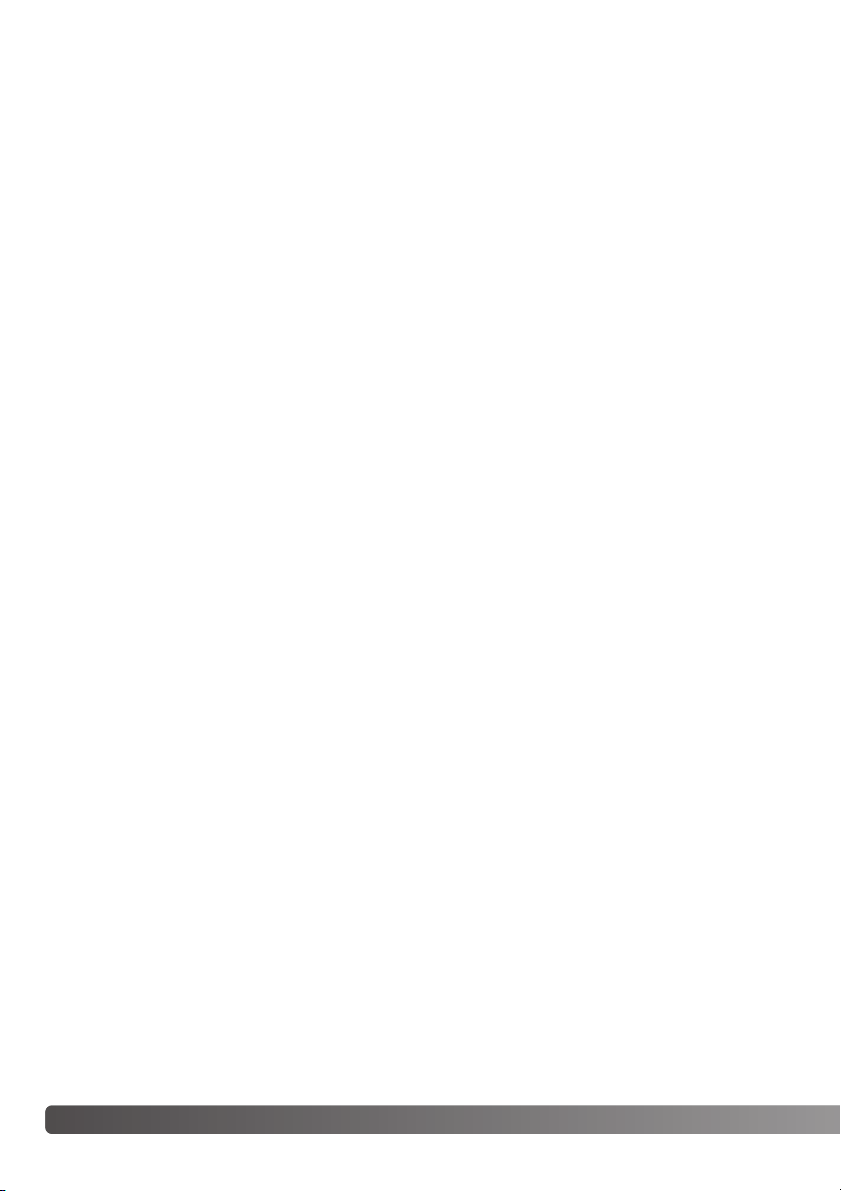
2 Before you begin
Thank you for purchasing this digital camera. Please take the time to read through this instruction
manual so you can enjoy all the features of your new camera. Check the packing list before using
this product. If any items are missing, immediately contact your camera dealer.
DiMAGE Z3 digital camera
Neck strap NS-DG7000
Lens cap LF-243
Shoe cap SC-1000
SD Memory Card
AV cable AVC-700
USB cable USB-2
4 AA alkaline batteries
DiMAGE Viewer CD-ROM
ArcSoft VideoImpression 2 CD-ROM
DiMAGE Instruction Manuals CD-ROM
Quick Reference Guide
International Warranty Certificate
This product is designed to work with accessories manufactured and distributed by Konica Minolta.
Using accessories or equipment not endorsed by Konica Minolta may result in unsatisfactory performance or damage to the product and its accessories.
Before you begin
Konica Minolta is a trademark of Konica Minolta Holdings, Inc. DiMAGE is a trademark of Konica
Minolta Photo Imaging, Inc. Apple, Macintosh, and Mac OS are registered trademarks of Apple
Computer Inc. Microsoft and Windows are registered trademarks of the Microsoft Corporation. The
official name of Windows is Microsoft Windows Operating System. Pentium is a registered trademark of the Intel Corporation. Power PC is a trademark of the International Business Machines
Corporation. QuickTime is a trademark used under license. ArcSoft and VideoImpression are trademarks or registered trademarks of ArcSoft, Inc. All other brand and product names are trademarks
or registered trademarks of their respective owners.
While reasonable efforts have been made to assure the accuracy of this information, Konica Minolta
assumes no liability or responsibility for any errors or omissions of this instruction manual.
Page 3
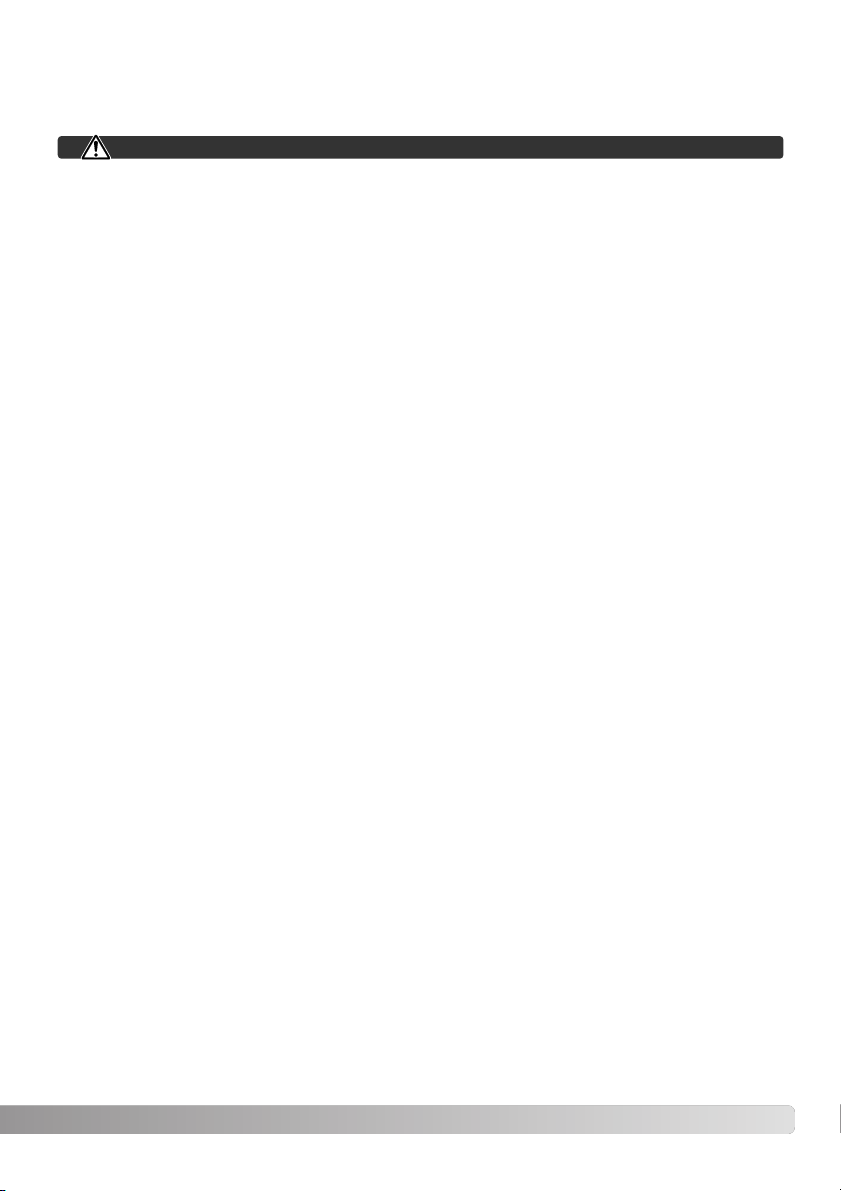
3
Read and understand all warnings and cautions before using this product.
Using batteries improperly can cause them to leak harmful solutions, overheat, or explode which
may damage property or cause personal injury. Do not ignore the following warnings.
• Only use the batteries specified in this instruction manual.
• Do not install the batteries with the polarity (+/–) reversed.
• Do not use batteries which show wear or damage.
• Do not expose batteries to fire, high temperatures, water, or moisture.
• Do not attempt to recharge, short, or disassemble batteries.
• Do not store batteries near or in metallic products.
• Do not mix batteries of different types, brands, ages, or charge levels.
• When recharging rechargeable batteries, only use the recommended charger.
• Do not use leaking batteries. If fluid from the batteries enters your eye, immediately rinse the eye
with plenty of fresh water and contact a doctor. If fluid from the batteries makes contact with your
skin or clothing, wash the area thoroughly with water.
• Tape over battery contacts to avoid short-circuiting during disposal; always follow local regulations
for battery disposal.
For proper and safe use
WARNING
Page 4
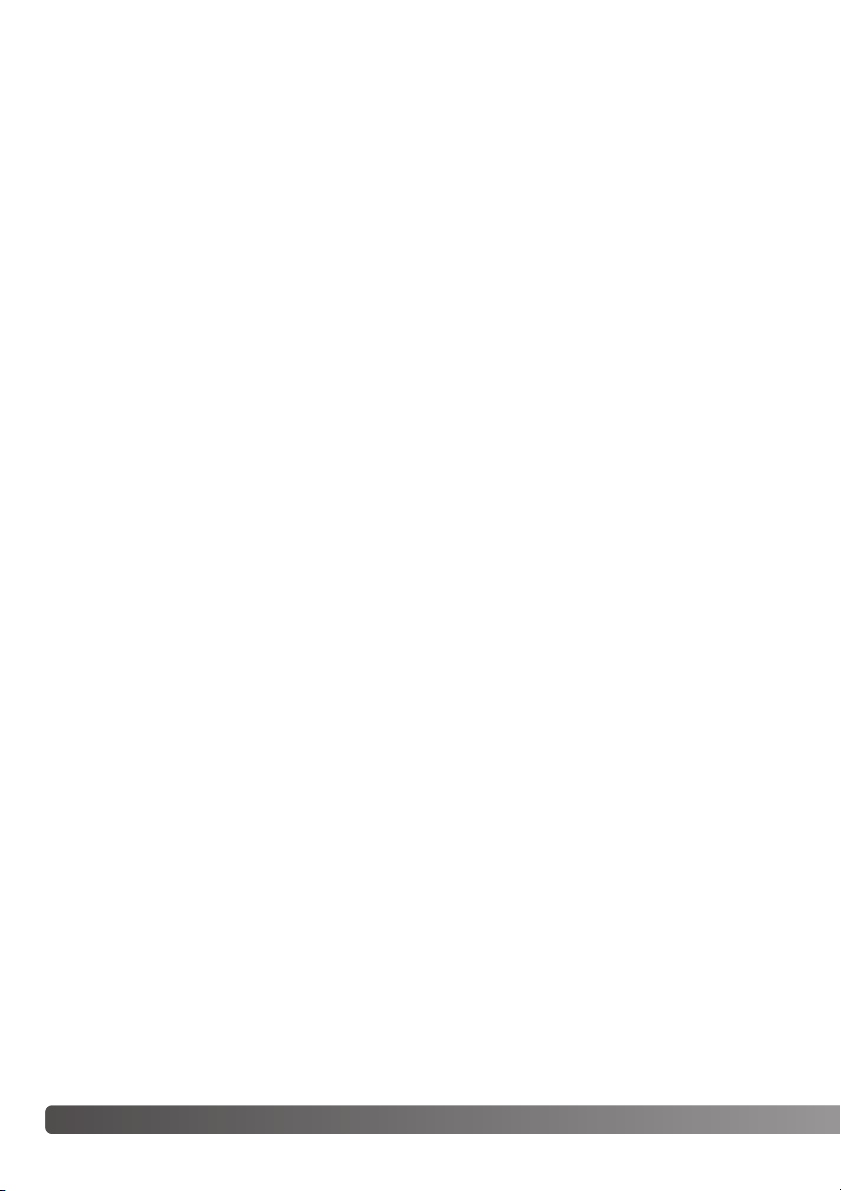
4 For proper and safe use
• Use only the specified AC adapter within the voltage range indicated on the adapter unit. An inappropriate adapter or current may cause damage or injury through fire or electric shock.
• Do not disassemble this product. Electric shock may cause injury if a high voltage circuit inside
the product is touched.
• Immediately remove the batteries or unplug the AC adapter and discontinue use if the camera is
dropped or subjected to an impact in which the interior, especially the flash unit, is exposed. The
flash has a high voltage circuit which may cause an electric shock resulting in injury. The continued use of a damaged product or part may cause injuries or fire.
• Keep batteries or small parts that could be swallowed away from infants. Contact a doctor immediately if an object is swallowed.
• Store this product out of reach of children. Be careful when around children not to harm them with
the product or parts.
• Do not fire the flash directly into the eyes. It may damage eyesight.
• Do not fire the flash at vehicle operators. It may cause a distraction or temporary blindness which
may lead to an accident.
• Do not use the monitor while operating a vehicle or walking. It may result in injury or an accident.
• Do not use this product in a humid environment, or operate this product with wet hands. If liquid
enters the product, immediately remove the batteries or unplug the AC adapter and discontinue
use. The continued use of a product exposed to liquids may cause damage or injury through fire
or electric shock.
• Do not use the product near inflammable gases or liquids such as gasoline, benzine, or paint thinner. Do not use inflammable products such as alcohol, benzine, or paint thinner to clean the product. The use of inflammable cleaners and solvents may cause an explosion or fire.
• When unplugging the AC adapter, do not pull on the power cord. Hold the adapter unit when
removing it from an outlet.
• Do not damage, twist, modify, heat, or place heavy objects on the AC adapter cord. A damaged
cord may cause damage or injury through fire or electric shock.
• If the product emits a strange odor, heat, or smoke, discontinue use. Immediately remove the batteries taking care not to burn yourself as the batteries become hot with use. The continued use of
a damaged product or part may cause injuries or fire.
• Take the product to a Konica Minolta Service Facility when repairs are required.
• Handling the cord on this product may expose you to lead, a chemical known to the State of
California to cause cancer, and birth defects or other reproductive harm. Wash hands after handling.
Page 5
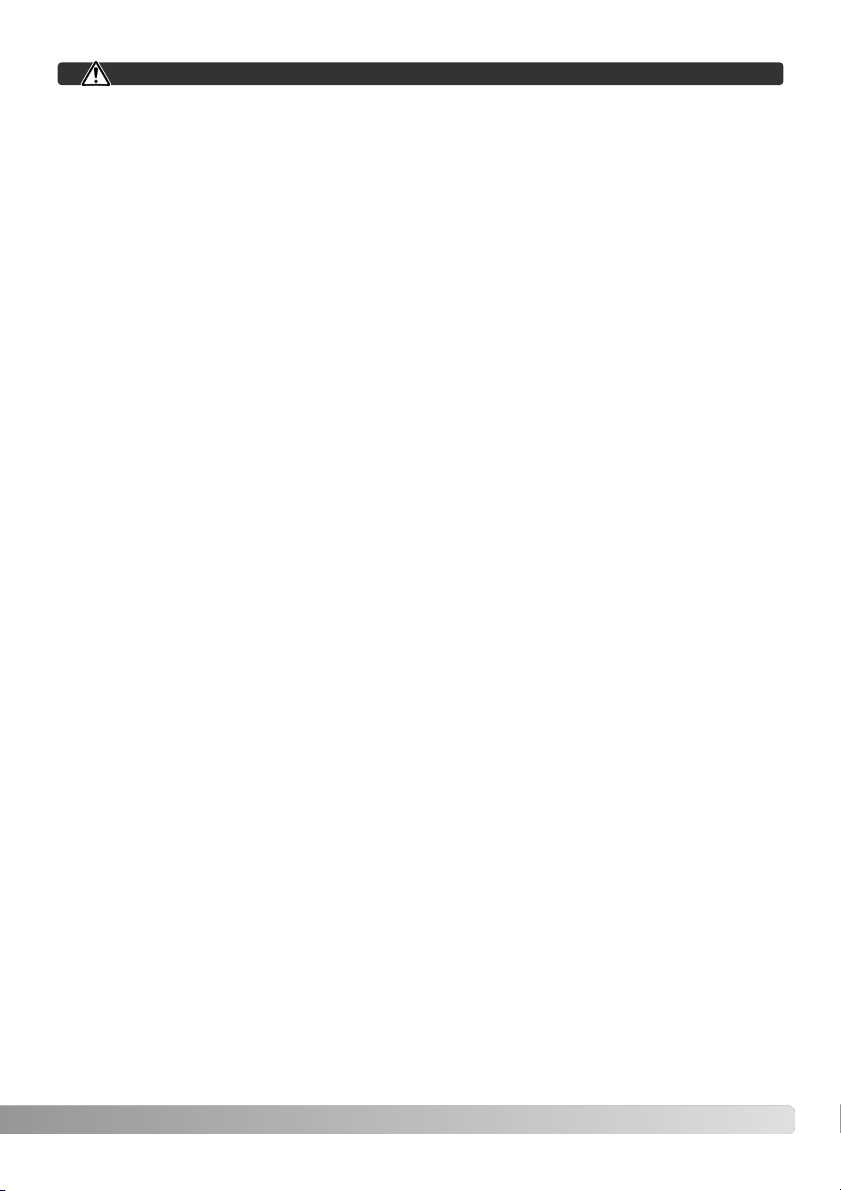
5
• Do not point the lens directly at the sun, a fire may result. Replace the lens cap when the camera
is not in use.
• Do not use or store the product in a hot or humid environment such as the glove compartment or
trunk of a car. It may damage the product and batteries which may result in burns or injuries
caused by heat, fire, explosion, or leaking battery fluid.
• If batteries are leaking, discontinue use of the product.
• The lens retracts when the camera is turned off. Touching the lens barrel while it is retracting may
cause injury.
• The camera temperature rises with extended periods of use. Care should be taken to avoid burns.
• Burns may result if the memory card or batteries are removed immediately after extended periods
of use. Turn the camera off and wait for it to cool.
• Do not fire the flash while it is in contact with people or objects. The flash unit discharges a large
amount of energy which may cause burns.
• Do not apply pressure to the LCD monitor. A damaged monitor may cause injury, and the liquid
from the monitor may cause inflammation. If liquid from the monitor makes contact with skin,
wash the area with fresh water. If liquid from the monitor comes in contact with the eyes, immediately rinse the eyes with plenty of water and contact a doctor.
• When using the AC adapter, insert the plug securely into the electrical outlet.
• Do not use if the AC adapter cord is damaged.
• Do not cover the AC adapter. A fire may result.
• Do not obstruct access to the AC adapter; this can hinder the unplugging of the unit in emergencies.
• Unplug the AC adapter when cleaning or when the product is not in use.
CAUTION
Page 6
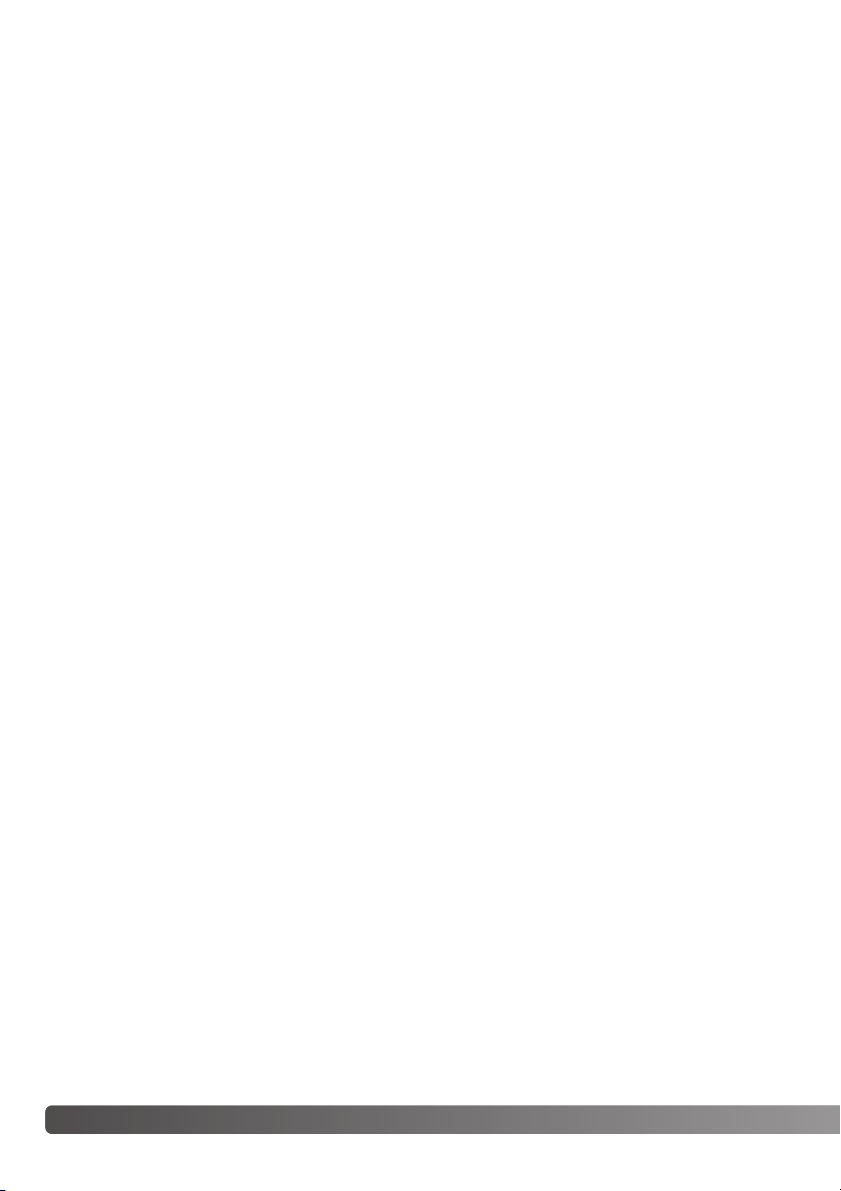
6 Table of contents
The basic operation of this camera is covered between pages 12 and 33. This section of the manual
covers the camera parts, preparation of the camera for use, and the basic camera operation for
recording, viewing, and deleting images.
Many of the features of this camera are controlled with menus. The menu navigation sections concisely describe how to change menu settings. Descriptions of the settings immediately follow the
navigation sections.
About this manual
Names of parts ....................................................................................................................................10
Getting up and running ........................................................................................................................12
Attaching the strap and lens cap ............................................................................................12
Inserting batteries....................................................................................................................13
Battery condition indicator ......................................................................................................14
Auto power save .....................................................................................................................14
Connecting the optional AC adapter ......................................................................................15
Changing the memory card.....................................................................................................16
Turning on the camera and displays .......................................................................................17
Setting the date and time........................................................................................................18
Setting the menu language .....................................................................................................19
Basic recording ....................................................................................................................................20
Handling the camera ...............................................................................................................20
Using the zoom lens................................................................................................................20
Recording images automatically .............................................................................................21
Basic recording operation .......................................................................................................22
` Automatic Digital Subject Program Selection.........................................................................23
Focus lock ...............................................................................................................................24
Focus range.............................................................................................................................24
Focus signals ..........................................................................................................................25
Special focusing situations .....................................................................................................25
Flash modes ............................................................................................................................26
Flash range - auto-recording mode ........................................................................................27
Camera-shake warning ...........................................................................................................27
i+ button ..................................................................................................................................28
Adjusting monitor brightness ..................................................................................................28
Digital subject programs .........................................................................................................29
Page 7
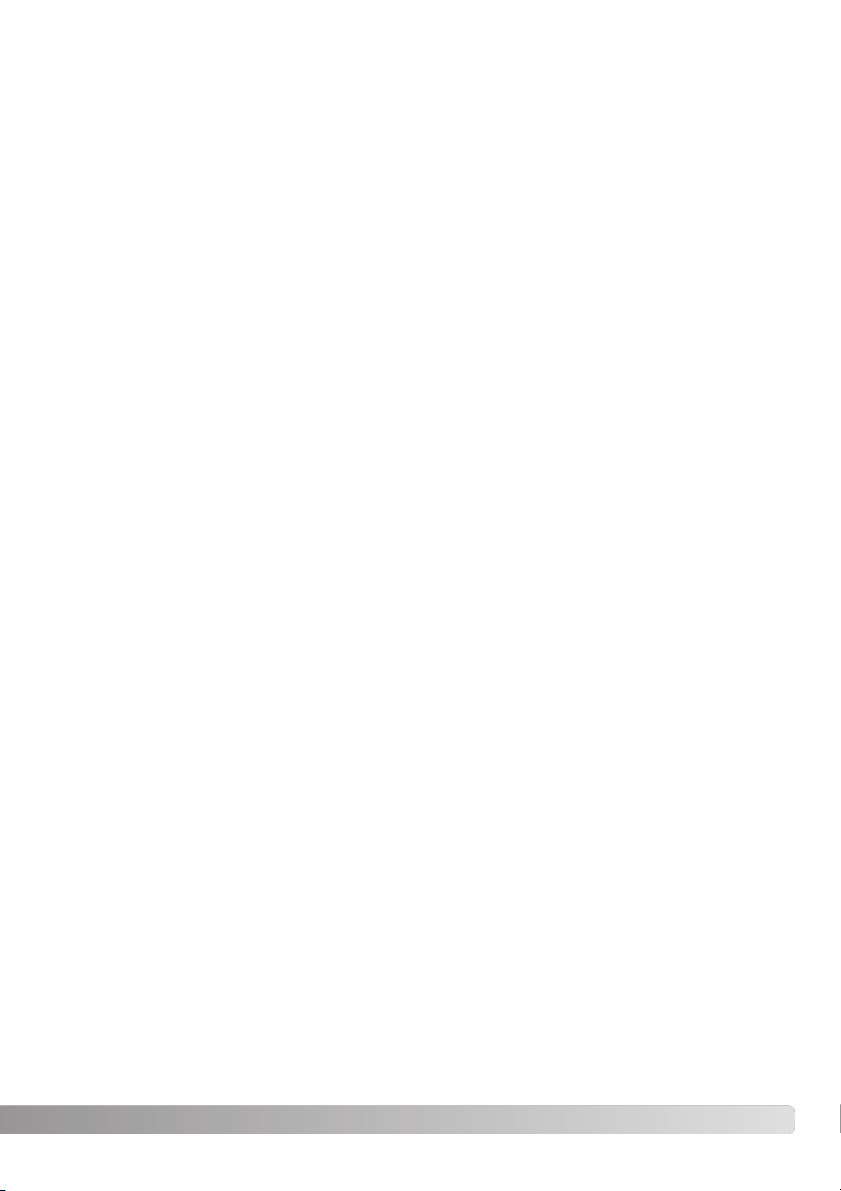
7
Basic playback.....................................................................................................................................30
Single-frame playback and histogram display........................................................................30
Viewing and rotating images ...................................................................................................31
Deleting single images ............................................................................................................31
i+ button ..................................................................................................................................32
Enlarged playback...................................................................................................................33
Advanced recording.............................................................................................................................34
Recording mode display .........................................................................................................34
Macro ......................................................................................................................................35
Program (P) exposure mode ...................................................................................................36
Aperture priority (A) exposure mode .......................................................................................36
Shutter priority (S) exposure mode .........................................................................................37
Manual (M) exposure mode ....................................................................................................38
Time exposures .......................................................................................................................39
Movie recording.......................................................................................................................40
Exposure compensation..........................................................................................................41
Focus area selection ...............................................................................................................42
Attaching an accessory flash ..................................................................................................43
Navigating the recording menus .............................................................................................44
Drive modes ............................................................................................................................46
Self-timer .................................................................................................................................47
Using the continuous-advance modes ...................................................................................48
Continuous-advance notes .....................................................................................................49
Using the progressive-capture modes....................................................................................50
Progressive-capture notes ......................................................................................................51
Bracketing ...............................................................................................................................52
What is an Ev? ........................................................................................................................53
Image size and image quality..................................................................................................54
Auto DSP.................................................................................................................................56
Digital zoom.............................................................................................................................56
Focus modes...........................................................................................................................57
White balance..........................................................................................................................58
Automatic white balance .................................................................................................58
Preset white balance .......................................................................................................58
Custom white balance .....................................................................................................59
Full-time AF .............................................................................................................................60
Flash mode..............................................................................................................................60
Flash compensation ................................................................................................................60
Metering modes ......................................................................................................................61
Camera sensitivity - ISO .........................................................................................................62
Flash range and camera sensitivity .................................................................................62
Color mode..............................................................................................................................63
Contrast...................................................................................................................................63
Sharpness ...............................................................................................................................64
Custom key function ...............................................................................................................65
Quality (Movie).........................................................................................................................66
Frame rate ...............................................................................................................................66
Movie file sizes ........................................................................................................................66
Movie mode.............................................................................................................................67
Page 8
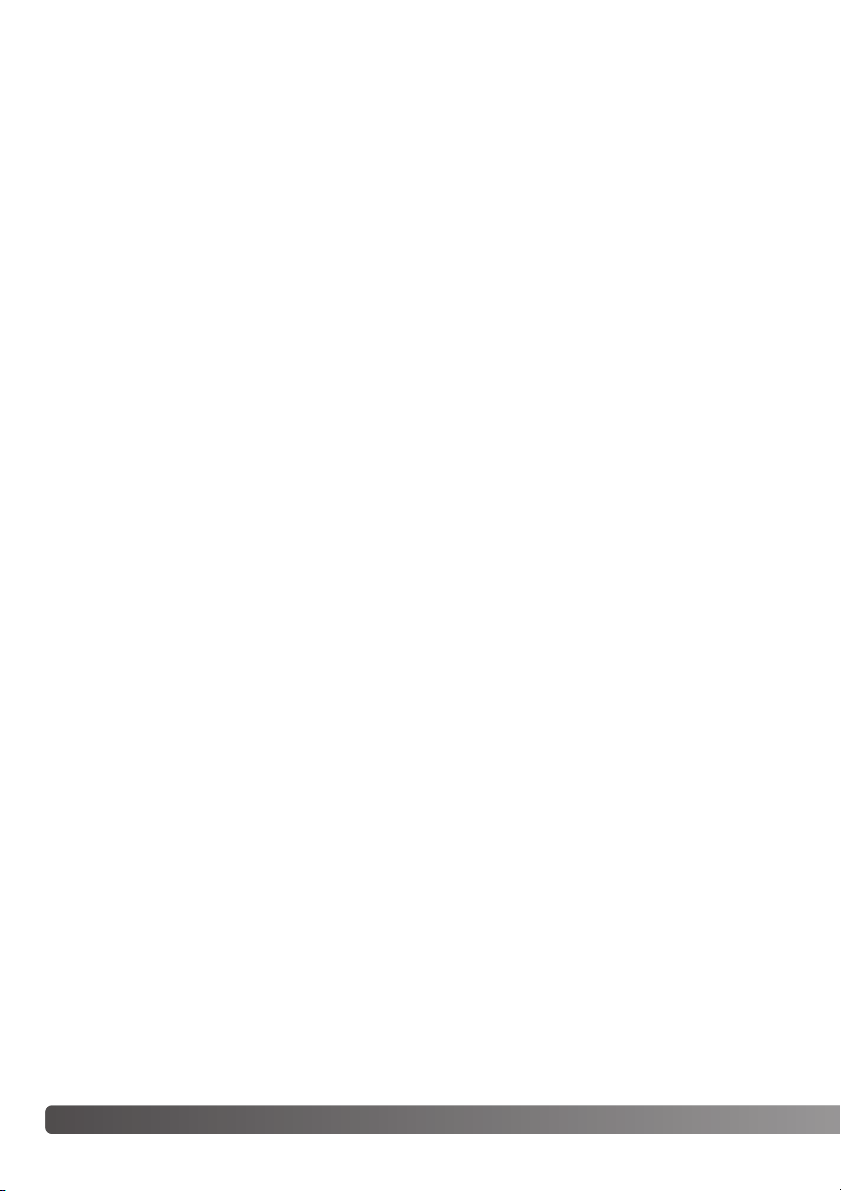
8 Table of contents
A short guide to photography..............................................................................................................68
Advanced playback..............................................................................................................................70
Playing back movies ...............................................................................................................70
Capturing a movie frame.........................................................................................................70
Navigating the playback menu................................................................................................72
Frame-selection screen...........................................................................................................74
Delete ......................................................................................................................................75
Format .....................................................................................................................................76
Lock.........................................................................................................................................77
Copy and E-mail Copy............................................................................................................78
Copy ................................................................................................................................79
E-mail Copy .....................................................................................................................79
Slide Show ..............................................................................................................................80
About DPOF ............................................................................................................................82
DPOF setup .............................................................................................................................82
Date print.................................................................................................................................83
Index print ...............................................................................................................................83
Viewing images on a television ...............................................................................................84
Setup menu .........................................................................................................................................85
Opening the setup menu.........................................................................................................85
Navigating the setup menu .....................................................................................................86
LCD monitor brightness ..........................................................................................................88
Auto power save .....................................................................................................................88
Instant playback ......................................................................................................................88
Lens accessory .......................................................................................................................89
Language.................................................................................................................................89
File number (#) memory ..........................................................................................................89
Folder name ............................................................................................................................90
Noise reduction .......................................................................................................................90
Date and time setup................................................................................................................91
Date imprinting ........................................................................................................................91
Reset default ...........................................................................................................................92
Audio signals ...........................................................................................................................93
Focus signal ............................................................................................................................94
Shutter FX................................................................................................................................94
Volume.....................................................................................................................................94
Video output ............................................................................................................................94
Transfer mode .........................................................................................................................95
Self-timer .................................................................................................................................95
Anti-shake system...................................................................................................................95
Page 9
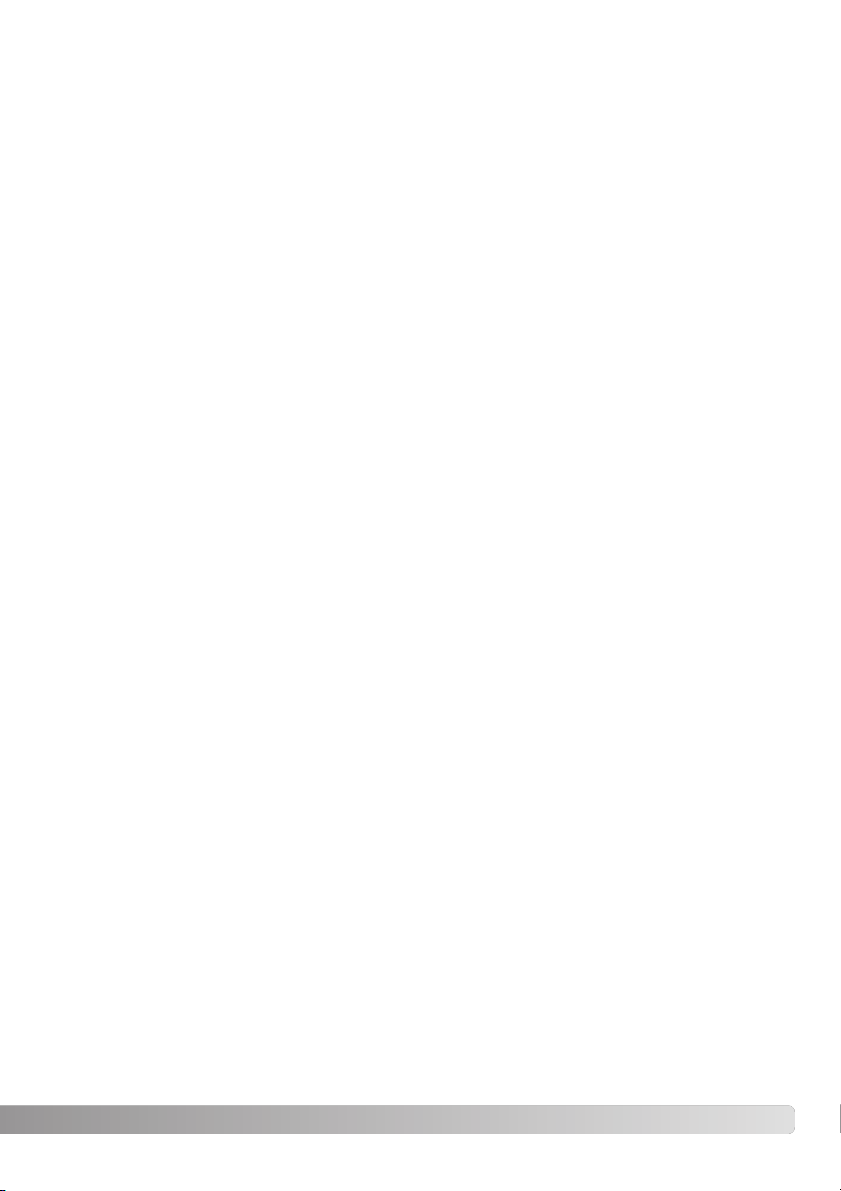
9
Data-transfer mode ..............................................................................................................................97
System requirements ..............................................................................................................97
Connecting the camera to a computer ...................................................................................98
Connecting to Windows 98 and 98SE ....................................................................................99
Automatic installation ......................................................................................................99
Manual installation .........................................................................................................100
Memory card folder organization ..........................................................................................102
Auto power save - data-transfer mode.................................................................................103
Disconnecting the camera ...................................................................................................104
Windows 98 and 98 Second Edition .............................................................................104
Windows Me, 2000 Professional, and XP .....................................................................104
Macintosh ......................................................................................................................105
Changing the memory card .................................................................................................106
Uninstalling the driver software - Windows ..........................................................................107
PictBridge..............................................................................................................................108
Notes on printing errors ........................................................................................................109
Navigating the PictBridge menu ...........................................................................................110
Appendix .......................................................................................................................................114
Troubleshooting.....................................................................................................................114
Care and storage...................................................................................................................116
Camera care ..................................................................................................................116
Storage ..........................................................................................................................116
Cleaning.........................................................................................................................116
LCD monitor care ..........................................................................................................117
Batteries.........................................................................................................................117
Operating temperatures and conditions........................................................................117
Memory cards................................................................................................................118
Before important events and journeys ..........................................................................119
Copyright .......................................................................................................................119
Questions and service ...................................................................................................119
QuickTime system requirements...........................................................................................120
VideoImpression 2 system requirements ..............................................................................120
Technical specifications ........................................................................................................122
Page 10
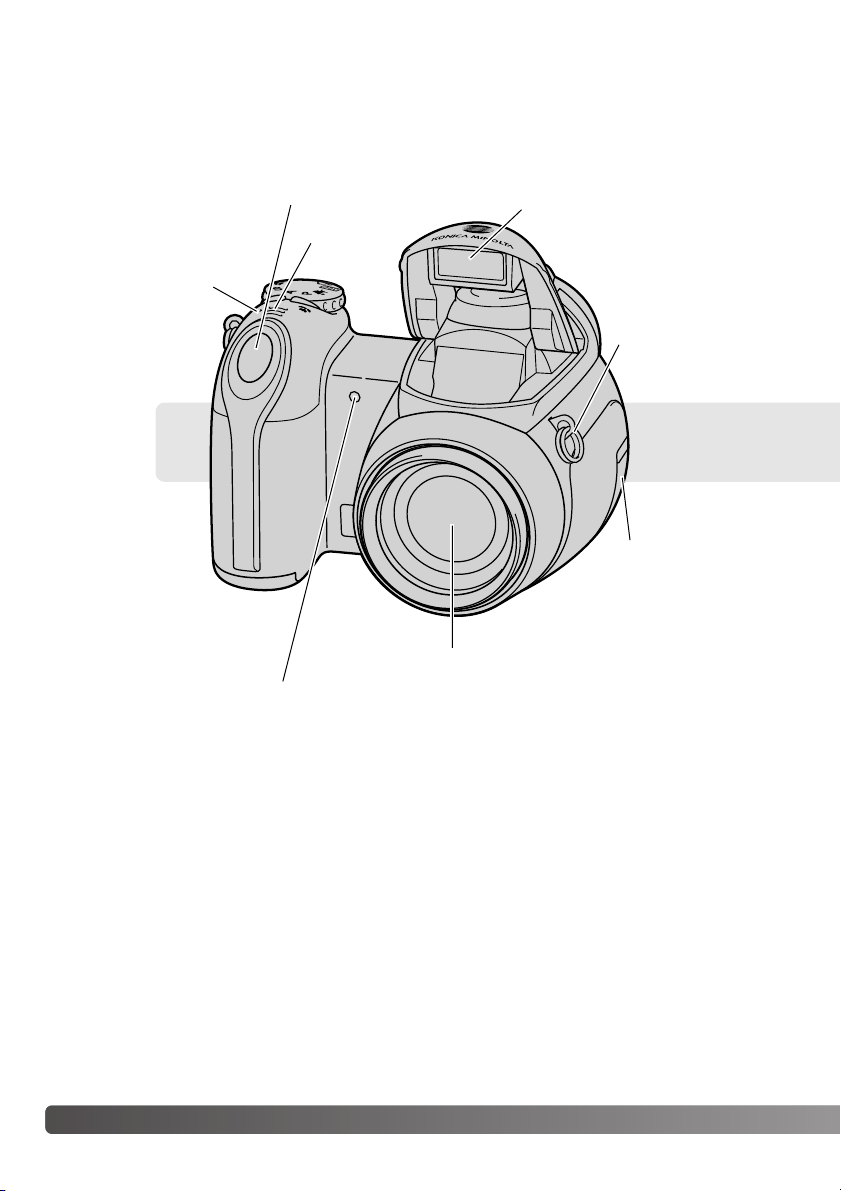
10 Names of parts
* This camera is a sophisticated optical instrument. Care should be taken to keep these surfaces
clean. Please read the care and storage instructions in the back of this manual (p. 116).
Names of parts
Shutter-release button
Lens*
Self-timer lamp (p. 47)
Flash (p. 26)
Strap eyelet (p. 12)
The battery-chamber door (p. 13) and tripod socket are located on the bottom of the body.
Microphone
USB / AV / DC terminal cover
Speaker
Page 11
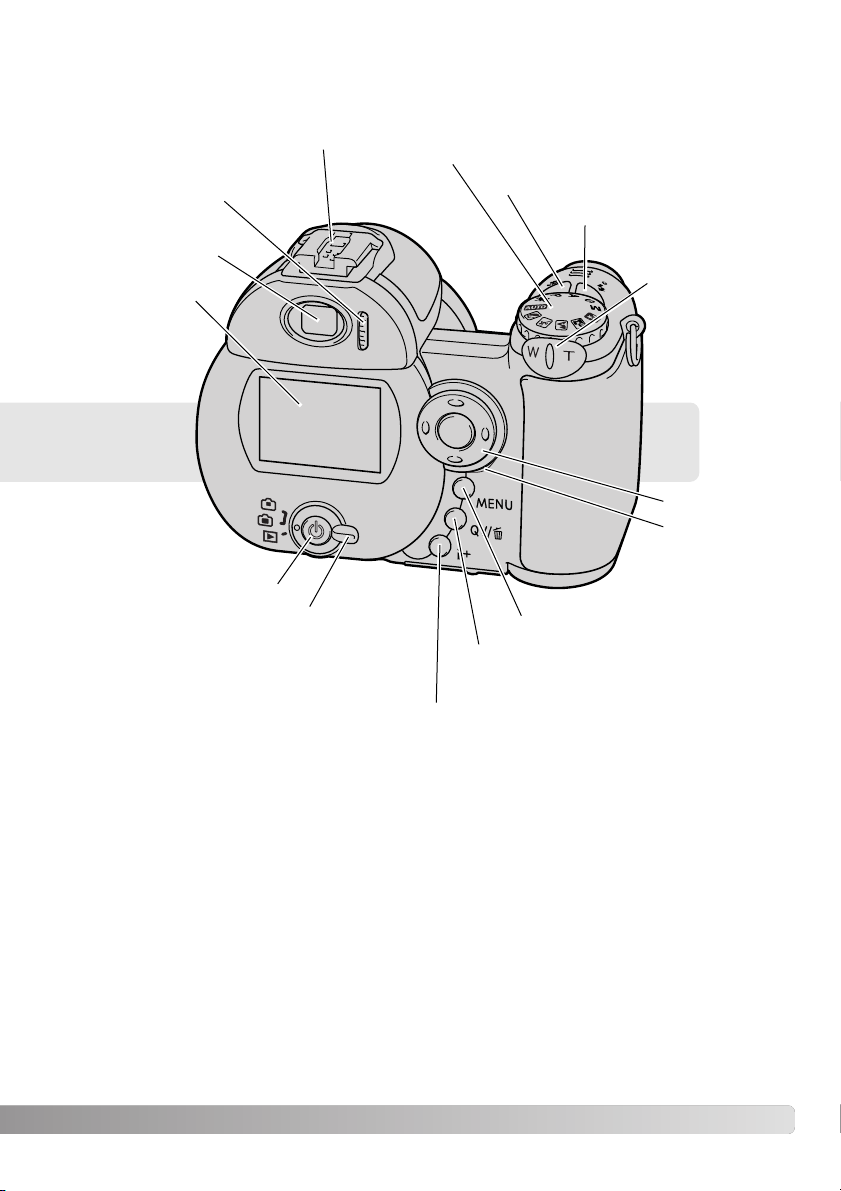
11
Viewfinder* (p. 17)
LCD monitor*
Access lamp
Exposure-mode dial (p. 21, 29, 36 - 40)
Accessory shoe (p. 43)
Controller
Zoom lever
(p. 20)
Menu button
Quick View / Delete button (p. 30, 31)
Information button (p. 28, 32)
Mode switch
Main switch
Flash-mode button (p. 26)
Macro button (p. 35)
Diopter-adjustment
dial (p. 17)
Page 12
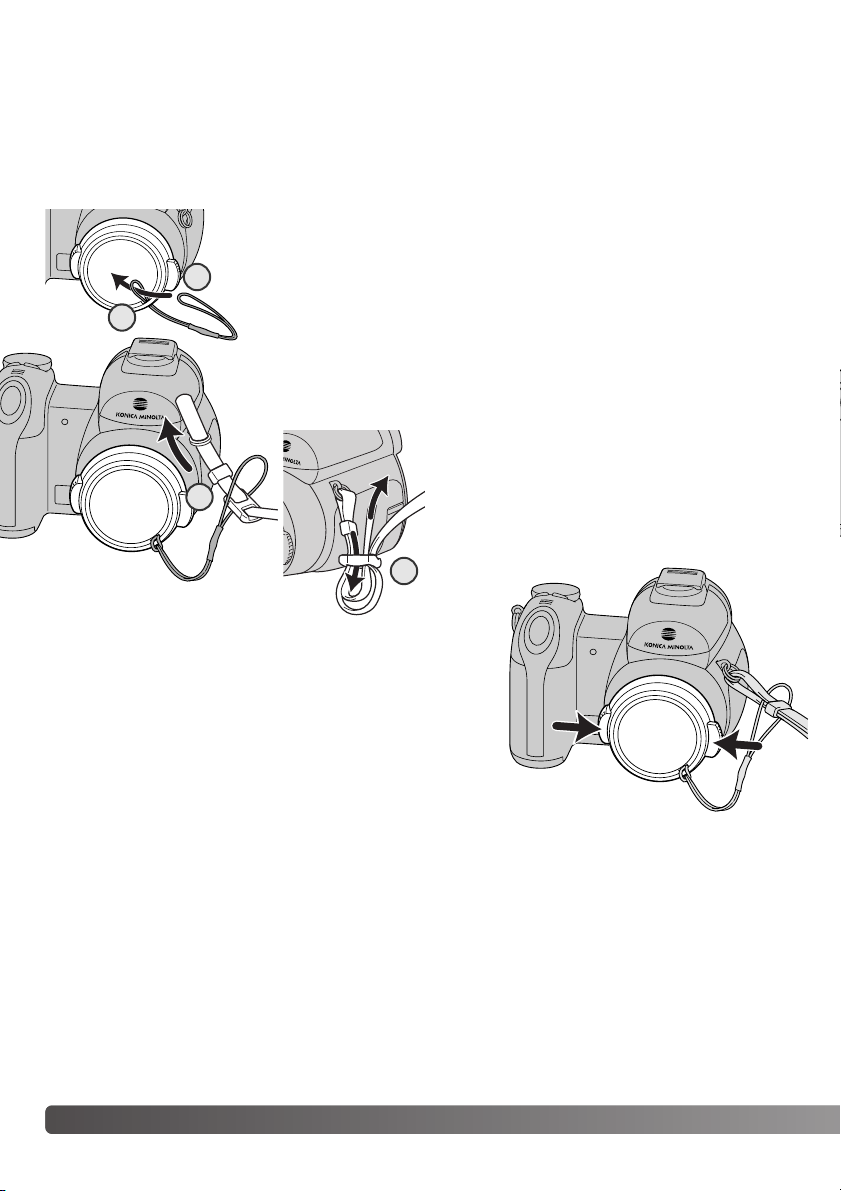
12 Getting up and running
GETTING UP AND RUNNING
Always keep the strap around your neck in the event that the camera is accidentally dropped. An
optional leather neck strap, NS-DG1000, is also available from your Konica Minolta dealer.
Availability varies with region.
Attaching the strap and lens cap
Using your thumb and index finger, pinch the outside tabs
of the lens cap to remove or attach. When the camera is
not in use, always replace the lens cap.
Pass one of the small loops of the lens-cap strap through the eyelet on
the lens cap (1). Pass the other loop through the first loop and tighten
(2).
Pass the end of the neck strap through the lens-cap strap and strap eyelet
on the camera body (3).
Thread the strap through the inside of the buckle
as shown (4). Repeat with the other end of the
strap.
2
3
1
4
Page 13
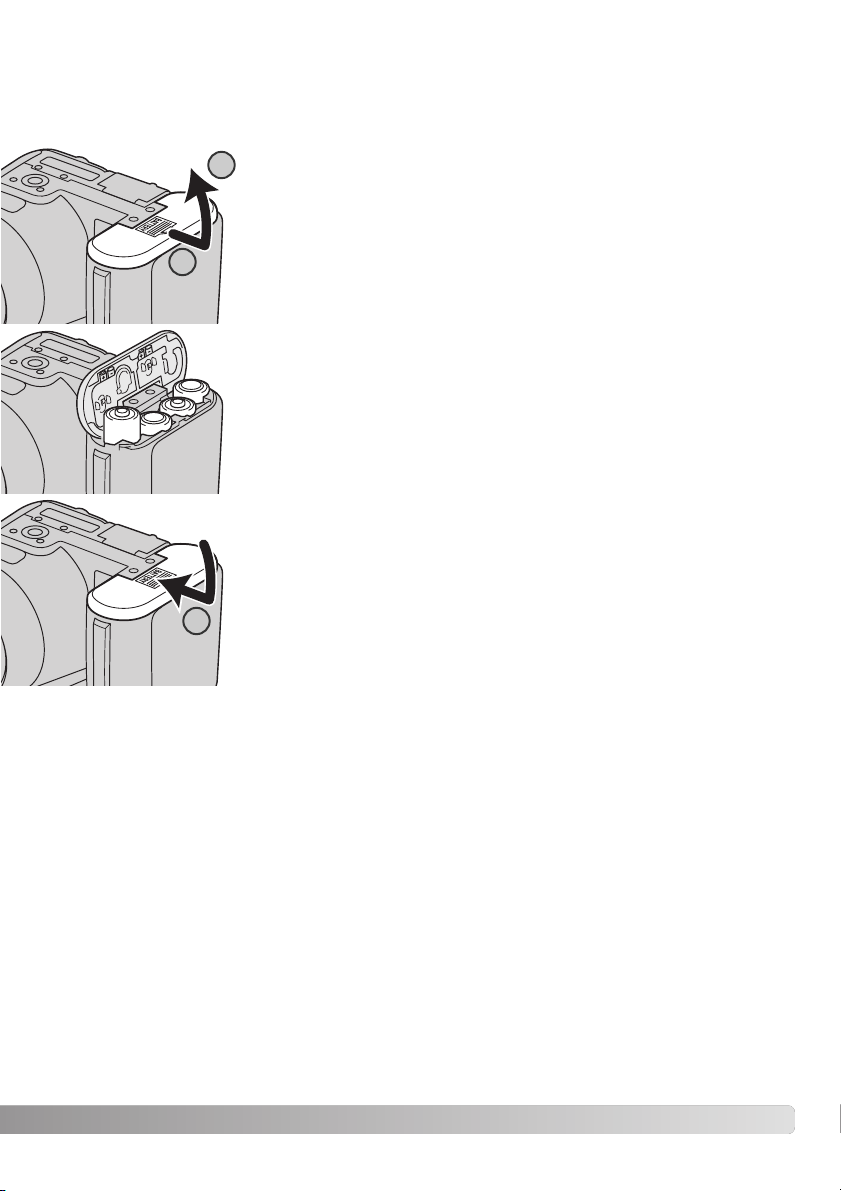
13
Inserting batteries
Insert the batteries as indicated on the diagram on the inside of the battery-chamber door. Confirm the positive and negative battery terminals
are oriented correctly.
To open the battery-chamber door, slide the door toward the side of the
camera (1) to release the safety catch. Lift the door to open (2).
This digital camera uses four AA-size alkaline or Ni-MH batteries. Do not use other types of AA batteries. The camera should be off when replacing batteries.
Close the battery-chamber door and slide it toward the body (3) to
engage the safety catch.
After installing the batteries, the set-time/date message may appear on
the monitor. The clock and calendar are set in section 2 of the setup
menu (p. 18).
1
2
3
Page 14
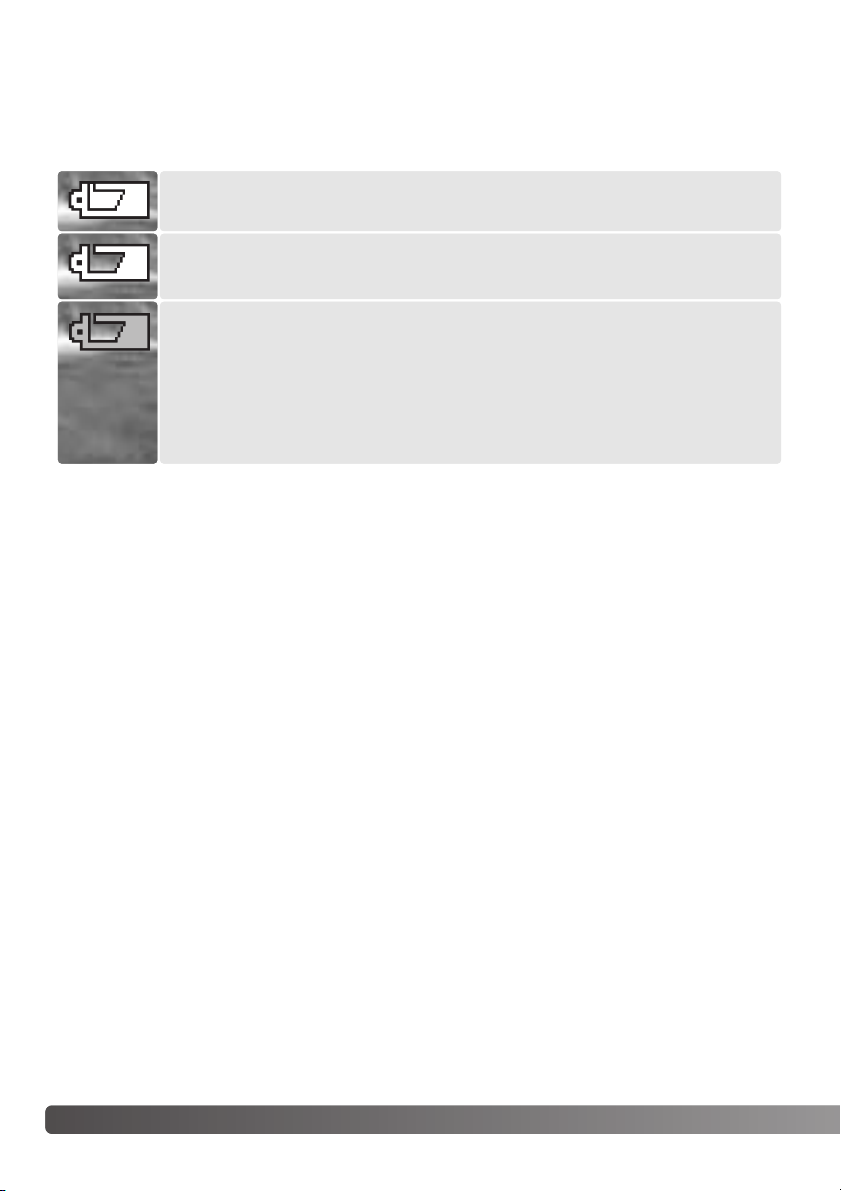
14 Getting up and running
Battery condition indicator
Full-battery indicator - the battery is fully charged. This indicator is displayed for
three seconds on the monitor when the camera is turned on.
Low-battery indicator - battery power is low. The battery should be replaced as
soon as possible.
This camera is equipped with an automatic battery-condition indicator. When the camera is on, the
battery-condition indicator appears on the monitor. If the monitor is blank, the batteries may be
exhausted or installed incorrectly.
Auto power save
To conserve battery power, the camera turns off displays and unnecessary functions if an operation
is not made within a minute. To restore power, press any button or key, or turn the exposure-mode
dial to another position. The length of the auto-power-save period can be changed in section 1 of
the setup menu (p. 86).
Low-battery warning - battery power is very low. The monitor indicator is red. The
battery should be replaced as soon as possible. This warning automatically
appears and remains on the monitor until the battery is changed. If power falls
below this level, the battery-exhausted message will be displayed just before the
camera shuts down. If the low-battery warning is displayed, UHS continuous
advance, both Progressive Capture drive modes, and movie recording cannot be
used.
Page 15
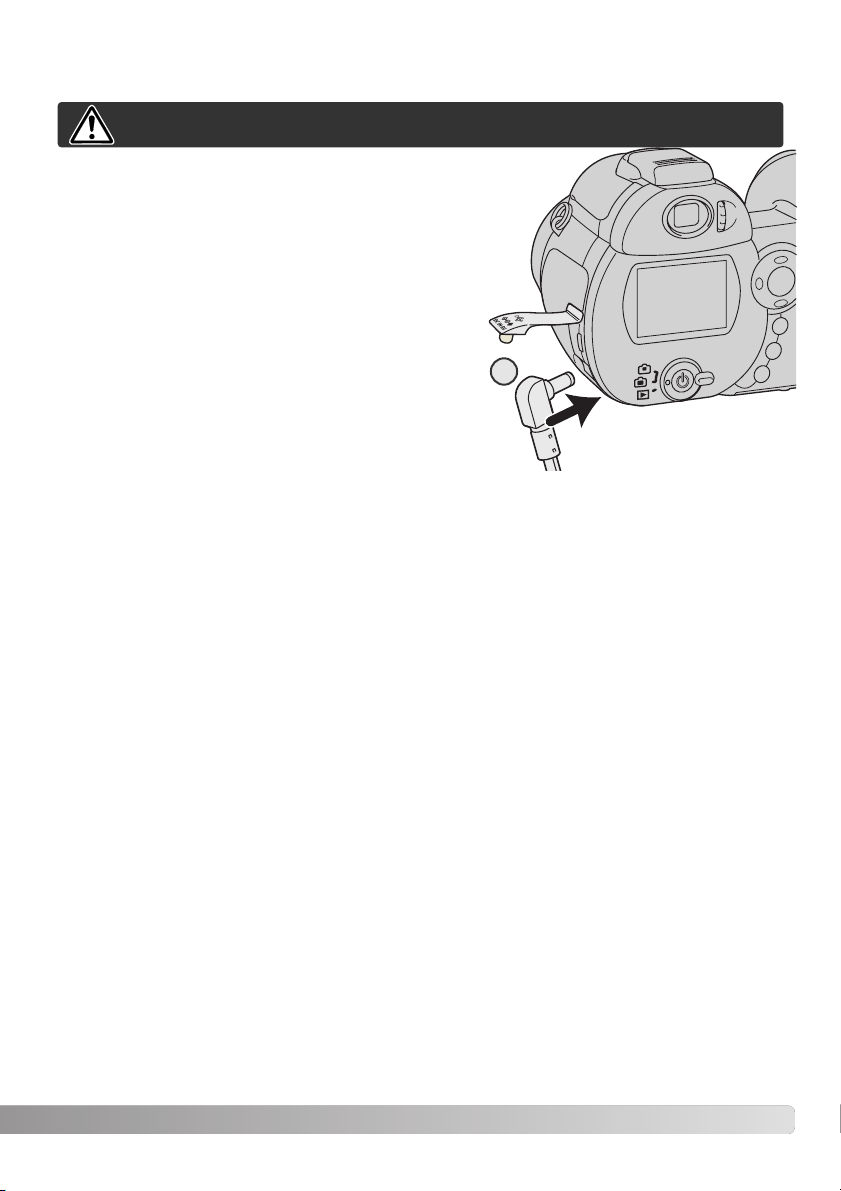
15
Connecting the optional AC adapter
The AC Adapter allows the camera to be powered from
an electrical household outlet. The AC Adapter is recommended when the camera is interfaced with a computer
or during periods of heavy use. AC Adapter model AC-1L
is for use in North America and Japan, and AC-11 is for
use in all other areas.
Insert the mini plug of the AC adapter into the DC terminal (1).
Insert the AC adapter plug into an electrical outlet.
Always turn off the camera before changing between power supplies.
1
Page 16
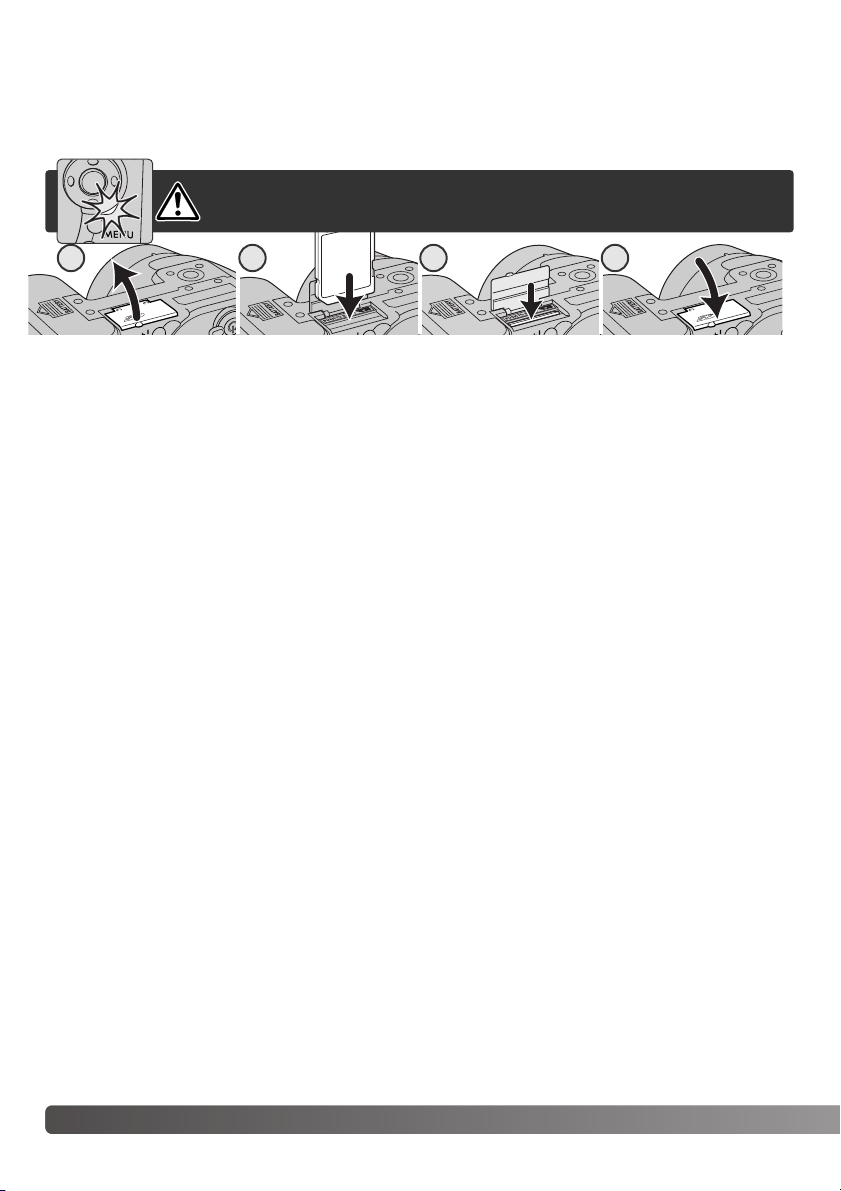
16 Getting up and running
Changing the memory card
An SD Memory Card or MultiMediaCard must be inserted for the camera to operate. If a card has
not been inserted, a no-card warning is displayed on the monitor. For more about memory cards
see page 118.
Always turn off the camera and confirm the access lamp is not lit before removing a memory card; damage and data loss may result.
1. Open the card-slot door on the bottom of the camera.
2. Insert the memory card all the way into the card slot and release; the card should catch in the
slot. Insert the card so the face is toward the back of the camera. Always push the card in
straight. Never force the card. If the card does not fit, check that it is oriented correctly.
3. To eject a memory card, press the card into the slot and release. The card can then be pulled out.
Take care when removing the card as it becomes hot with use.
4. Close the battery-chamber door.
A memory card used in another camera may have to be formatted before being used. If the unableto-use-card message appears, the card should be formatted with the camera. A memory card can
be formatted in section 1 of the playback menu (p. 72). When a card is formatted, all the data on
the card is permanently erased. If the card-error message appears, press the central button of the
controller to close the window; check the Konica Minolta web site for the latest compatibility information:
North America: http://www.konicaminolta.us/
Europe: http://www.konicaminoltasupport.com
2 31 4
Page 17
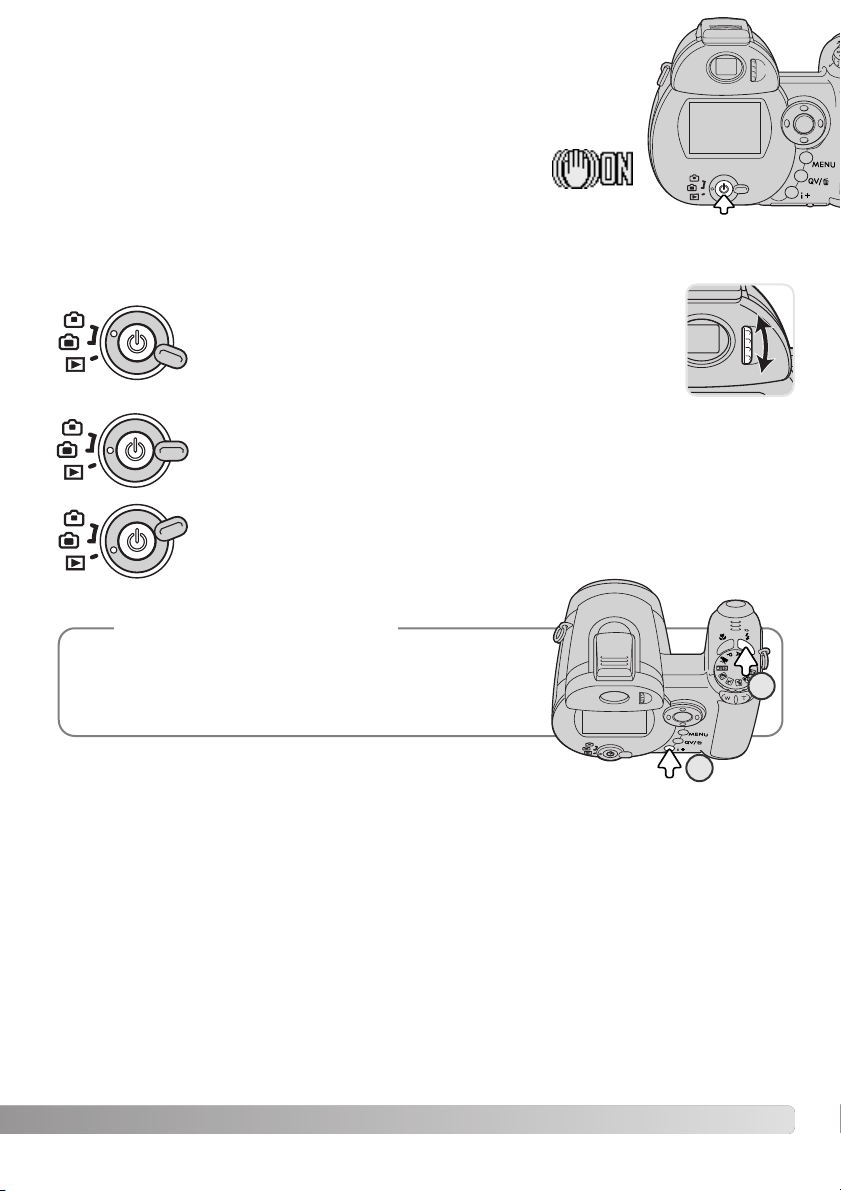
17
Turning on the camera and displays
Press the main switch to turn the camera on. Pressing the switch again turns
the camera off.
When the camera is turned on, the Anti-shake indicator appears
on the LCD monitor.
Around the main switch is the mode switch. This switch is used to change
between the recording and playback modes as well as the selecting the
between the monitor and viewfinder display.
Recording mode (Monitor display) - the camera can record images and the monitor is
viewed directly.
Playback mode (Monitor display) - images can
be played back and edited. The monitor is
viewed directly.
To use the viewfinder in the playback mode, press and hold the
flash mode button (1) and then press and hold the information
(i+) button (2) until the monitor switches to the viewfinder position.
Camera notes
Recording mode (Viewfinder display) - the camera can record
images and the monitor is viewed through the viewfinder. The
viewfinder has a built-in diopter. While looking through the
viewfinder, turn the diopter-adjustment dial until the monitor
image is sharp.
2
1
Page 18
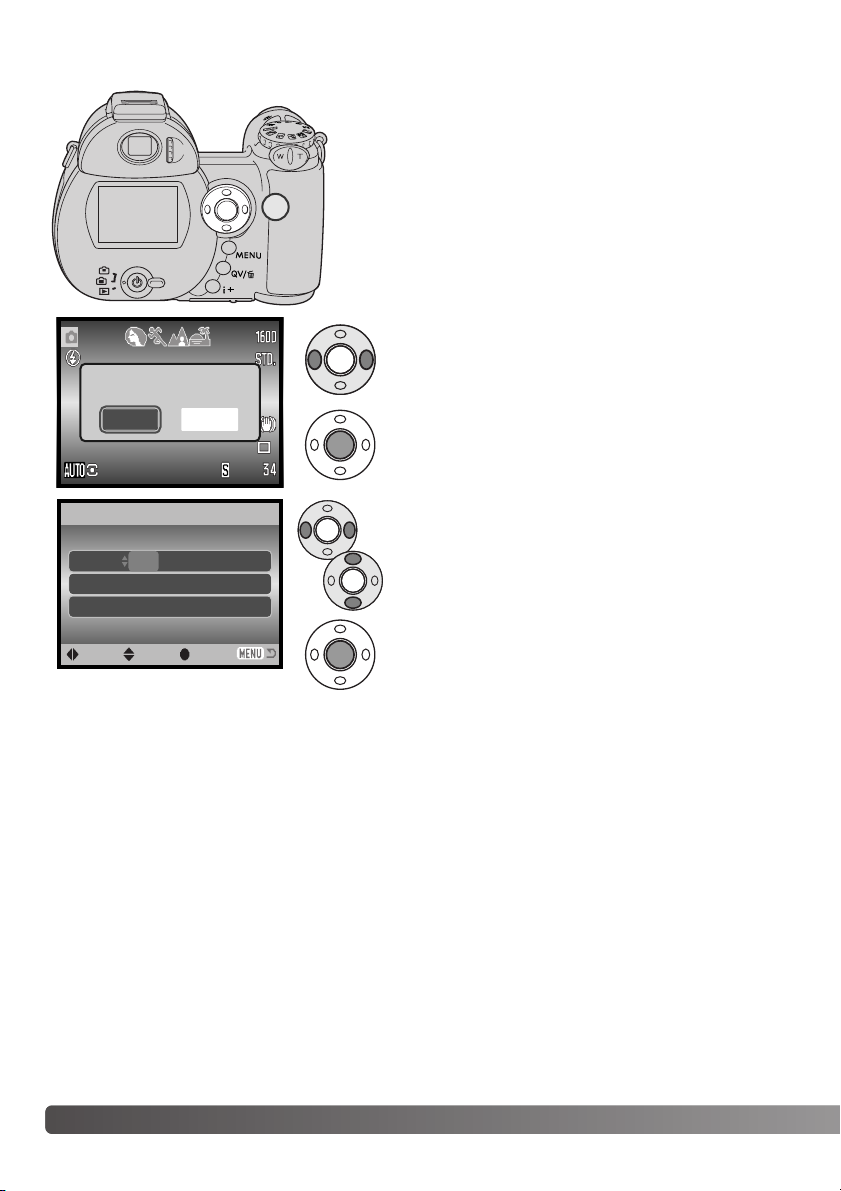
18 Getting up and running
Use the left and right keys to select the item to be
changed.
Use the up and down keys to adjust the item.
Press the central button to set the clock and calendar.
Setting the date and time
After initially inserting a memory card and batteries, the
camera’s clock and calendar must be set. When images are
recorded, the image data is saved with the date and time of
recording.
If the clock and calendar have not been set, a message is
displayed for a few seconds each time the camera is turned
on. This message is also displayed if the clock and calendar reset when the camera is stored without batteries for a
long period.
Date/Time setup screen
MM / DD / YYYY
00 : 00
Date/Time set
:enter
2004 . 01 . 01
Set date/time?
No
Yes
Use the left and right keys of the controller (1) to
select “Yes.” “No” cancels the operation.
Press the center of the controller to open the
date/time setup screen.
The date/time setup screen can be opened in section 2 of the
setup menu.
:sel.:move
1
Page 19
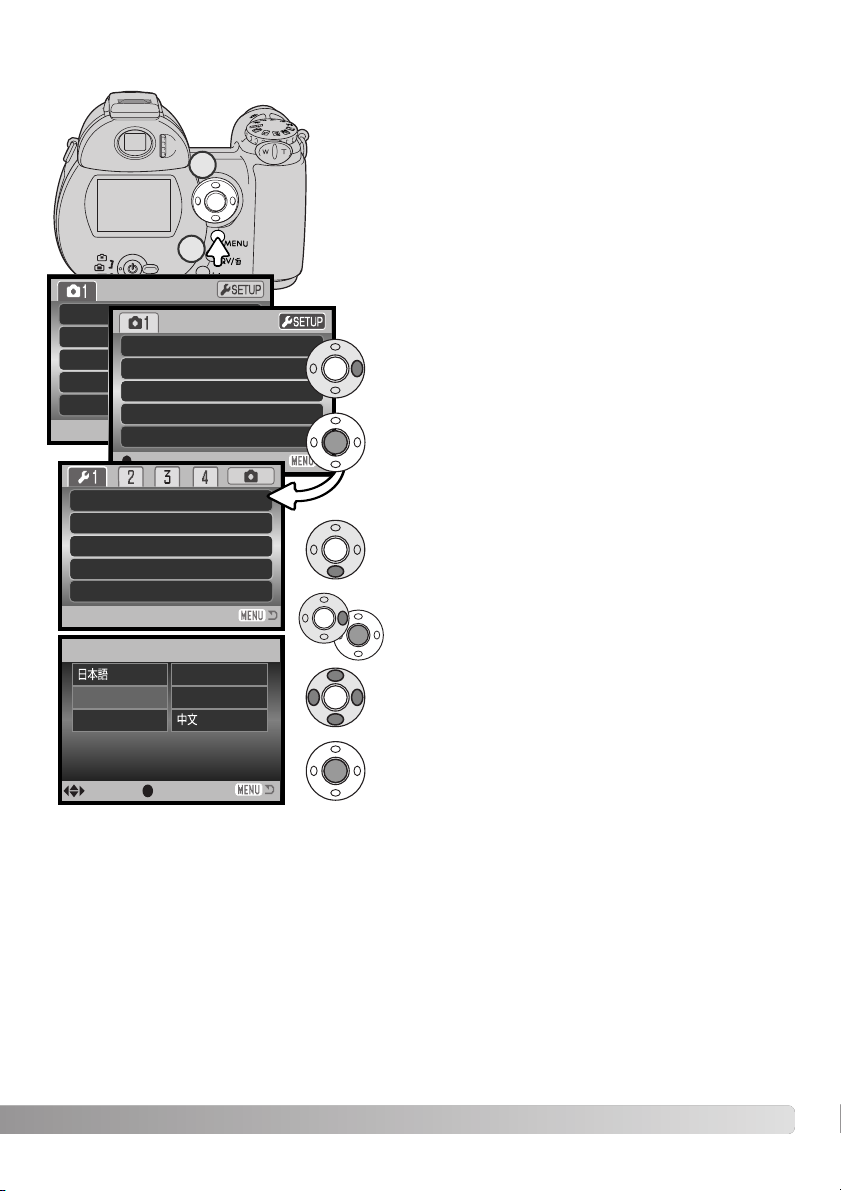
19
Use the down key to highlight the language menu
option.
Press the central button to complete the operation.
Press the right key to highlight the current language.
Press the central button to open the language screen.
Setting the Menu language
For customers in certain areas, the menu language may have
to be set. Press the menu button (1) to open the menu; the
appearance of the menu will depend on the position of the
camera’s controls.
Navigating the menu is simple. The up/down and left/right keys
of the controller (2) move the cursor and change settings on
the menu. The central button of the controller selects menu
options and sets adjustments.
Digital
Use the right key of the controller to highlight “setup”
at the top of the menu.
Image
Quality
Auto D
Drive mode
Image size
Quality
Auto DSP
Digital zoom
Drive m
Off
On
Standard
2272x1704
Single
Press the central button of the controller to open the
setup menu.
LCDbrightness
Power save
Inst.Playback
Lens acc.
Language
None
English
Off
1 min.
–
Use the controller to select the language.
Language
:enter:sel.
Français
Español
Deutsch
English
/JPN
/CHN
2
1
Page 20
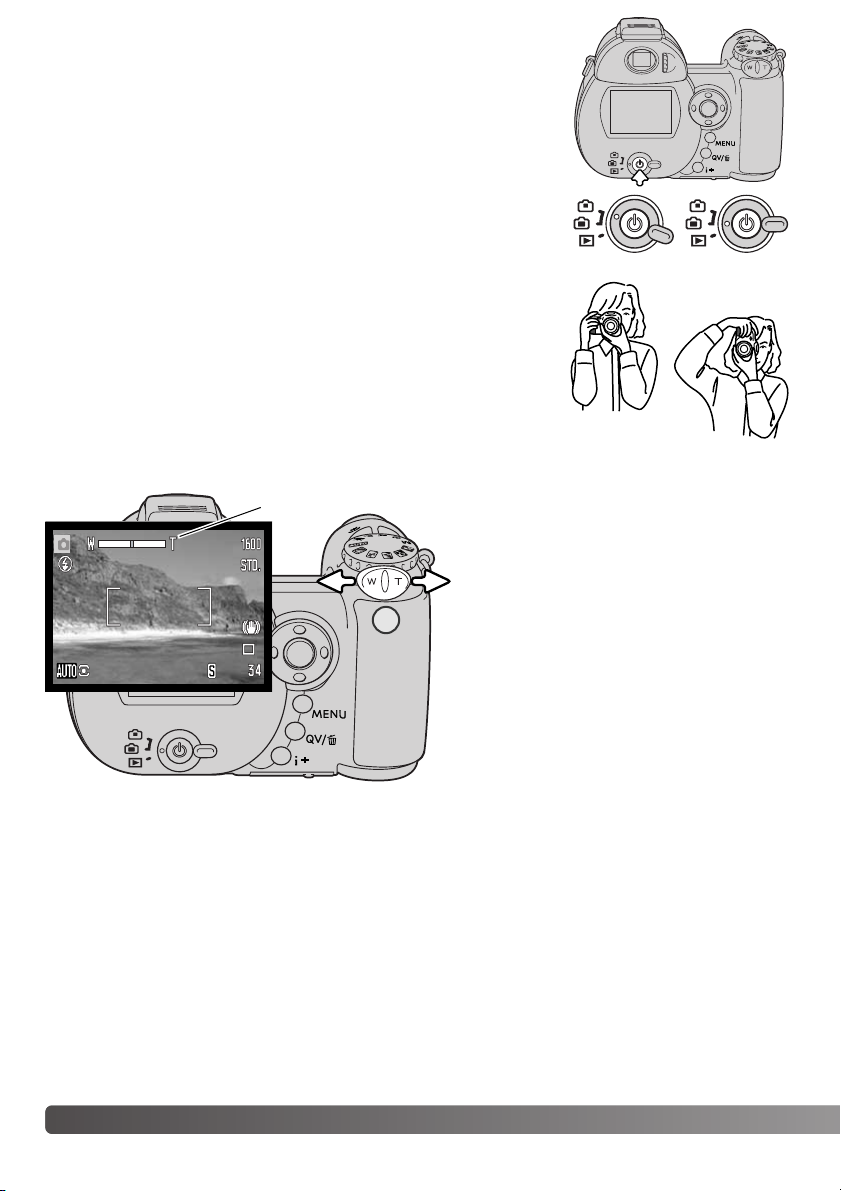
20 Basic recording
BASIC RECORDING
While using the viewfinder or LCD monitor, grip the camera firmly
with your right hand while supporting the body with your left. Keep
your elbows at your side and your feet shoulder-width apart to hold
the camera steadily. Take care not to cover the lens with your fingers
or the strap.
Handling the camera
This section covers the basic operation of this camera. Thoroughly
familiarize yourself with the operations in this section before moving
on to the other sections in the manual.
Using the zoom lens
The zoom lever controls the lens (1).
Sliding the lever to the right (T) will zoom
in to the telephoto position of the lens.
Sliding the lever to the left (W) will zoom
out to the wide-angle position.
After zooming, the zoom scale is displayed briefly. If the digital zoom is
active, the yellow section of the scale
indicates the digital-zoom range.
Turn on the camera. Set the mode switch to a recording position.
Zoom scale
1
Page 21
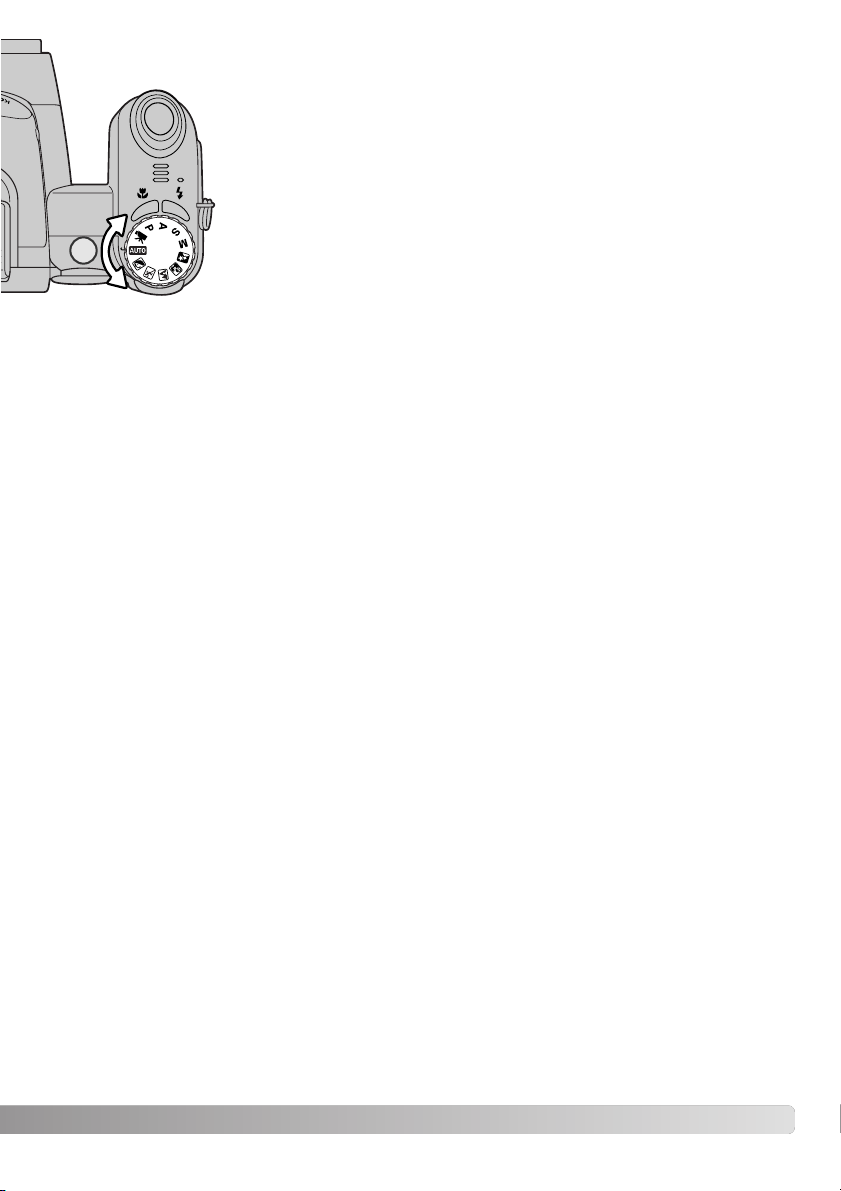
21
Recording images automatically
Turn the exposure-mode dial to the auto-recording position (1); all camera
operations are now fully automatic. The autofocus, exposure, and imaging
systems will work together to bring beautiful results effortlessly.
While many of the camera’s systems in this mode are automatic, some of
the functions can be changed. The following list shows changes that can
be made in auto-recording.
1
Functions which can be changed with buttons:
• Flash mode
• Macro mode
Functions which can be changed with the auto-recording menu:
• Drive mode
• Image size
• Quality
• Automatic digital subject program selection
• Digital zoom
Page 22
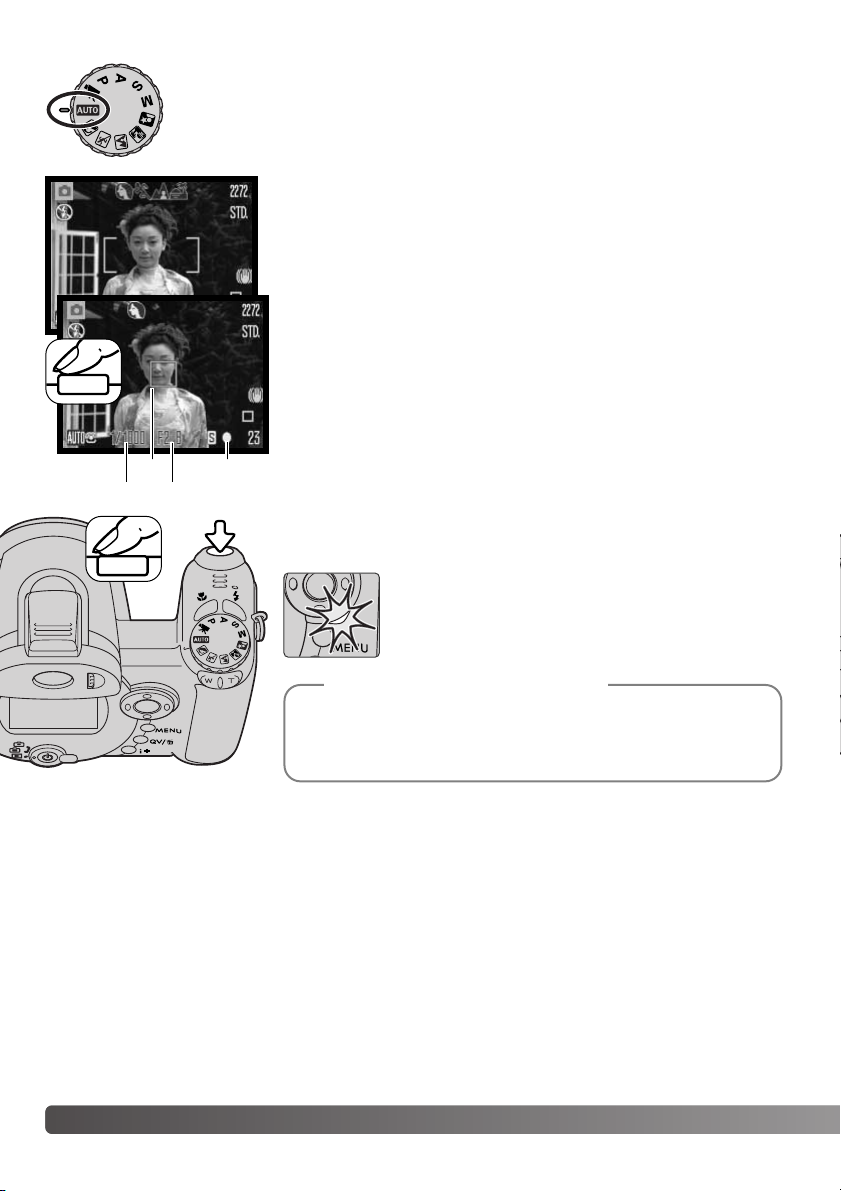
22 Basic recording
Press the shutter-release button all the way down to take the picture.
The example uses auto recording. Except for movie recording, the operation for
other exposure modes is the same. Automatic Digital Subject Program Selection is
only available in the auto recording mode.
Place the subject anywhere within the focus frame. Make sure the
subject is within the focus range of the lens (p. 24). For very close
subjects, use the macro function (p. 35).
Basic recording operation
Press the shutter-release button partway down to lock the focus and
exposure. An AF sensor (a) is displayed to indicate the subject.
Automatic Digital Subject Selection will choose the appropriate
exposure mode, see the facing page.
The focus signal (b) on the monitor will confirm focus lock. If the
focus signal is red, the camera was unable to locate the subject.
Repeat the previous steps until the signal is white. The shutter
speed (c) and aperture (d) appears and turns black to indicate the
exposure is locked.
a b
c d
The recorded image can be previewed by continuing to hold
down the shutter-release button after the image is captured.
The instant-playback function can also be used (p. 88).
Camera notes
The access lamp lights indicating image data is
being written to the memory card. Never remove a
memory card while data is being transferred.
Page 23
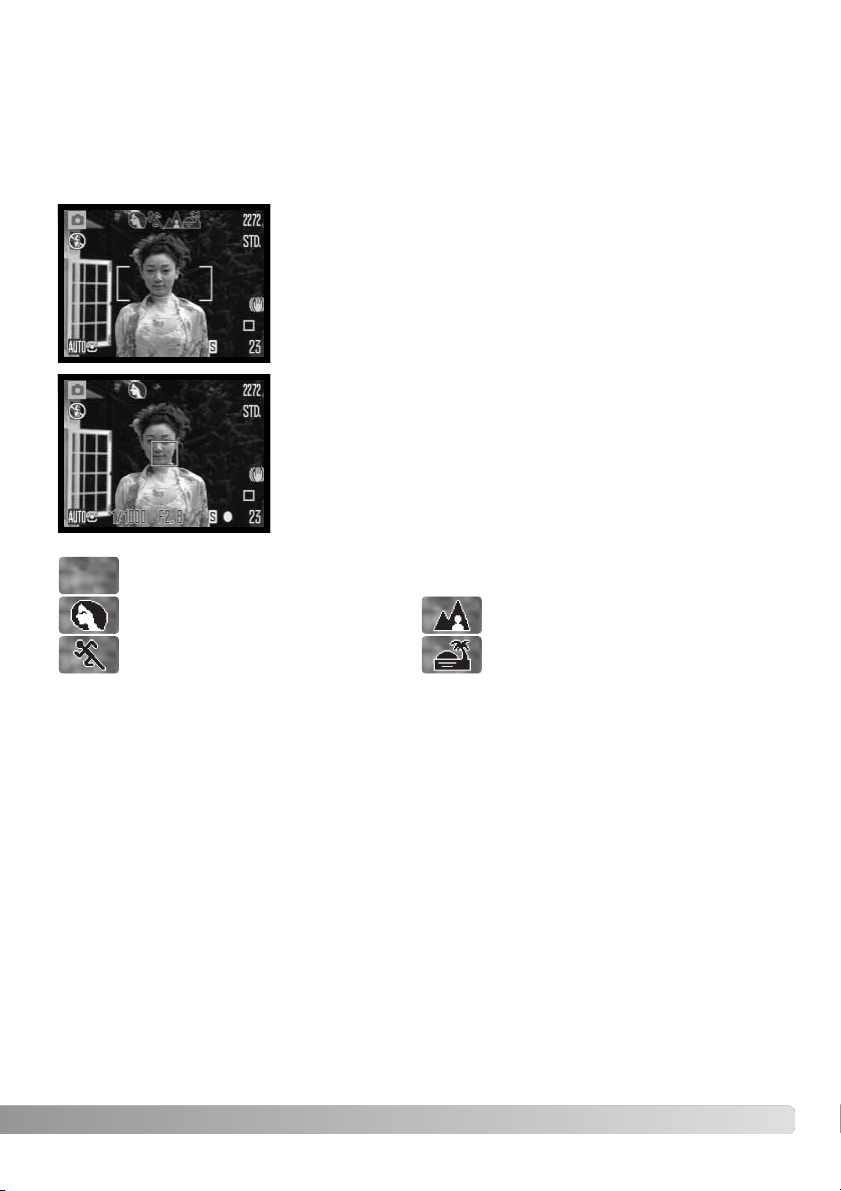
23
Automatic Digital Subject Program Selection
Automatic Digital Program Selection chooses between program autoexposure and one of four digital subject programs. The digital subject programs optimize camera setting for various conditions
and subjects. Automatic Digital Subject Program Selection is only available in auto recording and
can be disabled in the auto-recording menu. For information on individual subject programs, see
page 29.
A row of gray indicators at the top on the monitor display will indicate Automatic Digital Subject Selection is active. Place the subject
in the focus frames; the procedure is the same as the basic recording operation described on page 22.
Press the shutter-release button partway down; the AF system will
locate the subject and the Automatic Digital Subject Selection function will choose a subject program. If no indicators are displayed,
program autoexposure is active. Press the shutter-release button all
the way down to take the picture. Hold the camera steadily when
the sunset subject program is selected as exposures can be long.
Program autoexposure (the Digital Subject Program indicators disappear)
Portrait
Sports action
Landscape
Sunset
Page 24
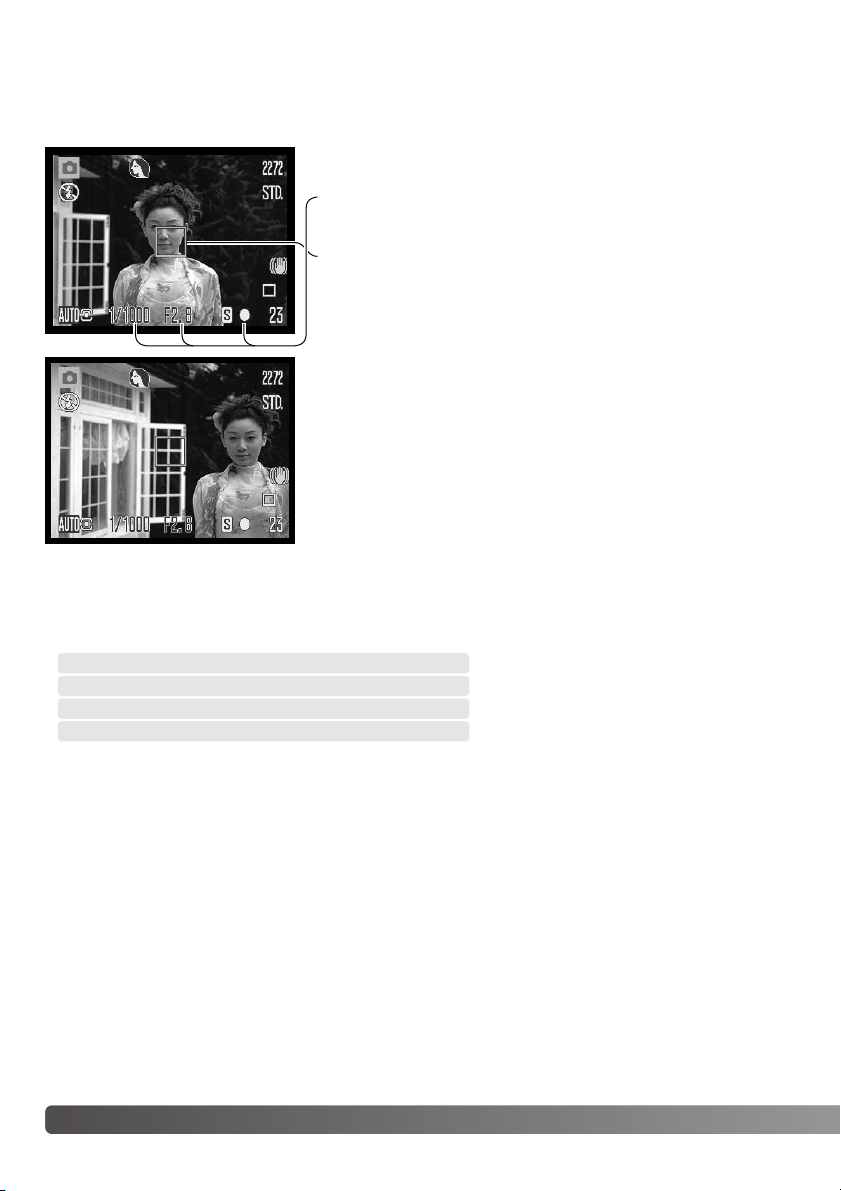
Basic recording24
Focus lock prevents the AF system from focusing. This can be used with off-center subjects or
when a special focusing situation prevents the camera from focusing (p. 25).
Without lifting your finger from the shutter-release button,
recompose the subject within the image area. Press the shutterrelease button all the way down to take the picture.
Focus lock
Place the subject within the focus frame. Press and hold the
shutter-release button partway down.
• The focus signal indicates the focus is locked. The shutter
speed and aperture value change from white to black indicating the exposure is locked.
• When the focus is set, an AF sensor is displayed on the live
image to indicate the point of focus.
Focus range
0.6 - ∞ (2.0 ft - ∞)
All distances are measured from the front of the lens. See page 35 for the marco focus range.
Wide-angle position
2.0 - ∞ (6.6 ft.- ∞ )
Telephoto position
Page 25
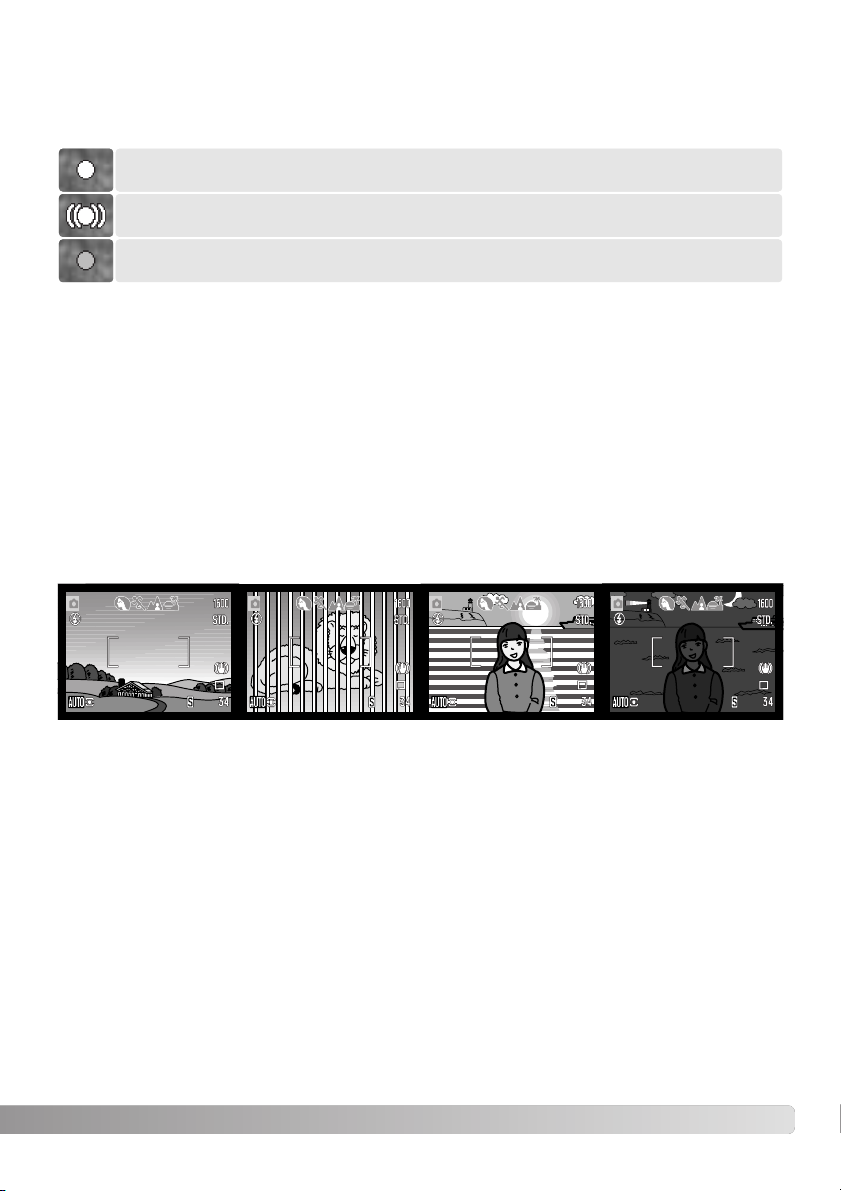
25
The focus signal in the lower right corner of the LCD monitor indicates the focus status. The shutter
can be released even if the camera cannot focus on the subject.
The camera may not be able to focus in certain situations. If the autofocus system cannot focus on
a subject, the focus signal will turn red. In this situation, focus-lock on an object at the same distance as the main subject and then recompose the image on the monitor to take the picture.
The subject in the
focus frame is low in
contrast.
The subject is too
dark.
Two subjects at different distances overlap
in the focus frame.
The subject is near a
very bright object or
area.
When using the sports action digital subject program, the camera continually focuses when the
shutter-release button is pressed partway down; the focus frames turn red. Keep the subject within
the red focus frames. Focus lock cannot be used.
If the AF system cannot focus, focus lock can be used with object at the same distance as the main
subject or the camera can be focused manually in the Digital Subject Program or program (P) exposure modes (p. 57).
Focus signals
Special focusing situations
Focus locked.
Cannot focus. The subject is too close or a special situation is preventing the AF system
from focusing.
Focus confirmed (P, A, S, and M continuous AF focus mode and sports action digital
subject program). Exposure continuously adjusts.
Page 26
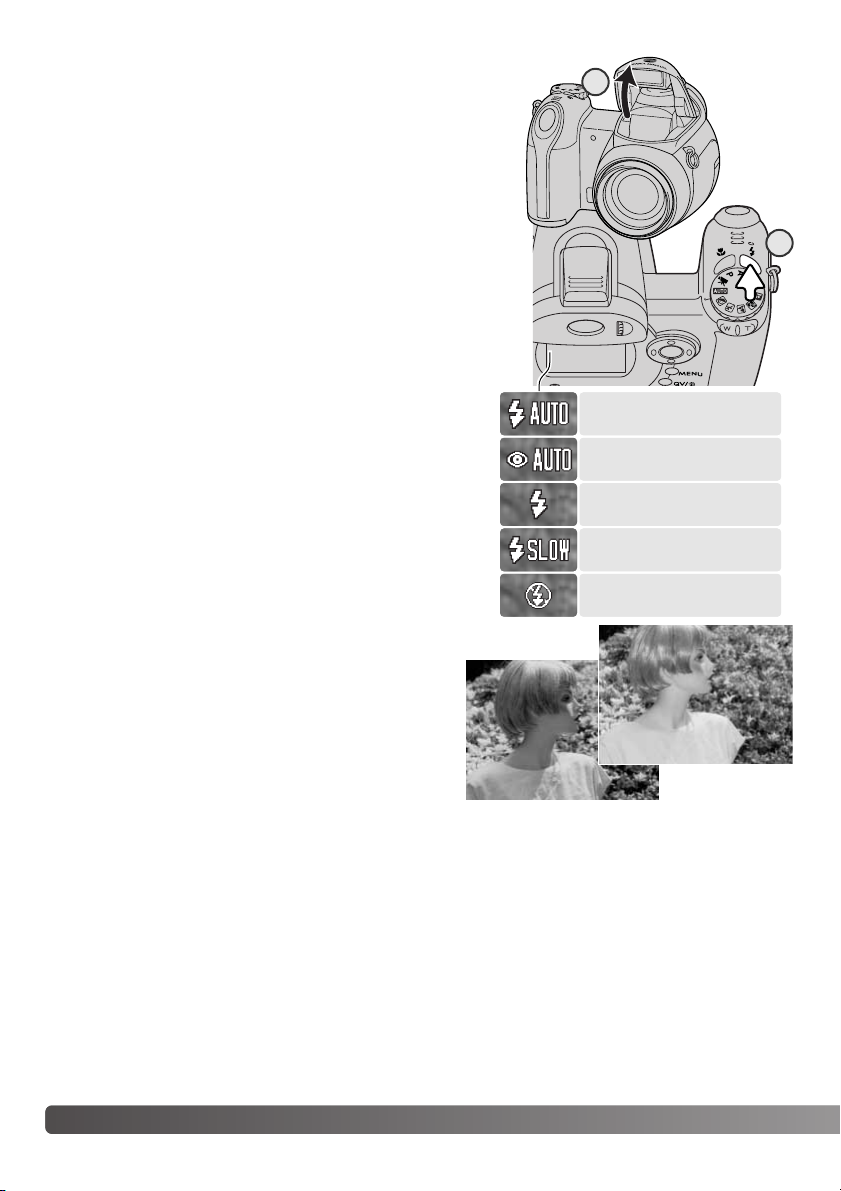
To use the built-in flash, simply raise it (1). Lower the flash unit
to prevent it from firing. Flash-mode indicator turns red while
the flash is charging; wait until it becomes white before taking
pictures.
To change the flash mode, simply press the flash mode button
(2) until the appropriate mode is indicated.
Autoflash - the flash fires automatically in low-light and backlit
conditions.
Red-eye reduction - multiple flashes are used before the main
flash burst to reduce red-eye; an effect caused by light
reflected from the retina. Use in low-light conditions when taking photographs of people or animals. The pre-flashes
contract the pupils of the subject’s eyes.
Fill-flash - the flash fires with each exposure regardless of
the amount of ambient light. Fill-flash can be used to
reduce harsh shadows caused by strong direct light or
sunshine.
Slow sync. - flash and ambient light exposures are balanced; red-eye reduction is used. Use slow sync. when in
dark locations to reveal background details. Ask your subject not to move after the flash burst; the shutter may still
be open for the background exposure. Because exposures can be long, the use of a tripod is recommended.
Flash cancel - the flash is down and cannot fire.
26 Basic recording
Autoflash
Fill-flash
Slow sync. with
red-eye reduction
Autoflash with
red-eye reduction
Flash modes
Fill-flash
Flash cancel
2
1
Page 27
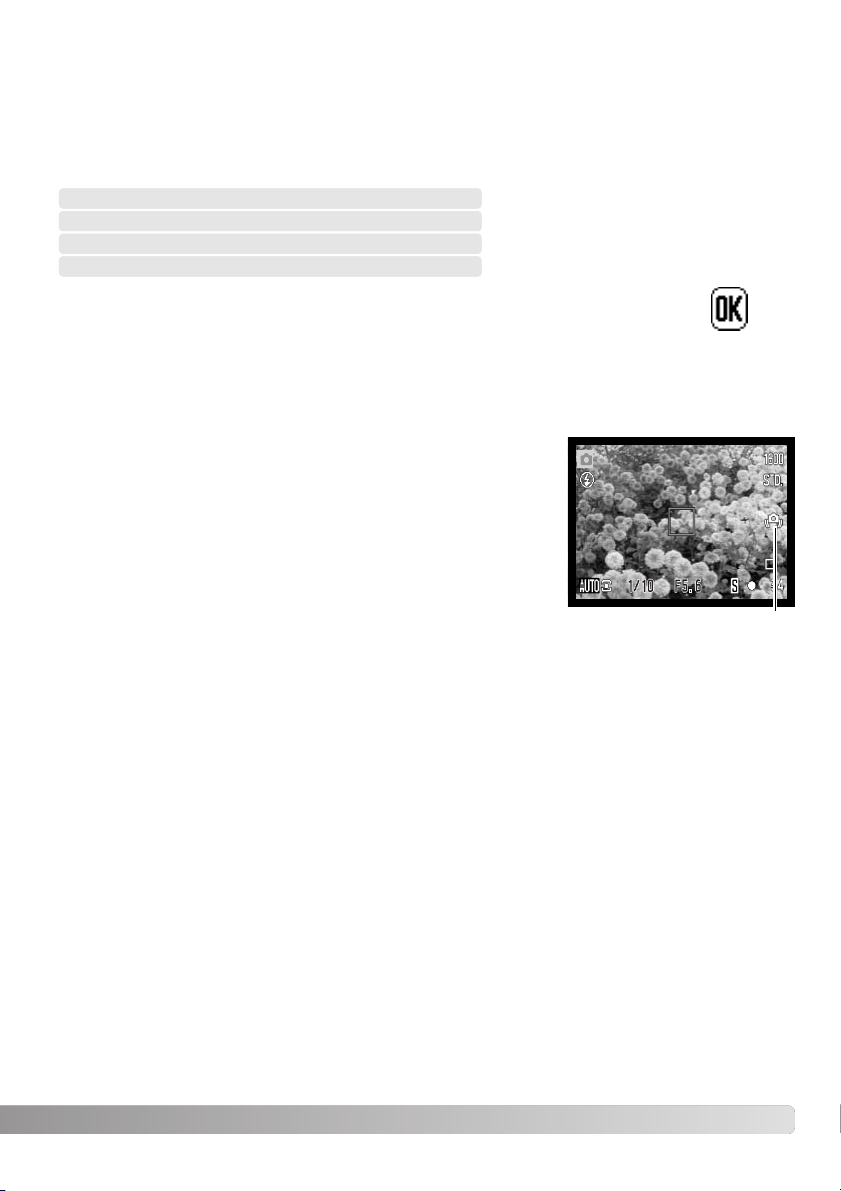
27
If the shutter speed falls below the point where the camera can be
safely hand held, regardless if Anti-shake is active or not (p. 95), the
camera-shake warning appears on the LCD monitor. Camera shake
is slight blurring caused by subtle hand motion and is more pronounced at the telephoto position of the lens than at the wide-angle.
Although the warning appears, the shutter can still be released. If
the warning appears, place the camera on a tripod, use the built-in
flash, or zoom the lens towards the wide-angle position until the
warning disappears.
Camera-shake warning
Flash range - auto-recording mode
The camera controls the flash output automatically. For well-exposed images, the subject must be
within the flash range. Distance is given from the front of the lens. Because of the optical system,
the flash range is not the same at the lens’ wide-angle position as it is at the telephoto position.
0.2 - 4.0m (0.7 - 13.1 ft.)
Wide-angle position
1.2 - 2.5m (3.9 - 8.2 ft.)
Telephoto position
Camera-shake warning
If the flash output was sufficient to illuminate the subject, the flash-output indicator
briefly replaces the flash-mode indicator after the exposure. The indicator does not
appear when instant playback (p. 88) is active.
flash-output
indicator
Page 28
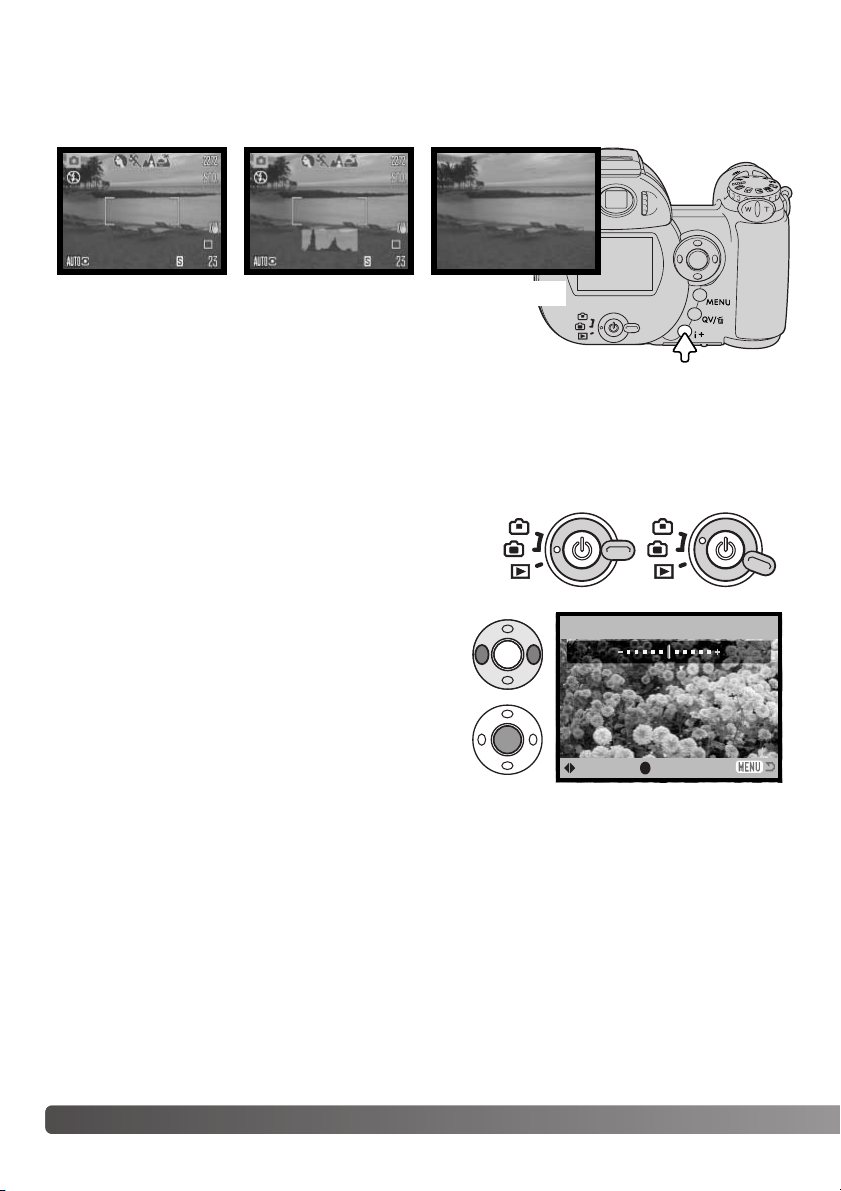
The monitor image can be made lighter or darker. The
brightness level can be set individually for viewfinder and
direct viewing. Turn the mode switch to the appropriate
position. Press and hold the information (i+) button to open
the LCD brightness screen.
Use the left/right keys of the controller to adjust the
brightness; the monitor image changes accordingly.
Press the center of the controller to set the brightness
level or press the menu button to close the screen
without applying any changes.
28 Basic recording
Pressing the information (i+) button changes the monitor display. The display cycles among the standard display, real-time histogram, and live image only.
Standard display Live image only
Information button
i
+
button
Adjusting monitor brightness
Set LCD brightness
:adjust
:enter
Low High
The real-time histogram shows the approximate luminance
distribution of the live image. This histogram cannot show
the affect of flash illumination. The histogram of a recorded
image may not show the same distribution as the real-time
histogram.
Real-time histogram
Page 29
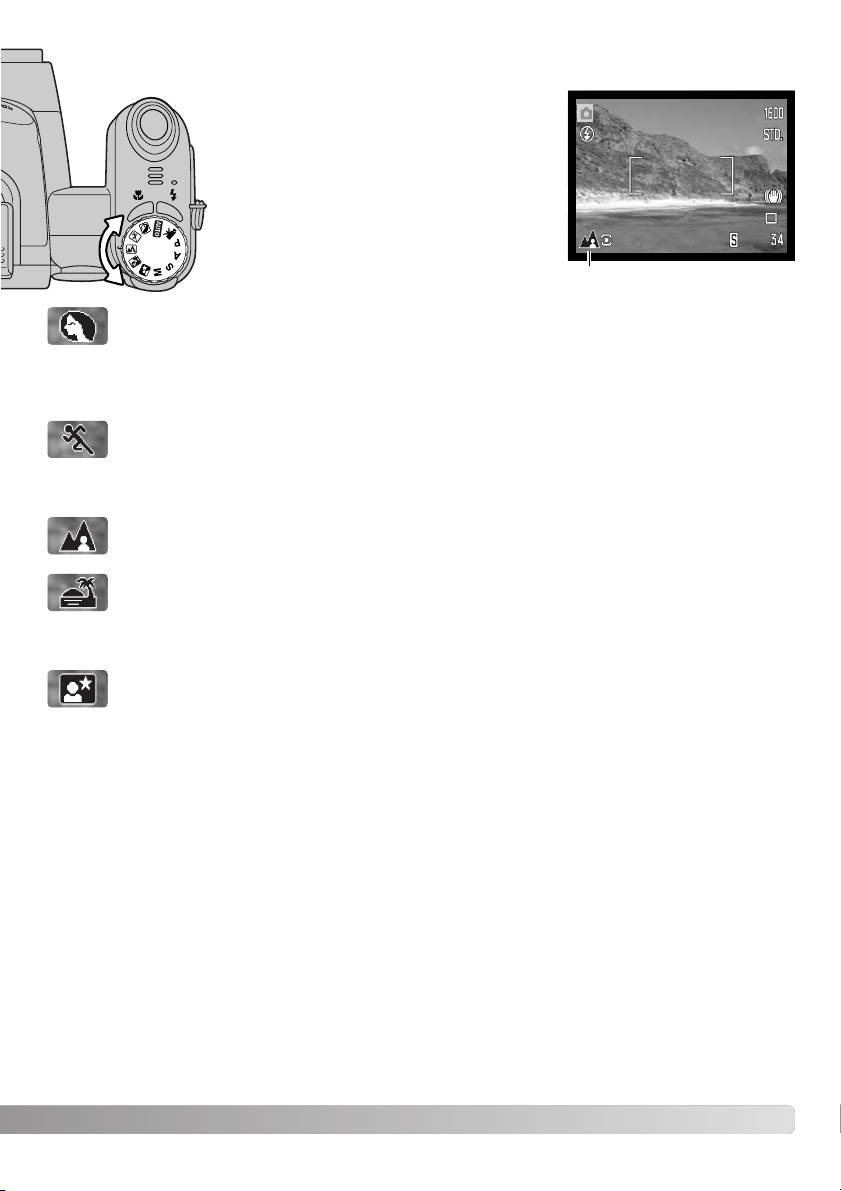
29
Digital subject programs
Sports action - used to capture action by maximizing shutter speeds. The AF system continuously focuses; see page 25. When using flash, the subject must be within the flash
range (p. 27). A monopod is more flexible and compact than a tripod when shooting
events.
Sunset - optimized to reproduce rich, warm sunsets. When the sun is above the horizon,
do not point the camera toward the sun for prolonged periods of time. The intensity of the
sun could damage the CCD. Between exposures, turn off the camera or cover the lens.
Night portrait - for deep, subtle night scenes. The use of a tripod is recommended. When
used with flash, the subject and background exposures are balanced. The flash can only
be used with close subjects such as with a portrait of a person. When using the flash, ask
your subjects not to move after the burst; the shutter will still be open for the background
exposure.
Landscape - optimized to produce sharp, colorful landscapes. Used with bright outdoor
scenery.
Digital subject programs optimize the camera’s exposure, white-balance, and imageprocessing systems for specific conditions
and subjects. Simply turn the exposure mode
dial to select the appropriate subject program; the active subject program is displayed
in the bottom left corner of the monitor.
Portrait - optimized to reproduce warm, soft skin tones and a slight defocusing of the
background. Most portraits look best at a telephoto setting; the longer focal length does
not exaggerate facial features and the shallower depth of field softens the background. Use
the built-in flash with strong direct sunlight or backlight to reduce harsh shadows.
Exposure-mode indicator
Page 30
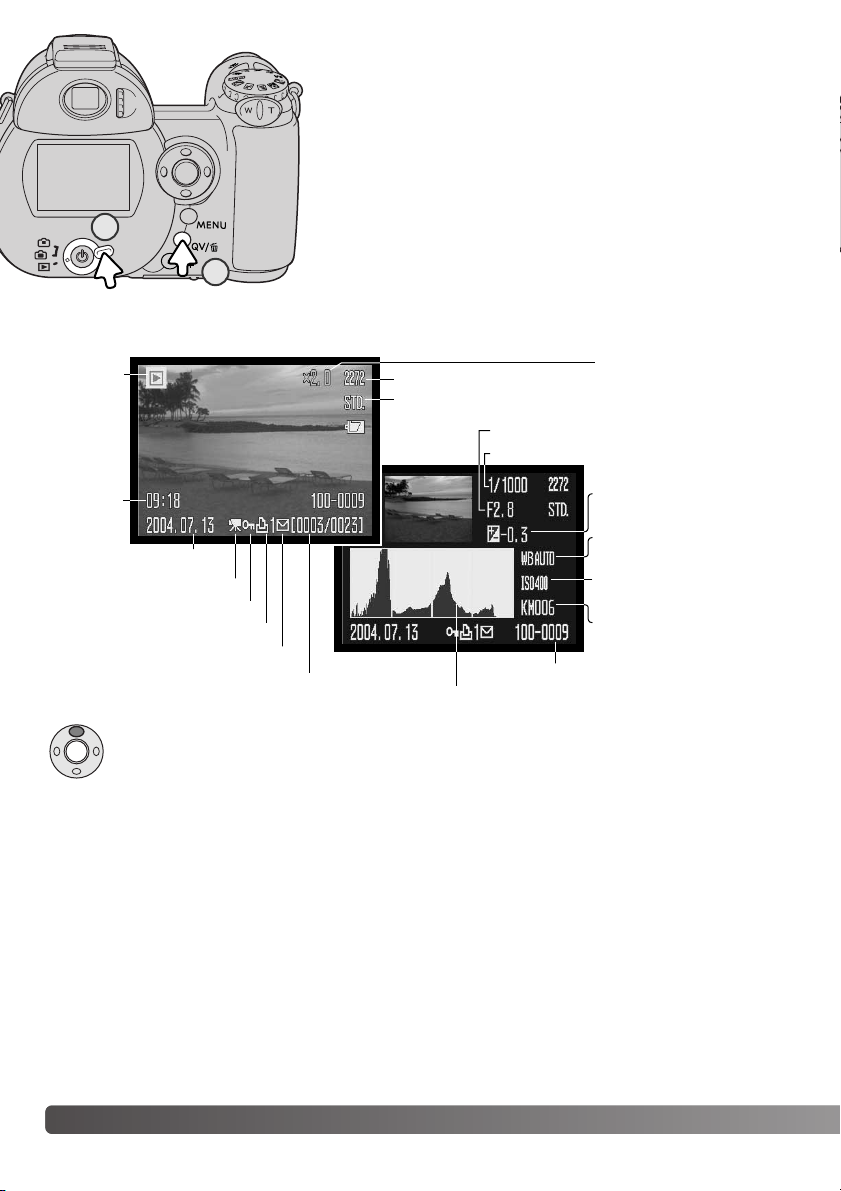
Images can be viewed in the Quick View or playback modes.
This section covers the basic operations in both modes. The
playback mode has additional functions, see page 70.
To view images from the playback mode, turn the mode switch
to the playback position (1).
To view images from the recording mode, press the Quick View /
delete button (2).
30 Basic playback
BASIC PLAYBACK
Single-frame playback and histogram display
Date of capture
Frame number/ total number of images
Lock indicator (p. 77)
DPOF indicator (p. 82)
Image size (p. 54)
Image quality (p. 54)
Time of
capture
Shutter speed
Aperture value
White-balance setting (p. 58)
Sensitivity setting (p. 62)
Degree of exposure compensation (p. 41)
Folder name
Folder number - image file number
Histogram
Mode
indicator
To display the histogram display, press the up key of the controller. Press the down key to
return to single-frame playback.
Movie indicator (p. 70)
E-mail copy indicator (p. 78)
Magnification (p. 33)
2
1
Page 31

31
The histogram shows the luminance distribution of the image from black (left) to white (right). The
256 vertical lines indicates the relative proportion of that light value in the image. The histogram can
be used to evaluate exposure, but displays no color information.
Quick View / Delete button
In Quick View or the playback mode, use the left/right
keys of the controller to scroll through the images.
To rotate a vertical image, press the down key to cycle
through the three positions: 90° counterclockwise, 90°
clockwise, and horizontal.
To return to the recording mode from Quick View, press
the menu button or shutter-release button partway
down.
The displayed image can be deleted. Once deleted, an image cannot be recovered.
To delete the displayed image, press the QV/delete button.
A confirmation screen will appear.
Press the central button of the controller to delete the image.
Use the left/right keys to highlight “Yes,” “No” will cancel
the operation.
Viewing and rotating images
Deleting single images
Delete this frame?
Ye s
No
Page 32

32 Basic playback
In index playback, the four-way keys of the controller will move the yellow border. When the image
is highlighted with the border, the date of recording, the lock and printing status, and the frame
number of the image are displayed at the bottom of the screen. The highlighted image can be deleted using the QV/delete button (p. 31), or a movie clip can be played by pressing the central button
of the controller. When the display button is pressed again, the highlighted image will be displayed
in the single-frame playback mode.
The information (i+) button controls the display format. Each time the button is pressed, the display
cycles through to the next format: full display, image only, index playback.
i
+
button
Full display
Index playback
Information button
Image only
Page 33

33
Enlarged playback
Use the four-way keys of the controller to scroll the image. When scrolling, the arrows
in the display will disappear when the edge of the image has been reached.
In single-frame playback in Quick View or the playback mode, a still image can be enlarged for closer examination from 1.2X. The maximum magnification depends on image size from 2X for 640x480
size images to 6X for 2272x1704 images.
To exit the enlarged playback mode, press the menu button.
The information (i+) button switches between showing the full display and the image
only.
With the image to be magnified displayed, slide the zoom lever to the
right (T) to activate the enlarged playback mode. The degree of magnification is displayed on the LCD monitor.
Slide the zoom lever to the right (T) to
increase the image magnification.
Slide the lever to the left (W) to
decrease the magnification.
The locator in the top right corner of the monitor indicates the area of the image
being displayed.
Page 34

34 Advanced recording
ADVANCED RECORDING
This section cover the advanced recording features of this camera. Read the basic recording section before moving on to this section.
3. Flash-mode indicator (p. 26)
7. White-balance indicator (p. 58)
8. Camera-sensitivity (ISO) display (p. 62)
11. Metering-mode indicator (p. 61)
12. Shutter-speed display
13. Aperture display
25. Digital-zoom display (p. 56)
19. Drive-mode indicator (p. 46)
17. Date-imprinting indicator (p. 91)
18. Frame counter (p. 55)
26. Color-mode indicator (p. 63)
24. Image-size display (p. 54)
23. Image-quality indicator (p. 54)
2. Mode indicator
10. Exposure-mode indicator (p. 36 - 38)
14. Macro-mode indicator (p. 35)
9. Exposure-compensation display (p. 41)
4. Flash-compensation display (p. 60)
Recording mode display
1. Wide-angle converter indicator (p. 89)
5. Sharpness display (p. 64)
6. Contrast display (p. 63)
20. Anti-shake indicator (p. 95)
15. Focus-mode indicator (p. 57)
22. Battery-condition indicator (p. 14)
A. Focus frame
B. Spot metering area (p. 61)
1
2
3
4
5
8
7
9
10
6
11 12 13 14 15 16 17
18
19
20
21
22
23
24
2526
A
B
16. Focus signals (p. 25)
21. Camera-shake warning (p. 95)
Page 35

35
Macro
Wide-angle position: 0.1 - 1m (3.9 in. - 3.3 ft.)
Telephoto position: 1.2 - 2.5cm (3.9 - 8.2 ft.)
Super-macro indicator
Two macro modes are available: Super Macro and standard
macro. Super Macro allows the camera to focus as close as
1cm (0.4 in.) from the front of the lens. When Super Macro is
selected, the lens automatically zooms to a specific focallength position and cannot be changed. Standard macro allows
the zoom to be used. The minimum focus distance changes
with focal length, see below.
Press the macro button (1) to select the macro mode. The
modes cycle among standard macro, Super Macro, and off.
The following chart lists the Super Macro and standard macro
ranges. All distances are measured from the front of the lens.
1 - 100cm (0.4 in. - 3.3 ft.)
Super Macro
Standard macro
Innovation and creativity is the cornerstone of Minolta’s success.
The Electro-zoom X was an exercise in camera design and
received a great deal of attention when it was unveiled at
Photokina in 1966.
The Electro-zoom X was an electronically controlled aperture-priority mechanical SLR with a built-in 30 - 120mm f/3.5 zoom lens
giving twenty 12 X 17mm images on a roll of 16mm film. The shutter-release button and battery chamber are located in the grip.
Only a few prototypes were built making it one of Minolta’s rarest
camera.
Konica Minolta History
1
Page 36

The photographer selects the aperture and the camera sets the appropriate shutter speed to ensure the correct exposure. When aperture priority is selected, the
aperture value on the monitor turns blue and a double arrow indicator appears
next to it. The flash mode can be set to fill-flash, fill-flash with red-eye reduction,
or slow sync. with red-eye reduction (p. 26).
36 Advanced recording
The program exposure mode controls both the shutter speed and aperture to
ensure correct exposures. This exposure mode allows photographers to shoot
without worry about exposure settings. The shutter speed and aperture values of
the exposure are displayed on the monitor when the shutter-release button is
pressed partway down. If shutter speed and aperture displays turn red, the scene
is beyond the exposure control range of the camera.
Program (P) Exposure mode
Use the up/down keys of the controller (1) to set the
aperture. The aperture value can be changed in 1/3 stop
increments. Press the shutter-release button partway
down to activate the exposure system; the corresponding shutter speed will be displayed on the monitor.
Because the maximum aperture is not the same at the wide-angle and telephoto position, as the
lens is zoomed, the aperture will automatically shift. If the aperture value is beyond the shutterspeed range, the shutter-speed display will turn red on the monitor.
Aperture priority (A) Exposure mode
1
Page 37

The shutter speed and aperture control more than the exposure. The shutter speed determines
how sharp a moving subject is. The aperture controls the depth of field; the area in front of the
camera that appears sharp. For more on exposure controls, see the Short Guide to
Photography on page 68.
The photographer selects the shutter speed and the camera sets the appropriate
aperture to ensure correct exposure. When shutter priority is selected, the shutter
speed on the monitor turns blue and a double arrow indicator appears next to it.
The shutter speed can be set between 1/1000 and 15 seconds. If the shutter
speed is beyond the aperture range, the aperture display will turn red. The flash
mode can be set to fill-flash, fill-flash with red-eye reduction, or slow sync. with
red-eye reduction (p. 26).
Use the up/down keys of the controller (1) to set the
shutter speed. Press the shutter-release button partway
down to activate the exposure system; the corresponding aperture will be displayed on the monitor.
Shutter priority (S) Exposure mode
Shooting Tips
37
1
Page 38

Manual exposure mode allows individual selection of shutter speeds and apertures. This mode overrides the exposure system giving the photographer total control over the final exposure.
38 Advanced recording
Use the up/down keys of the controller to change the
shutter speed.
Manual (M) Exposure mode
The changes made to the exposure will be visible in the live image on the monitor. The monitor
shutter-speed and aperture display will turn red if the image is significantly underexposed or overexposed. If the monitor is black, increase the exposure until the image is visible; decrease the exposure if the monitor is white. When the shutter-release button is pressed partway down, the brightness of the live image may change while the camera focuses.
In manual exposure mode, the auto camera-sensitivity setting will fix the ISO value at 100. The
camera sensitivity can be changed in section 3 of the recording menu (p. 62). The flash mode can
be set to fill-flash, fill-flash with red-eye reduction, or slow sync. with red-eye reduction (p. 26), but
the live image will not reflect the flash exposure.
Use the left/right keys of the controller to change the
aperture.
Page 39

A message is displayed during the exposure. Noise-reduction processing is applied to the image
after the exposure. Noise reduction can be canceled in section 2 of the setup menu (p. 90).
Time photographs can be taken in the manual-exposure mode.
Exposures up to thirty seconds can be made. The use of a tripod is
recommended. The camera’s exposure system cannot be used to
calculate time exposures. A separate light meter can be used to
determine the exposure.
39
Time exposures
Use the down key of the controller to decrease
the shutter speed below 15 seconds until “T” is
displayed.
Set the aperture using the left/right keys of the
controller.
To take the picture, press the shutter-release button
(1) once to begin the exposure. Press it again to end
the exposure.
1
Page 40

40 Advanced recording
Before recording, the frame counter shows the maximum time
in seconds that can be recorded on the next movie clip.
Recording time
Frame the picture as described in the basic recording operation
section (p. 22). Press the shutter-release button partway down
to set the the focus and exposure. Press the shutter-release
button all the way down and release to start recording.
Recording indicator
Remaining time
Movie recording
The camera continues to focus during recording. The camera
will continue to record until the recording time is used or the
shutter-release button is pressed again.
Image size
This camera can record digital video with sound. Total recording time varies with
the image size and frame rate, see page 66. The optical and digital zoom, exposure compensation, and the macro modes can be used. Other changes can be
made with the movie recording menu (p. 44).
Quality
If the optical zoom is used while recording, the sound of the zoom sound may be audible during
playback.
Frame rate
Page 41

41
To adjust the exposure, press the left or right controller key; the
exposure-compensation screen appears.
Use the left/right keys of the controller to adjust the exposurecompensation value. Changes to exposure are visible in the live
image.
Press the shutter-release button partway down or press the
central button of the controller to set the adjustment.
The camera exposure can be adjusted to make the final picture lighter or darker by as much as
±2Ev in 1/3 increments. Exposure compensation can only be used with Digital Subject Programs,
the P, A, and S exposure modes. With Digital Subject Programs, exposure compensation is reset
when the exposure-mode dial is moved to another position or the camera is turned off. In P, A, and
S exposure modes, exposure compensation remains in effect until reset.
Exposure compensation
When adjusting the exposure, the amount of compensation is shown in EV (p. 53). After the setting
is made, the shutter-speed and aperture displays indicate the actual exposure. Because the exposure can be adjusted in fine steps, the shutter speed or aperture value displayed may not change.
When set to any value other than zero, the exposure-compensation indicator remains on the monitor as a warning.
Exposure compensation is used when
the camera’s exposure meter is
deceived by high-key or low-key scenes.
In the example, the dark water caused
the camera to overexpose the image
making it too bright and washed-out. By
compensating the exposure, detail is
brought out in the leaves, and the
stones and water appear richer.
Camera notes
–2.0Ev
–1.0Ev
Camera exposure
Page 42

42 Advanced recording
Press the shutter-release button partway down or press the central
button of the controller to select the area; the other four areas disappear. Only when a focus area has been selected, can the controller
be used for other camera operations.
Take the picture as described in the basic recording section; press
the shutter-release button partway down to lock focus and exposure.
Press the shutter-release button all the way down to take the picture.
Once a focus area is selected, it will remain active even after the picture has been taken. Press and hold the central button of the controller to return to the standard focus frames.
Press and hold the central button of the controller until the five spot focus areas
are displayed.
Focus area selection
Use the left/right keys of the controller to highlight the desired autofocus area; the active area is blue.
Individual focus areas can be selected when recording still images. With auto recording and Digital
Subject Programs, focus area selection is reset when the exposure-mode dial is moved to another
position or the camera is turned off. In P, A, S, and M exposure modes, the selected focus area
remains active until reset.
Page 43

43
Attaching an accessory flash
To extend the versatility of the camera, an accessory flash unit (sold separately) can be used.
Always remove the accessory flash when the camera is not in use, and replace the accessory-shoe
cap to protect the contacts.
Slide the accessory-shoe cap off as shown. Mount the flash
unit on the accessory shoe by sliding it forward until it
stops.
The following Konica Minolta flash units are compatible with this camera:
Maxxum/Program Flash 2500(D)
Maxxum/Program Flash 3600HS(D)
Maxxum/Program Flash 5600HS(D)
System Accessories
When using an accessory flash, the camera uses pre-flash TTL metering to determine exposure.
The flash modes available when using an optional flash unit varies with the
exposure mode. Autoflash can only be used with auto, program (P), and
Digital Subject Programs. Fill-flash and slow sync. can be used with all
exposure modes except movie. Red-eye reduction cannot be used.
Because of the large distance between the flash tube and optical axis, red
eye is rarely caused by accessory flash units.
Off-camera flash cables and accessories are not compatible with this camera. The Close-up
Diffuser CD-1000 can be used, but AF speed is reduced.
Flash Notes
Page 44

44 Advanced recording
Press the central button of the controller to select the
highlighted setting; some options open a selection
screen.
On the P, A, S, and M menu, use the left/right keys of the controller to highlight the
appropriate menu tab; the menu changes as the tabs are highlighted.
The recording menu displayed varies with the position of the exposure-mode dial. There
are four menus depending on if auto recording, movie recording, Digital Subject
Programs, or the P,A,S, and M exposure modes are selected.
Use the up/down keys to scroll through the menu options. Highlight the option whose
setting needs to be changed.
With the menu option highlighted, press the right controller key; the settings are displayed with the current setting highlighted. To return to the menu options, press the left
key.
Use the up/down keys to highlight the new setting.
Navigating the recording menus
Once a setting has been selected, the cursor will return to the menu options and the new setting
will be displayed. To return to the recording mode, press the menu button.
Pressing the menu button (1) turns the menu on and off. The four-way keys of the controller (2)
move the cursor in the menu. Pressing the central button of the controller enters a setting.
Activate the menu with the menu button.
2
1
Page 45

45
Drive mode
Image size
Quality
Auto DSP
Digital zoom
Single
2272x1704
Standard
On
Off
Drive mode
Image size
Quality
Focus mode
Digital zoom
Single
2272x1704
Standard
Autofocus
Off
Drive mode
Image size
Quality
Key func.
Single
Standard
Auto
Flash mode
Focus mode
Full-time AF
Flash mode
Metering mode
Single AF
Off
Autoflash
0
MultiSegment
Flash comp.
Sensitivity
Digital zoom
Color mode
Contrast
Auto
Off
NaturalColor
Normal
Normal
Sharpness
Auto-recording menu Digital Subject Program menu
Movie menu
P, A, S, and M exposure-mode menu
Focus mode, 57
Frame rate, 66
Full-time AF, 60
Image size, 54
Key function, 65
Metering mode, 61
Movie mode, 67
Quality, 54
Quality (movie), 66
Sensitivity, 62
Sharpness, 64
White balance, 58
Auto DSP, 56
Color mode, 63
Contrast, 63
Digital zoom, 56
Drive mode, 46
Flash compensation, 60
Flash mode, 60, 26
Index to menu functions
White balance
Focus mode
Color mode
Digital zoom
Cont. AF
NaturalColor
Off
Quality
Frame rate
Movie mode
320x240 STD.
15fps
Auto
STD. movie
White balance
2272x1704
P A S M
Page 46

46 Advanced recording
The drive modes control the rate and method images are captured.
The drive mode is set on all menus except the movie menu. With
auto recording and Digital Subject Programs, the drive mode is reset
to single-frame advance when the exposure-mode dial is moved to
another position or the camera is turned off. In P, A, S, and M exposure modes, the drive mode remains in effect until changed. Refer to
the following sections for descriptions of the drive modes.
Single-frame advance - to take a single image each time the shutter-release button is
pressed (p. 22).
Continuous advance - to continuously record images when the shutter-release button is
pressed and held.
Self-timer - to delay the release of the shutter. Used for self-portraits.
Bracketing - to take a series of three images with differing exposures.
Drive modes
UHS Progressive Capture - to continuously record 1280x960 size image at 10fps.
Releasing the shutter button saves the last fifteen images.
Progressive Capture - to continuously load images when the shutter-release button is
pressed and held. Release the button to save the last images.
UHS continuous advance - to take fifteen 1280x960 size images at 10fps when the shutter-release button is pressed and held.
Page 47

47
Used for self-portraits, the self-timer will delay the release of the shutter for approximately ten seconds after the shutter-release button is pressed. The self-timer is set on section 1 of the recording
menus (p. 44).
The self-timer can be used to minimize camera shake with long exposures. When using the
camera on a tripod, photographs of static subjects (landscapes, still-lifes, or close-up photographs) can be made with the self-timer. Because no contact is made with the camera during exposure, there is no risk of camera shake caused by the operator. Two seconds self-timer
is suitable for this purpose.
Shooting tips
Self-timer
The self-timer is counted down on the monitor. During the countdown, the self-timer lamp on the
front of the camera (3) will start to blink and is accompanied by an audio signal. A few seconds
before the exposure, the self-timer lamp will blink rapidly. The lamp will glow steadily just before the
shutter fires. To stop the countdown, slide the zoom lever to the left or right. The self-timer drive
mode is reset to single-frame advance after the exposure. The audio signal can be turned off in section 3 of the setup menu (p. 93). The sefl-timer delay can be changed to two seconds in section 4 of
the setup menu (p. 95).
With the camera on a tripod, compose the picture so the
subject is within the focus frames. Press the shutterrelease button partway down to lock the exposure and
focus (1). Press the shutter-release button all the way
down to begin the countdown (2).
Because focus and exposure are determined when the
shutter-release button is pressed, do not stand in front of
the camera when taking a self-timer image. Always confirm
the focus with the focus signals before beginning the
countdown (p. 25).
2
3
1
Page 48

48 Advanced recording
Using the Continuous-advance modes
The continuous-advance drive modes allow a series of
images to be captured while holding down the shutterrelease button. These drive modes are set in section 1 of the
recording menus.
Drive mode
Image size
Key func.
Self-timer
Single
Progressive
Bracketing
Quality
Continuous
Compose the picture as described in the basic recording
operation section (p. 22). Press the shutter-release button
partway down (1) to lock the focus and exposure for the
series.
Press and hold the shutter-release button all the way down
(2) to begin taking pictures; focus is locked with the first
frame. When the shutter-release button is pressed and held,
the camera will begin recording images until the maximum
number has been taken or the shutter button is released.
The maximum number of frames and the rate of capture
depends on the continuous-advance drive mode selected.
See the notes section on the following page.
White balance
:enter
:select
Immediately after selecting the continuous option on the
menu, a selection screen is displayed to select between
standard and UHS continuous advance. Use the left/right
keys of the controller to select the continuous advance
mode. Press the central button of the controller to set the
drive mode. Pressing the menu button cancels the operation
without changing the drive mode.
2
1
Page 49

49
The continuous-advance drive mode can capture images at a rate of approximately 2.5 fps with
2272x1704 images and 2.2 fps with images of other sizes. Focus and exposure is set for each
image when the continuous-AF focus mode is used, but the rate of capture is reduced. When the
red low-battery warning appears or the flash is used, the rate of capture is also reduced.
The following chart lists the approximate maximum number of images that can be captured.
Continuous-advance notes
CONTINUOUS ADVANCE
UHS CONTINUOUS ADVANCE
UHS continuous-advance captures up to fifteen 1280x960 images at 10fps regardless of the image
quality setting. The flash and the digital zoom cannot be used. When the red low-battery warning is
displayed, this drive mode cannot be used.
Shutter speeds must be 1/20 second or faster. Very bright light sources in the scene may cause
streaks to appear on the image. Black areas caused by data loss may also be apparent.
Quality
Size
2272 X 1704 1600 X 1200 1280 X 960 640 X 480
Fine
Standard
Economy
2 5 11 60
5 6 50 97
5 51 72 115
Page 50

Drive mode
Image size
Key func.
Self-timer
Single
Progressive
Bracketing
Quality
Continuous
50 Advanced recording
Using the progressive-capture modes
The Progressive-Capture drive modes continuously record
images while holding down the shutter-release button. When
the shutter button is released, the images stored in the camera’s buffer memory are saved. These drive modes are set in
section 1 of the recording menus.
Immediately after selecting the progressive option on the
menu, a selection screen is displayed to select between
standard and UHS Progressive Capture. Use the left/right
keys of the controller to select the progressive mode. Press
the central button of the controller to set the drive mode.
Pressing the menu button cancels the operation without
changing the drive mode.
White balance
:select
:enter
Compose the picture as described in the basic recording
operation section (p. 22). Press the shutter-release button
partway down (1) to lock the focus and exposure for the
series.
Press and hold the shutter-release button all the way down
(2) to begin taking pictures; focus is locked with the first
frame. When the shutter-release button is pressed and held,
the camera will begin recording.
Release the shutter (3) to save the images in the camera
memory. The maximum number of frames and the rate of
capture depends on the progressive drive mode selected.
See the notes section on the following page.
2
1
3
Page 51

51
Standard Progressive Capture records up to the last six images saved in the camera’s buffer memory; the number of images recorded depends on the file size. The rate of capture is approximately 2.5
fps with 2272x1704 images. Focus and exposure is set for each image when the continuous-AF
focus mode is used. Shutter speeds must be 1/30 second or faster.
Progressive-Capture notes
PROGRESSIVE CAPTURE
UHS PROGRESSIVE CAPTURE
UHS continuous-advance captures up to fifteen 1280x960 images at 10fps regardless of the image
quality setting. The digital zoom cannot be used. Shutter speeds must be 1/20 second or faster.
Very bright light sources in the scene may cause streaks to appear on the image. Black areas
caused by data loss may also be apparent.
The advantage of Progressive Capture over the continuous-advance drive mode is that it allows you
to record events without the need to predict when the event will start. Simply hold the shutterrelease button down to start saving images, and when the action happens, release the shutter button to save the recorded series. The flash cannot be used. When the red low-battery warning is displayed, these drive modes cannot be used.
When a series is captured, a thumbnail of each image is shown in an
index display while being saved.
Page 52

Drive mode
Image size
Key func.
Self-timer
Single
Progressive
Bracketing
Quality
Continuous
This mode makes a three-image bracket of a scene.
Bracketing is a method of taking a series of images of a static subject in which each image has a slight variation in
exposure. The bracketing mode is set in section 1 of the
recording menus.
Immediately after selecting the bracketing option on the
menu, a selection screen is displayed to select the bracketing increment.
Press the left/right keys of the controller to select the bracketing increment. Press the central button of the controller to
set the value. To change the increment, select the bracketing
drive mode again with the menu.
52 Advanced recording
Bracketing
Compose the picture as described in the basic recording
operation section (p. 22).
Press the shutter-release button partway down (1) to lock
the focus exposure for the series.
Press and hold the shutter-release button all the way down
(2) to make the bracket series; three consecutive images will
be captured. Focus is locked with the first frame.
:select
:enter
White balance
2
1
Page 53

53
Number of frames in
bracketing series
Frame counter
When using exposure compensation (p. 41), the bracketing series will be made in relation to the
compensated exposure. Under extreme conditions, one of the bracketed exposures may be inaccurate because it is outside the exposure control range of the camera.
The remaining number of frames in the bracket series is displayed on the monitor next to the bracketing indicator. If the
memory is filled or the shutter button is released before the
series has completed, the camera will reset and the entire
bracket must be made again. The flash cannot be used with
the bracketing drive mode.
The order of the bracket series is normal exposure, underexposure, and overexposure. The exposure bracket can be made in 0.3, 0.5, or 1.0 Ev increments. The larger the number, the greater the
difference in exposure between the images in the bracketed series.
0.3 Ev
bracket
0.5 Ev
bracket
1.0 Ev
bracket
Normal
Under
Over
What is an Ev?
Ev stands for exposure value. A change of
one Ev adjusts the exposure calculated by
the camera by a factor of two.
+2.0 Ev
+1.0 Ev
±0.0 Ev
–1.0 Ev
–2.0 Ev
4X as much light
2X as much light
1/2 as much light
1/4 as much light
Calculated exposure
Page 54

54 Advanced recording
Changing image size affects the number of pixels in each
image. The greater the image size, the larger the file size.
Choose image size based on the final use of the image smaller images will be more suitable for web sites whereas
larger sizes will produce higher quality prints.
LCD monitor
2272
1600
1280
640
Number of pixels
(hor. X vert.)
2272 X 1704
1600 X 1200
1280 X 960
640 X 480
Image size and image quality
Image quality controls the rate of compression, but has no effect on the number of pixels in the
image. The higher the image quality, the lower the rate of compression and the larger the file sizes.
If economical use of the memory card is important, use the economy mode. Standard image quality
is sufficient for normal usage. The fine mode will produce the highest quality image and the largest
image files.
Image size and quality must be set before the picture is taken. Changes are displayed on the LCD
monitor. Changes made on one menu affects all exposure modes except movie. Image size and
quality must be reset manually. See navigating the recording mode menu section on page 44.
If image size or quality are changed, the frame counter will display the approximate number of
images that can be recorded at that setting on the installed memory card. One memory card can
contain images with differing sizes and qualities. The number of images that can be stored on a
memory card is determined by the size of the card and the file size of the images. The actual file
size is determined by the scene; some subjects can be compressed further than others. See the
chart on the following page.
Fine - high-quality JPEG image.
Standard - the default setting.
(JPEG)
Economy - the smallest file sizes. (JPEG)
STD.
ECON.
FINE
Page 55

55
Fine
Standard
Economy
6142350
14 23 38 67
27 41 53 100
Approximate number of images that can be stored on a 16MB memory card
Quality
Size
2272 X 1704 1600 X 1200 1280 X 960 640 X 480
Fine
Standard
Economy
2100KB 1050KB 680KB 320KB
1050KB 660KB 420KB 240KB
570KB 390KB 300KB 160KB
Approximate file sizes
The frame counter indicates the approximate number of images that can be stored on the
memory card at the camera’s image quality and size settings. If the settings are changed, the
frame counter adjusts accordingly. Because the counter uses approximate file sizes, the actual
image taken may not change the counter or may decrease it by more than one. When the
frame counter displays zero, it indicates no more images at the image size and quality settings
can be captured. Changing those settings may allow more images to be saved to the card.
Camera Notes
Page 56

56 Advanced recording
Auto DSP
Automatic Digital Subject Program Selection can be temporarily disabled in the auto-recording menu. When disabled, the program
exposure mode is active. If the camera is turned off, Automatic
Digital Subject Program Selection is activated.
Drive mode
Image size
Quality
Auto DSP
Digital zoom
Single
2272x1704
Standard
On
Off
Digital zoom
The digital zoom is activated in all recording menus (p. 44).
The digital zoom extends the power of the telephoto position of the optical zoom by up to 4X in
0.2X increments. The transition between the optical zoom and digital zoom is seamless. When the
digital zoom is active, the image magnification is displayed on the monitor and the focus frames
change to a single focus area. Because of the degree of magnification, the use of a tripod is recommended.
The digital zoom is operated by the zoom lever
(1). Slide the lever right (T) to zoom in to the
telephoto position of the lens. When the digital
zoom activates, the image magnification will be
displayed on the monitor. Turn the lever left (W)
to zoom out. After zooming, the zoom scale is
displayed briefly. The yellow section indicates
the digital-zoom range.
Digital-zoom images are interpolated to the set
image size. Some loss of quality may be evident.
Magnification
Zoom scale
Page 57

57
This camera has autofocus and manual focus control. The focus mode is selected separately in the
Digital Subject Program, movie, and P, A, S, and M exposure-mode menus. When using Digital
Subject Programs, the focus mode is reset when the camera is turned off.
Focus modes
When using the shutter-priority, aperture-priority, or
manual exposure modes (p. 36 - 38) with manual focus,
press the central button of the controller to switch
between using the up/down keys to focus or to adjust
the exposure. The active function is indicated in blue.
When focusing manually, a scale shows the approximate subject distance. The scale changes depending on the focusing range.
Use the up/down controller keys to focus; the monitor image is automatically magnified by a maximum of 2.5X depending on the digital
zoom setting. The live image returns to normal after two seconds,
when zooming, or when the shutter-release button is pressed partway
down.
With the P, A, S, or M exposure modes or movie recording, the autofocus mode can be specified between single-shot AF and continuous
AF in section 2 of the menu (p. 44). Single-shot AF, indicated by S on
the monitor, allows the focus to be locked before recording the image,
see the basic recording section. Continuous AF, indicated by C, continually focuses the camera. When capturing still images, the camera
continues to focus when the shutter-release button is held partway
down. In movie recording, focus is locked when the shutter-release
button is partway down, but it is continually adjusted during recording.
Focus-mode indicator
Manual-focus scale
Magnifier indicator
Manual-focus indicator
Page 58

58 Advanced recording
Preset white-balance settings must be set before the
image is taken. Once set, the effect is immediately visible on the LCD monitor.
Immediately after selecting the preset white-balance
option on the menu, a selection screen is displayed.
Press the left/right keys of the controller to select the
preset white balance. Press the central button of the
controller to apply it. The following preset options are
available:
Automatic White Balance
Preset White Balance
The automatic white balance compensates for the color temperature of a scene. In most cases, the
auto setting will balance the ambient light and create beautiful images, even under mixed-lighting
conditions. When the built-in flash is used, the white balance is set for the color temperature of the
flash.
Fluorescent - for fluorescent lighting:
office ceiling lights.
Tungsten - for incandescent lighting:
household light bulbs.
Daylight - for outdoor and sunlit subjects.
Cloudy - for overcast outdoor scenes.
White balance is the camera’s ability to make different types of lighting appear neutral. The effect is
similar to selecting daylight or tungsten film, or using color compensating filters in conventional
photography. An indicator will be displayed on the monitor if a setting other than auto white-balance
is chosen. White balance is set independently in section 1 of the movie, and P, A, S, and M exposure-mode menus (p. 44).
White balance
Drive mode
Image size
Key func.
Cust.set
Auto
Preset
Quality
CustRecall
White balance
Flash - for use with the built-in flash.
:select
:enter
Page 59

59
Custom white-balance allows the camera to be calibrated to a specific lighting condition. The setting can be used repeatedly until reset. Custom white balance is especially useful with mixed-lighting or when critical control over color is needed. The object used to make a calibration must be
neutral. A blank piece of white paper is an ideal surface and can easily be carried in a camera bag.
Custom White Balance
To calibrate the camera, select custom setup (Cust.set)
from the white balance option in section 1 of the movie,
and P, A, S, and M exposure-mode menus (p. 44); the custom white-balance calibration screen opens.
Fill the image area with a white object; the object does not
need to be in focus. Press the central button of the controller to make the calibration or press the menu button to
cancel the routine.
The live view shows the effect of the new white balance
setting. The custom setting will remain in effect until another calibration is made or the white-balance setting is
changed.
If the custom white-balance setting is required again, select custom
recall from the white-balance option of the menu; the last custom
white-balance setting will be applied to the camera. The same custom white-balance setting is made and accessed from the movie, P,
A, S, and M exposure modes.
Drive mode
Image size
Key func.
Cust.set
Auto
Preset
Quality
CustRecall
White balance
Drive mode
Image size
Key func.
Cust.set
Preset
Quality
CustRecall
White balance
:enter
Auto
Page 60

60 Advanced recording
Full-time AF
With full-time AF active, the autofocus systems continually focuses to keep the monitor image
sharp. This also reduces the autofocusing time when taking pictures. When the camera is set to
manual focus, full-time AF is disabled. Turning the full-time AF function off can help conserve battery power. Full-time AF can be turned on and off in section 2 of the P, A, S, and M menus (p. 44).
Full-time AF is active regardless of the menu setting when using macro in auto-recording or with a
digital subject program as well as when using the sports action digital subject program and movie
recording. When the red low-battery warning is displayed, full-time AF is disabled.
Flash mode
The flash modes can be changed in section 2 of the P, A, S, and M
menus (p. 44). This menu option is used when another function is
assigned to the flash mode button, see page 65 on the custom key
function. For more on flash modes, refer to page 26.
Focus mode
Full-time AF
Flash mode
Metering mode
Single AF
Off
Autoflash
0
MultiSegment
Flash comp.
Flash compensation
Flash compensation increases or decreases the flash exposure of
the built-in flash in reference to the ambient exposure by as much
as 2 Ev.
Select the flash compensation option section 2 of the P, A, S, and
M menus (p. 44). Use the up/down keys to adjust the degree of
compensation. Press the central controller button to set this value.
If any value other than 0.0 is set, an indicator will be displayed on
the monitor as a warning.
–2 ~ +2
Focus mode
Full-time AF
Metering mode
+0.3
Flash mode
Flash comp.
Page 61

61
Flash compensation changes the ratio between the ambient and flash exposures. When using fillflash to reduce harsh shadows caused by direct sunlight, flash compensation changes the ratio
between the highlights and shadows. The flash affects the darkness of the shadows without affecting the area illuminated by the sun. By decreasing the flash output with a negative Ev setting, the
shadows receive less light and are deeper, but retain detail that would be lost without the flash.
Using a positive Ev setting will soften or eliminate shadows.
Center weighted: a traditional metering method in film cameras. The system measures light
values over the entire image area with emphasis given the central region.
Spot metering: uses a small area within the image to calculate the exposure. A small circle appears in the middle of the
live image indicating the measuring area. The spot allows
precise exposure measurements of a particular object without being influenced by extremely bright or dark areas within
the scene.
Multi-segment metering: uses 256 segments to measure luminance and color. This data is
combined with distance information to calculate the camera exposure. This advanced metering system will give accurate worry-free exposures in almost all situations.
Metering mode indicators are displayed on the monitor. The metering mode is set in section 2 of the
P, A, S, and M menus (p. 44).
Metering modes
No compensation
Negative compensation
Positive compensation
No flash
Page 62

62 Advanced recording
ISO setting
AUTO
50
0.2 - 4.0m (0.7 - 13.1ft.)
Flash range (telephoto)
1.2 - 2.5m (3.9 - 8.2ft.)
0.2 - 2.0m (0.7 - 6.6ft.) 1.2 - 1.3m (3.9 - 4.3ft.)
The flash range is measured from the front of the lens. Because of the optical system, the flash
range is not the same at the lens’ wide-angle position as it is at the telephoto position.
Camera sensitivity - ISO
Flash range and camera sensitivity
Five camera sensitivity settings can be selected: Auto, 50, 100,
200, and 400; the numerical values are based on an ISO equivalent. ISO is the standard used to indicate film sensitivity: the higher
the number, the more sensitive the film. Camera sensitivity is set in
section 3 of the P, A, S, and M menus (p. 44).
100
200
400
0.28 - 2.9m (0.9 - 9.5ft.)
0.4 - 4.0m (1.3 - 13.1ft.)
0.56 - 5.7m (1.8 - 18.7ft.)
1.2 - 1.8m (3.9 - 5.9ft.)
1.2 - 2.5m (3.9 - 8.2ft.)
1.2 - 3.6m (3.9 - 11.8ft.)
Flash range (wide angle)
Sensitivity
Digital zoom
Color mode
Contrast
Auto
Off
NaturalColor
Normal
Normal
Sharpness
The auto setting automatically adjusts the camera sensitivity to the light conditions between ISO 50
and 200. When any other setting than auto is used, “ISO” and the set value will be displayed on the
monitor.
A specific sensitivity setting can be selected. As the ISO value doubles, the camera sensitivity doubles. Like grain in silver-halide film that increases with speed, noise increases with sensitivity in digital imaging; an ISO setting of 50 will have the least noise and 400 will have the most. An ISO setting
of 400 may allow the camera to be hand-held in low-light conditions without the need of a flash.
The affect of noise with exposures of one second or longer is reduced by the noise-reduction function in section 3 of the setup menu (p. 90).
Page 63

63
Color Mode
The color mode controls whether a still image is color or black
and white. This must be set before the image is recorded. The
color mode is set in section 3 of the P, A, S, and M menus and
section 2 of the movie menu (p. 44). The live image reflects the
selected color mode. The color mode has no effect on image file
size.
Natural Color reproduces the colors in the scene faithfully. This
mode uses no monitor indicator when active. Vivid Color
increases the saturation of the colors in the scene. Black &
White produces neutral monochrome images. The sepia mode
creates warm-tone monochrome images.
Black & White
Vivid Color
Sepia
Contrast
Contrast: normal
Contrast: low Contrast: high
This function increases or decreases the contrast of the scene in three levels: high (+), normal, and
low (–). This can be set in section 3 of the P, A, S, and M menus (p. 44). Any changes made are
applied to the live image. If any level except normal is selected, an indicator appears on the monitor
as a warning.
Page 64

64 Advanced recording
Sharpness: hard
Sharpness: soft
Sharpness
Sharpness accents or softens details in an image in three levels:
hard (+), normal, and soft (–). This can be set in section 3 of the P,
A, S, and M menus (p. 44).
Any changes made are applied to the live image, but may be difficult to see. However, when viewed with a computer, the changes
will be evident. If any level except normal is selected, an indicator
appears on the monitor as a warning.
Normal
Sensitivity
Digital zoom
Color mode
Contrast
Auto
Off
NaturalColor
Normal
Normal
Sharpness
Page 65

65
Custom key function
The function assigned to the flash mode button can be selected
among the flash mode, drive mode, white balance, focus mode,
color mode, and camera sensitivity. This can be set in section 1 of
the P, A, S, and M menus (p. 44). The flash mode can also be
changed in section 2 of the P, A, S, and M menus.
Pressing the flash-mode button changes the function set in the
menu. Press the central button of the controller or press the shutter-release button partway down to apply the setting.
When selecting custom white balance, the calibration screen
appears. Fill the frame with a white object and press the central
button of the controller to calibrate the camera.
:enter
Key func.
:enter:sel.
Focus mode
Color mode
White balance
Drive mode
Flash mode
Sensitivity
Drive mode
Image size
Quality
Key func.
Single
Standard
Auto
Flash mode
White balance
2272x1704
When the key-function option is selected and entered,
a selection screen appears. Use the four-way key of
the controller to select the function. Press the central
button to complete the operation.
:select
:enter
When selecting the continuous
advance, progressive capture, or
bracketing drive mode, or preset
white balance, a selection screen appears. Use the left/right keys of
the controller to display the appropriate mode or bracketing increment
and press the central button of the controller to select it.
Page 66

66 Advanced recording
Quality (movie)
Movies can be recorded at three size and quality combinations:
640x480 Fine, 640x480 Standard, and 320x240 Standard. Image
size and quality are the same as those for still images: the larger
the image size and higher the quality, the larger the file size. Image
size is set in the movie menu (p. 44).
Frame rate
Movies can be recorded at two frame rates: 15 fps and 30 fps. The higher the frame rate, the
smoother the moving image and the larger the file sizes. Frame rate is set in the movie menu (p. 44).
Movie file sizes
30 fps
15 fps
30 fps
15 fps
Approximate recording rate
If image size or frame rate is changed, the frame counter displays the approximate number of seconds that can be recorded with the installed memory card. The total time that can be stored on a
memory card is determined by the size of the card and the recording rate. The actual file size is
determined by the scene; some subjects can be compressed further than others.
Frame rate
Image size
Quality
Frame rate
Movie mode
320x240 STD.
15fps
Auto
STD. movie
White balance
14 seconds
28 seconds
640 X 480 STD.
1000KB/s
500KB/s
320 X 240 STD.640 X 480 FINE
750KB/s
9 seconds
19 seconds
450KB/s
230KB/s
Approximate number of seconds that can be stored on a 16MB memory card.
30 seconds
58 seconds
1500KB/s
Page 67

67
Movie mode
The movie mode option selects the type of movie recorded. Standard produces a normal movie
clip. Night Movie uses high camera sensitivity to record under low light levels; camera sensitivity
will automatically increase in low light. Image quality can be lower with Night Movies because of the
higher sensitivity. The movie mode is set in the movie menu (p. 44).
The performance of the memory card may prematurely end the recording of a movie clip. Test the
card before important events. Check the Konica Minolta web site for the latest compatibility information:
North America: http://www.konicaminolta.us/
Europe: http://www.konicaminoltasupport.com.
Page 68

68 A short guide to photography
A SHORT GUIDE TO PHOTOGRAPHY
Photography can be a rewarding pursuit. It is a broad and disciplined field that can take years to
master. But the pleasure in making photographs and the joy of capturing a magical moment cannot
be compared. The guide is an introduction to some basic photographic principles.
The lens aperture controls not only exposure, but also depth of field; the area
between the closest object in focus and
the furthest object in focus. The larger the
aperture value, the greater the depth of
field. The smaller the aperture value, the
shallower the depth of field. The required
shutter speed for the exposure increases
with the aperture value. Usually landscape
photographs use a large depth of field
(large aperture value) to keep the foreground and background in focus, and portraits use a shallow depth of field (small
aperture value) to separate the subject
from the background.
Depth of field also changes with focal
length. The smaller the focal length, the
greater the depth of field; the longer the
focal length, the shallower the depth of
field.
Page 69

69
The shutter controls not only exposure, but also
the ability to stop motion. Fast shutter speeds are
used in sport photography to stop action. Slow
shutter speeds can be used to show the flow of
motion such as water cascading over a waterfall.
The use of a tripod is recommended with slow
shutter speeds.
The change in aperture and shutter speed is not apparent in the live image. Unlike film cameras,
test photographs can be taken and immediately viewed. For critical work, take a test photograph at
the set aperture or shutter speed and view the result in Quick View (p. 30). The image can be deleted if not acceptable and another test image can be taken at a different setting.
Page 70

Press the controller to pause the movie playback;
press the controller again to resume the playback.
70 Advanced playback
Use the left/right keys of the controller to display the
movie.
Press the center of the controller to play back the
movie clip.
Playing back movies
ADVANCED PLAYBACK
Press the display button to view the movie with or
without the guidance bar.
During playback, the up/down keys adjust the volume and the
left/right keys rewind and fast forward the recording.
The basic functions in this mode are described in the basic playback section on pages 30 through
33. This section covers how to playback movie clips as well as the advanced function on the playback menu. Movie clips can be played back in Quick View.
To cancel the playback, press the menu button.
Pause
Play
Rew
Fwd
Vol
Page 71

71
Capturing a movie frame
A single frame from a movie clip can be copied and saved as a still image. The copied
image has the same image size as the original movie.
Pause Rew Fwd Vol
During playback, press the center button of the controller to pause the movie playback at the point to capture the frame. When the movie is paused, the left/right
keys can be used to jog the clip to display the correct
frame.
Play Rew Fwd
Press the up key of the controller to capture the frame.
Before the frame is captured, a confirmation screen
appears. Choosing “Yes” executes the operation, “No”
cancels it.
Play Rew Fwd
The file name of the captured image is displayed.
Press the center button of the controller to complete
the operation.
Saved as PICT0015.JPG.
OK
Quality of the captured image is equivalent to economy, but it is not recorded nor displayed.
Page 72

72 Advanced playback
Press the central button of the controller to select the highlighted setting.
Use the left/right keys of the controller to highlight the appropriate menu tab; the menu
changes as the tabs are highlighted.
Use the up/down keys to scroll through the menu options. Highlight the option whose
setting needs to be changed.
With the menu option highlighted, press the right controller key; the settings are displayed with the current setting highlighted. If “Enter” is displayed, press the center of the
controller to continue.
Use the up/down keys to highlight the new setting.
Once a setting has been selected, the cursor will return to the
menu options and the new setting will be displayed. To return to
the playback mode, press the menu button.
Pressing the menu button (1) turns the menu on and off. The four-way keys of the controller (2)
move the cursor in the menu. Pressing the central button of the controller enters a setting.
Activate the menu with the menu button.
Navigating the playback menu
2
1
Page 73

73
DPOF set
Date print–Off
–
–E-mail copy
Index print
Delete
Format––
–
–Copy
Lock
Slide show
Playback––
5 sec.
NoRepeat
Duration
To delete images on the memory card (p. 75).
To format the memory card (p. 76).
To create an index print with the DPOF order (p. 83).
To protect images from deletion (p. 77).
To play back images automatically (p. 80).
To select the images for the Slide Show (p. 80).
To specify how long each image is played back (p. 80).
To repeat the Slide Show presentation automatically (p. 80).
To select images for DPOF printing (p. 82).
To print the date with the DPOF images (p. 83).
To copy and resize images to be e-mailed (p. 78).
Refer to the following sections for descriptions of the menu options.
To copy images from one memory card to another (p. 78).
Page 74

74 Advanced playback
When a marked-frames setting is chosen on a menu, the frame selection screen will appear. This
screen allows multiple images to be chosen.
The left/right keys of the controller moves the yellow
border to select the image.
The up key of the controller selects the frame; when
selected, an indicator appears next to the image. The
down key deselects the image removing the indicator.
The menu button cancels the screen and any operation made.
The garbage can indicates the image is
selected for deletion.
The key indicates the image is locked or
selected to be locked.
The check indicates the image is selected
for the slide show or to be copied.
Frame-selection screen
Press the central button of the controller to complete the operation.
The printer icon indicates the image is
selected for DPOF printing. The number of
copies is shown on the right.
Movie file
E-mail copy file
Indicators may be displayed on the right of each index
image to indicate movie and E-mail copy files.
:sel.
:enter
:move
Page 75

75
Deleting permanently erases the file. Once deleted, a file
cannot be recovered. Care should be taken when deleting
images.
Single, multiple, or all files on the memory card can be deleted in
section 1 of the playback menu (p. 72). The delete option has three
settings:
Delete
The file displayed or highlighted in the playback mode is deleted.
Before a file is deleted, a confirmation screen appears. Choosing
“Yes” executes the operation, “No” cancels it.
The delete function will only erase unlocked files. Locked files
must be unlocked before they can be deleted.
This
frame
All frames
Marked
frames
To delete multiple files. When this setting is chosen, the frame-selection screen is
displayed. Use the left/right keys of the controller to highlight the first file to be deleted. Pressing the up key marks the thumbnail with the delete indicator. To deselect a
file for deletion, highlight it with the yellow border and press the down key; the indicator disappears. Continue until all the files to be deleted are marked. Press the central button of the controller to continue (the confirmation screen appears), or press
the menu button to cancel the operation and return to the playback menu. On the
confirmation screen, highlighting and entering “Yes” deletes the marked files.
All unlocked files are deleted.
Delete
Format
Copy
–
–
–
–
Lock
Delete this frame?
C
Delete –
Ye s
No
Page 76

The formatting function is used to erase all data on a memory
card. Before formatting a memory card, copy the data to a computer or storage device. Locking images will not protect them from
being deleted when the card is formatted. Always format the memory card using the camera; never use a computer to format a card.
When the format option is selected and entered in section 1 of the
playback menu (p. 72), a confirmation screen appears. Choosing
“Yes” formats the card, choosing “No” cancels the formatting
operation. A screen appears to indicate the card has been formatted.
76 Advanced playback
Format
When a memory card is formatted, all data
on the card is erased.
A memory card used in another camera may have to be formatted before being used. If the unableto-use-card message appears, the card should be formatted with the camera. If the card-error message appears, press the central button of the controller to close the window; check the Konica
Minolta web site for the latest compatibility information:
North America: http://www.konicaminolta.us/
Europe: http://www.konicaminoltasupport.com.
Delete
Format
Copy
–
–
–
–
Lock
Format?
C
Delete –
Ye s
No
Page 77

77
Single, multiple, or all files can be locked. A locked file cannot be deleted by either the playback
menu functions or the QV/delete button. However, the formatting function (p. 76) will erase all files
on a memory card whether locked or not. Important images should be locked. The lock function is
in section 1 of the playback menu (p. 72). The lock option has four settings:
Lock
The file displayed or highlighted in the playback mode is locked.
This
frame
All frames
Marked
frames
To lock or unlock multiple files. When this setting is chosen, the frame-selection
screen is displayed. Use the left/right keys of the controller to highlight the file to be
locked. Pressing the up key marks the file with the lock indicator. To unlock a file,
highlight it with the yellow border and press the down key; the lock indicator disappears. Continue until all the files to be locked are marked. Press the central button of
the controller to lock the marked thumbnails, or press the menu button to cancel the
operation and return to the playback menu.
All files on the memory card are locked.
Unlock all
All files on the memory card are unlocked.
Page 78

78 Advanced playback
The copy function in section 1 of the playback menu (p.
72) makes exact copies of image or movie files and can
store the copied data on another memory card. E-mail
Copy in menu section 3 makes a 640x480 (VGA) JPEG
copy of an original still image so that it may be easily
transmitted by e-mail. E-mail copies can only be copied
to the original card.
Copy and E-mail copy
Delete
Format
Copy
–
Lock
DPOF set
Date print–Off
–
–E-mail copy
Index print
When a copy function is used, a folder is created for the files (p. 102); copy files are placed in a
folder with a name ending in CP, and E-mail Copy images are placed in a folder ending in EM. The
same folder is used to store copies until the number of images exceed 9,999. Copies of locked
images are unlocked. DPOF information is not copied.
The copy and E-mail copy functions have two menu options:
To copy the file displayed or highlighted in the playback mode.
This
frame
Marked
frames
To copy single or multiple files. When selected, the frame-selection screen will
appear; highlight the file to be copied with the yellow border and then press the up
key of the controller to mark it with the check indicator. To deselect a file to be
copied, highlight the selected thumbnail and press the down key; the check disappears. Continue until all the files to be copied are marked. Press the central button of
the controller to continue, or press the menu button to cancel the operation and
return to the playback menu.
Up to 7MB of data can be copied. If too many images have been selected, a warning will appear
and the copy routine will be canceled. Divide the number of images into two or three batches. The
amount of data can be converted into E-mail copies depends on the free space remaining on the
memory card and the image size of the copy.
Page 79

79
Copy
After the copy-completed message is highlighted, a screen indicates the
name of the folder containing the copied images; press the central controller button to return to the menu.
When the image(s) to be copied are selected, a screen with four messages is displayed. The messages are highlighted during the copying procedure.
When the change-card message is
highlighted, remove the camera’s
memory card and insert the card to
which the image should be copied.
Press the central button of the controller to continue or the menu button to cancel the copy operation.
Copying completed.
Copy
:enter
Copying to camera memory.
Change card.
Copying to card.
Copied to 101KM_CP.
OK
E-mail copy makes a 640x480 (VGA) JPEG copy of an original still image. The copy of a fine-quality
image is converted to standard quality. The quality setting of standard and economy images are not
changed. The image size of captured movie frames do not change.
E-mail Copy
The copy-unsuccessful message appears when one or all of the images could not be copied.
Check the memory card to see which files were copied and then repeat the procedure for the
uncopied images.
Camera Notes
When the image(s) to be converted to an e-mail file are selected, the copy
routine begins and a screen appears indicating the name of the folder containing the copied images; press the central button of the controller to
return to the menu.
Copied to 102KM_EM.
OK
Page 80

80 Advanced playback
Section 2 of the playback menu controls the slide-show function. This function automatically displays all still images and movie clips on the memory card in order. The menu has the following
options:
Slide Show
Slide show
Playback
Duration
Repeat
Enter
All frames
Marked
Frames
1 - 60s.
Yes / No
To start the slide-show presentation. Highlight “Enter” and press the
central button of the controller to start the slide show.
To select all the images on the memory card to be displayed in the
slide-show presentation.
To select specific images to be displayed in the slide-show presentation. When this setting is chosen, the frame-selection screen is displayed. Use the left/right keys of the controller to highlight the image
to be included in the presentation. Pressing the up key will mark the
image with a check indicator. To deselect a marked image, highlight it
with the yellow border and press the down key; the check disappears.
Continue until all the images have been edited. Press the controller to
set the marked frames, or press the menu button to cancel the operation and return to the playback menu.
To select the period each still image is displayed during the slide
show.
Selecting “Yes” causes the slide show to repeat until it is canceled
using the menu button. “No” ends the slide show presentation and
returns to the playback menu when all the images have been displayed once.
Page 81

81
Slide show
Playback––
5 sec.
NoRepeat
Duration
Press the central button of the controller to
pause and restart the slide show presentation.
Press the menu button to cancel the presentation.
The presentation can be viewed without
image information. Before opening the playback menu, press the information (i+) button
to turn off the information display.
Camera Notes
The controller can be used to control the presentation during
playback.
The left/right keys advance to the next still
image or return to the previous one.
During a movie, the left/right keys forward or
rewind the clip. The up/down keys adjust the
volume.
Page 82

82 Advanced playback
The DPOF-set menu option is used to create an order for standard prints from still images on the
memory card. Single, multiple, or all images can be printed. Print orders are created in section 3 of
the playback menu (p. 72). The print menu option has four settings:
About DPOF
This camera is supported by DPOF™ version 1.1. The DPOF (Digital Print Order Format) allows
direct printing of still images from digital cameras. After the DPOF file is created, the memory card
is simply taken to a photofinishing service or inserted into the memory-card slot of DPOF compatible printers. When a DPOF file is created, a misc. folder is automatically created on the memory
card to store it (p. 102).
DPOF setup
To create a DPOF file for the displayed or highlighted image.
This
frame
All frames
Marked
frames
To chose a group of images to be printed or when the number of copies of each
image varies. When selected, the frame selection screen appears. Use the left/right
keys of the controller to highlight an image to be printed. Pressing the up key will
mark the image with the print indicator. The number next to the indicator shows the
number of copies that will be printed. Pressing the up key increases the number of
copies, pressing the down key decreases the number. A maximum of nine copies
can be ordered. To deselect an image for printing, press the down key until the number of copies reaches zero and the print indicator disappears. Continue until all the
images to be printed are marked. Press the central button of the controller to create
the DPOF file, or press the menu button to cancel the operation and return to the
playback menu.
To create a DPOF file for all images on the memory card.
Cancel all
To delete the DPOF file.
Page 83

83
When the this-frame or all-frames setting is chosen, a screen appears requesting the number of
copies of each image; a maximum of nine copies can be ordered. Use the up/down keys of the
controller to set the required number of copies. If the all-frames setting was used to create a print
order, any additional images recorded afterwards will not be included in the order.
DPOF files created with another camera will be canceled. After the pictures have been printed, the
DPOF file will still remain on the memory card and must be canceled manually.
Date Print
To print the date of capture with each image with a DPOF compatible printer, turn the section 3
menu option on. To cancel date print, simply turn the option off. How and where the date is printed
varies with the printer.
Index Print
DPOF files and images can be printed directly from the camera with a DPOF compatible
PictBridge printer, see page 113.
Camera Notes
To create an index print of all the images on the card, select
“Yes” in the index print option in section 3 of the playback
menu. To cancel an index print, simply change the setting to “No.”
If an index-print order is created, any additional images
saved afterwards on the card will not be included in the
index print. The number of images printed per sheet differs
between printers. The information printed with the thumbnails can vary.
Page 84

84 Advanced playback
Viewing images on a television
It is possible to view camera images on your television. The camera has a video-out terminal to
make the connection using the supplied AV cable. The camera is compatible with the NTSC and
PAL standards. The video-output setting can be checked and set in section 4 of the setup menu (p.
86).
1. Turn off the television and the camera.
2. Insert the small plug of the AV cable into the camera’s AVout terminal. The arrow on the plug should face the back of
the camera.
3. Plug the other end of the AV cable into the video and audio
input terminals on the television. The yellow plug is for the
video output. The white plug is for the monaural audio output.
4. Turn the television on.
5. Change the television to the video channel.
6. Turn the camera’s mode dial to the playback position and
turn on the camera. The camera’s monitors will not activate
when the camera is attached to a television. The playbackmode display will be visible on the television screen.
7. View images as described in the playback section.
Page 85

85
The setup menu is used to control the camera’s functions and operation. The navigating the setup
menu section covers the operation of the menu. The section is followed by detailed descriptions of
the settings.
Opening the setup menu
SETUP MENU
Digital
Image
Quality
Auto D
Drive mode
Image size
Quality
Auto DSP
Digital zoom
Drive m
LCDbrightness
Power save
Inst.Playback
Lens acc.
Language
–
1 min.
Off
None
English
Setup menu
The setup menu is opened from the other menus. It can be accessed from any of the recording or
playback menus.
Press the central button of the controller to open the
setup menu.
Off
On
Standard
2272x1704
Single
Use the right key of the controller to highlight setup
tab at the top of the menu.
Reverse the procedure to return to the original
menu. Pressing the menu button closes the menu
and returns to the recording or playback modes.
:enter
Page 86

86 Setup menu
Press the central button of the controller to select the highlighted setting. Once a setting
has been selected, the cursor will return to the menu options and the new setting will be
displayed.
Use the left/right keys of the controller to highlight the appropriate menu tab; the menu
changes as the tabs are highlighted.
Use the up/down keys to scroll through the menu options. Highlight the option whose
setting needs to be changed.
With the menu option highlighted, press the right controller key; the settings are displayed with the current setting highlighted. If “Enter” is displayed, press the center of
the controller to continue.
Use the up/down keys to highlight the new setting.
See page 85 on how to open the menu. The four-way keys of the controller (1) move the cursor in
the menu. Pressing the central button of the controller enters a setting.
Close the menu with the menu button.
Navigating the setup menu
1
Page 87

87
Video output
Transfer mode
NTSC
Data storage
Reset default
Audio signals
Volume
–
1
1
1
2
Shutter FX
Focus signal
LCDbrightness
Power save
Inst.Playback
Lens acc.
Language
–
1 min.
Off
None
English
File # memory
Folder name
Date imprint
Off
Std. form
On
–
Off
Date/Time set
Noise reductn
To set monitor brightness (p. 88).
To switch video output between NTSC and PAL (p. 94).
To set the menu language (p. 89).
To activate file number memory (p. 89).
To select the folder name format (p. 90).
To set the camera’s clock and calendar (p. 91).
To reset camera functions (p. 92).
To change or turn off audio signals (p. 93).
To change or turn off the shutter sound effect (p. 94).
To adjust the volume of camera signals (p. 94).
To set the auto power save period (p. 88).
To turn off noise reduction (p. 90).
To activate date imprinting (p. 91).
To play back a still image after it is recorded (p. 88).
Specified when using a lens accessory (p. 89).
To change or turn off the focus signal (p. 94).
To specify camera use with a computer or printer (p. 95).
10 sec.
Disp. + Exp.Anti-shake
Self-timer
To select the Anti-shake setting (p. 95).
To change the self-timer delay period (p. 95).
Page 88

88 Setup menu
Monitor brightness can be adjusted in 11 levels.
Brightness can be set individually for viewfinder and
direct viewing in the recording mode. Turn the mode
switch to the appropriate position before opening the
brightness option in section 1 of the setup menu (p. 86).
Also see page 28.
Use the left/right keys of the controller to adjust brightness, the monitor image changes accordingly. Press the
central button of the controller to set the level.
Auto power save
To conserve battery power, the camera will shut down if no operation is made within a certain period. The length of the auto-power-save period can be changed to 1, 3, 5, or 10 minutes. When the
camera is connected to a computer, the auto-power-save period is fixed at ten minutes. Auto power
save is set in section 1 of the setup menu (p. 86). LCD monitor turns off after 1 minute regardless of
the setup menu setting.
An image can be displayed on the monitor after it is captured. When
used with the continuous-advance, progressive-capture, or bracketing drive modes (p. 46), the images in the series are played back in
a six-frame index display. Instant playback is activated section 1 of
the setup menu (p. 86). A playback period of two or ten seconds
can be selected. To cancel the playback and save the image before
the end of the playback period, press the shutter-release button
partway down.
Instant playback
Set LCD brightness
:adjust :enter
Low High
LCD Monitor Brightness
Page 89

89
Lens accessory
This camera is compatible with the optional Wide-Angle
Converter ZCW-300 Kit. This kit contains a 0.75X wide-angle
converter, which reduces the focal length of the zoom lens’ wideangle position giving it the equivalent of a 26mm lens on a 35mm
camera.
When the converter is mounted, the lens accessory option in
section 1 of the setup menu should be set to “WideConvertr.” An
indicator (W) appears in the top left corner of the monitor as a
warning. Refer to the converter manual for more information.
Single still images can be previewed immediately after being captured without instant playback
active. Simply continue to hold the shutter-release button down after taking the picture to display the image. Release the shutter button to end the playback.
Camera Notes
Language
The language used in the menus can be changed in section 1 of the setup menu. See page 19 for
details.
If file number memory is selected, when a new folder is created or
a new memory card is used, the next image recorded will have a
file number one greater than the last file saved. If the new card
contains an image with a greater file number, the new image will
be assigned a file number one greater than the greatest on the
card. If the file number memory is disabled, the image file number
is reset to 0001 when saved in a new folder or card. File number
memory is activated in section 2 of the setup menu.
File number (#) memory
File # memory
Folder name
Date imprint
Off
Std. form
On
–
Off
Date/Time set
Noise reductn
Page 90

90 Setup menu
Folder name
All recorded images are stored in folders on the memory card. Two folder-name formats are available in section 2 of the setup menu, standard and date.
Standard folders have an eight character name. The initial folder is named
100KM006. The first three digits are the folder’s serial number, which will increase
by one each time a new folder is created. The next two letters refer to Konica
Minolta, and the last three numbers indicate the camera used; 006 indicates a
DiMAGE Z3.
A date folder name also starts with the three digit serial number and is followed by
one register for the year, two register for the month, and two registers for the day:
101YMMDD. The folder 10140719 was created in 2004 on July 19th.
With the date folder format selected, when an image is recorded, a new folder with the day’s date is
created. All images recorded that day are placed in that folder. Images recorded on a different day
are placed in a new folder with the corresponding date. If the file number memory function is off (p.
89), when a new folder is created, the serial number in the image-file name is reset to 0001. If file
number memory function is on, the serial number in the image-file is one greater than the last image
saved. For more information on folder organization and file names, see page 102.
100KM006
(Standard)
10140719
(Date)
Noise reduction
This function reduces the affect of dark noise caused by long exposures. Noise reduction is only applied to exposures of one second
or longer. Dark-frame subtraction is applied to each image after it is
captured. The processing time varies from image to image; a message will be displayed during this period. Noise reduction can be
turned off in section 2 of the setup menu.
File # memory
Folder name
Date imprint
Off
Std. form
On
–
Off
Date/Time set
Noise reductn
Page 91

91
Date imprinting
Every time a still image is recorded, it is stored with an exif tag that contains the date and time
of recording as well as shooting information. This information can be viewed with the camera
in the Quick View or playback mode, or on a computer with the DiMAGE Viewer software.
Camera Notes
The date is imprinted in the lower right corner of the image
when viewed horizontally. It is printed directly on the photograph writing over the image information. The date can
be imprinted in three formats: year / month / day, month /
day / year, and day / month / year. The date and date format are set in section 2 of the setup menu (p. 86).
The date of recording can be printed directly on the image. The
imprinting function must be activated in section 2 of the setup menu
(p. 86) before the image is taken. Once activated, the date will continue to be imprinted until the function is reset; a yellow bar is displayed behind the frame counter to indicate the imprinting function
is active.
Date-imprinting indicator
Date and time setup
It is important to accurately set the clock. When a still image or a movie clip is recorded, the date
and time of the recording are saved with the image and are displayed during playback or can be
read with the supplied DiMAGE Viewer software. The date format that is displayed or imprinted can
be changed: YYYY/MM/DD (year, month, day), MM/DD/YYYY (month, day, year), DD/MM/YYYY
(day, month, year). See page 18 for instructions on how to set the clock and calendar.
Page 92

92 Setup menu
p. 58White balance Auto
p. 65Custom key function Flash mode
p. 60Full-time AF Off
p. 60Flash compensation 0.0
p. 61Metering mode Multi segment
p. 62Camera sensitivity (ISO) Auto
p. 63Color mode Natural color
p. 64Sharpness Normal
p. 63Contrast Normal
p. 66Image size 320 X 240 Std.
p. 66Frame rate 15 fps
p. 58White Balance Auto
p. 67Movie mode Standard movie
p. 57Focus mode Continuous AF
Movie menu
Reset default
This function affects all modes. When selected, a confirmation screen appears; choosing “Yes”
resets the following functions and settings, “No” cancels the operation.
p. 22Focus area Wide frames
p. 28Monitor display Standard
p. 41Exposure compensation 0.0
p. 26Flash mode Autoflash (Fill-flash in A, S, M modes)
p. 46Drive mode Single-frame advance
p. 54Image size 2272 X 1704
p. 54Image quality Standard
p. 23Auto Digital Subject Selection On (Auto recording mode)
p. 56Digital zoom Off
p. 57Focus mode Autofocus / Single-shot AF
Recording mode
p. 63Color mode Natural color
Page 93

93
p. 80Playback (Slide Show) All frames
p. 80Duration (Slide Show) 5 seconds
p. 80Repeat (Slide Show) No
Playback menu
p. 94Volume 2
p. 88Auto-power-save period 1 minute
p. 89Lens accessory None
p. 89File number (#) memory Off
p. 90Folder name Standard
p. 93Audio signals 1
p. 88LCD Brightness Normal
p. 88Instant playback Off
Setup menu
p. 94Shutter FX 1
p. 83Index print No
p. 83Date print Off
p. 91
Noise reduction On
Date imprinting Off
p. 90
p. 94Focus signals 1
p. 95Transfer mode Data storage
Audio signals
Every time a button is pressed, an audio signal gives a positive
confirmation of the operation. The audio signals can be turn off in
section 3 of the setup menu (p. 86). The tone of the signal can also
be changed; signal 1 is electrical and signal 2 is mechanical.
Reset default
Audio signals
Volume
–
1
1
1
2
Shutter FX
Focus signal
p. 95Self-timer 10 seconds
p. 95Anti-shake Standard
Page 94

94 Setup menu
Video output
Camera images can be displayed on a television (p. 84). The video
output can be changed between NTSC and PAL in section 4 of the
setup menu. North America uses the NTSC standard and Europe
uses the PAL standard. Check which standard is used in your
region to play back images on your television set.
Shutter FX
When the shutter is released, a shutter sound effect gives a
positive confirmation a still image is recorded. The sound
effect can be turn off in section 3 of the setup menu (p. 86).
Two shutter effects are available. Signal 1 is taken from the
Dynax/Maxxum 9 SLR and signal 2 is taken from the legendary Minolta CLE, a compact rangefinder that represents
the pinnacle of the development of the Leitz-Minolta CL.
Volume
The volume of the audio signals and shutter FX can be increased or decreased in section 3 of the
setup menu (p. 86). The volume can be turned off. This affects the camera’s audio signals only and
will not change the playback levels of a movie clip.
Focus signal
When the shutter-release button is pressed partway down, an
audio signal confirms the AF system has focused. The focus signals can be changed or turned off in section 3 of the setup menu
(p. 86). Two tones are available.
Reset default
Audio signals
Volume
–
1
1
1
2
Shutter FX
Focus signal
Video output
Transfer mode
NTSC
Data storage
10 sec.
Disp. + Exp.Anti-shake
Self-timer
Page 95

95
Transfer mode
The data-transfer mode must be specified depending on whether images are transferred to a computer or printed directly. The data-storage option must be selected to transfer data from the camera
to a computer or when using the DiMAGE Viewer software. The PictBridge option allows images to
be printed directly from the camera with a PictBridge compatible printer (p. 108).
Self-timer
Self-timer delay period can be selected between 10 seconds and 2 seconds in section 4 of the
setup menu (p. 86). A two-second self-timer is recommended to reduce camera shake when using a
tripod. Unlike the 10 seconds self-timer, the two-second self-timer is not canceled after taking a
picture.
Anti-shake system
The Anti-shake system minimizes the affect of camera shake, a slight blurring caused by subtle
hand motion. Camera shake is more pronounced at the telephoto setting than at the wide-angle.
Anti-shake is employed when the shutter speed falls below a certain limit depending on the focal
length in use. The effectiveness of Anti-shake depends on the shutter-speed in use and the degree
of shaking. The system may not work with moving subjects or when the camera is panned.
Camera-shake
warning
Anti-shake
indicator
When the system is active, the Anti-shake indicator appears. Regardless of the Anti-shake
setting, if the shutter speed is too slow for the
camera to be safely handheld, the camerashake indicator appears as a warning. Use the
built-in flash or a wide-angle zoom position.
Page 96

96 Setup menu
Frame the subject as described in the basic operation section and press the shutter-release button
partway down. Confirm the image has stabilized on the monitor and press the shutter-release button all the way down to take the picture.
Three options are available for the Anti-shake system in section 4
of the setup menu (p. 86):
Display + Exp. - when the shutter-release button is pressed partway down, the anti-shake function will activate. The affect of the
Anti-shake system can be seen in the live image.
Exposure - Anti-shake is only applied during the exposure and is
not apparent in the live image. When the shutter-release button is
pressed partway down, wait a moment before taking the picture
for the Anti-shake system to stabilize the image.
Off - Anti-shake will not activate.
The Anti-shake system is less effective at short subject distances or when using the macro function
(p. 35). The use of a tripod is recommended. Anti-shake is not effective with a tripod mounted camera; turn off the Anti-shake function to conserve power.
A thermometer indicator replaces the Anti-shake indicator when the camera is overheating because of high operating or ambient temperatures. When taking still images, the
Anti-shake system is used only for the exposure. When taking movies, Anti-shake is canceled. Allow the camera to cool before using Anti-shake.
Video output
Transfer mode
NTSC
Data storage
10 sec.
Disp. + Exp.Anti-shake
Self-timer
Page 97

97
DATA-TRANSFER MODE
Read this section carefully before connecting the camera to a computer. Instructions on using and
installing the DiMAGE Viewer software are found in the supplied software manual. The DiMAGE
manuals do not cover the basic operation of computers or their operating systems; please refer to
the manual supplied with your computer.
Check the Minolta web site for the latest compatibility information:
North America: http://www.konicaminolta.us/
Europe: http://www.konicaminoltasupport.com
Users with Windows 98 or 98 second edition will need to install the driver software on the included
DiMAGE Viewer CD-ROM (p. 99). No special driver software is required for other Windows or
Macintosh operating systems.
Customers who have bought a previous DiMAGE digital camera and have installed the Windows 98
driver software must repeat the installation procedure. The updated version of the driver software
included on the supplied DiMAGE Viewer CD-ROM is required for the operation of the DiMAGE Z3
with a computer. The new software will have no affect on the performance of older DiMAGE cameras.
A remote camera driver is supplied in the Windows edition of the DiMAGE Viewer CD-ROM. The driver is not compatible with this camera.
Windows 98, 98SE, Me, 2000 Professional, and XP home and professional editions.
Mac OS 9.0~9.2.2 and Mac OS X 10.1.3~10.1.5, 10.2.1~10.2.8, 10.3~10.3.3.
System requirements
For the camera to be connected directly to the computer and used as a mass-storage device, the
computer must be equipped with a USB port as a standard interface. Both the computer and the
operating system must be guaranteed by their manufacturers to support USB interface. The following operating systems are compatible with the camera:
Page 98

98 Data-transfer mode
Connecting the camera to a computer
Confirm the battery has sufficient power before connecting the camera to a computer; the full-battery indicator should be displayed on the monitor. The use of the AC adapter (sold separately) is
recommended over the use of the battery. For users with Windows 98 or 98 Second Edition, read
the section on page 99 on how to install the necessary USB driver before connecting the camera to
a computer.
1. Start up the computer. The computer must be on before connecting the camera.
2. Insert the memory card into the camera. To change the memory
card while the camera is connected to a computer, see page 106.
3. Attach the smaller plug of the USB cable to the camera. The
arrow on the plug should face the back of the camera. Make sure
the plug is firmly attached.
4. Attach the other end of the USB cable to the computer’s USB
port. Make sure the plug is firmly attached. The camera should be
connected directly to the computer’s USB port. Attaching the
camera to a USB hub may prevent proper operation.
5. Press the main switch to turn on the camera. The USB connection
is made automatically; a screen appears to indicate the operation.
The monitor turns off when the connection has been made. If the
USB connection is not made, disconnect the camera and restart
the computer. Repeat the connection procedure above.
3
4
Initializing USB connection.
Page 99

99
When the USB connection is completed, a drive icon, or volume, appears in
My Computer or the desktop; the name varies with memory card. When
using Windows XP or Mac OS X, a window opens requesting instructions on
what to do with the image data; follow the directions in the window.
Windows XP
Mac OS X
Windows
Mac OS
The driver needs only to be installed once. If the driver cannot be installed automatically, it can be
installed manually with the operating system’s add-new-hardware wizard; see the instructions on
the following page. During installation, if the operating system requests the Windows 98 CD-ROM,
insert it into the CD-ROM drive and follow the accompanying instructions on the screen. No special
driver software is required for other Windows or Macintosh operating systems.
Connecting to Windows 98 and 98 SE
Before connecting the camera to the computer, place the
DiMAGE Viewer CD-ROM in the CD-ROM drive. The
DiMAGE installer menu should automatically activate. To
automatically install the Windows 98 USB driver, click on the
starting-up-the-USB-device-driver-installer button. A window
appears to confirm that the driver should be installed; click
“Yes” to continue.
When the driver has been successfully installed, a window
appears. Click “OK.” Restart the computer and connect the
camera (p. 98) to complete the operation.
Automatic Installation
Page 100

100 Data-transfer mode
Choose the recommended search for a suitable driver.
Click “Next.”
Choose to specify the location of the driver. The browse
window can be used to indicate the driver location. The
driver should be located in the CD-ROM drive at
:\Win98\USB. When the location is shown in the window,
click “Next.”
Manual Installation
To install the Windows 98 driver manually, follow the instructions in the connecting-the-camera-to-a-computer section
on page 98.
When the camera is plugged into the computer, the operating system will detect the new device and the add-newhardware-wizard window opens. Place the DiMAGE Viewer
CD-ROM in the CD-ROM drive. Click “Next.”
