Page 1
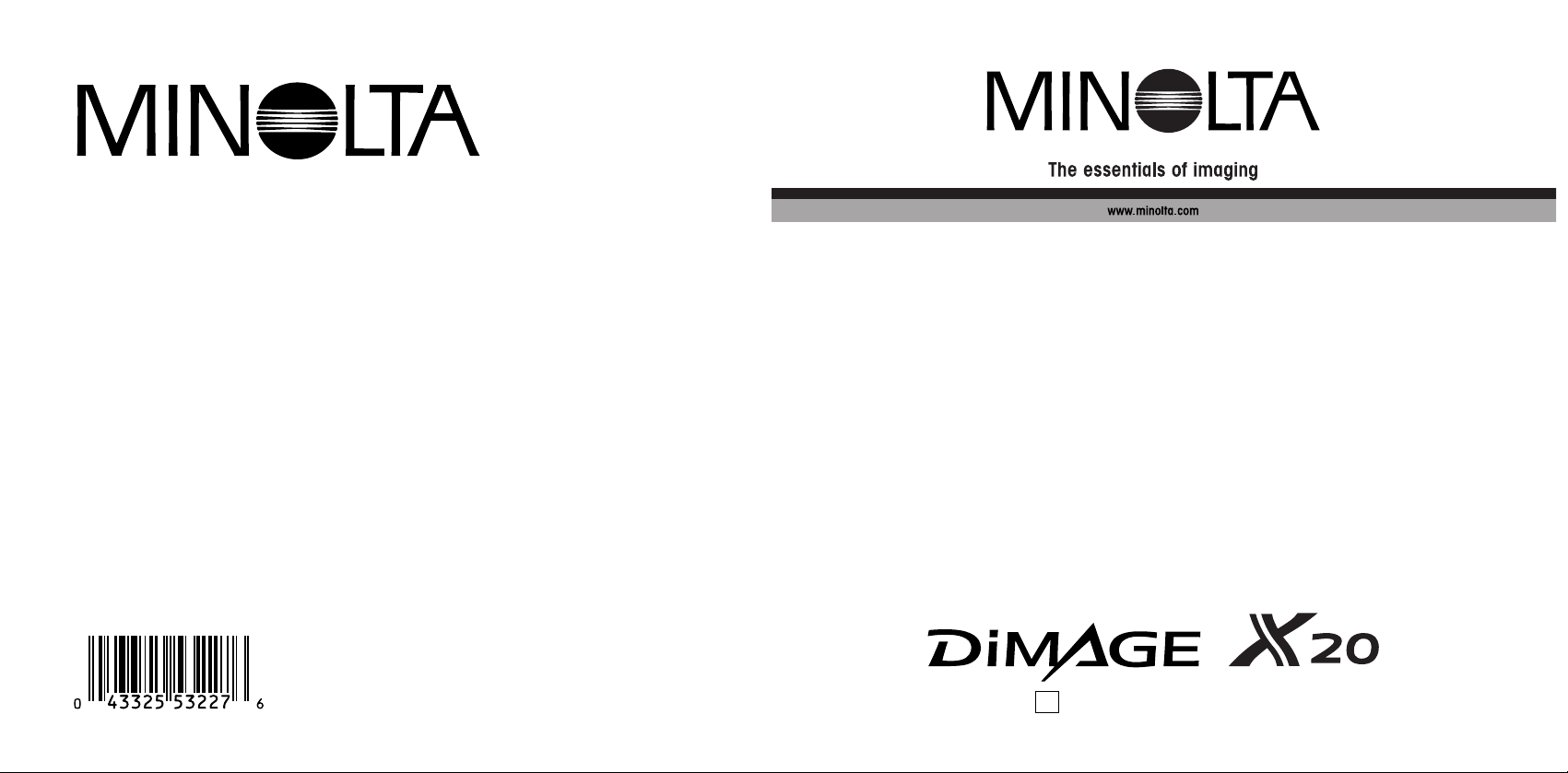
INSTRUCTION MANUAL
E
Minolta Co., Ltd. 3-13, 2-Chome, Azuchi-Machi, Chuo-Ku, Osaka 541-8556, Japan
©2003 Minolta Co., Ltd. under the Berne Convention and the Universal Copyright Convention.
Printed in Japan
9222-2787-11 P-B309
Minolta Europe GmbH Minoltaring 11, D-30855 Langenhagen, Germany
Reparatur/Repair Senator-Helmken-Strasse 1, D-28197 Bremen, Germany
Minolta France S.A.S. 365 Route de Saint-Germain, F-78420 Carrieres-Sur-Seine, France
Minolta (UK) Limited 7 Tanners Drive, Blakelands, Milton Keynes, MK14 5BU, England
Minolta Austria Ges. m.b.H. Amalienstrasse 59-61, A-1131 Wien, Austria
Minolta Camera Benelux B.V. Zonnebaan 39, P.O. Box 6000, NL-3600 HA Maarssen, The Netherlands
Belgian Branch Prins Boudewijnlaan 1, B-2550 Kontich, Belgium
Minolta (Schweiz) AG Riedstrasse 6, CH-8953 Dietikon, Switzerland
Minolta Svenska AB Albygatan 114, S-171 54 Solna, Sweden
Finnish Branch Niittykatu 6 PL 37, SF-02201 Espoo, Finland
Minolta Portugal Limitada Av. do Brasil 33-A, P-1700 Lisboa, Portugal
Minolta Corporation 101 Williams Drive, Ramsey, New Jersey 07446, U.S.A.
Minolta Canada Inc. 369 Britannia Road East, Mississauga, Ontario L4Z 2H5, Canada
Minolta Hong Kong Limited Room 208, 2/F, Eastern Center, 1065 King’s Road, Quarry Bay, Hong Kong
Minolta Singapore (Pte) Ltd. 10, Teban Gardens Crescent, Singapore 608923
Shanghai Minolta Optical
Products Co., Ltd. 368 Minolta Road, Songjiang, Shanghai, China
Page 2
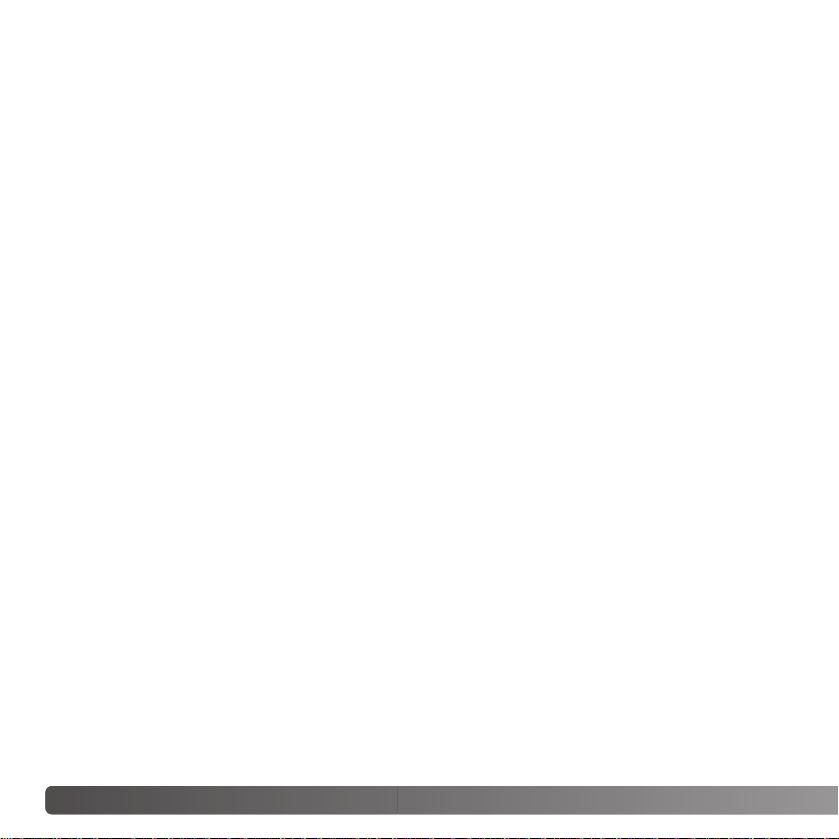
2 BEFORE YOU BEGIN
Thank you for purchasing this Minolta product. Please take the time to read through this
instruction manual so you can enjoy all the features of your new digital camera.
Check the packing list before using this product. If any items are missing, immediately
contact your camera dealer.
Minolta DiMAGE X
20 digital camera
AA-size alkaline batteries
Neck strap NS-DG 500
SD Memory Card
AV cable AVC-200
USB cable USB-500
DiMAGE Viewer CD-ROM
DiMAGE Viewer manual
Camera manual
Warranty card
BEFORE YOU BEGIN
Minolta, the essentials of imaging and DiMAGE are trademarks or registered trademarks of Minolta Co.
, LTD. Apple, the Apple logo, Macintosh, Power Macintosh, Mac OS, and the Mac OS logo are
registered trademarks of Apple Computer Inc. Microsoft and Windows are registered trademarks of the
Microsoft Corporation. The official name of Windows is Microsoft Windows Operating System. Pentium
is a registered trademark of the Intel Corporation. Power PC is a trademark of the International
Business Machines Corporation. QuickTime is a trademark used under license. USB DIRECT-PRINT
is a trademark of Seiko Epson Corporation. All other trademarks are the property of their respective
owners.All other brand and product names are trademarks or registered trademarks of their respective
owners.
Page 3
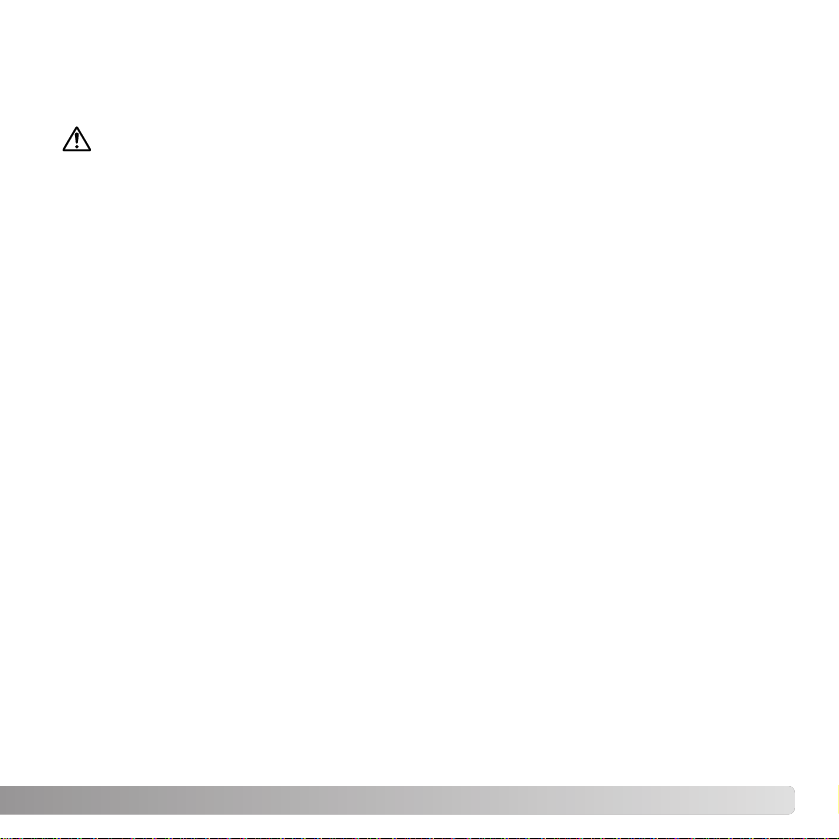
3
Read and understand all warnings and cautions before using this product.
Using batteries improperly can cause them to leak harmful solutions, overheat, or explode
which may damage property or cause personal injury. Do not ignore the following warnings.
• Only use the batteries specified in this instruction manual.
• Do not install the batteries with the polarity (+/–) reversed.
• Do not use batteries which show wear or damage.
• Do not expose batteries to fire, high temperatures, water, or moisture.
• Do not attempt to short or disassemble batteries.
• Do not store batteries near or in metallic products.
• Do not mix batteries of different types, brands, ages, or charge levels.
• Do not charge lithium batteries.
• When recharging rechargeable batteries, only use the recommended charger.
• Do not use leaking batteries. If fluid from the batteries enters your eye, immediately
rinse the eye with plenty of fresh water and contact a doctor. If fluid from the batteries
makes contact with your skin or clothing, wash the area thoroughly with water.
• Tape over battery contacts to avoid short-circuiting during disposal; always follow local
regulations for battery disposal.
WARNING
FOR PROPER AND SAFE USE
Page 4
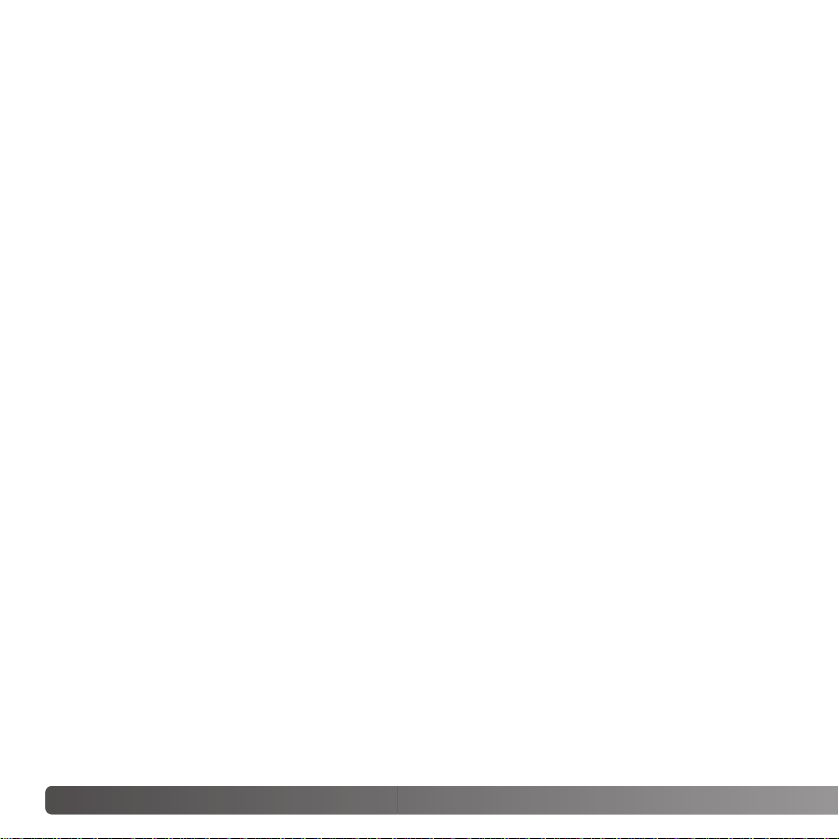
4 FOR PROPER AND SAFE USE
• Use only the specified AC adapter within the voltage range indicated on the adapter
unit. An inappropriate adapter or current may cause damage or injury through fire or
electric shock.
• Do not disassemble this product. Electric shock may cause injury if a high voltage circuit
inside the product is touched.
• Immediately remove the batteries or unplug the AC adapter and discontinue use if the
camera is dropped or subjected to an impact in which the interior, especially the flash
unit, is exposed. The flash has a high voltage circuit which may cause an electric shock
resulting in injury. The continued use of a damaged product or part may cause injuries
or fire.
• Keep batteries or small parts that could be swallowed away from infants. Contact a
doctor immediately if an object is swallowed.
• Store this product out of reach of children. Be careful when around children not to harm
them with the product or parts.
• Do not fire the flash directly into the eyes. It may damage eyesight.
• Do not fire the flash at vehicle operators. It may cause a distraction or temporary
blindness which may lead to an accident.
• Do not use the monitor while operating a vehicle or walking. It may result in injury or an
accident.
Page 5
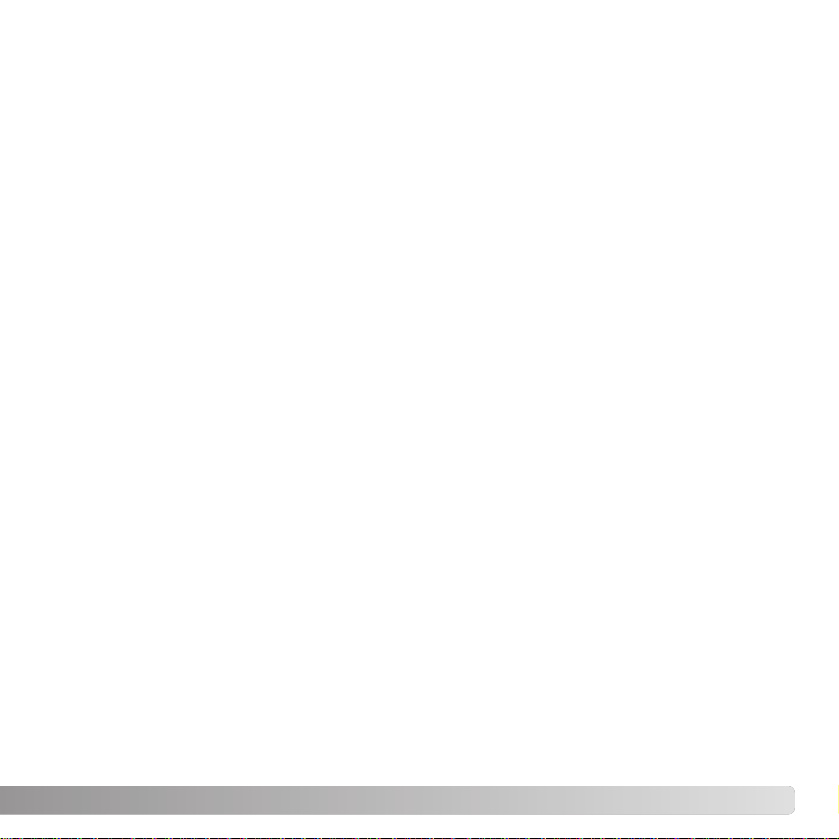
5
• Do not use this product in a humid environment, or operate this product with wet hands.
If liquid enters the product, immediately remove the batteries or unplug the AC adapter
and discontinue use. The continued use of a product exposed to liquids may cause
damage or injury through fire or electric shock.
• Do not use the product near inflammable gases or liquids such as gasoline, benzine, or
paint thinner. Do not use inflammable products such as alcohol, benzine, or paint
thinner to clean the product. The use of inflammable cleaners and solvents may cause
an explosion or fire.
• When unplugging the AC adapter, do not pull on the power cord. Hold the adapter unit
when removing it from an outlet.
• Do not damage, twist, modify, heat, or place heavy objects on the AC adapter cord. A
damaged cord may cause damage or injury through fire or electric shock.
• If the product emits a strange odor, heat, or smoke, discontinue use. Immediately
remove the batteries taking care not to burn yourself as the batteries become hot with
use. The continued use of a damaged product or part may cause injuries or fire.
• Take the product to a Minolta Service Facility when repairs are required.
• Handling the cord on this product will expose you to lead, a chemical known to the
States of California to cause cancer, and birth defects or other reproductive harm. Wash
hands after handling.
Page 6
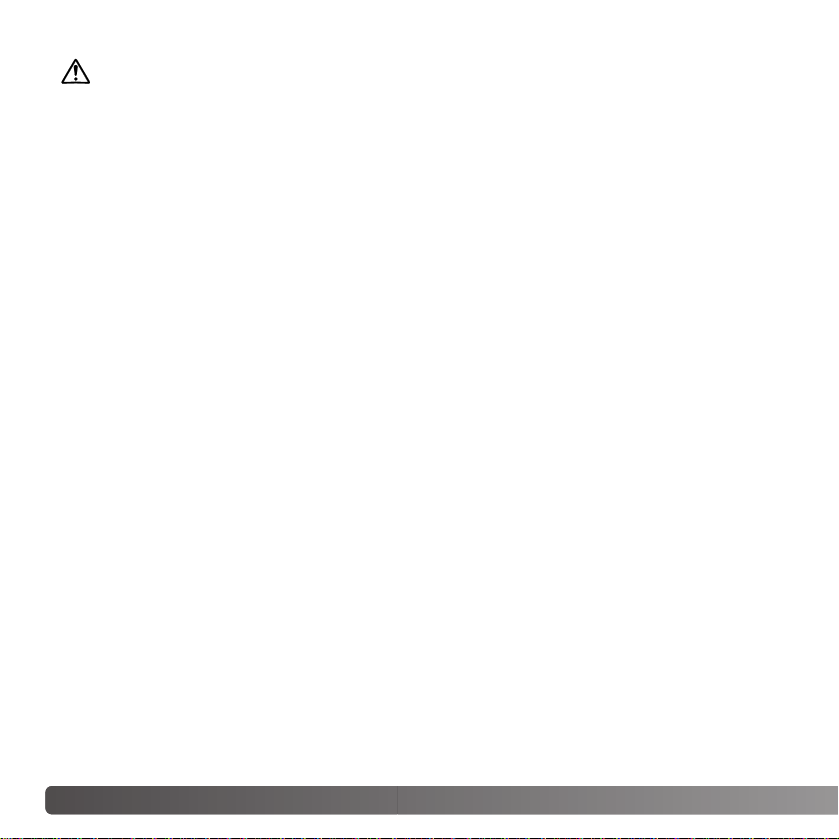
6 FOR PROPER AND SAFE USE
• Do not use or store the product in a hot or humid environment such as the glove
compartment or trunk of a car. It may damage the product and batteries which may
result in burns or injuries caused by heat, fire, explosion, or leaking battery fluid.
• If batteries are leaking, discontinue use of the product.
• The camera temperature rises with extended periods of use. Care should be taken to
avoid burns.
• Burns may result if the memory card or batteries are removed immediately after
extended periods of use. Turn the camera off and wait for it to cool.
• Do not fire the flash while it is in contact with people or objects. The flash unit
discharges a large amount of energy which may cause burns.
• Do not apply pressure to the LCD monitor. A damaged monitor may cause injury, and
the liquid from the monitor may cause inflammation. If liquid from the monitor makes
contact with skin, wash the area with fresh water. If liquid from the monitor comes in
contact with the eyes, immediately rinse the eyes with plenty of water and contact a
doctor.
• When using the AC adapter, insert the plug securely into the electrical outlet.
• Do not use if the AC adapter cord is damaged.
• Do not cover the AC adapter. Afire may result.
• Do not obstruct access to the AC adapter; this can hinder the unplugging of the unit in
emergencies.
• Unplug the AC adapter when cleaning or when the product is not in use.
CAUTION
Page 7
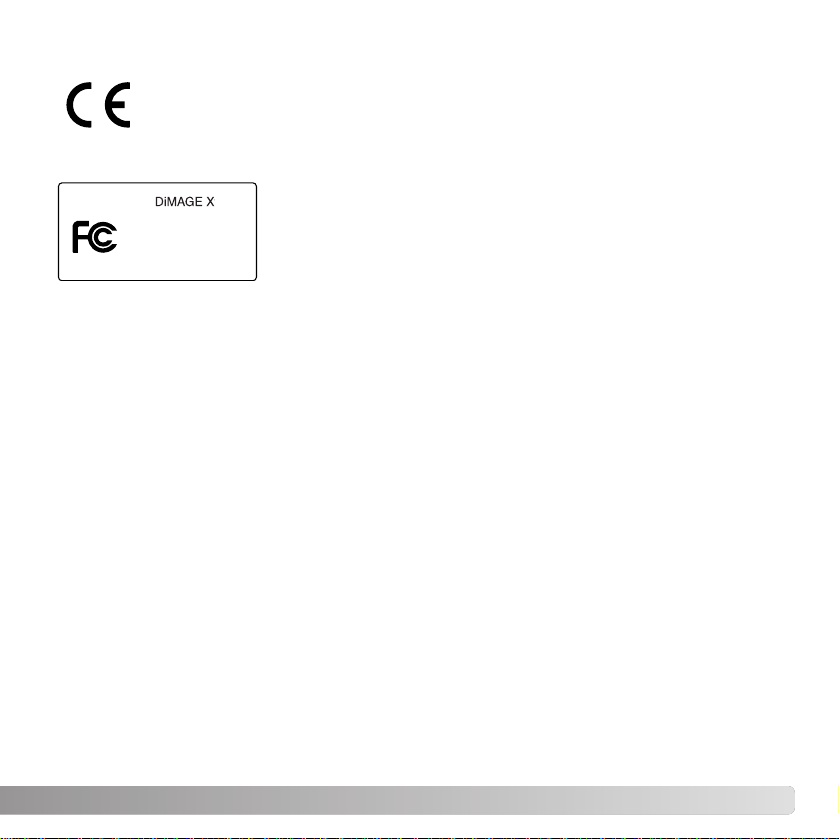
This device complies with Part 15 of the FCC Rules. Operation is subject to the
following two conditions: (1) This device may not cause harmful interference, and
(2) this device must accept any interference received, including interference that
may cause undesired operation. Changes or modifications not approved by the
party responsible for compliance could void the user's authority to operate the
equipment. This equipment has been tested and found to comply with the limits for
a Class B digital device, pursuant to Part 15 of the FCC Rules. These limits are designed to provide reasonable
protection against harmful interference in a residential installation. This equipment generates, uses and can radiate
radio frequency energy and, if not installed and used in accordance with the instructions, may cause harmful
interference to radio communications. However, there is no guarantee that interference will not occur in a particular
installation. If this equipment does cause harmful interference to radio or television reception, which can be determined
by turning the equipment off and on, the user is encouraged to try to correct the interference by one or more of the
following measures:
• Reorient or relocate the receiving antenna.
• Increase the separation between the equipment and the receiver.
• Connect the equipment to an outlet on a circuit different from that to which the receiver is connected.
• Consult the dealer or an experienced radio/TV technician for help.
Tested by the Minolta Corporation 101 Williams Drive, Ramsey, New Jersey 07446, U.S.A.
Do not remove the ferrite cores from the cables.
This mark on your camera certifies that this camera meets the requirements of the EU (European
Union) concerning interference causing equipment regulations. CE stands for Conformité
Européenne (European Conformity).
This Class B digital apparatus complies with Canadian ICES-003.
Cet appareil numérique de la classe B est conforme à la norme NMB-003 du Canada.
The following marks may be found on the product:
20
7
Digital Camera:
Tested To Comply
With FCC Standards
FOR HOME OR OFFICE USE
Page 8
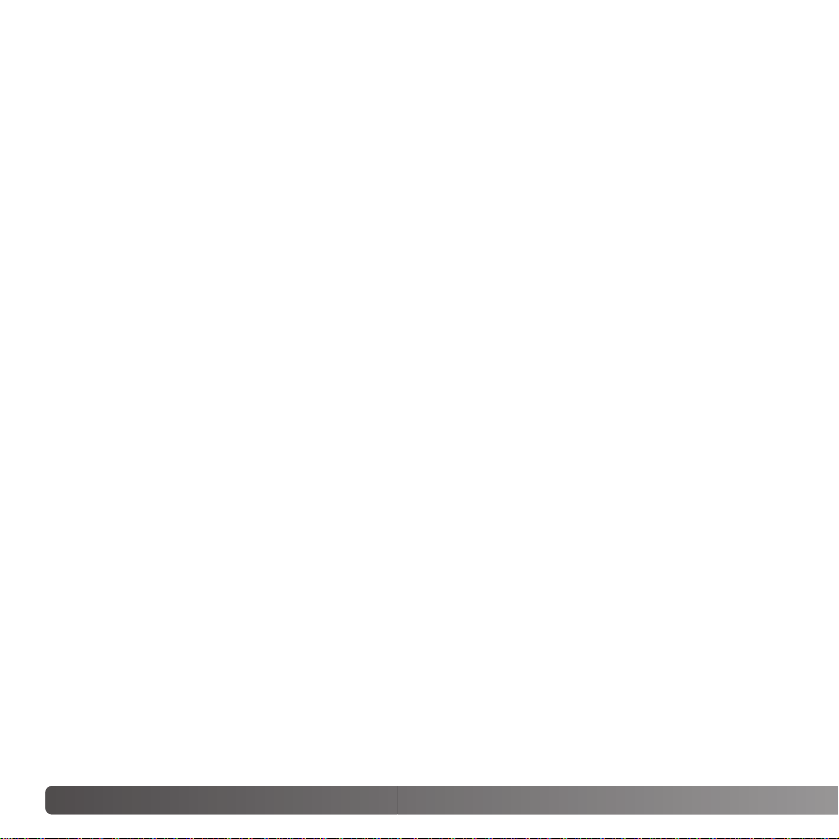
8 TABLE OF CONTENTS
TABLE OF CONTENTS
Names of parts ....................................................................................................................................12
Getting up and running.........................................................................................................................14
Inserting the batteries..............................................................................................................14
Battery-condition indicator.......................................................................................................15
Auto power off .........................................................................................................................15
AC adapter (sold separately)...................................................................................................16
Attaching the strap...................................................................................................................16
Installing and removing a memory card..................................................................................18
About memory cards ...............................................................................................................19
Setting the date and time ........................................................................................................20
Recording Mode - basic operation.......................................................................................................22
Handling the camera ...............................................................................................................22
Setting the camera to record images......................................................................................22
Using the zoom lens ................................................................................................................23
LCD monitor display - basic ....................................................................................................24
Camera-shake warning ...........................................................................................................24
Basic recording operation........................................................................................................25
Focus lock ...............................................................................................................................26
Focus range.............................................................................................................................26
Focus signals...........................................................................................................................27
Special focusing situations......................................................................................................27
Flash signals............................................................................................................................28
Flash range - Automatic operation ..........................................................................................28
The getting up and running section covers how to prepare the camera for use. It contains
important information about power supplies and memory cards. The basic operation of
this camera is covered in the recording - basic operation section between pages 22 and
29, and the playback - basic operation section between pages 30 and 33. Read the datatransfer mode section in its entirety before connecting the camera to a computer.
Many of the features of this camera are controlled with menus. The menu navigation
sections concisely describe how to change menu settings. Descriptions of the settings
immediately follow the navigation sections.
The appendix contains a troubleshooting section to help answer questions about the
operation of the camera. Information covering camera care and storage is also provided.
Please store this manual in a safe place.
Page 9
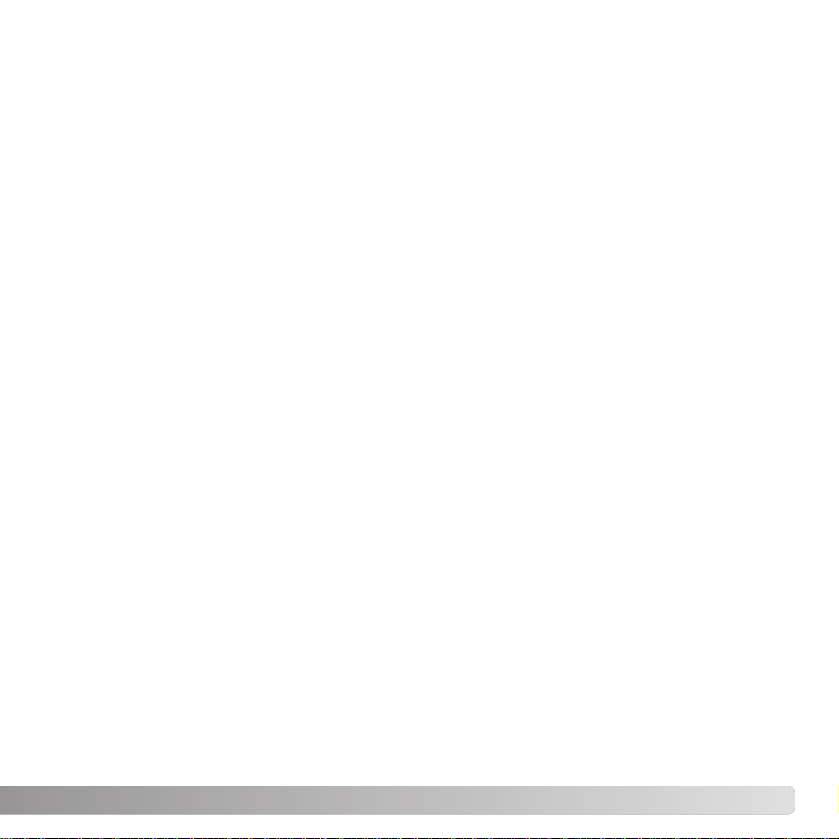
9
LCD monitor display - recording mode....................................................................................29
Playback - basic operation...................................................................................................................30
Single-frame playback display.................................................................................................30
Viewing images .......................................................................................................................31
Deleting single images ............................................................................................................31
LCD monitor display - playback mode ....................................................................................32
Enlarged playback...................................................................................................................33
Recording - advanced operation..........................................................................................................34
LCD monitor display - advanced.............................................................................................34
Main menu navigation -recording-mode ..................................................................................34
Flash modes........................................................................................................................... 36
Drive modes ............................................................................................................................38
Self-timer.....................................................................................................................39
Continuous advance...................................................................................................40
Multi frame..................................................................................................................41
Self-portrait .................................................................................................................41
White balance ..........................................................................................................................42
Image size and image quality..................................................................................................43
Exposure compensation..........................................................................................................45
Toning ....................................................................................................................................46
Portrait ....................................................................................................................................47
Navigating the recording-mode menu.....................................................................................48
Customizing key functions.......................................................................................................50
Camera sensitivity - ISO..........................................................................................................51
Flash range and camera sensitivity.........................................................................................51
Auto reset..................................................................................................................... ...........52
Voice memo.............................................................................................................................53
Date imprinting ........................................................................................................................54
Digital zoom .............................................................................................................................55
Instant playback.......................................................................................................................56
File number (#) memory..........................................................................................................57
Folder name ............................................................................................................................57
Recording without a memory card...........................................................................................58
Movie recording....................................................................................................................................59
Main menu navigation - movie mode......................................................................................60
Notes on movie recording .......................................................................................................61
Playback - advanced operation............................................................................................................62
Playing back voice memos and audio captions ......................................................................62
Playing back movies................................................................................................................63
Main menu navigation - playback-mode..................................................................................64
Page 10
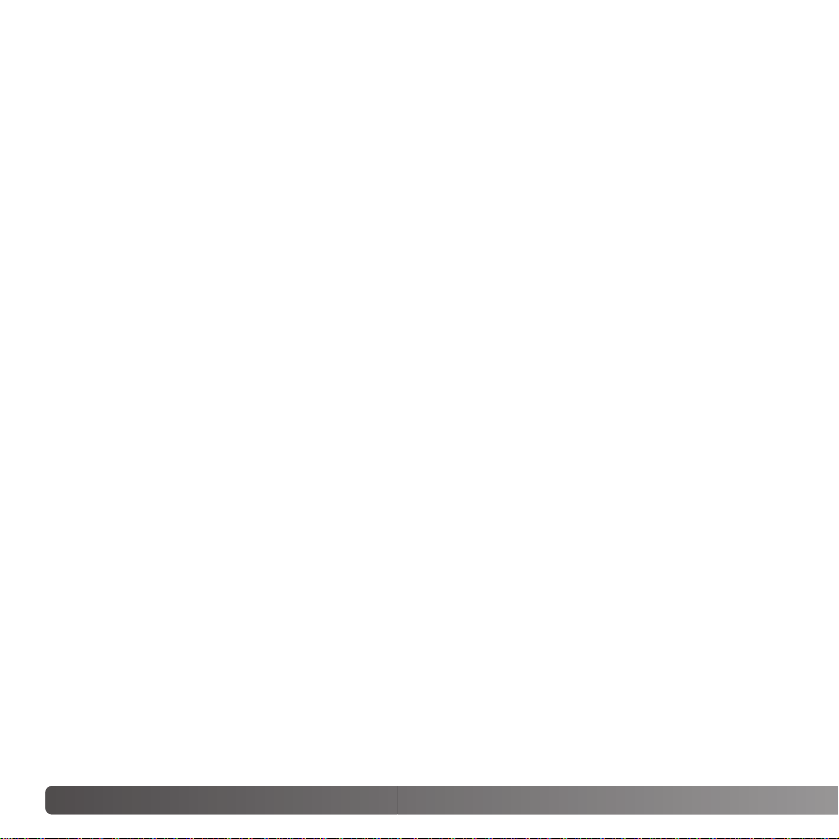
10 TABLE OF CONTENTS
Navigating the playback-mode menu......................................................................................65
Frame-selection screen...........................................................................................................68
Deleting image and audio files................................................................................................69
Locking image and audio files.................................................................................................70
Audio caption ...........................................................................................................................71
Copy to favorite .......................................................................................................................72
Rotate ....................................................................................................................................74
Image pasting..........................................................................................................................74
Slide show...............................................................................................................................76
About DPOF............................................................................................................................78
Creating a DPOF print order ...................................................................................................78
Ordering an index print ............................................................................................................79
E-mail copy ..............................................................................................................................80
Viewing images on a television...............................................................................................81
Setup menu ....................................................................................................................................82
Navigating the setup menu......................................................................................................82
LCD monitor brightness...........................................................................................................84
Formatting memory cards........................................................................................................84
Reset default ...........................................................................................................................85
Language.................................................................................................................................86
Audio signals.................................................................................................................. .........86
Shutter FX ...............................................................................................................................87
Volume ....................................................................................................................................87
Auto power off .........................................................................................................................87
Date and time..........................................................................................................................88
Date format ..............................................................................................................................88
Video output ............................................................................................................................88
Transfer mode.........................................................................................................................88
Data-transfer mode ..............................................................................................................................89
System requirements...............................................................................................................89
Connecting the camera to a computer....................................................................................90
Connecting to Windows 98 and 98SE.....................................................................................92
Automatic installation ..................................................................................................92
Manual installation......................................................................................................93
QuickTime system requirements.............................................................................................95
Auto power off - data-transfer mode .......................................................................................95
Memory card folder organization .............................................................................................96
Disconnecting the camera from the computer ........................................................................98
Windows 98 and 98SE...............................................................................................98
Windows Me, 2000 Professional, and XP..................................................................98
Page 11
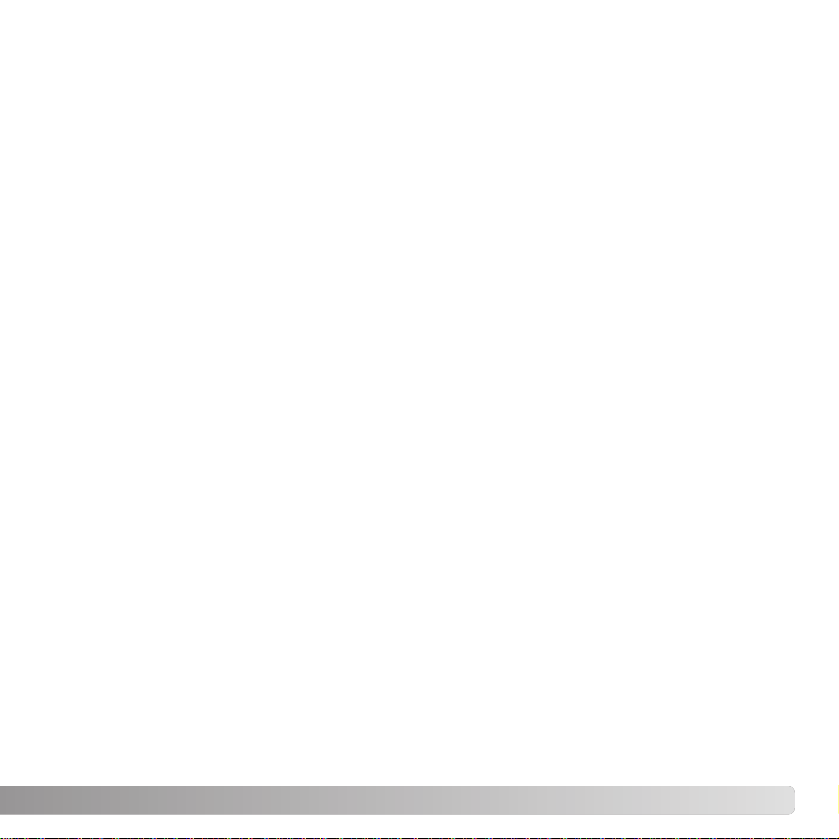
11
Macintosh....................................................................................................................99
Changing the memory card - data-transfer mode.................................................................100
Using USB DIRECT-PRINT...................................................................................................100
Notes on printing errors .........................................................................................................102
Navigating the USB DIRECT-PRINT menu ...........................................................................103
Printing DPOF files................................................................................................................103
Remote camera system requirements ..................................................................................104
Installing the remote camera driver.......................................................................................104
Connecting the remote camera.............................................................................................106
Notes on remote camera operation.......................................................................................107
Appendix ..................................................................................................................................108
Troubleshooting.....................................................................................................................108
Removing the driver software - Windows ..............................................................................110
Care and storage...................................................................................................................111
Technical specifications .........................................................................................................114
Page 12
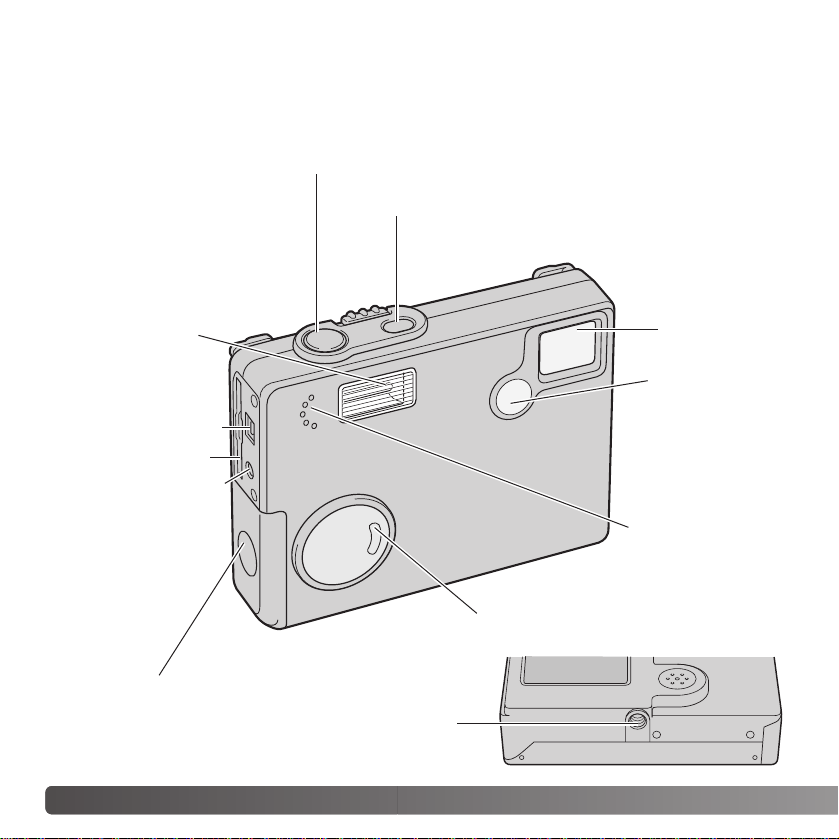
12
NAMES OF PARTS
* This camera is a sophisticated optical instrument. Care should be taken to keep these
surfaces clean. Please read the care and storage instructions in the back of this manual
(p. 107).
Flash (p. 28)
Indicator lamp
Lens*
Main switch
Microphone
AV-out-terminal/
USB-port
Tripod socket
Battery chamber door (p. 14)
DC terminal (p. 16)
Shutter-release button
NAMES OF PARTS
Self-portrait
mirror (p. 41)
Card slot
Page 13
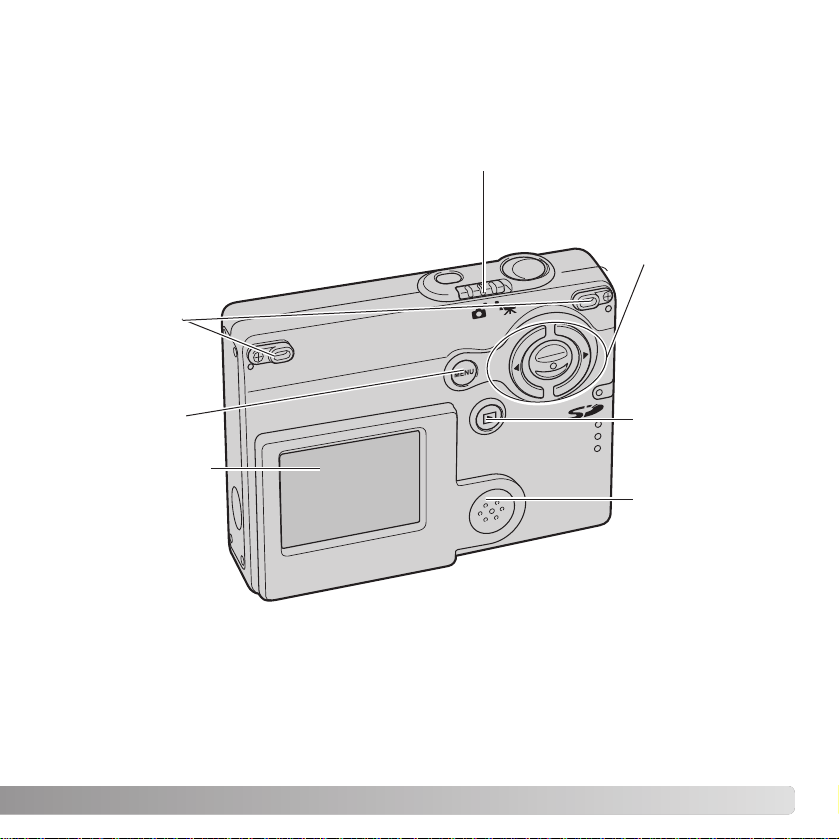
13
Recording-mode switch (p. 22)
Controller
LCD monitor*
Menu button
Speaker
Strap eyelets
(p. 16)
Playback button
(p.30)
Page 14
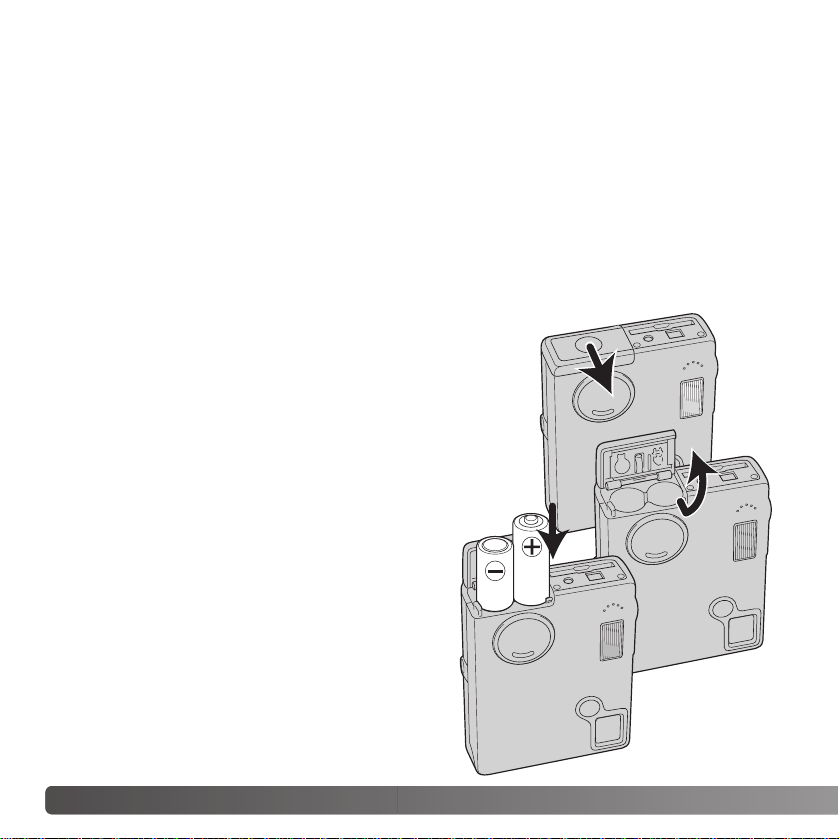
14 GETTING UP AND RUNNING
GETTING UP AND RUNNING
INSERTING THE BATTERIES
This digital camera uses two AA-size alkaline batteries or NI-MH batteries. AAsize NI-MH batteries are recommended because of longer life. Performance
varies with the brand of battery. When using NI-MH batteries, fully recharge
them with a battery charger suitable for complex electronic equipment. Please
consult your vendor about an appropriate charger. Before using the battery,
read the safety warnings on pages 3 and 6 of this manual. When replacing the
battery, the camera should be turned off.
Slide the battery-chamber door toward the front of the camera to release the
safety catch (1). Open the door.
Insert the AA batteries as shown; make sure the positive
and negative battery terminals are oriented correctly
(2).
Close the battery-chamber door and slide it toward the
back of the camera to engage the safety catch.
After installing the battery, the set-time/date
message may appear on the monitor. The clock
and calendar is set in the section 3 of the setup
menu (p. 20). An internal battery protects the
clock, calender, and memory settings for
approximately 1 hour if the battery has been
fully charged before being removed.
Carbon-zinc, nickel zinc battery and AA lithium
battery can not be used for this camera.
1
2
Page 15
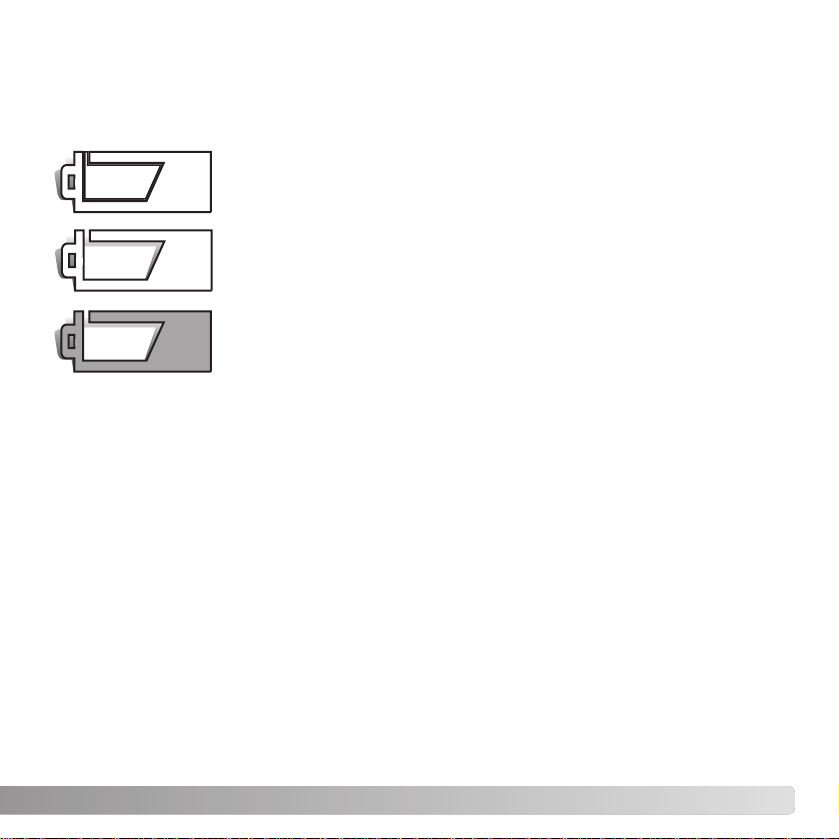
15
BATTERY-CONDITION INDICATOR
Full-battery icon - the battery is fully charged. This icon is displayed
when the camera is on.
Low-battery warning - battery power is very low. The battery should
be replaced as soon as possible. This warning automatically
appears and remains on the monitor until the battery is recharged.
If the power level falls below this level when the camera is on, the
battery-exhausted message will appear just before the camera
shuts down.
AUTO POWER OFF
To conserve battery power, the camera will shut down if an operation is not made within
three minutes. To restore power, press the main switch. The length of the auto-power-off
period can be changed in the section 2 of the setup menu (p. 87). When the camera is
connected to a computer, the auto-power-off period is set to ten minutes and cannot be
changed.
This camera is equipped with an automatic battery-condition indicator displayed on the
LCD monitor. The icon will change from white to red when battery power is low.
Half-full-battery icon - the battery is partially charged. This icon is
displayed when the camera is turned on. The LCD monitor will turn
off when the flash is charging.
If power is insufficient for camera operation, LCD monitor will be blank and the shutter
will not release. Change the batteries.
Page 16
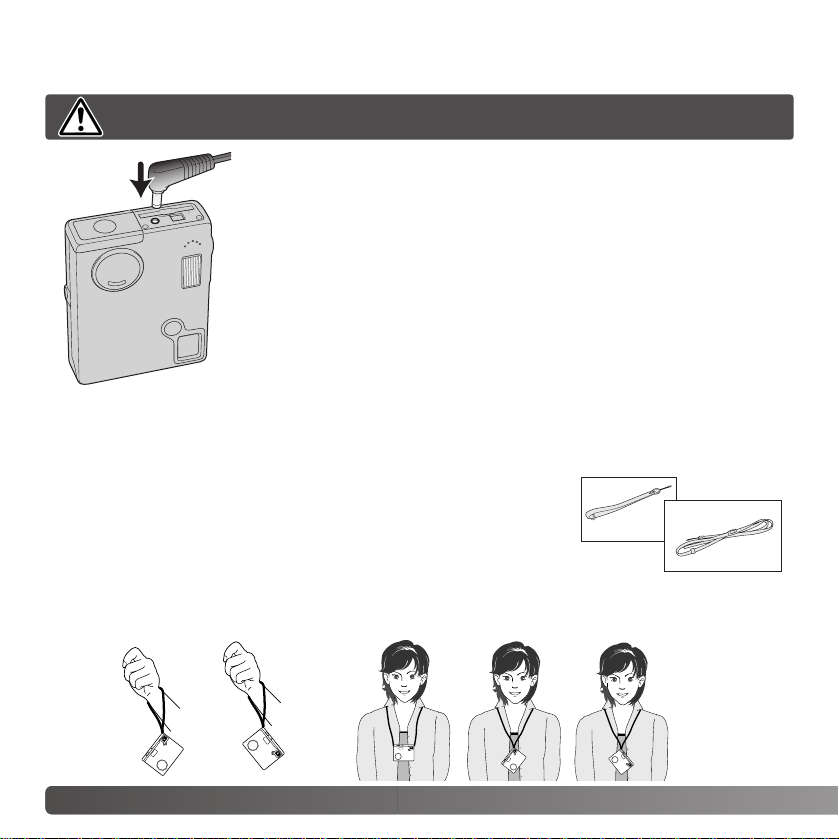
16 GETTING UP AND RUNNING
AC ADAPTER (SOLD SEPARATELY)
The AC-6L Adapter allows the camera to be powered from a
household outlet. The AC adapter is recommended when the
camera is interfaced with a computer or during periods of heavy
use.
Insert the mini plug of the AC adapter into the DC terminal (1).
Insert the AC adapter plug into an electrical outlet.
Always turn off the camera before changing between power supplies.
Always keep the strap in the event that the camera is accidentally dropped.
Two types of straps are included with this camera as shown;
Strap Aalone can be used as a wrist strap. Straps Aand B
combined can be used as a neck strap.
1
ATTACHING THE STRAP
strap A
strap B
Using strap A Using both straps Aand B
Page 17
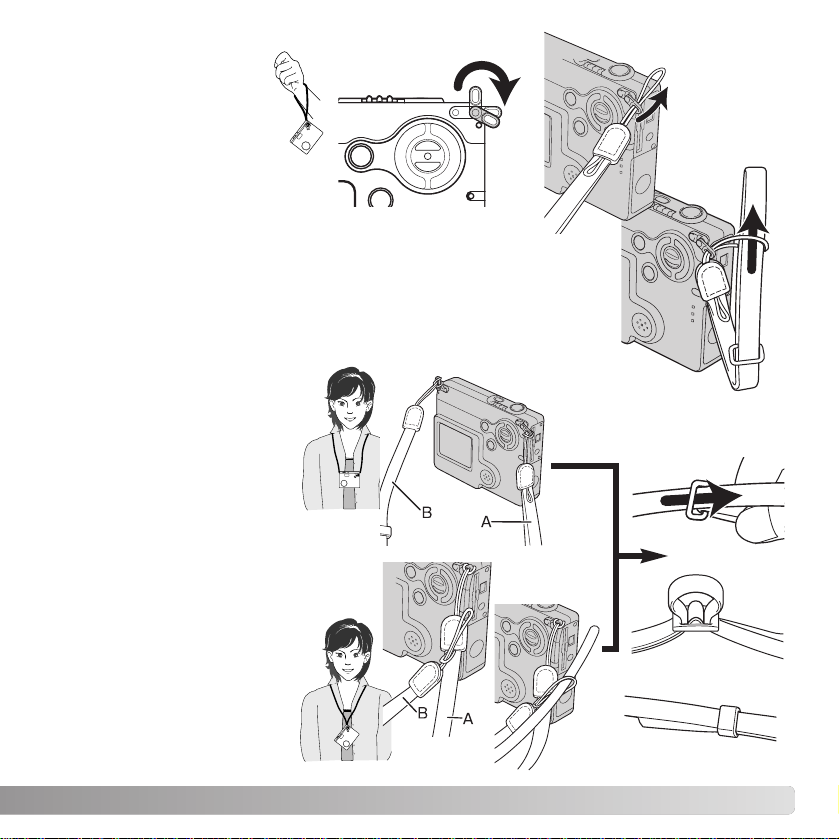
17
Turn the strap eyelet so
that the strap A can
pass through it.(1)
Pass the small loop of strap A
through the strap eyelet on the
camera body (2).
Pass the other end of the strap through the
small loop and tighten (3).
Using strap A
Using both straps Aand B
1
2
3
Pass the small loop of
strap B through the other
strap eyelet or the loop of
strap A (1).
Pass the end of strap B
through the link of the strap
A (2).
Pass the tip of strap B
through the buckle and pull
to tighten (3).
Slide the holder ring over
the tip (4).
1
1
2
3
4
Page 18

18 GETTING UP AND RUNNING
INST ALLING AND REMOVING A MEMORY CARD
An SD (Secure Digital) Memory card or MultiMediaCard must be inserted for the camera
to operate. If a card has not been inserted, a no-card warning will appear on the LCD
monitor; the shutter can still be released and a single image can be captured (p. 58).
Always turn off the camera and confirm the flash/access lamp is not orange
and blinking before changing the memory card, otherwise the card may be
damaged, and data lost.
Insert the memory card all the way into the card slot
and then release. The card should catch in the slot.
Insert the card so the face is toward the front of the
camera. Always push the card in straight, never at an
angle. Never force the card. If the card does not fit,
check that it is orientated correctly.
To eject a memory card, press the card into the slot
and release. The card can now be pulled out.
Page 19

19
The response time during recording and playback is longer with MultiMediaCards
compared with SD Memory Cards. This is not a defect, but rather due to the
specifications of the cards. When using large capacity cards, some operations like
deletion may take longer.
The SD Memory Card has a write-protect switch to
prevent image data from being deleted. By sliding the
switch to the bottom of the card, the data will be
protected. However, when the card is protected, images
cannot be recorded. If an attempt is made to record or
delete an image with the camera, the card-locked
message will appear and the LED lamps near the card
slot will turn red and blink quickly. For memory card care
and store see page 110.
If the unable-to-use-card message appears, the
inserted card in the camera may need to be formatted.
A card used in another camera may also have to be
formatted before being used. Acard can be formatted in
the section 1 of the setup menu (p. 84). When a card is
formatted, all the data on the card is permanently
erased.
ABOUT MEMORY CARDS
Writeprotect
switch
Lock
position
Page 20

20 GETTING UP AND RUNNING
SETTING THE DATE AND TIME
After initially inserting a memory card and charging the battery, the camera’s clock and
calendar must be set on the setup menu. When images are recorded, the image data is
saved with the date and time of recording. Depending on the region, the menu language
may also have to be set. To change the language, see the camera notes on the following
page.
Turn the camera on by pressing
the main switch near the shutterrelease button (1).
Press the menu button to display
the main menu on the LCD monitor
(2).
1
2
Controller
In the recording-mode menu, the setup icon
is located on the top-right corner. Highlight
the setup icon with the right key of the
controller and press the center of the
controller to open the setup menu (4).
3
4
Press the central button of the
controller while the main menu is
displayed on the LCD monitor to
open the recording-mode menu
(3).
Digital zoom
On
Inst. Playback
File # memory
Folder name
Off
On
Std. form
Enter
MENU
Page 21

21
Navigating the setup menu is simple. The four-way keys of the controller move the cursor
and change settings on the menu. Pressing the center of the controller selects menu
options and sets adjustments.
Use the right key to highlight section 3
at the top of the menu.
Use the down key to highlight the
date/time-set menu option.
Press the central button to display the
date/time setting screen.
Use the left and right keys to select the item to
be changed.
Press the central button to set the clock and
calendar. The setup menu will be displayed.
:enter
Date/Time set
Press the right key. “Enter” will appear
on the right side of the menu.
Setup menu: section 3
Date/Time setting screen
Use up and down keys to adjust the item.
For customers in certain areas, the menu language must also be set. Highlight the lan-
guage option in the
section 1 of the setup menu. Press the right key to display the language
settings. Using the up/down keys, highlight the desired language. Press the central button
to set the highlighted language; the setup menu will be displayed in the selected language.
Camera notes
Date/Time set
Date format
Video output
Transfer mode
YYYY/MM/DD
NTSC
Date storage
Page 22

1
22 RECORDING - BASIC OPERATION
RECORDING MODE - BASIC OPERATION
This section covers basic recording operation. T o preparethe camera for use, read pages
14 through 21.
HANDLING THE CAMERA
While using LCD monitor, grip the camera firmly with your
right hand while supporting the camera body with your
left. Keep your elbows at your side and your feet
shoulder-width apart to hold the camera steadily.
When taking vertical pictures, hold the camera so that the
flash is above the lens with the shutter-release button to
the top. Take care not to cover the lens with your fingers
or the strap.
SETTING THE CAMERA TO RECORD IMAGES
Turn the camera on by pressing the main
switch near the shutter-release button (1).
Slide the recording-mode
switch to recording-mode. It
is the default setting.
2
Page 23

23
USING THE ZOOM LENS
This camera is equipped with a unique 4.8 - 14.4mm zoom lens. This is equivalent to a
37 to 111mm lens on a 35mm camera. The lens is operated by the controller at the back
of the camera. The effect of the optical zoom is visible on the LCD monitor.
To zoom in on the subject, push
the up key (T) of the controller.
To zoom out, push the down
key (W) of the controller.
The digital-zoom function can
increase the power of the lens.
The digital zoom is activated in
the section 1 of the recordingmode menu (p. 55).
The zoom lens not only affects how large the subject is in the picture, but it also influences the depth
of field and perspective. Depth of field is the area between the closest object in focus and the furthest object in focus. As the lens zooms in to the telephoto position, the depth of field becomes shallower, separating the subject from the background. Many portraits are taken with telephoto lenses.
Zooming the lens out to the wide-angle position makes both the foreground and background appear
sharper. Usually landscape photographs take advantage of the large depth of field of wide-angle
lenses. Wide-angle lenses also create a strong perspective which gives a sense of depth in the
image. Telephoto lenses compress the space between the subject and background and create a
weak perspective.
Shooting tips
Page 24

24 RECORDING - BASIC OPERATION
LCD MONITOR DISPLAY - BASIC
If the shutter speed falls below the point where the camera
can be hand held safely, the camera-shake warning indicator
will appear on the monitor. Camera shake is slight blurring
caused by subtle hand motion and is more pronounced at the
telephoto position of the lens than at the wide-angle position.
Although the warning appears, the shutter can still be
released. If the warning appears, place the camera on a tripod or use the built-in flash.
CAMERA-SHAKE WARNING
Image size (p. 43)
Image quality (p. 43)
Battery-condition indicator (p. 15)
Drive mode (p. 38)
Frame counter (p. 44)
Focus signal (p. 27)
Recording mode
Flash modes (p. 36)
Camera-shake warning (p. 24)
Focus frame
LCD monitor
Page 25

25
BASIC RECORDING OPERATION
Press the shutter-release button partway down (1) to lock the
focus and exposure.
• The focus signals (p. 27) on the monitor will confirm that the image
is in focus. If the monitor focus signal is red, the camera was
unable to focus on the subject. Repeat the previous steps until the
focus signal is white.
Press the shutter-release button all the way down (2) to take
the picture.
• After the shutter releases, the flash/access lamp next to the card
slot will turn orange and blink indicating image data is being
written to the memory card. Never remove a memory card while
data is being transferred.
• The image can be previewed after it is captured by continuing to
hold down the shutter-release button. Instant playback also can
be used (p. 56).
Turn the camera on and slide the recording-mode switch to the recording
position.
1
Place the subject within the focus frame on the LCD monitor.
• T
he focus-lock function (p. 26) can be used with off-center
subjects.
2
Page 26

26 RECORDING - BASIC OPERATION
FOCUS LOCK
The focus-lock function is used when you want to compose the image with the subject
off-center and outside the focus frame. Focus lock may also be used when a special
focusing situation prevents the camera from focusing on the subject. This function is
controlled with the shutter-release button.
Place the subject within the monitor focus frame. Press
and hold the shutter-release button partway down to lock
the focus.
• The focus signal on the monitor will indicate if the focus is
locked.
Without lifting your finger from the shutter-release button,
recompose the subject within the image area. Press the
shutter-release button all the way down to take the
picture.
FOCUS RANGE
The focus range is 10cm (0.3ft.) to infinity. The LCD monitor can be used to frame the
subject.
Page 27

27
FOCUS SIGNALS
SPECIAL FOCUSING SITUATIONS
This digital camera has a quick, accurate autofocusing system. The focus signal in the
lower right corner of the LCD monitor indicates the focus status. The shutter can be
released regardless if the camera can focus on the subject or not.
The camera may not be able to focus in certain situations. In these situations the focuslock function (p. 26) can be used to focus on another object at the same distance as your
main subject, and then the image can be recomposed to take the picture.
The subject in the
focus frame is low in
contrast.
The subject is too dark. Two subjects at differ-
ent distances overlap
in the focus frame.
The subject is near a
very bright object or
area.
Focus confirmed - the LCD monitor focus signal is white.
Focus is locked.
Cannot focus - the LCD monitor focus signal is red.
Focus signal
Page 28

28
FLASH RANGE - AUTOMATIC OPERATION
The camera automatically controls the flash output. For well-exposed images, the subject
must be within the flash range. Because of the optical system, the flash range is not the
same at the lens’ wide-angle position as it is at the telephoto position. The flash ranged
can be changed with camera sensitivity (ISO), see page 51.
Wide-angle position Telephoto position
FLASH SIGNALS
The flash mode indicator of the LCD monitor indicates the flash status, when the
shutter-release button is pressed partway down. While the flash is charging, the
shutter cannot be released.
0.10m ~ 2.7m (0.3 ft. ~ 8.9 ft.)0.10m ~ 3.6m (0.3 ft. ~ 11.8 ft.)
RECORDING - BASIC OPERATION
Flash charging - Flash mode indicator is red.
Focus is locked.
Flash ready - Flash mode indicator is white.
Flash mode indicator
When the LCD monitor displays live image only, a red flash mode indicator will appear
on the LCD monitor to indicate the flash is charging, when the shutter-release button is
pressed partway down.
When the LCD monitor is off or turns off because of the too low battery, the flash/access
lamp next to the card slot will indicate the status of the flash, when the shutter-release
button is pressed partway down. When the lamp is red and blinks quickly, the flash is
charging.
When the subject distance is closer than 20 cm (0.66 ft.) at the wide-angle setting,
exposure may not be achieved evenly because of the parallax between the lens and
flash. Recommend to use flash cancel in this case, see page 37.
Page 29

29
Pressing and holding the central button of the controller switches the LCD monitor
display between full display and live image only.
Full
display
Live image only
LCD MONITOR DISPLAY - RECORDING MODE
central button of the controller
The battery-condition and date-imprinting indicators can appear on the live image only
display. When auto reset is active, the LCD monitor will be reset to the full display when
the camera is turned off.
Page 30

30 PLAYBACK - BASIC OPERATION
PLAYBACK - BASIC OPERATION
SINGLE-FRAME PLAYBACK DISPLAY
Images can be viewed in the playback mode. This section covers the basic operation in
the playback mode. The playback mode has additional functions, see page 62.
Mode indicator
Time of recording
Date of recording
Lock indicator (p. 70)
Magnification display (p. 33)
Image-size display (p. 43)
Image-quality indicator (p. 43)
Battery-condition indicator (p. 15)
Frame number / total number of images
Audio-track indicator
DPOF-set indicator (p. 78)
Folder number - file number (p. 57)
E-mail copy indicator (p. 80)
To view images from the playback mode, press the playback
button.
To return to the recording mode, press the playback button
again or operate the recording mode switch.
Page 31

31
Press the central button of the controller and a confirmation
screen will appear.
DELETING SINGLE IMAGES
Delete this frame?
NoYes
VIEWING IMAGES
In the playback mode, use the left/right
keys of the controller to scroll through
the images on the memory card. The
images can be scrolled faster by holding the
left/right keys.
Controller
Press the center button of the controller to delete the
file.
Use the left/right keys to highlight “YES.” “NO” will
cancel the operation.
DELETE
To delete a displayed image, use
the main menu of the recordingmode. Press the menu button to
display the main menu on the
LCD monitor, then use the
controller to select the delete
icon.
MENU
Page 32

32 PLAYBACK - BASIC OPERATION
Index display can be shown with the down key being
held until the display is changed.
In index playback, the left/right of the controller move the
yellow border around the index thumbnails. To scroll the
index thumbnails faster, keep pressing left/right of the
controller. When the image is highlighted with the border,
the date of recording, audio-track indicator, the lock and
printing status, e-mail copy indicator and the frame
number of the image are displayed at the bottom of the
screen. The accompanying audio track of the highlighted
image can be played by pressing the center button of the
controller. When the up key is pressed and held, the
highlighted image will be displayed in the single-frame
playback mode.
Pressing and holding the central button of the controller switches LCD monitor display
between full display and image only.
LCD MONITOR DISPLAY - PLAYBACK MODE
Index playback
Full
display
image only
central button of the controller
Page 33

33
ENLARGED PLAYBACK
With the image to be magnified displayed, press the up key of the controller
to activate the enlarged playback mode. The degree of magnification is
displayed on the LCD monitor.
Use the left/right and up/down keys of the
controller to scroll the image.
In single-frame playback, a still image can be enlarged by up to 6X in 0.2X increments.
Pressing the up key increases the image magnification.
Pressing the down key decreases the image
magnification.
To scroll the image, press the center button of the
controller. Pressing the center button switches between
the enlarged-playback and scroll screens.
To exit the enlarged playback mode, press the
menu button.
Zoom
Scroll
Holding the central button of the controller
switches between showing the full display and
image only.
The locator indicator in the top right corner of
the monitor shows the area of the image being
displayed.
Page 34

34 RECORDING - ADVANCED OPERATION
LCD MONITOR DISPLAY - ADVANCED
Microphone
indicator
Exposure compensation
White balance (p. 42)
Digital zoom (p. 55)
Image size (p. 43)
Image quality (p. 43)
Drive mode (p. 38)
Frame counter (p. 44)
Focus signal (p. 27)
Flash modes (p. 36)
Focus frame
Date-imprinting indicator (p. 54)
Camera-sensitivity display (p. 51)
RECORDING - ADVANCED OPERATION
LCD monitor
Toning (p. 46)
When the menu button is pressed, the main menu appears on the LCD monitor and the
basic menu options can be set. The following eight menu options are available in the
main menu.
1.flash mode (p.36)
2.drive mode (p.38)
3.white balance (p.42)
4.image size (p.43)
5.image quality (p.43)
6.exposure compensation (p.45)
7.toning (p.46)
8.portrait (p.47)
MAIN MENU NAVIGATION - RECORDING-MODE
1
2
3
4
5
6
7
8
Portrait (p. 47)
MENU
Page 35

35
To activate the main menu of the recording mode,
press the menu button.
Press the central button to go into the selected
options.
Press the up and down keys until
the desired setting is selected.
Pressing the menu button goes
back to recording-mode.
Press the central button of the controller
to adjust the selected settings.
Use the controller to highlight the desired menu
options.
Selecting the menu icon while in the main menu leads to recording-mode menu where
further options can be set. To navigate the menu, see page 43.
Flash mode
Auto
Redeye
Fill flash
Cancel
Night Port.
Key func.
Sensitivity
Auto reset
Voice memo
Date imprint
Off
On
Off
Off
Auto
MENU
Page 36

36 RECORDING - ADVANCED OPERATION
Flash cancel
Autoflash with
red-eye reduction
Fill-flash
Night portrait
Autoflash
Autoflash - the flash fires automatically in lowlight and backlit conditions.
Red-eye reduction - the flash fires multiple
bursts before the main flash burst to reduce redeye; an effect caused by light reflected from the
retina. Use in low-light conditions when taking
photographs of people or animals, the preflashes contract the pupils of the subject’s eyes.
FLASH MODES
The flash can be used when
taking still images. The flash
mode is selected in the main
menu of the recording mode
(P.34). The active flash mode is
displayed in the top left corner
of the LCD monitor. When the
camera is turned off and auto
reset (p. 52) is active, the flash
mode is reset to autoflash with
red-eye reduction if this mode
was last set, if not the mode
will be reset to autoflash. While the flash is charging, flash
mode indicator on the LCD monitor turns red with the
shutter-release button pressed partway down and the
shutter cannot be released.
When the subject distance is closer than 20cm (0.66 ft.) at
the wide-angle setting, image may not be evenly exposed
because of the parallax between lens and flash. In these
situations flash cancel is recommended.
Auto
Redeye
Fill flash
Cancel
Night Port.
Page 37

Flash cancel - the flash will not fire. Use flash cancel when flash photography is
prohibited, natural light is desired to illuminate the subject, or the subject is beyond the
flash range. The camera-shake warning may appear when flash cancel is selected (p.
24).
Night portrait - for flash portraits at night. The camera
automatically balances the flash and background
exposures. When taking portraits, ask your subject not to
move after the flash burst; the shutter will still be open for
the background exposure. The red-eye reduction function is
used with night portrait.
Fill-flash - the flash fires with each
exposure regardless of the amount of
ambient light. Fill-flash can be used to
reduce harsh shadows caused by
strong direct light or sunshine.
37
Page 38

DRIVE MODES
Single-frame advance - to take a single image each time the shutterrelease button is pressed. This is the camera’s default setting.
Self-timer - to delay the release of the shutter (p. 39). Used for selfportraits.
Continuous advance - to take multiple images when the shutter-release
button is pressed and held (p. 40).
Self-portrait - to take a self-portrait using the self-portrait mirror on the
front of the camera (p. 41).
Multi frame - to capture a series of nine thumbnails within an image when
the shutter-release button is pressed once (p. 41).
The drive modes control the
rate and method images are
captured. Indicators indicating
the selected drive mode
appear on the monitor. The
drive mode is selected in the
main menu of the recordingmode (p. 34). If auto reset (p.
52) is active, the drive mode is reset to single-frame
advance when the camera is turned off.
38 RECORDING - ADVANCED OPERATION
Page 39

Used for self-portraits, the self-timer will delay the release of the shutter for
approximately ten seconds after the shutter-release button is pressed. The
self-timer drive mode is selected in the drive mode on the main menu of the
recording-mode (p. 34).
With the camera on a tripod, compose the picture as described in the
basic recording operation section (p. 25). Focus lock (p. 26) can be used
with off-center subjects. Press the shutter-release button partway down
to lock the exposure and focus (1). Press the shutter-release button all
the way down to begin the countdown (2). Because focus and exposure
are determined when the shutter-release button is pressed, do not stand
in front of the camera when taking a self-timer image. Always confirm the
focus with the focus signals before beginning the countdown (p. 27).
Acountdown timer is displayed on the monitor. During the
countdown, the indicator lamp on the front of the camera
(3) will start to blink and is accompanied by an audio
signal. A few seconds before the exposure, the indicator
lamp will blink rapidly. The lamp will glow steadily just
before the shutter fires.
To stop the countdown, press the up/down keys of the
controller or the menu button. The drive mode will be
reset to single-frame advance after the exposure. The
audio signal can be turned off in the section 1 of the setup
menu (p. 86).
Self-timer
1
2
39
Page 40

40 RECORDING - ADVANCED OPERATION
The continuous-advance drive mode allows a series of images to be captured
while holding down the shutter-release button. The number of images that can
be captured at one time and the rate of capture depend on the image-quality
and image-size setting. With the image-size setting of 1600 X 1200, the
maximum rate of capture is 1.5 fps. Continuous advance is selected in the
drive mode on the main menu of the recording-mode (p. 34).
Compose the picture as described in the basic recording
operation section (p. 25). Press the shutter-release button
partway down to lock the exposure and focus for the series
(1). Press and hold the shutter-release button all the way
down (2) to begin taking pictures. When the shutter-release
button is pressed and held, the camera will begin recording
images until the maximum number has been taken or the
shutter button is released. ShutterFX is disabled (p.87). The
built-in flash can be used, but the rate of capture is reduced
because the flash must recharge between frames. Date
imprinting (p. 54) also reduces the rate of capture. The
frame counter is adjusted after the series has been taken
while the images are being saved.
The chart lists the maximum number of images that can be
captured with different image-quality and image-size
combinations.
Economy
Standard
Fine
Image
Quality
Image
Size
1600 X 1200
3
4
7
Continuous advance
1280 X 960
3
5
10
640 X 480
10
15
22
1
2
Page 41

41
In multi frame, pressing the shutter release
button once captures a series of nine thumbnail
images and creates one image. Multi frame can
be selected in the drive mode section of the
recording-mode main menu (p.34).
During the exposure, the indicator lamp on the front of the
camera glows. Flash is canceled automatically. It is
recommended that multi-frame mode is used when there is
enough light to get a well-exposed picture. ShtterFX is
disabled (p.87).
Multi frame
Use this mode to take self-portraits using the self-portrait mirror on the front
of the camera. The camera adjusts its focus not to exceed 1m/3.3 feet, and
its focal length to wide-angle setting automatically.
Self-portrait can be selected in the
drive mode section of the recording-mode main
menu (p.34).
Self-portrait
Look at the self-portrait mirror on the front of the camera
to confirm the framing (1). Adjust the focal length with up
or down keys if it’s necessary. Press the shutter-release
button partway down, the indicator lamp will glow when
the focus is confirmed (2). Press the shutter-release
button all the way down to take the picture (3). Indicator
lamp will blink after exposure to indicate the release was
completed.
1
2
Mirror
indicator lamp
Page 42

42 RECORDING - ADVANCED OPERATION
White balance is the camera’s ability to make different types of lighting appear neutral.
The effect is similar to selecting daylight or tungsten film, or using color compensating
filters in conventional photography. One automatic and four preset white-balance setting
are available with still image and movie recording. White balance is set on the main menu
of the recording-mode (p. 34) or the main menu of the movie-recording menu (p. 60).
When auto reset (p. 52) is active, the white balance will be reset to automatic white
balance when the camera is turned off.
The automatic white balance compensates for the color temperature of a scene. In most
cases, the auto setting will balance the ambient light and create beautiful images, even
under mixed-lighting conditions. When the built-in flash is used, the white balance is set
for the color temperature of the flash.
Preset white-balance settings must be set before the image is
taken. When one of the preset white-balance settings is
selected, an indicator will be displayed on the LCD monitor to
indicate the active white-balance setting; the effect is
immediately visible on the monitor. To record the ambient light,
set the flash mode to flash cancel (p. 36). The built-in flash can
be used with preset white-balance, but will create a pinkish or
blueish cast with the fluorescent and tungsten settings. The
flash is daylight balanced and will produce good results with
the daylight and cloudy settings.
WHITE BALANCE
Cloudy - for overcast outdoor scenes.
Tungsten - for incandescent lighting: household filament light bulbs.
Fluorescent - for fluorescent lighting: office ceiling lights.
Daylight - for outdoor and sunlit subjects.
Page 43

Changing image size affects the number of pixels in
each image. The greater the image size, the larger
the file size. Choose image size based on the final
use of the image - smaller images will be more
suitable for web sites whereas larger sizes will
produce higher quality prints.
LCD monitor
1600
1280
640
Number of pixels
(hor. X vert.)
1600 X 1200
1280 X 960
640 X 480
IMAGE SIZE AND IMAGE QUALITY
Image quality controls the rate of compression, but has no effect on the number of pixels
in the image. The higher the image quality, the lower the rate of compression and the
larger the file sizes. If economical use of the memory card is important, use the economy
mode. Standard image quality is sufficient for normal usage.
File formats vary with the image quality setting. The fine, standard, and economy settings
are formatted as a JPEG file. Fine, standard, and economy files can be recorded as color
or monochrome images (p. 46).
Image size and quality must be set before the picture is taken. Changes are displayed
on the LCD monitor. Image size and quality must be reset manually. Image size and
quality are set in the main menu of the the recording-mode. See page 34.
If image size or quality are changed, the frame counter will display the approximate
number of images that can be recorded at that setting on the installed memory card. One
memory card can contain images with differing sizes and qualities. The number of
images that can be stored on a memory card is determined by the size of the card and
Economy - the smallest file sizes. (JPEG)
Fine - high-quality image. (JPEG)
Standard - the default setting. (JPEG)
FINE
STD.
ECON.
43
Page 44

44 RECORDING - ADVANCED OPERATION
Fine
Standard
Economy
61031
12 18 48
22 31 68
Approximate number of images that can be stored on a 8 MB memory card.
Quality
Size
1600 X 1200 1280 X 960 640 X 480
Fine
Standard
Economy
990KB 660KB 210KB
520KB 360KB 130KB
290KB 210KB 90KB
Approximate file sizes.
The Frame Counter and Memory Card Capacity
the file size of the images. The actual file size is determined by the scene; some subjects
can be compressed further than others.
The frame counter indicates the approximate number of images that can be stored on the memory card at the camera’s image quality and size settings. If the settings are changed, the frame
counter adjusts accordingly. Because the counter uses approximate file sizes, the actual image
taken may not change the counter or may decrease it by more than one. When the frame counter
displays zero, it indicates no more images at the image size and quality settings can be captured.
Changing those settings may allow more images to be saved to the card.
Camera Notes
Page 45

45
EXPOSURE COMPENSATION
The camera exposure can be adjusted to make the final picture lighter or
darker by as much as ±2Ev in 1/3 increments with still image and movie
recording. The exposure-compensation value will remain in effect until it has
been reset. Exposure compensation can be set on the main menu of the
recording-mode (p. 34). Exposure compensation can be controlled with left/right key with
customizing key function (P.50).
The exposure compensation must be set before the image is captured. When setting the
exposure compensation, the amount of compensation is shown next to the exposurecompensation icon on the monitor. When set to any value other than 0.0, the icon will
remain on the LCD monitor as a warning.
The LCD monitor will display the exposure-compensation
icon and value. The change in exposure is visible in the
monitor image. Exposure compensation is set automatically
after five seconds or when another camera button is pressed.
Use the up/down controller keys to adjust the
exposure-compensation value.
Page 46

46 RECORDING - ADVANCED OPERATION
Color and five tone settings are available with still image and movie recording. Toning
controls whether an image is color or black and white as well as sepia color or red tone,
blue tone, green tone. The toning can be set in the recording-mode main menu (p.34) or
the in the movie recording main menu (p.60). The live image on the monitor will reflect
the selected mode. This has no effect on the file size.
When auto reset (P.52) is active, the toning will be reset to color when the camera is
turned off. The toning must be set before an image is
captured. When setting the toning, an indicator will be
displayed on the LCD monitor to indicate the active toning
setting; the effect is immediately visible on the monitor.
TONING
Monochrome - black & white monochrome image
Sepia - worm tone monochrome image
Red tone - red monochrome image
Color - color
Blue tone - blue monochrome image
Green tone - green monochrome image
Page 47

In portrait, digital effects such as full soft-filter or partial over-expose can be used on the
subject to get more natural skin tones. By adjusting the tone curve, the true luminousity
of objects in the vicinity of the skin can be restored. Fill flash is automatically set to get
the effect of the catchlight in the eye. Change the flash mode to flash cancel if it is not
necessary.
The indicator will be displayed on the LCD monitor to indicate the portrait mode is active.
To cancel the portrait, select the portrait icon on the main menu again. Fill flash is also
canceled automatically and reset to the previous setting.
When auto reset is active (p.52),
the portrait will be reset to off
when the camera is turned off.
PORTRAIT
Portrait on
47
Page 48

48 RECORDING - ADVANCED OPERATION
Selecting the menu icon on the main menu
displays the recording-mode menu on the LCD
monitor. See page 34 to navigate the main
menu.
Navigating the recording-mode menu is
simple. The left/right and up/down keys of the
controller move the cursor and change
settings on the menu. Pressing
the center button of the
controller selects menu options
and sets adjustments.
NAVIGATING THE RECORDING-MODE MENU
To activate the recording-mode main menu, press the menu button.
When the desired menu section is displayed, use the up/down key to scroll through
the menu options. Highlight the option whose settings need to be changed.
With the menu option to be changed highlighted, press the right key; the settings will
be displayed with the current setting indicated by an arrow. To return to the menu
options, press the left key.
The tab 1 at the top of the menu will be highlighted. Use the left/right keys to
highlight the appropriate menu tab; the menus will change as the tabs are
highlighted.
With the menu icon selected, press the center button of the controller to go into the
recording-mode menu.
Key func.
Sensitivity
Auto reset
Voice mome
Date imprint
Off
On
Off
Off
Auto
MENU
Page 49

Once a setting has been selected, the cursor will return to the menu options and the new
setting will be displayed. Changes can continue to be made. To return to the recording
mode, press the menu button
.
1
Exp. comp
Voice memo
Date imprinting
Instant playback
On
Sensitivity ISO 400
Auto
Flash mode
Drive mode
Off
White balance
Auto reset
Off
YYYY/MM/DD
MM/DD/hr:min
Off
On
Off
On
Off
On
Off
ISO 200
ISO 100
ISO 64
Refer to the following sections for details
on the menu options and their settings.
Folder name
File # memory On
Off
Std.form
Date form
2
Digital zoom
Key func.
SETUP
Pressing the center button of the
controller with the SETUP section
selected,
leads to
the setup
menu
(p.82).
Press the center button of the controller to select the highlighted setting.
Use the zoom lever to highlight the new setting.
LCDbrightness
Format
Reset default
Language
-
-
English
-
49
Page 50

Select the key func. option in section 1 of the
recording mode menu. Use the up/down keys to
select the function (1). Press the central
controller button to set the function (2). The
selected function will now be activated when the
left/right controller keys are pressed in the
recording mode.
Refer to the following sections for information on the drive mode (p. 38), white balance
(p. 43), flash mode (P.36), and exposure compensation (p. 45).
Pressing left/right key changes the settings and
changes are displayed on the LCD monitor. Changes
are set automatically after five seconds or when
another camera button is pressed.
50 RECORDING - ADVANCED OPERATION
The left/right keys can be assigned for certain functions (flash mode, drive mode, white
balance and exposure compensation) in the section 1 of the recording-mode menu. The
default setting is off. All of these functions af fect the movie-recording mode except for the
drive mode and flash mode.
CUSTOMIZING KEY FUNCTIONS
2
1
Key func.
Sensitivity
Auto reset
Voice memo
Date imprint
Flash mode
Drive mode
White balance
Off
Exp. comp.
Page 51

Four camera sensitivity settings can be selected with a still image: Auto, 64, 100, 200,
400; the numerical values are based on an ISO equivalent. ISO is the standard used to
indicate film sensitivity: the higher the number, the more sensitive the film. Sensitivity can
be changed in the section 1 of the recording-mode menu.
The auto setting automatically adjusts the camera sensitivity
to the light conditions between ISO 64 and ISO 200. When
any other setting than auto is used, “ISO” and the set value
will appear on the LCD monitor.
A specific sensitivity setting can be selected. As the ISO
value doubles, the camera sensitivity doubles. Like grain in
silver-halide film that increases with speed, noise increases
with the sensitivity in digital imaging; an ISO setting of 64 will
have the least noise and 400 will have the most.
51
CAMERA SENSITIVITY - ISO
FLASH RANGE AND CAMERA SENSITIVITY
Because of the optical system, the flash range is not the same at the lens’ wide-angle
position as it is at the telephoto position.
AUTO
64
100
200
ISO setting
400
0.10m ~ 2.7m ( 0.3ft. ~8.8ft)
0.10m ~ 1.5m ( 0.3ft. ~4.9ft)
0.10m ~ 1.9m ( 0.3ft. ~6.2ft)
0.10m ~ 2.7m ( 0.3ft. ~8.8ft)
Flash range (wide angle)
0.10m ~ 3.6m (0.3ft. ~ 11.8ft)
0.10m ~ 2.0m ( 0.3ft. ~ 6.6ft)
0.10m ~ 2.5m ( 0.3ft. ~8.2 ft)
0.10m ~ 3.6m ( 0.3ft. ~11.8 ft)
0.10m ~ 3.8m ( 0.3ft. ~12.5ft)0.10m ~ 5.1m ( 0.3ft. ~16.7 ft)
Flash range (telephoto)
Page 52

The flash mode is reset to
autoflash with red eye
reduction if autoflash with
red eye reduction was last
set, if not the mode will be
reset to autoflash. See page
36 for information on flash
modes.
52 RECORDING - ADVANCED OPERATION
AUTO RESET
Flash mode (p. 36)
Drive mode (p. 38)
White balance (p. 42)
Camera sensitivity (p. 51)
Portrait (p. 47)
Auto
Single-frame advance
Auto
Auto
Off
Exposure compensation (p. 45)
LCD monitor display (p. 29)
Toning (p. 46)
–
–
–
–
–
–
–
–
0.0 Ev
Full
Color
When auto reset is active, the following functions return to their program setting when the
camera is turned off. Auto reset is initially on.This function can be turned off in the section
1 of the recording-mode menu (p. 48).
The camera will reset if the battery is removed for an extended period. An internal battery protects the clock, calendar, and camera settings for more than 24 hours if the camera is used for at
least 5 minutes before the battery is removed.
Camera Notes
Page 53

Voice memo allows an audio track up to fifteen second to be recorded with a still
image. The function is activated in the section 1 of the recording-mode menu (p.
53). When the function is active, the microphone indicator is displayed on the LCD
monitor. The voice memo must be set
before taking a picture. It will remain in
effect until reset.
After an image is captured, a screen
will appear indicating the audio
recording has started. A bar graph
(1) will display the amount of
recording time remaining. During
the recording, the indicator lamp
glows. To stop the recording, press
the shutter-release button or the
center button of the controller (2).
The recording will automatically
stop when the fifteen-second limit
has elapsed.
Voice memo is attached to the last
image of a continuous-advance
series (p. 40). When played back,
images with voice-memo audio tracks
have a note icon displayed with them
(p. 62).
53
VOICE MEMO
When making audio recordings, be careful not to touch or cover the microphone. The quality of
the recording is proportional to the subject to microphone distance. For best results, hold the camera approximately 20cm (8in) from your mouth.
Camera Notes
Recording audio.
Stop
1
Remaining recording time
2
Microphone
the indicator lamp
Page 54

54 RECORDING - ADVANCED OPERATION
DATE IMPRINTING
Every time a still image is recorded, it is stored with an exif tag that contains the date and time of
recording as well as shooting information. This information can be viewed with the camera in the
playback mode, or on a computer with the DiMAGE Viewer software.
Camera Notes
The date and time are imprinted in the lower
right corner of the image when viewed
horizontally. It is printed directly on the
photograph writing over the image
information. The date can be imprinted in
three formats: year / month / day, month /
day / year, and day / month / year. The date
and date format are set in section 3 of the
setup menu (p. 88).
The date and time of recording can be printed directly on the
image. The imprinting function must be activated before the
image is taken. Once activated, the date will continue to be
imprinted until the function is reset; a yellow bar is displayed
behind the frame counter on the monitor to indicate the
imprinting function is active.
Date imprinting is activated with the section 1 of the recording-mode menu (p. 48). Date
imprinting has two menu options. The YYYY/MM/DD option prints the date. The
MM/DD/hr:min option prints the month, day, and time of recording.
Date-imprinting indicator
Page 55

55
DIGITAL ZOOM
The digital zoom is activated in the section 2 of the recording-mode menu (p. 48). The
digital zoom increases the magnification of the greatest telephoto setting of the optical
zoom by up to 4X in 0.1X increments.Although the images recorded with the digital zoom
are interpolated to the set image size, the quality of the images may not be equal to
images taken without the digital zoom; the greater the power of the digital zoom the lower
the image quality.
At the maximum telephoto position, press the
up key of the controller to engage the digital
zoom. The zoom magnification will be
displayed in the top right corner of the
monitor.
To zoom out, press the down key of the
controller.
When the digital zoom is active, the focus
frame changes size.
Magnification
Page 56

56 RECORDING - ADVANCED OPERATION
INSTANT PLAYBACK
After a still image is captured, it can
be displayed on the monitor for two
seconds before being saved. Instant
playback shows the last frame in the
series when used with the
continuous-advance drive mode (p.
56).
Instant playback can be activated in
the section 2 of the recording-mode
menu (p. 48). When used with voice
memo, the audio recording will begin
after the image is played back.
Images can be previewed immediately after they have been captured regardless if
instant playback is active or not. Simply continue to hold down the shutter-release
button after taking the picture to display the image on the monitor. Release the shutter button to end the playback. This function is disabled if the continuous advance or
the self-timer drive mode is used.
Camera notes
