Page 1
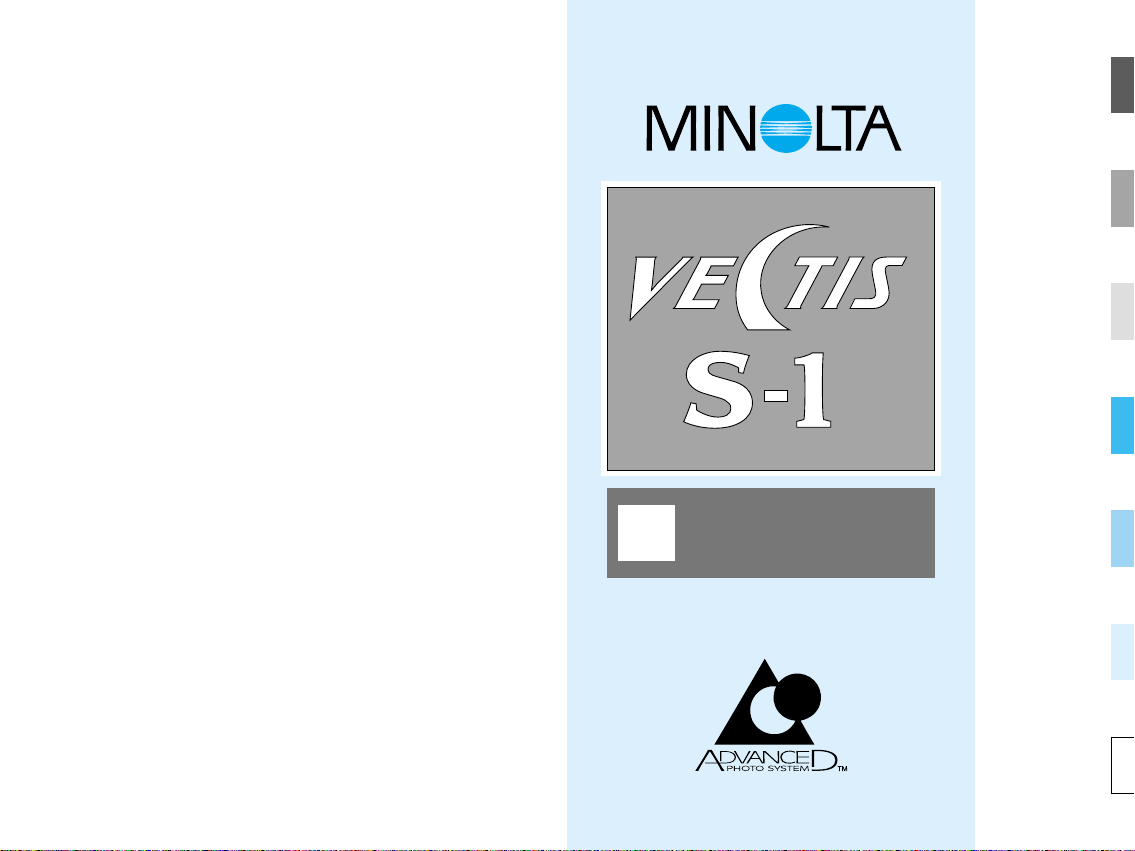
BASIC
OPERATION
FOCUS
USING THE
BUILT-IN
FLASH
SUBJECT
PROGRAM
MODES
CREATIVE
EXPOSURE
MODES
ADDITIONAL
FEATURES
APPENDIX
E
INSTRUCTION
MANUAL
Page 2
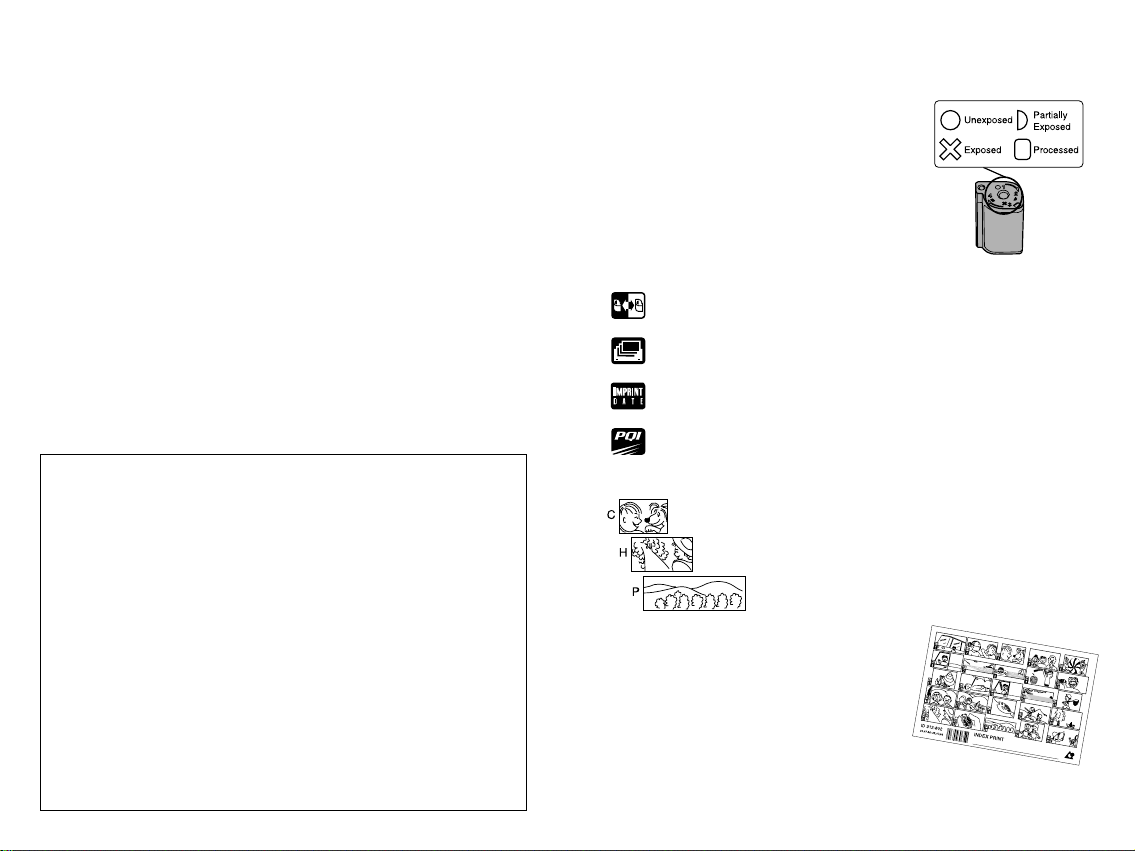
1
New features…
Thank you for purchasing the Minolta Vectis S-1. The Vectis
S-1 is an ultra compact IX240 type system camera with many
Advanced Photo System™ features such as variable printaspect-ratio and magnetic storage of date, title, and exposure
information. The Vectis S-1 also incorporates the
revolutionary TTL side viewfinder. The side viewfinder
provides a high viewfinder magnification, high eyepoint, and
large diopter range, in addition to giving the camera its
distinctive profile.
This manual has been designed to help you understand the
operation of your camera and its functions. Please familiarize
yourself with the names of the controls and their locations on
the camera, then read this manual thoroughly. Use the Quick
Reference in the back of the manual as a guide when taking
pictures.
This device complies with Part 15 of the FCC Rules. Operation is subject to the following two
conditions: (1) This device may not cause harmful interference, and (2) this device must accept
any interference received, including interference that may cause undesired operation. Changes
or modifications not approved by the party responsible for compliance could void the user's
authority to operate the equipment. This equipment has been tested and found to comply with
the limits for a Class B digital device, pursuant to Part 15 of the FCC Rules. These limits are
designed to provide reasonable protection against harmful interference in a residential
installation. This equipment generates, uses and can radiate radio frequency energy and, if not
installed and used in accordance with the instructions, may cause harmful interference to radio
communications. However, there is no guarantee that interference will not occur in a particular
installation. If this equipment does cause harmful interference to radio or television reception,
which can be determined by turning the equipment off and on, the user is encouraged to try to
correct the interference by one or more of the following measures:
• Reorient or relocate the receiving antenna.
• Increase the separation between the equipment and the receiver.
• Connect the equipment to an outlet on a circuit different from that to which the receiver is
connected.
• Consult the dealer or an experienced radio/TV technician for help.
This Class B digital apparatus meets all requirements of the Canadian Interference-Causing
Equipment Regulations.
Advantages of the Advanced Photo System
Easier to load…
Advanced Photo System cameras use the
new IX240 type film. This new film features
drop-in-loading to make loading your camera
simple, the first time, every time. Indicators on
the cassette tell you and your camera if the film
is unexposed, partially exposed, exposed, or
processed.
• Advanced Photo System™ is a trademark of the five system developing
companies, including Minolta.
New processing…
In addition to returning your prints in the
format you selected, certified photofinishers
will return your Advanced Photo System
film in its original cassette with an index
print. To order reprints, simply choose the
images you want from the index print. No more
searching through negatives to find the right frame.
New print formats…
Classic C, wider H, and panorama P print formats are
available with Advanced Photo System cameras.
Print Quality Improvement - Your camera records lighting
and exposure information on the film’s magnetic strip to help
the lab give you the best quality prints.
Date and Title Imprinting - Set date, time, and title information
for your photolab to imprint on your photographs. pp 67-74
Print Quantity Select - Choose the number of prints you want
before taking the picture. p 65
Mid Roll Change - Rewind your film in the middle of the roll
and reload it later, without fear of double exposures. p 34
Page 3
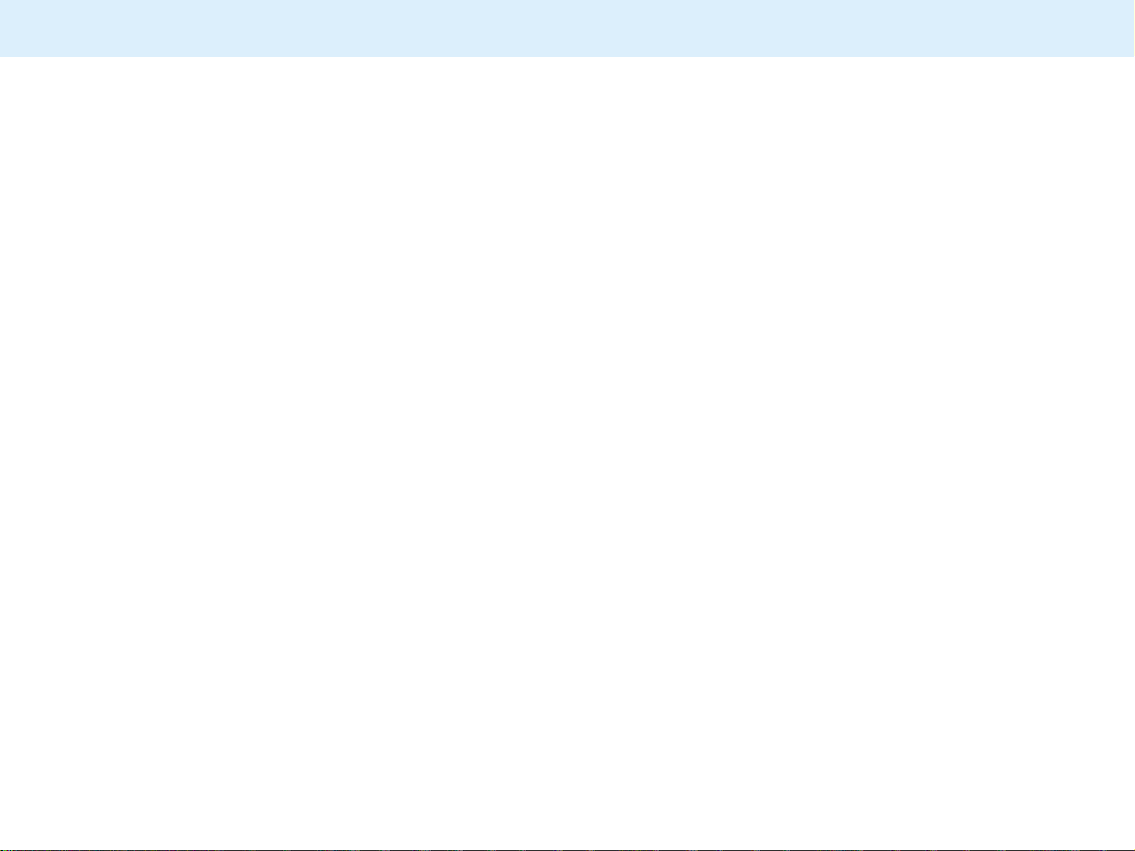
3
T ABLE OF CONTENTS
2
FOR PROPER AND SAFE USE ......................................... 4
NAMES OF PARTS ........................................................... 11
QUICK OPERATION ......................................................... 16
BASIC OPERATION
Attaching the Camera Strap ..................................... 19
Installing the Batteries .............................................. 20
Attaching and Removing the Lens ........................... 22
Diopter Adjustment ................................................... 24
Handling the Camera ................................................ 25
Loading Film ............................................................. 26
Full Auto Operation ................................................... 30
Rewinding the Film ................................................... 32
FOCUS
Focus Signals ........................................................... 36
Special Focusing Situations ..................................... 37
Focus Hold ................................................................ 38
Direct Manual Focus ................................................. 39
Manual Focus ........................................................... 40
USING THE BUILT-IN FLASH
Flash Signals ............................................................ 42
Flash Range .............................................................. 43
Manual Fill-flash ........................................................ 44
Flash Cancel ............................................................. 44
Red-eye Reduction ................................................... 45
SUBJECT PROGRAM MODES
Subject Program Selectiion ...................................... 47
Portrait Mode ............................................................ 48
Landscape Mode ...................................................... 49
Close-up Mode ......................................................... 50
Sports Mode .............................................................. 51
Night Portrait Mode ................................................... 52
Photographing Night Scenes .................................... 53
CREATIVE EXPOSURE MODES
Creative Exposure Modes ........................................ 55
A Mode - Aperture Priority ........................................ 56
S Mode - Shutter Priority .......................................... 59
M Mode - Manual Operation ..................................... 62
ADDITIONAL FEATURES
Print Quantity Select ................................................. 65
Date/Time Imprinting ................................................ 67
Title Imprinting .......................................................... 71
Shutter Control
Self-timer ......................................................... 75
Continuous-drive Mode ................................... 76
Remote Control (optional) ............................... 77
Bulb .................................................................. 80
Exposure Control
Spot Metering .................................................. 82
Exposure Compensation ................................. 84
FTPM Fixed Time Printing Mode .................... 86
Setting the Film Speed Manually .................... 88
Flash Control
AF Illuminator .................................................. 89
Wireless/Remote Off Camera Flash Control .. 90
Slow-Shutter Sync ........................................... 95
APPENDIX
Program Reset Button .............................................. 96
Lab Services ............................................................. 97
Accessory Information .............................................. 98
Care and Storage ................................................... 101
Technical Details .................................................... 103
Trouble Shooting .................................................... 105
Camera Warnings ................................................... 106
Quick Reference Guide .......................................... 108
Page 4
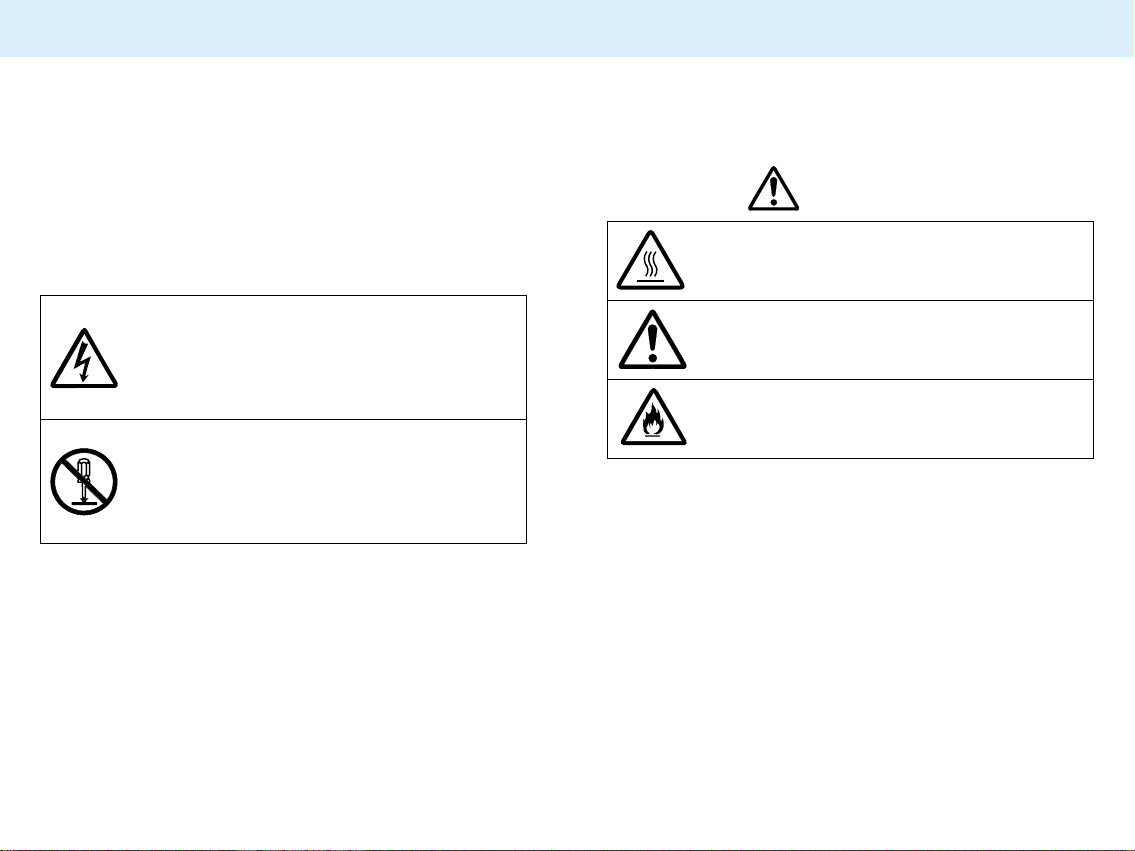
54
FOR PROPER AND SAFE USE
STANDARD SYMBOLS
Various symbols are used throughout this instruction manual
and on the product itself for the proper and safe use of this
product and to prevent personal injury, injury to others, and
property damage. An explanation of the symbols follows.
Read and understand each caution thoroughly before reading
the main text of this instruction manual.
EXAMPLES
The circle with a diagonal slash is for prohibition
(don't do). The symbol inside illustrates what act
is prohibited. The example at left means do not
disassemble.
The outer triangle is for warning. The symbol
inside illustrates what is being warned against.
The example at left means beware of electric
shock.
SAFETY CAUTIONS
Read and understand all cautions and warnings thoroughly
before using this product.
WARNING
Do not touch the flashtube during operation, it
may become hot when the flash fires.
Do not look directly at the sun through the
viewfinder.
Do not subject the camera to direct sunlight. Fire
may occur if the sunlight focuses at one point.
Page 5
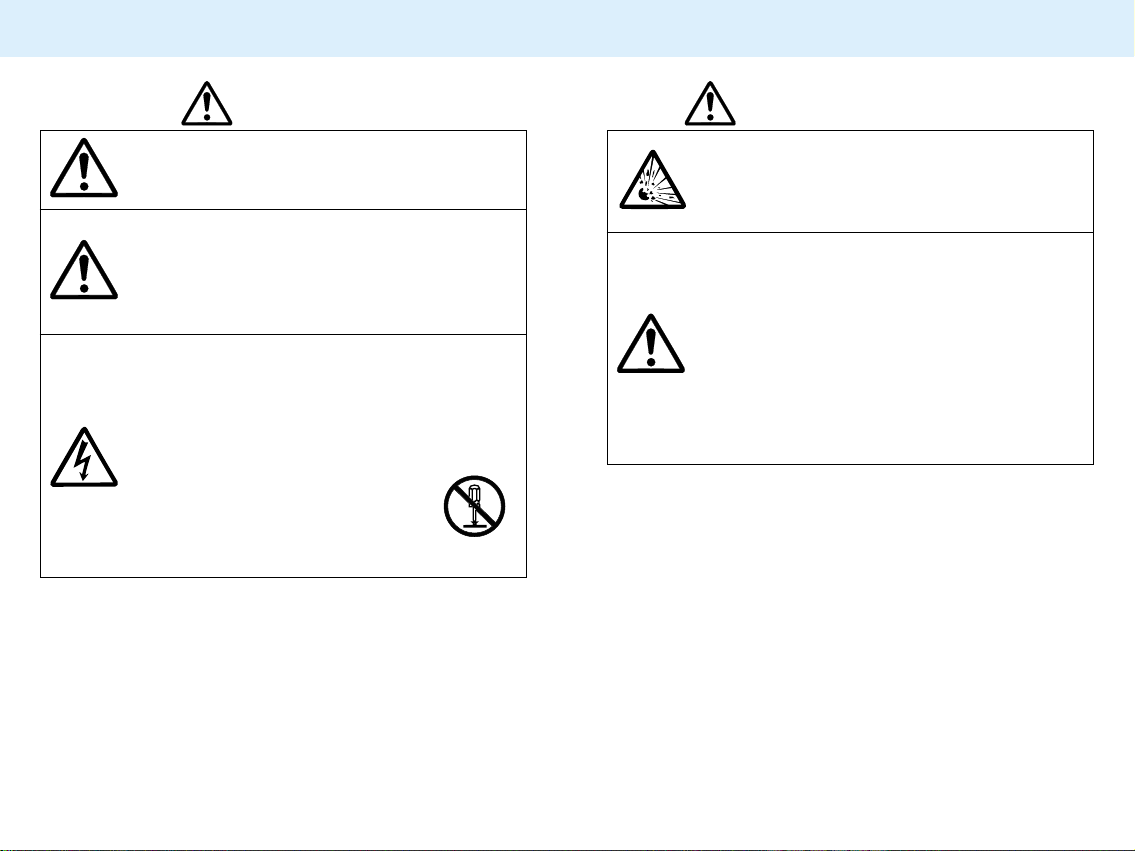
7
FOR PROPER AND SAFE USE
6
CAUTION
Don't walk while looking through the lens or
viewfinder. You may trip and fall causing injury.
Do not fire the flash near the eyes of people or
animals, especially infants and young children.
Do not fire the flash if your subject is closer than
the minimum flash distance stated in the manual.
If the camera is dropped or subjected to an
impact in which the interior is exposed,
immediately remove the batteries and
discontinue use.
Do not disassemble. Take your
camera to a Minolta Service Facility
when repairs are required. Electric
shock may occur if a high voltage
circuit inside the camera is touched.
BATTERY CAUTIONS
Batteries may explode due to improper use.
Read and follow all warnings supplied with the
batteries.
• Do not install the batteries with the polarity
(+/-) reversed.
• Do not use batteries with visible damage.
• Do not subject batteries to fire or high
temperatures.
• Do not attempt to recharge, short, or
disassemble.
• Do not mix batteries of different types, brands,
or ages.
Page 6
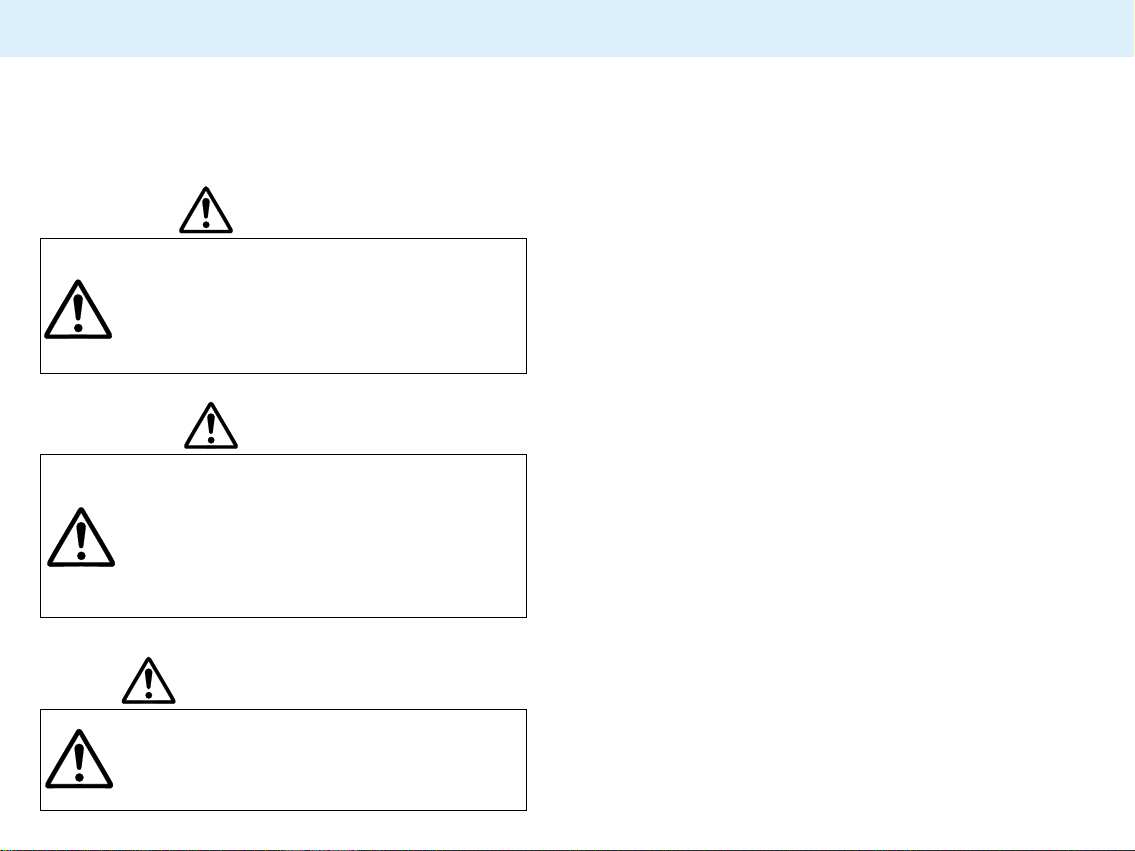
9
FOR PROPER AND SAFE USE
8
Carefully observe the following warnings when using this
product near young children, or persons who may have
difficulty perceiving the potential danger associated with these
products.
WARNING
Use Caution
If caution is not used, the following accidents or
others may occur:
• Flash fired near the eye.
• Strap wound around the neck.
CAUTION
BATTERY CAUTION
YOUNG CHILDREN MAY SWALLOW
BATTERIES
Keep batteries away from young children.
YOUNG CHILDREN MAY SWALLOW SMALL
OBJECTS
Keep small accessories, or things that can be
swallowed, away from young children.
Contact a doctor immediately if an object is
swallowed.
SPLASHPROOF
This camera is splashproof and can be used in light rain or
snow.
• Do not place the camera under running water or immerse.
Please Note:
1.When using the camera outdoors in heavy rain, keep the
camera protected from the rain. Do not leave the camera in
the rain.
2.The interior of the camera is not moisture resistant.
- Dry the camera before opening the film or battery
chambers, changing lenses, or installing an accessory
flash.
- Keep your hands dry when inserting or removing film or
batteries, changing lenses, or installing an accessory
flash.
3.Do not load film or replace batteries in places where water,
blowing sand, or dust can enter the camera.
4.This camera is not sandproof. Do not place the camera
directly on the ground.
5.Remove moisture from the camera.
6.Do not expose the camera to salt water or liquids containing
sugar.
7.If the rubber seals appear cracked or damaged, contact the
nearest Minolta Service Facility to have them replaced.
8.Close the film and battery-chamber covers tightly. Clean the
rubber seals before closing covers.
Page 7
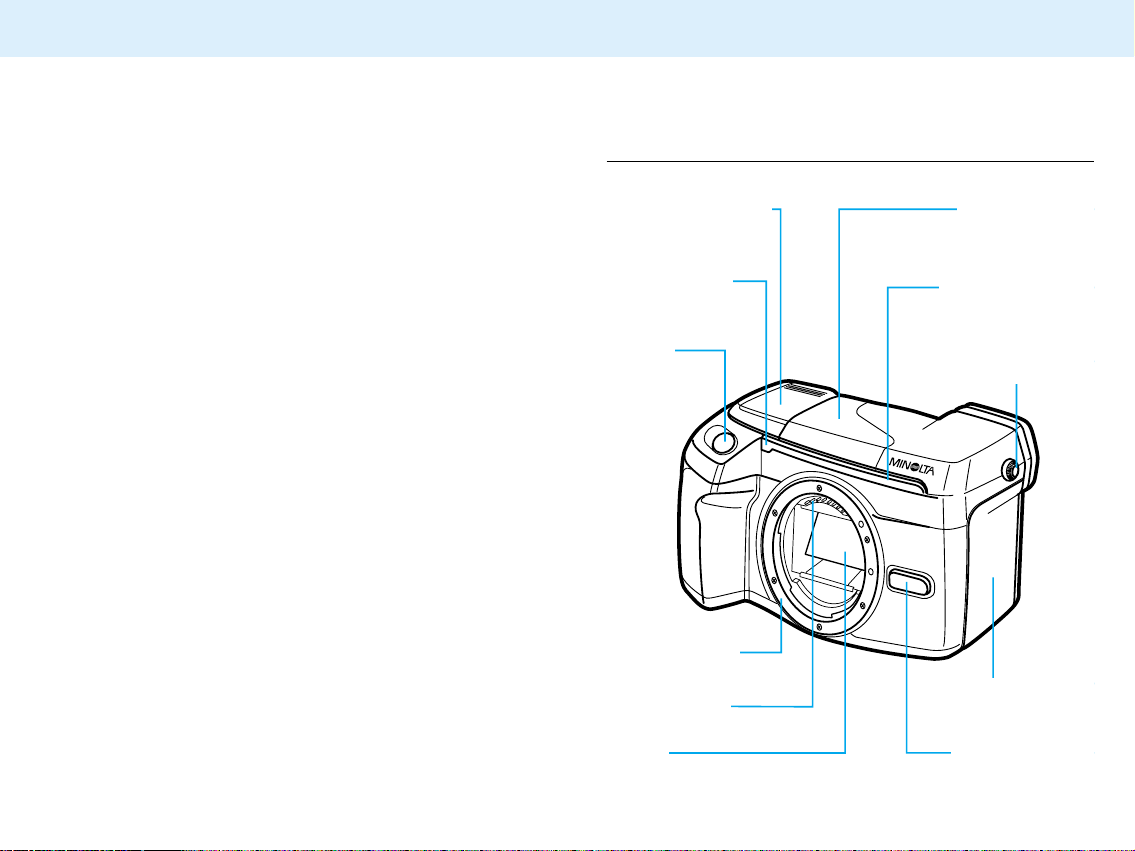
OPERATING TEMPERATURE AND CONDITIONS
• This camera is designed for use from -10°to 50° C (14° to
122° F).
• Never leave your camera where it may be subjected to
extreme temperatures such as the glove compartment of a
car.
• At colder temperatures, the data panel response time will be
slow; at higher temperatures, the display will temporarily
darken, but will restore when the temperature normalizes.
• Never subject the camera to extreme humidity.
• To prevent condensation from forming, place the camera in
a sealed plastic bag when bringing it from the cold exterior
into a warm building. Allow it to come to room temperature
before removing it from the bag.
• The low-battery symbol may appear even with a fresh
battery depending on the storage conditions. To restore
camera power, repeat turning the camera on and off.
• When photographing in cold weather, we recommend that
you keep the camera and spare batteries inside your coat to
keep them warm when you are not shooting. Cold batteries
will regain some of their charge when they warm up.
FILM CASSETTE WARNING
The film used in Advanced Photo System cameras stores
some data magnetically. Do not place the cassette on or near
anything that creates a magnetic field, such as a television or
stereo speakers.
11
FOR PROPER AND SAFE USE
10
Accessory shoe (98)
Remote-control
receiver (77)
Shutterrelease
button
Lens mount (22)
Built-in flash (41)
Self-timer/Remote-
receiver indicator
Diopter-adjustment
dial (24)
Film chamber (26)
Lens release (23)
Mirror*
Lens Contacts*
NAMES OF P ARTS
For information on specific parts, refer to the page numbers
shown in parenthesis.
Body
* Do not touch
Page 8
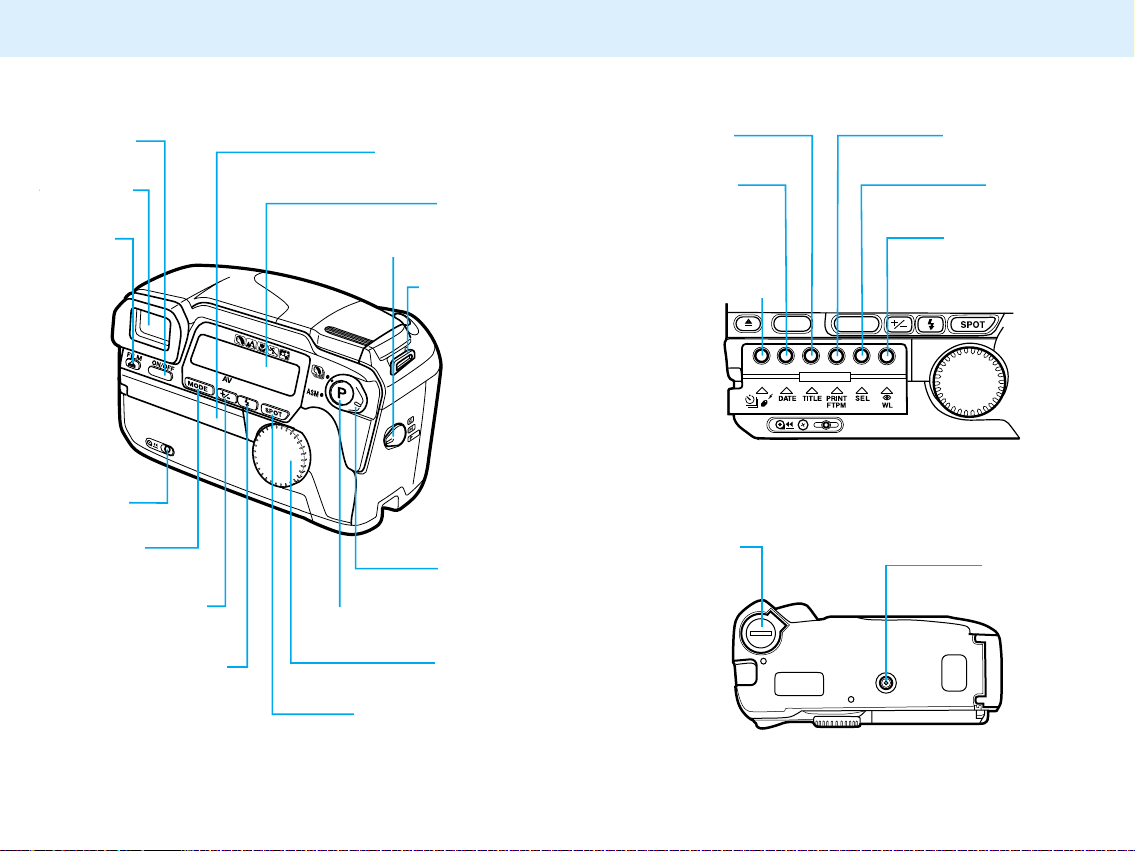
13
NAMES OF PARTS
12
Main switch
Filmchamber
release
(27)
Manualrewind
button (33)
Commandmode button
Exposurecompensation (84)/
Aperture-select (62)
button
Spot/AEL button (82)
Flash-mode button (42)
Viewfinder*
Control-panel door
Data panel
Strap eyelets
Format-selector switch
Command
switch (47)
Program-reset button (96)
Control dial
Date button (67)
Title button (71)
Red-eye-reduction
button (45)
Select button
Print-quantity (65)/
FTPM (86) button
Batterychamber
Tripod socket
Self-timer (75)/
Drive-mode(76)/
Remote-control (77)
button
Page 9

1514
Subject-program
pointer
Continuous-drive
indicator (76)
Subject-program indicators
Exposure-compensation
indicator (84)
Wireless-flash
indicator (91)
Flash-mode
indicators (42)
Manual-
focus
indicator
(39 & 40)
Remotecontrol
indicator
(77)
Date mark (67)
Self-timer indicator
(75)
Title mark (71)
Exposure-mode
indicators (55)
Print mark (65)
ISO mark
Frame
counter
Film-transport
signals
Cassette mark
Shutter-speed/Film
Speed/Print-quantity/
Aperture/Exposure-
compensation/Date/
Time/Title display
Battery-condition
indicator (21)
FTPM mark (86)
Portrait Mode (48)
Landscape Mode (49)
Close-up Mode (50)
Sports Mode (51)
Night Portrait Mode (52)
Focus frame
Spot-metering circle (82)
Flash-mode
indicator (42)
Manual-focus
mark (39 & 40)
Focus signals (36)
Shutter-speed display
Spot-metering
mark (83)
Aperture/Exposure-
compensation
display
Exposure-compensation
indicator (84)
NAMES OF PARTS
Data Panel Viewfinder
Page 10
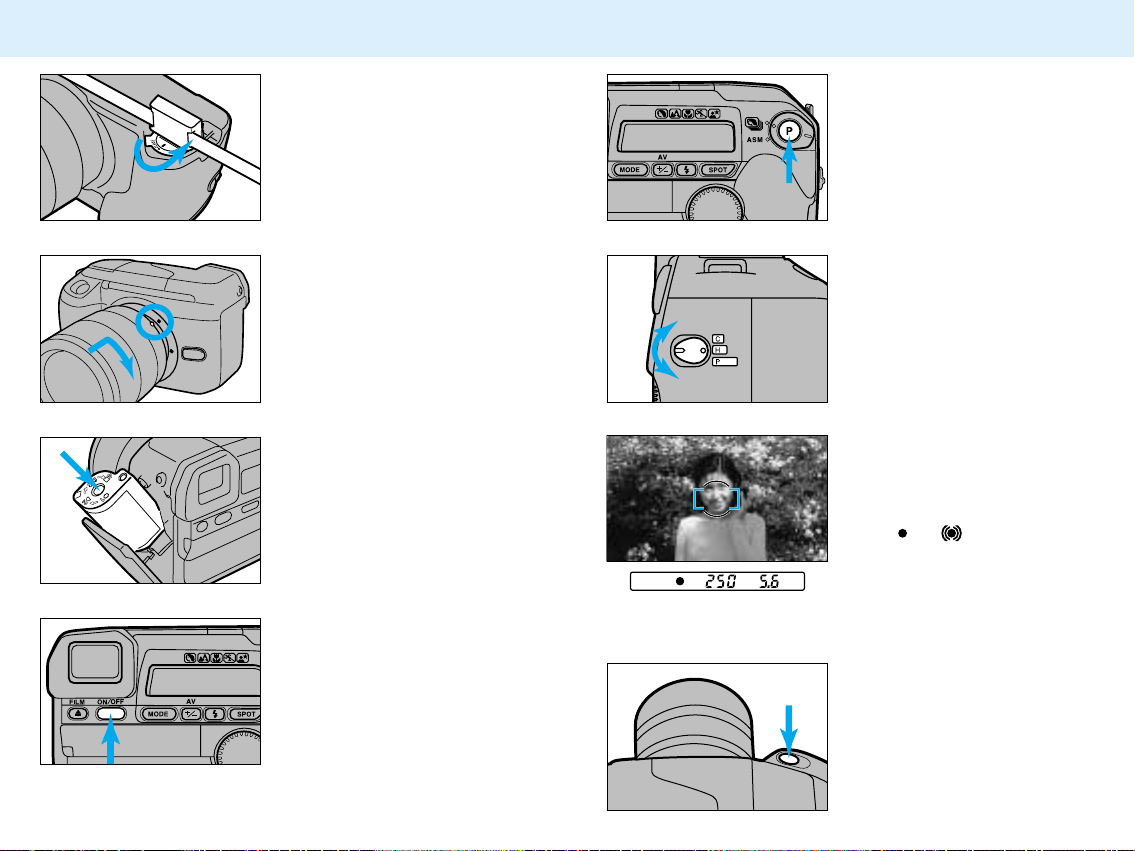
1716
QUICK OPERA TION
1. Insert battery
Using the eyepiece cap, open
the battery-chamber cover.
Insert the batteries into the
chamber, then close and lock
the battery-chamber cover.
2. Attach lens
Align the red mounting dot on
the lens with the one on the
camera. Gently insert the lens
into the mount and turn it
clockwise until it clicks into the
locked position.
3. Insert film
Press the film-chamber release.
Insert the film cassette. Close
the film-chamber door.
4. Turn on power
Press the main switch to turn
the camera on.
5. Set Full Auto operation
Press the program-reset button
to set the camera to fullyautomatic operation.
6. Select print format
Turn the format-selector switch
to the desired format before
taking the picture.
7. Focus on the subject
Align the subject within the
focus frame [ ], then press the
shutter-release button partway
down. or will appear in
the viewfinder when the subject
is in focus. The flash will pop-up
and fire when necessary.
8. Take the picture
Press the shutter-release button
all-the-way down to take the
picture.
Page 11
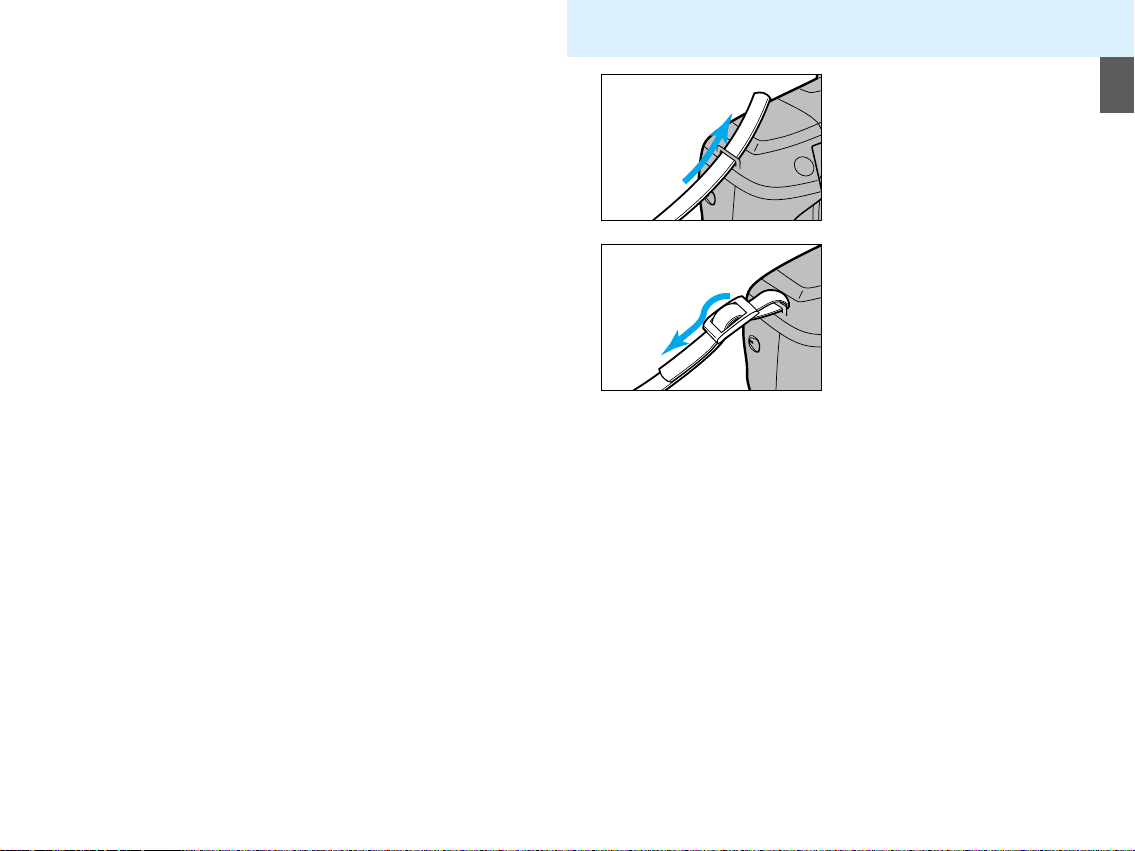
1918
BASIC
OPERATION
A TTACHING THE CAMERA STRAP
1. Undo the camera-strap
buckle and loop the strap
through the upper eyelet
of the camera.
2. Redo the camera-strap
buckle.
3. Repeat for the lower
eyelet.
Page 12
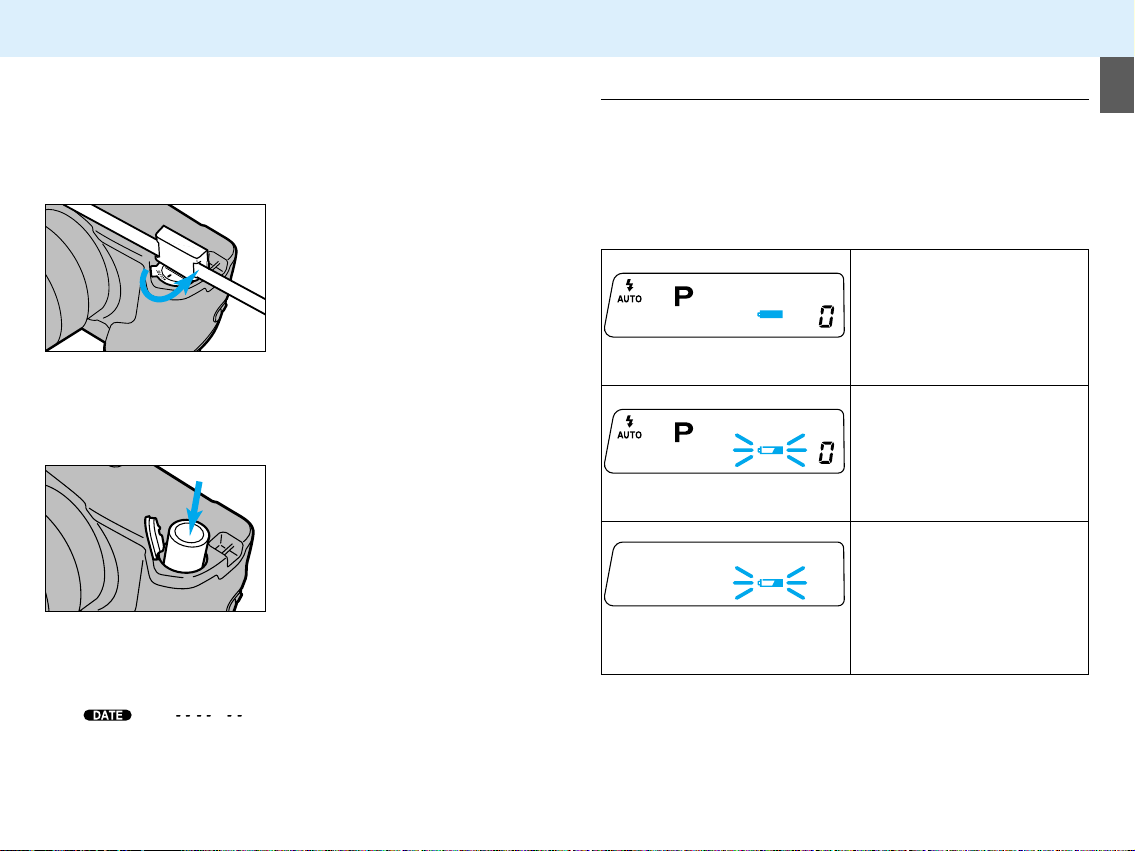
2120
Full-battery symbol
Blinking low-battery symbol
Blinking low-battery symbol
alone and the shutter locks
INST ALLING THE BATTERIES
Your camera uses two CR2 batteries to supply power for all
camera operations. Please read all warnings in the Safety
Cautions section of this manual as well as those supplied by
the battery manufacturer.
1. Using the eyepiece cap,
turn the battery-chamber
cover counter-clockwise
and open the batterychamber cover.
•Turn the camera off before
removing the old batteries.
•Remove dirt and moisture from
the camera and batteries
before opening the batterychamber cover.
2. Insert the batteries as
indicated by the + and marks.
3. Close the cover then,
using the eyepiece cap,
turn the battery-chamber
cover to CLOSE to lock it.
•Main power is automatically switched on when a battery is
installed.
•If and blink in the data panel when the
camera is turned on, reset the date and time. See page 67.
Your camera is equipped with an automatic battery-power
indicator. Each time the main switch is turned on, the battery
symbol will appear in the data panel to indicate the power
status of the batteries. It is recommended that you always
carry spare batteries in your camera bag.
Checking the Battery Power
Power is sufficient for all
camera operations.
Power is extremely low, but
all functions are operational.
Battery will have to be
replaced very soon. Flash
recycling time may be slow.
Power is insufficient for
camera operation.
If no display appears, replace the battery or check that it is
inserted correctly.
Page 13
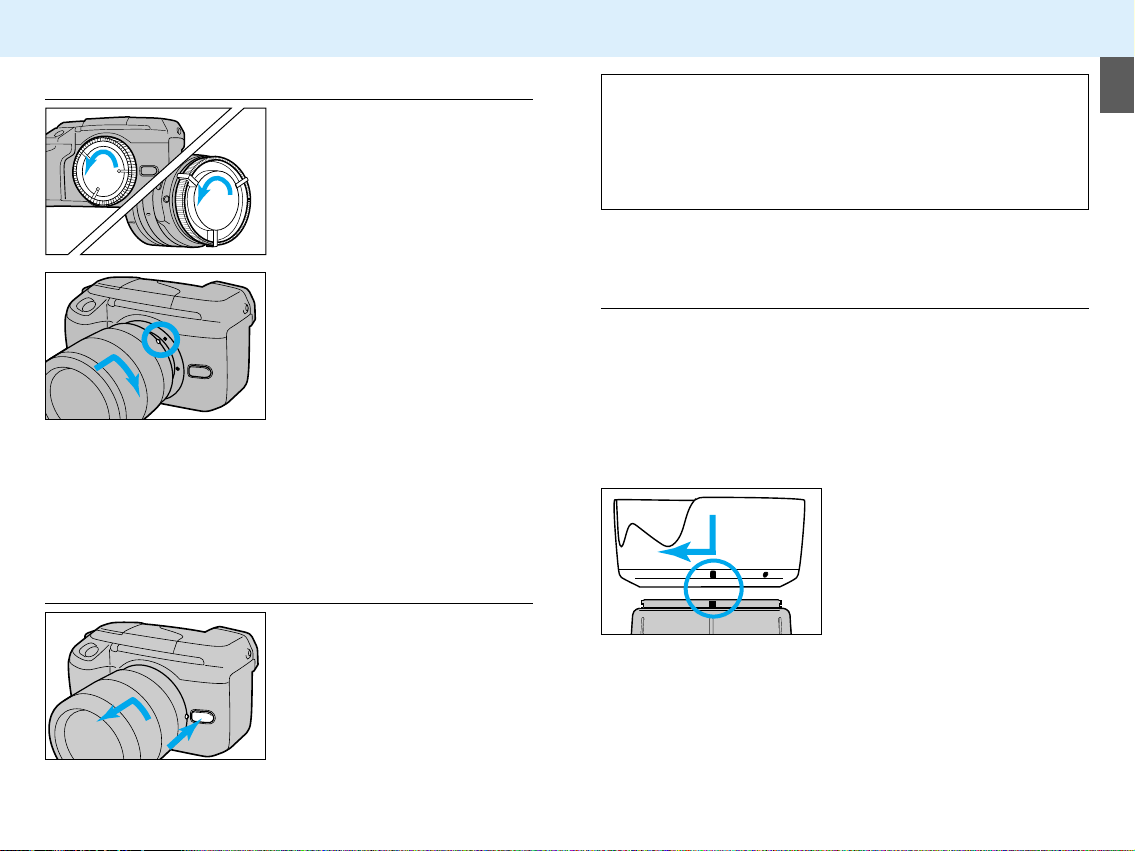
2322
A TTACHING AND REMOVING THE LENS
Attaching the Lens
1. Remove the camera body
cap and rear lens cap as
shown.
2. Align the red mounting
dot on the lens with the
red dot on the camera.
3. Gently insert the lens into
the mount and turn it
clockwise until it clicks
into the locked position.
•Do not insert the lens at an angle.
•Do not press the lens release when attaching the lens.
1. Press the lens release and
turn the lens counterclockwise until it stops.
2. Gently remove the lens
from the mount and
replace the caps, or
attach another lens.
Removing the Lens
Caution
•Do not force the lens if it does not turn smoothly.
•Do not touch the inside of the camera, especially the lens
contacts and mirror.
•Remove dust, dirt, and moisture from the lens mount before
attaching or removing a lens.
•To store the lens hood, reverse it and attach it to the lens, then
replace the lens cap.
A
F
/M/M
8080
56
Lens Hood
Use the lens hood to reduce flare and ensure maximum
image quality.
•Remove the lens hood from your lens before using the
camera’s built-in flash.
To attach a bayonet mount lens hood, fit the hood into
the bayonet mount on the end of the lens barrel, then turn
the lens clockwise until it stops.
If your lens and hood have
guide marks, align the red
line on the lens hood with the
red line on the lens, then turn
the lens hood clockwise until
the dot on the lens hood is
lined up with the line on the
lens.
Page 14
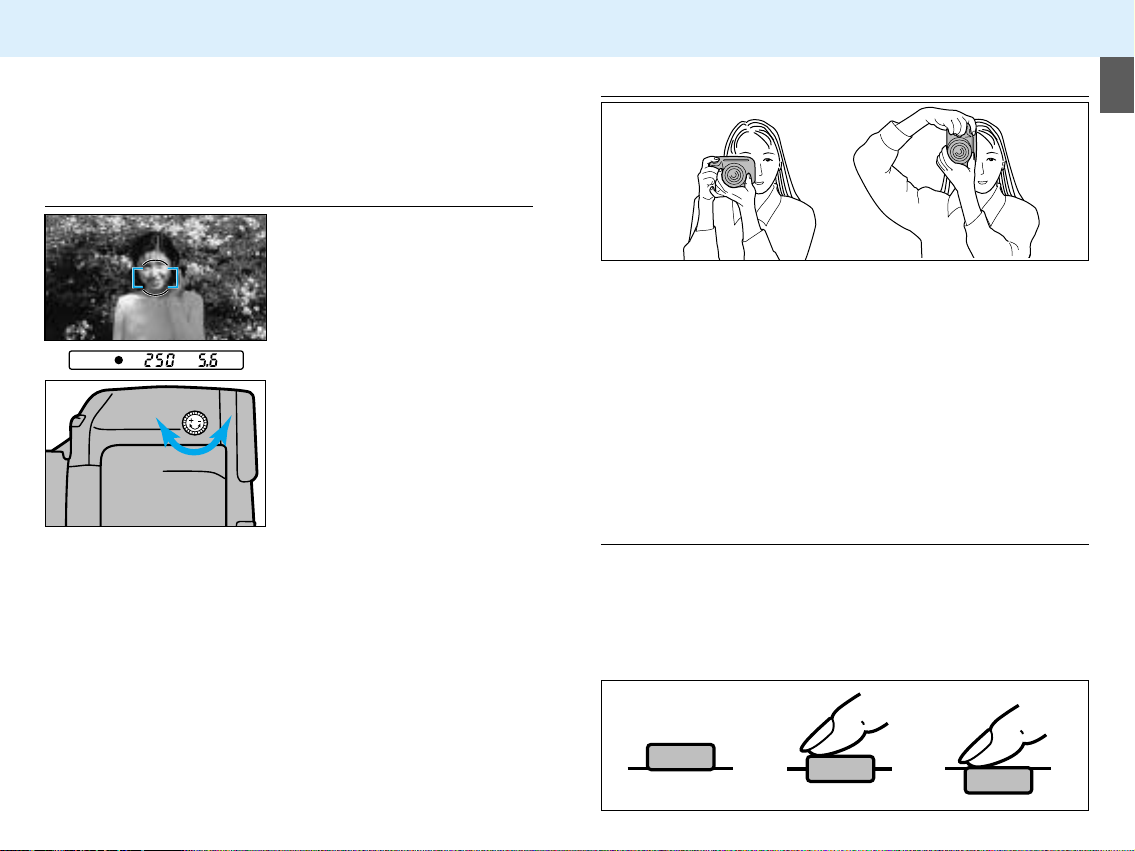
2524
DIOPTER ADJUSTMENT
If you are near or far sighted, use this control to adjust the
eyepiece for your eyesight. The diopter adjustment range is
from -4.0 to +2.0 diopters.
Adjusting the Diopter
1. Center your subject in the
focus frame.
2. Press the shutter-release
button partway down to
focus on the subject.
3. Turn the diopter-adjustment
dial until your subject
appears sharpest.
HANDLING THE CAMERA
Holding the Camera
Hold the camera grip firmly with your right hand, while
supporting the lens with your left hand. Make sure your
fingers are not blocking any of the camera’s features. Your
fingers should fit securely around the grip. To hold the camera
steady, keep your elbows at your side and your feet shoulderwidth apart. Always keep the camera strap around your neck
or wrist in the event you accidentally drop it.
Pressing the Shutter Release Button
Press the shutter-release button partway down to activate the
camera’s autofocus and auto-exposure systems. Gently,
never with a quick jab, press the shutter-release button allthe-way down to take the picture.
Page 15

2726
LOADING FILM
Your camera uses IX240 type film designed for use in
Advanced Photo System cameras.
•Your camera has an automatic transport system which loads
the film, sets the film speed, and advances the film after each
exposure.
•Once loaded, the Film Chamber Lock feature prevents the film
chamber from being opened until the film is rewound into the
cassette.
•There is no need to worry about double exposure. The DEP
(Double Exposure Prevention) feature prevents the camera
from accepting exposed film.
Visual Exposure Indicators
•The current VEI has a white indicator behind it.
•This camera can load film with either the or VEI current.
VEI MEANING
UNEXPOSED
PARTIALLY EXPOSED
EXPOSED
PROCESSED
Loading the Film
Use IX240 type film designed for use in Advanced Photo
System cameras. Your camera will automatically set the
proper film speed for the film you are using.
2. Press the film-chamber
release on the back of the
camera. The film-chamber
door will open.
3. Insert the new film
cassette into the film
chamber with the VEI on
top.
4. Close the film-chamber
door.
1. Press the main switch to
turn the camera on.
•Film can be loaded when the
camera is on or off.
•Only partially-exposed film (VEI ) rewound in Minolta
cameras with Mid Roll Change capability can be loaded in this
camera.
Page 16
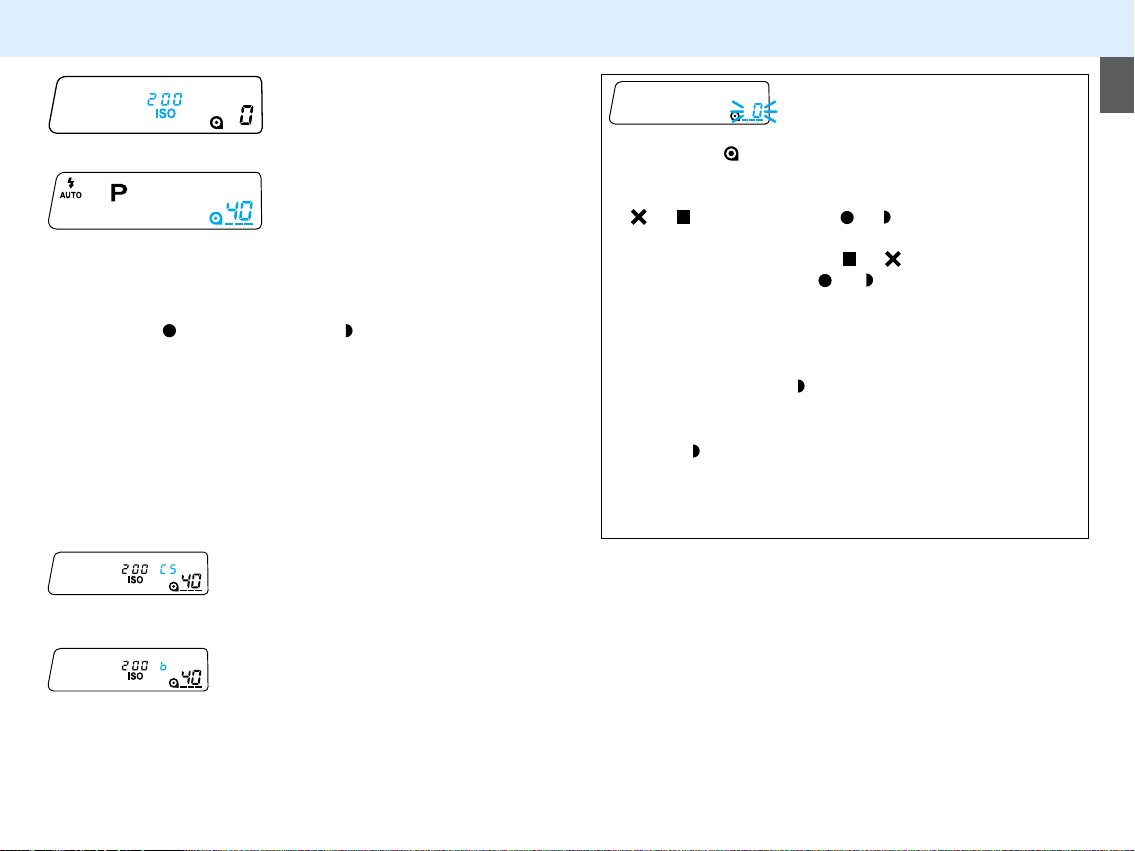
2928
If 0 blinks and appears in the data panel, press the filmchamber release and remove the film.
•Your camera can not load a film cassette, if the current VEI is
or . Load film with the or VEI current.
• If a processed roll of film was loaded into this camera, the
VEI has been changed from to .
•If the film’s current VEI is or , remove the film. Remove
and reinsert the batteries, then reload the film. If the problem
persists, contact the nearest authorized Minolta Service
Facility.
If film is loaded with the VEI current, take note of the
following:
• An accessory flash should not be mounted when loading film
with the VEI current. Do not attach the flash until the
camera has advanced to the first unexposed frame.
• Do not load partially exposed rolls within 1m (3.3 ft.) of
operating speakers, microwave ovens, hairdryers, etc.
LOADING FILM
The film speed appears in the
data panel, then the film is
advanced to the first frame.
When the loading sequence is
complete, the frame counter will
show the number of frames
remaining on the roll.
•If the shutter-release button is not pressed after loading, an
unexposed (
) or partially exposed ( ) roll can be removed
by pressing the rewind button, then the film-chamber release.
The VEI will be unchanged.
•If film is loaded with the power off, all indicators in the data
panel will disappear after the number of frames remaining is
displayed.
•After the film is loaded, pressing the film-chamber release will
display the film speed and the exposure number in the data
panel.
•If slide film is loaded, CS will appear in
the data panel when the film-chamber
door is closed.
•If black and white film is loaded, b will
appear in the data panel when the
film-chamber door is closed.
Page 17
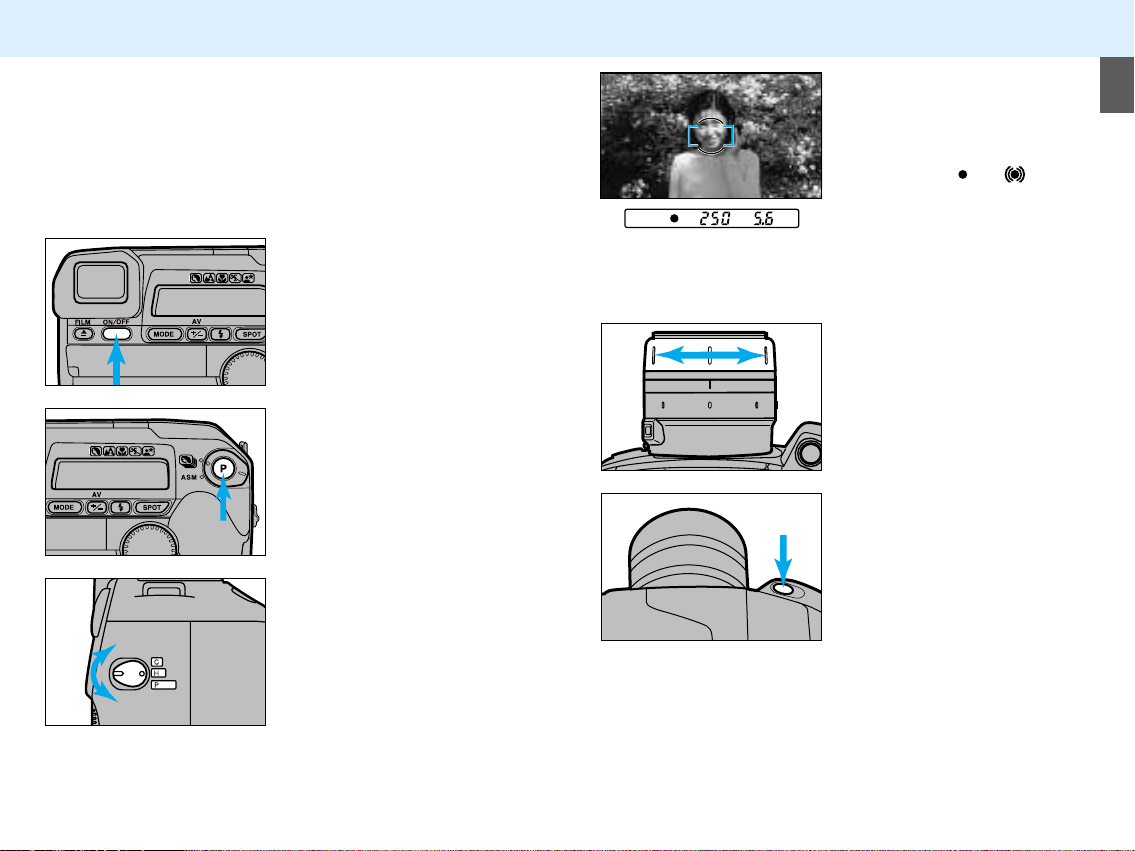
3130
FULL-AUTO OPERATION
Full Auto is the camera’s standard operating mode and is
suited for use in almost any situation. When the programreset button is pressed, the camera is returned to fullyautomatic operation. See page 96.
1. Press the main switch to
turn the camera on.
2. Press the program-reset
button to set the camera
to Full Auto.
3. Set the format-selector
switch to the desired print
format (C, H, or P).
4. Center your subject in the
focus frame [ ] and press
the shutter-release button
partway down to activate
autofocus. or will
glow when the subject is
in focus.
•The built-in flash will pop-up
and fire when necessary.
5. If you are using a zoom
lens, rotate the zooming
ring on the lens to frame
the subject as desired.
•In low-light conditions, the AF illuminator (flash) will fire to
determine focus distance.
•To take a picture with your subject outside the focus frame [ ]
use focus hold. See page 38.
6. Press the shutter-release
button all-the-way down
to take the picture.
Page 18

3332
REWINDING THE FILM
Automatic Rewind
The camera automatically rewinds the film into the cassette
after the last exposure.
1. Wait for the film to
completely rewind into
the cassette.
•While rewinding, the frame
counter will count down.
•0 will appear in the frame
counter and will blink when
the film is rewound.
2. Press the film-chamber
release to open the filmchamber door.
3. Remove the film.
•The VEI display will be .
Manual Rewind
Use manual rewind when you want to switch to a different
type or speed of film before the current roll is finished.
1. Using the eyepiece cap
press the manual-rewind
button.
2. Follow steps 1-3 from
Automatic Rewind.
•See Mid Roll Change for VEI
display information.
Page 19

3534
REWINDING THE FILM
Mid Roll Change
Processing
Your camera can reload partially exposed film originally
loaded in a Minolta IX240 type cameras with the MRC feature.
Minolta Advanced Photo System cameras with the MRC
feature set the VEI for partially exposed rolls to . Minolta
Advanced Photo System cameras without the MRC feature
set the VEI for partially exposed rolls to , and the blank
frames can not be exposed.
•Once the symbol is displayed on the VEI, blank frames can
not be exposed.
For best results, take your film to a
certified Advanced Photo System
photofinisher displaying this symbol. See
page 97.
FOCUS
Page 20

3736
FOCUS SIGNALS
When the camera is set to autofocus (AF) mode, pressing
the shutter-release button partway down will activate the
autofocus system and one of the signals below will appear at
the base of the viewfinder. In autofocus mode, the shutter will
not release until the focus is confirmed.
Focus is confirmed.
Continuous autofocus, focus is confirmed.
Continuous autofocus, lens focusing (shutter
locked).
Focus is not possible (shutter locked). Your
subject is too close or is one of the special
focusing situations described on the next page.
SPECIAL FOCUSING SITUA TIONS
In the situations like those described below, it may be difficult
or impossible for the camera to focus accurately; you may
need to use focus hold, direct-manual focus, or manual
focus.
If two subjects at different
distances overlap in the focus
frame [ ].
If a subject composed of
alternating light and dark lines
completely fills the focus frame
[ ].
If the subject within the focus
frame [ ] is very bright, or low
in contrast.
Page 21

3938
FOCUS HOLD
Use focus hold when you want
to take a picture with your
subject outside the focus
frame [ ], or when autofocus is
difficult to confirm.
1. Center your subject in
the focus frame [ ] and
press the shutter-release
button partway down.
2. Continue to hold the
shutter-release button
partway down while you
compose your picture.
3. Press the shutter-release
button all-the-way down
to take the picture.
•Focus hold can only be used when appears in the
viewfinder.
DIRECT MANUAL FOCUS
Use DMF to adjust the focus manually without taking the
camera out of autofocus mode.
1. Press the shutter-release button partway down to
activate autofocus (camera must be in AF mode).
2. Without releasing the
shutter-release button
adjust the focus
manually using the
focusing ring on the lens.
• will appear in the
viewfinder.
3. Press the shutter-release button all-the-way down to
take the picture.
•The focus-confirmed indicator ( ) will appear in the
viewfinder to indicate when the subject in the focus frame is in
focus.
•The camera returns to the autofocus mode after the picture is
taken, or when you remove your finger from the shutterrelease button.
•DMF is not available on lenses without a focusing ring.
•DMF is not possible if or appear in the viewfinder.
Page 22

4140
MANUAL FOCUS
When autofocus is not suitable and focus hold is not
possible, focus the lens manually. The autofocus system will
monitor focus and indicate when the subject in the focus
frame [ ] is in focus.
1. Press the focus-mode
button, will
appear in the data panel
and will appear in the
viewfinder.
•Manual focus is not available on lenses without a focusing ring.
•Press the focus-mode button again to return to autofocus
mode.
2. Turn the focusing ring
until your subject
appears sharp and
focused.
•The focus confirmation signal
( ) will appear in the
viewfinder when the subject in
the focus frame is in focus.
USING THE
BUILT-IN
FLASH
Page 23

4342
FLASH SIGNALS
In P mode, the built-in flash will pop-up automatically when
the shutter-release button is pressed partway down. Once
up, the flash will fire when necessary.
•The shutter will not release until the flash is charged.
•The built-in flash can provide coverage for Advanced Photo
System focal lengths as short as 22mm.
•Press the flash down, and select flash cancel when you don't
want the flash to fire.
glowing
blinking
Flash is charged and will fire when the
shutter-release button is pressed.
Flash output was sufficient to provide
correct exposure.
FLASH RANGE
The range of the built-in flash depends on the speed of the
film and the maximum aperture of the lens being used. Make
sure your subject is within the working range of the flash
specified in the table below.
With ISO 200 film
•When using the 22-80mm f/4-5.6 or the 28-56mm f/4-5.6, the
flash range will vary slightly with focal length.
- At wide angle, the range will be from 0.6 to 3.5 m (2 to 11.5
ft.).
- At 40mm (standard), the range will be from 0.6 to 2.9 m (2 to
10 ft.).
- In telephoto, the range will be from 0.6 to 2.5 m (2 to 8.2 ft.).
•Use higher speed film or an accessory flash to obtain a
greater flash range.
•Lens shadowing may occur when using the built-in flash.
- Do not use the built-in flash if the subject distance is less than
0.6m (2ft.).
- Do not use a lens hood with the built-in flash.
•When using the 25-150mm f/4.5-6.3, if you take a close-up
picture with its widest focal length, lens shadowing may occur.
Make sure your subject is at least 1.3m from the camera, or
use optional Vectis flash or Program/Maxxum flash.
Maximum Aperture Min Flash Distance
Max. Flash
Distance
3.5
4.0
4.8
5.6
0.6m (2 ft.)
0.6m (2 ft.)
0.6m (2 ft.)
0.6m (2 ft.)
4m (13 ft.)
3.5m (11.5 ft.)
2.9m (9.5 ft.)
2.5m (8.2 ft.)
•If no flash signal appears in the viewfinder after the flash fires,
make sure your subject was within the range of the flash.
Page 24

4544
MANUAL-FILL FLASH/FLASH CANCEL
Press the flash mode
button until appears in
the data panel.
•When the program-reset
button is pressed, the camera
returns to the autoflash mode.
In the manual fill-flash mode, the flash fires every time a
picture is taken. When the flash is canceled, the built-in flash
will not fire.
Press the flash mode
button until appears in
the data panel.
•When the program-reset
button is pressed, the camera
is returned to autoflash mode.
•If the flash is canceled in lowlight situations, the shutter
speed may be slow; use a
tripod.
Manual Fill-Flash
Flash Cancel
RED-EYE REDUCTION
Press the red-eyereduction/wireless-flash
mode button until
appears in the data panel.
• When turned on, the camera
is returned to autoflash with
red-eye reduction or autoflash
without red-eye reduction,
whichever was used last.
When photographing people or animals at night or other lowlight situations, the effect called red-eye may occur due to the
flash reflecting off the inside of the subject’s eyes. To reduce
this effect and to produce more natural looking photographs,
use the built-in flash’s red-eye-reduction mode.
Selecting Red-eye Reduction:
Press the red-eye-reduction/wireless-flash-mode button until
no longer appears in the data panel.
Canceling Red-eye Reduction:
Warn your subject that the flash will fire a few short bursts
just before the picture is taken.
When using Red-eye Reduction:
Page 25

4746
SUBJECT
PROGRAM
MODES
SUBJECT PROGRAM SELECTION
•Pressing the program-reset button returns the camera to Full
Auto. Fully-automatic operation is suitable for most
photographic situations. See page 30.
Subject-program selection lets you choose one of the five
subject program modes listed below. These program modes
customize the exposure settings for the type of picture you
will be taking.
Portrait Mode
Landscape Mode
Close-up Mode
Sports Mode
Night Portrait Mode
for portrait photography
for scenic and travel
photography
for close-up photography
for sports and action
photography
for night portrait and night
scene photography
Page 26

4948
PORTRAIT MODE
1. Set the command switch
to .
Tips:
•For best results use your lens in the mid-telephoto range
(56mm - 80mm).
•Use flash when your subject is backlit, or there are strong
shadows across the face.
•Lock focus on your subject’s eyes and be ready to capture the
perfect expression.
Use Portrait mode when
photographing people. Portrait
photography benefits from a
shallow depth-of-field. A
shallow depth-of-field
separates the subject from the
background. In portrait mode,
the camera is set to achieve
this effect, leaving you free to
compose the picture and
capture the perfect expression.
2. Press the commandmode button until the
subject-program pointer
is under .
LANDSCAPE MODE
1. Set the command switch
to .
Tips:
•Use a wide angle focal length to create a feeling of depth in
the photograph.
•Use flash when a subject in the foreground is backlit or has
strong shadows across the face. If there is no subject in the
foreground do not use flash.
•Use a tripod, especially at slower shutter speeds.
Select Landscape mode for
landscape, scenic, or travel
photographs. Landscape
photography generally requires
a large depth-of-field to make
sure everything is in focus. To
achieve this, the camera sets
the smallest aperture possible
while maintaining a fast shutter
speed to prevent blur caused
by camera shake.
2. Press the commandmode button until the
subject-program pointer
is under .
Page 27

5150
CLOSE-UP MODE
1. Set the command switch
to .
Tips:
•For best results use the V 50mm f/3.5 Macro lens.
•Do not use the built-in flash when your subject is closer than
0.6 m (1.64 ft.), lens shadowing may occur. We recommend
using the Macro Flash 1200AF Set or the Vectis Flash SF-1
with the macro panel.
•Use a tripod to reduce camera shake.
Use Close-up mode when
photographing objects from
short distances. Close-up
photography requires accurate
focusing; use focus hold,
direct-manual focus, or manual
focus to ensure sharp focus.
The camera will select the best
possible aperture and shutter
speed for your subject.
2. Press the commandmode button until the
subject-program pointer
is under .
SPORTS MODE
1. Set the command switch
to .
Tips:
•Using flash will only help if your subject is within the flash
range.
•Use fast film and keep the focus frame on your subject.
•Mount the camera on a tripod when using telephoto lenses.
Use Sports mode when a
faster shutter speed is needed
to stop the action. In Sports
mode, the camera sets the
fastest possible shutter speed
and continually adjusts the
focus to track fast-moving
subjects.
•The focus will be set to
continuous mode . DMF
will not be possible.
2. Press the commandmode button until the
subject-program pointer
is under .
Page 28

5352
NIGHT PORTRAIT MODE
1. Set the command switch
to .
Tips:
•Set the flash to or when using Night Portrait mode. See
page 42.
•Use faster film and a tripod.
•Focus on the main part of your subject.
•Warn your subject not to move while the picture is taken.
2. Press the commandmode button until the
subject-program pointer
is under .
Use Night Portrait mode for
taking portraits with scenic
backgrounds at night. Night
portraits require a balanced
exposure between the
camera’s flash and the
background. In this mode, the
camera sets the largest
possible aperture and a slower
shutter speed to allow the
background to appear in the
photograph.
Photographing Night Scenes
Tips:
•Use faster film and a tripod.
•If you are photographing a dark night scene, it may be difficult
for the camera to focus, use manual focus or focus hold.
Cancel the flash in Night
Portrait mode to photograph
night scenes. Longer shutter
speeds are set in this mode, so
you can easily capture
beautiful photographs of
twilight scenes and night
skylines.
1. Set the camera to Night
Portrait mode.
2. Press the flash-mode
button until appears in
the data panel.
Page 29

5554
CREATIVE
EXPOSURE
MODES
CREA TIVE EXPOSURE MODES
Your camera has four different exposure modes: Aperturepriority, Shutter-priority, Manual, and Program. The exposure
modes let you to tailor the degree of camera control needed
to capture the desired image. For information on P mode,
refer to Full Auto Operation.
A Aperture Priority Mode Manually select aperture
S Shutter Priority Mode Manually select shutter speed
M Manual Exposure Manually select aperture and
shutter speed
Using Flash in A, S, and M Modes
Autoflash does not operate in A, S, or M mode. If the flash is
up when A, S, or M mode is set, the flash mode is set to
and will fire every time a picture is taken. If the flash is down
when A, S, or M mode is set, the flash is set to and will
not fire. Refer to Using the Built-in Flash on page 42 for
additional information.
•In A, S, and M modes, press
the flash-mode button to raise
the built-in flash. Press the
built-in flash down to cancel
the flash.
Page 30

5756
A MODE -APERTURE PRIORITY
1. Set the command switch
to ASM.
In A mode, you select the aperture and the camera
automatically sets the shutter speed required for proper
exposure. Set the camera to A mode when you want to
control the range of sharpness (depth-of-field) in an image.
See Aperture Control on page 58.
2. Press the commandmode button until A
appears in the data panel.
3. Turn the control dial to
select the aperture.
•In the viewfinder, only the plane on which the camera is
focused will appear sharp. The photographed image will have
a depth-of-field corresponding to the aperture used.
•If 2000 or 30” blinks in the
data panel, the required
setting is beyond the camera’s
shutter speed range. Turn the
control dial until the blinking
stops.
A-Mode Flash
When the built-in flash is up, or an attached accessory flash
is on, the flash will fire each time a picture is taken. When the
built-in flash is down, or an attached accessory flash is off,
the flash will not fire. The camera automatically sets the
shutter speed to 1/125 (the flash sync speed). Refer to Flash
Range on page 43 or the accessory flash manual to
determine the aperture and the flash range.
•If 125 blinks in the data panel,
the light level is too bright for
the selected aperture. Turn
the control dial until the
blinking stops.
Page 31

5958
APERTURE CONTROL
Large Aperture Small Aperture
S MODE -SHUTTER PRIORITY
1. Set the command switch
to ASM.
In S mode, you select the shutter speed and the camera
automatically sets the aperture required for proper exposure.
This mode is useful when you want to control subject blur.
2. Press the commandmode button until S
appears in the data panel.
3. Turn the control dial to
select the shutter speed.
The size of the aperture (lens opening) determines the depthof-field in the final image as well as the intensity of the light
falling on the film. Depth-of-field is the area in front of and
behind the point where the lens is focused which will appear
sharp.
Large apertures (small numbers) limit the depth-of-field to a
narrow range in front of and behind the point of focus. A
narrow depth-of-field is used when you want to place greater
visual emphasis on your main subject by blurring the
background, as in the case of portraits. Small apertures
(large numbers) provide greater depth-of-field, bringing an
increasingly greater range into focus. A large depth-of-field is
important when you are photographing landscapes to ensure
the entire scene will be sharp.
•Usable apertures will depend on the aperture range of the
lens you are using.
Page 32

SHUTTER CONTROL
6160
S MODE - SHUTTER PRIORITY
•The number 60, or 125, displayed in the data panel stands for
1/60th or 1/125th of a second.
•If the aperture display in the
data panel blinks, the required
setting is outside the aperture
range of the lens. Turn the
control dial until the blinking
stops.
S-Mode Flash
When the built-in flash is up, or an attached accessory flash
is on, the flash will fire each time a picture is taken. When the
built-in flash is down, or an attached accessory flash is off,
the flash will not fire
•Flash operation in the S mode is the same as P mode. The
camera automatically sets the aperture and the shutter speed.
Fast Shutter Speed Slow Shutter Speed
In addition to controlling the duration of the exposure, the
shutter speed determines how moving subjects will appear in
the final image. Depending on the speed of your subject,
slow shutter speeds will make a moving subject appear to
flow, creating a feeling of motion. In addition to stopping
action, fast shutter speeds can help prevent blur caused by
camera shake (camera movement during the exposure).
•To stop the motion of your subject, use a fast shutter speed.
•To blur the motion of your subject, set a slow shutter speed.
Page 33

6362
Correct Exposure
Over Exposure Under Exposure
M MODE -MANUAL EXPOSURE
1. Set the command switch
to ASM.
In M mode, you select both the shutter speed and the
aperture. The meter index, in the viewfinder display, will tell
you if your exposure is over, under, or the same as the
metered exposure.
2. Press the commandmode button until M
appears in the data panel.
3. Turn the control dial to
select the shutter speed.
4. While pressing the
exposure-compensation/
aperture-select button,
turn the control dial to
select the aperture.
M-Mode Flash
When the built-in flash is up, or an attached accessory flash
is on, the flash will fire each time a picture is taken. When the
built-in flash is down or an attached accessory flash is off, the
flash will not fire
•Refer to Flash Range on page 43 or the accessory flash
manual to determine the aperture setting and the flash range.
•In manual mode, you select both the aperture and the shutter
speed for each exposure.
•Do not set the shutter speed faster than 1/125th of a second
when using flash.
Metering in the Manual Mode
In the manual mode, the meter index will display how the
exposure you have set compares with the camera’s meter
reading. The
+
indicator tells you when your exposure is
over, the –indicator tells you when your exposure is under. If
neither indicator appears, the camera’s meter reading agrees
with the exposure you have set.
•Exposure compensation can not be used in the manual mode.
•Change the aperture to obtain half stop corrections.
Page 34

6564
ADDITIONAL
FEATURES
PRINT-QUANTITY SELECT
Print-quantity select lets you choose the number of prints you
will receive from the lab before taking the picture.
Setting the Print Quantity
Before taking the picture-
1. Open the control-panel
door and press the print
button to enter the
desired number of prints.
•The quantity will be displayed
on the data panel.
•Press the print button to
increase the quantity by one.
•The quantity can be set to a
maximum of nine. After 9, the
quantity restarts at 1.
•Press the shutter-release
button partway down to return
to the normal data panel
display; will remain in
the data panel.
•After taking the picture, the print quantity can only be changed
to 0.
•The default quantity for color slide film is 0.
•Some labs may not be able to read the print quantity data.
See your photofinisher for details.
2. Take the picture.
•The quantity is reset to one for
the next frame.
Page 35

6766
PRINT-QUANTITY SELECT
After taking the picture-
1. Open the control-panel
door, then press and
hold the print button until
the quantity displayed
changes to a blinking
zero.
If someone walked into the picture at the last moment, or you
don't need prints, you can set the print quantity to zero after
taking the picture.
•Zero the print quantity before taking the next picture.
•Automatic rewind prevents the last frame from being zeroed.
•Once selected, this quantity is not changeable until reprints
are ordered.
•The exposed frame itself remains on the film and can be
printed when ordering reprints.
•Some labs may not be able to read the print quantity data.
See your photofinisher for details.
Setting the Print Quantity to Zero
2. Press the select button.
•The camera will wind the film
back to rewrite the data, then
readvance the film to the next
frame.
DA TE/TIME IMPRINTING
Your camera records date, time, and title information on the
film’s magnetic data strip. The recorded information is read at
the photo lab and imprinted on the back of your photographs.
•Some labs can not print date and/or time information on the
front of your photographs. See your photofinisher for a full
description of available services.
•This camera always records date and time information on the
film’s magnetic data strip.
•See your photofinisher for details on having date and time
information imprinted onto prints made from the slides.
Setting the Date/Time
1. Open the control-panel
door, then press the date
button.
2. Press the select button
until the item you want to
adjust blinks.
•Each press of the select button
causes the next item to blink.
•The sequence is as follows:
year -> month -> date -> hour
-
> minute -> stops blinking
Page 36

6968
DATE/TIME IMPRINTING
3. Turn the control dial to
adjust the blinking item.
4. Repeat steps 2 and 3 until all items in the date and
time display are correct.
5. Press the date button, or press the select button
until the display stops blinking, to set the updated
information.
•After setting the date/time information, press the shutterrelease button partway down to return to the standard datapanel display.
•This camera has a quartz clock and automatic calendar
through the year 2029.
•Follow the sequence as stated above. If the wrong button is
pressed, the new data will not be entered.
Changing the Date/Time Format
1. Open the control-panel
door, then press the date
button.
2. Press and hold the select
button until all items in
the date display blink.
3. Turn the control dial to
change the display
format.
The sequence is as follows:
`Y M D -> M D `Y -> D M `Y
4. Press the date button, or press the select button
until the display stops blinking, to set the chosen
format.
•After changing the date/time format, press the shutter-release
button partway down to return to the standard data-panel
display.
•Follow the sequence as stated above. If the wrong button is
pressed, the new format will not be entered.
Page 37

7170
DATE/TIME IMPRINTING
Before taking the picture-
1. Open the control-panel
door.
•After selecting the desired
date/time format, press the
shutter-release button partway
down to return to the standard
data-panel display; will
remain in the data panel.
•The same format will be printed on the front and the back of
the print.
•If front imprinting is not selected, all the date and time
information will be printed on the back of the photograph.
Imprinting the Date or Time
TITLE IMPRINTING
Three titles from the title list can be preset for use while
taking pictures. Any one of the preset titles can be selected
before the picture is taken. When chosen, the selected title
will be recorded on the film’s IX data strip. At certified
Advanced Photo System photofinishers, the selected title will
be printed on the back of the print.
Some labs may not be able to print the titles in all of the
available languages. See your photofinisher for details.
Three title codes have been set into memory. You can
change one or all three title codes at any time.
1. Select the code for the title you want from the Title
List.
Preselecting Titles
Titles are displayed in the data
panel as a title code. Please
refer to the Title List for the
titles available with this
camera.
2. Open the control panel
door, then press the title
button to display the title
code you want to change.
2. Press the date button
until the data panel
displays the format you
want to see on the print.
The sequence is as follows:
Date -> Time -> (No
Imprinting)
Page 38

Before taking the picture-
1. Open the control-panel
door.
2. Press the title button to
select the desired title.
•Each press of the title button
changes the title to the next
selection.
•The title number (1, 2, or 3) is
displayed in the lower right
hand corner of the data panel.
•Press the shutter-release
button partway down to return
to the standard data-panel
7372
TITLE IMPRINTING
3. Press the select button,
the first digit of the title
code will blink.
•Pressing the select button
causes the next item to blink,
starting at the right and moving
to the left.
4. Rotate the control dial to
change the value of the
blinking number.
5. Press the select button to
make the next digit blink.
Rotate the control dial to
change its value.
6. Press the select button to
make the language code
blink, then rotate the
control dial to change the
language code.
7. When the title
information is correct,
press the title button, or
press the select button
until the display stops
blinking.
Frame Title Imprinting
3. Take the picture. The IX Data is written and the
selection is canceled for the next frame.
display. After setting the title information, will remain in
the data panel.
•Follow the sequence as stated above. If the wrong button is
pressed, the new data will not be entered.
•Press the shutter-release button partway down to return to the
standard data-panel display. After setting the title information,
will remain in the data panel.
Page 39

7574
TITLE IMPRINTING
1. Open the control-panel
door and press the title
button to select the
desired title.
•Each press of the title button
changes the title to the next
selection.
You can choose a title for the entire roll of film. Both the
filmstrip title and the frame title will be imprinted on the back of
the photograph.
•The filmstrip title will be imprinted on the back of every print.
Filmstrip Title Imprinting
After the film has been
rewound and is blinks in
the data panel-
2. Press the shutter-release
button all-the-way down
to set the title.
SELF-TIMER
1. Place the camera on a
tripod, then press the selftimer button, until
appears in the data panel.
2. Center your subject in the
focus frame.
The self-timer will delays the release of the shutter for
approximately 10 seconds after the shutter-release button is
pressed.
•The self-timer mode will automatically cancel after the shutter
is released.
•Do not press the shutter-release button while standing in front
of the camera.
•If you want to take a picture with your subject outside of the
focus frame, use focus hold. See page 38.
•To cancel the self-timer before the shutter releases, press the
main switch to turn the camera off, or press the self-timer
button.
3. Press the shutter-release
button all-the-way down
to start the timer. The selftimer indicator on the
front of the camera will
blink, then glow just
before the shutter
releases.
3. When blinks in the data panel again, press the
film-chamber release and remove the film.
•Set the filmstrip title before removing the film. Once the film
has been removed, a filmstrip title can not be recorded.
•Once set, the filmstrip title can not be changed or canceled
using the camera.
•Filmstrip titles set on rolls rewound at mid roll will appear on
frames exposed after reloading.
•A filmstrip title can not be set on a reloaded partially exposed
roll.
Page 40

1. Press the drive-mode
button until appears in
the data panel.
2. Press the shutter-release
button down and hold.
•The camera will continue to
release the shutter and
advance the film as long as the
shutter-release button is held
down.
7776
2s delay button
• Release button
Emitter window
CONTINUOUS-DRIVE MODE
In this mode, the camera will release the shutter and advance
film as long as the shutter-release button is held down.
•When taking flash pictures, the shutter will release after the
flash is charged.
•When the subject is moving, the shutter will release after the
camera focuses on the subject.
•The frame title and print quantity do not change during a
continuous drive series of pictures.
•To cancel continuous-drive mode, press the drive-mode button
until the drive-mode indicator disappears from the data panel,
or turn the camera off.
REMOTE-CONTROL (optional)
1. Place the camera on a
tripod, then press the
remote-control button
until appears in the
data panel.
The IR Remote Control RC-3 is an optional accessory you
can purchase to operate your camera from up to 6m (19.7 ft.)
away.
•The remote control may not operate with backlit subjects or
under fluorescent light.
•To save power, remote-control mode is canceled if the remote
control is not operated for more than eight minutes.
• If there is a bright light source behind the camera, attach the
eyepiece cap. See page 81.
• The IR Remote Control RC-3 is not splashproof.
2. Arrange the camera and
subject positions, then
compose your picture.
3. Point the remote emitter
toward the front of the
camera and press the • or
2s button.
°
15
25
15°
25
2s
IR REMOTE CONTROL
RC-3
Page 41

7978
REMOTE-CONTROL MODE
1. Set the camera to the remotecontrol mode.
2. Center your subject in the
focus frame, then press the
shutter-release button partway
down until appears in the
viewfinder.
Focus Hold in Remote-Control Mode
•If the button (release button) is pressed, the lamp on the
front of the camera will blink once before the picture is taken.
•If the 2s button is pressed, the lamp on the front of the camera
will blink for two seconds before the shutter releases.
•To cancel, press the remote-control button again, or turn the
camera off.
• If the camera's remote-control receiver does not blink, the
camera did not receive the signal.
•If the flash 'pops up' when the release button on the remote
control is pressed, wait a few seconds for the flash to charge,
then press the release button again to take the picture.
• If the flash is up and charged when the remote's release
button is pressed, the picture will be taken immediately.
3. Lift your finger from the shutter-release button.
4. Recompose the picture, if necessary.
5. Point the remote toward the front of the camera and
press the or 2s button.
•Focus will remain locked until any button on the camera is
pressed.
The remote control uses a 3V lithium battery (CR2032). When
pressing the remote-control buttons does not release the
shutter, the battery must be replaced. A new battery should
provide approximately ten years of operation.
Changing the Battery
1. Pull out the battery
chamber and remove the
old battery.
2. Insert a new battery into
the battery chamber with
its plus side up.
3. Slide the battery chamber
back into the remote
control.
•Use the IR Remote Control RC-3 from
20cm (approx. 8 in.) above the
camera to elliminate camera shake.
When your subject is not centered in the focus frame, use
manual focus or focus hold.
Page 42

8180
Eyepiece Cup
Eyepiece Cap
BULB
Bulb can only be used in M
mode. When set, the shutter will
remain open as long as you
press the shutter-release
button. To avoid blurry pictures,
mount the camera on a tripod
and use the optional IR Remote
Control RC-3 to release the
shutter.
2. Turn the control dial until
bulb appears in the data
panel.
1. Select M mode.
3. Press and hold the
exposure-compensation/
aperture button, then turn
the control dial to set the
aperture.
4. Mount the camera on
tripod and compose the
picture.
5. Remove the eyepiece cup.
1. Press the • button to open the shutter immediately,
or press the 2s button to delay the release for two
seconds.
2. Press either button to close the shutter.
When using the IR Remote Control RC-3
7. Press and hold the shutter-release button to take the
picture.
•The shutter will remain open until the shutter-release button is
released.
•The shutter speed data on the back of the print will be
recorded as 100 seconds.
6. Slide the eyepiece cap on.
•The eyepiece cap prevents
stray light from entering the
eyepiece and affecting
exposure.
Page 43

8382
SPOT METERING
14-segment
honeycomb pattern
Spot metering
1. Focus on the subject.
2. Press and hold the spot/
AEL button. will
appear in the viewfinder
•Exposure will be locked until
the spot button is released.
3. Recompose the picture,
then press the shutterrelease button all-the-way
down to take the picture.
•Spot metering is available only when the flash does not fire. If
the spot button is pressed when the flash is fired, slow-shutter
sync is set. See page 95.
The standard metering mode for this camera uses a fourteen
segment honeycomb pattern metering system to determine
the correct exposure.
When you want to set the exposure according to a very small
part of the scene, spot metering lets you use a single
metering segment to determine correct exposure. When
selected, only the center segment of the honeycomb pattern
is used to read the brightness of the subject in the spot circle
in the center of the viewfinder.
Page 44

8584
EXPOSURE COMPENSA TION
Over Exposure Under Exposure
Metered Exposure
This function lets you compensate the exposure +/–3 EV in
1/2 EV increments when the camera’s metering system may
not be able to accurately determine exposure. More exposure
is recommended for very bright scenes, such as snow or
beach scenes. Less exposure is recommended when the
scene is composed of darker tones.
•When using exposure compensation with negative film, set
Fixed Time Print Mode. See page 86.
1. Press and hold the
exposure-compensation
button, then turn the
control dial until the
desired compensation
value appears in the data
panel.
2. Release the exposurecompensation button to
enter the number.
•To cancel exposure compensation, perform the above
procedure and select 0.0.
•Exposure compensation is not available in manual mode.
• or will remain in the data
panel and viewfinder as a
reminder that exposure
compensation is set.
Page 45

8786
FTPM -FIXED TIME PRINTING MODE
FTPM ensures that your film will be printed as it was exposed,
without compensation by the printer.
•FTPM can only be selected for the whole roll of film, not for a
specific image on the roll.
•Some labs may not be able to read the FTPM data. See your
photofinisher for details.
with FTPM without FTPM
1. Press the PRINT/FTPM
button. 'on' will appear in
the data panel.
•If the FTPM button is pressed
again, FTPM will be canceled.
2. Press the shutter-release
button all-the-way down.
After the film has been
rewound and blinks in
the data panel-
•FTPM and a filmstrip title can be set at the same time.
•Setting FTPM cancels Mid Roll Change, and sets the film’s VEI
to .
•FTPM can not be set on reloaded partially exposed rolls
(VEI ).
•Once set, FTPM can not be canceled.
• FTPM can not be selected for slide film.
•Some labs may still compensate some of the exposures.
3. When blinks in the data
panel again, press the
film-chamber release and
remove the film.
Page 46

8988
SETTING THE FILM SPEED MANUALLY
The film speed can be set manually when you want to
override the DX-coded film speed. Film speeds can be set
manually from ISO 6 to ISO 6400 in 1/3 EV increments.
•The film speed will be set for the entire roll, not for a single
exposure.
2. Turn the control dial to set
the film speed.
3. Press the shutter-release button partway down to
return to normal operation.
•If the film speed has been set manually, the film speed will
blink when the camera is turned on.
•The original DX-coded film speed will be set when partially
exposed film is reloaded.
1. Press the exposurecompensation/apertureselect and the spot/AEL
buttons at the same time.
•The film speed setting appears
in the body data panel.
AF ILLUMINA T OR
If the camera detects that the scene is too dark to focus
accurately, the flash will pop-up and fire a few short bursts
before and after the lens focuses (AF Illuminator). This
provides the light necessary for the camera to detect and
focus on your subject.
•The range of the AF Illuminator flash is approximately one to
five meters.
•When an accessory flash is attached, the accessory flash’s AF
Illuminator will be used.
•The AF Illuminator does not fire in Sports Mode.
Turning the AF Illuminator Off
1. Press the flash-mode and
the date/time-mode button
simultaneously. ON AL
appears in the data panel.
2. Press the Select button.
OFF AL appears in the
data panel.
•Press the shutter-release
button partway down to return
to the normal data-panel
display.
•Repeat the procedure to turn the AF Illuminator back on.
Page 47

9190
WIRELESS/REMOTE OFF-CAMERA FLASH CONTROL
Wireless/Remote Off-Camera
Flash Control is available with
the Minolta accessory flashes:
5400HS, 5400xi, or 3500xi.
Wireless/Remote flash lets you
experiment with creative lighting
techniques using off-camera
accessory flashes without the
usual tangle of accessory cords
and connectors.
In Wireless/Remote flash mode,
the off-camera flash is triggered
by a coded signal from the
camera’s built-in flash when you
press the shutter-release
button. Another signal stops it
once the camera’s TTL flash
meter detects that proper
exposure has been received.
A 2:1 lighting ratio can also be
obtained automatically. When
selected, the off-camera flash
provides 2/3 of the full exposure
and the built-in flash provides
the remaining 1/3.
Normal Flash
Wireless/Remote Flash
Wireless/Remote Ratio Flash
Setting Wireless/Remote Flash Mode
1. Attach the accessory
flash (5400HS, 5400xi, or
3500xi) to the camera and
turn both the flash and
the camera on.
2. Press the red-eyereduction/wireless-flash
button, WL will appear in
the data panel.
•The flash is now set for
wireless/remote flash
operation.
3. Remove the accessory
flash.
4. Press the camera’s flashmode button to raise the
built-in flash. The
accessory flash is now
ready to be positioned.
Page 48

9392
The maximum flash-subject distance
for the 3500xi is 5.0m (16.4 ft.).
3500xi - Subject DistanceCamera - Subject DistanceAperture
1.0 - 5.0 m
3.3 - 16 ft.
1.4 - 5.0 m
4.6 - 16 ft.
f/4
0.85 - 5.0 m
2.8 - 16 ft.
1.2 - 5.0 m
3.9 - 16 ft.
f/4.8
0.7 - 4.5 m
2.3 - 14.5 ft.
1.0 - 5.0 m
3.3 - 16 ft.
f/5.6
• Calculated for ISO 200 film only.
WIRELESS/REMOTE OFF-CAMERA FLASH CONTROL
1. Position your camera and 3500xi flash unit using the
information on this page. If you are using a flash unit
other than the 3500xi off camera, refer to the
instruction manual for that flash to determine the
aperture, camera to subject distance, and the flash
to subject distance.
T aking Pictures In Wireless/Remote Flash Mode
2. When the built-in flash is
charged, will glow in
the viewfinder. When the
off-camera flash is
charged, its AF
illuminator will blink.
3. Press the spot/AEL button
to test fire the accessory
flash, and wait again for
both flashes to charge.
4. Press the shutter-release
button all-the-way down
to take the picture.
To avoid underexposed images when using the remote
control with wireless/remote off-camera flash, keep the
remote control at least one meter away from, and do not point
the remote control at, the off-camera flash.
Using the Optional Remote Control
Camera-Subject
Distance
3500xi-Subject
Distance
•The off-camera flash may not detect the control signals if it is
placed behind the subject.
Page 49

9594
WIRELESS/REMOTE OFF-CAMERA FLASH CONTROL
•To cancel wireless/remote-flash mode on the camera only,
press the red-eye-reduction/wireless-flash mode button without
attaching the flash.
•To cancel wireless/remote-flash mode on the 3500xi only, turn
the flash off, then press and hold the ON/OFF button until the
wireless lamp turns off.
•To cancel wireless/remote-flash mode on other flash units,
refer to your flash owners manual.
Canceling the Wireless/Remote Flash
To use ratio control
1. Press and hold the flashmode button.
2. Press the shutter-release
button all-the-way down
to take the picture.
In wireless/remote mode, when ratio control is selected, the
output of the off-camera flash and built-in flash combine to
provide a 2:1 lighting ratio.
Wireless/Remote Ratio Control
1. Reattach the accessory
flash to the camera.
2. Press the red-eyereduction/wireless-flash
button.
•WL will disappear from the
data panel.
SLOW-SHUTTER SYNC
While pressing the spot/AEL
button, press the shutterrelease button all-the-way
down to take the picture.
•In A, S, and M modes, press the
flash-mode button to raise the
flash.
•Use of a tripod is recommended.
Slow-shutter sync balances the existing light and flash
exposures to let you photograph portraits with scenic
backgrounds at night or in other low-light situations.
•Slow-shutter sync is similar to Night Portrait mode. Use slowshutter sync in A mode, where Night Portrait mode is not
available.
Page 50

9796
APPENDIX
PROGRAM-RESET BUTTON
The program-reset button quickly returns the camera to fullyautomatic operation. Pressing the program-reset button will
set the camera as follows:
FUNCTION P-MODE SETTING
Exposure mode
Focus mode
Flash mode
Exposure Compensation
Film-drive mode
Self-timer
Wireless/Remote Flash
P mode
Autofocus
Auto-on
+/- 0
Single-frame advance
Canceled
Canceled
•Title, date, print quantity, red-eye reduction, manual film speed,
and AF illuminator settings will not change.
LAB SERVICES
To receive the best possible prints, take
your film to a photolab displaying the
Certified Advanced Photo System
Photofinishing Service logo.
Photofinishers displaying this logo have
been certified according to Advanced
Photo System guidelines.
•The following is a list of services required for certification. See
your photolab for a full list of available services.
Photolabs displaying this logo will be able to provide the
following five services.
1. CHP - Print Format
Your film will be printed according to the format set when the
picture was taken.
2. Date and Title Imprinting
The date, time, and selected title are printed on the back of
the picture in the chosen format.
3. PQI - Print Quality Improvement
The lab will compensate (or not compensate) printing
according to the data recorded on the magnetic data strips.
4. Film is returned in the cassette.
To keep the film dust free and aid in organization, film is
returned in its original film cassette. The VEI will be set to
to prevent accidental loading.
5. Index Print
An index print showing a numbered image of each frame is
included with your returned order.
Reprints
Images are always captured in the H format however,
any of the three formats can be selected when ordering
reprints.
Page 51

To attach an accessory flash, remove
the accessory shoe cap as shown.
•Dry the camera and flash contacts before
mounting the flash.
9998
ACCESSORY INFORMATION
Coverage for 35mm
Focal Length
24 mm
28 mm
Coverage for Advanced Photo
System Focal Length
19 mm
22 mm
35 mm 28 mm
This camera is designed to work specifically with lenses, flash
units, and other accessories manufactured and distributed by
Minolta. Using incompatible accessories with this camera may
result in unsatisfactory performance or damage to the camera
and accessories.
Lenses
All V-series lenses can be used with this camera.
Flashes
All Vectis, i, xi, and HS series flash units can be used with this
camera.
•X-Series flash units can not be used with this camera.
Changing the flash mode
Press the camera flashmode button to select the
desired mode: AUTO
()
,
ON (), or OFF
()
.
•All information is transferred
directly to the accessory flash.
When using an accessory flash with your camera, you may
select any of the three flash modes. Please read the following
instructions for selecting accessory flash modes.
Accessory Flash Control
Using the flash
Press the flash ON/OFF
button to select the desired
mode:
Select , or in P and
Subject program modes.
Select , or in A, S, or M
modes.
•Flash data is not transferred to
the camera until the shutterrelease button is pressed
partway down.
•Advanced Photo System lenses require shorter focal lengths to
obtain the same angle of view as their 35mm counterparts.
Refer to the table below to determine the widest focal length
your accessory flash will cover.
•Only Vectis series flashes are splashproof. Do not allow other
series flash units to get wet.
Page 52

101100
ACCESSORY INFORMATION
CARE AND STORAGE
Cleaning
• If the camera or lens barrel is dirty, wipe it gently with a soft,
clean, dry cloth. If the camera or lens comes in contact with
sand, gently blow away loose particles - wiping may scratch the
surface.
• To clean the lens surface, first brush away any dust or sand
then, if necessary, moisten a lens tissue with lens cleaning fluid
and gently wipe the lens in a circular motion, starting from the
center.
• Never place lens fluid directly on the lens.
• Never touch the interior of the camera, especially the mirror.
Doing so may impair their alignment and movement. Dust on
the mirror will not affect the picture quality.
• Never use compressed air to clean the camera’s interior, doing
so may cause damage to sensitive interior parts.
• Never use organic solvents to clean the camera.
• Never touch the lens surface with your fingers.
Accessory Flash Notes
•To use an AF series flash unit, the Flash Shoe Adapter FS1100 must be attached to the camera. When the flash is on,
the flash will fire each time the shutter is released. At no time
will the flash’s AF illuminator activate.
•The 5400HS, 5400xi, 3500xi, 5200i, 3200i,and 4000AF flashes
zoom according to the focal length of the lens.
•The flash range and coverage angle of the 5400HS, 5400xi,
5200i, and 4000AF flashes is suitable for Advanced Photo
System focal lengths. The coverage displays may not display
Advanced Photo System focal lengths accurately. For
example, the 56mm Advanced Photo System focal length will
be displayed as 50mm or 60mm.
•The flash range diagrams in the 3500xi, 2000xi, 3200i, and the
2000i flash units are applicable for Advanced Photo System
focal lengths.
Not for use on Vectis system cameras
•Close-up Diffuser CD-1000
•Wireless Remote Flash Controller
•Eyepiece Corrector 1000
•Wireless Controller IR-1N
This manual contains information regarding products introduced
before August, 1996. To obtain compatibility information for
products released after this date, contact the authorized Minolta
Service Facility nearest you.
Storage
When storing your camera for extended periods, please follow
these guidelines:
• Attach the protective caps.
• Store in a cool, dry, and well-ventilated area away from dust and
chemicals such as moth balls. For very long periods, place the
camera in an airtight container with a silica gel drying agent.
• Periodically release the camera’s shutter to keep it operating
properly.
• Before using after prolonged storage, check the camera’s
operation to make sure it is functioning properly.
Before Important Events
• Check the camera's operation carefully, or take test
photographs.
• Minolta is not responsible for damages incurred by equipment
malfunction.
Page 53

103102
CARE AND STORAGE
Questions and Service
• If you have questions about your camera, contact your local
camera dealer or write to the Minolta distributor in your area.
• Before shipping your camera for repair, please contact an
authorized Minolta Service Facility for details.
Important Information for Advanced Photo System
Camera Owners
The Advanced Photo System includes many possibilities for
photography which are not yet available on current photofinishing
equipment, even at certified Advanced Photo System
Photofinishers. Feature availability will increase as the system
moves forward and processing equipment is updated or modified.
The Vectis S-1 is already equipped with a number of these
functions. We recommend you ask your photofinisher for a list of
available services when having your Advanced Photo System film
developed.
Functions include; Print Quantity Selection
Front Imprinting
Fixed Time Printing Mode (FTPM)
Photo Data Recording
TECHNICAL DET AILS
Camera Type:
IX240 type system camera
Lens
Minolta V lens
AF System:
Type: TTL phase-detection system; Sensor: One CCD line sensor;
Focus Modes: Autofocus/Manual focus; AF Mode Selection: Singleframe/Continuous drive; Sensitivity: EV 1-19 (ISO 200); AF
Illuminator: Flash, Range: 1 - 5m (3.3 - 16 ft.)
Metering:
Without Flash: 14-segment honeycomb-pattern metering or Spot
metering; With Flash: 4-segment TTL direct metering; Range:
Honeycomb pattern- EV 3-21 (f/3.5 ISO 200), Spot- EV 6-21 (f/3.5
ISO 200); AE Sensor: Without flash- 14-segment honeycombpattern silicon photocell (SPC), With flash- 4-segment SPC
Shutter:
Type: Electronically controlled, vertical traverse focal-plane; Range:
1/2000 - 30 sec, bulb; Flash Sync: 1/125 sec or slower (1/45 sec
with wireless/remote flash)
Flash:
Type: Built-in, pop-up type with TTL control; Guide Number: 14 (at
ISO 200); Coverage: 22mm (Advanced Photo System focal length)
Recycling time: 2.5 sec
In P, Portrait, Landscape, and Night Portrait modes: Autoflash in
low-light or backlit situations, Manual Fill-flash, and Flash Cancel
In Close-up and Sports modes: Autoflash in low light, Manual Fillflash, and Flash Cancel
In A/S/M modes: Manual Fill-flash and Flash Cancel
Viewfinder:
Type: SLR type, TTL relay-optical; Field of view: 95%;
Magnification: 0.8X; Diopter: -4 to +2 diopters; Eye relief: 25mm
from the eyepiece lens
Film Transport:
Loading: Drop-in loading; Continuous Drive: Approx. 1 frame per
sec.; Frame counter: backwards type; Rewind: Automatic and
manual
Technical details of optional V lens 28-56mm f/4-5.6
Elements: 7
Groups: 7
Angle of view: 34°10' - 63°20'
Min. focus distance: 0.35 m (5.5 in)
Max. magnification: 0.18X
Minimum f-stop: f/32
Filter diameter: 40.5 mm
Dimensions: ø59 x 52 mm
Weight: 115 g
The specifcations are based on the latest information available at
the time of printing and are subject to change without notice.
Page 54

Refer to these pages to determine the cause of a problem you
are experiencing with your camera. If the information does not
cover the problem which you are experiencing or the condition
continues, contact your nearest Minolta Service Facility.
No display appears when the camera is switched on.
•The batteries are loaded incorrectly; remove and reinstall the
batteries.
•The batteries are exhausted; install new batteries.
•The camera has malfunctioned; turn the camera off and
remove and reinsert the batteries. If normal operation does
not resume or the camera malfunctions repeatedly, contact
an authorized Minolta Service Facility.
Autofocus does not work when shutter-release button
is pressed partway down.
•The situation is unsuitable for autofocus; use focus hold or
manual focus.
•The camera is set to the manual-focus mode; press the
focus-mode button to return to autofocus mode.
•The subject is too close; check the minimum focus distance
for your lens.
Shutter can not be released.
•The focus can not be confirmed; use focus hold, or manual
focus.
•The camera is attached to a microscope or telescope; contact
a Minolta Service Facility for information.
Flash fires when the shutter-release is pressed
partway down.
•The AF illuminator is on; this is a normal camera operation.
Flash picture is too dark.
•Your subject is beyond the flash range; make sure your
subject is within the flash range before taking the picture.
Lower part of flash picture is dark.
•The lens hood is attached; remove the lens hood before
using the built-in flash.
This mark on the bottom of your camera is to inform you that
this camera meets the requirements of the EU (European
Union) concerning interference causing equipment regulations.
CE stands for Conformité Européenne (European Conformity).
105104
Flash Use
none
50% of Exp.
100%
# Rolls at 20°C
approx. 25
approx.15
approx.10
TECHNICAL DETAILS
TROUBLE-SHOOTING
If more operations are performed during use, battery performance
will be lower. To maximize battery performance, slide the main
switch to lock when the camera is not in use.
Dimensions:
126.5 X 76.5 X 63.5mm (4.98 X 3.01 X 2.5 in.)
Weight:
365g (12.87 oz.)
Specifications and accessories are based on the latest information
available at the time of printing and are subject to change without
notice.
Film Speed Setting:
Automatic: ISO 25 to ISO 6400; Manual: ISO 6 to ISO 6400
Splashproof:
Equivalent to IPX2 (IEC standard)
Power:
Two 3-volt CR2 lithium batteries
Performance:
Performance is based on Minolta's standard test method using 25
exposure IX240 film, a V 22-80mm f/4-5.6 lens, and fresh batteries.
The lens is focused from infinity to 2.0 m and back 2 times and the
shutter-release button held partway down for ten seconds before
the shutter is released. Exposures are taken at a rate of two rolls
per month.
Page 55

Use higher speed film, increase the brightness, cancel
spot metering.
107106
MODE DISPLAY CAUSE
P
A
S
Spot
ACTION
Shutter speed and
aperture blink
2000, 125, or 30” blinks
Maximum or Minimum
aperture blinks
blinks
LEnS appears
FILM appears
Light level is beyond the range of
available shutter speeds and
apertures.
Required aperture is beyond the
range of the lens.
Light level is below the camera’s
minimum metering range.
Lens is not attached, or is
attached improperly.
Film is not loaded.
Required shutter speed is beyond
the range of the camera.
In bright light, attach a neutral density (ND) filter, use film
with lower film speed, or reduce the overall brightness of
your surroundings. In low-light, use flash or another light
source to increase the brightness of your surroundings.
Select a larger/smaller aperture until the display stops
blinking.
Select a faster/slower shutter speed until the display
stops blinking.
Attach the lens, or disconnect and reattach the lens.
If the camera is attached to a microscope or telescope;
contact a Minolta Service Facility for information.
Load film.
Err appears
Camera malfunction
Turn the camera off, then remove and reinsert the
batteries. If normal operation does not resume or the
camera malfunctions repeatedly, contact an authorized
Minolta Service Facility.
PAGE
56-57
59-60
82-83
22
27
20
and blink
Date memory can be lost when
the batteries are changed.
Reset the date and time.
67
CAMERA W ARNINGS
All
All
All
All
Page 56

109108
Portrait Mode
Landscape Mode
Close-up Mode
Sports Mode
Night Portrait Mode
QUICK REFERENCE GUIDE
Program reset
Select a
subject
program mode
Set manual
fill-flash
Set flash
cancel
Set red-eye
reduction
Preselecting
a title
Imprinting
a title
Imprinting
the date/time
Setting the
print quantity
Manual rewind
Setting a
filmstrip title
Page 57

Minolta Co. Ltd. 3-13, 2-Chome, Azuchi-Machi, Chuo-Ku,
Osaka 541-8556, Japan
Minolta GmbH Kurt-Fischer-Strasse 50, D-22923
Ahrensburg, Germany
Minolta France S.A. 365 Route de Saint-Germain, F-78420
Carrieres-Sur-Seine, France
Minolta (UK) Limited 7 Tanners Drive, Blakelands, Milton Keynes,
MK14 5BU, England
Minolta Austria Ges. m.b.H. Amalienstrasse 59-61, A-1131 Wien, Austria
Minolta Camera Benelux B.V. Zonnebaan 39, P.O. Box 6000, NL-3600 HA
Maarssen, The Netherlands
Belgium Branch Kontichsesteenweg 38, B-2630 Aartselaar,
Belgium
Minolta (Schweiz) AG Riedstrasse 6, CH-8953 Dietikon, Switzerland
Minolta Svenska AB Albygatan 114, S-171 54 Solna, Sweden
Finland Branch Niittykatu 6 PL 37, SF-02201 Espoo, Finland
Minolta Portugal Limitada Av. do Brasil 33-A, P-1700 Lisboa, Portugal
Minolta Corporation
Head Office 101 Williams Drive, Ramsey, New Jersey
07446, U.S.A.
Los Angeles Branch 11150 Hope Street Cypress, CA 90630,
U.S.A.
Minolta Canada Inc.
Head Office 369 Britannia Road East, Mississauga,
Ontario L4Z 2H5, Canada
Vancouver Branch 230-3771 Jacombs Road, Richmond, B.C.
V6V 2L9, Canada
Minolta Hong Kong Limited Room 208, 2/F, Eastern Center,
1065 King's Road, Quarry Bay, Hong Kong
Minolta Singapore (Pte) Ltd. 10, Teban Gardens Crescent, Singapore
608923
Shanghai Minolta Optical 368 Minolta Road, Songjiang, Shanghai,
Products Co., Ltd. China
Printed in Japan
© 1996 Minolta Co., Ltd. under the Berne Convention and
Universal Copyright Convention
9222-2101-41 P-D906
