Page 1
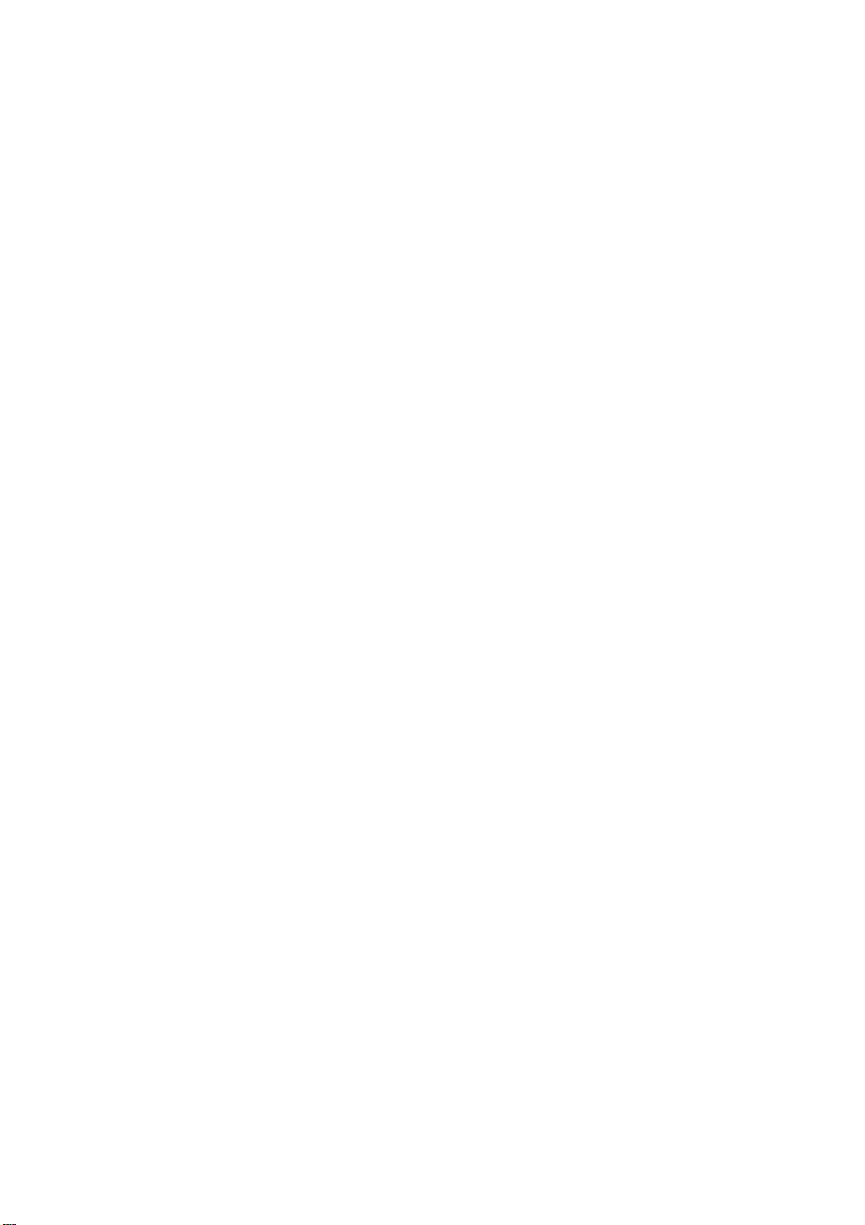
QMS-PS ® 410
User’s Guide
1800148-001E
Page 2
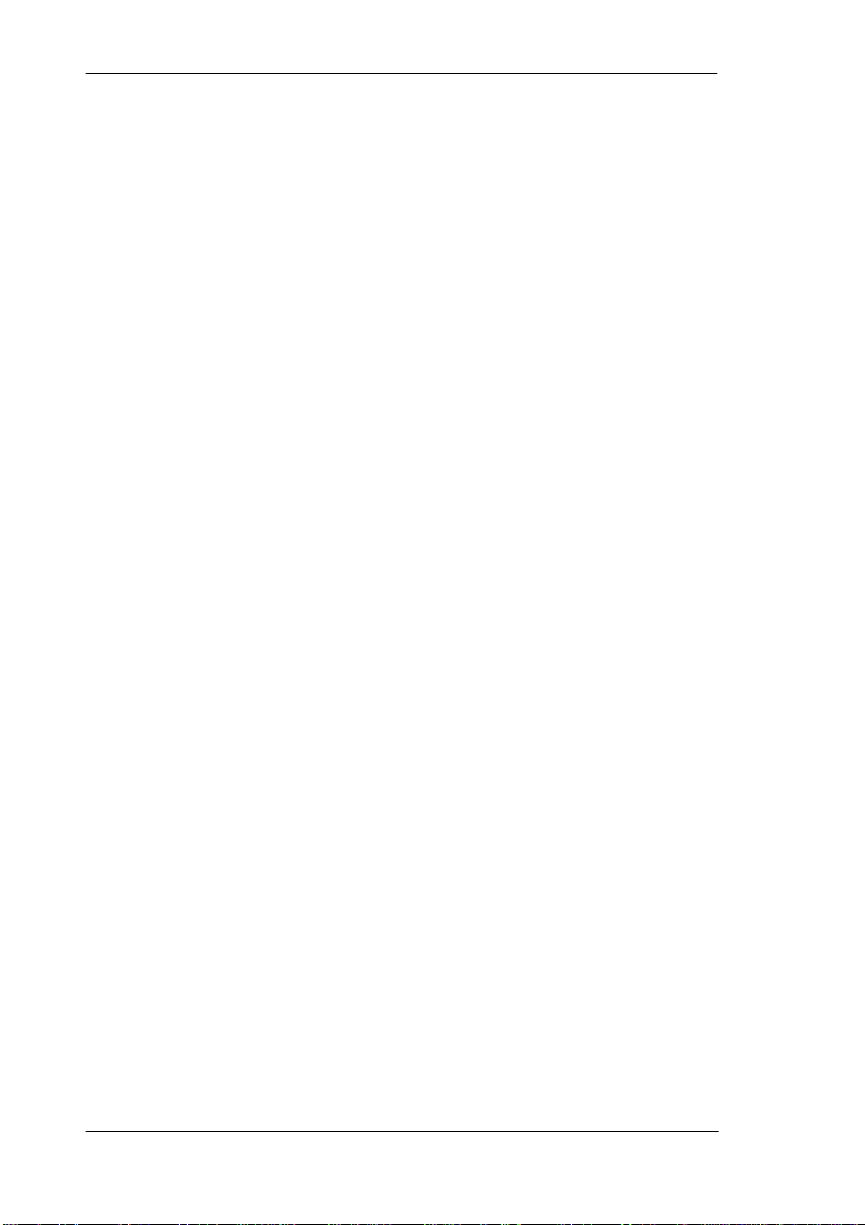
Trademark Acknowl ed gem ents
®
QMS
, QMS-PS®, the QMS logo, JetScript®and PSJET® are registered
trademarks of QMS, Inc .; PS Executi ve Se ries
®
PostScript
and Adobe® are registered trademarks of Adobe Systems, Inc.,
registered in the U.S.A.; Adobe Garamond
trademarks of Adobe Systems, Inc.; Apple
®
LaserWriter
are registered trade marks of Appl e Comput ers, Inc; PhoneNET® is
a registered trademark of Farallon Computing, Inc.; Aldus
registered trademarks of Aldus Corporation; Aldus FreeHand
®
Aldus Corporation; Microsoft
Microsoft Corporation; Windows
Corpor ati on; Ve nt ura Pu bl ishe r
®
WordPer fe ct
Hewlett-Packard
is a registered trademark of WordPerfect Corporation;
®
, HP®, HP PCL®, HP-GL® and LaserJet® are registered
and PowerPoint® are r egister ed tr ademar ks of
and Excel are trademarks of Microsoft
®
is a regi ster ed trad ema rk o f Xe rox Cor por at ion;
trademarks of Hewlett-Packard Company; Centronics
of Centronics Data Computer Corporation; Lotus
of Lotus Development Corporation; Symphony
Lotus Development Corporation; IBM
is a trademark of QMS, Inc.;
and Adobe Illustrator are
®
, AppleTalk®, Macintosh®, and
®
and PageMa ker® are
is a trademark
®
is a registered trademark
and 1-2-3 are t rade mar k s
®
®
is a registered trademark of
, AT®, and DISPLAYWRITE® are
registe red tradem arks of International Business Ma chines Co rporation; PC/XT
is a trademark of International Business Machines Corporation; Courier is a
®
registered trademark of Smith-Corona Corporation; Times
®
Helvetica
of Linotype AG; ITC Bookman
ITC Zapf Chancery
Corporation; MultiMate
Advantage II
are registered trademarks of Linotype AG; Linotype is a trademark
®
®
are registered trademarks of International Typeface
®
is a trademark of Ashton-Tate Corporation; WordStar® is a
, ITC Avant Garde®, ITC Zapf Dingbats®, and
is a registered trademark of Ashton-Tate Corporation;
, Palatino®, and
registered trademark of MicroPro International Corporation; Harvard Graphics
is a registered trademark of Software Publishing Corporation; Wingz is a
®
trademark of Informix Software, Inc.; Dreams
®
Innovative Data Design, Inc.; PC-Write
®
Inc .; SideKick
is a registered trademark of Borland, Inc.
is a registered trademark of Quicksoft,
is a registered trademark of
®
Page 3
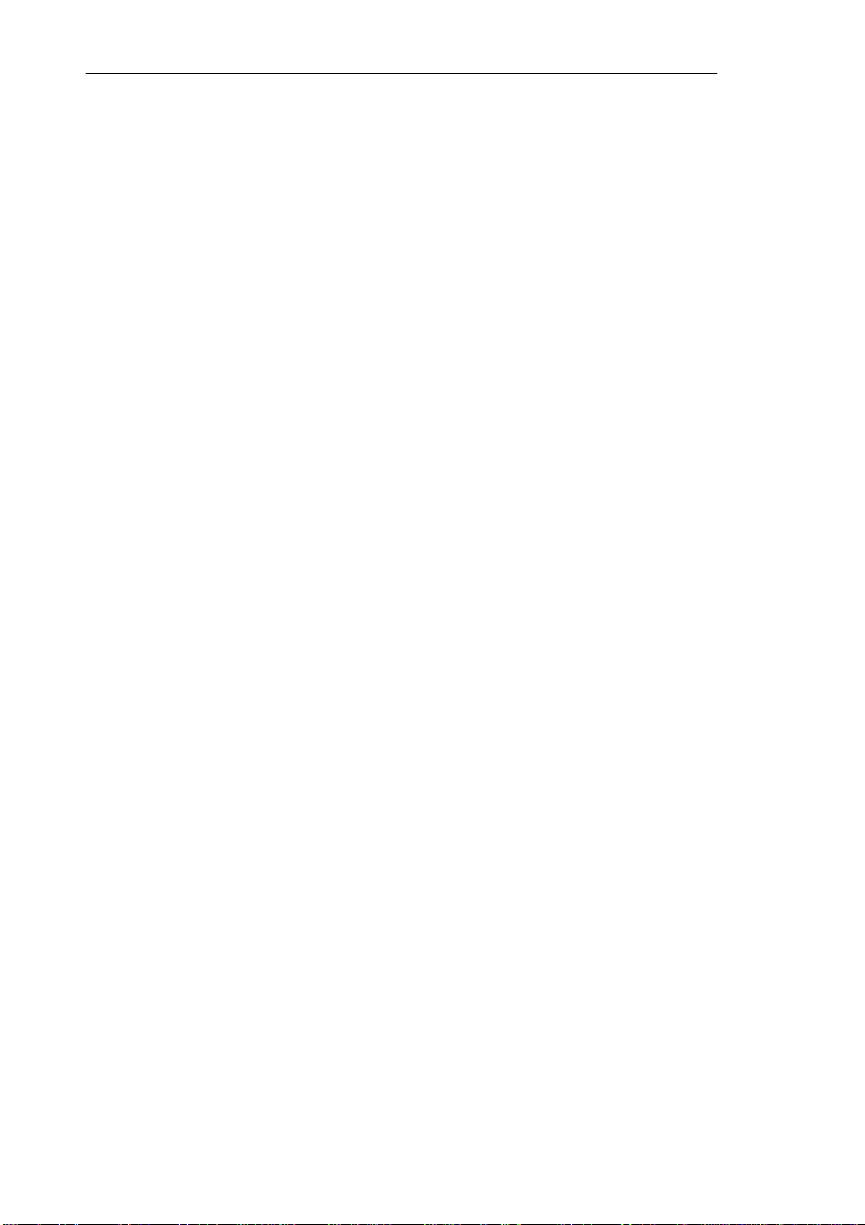
Copyright Notice
This manual is Copyrighted 1989, 1991, 1992 by QMS, Inc., All
Rights Reserved. This manual may not be copied in whole or in
part, nor transferred to a ny other media or language, without the
express written permission of QMS, Inc.
©
1989, 1991, 199 2 QMS, Inc.
One Magnum Pass
Mobile, Alabama 36618
All rights reserved.
Disclaimer
QMS, Inc., reserves the right to make changes to this manual and
to the equipment described herein without notice. Considerable
effort has been made to ensure that this manual is free of
inaccuracies and omissions. However, QMS, Inc., makes no
warranty of any kind including, but not limited to, any implied
warranties of merchantability and fitness for a particular purpose
with regard to this manual. QMS, Inc., assumes no responsibility
for, or liability for, errors contained in this manual or for incidental,
special, or consequential damages arising out of the furnishing of
this manual, or the use of this manual in operating the equipment,
or in connection with the performance of the equipment when so
operated.
Proprietary Statement
The digitally encoded software included with the QMS-PS 410 is
Copyrighted 1989 by QMS, Inc., All Rights Reserved. This
software may not be reproduced, modified , disp layed, transferred,
or copied in any form or in any manner or on any media, in whole
or in part, without the express written permis sion of QMS, Inc.
i
Page 4
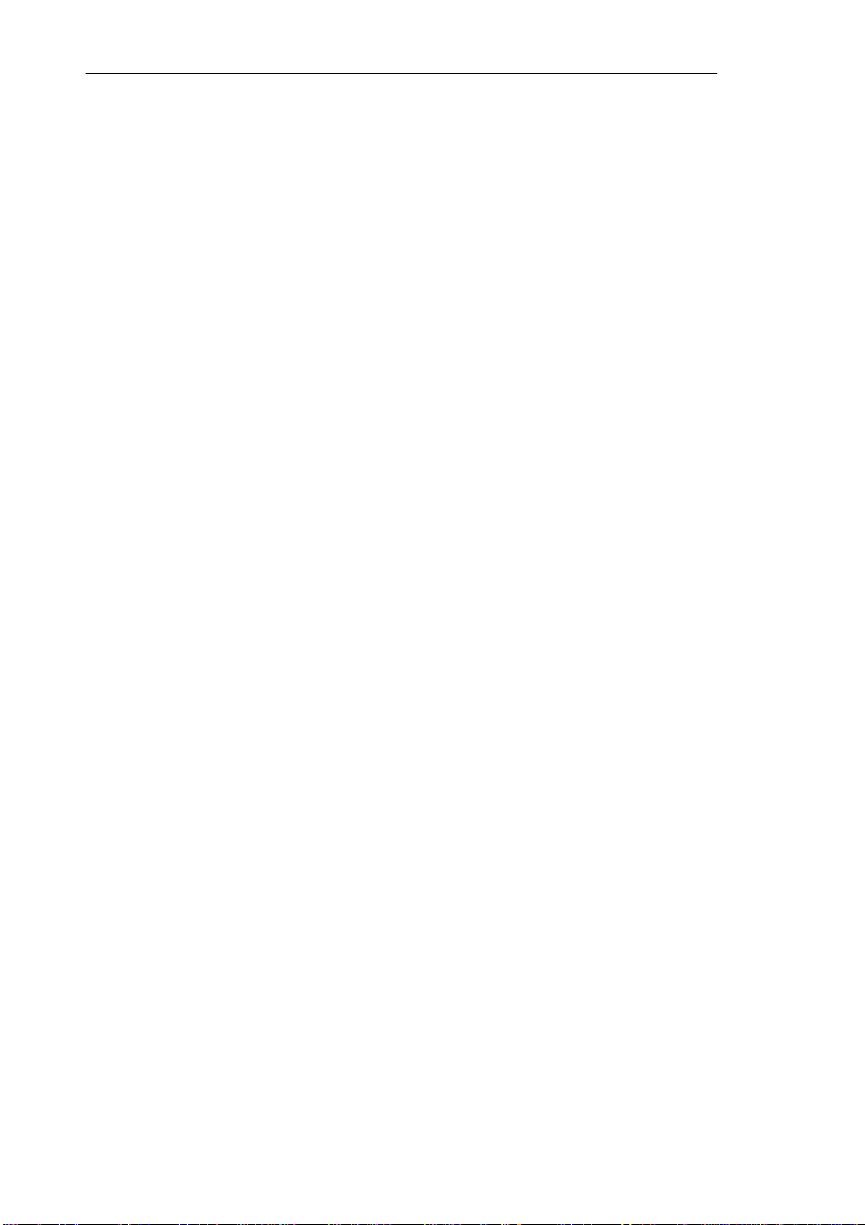
Laser Safety
This printer is certified as a Class 1 laser product under the U.S.
Department of Health and Human Services (DHHS) Radiation
Performance Standard according to the Radiation Control for
Health and Safety Act of 196 8. This means that the printer does not
produce hazardous laser radiation.
Since radiation emitted inside the printer is completely confined
within protective housings and external covers, the laser beam
cannot escape from the ma chine during any phase o f user ope ration.
FCC Compliance
This equipment has been tested and found to comply with the limits
for a Class B digital device, pursuan t to Part 15 of th e FCC Rules.
These limits are designed to provide r easonable protection against
harmful interference in a residential installation. This equipment
generates, uses and can radiate radio frequency energy and, if not
installed and used in accordance with the instructions, may cuase
harmful interference to radio communications. However, there is
no guarantee that interference will not occur in a particular
installation. If this equipment does cause harmful interference to
radio or television reception, which can be determined by turning
the equipment off and on, the user is encouraged to try to correct
the interference by one or more of the following measures:
1. Reorient or relocate the receiving antenna.
2. Increase the separation between the equipment and receiver.
3. Connect the equipment into an outlet on a circuit different
from that to which the receiver is connected.
4. Consult the dealer or an experienced radio/TV technician for
help.
ii
Page 5
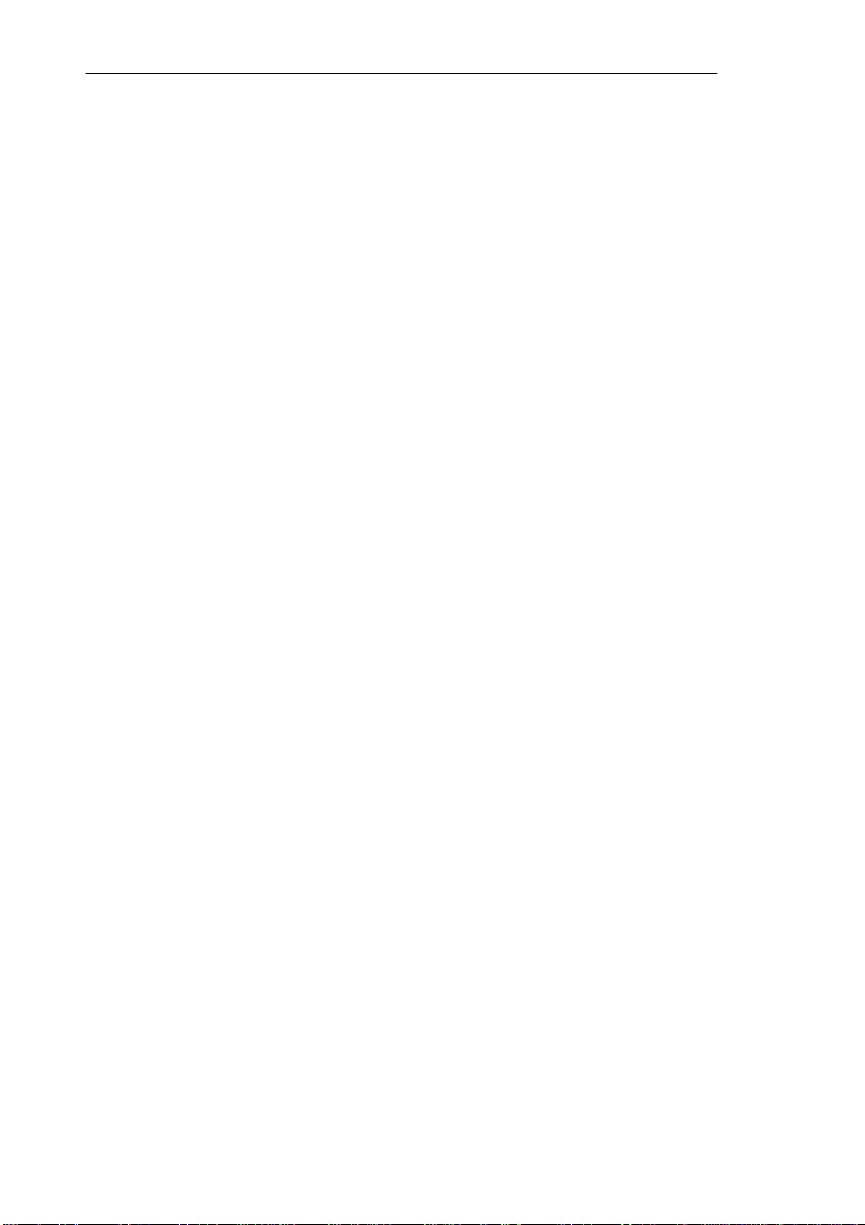
CAUTION: To prevent electrical shock, do not remove any covers
from your printer, except to install a mem ory upgrade as described
in this manual. Any other s ervicing should be referred to a qualified
technician.
NOTE: A shielded cable is required to comply with the limits for
a Class B digital device, pursuant to Part 15 of the FCC
Rules.
Canadian Users QMS-PS 410
This digital apparatus does not exceed the Class B limits for radio
noise emissions from digital apparatus set out in the Radio
Interference Regulations of the Canadian Department of
Communications.
Le présent appareil numérique n’émet pas de bruits
radioélectriques dépassant les limites applicables aux appareils
numériques (de la classe B) prescrites dans le Règlement sur le
brouillage radioélectrique édicté par le ministère des
Communications du Canada.
iii
Page 6

Electronics Emissions
Your printer complies with the Electronics Emissions
Requirements of the West-German Federal Minister for Postal and
Telecommunication Technology regulation:
VFG. 1046/1984
Your printer complies with the Electronics Emissions
Requirements of the European Economic Cou ncil directive:
82/499/EEC
A shielded cable is required to comply with VFG 1046,
82/499/EEC.
Vfg 1046/1984 Conformity Statement
Hierdurch bescheinigen wir, daß dieses Produkt in
Übereinstimmung mit Postordnung 1046/1984 ist und RFI
unterdrückt ist. Die Geschäftslage und der Verkauf diese Geräte
auszuprobieren, mit der Übereinstimmung und der Regierung zu
bestätigen, wurde der Deutschen Bundespo st gegeben.
Bescheinigung des Herstellers/Importeurs
Hiermit wird bescheinigt, daß Thermal Transfer Printer model
#QMS PS-410 in Übereinstimmung mit den Bestimmungen der
Vfg 1046/1984 funk entstört ist. Der Deutschen B undespost wurde
das Inverkehrbringen dieses Gerätes angezeigt und die
Berechtigung zur Überprüfung der Serie auf Einhaltung der
Bestimmungen eingeräumt.
QMS Inc., Mobile, AL
iv
Page 7
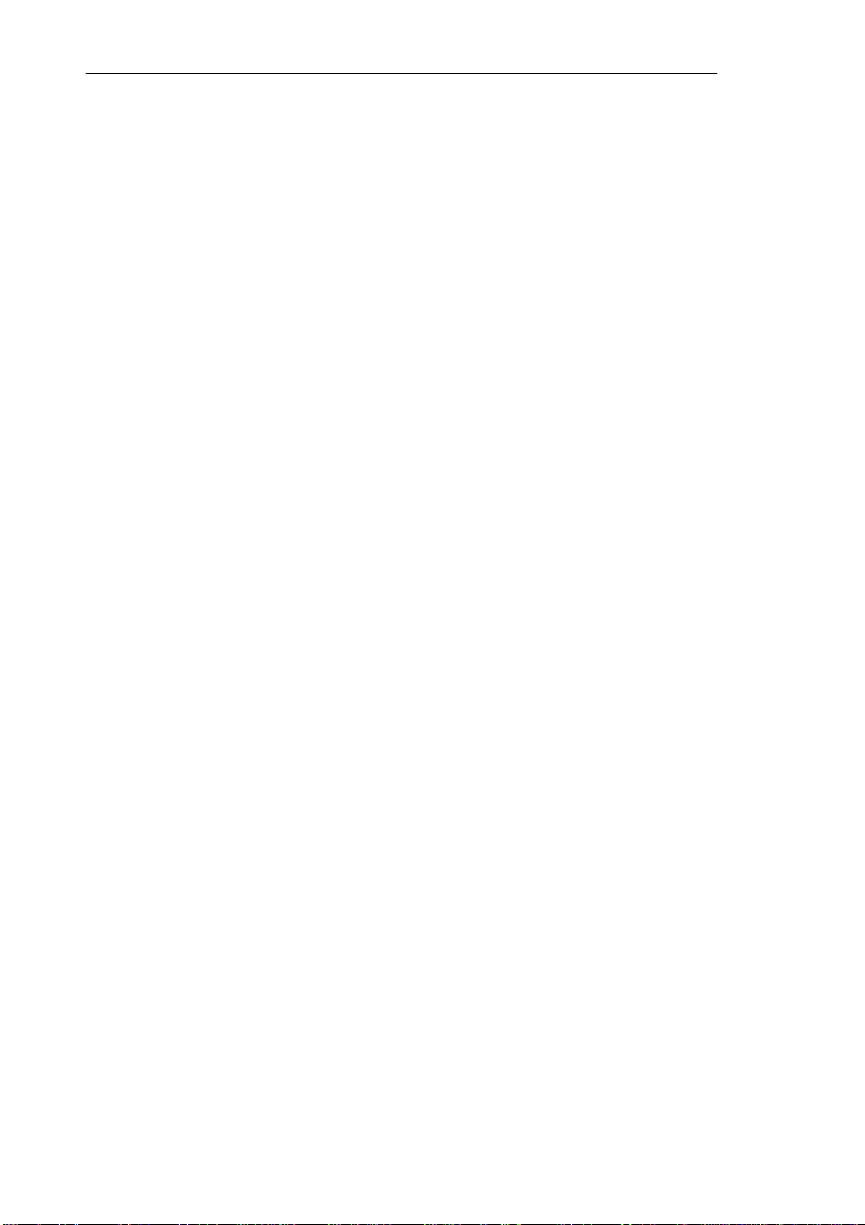
Declaration of the Manufacturer or Importer
We hereby certify that the QMS-P S PRINTER MODEL: QMS-PS
410 is in compliance with Vfg 1046/1984 and is RFI suppressed.
The marketing and sale of this equipment was reported to the
German Postal Service.
The right to retest this equipment to verify compliance with the
regulation was given to the German Postal Service.
Colophon
This manual was written, illustrated, and formatted using
WordPerfect and Ventura Publisher. Typeface fonts are Times and
Helvetica from Adobe Systems, Inc. and Courier. The manual was
printed in camera-ready form on a QMS-PS printer.
v
Page 8
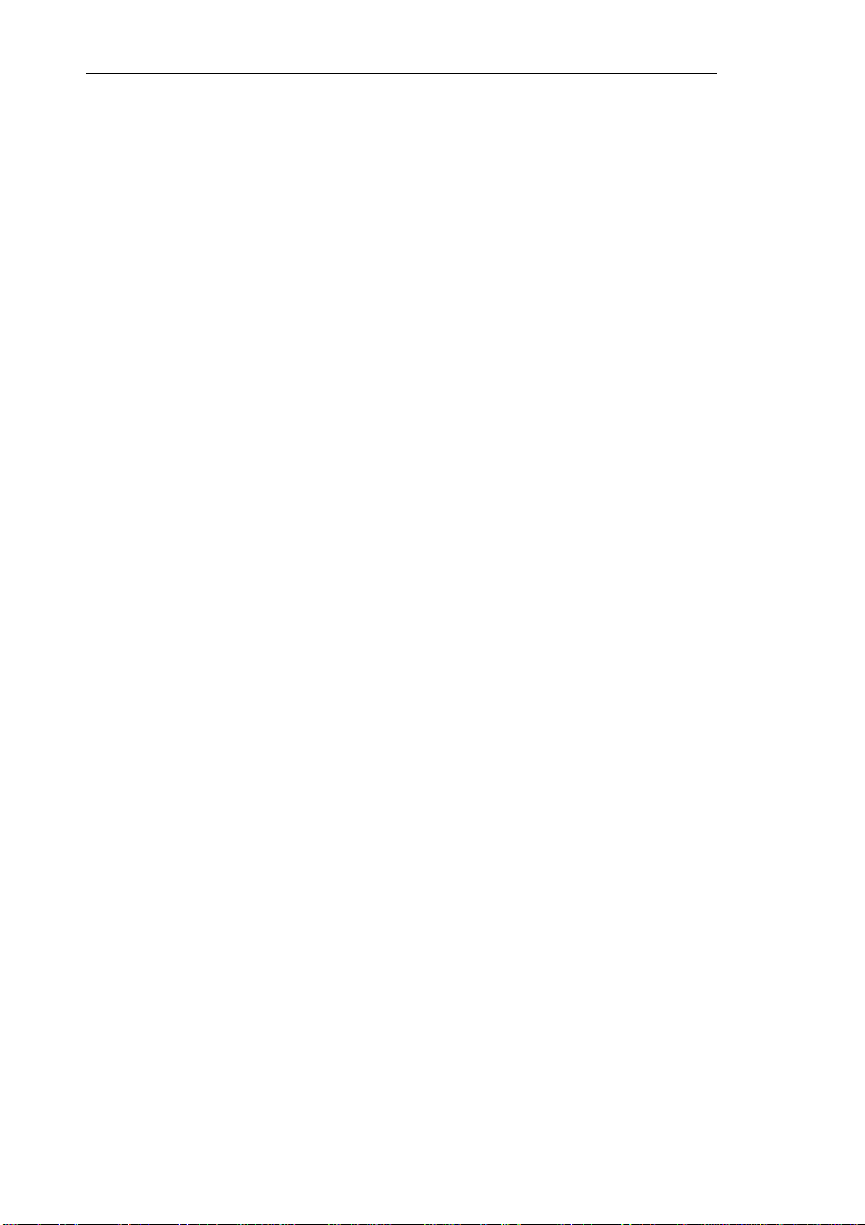
vi
Page 9
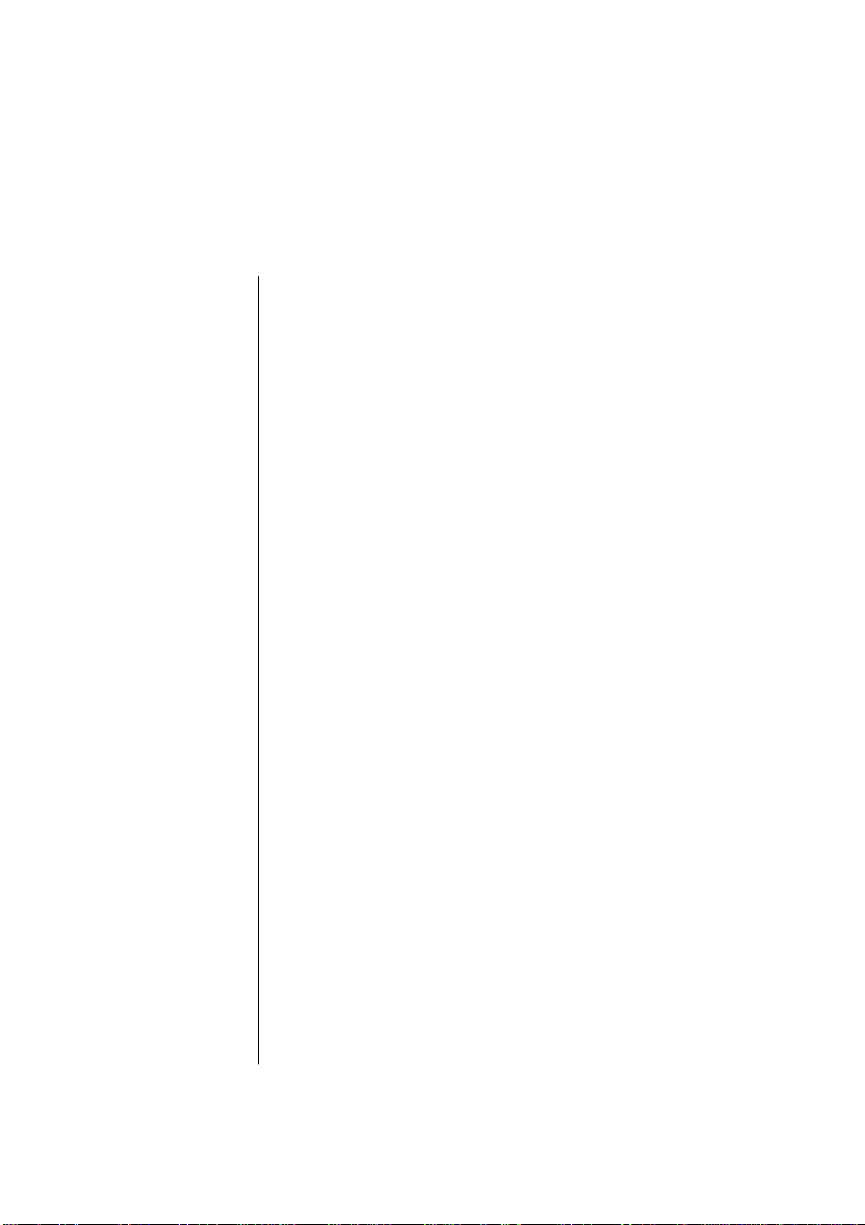
Table of Contents
Chapter 1 Introduction
Introduction. . . . . . . . . . . . . . . . . . . . . . . . . . . . . . . 1 -1
About the Manuals . . . . . . . . . . . . . . . . . . . . . . . . . 1-1
About the QMS-PS 410 Print er . . . . . . . . . . . . . . . 1-2
The Resident Typefaces . . . . . . . . . . . . . . . . . . . . . 1-5
Applicatio n Softwar e and Your Printe r . . . . . . . . . 1-6
Chapter 2 Printer Use
Introduction. . . . . . . . . . . . . . . . . . . . . . . . . . . . . . . 2 -1
How Software Dri ve s Your Pri nte r . . . . . . . . . . . . 2-1
About Paper. . . . . . . . . . . . . . . . . . . . . . . . . . . . . . . 2-2
Paper Handling . . . . . . . . . . . . . . . . . . . . . . . . . . . . 2-5
Tray F eed . . . . . . . . . . . . . . . . . . . . . . . . . . . . . . . . 2-5
Manual Feed . . . . . . . . . . . . . . . . . . . . . . . . . . . . . 2-10
Adjustin g Prin t Densit y. . . . . . . . . . . . . . . . . . . . . 2-16
Print ing D iag nos tics Pages. . . . . . . . . . . . . . . . . . 2-1 7
Chapter 3 Selecting Printer Languages
Introduction. . . . . . . . . . . . . . . . . . . . . . . . . . . . . . . 3 -1
How ESP Works . . . . . . . . . . . . . . . . . . . . . . . . . . . 3-1
Selecting Printer Languages . . . . . . . . . . . . . . . . . . 3-4
Exiting Non-Post Scr ipt Prin ter Lan gua ge s. . . . . . 3-11
Returning All Por ts to the ESP Defa ul t . . . . . . . . 3-12
Operat in g Note s for Emulation Sel e ctio n. . . . . . . 3-13
vii
Page 10
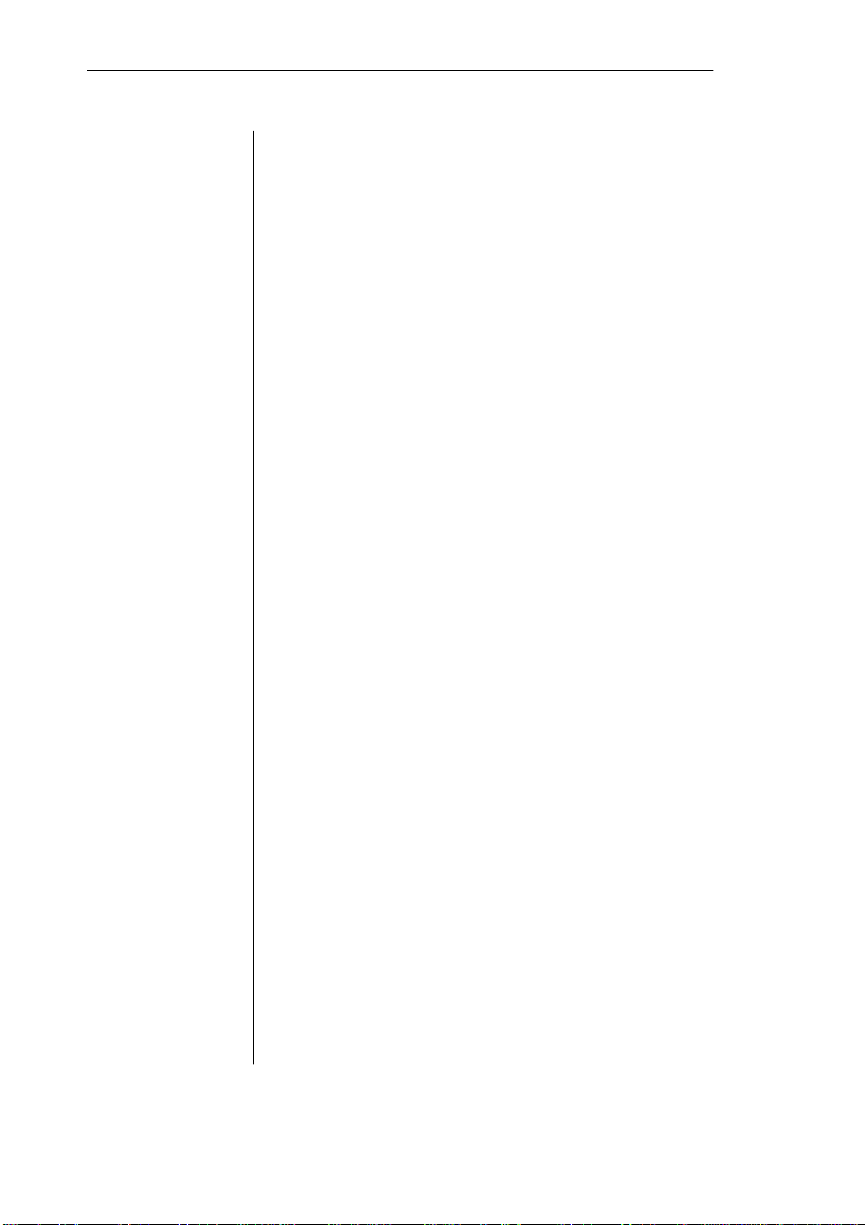
Chapter 4 Using Optional Accessories
Introduction. . . . . . . . . . . . . . . . . . . . . . . . . . . . . . . 4 -1
About Optional Accesso ries. . . . . . . . . . . . . . . . . . 4-1
The Pape r Fee d er Tra y . . . . . . . . . . . . . . . . . . . . . . 4-2
Instal li ng a Feede r T ra y . . . . . . . . . . . . . . . . . . . . . 4-3
Putting Pape r into the Optiona l Casse t tes. . . . . . . . 4-7
Instal li ng a Legal Casse tte . . . . . . . . . . . . . . . . . . 4-12
Configuring for Mul ti ple Casse tt es. . . . . . . . . . . . 4-14
Optional Cards . . . . . . . . . . . . . . . . . . . . . . . . . . . 4-15
Memory Upgrades. . . . . . . . . . . . . . . . . . . . . . . . . 4-16
Chapter 5 Professional Printing
Introduction. . . . . . . . . . . . . . . . . . . . . . . . . . . . . . . 5 -1
The Resident Typeface Families. . . . . . . . . . . . . . . 5-2
About Typeface an d Fonts . . . . . . . . . . . . . . . . . . . 5-4
Page Design. . . . . . . . . . . . . . . . . . . . . . . . . . . . . . 5-12
A Typeface Sampler . . . . . . . . . . . . . . . . . . . . . . . 5-13
Chapter 6 Printer Care
Introduction. . . . . . . . . . . . . . . . . . . . . . . . . . . . . . . 6 -1
When to Replace the EP-L Cartridge . . . . . . . . . . . 6-1
Removing the EP-L Cartr idg e . . . . . . . . . . . . . . . . 6-2
Instal li ng th e Ne w EP- L Cartridge. . . . . . . . . . . . . 6-5
The Cleaning Sheet. . . . . . . . . . . . . . . . . . . . . . . . . 6-7
Breaking in a New EP-L Cartridge. . . . . . . . . . . . . 6-8
Ha ndling t he Prin ter . . . . . . . . . . . . . . . . . . . . . . . . 6-9
Keeping the Printer Clean. . . . . . . . . . . . . . . . . . . 6-10
viii
Page 11
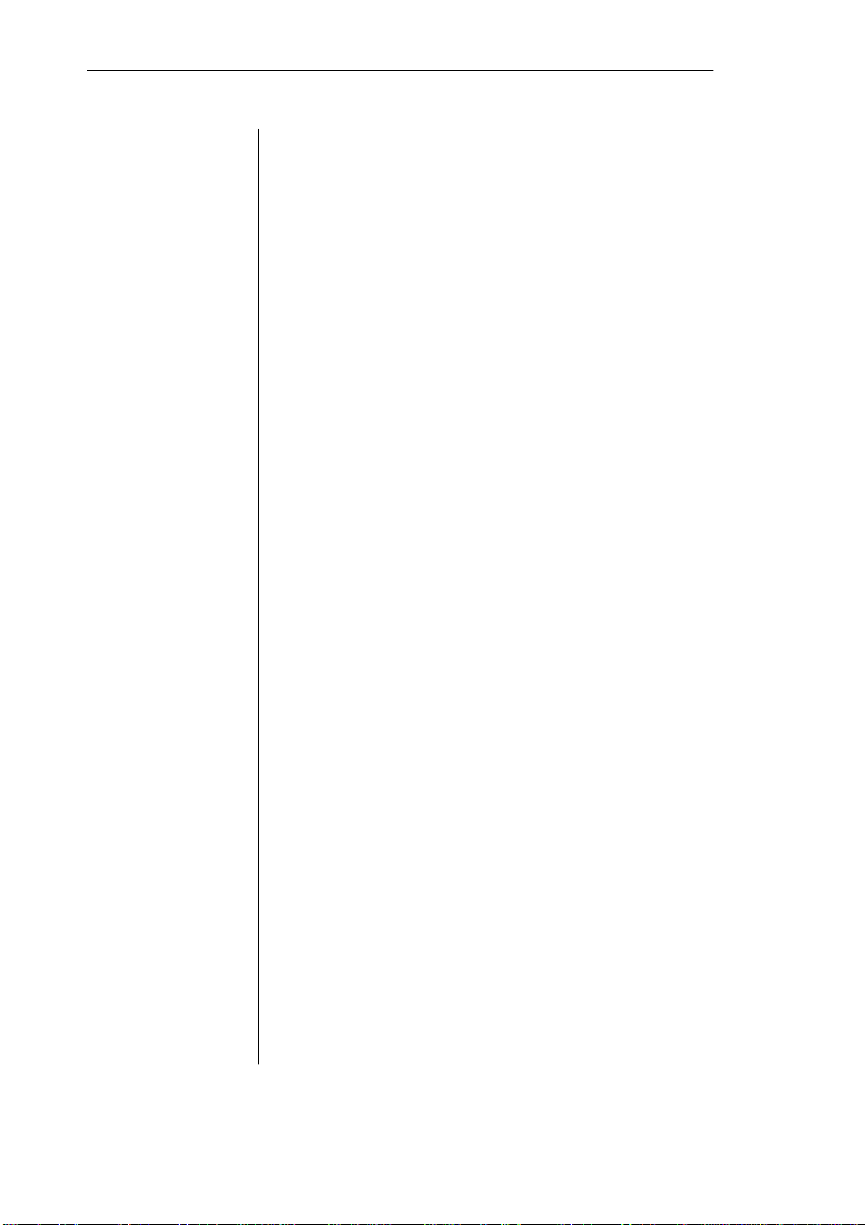
Chapter 7 Troubleshooting Printer Problem s
Introduction. . . . . . . . . . . . . . . . . . . . . . . . . . . . . . . 7 -1
Active Light . . . . . . . . . . . . . . . . . . . . . . . . . . . . . . 7-3
Power Light. . . . . . . . . . . . . . . . . . . . . . . . . . . . . . . 7-4
Print er Erro r . . . . . . . . . . . . . . . . . . . . . . . . . . . . . . 7-4
Preventing Jams . . . . . . . . . . . . . . . . . . . . . . . . . . . 7-5
Clearing a Paper Jam. . . . . . . . . . . . . . . . . . . . . . . . 7-6
Print er Resets . . . . . . . . . . . . . . . . . . . . . . . . . . . . 7-14
Blank Pages. . . . . . . . . . . . . . . . . . . . . . . . . . . . . . 7-14
Not All Pages Are Printed. . . . . . . . . . . . . . . . . . . 7-15
Unclear Printout . . . . . . . . . . . . . . . . . . . . . . . . . . 7-15
Print er Ejects B lan k Pa g es . . . . . . . . . . . . . . . . . . 7-1 5
Paper Jam Indicator Stays On. . . . . . . . . . . . . . . . 7-17
General Print Quality Problems . . . . . . . . . . . . . . 7-17
Specific Pri nt Qual ity Probl ems. . . . . . . . . . . . . . 7-18
Placing a Service Call . . . . . . . . . . . . . . . . . . . . . . 7-21
Chapter 8 Printer/Host Communicati on
Introduction. . . . . . . . . . . . . . . . . . . . . . . . . . . . . . . 8 -1
About Serial Communication . . . . . . . . . . . . . . . . . 8-1
Changing t he Default Par ame ter s. . . . . . . . . . . . . . 8-6
Testing Communication: Sample Files. . . . . . . . . . 8-9
Sample PostSc ript File . . . . . . . . . . . . . . . . . . . . . 8-12
The Error Handler. . . . . . . . . . . . . . . . . . . . . . . . . 8-13
Chapter 9 PostScript: Technical Overview
Introduction. . . . . . . . . . . . . . . . . . . . . . . . . . . . . . . 9 -1
How Your Printer Works . . . . . . . . . . . . . . . . . . . . 9-1
Using PostScript: Interac tive Mode . . . . . . . . . . . . 9-3
Changi ng the Defa ul t Pape r Casset te . . . . . . . . . . . 9-6
The PostScr ipt manualfeed Opera tor . . . . . . . . . . . 9-8
ix
Page 12
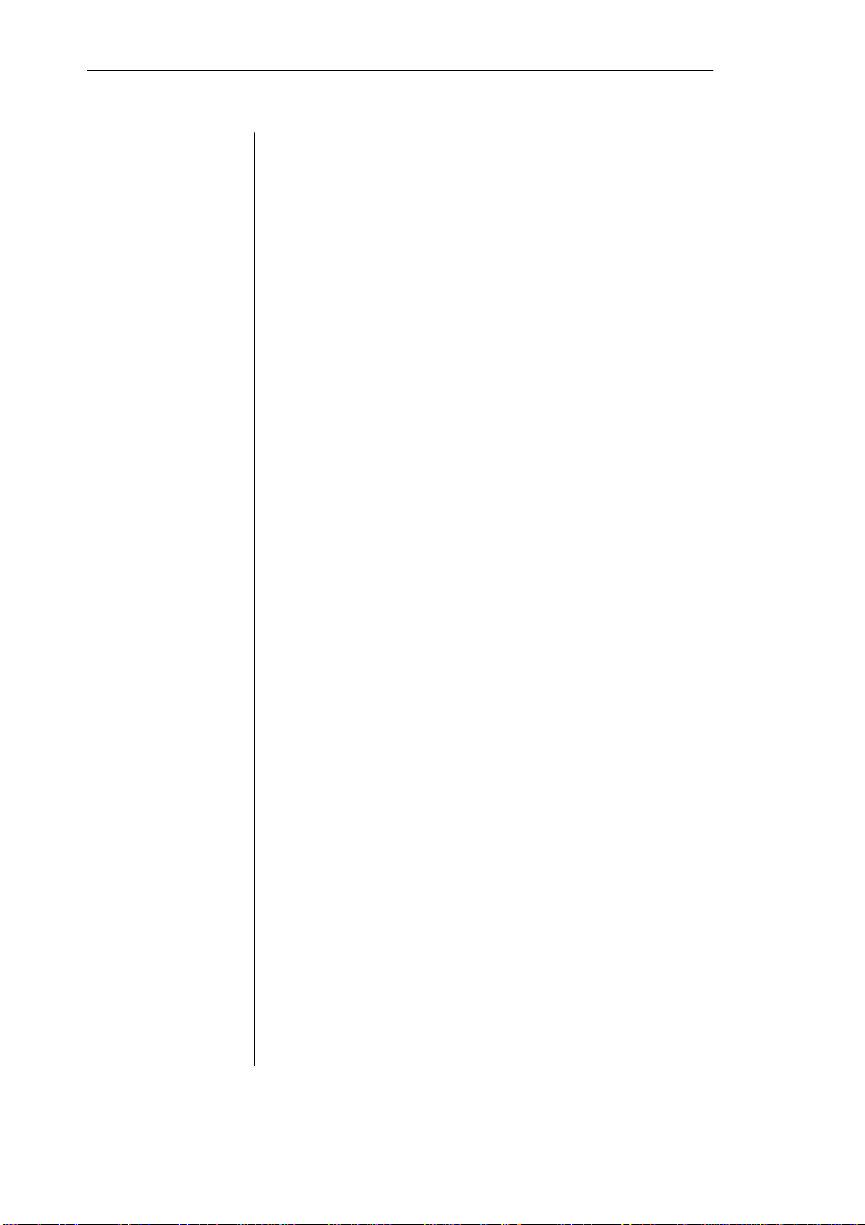
About Timeouts . . . . . . . . . . . . . . . . . . . . . . . . . . 9-11
Auto Select and Emul atio n Tim eo uts . . . . . . . . . 9-12
Manua l Fee d Notes. . . . . . . . . . . . . . . . . . . . . . . . 9-1 2
Chapter 10 PostScript: Operator Dictionary
Introductio n. . . . . . . . . . . . . . . . . . . . . . . . . . . . . . 10-1
About the stat usdict . . . . . . . . . . . . . . . . . . . . . . . 10-2
Chapter 11 HP LaserJet series II Emulation
Introductio n. . . . . . . . . . . . . . . . . . . . . . . . . . . . . . 11-1
About HP Emul ation. . . . . . . . . . . . . . . . . . . . . . . 11-1
Default Se t ti ngs . . . . . . . . . . . . . . . . . . . . . . . . . . 11-3
About PCL Comma nds. . . . . . . . . . . . . . . . . . . . . 11-4
LaserJet Command Summary. . . . . . . . . . . . . . . . 11-6
Additional Te ch nica l Inform a tion . . . . . . . . . . . 11-13
Font Select ion. . . . . . . . . . . . . . . . . . . . . . . . . . . 11-13
Paper Siz e Interaction s. . . . . . . . . . . . . . . . . . . . 11- 13
Storage of Informa tion . . . . . . . . . . . . . . . . . . . . 11-14
Appendix A Cable Pinouts
IBM PC. . . . . . . . . . . . . . . . . . . . . . . . . . . . . . . . . A-1
IBM PC DTR . . . . . . . . . . . . . . . . . . . . . . . . . . . . . A-2
Loc alT alk . . . . . . . . . . . . . . . . . . . . . . . . . . . . . . . . A -3
Centronics Parallel . . . . . . . . . . . . . . . . . . . . . . . . A-4
Appendix B Technical Specifications
Print Engine . . . . . . . . . . . . . . . . . . . . . . . . . . . . . B-1
Controller . . . . . . . . . . . . . . . . . . . . . . . . . . . . . . . B-2
Paper Handli ng . . . . . . . . . . . . . . . . . . . . . . . . . . . B- 3
x
Page 13
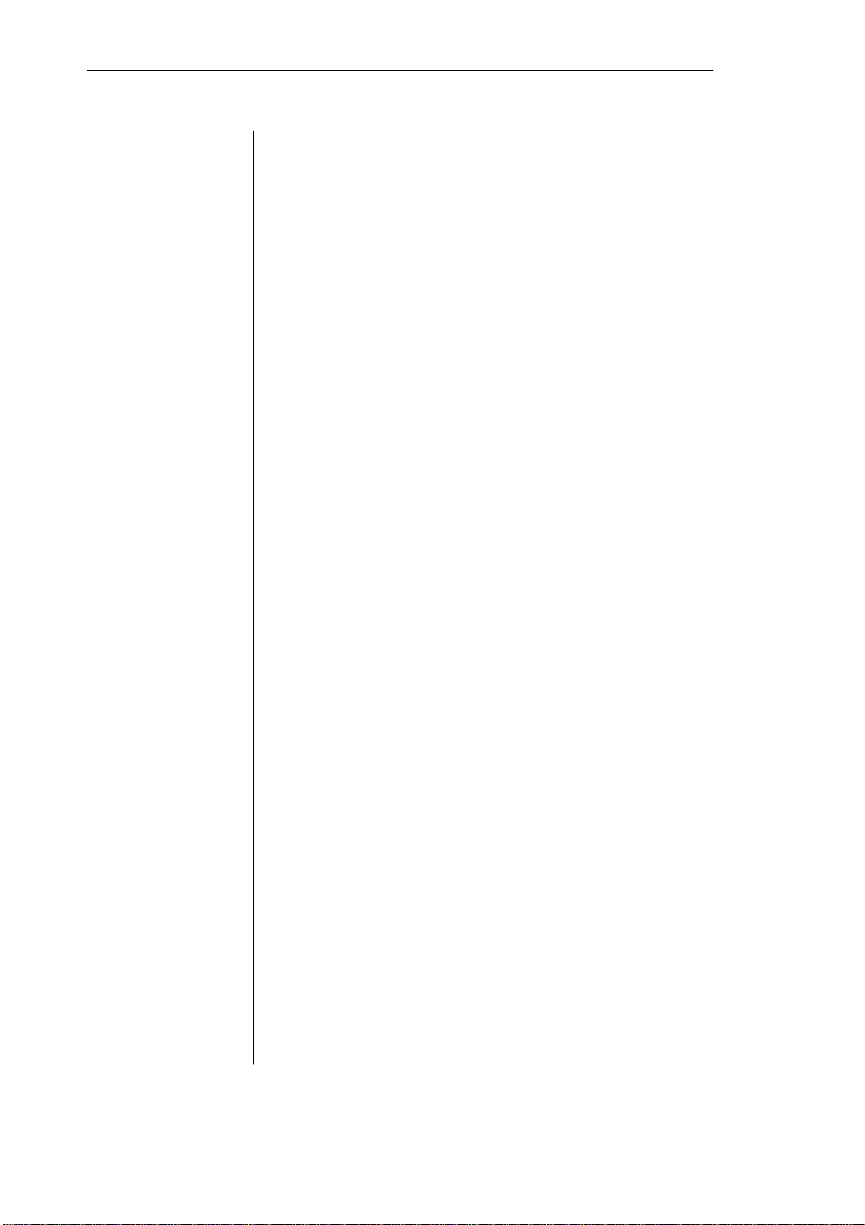
Interfaces. . . . . . . . . . . . . . . . . . . . . . . . . . . . . . . . B-5
Physica l Ch arac t er ist ics . . . . . . . . . . . . . . . . . . . . B-6
Electrical . . . . . . . . . . . . . . . . . . . . . . . . . . . . . . . . B-6
Environmental Requirements . . . . . . . . . . . . . . . . B-6
Environments . . . . . . . . . . . . . . . . . . . . . . . . . . . . B-7
Appendix C Optional Accessories Available
QMS Accessories . . . . . . . . . . . . . . . . . . . . . . . . . C-1
Appendix D Character Encoding Tables
Character Encoding Tables. . . . . . . . . . . . . . . . . . D-1
Appendix E Computer Literacy
How Your Computer Talks to Your Pri nte r. . . . . E-1
Bibliography . . . . . . . . . . . . . . . . . . . . . . . . . . . . . E-2
Appendix F Product Sales and Support
Product Suppor t. . . . . . . . . . . . . . . . . . . . . . . . . . . F-1
Glossary
Index
♦
xi
Page 14
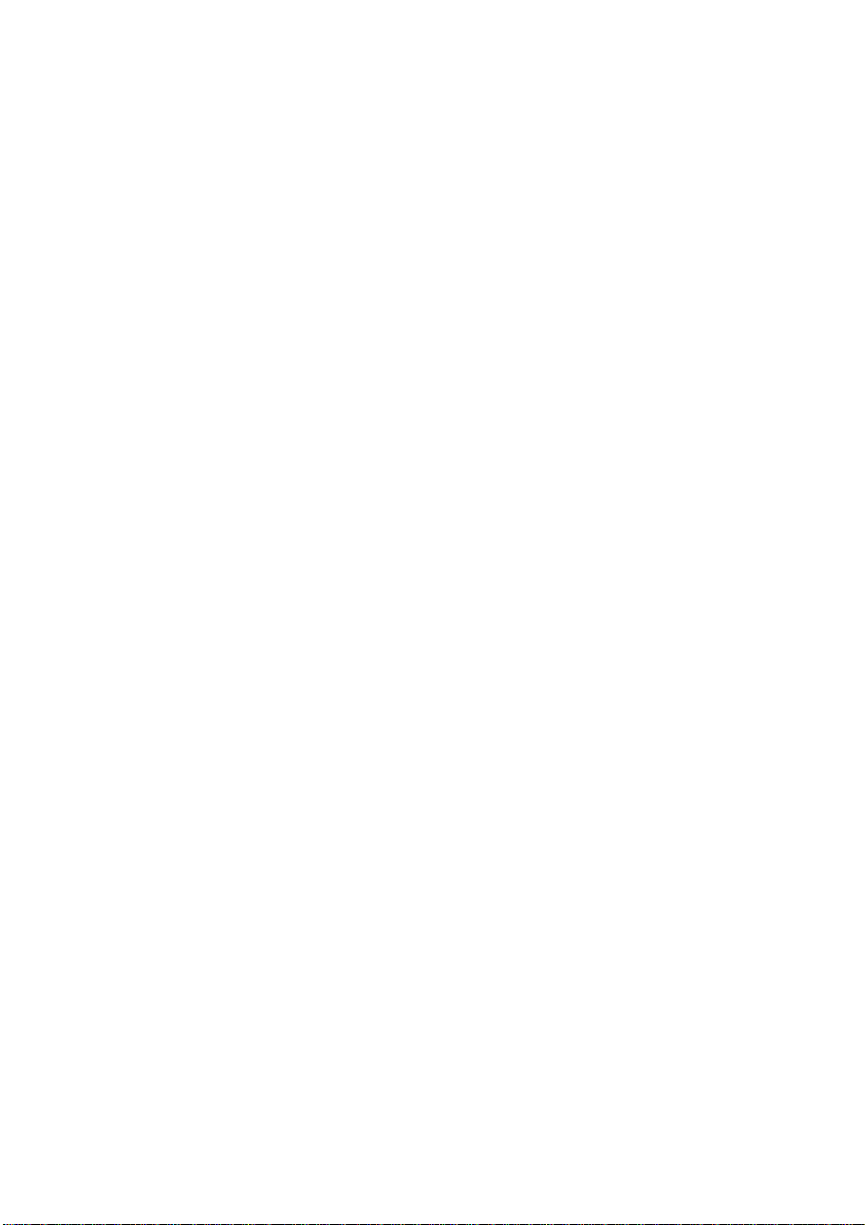
Page 15
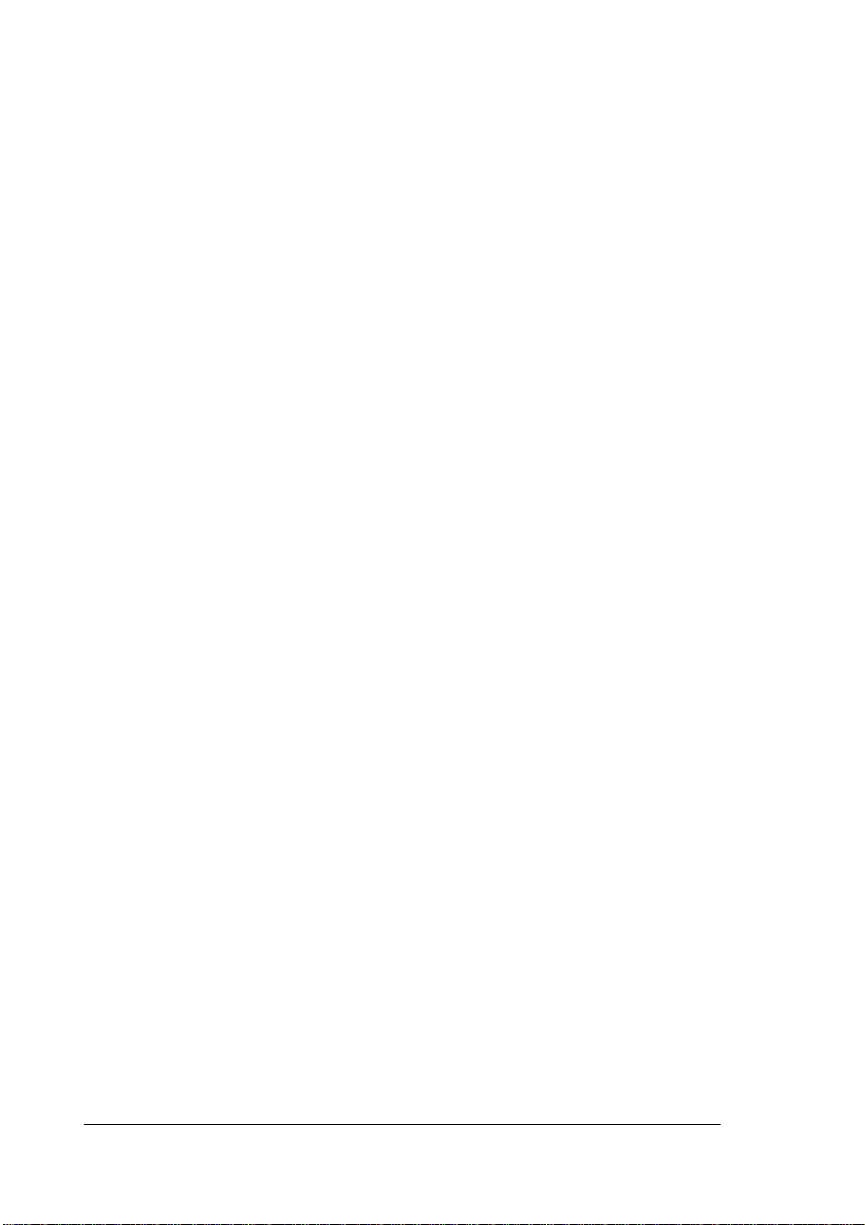
Chapter 1
Introduction
Introduc t ion. . . . . . . . . . . . . . . . . . . . . . . . . . . . . . . . . . . . . . . . . . . . . . . . . . 1-1
About the Manua ls . . . . . . . . . . . . . . . . . . . . . . . . . . . . . . . . . . . . . . . . . . . . 1-1
About the QMS-PS 410 Print er . . . . . . . . . . . . . . . . . . . . . . . . . . . . . . . . . . 1-2
The Resident Typefaces . . . . . . . . . . . . . . . . . . . . . . . . . . . . . . . . . . . . . . . . 1-5
Applicatio n Softwar e and Your Printe r . . . . . . . . . . . . . . . . . . . . . . . . . . . . 1-6
Software Pri nte r Dri ve rs . . . . . . . . . . . . . . . . . . . . . . . . . . . . . . . . . . . . . . 1-7
Printer Setup Strings . . . . . . . . . . . . . . . . . . . . . . . . . . . . . . . . . . . . . . . . . 1-7
Page 16
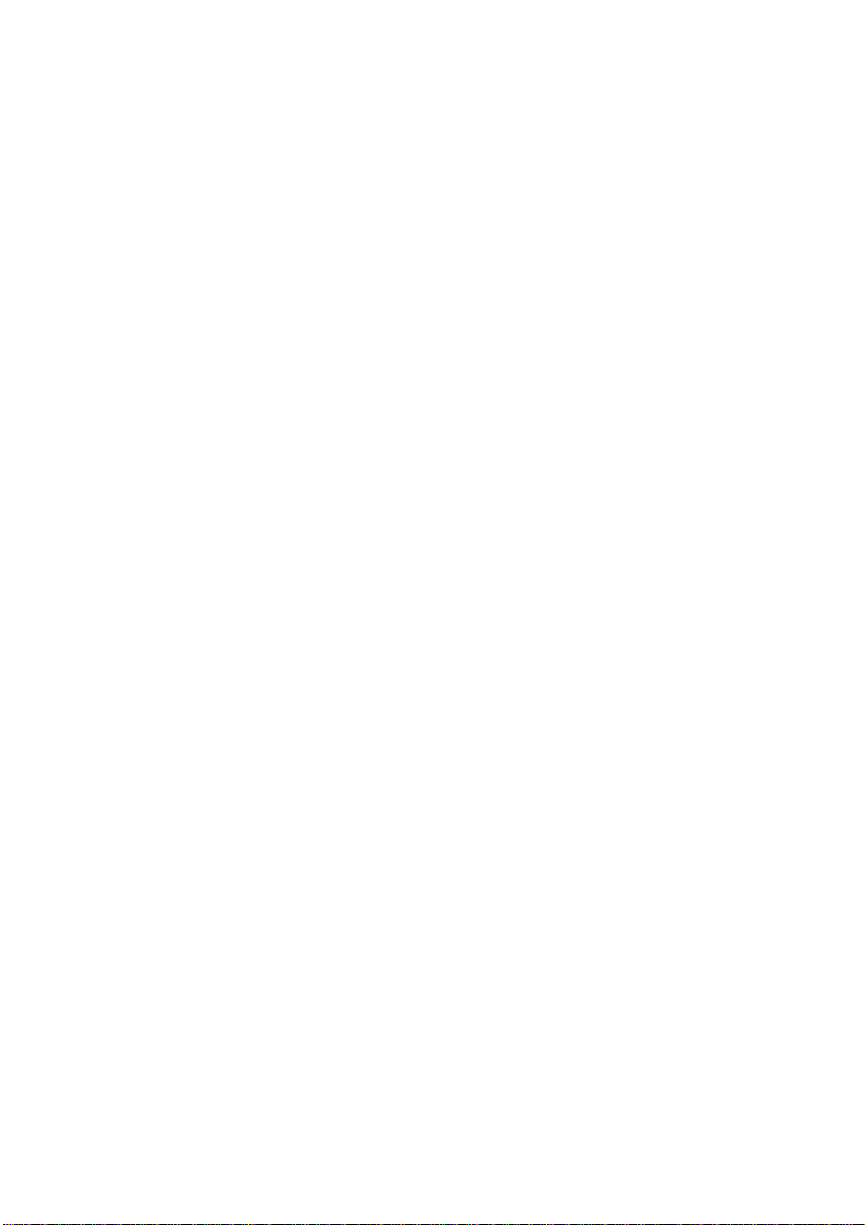
Page 17
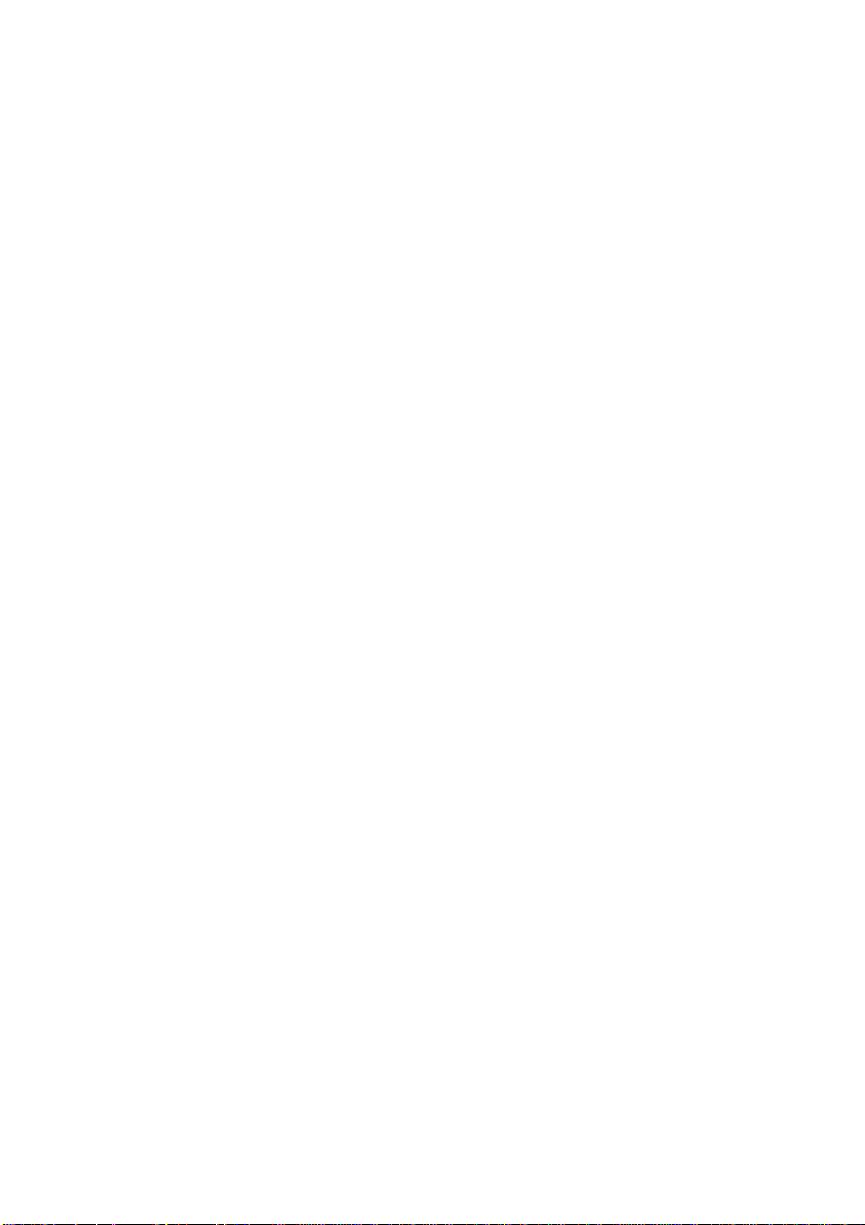
Introduction
This chapter briefly describes prin ter documentation and introduces
the features and benefits of the QMS-PS 410 printer, including h ow
your printer works with application software, how it receives and
processes data, and how it transforms data into a printed page.
About the Manuals
Three manuals are included with your printer: the QMS-PS 410
Getting Started Guide, the QMS-PS 410 User’s Guide (this
manual), and the QMS-PS 410 PS Ex ecutive Series Utiliti es User’s
Guide (which a ccompani es th e utili ties software). First yo u shoul d
read the Getting Started Guide, and follow its instructions for
unpacking the printer, setting it up, and connecting it to a host
computer system . Probably you will n ot need to refer to the Getting
Started Guid e again; after the in itial setup , refer to this manual, the
printer user’s guide, for information about printer features,
operation, and maintenance.
Chapter 1
Both this manual and the Getting Started Guide refer you
periodically to a third manual, the PS Executive Series Utilities
User’s Guide. You use the utilities, a menu-driven software
program designed specifically for your printer, to configure the
printer and access its capabilities. (You may be able to perf orm
some, but not all, of the utili ties’ functions through your applicatio n
software.) The PS Executive Series Utilities manual expl ains how
to install and use the program on a Ma cint osh or a PC.
To find information in the manuals, refer to the index, and use the
table of contents at the beginning of each manual and the more
detailed table of contents at the beginnin g of each chapter.
Introduction 1-1
Page 18
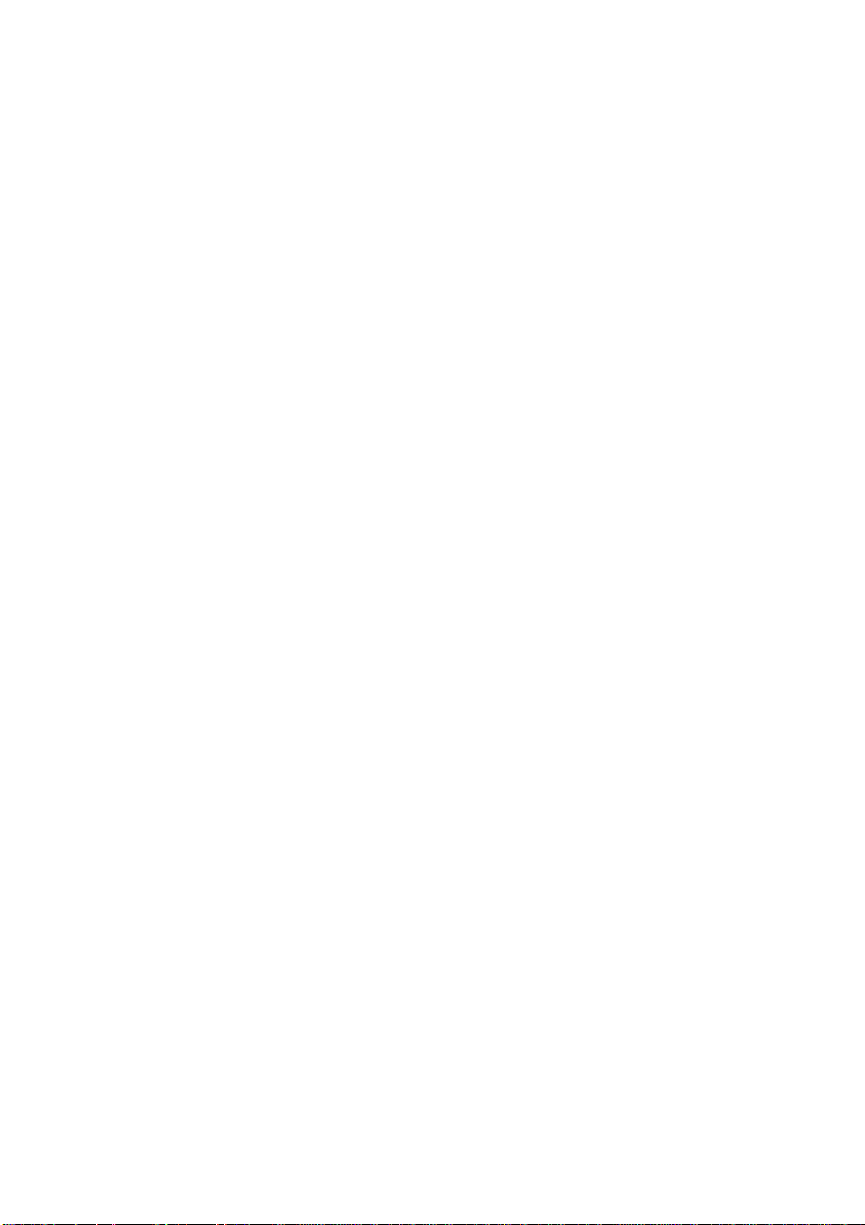
Chapter 1
About the QMS-PS 410 Printer
The QMS-PS 410 printer is the most powerful laser printer in its
price range. It gives you rapid processing speed, scalable and
rotatable fonts, and the ability to merge text and graphics. Your
printer fits easily on your desktop. Some of its other outstanding
features are
■ Adobe PostScript page description language
PostScript is a programmin g language with extensive graphi cs
capabilities. PostSc ript describes the appe arance of text, geometric shapes, and images t o the printer. PostScript can rotate,
scale, clip, and orient all graphic objects on all or part of a
page.
■ Two megabytes of RAM resident which is expandable to
three, four, or six megabytes as your needs grow
RAM (Random Access Memory) expansions improve performance of the QMS-PS 410 print e r by allowing more room
for font downloadin g (storage in RAM), font caching (allocating the division of font storage space in RAM), and enlarging
the printer buffer (allowing your printer to accept larger jobs
in order to free up your host computer).
1-2 Introduction
Page 19
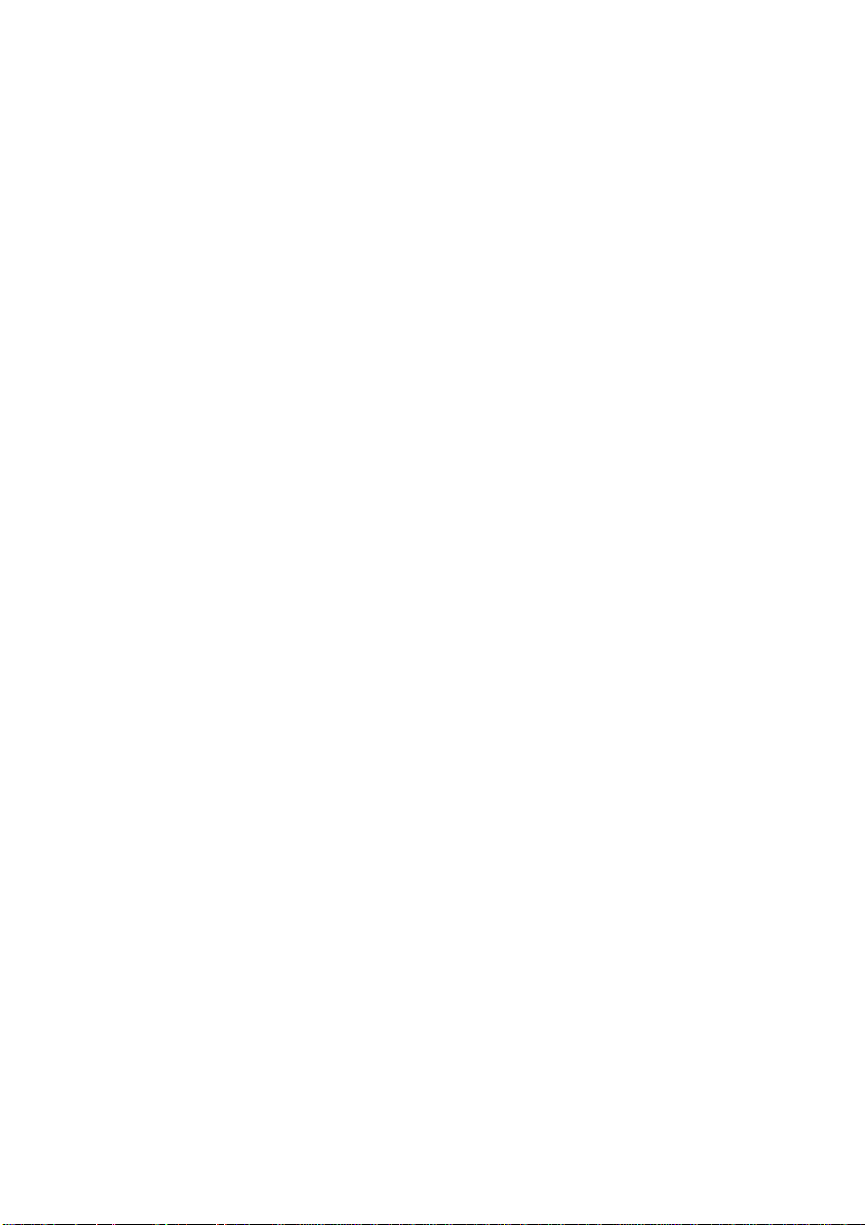
Chapter 1
■ Outstanding print quality
The QMS-PS 410 printer produces solid blacks and crisp fonts
no matter what point size.
■ RS-232C serial, Centronics parallel, and LocalTalk
(AppleTalk) interfaces which are simultaneously active
This gives you the capability of having more than one system
hooked up to the printer at the same time. You can share the
printer between two PC’s and a Macintosh, or between two
PC’s with one communicating through a serial cable and one
communicating parallel. This sharing may be done with no
special networking software or switch boxes. In effect, it
transforms your one printer into three printers.
■ ESP (Emulation Sensing Processor)
Using a form of artificial intelligence, ESP technology analyzes incoming file data from any of the printer’s interfaces.
ESP technology, which works with most popular commercially-available applications, selects the appropriate printer
language from those in stalled on the printer and processes the
print job, freeing the user from the need to change printer
switch settings or send software commands to accommodate
different printer languages.
■ Optional font and emulation cards
Optional, credi t-card sized font and emulat ion cards allow yo u
to customize your prin ter for your indi vid ual needs. Font and
emulation cards are listed in the “Optional Accessories” appendix. Additional cards may have become availabl e since this
printing. Con tact your QMS vendor for further informati on.
Introduction 1-3
Page 20
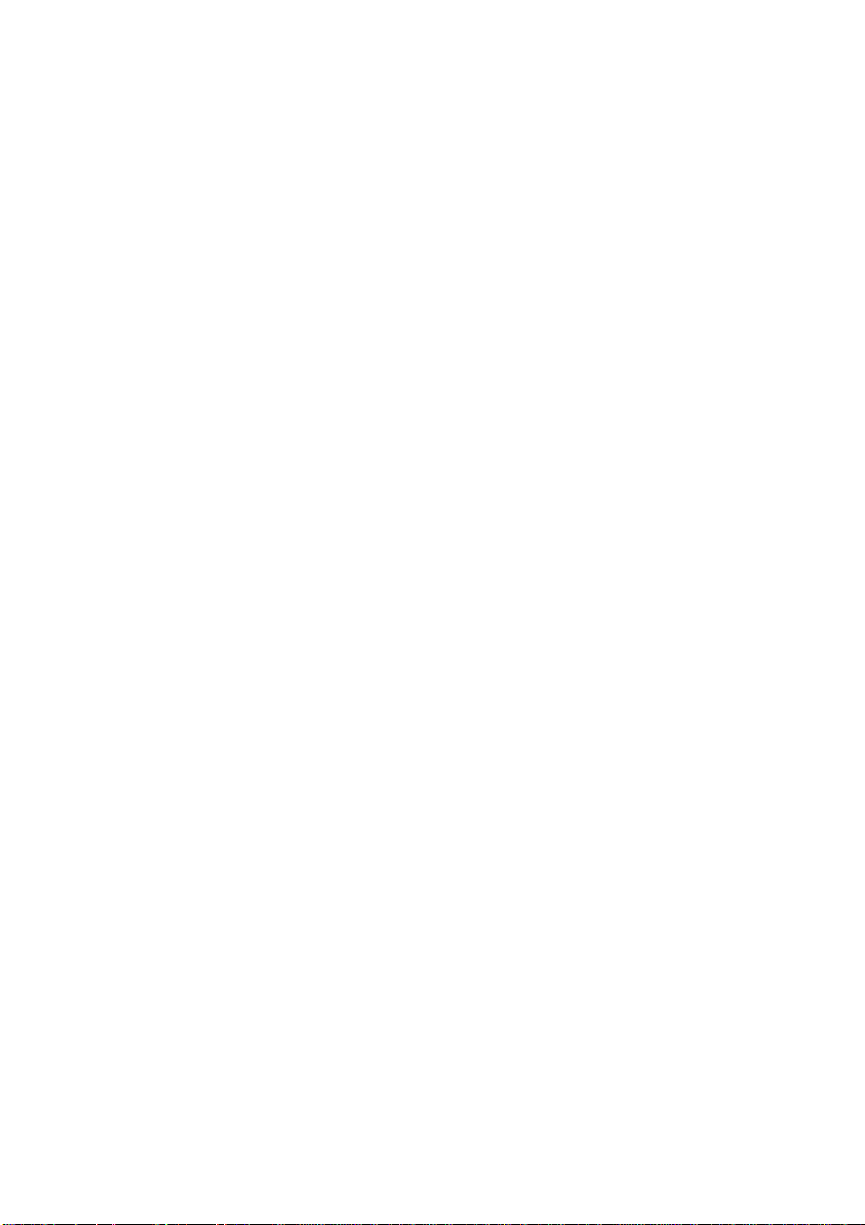
Chapter 1
■ Optional paper and envelope cassettes
Also available for the QMS-PS 410 printer is a lower paper
tray which changes your printer to a dual tray printer. With
cassettes available in popular paper sizes, it expands paper
capacity to 320 sheets. Envelope size c assett es are also available. Available cassettes are listed in the “Optional Accessories” appendix.
■ 45 resident typefaces
The QMS-PS 410 printer includes 45 typefaces from 13
typeface families.
■ ASAP III (Advanced System Architecture for Printers III)
The QMS-PS 410 printer introduces the third version of
Advanced System Architecture for Printers. This provides
faster processing speeds and higher performance for the
printer.
Your printer prints documents up to 8-1/2" X 14" (215 mm x 355
mm) incorporating text, line art, half-tones, textures, gray scales,
and scanned images in any shape, si ze, or orientatio n. These images
may be arranged and combined in almost any way imaginable,
processed rapidly, then printed at four pages per minute with a
resolution of 90,000 dots per square inch.
Your printer is flexible. It can be connected to any Apple Macintosh
or IBM PC/compatible. It also works in many mainframe and
mini-computer environments via industry-standard RS-232C,
Centronics, and LocalTalk (AppleTalk) interfaces. All of its
interfaces are active and may be utilized simultaneously.
1-4 Introduction
Page 21
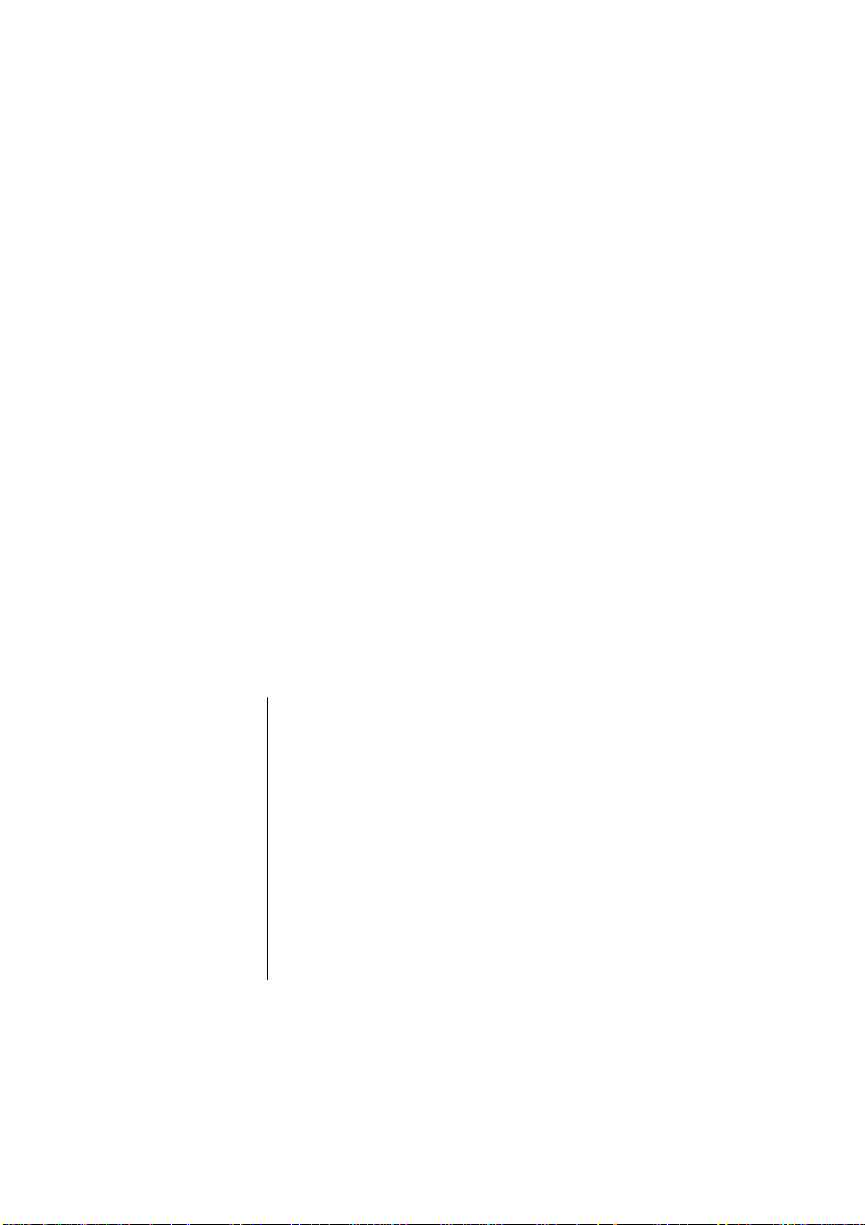
This combination of features gives you speed, flexibility, and
power. A 16 MHz, 68020 microprocessor with ASAP III
architecture boosts processing speed, and stil l produces out standing
print quality. You have PostScript for all your desktop publishing
needs and HP PCL emulation for programs that are not Post Script
compatible. You can also print color Post Script files in black, white,
and shades of gray. This allows you to pre-proof color files quickly
and economically before producing a three- or four-color file on a
color PostScript printer. Additionally, the two megabytes of
standard RAM are expandable to three, four, or six megabytes. A
memory expansion lets you send large, data-intensive files (such
as graphics files) without tying up the host computer for long
periods of time. It also increases space for downloadable typefaces.
The Resident Typefaces
Your printer comes with 45 typefaces resident in memory. The
fonts in these typefaces can be rotated, scaled to any size, and filled,
depending on your software.
Chapter 1
Resident
Typeface
Families
Introduction 1-5
Helvetica
Helvetica Narrow
Helvetica Condensed
ITC Avant Garde
Times- Rom a n
Courier
Palatino
New Century Schoolbook
Adobe Garamond
ITC Bookman
ITC Zapf Chancery Medium Italic
Symbol Set Σψµβολ Σετ
ITC Zapf Dingbats ❁❂❃ ❄❅❆ ❇
Page 22
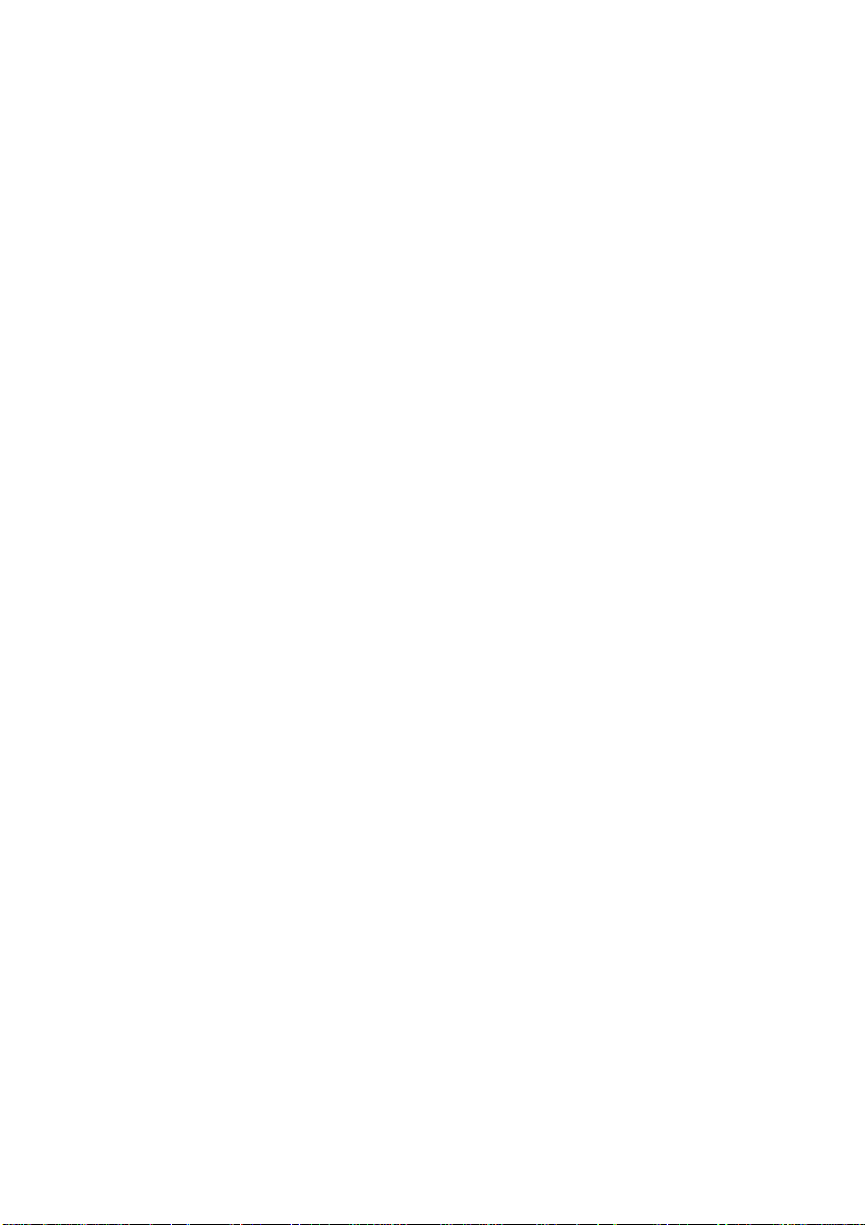
Chapter 1
Also resident in the printer, when in the HP PCL mode, are HP’s
standard internal typefaces: Courier and Line Pri nter. You may als o
download to the printer any of HP’s soft fonts.
Application Software and Your Printe r
Most people use a software applicati on package to print . The t erm
“software application package” refers to a word processing
program, a programming language, o r a special applic ation package
that handles graphics and prints documents, spreadsheets, and/or
forms.
The way your software application packag e works with your printer
is one of the most important aspects of learning how to fully use
your printer. Many “printer” problems are in fact related to how
your software application package and your printer interact. The
QMS-PS 410 printer is uniqu e because it has ESP; it can read most
files and determine the printer language if that language is
supported by the printer. Once you establish communication with
your printer and are in the default ESP mode, you are able to print
files from most popular software application packages like
WordPerfect, Lotus 1-2-3, Ventura Publisher, Adobe Illustrator, or
Microsoft Word. These application programs may use a printer
driver for a PostScript printer or the HP LaserJet series II printer.
And, you don’t have to do anything to the files, the printer, or the
application program.
Software applications set the page orientation, margin widths, the
number of text lines-per-inch, number of copies, and other printer
features. Most software applications use one or both of the
following ways to control these features:
■ Software printer drivers
1-6 Introduction
Page 23
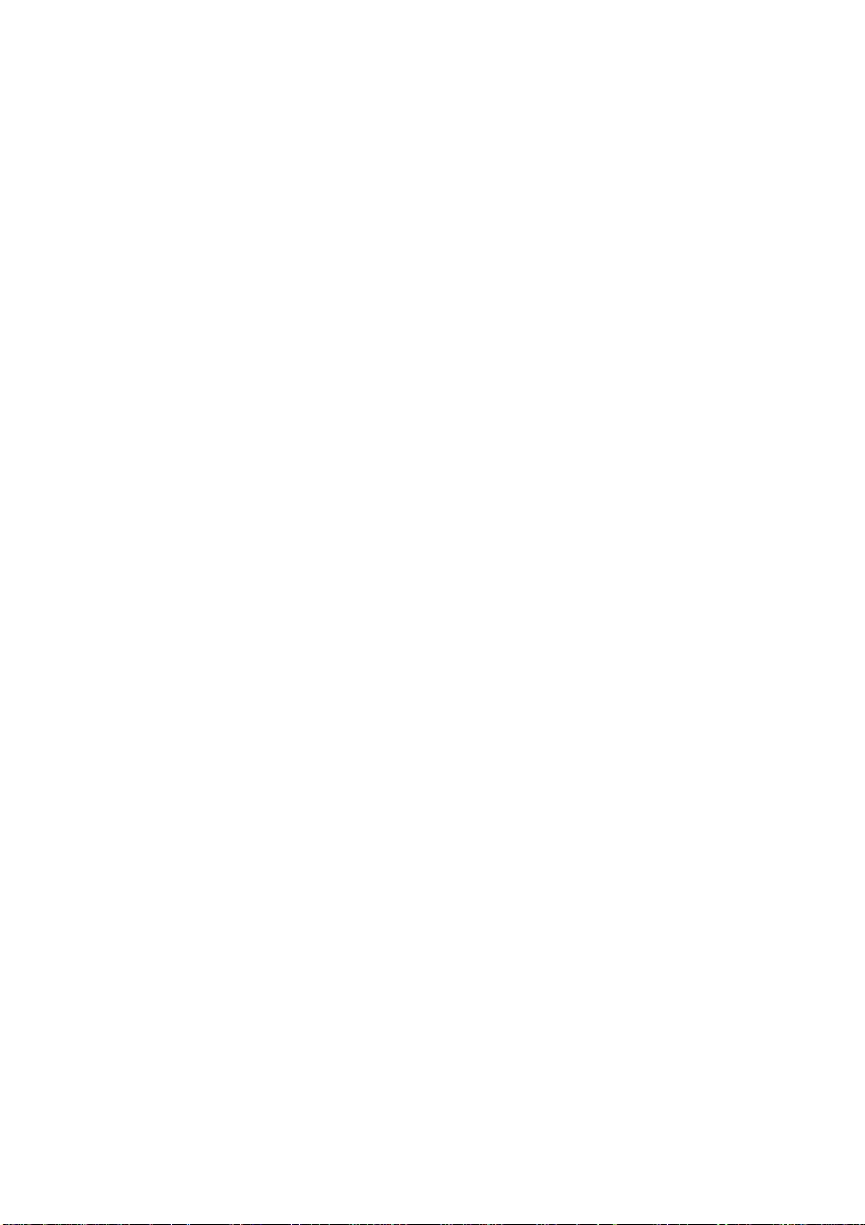
Chapter 1
■ Printer setup strings
Software Printer Drivers
Some software applications send printer commands by using
software printer drivers that are included in the software package.
If you use this type of application package, you usually do not see
printer commands displayed on the screen. The driver sends them
automatically. If the QMS-PS 410 printer is in the default ESP
mode, it prin ts your files whether th ey are prepared for a PostScript
printer or a LaserJet series II printer.
Common software applicati on packages that use printer drivers are
Microsoft Word, Ventura Publisher, WordPerfect, MultiMate
Advantage II, and all Microsoft Windows applications. Your
software application package documentation provides more
information on sel ecting print er drivers.
Printer Setup Strings
Some software application packages allow you to enter printer
commands as initialization or setup strings. These printer
commands are entered at the beginni ng of a document or in a special
menu provided by your package. The software application sends
the string to the printer first, before any other data is transmitted.
Some software applications that can use setup strings are Lotus
1-2-3 and Symphony. If your software application package
prepares a file with setups, y ou may pri nt the fi le us ing eit he r ESP
mode or the LaserJet series II emul atio n mod e (HP PCL).
Introduction 1-7
♦
Page 24
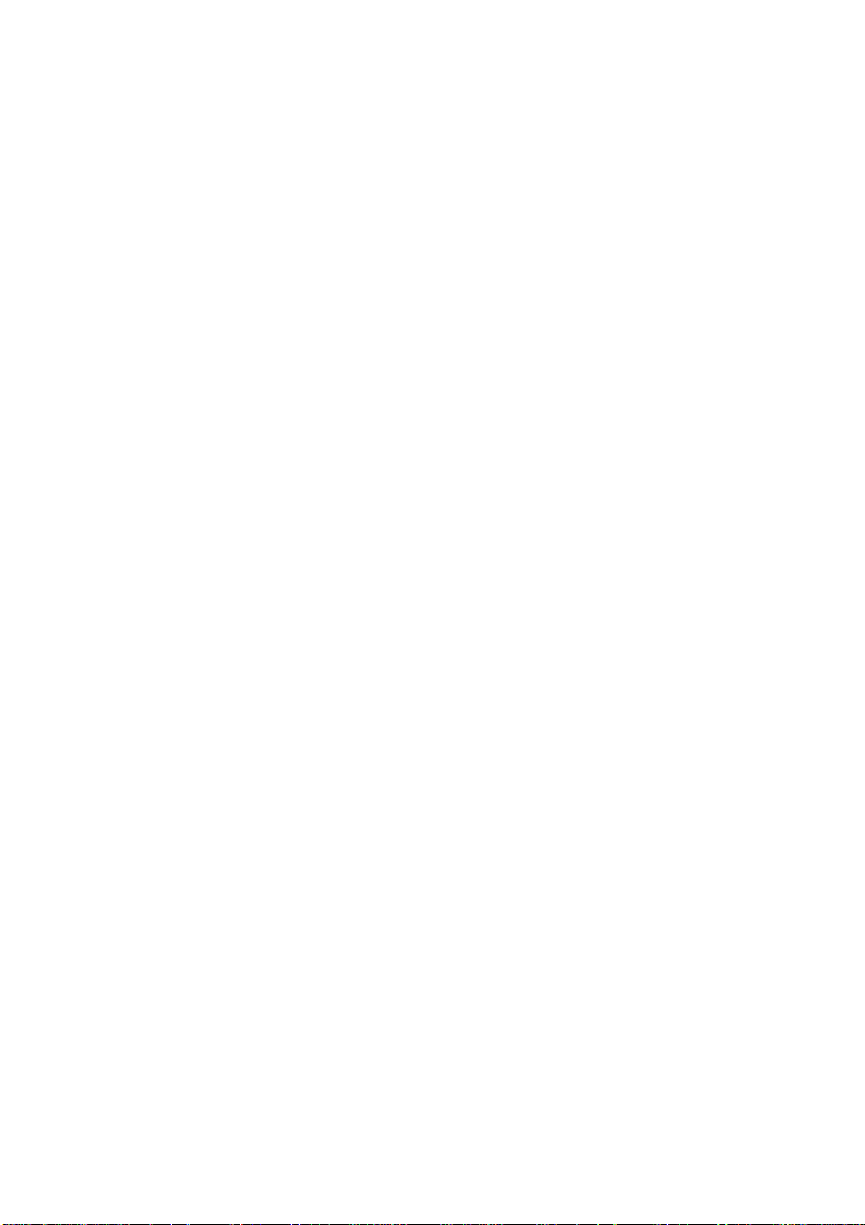
Page 25
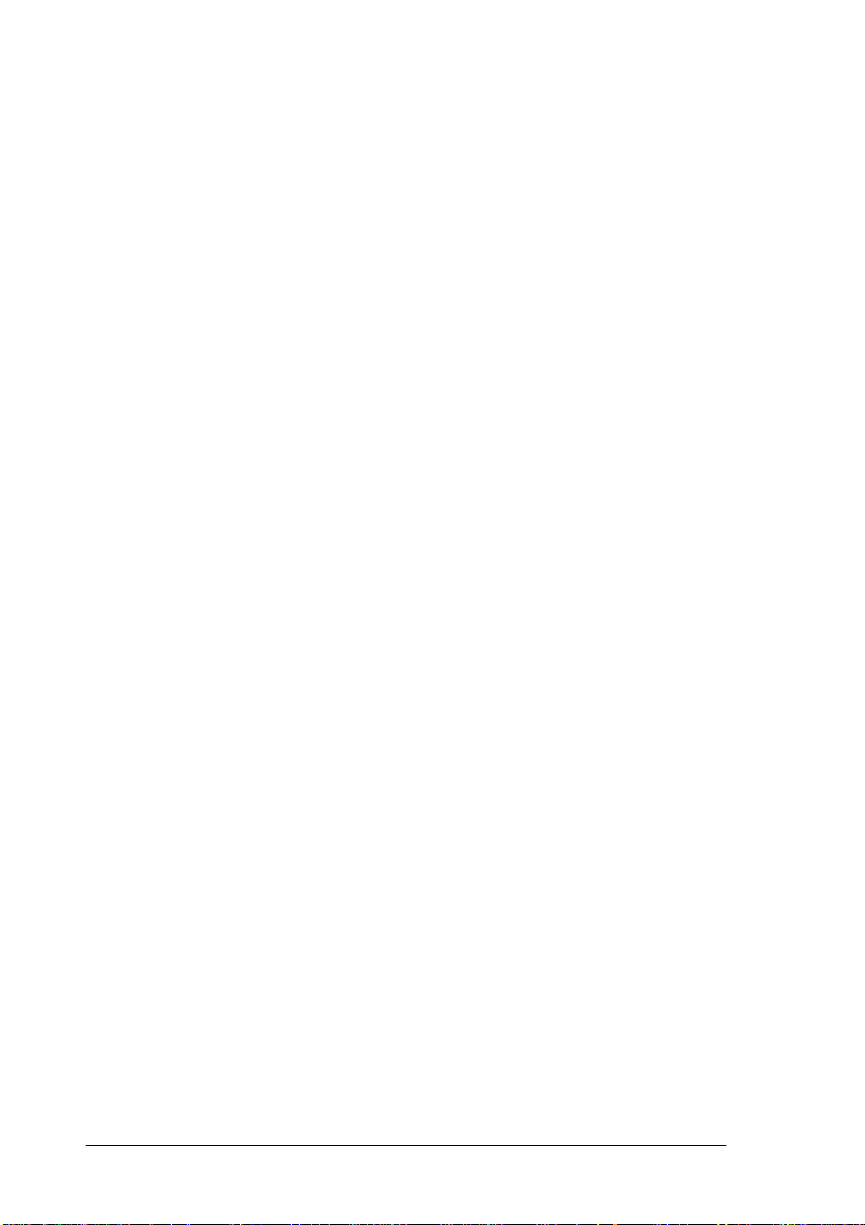
Chapter 2
Printer Use
In troduc t ion . . . . . . . . . . . . . . . . . . . . . . . . . . . . . . . . . . . . . . . . . . . . . . . . . . 2-1
How Software Drive s Your Printer. . . . . . . . . . . . . . . . . . . . . . . . . . . . . . . . 2-1
About Pap e r. . . . . . . . . . . . . . . . . . . . . . . . . . . . . . . . . . . . . . . . . . . . . . . . . . 2-2
Paper Storage . . . . . . . . . . . . . . . . . . . . . . . . . . . . . . . . . . . . . . . . . . . . . . . 2-3
Paper Handling . . . . . . . . . . . . . . . . . . . . . . . . . . . . . . . . . . . . . . . . . . . . . . . 2-5
Tray Feed . . . . . . . . . . . . . . . . . . . . . . . . . . . . . . . . . . . . . . . . . . . . . . . . . . . . 2-5
The Standard Tray . . . . . . . . . . . . . . . . . . . . . . . . . . . . . . . . . . . . . . . . . . . 2-6
Optional Lower Ca sset te . . . . . . . . . . . . . . . . . . . . . . . . . . . . . . . . . . . . . . 2-8
The Face-Up Out put Tray. . . . . . . . . . . . . . . . . . . . . . . . . . . . . . . . . . . . . . 2-9
Ma nual Fee d . . . . . . . . . . . . . . . . . . . . . . . . . . . . . . . . . . . . . . . . . . . . . . . . 2-10
Manuall y Feedin g Pape r. . . . . . . . . . . . . . . . . . . . . . . . . . . . . . . . . . . . . . 2-10
Double-Sided Printing . . . . . . . . . . . . . . . . . . . . . . . . . . . . . . . . . . . . . . . 2-11
Overlay Printing . . . . . . . . . . . . . . . . . . . . . . . . . . . . . . . . . . . . . . . . . . . . 2-11
Labels, T ra nsparencies, and Envelopes . . . . . . . . . . . . . . . . . . . . . . . . . . 2-11
Printing on Labels . . . . . . . . . . . . . . . . . . . . . . . . . . . . . . . . . . . . . . . . 2-12
Printing on Transpare nc ies. . . . . . . . . . . . . . . . . . . . . . . . . . . . . . . . . . 2-12
Printing on Envelopes . . . . . . . . . . . . . . . . . . . . . . . . . . . . . . . . . . . . . 2-12
The Optiona l Enve lop e Casset te . . . . . . . . . . . . . . . . . . . . . . . . . . . . . 2-14
Configuri ng t he Enve lo pe Casset te . . . . . . . . . . . . . . . . . . . . . . . . . . . 2-16
Adjusting Pr int Density. . . . . . . . . . . . . . . . . . . . . . . . . . . . . . . . . . . . . . . . 2-16
Printing Diagnost ics Page s . . . . . . . . . . . . . . . . . . . . . . . . . . . . . . . . . . . . . 2-17
Page 26
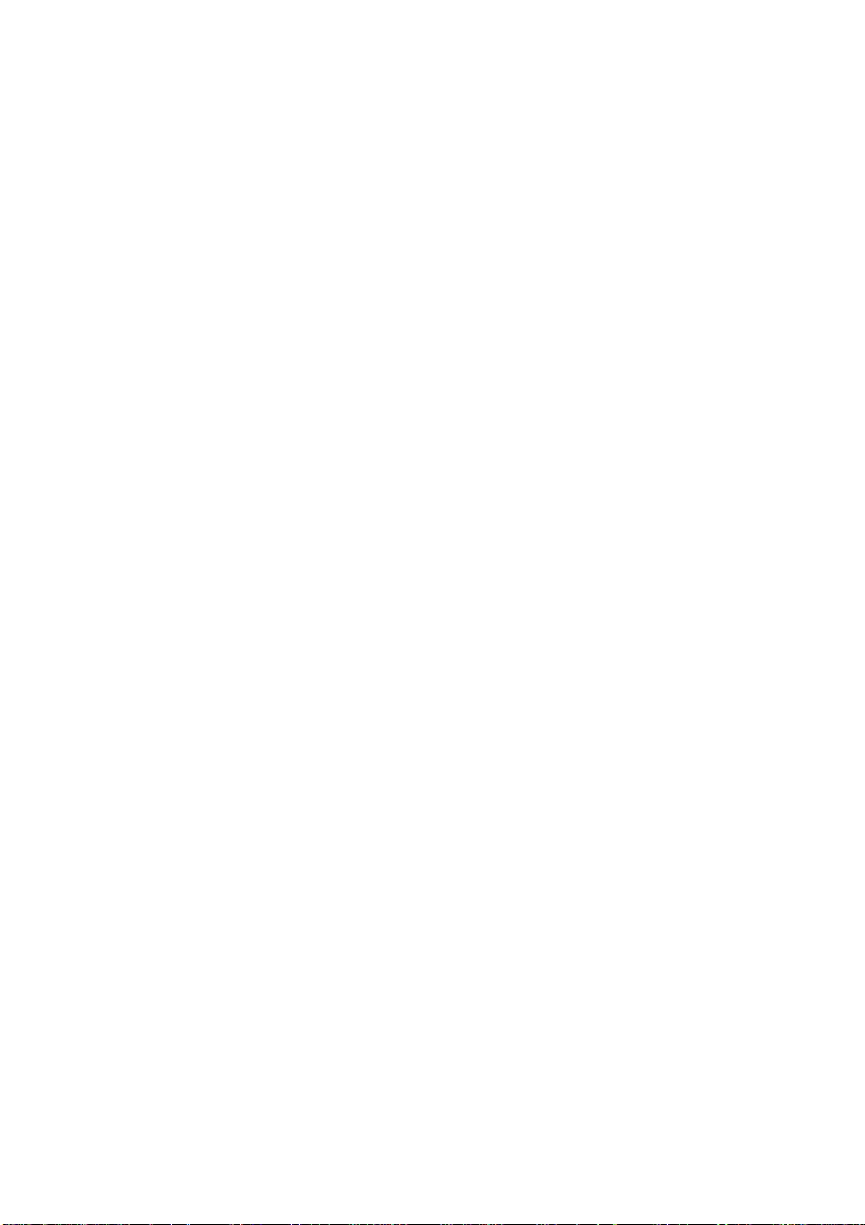
Page 27
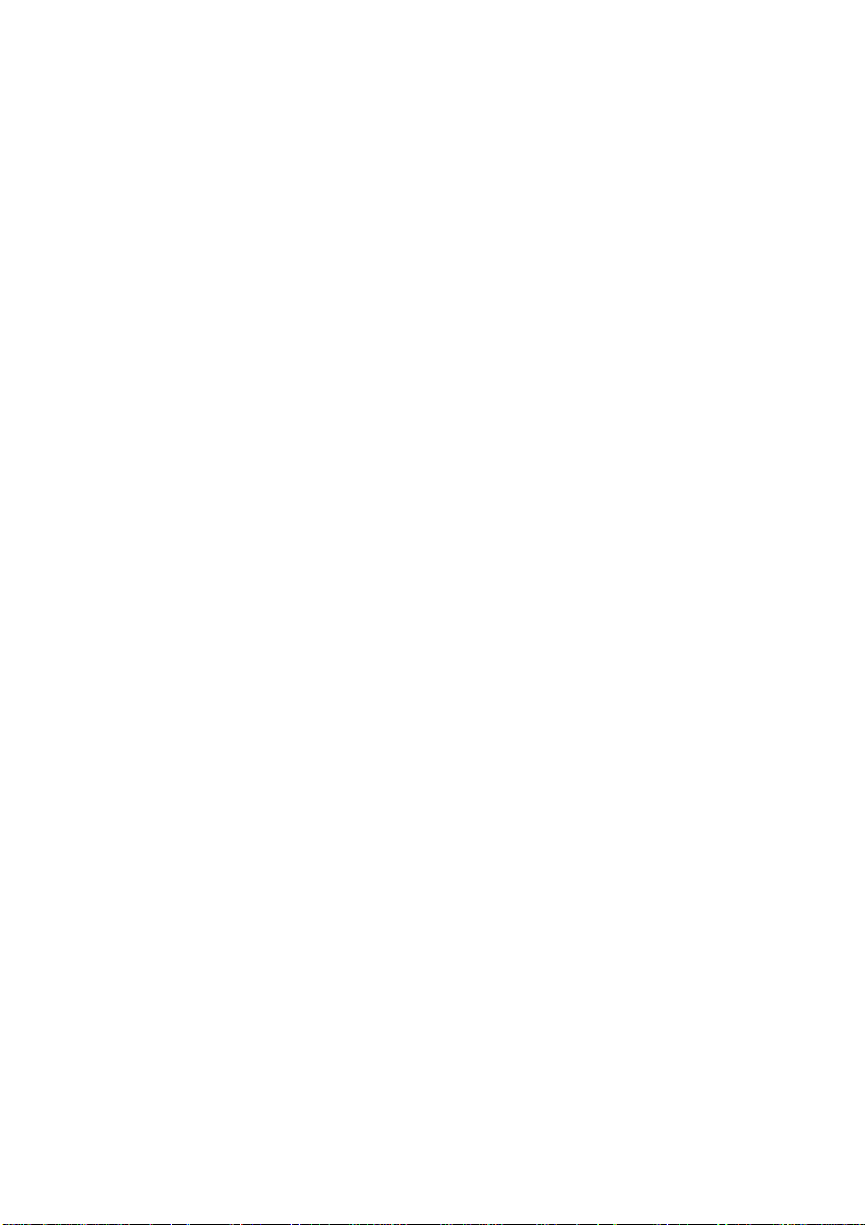
Introduction
This chapter explains how y our printer is given inst ructions by your
software application program, basic pri nter o pe ration wi th variou s
kinds of paper and print media, loading paper and envelopes, and
the paper delivery system of the printer. It also addresses manual
feed and tray switching.
Before using this chapter, you should already have installed your
QMS-PS 410 printer and the QMS PS Executive Series Utilities
and have your printer communicating with the host. See the
QMS-PS 410 Getting Started Guide and the PS Executive Series
Utilities manual for thes e inst ruct io ns.
How Software Drives Your Printer
Before your printer can communicate fully with your software
application package, you must have the proper printer driver
defined in the application program. If you are accustomed to usin g
a PostScript printer, it is not necessary to re-install a driver.
However, if you have installed the option al tray in your printer but
have not been using a dual-bin PostScript printer driver, you may
want to re-install or obtain a dual-bin PostScript driver from your
software application program manufacturer. It may also be
necessary to obtain a new driver to be able to access the multiple
fonts that are resident in the QMS-P S 410 printe r.
Chapter 2
We recommend using a QMS-PS driver if available. However, if
one is n ot listed, any P ostScript driver works, for exampl e, an App le
LaserWriter driver. Some PostScript printer drivers which work
with the QMS-PS 410 printer are
■ The QMS-PS 410 driver
Printer Use 2-1
Page 28
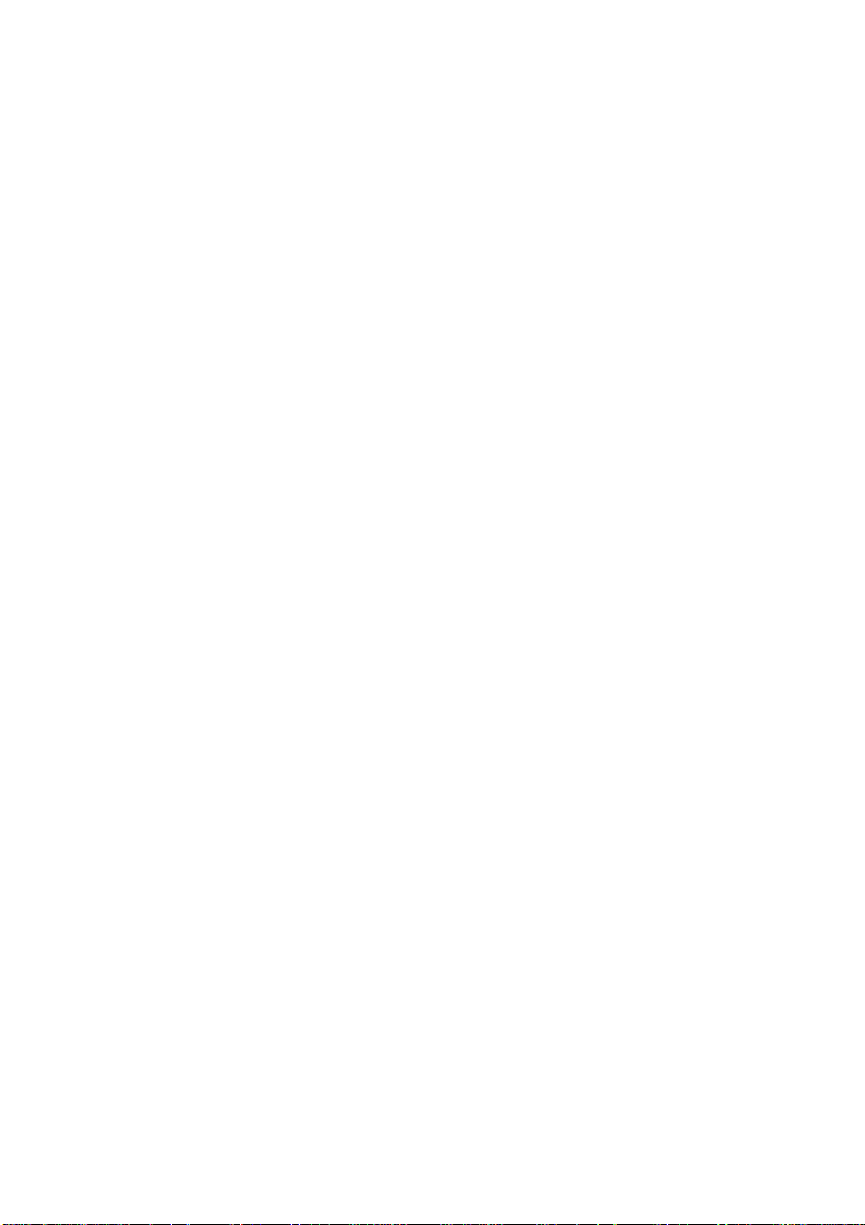
Chapter 2
■ The QMS-PS 810 driver
■ The QMS-PS 810 turbo driver
■ The PS Jet/PS Jet+ driver
■ The QMS-PS 800/800+ driv er
■ The QMS-PS 2000 driver
■ The QMS-PS 815/815 MR driver
■ The QMS-PS 825/825 MR driver
■ Any PostScript printer driver
You may use an HP LaserJet Series II driver if you a re in the default
ESP mode; however, you will not be able to access PostScript fonts.
About Paper
The printer accommodates paper as light as 16 pound or as heavy
as 28 pound (60 to 105 g/m
2
). Conventional copier paper is good
for most applications. Copier paper has a smooth surface,
controlled electri cal prop erties, h eat s tabi lity, and cleanliness. Thi s
ensures good image transfer without excessive curl.
If you desire, you may also use special paper for special
applications. Bond papers, often used for stationery, may be used
with your printer. Colored paper may also be used, but not paper
with a colored coating applied after the paper is made. The
“Technical Specifications” appendix contains additional paper
specifications.
The quality of your print job depends in large part on the quali ty of
the paper and envelopes you select. You may achieve increased
2-2 Printer Use
Page 29
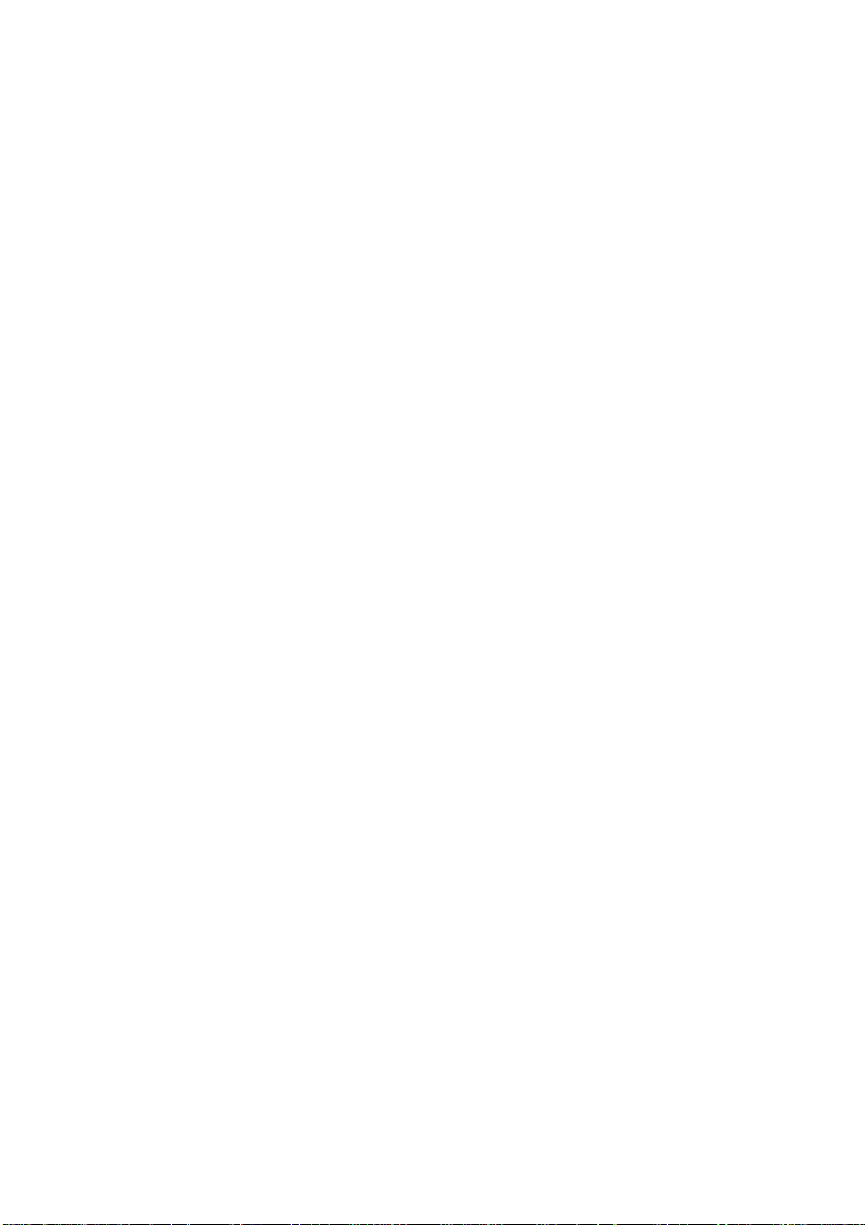
Chapter 2
blacks and sharper contrast by using special laser printer paper
which is available from a variety of paper manufacturers. This
paper is thicker, smoother, and whiter than copier paper and gi ves
your page a more professional app earance.
NOTE: Hammermill Paper offers free samples of their laser paper
in varying weights . Call toll free 1-800-242 -2148.
The QMS-PS 410 standard tray supports the following sizes of
paper:
■ Letter, 8 1/2" x 11"
■ Legal, 8 1/2" x 14"
■ A4, 210 mm x 297 mm
■ B5, 182 mm x 257 mm
■ Executive, 7 1/4" x 10 1/2"
It may also be adjusted for envelopes. Envelope sizes may be a
minimum of 3 1/2" x 7" (86 mm x 178 mm) and a maximum of 7
2/5" x 10 1/2" (188 mm x 267 m m).
The printer receives its instructi ons on which size paper is install ed
from your software application program. You may purchase
alternate size paper trays and an envelope tray from your QMS
vendor.
Paper Storage
The manner in which your paper is stored makes a big difference
in print quality and printer operation. Improperly stored paper
increases the chance of paper jams during printing and can
Printer Use 2-3
Page 30
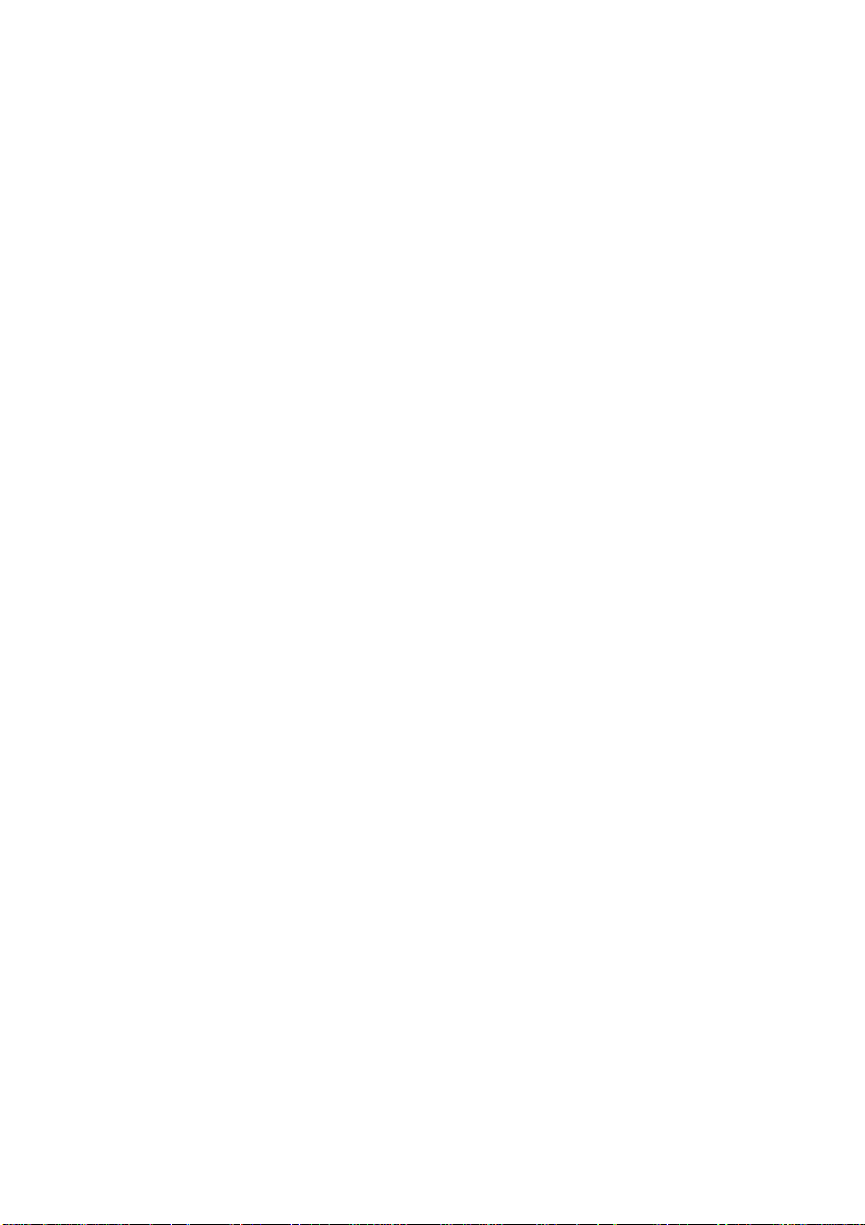
Chapter 2
drastically affect the appearance of your printed pages. Keep paper
in good condition by sto ring i t
■ In its wrapper
■ On a flat surface
■ In a closed cabinet
■ In a cool dry area
Do not leave paper unwrapped or in a place where it can be damaged
by humidit y or h eat.
2-4 Printer Use
Page 31

Paper Handling
There are two ways of feeding paper through your prin ter. You may
either print automatically from trays or manually feed paper by
hand.
Tray Feed
Tray feed automatically pulls paper from either the standard tray,
the optional lower tray, or from both by switching automatically
when either tray empties of paper. (Instructions on how to install
the optional tray are included later in the “Using Optional
Accessories” chapter.)
Chapter 2
(Optional)
Envelope Cassette
Standard Tray
Cassette (A4, Letter, Legal, B5, Executive)
Fig. 2.1 The QMS- P S 410 Pa p er Trays
Printer Use 2-5
(Optional)
Page 32

Chapter 2
The Standard Tray
The standard tray (also called the multi-purpose tray) supports
several types and sizes of paper and prin t media and does not require
a separate tray for each paper size you use. It may be opened or
closed, allowing you to make the printer’s s ize even more compact.
This is useful when you are not printing or when you are printing
from the optional t ray.
Movable
Paper
Guide
Extension
Tray
Multi-Purpose
Tray
Fig. 2.2 The Stan dard Tray
To print from the standard tray, open the tray door by grasping the
handle and pulling down. Grasp the (^) mark in the center of the
tray; then pull the extension strai ght out.
2-6 Printer Use
Page 33

Chapter 2
If you are not goi ng to print on an 8 1/2 " x 11" si ze page, ad just t he
paper guide to the correct mark located toward the edge of the tray.
Use the PS Executive Series Utilities software to choose paper
trays. See the “Current Paper Source” section of the utilities manual
for details.
Tap a stack of no more than 70 sheets of paper to align the edges.
Insert the paper into the printer, placing the top left corner of the
stack firmly into the printer. M ake sure the paper depth is not above
the mark on the side of the standard tray.
Paper Depth
Marker
Fig. 2.3 Set Paper Guide
Printer Use 2-7
Page 34

Chapter 2
Optional Lower Cassette
An optional lower cassette and feeder are available to expand the
capacity of your printer to approximately 320 sheets (70 for the
standard tray, 250 for the optional). The optional feeder tray is
installed un der the printer so that the printe r rests on top. The lower
paper cassette fits into the optional feeder tray. Instructions for
installation are included later in the “Optional Accessories”
chapter, along with inst ructio ns for configuri ng th e trays.
CANCEL
ONLINE TEST/
PRINTER PAPER PAPER STANDARD OPTIONAL
ERROR JAM OUT TRAY TRAY
FONTS
POWER READY ACTIVE RECEIVING ONLINE
EMULATION FONTS
Fig. 2.4 Printer with Optional Tray Installed
2-8 Printer Use
Page 35

Chapter 2
The Face-Up Output Tray
Paper is normally fed into the delivery tray face-down. This
automatically collates your jobs by stacking them in order.
However, you may choose to have your jobs delivered face-up. To
do so, you must instal l th e face-up outpu t tray.
This tray is recommended for heavy paper stock, envelopes,
transparencies, and labels. Usin g thi s tr ay helps to redu c e curl. To
use the face-up output tray (stacking in reverse order), you must
rotate the output selector (circled in fig. 2.5) to the “down” posi tion.
Fig. 2.5 The Printer’s Output Trays
Attach the face-up output tray to the front of the printer. Flex the
tray slightl y so the round knobs on the outsi de edges of the tray slip
into the two holes jus t belo w the out put selector b ar.
Printer Use 2-9
Page 36

Chapter 2
Manual Feed
Manual feed is the “by hand” method of feeding paper. It is very
useful for
■ Overlay printing
■ Double-sided printing
■ Heavy-weight paper and envelope printing
Manual feed makes it pos sib le to feed indi vidual sheets of paper or
other material (envelopes and transparency stock) into you r printer.
Paper weight can range from 16 pound to 28 pound (60 to 105
2
g/m
).
Manually Feeding Paper
To feed paper by hand from the standard tray
1. Set the p aper g uides on the stan dard tray to the siz e paper yo u
are using.
2. Feed the sheet of paper between the paper guides face up, top
edge first.
To feed paper by hand if you have an optional lower tray
1. Select manual feed from either your software application
program (this is sometimes called feeder bin) or from the PS
Executive Series Utilit ies program.
If you want to manually feed multiple pages, set your printer for
manual feed through the PS Executive Series Utilities program or
through the PostScript command s.
2-10 Printer Use
Page 37

Chapter 2
Double-Sided Printing
Printing can be done on regular copie r-type paper or on pre-printed
forms using either manu al or cassette feed. Normally, you on ly print
on one side of a page; however, you are not limited to just one-sided
printing.
Double-sided printing is possibl e using manual feed. Print the first
side using manual feed.
To print on the back side, simply turn the sheet over and insert it
back into t he printer. The mos t frequent problem with dou ble-sided
printing is jamming. If you experience this, give the printer and the
sheet a short breathing time to cool do wn before reinserting. Check
to see if the paper is curled. If the paper curls after the first pass,
uncurl it before inserting it back into the printer.
Overlay Printing
Overlay printing is possi ble using manual feed. Print one sid e using
one sheet in t he standard tray. You may us e either regular or manual
feed since there is only one sheet of paper in the tray.
To overlay the first printing with a second printing (on the same
side), simply insert the paper back into the standard tray image-side
down, top edge first, and print the file. This causes the second i mage
to “overlay” on top of th e first im ag e.
Labels, Transparencies, and Envelopes
You can print transparencies for overhead projectors, sheets of
self-adhesive labels, and envelopes of almost any size using the
standard tray. All these special materials require using t he face-up
collating tray.
Printer Use 2-11
Page 38

Chapter 2
Printing on Labels Adhesive label stock has pressure-sensitive (peel and stick) adhesive backing. The procedure for fe eding labels is almost the s am e as for regul ar paper; ho w ever, you must u se t he face-up output tray and l oad label-side down to prevent labels from coming loose from the backing sheet. Use only labels recommended for l aser printers. Follow the specifications for labels contained in the “Technical Specific ations” appendi x.
Label data should be formatted within your software application
program. Try printing your data on a plain sheet of paper first to
check its placement. This reduces the number of label sheets you
use.
Printing on Transp arenci es Use only transparencies recommended for use in laser print ers and al ways us e the face-up output tray. The transparency film should be able to withstand temperatures up to 200 degrees Fahrenheit (93 degrees Celsius.)
Transparencies are especially sensitive to a dirty paper path. If
shadows are apparent either on the top or t he bot to m of the s he ets,
produce a cleaning page to clean the printer’s rollers (see the
“Printer Maintenance” chapter).
NOTE: You should remove each transparency from the output
tray immediately after printing to prevent jams of
subsequent sheets.
Printing on Envelo pes Envelopes may be print ed from ei ther the standard tray or the optional envelope cassette. If you use the standard tray, feed only one envelope at a time. If you use the envelope cassette, load envelopes as shown in figure 2.7, that is, face down with flap-side of the envelope toward the control panel side of the printer.
2-12 Printer Use
Page 39

Chapter 2
Because envelopes pass through heated rollers, the gummed area
on the flap may seal. Open the flap immediately after it passes
through the printer, before the seal cools. It can then be resealed
later in the normal manner. The use of envelopes with
emulsion-based glue avoids this problem.
Envelopes of the following size are recommended for both the
standard tray and optional cassette:
■ Com-10 (4 1/8" x 9 1/2")
■ Monarc h (3 7/8" x 7 1/2")
■ International DL (110 mm x 220 mm)
■ C5 (162 mm x 229 mm)
Printer Use 2-13
Page 40

Chapter 2
Non-standard envelopes are also accommodated as long as they fall
into the following size ranges:
■ Width = 3 4/5" to 6 2/5" (96.4 mm to 164 mm)
Length = 7 2/5" to 10" (188 mm to 255 mm)
The Optional Envelope Cassette
To load up to 20 envelopes at a time, use the optional envelope
cassette.
NOTE: Instructions for installing the optional envelope cassette
are given later in the “Optional Ac cessories” chapter.
To load envelopes fol low these s teps:
1. Align up to 20 envelopes, from right to left and from top to
bottom, in a stack and place on a flat surface. Press down on
the corners as shown (fig. 2.6 ). This makes the folds crisp and
expels the air from the stack.
Feeding Direction
Fig. 2.6 Align Env elopes
2-14 Printer Use
Page 41

Chapter 2
2. Load the envelopes (address side up/fl ap side down) with t he
corner of the stack set into the corner of the tray as shown (fig.
2.7).
Fig. 2.7 Load Envelopes in Tray
3. Align the two envelope guid es with the edges of the stack.
The guides mus t be neither too ti ght nor too loos e. Adjust them
so that there is no room between the guid es and the envelopes,
and so that the envelopes rest squarely in the tray.
4. Insert the cassette completely into the feeder tray.
Printer Use 2-15
Page 42

Chapter 2
Configurin g the Envel ope Cassette Your printer receives the necessary instructions to print o n envelopes from your software application driver. Read the printing section of your software manual to see how your software supports envelope printing.
NOTE: If you have trouble with envelope jams, check the tray
width adjust er to make sure it is not too tight and buckl ing
the envelopes. Also make sure the envelopes you use are
the correct size and type.
Adjusting Print Densi ty
Normally, your laser printer produces a rich, black image on the
paper. You may want to increase the print contrast setting as the
toner cartridge is used. The adjustment dial for print contrast is
inside the printer.
1. If the face-up output tray is installed, remove it. If the standard
tray is open, close it. Push up the release button on the front
to unlatch the front cover (fig. 2.8).
Fig. 2.8 Adj ust Print Densi ty
2-16 Printer Use
Page 43

Moving the lever toward the display panel side of the printer
darkens print. Moving the lever away from the display panel
side lightens it. The lever has four settin gs from light to dark.
As you move the lever, it clicks at each of the two positions in
the middle. I f you mainl y prin t text, the lever sh oul d be s et in
the middle. If you are printing pages with detailed graphics,
you may want to increase the print density.
Printing Diagnostics P ages
There may be times when you need to know the detailed status of
your printer. This information is available by printing a test
configuration page. The procedure below produces a test
configuration page. (A cleaning sheet is produced also. Discard
it—it is only needed when you ins tall a new toner cartridg e.)
1. If the Online indicator light is on, press the Online/Offline
button to take the print er offline.
2. Press the Test/Cancel butto n.
Chapter 2
3. Press the Onlin e/ Of fline but to n t o put t he p rint er back onl ine.
In a few seconds, two pages print. The first page is the test
configuration page. (The second is the cle aning sheet.)
This test configuration page g ives a complete report on the pri nter’s
current status. The page is divided into boxes and gives the
following in fo rmati on:
■ The product and printer name
■ Printer identification (version of PostScript) and the
number of pages printed to date
Printer Use 2-17
Page 44

Chapter 2
■ Current PostScript settings including whether or not the
start-up page is enabled, whether the password has been
changed, and whether tray chaining is enabled. The default
paper tray is also identified.
The picture of the printer in the upper right corner shows the
current status of the printer’s name, the default paper tray, the
size paper the printer is configured for, and whether tray
chaining is enabled or disabled.
■ RAM size and current memory allocations for the printer’s
buffers are shown as percentages of total memory and as
divisi ons of a pie.
■ Communication settings and current emulations of those
ports for parallel, LocalTalk, and serial. The serial setting
includes current baud, flow control, parity, data bits, and
stop bits.
■ Timeouts for wait, manual feed, job, emulati on, an d ESP
■ The number and name of the typeface outlines available.
A test configuration page serves two purposes; it produces a test
page which indicates how the printer is currently configured and
which may be used to troubles hoot the printer.
2-18 Printer Use
♦
Page 45

Chapter 3
Selecting Printer Languages
Introduction . . . . . . . . . . . . . . . . . . . . . . . . . . . . . . . . . . . . . . . . . . . . . . . . . 3-1
How ESP Works. . . . . . . . . . . . . . . . . . . . . . . . . . . . . . . . . . . . . . . . . . . . . . 3-1
ESP Conflicts. . . . . . . . . . . . . . . . . . . . . . . . . . . . . . . . . . . . . . . . . . . . . . . 3-4
Select ing Pri n ter Lan gua ges. . . . . . . . . . . . . . . . . . . . . . . . . . . . . . . . . . . . . 3-4
Selecting Pri nter Lan gua ge: Prin ter Uti liti es . . . . . . . . . . . . . . . . . . . . . . 3-4
Selecting Printer Langua ge: PostScri pt Comma nds. . . . . . . . . . . . . . . . . 3-5
The Integers to Use wi th the Opera tor s . . . . . . . . . . . . . . . . . . . . . . . . 3-6
Sending the Operators. . . . . . . . . . . . . . . . . . . . . . . . . . . . . . . . . . . . . . 3-6
setsoftwar eiom ode Opera to r. . . . . . . . . . . . . . . . . . . . . . . . . . . . . . . . . 3-7
setde f aultemula tion and setemulat ion Com man ds. . . . . . . . . . . . . . . . 3- 7
Configuring the Parallel Port to PostScr ipt . . . . . . . . . . . . . . . . . . . . . 3-9
Configuri ng the Paral lel Port to ESP . . . . . . . . . . . . . . . . . . . . . . . . . . 3-9
Configuri ng the Paral lel Port to HP PCL. . . . . . . . . . . . . . . . . . . . . . . 3-9
Configuring the Parallel Port to HP-GL. . . . . . . . . . . . . . . . . . . . . . . . 3-9
Configuring the Serial Port to PostScr ipt. . . . . . . . . . . . . . . . . . . . . . 3-10
Configuri ng the Seria l Port to ESP. . . . . . . . . . . . . . . . . . . . . . . . . . . 3-10
Configuri ng the Seria l Port to HP PCL . . . . . . . . . . . . . . . . . . . . . . . 3-10
Configuring the Serial Port to HP-GL . . . . . . . . . . . . . . . . . . . . . . . . 3-10
Exiting Non-PostSc ript Printer Lang uag es . . . . . . . . . . . . . . . . . . . . . . . . 3-11
Escape Sequence Syntax. . . . . . . . . . . . . . . . . . . . . . . . . . . . . . . . . . . . . 3-11
Returnin g All Ports to the ESP Defau lt. . . . . . . . . . . . . . . . . . . . . . . . . . . 3-12
Operating Note s for E m ulati on Se le ction . . . . . . . . . . . . . . . . . . . . . . . . . 3-13
Page 46

Page 47

Introduction
You may never need to change printer languages. Your prin ter has
Emulation Sensing Processor (ESP); it samples the data at the
beginning of a file and invokes the correct language (PostScript,
HP PCL, or an optional installed emulation)—without the user
having to change switch sett ings or send software commands ahead
of jobs. ESP is the factory default setting.
However, if your printing needs require it, you may configure a
particular port (or all th e ports) to do o nly P ostScrip t printing , only
HP LaserJet series II printing, or only another optional emul ati on.
You may reconfigure ports eit her throu gh t he PS Executive S e ries
Utilities or through direct PostScript software commands.
Instructions for both method s are given in this chapter; however, it
is easiest to use the PS Executive Series Utilities for
reconfiguration.
Chapter 3
How ESP Works
Typically, when you install application software, you select the
printer driver specific to the printer to which you expect to print.
From that point on, the application prepares files in that particular
printer language. Since most printers only understand their native
language, files prepared in other printer languages print incorrectly.
A file prepared in HP PCL and sent to a LaserJet printer usually
prints incorrectly when sent to a PostScript printer; PostScript
printers normally unde rstand on ly PostS cript.
Selecting Printer Languages 3-1
Page 48

Chapter 3
However, the QMS-PS 410 printer has ESP, the unique ability to
recognize different printer command languages without user
intervention. Al l you do is send the fi le from a popul ar comm ercial
application to the printer. You do not have to make any adjustment s
to either the printer or the file.
Data
From
Computer
ESP
(Emulation Sensing Processor)
PostScript
Language
PostScript
File
Fig. 3.1
3-2 Selecting Printer Languages
HP PCL
Language
HP PCL
File
HP-GL
Language
(Optional)
HP-GL
Graph
Page 49

Chapter 3
When your printer is first installed, the default for two of its
interfaces (serial and parallel) is ESP. Whether you have one or two
host systems, the print e r prints almost any type file as long as that
file is in a format and language which the printer understands
(PostScript, HP PCL, or a optional card emulation like HP-GL or
LN03). It does this by recogni zing command sequ ences commonl y
used by those languages at the beginnin g of a file. These command
sequences normally consist of page formats and specific job
parameters, like number of copies, page margins and fonts. The
command sequence is usuall y transparent to you (the code is hid den
from the user).
The only thing necessary to print a file when in ESP mode is that
the software application program used to prepare the file must use
the command sequences common to PostScript or HP PCL
languages. A few of the popular application programs that have
been successfully tested in ESP mode are
■ WordPerfect ■ Excel
■ WordStar ■ Harvard Graphics
■ Ventura Publisher ■ Adobe Illust rator
■ Aldus PageMaker ■ WingZ
■ Microsoft Word ■ Aldus FreeHand
■ Microsoft Windows ■ Dreams
■ Lotus 1-2-3 ■ PowerPoint
■ MultiMate ■ SuperPaint
■ DisplayWri te
NOTE: The optional HP-GL emulation card expands the ESP
choice to include HP-GL, a plotter language. For more
Selecting Printer Languages 3-3
Page 50

Chapter 3
information on opti onal emulation cards, see appendix C,
“Optional Accessories Available, ” and chapter 4, “Using
Optional A ccessories.”
ESP Conflicts
Some applications do not provide command sequences at the
beginning of a file, but send only text as their default mode. ESP
selection errors may occur in such cases.
Some applications and interface configurations require changing
the emulation wait timeout to adjust the time required between files
that are sent. If you use two interface ports and send an HP PCL
file and PostS cript file sim ultaneousl y or less than 5 seconds apart,
there may be a conflict. The simplest way to adjust the emulation
wait timeout is wit h the PS Executive Utilities Program. To increase
the timeout, use the Opt io ns cat egory, Default Timeouts selection,
and increase the set emulation wait timeout. (Microsoft Windows
seems particularly sensitive to the emulati on wait timeout.)
Selecting Printer Languages
There are two methods of configuring a printer port to a specific
language: you may use the PS Executive Series Utilities Program
(which you should have already installed) or you may use
PostScript comm ands to change your mode selection . It’s faster and
easier to use the util it ies.
Selecting Printer Language: Printer Utilities
Using the PS Executive Se ries Utilities is the easiest way to change
printer language if you are not using ESP mode. You have two
differe nt ways to change languages with th e utilit ies.
3-4 Selecting Printer Languages
Page 51

Chapter 3
1. In PS Executive, you may select the function Current
Emulations to change configuration (see the utilities manual
for exact details).
2. If you are on an IBM PC or compatible, rather than
constructing a PostScript command file yourself, look in the
PS Executive Series Utilities directory, PSEXEC, in a
sub-directory called UTIL. Copy the language file of your
choice to the desired printer port. These files a re
ESP.SET to change to ESP (emulation selection ).
HPPCL.SET t o chan ge to HP PCL pri nter lang uage only .
PS.SET to change to PostScript printer language only.
HPGL.SET to change to HP-GL printer language (available
on an emulation card) only.
EXIT_HP.SET to exit an HP emulat ion to Post Scrip t only.
Selecting Printer Language: PostScript Commands
You may select the printer language by sending volatile or
persistent PostScript commands (called operators) to the printer.
Volatile commands last only for the current power cycle while
persistent commands last until you change them. The volatile
operators setsoftwareiomode and setemulation and the persistent
operator setdefaultemulation specify with a numerical value the
printer language and/or printer port you want.
setsoftwareio mod e co nfigures the print er port you are using (ei ther
serial or parallel) to a specific printer language mode. In this vol atile
command, you specify on ly one integer which i dentifies the printer
language mode.
setemulation configures a specific p ort, wheth er you are currently
using it or not, to a printer language. You specify in this volatile
Selecting Printer Languages 3-5
Page 52

Chapter 3
command sequence the integer for both the printer language and
the printer port to be configured.
setdefaultemu l ation is a persistent operato r which acts the same as
setemulation, except that it lasts after power off. It configures both
the port and the printer language mo de.
Please read the sections which follow on the proper method for
sending the command sequences and the integers which identify
languages and ports.
The Integers to Use with the Operators The printer language modes are identified by an integer, that is, a num erical value. Thi s integer(s) must be included prior to sending any operator. The identifying integers for print er language are
■ Ø, PostScript
■ 4, HP-GL (optional card)
■ 5, HP PCL
■ 12, LN03 (optional card)
■ 200, ESP (emulation selection mode)
The identifying i ntegers for printer port s are
■ Serial interface = Ø
■ Parallel interface = 1
■ LocalTalk interface = 2
Sending the Operators Before sending any of the operators, check the following:
3-6 Selecting Printer Languages
Page 53

Chapter 3
1. Make sure the printer i s on, the R eady ind icator is o n, and the
printer is online.
2. Make sure that your current port is configured to PostS cript or
ESP. (PostScript operators do not work with HP PCL
language.) If you do not know your current port
configurations, produce a test configuration page (see
“Printing Diag not ic Pages" ).
setsoftwareio mod e Operator The setsoftwareiomode operator is
a volatile operator used to configure a port to a specific printer
language.
To change a port from either ESP mode or PostScript mode to an
HP printer language, create one of the following files with a text
editor and send it to the port. The file on the right is f or HP PCL
and the file on the left is for HP-GL (available on an emulation
card).
serverdict begin Ø exitserver serverdict begin Ø exitserver
statusdict begin statusdict begin
4 setsoftwareiomode 5 setsoftwareiomode
^D ^D
NOTE: The above files must be typed in lower case letters onl y.
^D is entered by typing the CTRL k ey and the let ter D at
the sa me time.
To change to ESP mode when in PostScript mode, substitute the
integer 200 for 5 in the HP P CL command above. To change to
PostScript mode only when in ESP mode substitute the integer Ø
for 5 in the HP PCL command above.
setdefaultemu l ati on and setem u lation Commands You may
wish to configure the language of each port without being in the
current interface. This is accomplished through the operators,
setdefaultemulation and setemulation. For example, you may
Selecting Printer Languages 3-7
Page 54

Chapter 3
create one of the followin g command files in a text editor and use
it to set the parallel port to HP PCL print er language.
serverdict begin Ø exitserver serverdict begin Ø exitserver
statusdict begin statusdict begin
1 5 setdefaultemulation 1 5 setemulation
^D ^D
The syntax for the setdefaultemulation and setemulation
commands are
Syntax: integer integer setdefaultemulation
and
Syntax: integer integer setemulat ion
NOTE: PostScript identifies the printer ports as the first integer
of the commands and the print er languages as the s econd
integer of the commands. In the following examples,
remember that setdefaultemulation commands are
persistent, so they remain in effect even after pow er off.
setemulation commands are volatile, so they only last for
the current power cycle. Also, the files must be typed in
lower case. The ^D is e ntered by typing the CTRL key
and the letter D at the same time.
3-8 Selecting Printer Languages
Page 55

Chapter 3
Configurin g the Parallel Port to PostScript To configure the parallel port to PostScript mode from the parallel port, send one of the following commands. Type the file, pressing the ENTER key after each line.
serverdict begin Ø exitserver serverdict begin Ø exitserver
statusdict begin statusdict begin
1 Ø setdefaultemulation 1 Ø setemulation
^D ^D
Configurin g the Parallel Port to ESP To configure the parallel port to ESP, send one of the following commands. Type the file, pressing the ENTER key after each line.
serverdict begin Ø exitserver serverdict begin Ø exitserver
statusdict begin statusdict begin
1 2ØØ setdefaultemulation 1 2ØØ setemulation
^D ^D
Configurin g the Parallel Port to HP PCL To configure the
parallel port to HP PCL, send one of the following commands. Type
the file, pressing the ENTER key after e ach line.
serverdict begin Ø exitserver serverdict begin Ø exitserver
statusdict begin statusdict begin
1 5 setdefaultemulation 1 5 setemulation
^D ^D
Configurin g the Parallel Port to HP-GL To configure the parallel port to HP-GL (optional card), send one of the following commands. Type the file, pressing t he ENTER key after each line.
serverdict begin Ø exitserver serverdict begin Ø exitserver
statusdict begin statusdict begin
1 4 setdefaultemulation 1 4 setemulation
^D ^D
Selecting Printer Languages 3-9
Page 56

Chapter 3
Configurin g th e Serial Port to PostS cri pt To configure the
serial port to PostScript language, send one of the following
commands. Type the file, pressing t he ENTER key after each line.
serverdict begin Ø exitserver serverdict begin Ø exitserver
statusdict begin statusdict begin
Ø Ø setdefaultemulation Ø Ø setemulation
^D ^D
Configurin g th e Se rial Port to ESP To configure the serial port to ESP, send one of the following commands. Type the file, pressing the ENTER key after each line.
serverdict begin Ø exitserver serverdict begin Ø exitserver
statusdict begin statusdict begin
Ø 2ØØ setdefaultemulation Ø 2ØØ setemulation
^D ^D
Configurin g th e Se rial Port to HP PCL To configure the serial port to HP PCL, send one of the following commands. Type the file, pressing the ENTER key after each line.
serverdict begin Ø exitserver serverdict begin Ø exitserver
statusdict begin statusdict begin
Ø 5 setdefaultemulation Ø 5 setemulation
^D ^D
Configurin g th e Serial Port to HP-GL To configure the serial port to HP-GL (optional card), send one of the following commands. Type the file, pressing t he ENTER key after each line.
serverdict begin Ø exitserver serverdict begin Ø exitserver
statusdict begin statusdict begin
Ø 4 setdefaultemulation Ø 4 setemulation
^D ^D
3-10 Selecting Printer Languages
Page 57

Chapter 3
Exiting Non-PostScript Pr inter Languages
To exit a non-Po stScript langu age su ch as HP PCL, you mu st send
a command in the HP language since that is all your printer
understands at that time. HP commands are called “escape
sequences” since they begin with the ASCII value for an escape
key.
Escape Sequence Syntax
The generic version, or syntax, of an escape sequence is
Syntax: <ESC><DEL><Ø><Ø4>
<ESC> The <ESC> character must have a decimal value of 27.
You need to find a way to enter the hexadecimal,
decima l, or oc tal value , depe ndin g on you r syste m. (T o
enter the escape code most syst ems require you to press
the ALT key while typing Ø27 on t he numeric keypa d.)
<DEL> The <DEL> chara cter must have a de cimal valu e of
127. You need to find a way to enter the hexadecima l,
decimal, or octal v alue, dep end ing on y our syst em. (To
enter the escape code most syst ems require you to press
the ALT key whi le t ypi ng 127 on t he nu me ric ke ypa d.)
<Ø> T he Ø parameter is the numerical value that indicates
the exit to PostScript.
<Ø4> The <Ø4> parameter is the end-of-file character. To
enter a <Ø4> cha racter on most systems, hold down the
ALT key an d pre ss ØØ4 on the numeric keypad.
NOTE: You cannot exit directly to the default ESP mode. You
must first exit to PostScript (Ø) using the escape sequence
or the EXIT_HP.SET file from the PS Executive Series
Utilities; then return to ESP using the a ppropriate port
command in the “Using the setdefaultemulation and
setemulation Comm an ds” s e ctio n.
Selecting Printer Languages 3-11
Page 58

Chapter 3
The command goes into effect immediately when you enter the
parameter.
NOTE: You may use this command as an end-of-file marker. For
example, if you know that you want to exit HP PCL
emulation at the end of a particular job, you may insert
the command at t he end of the file and yo ur next file prints
in the desired mode.
Returning All Ports to the ES P Default
If you experience problems either entering or exiting a printer
language, you may return th e printer to its default ESP mode by any
one of the following:
1. Enter the PS Executive Utilities’ Special Menu and choose
“Reset Default Parameters."
2. Send the following Pos tSc ript command if you are in ESP or
PostScript mode:
serverdict begin Ø exitserver
statusdict begin
resettodefaults
^D
3. Return ports to factory default through the C ontrol Panel u sing
the following procedure:
a. Turn off the printe r.
b. Hold down the TEST/CANCEL and ONLINE/OFFLINE
buttons.
c. Turn on the printer while keep ing the buttons do wn.
3-12 Selecting Printer Languages
Page 59

Chapter 3
d. Wait until the online light comes on; then release the
TEST/CANCEL and ONLINE but tons. Your print er is now reset
to factory defaults.
Operating Notes for Emulation S el ection
■ The most common use of the QMS-PS 410 printer (if
attached with both serial and parallel cables and one host
system) is to configu re one port for HP PCL emulation and
one port for PostScript mode. You may then direct your
files to a particular port (either the LPT port or the COM
port) without having to send software commands to change
the port’s configurati on or use the ESP mode for both ports.
■ A note to keep in mind if you use the printer in a shared
environment (mo re than one host system is attached to the
printer) is to keep your port set to ESP mode. If you do
change the emulation, always return whatever port you
configured to ESP. This assures that your printer partners
are not inconvenienced.
■ The PostScript operators, setsoftwareiomode,
setdefaultemulation, and setemulation must be sent
through a port configured ei ther to PostScript or ESP mod e.
We recommend that if you are using your printer with mo re
than one interface cable, you have at least one interface
configured to PostScript mode. This ensures that at least
one interface is able to understand the printer’s native
language, PostScript, at all times.
■ To change from an H P PCL emulation, you must follow
the instructions under the previous section “Exiting
Non-PostScript Printer Languages."
Selecting Printer Languages 3-13
Page 60

Chapter 3
■ If you are communicating through the s erial port and parity
settings for your host and your printer do not match, you
may experience a loss of data and only part of the file will
print. The printer’s parity setting is listed on the test
configuration page. (Instructions for producing a test
configuration page are in the chapter, “Printer Use.")
Adjust your host computer and/or software application
program to match.
■ When you are working in emulations, you should not
concatenate files. Concatenate means to merge several
independent data sets , or jo bs, to cr eate one large d ata set.
Files must be separated with a form feed at the end of the
file.
3-14 Selecting Printer Languages
♦
Page 61

Chapter 4
Using Optiona l Acc es so ri es
Introduc ti on . . . . . . . . . . . . . . . . . . . . . . . . . . . . . . . . . . . . . . . . . . . . . . . . . . 4-1
About Optional Accessories . . . . . . . . . . . . . . . . . . . . . . . . . . . . . . . . . . . . . 4-1
The Pape r Fee de r Tr ay. . . . . . . . . . . . . . . . . . . . . . . . . . . . . . . . . . . . . . . . . . 4-2
Install in g a Fee de r Tr ay. . . . . . . . . . . . . . . . . . . . . . . . . . . . . . . . . . . . . . . . . 4-3
Putting Paper int o the Option al Casse ttes . . . . . . . . . . . . . . . . . . . . . . . . . . . 4-7
Installin g a Legal Casset te. . . . . . . . . . . . . . . . . . . . . . . . . . . . . . . . . . . . . . 4-12
Configur ing for Mul tiple Cassett es. . . . . . . . . . . . . . . . . . . . . . . . . . . . . . . 4-14
Optio nal C ards. . . . . . . . . . . . . . . . . . . . . . . . . . . . . . . . . . . . . . . . . . . . . . . 4 -15
Memory Upg rad es. . . . . . . . . . . . . . . . . . . . . . . . . . . . . . . . . . . . . . . . . . . . 4-16
Install in g Memory Upgrade Module s. . . . . . . . . . . . . . . . . . . . . . . . . . . . 4-17
Page 62

Page 63

Introduction
The QMS-PS 410 printer has many options which expand the
printer’s capabilities. Availabl e from your QMS vendor are
■ 250-sheet lower paper cassettes in A4, letter, legal,
Executive, or B5 siz e
■ An envelope cassette
■ Cards which contain typeface families (such as the
ProCollection for HP emulations) or emulations (such as
HP-GL or LN03)
■ Memory upgrades (RAM expansion) in 1, 2, or 4 MB sizes
An accessories list is included in appendix C, “Optional
Accessories Available. ”
About Optional Accessories
Chapter 4
An optional feeder tray which holds the various sizes of paper
cassettes attaches to the bottom of the printer. After attaching an
optional feeder tray, it becomes an integral part of your printer by
enhancing its functionality. One feeder tray holds all sizes of
cassettes.
Additional typeface and/or emulation cards may be added to the
QMS-PS printer to further expand your printer’s capability. These
credit-card size cards are easily inser ted in slots adjacent to the
printer’s display panel.
Memory upgrades are made by inserting a small module into an
opening at the interface connection area of the printer. These
Using Optional Accessories 4-1
Page 64

Chapter 4
modules, by expanding RAM, provide extensive font and/or file
handling and storage c apabil it ies.
The Paper Feeder Tra y
Since all paper cassettes slide into a paper feeder tray, the feeder
tray must be installed first. The only tool necessary to install the
paper feeder tray is a small screwdriver (supplied with the
accessory). Since the feeder attaches to the printer’s bottom and the
cassette slides into the feeder, no extra space is needed.
NOTE: Once the feeder tray is install ed, use PS Executive Se ries
software to select this tray as the default.
Unpack the feeder tray and remove packing materials and tape.
Taped to the feeder tray is a plastic bag con tain ing four (4) screws
and the screwdriver. Figure 4.1 shows the feeder tray and an
example of the paper cassettes available for use with the feeder tray.
You may purchase additional paper or envelope cassettes at any
time.
Cassette Paper Feeder
A4 Cassette
Letter Cassette
4 Screws Screwdriver
Fig. 4.1 The Cas se t te Fee de r Shi pset
Legal Cassette
Executive Cassette
B5 Cassette
Envelope Cassette
4-2 Using Optional Accessories
Page 65

Chapter 4
WARNING!
The printer’s controller board is extremely sensitive to static electricity. If you install accessories that contact
the board, like the cards or memory upgrades, make sure you
discharge any static electricity before handling accessories. Do
this by touching the printer’s metal casing before touching the
accessory. Do not walk across carpet w hile holding the accessory.
Installing a Feeder Tray
If the feeder tray is already installed and you are only installing a
cassette, skip this section and go to the next one. If not, use the
following procedure.
1. Before installing the feeder tray, disconnect the power cord
and interface cable(s) from the back of the printer.
2. Place the feeder tray on a stabl e, horizontal surface and remove
the cassette from the feeder tray as shown in figure 4.2.
Fig. 4.2 Remove Tray from Fee de r Casse tte
Using Optional Accessories 4-3
Page 66

Chapter 4
Make sure your hands are placed as shown in figure 4.2 and
the feeder tray assembly rests on a flat surface. If you h old th e
tray assembly in mid-air and attempt to remove the cassette,
you will catch your hand between the feeder tray and the
cassette.
3. Turn the printer on end and rest it on a stable, horizontal
surface. Hold the feeder tray on both sides and position it
against the printer’s bottom as shown in figure 4.3.
Fig. 4.3 Positioning the Feeder Tray
4-4 Using Optional Accessories
Page 67

Chapter 4
4. First, align the left side of the feeder tray with the bottom of
the printer (if you have the feeder in the correct position, the
left side is the side without the printed circuit board). Next,
swing the right side of the feeder into position. Be careful to
align the print ed circuit board on the fe eder properl y with th e
bottom of the printer. Attach the printed circuit board to the
connector in the printer by fittin g the two projections at the top
and bottom of the prin ted circuit board into the correspon ding
holes in the printer (fig. 4.4).
Fig. 4.4 Position Tray Feeder under Printer
Using Optional Accessories 4-5
Page 68

Chapter 4
5. Fasten the feeder to the printer using the four screws provided
with the shipment. First, tighten all four screws with your
fingers, then tighten them securely with the screwdriver
provided.
Fig. 4.5 Fasten Fee de r to Pri nt e r Bott o m
6. Place the printer back in its normal orientation and verify that
the feeder tray is securely installed on the printer. Make sure
that there is no gap between the feeder and printer, and that
the feeder is not loose (fig. 4.5).
4-6 Using Optional Accessories
Page 69

Chapter 4
Putting Paper into the Opt ional Cassett es
Load paper into the opt ional cassette wi th the printing side face-up.
This is the reverse of the way you put paper in the standard tray.
Fig. 4.6 Putting Paper in the Tray
1. You may load up to 250 sheets into any of the optional paper
cassettes. Align th e edges of the paper you wish to insert int o
the cassette by tapping the paper loosely on a flat surface. Slide
the paper into the cassette from the front side as shown in
figure 4.6.
Using Optional Accessories 4-7
Page 70

Chapter 4
2. Make sure the paper is under the white plastic tabs at the rear
of the cassette (fig. 4.7). Pressing d own on all four corners of
the paper stack ensures that the paper is loaded correctly.
Fig. 4.7 Push Pape r Under Whi te Plas t ic Tabs
4-8 Using Optional Accessories
Page 71

Chapter 4
3. Press down on the front of the stack to place it under the metal
retaining clips at t he front of the cassette. See figure 4.8.
Fig. 4.8 Place Pape r Under Me tal Cli ps
Installing the paper cassette into the feeder tray is a simple
procedure. Any size paper cassette, except legal, slides all the way
into the feeder (see legal instructions later in this chapter). Make
sure the cassette is firmly seated.
Using Optional Accessories 4-9
Page 72

Chapter 4
Cassette types and sizes and the weights of paper used with each
of the cassettes are shown below (Table 4.1 ).
Type Size Weight Printout
Delivery
Plain Paper Letter: 8 1/2" x 11"
Legal: 8 1/2" x 14"
A4: 210 x 297 mm
B5: 182 x 257 mm
Exec: 7 1/4" x 10 1/2"
Transparency
Films
Labels Letter, A4 Face-up Approximately
Envelopes 98 x 190 to
Letter, A4 Face-up Approximately
162 x 250 mm
60-105 g/m
60-90 g/m
2
Face-down/up Approximately
2
Face-up Approximately
Loading
Capacity
250
50
50
50
4-10 Using Optional Accessories
Page 73

Chapter 4
There are some points to keep in mind as you install optional
cassettes. Many of these points apply to any paper tray. They are
■ Once an optional tray is installed, use the PS Executive
Series Utiliti es software to select the tray. The QMS Paper
Handler driver in the ut ilities allo ws easy selection and use
of the optional paper tray. See the PS Executive Series
Utilities m an ual for d et ails.
■ Paper should be placed in the cassette in the proper position
or excessive curl may occur. See the section on paper in
the “Printer Use” chapter and follow the same guidelines
for the optional cassette.
■ An optional cassette expands your paper handling capacity
to 320 sheets. The regular output tray does not hold that
many sheets. If too many sheets stack in the out put cassette
you may experience jams.
■ If you use an optional cassette to feed envelopes or
transparencies, remembe r to use the face-up output tray.
Using Optional Accessories 4-11
Page 74

Chapter 4
Installing a Legal Cassette
To install a legal size c assett e
1. The legal cassette is longer than t he printer and extends beyond
the rear of the printer when in place. To install the legal
cassette, remove the flap from the back of the printer by
grasping it in the mid dle. Flex the flap t o disengage it from the
holes (fig. 4.9).
Fig. 4.9 Remove Flap from Printe r Back
4-12 Using Optional Accessories
Page 75

Chapter 4
2. The legal cassette includes a rear cover to keep out foreign
material such as dirt and dust. Insert this cover into the same
holes from which the back flap was removed. You may leave
this cover permanentl y installed. It is compatible wi th the other
cassettes (fig. 4.10).
Fig. 4.10 Install Legal Casse tte Dust Cover
Using Optional Accessories 4-13
Page 76

Chapter 4
Configuring for Multiple Casset tes
With an optional cassette, you have a choice of which tray your
printer draws from and in what order it draws. The method for doin g
this varies from system to system, but there are usually three
options.
1. Your software application package may include a specific
procedure for sending paper source commands directl y to th e
printer. Che ck your appli c atio n docum entati on.
2. The PS Executive Series Utilities offers a menu-driven
program for paper tray selection. This is often the best and
easiest way to configure your paper source. For details on
selecting trays see the “Current Paper Source” for a PC or
“Using the QMS Paper Handler” for a Macintosh .
3. If you choose not to configure the paper source through the
application or the utility program, a file containing the
PostScript commands may be written using an editor, then
sending the file to the printer. See the chapter “PostScript:
Technical Overview” for the actual Post Scrip t comm ands.
NOTE: The changes made to the paper source are immediately
active after changing through PS Executive Series
Utilities or by PostScript operator command. However,
the paper tray indicator lights on the printer do not change
until a page is actually drawn from the tray. Thus
checking indicator lights a fter making the change is n ot
an accurate way to check the receiving by the printer of
the command.
4-14 Using Optional Accessories
Page 77

Optional Cards
Cards contain either printer emulations, such as HP-GL, or
typefaces (fonts) which are not resident on the print e r. The printer
supports two cards at once. Many optional c ards are available. F or
a more complete listing than what is covered here, contact your
QMS vendor.
Caution: The printer must be offline before inserting or removing
cards. Press the on line butt on to tu rn the indi cator off. If you forg et
to take the printer offli ne, turn the prin ter power off and back on to
regain access to the printer’s resident fonts and data stored in the
printer’s memory. Also remember that fonts cards may go in either
slot A or B; however, emulation cards only go in slot B.
To install a card
1. Make sure the printer is offline. The ind icator ligh t sh oul d be
off.
Chapter 4
2. To insert a font card, slide it into eith er slot A o r B (fig. 4.11)
with the label side facing up. You should hear the card snap
into pla ce.
Cartridge Slots
B
A
Cartridge
Fig. 4.11 Cartridge Slots
Using Optional Accessories 4-15
Page 78

Chapter 4
3. To insert an emulatio n card, slide the card only into slot B (fig.
4.11), label side f acing up. You shoul d hear the card snap i nto
place.
4. Put the printer back online.
To remove a card
1. Put the printer offline.
2. Pull the card out gently.
3. Put the printer back online.
NOTE: If you are using a software application package, make
sure the software driver install ed supports the fonts in the
card, if you wish to use those fonts. If not, contact your
software application manufacturer for support.
Memory Upgrades
The 1, 2, or 4 M B memory upgrade modules allow you to print
more complex graphics. They p rovide memory to hol d downloaded
fonts, forms, a nd macros, and allow the printer t o accept larger jobs.
■ 1 MB Memory Upgrade Module
This board offers space for more fonts and forms in memory.
■ 2 MB Memory Upgrade Module
This board is excellent for users who need to store a larger
number of fonts and forms in memory.
4-16 Using Optional Accessories
Page 79

Chapter 4
■ 4 MB Memory Upgrade Module
A single printer shared by many users often requires a 4 MB
upgrade. It expands the printer’s memory to allow for
sophistic ated forms and graphi cs, and for many fonts.
Installing Memory Upgrade Modules
Memory modules contain electrical components which are
extremely sensitive to static electricity. If possible, wear an
anti-static wristband d uring the install procedure. Otherwise, b efore
removing the board from the anti-static bag in which it is packaged,
hold the bag while touching any base metal surface on the rear of
the printer. Avoid walking about, especially on carpet. Handle
the board carefully , and try to handl e it only by the edges.
Read all the instructions carefully before beginning and make sure
you understand them. The only tool necessary is a small Phillips
screwdriver.
1. Turn the printer off and remove the power cord. Disconnect
all interface cables (parallel, serial, and LocalTalk) from the
printer.
Using Optional Accessories 4-17
Page 80

Chapter 4
2. Under the printer’s interface ports is a sheet met al access panel
(fig. 4.12). Use the Phillips screwdriver to remove the screws
from the sides of the panel. Remove the access panel.
Fig. 4.12 Remove Screws from Side of Pan el
3. Remove the memo ry upgrade modu le from the ant i-stati c bag
along with the packet containing two small Phillips head
screws.
4. Align the memory upgrade module on the access panel by
matching the holes on the panel and the end of the memory
upgrade module. Place the two screws (those included with
the memory upgrade modul e) through the upgrade module and
access panel to fasten them together.
4-18 Using Optional Accessories
Page 81

Chapter 4
5. Slide the mod ule in to the print er usi ng t he slot guides.
Fig. 4.13 Slide Modu le into Printer
6. Make sure the module is firmly seated by placing your free
hand on the front of the printer and fi rmly pushing against the
knob of the access panel.
7. Replace the screw at each corner of the access panel. Plug in
power cord and interface cables; then turn on the printer.
8. Print a test configuration page by taking the printer offline;
then push the TEST/C ANCEL b utt on. Wait for th e two pages
to print. The test configuration page should show the RAM
size according to the size modul e you ins tall ed.
Using Optional Accessories 4-19
♦
Page 82

Page 83

Chapter 5
Professional Printing
Introduc t ion . . . . . . . . . . . . . . . . . . . . . . . . . . . . . . . . . . . . . . . . . . . . . . . . . 5-1
The Resident T ypeface Families . . . . . . . . . . . . . . . . . . . . . . . . . . . . . . . . . 5-2
About Typ ef ace and Font s . . . . . . . . . . . . . . . . . . . . . . . . . . . . . . . . . . . . . 5-4
Point . . . . . . . . . . . . . . . . . . . . . . . . . . . . . . . . . . . . . . . . . . . . . . . . . . . 5-6
Pitch. . . . . . . . . . . . . . . . . . . . . . . . . . . . . . . . . . . . . . . . . . . . . . . . . . . . 5-6
Fixed spacing . . . . . . . . . . . . . . . . . . . . . . . . . . . . . . . . . . . . . . . . . . . . 5-7
Proporti ona l Spac ing. . . . . . . . . . . . . . . . . . . . . . . . . . . . . . . . . . . . . . . 5-7
Character Set . . . . . . . . . . . . . . . . . . . . . . . . . . . . . . . . . . . . . . . . . . . . 5-8
Family . . . . . . . . . . . . . . . . . . . . . . . . . . . . . . . . . . . . . . . . . . . . . . . . . . 5-8
Italic and Ob li que Forms . . . . . . . . . . . . . . . . . . . . . . . . . . . . . . . . . . . 5-9
St rok e Weigh t . . . . . . . . . . . . . . . . . . . . . . . . . . . . . . . . . . . . . . . . . . . 5-9
Page Orientation . . . . . . . . . . . . . . . . . . . . . . . . . . . . . . . . . . . . . . . . . 5-10
Rotation. . . . . . . . . . . . . . . . . . . . . . . . . . . . . . . . . . . . . . . . . . . . . . . . 5-11
Page Design . . . . . . . . . . . . . . . . . . . . . . . . . . . . . . . . . . . . . . . . . . . . . . . . 5-12
A Typeface Sampler. . . . . . . . . . . . . . . . . . . . . . . . . . . . . . . . . . . . . . . . . . 5-13
Helvetica . . . . . . . . . . . . . . . . . . . . . . . . . . . . . . . . . . . . . . . . . . . . . . . 5-13
Helvetica Condensed . . . . . . . . . . . . . . . . . . . . . . . . . . . . . . . . . . . . . 5-13
Helvetica Narrow . . . . . . . . . . . . . . . . . . . . . . . . . . . . . . . . . . . . . . . . 5-14
ITC Avant Garde Book. . . . . . . . . . . . . . . . . . . . . . . . . . . . . . . . . . . . 5-14
Times Roman . . . . . . . . . . . . . . . . . . . . . . . . . . . . . . . . . . . . . . . . . . . 5-14
Courie r . . . . . . . . . . . . . . . . . . . . . . . . . . . . . . . . . . . . . . . . . . . . . . . . 5-14
Pa latin o . . . . . . . . . . . . . . . . . . . . . . . . . . . . . . . . . . . . . . . . . . . . . . . . 5- 15
Adobe Garamond . . . . . . . . . . . . . . . . . . . . . . . . . . . . . . . . . . . . . . . . 5-15
New Cent ury Sc hoo lbo ok. . . . . . . . . . . . . . . . . . . . . . . . . . . . . . . . . . 5-15
ITC Bookm an . . . . . . . . . . . . . . . . . . . . . . . . . . . . . . . . . . . . . . . . . . . 5-15
Zapf Chancery Medium Italic. . . . . . . . . . . . . . . . . . . . . . . . . . . . . . . 5-16
Symbo l . . . . . . . . . . . . . . . . . . . . . . . . . . . . . . . . . . . . . . . . . . . . . . . . 5-16
ITC Zapf Di ngba ts . . . . . . . . . . . . . . . . . . . . . . . . . . . . . . . . . . . . . . . 5-16
Page 84

Page 85

Introduction
Now that you have installed your printer and it is functioning
correctly, you’re ready to design a more professional page.
PostScript allows your printer to place words and even graphics
any place on the page, in any size, from so small you can’t even see
it, to so large it is limited only by the paper size. You can place
letters at any angle, ev en rotate them. The possib ilities are limitless.
If you have correctly installed a printer driver, you are ready to put
the QMS-PS printer to work. Create a file within your software
program and send it to the printer. The software takes over from
this point. You should be able to use the different typefaces that
come resident in the printer as long as they are contained in your
application’s printer driver. Review the software documentation to
determine support for your printer’s fonts.
If you cannot print your document in any of the fonts listed below,
the problem is probably with the software printer driver (if you have
a PC), or that the screen fonts are not installed (if you have a
Macintosh). Try to print a sample file from the PS Executive Series
Utilities program which came with your printer. If that sample
prints fonts that you can not print from within your software
program, contact your software manufacturer for an updated driver.
Chapter 5
Professional Printing 5-1
Page 86

Chapter 5
The Resident Typeface Fami lies
The following typefaces are resident in your printer. See your QMS
vendor if you are interested in other typeface families.
Serif Times Roman
Times Bol d
Times Roman Ital ic
Times Bold Italic
Courier
Courier Bold
Courier Oblique
Courier Bold Oblique
Palatino
Palatino Bold
Palatino Italic
Palatino Bold Italic
New Century Sch oolboo k
New Century Schoolbook Bold
New Century Schoolbook Italic
New Century Schoolbook Bold Italic
Adobe Garamond Regular
A dobe Garamo nd Regular Italic
Adobe Garamond Bold
Adobe Garamond Bold Italic
Adobe Garamond Semi
A dobe G aramond S emi Bol d Ital ic
ITC Bookman Light
ITC Bookman Demibold
ITC Bookman Light Italic
ITC Bookman Demibold Italic
5-2 Professional Printing
Page 87

ITC Zapf Chancery Medium Italic
This typeface does not come in any other
but the calligraphic italic style
Chapter 5
Sans Serif
Other
typefaces:
Symbol
Helvetica
Helvetica Bold
Helvetica Oblique
Helvetica Bold Oblique
Helvetica Condens e d
Helvet ic a Con densed Bold
Helvetic a Condensed Oblique
Helvet ic a Con dens ed Bold O bl iqu e
Helvetica Narrow
Helvetica Narrow Bold
Helvetica Narrow Oblique
Helvetica Narrow Bold Oblique
ITC Avant Garde Boo k
ITC Avant Garde Demibo ld
ITC Avant Garde Boo k Obliqu e
ITC Avant Garde Demibo ld Obliq ue
! ∀ # ∃ % & ∋ ( ) ∗
∋ + − / Α Β Χ ∆ Ε
Φ Γ Η Ι ϑ Κ Λ Μ Ν Ο Π
Θ Ρ Σ Τ Υ ς Ω Ξ Ψ Ζ
γ ! α β χ δ ε φ
ITC Zapf
Dingbats
Professional Printing 5-3
✁✂✃✄☎✆✇✈✉☛☞✌✍✎✏✐✑✒✓ ✔
✕✖✗✘✙✚✛✜✝✞✟ ✠✡✢✣✤ ✥✦✧★✩ ✪✫
✱✲✳✴✵✶✷✹✺✻✼✽✾✿❀❁❂❃❄❅❆
●❍■❏❐❑❒▲▼◆ ❖◗❘❙ ❚❛❜❝
✃✇☞✍✏✕✓✗✂✈☎✄ ✝✟✡✥✩
✕✘✑✛✣✙✘➉➊➋➌
↔↕➘ ✕➚➛➜➝➞➟➠➡➢➣➤➥✑✙✘
➯➱➲➳➴➵➶➷➸
Page 88

Chapter 5
All of the previous typeface families a re authentic; th ey are licensed
and carry the true name.
About Typeface and Fonts
Many terms and phrases in desktop publishing originate from the
language of printers an d typesetters. This chapter explains common
words and phrases used when printing with typefaces. The more
you know about typeface and your printer’s capabilities, the more
you can improve the appearance of your documents.
The following two words, typeface and font are two words you
should know. Often confused, typeface is the larger category, wh ile
font is a subset of typeface.
Typeface Typefa ce refers to the style of the face of pri nti ng ty pe .
Typefa c e doe s N OT de fi ne a par ticular siz e , but o nly a
style or licensed desi gn.
Font A f ont is a co mplete collect ion of charac ters in one
typeface all of on e size, like 10-point Couri er. Althoug h
you hear font used more generally as if referring to a
kind of ty peface, a fo nt i s defined by bei ng o f t he same
style and size.
You may notice that the printer’s resident ty pefaces are divided into
two sections. One way of class ifying different kinds of t ypeface is
to group them as
■ serif
■ sans serif
A serif is a decorative line or tail on the ends of lines forming a
letter. Serifs are usually on the lower half of a letter, and they have
5-4 Professional Printing
Page 89

Chapter 5
been called feet and curlicues. Times-Roman, Courier, Palatino,
Garamond, New Century Schoolbook, ITC Zapf Chancery, and
ITC Bookman Light have serifs.
In figure 5.1, only the letters e and o do not have serifs.
Times Roman
Fig. 5.1 Serif
Sans serif (sans is French for without ) indicates a typeface without
any of these small tails. Sans serif typeface is decorative by the
shape and styling of its letters. Sans serif typeface has less detail
than serif typeface. ITC Avant Garde Gothic, and Helvetica are
sans serif.
In figure 5.2, the slight curving at the bottom of the letters t and a
is not a serif. This curve i s part of the line forming the letter and
not a decorative line added on.
Helvetica
Fig. 5.2 Sans Serif
Professional Printing 5-5
Page 90

Chapter 5
Point Point size refers to the vertical height of a typ eface (fig. 5.3). Point is a unit of measure original ly used by typesetters to indicate the height of a piece of metal type. Comp uter typ efaces are harder to measure since they are not physical objects. However, the typefaces provid ed with the printer, licensed from Linotype, a re all sized by true printing stan dard s.
ABCABCABCABCABC
Fig. 5.3 8, 10, 24, and 36 Point Sizes
Pitch Pitch refers to the number of characters per horizontal inch
(fig. 5.4). Ten-pitch Courier prints ten characters per inch. Hence,
ten-pitch type is wider than twelve-pitch type since only ten
characters fill a horizontal inch rather than twelve. Another name
for this measurem en t is cpi, or characters per inch.
10-Pitch Courier
12-Pitch Courier
Fig. 5.4 Ten and Twelve Pitch Courier
5-6 Professional Printing
Page 91

Chapter 5
Fixed spacing Fixed spacing, also known as monospacing and
fixed pitch, refers to a typeface whose characters all have uniform
and equal spacing (fig. 5.5). A fixed-spaced typeface is useful for
spreadsheets and other documents needing columnar data. F ixed
spacing is the opposite of proportional spacing. Only one of this
printer’s typefaces is a monospaced type face: Courier.
Alphabet
Fig. 5.5 Fixed Spacing
Proportional Spacing The term proportionally-spaced refe rs to
a typeface that varies the size of each character (fig. 5.6). For
example, the letter i is thinner than the letter m and should take up
less space. Proportional spacing saves page space and is easier on
the eye. This manual is set in Times, a proportionally-spaced
typeface.
Alphabet
Fig. 5.6 Proportional ly Space d
Professional Printing 5-7
Page 92

Chapter 5
Frequently used in opposition to the term fixed-spacing,
proportionally-spacing places the characters according to their
individual sizes, and can increase legibility and readability. All of
your printer’s typefaces except Courier are proportionally spaced
typefaces.
Character Set A character set is a collection of symbols. The symbols contained in character sets are designed to perform various printing applications. Many sets are composed of the alphabet, the numbers zero through nine, and an assortment of other symbols, such as the dollar sign and the ampersand.
Family A typeface family is a group of similar typefaces. For example, the Times-Roman typeface family has four members: Times Roma n, Times Bold, Times Italic, an d Times B old It alic
5-8 Professional Printing
Page 93

Chapter 5
Italic and Oblique Forms Italic typeface derives from the early sixteenth century and is the printed form of cursive writing. Italic forms are individually crafted typefaces. Oblique type forms are not designed and crafted individually bu t are mechanically-slanted versions of the upright form from which they derive. Obli que forms can be very attractive in their own right. The term refers to the method of design. (The following examples are all of the same point-size.)
This is Times Roman
This is Times Ro man Italic
This is Avant Garde Book
And Avant Ga rde Book Obliqu e
Fig. 5.7 Times-Roman & Avant Garde Book Typ eface
Stroke Weight Stroke weight refers to the degree of print density,
or darkness of the printing. These weights are frequently classified
as bold, medium, and light. PostScript can allow you to print a
multitude of different weights, however, not every software
program can access this many.
Professional Printing 5-9
Page 94

Chapter 5
Page Orientation Orientation refe rs to the direction of print on the page (fig.5.8). Portrait o rientation reads from left to right, across the more narrow dimension of the page. This manual is in portrait orientation. Landscape orientation also reads from left to right but places the print across the wider dimension of the page. This type of printing is commonly used for spreadsheets and tables. Both terms originated in painting; a portrait is usually a vertical view; a landscape is usually a horizontal view.
Top
Top
Landscape
Portrait
Fig. 5.8 Orientation
5-10 Professional Printing
Page 95

Chapter 5
Rotation Although many software programs only access portrait and landscape, PostScript is capable of printing text at any angle on the page. Text can even be rotated.
Professional Printing 5-11
Page 96

Chapter 5
Page Desig n
One rule to know when designing documents is keep it simple.
Avoid cluttering your documents with unnecessary font changes.
It takes experience and talent to skillfully blend a wide range of
typeface s.
Always consider your reader first. Select a typeface that’s best for
your particular document and consider the meaning of your words.
What are you trying to communicate? A strong, no-nonsense
typeface, like Helvetica, proclaims its message loud and clear. This
is why sans serif type is often used for signs, like NO PARKING.
Helvetica is considered so strong it does not even have a true Italic
form, since Italic forms convey grace.
Skillful typeface use in page design also increases readability as
well as legibility. Newspapers are a good example of readability.
Typeface chosen for text and headlines varies in size, and text is
contained in columns two to three inches wide. Thus the eye does
not have to travel far and the reader does not lose his place.
Other aspects of design such as word spacing (justified vs.
unjustified), line spacing, letter spacing within words, upper case
and lower case letters, all affect legibility.
Many books are available on page layout and design as well as
typography. Many words have meanings that apply only to
typography. (See figure 5.9 for some of them.) However, page
design has no set rules. If you design a document and don’t have
time to study the craft, remember the rule: keep it simple.
5-12 Professional Printing
Page 97

upper case
character (CAPS)
Chapter 5
ascender
cap height
Base Line
(key size)
serif
descender
x-height
lower case
character (l.c.)
Fig. 5.9 Typeface Terms
A Typeface Sampler
Your QMS-PS 410 printer offers you a wide selection of resident
typefaces from which to choose.
Hel vetica
a kind of sans serif typeface called Grotesque. Helvetica is
used widely in publishing and is admired for its clean lines,
although it can be repe titive to the eye, ESPECI ALLY WHEN
IN ALL CAPS. This typeface has a strong bold and
oblique form.
slanted form
Helvetica is a popu lar t ype fa ce, a mod ifica tion of
There is no italic form.
Helvetica oblique is the
. Helvetica is a proportionally-spa ce d typeface.
type size
(point)
bold
Helvetica Condensed
True to its name, Helvetica Condensed is a
typeface made by mathematically scaling plain Helvetica. T here is a
bold form and an oblique form. In addition, there is a bold oblique
form. Helvetica Condensed complements the Helvetica typeface and
can be used when space is at a premium.
Professional Printing 5-13
Page 98

Chapter 5
Helvetica Narrow
Problem! Your space is limited, your copy is too long,
and you need a typeface tha t’s bold and attention-getting. Answer: use this
typeface. This face conserves sp ace, gets attention, and is readable. There
is a bold form, an oblique form and a bold oblique for m.
ITC Avant Garde Book
ITC Avant Garde Book is a sans
serif typeface dating from 1970. ITC A vant Garde Book
has a highly-stylized look, particularly in some of the
symbolic characters lik e %% and @. There is a bold form
called "demibold" and an oblique form, which
simulates an italic. In addition, there is a demibold,
oblique form. ITC Avant Garde is useful for headlines
and documents that need a strong contemporary
style.
Times Roman Times Roman is a popular typeface adapted from older forms. Once used in the London Times, it is considered an elegant, bookish typeface. It has been popular in the United S tates for decades. This typeface is excellent in a wide variety of applications except for small, highly condensed formats, where Helvetica would prove superior. The Times Roman italic is particularly graceful while the bold italic is thicker. Times Roma n is a proportionally-spaced typeface.
Courier Courier is a newer typeface that was designed for electric typewriters by IBM.
Courier has a bold form that is thick and
stylish.
merits and uses;
form of Courier.
The oblique form of Courier has its
as does the bold oblique
The Courier family may be
used for co unterpoint wit h Times Roman or
Helv etic a. Unlik e Time s Ro man an d Helv et ica,
Courier is a fixed-spaced typeface.
5-14 Professional Printing
Page 99

Chapter 5
Palatino
Palatino is a graceful typeface designed by
Hermann Zap f. This typeface is highly legi ble and often us ed
for headlines. It has a bold form and a true, crafted italic form.
The bold italic form is also elegant. Palatin o is a popular and
useful typeface, always in good taste.
Ad obe Ga ram on d This classic typeface was named for Claude Garamond, a 16th century typographer and royal court p rinter. The typeface that bears his name is one of the most venerable in use today. It conse rves space wh ile mak ing small typ e qu ite rea dable . It’s one of the few typefaces you can do almost anything with, and simply not go wrong. There are six f orms resident in the QMS -P S 410 printer: G ar amond Regular, Garamond R egular Italic, Garamond Bold,
Garamond Bold Italic, Garamond Semibold, and Garamond
Semibo l d Ital ic .
New Century S choolbook
Like Palatino, New
Century Schoolbook is a highly legible typeface that is
popular for many general purposes. This typeface was
designed in this century using scientific research into
typographic legibility. New Century Schoolbook has an
italic and bold italic form. It is a practical, sturdy
typeface.
ITC Bookman
ITC Bookman is a strongly styled,
updated typeface. Although modified to improve
legibility, ITC Bookman dates back to the hand-set
print era. ITC Bookman is used for headlines and
displays since they need a stronger style. ITC
Bookman has a demibold form that is somewhat
playful w hile the light italic and demibold italic forms
are more elegant.
Professional Printing 5-15
Page 100

Chapter 5
Zapf Chancery Medium ItalicZapf Chancery Medium Italic Dating from 1979, ITC Zapf Chancery
Medium Italic is a graceful typeface that has the look of calligraphy.
Designed by Hermann Zapf, this typeface is
announcements, and text that needs elaborate flourish. This
the Medium Italic use d here. H owev er, PostScript allow s ma ny size changes and gives you some
variation.
useful for invitations,
typeface has but one form,
Symbol The Symbol typeface is used for technical and mathematical notation. It also contains Greek letters. ! ∀ # ∃ % &
∋ ( ) ∗ ∋ + − / Α Β Χ ∆ Ε Φ Γ Η Ι ϑ Κ Λ Μ Ν Ο Π Θ Ρ Σ Τ Υ ς Ω
Ξ Ψ Ζ γ ! α β χ δ ε φ
ITC Zapf D ingbats ITC Zapf Dingbats, also designed by Hermann Zapf, is a typeface of usef ul and whimsical characters with a wide variety of uses.
✁✂✃✄☎✆✇✈✉☛☞✌✍✎✏✐✑✒✓✔✕ ✖✗✘✙✚✛ ✜✝✞✟✠
✡✢✣✤✥✦✧★✩✪✫✱ ✲✳✴✵✶✷✹✺✻ ✼✽✾✿ ❀❁❂❃❄❅❆ ●❍
■❏❐❑❒▲▼◆❖◗❘❙❚❛❜ ❝✃✇☞✍✏✕✓ ✗✂ ✈☎✄✝✟✡✥✩ ❾
✑✛✣✙✘➉➊✗✑➌✑✘✒↕➘➙➚➛➜➝➞➟ ✒➡➢➣
➯➱➲➳➴✒✑✓➶✒✑✕➸
5-16 Professional Printing
♦
