Konica Minolta PP18L-GB User Manual
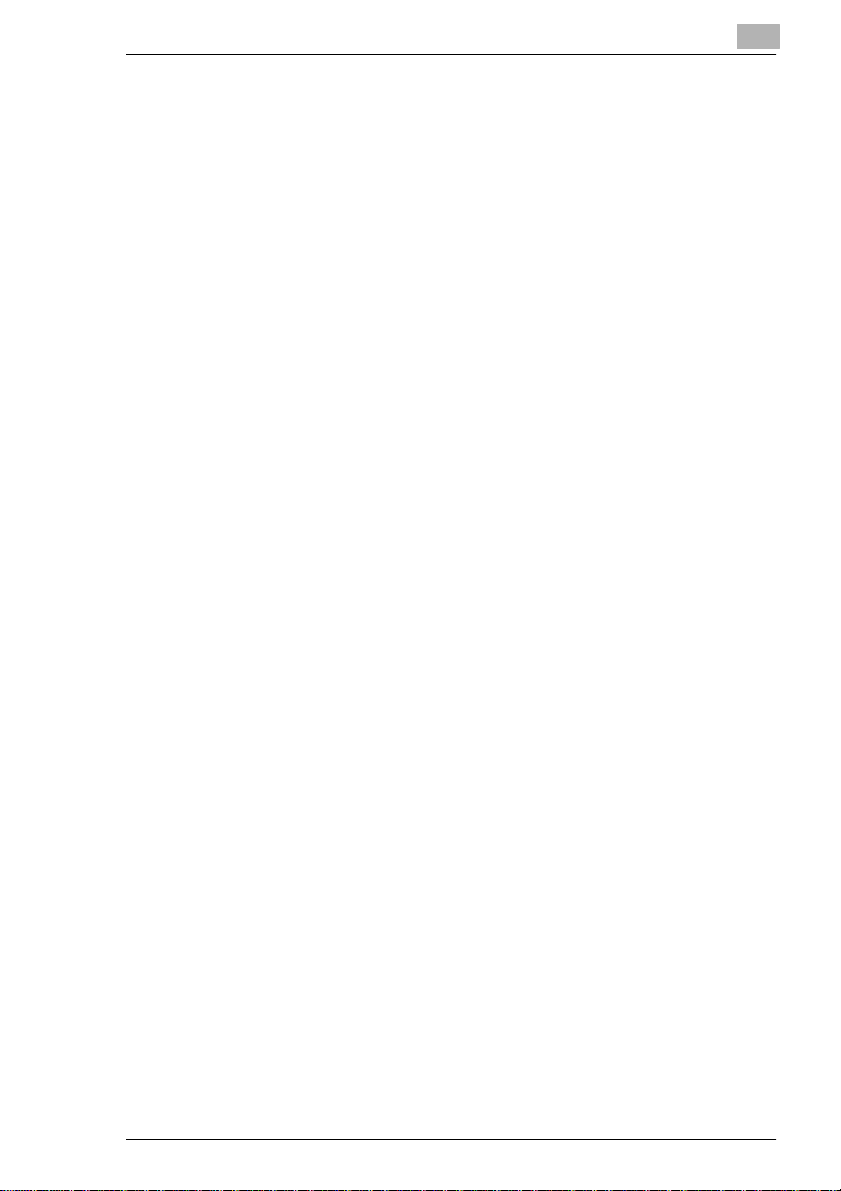
Table of Contents
Safety Information...........................................................................F-1
CDRH Regulations..........................................................................F-1
CE Marking (Declaration of Conformity).........................................F-4
Ozone release (for all users)...........................................................F-5
Welcome.........................................................................................F-6
Trademark Acknowledgments.........................................................F-6
1 Quick Guide PagePro 18L
1.1 STEP 1: Unpacking the Printer....................................................1-1
1.2 Reference 1: Printer Parts............................................................1-3
1.3 Reference 2: Control Panel ..........................................................1-4
When the Ready LED is on.............................................................1-5
When the Error LED is on...............................................................1-7
Fatal Error.......................................................................................1-9
When the Error LED is on...............................................................1-9
1.4 STEP 2: Attaching the Face-Down Tray and Tray 1.................1-10
1.5 STEP 3: Loading Paper...............................................................1-12
1.6 STEP 4: Connecting the Power Cord........................................1-14
1.7 STEP 5: Turning the Power On/Off............................................1-15
Turning the power ON...................................................................1-15
Turning the power OFF.................................................................1-15
1.8 STEP 6: Connecting the Printer to the Computer (Local
Connection)1-16
1.9 STEP 7: Installing the Printer Driver .........................................1-17
Windows 95/98/NT 4.0 – Installing from the CD-ROM..................1-17
1.10 Reference 3: Troubleshooting...................................................1-18
Clearing a Paper Misfeed..............................................................1-18
Clearing a Paper Misfeed..............................................................1-19
Solving Print Quality Problems......................................................1-19
No output.......................................................................................1-19
PagePro 18L
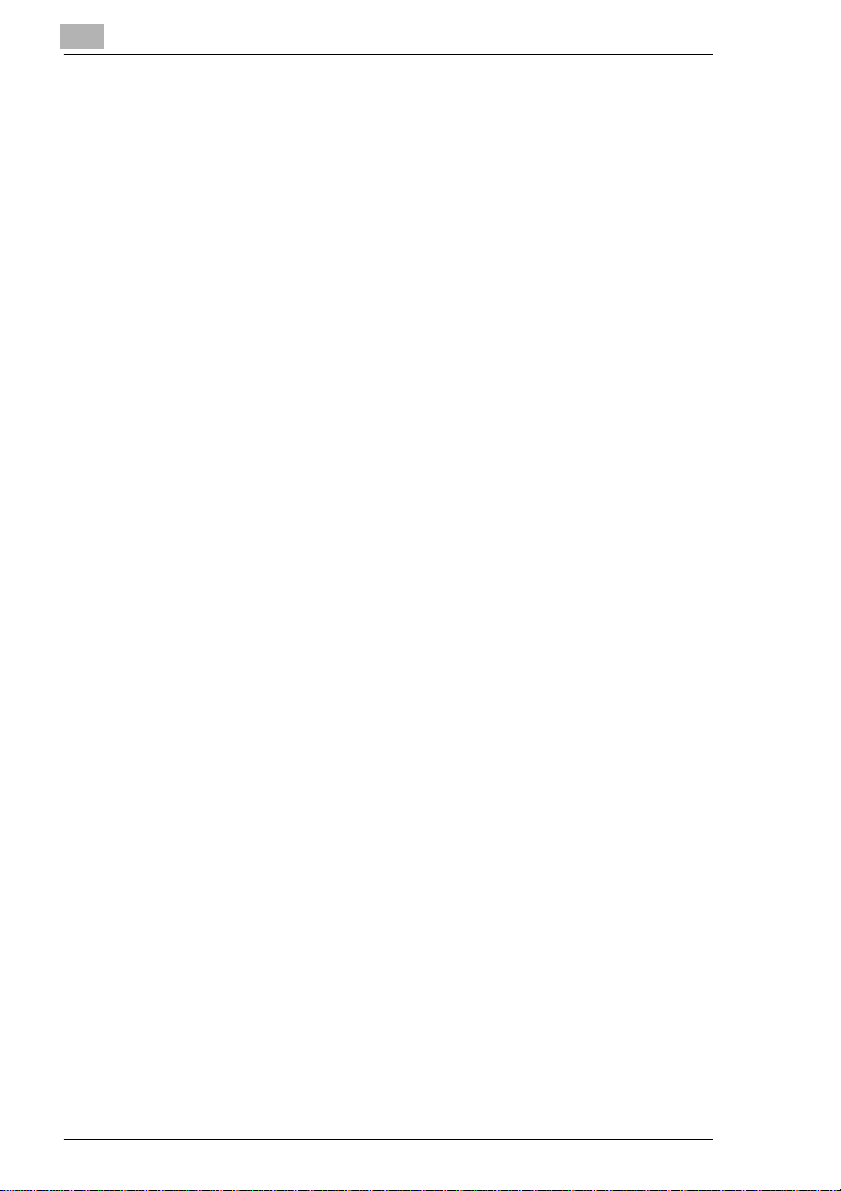
2 Introduction
2.1 Features.........................................................................................2-1
2.2 Printer Parts and Accessories .................................................... 2-2
2.3 Control Panel................................................................................2-4
Indicator Lights ...............................................................................2-5
Action Key ......................................................................................2-5
When the Ready LED is on ............................................................2-6
When the Error LED is on...............................................................2-9
3 Setting-up
3.1 Installation Precautions...............................................................3-1
Selecting a Location for the Printer ................................................3-1
Power Source.................................................................................3-2
Grounding.......................................................................................3-2
Space Requirements......................................................................3-3
3.2 Operational Precautions..............................................................3-4
Operating Environment...................................................................3-4
Printer.............................................................................................3-4
Printer Supplies ..............................................................................3-6
3.3 Setting-up......................................................................................3-7
Installing the Face-Down Tray........................................................3-7
Installing Tray 1 ..............................................................................3-8
Connecting the Power Cord...........................................................3-9
Loading Paper..............................................................................3-10
Turning On the Printer.................................................................. 3-12
Connecting to a Computer............................................................3-13
3.4 Options........................................................................................3-14
SIMM (Single In-line Memory Module).........................................3-14
Installing the OptionalSIMM.........................................................3-15
3.5 Duplex Unit..................................................................................3-20
Installing the Duplex Unit..............................................................3-20
3.6 Second/Third Paper Cassette Unit............................................3-23
Installing the OptionalSecond/Third Paper Cassette Unit ........... 3-23
3.7 Network Interface Card (NIC).....................................................3-26
Installing the OptionalNetwork Interface Card.............................3-26
PagePro 18L
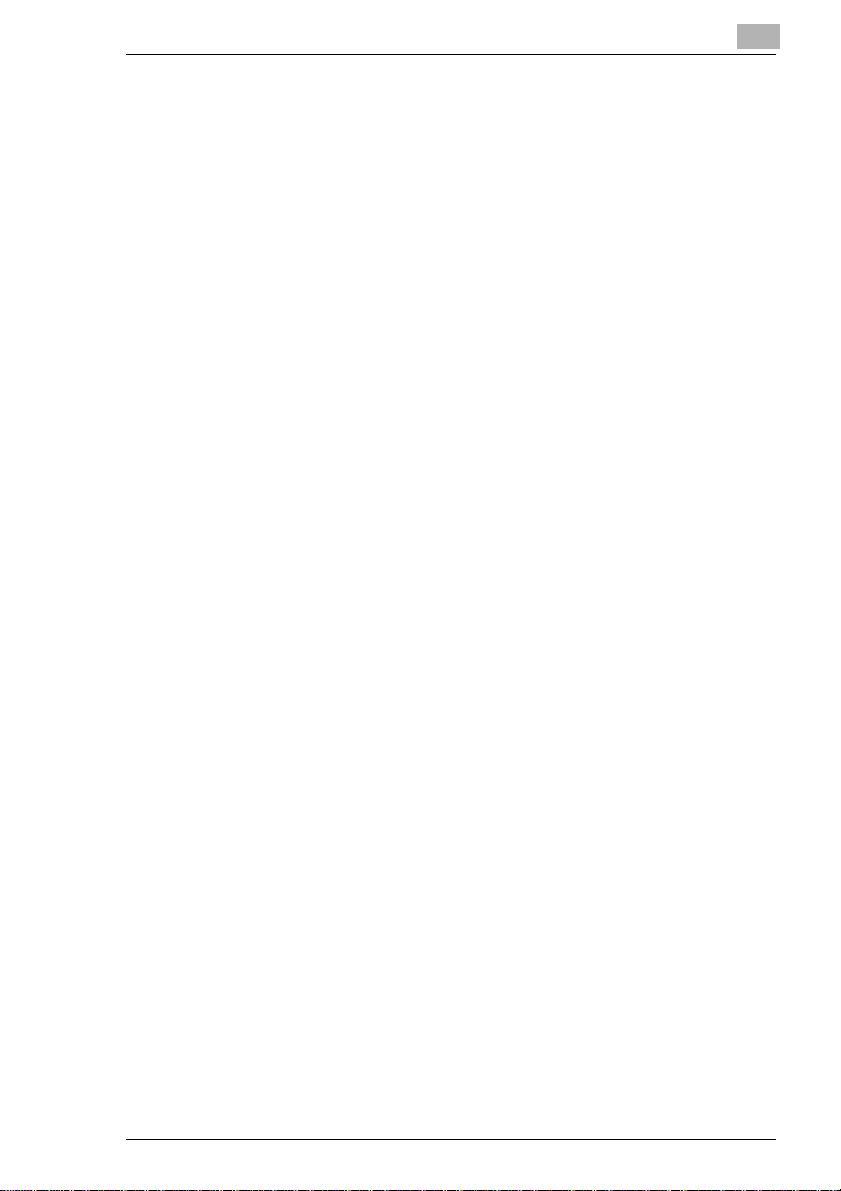
4 Using the Printer
4.1 Paper..............................................................................................4-1
Type................................................................................................4-1
Size.................................................................................................4-2
Envelopes (Tray 1 and Manual Feed Tray).....................................4-2
4.2 Loading Paper...............................................................................4-4
Loading Paper onto Tray 1..............................................................4-4
Loading Paper onto Tray 2/Tray 3 ..................................................4-6
Loading Paper onto Manual Feed Tray.........................................4-10
Printing on Envelopes...................................................................4-12
Duplex Printing..............................................................................4-14
5 Printer Driver and Status Display
5.1 System Requirements ..................................................................5-1
5.2 Installing the Printer Driver Under Windows 95/98....................5-3
To Install the Printer Driver from the CD-ROM...............................5-3
To Uninstall the Printer Driver.......................................................5-12
5.3 Installing the Printer Driver Under Windows NT 4.0................5-16
To Install the Printer Driver from the CD-ROM.............................5-16
To Uninstall the Printer Driver.......................................................5-26
5.4 Registering the Status Display..................................................5-30
Registering the Status Display Under Windows 95/98..................5-30
Registering the Status Display Under Windows NT 4.0................5-34
5.5 Displaying the Driver Setup Dialog
(Windows 95/98/NT 4.0)5-37
To Display the Driver Setup Dialog Under Windows 95/98...........5-37
To Display the Driver Setup Dialog Under Windows NT 4.0.........5-38
5.6 Using the Printer Driver Under
Windows 95/98/NT4.05-40
Common Buttons ..........................................................................5-40
Paper.............................................................................................5-41
Paper Size.....................................................................................5-41
Page Layout..................................................................................5-43
Image............................................................................................5-47
Device Option................................................................................5-49
About.............................................................................................5-49
5.7 Using the Printer Status Display ...............................................5-50
Opening the Printer Status Display...............................................5-50
Using the Printer Status Display ...................................................5-51
Controlling Pop Up Messages.......................................................5-52
Switching Between the Expandedand Reduced Views................5-52
PagePro 18L
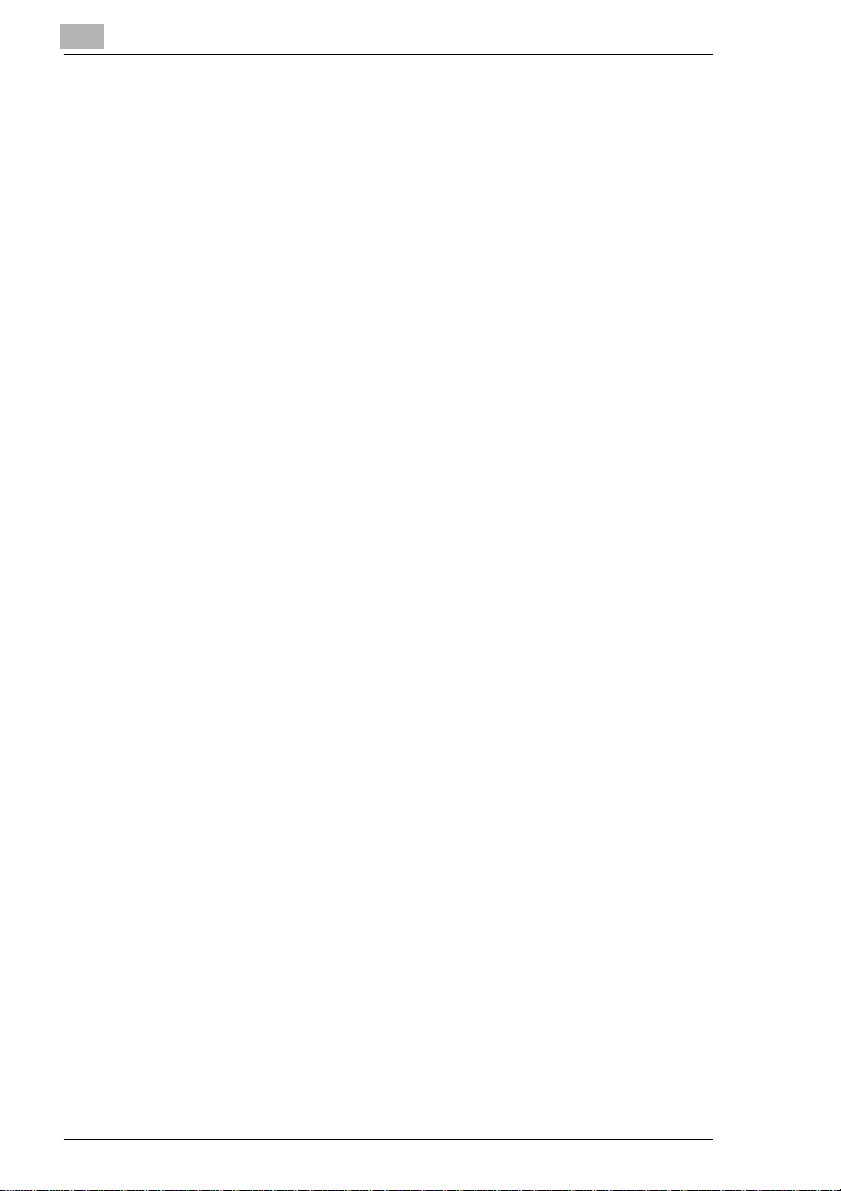
On-line Help..................................................................................5-53
Displaying Printer Information... ...................................................5-53
6 Maintenance
6.1 Replacing the Imaging Cartridge ................................................6-1
To Replace the Imaging Cartridge..................................................6-2
6.2 Cleaning the Printer .....................................................................6-5
Cleaning the Outside of the Printer ................................................6-5
Cleaning the Paper Transport Roller..............................................6-5
7 Troubleshooting
7.1 Clearing a Paper Misfeed.............................................................7-1
Inside the Printer............................................................................7-1
Paper Output Misfeed.....................................................................7-4
Paper Input Misfeed (from Tray 1)..................................................7-4
Paper Input Misfeed (from Manual Feed Tray)...............................7-4
Paper Input Misfeed (from Second/Third Paper Cassette Unit) .....7-5
7.2 Paper Misfeed in the Duplex Unit................................................7-6
Upper Misfeed ................................................................................7-6
Lower Misfeed ................................................................................7-6
7.3 Print Quality Problems................................................................. 7-7
Blank pages....................................................................................7-7
Black pages....................................................................................7-7
Printout too light..............................................................................7-8
Printout too dark .............................................................................7-8
Blurred background........................................................................7-8
Uneven print density.......................................................................7-9
Irregularities....................................................................................7-9
White or black line..........................................................................7-9
Toner smudges.............................................................................7-10
7.4 No output.....................................................................................7-10
Are you using the correct type of printer cable?...........................7-10
Are your computer’s communications port settings correct?........7-10
7.5 Messages ....................................................................................7-11
When the Ready LED is on .........................................................7-12
When the Error LED is on ............................................................7-16
PagePro 18L
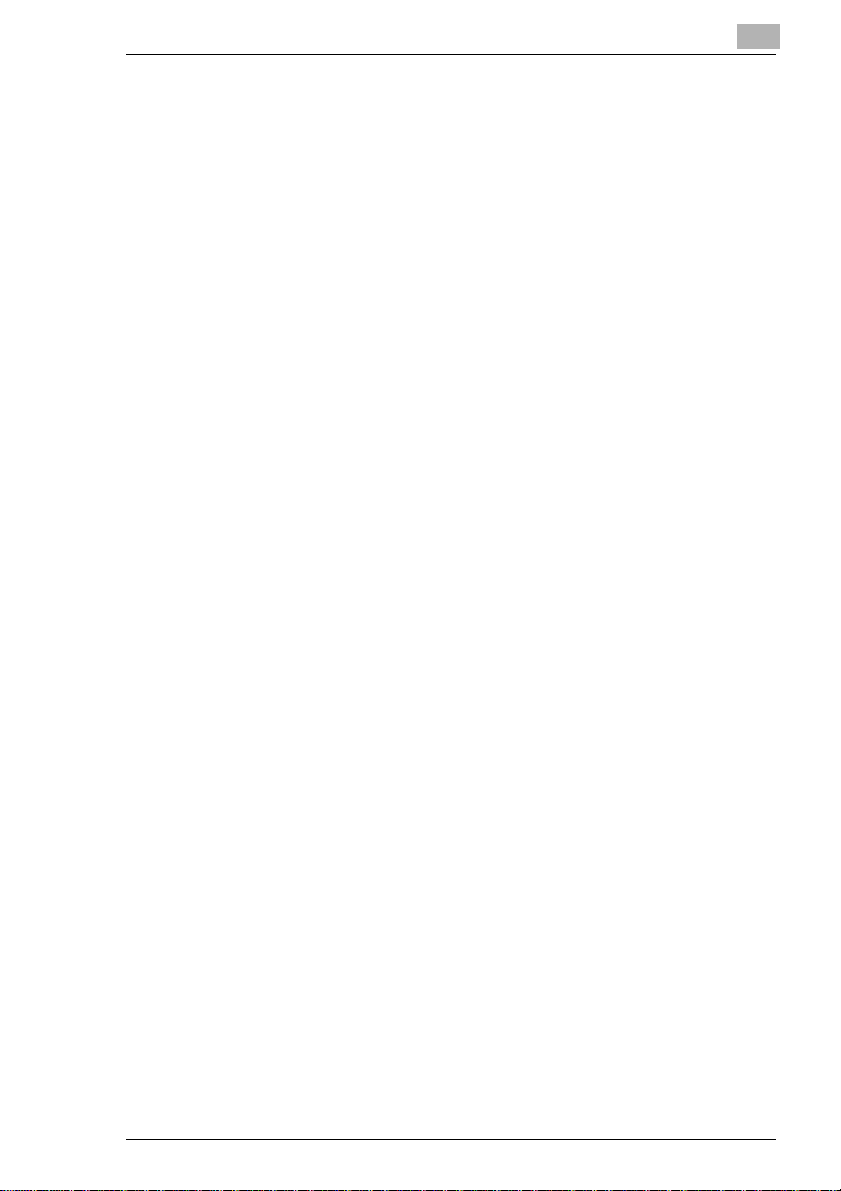
8 Specifications
8.1 PagePro 18L Printer......................................................................8-1
8.2 Second Paper Cassette Unit (Option).........................................8-2
8.3 Third Paper Cassette Unit (Option).............................................8-3
8.4 Duplex Unit (Option).....................................................................8-3
8.5 Interface Connector and Cable....................................................8-4
8.6 SIMM (Option)................................................................................8-4
9 Quick Reference
9.1 The LED Display............................................................................9-1
Indicator Lights................................................................................9-1
Action Key.......................................................................................9-1
When the Ready LED is on.............................................................9-2
When the Error LED is on...............................................................9-4
When the Error LED is on (Fatal Error)...........................................9-6
10 General Information
10.1 END USER LICENSE AGREEMENT................................................1
10.2 Contrat utilisateur de la licence......................................................4
10.3 ENDVERBRAUCHER-LIZENZVERTRAG........................................7
10.4 CONTRATTO DI LICENZA D’USO.................................................10
10.5 Addresses MINOLTA-Partners in Europe....................................13
10.6 MINOLTA GUARANTEE CERTIFICATE ........................................16
11 Glossary
12 Index
PagePro 18L
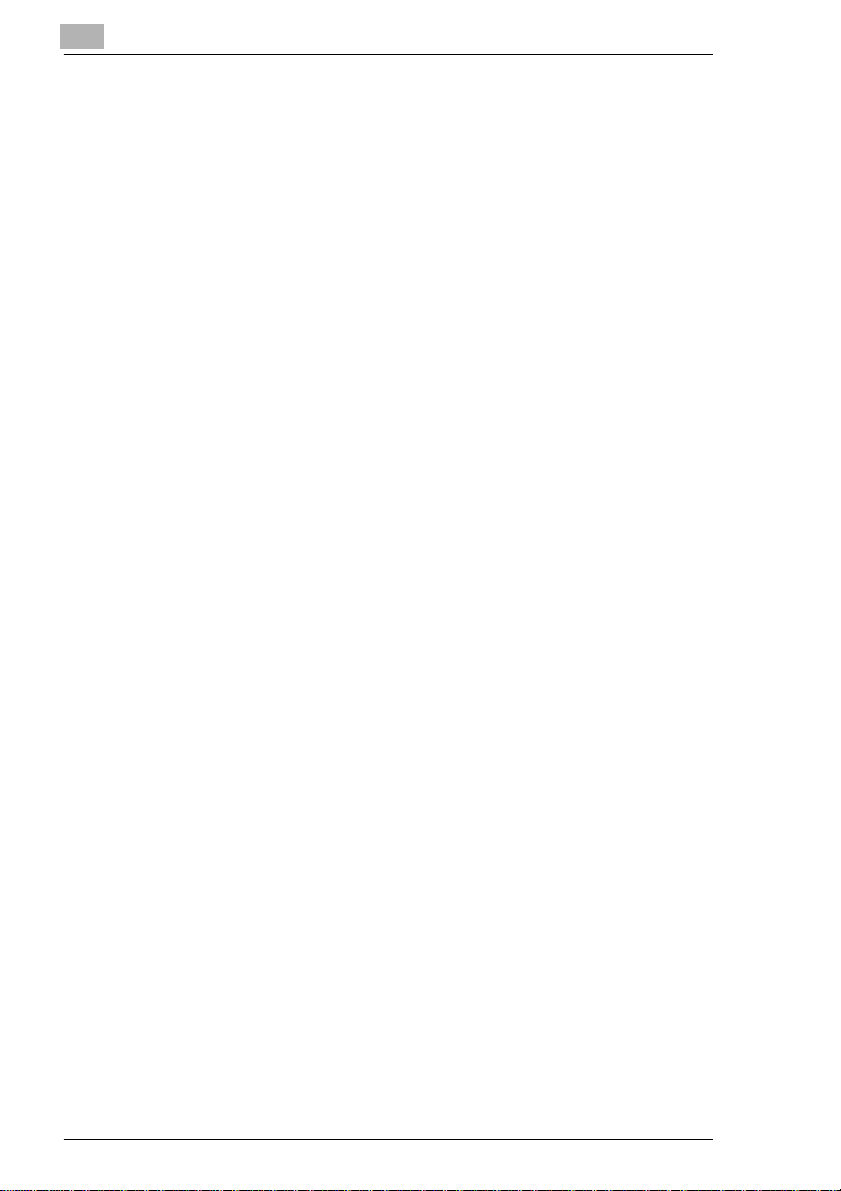
PagePro 18L
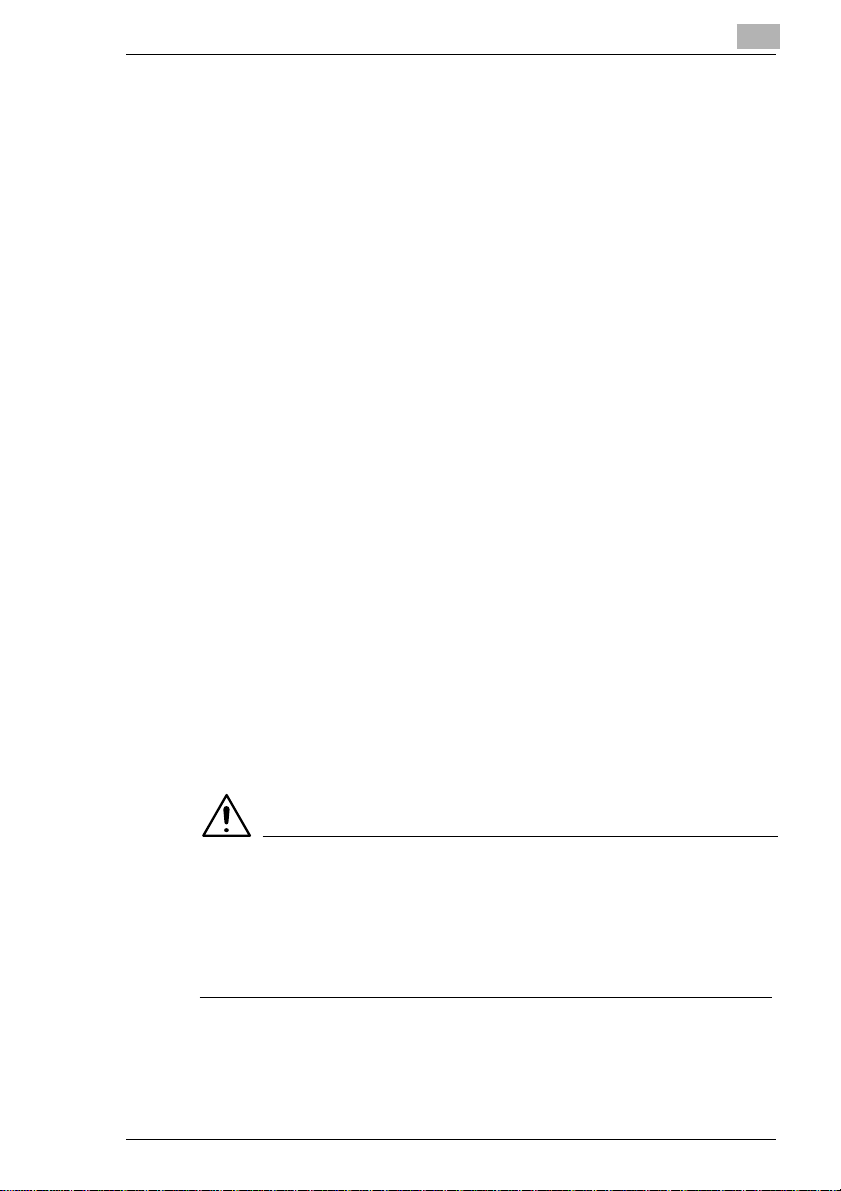
Safety Information
l Laser Safety
This isa pageprinterwhich operates by means of a laser.Thereis no
possibility of danger from the laser, providedthe printer is operated
according to the instructions in this manual.
Since radiation emitted by the laser is completely confined within
protective housing, the laser beam cannot escape from the machine
during any phase of user operation.
l Internal Laser Radiation
Maximum Radiation Power:
1.03 (mW) at laser aperture of the print head unit
Wavelength: 770-810 (nm)
This product employs Class IIIb Laser Diode. Laser Diode and
Scanning Polygon Mirror are incorporated in the print head unit.
Theprinthead unit isnota field serviceitem.Therefore, theprinthead
unit should not be opened under any circumstance.
l Laser Safety
This printer is certified as a Class 1 Laser product under the U.S.
Department of Health and Human Services (DHHS) Radiation
Performance Standard according to the Radiation Control for Health
and Safety Act of 1968. This means that the printer does not produce
hazardous laser radiation.
CDRH Regulations
The CenterforDevicesandRadiologicalHealth(CDRH)oftheU.S.Food
and Drug Administration implemented regulations for laser products on
August 2, 1976. Compliance is mandatory for products marketed in the
United States. The label shown on the following page indicates
compliance with the CDRH regulations and must be attached to laser
products marketed in the United States.
WARNING
è Use ofcontrols, adjustmentsorperformance of proceduresother than
those specified in this manual may result in hazardous radiation
exposure.
è This is a semiconductorlaser. The maximum power of the laserdiode
is 5mW and the wavelength is 770-810 nm.
PagePro 18L F-1
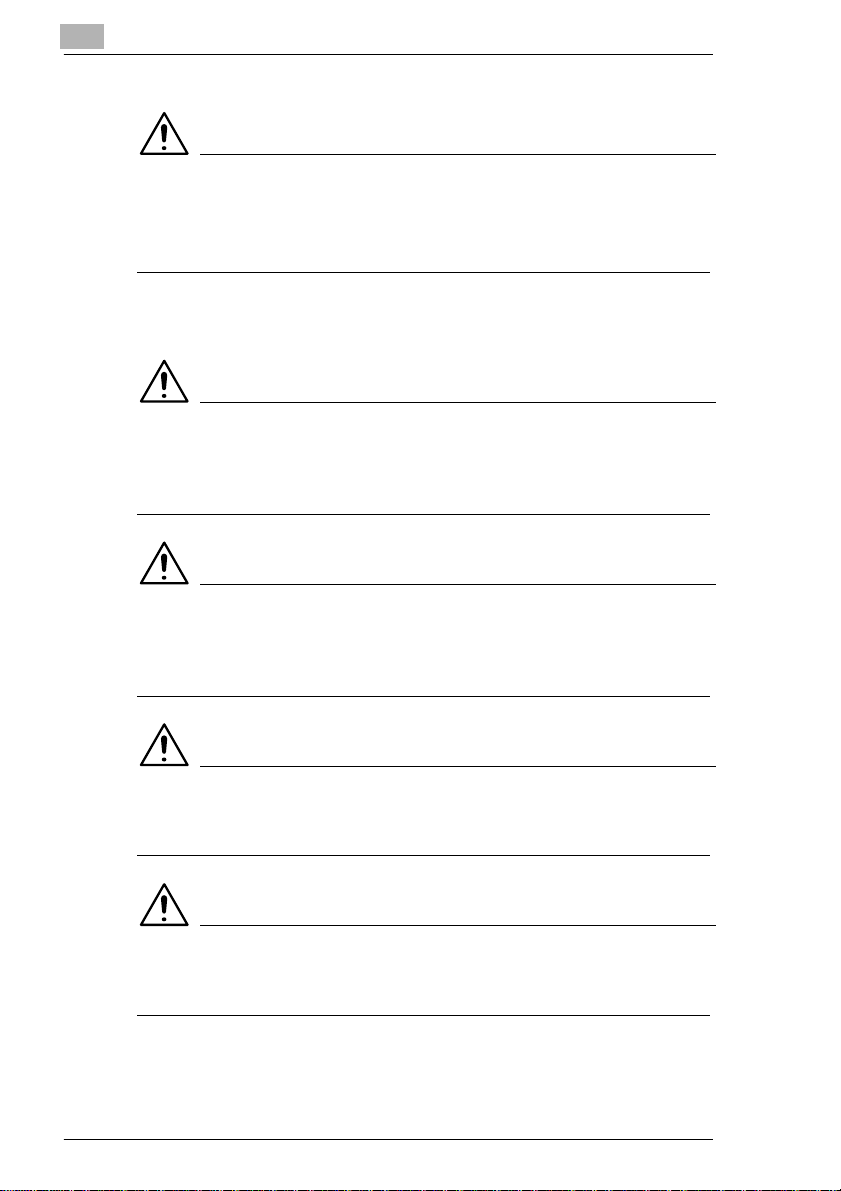
For Denmark Users
ADVARSEL
è Usynlig laserstråling ved åbning, når sikkerhedsafbrydere er ude af
funktion. Undgå udsættelse for stråling.
è Klasse 1 laser produkt der opfylder IEC825 sikkerheds kravene.
For Finland, Sweden Users
VAROITUS
è Laitteen käyttäminen muulla kuin tässä käyttöohjeessa mainitulla
tavalla saattaa altistaa käyttäjän turvallisuusluokan 1 ylittävälle
näkymättömälle lasersäteiylle.
VARNNING
è Om apparaten används på annat sätt än i denna bruksanvisning
specificerats, kan användaren utsattas for osynlig laserstrålning som
överskrider gränsen för laser klass 1.
VARO
è Avattaessa ja suojalukitus ohitettaessa olet alttiina näkymättömälle
lasersäteilylle. Äjä katso säteeseen.
VARNING
è Osynlig laserstråining när denna del är öppnad och spärren är
urkopplad. Betrakta ej stråien.
F-2 PagePro 18L
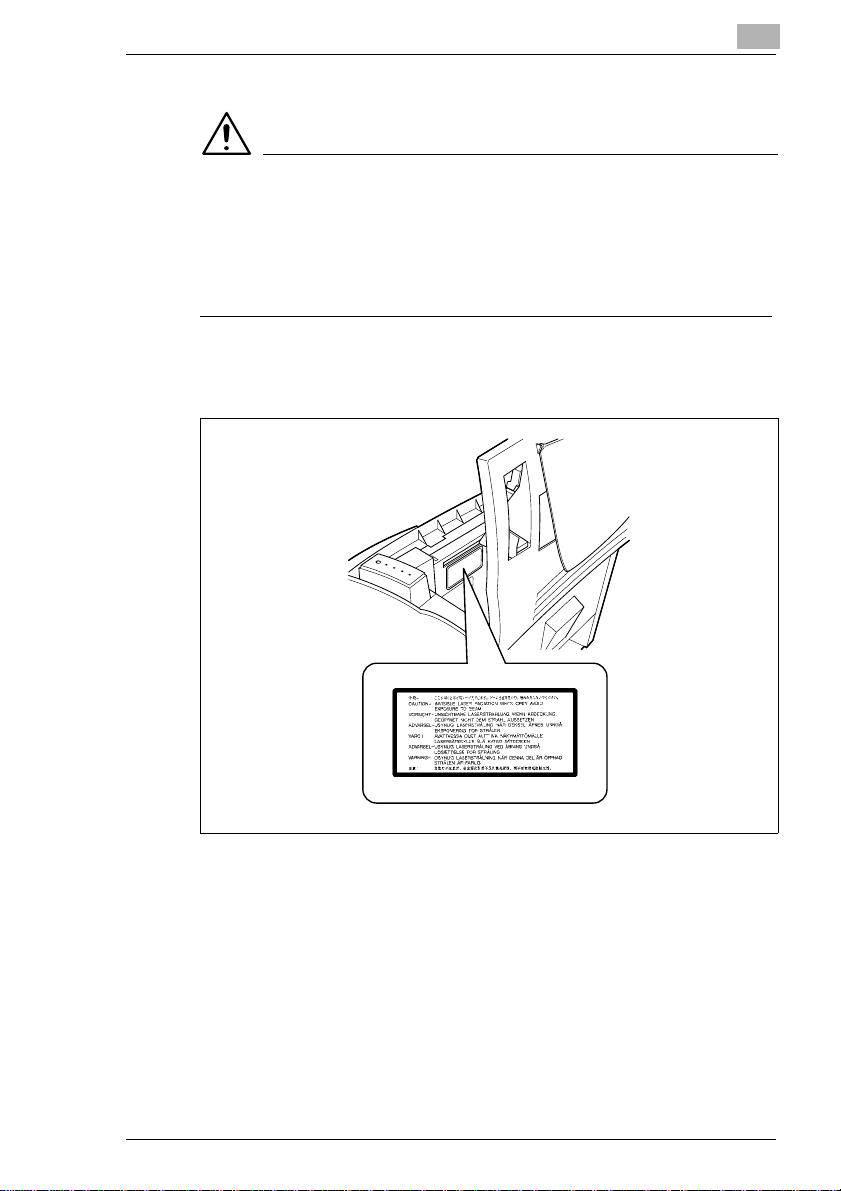
For Norway Users
ADVARSEL
è Dersom apparatet brukes på annen måte enn spesifisert i denne
bruksanvisning, kan brukeren utsettes for unsynlig laserstråling som
overskrider grensen for laser klasse 1.
è Dette eren halvlederlaser. Maksimal effeckt til laserdiodeer5mWog
bølgelengdeer 770-810 nm.
Warning Label
PagePro 18L F-3
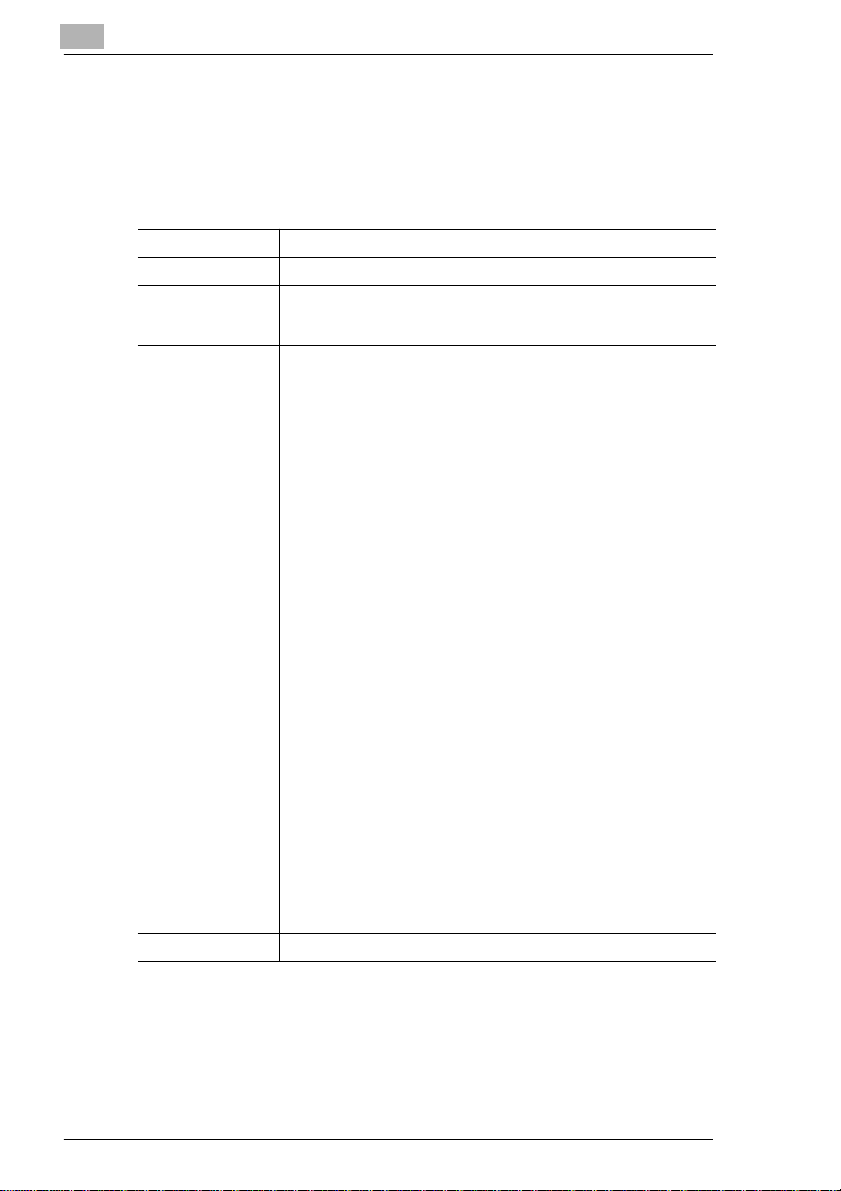
CE Marking (Declaration of Conformity)
We declare under our sole responsibility that the printer and option to
which this declaration relates is in conformity with the specifications
below.
This declaration is valid for the area of the European Union (EU) only.
ProductType Laser Beam Printer
ProductName PagePro 18L
Options
Accessories
Standard Safety: EN60 950/1992
EC Directive Safety: 73/23/EEC,EMC: 89/336/EEC and 93/68/EEC
Second Paper Cassette Unit (4166)
Third Paper CassetteUnit (4166),Duplex Unit (4168)
DRAM SIMM(Maximum 16MB), Network InterfaceCard (4179-452)
(A1: 1993, A2: 1993, A3: 1995, A4: 1997, A11:1997)
:Safetyof information technologyequipment, including electrical
businessequipment
EN60825-1/1994(A11:1996)
:Radiation safety of laser products, equipment classification,
requirements and user’s guide
EMC: EN55 022(Class B)/1994 (A1:1995, A2:1997)
:Limits and method for measurement of radio disturbance
characteristicof information technologyequipment(ITE)
EN61000-3-2(ClassA)/1995
:Electromagnetic compatibility(EMC) - Part 3:Limits Section 2:Limits
for harmonic currents emissions (equipmentinput current£16A per
phase)
EN61000-3-3/1995
:Electromagnetic compatibility(EMC) - Part 3: Limits Section 3
:Limitation ofvoltage fluctuations and flicker inlow-voltagesupply
systemsfor equipmentwith ratedcurrent <=16A
EN50 082-1/1997
:Electromagnetic compatibility - Ge neri c immunity standard
Part1:Residential, commercial and light industry
EN61000-4-2
:Electrostaticdischargeimmunity test
EN61000-4-3/1996,ENV50204/1995
:Radiatedradio-frequency electromagneticfield immunity test
EN61000-4-4/1995
:Electrical fasttransient/burst immunity test
EN61000-4-5/1995
:Surge immunity test
EN61000-4-6/1996
:Conducted disturbancesinduced by radio-frequency
electromagnetic field immunity test
EN61000-4-8/1993
:Power-frequencymagnetic field immunitytest
EN61000-4-11/1994
:Voltagedips, shortinterruption andvoltage variations immunity test
This device must be used with a shielded interface cable and shielded
network (10/100BaseT) cable. The use of non-shield cables is likely to
result in interference with radio communications and is prohibited under
89/336/EEC rules.
F-4 PagePro 18L
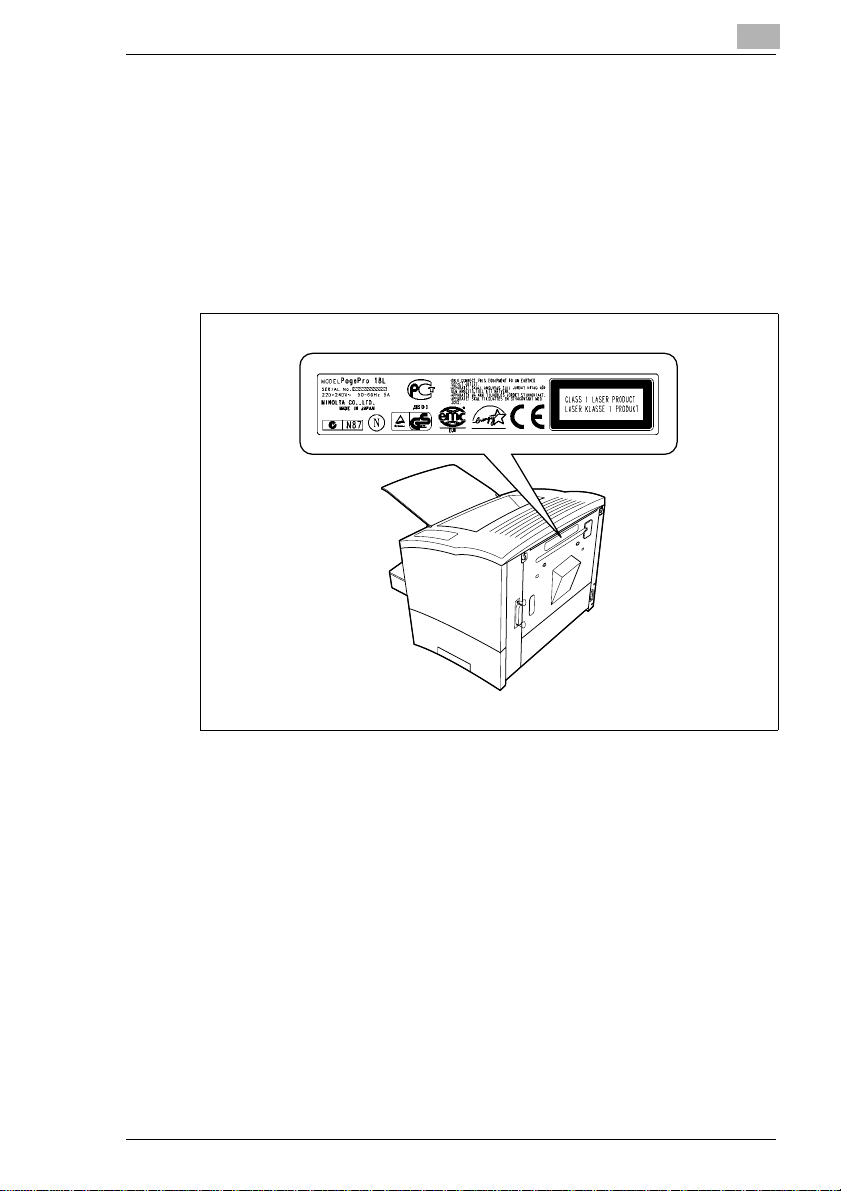
Ozone release (for all users)
During printer operation, a small quantity of ozone is released. This
amount is not largeenoughtoharm anyone adversely. However, be sure
the room where the machine is being used has adequate ventilation,
especially if you are printing a high volume of materials,orif the machine
is being used continuouslyover a long period.
Warning label
PagePro 18L F-5
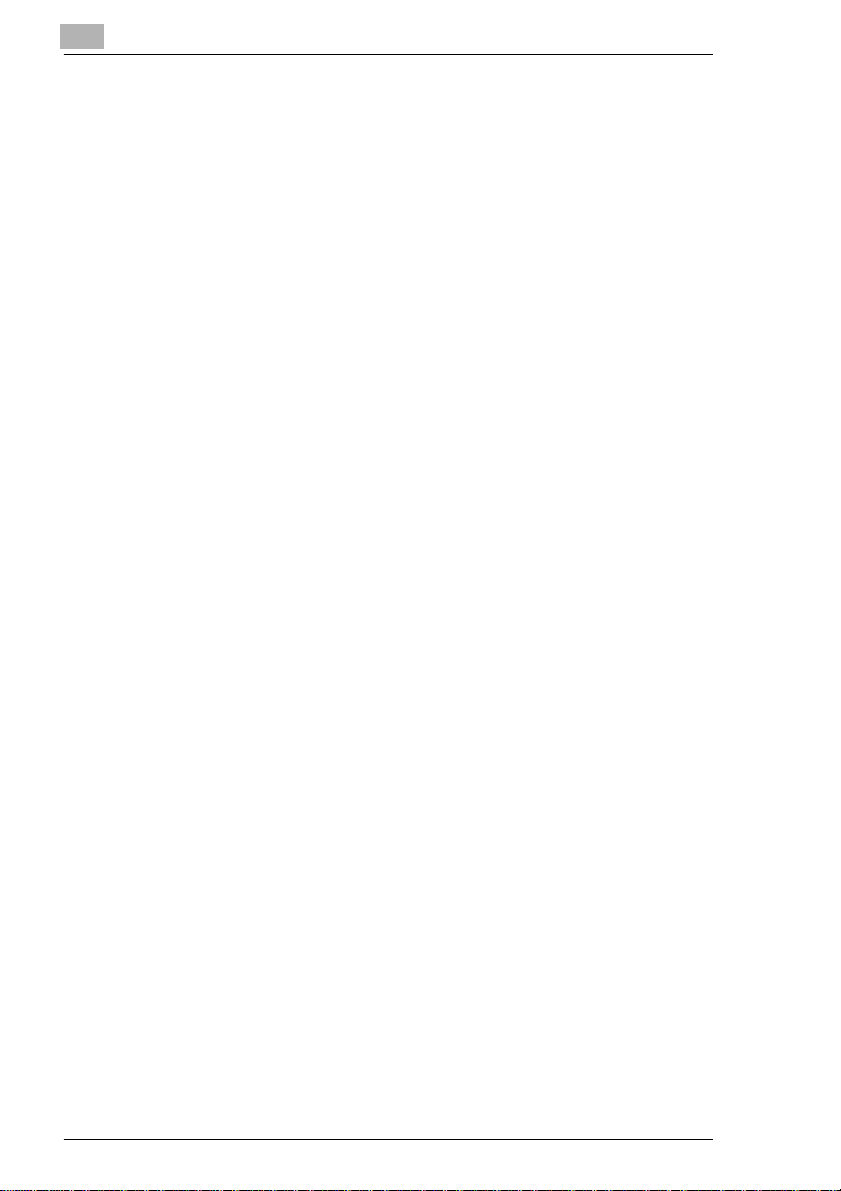
Welcome
And thank you for selecting a Minolta PagePro 18L Printer!
This User’s Manual explains the functions of the printer and how it
operates.Italsoprovides you with troubleshootingtipsaswellas general
precautionsyou shouldobservewhenoperatingtheprinter. Toensure the
top performance and effective use of your printer, read this manual
carefully from cover to cover, and keep it at hand for later reference.
No part of this document may be reproduced, transmitted, transcribed,
storedinaretrieval system,ortranslatedinto other languageswithoutthe
express written prior consent of Minolta Co., Ltd.
The contents of this manual are subject to change without notice.
Trademark Acknowledgments
PCL is a registeredtrademarkof Hewlett-Packard Company.
Centronics is a registeredtrademarkof Centronics Inc.
Microsoft, Windows, and Windows NT are registered trademarks of
Microsoft Corporation.
IBM is a registered trademark of International Business Machines
Corporation.
Adobe and PostScript are registeredtrademarks of Adobe Systems, Inc.
PagePro is a trademark of Minolta in Europe, Japan and Asia.
Allother brandorproduct namesare trademarksor registeredtrademarks
of their respective companies or organizations.
F-6 PagePro 18L
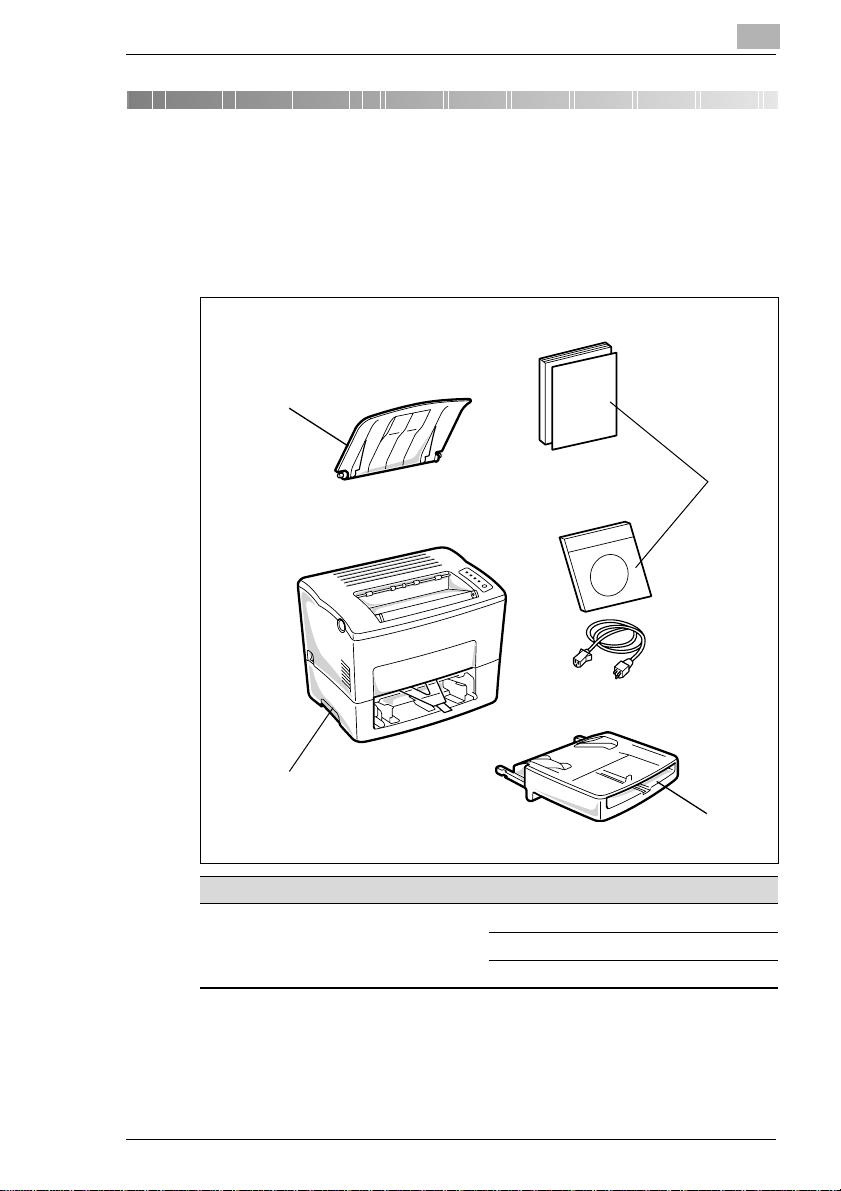
Quick Guide PagePro 18L
1 Quick Guide PagePro 18L
1.1 STEP 1: Unpacking the Printer
Before operating your printer, read the Set-Up Instructions carefully from
cover to cover. Use this guide for reference.
4
1
1
3
2
Pos. Name Pos. Name
1 Accessories
l User Kit including
CD-ROM
l Power cord
2Tray1
3 Printer
4 Face-down tray
1 Take the items and accessories shown above out of the carton.
2 Removetheplasticbag and peel off theshippingtape from the printer.
PagePro 18L 1-1
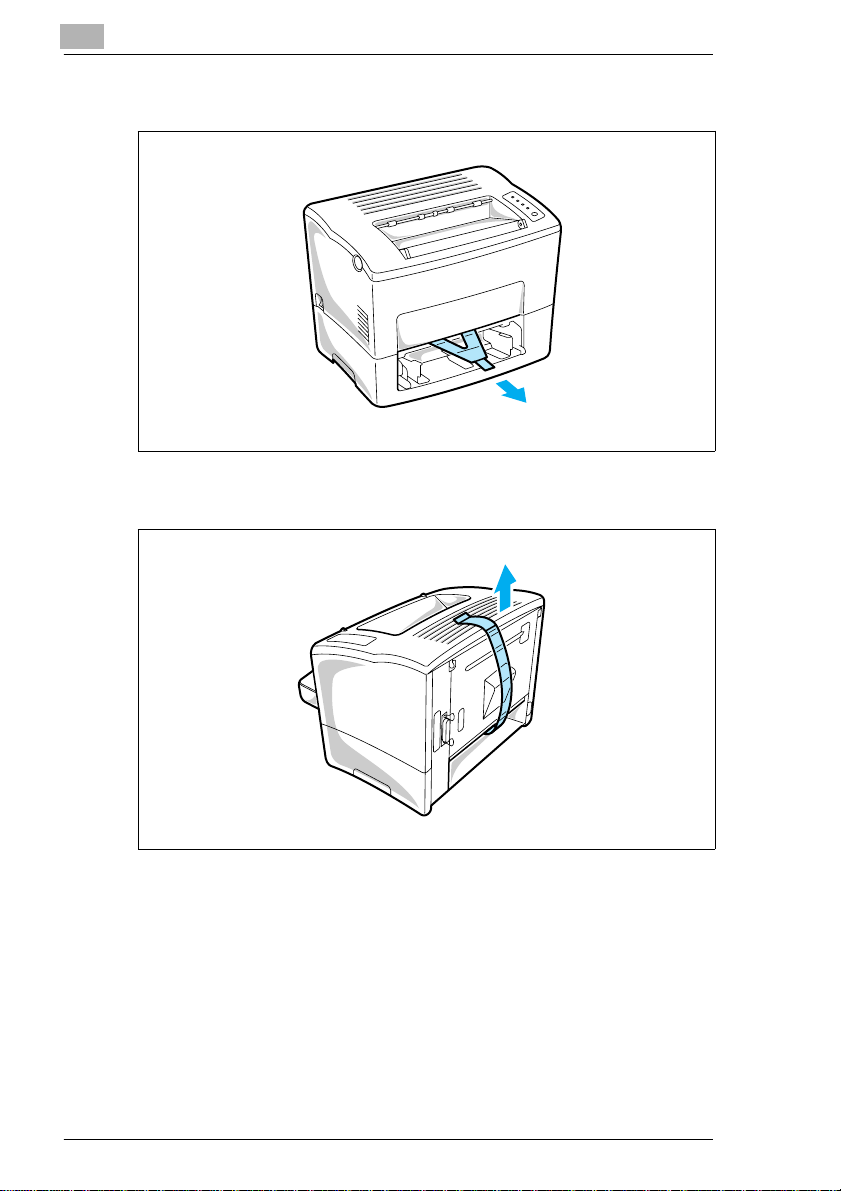
1
Quick Guide PagePro 18L
3 P u ll out the plastic-lead strip from the paper feed inlet.
4 Remove the tape strip from the back of the printer.
1-2 PagePro 18L
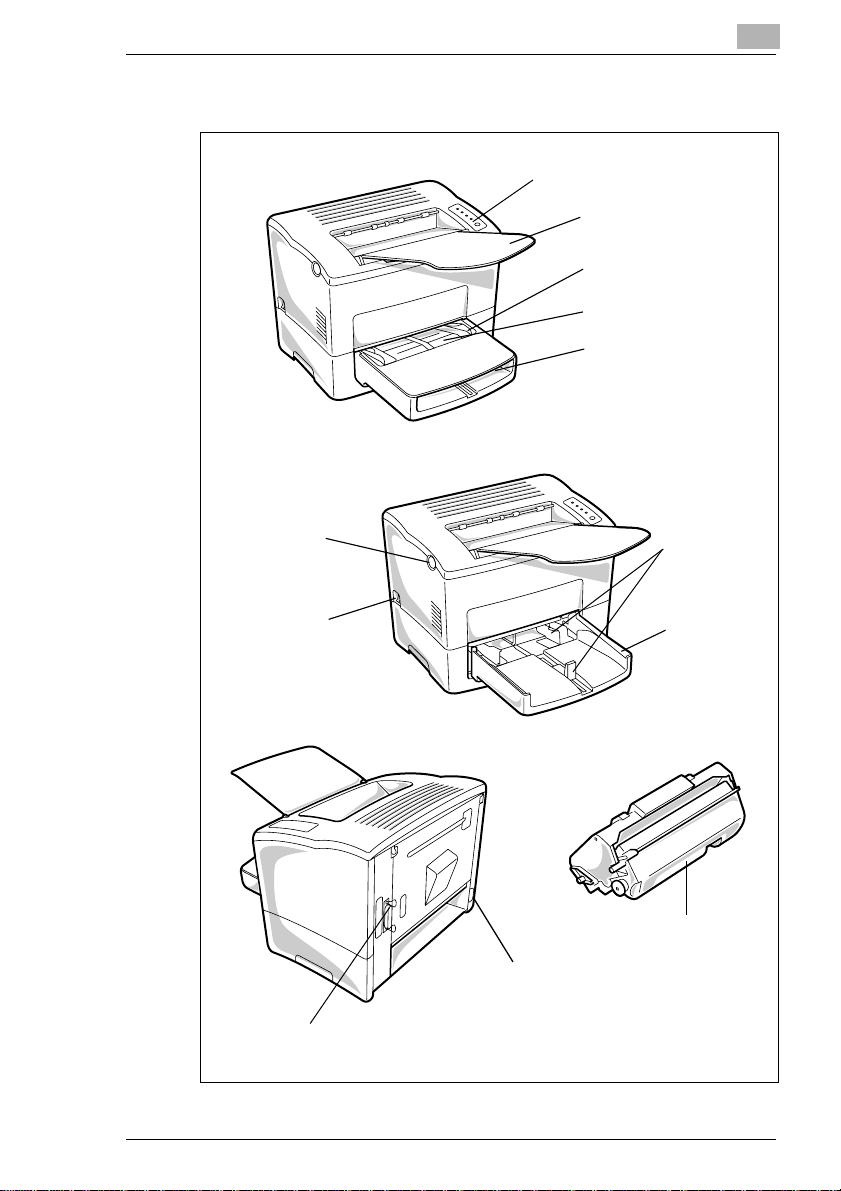
Quick Guide PagePro 18L
1.2 Reference 1: Printer Parts
Top cover
release button
1
Control panel
Face-down tray
Paper size guide
Manual feed tray
Tray cover
Paper size
guide
Power switch
Power cord socket
Parallel interface
connector
Tray 1
(multipurpose
tray)
Imaging cartridge
PagePro 18L 1-3
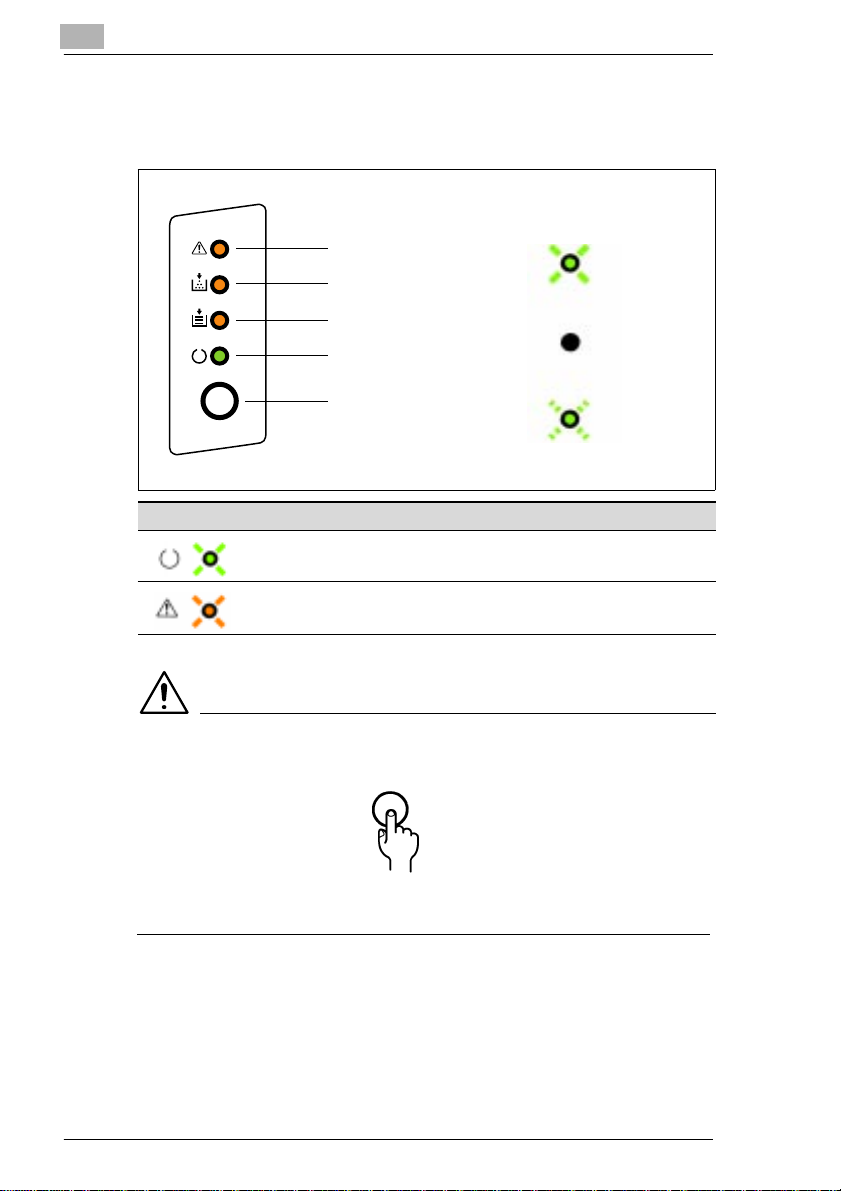
1
1.3 Reference 2: Control Panel
The control panel has four indicator lights and one button.
Error (amber)
Toner empty (amber)
Quick Guide PagePro 18L
Indicator lights
On
Paper empty (amber)
Ready (green)
Action key
LED Status For theexplanation . . .
On or blinking Ready LED see page 1-5
On or blinking Error LED see page 1-7
Off
Blinking
NOTE
è The LED display will change as you press the Action key.
è The appearance of this icon throughoutthis manual indicates when
youneedtopresstheActionkey
1-4 PagePro 18L
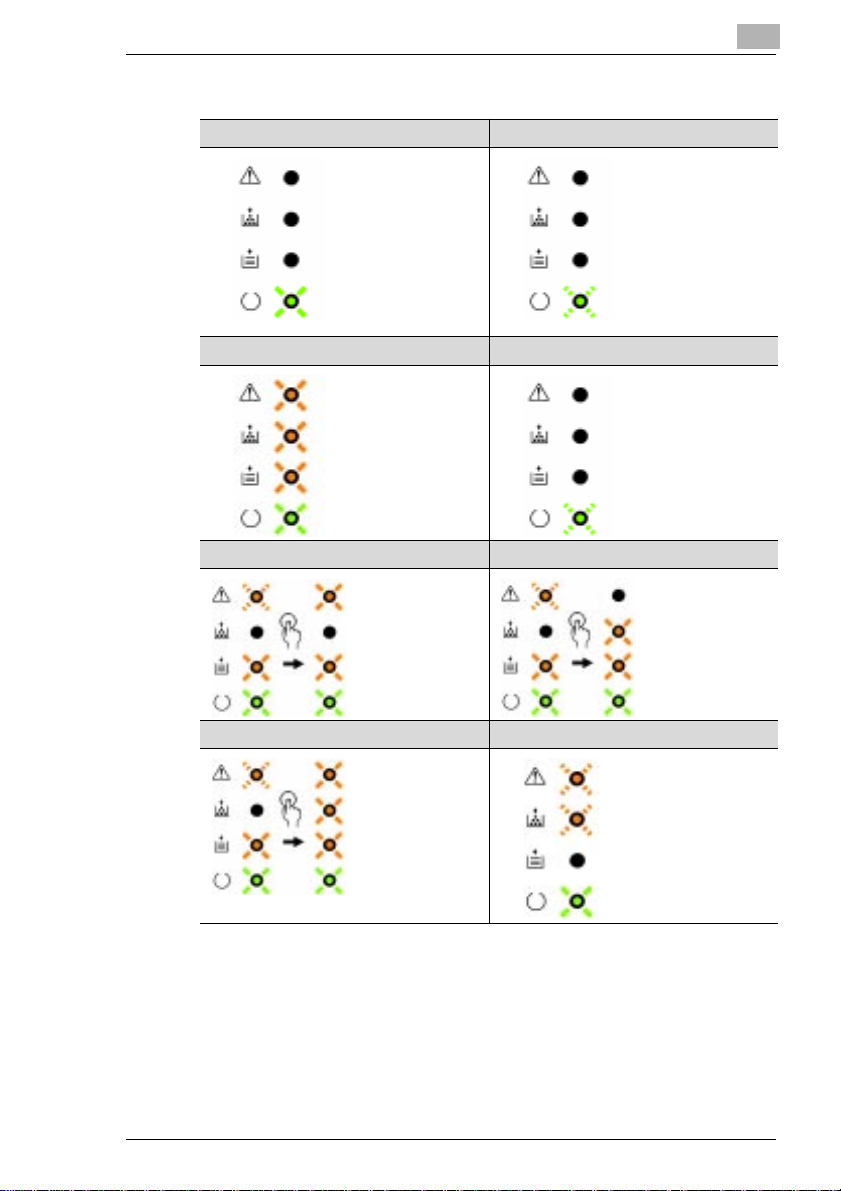
Quick Guide PagePro 18L
When the Ready LED is on
Ready Power Save
Initializing Warming Up
Tray 1 Paper Empty Tray 2 Paper Empty
Printer is ready and
able to p rint, see
page 7-12 of the
User’s Manual.
Power on,
initializing,see page
7-12 of the User’s
Manual.
Thepaper supply of
Tray 1isempty, see
page 3-10 and see
page 4-4 of the
User’s Manual.
Printerhas entered
the Power Save
Mode,
seepage7-12ofthe
User’s Manual.
Slowly
blinking
Printeris warming
up, seepage 7-12
of the User’s
Manual.
Thepaper supply of
Tray2 isempty,see
page 4-6and see
page 7-12 of the
User’s Manual.
1
Tray 3 Paper Empty Toner Low
Thepaper supply of
Tray3 isempty,see
page 4-6 and see
page 7-12 of the
User’s Manual.
The imaging
cartridge is low on
toner but printingis
still possible, see
page 6-1and see
page 7-12 of the
User’s Manual.
PagePro 18L 1-5
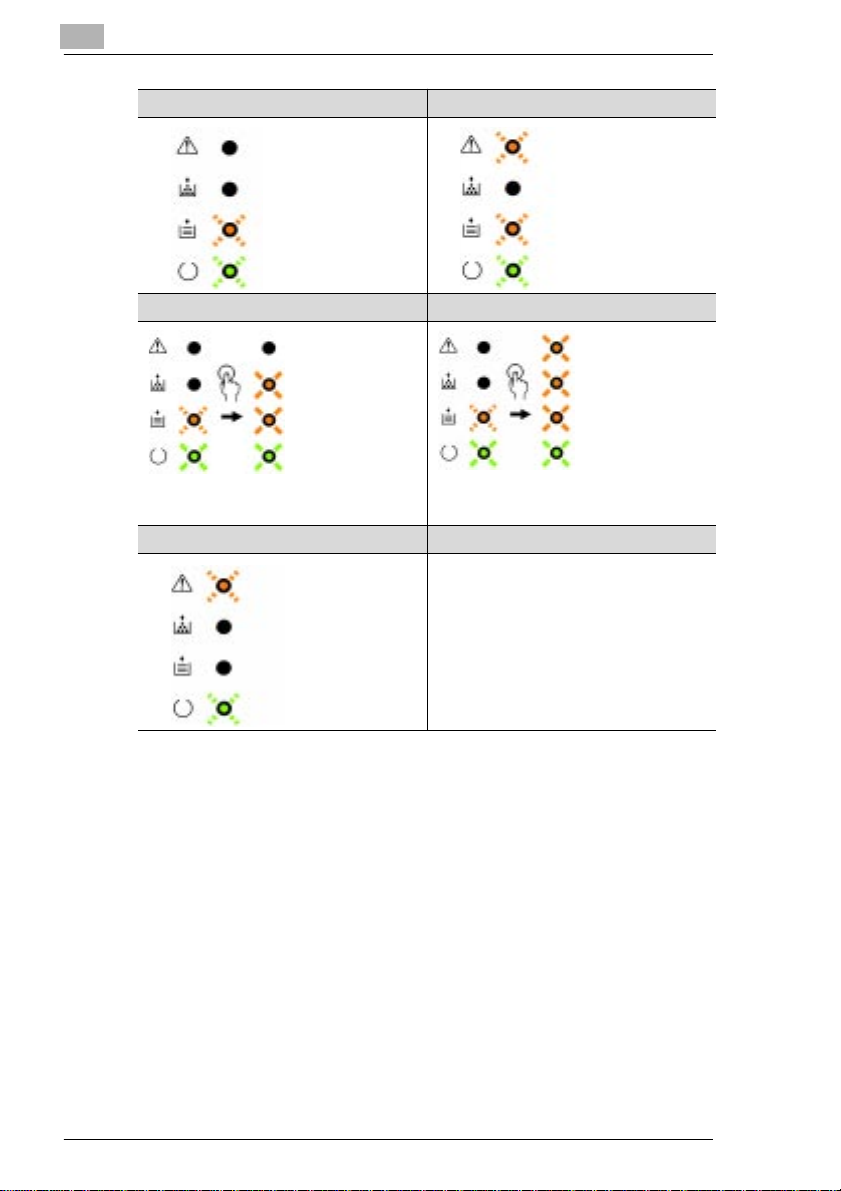
1
Quick Guide PagePro 18L
Wait Action Size Mismatch
Press the Actionkey
in the event of a
paper size error or
when operating in
the manual mode,
seepage7-12ofthe
User’sManual.
Tray 2 No Cassette/No Tray 2 Tray 3 No Cassette/NoTray 3
The cassette for
Tray2isnot inplace
oraprintjobwas
sent using the Tray
2 setting inthe
printer driver, e ve n
though Tray 2 is not
installedonthe
printer,
see page3-23 and
seepage5-40ofthe
User’sManual.
Duplex Unit Not Available
A duplex print job
has beensent toa
printerthat is not
equipped with a
duplex unit,
see page5-40 and
seepage5-49ofthe
User’sManual.
The wrong size of
paper has been
detected in Tray 1,
Tray 2 or Tray 3,
seepage4-2and
seepage5-41ofthe
User’sManual.
The cassette for
Tray3isnot in place
or a print job was
sent using the Tray
3 setting in the
printer driver, e ve n
thoughTray 3is not
installed on the
printer,
seepage3-23and
seepage5-40ofthe
User’sManual.
1-6 PagePro 18L
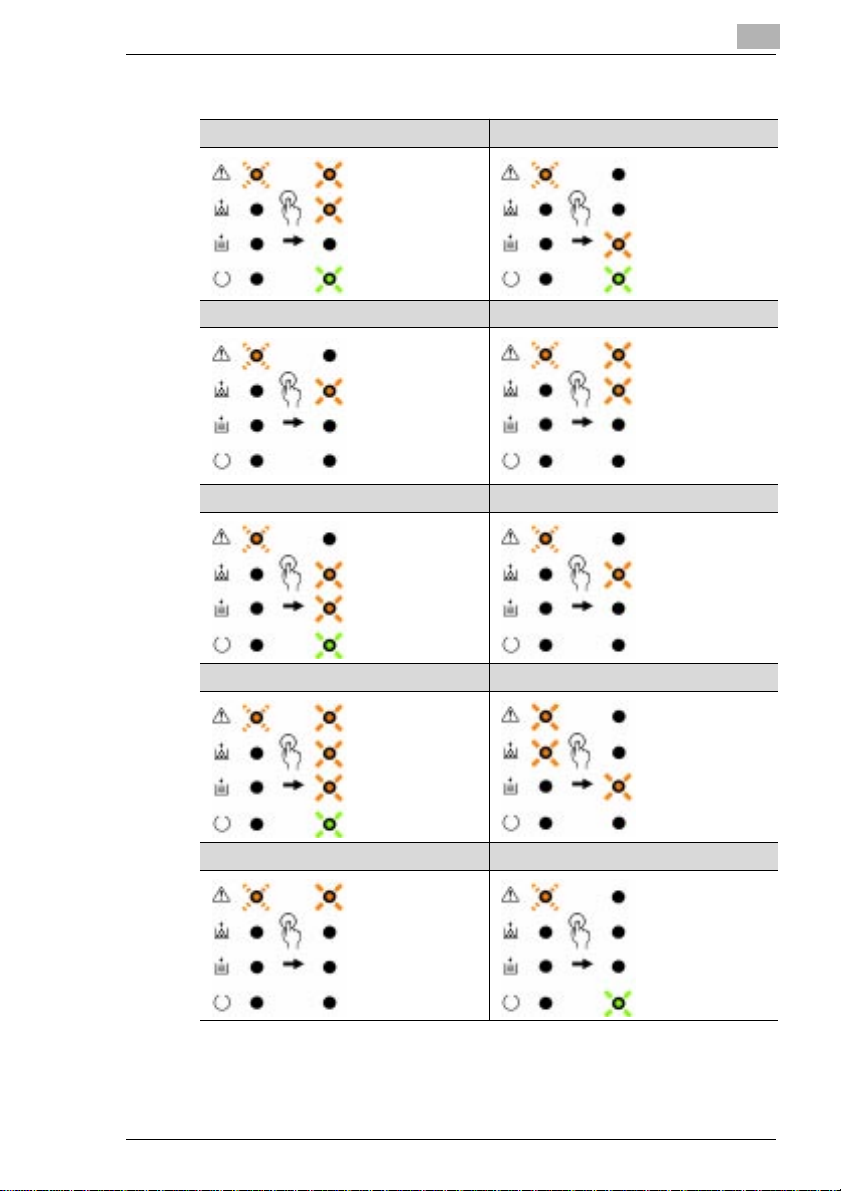
Quick Guide PagePro 18L
WhentheErrorLEDison
Buffer Overflow Cover Open
Paper Size Error Cover Open (Duplex Unit)
Wrong Media(Duplex Unit) Wrong Size (Duplex Unit)
The buffer cannot
handlethe volume
of databeing sent,
seepage7-16ofthe
User’s Manual.
The paper-size
setting of the printer
driver does not
match the size of
paper that has been
detected in the tray,
seepage4-1and
seepage5-41ofthe
User’s Manual.
The wrong media
has been loaded
into the duplex unit,
seepage4-14and
seepage7-16ofthe
User’s Manual.
The coveris open,
seepage2-2and
seepage7-16ofthe
User’s Manual.
The coverof the
duplexunit is open,
seepage3-20and
seepage7-6ofthe
User’s Manual.
The wrongsize of
paper has been
loadedinto the
duplexunit, see
page 4-14 and see
page 7-16 of the
User’s Manual.
1
Video UnderRun Replace Imaging Cartridge
The buffer cannot
handlethe volume
of databeing sent,
seepage7-16ofthe
User’s Manual.
Paper Misfeed 1 Paper Misfeed 2
A papermisfeed
occurred near the
multipurpose tray,
seepage7-1and
seepage7-16ofthe
User’s Manual.
The imaging
cartridge is out of
toner,
seepage6-1and
seepage7-16ofthe
User’s Manual.
A papermisfeed
occurred near
Tray 2,
seepage7-1and
seepage7-16ofthe
User’s Manual.
PagePro 18L 1-7
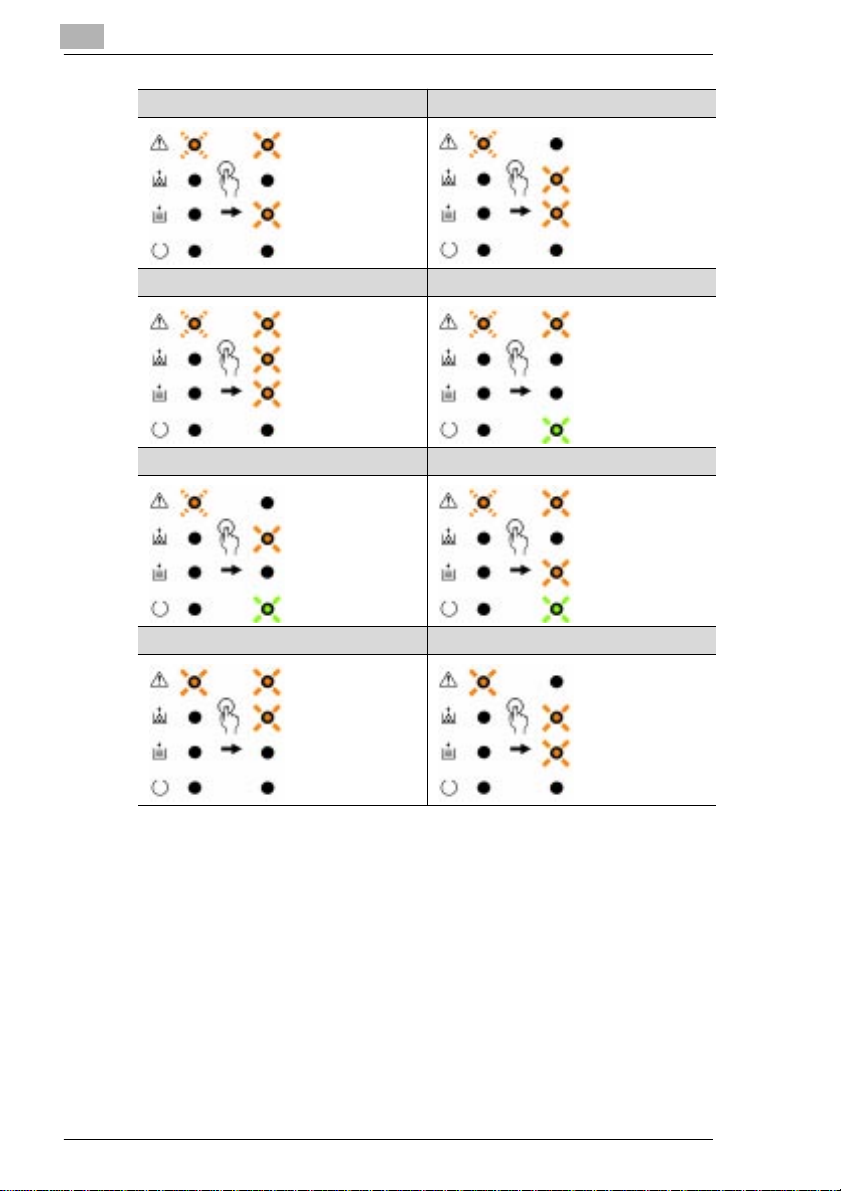
1
Quick Guide PagePro 18L
Paper Misfeed 3 Paper Misfeed 4
A papermisfeed
occurred near
Tray 3,
see page7-1 and
seepage7-16ofthe
User’sManual.
Paper Misfeed 5 Paper Misfeed 6
A papermisfeed
occurred nearthe
lower-duplex unit,
see page7-6 and
seepage7-16ofthe
User’sManual.
Paper Misfeed 7 Paper Misfeed 8
A papermisfeed
occurred nearthe
fuser,see page 7-1
and seepage 7-16
of the User’s
Manual.
A papermisfeed
occurred near the
manual feedingtray,
seepage7-1and
seepage7-16ofthe
User’sManual.
A papermisfeed
occurred near the
imaging cartridge,
seepage7-1and
seepage7-16ofthe
User’sManual.
A papermisfeed
occurred near the
upper-duplex unit,
seepage7-6and
seepage7-16ofthe
User’sManual.
I/O Error (Parallel) I/O Error (Network)
A controller error
occurred at the
parallel port,
seepage7-16ofthe
User’sManual.
A network port error
occurred,
seepage7-16ofthe
User’sManual.
1-8 PagePro 18L
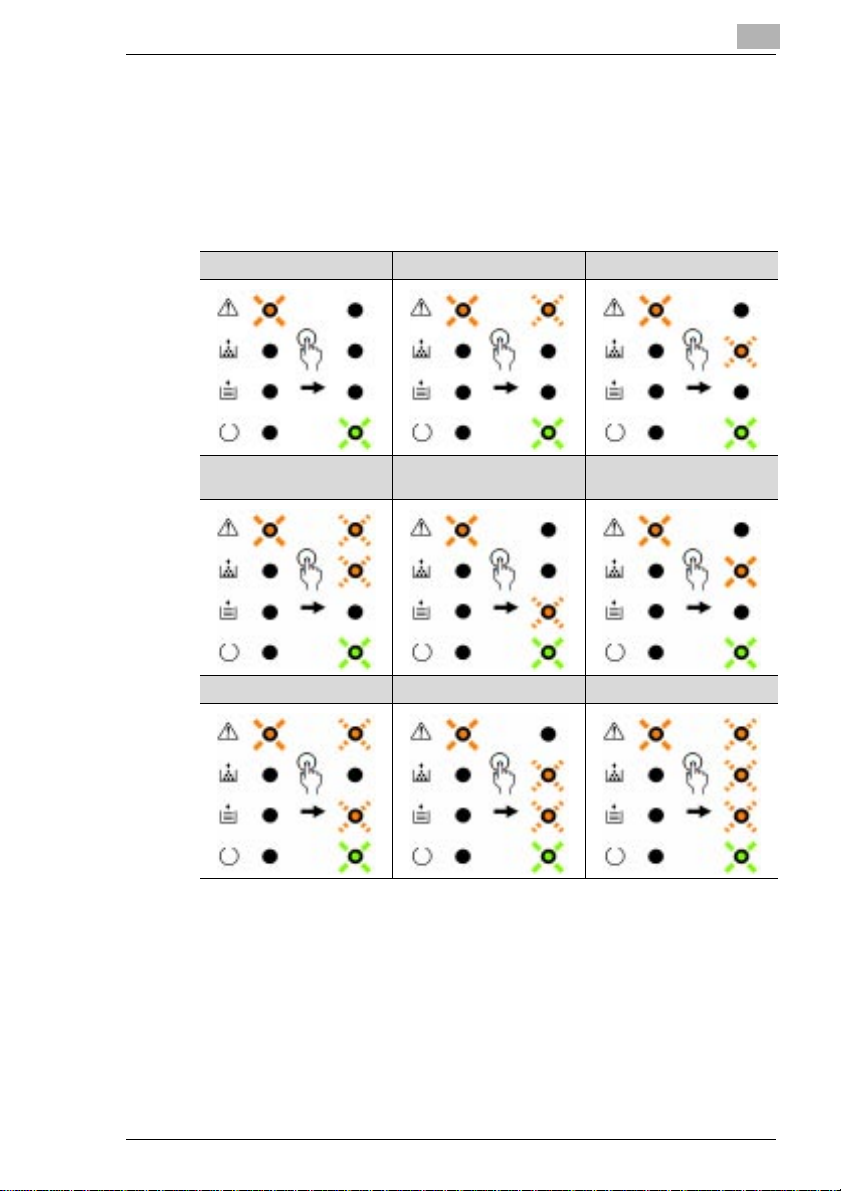
Quick Guide PagePro 18L
Fatal Error
Requires servicing.
Turn the power to the printer off and then on again. If the same LED
message continues to be displayed, contact your dealer.
WhentheErrorLEDison
HSYNC Abnormal Polygonal Mirror Main Motor
1
Fuser LowTemperature Fuser Overheat SRAM, DRAM, ROM,
Fuser Warm Up Fuser Fan P/H Fan
Engine I/F,CPU
PagePro 18L 1-9
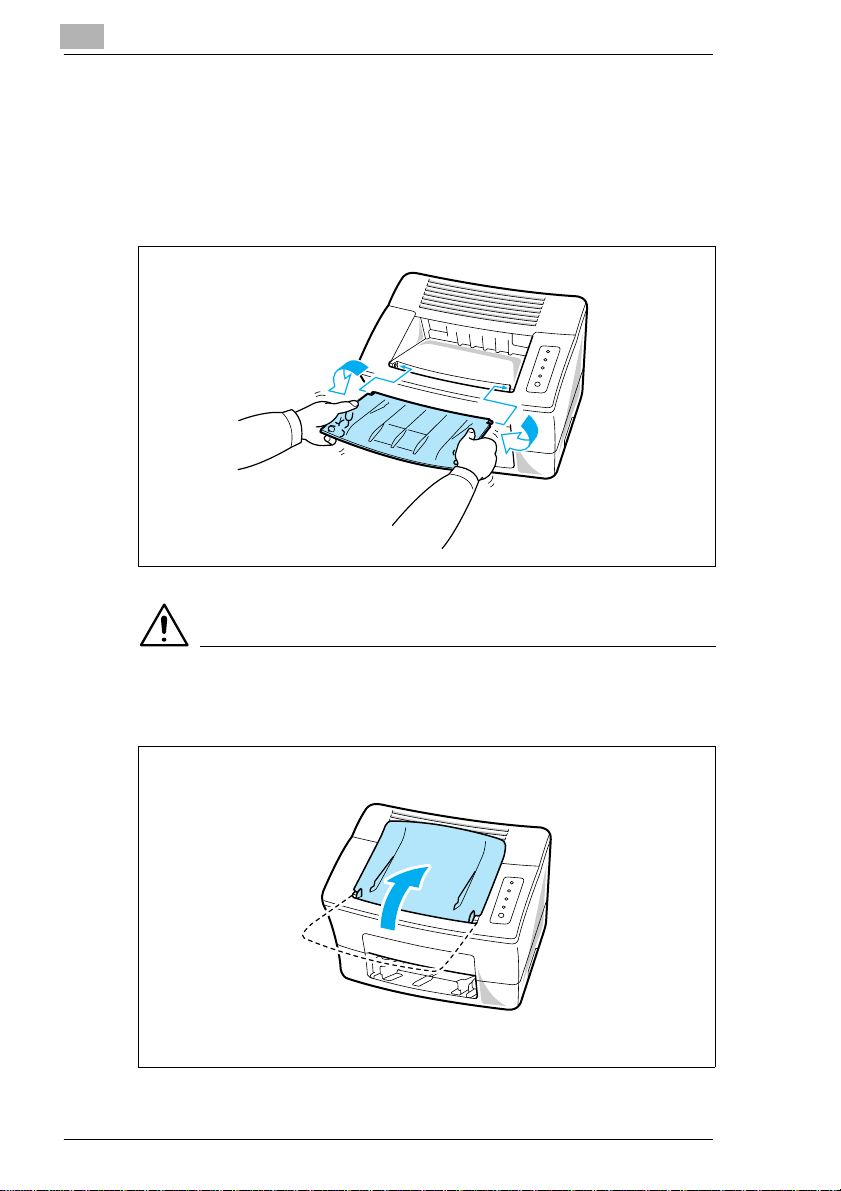
1
Quick Guide PagePro 18L
1.4 STEP 2: Attaching the F ace-Down Tray and Tray 1
1
With both hands, gently bend the face-down tray inwards and insert
one of its tabs into its holder on the upper portion of the printer.
Continue to bend the face-down tray so that it curves enough for the
second tab to fit into its holder and release the tray into position.
NOTE
è Be sure to close the face-down tray beforeopening the top cover to
prevent injuries.
1-10 PagePro 18L
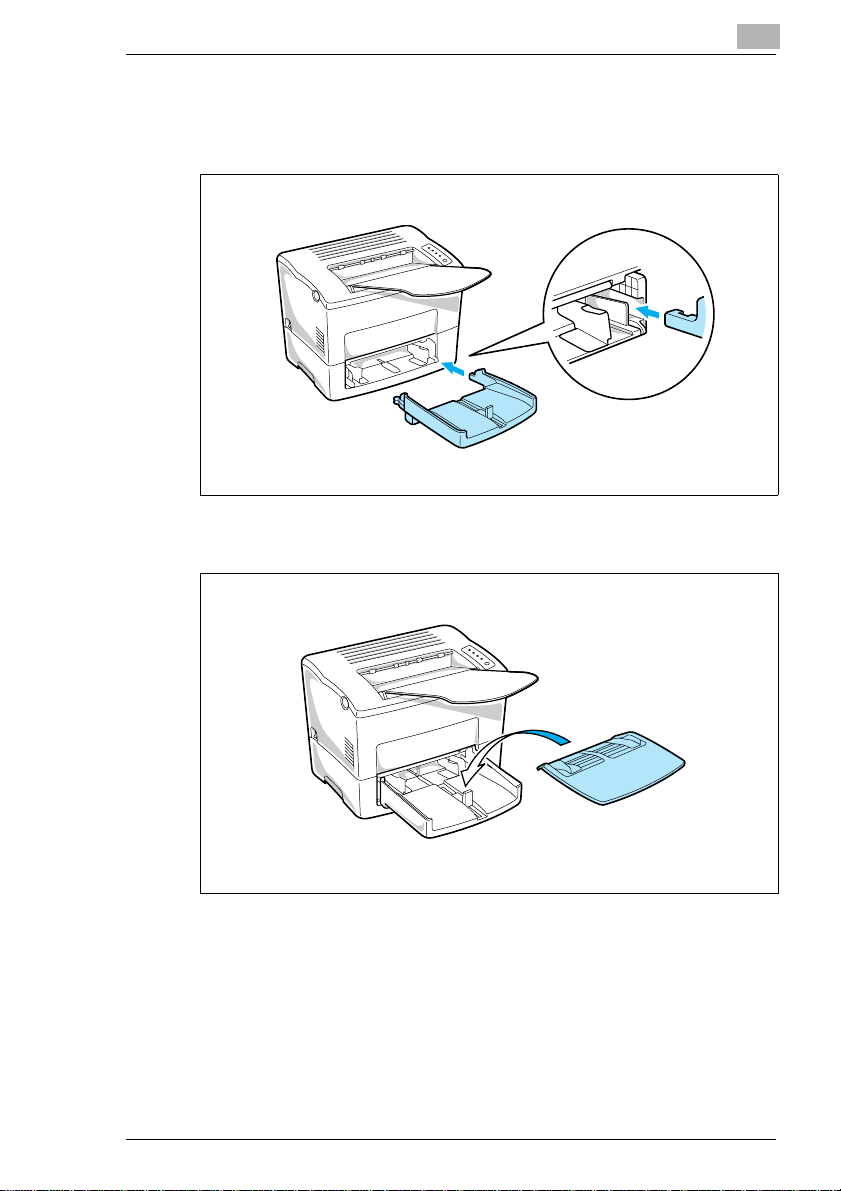
Quick Guide PagePro 18L
2 Using the left and right slots in the printer as guides, gently push
Tray 1 until it cannot be inserted any further (as shown in the
illustration)
.
3 Attach the tray cover onto Tray 1.
1
PagePro 18L 1-11
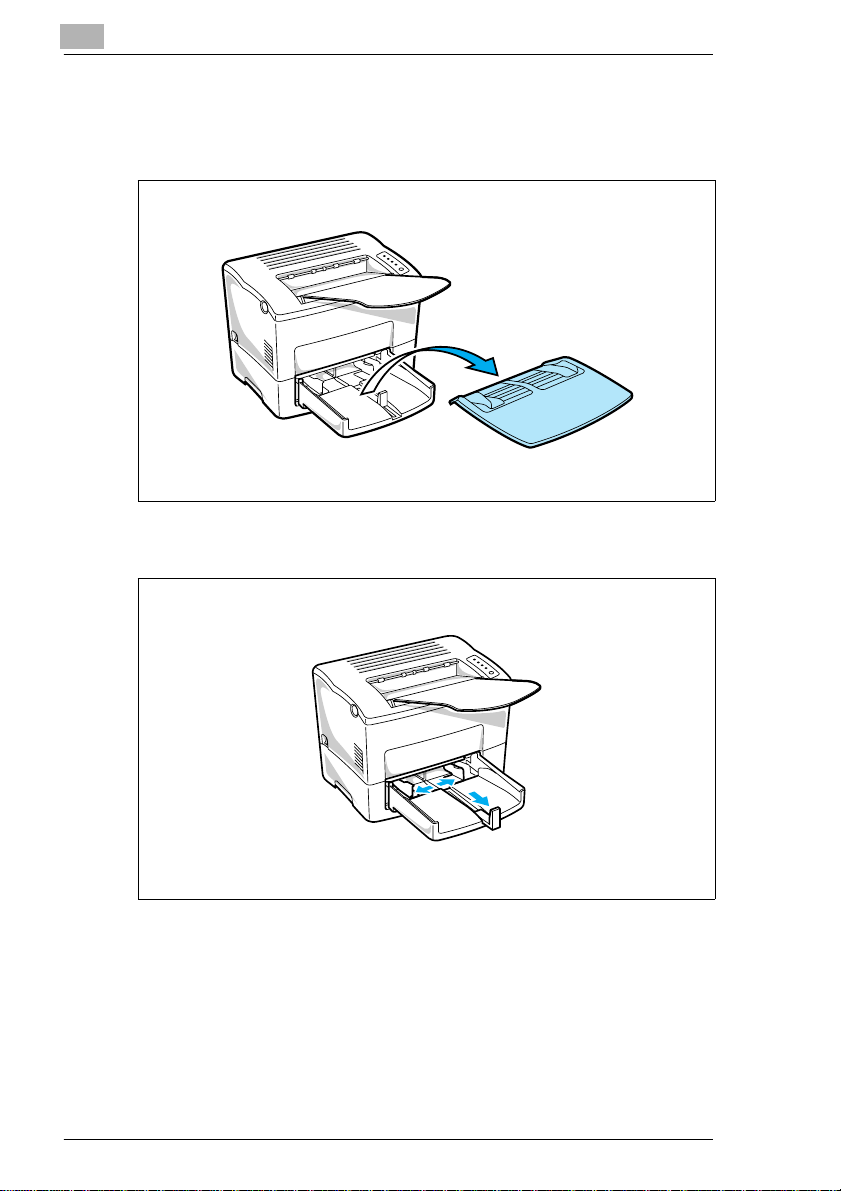
1
1.5 STEP 3: Loading Paper
1
Remove the tray cover from Tray 1.
2 Open all three of the paper size guides.
Quick Guide PagePro 18L
1-12 PagePro 18L
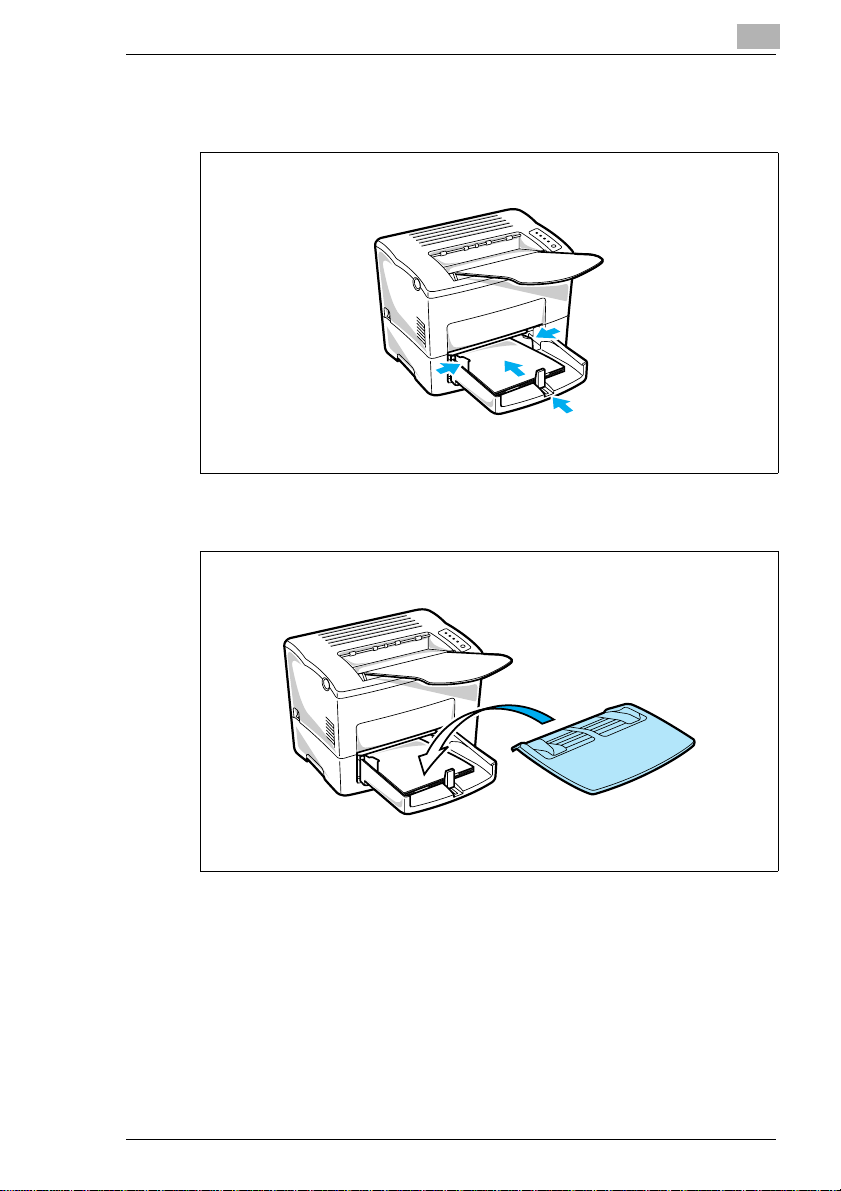
Quick Guide PagePro 18L
3 Place the paperstackontothe tray, print-sideup.Securethe stack by
adjusting the paper size guides.
4 Replace the tray cover onto Tray 1.
1
PagePro 18L 1-13

1
Quick Guide PagePro 18L
1.6 STEP 4: Connecting the Power Cord
1
Make sure that the printer’s power switch is in the O (Off) position.
2 Connect one end of the powercord that comes with the printer to the
power cord socket. Plug the other end into a power outlet.
1-14 PagePro 18L
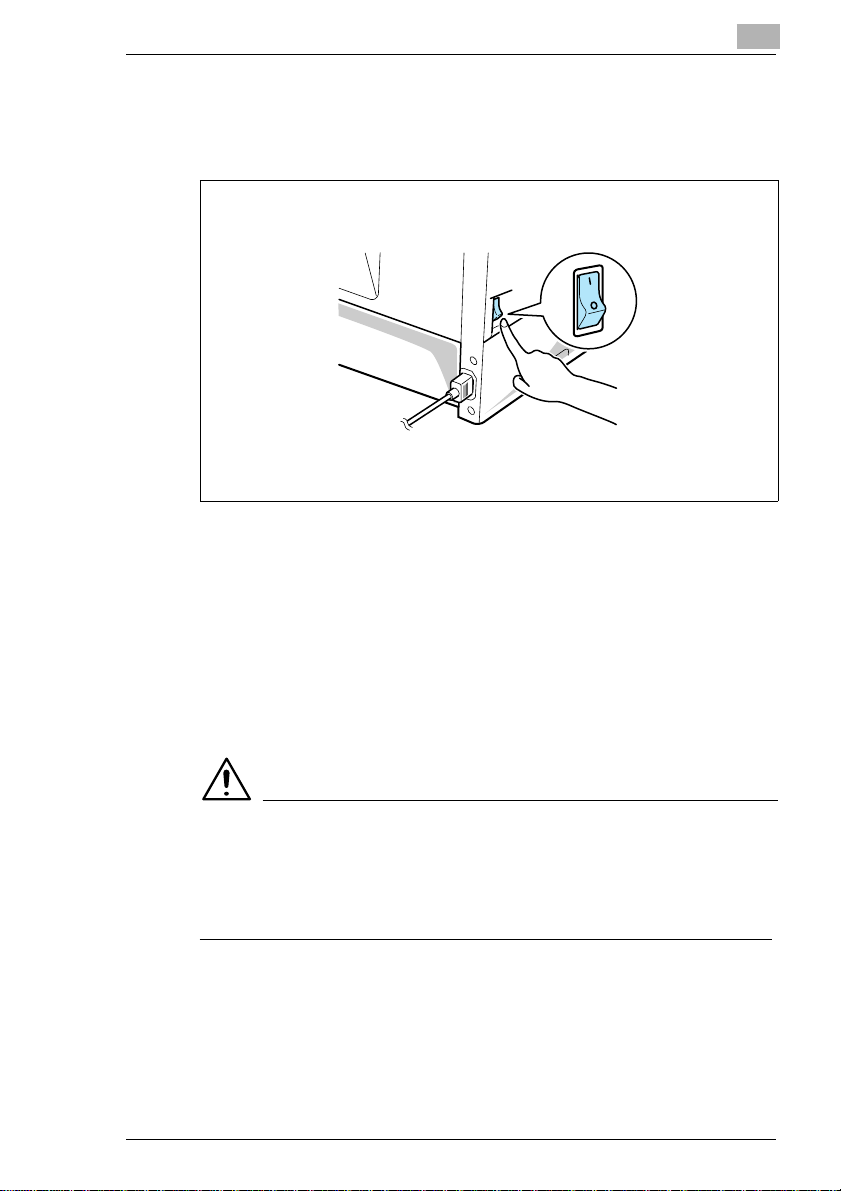
Quick Guide PagePro 18L
1.7 STEP 5: Turning the Power On/Off
Turning the power ON
After connecting the printer to a power outlet, press the power switch to
the I (On) position.
Turningon theprinter causesall theindicatorsonthecontrolpaneltolight,
which indicates that the printeris warming up. In about 23 seconds only
the READYindicatorr emains lit, indicating that theprinterisreadyto print
1
Turning the power OFF
Press the power switch to the O (Off) position to turn the printer off.
NOTE
DO NOT turn the power OFF while:
è printing
è theprinteris receiving thedatafrom the computer(Readyindicator on
the control panel is blinking)
PagePro 18L 1-15
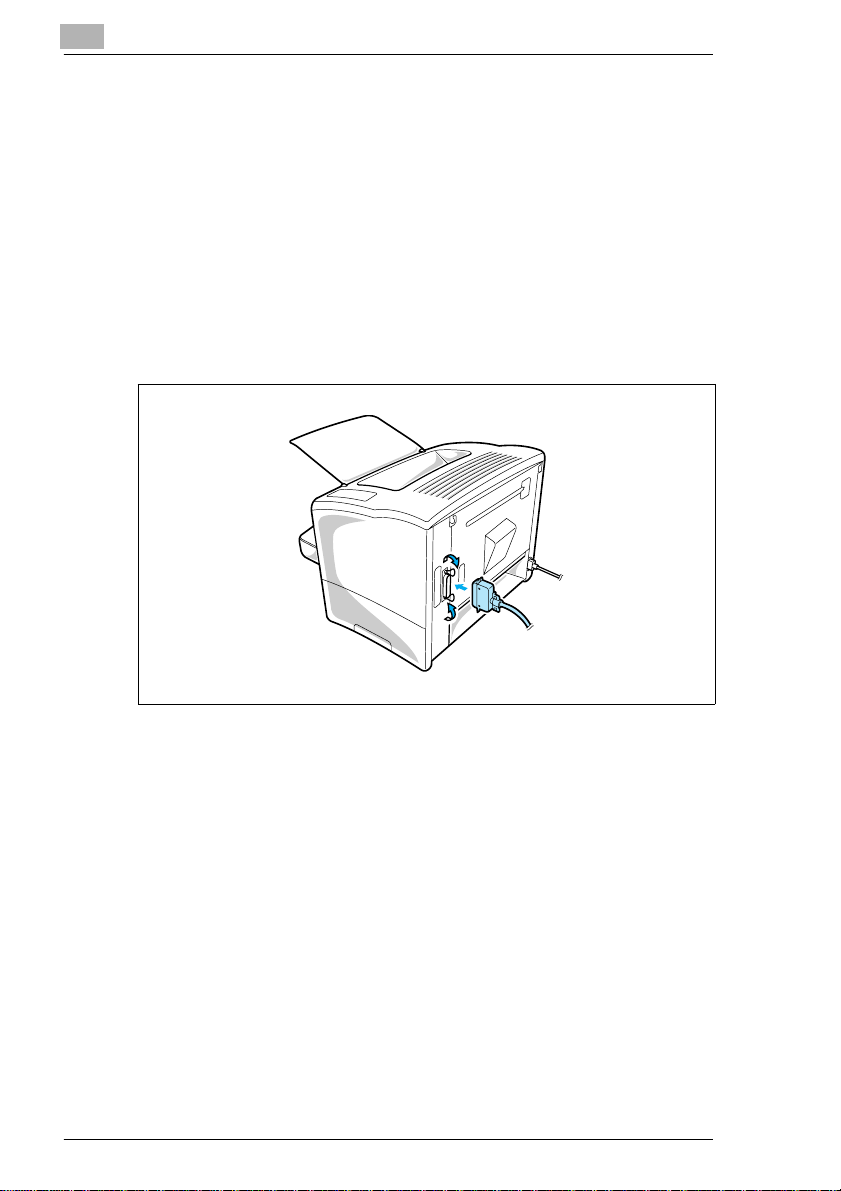
1
Quick Guide PagePro 18L
1.8 STEP 6: Connecting the Printer to the Computer (Local Connection)
1
Make sure that the printer and the computer you are connecting it to
are both turned off.
2 Connect one end of the interface cable to the parallel port of the
computer.
3 Connect the other end of the cable to the parallel connector on the
back oftheprinter.Securethe cable usingthetwoclips on the parallel
connector.
1-16 PagePro 18L
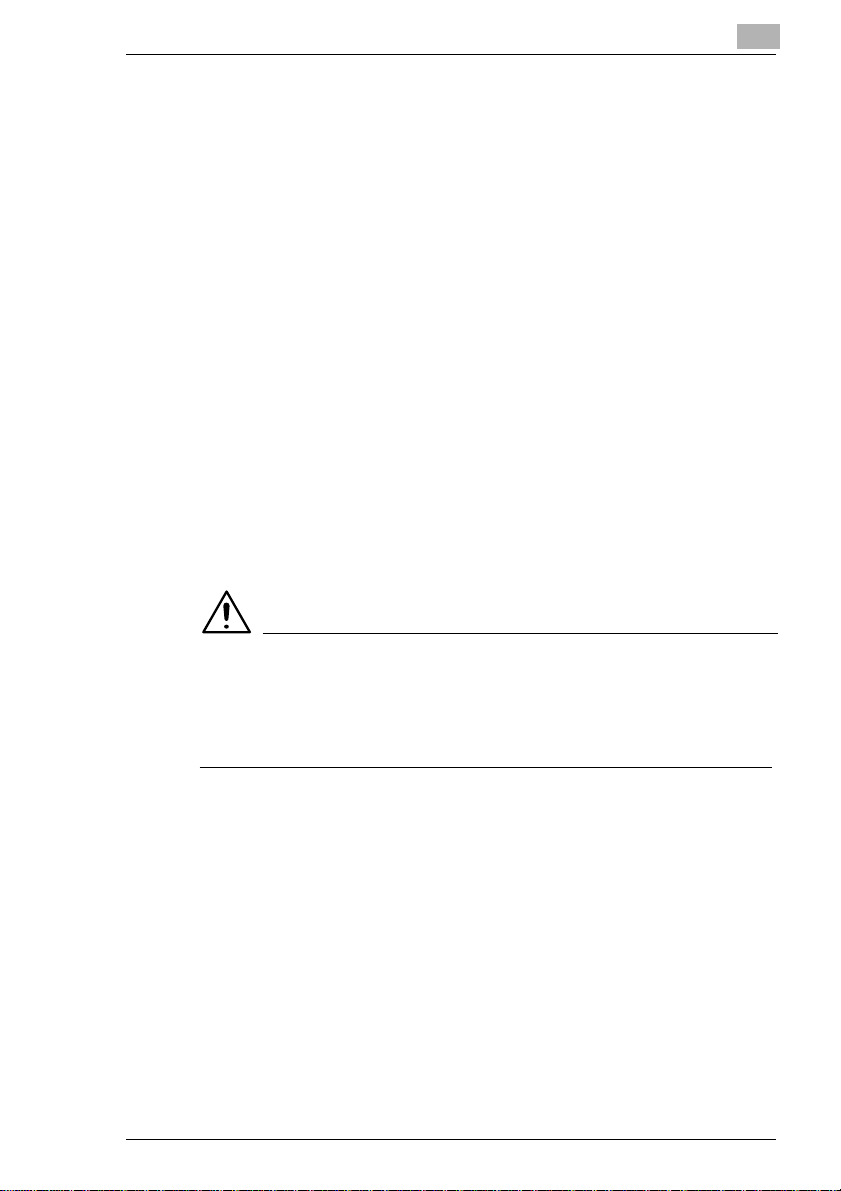
Quick Guide PagePro 18L
1.9 STEP 7: Installing the Printer Driver
Install the printer driver to control the printer from your computer.
Youcaninstall the printerdriver for Windows95,Windows 98orWindows
NT 4.0 from the Printer Driver CD-ROM.
Follow the instructions below and for more details, see C hapter 5 of this
manual.
Windows 95/98/NT 4.0 – Installing from the CD-ROM
The printer driver must be installed using the CD-ROM’s setup.exe.
1 Turn on your computer and start up Windows 95, Windows 98 or
Windows NT 4.0.
2 InsertthePrinter Driver CD-ROMintoyour computer’sCD-ROMdrive.
In this example, we will assume that D: is the name of the CD-ROM
drive.
3 Open the Windows Explorer, browse to the CD-ROM drive and
navigate to: D:\DRIVER\WIN95NT\GB.
4 Double-click setup exe.
1
NOTE
è Theprinter drivermustbeinstalledusingtheCD-ROM’ssetup.exe.Do
not use the Add Printer wizard from the Printersfolder. Installation
through the AddPrinterwizardwillpreventtheprinterfromperforming
properly.
After installing the printer driver, the Minolta PageWorks/Pro 18L printer
icon appears in the Printers folder.
PagePro 18L 1-17
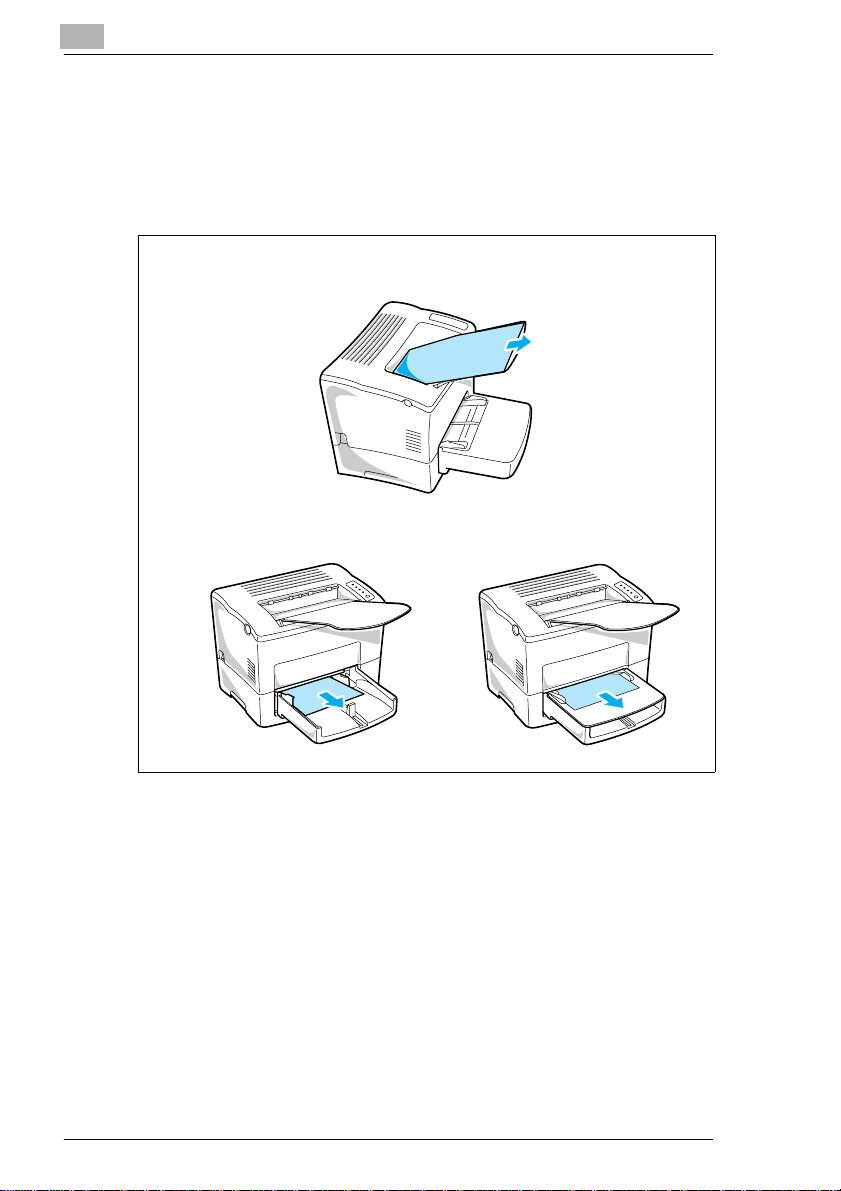
1
1.10 Reference 3: Troubleshooting
Clearing a Paper Misfeed
Remove the misfed sheet of paper by pulling it in the direction indicated
by the arrow.
Face-down tray
Tray 1 Manual feed tray
Quick Guide PagePro 18L
1-18 PagePro 18L
