Konica Minolta PI7200E PAGESCOPE LIGHT, DI7210, DI5510 User Manual
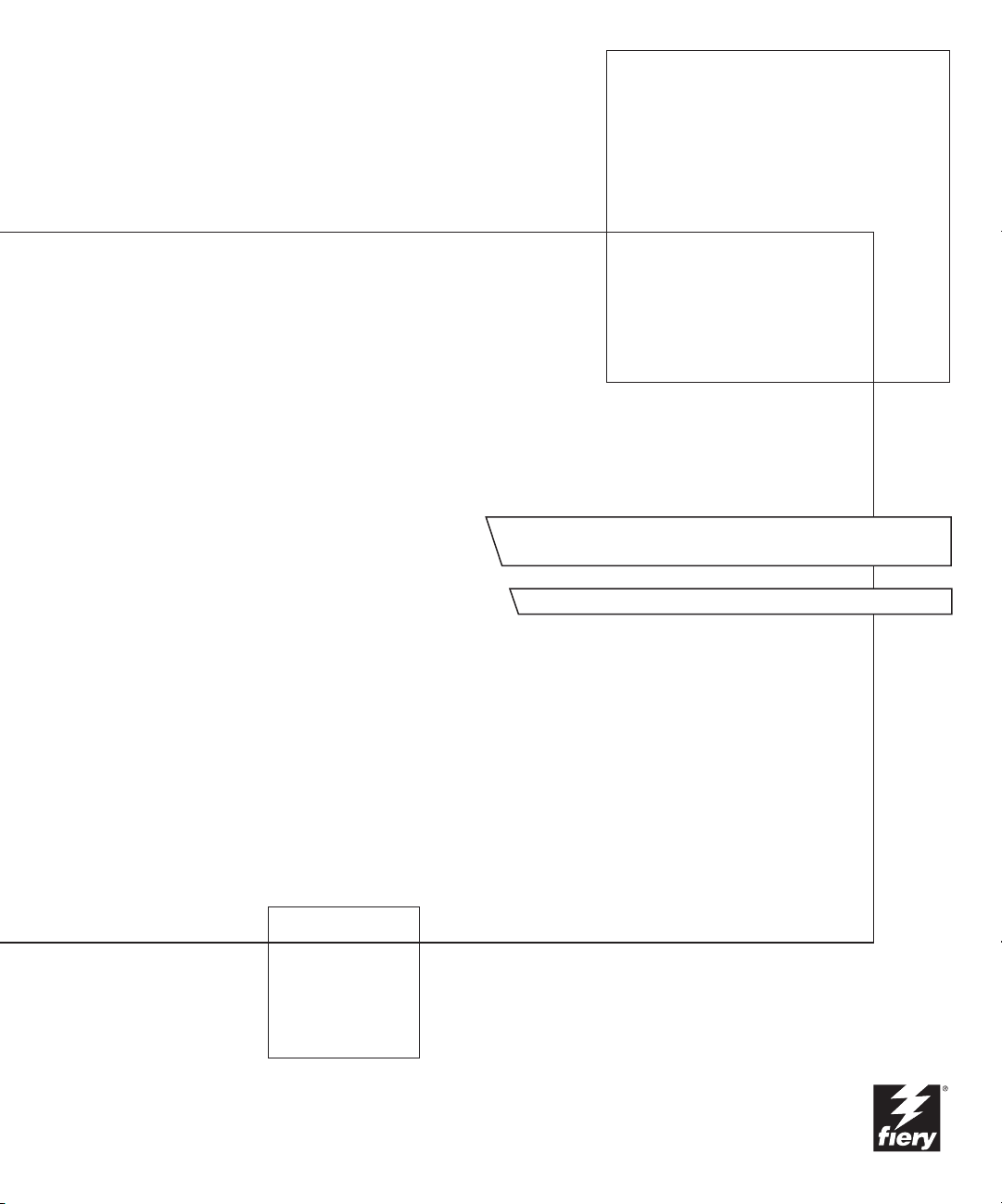
Pi7200e
CONFIGURATION GUIDE
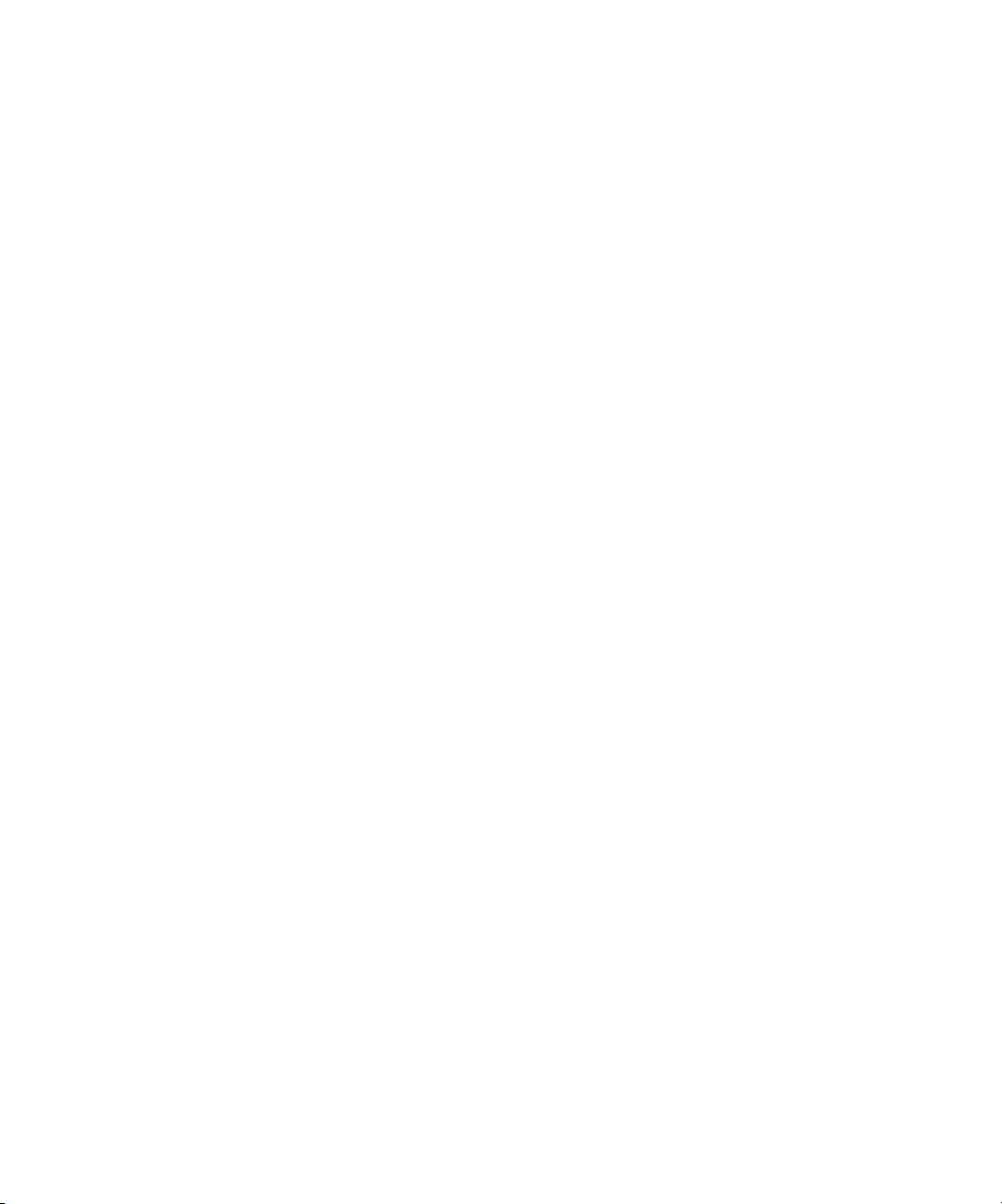
About the Documentation
This manual is part of a set of Pi7200e™ documentation that includes the following
manuals for users and system administrators:
• The
Quick Start Guide
printing. It also describes how to access the online documentation.
• The
User Software Installation Guide
User Software CD to enable users to print to the Pi7200e, and also describes setting
up printing connections to the Pi7200e.
• The
Configuration Guide
Pi7200e for the supported platforms and network environments. It also includes
guidelines for setting up UNIX, Windows NT 4.0/2000, and Novell NetWare
servers to provide printing services to users.
• The
Printing Guide
jobs from their computers.
• The
Job Management Guide
including Command WorkStation™ , and how you can use them to monitor and
control jobs on the Pi7200e. This manual is intended for an operator or
administrator, or a user with the necessary access privileges, who monitors and
manages job flow, performs color calibration, and troubleshoots problems that may
arise.
N
:
OTE
The software and workflow management features described in the
Management Guide
optional HDD (hard disk drive). If your Pi7200e does not contain a HDD, the
Software Installation Guide, Quick Start Guide
set of available features.
summarizes the steps for configuring the Pi7200e and
describes how to install software from the
explains basic configuration and administration of the
describes the printing features of the Pi7200e for users who send
explains the functions of the job management utilities,
Job
are applicable only to versions of the Pi7200e that include the
User
, and
Printing Guide
describe the entire
•
Release Notes
the problems you may encounter.
provide last-minute product information and workarounds for some of
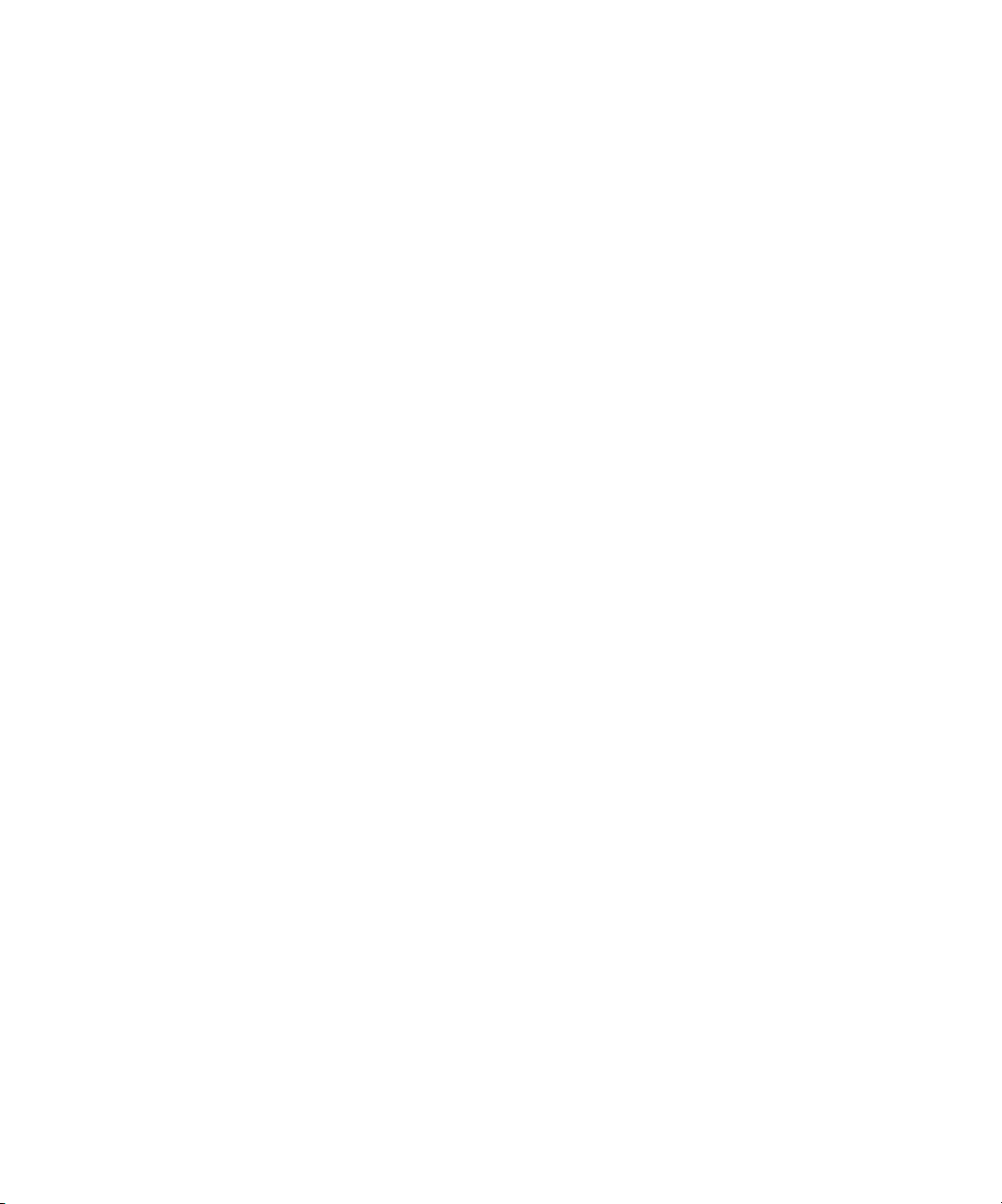
Copyright © 2003 Electronics for Imaging, Inc. All rights reserved.
This publication is protected by copyright, and all rights are reserved. No part of it may be reproduced or transmitted in any form or by any means for any purpose
without express prior written consent from Electronics for Imaging, Inc. Information in this document is subject to change without notice and does not represent
a commitment on the part of Electronics for Imaging, Inc.
This publication is provided in conjunction with an EFI product (the “Product”) which contains EFI software (the “Software”). The Software is furnished under
license and may only be used or copied in accordance with the terms of the Software license set forth below.
The Product may be covered by one or more of the following U.S. Patents: 4,917,488, 4,941,038, 5,109,241, 5,150,454, 5,150,454, 5,170,182, 5,212,546,
5,278,599, 5,335,040, 5,343,311, 5,424,754, 5,467,446, 5,506,946, 5,517,334, 5,537,516, 5,543,940, 5,553,200, 5,565,960, 5,615,314, 5,619,624,
5,625,712, 5,640,228, 5,666,436, 5,760,913, 5,818,645, 5,835,788, 5,866,856, 5,867,179, 5,959,867, 5,970,174, 5,995,724, 6,002,795, 6,025,922,
6,041,200, 6,046,420, 6,065,041, 6,067,080, 6,112,665, 6,116,707, 6,118,205, 6,122,407, 6,134,018, 6,141,120, 6,151,014, 6,166,821, 6,184,873,
6,185,335, 6,201,614, 6,215,562, 6,219,659, 6,222,641, 6,224,048, 6,225,974, 6,226,419, 6,239,895, 6,256,108, 6,265,676, 6,266,051, 6,269,190,
6,289,122, 6,292,177, 6,292,270, 6,300,580, 6,310,697, 6,323,893, 6,326,565, 6,327,047, 6,327,050, 6,327,052, 6,330,071, 6,331,899, 6,335,723,
6,340,975, 6,341,017, 6,341,018, 6,341,307, 6,348,978, 6,356,359, 6,369,895, 6,373,003, 6,381,036, 6,400,443, 6,414,673, 6,424,340, 6,429,949,
6,449,393, 6,456,280, 6,476,927, 6,490,696, 6,501,461, 6,501,565, 6,519,053, D341,131, D406,117, D416,550, D417,864, D419,185, D426,206,
D430,206, D439,851, D444,793, RE33,973, RE36,947
Trademarks
Bestcolor, ColorWise, EDOX, EFI, Fiery, the Fiery logo, Fiery Driven, RIP-While-Print and Spot-On are registered trademarks of Electronics for Imaging, Inc.
in the U.S. Patent and Trademark Office and/or certain other foreign jurisdictions.
The Best logo, the Electronics for Imaging logo, the Fiery Driven logo, the Intelligent Device Management logo, the PrintMe logo, the Splash logo, the Unimobile
logo, the Velocity OneFlow logo, Everywhere You Go, Changing the Way the World Prints, AutoCal, AutoGray, Best, ColorCal, Command WorkStation, Device
IQ, DocBuilder, DocBuilder Pro, DocStream, FreeForm, Fiery Link, Fiery Prints, Fiery Spark, Intelligent Device Management, NetWise, PrintMe, PrintMe
Enterprise, PrintMe Networks, RIPChips, ScanBuilder, SendMe, Splash, Unimobile, Velocity, Velocity Balance, Velocity Build, Velocity Estimate, Velocity
Exchange, Velocity OneFlow, Velocity Scan, VisualCal, WebInstaller, WebScan, WebSpooler, WebStatus, and WebTools are trademarks of Electronics for Imaging,
Inc.
All other terms and product names may be trademarks or registered trademarks of their respective owners, and are hereby acknowledged.
Legal Notices
APPLE COMPUTER, INC. (“APPLE”) MAKES NO WARRANTIES, EXPRESS OR IMPLIED, INCLUDING WITHOUT LIMITATION THE
IMPLIED WARRANTIES OF MERCHANTABILITY AND FITNESS FOR A PARTICULAR PURPOSE, REGARDING THE APPLE SOFTWARE.
APPLE DOES NOT WARRANT, GUARANTEE, OR MAKE ANY REPRESENTATIONS REGARDING THE USE OR THE RESULTS OF THE USE
OF THE APPLE SOFTWARE IN TERMS OF ITS CORRECTNESS, ACCURACY, RELIABILITY, CURRENTNESS, OR OTHERWISE. THE ENTIRE
RISK AS TO THE RESULTS AND PERFORMANCE OF THE APPLE SOFTWARE IS ASSUMED BY YOU. THE EXCLUSION OF IMPLIED
WARRANTIES IS NOT PERMITTED BY SOME STATES. THE ABOVE EXCLUSION MAY NOT APPLY TO YOU.
IN NO EVENT WILL APPLE, ITS DIRECTORS, OFFICERS, EMPLOYEES OR AGENTS BE LIABLE TO YOU FOR ANY CONSEQUENTIAL,
INCIDENTAL OR INDIRECT DAMAGES (INCLUDING DAMAGES FOR LOSS OF BUSINESS PROFITS, BUSINESS INTERRUPTION, LOSS OF
BUSINESS INFORMATION, AND THE LIKE) ARISING OUT OF THE USE OR INABILITY TO USE THE APPLE SOFTWARE EVEN IF APPLE
HAS BEEN ADVISED OF THE POSSIBILITY OF SUCH DAMAGES. BECAUSE SOME STATES DO NOT ALLOW THE EXCLUSION OR
LIMITATION OF LIABILITY FOR CONSEQUENTIAL OR INCIDENTAL DAMAGES, THE ABOVE LIMITATIONS MAY NOT APPLY TO YOU.
Apple’s liability to you for actual damages from any cause whatsoever, and regardless of the form of the action (whether in contract, tort [including negligence],
product liability or otherwise), will be limited to $50.
PANTONE® Colors displayed in the software application or in the user documentation may not match PANTONE-identified standards. Consult current
PANTONE Color Publications for accurate color. PANTONE® and other Pantone, Inc. trademarks are the property of Pantone, Inc. © Pantone, Inc., 2003.
Pantone, Inc. is the copyright owner of color data and/or software which are licensed to Electronics for Imaging, Inc., to distribute for use only in combination
with the products, or software of Electronics for Imaging, Inc. PANTONE Color Data and/or Software shall not be copied onto another disk or into memory
except as part of the delivery of the Electronics for Imaging, Inc., products or software.
This product includes software developed by the Apache Software Foundation (http://www.apache.org/).
Part Number: 45037708
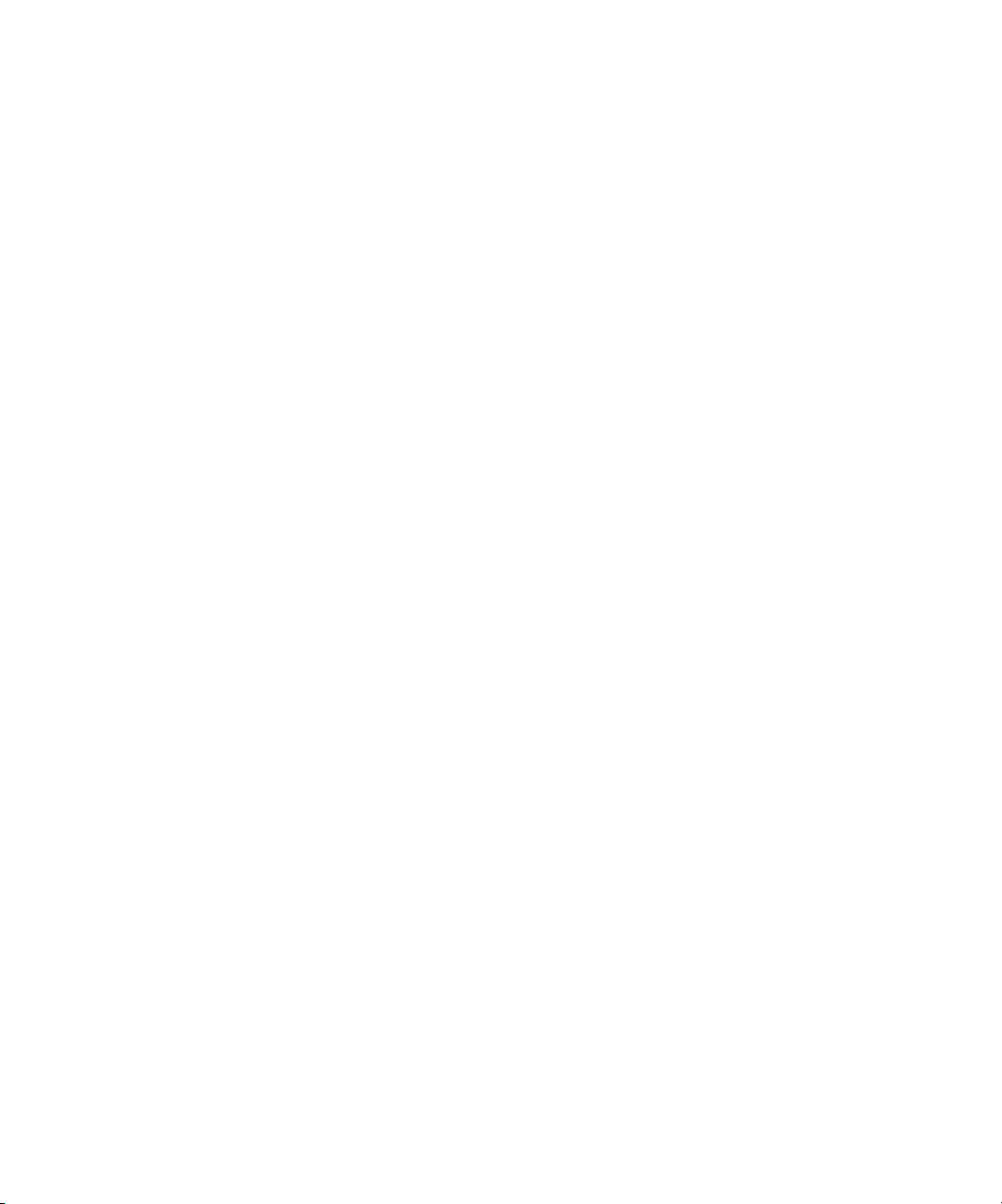
FCC Information
WARNING: FCC Regulations state that any unauthorized changes or modifications to this equipment not expressly approved by the manufacturer could void
the user’s authority to operate this equipment.
Class A Compliance
This equipment has been tested and found to comply with the limits for a Class A digital device, pursuant to Part 15 of the FCC Rules. These limits are designed
to provide reasonable protection against harmful interference when the equipment is operated in a commercial environment. This equipment generates, and uses,
and can radiate radio frequency energy and, if not installed and used in accordance with the instruction manual, may cause harmful interference to radio
communications. Operation of this equipment in a residential area is likely to cause interference in which case the user will be required to correct the interference
at his own expense.
Industry Canada Class A Notice
This Class A digital apparatus complies with Canadian ICES-003.
Avis de Conformation Classe A de l’Industrie Canada
Cet appareil numérique de la Classe A est conforme à la norme NMB-003 du Canada.
RFI Compliance Notice
This equipment has been tested concerning compliance with the relevant RFI protection requirements both individually and on system level (to simulate normal
operation conditions). However, it is possible that these RFI Requirements are not met under certain unfavorable conditions in other installations. It is the user
who is responsible for compliance of his particular installation.
Dieses Gerät wurde sowohl einzeln als auch in einer Anlage, die einen normalen Anwendungsfall nachbildet, auf die Einhaltung der Funkentstörbestimmungen
geprüft. Es ist jedoch möglich, dass die Funkentstörbestimmungen unter ungünstigen Umständen bei anderen Gerätekombinationen nicht eingehalten werden.
Für die Einhaltung der Funkentstörbestimmungen einer gesamten Anlage, in der dieses Gerät betrieben wird, ist der Betreiber verantwortlich.
Compliance with applicable regulations depends on the use of shielded cables. It is the user who is responsible for procuring the appropriate cables.
Die Einhaltung zutreffender Bestimmungen hängt davon ab, dass geschirmte Ausführungen benützt werden. Für die Beschaffung richtiger Ausführungen ist der
Betreiber verantwortlich.
Software License Agreement
YOU SHOULD CAREFULLY READ THE FOLLOWING TERMS AND CONDITIONS BEFORE USING THIS SOFTWARE. IF YOU DO NOT
AGREE TO THE TERMS AND CONDITIONS OF THIS AGREEMENT, DO NOT USE THE SOFTWARE. INSTALLING OR USING THE
SOFTWARE INDICATES THAT YOU AGREE TO AND ACCEPT THE TERMS OF THIS AGREEMENT. IF YOU DO NOT AGREE TO ACCEPT
THE TERMS OF THIS AGREEMENT YOU MAY RETURN THE UNUSED SOFTWARE FOR A FULL REFUND TO THE PLACE OF PURCHASE.
License
EFI grants you a non-exclusive license to use the Software and accompanying documentation (“Documentation”) included with the Product. The Software is
licensed, not sold. You may use the Software solely for your own customary business or personal purposes. You may not rent, lease, sublicense or lend the Software
or use the Software in any time sharing, service bureau, or similar arrangement.
You may not make or have made, or permit to be made, any copies of the Software or portions thereof, except one (1) copy for backup or archive purposes in
support of your use of the Software as permitted hereunder. You may not copy the Documentation. You may not attempt to localize, translate, disassemble,
decompile, decrypt, reverse engineer, discover the source code of, modify, create derivative works of, or in any way change any part of the Software.
The terms, conditions, and restrictions in the License Agreement apply to all bug fixes, patches, releases, release notes, updates, and upgrades related to the
Software.
Proprietary Rights
You acknowledge and agree that all rights, title and interest, including all intellectual property rights, in and relating to the Software, Documentation and all
modifications and derivative works thereof are solely owned by and shall remain with EFI and its suppliers. Except for the express limited license granted above
to use the Software, no right or license of any kind is granted. You receive no rights or license under any patents, copyrights, trade secrets, or trademarks (whether
registered or unregistered). You agree not to adopt, register, or attempt to register any EFI trademark or trade name (“EFI Mark”) or any confusingly similar mark,
URL, internet domain name, or symbol as your own name or the name of your affiliates or products, and not to take any other action which impairs or reduces
the trademark rights of EFI or its suppliers.
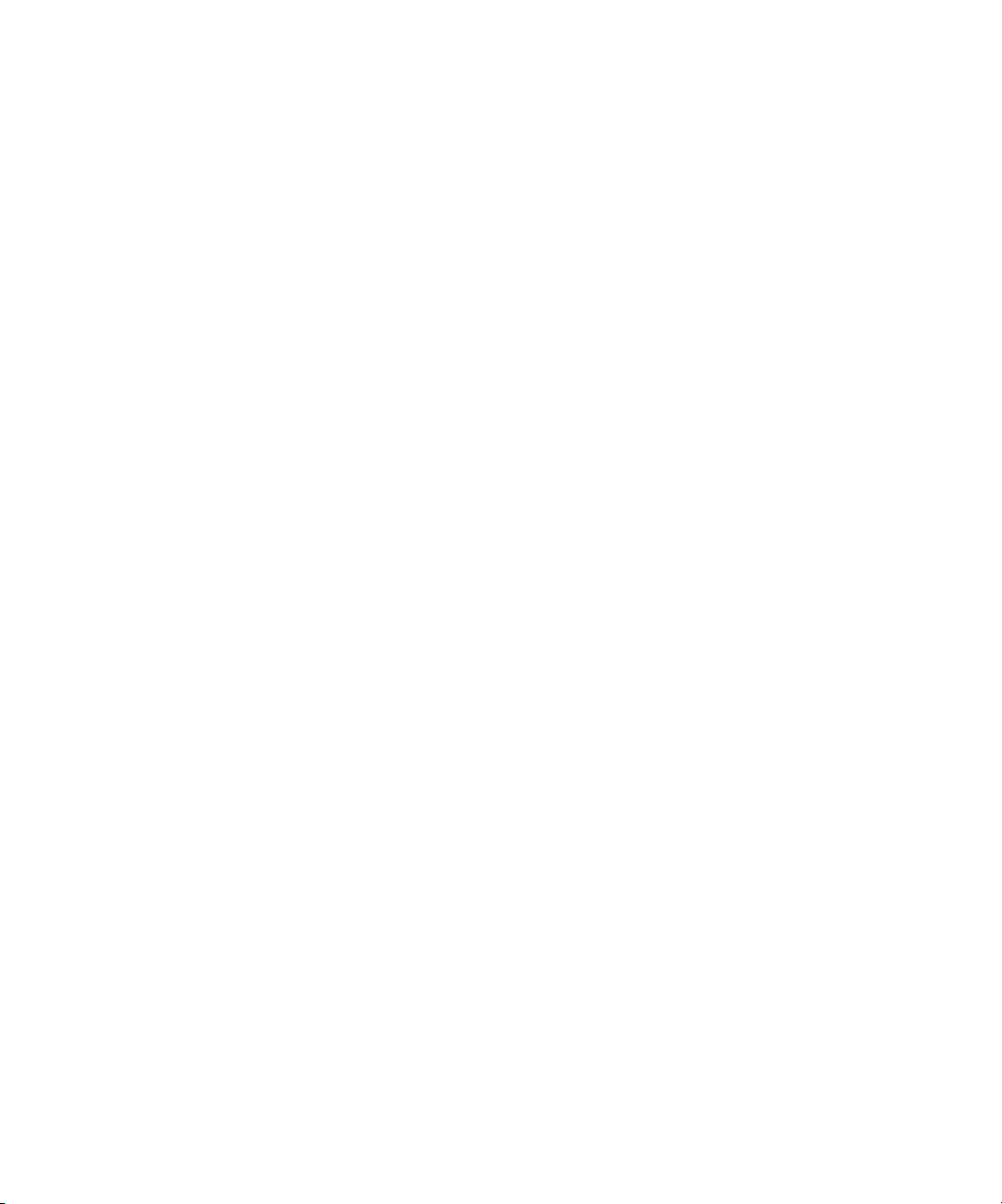
Confidentiality
The Software is confidential, proprietary information of EFI and you may not distribute or disclose the Software. You may, however, permanently transfer all of
your rights under this Agreement to another person or legal entity provided that: (1) such a transfer is authorized under all applicable export laws and regulations,
including the U.S. Export Administration Regulations, (2) you transfer to the person or entity all of the Software and Documentation (including all copies,
updates, upgrades, prior versions, component parts, the media and printed materials, and this Agreement); (3) you retain no copies of the Software and
Documentation, including copies stored on a computer; and (4) the recipient agrees to the terms and conditions of this Agreement.
Remedies and Termination
Unauthorized use, copying, or disclosure of the Software, or any breach of this Agreement will result in automatic termination of this license and will make
available to EFI other legal remedies. In the event of termination, you must destroy all copies of the Software, Documentation, and all component parts thereof.
All provisions of this Agreement relating to disclaimers of warranties, limitation of liability, remedies, damages, governing law, jurisdiction, venue, and EFI’s
proprietary rights shall survive termination.
Limited Warranty and Disclaimer
EFI warrants to the original purchaser (“Customer”) for thirty (30) days from the date of original purchase from EFI or its authorized retailer that the Software
will perform in substantial conformance to the Documentation when the Product is used as authorized by EFI’s specifications. EFI warrants the media containing
the Software against failure during the above warranty period. EFI makes no warranty or representation that the Software will meet your specific requirements,
that the operation of the Software will be uninterrupted, secure, fault-tolerant, or error free, or that all defects in the Software will be corrected. EFI makes no
warranty, implied or otherwise, regarding the performance or reliability of any third party products (software or hardware. THE INSTALLATION OF ANY
THIRD PARTY PRODUCTS OTHER THAN AS AUTHORIZED BY EFI WILL VOID THIS WARRANTY. IN ADDITION, USE, MODIFICATION,
AND/OR REPAIR OF THE PRODUCT OTHER THAN AS AUTHORIZED BY EFI WILL VOID THIS WARRANTY.
EXCEPT FOR THE ABOVE EXPRESS LIMITED WARRANTY AND TO THE MAXIMUM EXTENT PERMITTED BY APPLICABLE LAW, EFI
MAKES AND YOU RECEIVE NO WARRANTIES OR CONDITIONS ON THE SOFTWARE, EXPRESS, IMPLIED, STATUTORY, OR IN ANY
OTHER PROVISION OF THIS AGREEMENT OR COMMUNICATION WITH YOU, AND EFI SPECIFICALLY DISCLAIMS ANY IMPLIED
WARRANTY OR CONDITION OF MERCHANTABILITY OR FITNESS FOR A PARTICULAR PURPOSE OR NONINFRINGEMENT OF THIRD
PARTY RIGHTS.
Limitation of Liability
TO THE MAXIMUM EXTENT PERMITTED BY LAW, EFI AND ITS SUPPLIERS SHALL NOT BE LIABLE FOR ANY DAMAGES, INCLUDING
LOSS OF DATA, LOST PROFITS, COST OF COVER OR OTHER SPECIAL, INCIDENTAL, CONSEQUENTIAL OR INDIRECT DAMAGES
ARISING FROM THE SALE, INSTALLATION, MAINTENANCE, USE, PERFORMANCE OR FAILURE OF THE SOFTWARE, HOWEVER CAUSED
AND ON ANY THEORY OF LIABILITY. THIS LIMITATION WILL APPLY EVEN IF EFI HAS BEEN ADVISED OF THE POSSIBILITY OF SUCH
DAMAGE. YOU ACKNOWLEDGE THAT THE PRICE OF THE PRODUCT REFLECTS THIS ALLOCATION OF RISK. BECAUSE SOME
JURISDICTIONS DO NOT ALLOW THE EXCLUSION OR LIMITATION OF LIABILITY FOR CONSEQUENTIAL OR INCIDENTAL DAMAGES,
THE ABOVE LIMITATION MAY NOT APPLY TO YOU.
You are hereby notified that Adobe Systems Incorporated, a Delaware corporation located at 345 Park Avenue, San Jose, CA 95110-2704 (“Adobe”) is a thirdparty beneficiary to this agreement to the extent that this agreement contains provisions which relate to your use of any software, font programs, typefaces, and/or
trademarks licensed or supplied by Adobe. Such provisions are made expressly for the benefit of Adobe and are enforceable by Adobe in addition to EFI. ADOBE
WILL HAVE NO LIABILITY WHATSOEVER TO YOU FOR ANY ADOBE SOFTWARE OR TECHNOLOGY LICENSED HEREUNDER.
Export Controls
EFI’s Products are subject to U.S. export laws and regulations, including the U.S. Export Administration Regulations, as well as foreign export laws and regulations.
You agree that you will not use, distribute, transfer, export, or re-export any portion of the Product or the Software in any form in violation of any applicable laws
or regulations of the United States or the country in which you obtained them.
U.S. Government Restricted Rights:
Use, duplication, or disclosure of the Software by the United States Government is subject to restrictions as set forth in FAR 12.212 or DFARS 227.7202-3 -
227.7202-4 and, to the extent required under U.S. federal law, the minimum restricted rights as set out in FAR 52.227-14, Restricted Rights Notice (June 1987)
Alternate III(g)(3)(June 1987) or FAR 52.227-19 (June 1987). To the extent any technical data is provided pursuant to the Agreement, such data is protected per
FAR 12.211 and DFARS 227.7102-2 and to the extent explicitly required by the U.S. Government, is subject to limited rights as set out in DFARS 252.227.7015
(November 1995) and DFARS 252.227-7037 (September 1999). In the event that any of the above referenced agency regulations are modified or superceded, the
subsequent or equivalent regulation shall apply. The name of the Contractor is Electronics for Imaging.
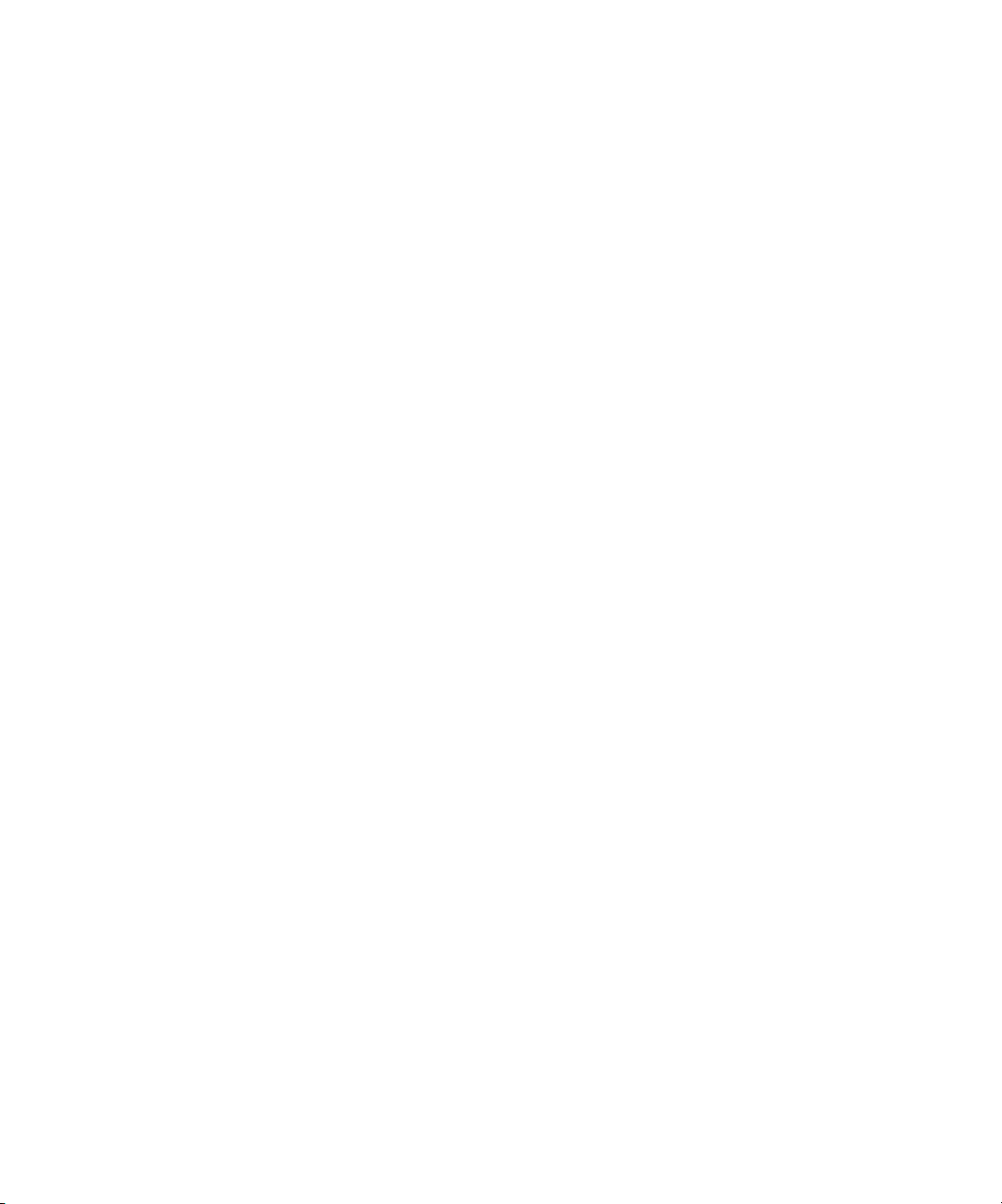
General
The rights and obligations of the parties related to this Agreement will be governed in all respects by the laws of the State of California exclusively, as such laws
apply to contracts between California residents performed entirely within California. The United Nations Convention on Contracts for the International Sale of
Goods and any other similar convention does not apply to this Agreement. For all disputes related to this Agreement, you consent to the personal and exclusive
jurisdiction and venue of the state courts in San Mateo County, California and the federal court for the Northern District of California. This Agreement is the
entire agreement held between us and supersedes any other communications or advertising with respect to the Software. If any provision of this Agreement is held
invalid, such provision shall be deemed modified to the extent necessary to be enforceable and the other provisions in this Agreement shall continue in full force
and effect.
If you have any questions, please see EFI’s web site at www.efi.com.
Electronics for Imaging
303 Velocity Way
Foster City, CA 94404
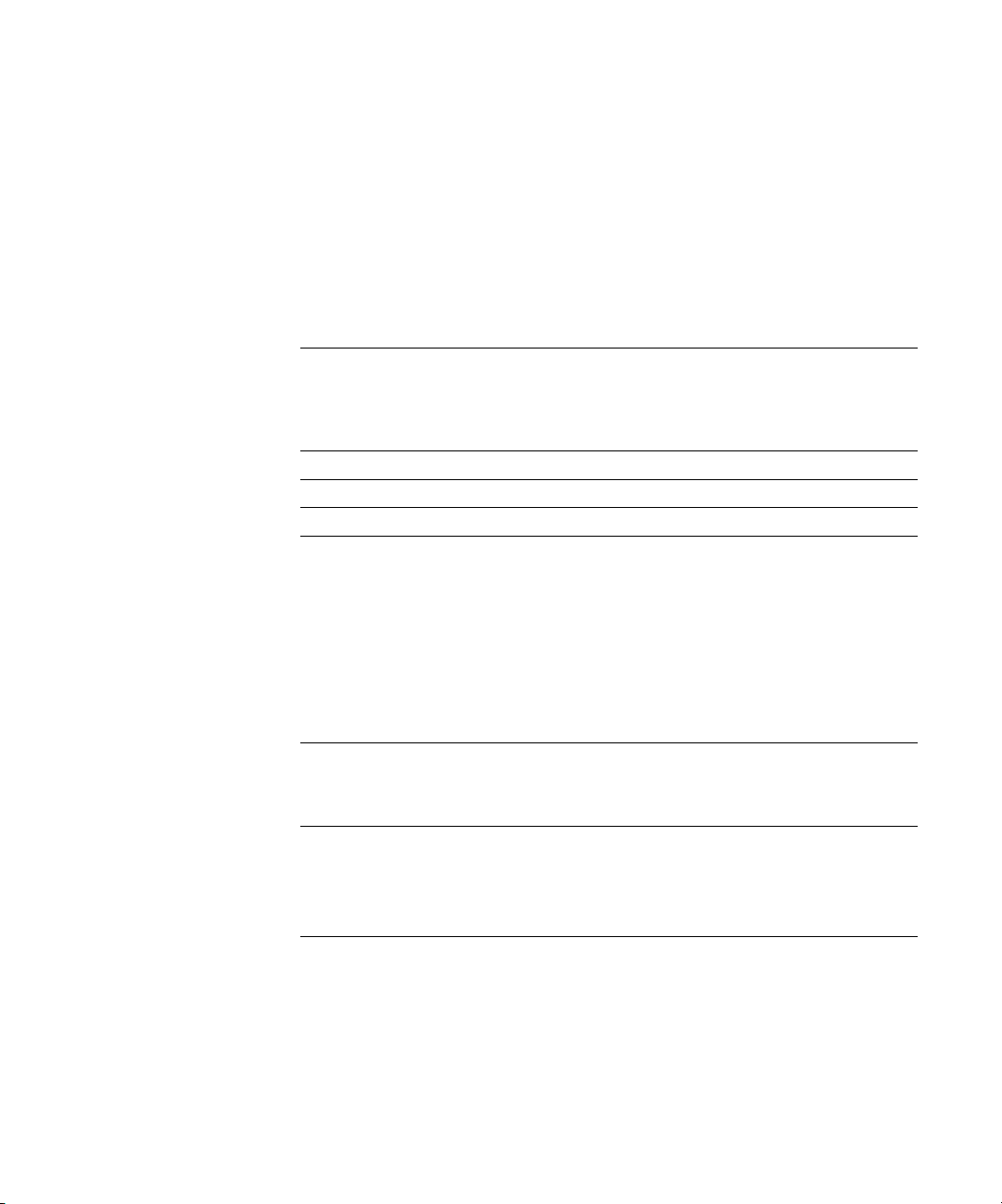
Contents
About the Documentation
Introduction
About this manual
Chapter 1: Connecting to the Network
Fiery X3e on the network
Stages of installation on the network
Quick path to installation
Connecting network cable to the Fiery X3e
Back view of the Fiery X3e 1-11
Ethernet connection 1-12
Token Ring connection 1-12
Parallel cable connection 1-13
Chapter 2: Setting up Network Servers
Fiery X3e on a TCP/IP network with Windows NT 4.0/2000/XP
Tips for experts—Windows NT 4.0/2000/XP with TCP/IP 2-2
Configuring a Windows NT 4.0/2000 server to communicate with the Fiery X3e 2-3
Fiery X3e on a NetWare 4.x or 5.x network
Tips for experts—IPX networks 2-9
Overview of IPX printing to the Fiery X3e 2-9
Configuring a NetWare 4.x server for printing 2-10
xii
1-1
1-2
1-4
1-11
2-1
2-8
Fiery X3e on a NetWare 5.x network with NDPS
Tips for experts—NetWare 5.x networks 2-14
Configuring a NetWare 5.x server for printing 2-15
2-14
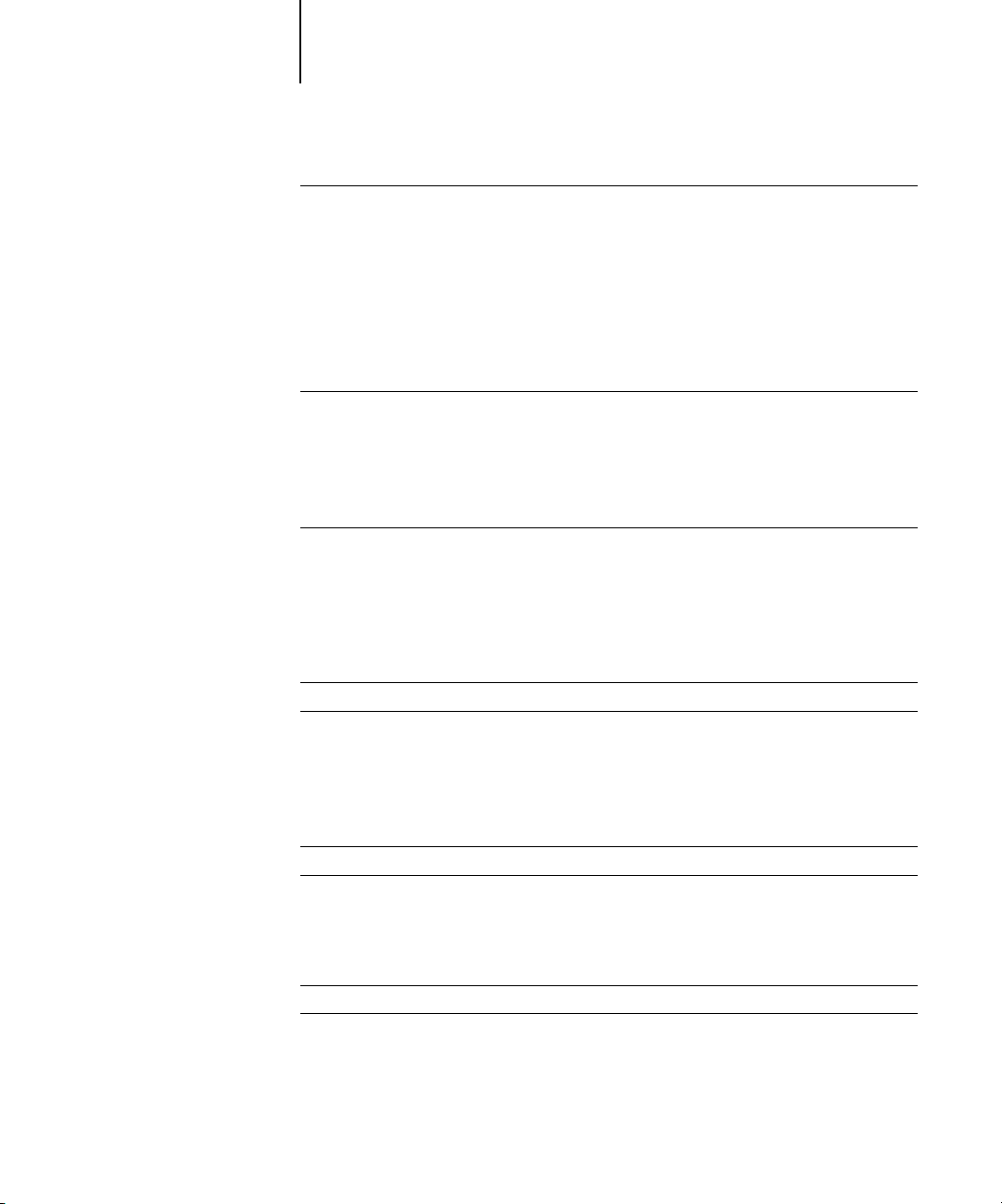
viii Contents
Fiery X3e on a network with UNIX workstations
Tips for experts—UNIX workstations 2-17
Important note about the remote printer name 2-18
Setting up the Fiery X3e on TCP/IP networks 2-18
Managing print jobs 2-20
Chapter 3: Preparing for Fiery X3e Setup
Levels of access and control
Fiery X3e print connections 3-1
Passwords 3-3
Fiery WebTools 3-4
Control level scenarios 3-6
About Setup
Network server setup requirements 3-8
Ensuring the copier connection 3-9
Chapter 4: Performing Setup from the Control Panel
Fiery X3e Setup from the Control Panel
Fiery X3e Control Panel
Safety warnings 4-2
Accessing Setup options 4-3
About the Control Panel Setup interface 4-3
Types of Setup screens 4-4
2-17
3-1
3-8
4-1
4-2
Server Setup options
Network Setup options
Port Setup options 4-10
Protocol Setup options 4-12
Service Setup options 4-20
Printer Setup options
PostScript Setup options
4-5
4-7
4-37
4-39
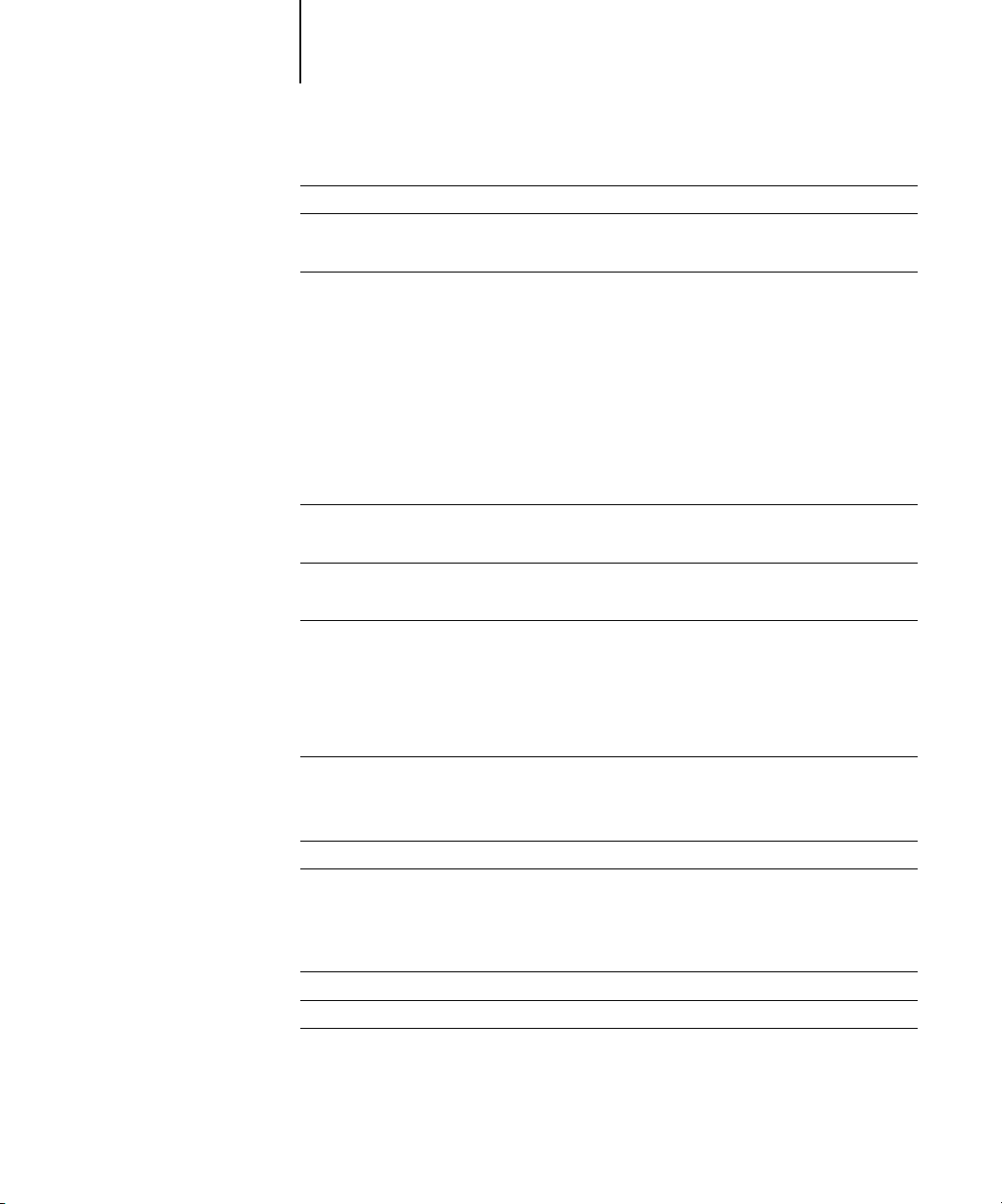
ix Contents
PCL Setup options
PrintMe Setup options
Web Proxy Setup 4-44
Administrative functions in the Setup menu
Job Log Setup 4-46
Change Password 4-47
Clear Server 4-48
Factory Defaults 4-48
Exit Setup 4-48
Chapter 5: Setting up the Fiery X3e from a Windows Computer
Accessing Setup
Remote Fiery Setup 5-1
General Setup options
Job Log Setup 5-4
Network Setup
Adapters/Ports 5-6
Protocols 5-9
Services 5-14
Windows Print Sharing with Server Message Block (SMB) 5-24
4-41
4-43
4-45
5-1
5-3
5-5
Printer Setup options
Printer Connections 5-31
PS (PostScript) Setup 5-32
Exiting Setup
Printing the Configuration page
Chapter 6: Configuring Fiery WebTools
Configuring the Fiery X3e and clients for WebTools
Setting up WebTools
Setting the WebLink destination
5-31
5-33
5-34
6-1
6-2
6-3
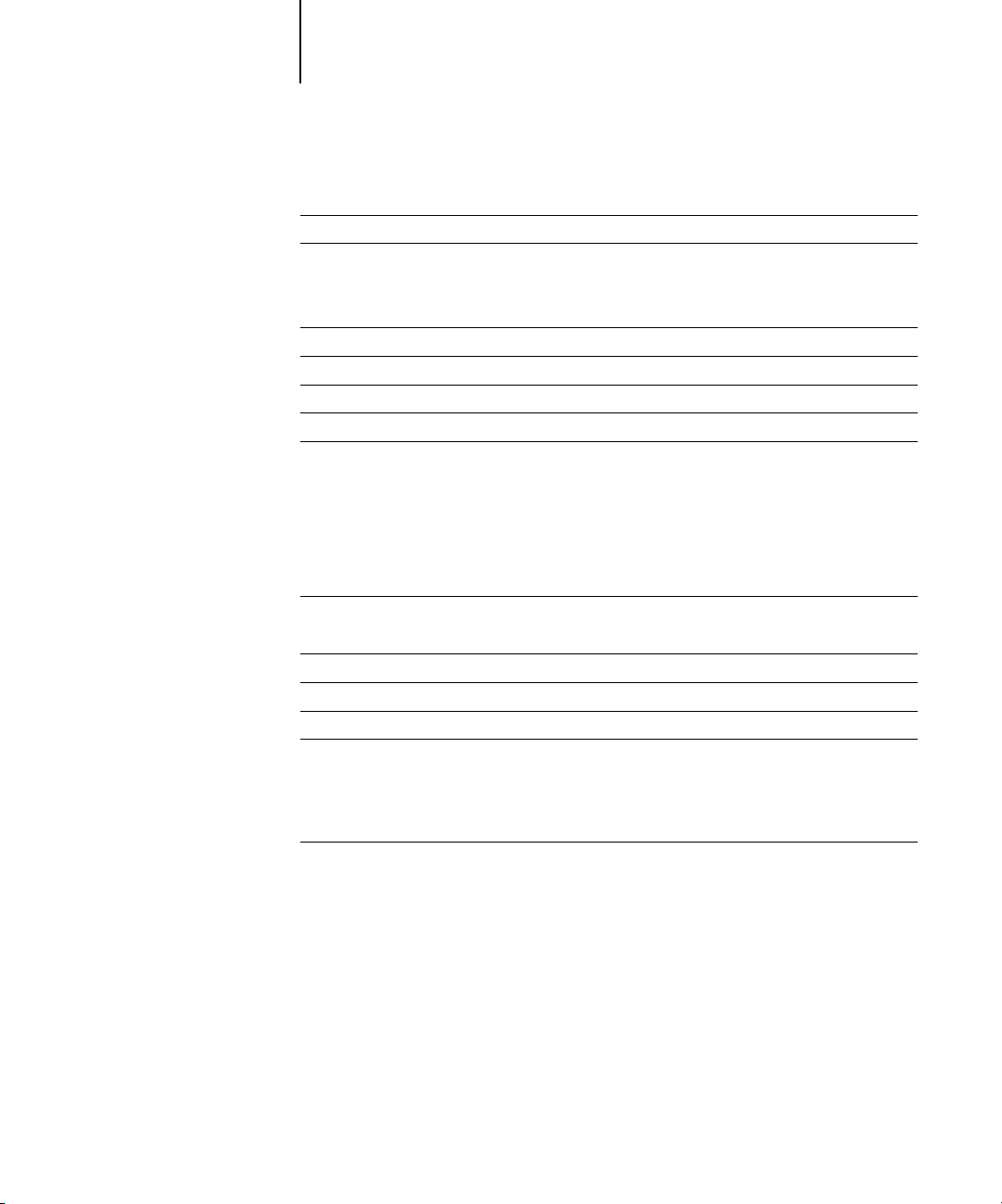
x Contents
Chapter 7: Administering the Fiery X3e
Administrator functions
Setting passwords
Passwords from the Control Panel 7-3
Passwords 7-4
Clearing the Fiery X3e
Managing Address books
Printing a Configuration page from the Control Panel
Maintaining optimal Fiery X3e performance
Shutting down, rebooting, and restarting the Fiery X3e
Shutting down and rebooting the Fiery X3e 7-12
Restarting the Fiery X3e 7-13
Appendix A: Token Ring Network Option
Fiery X3e Token Ring option
Connecting Token Ring hardware A-1
IPX/SPX installations
TCP/IP installations
Setting up Token Ring on the Fiery X3e
Setting up NetWare Windows clients
7-1
7-2
7-6
7-7
7-10
7-11
7-12
A-1
A-3
A-3
A-3
A-3
Appendix B: Troubleshooting
Troubleshooting the Fiery X3e
Tr oubleshooting during Setup from the Control Panel B-1
Runtime error messages B-7
Index
B-1
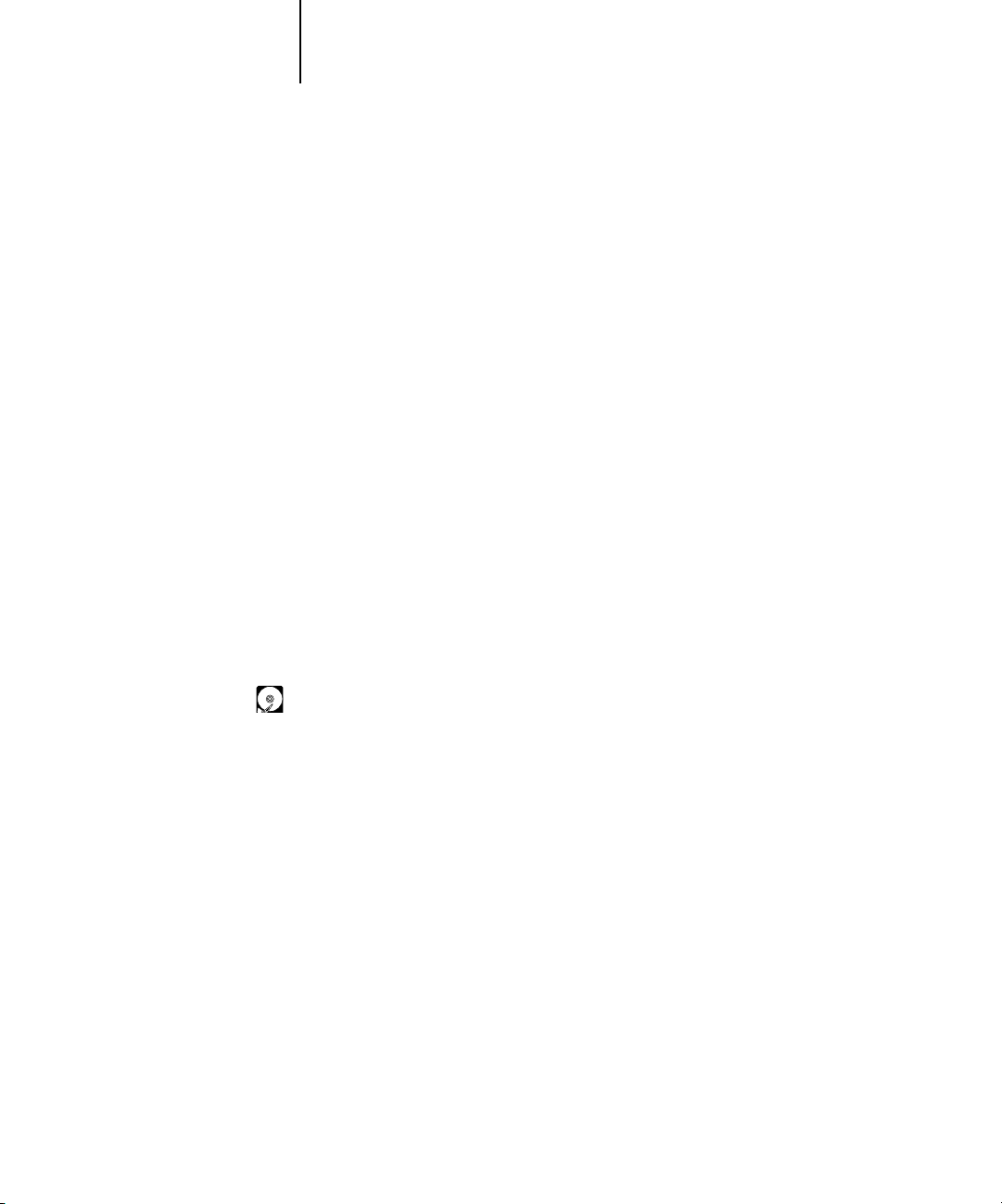
xi About this manual
Introduction
This manual is intended for anyone who is responsible for integrating the
Pi7200e into a business environment that includes networked personal computers.
After setting up the Pi7200e and client workstations, individual users can print to the
Pi7200e as a high-performance printer.
This manual describes how to set up network servers and clients to use the Pi7200e
and how to install user software and set up printing from Microsoft Windows and
Apple Mac OS computers. For general information on using the copier, your
computer, your application software, or your network, see the manuals that
accompany those products.
N
:
OTE
The term “Fiery X3e” is used in this manual to refer to the Pi7200e. The name
“Aero” is used in illustrations to represent the Fiery X3e. The term “Windows” is
used to refer to Windows 98, Windows Me, Windows NT 4.0, Windows 2000, and
Windows XP, wherever appropriate.
The following icon is used in this manual:
Indicates features that are applicable only to versions of the Pi7200e that include
the optional HDD (hard disk drive).
The Fiery X3e includes support for the Fiery WebTools™ and software for
Command WorkStation, which allow an operator to manage all jobs sent to the
Fiery X3e. Although it may not be the case at all sites, the documentation for this
product assumes the presence of an operator who controls and manages jobs sent by
users from remote workstations.
Any additional connectivity or administrative features specific to the copier are
described in the
Printing Guide
or the
Release Notes.
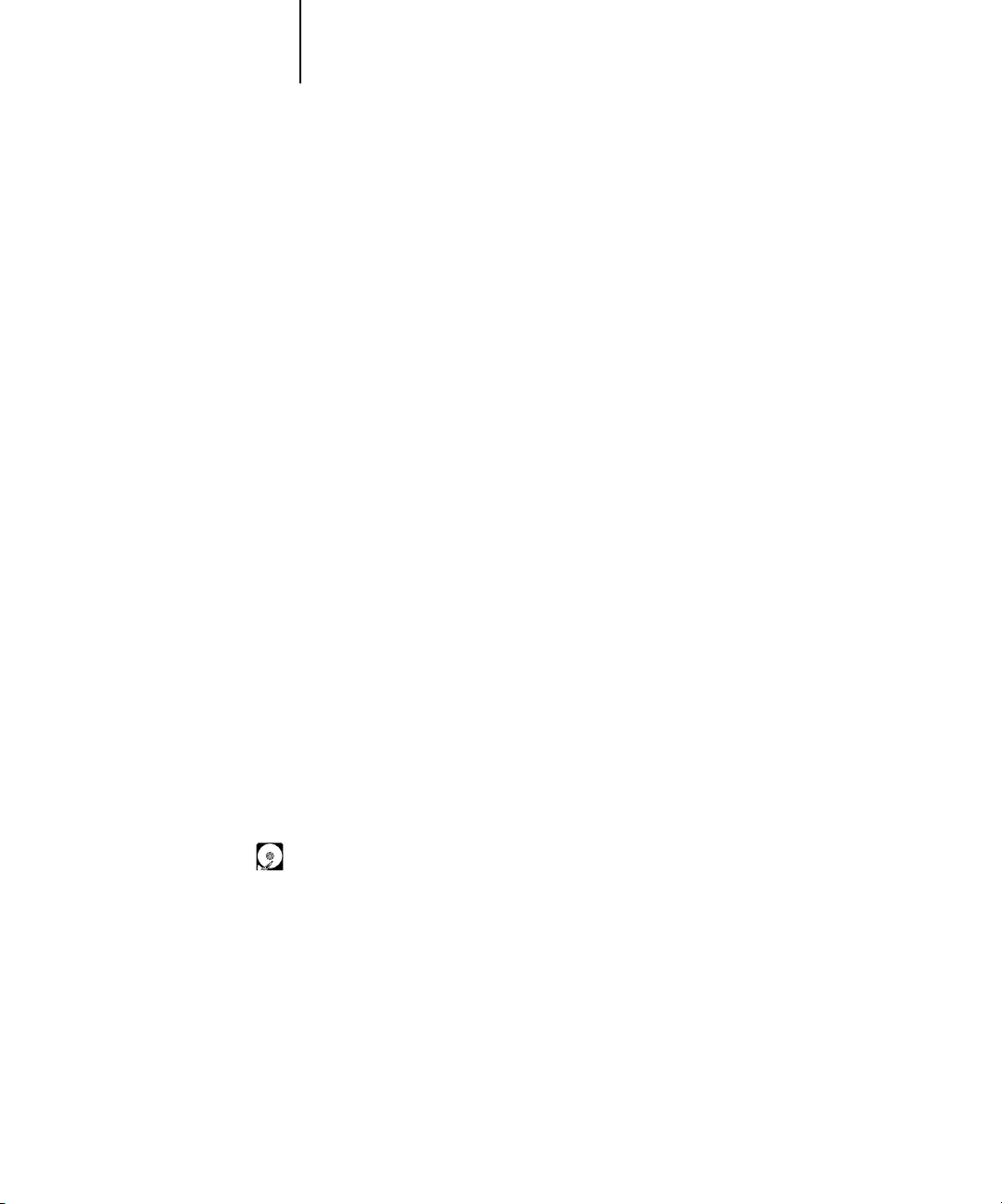
xii Introduction
About this manual
This manual covers the following topics:
•Basic configuration of the Fiery X3e to support printing over AppleTalk, TCP/IP,
and IPX (Novell) networks
•Administering network printing
• Configuring Novell and Microsoft Windows NT 4.0/2000 servers and UNIX
systems to provide Fiery X3e printing services
•Using the Fiery X3e in mixed network environments
•Setting up a Token Ring connection
OTE
The network guidelines in this book are not intended to replace the services of
N
:
an experienced network engineer.
This manual is organized as follows:
• Chapter 1 illustrates the supported network configurations and shows the network
connectors on the Fiery X3e.
• Chapter 2 provides guidelines for setting up Windows network servers and UNIX
systems for printing to the Fiery X3e and for using Fiery WebTools.
• Chapter 3 describes how to prepare for Fiery X3e Setup, including planning
system security through access levels.
• Chapter 4 describes Fiery X3e configuration (Setup) from the Control Panel.
• Chapter 5 describes Fiery X3e Setup from a Windows computer.
• Chapter 6 describes setting up the Fiery X3e for Fiery WebTools
• Chapter 7 summarizes some administrative features of Fiery X3e software that
are available for IPX/SPX, TCP/IP, and AppleTalk networks, and offers
troubleshooting hints.
• Appendix A describes the Token Ring option.
• Appendix B describes issues that may occur in setting up the Fiery X3e and
offers solutions.
N
OTE
:
Administrator features described in other manuals are summarized on page 7-1.

1-1 Fiery X3e on the network
1
Chapter 1: Connecting to the Network
This chapter summarizes the stages in setting up the Fiery X3e, and includes diagrams
that refer you to other chapters or other manuals for completing your installation.
Check those references to find the information you need quickly.
Fiery X3e on the network
When the Fiery X3e is connected to a network, it behaves as a networked PostScript
printer. The built-in Ethernet interface on the Fiery X3e supports the following
network protocols:
•AppleTalk
• TCP/IP (the lpd, nbt, and http protocols)
TCP/IP stands for Transmission Control Protocol/Internet Protocol. The lpd
protocol is the standard TCP/IP printing protocol. The nbt protocol supports
Windows (SMB) printing. The port 9100 is the printer server port number to
publish print connections between the print server and a remote computer. The http
protocol is commonly used for Web pages on the Internet and on intranets. The http
protocol also supports IPP printing.
• IPX/SPX (Novell)
IPX/SPX stands for Internetwork Packet Exchange/Sequenced Packet Exchange.
These protocols (rules that enable computers on a network to communicate with each
other) are supported on Mac OS, Windows, and UNIX platforms and can run
concurrently on the same cable. Workstations that use other protocols can print
through a server that uses one of the protocols mentioned. A Token Ring option is also
available. This option supports the TCP/IP and IPX/SPX protocols. The Fiery X3e is
auto-sensing, and can handle all of these connections simultaneously.
When you add the Fiery X3e to a network, it is assumed that a network administrator
has already installed a network cabling system and connected workstations and servers.
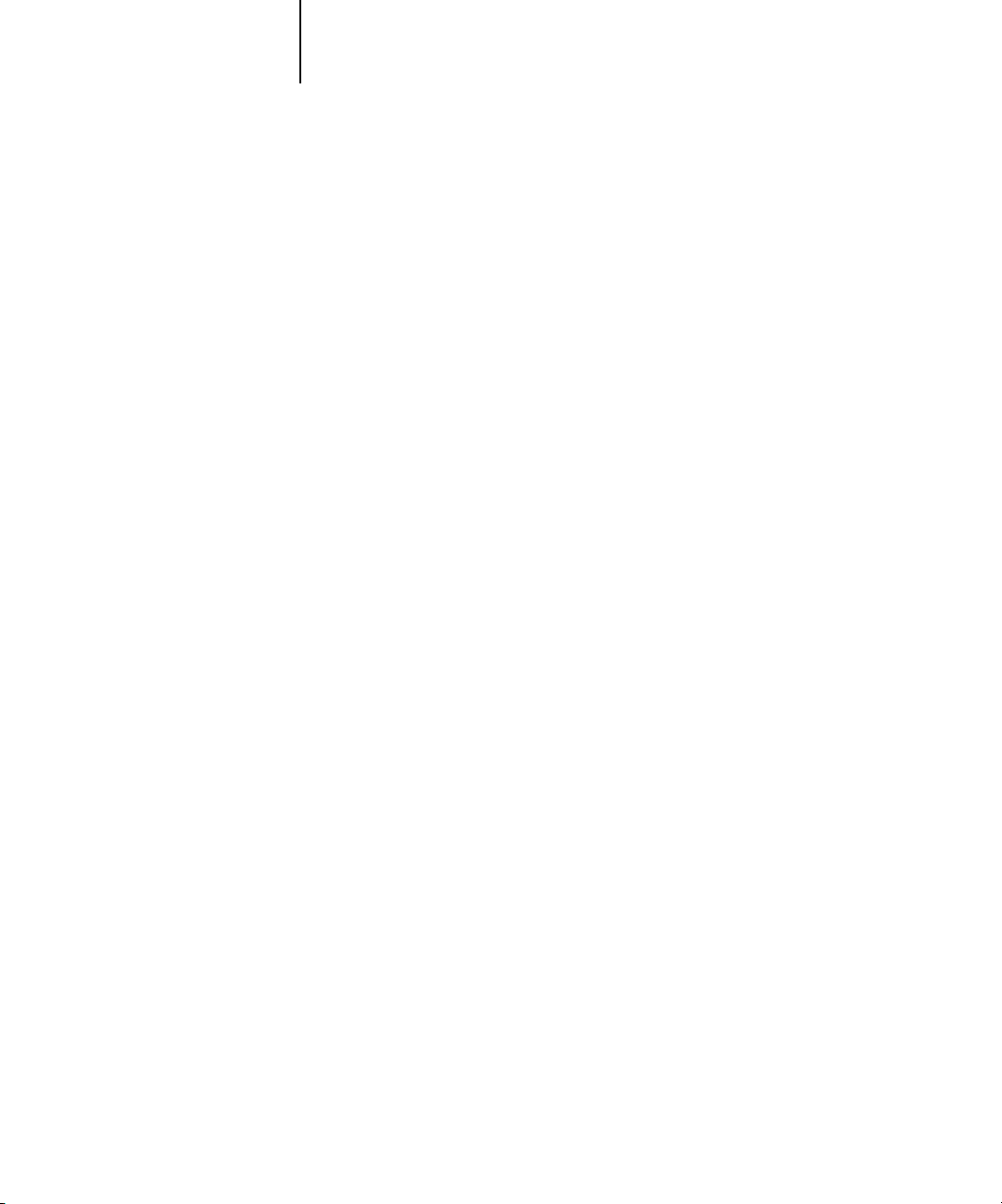
1-2 Connecting to the Network
1
•Physically connecting the Fiery X3e to a functioning network
• Configuring the network server
• Setting up the Fiery X3e
Stages of installation on the network
Installation can be performed by a network or printing administrator. The stages of a
successful installation are:
Prepare a network node for the Fiery X3e—obtain cable, route it to the location where
the Fiery X3e will be installed, and attach the cable to the network interface. For
details, see page 3-9.
When network servers are required, you need to configure those servers to provide
client access to the Fiery X3e as a PCL or PostScript printer. For information on
configuring network servers in Windows and UNIX network environments, see
Chapter 2.
Configure the Fiery X3e for your particular printing and network environment.
Read Chapter 2, and then see subsequent chapters for details.
•Preparing client workstations for printing
Install the files needed for printing, install additional user software, and connect the
client to the Fiery X3e over the network. These steps are described in the
Installation Guide
•Administering the Fiery X3e
Monitor and maintain system performance and troubleshoot problems that arise.
For details, see Chapter 7 of this manual and the
, and some information is also provided in Chapter 2.
Job Management Guide
User Software
.
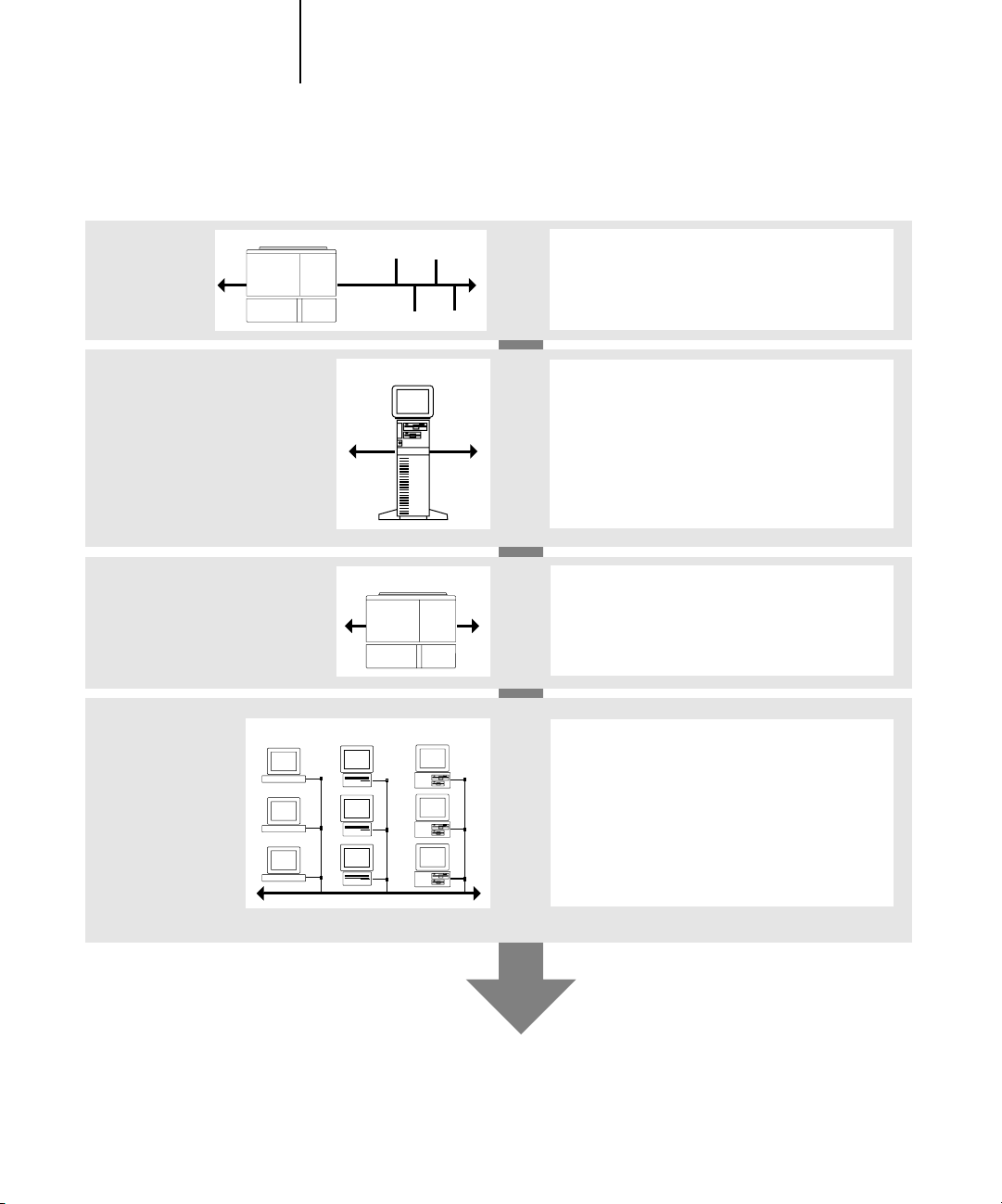
1-3 Stages of installation on the network
1
Summary of Fiery X3e network installation
CONNECTION
SERVER CONFIGURATION
FIERY X3E SETUP
CLIENT SETUP
Fiery X3e
Network server
Fiery X3e
UNIX Mac OS Windows
Prepare a network node. Connect the Fiery X3e
to the network. If you use a computer running
Command WorkStation software, connect it to
the network.
Configure UNIX, Windows NT 4.0/2000, and
IPX (Novell) servers to specify Fiery X3e print
queues and Fiery X3e users.
No special configuration of AppleShare servers
is required.
On the Fiery X3e Control Panel, configure, at a
minimum, the Server Setup, Network Setup, and
Printer Setup. Configure the remaining Setups.
At each computer from which users print to
the Fiery X3e:
•Install the appropriate printer files and connect
to one or more queues.
•Install Fiery® utilities and an Internet browser
for those computers that will use them.
•Verify the Fiery X3e in the list of printers and
run a test print.
Fiery X3e available on the network
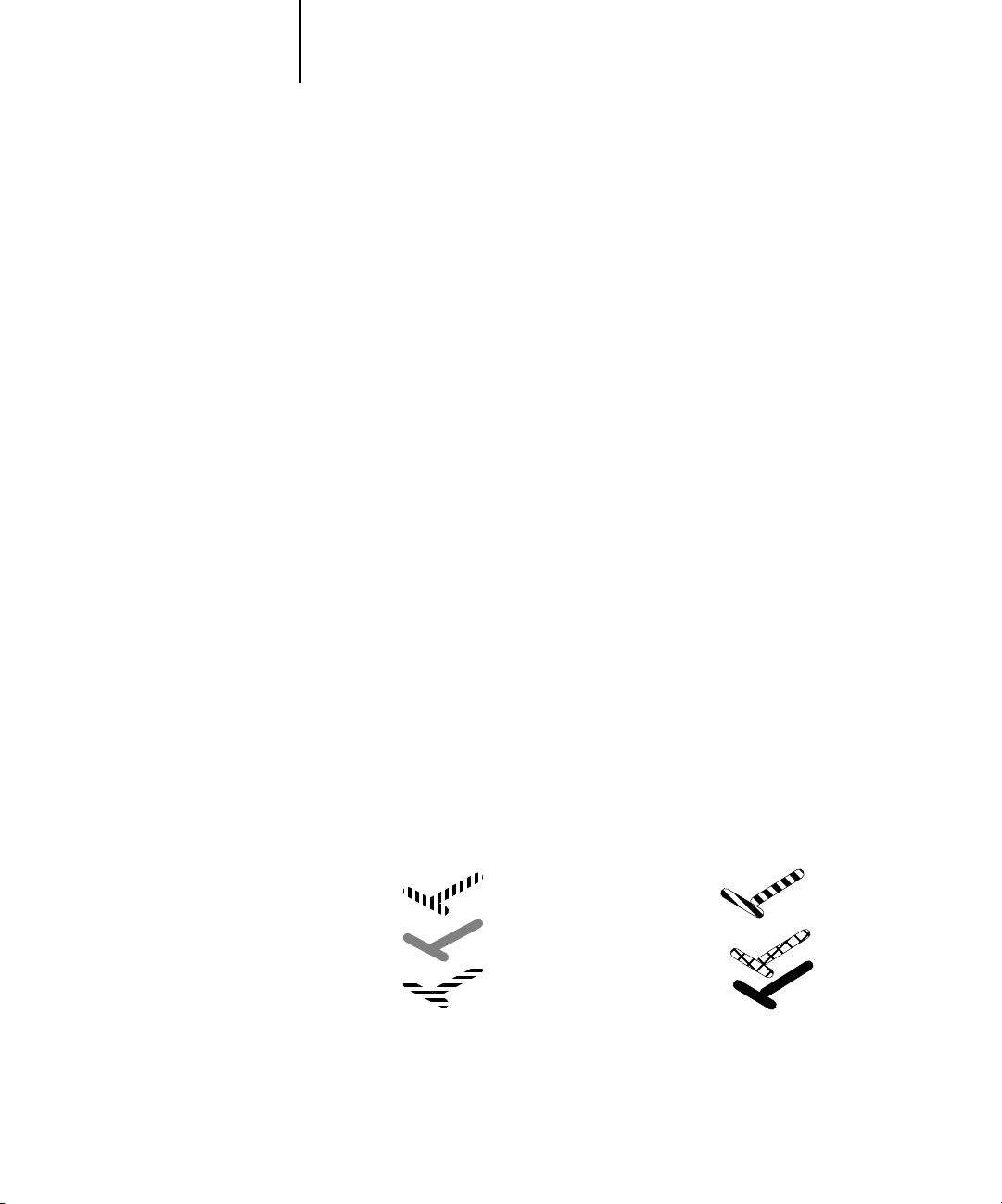
1-4 Connecting to the Network
1
Quick path to installation
The diagrams on the following pages show typical systems you can use to print and run
Fiery software from remote workstations. Find the page with your preferred platform
and network type, and then look up the setup procedures referenced in the “Key to
setup” in the upper-left corner of each diagram.
The diagrams describe devices that use the supported networking protocols. They are
logical diagrams and are not intended to describe the physical arrangement (topology)
of devices on the network. A variety of physical arrangements is possible with each
logical arrangement. For example, twisted pair Ethernet networks commonly use a star
configuration around a hub, rather than a bus arrangement. The design of physical
networks is beyond the scope of this manual.
If your network uses more than one protocol or more than one type of workstation,
combine the setups listed for each component of your system. Multiple protocols
(shown in the diagrams as parallel lines) can run on the same cable. A solid connection
from the Fiery X3e with an arrow indicates that other supported network types can be
operational at the same time.
A Token Ring card is required for connection to a Token Ring network. For more
information, see Appendix A.
NOTE: The IPX/SPX and TCP/IP functionality outlined in this section is available on
both Ethernet and Token Ring networks. AppleTalk is supported on Ethernet only.
The protocols used in these diagrams are indicated as follows:
IPX (Novell)
AppleTalk
TCP/IP (lpd,
nbt, or http)
Parallel
Other
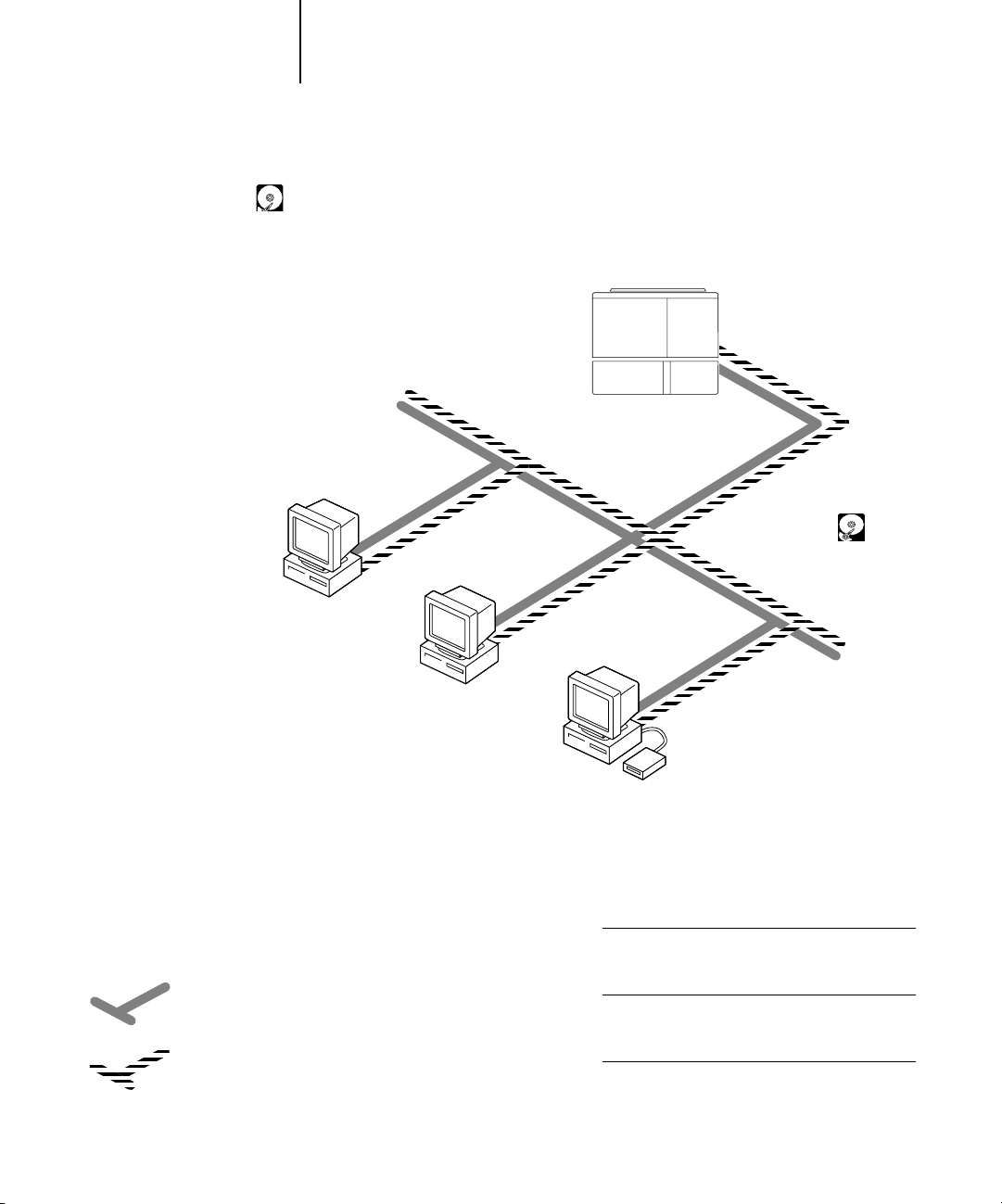
1-5 Quick path to installation
1
Mac OS environment with AppleTalk
Key to setup:
1Mac OS computer User Software Installation Guide
2Fiery X3e Setup Chapter 4
Fiery X3e installed in the copier
2
TCP/IP (http) for
FieryWebTools
AppleTalk
Mac OS computer
AppleTalk protocol
TCP/IP
1
Mac OS computer
1
Mac OS computers can print directly.
Mac OS computer
1
Printing on this network
Mac OS computers can print directly using the
AppleTalk protocol.
For using Fiery Utilities
Fiery utilities can be used with the AppleTalk
protocol.
For using Fiery WebTools
A Mac OS computer with TCP/IP (http) loaded.
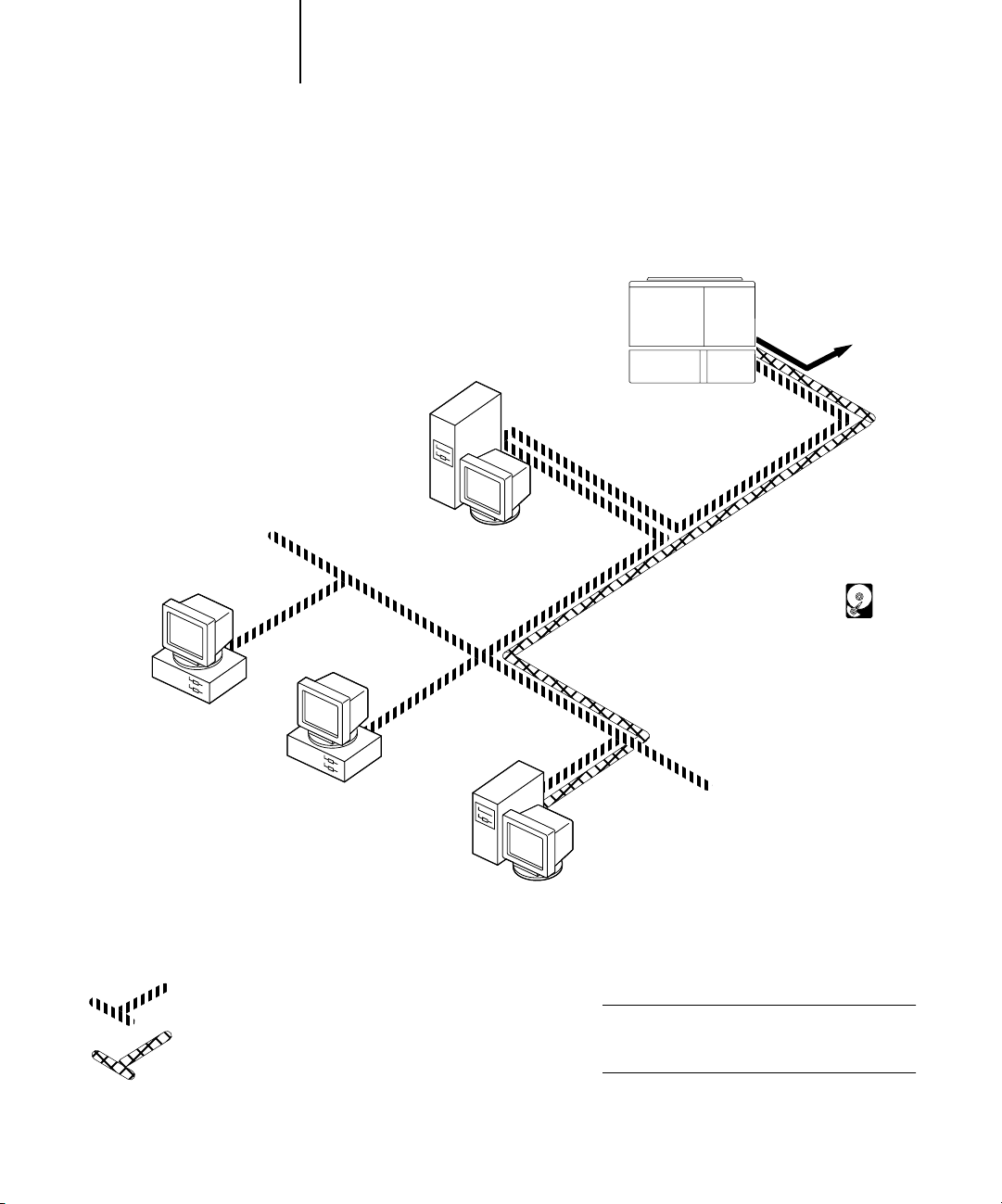
1-6 Connecting to the Network
4
1
Windows computers in a Novell environment
Key to setup:
1NetWare server page 2-14
2Fiery X3e Setup Chapter 4
3NetWare client User Software Installation Guide
Windows computer with SPX page 2-9
Fiery X3e installed in the copier
2
Another supported
protocol
Windows computer:
NetWare client
3
IPX protocol
SPX protocol (TCP/IP or
AppleTalk possible)
IPX
Windows computer:
NetWare client
3
NetWare server
1
Windows computer:
NetWare client
running SPX
3, 4
IPX
TCP/IP (http) for Fiery WebTools
Printing on this network
All Windows computers can print through the
NetWare server.
For using Fiery WebTools
A Windows computer with TCP/IP (http) loaded.
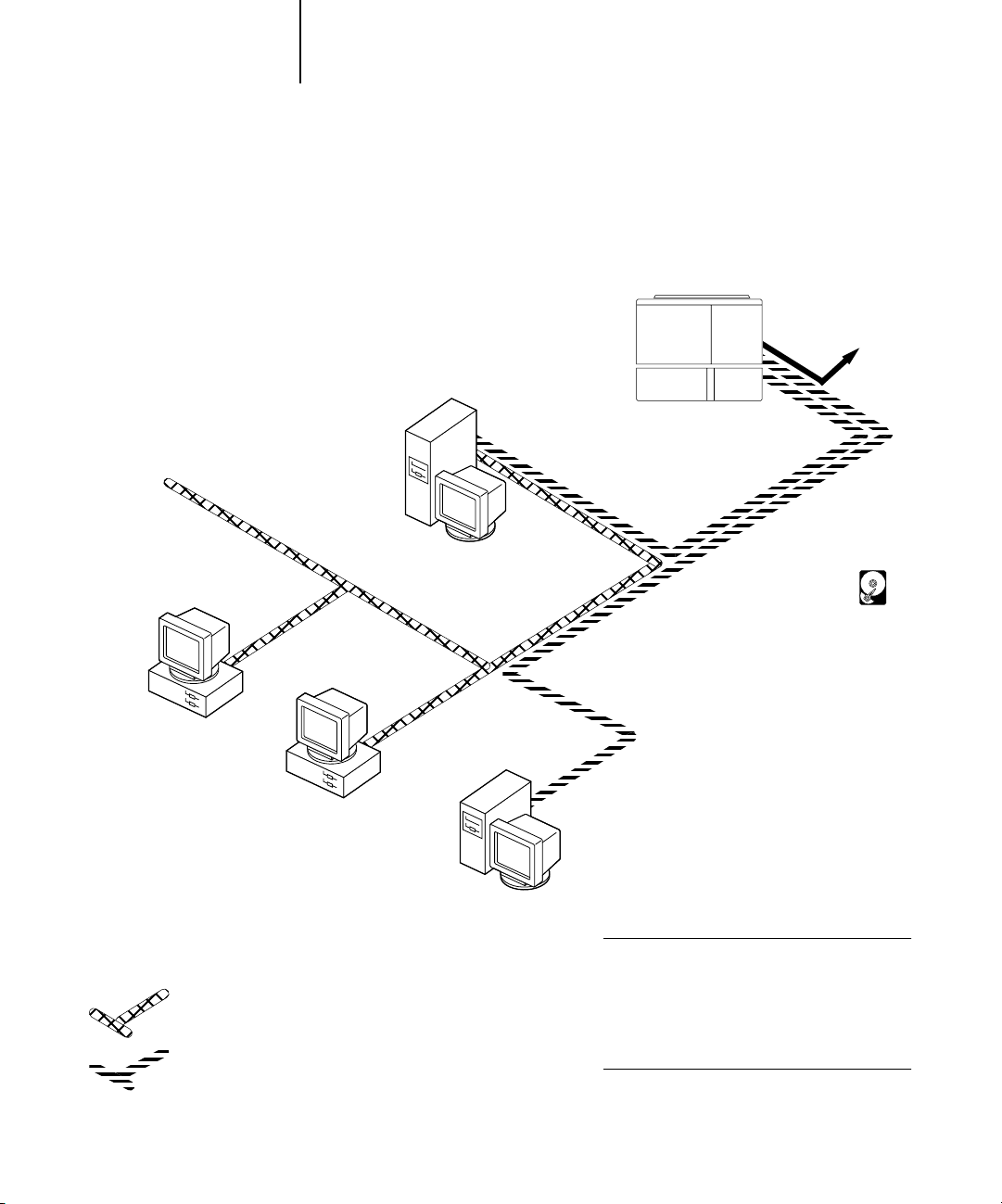
1-7 Quick path to installation
1
Windows NT 4.0/2000 Server environment
Key to setup:
1 Windows NT 4.0 Server page 2-3
2Fiery X3e Setup Chapter 4
3 Windows NT 4.0 client page 2-5
Windows NT Workstation
or Windows NT Server
acting as print server
1
LAN with
NETBEUI, etc.
Another supported
protocol
Fiery X3e installed in the copier
2
TCP/IP (lpd) for printing
TCP/IP (http)
for Fiery WebTools
TCP/IP for Fiery utilities
Windows computer
3
Windows computer
NETBEUI or other protocol available on
the clients and the server
TCP/IP
3
Windows computer
with TCP/IP loaded
1
Printing on this network
Windows clients can print using a protocol
available on the Windows NT 4.0/2000
print server.
Windows computers can print using TCP/IP
with the lpd protocol.
For running Fiery utilities and Fiery WebTools
A Windows computer with TCP/IP loaded.
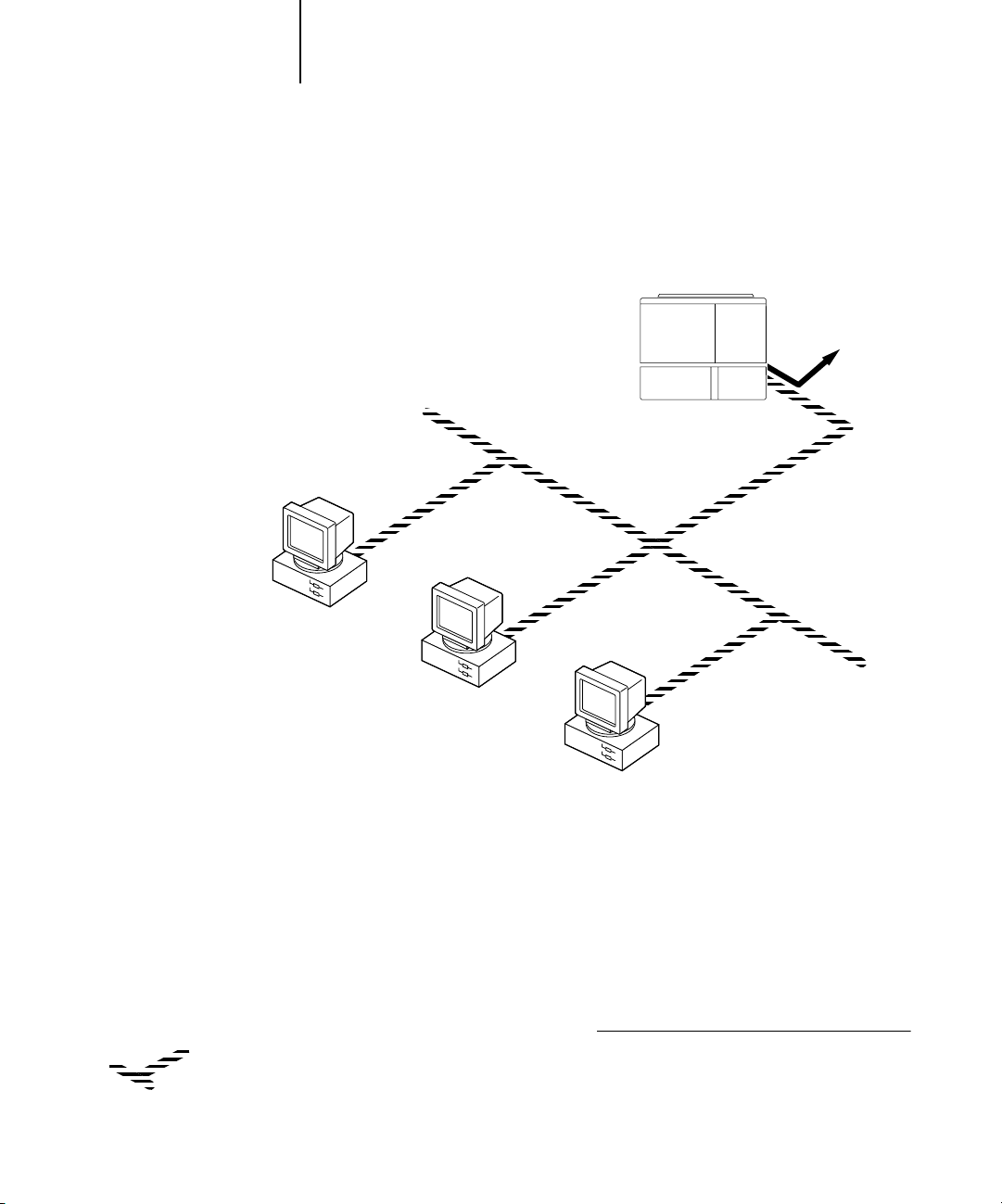
1-8 Connecting to the Network
1
Windows computers using Windows printing
Key to setup:
1 Windows computer User Software Installation Guide
2Fiery X3e Setup Chapter 4
Another supported
protocol
Fiery X3e installed in the copier
2
TCP/IP (nbt)
Windows computer
TCP/IP (nbt) protocol
1
Windows computer
1
Windows computer
1
For Windows printing
Windows (SMB) printing enabled on the Fiery X3e
Windows NetBios and TCP/IP enabled on
the computer
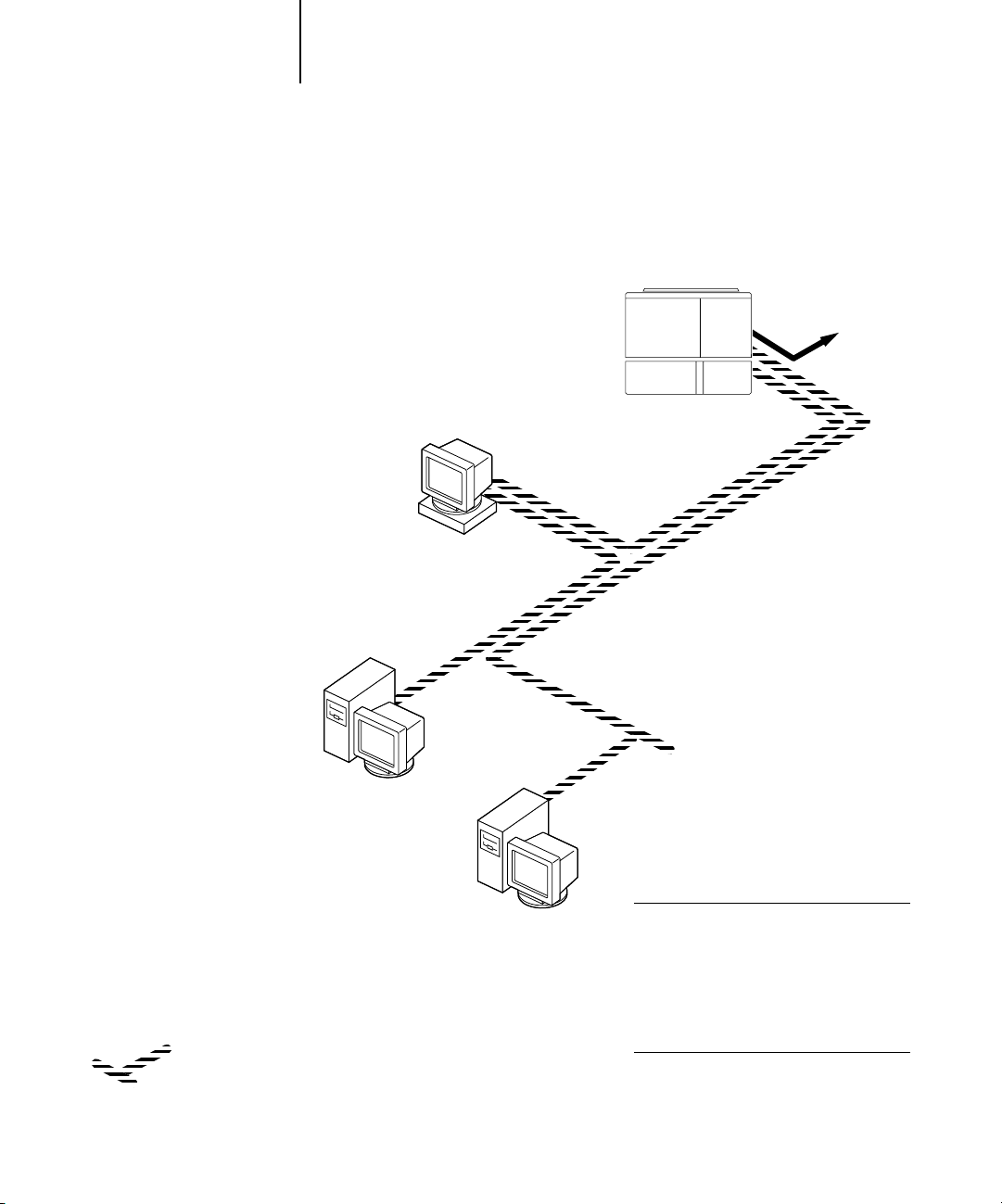
1-9 Quick path to installation
1
UNIX workstations and Windows computers on a TCP/IP network
Key to setup:
1 UNIX server/host page 2-17
2Fiery X3e Setup Chapter 4
3 UNIX workstation page 2-17
4TCP/IP client User Software Installation Guide,
Chapter 4
5 Windows NT 4.0 client page 2-5
UNIX server or
workstation
1, 3
Another supported
protocol
Fiery X3e installed in the copier
2
TCP/IP (lpd) protocol
TCP/IP client PC
4
Windows computer
with TCP/IP loaded
5
TCP/IP (lpd, http, and ipp)
Printing on this network
UNIX workstations with the TCP/IP (lpd)
protocol can print directly and act as host
for shared printing.
TCP/IP clients can print through UNIX
server or directly; requires TCP/IP and the
lpr print service loaded.
For running Fiery utilities and WebTools
Windows computers with TCP/IP loaded can
use these applications.
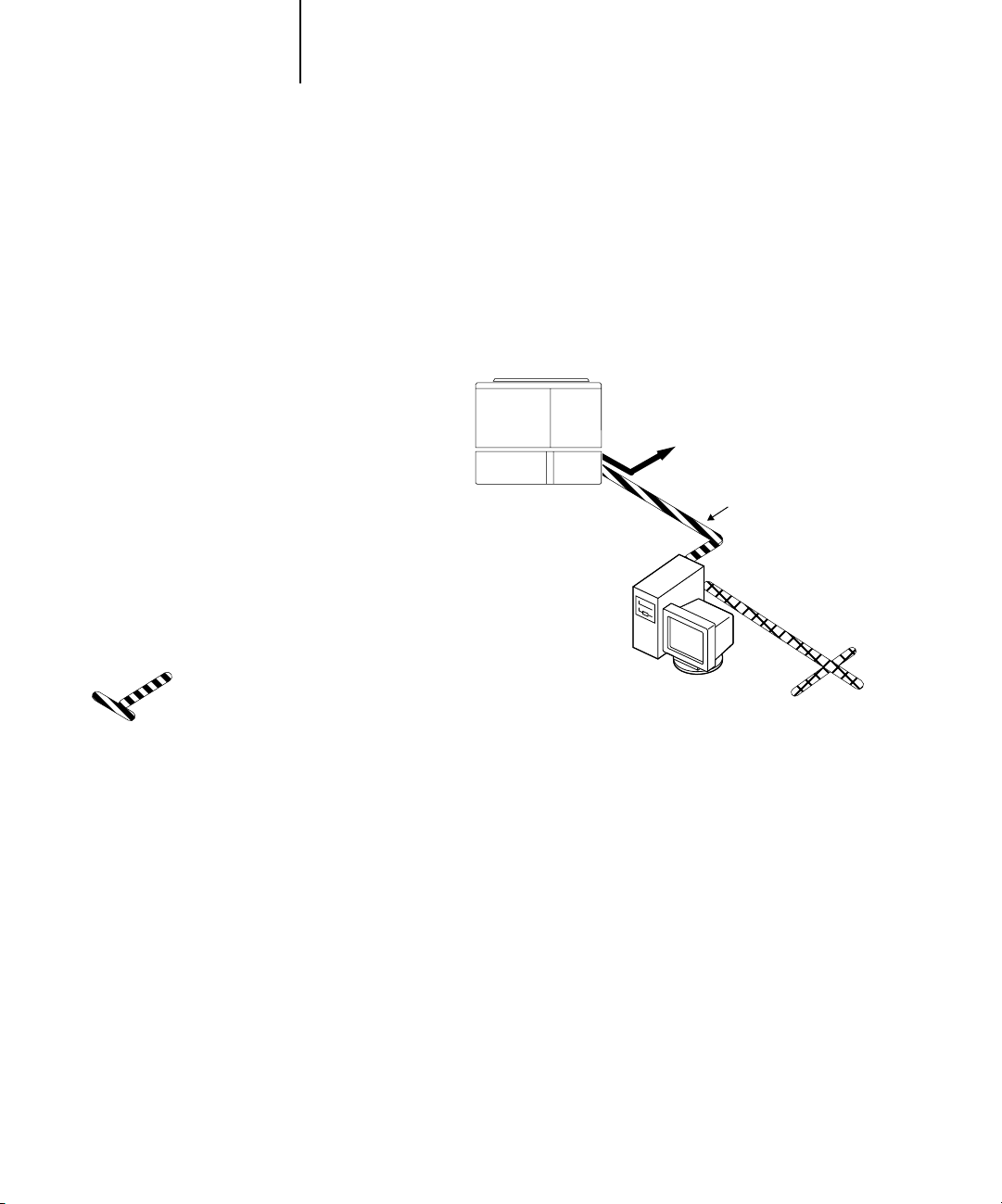
1-10 Connecting to the Network
1
Fiery X3e parallel port connection
Key to setup:
1Fiery X3e Setup Chapter 4
2 Windows computer Printing Guide
A supported
network protocol
With the parallel port enabled, the
Fiery X3e can accept and print jobs
sent to its parallel port.
Parallel
Fiery X3e installed
in copier
1
Parallel input
Protocol not directly
supported on Fiery X3e
PC workstation,
server, or laptop
2
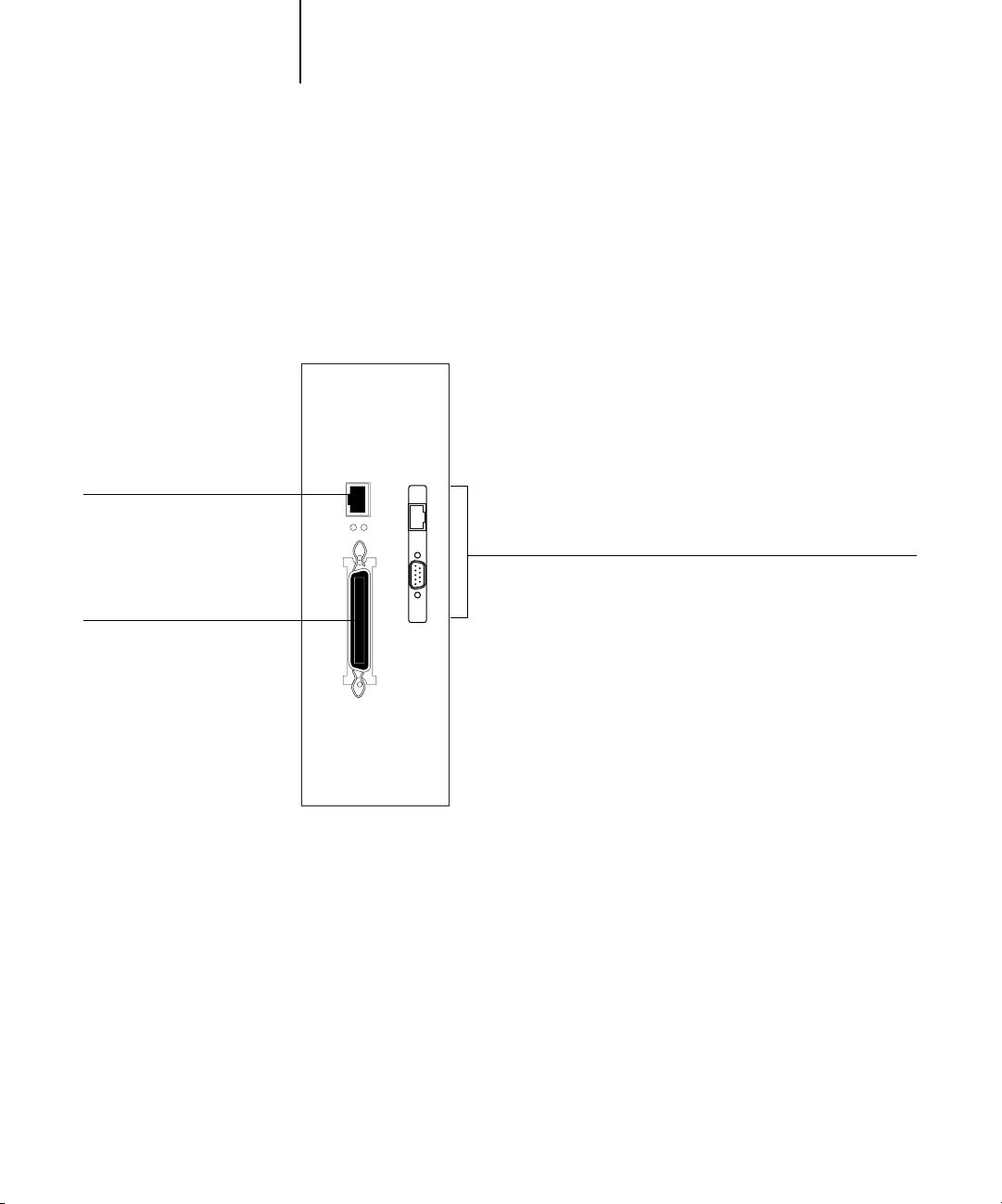
1
RJ-45 Ethernet (10/100Base T)
1-11 Connecting network cable to the Fiery X3e
Connecting network cable to the Fiery X3e
In this section, the back panel of the Fiery X3e is illustrated, followed by information
for connecting to the Ethernet board. For information about connecting to a Token
Ring network, see Appendix A.
Back view of the Fiery X3e
Token Ring
Parallel Port
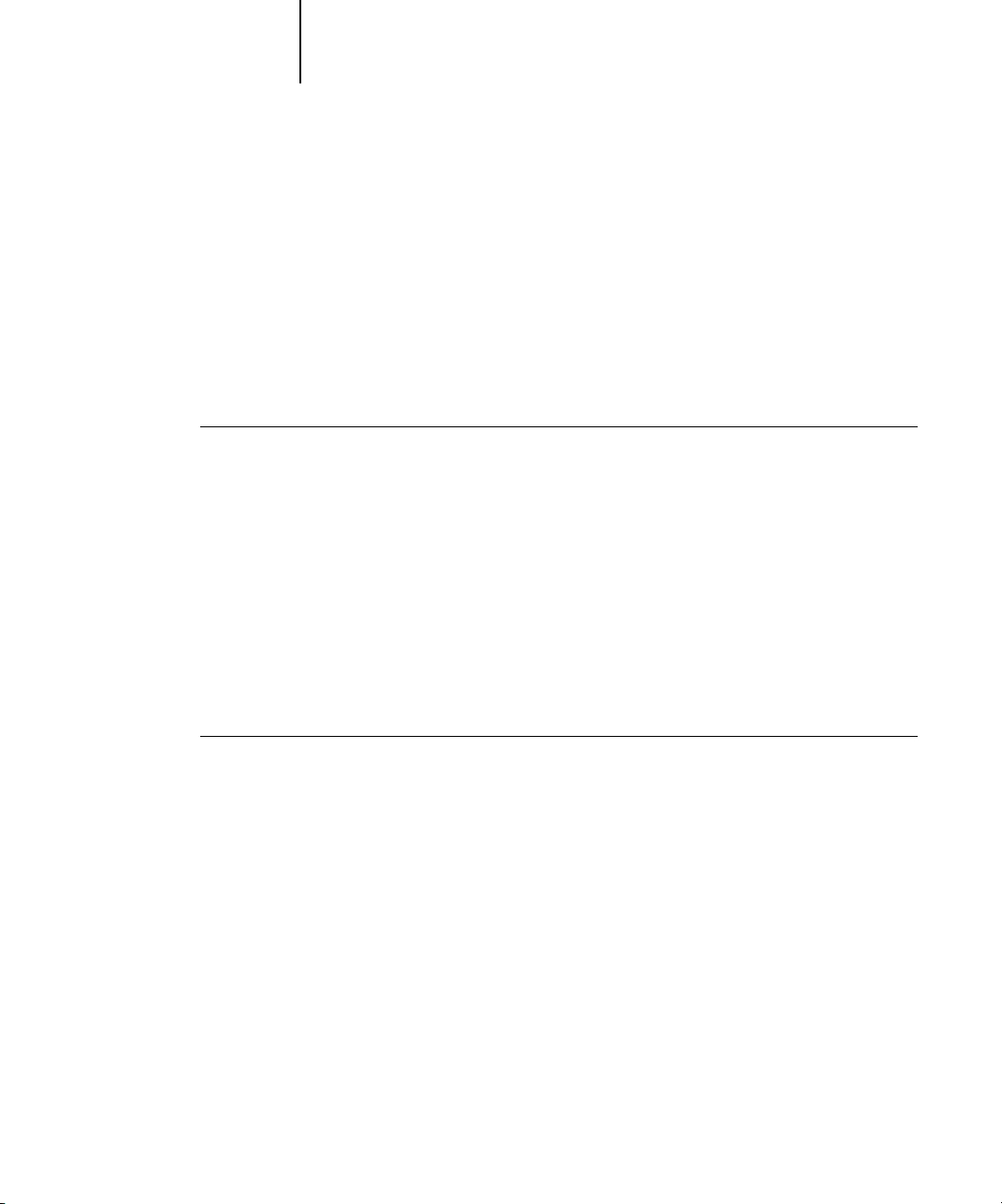
1-12 Connecting to the Network
1
Ethernet connection
For Ethernet connections, the Fiery X3e supports Unshielded Twisted Pair (UTP)
cabling, defined as Category 5 for use with 100BaseT; or as Category 3, Category 4, or
Category 5 for use with 10BaseT. The cable uses an 8-pin RJ-45 connector that plugs
into the RJ-45 socket on the Fiery X3e.
NOTE: The 100BaseT type supported by the Fiery X3e is 100BaseTX, also known as
Fast Ethernet. If an Ethernet hub is used, it must be a 100BaseTX hub. The term
“100BaseT” is used to refer to 100BaseTX.
TO CONNECT TO THE ETHERNET BOARD
• Connect the network cable to the RJ-45 connector on the back of the Fiery X3e.
You must use a Category 5 unshielded twisted pair cable network cable for 100BaseT.
Token Ring connection
For Token Ring connections, the Fiery X3e supports an RJ-45 connector and Shielded
Twisted Pair (STP) with a DB-9 connector.
If the Token Ring option is installed, you cannot enable both Ethernet and Token Ring
simultaneously. For more information, see Appendix A.
TO CONNECT TO THE TOKEN RING BOARD
• Connect the network cable to the proper connector on the back of the Fiery X3e.
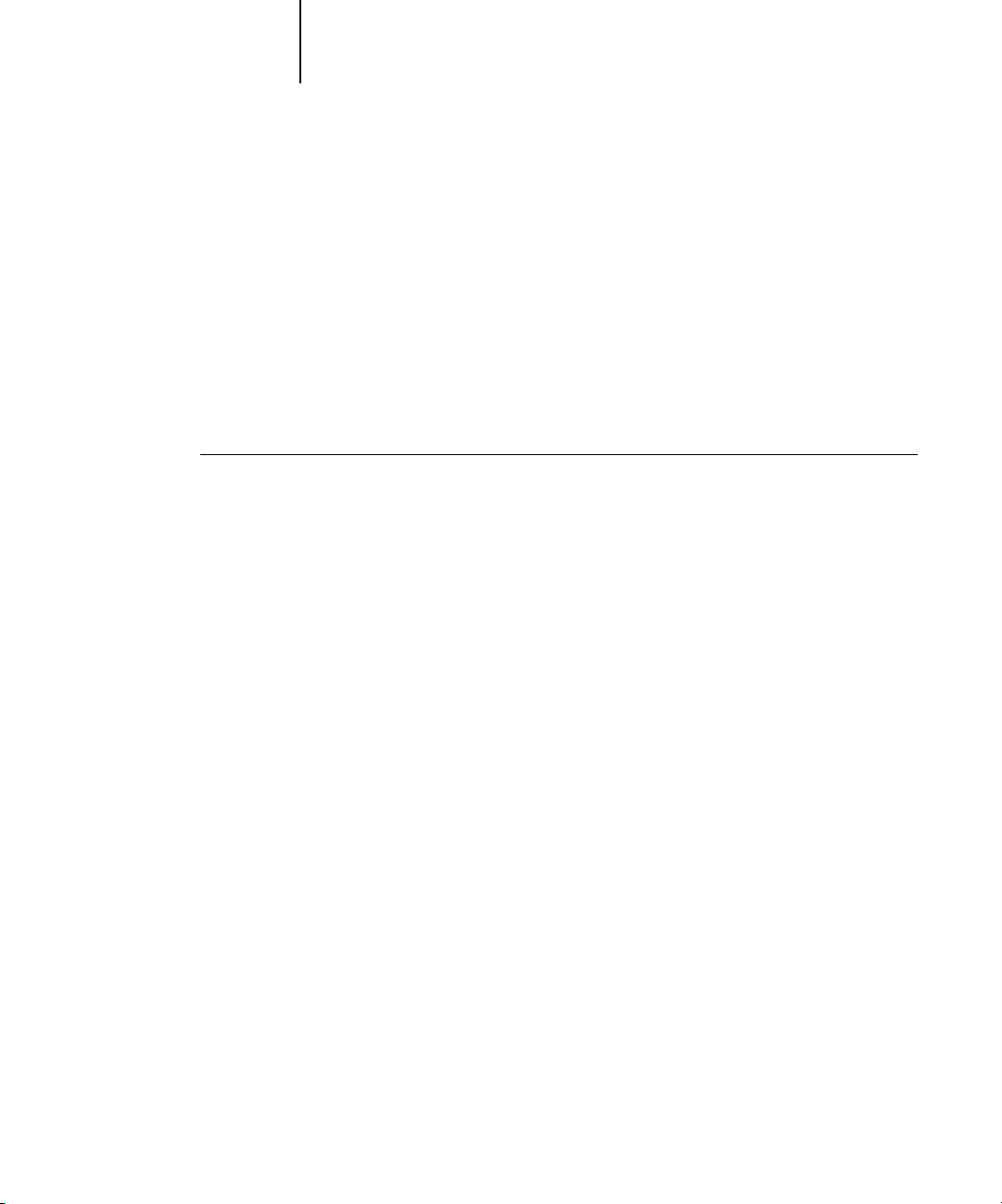
1-13 Connecting network cable to the Fiery X3e
1
Parallel cable connection
In addition to receiving print jobs over Ethernet or Token Ring, the Fiery X3e can
accept print jobs from a Windows computer through its high-speed parallel port.
This connection is advantageous for portable computers and workstations on
dedicated networks using protocols other than AppleTalk, TCP/IP, or IPX.
The parallel port connection can be active at the same time as the network ports.
NOTE: The parallel port cannot be used to connect the Fiery X3e with
Command WorkStation or other Fiery utilities.
TO USE PARALLEL CABLE
1. With the Fiery X3e and the Windows computer turned off, attach the parallel cable to
the parallel port of the Fiery X3e.
For the location of the parallel port, see the illustration on page 1-10.
2. Connect the other end of the cable to the parallel port on the Windows computer.
3. Turn on the computer and the Fiery X3e.
4. Proceed to Setup.
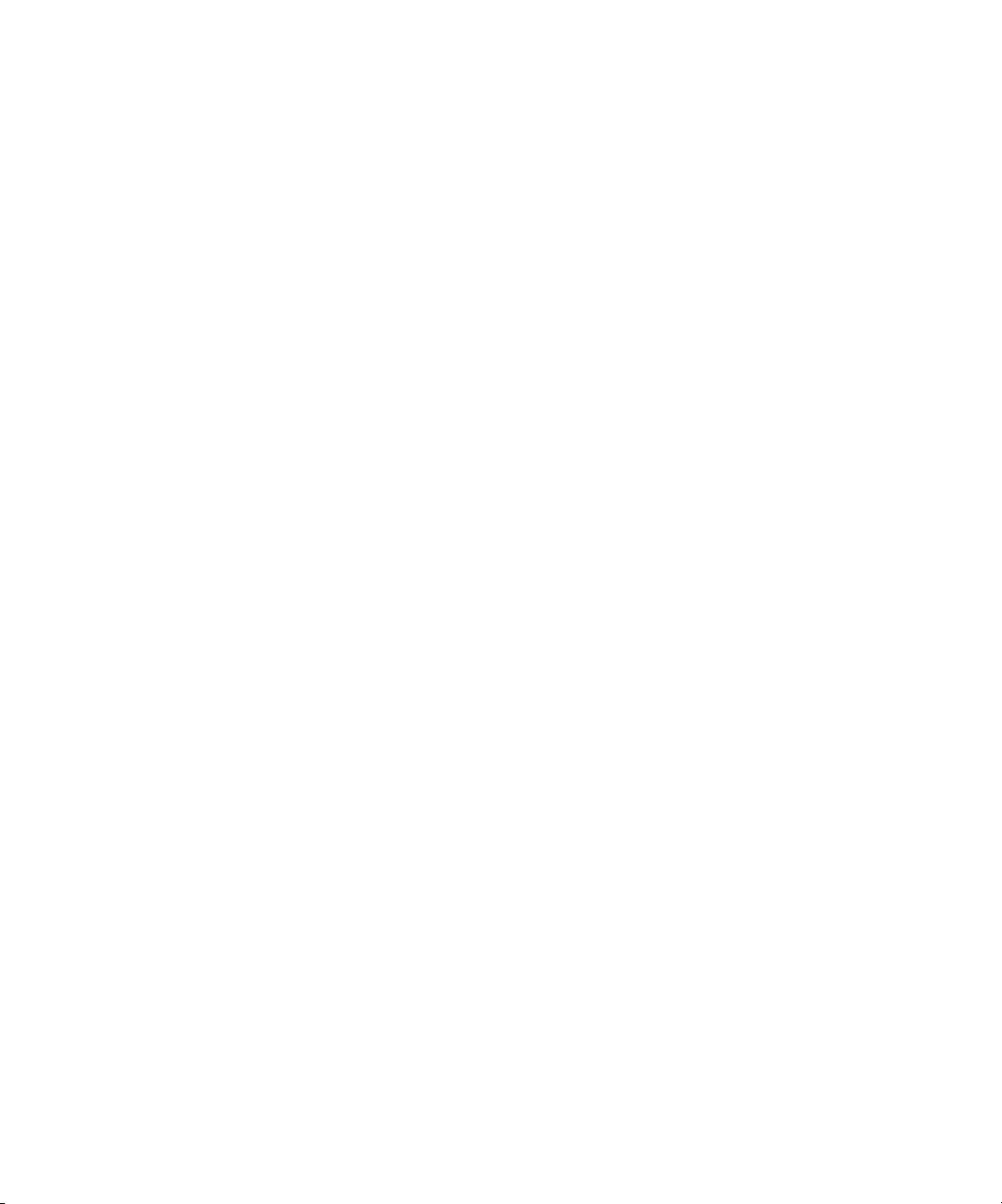
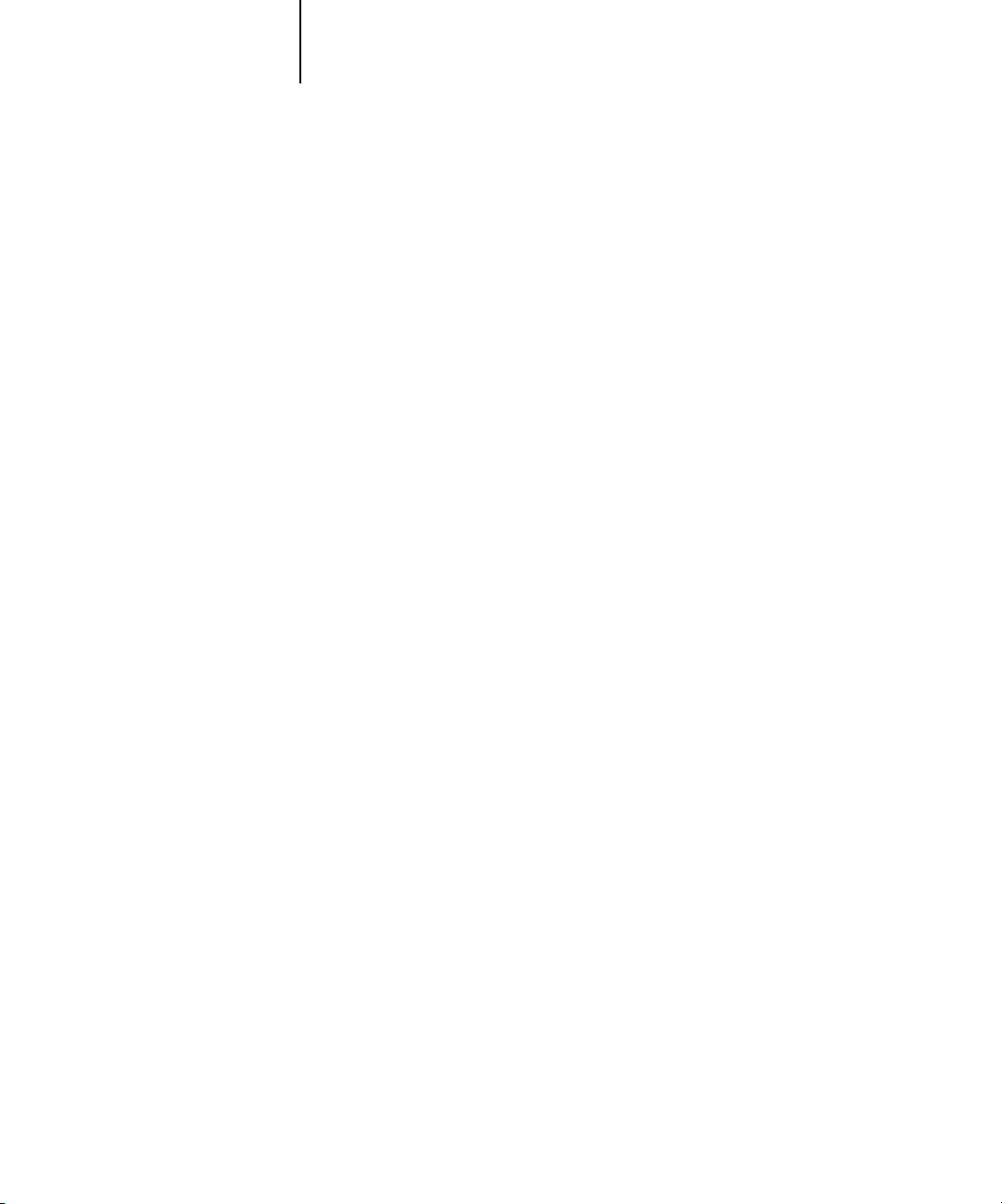
2-1 Fiery X3e on a TCP/IP network with Windows NT 4.0/2000/XP
2
Chapter 2: Setting up Network Servers
This chapter describes environments that typically include one or more network
servers—Novell NetWare servers and Windows NT 4.0/2000 servers—that share
printing to the Fiery X3e. It describes setting up servers that use IPX/SPX or TCP/IP
protocols for communicating with the Fiery X3e. In addition, it includes guidelines for
setting up direct communication from Windows NT 4.0/2000/XP workstations or
UNIX workstations, where a network server is optional. This chapter also outlines
the requirements for users to print to the Fiery X3e and run Fiery utilities and Fiery
WebTools.
The Fiery X3e can accept jobs concurrently from NetWare, Windows NT 4.0/2000,
and AppleShare servers, as well as jobs sent directly from Windows NT 4.0/2000/XP
or UNIX workstations. Because AppleShare servers require no special configuration,
they are not discussed in this chapter, except for use in a Windows NT 4.0/2000
environment (see “Fiery X3e on a TCP/IP network with Windows NT 4.0/2000/XP”
in the following section).
If your network is based on Windows NT 4.0/2000, proceed to the following section.
For information on UNIX workstations, proceed to page 2-17.
Fiery X3e on a TCP/IP network with
Windows NT 4.0/2000/XP
When a Windows NT 4.0/2000/XP computer is configured to connect to the
Fiery X3e using TCP/IP, it can print directly to the Fiery X3e. If the computer shares
the printer over the network, it is acting as a print server to
Windows NT 4.0/2000/XP and Windows 98/Me clients. Client computers print to
the Fiery X3e by printing to the Windows NT 4.0/2000 print server. You can then
monitor and control printing at the Windows NT 4.0/2000 server computer.
Typical system combinations are:
•Print server running Windows NT 4.0/2000 Server; clients running
Windows NT 4.0/2000/XP Workstation and Windows 98/Me
•Print server running Windows NT 4.0/2000/XP Workstation and clients running
Windows 98/Me
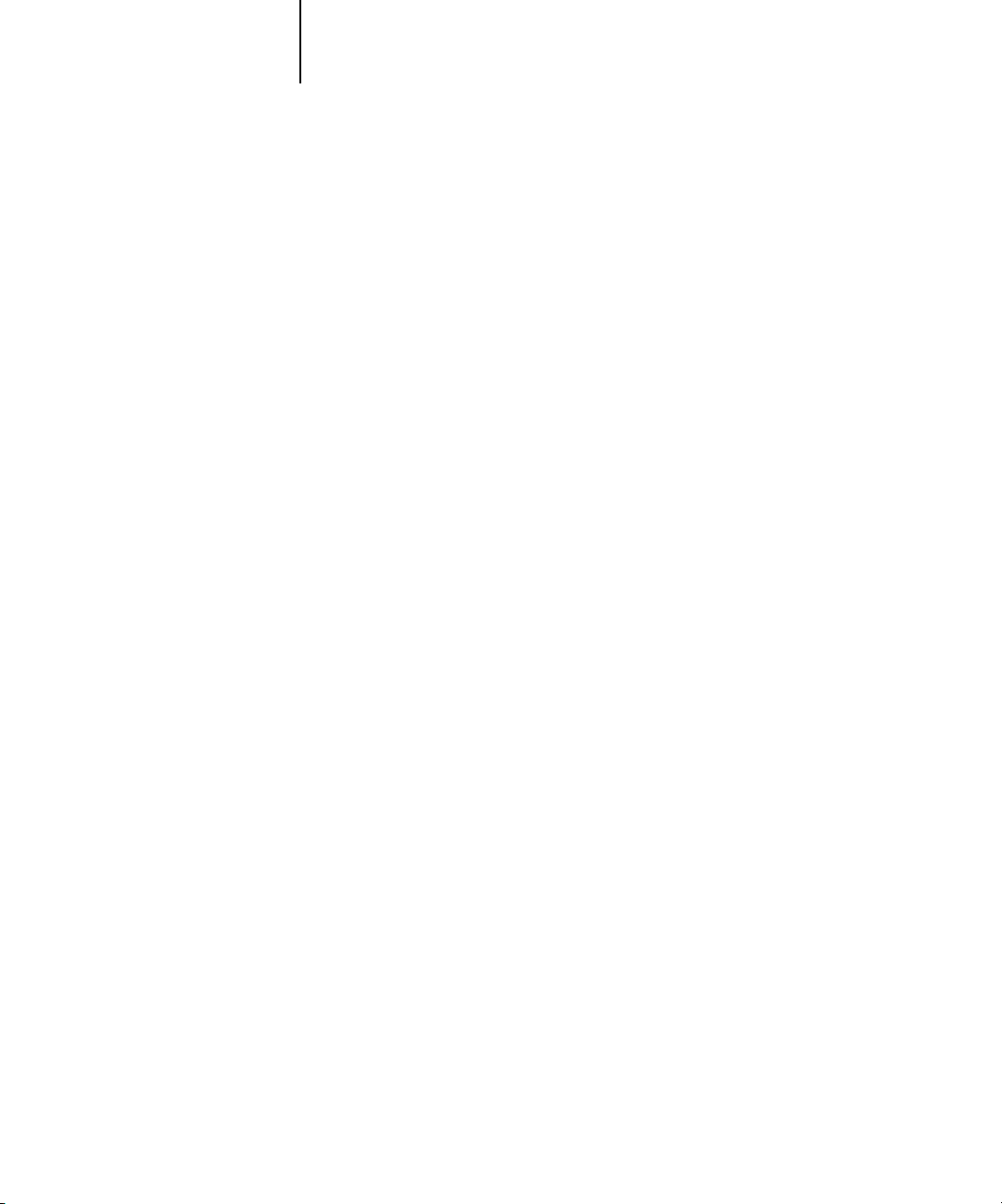
2-2 Setting up Network Servers
2
• Make sure you have a valid IP address for the Fiery X3e and any workstations that will
With TCP/IP protocols loaded, you can run Fiery utilities and WebTools from a
Windows computer.
The Windows NT 4.0/2000 server can also use AppleTalk protocols to print to the
Fiery X3e as an alternative to TCP/IP.
NOTE: When you create a printer to share with AppleTalk users, do not “capture” the
printer. Capturing the printer forces all users to print to the server, rather than directly
to the printer. If you capture the printer, Fiery X3e print connections will not appear
in the Mac OS Chooser.
Tips for experts—Windows NT 4.0/2000/XP with TCP/IP
Setting up printing from Windows NT 4.0/2000/XP using TCP/IP protocols is
similar to setting up UNIX workstations with TCP/IP. When TCP/IP network
connections are made from Windows NT 4.0/2000/XP workstations, note
the following:
print to it or run the Fiery utilities.
• In Fiery X3e Setup, enable TCP/IP and enter the IP address, subnet mask, and gateway
address for the Fiery X3e.
Enter these addresses manually or use DHCP or BOOTP protocols to assign
them dynamically.
• Make sure the Fiery X3e name and address are listed in a domain name server (DNS)
or hosts name database used by your system.
• Make sure the system host table includes the correct internal name for the Fiery X3e
as a remote printer.
For more information, see page 2-18.
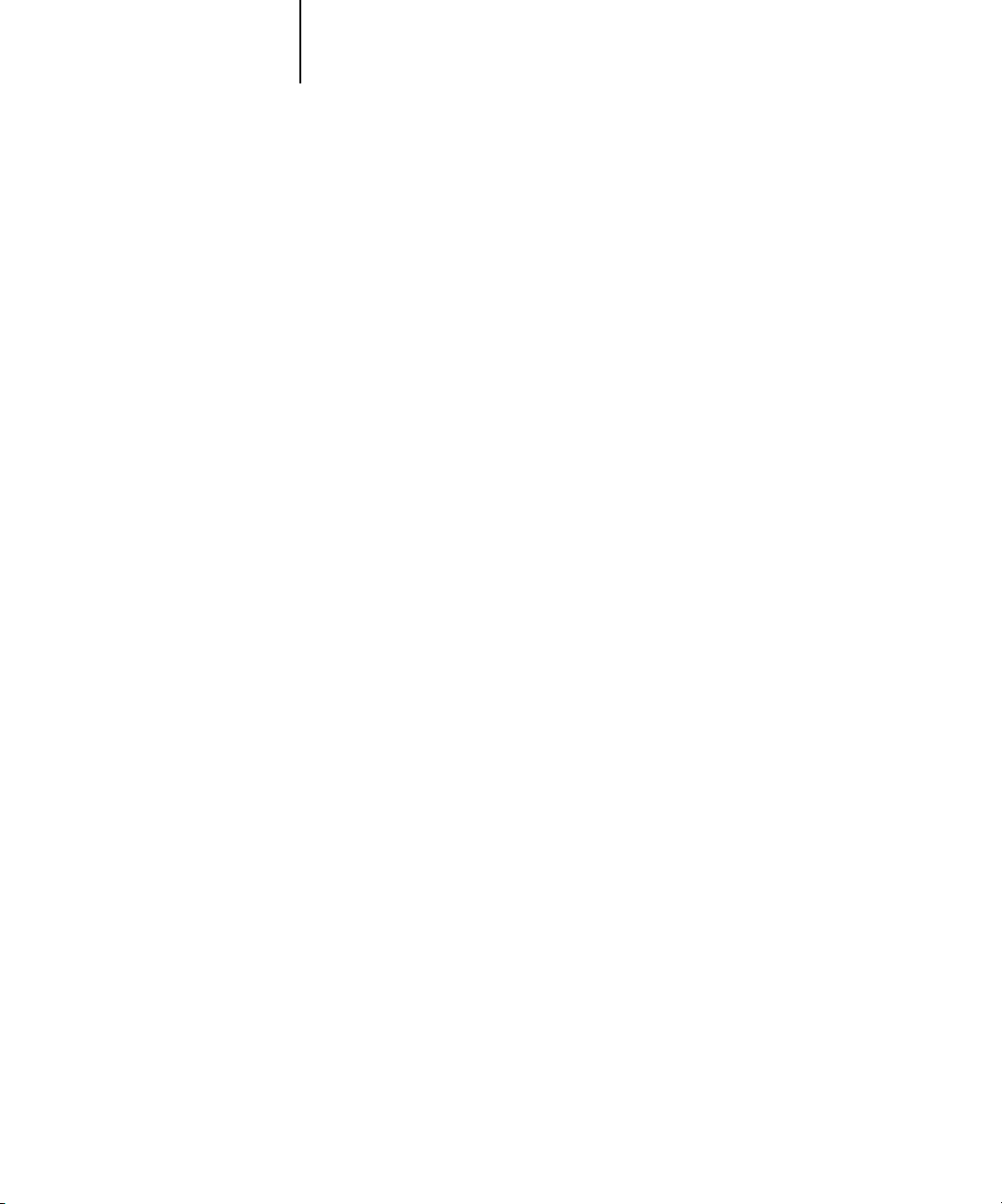
2-3 Fiery X3e on a TCP/IP network with Windows NT 4.0/2000/XP
2
•For Windows NT 4.0/2000/XP, install the appropriate printer driver files (PCL or
• Repeat the installation for all users who print to the Fiery X3e.
PostScript) on the Windows NT 4.0/2000 server.
For more information, see the User Software Installation Guide.
Each server and workstation running the Fiery utilities with TCP/IP also needs the
TCP/IP protocol and the Fiery utility software.
Configuring a Windows NT 4.0/2000 server to communicate with
the Fiery X3e
To configure a Windows NT 4.0/2000 server to communicate with the Fiery X3e,
follow these general steps. More detail is provided in subsequent sections in this
chapter and in your Microsoft documentation.
• Load the TCP/IP network protocol on the server and configure it with an
IP address, subnet mask, and gateway.
•Enter the host name of the Fiery X3e in the host database used by your system (see
page 2-4).
•Perform Fiery X3e Setup.
•On the Windows NT 4.0/2000 server, create a printer for each Fiery X3e print
connection, install the appropriate printer drivers, and (optionally) share the printer
on the network (see page 2-5).
•Enter the host name and remote printer name of the Fiery X3e in the printer
connection. For more information, see page 2-18.
•If the Windows NT 4.0/2000 server is also a workstation, install Fiery utilities (see
the User Software Installation Guide).
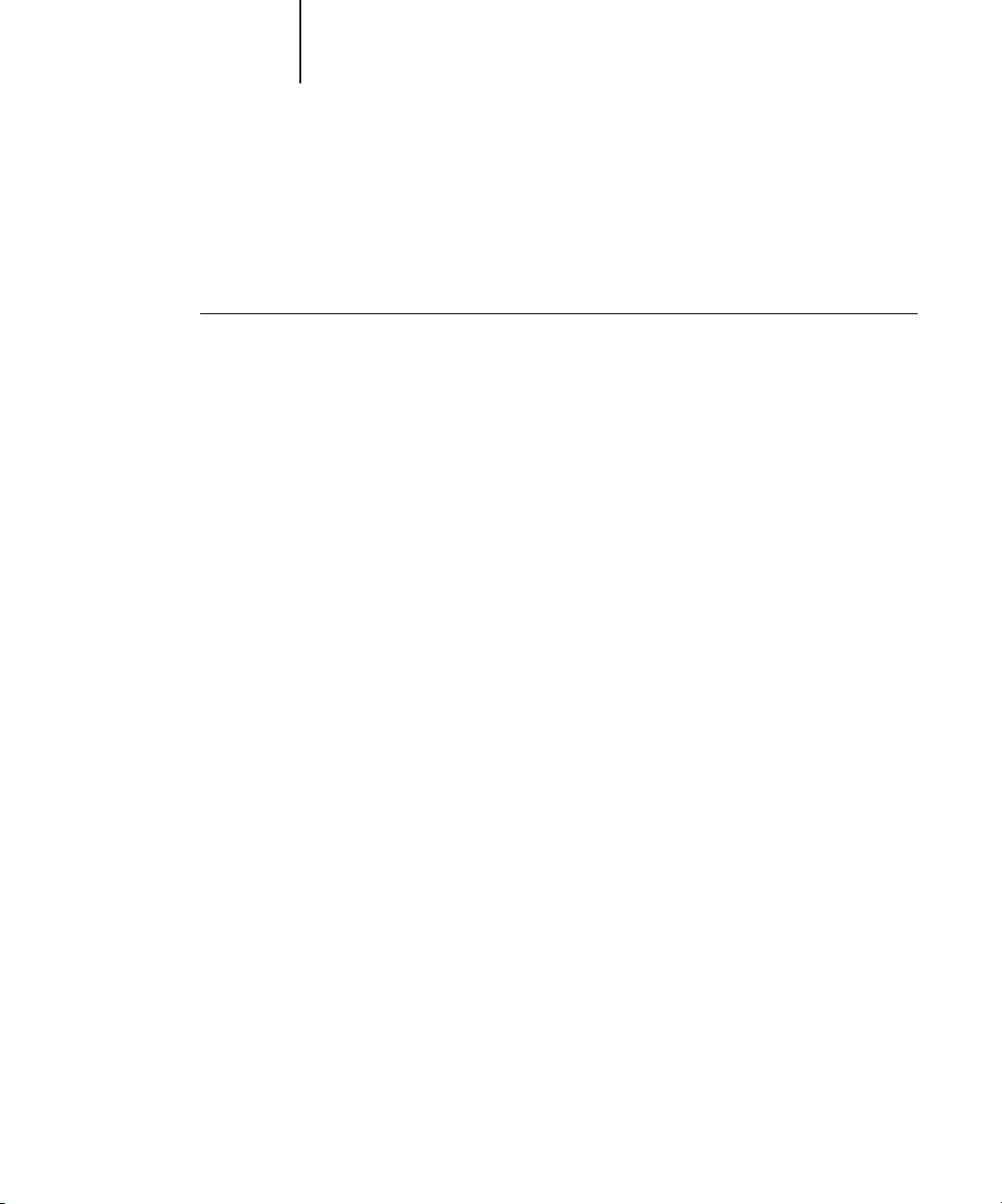
2-4 Setting up Network Servers
2
Adding the Fiery X3e to the TCP/IP network
If your TCP/IP network consists of Windows NT 4.0/2000 servers and
Windows NT 4.0/2000/XP clients, follow the procedures in this section. If the
network also includes UNIX workstations, see the procedures on page 2-18.
TO ADD THE FIERY X3E TO A TCP/IP NETWORK WITH
A WINDOWS NT 4.0/2000 SERVER
1. Register the IP address of the Fiery X3e in the host name database used by
your system.
For installations that do not have a network administrator or central host name
database, add the Fiery X3e to the hosts file on the Windows NT 4.0/2000 server.
Also add it to the hosts file on any workstations that have TCP/IP loaded and will use
the Fiery utilities.
The Windows NT 4.0/2000 hosts file provides compatibility with the UNIX hosts
file. The hosts file is used as a local Domain Name Services (DNS) equivalent. It has
the same format as the /etc/hosts file on UNIX servers. The format of the hosts entry
is:
IP Address<TAB>host name<TAB>#comments
where <TAB> indicates that you press the Tab key.
To determine the IP address and server name of your system, print a Configuration
page (see page 7-10).
NOTE: If the Fiery X3e has already been defined in an /etc/hosts file or equivalent host
name database on a UNIX workstation on your network, we recommend that you
use the same host name here as you used for the name of the remote printer in the
/etc/printcap file.
2. Perform Fiery X3e Setup to support TCP/IP printing.
Enter the options in Protocol Setup (IP address of the Fiery X3e, subnet mask, and
gateway address).
