Konica Minolta PI7200E User Manual
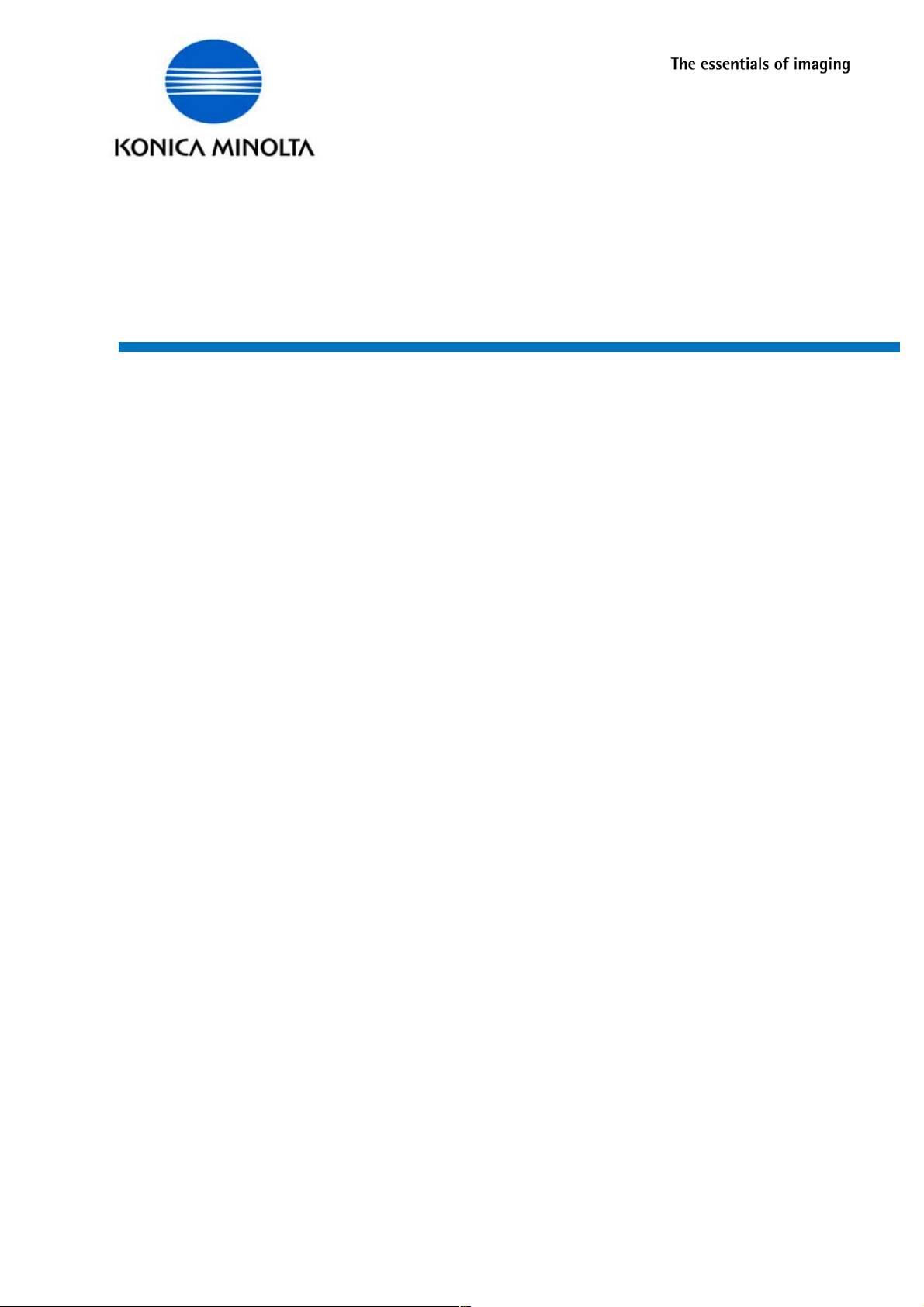
1JF
5SER-ANUAL
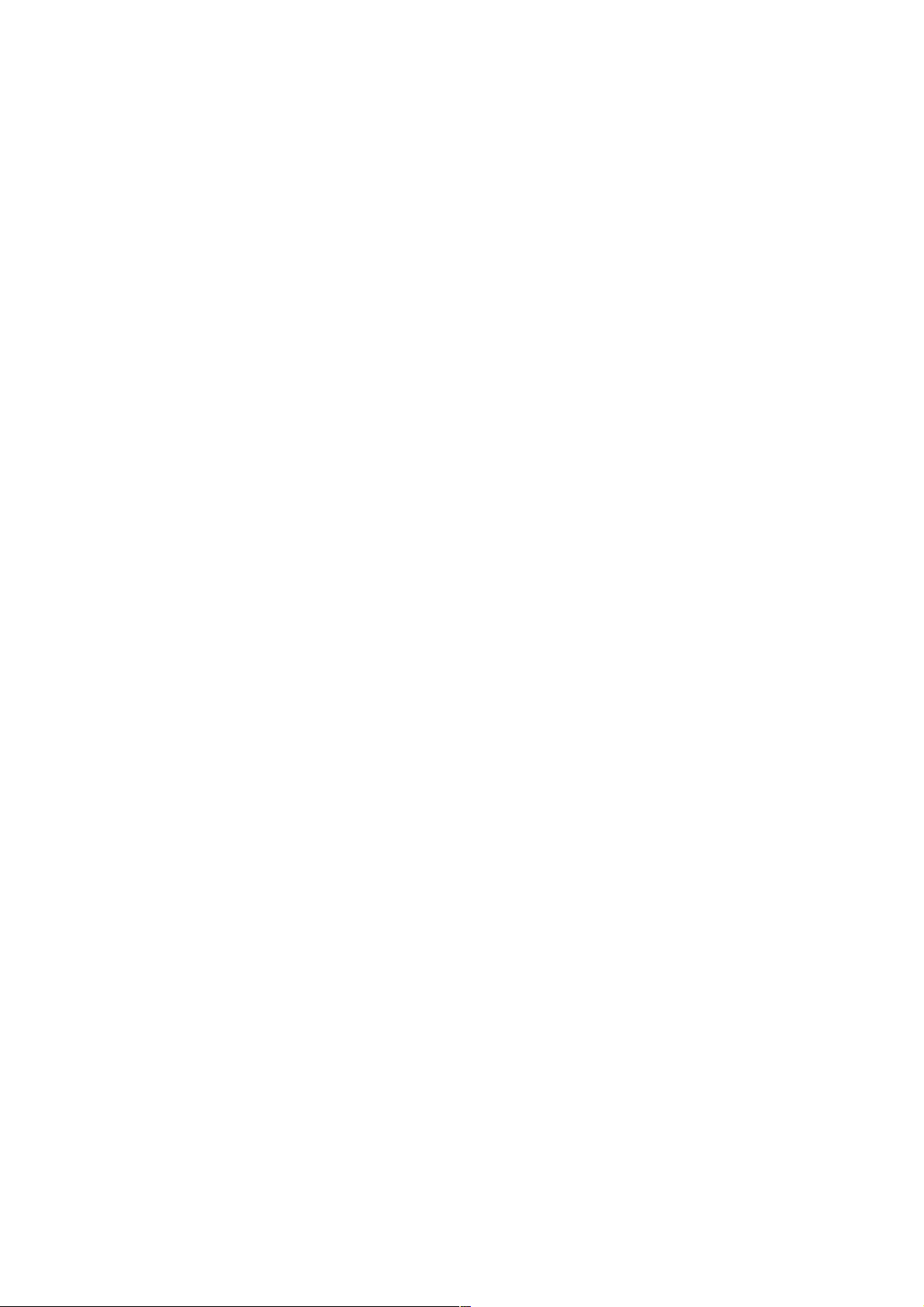
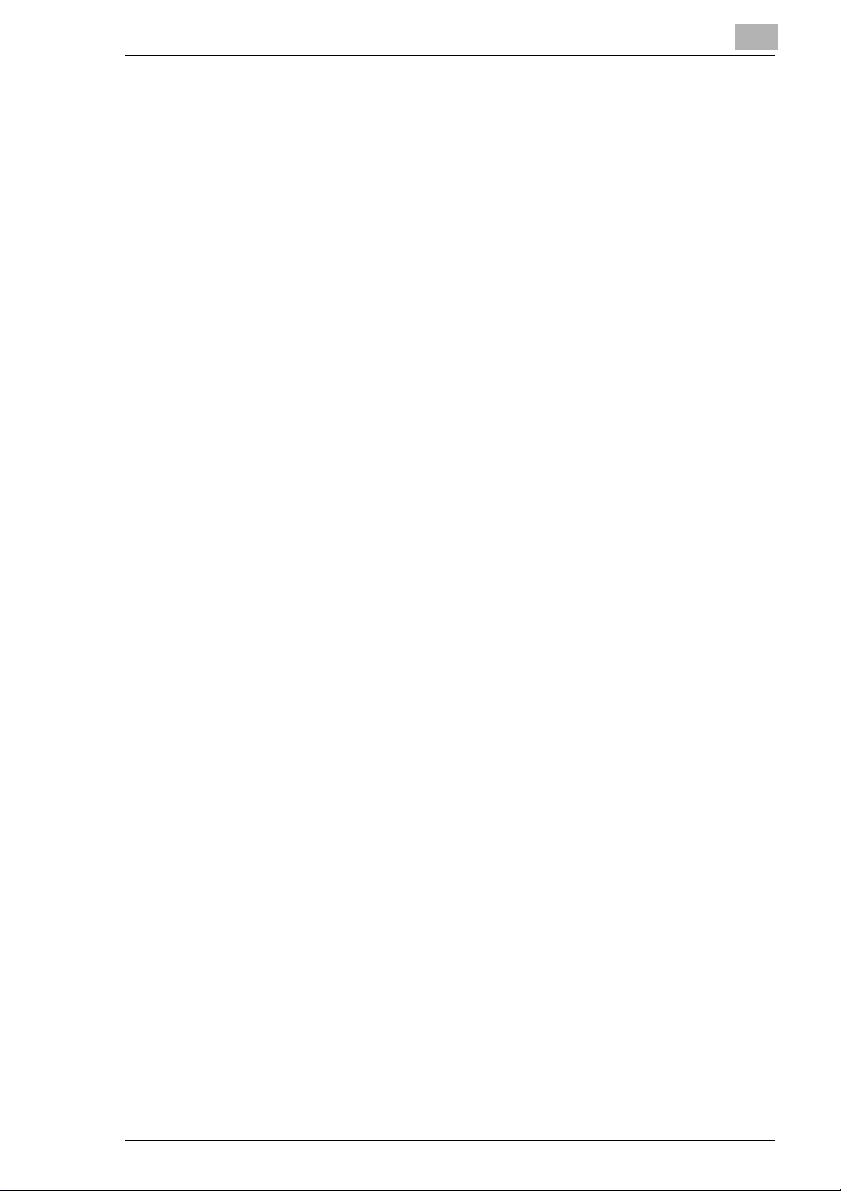
Table of Contents
1 Before Using the Printer Driver
1.1 Welcome ...........................................................................................1
Trademarks........................................................................................2
1.2 Features of the printer driver..........................................................3
Various printing functions...................................................................3
1.3 Administrative functions.................................................................6
Account Code.....................................................................................6
Lock Job.............................................................................................7
Wait....................................................................................................7
Proof...................................................................................................8
1.4 Installing the printer drivers............................................................9
Installing various printer drivers .........................................................9
2 Installing the Printer Drivers
2.1 Windows 98/Me ................................................................................1
Operating environment.......................................................................1
Installation..........................................................................................2
2.2 Making general settings before using the printer.........................4
2.3 Displaying a Properties dialog box................................................5
Displaying a Properties dialog box from the Printer folder.................5
Displaying a Properties dialog box from an application menu ...........5
2.4 Windows NT 4.0/2000/XP.................................................................7
Operating environment.......................................................................7
2.5 Installation........................................................................................8
Making general settings before using the printer.............................10
2.6 Displaying a Properties dialog box..............................................11
Displaying a Properties dialog box from the Printer folder...............11
Displaying a Properties dialog box from an application menu .........11
3 Properties settings
3.1 Description of each Properties tab.................................................1
4 Troubleshooting
4.1 Unable to print..................................................................................1
4.2 Unable to make correct settings / Unable to print exactly as set 3
-i
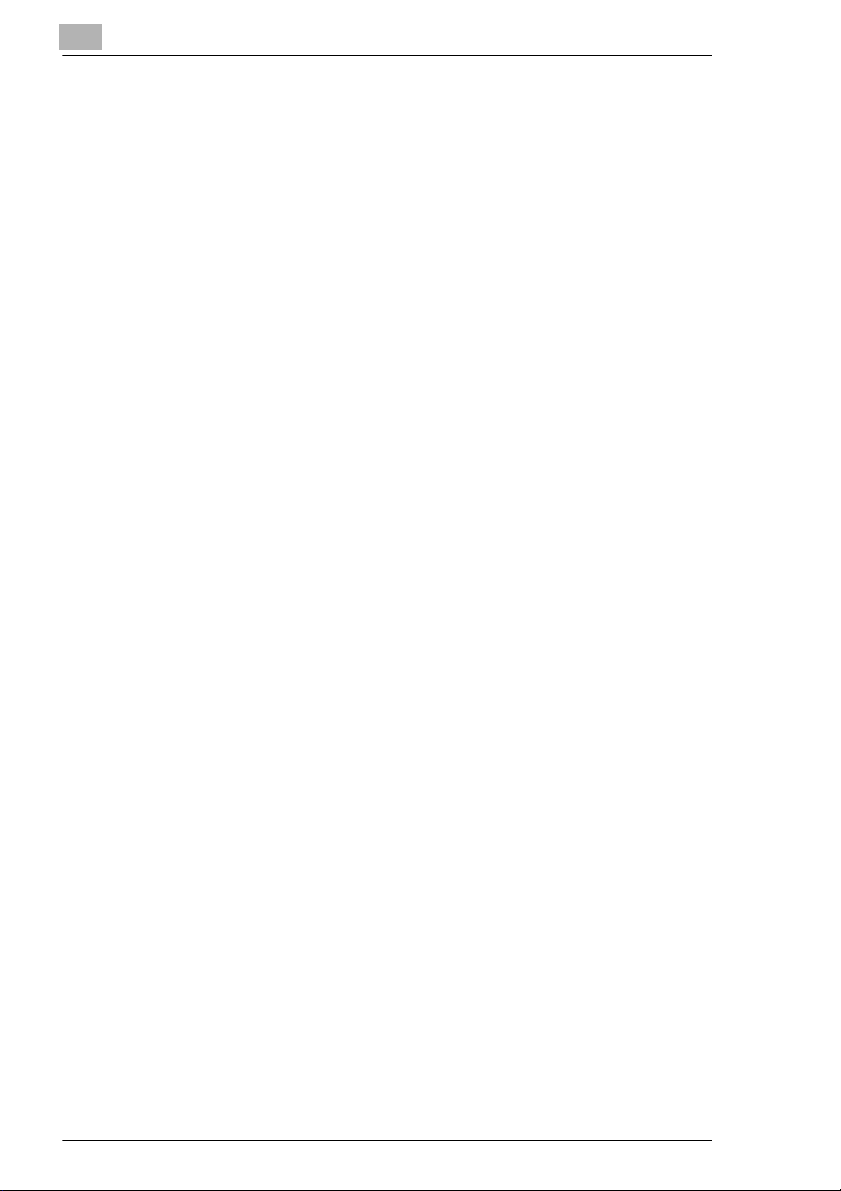
5 Scanner Mode
5.1 Outline .............................................................................................. 7
5.2 Scan to HDD (TCP/IP Network)....................................................... 7
5.3 Scan to E-Mail (TCP/IP Network).................................................. 10
5.4 Necessary Settings ....................................................................... 11
5.5 Necessary Devices (servers)........................................................ 11
6 PageScope Light
6.1 Overview......................................................................................... 13
6.2 System Requirements................................................................... 13
Computer (Software) ....................................................................... 13
Di7210/Di5510................................................................................. 13
Network ........................................................................................... 13
6.3 Access............................................................................................ 14
6.4 Operation........................................................................................ 14
6.5 Entering the Password.................................................................. 15
6.6 Screen Configuration.................................................................... 16
-ii
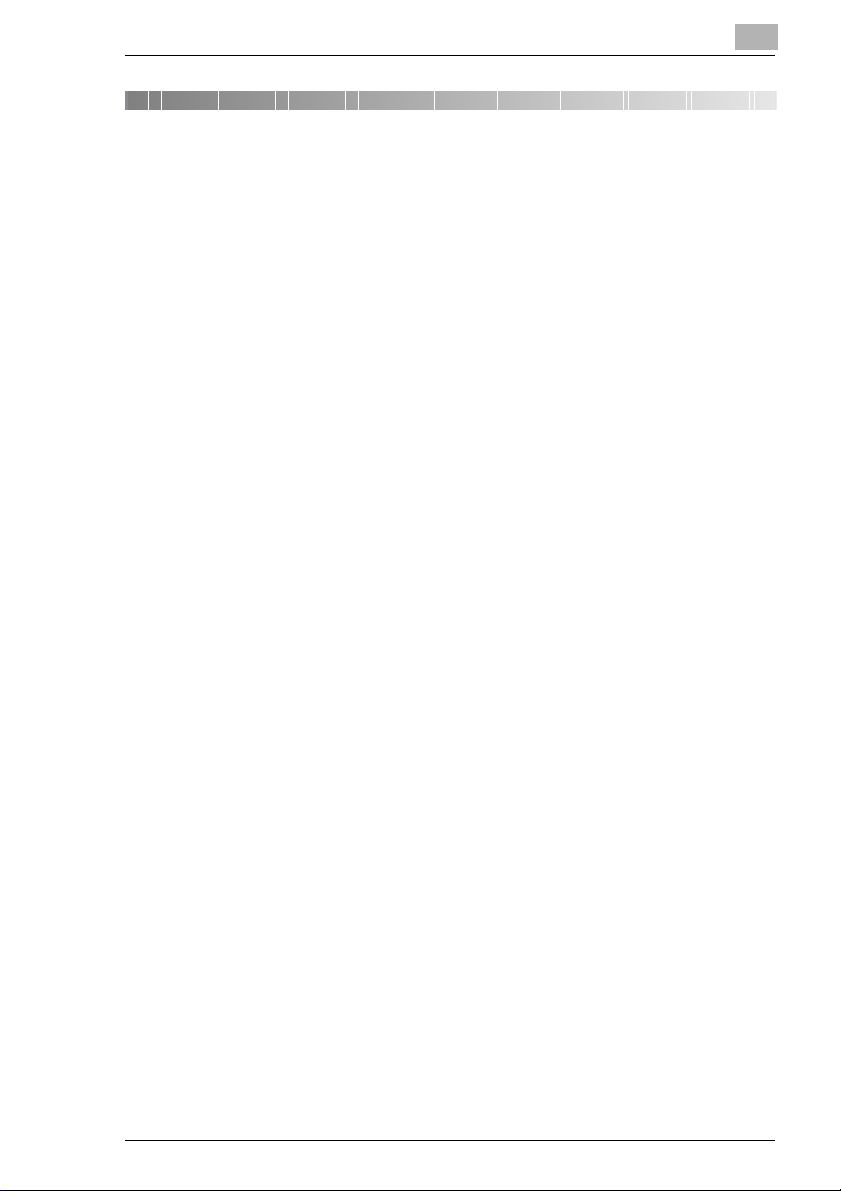
Before Using the Printer Driver
1 Before Using the Printer Driver
1.1 Welcome
Thank you for purchasing the controller.
This User Manual explains how to run print cycles on the machine to which
the controller is connected. It also gives precautions that you should
review before attempting to use the controller. Therefore, first read this
manual carefully and thoroughly, and then keep it close at hand so you
can refer to it whenever it becomes necessary.
More detailed information about the various functions you find in the
manuals on the CD.
When operating the controller and machine, follow the instructions given
in this manual and in the one for the machine. Do not attempt to touch any
part that is not covered in these manuals. To prevent possible hazardous
conditions, never attempt to disassemble or alter any pieces of
equipment.
1
Some of the screens shown in this manual may look different from what
you will see in actual applications.
Pi7200e 1-1
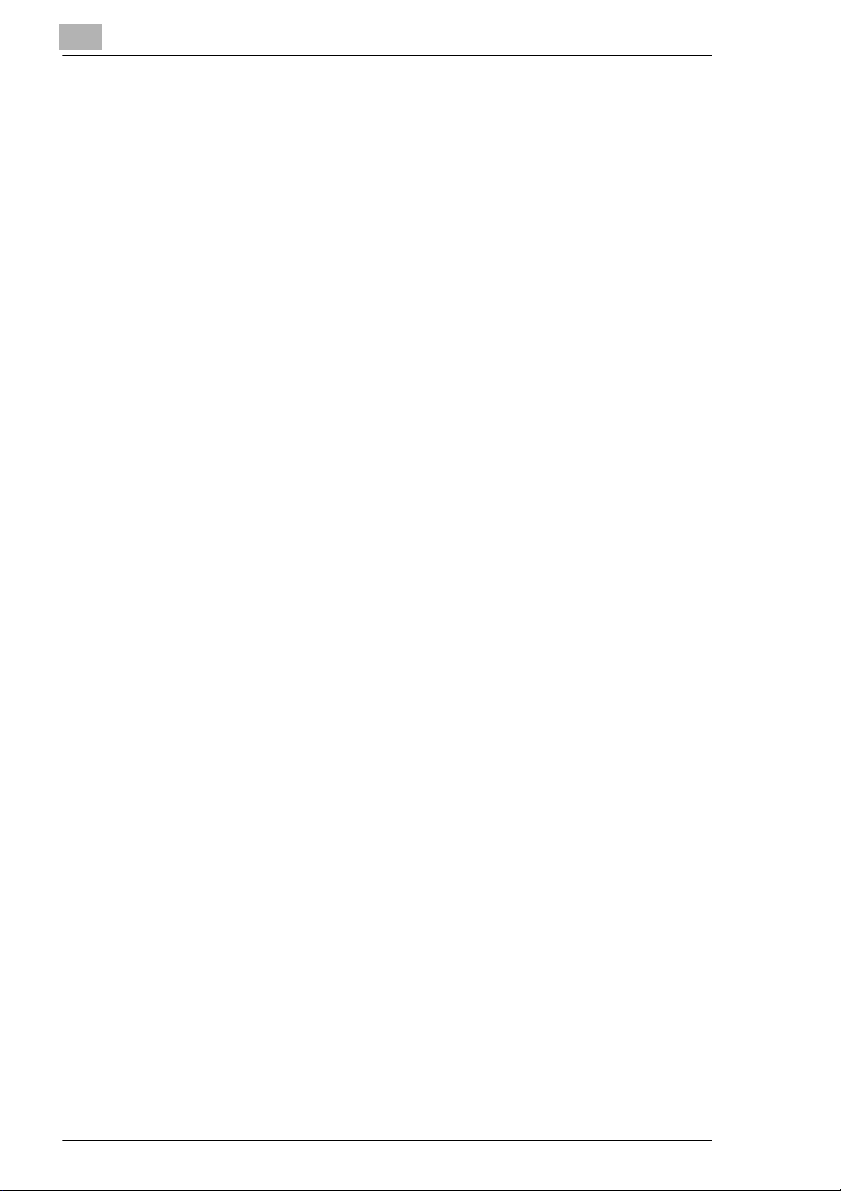
1
Before Using the Printer Driver
Trademarks
KONICA MINOLTA and KONICA MINOLTA logo are trademarks or
registered trademarks of KONICA MINOLTA HOLDINGS, INC.
PageScope is a trademark of KONICA MINOLTA BUSINESS
TECHNOLOGIES, INC.
Windows and Windows NT are either registered trademarks or
trademarks of Microsoft Corporation in the United States and/or other
countries.
IBM and PC/AT are registered trademarks of International Business
Machines Corporation.
PCL is a registered trademark of Hewlett-Packard Company.
Lotus Notes is a registered trademark of Lotus Development Corporation.
Novell, GroupWare and GroupWise are either registered trademarks or
trademarks of Novell, Inc.
EFI, Fiery and the Fiery logo are registered trademarks of Electronics For
Imaging, Inc. in the U.S. Patent and Trademark Office and/or certain other
foreign jurisdictions. The Electronics For Imaging logo, Fiery Scan, Fiery
WebScan and Fiery WebTools are trademarks of Electronics For Imaging,
Inc.
Apple and Macintosh are registered trademarks of Apple Computer, Inc.
Ethernet is a registered trademark of Xerox Corporation.
PostScript is a registered trademark of Adobe Systems, Inc.
All other product names are trademarks or registered trademarks of their
respective holders.
1-2 Pi7200e
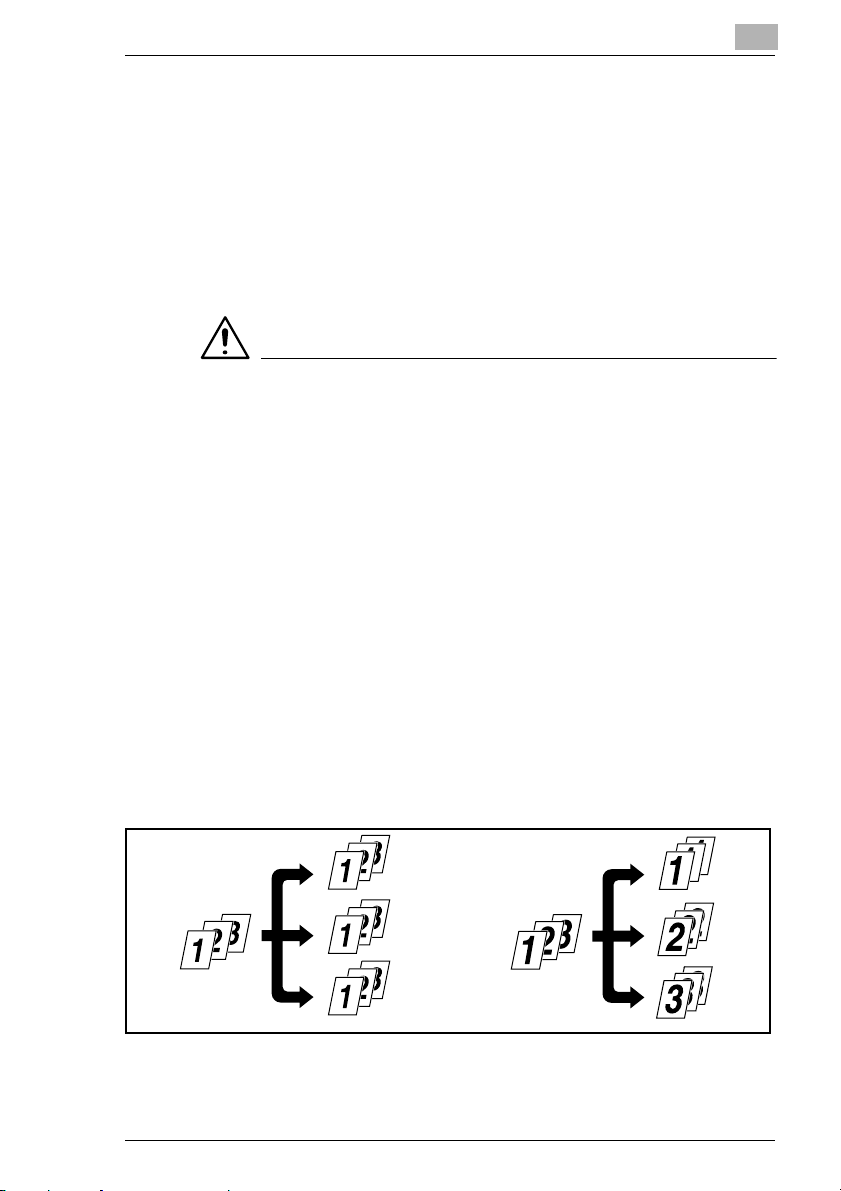
Before Using the Printer Driver
1.2 Features of the printer driver
This controller is an image controller designed to use the machine as a
printer, allowing you to print documents directly to the machine from a
computer to which the controller is connected. The printer driver, which is
used during printing, is equipped with various functions that make the
most out of the features of the machine and enable you to use the same
functions as those offered by the machine. When actually running a print
cycle, you can specify various functions of the machine on your computer
screen.
NOTES
§ Some functions offered by the machine cannot be combined, such as
Cover Page and OHP Interleaving, and some others may not be
possible because of the paper size involved. The functions that cannot
be selected appear dimmed.
Furthermore, if functions that are incompatible with each other are
specified, the Conflicts dialog box will appear, prompting you to
change the settings. When this dialog box appears, check the details
and reselect the functions to ensure function compatibility.
§ Some settings that are refused by the machine because of restricted
combinations of different functions can at times be accepted by the
printer driver. If a print command is issued from the personal computer
with such settings made, the machine will not produce the output
correctly: Be sure to make correct settings.
1
Various printing functions
G Makes copies that are sorted into complete sets of the original
document or grouped into uncollected groups, each containing copies
of one page of the original document.
G Prints two pages of the original document on both the front and back
sides of a single sheet of paper.
Pi7200e 1-3
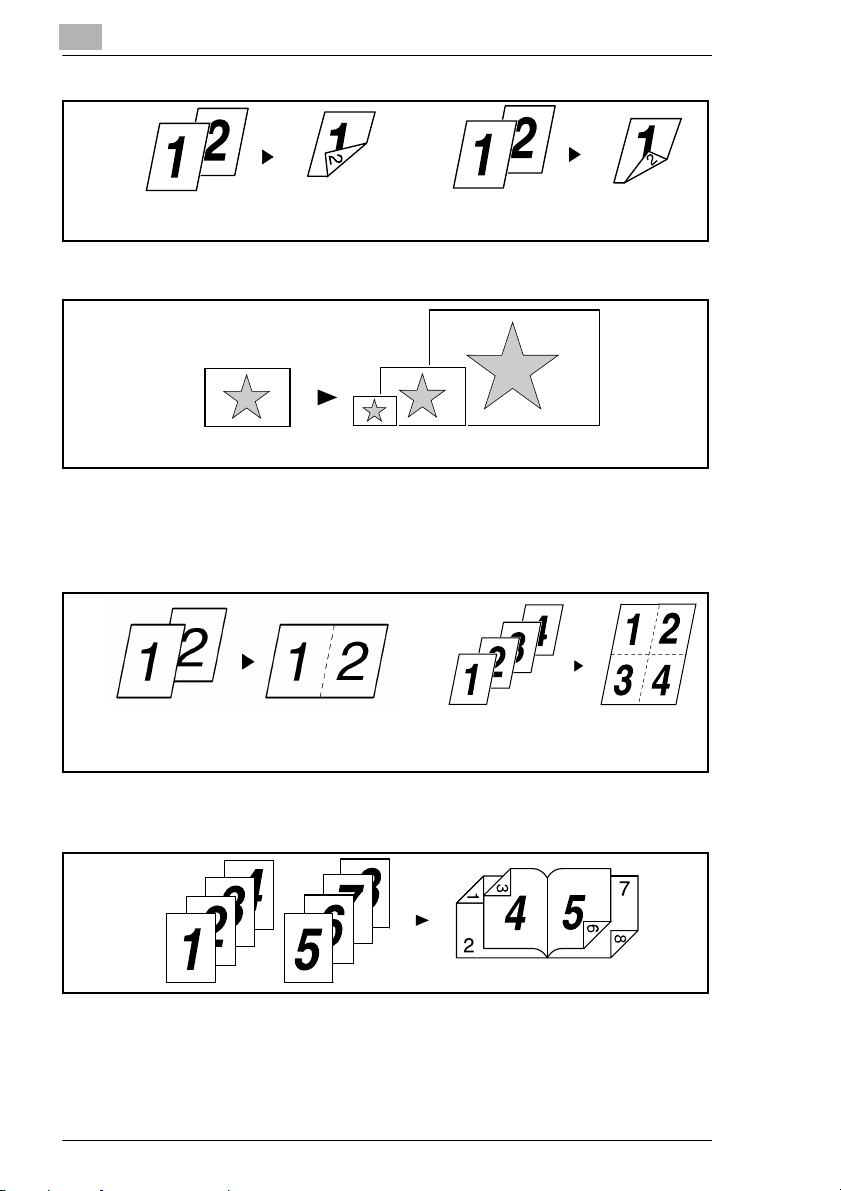
1
Before Using the Printer Driver
Long Edge Binding
G Enlarges or reduces the original.
G Prints two pages or four pages of the original document on a single
Short Edge Binding
sheet of paper.
A maximum of 16 pages of the original document can be printed on a
single sheet of paper.
2 up
4 up
G Prints four pages of the original document on both the front and back
sides of a single sheet of paper, which can be folded into a booklet.
G Places text (a watermark) in the background.
1-4 Pi7200e
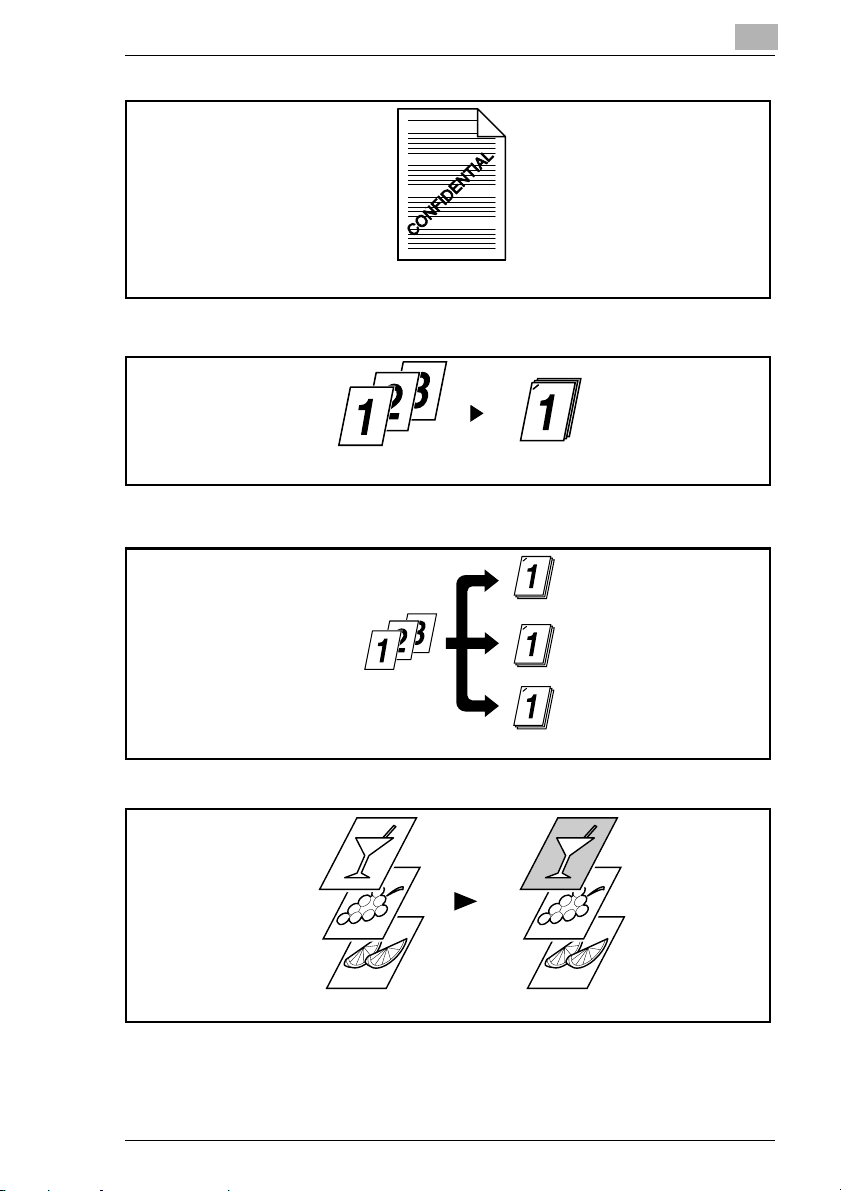
Before Using the Printer Driver
G Prints complete sets of the original document, stapled together.
By using sorting, you can make complete sets of documents for
immediate delivery without having to do any further processing.
1
G Prints the cover on a different type of paper (such as colored paper).
G Prints on OHP transparencies. You can also insert interleaves, either
blank or printed with the same contents as those on the OHP
Pi7200e 1-5
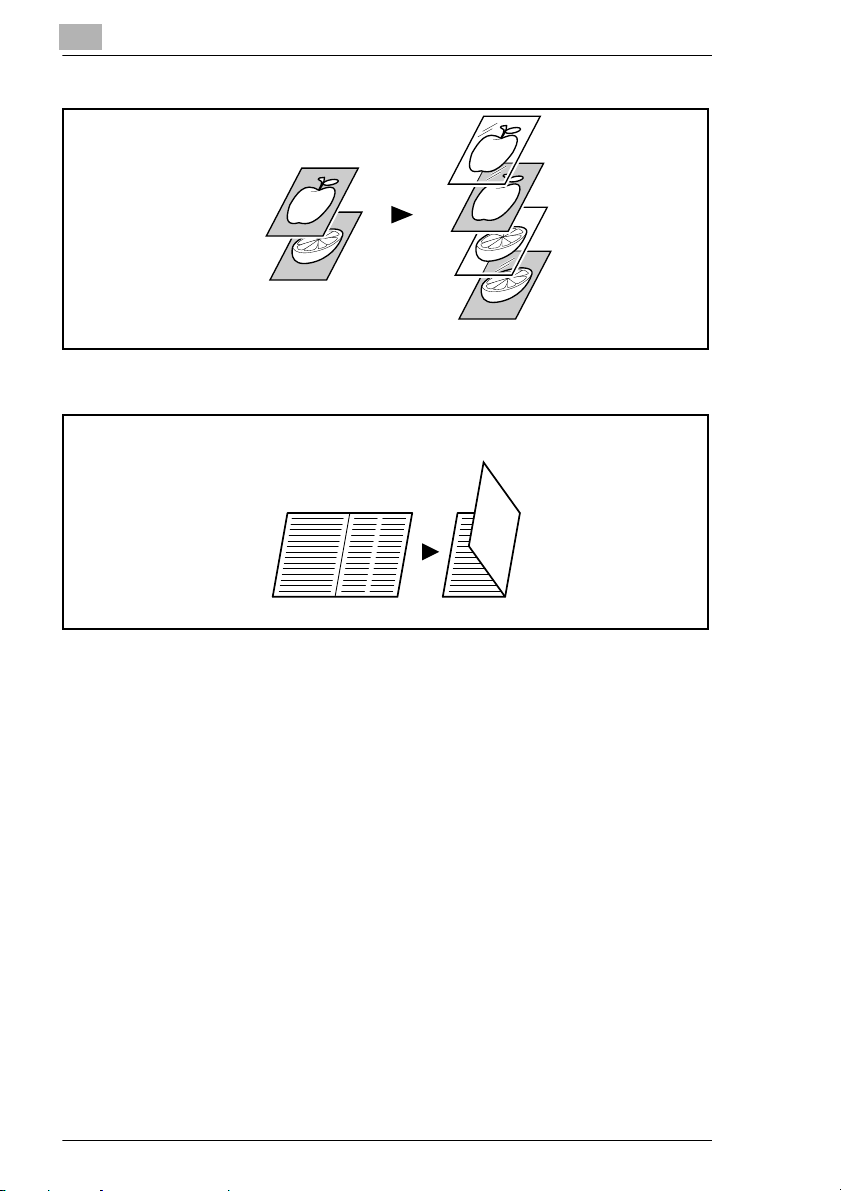
1
Before Using the Printer Driver
transparencies.
G Folds copies during finishing.
1.3 Administrative functions
Account Code
G The E.C.M. (E.K.C.) function can be used as if the machine was used
as a copier.
1. Select the Account Code check box on the Job Management tab of the
printer driver.
2. Type the appropriate number in the Access Number box.
The job will be printed, and the number of prints will be counted for the
1-6 Pi7200e
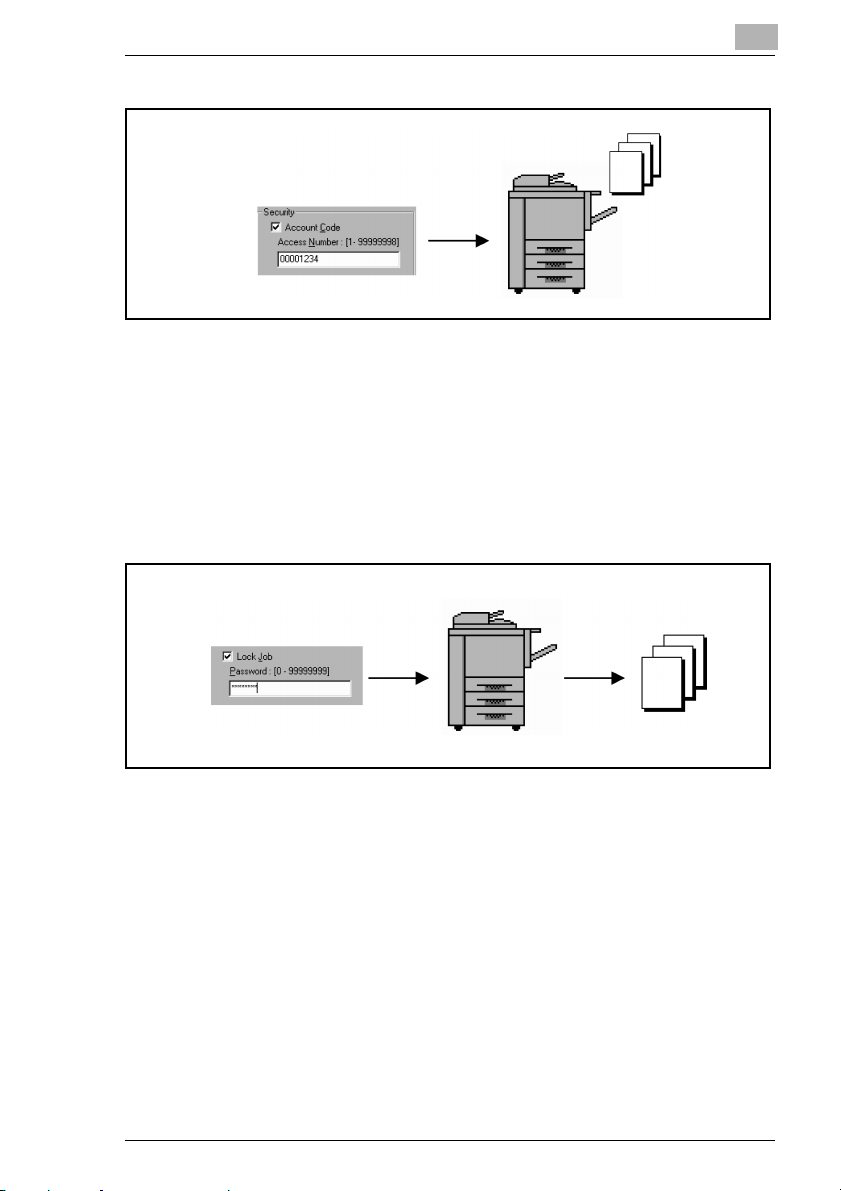
Before Using the Printer Driver
specified account.
Lock Job
G Printing of confidential documents may be withheld until a legitimate
password is entered on the machine.
1. Select the Lock Job check box on the Job Management tab of the
printer driver.
2. Type the password in the Password box.
3. From the control panel of the copier, type the password.
The job will be printed.
1
Wait
G The copier stops automatically before it prints the received image.
1. Select “Wait” from the Job Life list on the Job Management tab of the
printer driver.
2. On the control panel of the copier, the PRINTER CHECK MODE
screen appears. Press the [Start] key.
Pi7200e 1-7
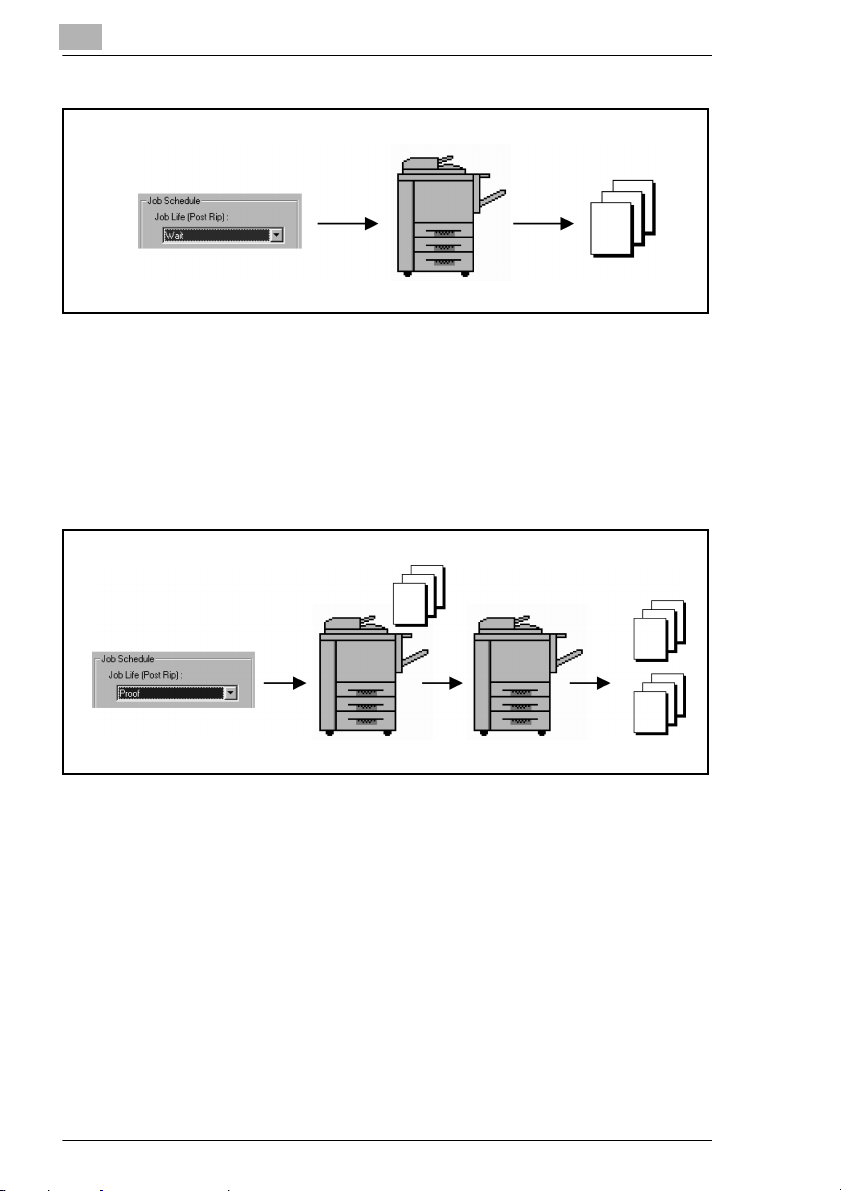
1
Before Using the Printer Driver
The job will be printed.
Proof
G The copier stops automatically after printing a set of images of a job.
1. Select “Proof” from the Job Life list on the Job Management tab of the
printer driver.
Only a copy of the job will be printed.
2. On the control panel of the copier, press the [Start] key.
All jobs will be printed.
1-8 Pi7200e
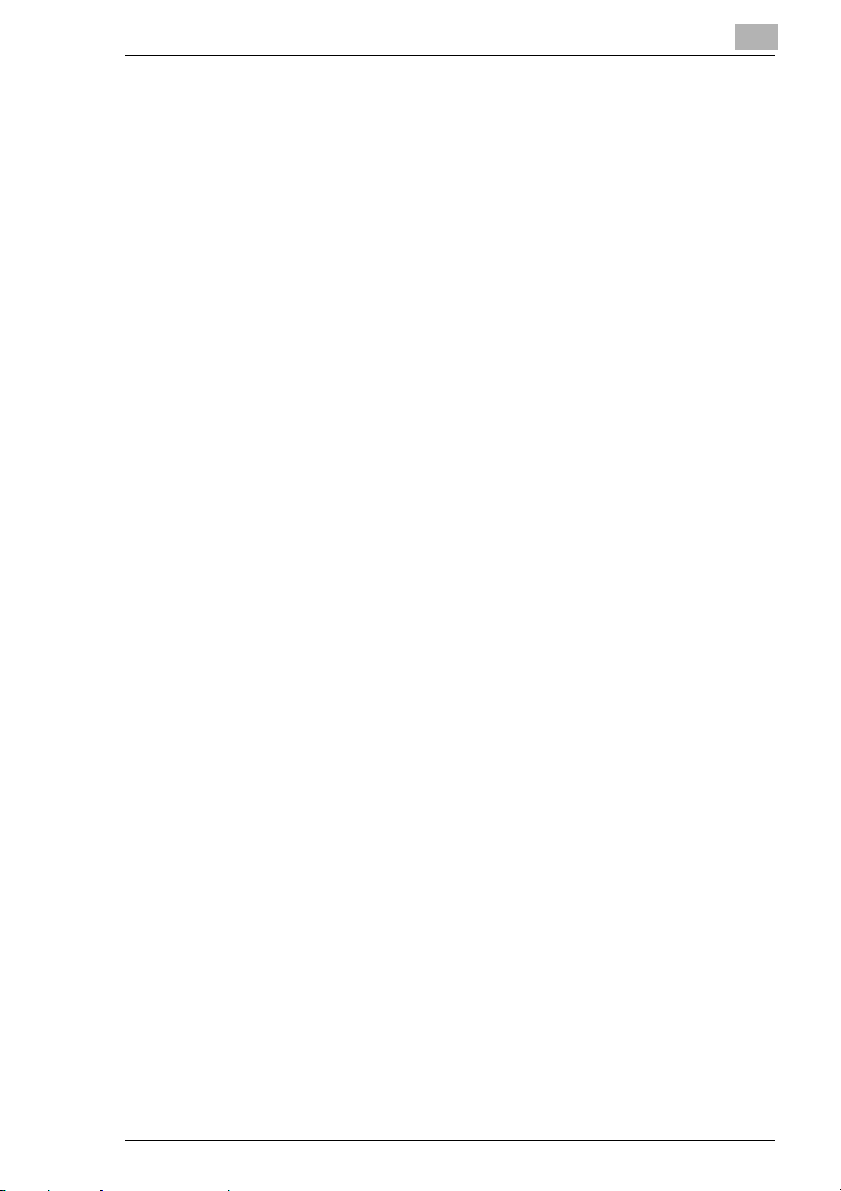
Before Using the Printer Driver
1.4 Installing the printer drivers
Installing various printer drivers
To make 100% use of the functions offered by the machine to which the
controller was added, install the attached printer drivers on your computer.
The controller is furnished with the following printer drivers:
G PCL6 printer driver for Windows 98/Me
G PCL6 printer driver for Windows NT 4.0
G PCL6 printer driver for Windows 2000/XP
Install the printer driver suitable for the operating system that runs on your
computer. For installation procedures, see the relevant page in this
manual.
1
Pi7200e 1-9
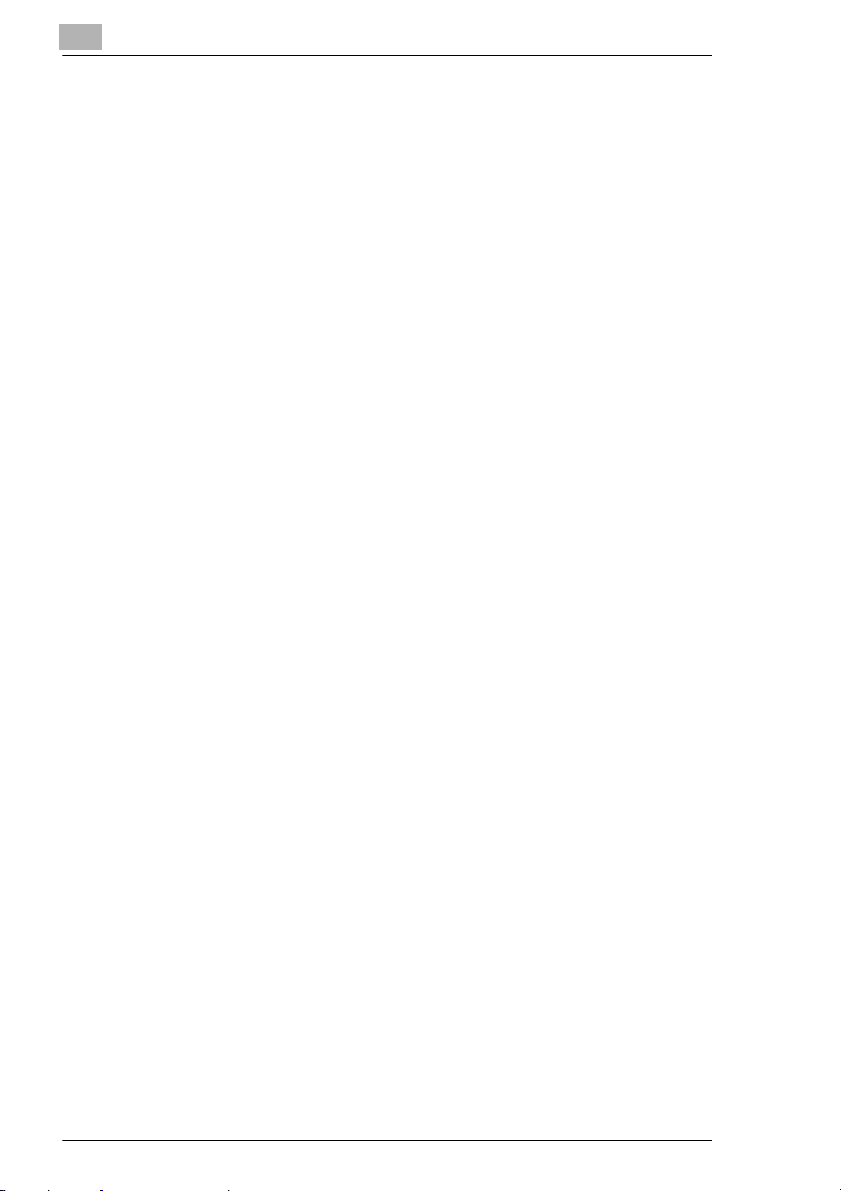
1
Before Using the Printer Driver
1-10 Pi7200e
