Konica Minolta PI6200 User Manual
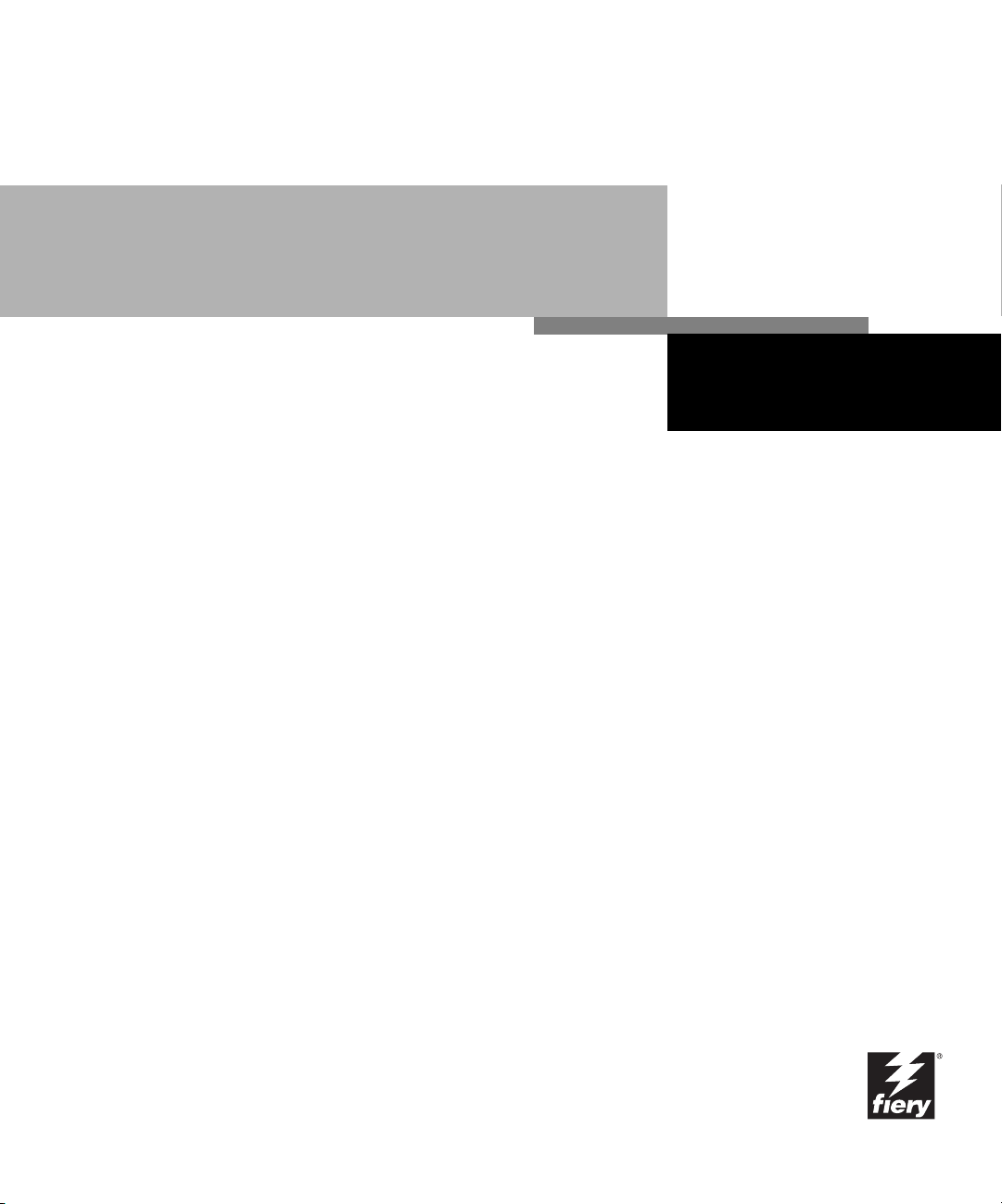
Administrator Guide
COPIER BW PRINT SERVER
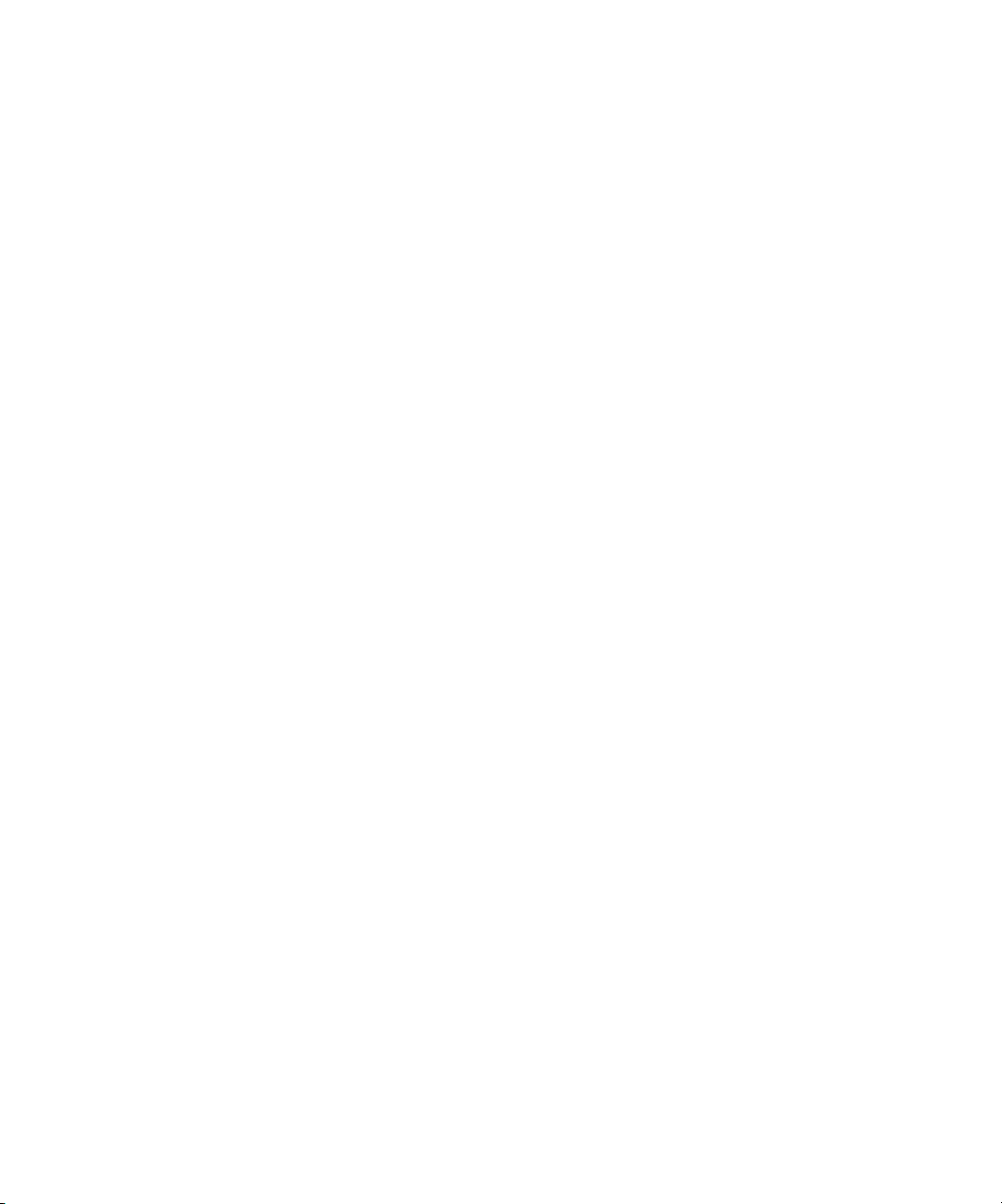
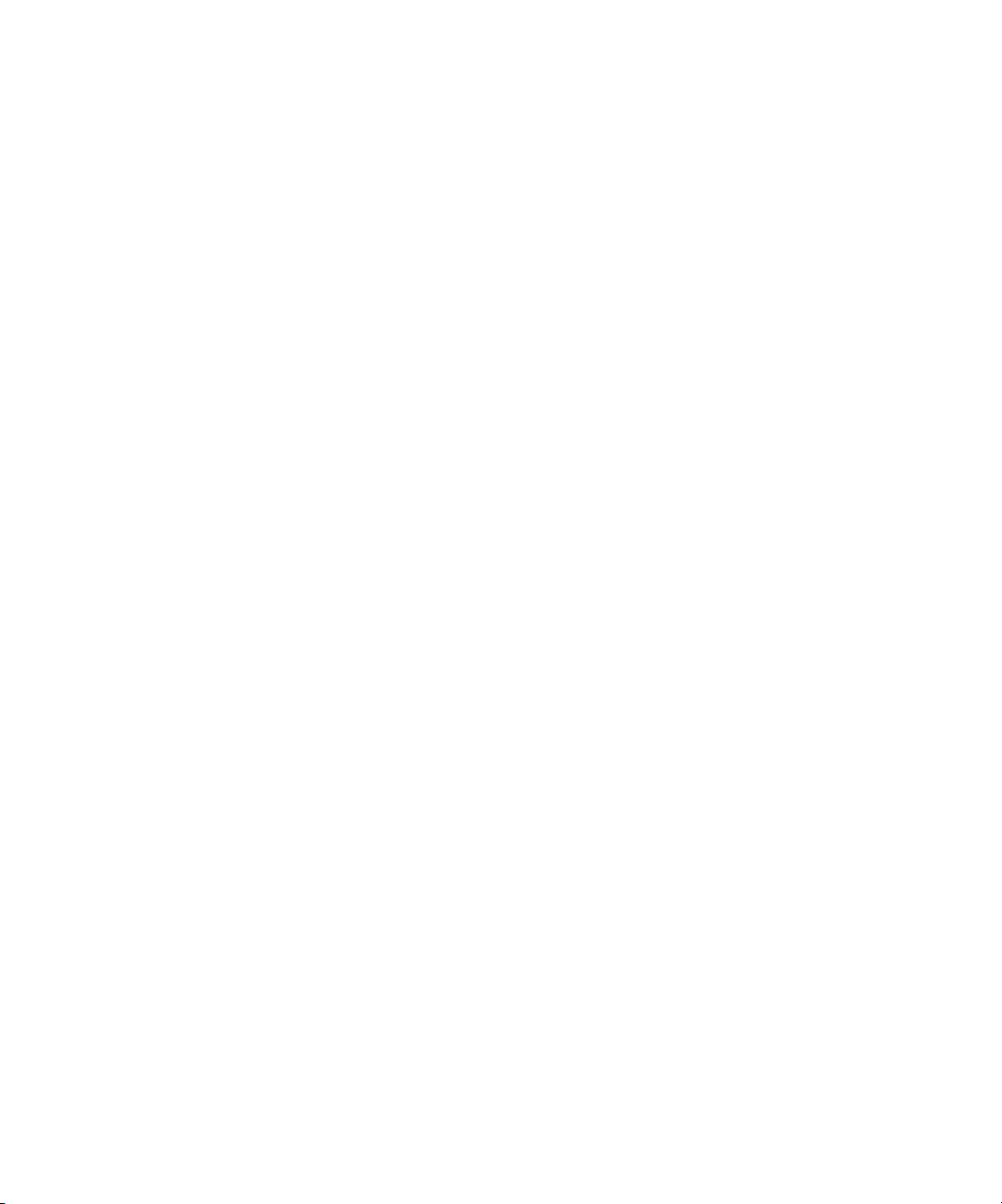
Copyright © 1999 Electronics For Imaging, Inc. All rights reserved.
This publication is protected by copyright, and all rights are reserved. No part of it may be reproduced or transmitted in any form or by any means for any purpose
without express prior written consent from Electronics For Imaging, Inc., except as expressly permitted herein. Information in this document is subject to change
without notice and does not represent a commitment on the part of Electronics For Imaging, Inc.
The software described in this publication is furnished under license and may only be used or copied in accordance with the terms of such license.
Patents: 5,867,179; 5,835,788; 5,666,436; 5,553,200; 5,543,940; 5,537,516; 5,517,334; 5,506,946; 5,424,754; 5,343,311; 5,212,546; 4,941,038; 4,837,722;
4,500,919
Trademarks
EFI, the EFI logo, Fiery, the Fiery logo, and Rip-While-Print are trademarks registered in the U.S. Patent and Trademark Office. Fiery ZX, Fiery X2, Fiery Driven,
the Fiery Driven logo, Command WorkStation, AutoCal, Starr Compression, Memory Multiplier, NetWise, and VisualCal are trademarks of Electronics For
Imaging, Inc.
Adobe, the Adobe logo, Adobe Illustrator, PostScript, Adobe Photoshop, Adobe Separator, and Adobe PageMaker are trademarks of Adobe Systems Incorporated,
registered in certain jurisdictions. EPS (Encapsulated PostScript) is a trademark of Altsys Corporation. Apple, the Apple logo, AppleShare, AppleTalk, EtherTalk,
LaserWriter, and Macintosh are registered trademarks, and MultiFinder is a trademark of Apple Computer, Inc. Microsoft, MS, MS-DOS, and Windows are
registered trademarks of Microsoft in the US and other countries. QuarkXPress is a registered trademark of Quark, Inc. Times, Helvetica, and Palatino are
trademarks of Linotype AG and/or its subsidiaries. ITC Avant Garde, ITC Bookman, ITC Zapf Chancery, and ITC Zapf Dingbats are registered trademarks of
International Typeface Corporation. Ethernet is a registered trademark of Xerox Corporation. NetWare and Novell are registered trademarks and Internetwork
Packet Exchange (IPX) is a trademark of Novell, Inc. UNIX is a registered trademark of UNIX System Laboratories, a wholly owned subsidiary of Novell, Inc.
PANTONE is a registered trademark of Pantone, Inc.
All other terms and product names may be trademarks or registered trademarks of their respective owners, and are hereby acknowledged.
Legal Notices
APPLE COMPUTER, INC. (“APPLE”) MAKES NO WARRANTIES, EXPRESS OR IMPLIED, INCLUDING WITHOUT LIMITATION THE
IMPLIED WARRANTIES OF MERCHANTABILITY AND FITNESS FOR A PARTICULAR PURPOSE, REGARDING THE APPLE SOFTWARE.
APPLE DOES NOT WARRANT, GUARANTEE, OR MAKE ANY REPRESENTATIONS REGARDING THE USE OR THE RESULTS OF THE USE
OF THE APPLE SOFTWARE IN TERMS OF ITS CORRECTNESS, ACCURACY, RELIABILITY, CURRENTNESS, OR OTHERWISE. THE ENTIRE
RISK AS TO THE RESULTS AND PERFORMANCE OF THE APPLE SOFTWARE IS ASSUMED BY YOU. THE EXCLUSION OF IMPLIED
WARRANTIES IS NOT PERMITTED BY SOME STATES. THE ABOVE EXCLUSION MAY NOT APPLY TO YOU.
IN NO EVENT WILL APPLE, ITS DIRECTORS, OFFICERS, EMPLOYEES OR AGENTS BE LIABLE TO YOU FOR ANY CONSEQUENTIAL,
INCIDENTAL OR INDIRECT DAMAGES (INCLUDING DAMAGES FOR LOSS OF BUSINESS PROFITS, BUSINESS INTERRUPTION, LOSS OF
BUSINESS INFORMATION, AND THE LIKE) ARISING OUT OF THE USE OR INABILITY TO USE THE APPLE SOFTWARE EVEN IF APPLE
HAS BEEN ADVISED OF THE POSSIBILITY OF SUCH DAMAGES. BECAUSE SOME STATES DO NOT ALLOW THE EXCLUSION OR
LIMITATION OF LIABILITY FOR CONSEQUENTIAL OR INCIDENTAL DAMAGES, THE ABOVE LIMITATIONS MAY NOT APPLY TO YOU.
Apple’s liability to you for actual damages from any cause whatsoever, and regardless of the form of the action (whether in contract, tort [including negligence],
product liability or otherwise), will be limited to $50.
Restricted Rights Legends
For defense agencies: Restricted Rights Legend. Use, reproduction, or disclosure is subject to restrictions set forth in subparagraph (c)(1)(ii) of the Rights in
Technical Data and Computer Software clause at 252.227.7013.
For civilian agencies: Restricted Rights Legend. Use, reproduction, or disclosure is subject to restrictions set forth in subparagraph (a) through (d) of the
commercial Computer Software Restricted Rights clause at 52.227-19 and the limitations set forth in Electronics For Imaging, Inc.’s standard commercial
agreement for this software. Unpublished rights reserved under the copyright laws of the United States.
Printed in the United States of America on recycled paper.
Part Number:
45005205
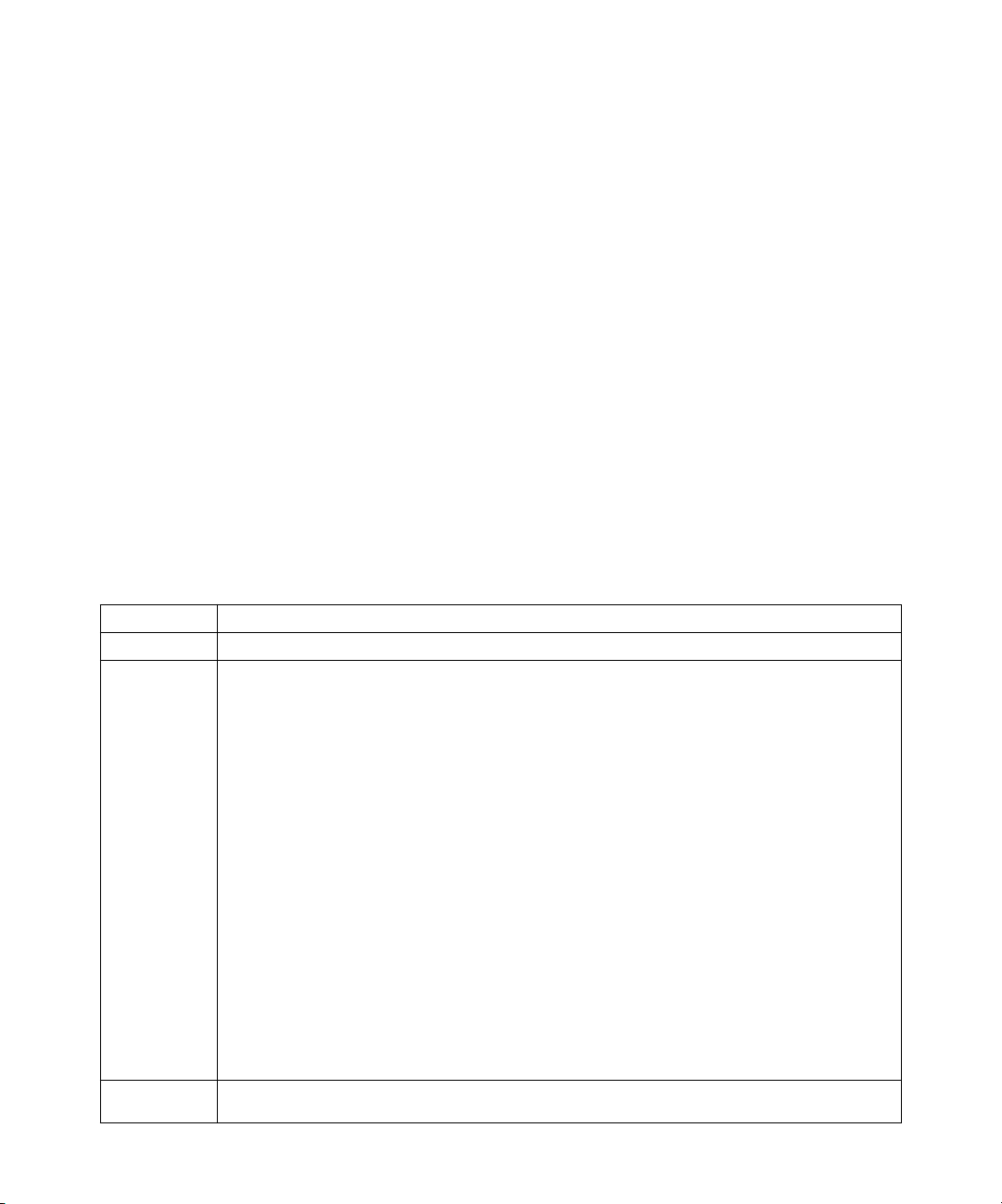
FCC Information
This device must be used with shielded interface cables. The user of non-shielded cables is likely to result in interference with radio communications and is
prohibited under EC Directive rules.
EC-01
FCC(EMC)-01
WARNING: FCC Regulations state that any unauthorized changes or modifications to this equipment not expressly approved by the manufacturer could void
the user’s authority to operate this equipment.
This equipment has been tested and found to comply with the limits for a Class A digital device, pursuant to Part 15 of the FCC Rules. These limits are designed
to provide reasonable protection against harmful interference when the equipment is operated in a commercial environment. This equipment generates, and uses,
and can radiate radio frequency energy and, if not installed and used in accordance with the instruction manual, may cause harmful interference to radio
communications.
Operation of this equipment in a residential area is likely to cause interference in which case the user will be required to correct the interference at his own expense.
The design and production of this unit conforms to FCC Regulations, and any changes or modifications must be registered with the FCC and are subject to FCC
control. Any changes made by the purchaser or user without first consulting the manufacturer will be subject to penalty under FCC Regulations.
FCC-02
Industry Canada Class A Notice
This Class A digital apparatus complies with Canadian ICES-003.
Avis de Conformation Classe A de l’Industrie Canada
Cet appareil numérique de la classe A est conforme à la norme NMB-003 du Canada.
IC-04
CE Marking (Declaration of Conformity)
We declare under our sole responsibility that the copier and options to which this declaration relates is in conformity with the specification below.
This declaration is valid for the area of the European Union (EU) only.
Product Type Printer Controller
Product Name LXFC003 (Copier BW) (with Copying Machine, 62/52 cpm)
Standards
2
Safety *
: EN 60 950/1992 (A1: 1993, A2: 1993, A3: 1995, A4: 1997) (Safety of information technology equipment, including
electrical business equipment)
EN 60825-1 (1994) <Copying Machine only>
(Safety of last products- Part I: Equipment classification, requirements and users guide)
EMC*1: EN55 022 (Class B) / 1994 (A1: 1995, A2: 1997)
(Limits and method for measurement of radio disturbance characteristics of information technology equipment (ITE)
EN61000-3-2 / 1995
(Electromagnetic compatibility (EMC)- Part 3: Limits, Section2: Limits for harmonic current emissions (equipment
input current ≤ 16A per phase))
Notes: This device must be used with shielded interface cables.
EN50082-1/1992 <Copying Machine only> (Electromagnetic compatibility - Generic immunity standard Part 1:
Residential, commercial and light industry)
IEC 801-2/1991: Electrostatic discharge requirement
IEC 801-3/1984: Radiated electromagnetic field requirement
IEC 801-4/1988: Electrical fast transient/burst requirement
EN500821-1 / 1997 <LXFC 003 (Copier BW) only> (Electromagnetic compatibility - Generic immunity standard Part
1: Residential, commercial and light industry)
EN61000-4-2 / 1995 (Section 2: Electrostatic discharge immunity test)
EN61000-4-3 / 1996 (Section 3: Radiated, radio-frequency electromagnetic field, immunity test)
EN61000-4-4 / 1995 (Section 4: Electrical fast transient/burst immunity test)
EN61000-4-5 / 1995 (Section 5: Surge immunity test)
EN61000-4-6 / 1996 (Section 6: Conducted disturbances induced by radio-frequency fields - Immunity test)
EN61000-4-8 / 1993 (Section 8: Power-frequency magnetic field immunity test)
EN61000-4-11 / 1994 (Section 11: Voltage dips, short interruptions and voltage variations immunity test)
Notes: *1) EMC performance: This product was designed for operation in a typical office environment.
*2) First year of labelling according to EC-directive 73/ 23 /EEC and 93/ 68/ EEC: 99
*3) This product was designed for operation in a typical office environment.
Safety: 73/ 23/ EEC and 93 / 68/ EEC
EMC: 89/ 336/ EEC and 93/ 68/ EE
* Please refer to the Operator’s Manual for the Copying Machine
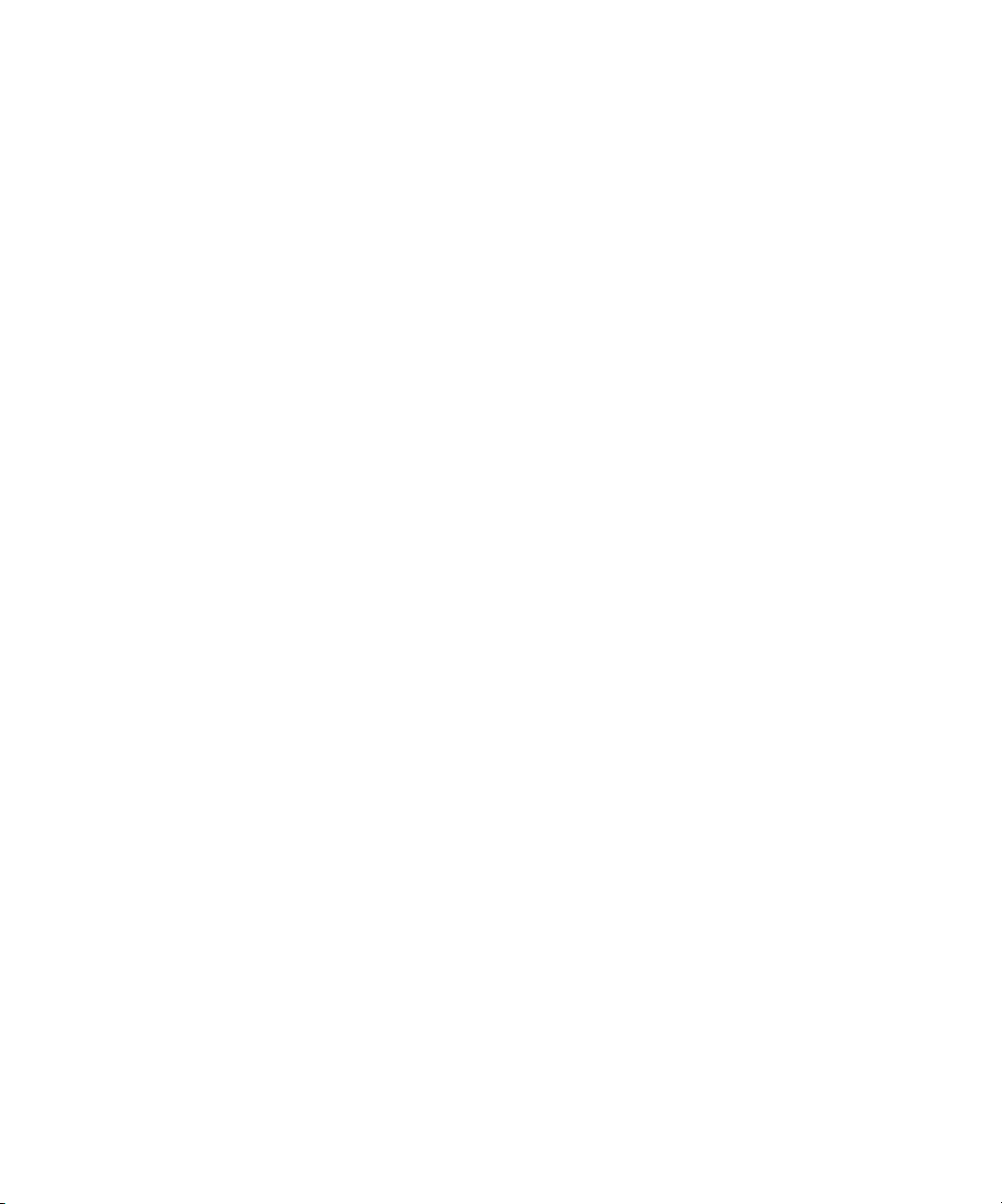
Certificate by Manufacturer/Importer
This is to certify that the FC07 is shielded against radio interference in accordance with the provisions of VFG 243/1991. The German Postal Services have been
advised that this device is being put on the market and that they have been given the right to inspect the series for compliance with the regulations.
Electronics For Imaging, Inc.
Bescheinigung des Herstellers/Importeurs
Heirmit wird bescheinigt, dass der FC07 im Uebereinstimmung mit den Bestimmungen der VFG 243/1991 Funk-Entstort ist. Der Deutschen Bundespost wurde
das Inverkehrbringen dieses Geraetes angezeigt und die Berechtigung zur Ueberpruefung der Serie auf Einhaltung der Bestimmungen eingeraumt.
Electronics For Imaging, Inc.
RFI Compliance Notice
This equipment has been tested concerning compliance with the relevant RFI protection requirements both individually and on system level (to simulate normal
operation conditions). However, it is possible that these RFI Requirements are not met under certain unfavorable conditions in other installations. It is the user
who is responsible for compliance of his particular installation.
Dieses Geraet wurde einzeln sowohl als auch in einer Anlage, die einen normalen Anwendungsfall nachbildet, auf die Einhaltung der Funk-entstoerbestimmungen
geprueft. Es ist jedoch moeglich, dass die Funk-enstoerbestimmungen unter unguenstigen Umstaenden bei anderen Geraetekombinationen nicht eingehalten
werden. Fuer die Einhaltung der Funk-entstoerbestimmungen seigner gesamten Anlage, in der dieses Geraet betrieben wird, ist der Betreiber verantwortlich.
Compliance with applicable regulations depends on the use of shielded cables. It is the user who is responsible for procuring the appropriate cables.
Einhaltung mit betreffenden Bestimmungen kommt darauf an, dass geschirmte Ausfuhrungen gebraucht werden. Fuer die beschaffung richtiger Ausfuhrungen
ist der Betreiber verantwortlich.
Software License Agreement
Before using the Software, please carefully read the following terms and conditions. BY USING THIS SOFTWARE, YOU SIGNIFY THAT YOU HAVE
ACCEPTED THE TERMS OF THIS AGREEMENT. If you cannot or do not accept these terms, you may return the entire package within ten (10) days to
the Distributor or Dealer from which you obtained them for a full refund.
Electronics For Imaging, Inc. grants to you a non-exclusive, non-transferable license to use the software and accompanying documentation (“Software”) included
with the Copier BW you have purchased, including without limitation the PostScript
®
software provided by Adobe Systems Incorporated.
You may:
a. use the Software solely for your own customary business purposes and solely with Copier BW;
b. use the digitally-encoded machine-readable outline and bitmap programs (“Font Programs”) provided with Copier BW in a special encrypted format (“Coded
Font Programs”) to reproduce and display designs, styles, weights, and versions of letters, numerals, characters and symbols (“Typefaces”) solely for your own
customary business purposes on the display window of the Copier BW or monitor used with Copier BW;
c. use the trademarks used by Electronics For Imaging to identify the Coded Font Programs and Typefaces reproduced therefrom (“Trademarks”); and
d. assign your rights under this Agreement to a transferee of all of your right, title and interest in and to Copier BW provided the transferee agrees to be bound
by all of the terms and conditions of this Agreement.
You may not:
a. make use of the Software, directly or indirectly, to print bitmap images with print resolutions of 600 dots per inch or greater, or to generate fonts or typefaces
for use other than with Copier BW;
b. make or have made, or permit to be made, any copies of the Software, Coded Font Programs, accompanying documentation or portions thereof, except as
necessary for use with the Copier BW unit purchased by you; provided, however, that under no circumstances may you make or have made, or permit to be made,
any copies of that certain portion of the Software which has been included on the Copier BW hard disk drive. You may not copy the documentation;
c. attempt to alter, disassemble, decrypt or reverse engineer the Software, Coded Font Programs or accompanying documentation.
d. rent or lease the Software.
Proprietary Rights
You acknowledge that the Software, Coded Font Programs, Typefaces, Trademarks and accompanying documentation are proprietary to Electronics For Imaging
and its suppliers and that title and other intellectual property rights therein remain with Electronics For Imaging and its suppliers. Except as stated above, this
Agreement does not grant you any right to patents, copyrights, trade secrets, trademarks (whether registered or unregistered), or any other rights, franchises or
licenses in respect of the Software, Coded Font Programs, Typefaces, Trademarks or accompanying documentation. You may not adapt or use any trademark or
trade name which is likely to be similar to or confusing with that of Electronics For Imaging or any of its suppliers or take any other action which impairs or
reduces the trademark rights of Electronics For Imaging or its suppliers. The trademarks may be used only to identify printed output produced by the Coded Font
Programs. At the reasonable request of Electronics For Imaging, you must supply samples of any Typeface identified with a trademark.
Confidentiality
You agree to hold the Software and Coded Font Programs in confidence, disclosing the Software and Coded Font Programs only to authorized users having a need
to use the Software and Coded Font Programs as permitted by this Agreement and to take all reasonable precautions to prevent disclosure to other parties.
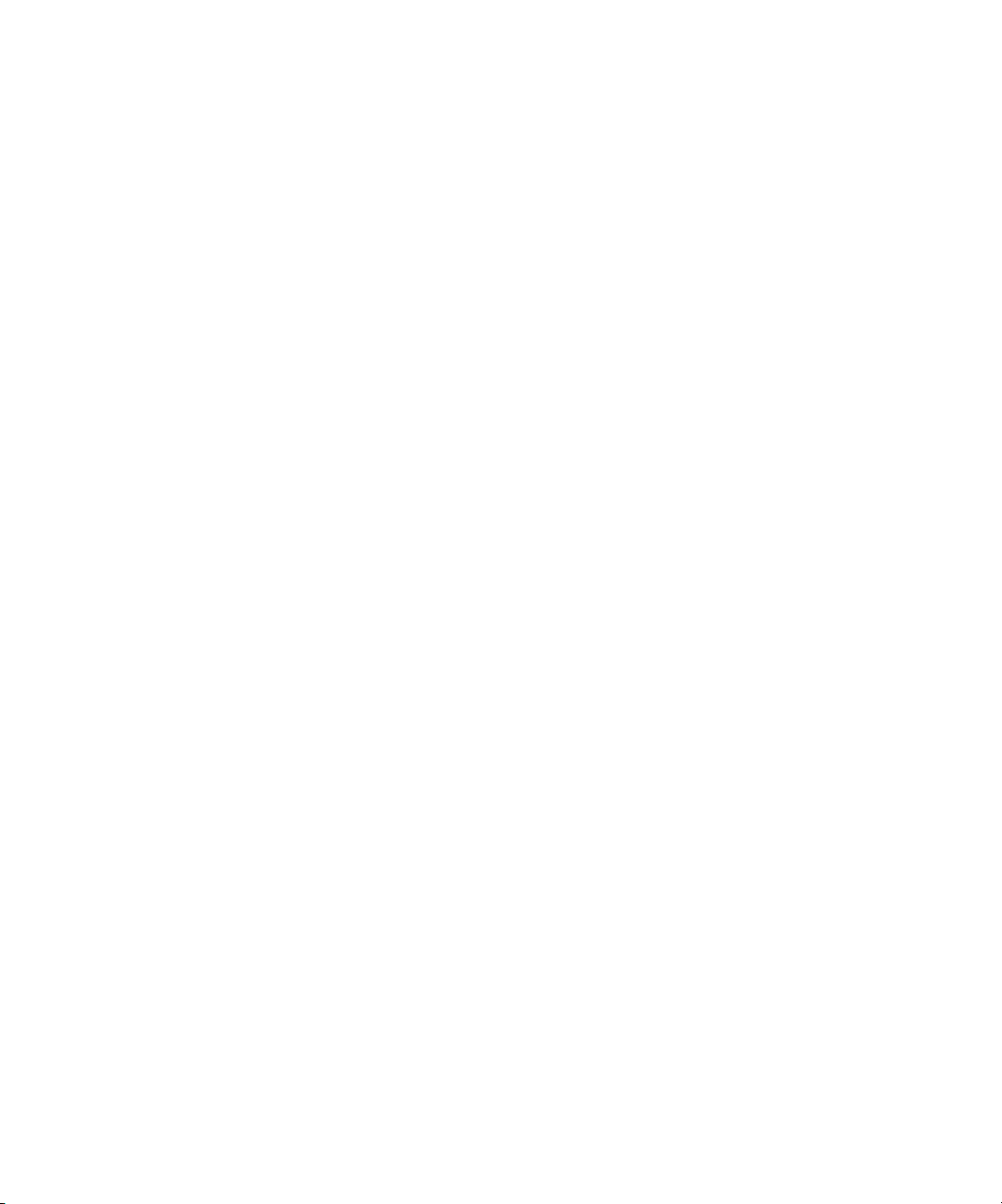
Remedies
Unauthorized use, copying or disclosure of the Software, Coded Font Programs, Typefaces, Trademarks or accompanying documentation will result in automatic
termination of this license and will make available to Electronics For Imaging other legal remedies.
Limited Warranty And Disclaimer
Electronics For Imaging warrants that, for a period of ninety (90) days from the date of delivery to you, the Software under normal use will perform without
significant errors that make it unusable. Electronics For Imaging’s entire liability and your exclusive remedy under this warranty (which is subject to you returning
Copier BW to Electronics For Imaging or an authorized dealer) will be, at Electronics For Imaging’s option, to use reasonable commercial efforts to attempt to
correct or work around errors, to replace the Software with functionally equivalent software, or to refund the purchase price and terminate this Agreement. Some
states do not allow limitations on duration of implied warranty, so the above limitation may not apply to you.
Except for the above express limited warranty, Electronics For Imaging makes and you receive no warranties or conditions on the Products, express, implied, or
statutory, and Electronics For Imaging specifically disclaims any implied warranty or condition of merchantability or fitness for a particular purpose.
For warranty service, please contact your authorized service/support center.
EXCEPT FOR THE ABOVE EXPRESS LIMITED WARRANTY, ELECTRONICS FOR IMAGING MAKES AND YOU RECEIVE NO WARRANTIES
OR CONDITIONS ON THE SOFTWARE OR CODED FONT PROGRAMS, EXPRESS, IMPLIED, STATUTORY, OR IN ANY OTHER PROVISION
OF THIS AGREEMENT OR COMMUNICATION WITH YOU, AND ELECTRONICS FOR IMAGING SPECIFICALLY DISCLAIMS ANY IMPLIED
WARRANTY OR CONDITION OF MERCHANTABILITY OR FITNESS FOR A PARTICULAR PURPOSE. Electronics For Imaging does not warrant that
the operation of the software will be uninterrupted or error free or that the Software will meet your specific requirements.
Limitation Of Liability
IN NO EVENT WILL ELECTRONICS FOR IMAGING OR ITS SUPPLIERS BE LIABLE FOR ANY DAMAGES, INCLUDING LOSS OF DATA, LOST
PROFITS, COST OF COVER OR OTHER SPECIAL, INCIDENTAL, CONSEQUENTIAL OR INDIRECT DAMAGES ARISING FROM THE USE OF
THE SOFTWARE, CODED FONT PROGRAMS OR ACCOMPANYING DOCUMENTATION, HOWEVER CAUSED AND ON ANY THEORY OF
LIABILITY. THIS LIMITATION WILL APPLY EVEN IF ELECTRONICS FOR IMAGING OR ANY AUTHORIZED DEALER HAS BEEN ADVISED
OF THE POSSIBILITY OF SUCH DAMAGE. YOU ACKNOWLEDGE THAT THE PRICE OF THE COPIER BW REFLECTS THIS ALLOCATION
OF RISK. BECAUSE SOME STATES/JURISDICTIONS DO NOT ALLOW THE EXCLUSION OR LIMITATION OF LIABILITY FOR
CONSEQUENTIAL OR INCIDENTAL DAMAGES, THE ABOVE LIMITATION MAY NOT APPLY TO YOU.
Export Controls
You agree that you will not export or re-export the Software or Coded Font Programs in any form without the appropriate United States and foreign government
licenses. Your failure to comply with this provision is a material breach of this Agreement.
Government Use
Use, duplication or disclosure of the Software by the United States Government is subject to restrictions as set forth in subdivision (c) (1) (ii) of the Rights in
Technical Data and Computer Software clause at DFARS 252.227-7013 or in subparagraphs (c) (1) and (2) of the Commercial Computer Software—Restricted
Right Clause at 48 CFR 52.227-19, as applicable.
Third Party Beneficiary
You are hereby notified that Adobe Systems Incorporated, a California corporation located at 345 Park Avenue, San Jose, CA 95110-2704 (“Adobe”) is a thirdparty beneficiary to this Agreement to the extent that this Agreement contains provisions which relate to your use of the Fonts, the Coded Font Programs, the
Typefaces and the Trademarks licensed hereby. Such provisions are made expressly for the benefit of Adobe and are enforceable by Adobe in addition to Electronics
For Imaging.
General
This Agreement will be governed by the laws of the State of California.
This Agreement is the entire agreement held between you and Electronics For Imaging, and supersedes any other communications or advertising with respect to
the Software, Coded Font Programs and accompanying documentation.
If any provision of this Agreement is held invalid, the remainder of this Agreement shall continue in full force and effect.
If you have any questions concerning this Agreement, please write to Electronics For Imaging, Inc., Attn: Licensing Dept. or see Electronics For Imaging’s web
site at www.efi.com.
Electronics For Imaging
303 Velocity Way
Foster City, CA 94404
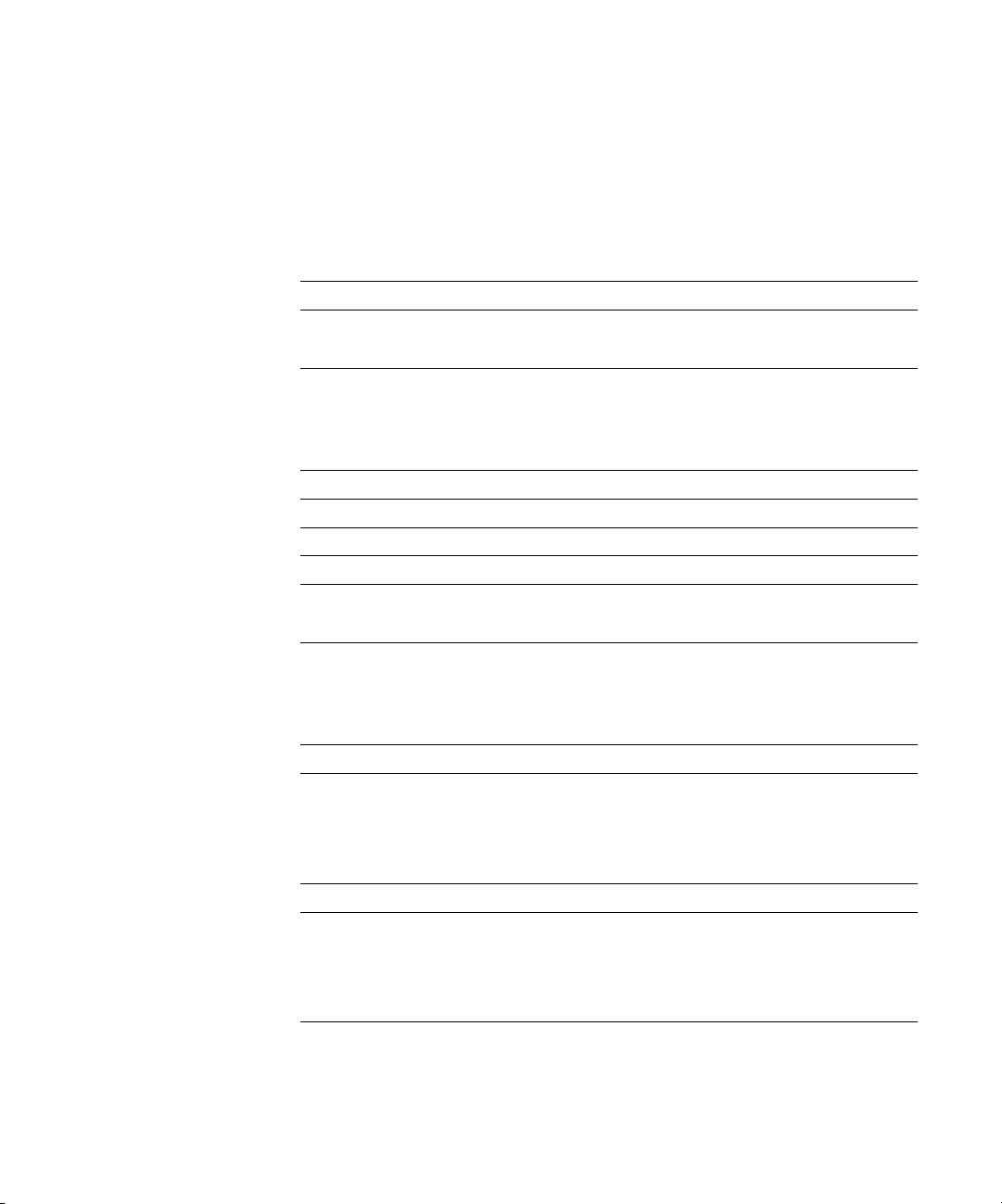
Contents
Introduction
Network administration features
About this manual
Organization xii
About the documentation
Chapter 1: Connecting to the Network
Copier BW on the network
Stages of installation on the network
Quick path to installation
Before you begin
Ethernet cable connection
Back view of the Copier BW 1-12
Parallel cable connection
Chapter 2: Setting up the Copier BW
About Copier BW Setup
Copier BW Setup from the Control Panel
Accessing Setup options 2-2
About the Control Panel Setup interface 2-5
Types of Setup screens 2-5
xi
xii
xiii
1-1
1-2
1-4
1-11
1-12
1-13
2-1
2-2
Server Setup options
Network Setup options
Port Setup options 2-12
Protocol Setup options 2-14
Service Setup options 2-22
Copier BW print connections
Direct connection 2-36
Queues 2-36
2-7
2-9
2-36
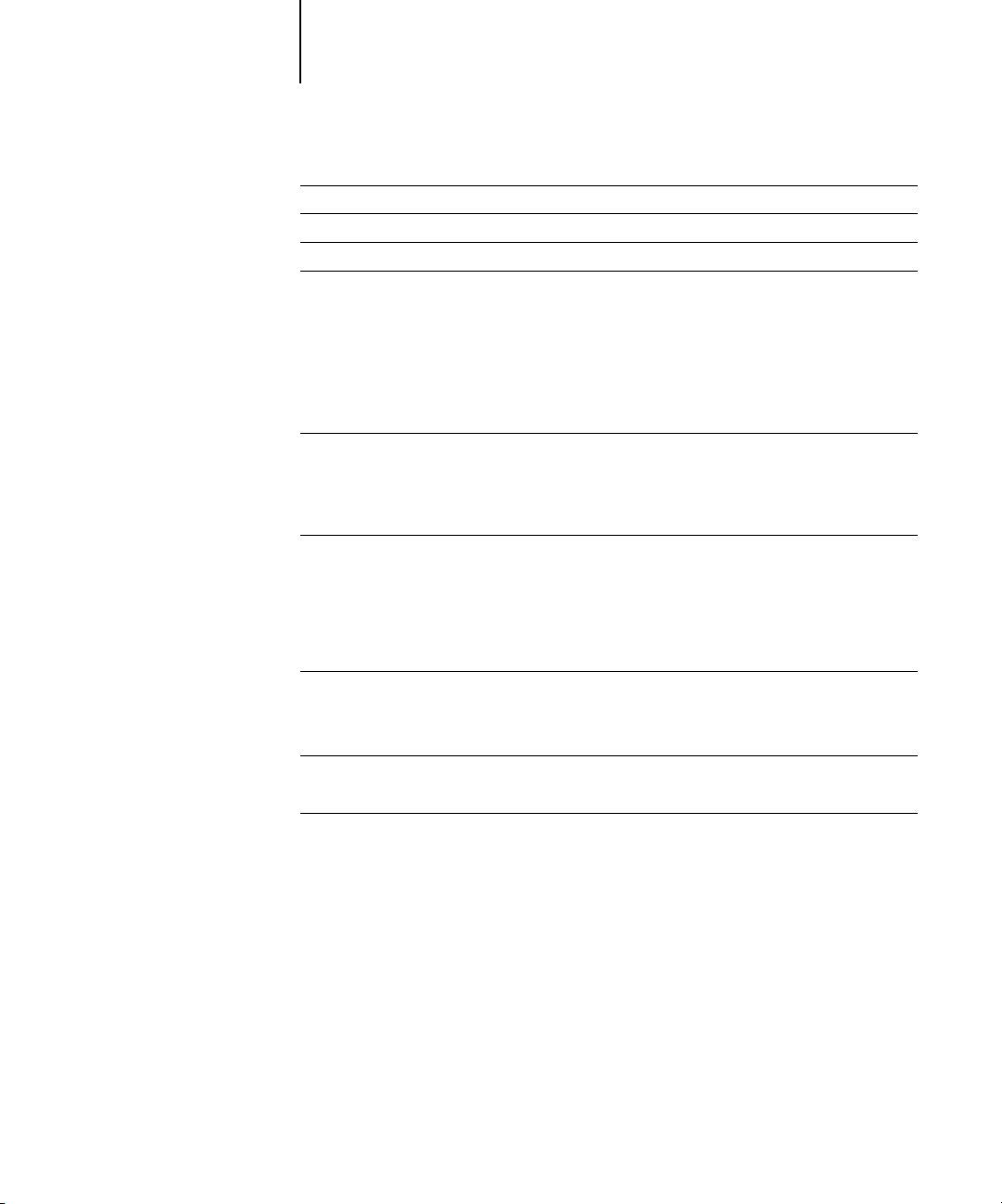
viii Table of Contents
Printer Setup options
PS Setup options
PCL Setup options
Administrative functions in the Setup menu
Job Log Setup options 2-43
Change Password 2-45
Clear Server 2-45
Factory Defaults 2-46
Exit Setup 2-46
Printing the Configuration page
Chapter 3: Setting up Network Servers
Copier BW on an IPX network
Tips for experts—IPX networks 3-2
Overview of IPX printing to the Copier BW 3-3
Configuring a NetWare server for printing 3-4
Setting the NetWare 4.x bindery context 3-6
Copier BW on a TCP/IP network with Windows NT 4.0
Tips for experts—Windows NT 4.0 with TCP/IP 3-8
Configuring a Windows NT 4.0 server to support the Copier BW 3-9
2-37
2-39
2-41
2-43
2-46
3-1
3-8
Configuring the Copier BW and clients for Fiery WebTools
Setting the WebLink destination 3-13
Copier BW on a network with UNIX workstations
Tips for experts—UNIX workstations 3-14
Important note about the remote printer name 3-15
Setting up the Copier BW on TCP/IP networks 3-15
3-12
3-14
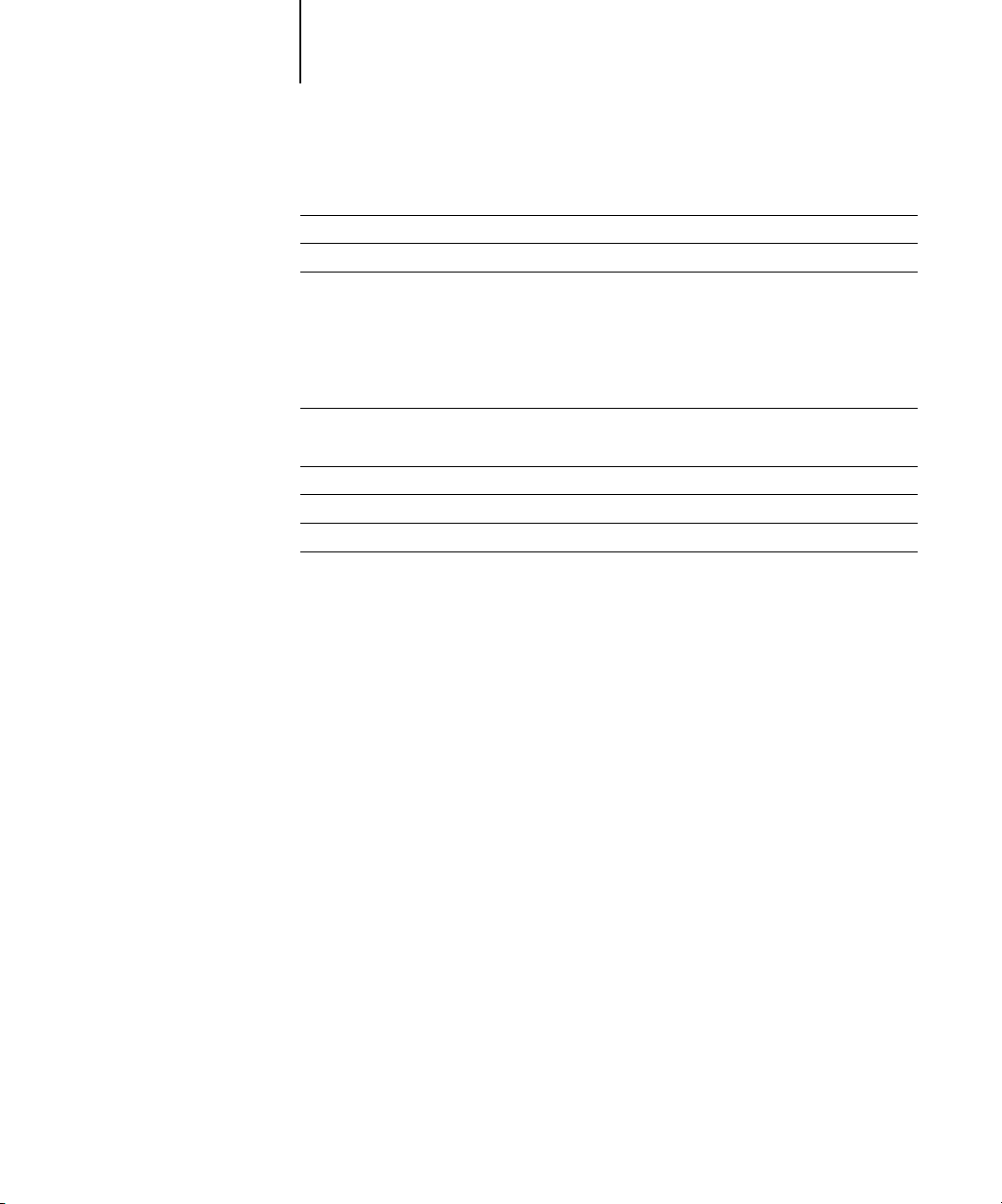
ix Table of Contents
Chapter 4: Administering the Copier BW
Administrator functions
Maintaining optimal performance
Troubleshooting
Troubleshooting during Setup 4-3
Runtime error messages 4-8
Appendix A: Token Ring Network Option
Copier BW Token Ring option
Connecting Token Ring hardware A-1
IPX/SPX installations
TCP/IP installations
Token Ring Setup
Setting up NetWare Windows clients
Index
4-1
4-2
4-3
A-1
A-3
A-3
A-3
A-3
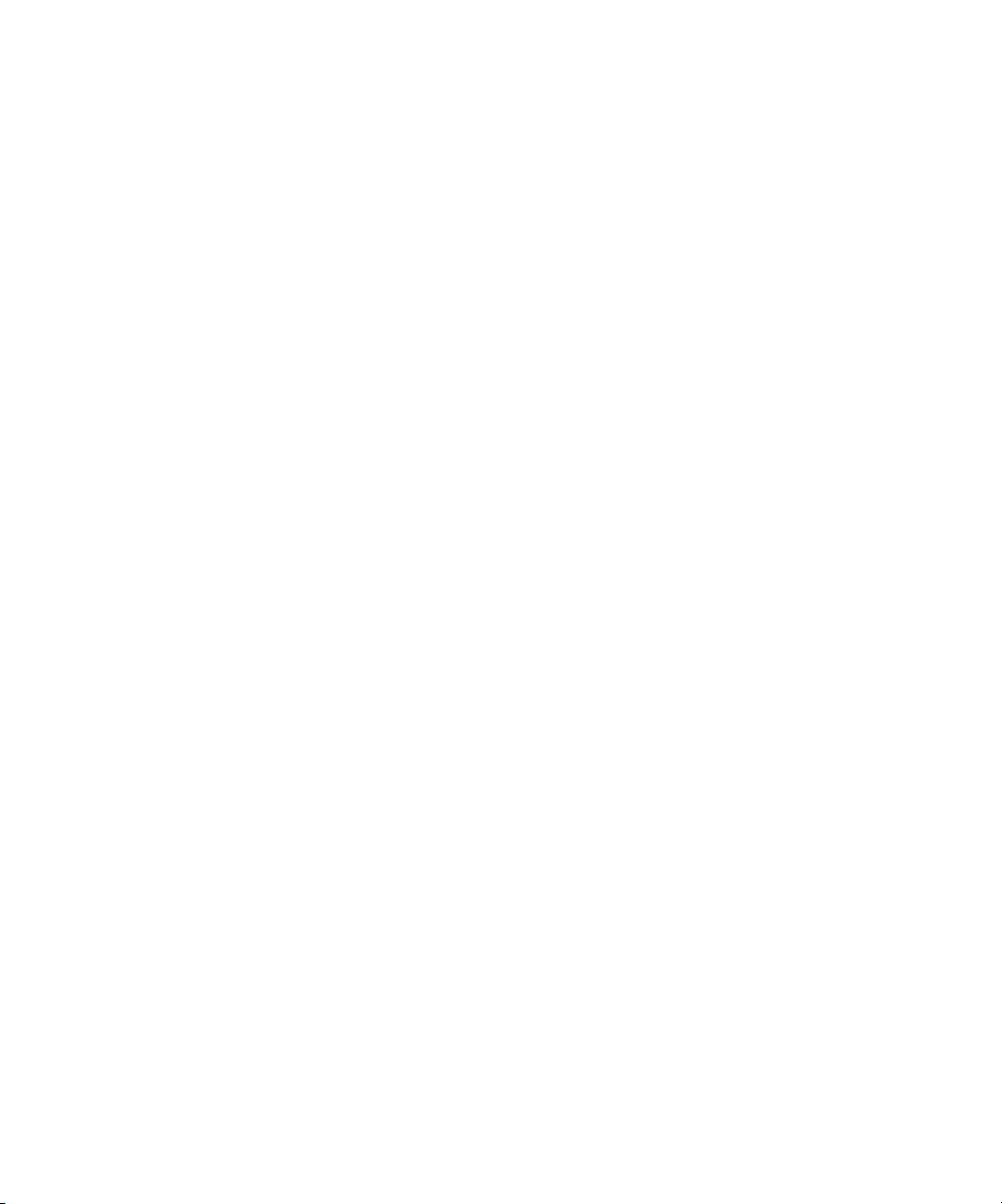
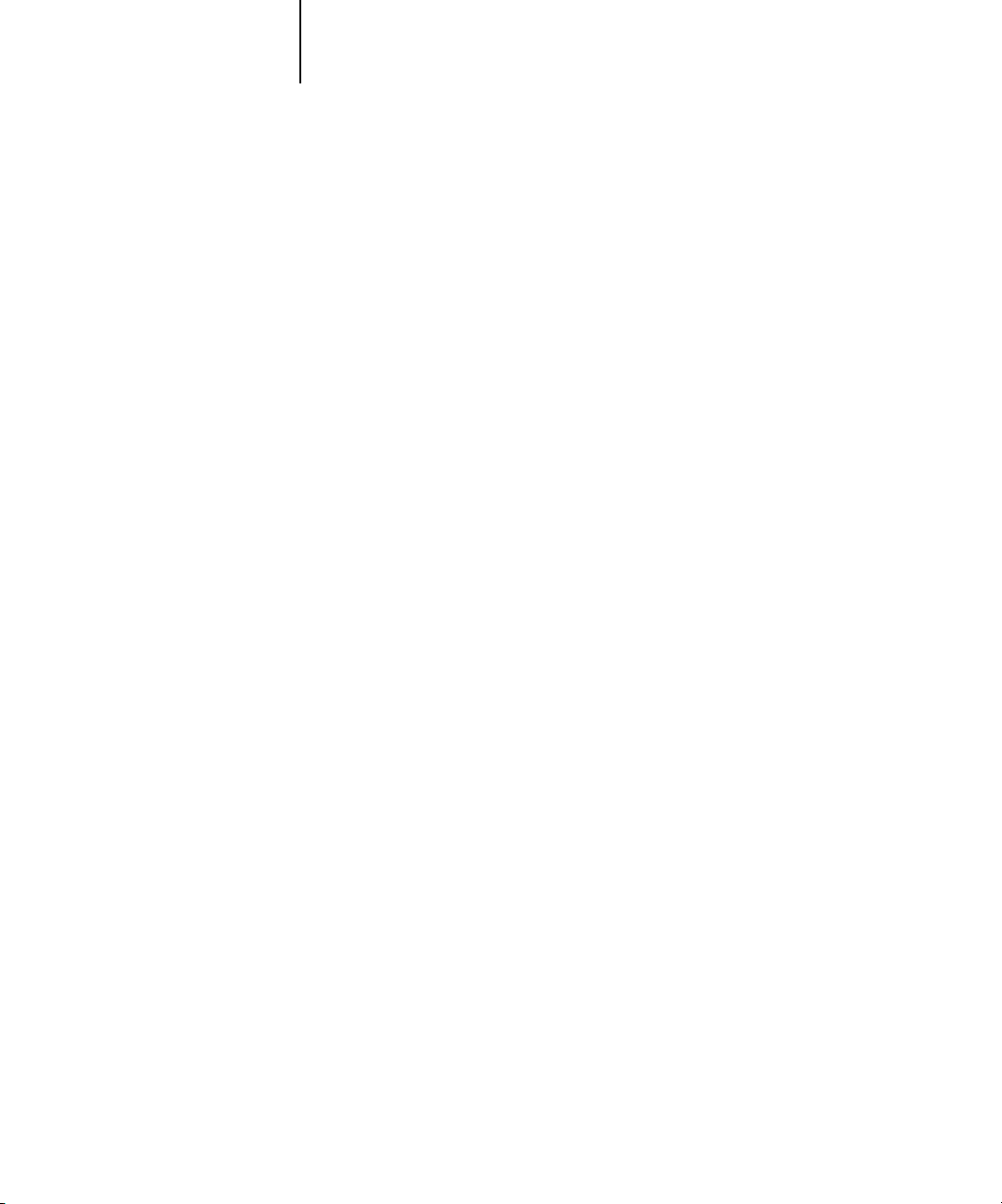
xi Network administration features
Introduction
This manual is intended for anyone who is responsible for integrating the Copier BW
Print Server into a business environment that includes networked personal computers.
After the Copier BW Print Server and client workstations are set up, as described in
this manual and in
Server as a high-performance printer.
Getting Started
, individual users can print to the Copier BW Print
Network administration features
Copier BW software offers several important features that affect you as a network or
printer administrator:
• Direct (native) support of NDS (Novell Directory Services) with NetWare 4.x
NetWare 4.x can also be supported in bindery emulation.
• Simultaneous NetWare 4.x and NetWare 3.12 connections supported
One NetWare 4.x NDS tree and up to eight NetWare 3.12 bindery servers (or
NetWare 4.x servers in bindery emulation mode) can be connected to the Copier BW.
• Fiery utilities (Fiery Downloader and Fiery Spooler)
The Fiery utilities can be run from Windows 95/98, Windows NT 4.0, and Mac OS
computers.
• Fiery WebTools (Status, Fiery WebSpooler, and WebLink)
Fiery WebTools allow you to manage the Copier BW from the Internet or from your
company’s intranet. To use Fiery WebTools, you need to set certain options in Network
Setup and Printer Setup.
• Job tracking
Job Logs can include two user-entered Notes fields.
• Support for PCL and PostScript
PCL (Printer Control Language) and PostScript™ are both page description languages—computer languages that control the transfer of information from the computer to the controller. Both PCL and PostScript, along with separate sets of fonts,
come standard with the Copier BW.
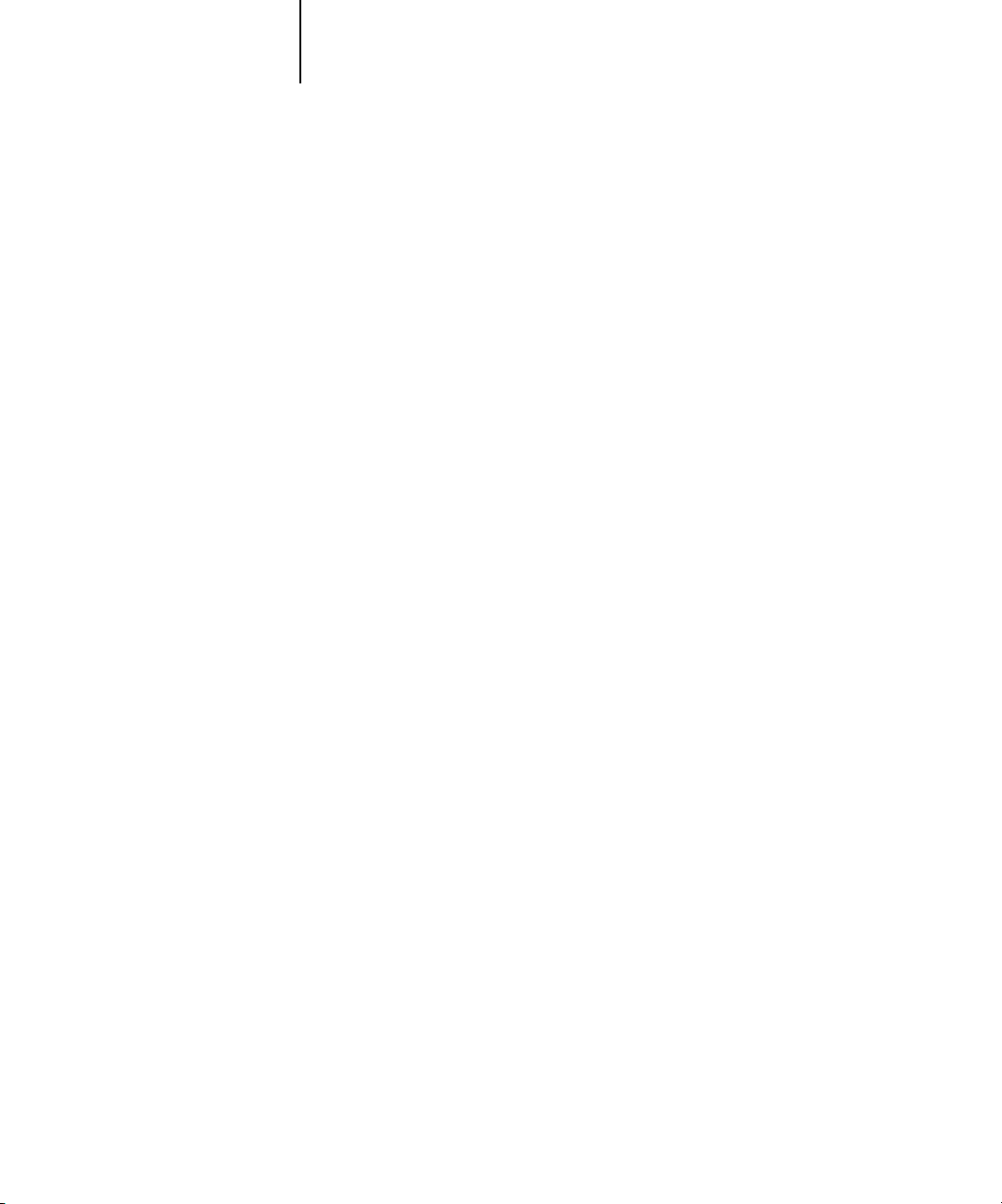
xii Introduction
• Support for Windows (SMB) printing
Windows printing, also known as SMB (Server Message Block) printing, allows you to
print on TCP/IP networks using built-in Microsoft networking support and without
additional network software. Printing using SMB allows you to print from your computer to a particular connection (Hold, Print, or Direct) on the Copier BW.
About this manual
This manual includes guidelines on the following topics:
• Basic configuration of the Copier BW to support printing over AppleTalk, TCP/IP,
and IPX (Novell) networks
• Setting up a parallel port connection
• Configuring Novell and Windows NT 4.0 servers and UNIX systems to provide
Copier BW printing services
• Administering network printing
• Using the Copier BW in mixed network environments
• Setting up a Token Ring connection
OTE
N
:
The network guidelines in this manual are not intended to replace the services
of an experienced network engineer.
Organization
The manual is organized as follows:
• Chapter 1 illustrates the supported network configurations and shows the network
connectors on the Copier BW.
• Chapter 2 describes Copier BW configuration from the Control Panel.
• Chapter 3 offers guidelines for setting up Windows network servers and UNIX
systems for printing to the Copier BW.
• Chapter 4 summarizes some administrative features of Copier BW software that are
available for IPX/SPX, TCP/IP, and AppleTalk networks, and also offers some
troubleshooting hints.
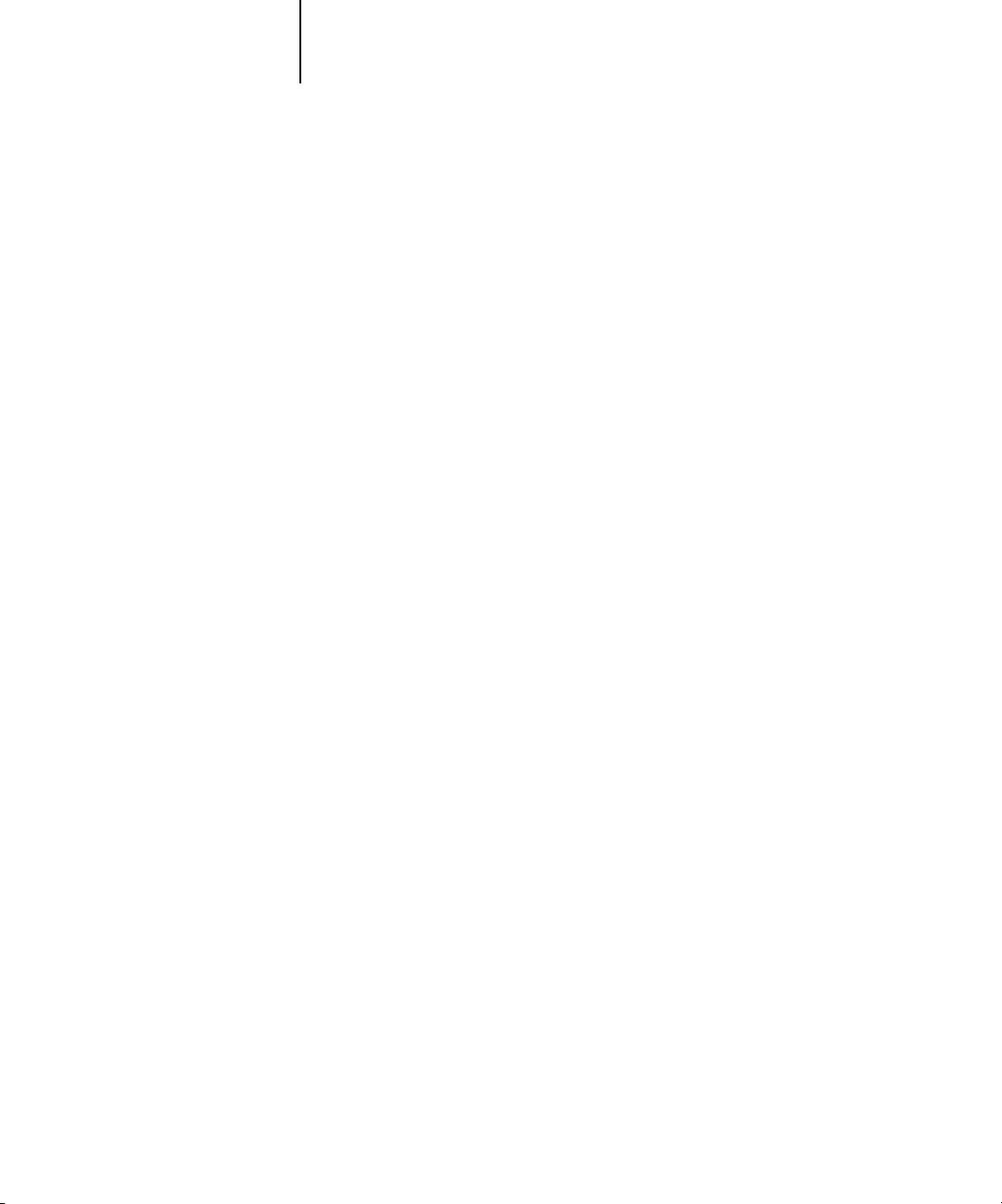
xiii About the documentation
• Appendix A describes the Token Ring option.
OTE
N
:
Administrator features described in other manuals are summarized on page 4-1.
About the documentation
This manual is part of the set of Copier BW documentation that includes the
following manuals for users and system administrators:
• The
Administrator Guide
Copier BW for the supported platforms and network environments. It also includes
guidelines for setting up UNIX, Windows NT 4.0, and NetWare servers to provide
PCL and PostScript printing services to clients.
•
Getting Started
describes how to install software to enable users to print to the
Copier BW. Specifically, it describes installation of printer drivers, printer
description files, and other user software provided on the Copier BW User Software
CD. It also explains how to connect each user to the network.
• The
User Guide
describes how to set printing options and print to the Copier BW.
This manual also describes how to use the software installed from the User Software
CD. It includes sections on printing from Windows and Mac OS computers.
explains basic configuration and administration of the
•
Release Notes
provide last-minute product information and workarounds for some of
the problems you may encounter.
N
OTE
:
If there are any connectivity or administrative features that are specific to a
copier model, they are described in
Getting Started
, the
User Guide
, or the
Release Notes
.
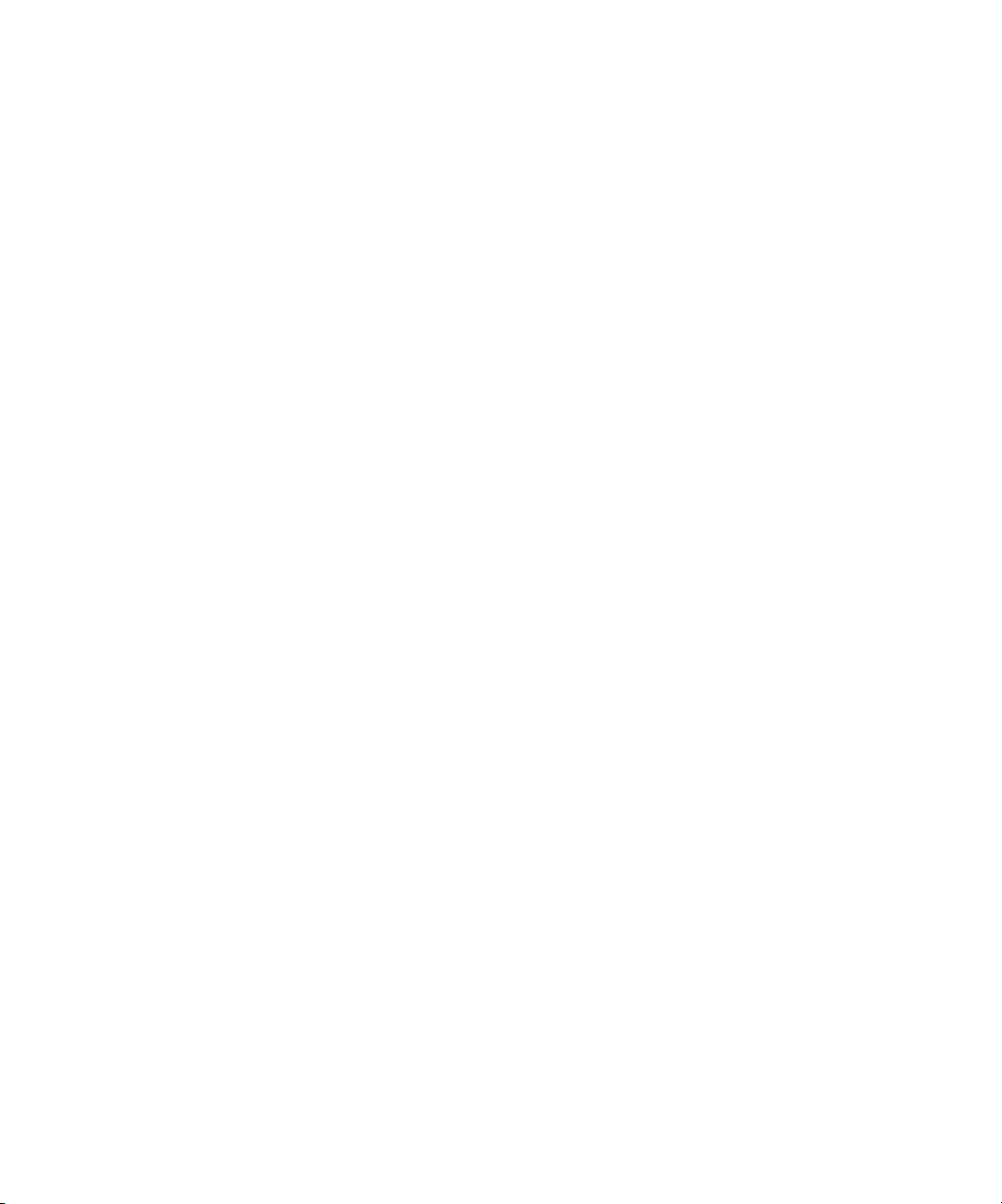
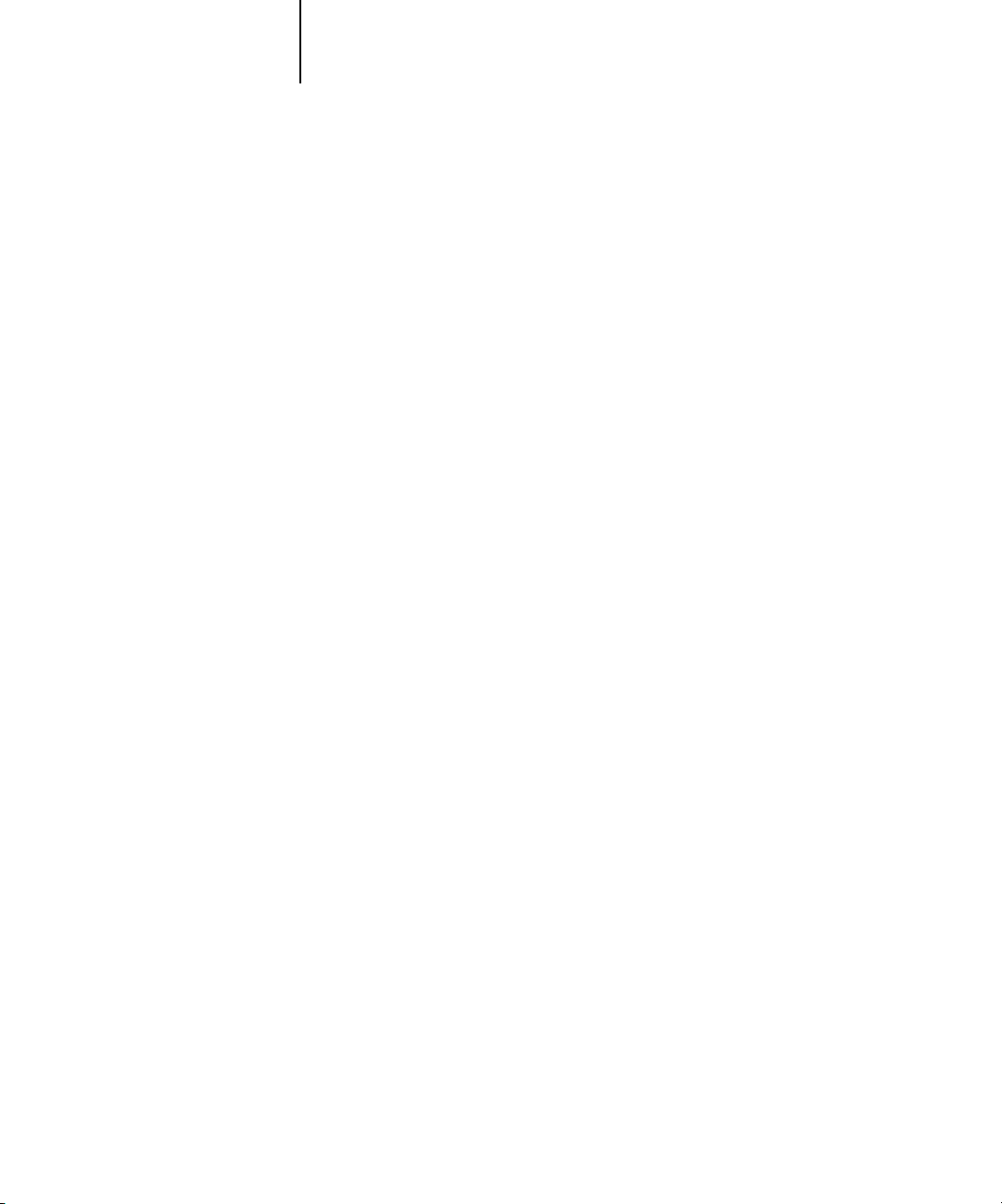
1-1 Copier BW on the network
1
Chapter 1: Connecting to the Network
This chapter summarizes the stages in setting up the Copier BW and includes
diagrams that refer you to other chapters or other manuals for completing your
installation.
Copier BW on the network
When the Copier BW is connected to a network, it behaves as a networked PCL or
PostScript printer. The built-in Ethernet interface on the Copier BW supports the
following network protocols:
• AppleTalk
• TCP/IP (the lpd, nbt, and http protocols)
TCP/IP stands for Transmission Control Protocol/Internet Protocol. The lpd protocol is the standard TCP/IP printing protocol. The nbt protocol supports Windows
(SMB) printing. The http protocol is commonly used for Web pages on the Internet
and on intranets.
• IPX/SPX (Novell)
IPX/SPX stands for Internetwork Packet Exchange/Sequenced Packet Exchange.
These protocols (rules that enable computers on a network to communicate with each
other) are supported on the Windows, Mac OS, and UNIX platforms and can run
concurrently on the same Ethernet cable. Workstations that use other protocols can
print through a server that uses one of the protocols mentioned, or they can print to
the Copier BW parallel port.
A Token Ring option is also available. This option supports the TCP/IP and IPX
protocols. The Copier BW is auto-sensing and can handle all of these connections
simultaneously.
When you add a Copier BW to a network, it is assumed that a network administrator
will have already installed a network cabling system and connected workstations
and servers.
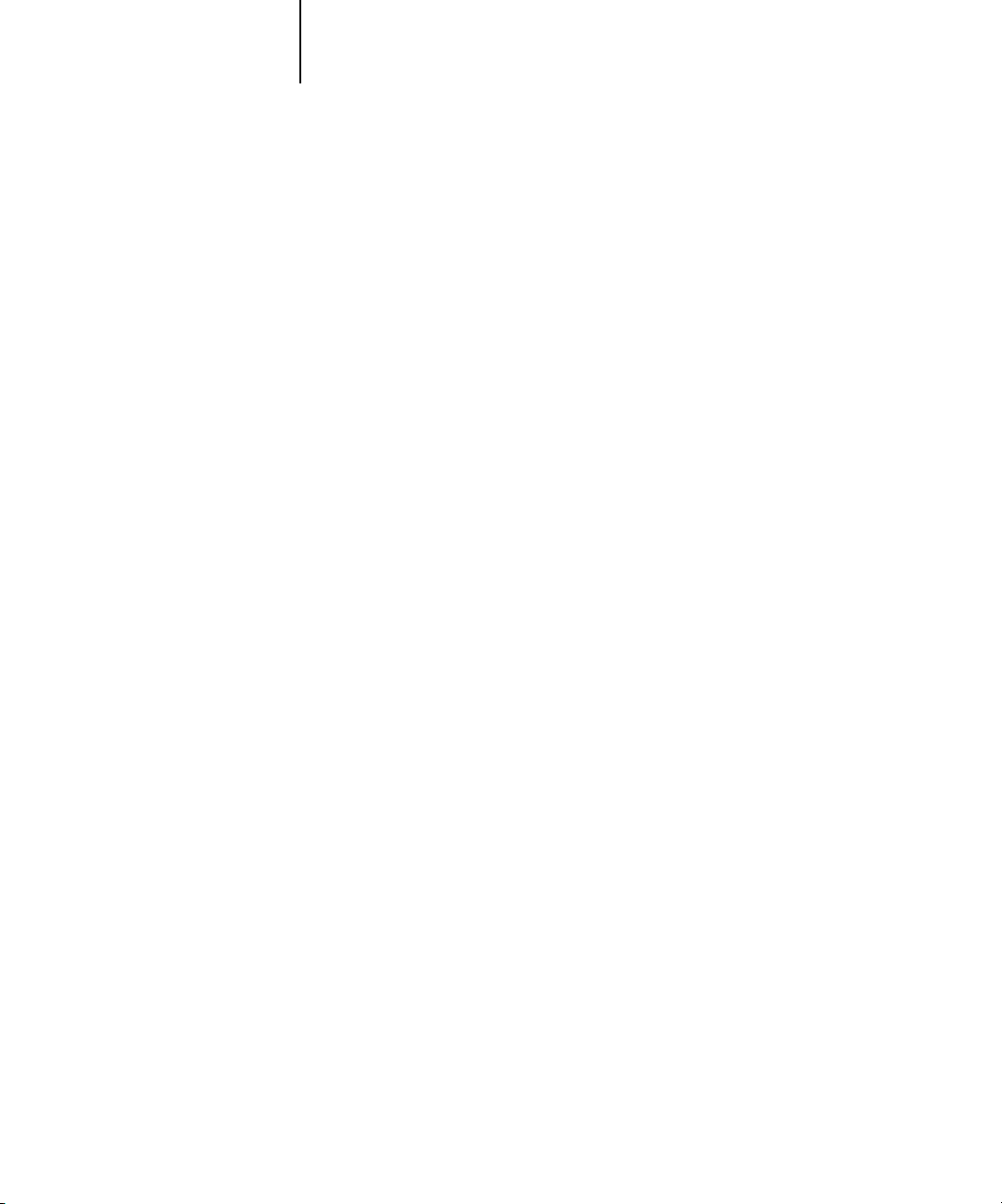
1-2 Connecting to the Network
1
• Physically connecting the Copier BW to a functioning network
• Configuring network servers
• Copier BW Setup
Stages of installation on the network
Installation can be performed by a network or printing administrator. The stages of a
successful installation are:
Prepare a network node for the Copier BW—obtain cable and route it to the location
where the Copier BW will be installed (near the copier), and attach the cable to the
network interface of the Copier BW. See page 1-11 for details.
When network servers are required, you need to configure those servers to provide
client access to the Copier BW as a PostScript or PCL printer. See Chapter 3 for information on configuring network servers in Windows and UNIX network environments.
Configure the Copier BW for your particular printing and network environment. See
Chapter 2 for details.
• Client setup
Install the files needed for printing, install additional user software, and connect the
client to the Copier BW over the network. These steps are described in
and some information is provided in Chapter 3 of this manual.
• System administration
Monitor and maintain system performance and troubleshoot problems that arise. See
Chapter 4 for details.
Getting Started,
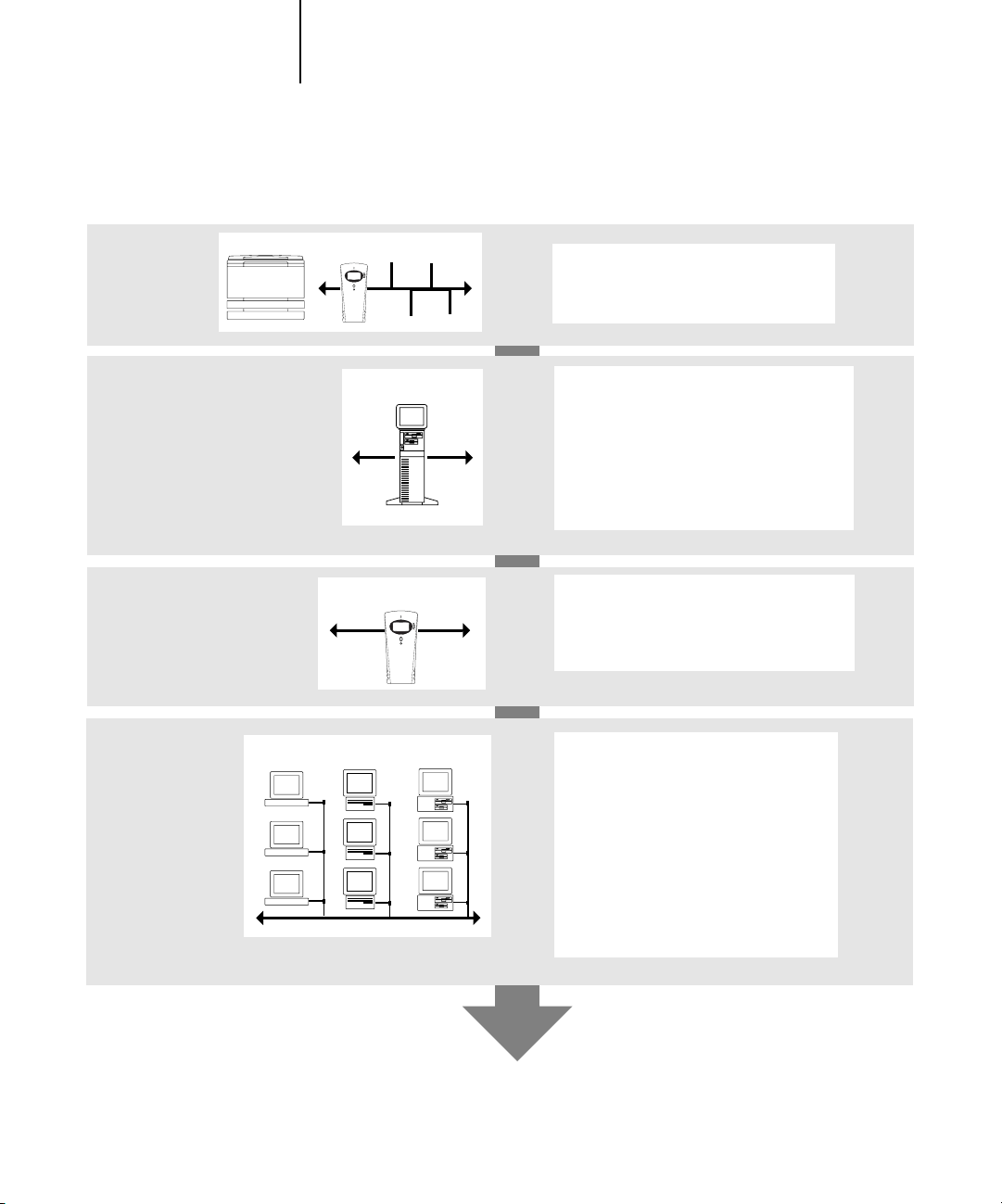
1-3 Stages of installation on the network
1
Summary of Copier BW network installation
CONNECTION
NETWORK S ERVER
CONFIGURATION
COPIER BW SETUP
CLIENT SETUP
Copier BW
Network server
Copier BW
UNIX Mac OS Windows
Prepare a network node. Connect the
Copier BW to the copier and to the
network.
Configure UNIX, Windows NT and Netware
(Novell) servers to specify Copier BW print
queues and Copier BW users.
Install printer files on the server.
No special configuration of AppleShare
servers is required.
On the Copier BW Control Panel, configure
Server Setup, Network Setup, Printer Setup,
PS Setup, PCL Setup, and Job Log Setup.
At each workstation that will print to the
Copier BW:
• Install the appropriate printer drivers,
and connect to one or more queues.
• For computers that will use the
Fiery WebTools, install an Internet
browser.
• Verify the Copier BW in the list of
printers and run a test print.
Copier BW available on the network
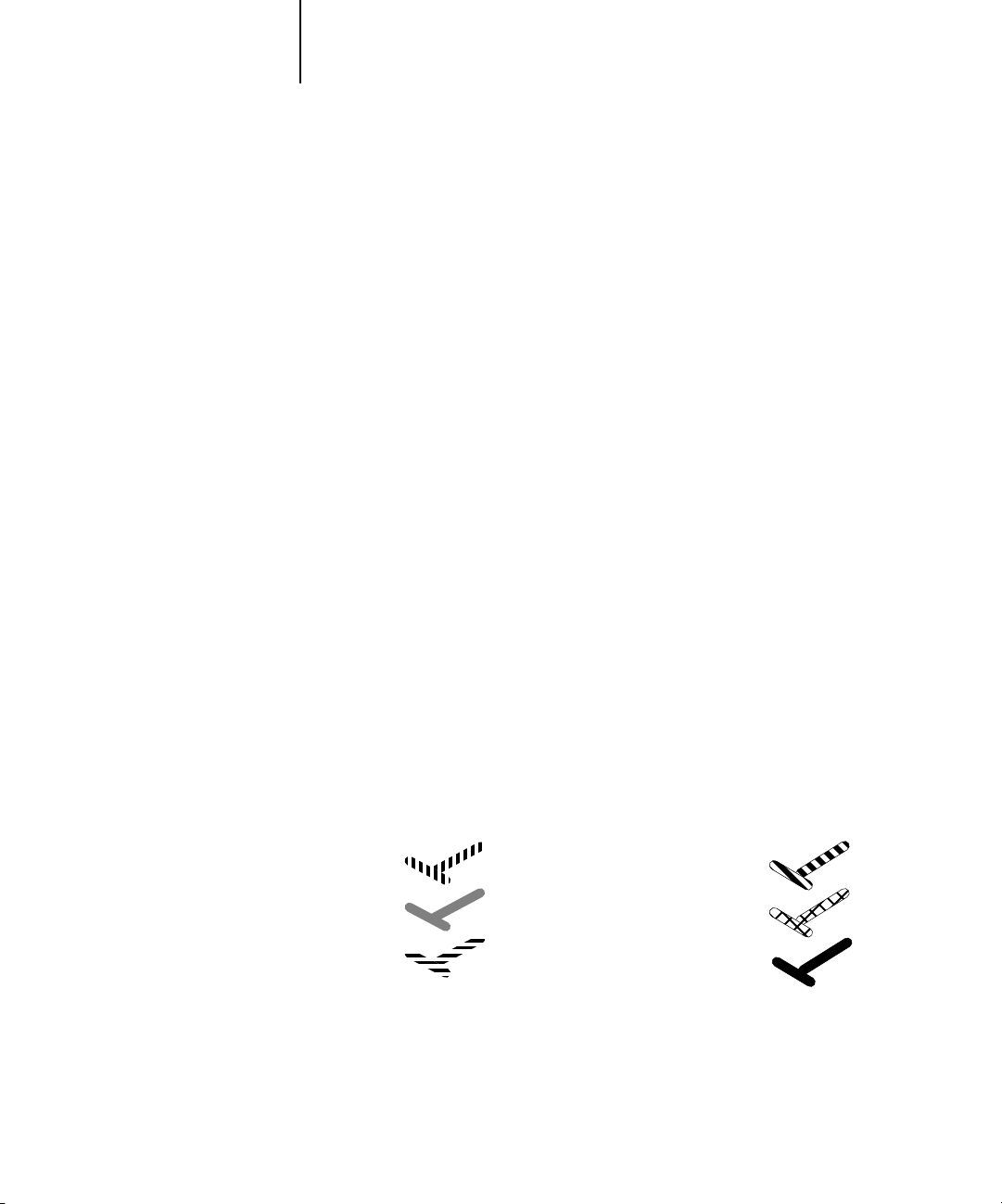
1-4 Connecting to the Network
1
Quick path to installation
The diagrams in the following pages show typical systems that can be used for printing
and for using remote utilities. To use the diagrams, find the page with your preferred
platform and network type. Then look up the setup procedures in the pages and books
referred to in the keys.
The diagrams describe devices that use the supported networking protocols. They are
logical diagrams and are not intended to describe the physical arrangement (topology)
of devices on the network. A variety of physical arrangements is possible with each
logical arrangement. For example, twisted pair Ethernet networks commonly use a star
configuration around a hub, rather than a bus arrangement. The design of physical
networks is beyond the scope of this manual.
If the network uses more than one protocol or more than one type of workstation,
combine the setups listed for each component of your system. Note that multiple
protocols (shown in the diagrams as parallel lines) can run on the same cable. A solid
connection from the Copier BW with an arrow indicates that other supported network
types can be operational at the same time.
Token Ring hardware is required for connection to a Token Ring network. See Appendix A for details. The IPX/SPX and TCP/IP functionality outlined in this section is
available on both Ethernet and Token Ring networks. AppleTalk is supported on
Ethernet only.
The protocols used in these diagrams are indicated as follows:
IPX (Novell)
AppleTalk
TCP/IP
(lpd or nbt)
Parallel
Other
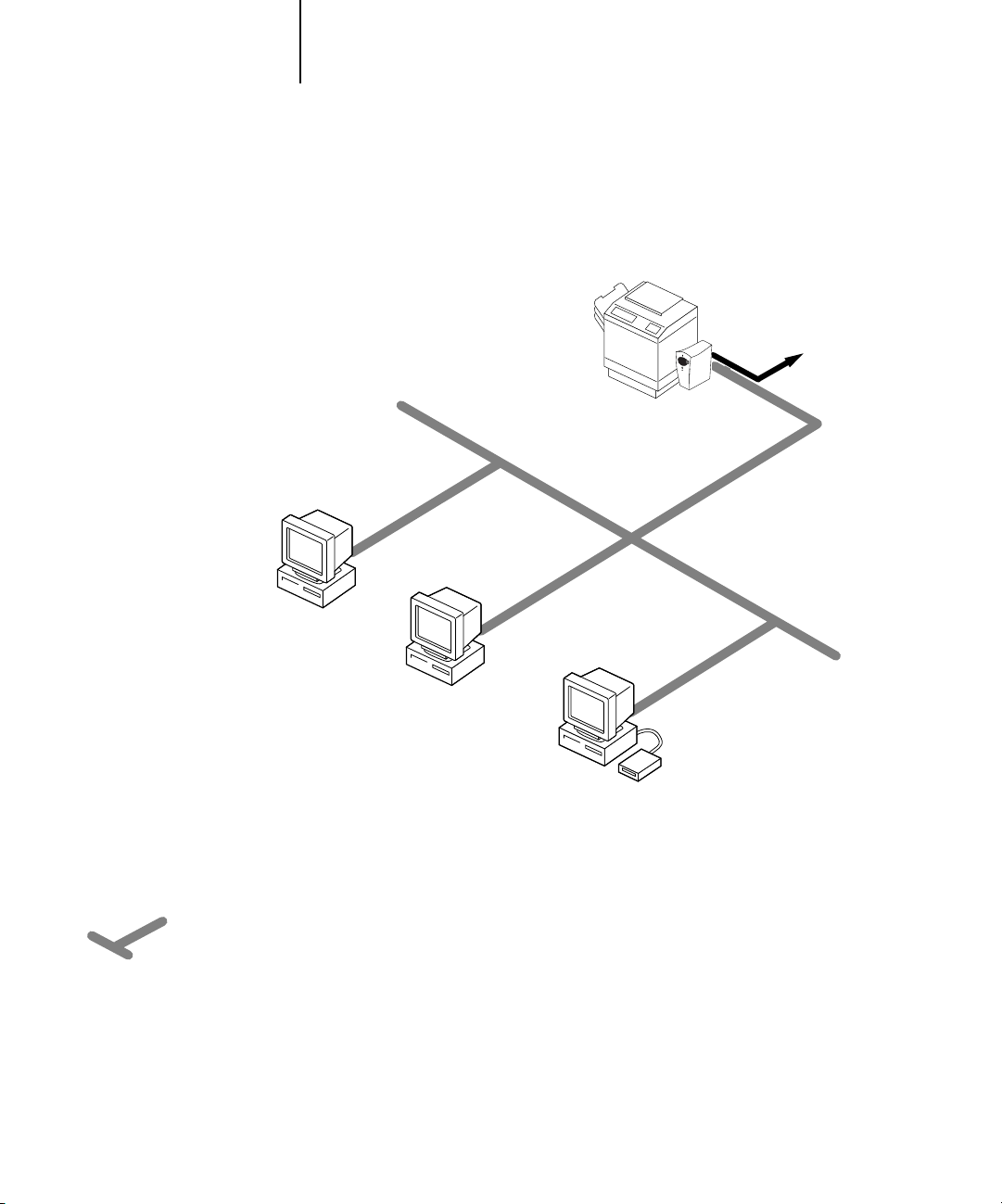
1-5 Quick path to installation
1
Mac OS environment with AppleTalk
Key to setup:
1 Copier BW Setup Chapter 2
2 Mac OS computer Getting Started
Another supported
protocol
Copier BW connected to copier
1
AppleTalk
AppleTalk protocol
Mac OS computer
2
Mac OS computer
2
Mac OS computers can print directly
and use Fiery utilities
Mac OS computer
2
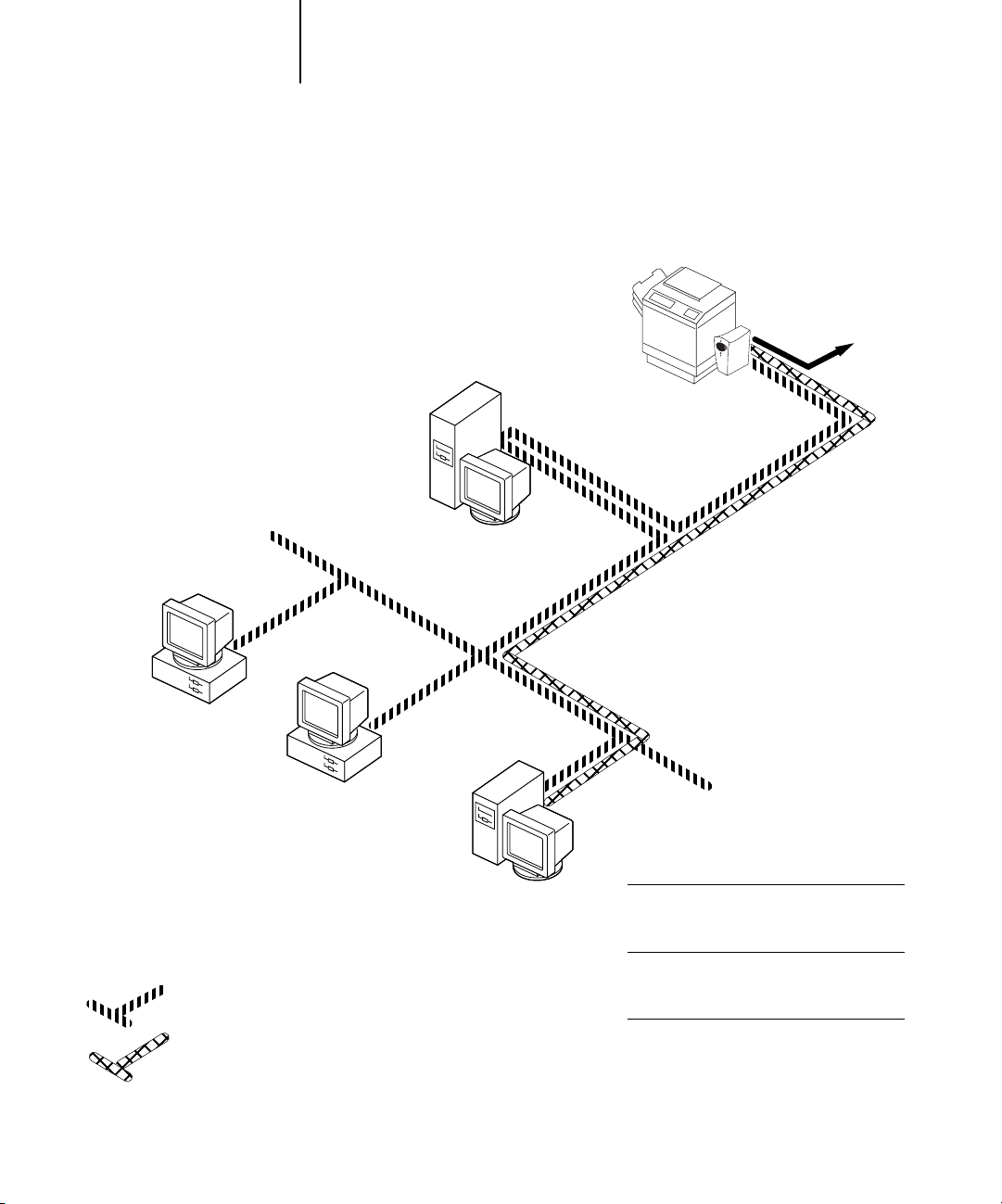
1-6 Connecting to the Network
1
Windows computers in a Novell environment
Key to setup:
1 NetWare server page 3-1
2 Copier BW Setup Chapter 2
3 NetWare client Getting Started
4 Windows computer with SPX page 3-11
Another supported
protocol
Copier BW connected to copier
2
Windows computer:
NetWare client
3
IPX protocol
SPX protocol (TCP/IP
or AppleTalk
possible)
IPX
Windows computer:
NetWare client
3
NetWare server
1
Windows computer:
NetWare client
running SPX
3, 4
IPX
SPX for using Fiery utilities
TCP/IP (http) for Fiery WebTools
Printing on this network
All Windows computers can print through
the NetWare server.
For using Fiery utilities
A Windows 95/98 or NT 4 computer with
IPX/SPX protocols loaded
For using Fiery WebTools
A Windows 95/98 NT 4 computer with
TCP/IP (http) loaded
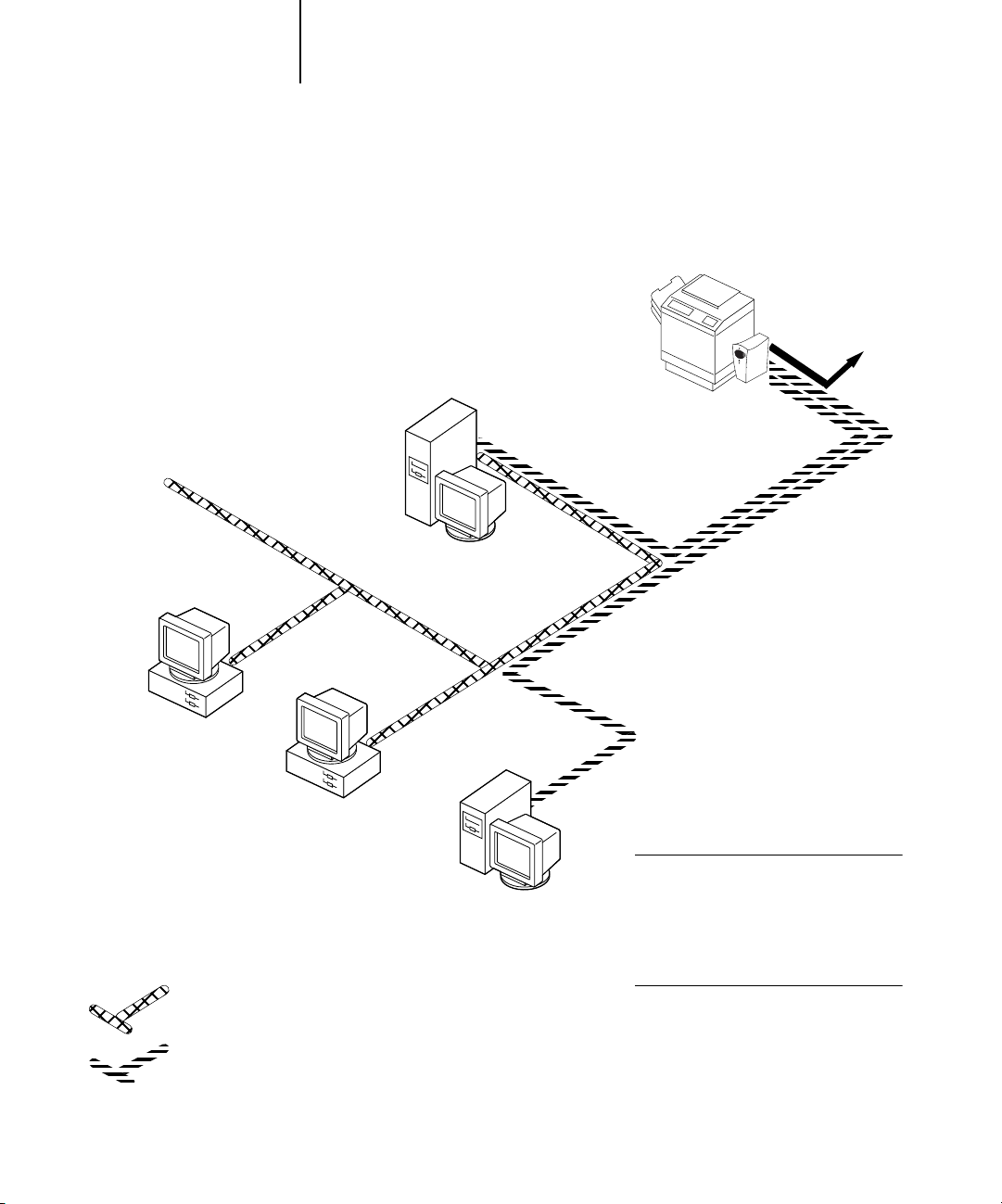
1-7 Quick path to installation
1
Windows NT Server environment
Key to setup:
1 Windows NT 4.0 Server page 3-9
2 Copier BW Setup Chapter 2
3 Windows NT 4.0 client page 3-11
Windows NT Workstation
or Windows NT Server
acting as print server
1
LAN with
NETBEUI, etc.
Another supported
protocol
Copier BW connected to copier
2
TCP/IP (lpd) for printing
TCP/IP (http) for Fiery WebTools
TCP/IP for Fiery utilities
Windows computer
3
Windows computer
NETBEUI or other protocol available on
the clients and the server
TCP/IP
3
Windows NT 4.0 computer
with TCP/IP loaded
1
Printing on this network
Windows 95/98 clients can print using a
protocol available on the Windows NT 4.0
print server.
Windows NT 4.0 machines can print using
TCP/IP with the lpd protocol.
For using Fiery utilities and WebTools
A Windows 95/98 or NT 4.0 computer
with TCP/IP loaded
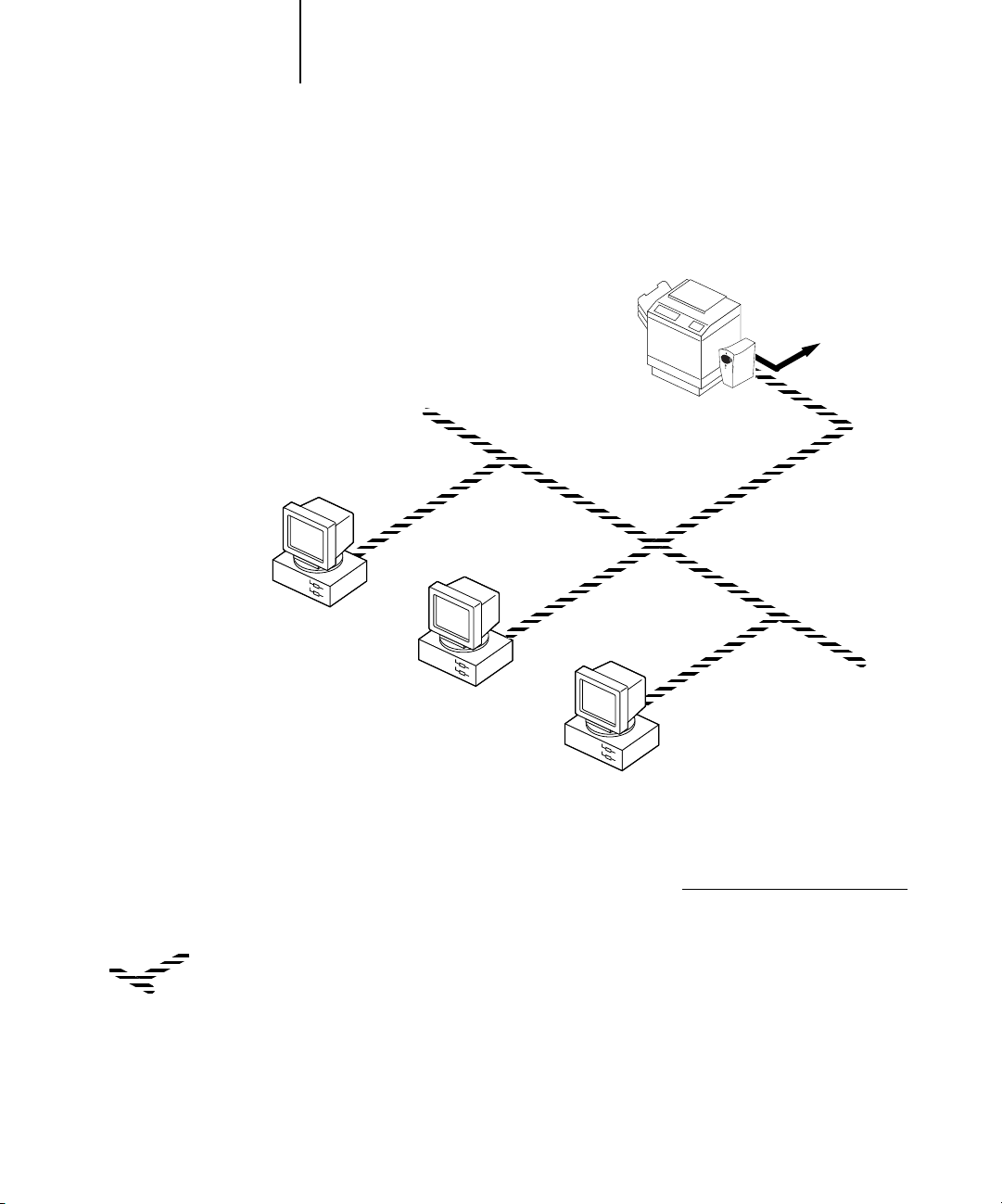
1-8 Connecting to the Network
1
Windows computers using Windows (SMB) printing
Key to setup:
1 Copier BW Setup Chapter 2
2 Windows computer Getting Started
Another supported
protocol
Copier BW connected to copier
1
TCP/IP (nbt)
Windows computer
TCP/IP (nbt) protocol
2
Windows computer
2
Windows computer
2
For Windows printing
Windows computers
Windows (SMB) printing enabled
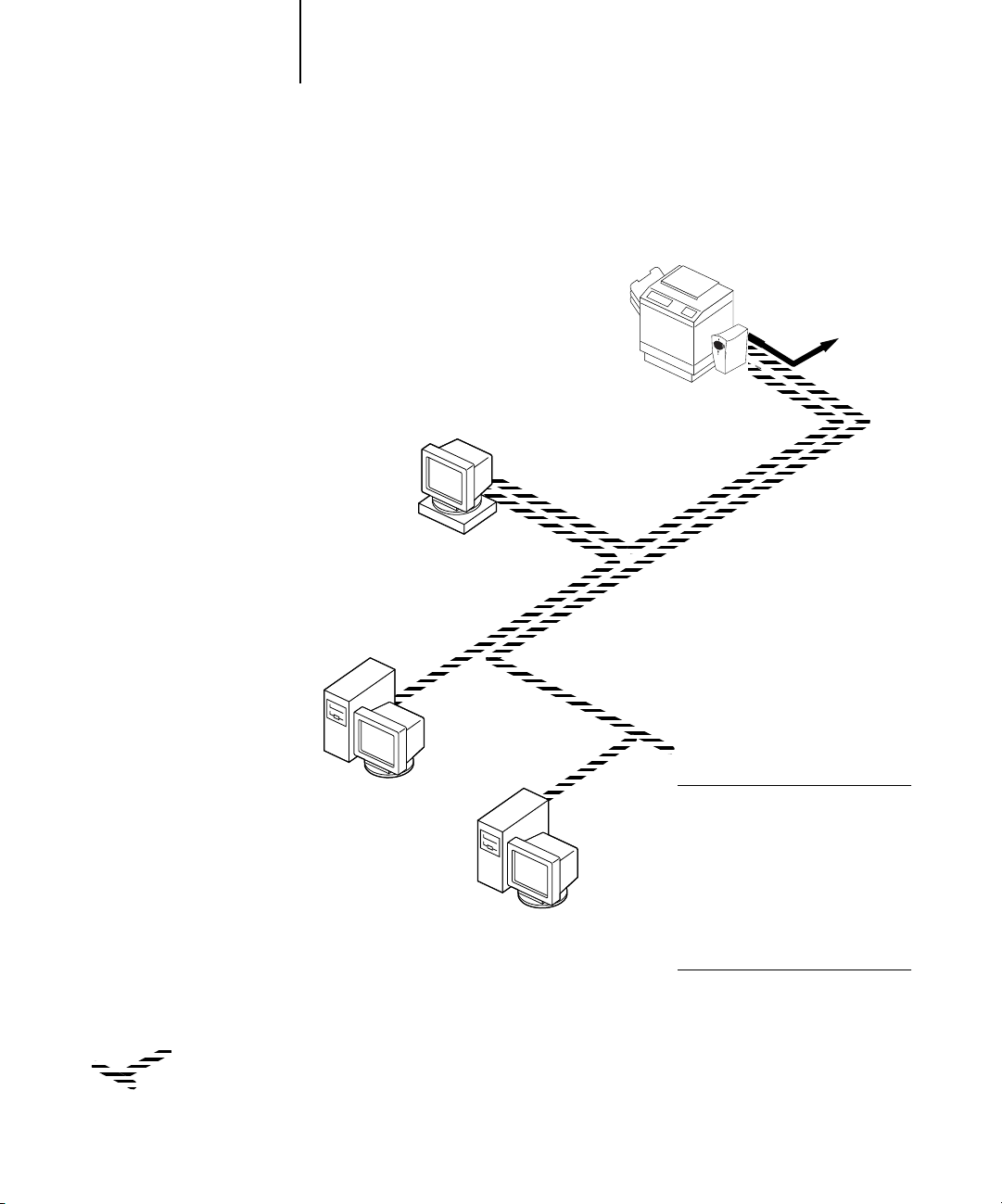
1-9 Quick path to installation
1
UNIX workstations and Windows NT 4.0 computers on a TCP/IP network
Key to setup:
1 UNIX server/host page 3-14
2 Copier BW Setup Chapter 2
3 UNIX workstation page 3-14
4 TCP/IP client Getting Started, page 3-11
5 Windows NT 4.0 client page 3-11
UNIX server or
workstation
1, 3
Another supported
protocol
Copier BW connected to copier
2
TCP/IP (lpd) protocol
TCP/IP client PC
4
TCP/IP (lpd and http)
Windows NT 4.0 computer
with TCP/IP loaded
5
Printing on this network
UNIX workstations with the TCP/IP
(lpd) protocol can print directly and
act as host for shared printing.
TCP/IP clients can print through
UNIX server or directly; requires
TCP/IP and the lpr print service
loaded.
For using Fiery utilities or
Fiery WebTools
Not available on UNIX workstations;
must use a Windows or Mac OS
computer with TCP/IP loaded.
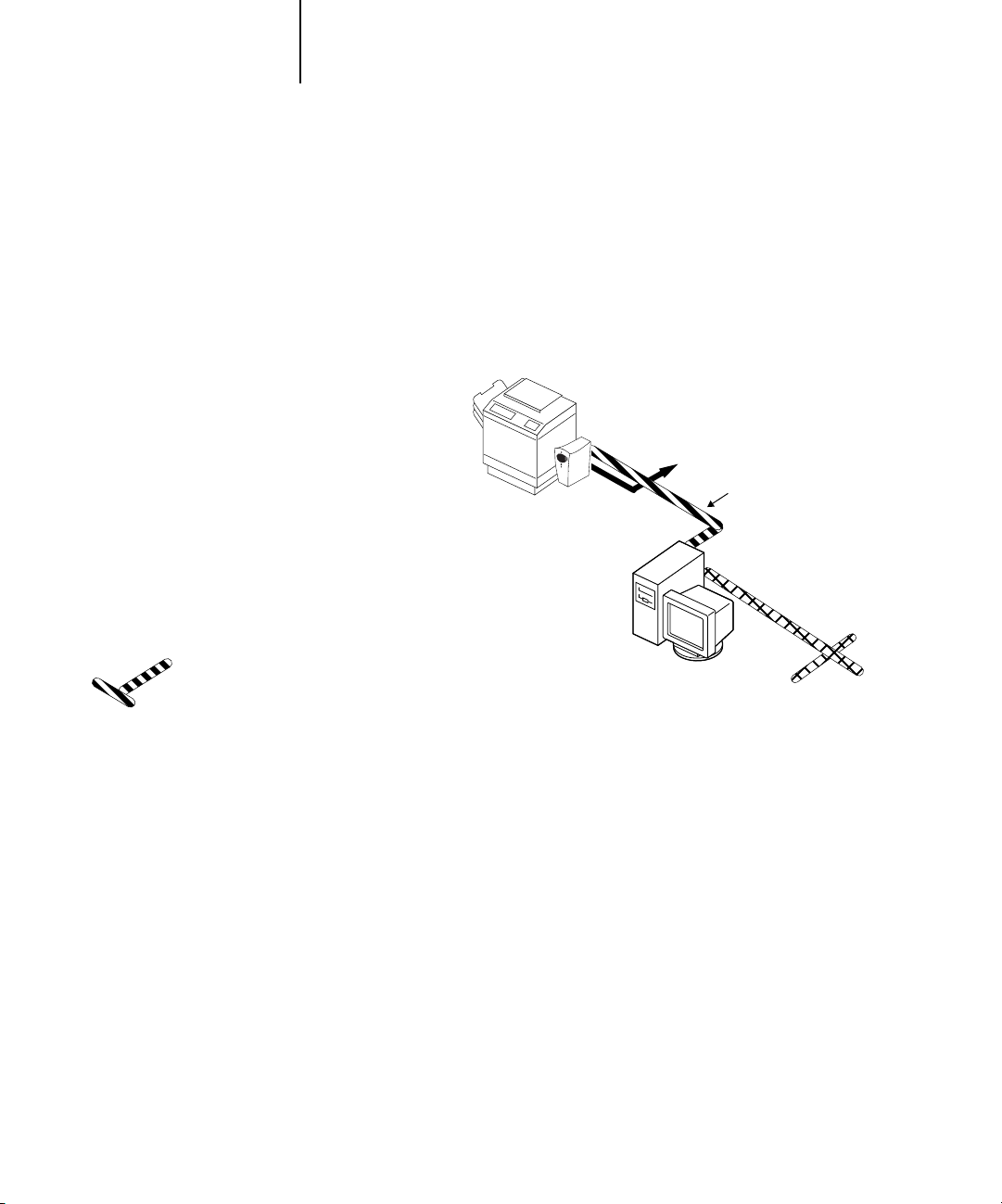
1-10 Connecting to the Network
1
Copier BW parallel port connection
Key to setup:
1 Copier BW Setup Chapter 2
2 Windows computer User Guide
With the parallel port enabled, the
Copier BW can accept and print jobs
sent to its parallel port.
Copier BW connected to copier
1
A supported
network protocol
Parallel input
Protocol not directly
supported on Copier BW
Parallel
PC workstation,
server, or laptop
2
The rest of this chapter and the next cover installation as performed on the Copier BW
itself. This chapter describes the physical network connections; Chapter 2 summarizes
Copier BW Setup and other administrative functions available from the Control Panel.
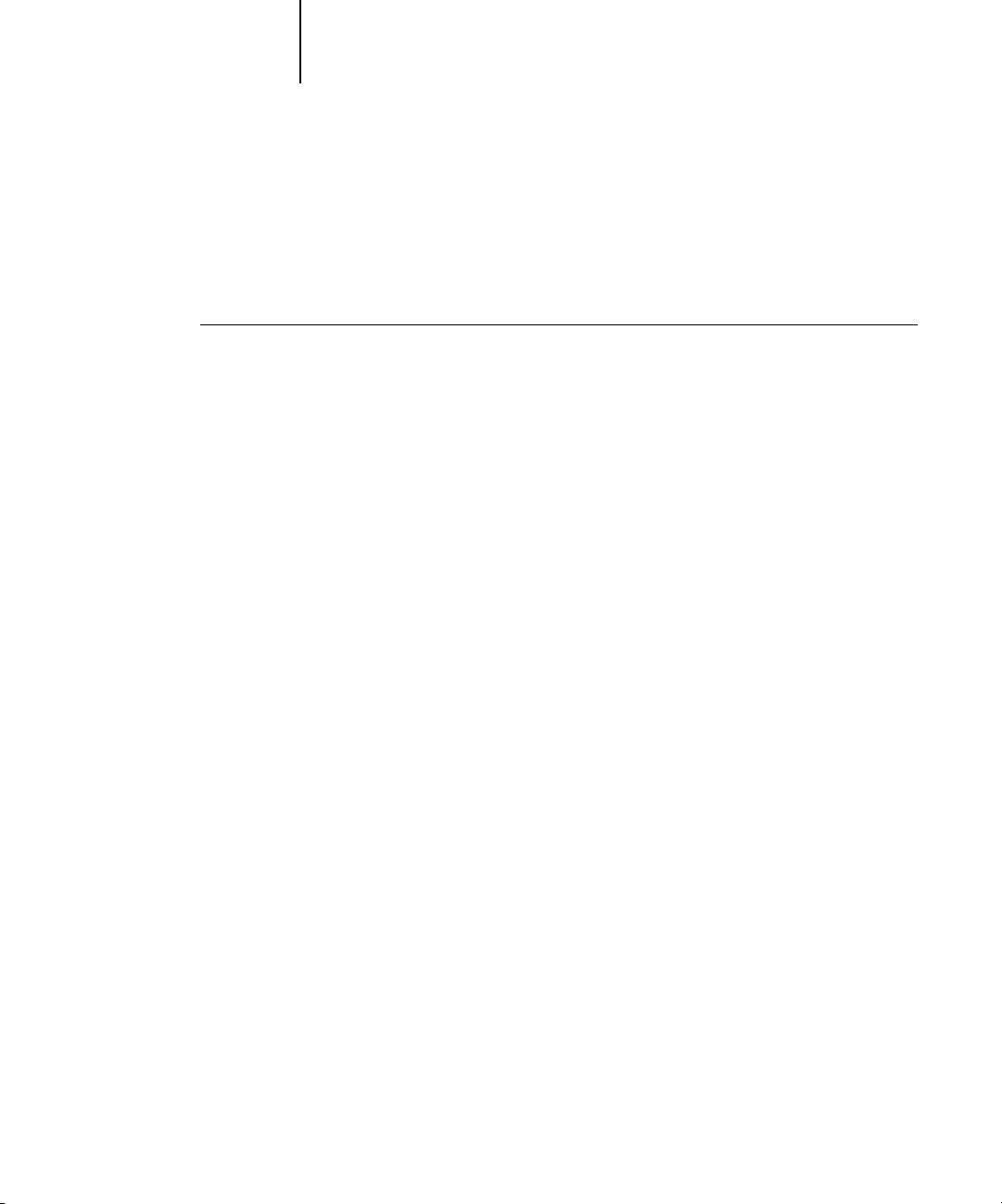
1-11 Before you begin
1
Before you begin
The following steps should be completed before you configure the Copier BW and the
workstations that will print to the Copier BW. A service technician will have
performed some initial installation.
TO PREPARE FOR COPIER BW CONFIGURATION:
1. Print a copier test page to make sure the copier is functioning normally.
2. Turn off the copier and connect the interface cable from the copier to the
Copier BW.
While the Copier BW is turned off, verify that the SCSI terminator is installed on the
SCSI connector on the back of the Copier BW.
3. To confirm this connection, turn on the copier and the Copier BW and print a Test Page
from the Control Panel.
To print a Test Page, press the Menu button on the Control Panel to display the
Functions menu. (See “Copier BW Panel” on page 2-3.) Choose Print Pages, and then
Test Page.
4. With both the copier and the Copier BW turned off, connect the network cable to the
Copier BW, as described in the next section.
The network should already be installed and operational.
5. Turn on the copier and then the Copier BW.
6. Prepare network servers to share Copier BW user software and to enable networked
users to print to the Copier BW, and proceed to Setup.
See Chapters 2 and 3 for details.
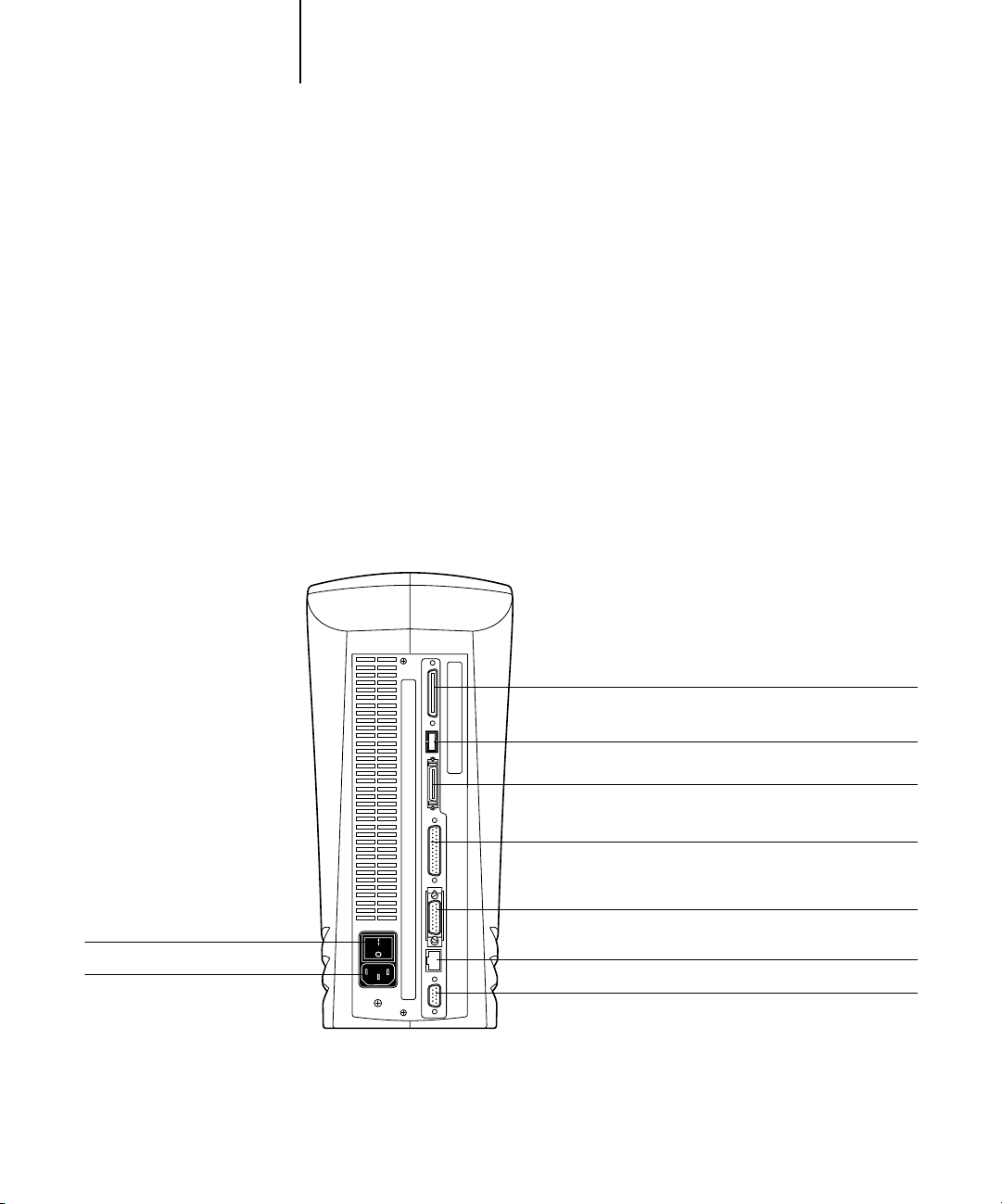
1-12 Connecting to the Network
r
1
Ethernet cable connection
The Copier BW supports Ethernet cabling of these types:
• Thicknet (thick coaxial Ethernet cable or 10Base5)
Connects directly to the AUI connector on the Ethernet interface of the Copier BW.
• Unshielded Twisted Pair (UTP), defined as Category 5 for use with 100BaseT or
defined as Category 3 or Category 5 for use with 10BaseT
Uses an 8-pin RJ-45 connector that plugs into the RJ-45 socket on the Copier BW.
NOTE: The 100BaseT type supported by the Copier BW is 100BaseTX, also known as
Fast Ethernet. If an Ethernet hub is used, it must be a 100BaseTX hub. The term
“100BaseT” is used in this manual to refer to 100BaseTX.
Back view of the Copier BW
Power switch
ower connector
Copier interface connecto
Not used
Parallel interface
Not used
AUI connector for thicknet
RJ45 connector for twisted-pair
Not used
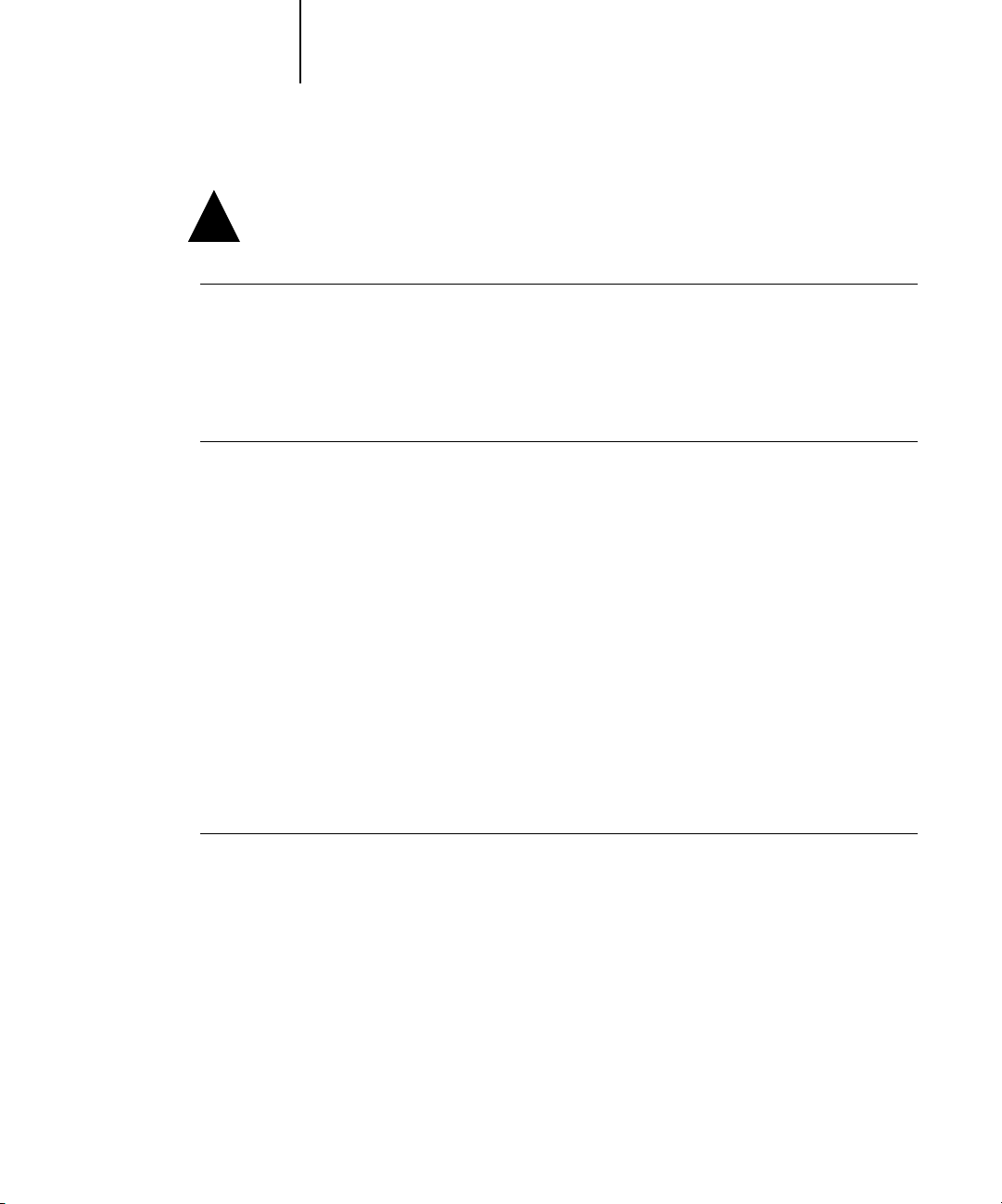
1-13 Parallel cable connection
1
Shut down the copier before attaching the Copier BW to any network device. Do not
!
TO USE THICKNET CABLE:
TO USE UTP CABLE FOR 100BASET OR 10BASET:
attach cables to more than one Ethernet connector; only one Ethernet connection can
be made at any one time.
1. With the Copier BW turned off, connect the thicknet cable connector to the AUI connector on the back of the Copier BW. Press on the latch to lock the connector.
2. Configure network servers for printing and then proceed to Setup.
1. With the Copier BW turned off, connect the RJ-45 cable connector to the RJ-45
socket on the back of the Copier BW.
2. Configure network servers for printing and then proceed to Setup.
Parallel cable connection
In addition to receiving print jobs over Ethernet and Token Ring, the Copier BW can
accept print jobs from a Windows computer through its high-speed, bidirectional
parallel port. This connection is advantageous for portable computers and for
workstations that use dedicated networks using protocols other than AppleTalk,
TCP/IP, or IPX.
The parallel port connection can be active at the same time as the network ports.
TO USE PARALLEL CABLE:
1. With the Copier BW and the Windows computer turned off, attach the parallel cable to
the parallel port of the Copier BW.
See the illustration on page 1-12 for the location of the parallel port.
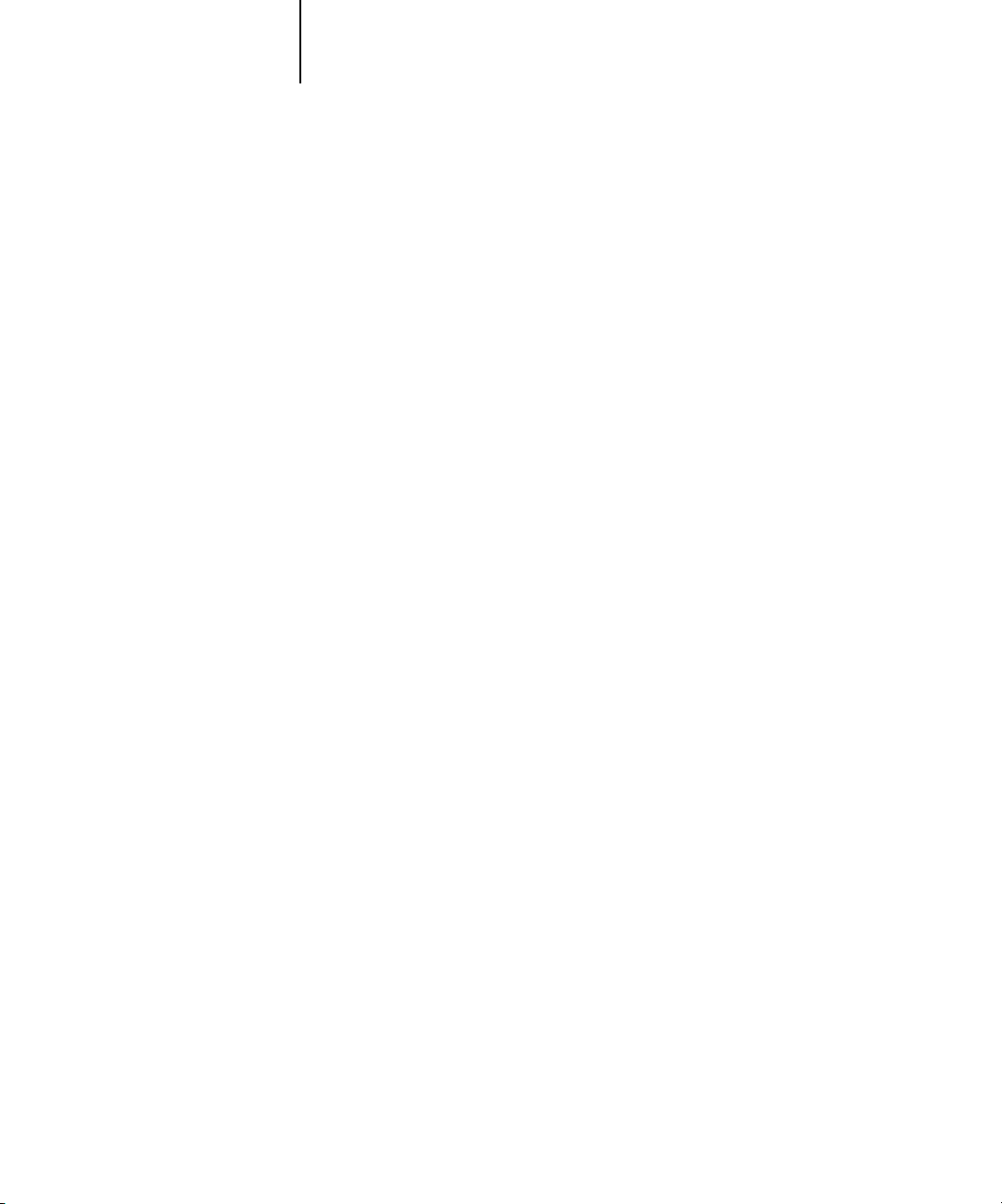
1-14 Connecting to the Network
1
2. Connect the other end of the cable to the parallel port on the Windows computer.
3. Turn on the computer and the Copier BW.
4. Proceed to Setup.
To print to the parallel port, you need to set up the parallel port connection (see “Parallel Port Setup options” on page 2-13). For information on setting up printing, see
Getting Started; for printing to the parallel port, see the User Guide.
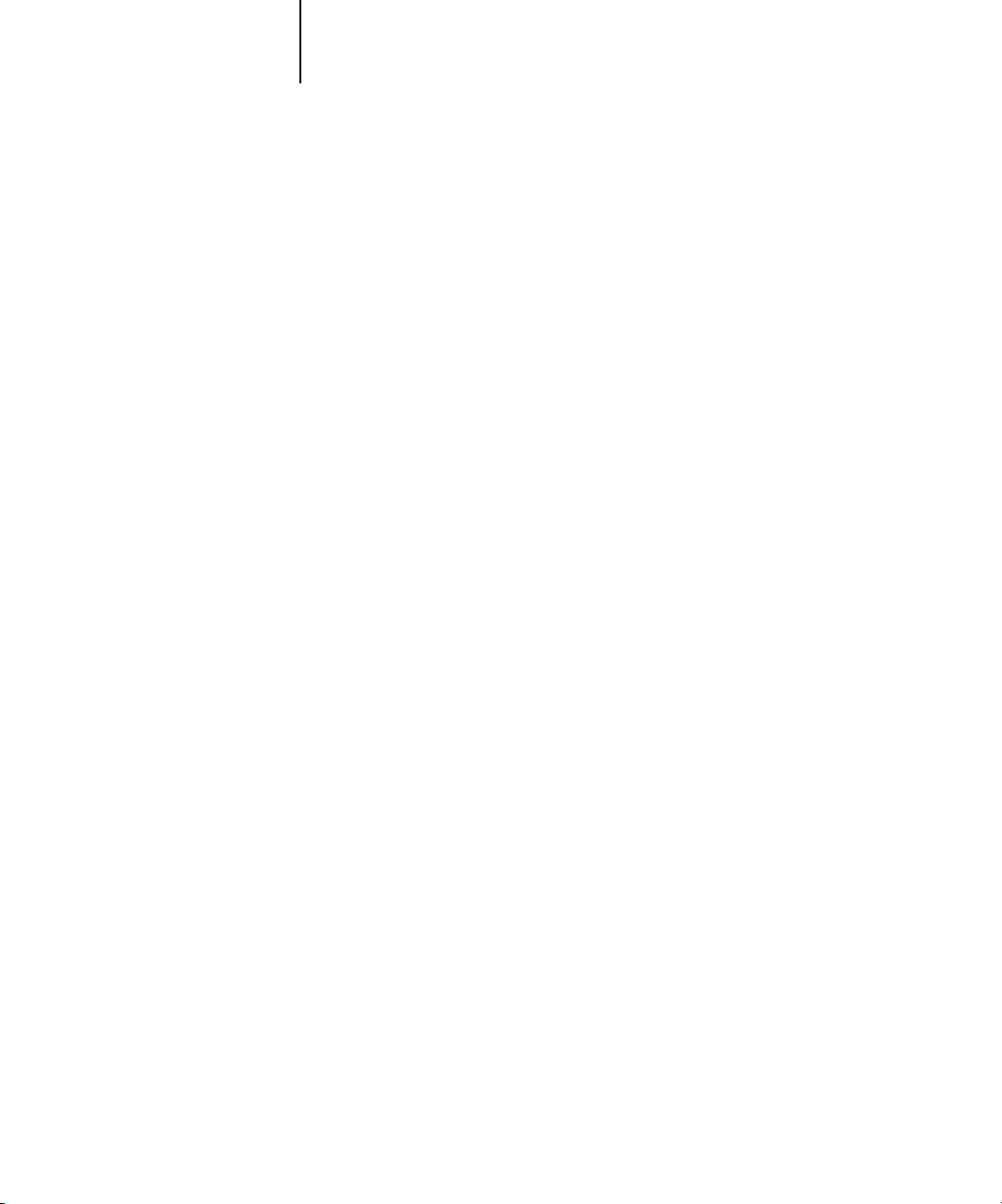
2-1 About Copier BW Setup
2
Chapter 2:
Setting up
the Copier BW
The Copier BW fits into a variety of work environments. To prepare for printing at
your site, you need to do some initial configuration to specify the network
environment and the kind of printing you will do.
About Copier BW Setup
When the Copier BW is turned on after new system software is loaded, you (or the
service technician who loads the software) choose the language you want to use for
Control Panel menus and messages. After that, the Server, Network, Printer, PCL, PS,
and Job Log Setups, in that order, can be configured from the Control Panel.
On Novell or Windows NT (using TCP/IP) networks, the network servers should be
configured for printing to the Copier BW before you enter network settings on the
Copier BW. The diagrams on pages 1-5 through 1-10 give chapter references for
Network Setup.
For Setup, you need a live network connection so the Copier BW can query the network for zones, servers, server-based queues, and other essential information. When
you set an IP address, subnet mask, or gateway address for the Copier BW during
Setup, you can allow the Copier BW to get these addresses automatically.
Whenever the configuration of the Copier BW, a copier, or the network itself changes
at your site, you can alter individual settings to correspond to the changed environment. Likewise, if printing needs or administrative requirements change, you can alter
the corresponding settings.
NOTE: Changing network or port settings may require that you make changes in more
than one Setup area.
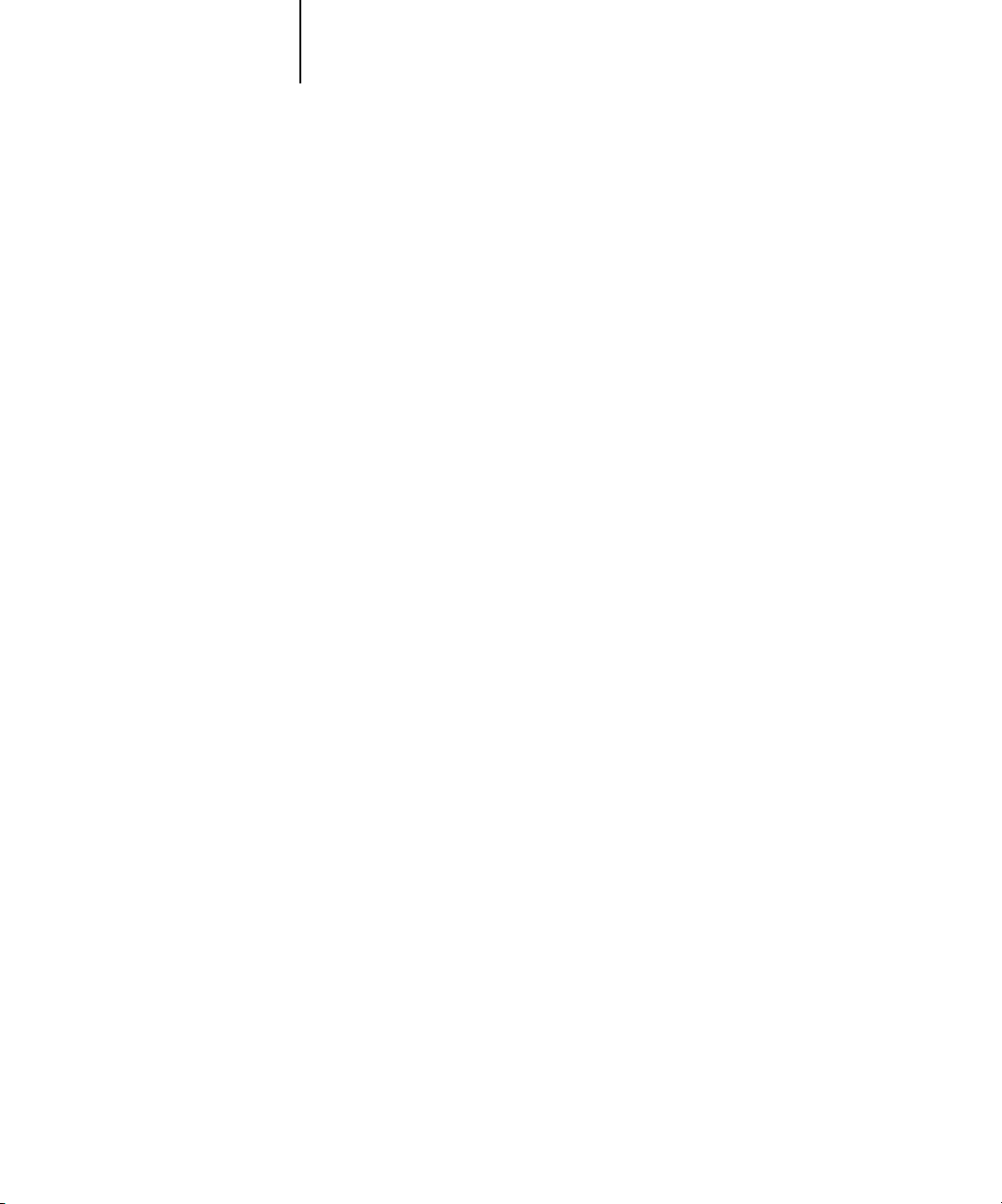
2-2 Setting up the Copier BW
2
Copier BW Setup from the Control Panel
Setup, performed from the Control Panel after powering on or rebooting the
Copier BW, configures the Copier BW to communicate with other devices and
manage print jobs sent to it.
There are six groups of Setup options:
• Server Setup to specify system options
• Network Setup to specify all the active network systems that will transmit print jobs
to the Copier BW
• Printer Setup to specify the way print jobs and queues are managed
• PS Setup to specify PostScript settings
• PCL (Printer Control Language) Setup to specify output defaults such as font source
and paper size
• Job Log Setup to specify how the Copier BW handles its log of printed jobs
The Setup menus also allow you to set an Administrator password, restore the
Copier BW settings to factory defaults, and clear the jobs queued on the Copier BW.
Accessing Setup options
The Control Panel on the front of the Copier BW enables you to set options and view
information about jobs printed to the Copier BW.
It comprises the following parts:
• Display window showing status information and options for setting up the
Copier BW
• Line selection buttons
• Up and down button
• Menu button (escape)
• Activity light that indicates normal or problem activity
