Page 1
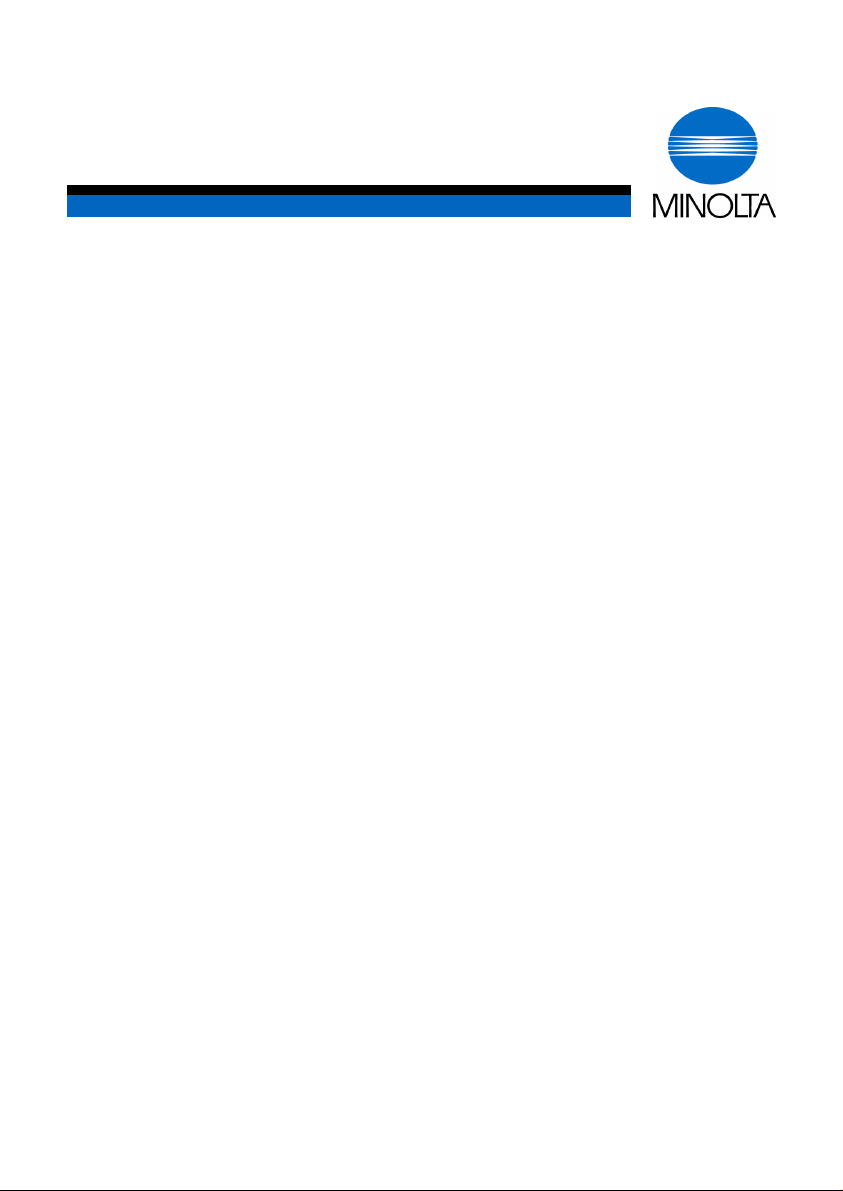
p
User Manual
Minoltafax 1100
www.minoltaeuro
e.com
The essentials of imaging
Page 2
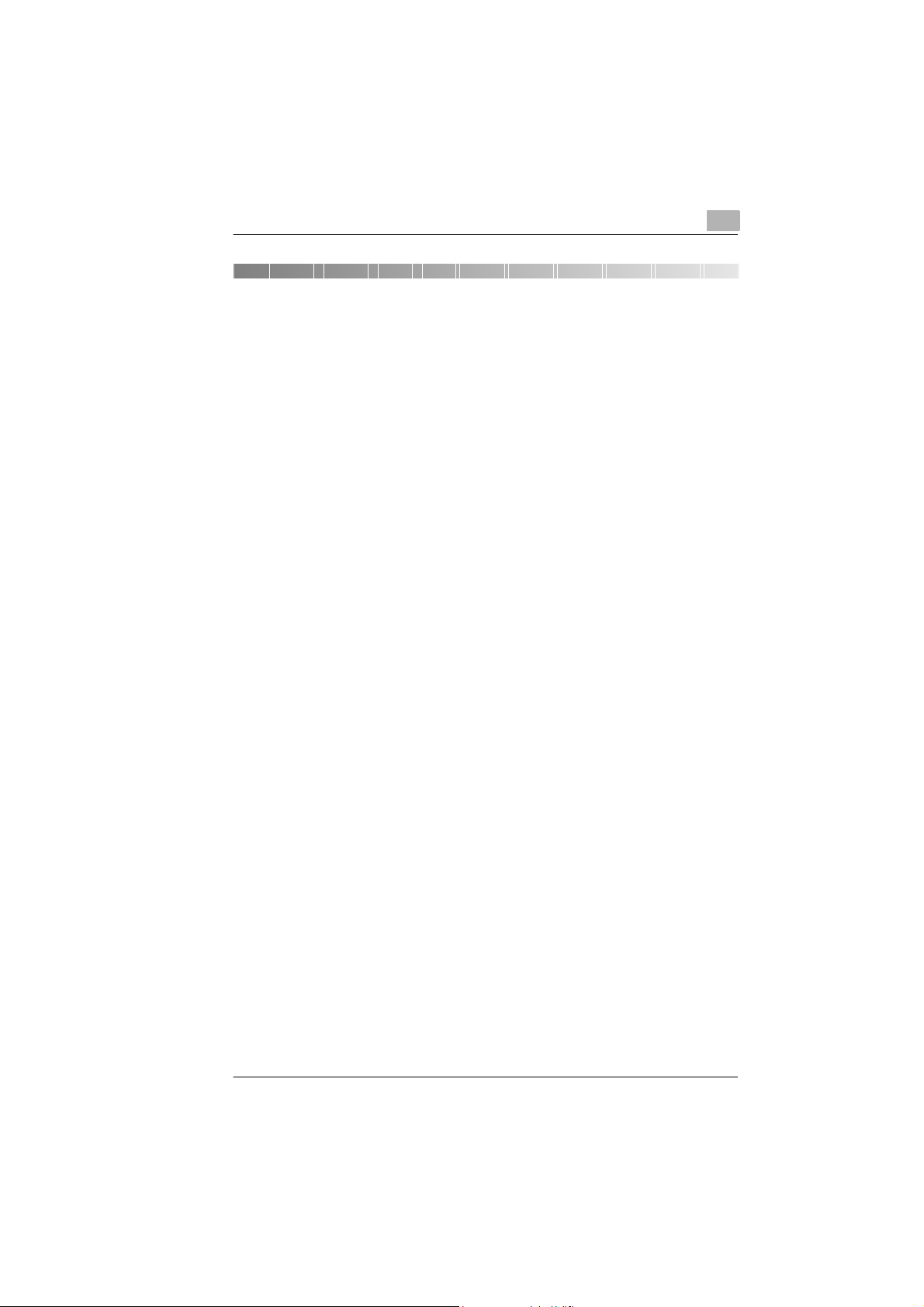
Table of Contents
1 Introduction
1.1 We want you to be a satisfied customer.....................................1-1
1.2 Guide through the manual ...........................................................1-3
Where can I find what in this manual?............................................1-3
Short description of autography and symbols.................................1-4
1.3 Safe operation of your fax machine............................................1-5
Instructions for personal and operational safety.............................1-5
Approval symbol..............................................................................1-7
2 Unpacking, installation, setup
2.1 Unpacking the fax machine..........................................................2-1
Machine layout................................................................................2-2
Control panel of Minoltafax 1100 ....................................................2-3
2.2 Installing the fax machine............................................................2-5
Ambient requirements.....................................................................2-5
Location...........................................................................................2-5
Space requirement..........................................................................2-6
Storage of consumables .................................................................2-6
2.3 Setting up the fax machine..........................................................2-7
Connecting the fax machine............................................................2-7
Installing the ink cartridge...............................................................2-8
Re-aligning the printer...................................................................2-10
Inserting paper..............................................................................2-11
Setting the ringer volume..............................................................2-13
Setting the monitoring volume.......................................................2-13
3 Individual fax machine settings
3.1 Please observe!.............................................................................3-1
List of letters, symbols and digits....................................................3-1
Entering letters and digits................................................................3-2
Correcting an entered character .....................................................3-3
Setting dialling pauses....................................................................3-3
Cancelling a procedure...................................................................3-4
Setting the dialling method (MFV/IWV)...........................................3-4
3.2 Setting sender identification data...............................................3-5
3.3 Setting the date and time .............................................................3-7
I
Page 3
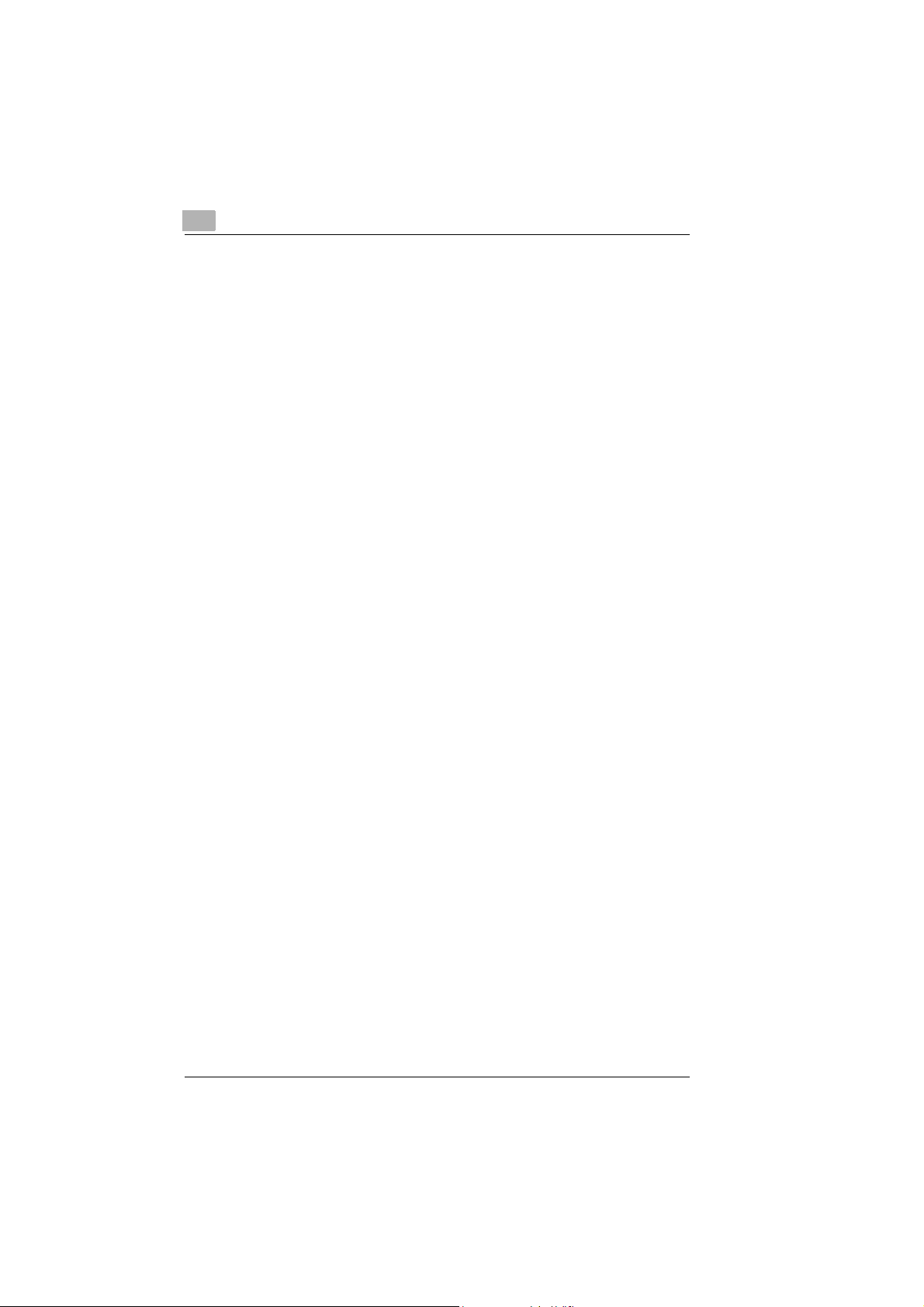
3.4 Setting the one-touch keys.................. ...... ..... .............................3-8
Storing a number under a one-touch key.......................................3-9
Altering one-touch key allocation..................................................3-10
Deleting the allocation of a one-touch key....................................3-11
Printing a list of allocated one-touch keys....................................3-12
3.5 Setting up the directory .............................................................3-13
Entering numbers into the directory..............................................3-14
Altering a directory number ..........................................................3-15
Deleting a directory number .........................................................3-16
Scrolling through the directory......................................................3-16
Calling statistics of directory number............................................3-17
Directory entry search..................................................................3-17
Printing list of directory entry........................................................3-18
Transferring a directory entry to a one-touch key.........................3-19
3.6 Switching activity report on/off.................................................3-20
Switching on the activity report.....................................................3-20
Switching off the activity report.....................................................3-21
Manually started print-out of activity report...................................3-21
4 Sending documents by fax
4.1 Please observe the following!.....................................................4-1
Characteristics of documents to be transmitted .............................4-1
Interrupting a procedure.......................................... ...... .................4-2
4.2 Inserting a document...................................................................4-3
4.3 Setting the resolution and contrast............................................4-4
Setting the resolution for present transmission ..............................4-4
Permanently setting the transmission resolution............................4-5
Setting the contrast.........................................................................4-6
4.4 Sending a document....................................................................4-7
Dialling the number via the numerical keys....................................4-7
Dialling a number via redial............................................................4-8
Dialling a number via a one-touch key...........................................4-9
Dialling a number via the directory...............................................4-10
Dialling and number and monitoring a call ...................................4-11
Setting page count function..........................................................4-12
4.5 Delayed document transmission..............................................4-13
Setting delayed document transmission.......................................4-13
Altering transmission delay time...................................................4-14
Deleting transmission delay tim e..................................................4-15
Automatic print-out of delayed transmission report......................4-16
II
Page 4
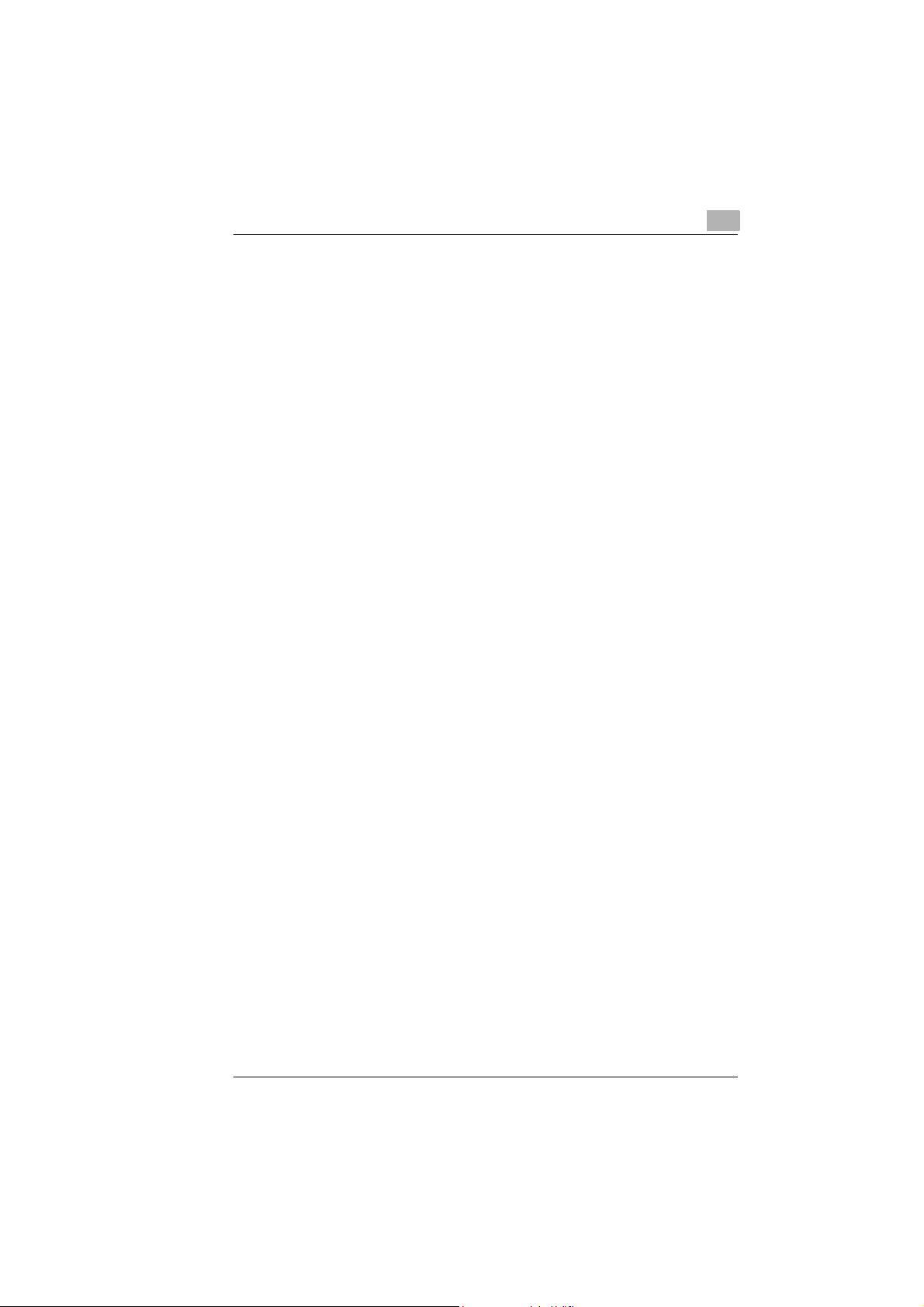
4.6 Sending a document overseas..................................................4-17
Reducing the fax transmission speed...........................................4-17
4.7 Activating redial function...........................................................4-18
Setting the quantity of redial attempts...........................................4-18
Starting manual redial function......................................................4-19
5 Receiving faxes
5.1 Receiving faxes automatically.....................................................5-1
5.2 Receiving faxes manually............................................................5-2
5.3 Combination with an answering machine..................................5-3
5.4 Receiving selected faxes..............................................................5-4
5.5 Memory reception during printer problem.................................5-5
........................................................................................................5-5
Power cut while data is stored ........................................................5-5
Data overflow with half-tone fax transmission.................................5-5
5.6 Calling a fax transmission (Polling)............................................5-6
5.7 Receiving a fax with size reduction.............................................5-7
5.8 Fax machine with external telephone.........................................5-8
6 Copying a document
6.1 Making a single copy....................................................................6-1
6.2 Copying a document with size reduction...................................6-2
7 Using the telephone
7.1 Making a phone call......................................................................7-1
7.2 Receiving a telephone call...........................................................7-2
7.3 Dialling a number..........................................................................7-3
Dialling a number via the numerical keys........................................7-3
Dialling a number via the redial function.........................................7-3
Dialling a number via a one-touch function.....................................7-3
Dialling a number via the directory..................................................7-4
Searching for a number in the directory..........................................7-4
7.4 Putting a call on hold....................................................................7-5
7.5 Operator call..................................................................................7-6
Making an "operator call" immediately after sending a fax .............7-6
Making an "operator call" immediately after receiving a fax............7-6
III
Page 5
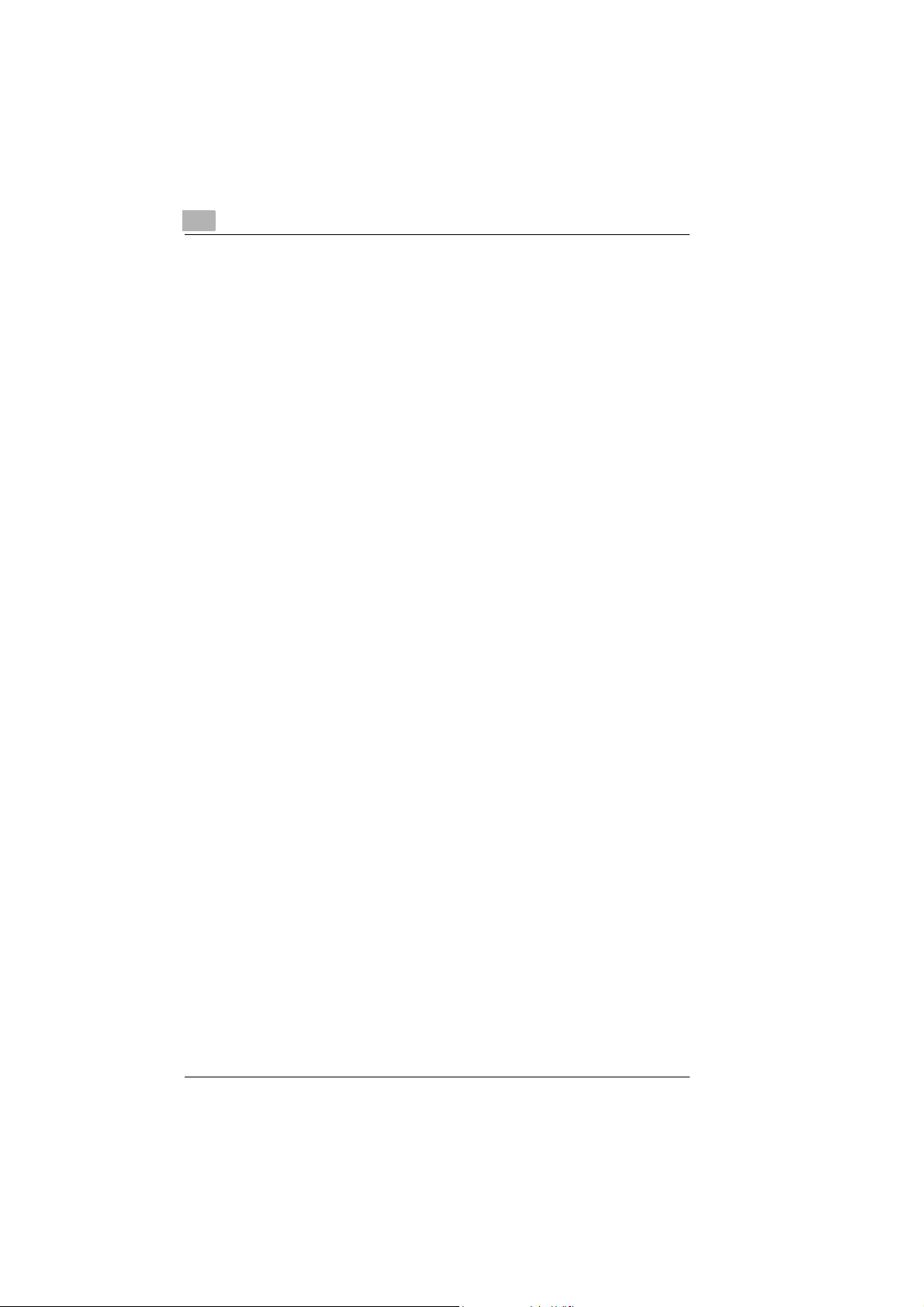
8 Setting specific features
8.1 Using software switches..............................................................8-1
Setting the software switches.........................................................8-1
Printing list of software switches.....................................................8-2
List of software switches......................... .................................. ......8-3
8.2 Switching on power save mode..................................................8-5
9 Trouble-shooting
9.1 General problems.........................................................................9-1
9.2 Problems when sending a fax.....................................................9-2
9.3 Problems when receiving a fax...................................................9-2
9.4 Problems with telephone handset..............................................9-3
9.5 Problems with connected telephone apparatus........................9-3
9.6 Problems with print-out quality...................................................9-3
9.7 Rectifying problems.....................................................................9-4
Removing a jammed document......................................................9-4
Removing a paper jam...................................................................9-5
Renewing the ink cartridge.............................................................9-6
Re-aligning the printer............................................. ...... ..... ............9-8
Cleaning the printer head nozzles..................................................9-9
9.8 Error codes in the printed reports............................................9-10
10 Annex
10.1 Features.......................................................................................10-1
10.2 Caring for the machine ..............................................................10-2
Cleaning the housing....................................................................10-2
Cleaning document transport rollers 1 and 2................................10-2
10.3 Technical data.............................................................................10-4
Minoltafax 1100............................................................................10-4
Optional accessory.......................................................................10-5
10.4 CE emblem (conformity declaration)........................................10-6
10.5 Index............................................................................................10-7
IV
Page 6
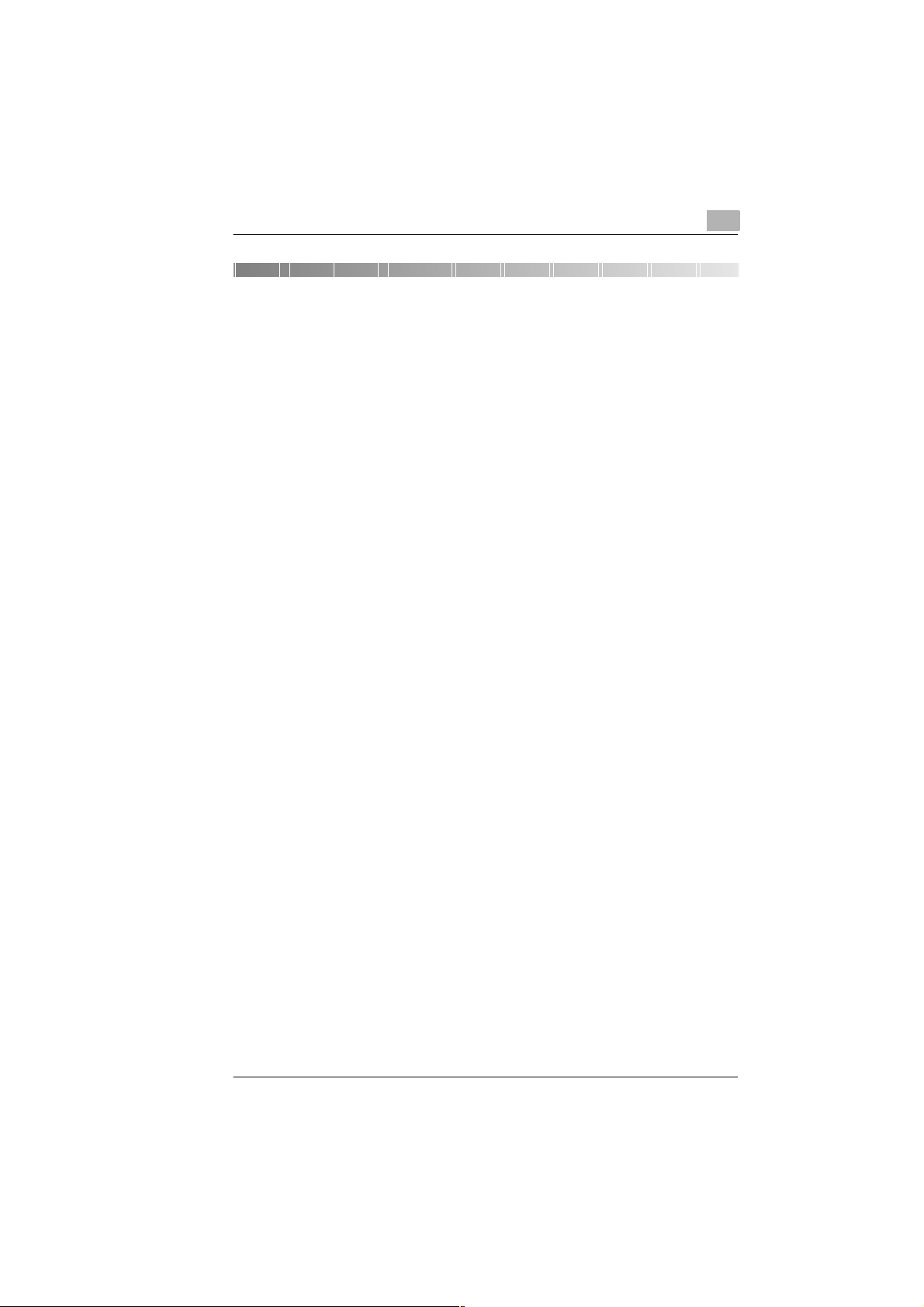
Introduction
1 Introduction
1.1 We want you to be a satisfied customer
Thank you for purchasing a Minolta fax machine.
This fax machine is ap prove d for use in pu blic te lephon e netw orks and is
compatible to other fax machines of transmission standard 3.
This manual will enable you to achieve maximum results of your
Minoltafax 1100 because it contains detailed information to the following
subjects:
l Safe operation of your fax machine.
l Setting up your fax machine.
l Sending and receiving faxes.
l Copying documents.
l Trouble-shooting.
Please read this manual thoroughly before starting up your fax machine,
and always keep it readily available.
More detailed information can be obtained from:
l Your technical support partner.
l Our Internet website http://www.minolta.uk
This website contains the answers to numerous problems.
Always have the serial number and delivery date of your fax machine
readily available so that we can offer you fast and sound advice in the
event of an enquiry or problem.
. . . because we want you to be a satisfied customer.
1
Rev. 1.1.1/07.06.99 MF 1100 1-1
Page 7
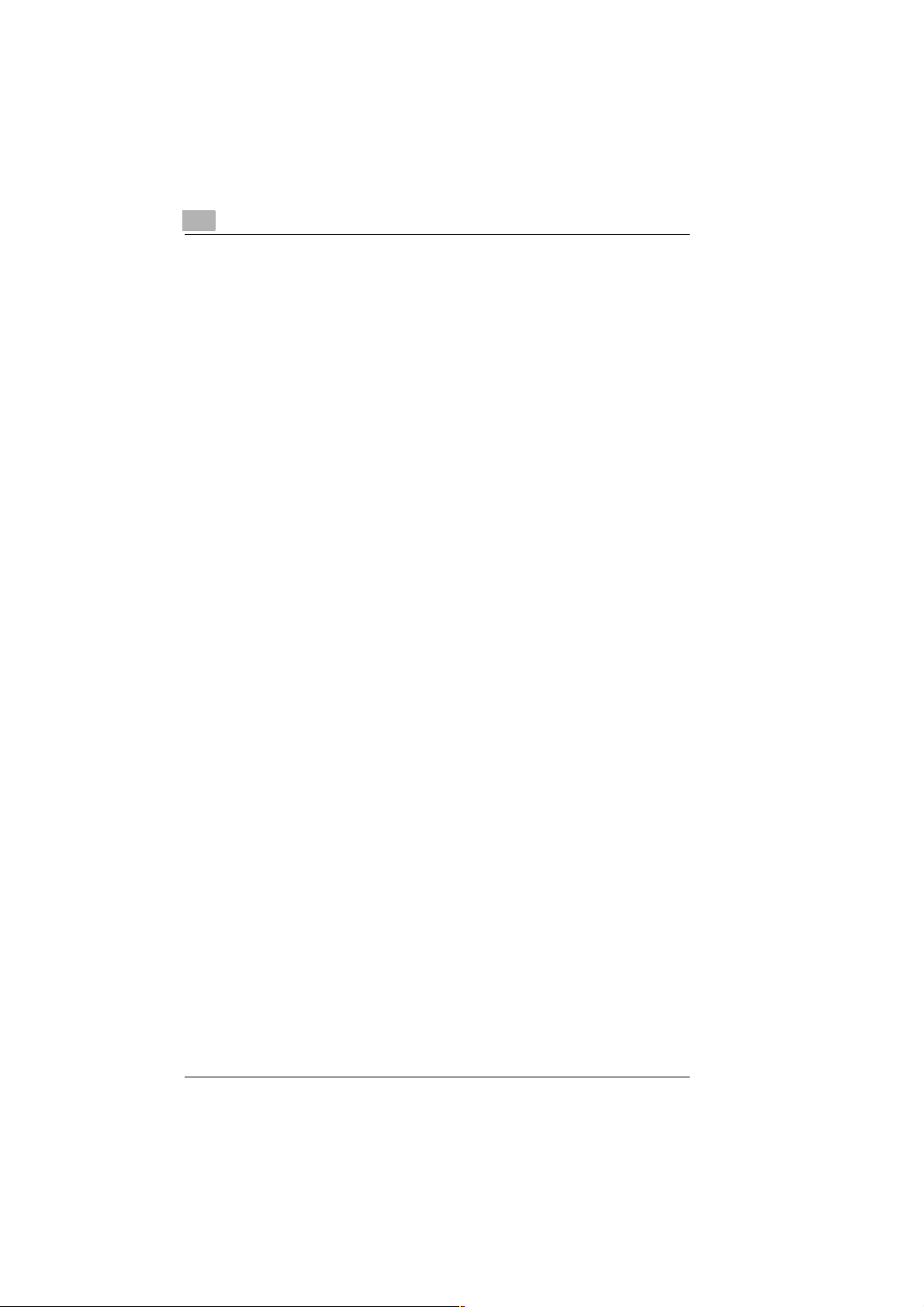
1
Introduction
This documentation must not be reproduced, transferred, copytyped,
stored in an archive or translated without the explicit prior permission in
writing by Minolta Co. Ltd.
The manufacturer reserves the right to modify this manual.
1-2 MF 1100 Rev. 1.1.1/07.06.99
Page 8
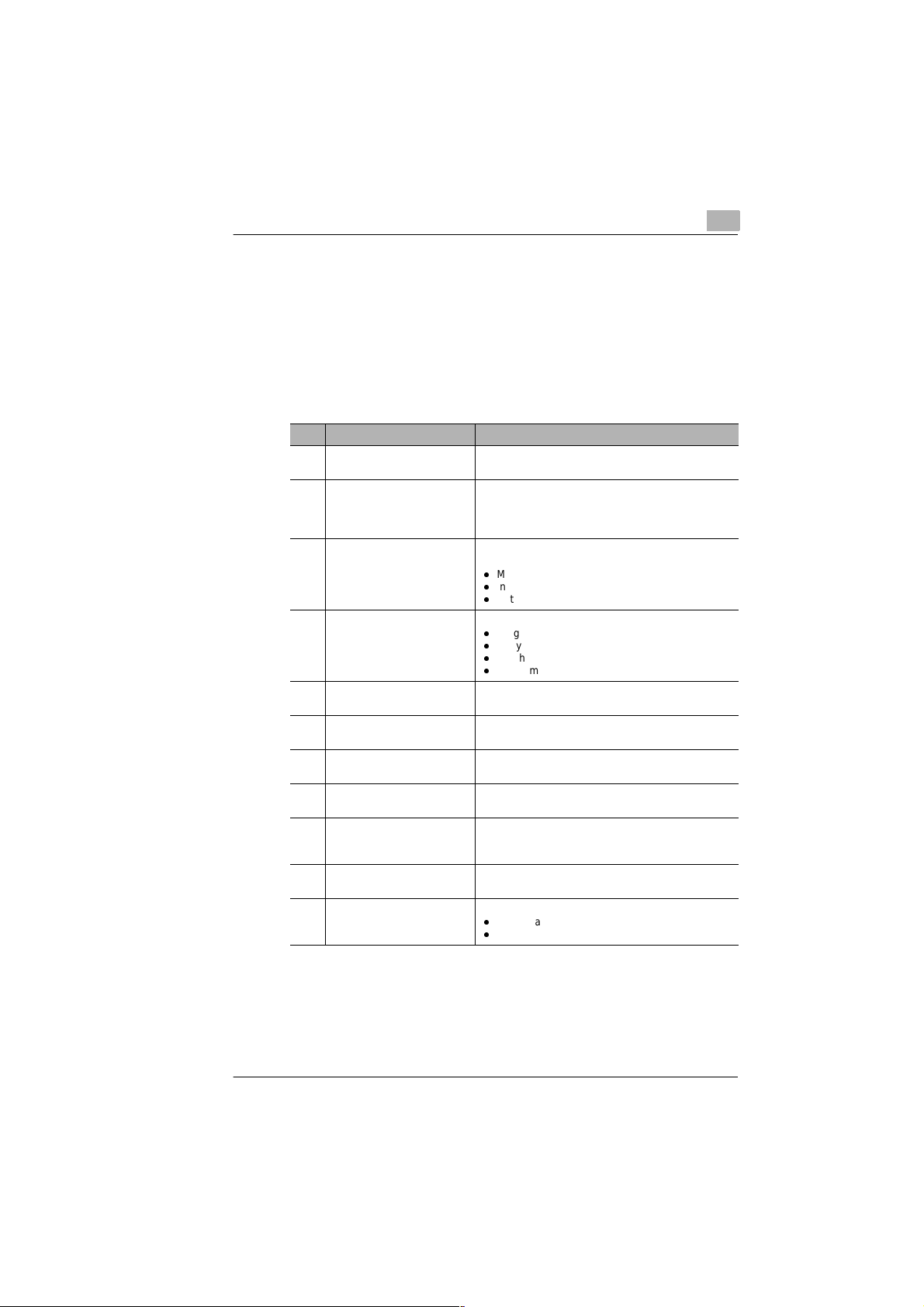
Introduction
1.2 Guide through the manual
Where can I find what in this manual?
If you don’t know which chapter to consult to fin d the right inform ation, the
following table will assist you.
Please use the index at the end of this manual to quickly find precise
information covering a certain topic.
No. Chapter designation Chapter description
Contents This is where you will find a list of the chapters and
1 Introduction This is where you will find general information
2 Unpacking, installation,
setup
3 Individual fax machine setup This is where you will learn how to:
4 Sending a fax This is where you will learn various methods of
5 Receiving a fax This is where you will learn various methods of
6 Copying a document This is where you will learn how to use your fax
7 Making phone calls This is where you will learn how to use the telephone
8 Specific machine settings This is where you will learn how to "tailor" the settings
9 Trouble-shooting This is where you will learn how to identify and rectify
10 Annex This is where you will find useful information, such as:
sub-chapters contained in this manual.
concerning your personal safety and that of your
machine, as well as instructions how to use this
manual.
This is where you will become familiar with all
features of your Minoltafax 1100, such as:
l
Machine layout.
l
Installing the fax machine.
l
Setting up the fax machine.
l
Program letters and figures.
l
Set your station identification.
l
Set the the date and time.
l
Program the one-touch keys.
sending a fax.
receiving a fax.
machine as a photocopier.
unit.
of your Minoltafax 1100 to suit your own special
requirements.
simple problems.
l
Technical data
l
Index
1
Rev. 1.1.1/07.06.99 MF 1100 1-3
Page 9
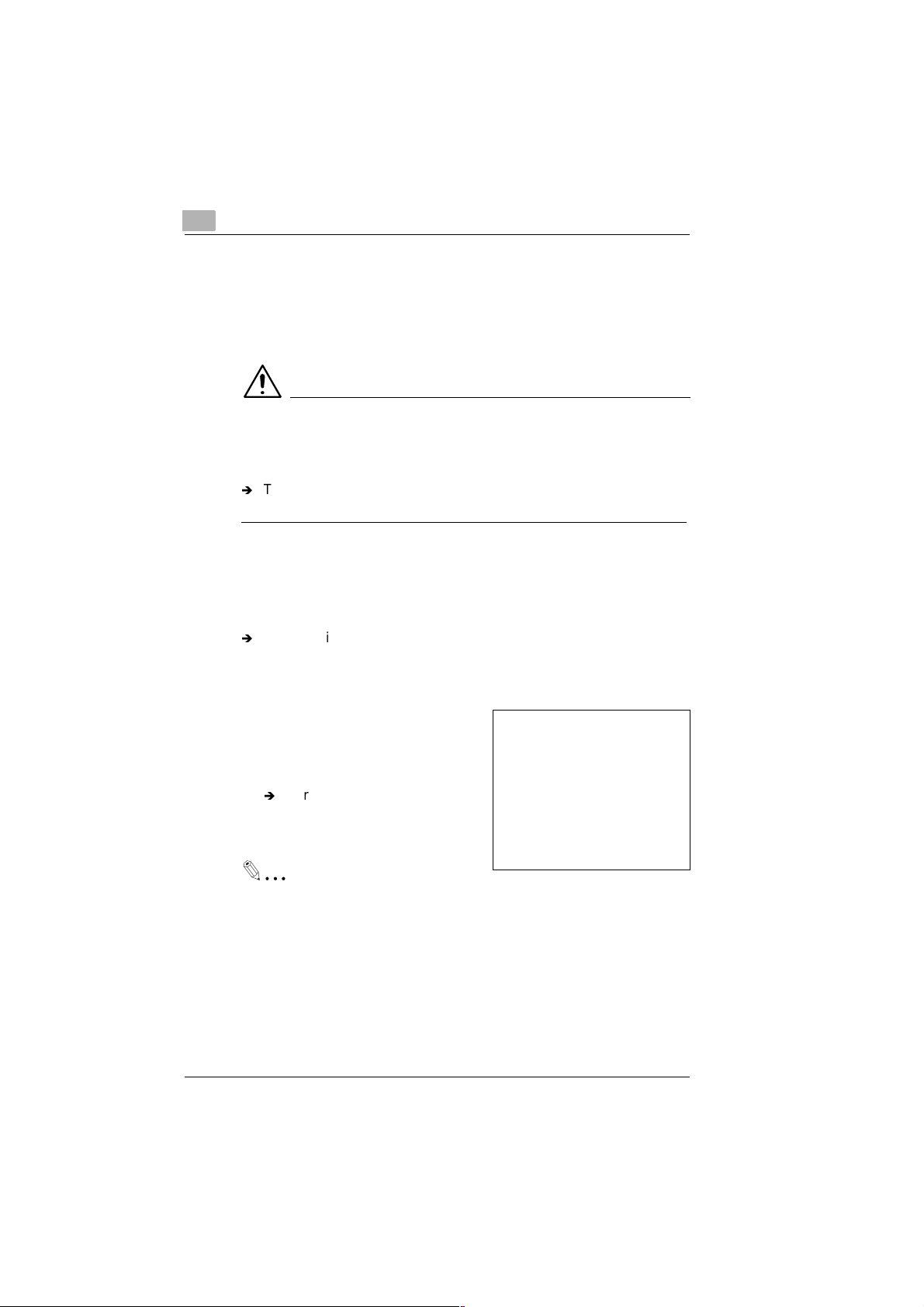
1
Introduction
Short description of autography and symbols
Various autography and symbols are used in this manual to express
various situations. The examples below will enable you to identify the
various situations and handle them accordingly.
CAUTION
This is a warning!
A warning makes you aware of a hazard that can cause death, personal
injury or damage to the machine due to incorrect operation.
Í
The arrow indicates certain behaviour to prevent a dangerous
situation.
[SET] Key on keypad with the designation “Set“
ERROR Message in display showing the text "Error"
Í
Single operation step
(further steps not necessary)
1 Step 1 of a procedure
2 Step 2 of a procedure, etc.
This is where you receive help.
?
Í
Carrying out the described
operation will achieve the
required results.
A useful tip
Text with this appearance will offer you tips and tricks to make you
more familiar with your fax machine.
1-4 MF 1100 Rev. 1.1.1/07.06.99
This is what has to be done
Page 10
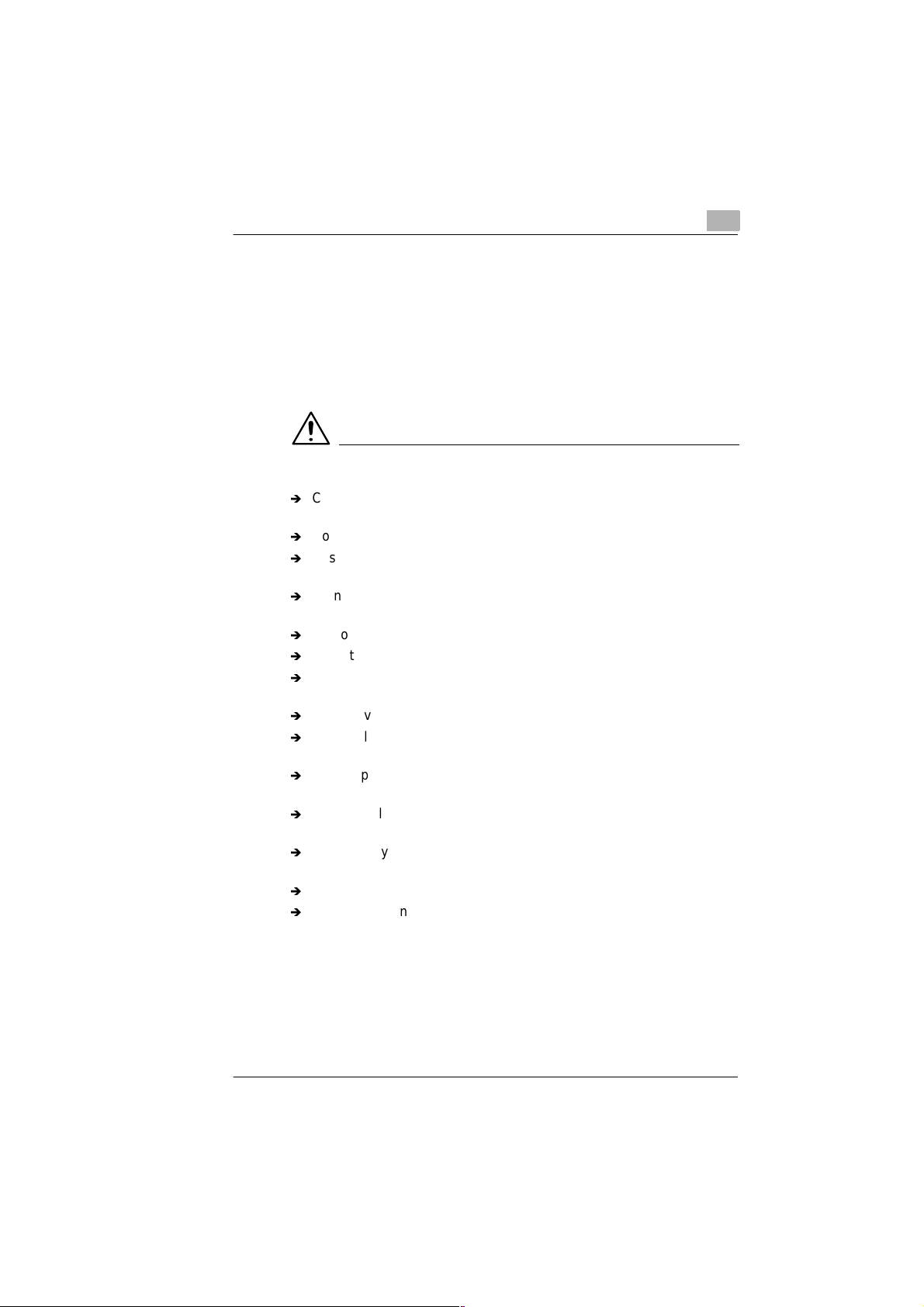
Introduction
1.3 Safe operation of your fax machine
Instructions for personal and operational safety
Personal injury, electrical shocks or even fires can result from incorrect
operation. Before unp ac ki ng y ou r fax m ac hin e, p lea se rea d th e fo llowing
safety precautions to ensure your pe rsonal safety and also the operation al
safety of your fax machine.
CAUTION
Adhere to the following instructions!
Í
Connect the machine only to an earthed 220-240V/50-60Hz mains
socket which complies to VDE standards.
Í
Do not connect the machine to a mains mul tip le ada pte r sock et.
Í
Ensure that the plug is fully inserted in the mains socket and is easily
visible and accessible.
Í
Do not pull on the electrical cable to disconnect the plug from the
mains socket.
Í
Do not connect the machine to a tel ephone line during a thund erstorm.
Í
Do not use the fax machine / handset near explosive gases.
Í
Do not pull the plug out of the mains socket if y our hands are wet. Ris k
of electrical shock!
Í
Only move the machine after pulling the plug out the main socket.
Í
Do not place hea vy o bjects on the main s ca ble, a nd do not p ull, p in ch
or nip it.
Í
Pull the plug out the mains sock et if the cable is damaged. Info rm your
local service centre.
Í
Only use electrical extension cables that are designed for the power
rating of the machine.
Í
Do not carry out any other operations than those described in this
operating manual.
Í
Do not place heavy objects on the machine.
Í
Do not open any covers on the machine while it is transmitting or
printing.
1
Rev. 1.1.1/07.06.99 MF 1100 1-5
Page 11
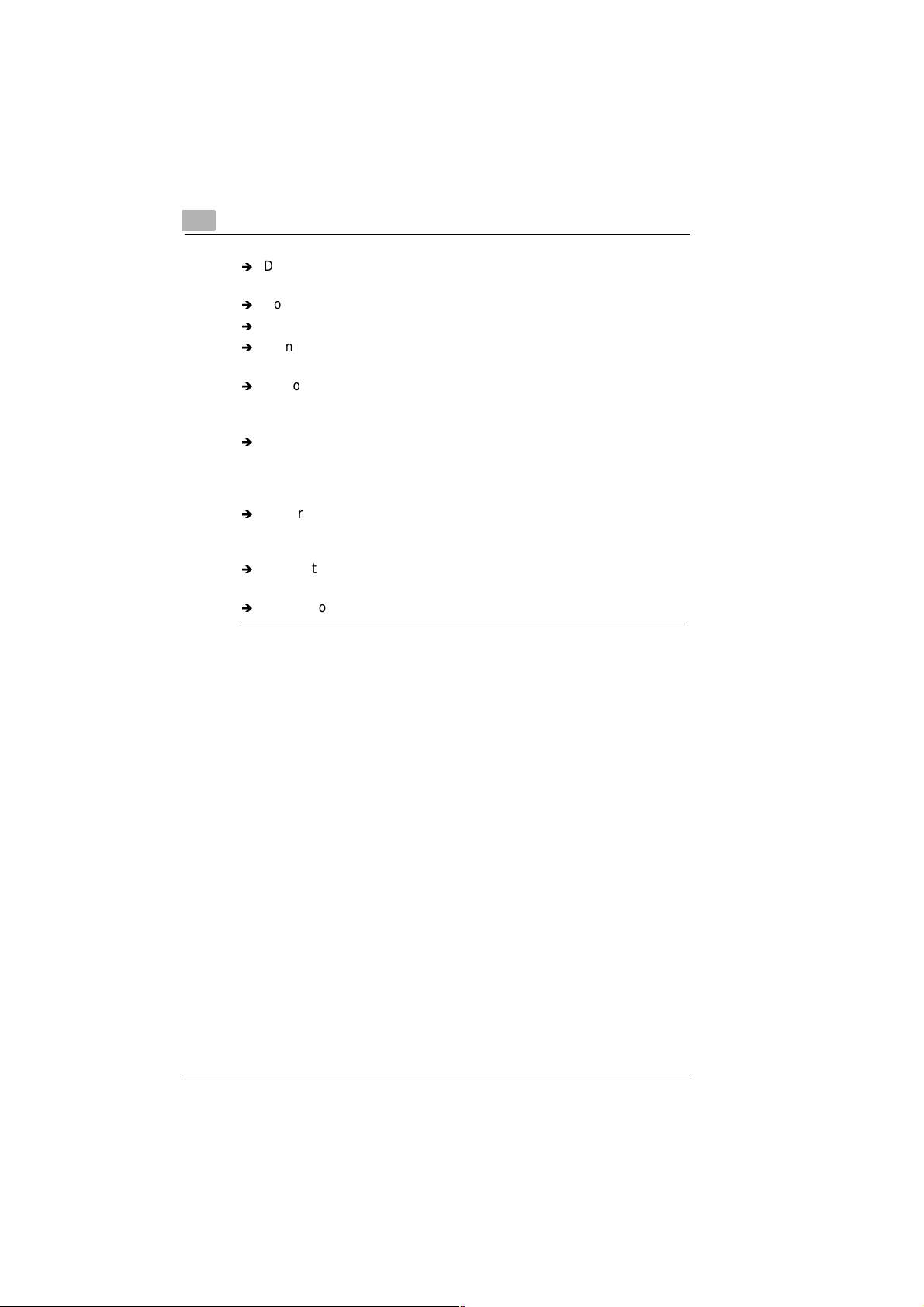
1
Introduction
Í
Do not interrupt the po wer supp ly w hile th e machi ne is t ransm itting o r
printing.
Í
Do not place magnetic objects near the machine.
Í
Do not use inflammable aerosols, liquids or gases near the machine.
Í
Do not remove any safety devices, and do not alter the machine’s
design. The machine is equipped with high-voltage components!
Í
Do not insert paper c lips / tack s or sm all m etal o bjects in an y open ing
of the machine. I f this shoul d nevertheless happen, pul l the plug ou t of
the mains socket immediately and inform your local service centre.
Í
Never place drinking cups, bottles or other vessels containing liquids
on the machine. If liquid should nevertheless enter the machine, pull
the plug out of the mains socket immediately and inform your local
service centre.
Í
If your machine becomes extremely warm, generates smoke or an
unusual odour, or makes an unusual noise, pull the plug out of the
mains socket immediately and inform your local service centre.
Í
Ensure that the paper outlet is always unobstructed in order to avoid
paper jams and possible subsequent damage to the printer head.
Í
Always contact your local service centre in the event of a problem.
1-6 MF 1100 Rev. 1.1.1/07.06.99
Page 12
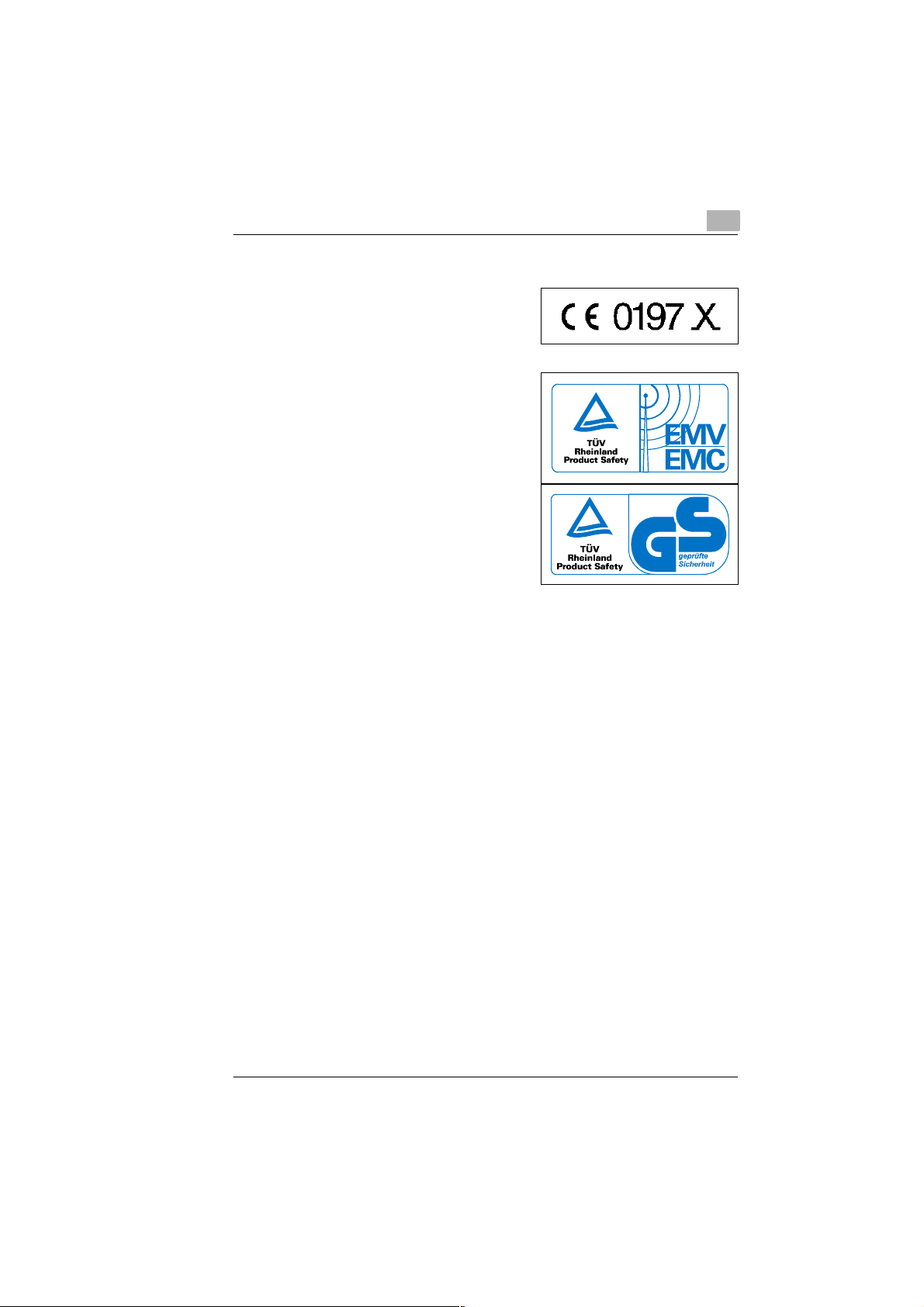
Introduction
Approval symbol
The Minoltafax 1100 fulfils the fax
requirements accord ing to CT R 21 and
DTS.
The machine bears the EMV symbol as
proof that it comp lies to requirements of
EN 50081-1 and EN 50082-1.
Machines equipped with the "GS"
emblem have design approval
according t o national and international
standards.
The noise level at the place of work is 75 dB (A) or less according
to ISO 777.
1
Machines with CE approval (CTR 21 approval)
These machines fulfil the valid European requirements of the Council
Decision 98/482/EC for individual connections to public telephone
networks (PSTN)
As there are certai n d iffe ren ces i n the networks of the i ndi vi dua l m em be r
states, problems can still occur with main connections (PSTN) despite
fulfilment of all requirements. If you should encounter any difficulties,
please contact your local service centre.
Rev. 1.1.1/07.06.99 MF 1100 1-7
Page 13
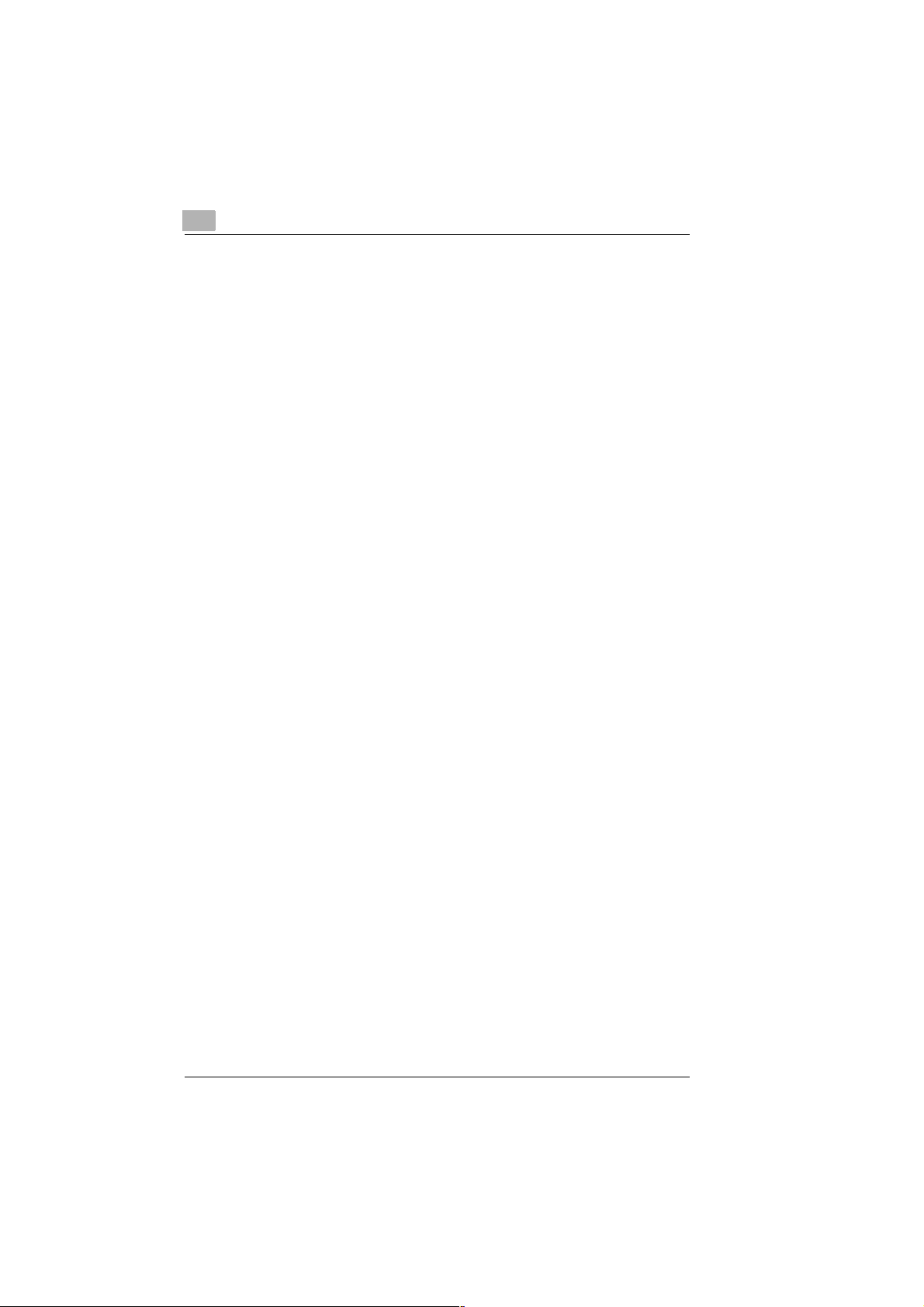
1
Introduction
1-8 MF 1100 Rev. 1.1.1/07.06.99
Page 14
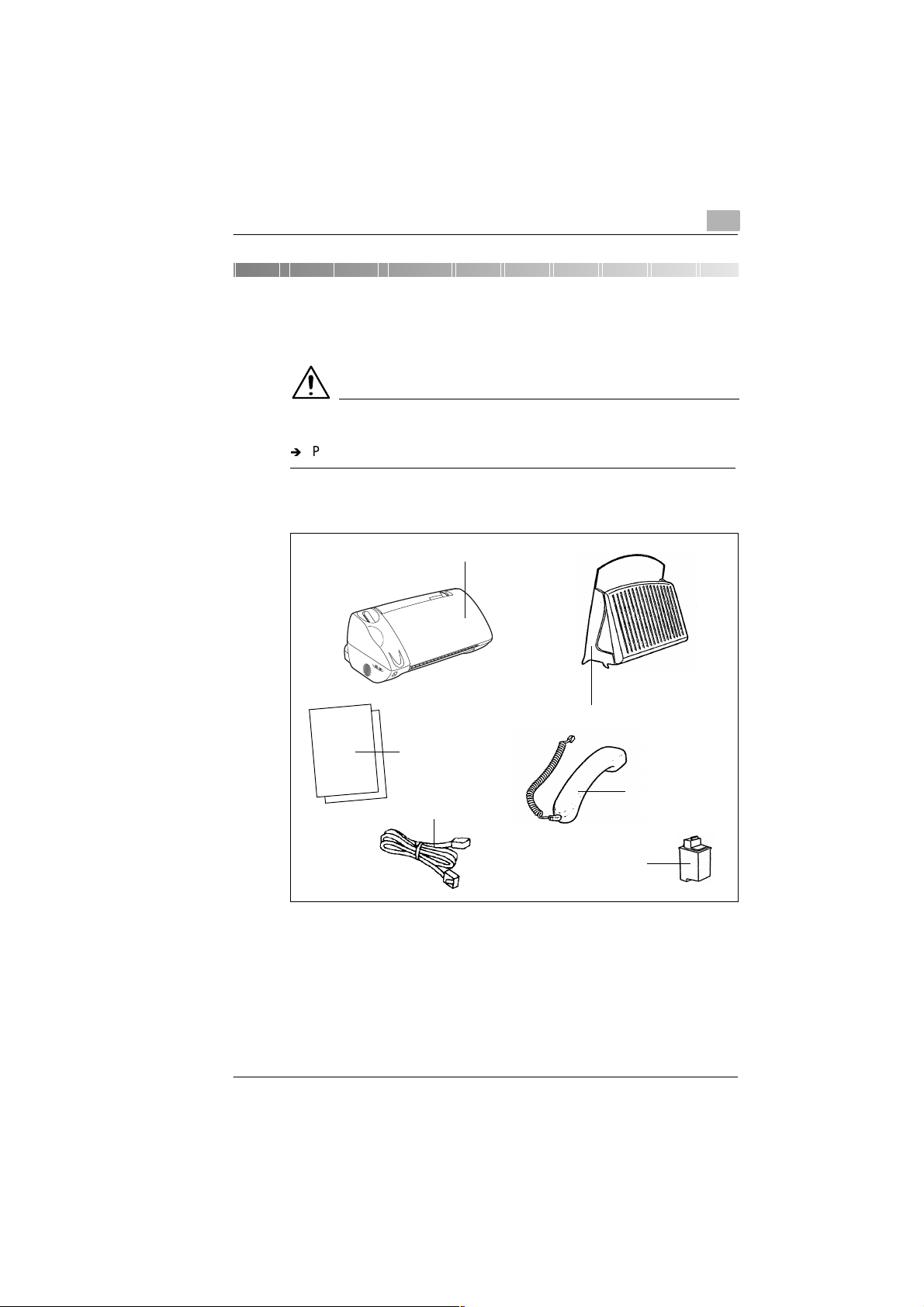
Unpacking, installation, setup
2 Unpacking, installation, setup
2.1 Unpacking the fax machine
CAUTION
Plastic packaging is hazardous for small children!
Í
Please keep the packaging out of reach of small children.
1 Remove the fax machine and its accessories from the carton.
Fax machine
2
Paper support
Instruction manual
Telephone handset
Telephone cable
Ink cartridge
2 Remove the individual packaging.
3 Remove the transport retainer bands.
Rev. 1.1.1/07.06.99 MF 1100 2-1
Page 15
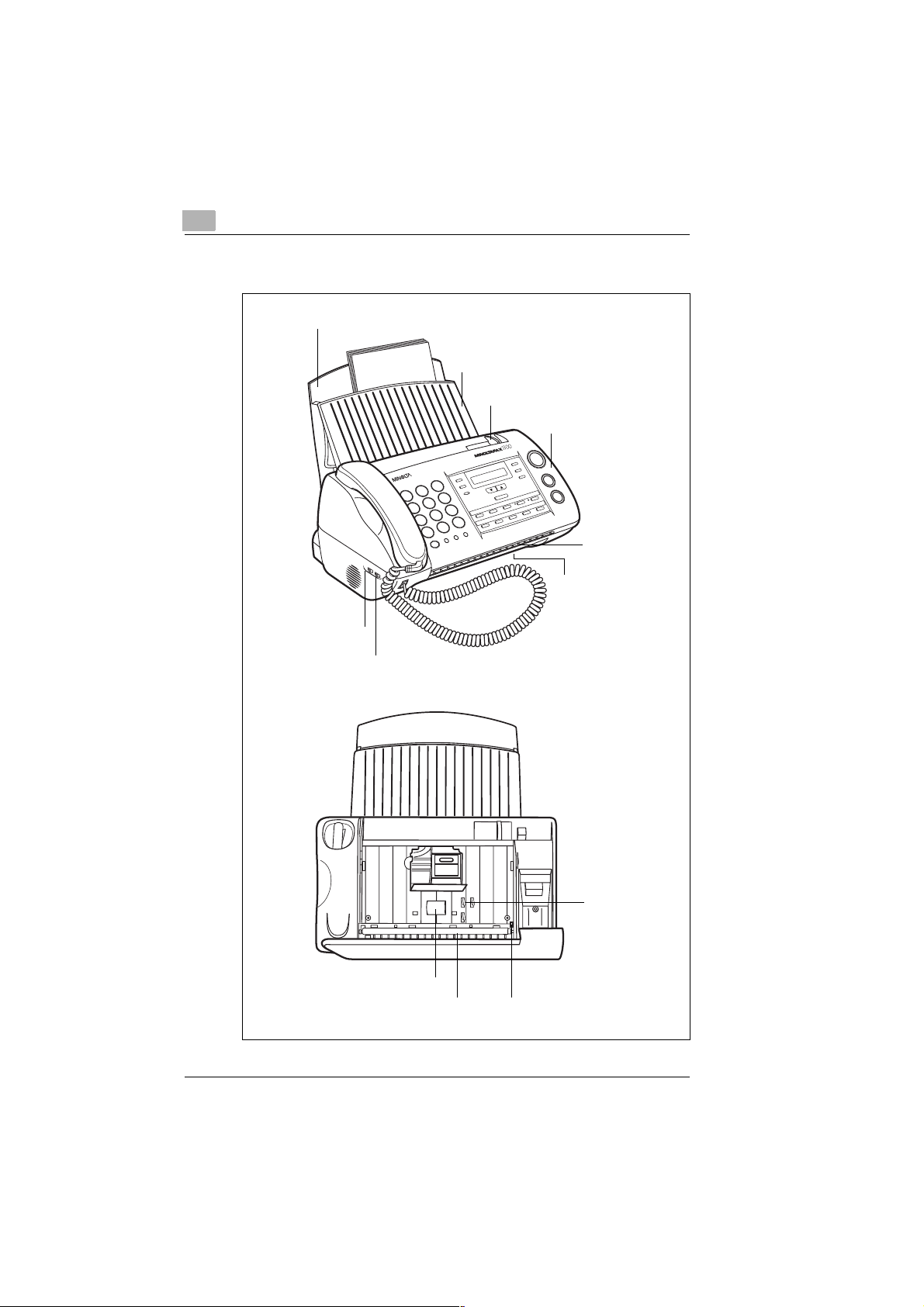
2
Unpacking, installation, setup
Machine layout
Paper support
Document support
Document guide
Control panel
Document output
Paper output
Ringer volume
Monitoring volume
Document sensor
Document transport roller 1
Document transport rolle r 2
Document release lever
2-2 MF 1100 Rev. 1.1.1/07.06.99
Page 16
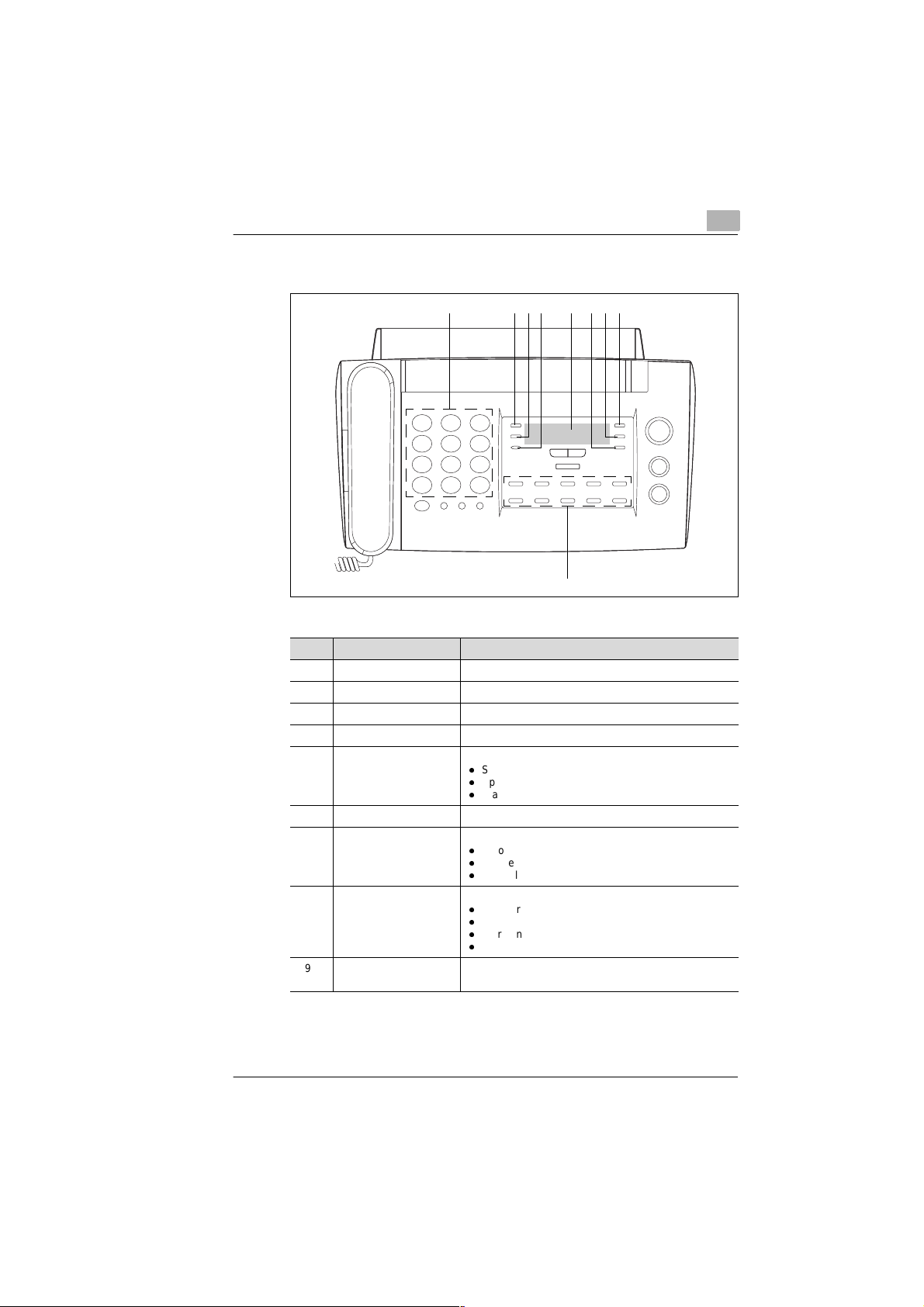
Unpacking, installation, setup
Control panel of Minoltafax 1100
Item Designation Function
1 NUMERIC KEYPAD To enter figures or letters
2 MENU To scroll through the various menus
3 SET To confirm data / selections in the menus
4 MEMORY Will blink when data is stored in the page memory
5 DISPLAY Shows various information:
6 PRINTER RESET To re-align the printer
7 AUTO/TAD/MAN To switch between:
8 RESOLUTION To select the transmission resolution:
9 ONE-TOUCH To directly dial numbers stored under the one-touch
1 234 5 678
9
l
Standard display: Date and time
l
Specific input requi rements
l
Status message
l
Automatic fax reception
l
Answering machine
l
Manual fax reception
l
Standard
l
Fine
l
Extra-fine
l
Half-tone
keys 0 to 9.
2
Rev. 1.1.1/07.06.99 MF 1100 2-3
Page 17
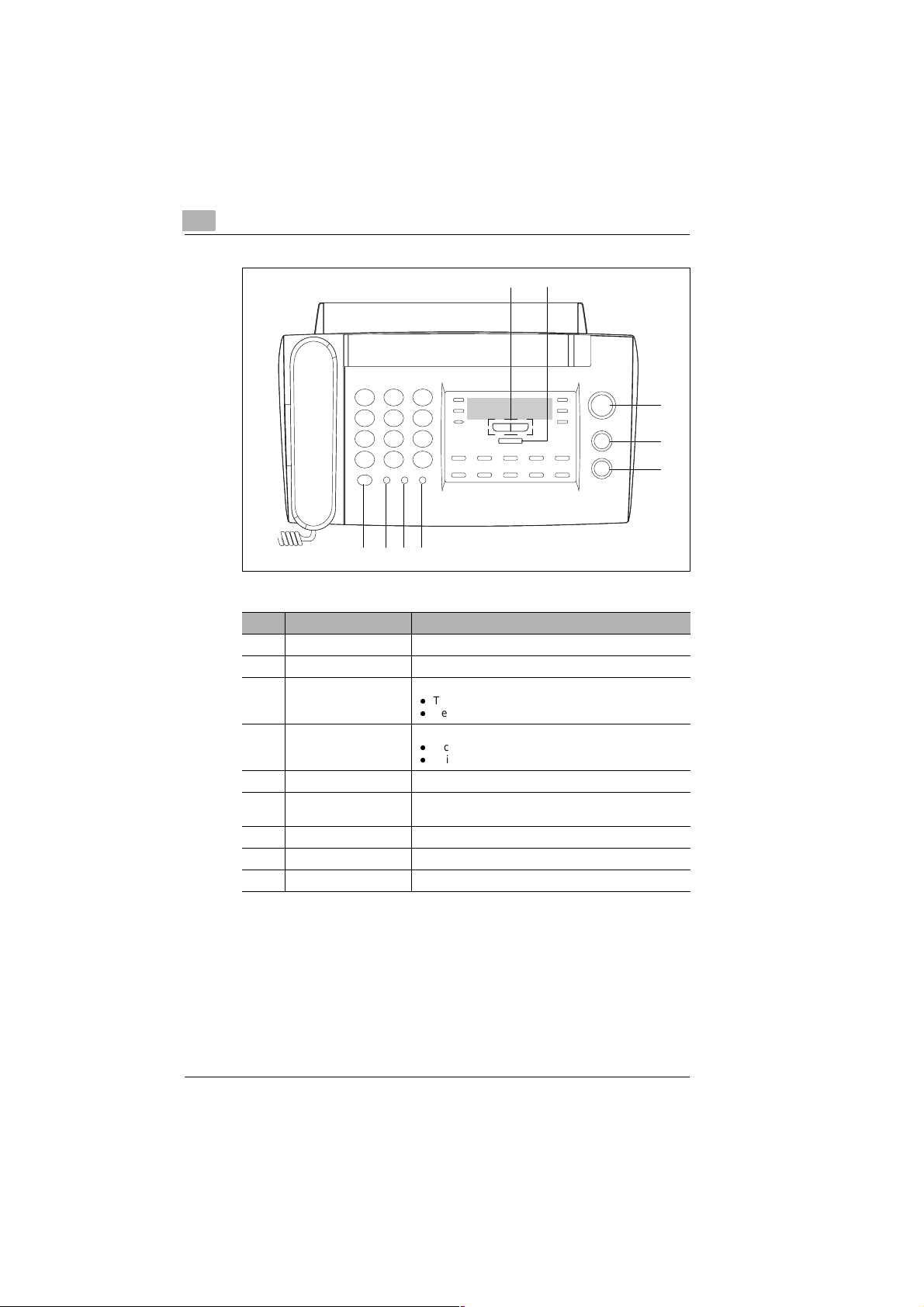
2
Unpacking, installation, setup
10
9
11
12
13
14151617
Item Designation Function
9 DIRECTORY To scroll through the directory
10 SEARCH To search for a specific directory number
11 START To start a function:
12 COPY To start:
13 STOP To interrupt a function and eject a document
14 REDIAL/P To re-dial the number last dialled, and to insert a pause
15 HOLD To temporarily place a call on hold
16 R To call an outside line within a PBX system
17 MONITORING To acoustically monitor a call / connection
l
Transmit
l
Receive
l
A copy function
l
A list print-out
between two digits of a number
2-4 MF 1100 Rev. 1.1.1/07.06.99
Page 18
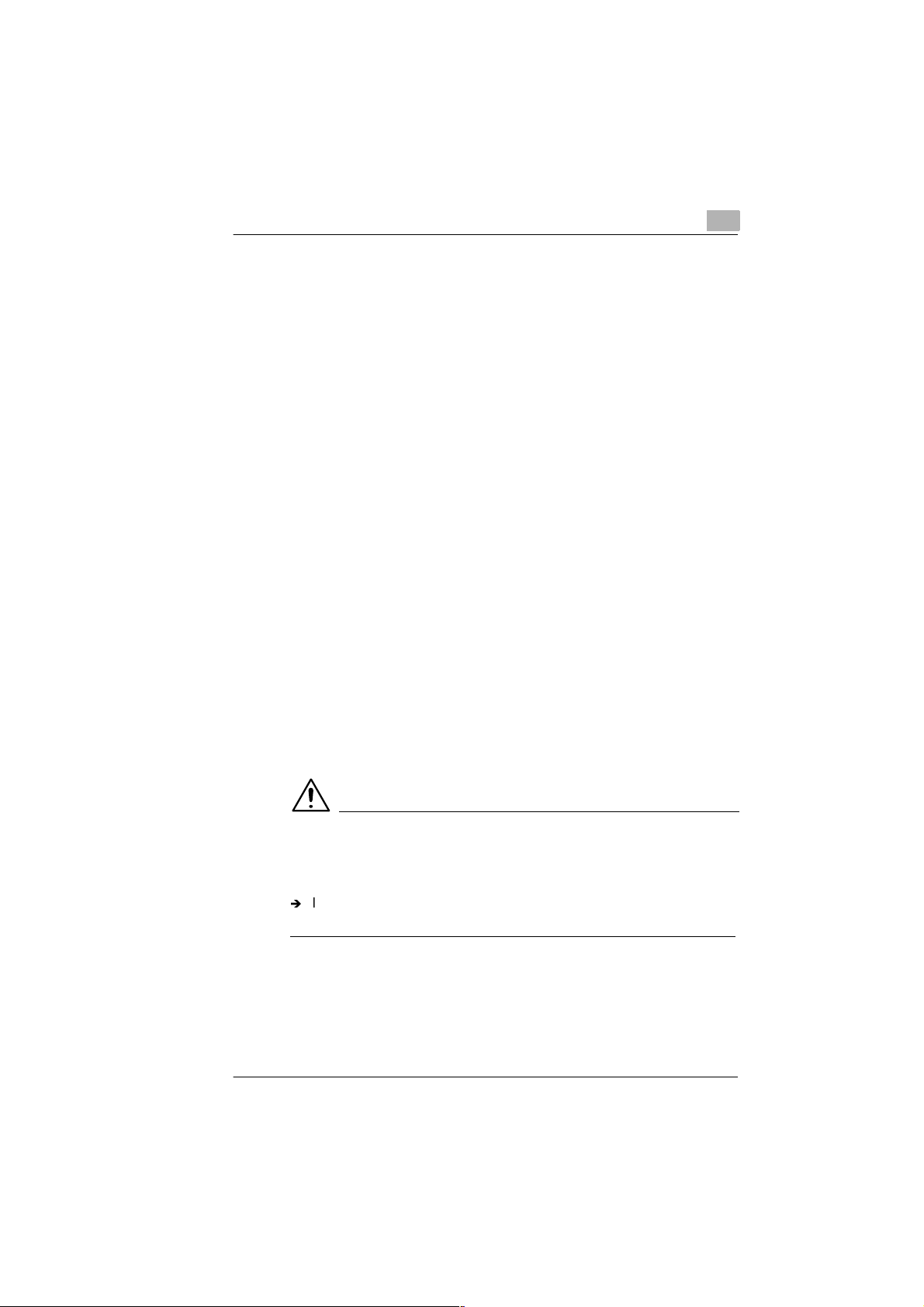
Unpacking, installation, setup
2.2 Installing t h e fax machine
Ambient requirements
Optimum ambient requirements for the printer are:
l Temperatures between 5°C and 35°C
(Fluctuations max. 10°C per hour)
l Humidity between 15% and 85%
(Fluctuations max. 20% per hour).
Location
The installation location must fulfil the following requirements:
l Dry and dust-free.
l Level and vibration-free surface.
l Away from easily inflammable objects, such as curtains.
l Free of objects that could block the ventilation slots in the
machine housing.
l Easily accessible mains socket.
l Away from explosive gases.
The machine must be protected from the following:
l Splashing liquids.
l Organic gases, such as am mo nia c
l Direct sunlight.
l Excessive temperature fluctuations.
l Discharged air from heaters and air-conditioning units.
2
CAUTION
Condensation during temperature fluctuations!
Temperature fluctuations can cause the development of condensation
inside the machine.
Í
If condensation has developed, switch on the machine at least 15
minutes before it is to be used.
Rev. 1.1.1/07.06.99 MF 1100 2-5
Page 19
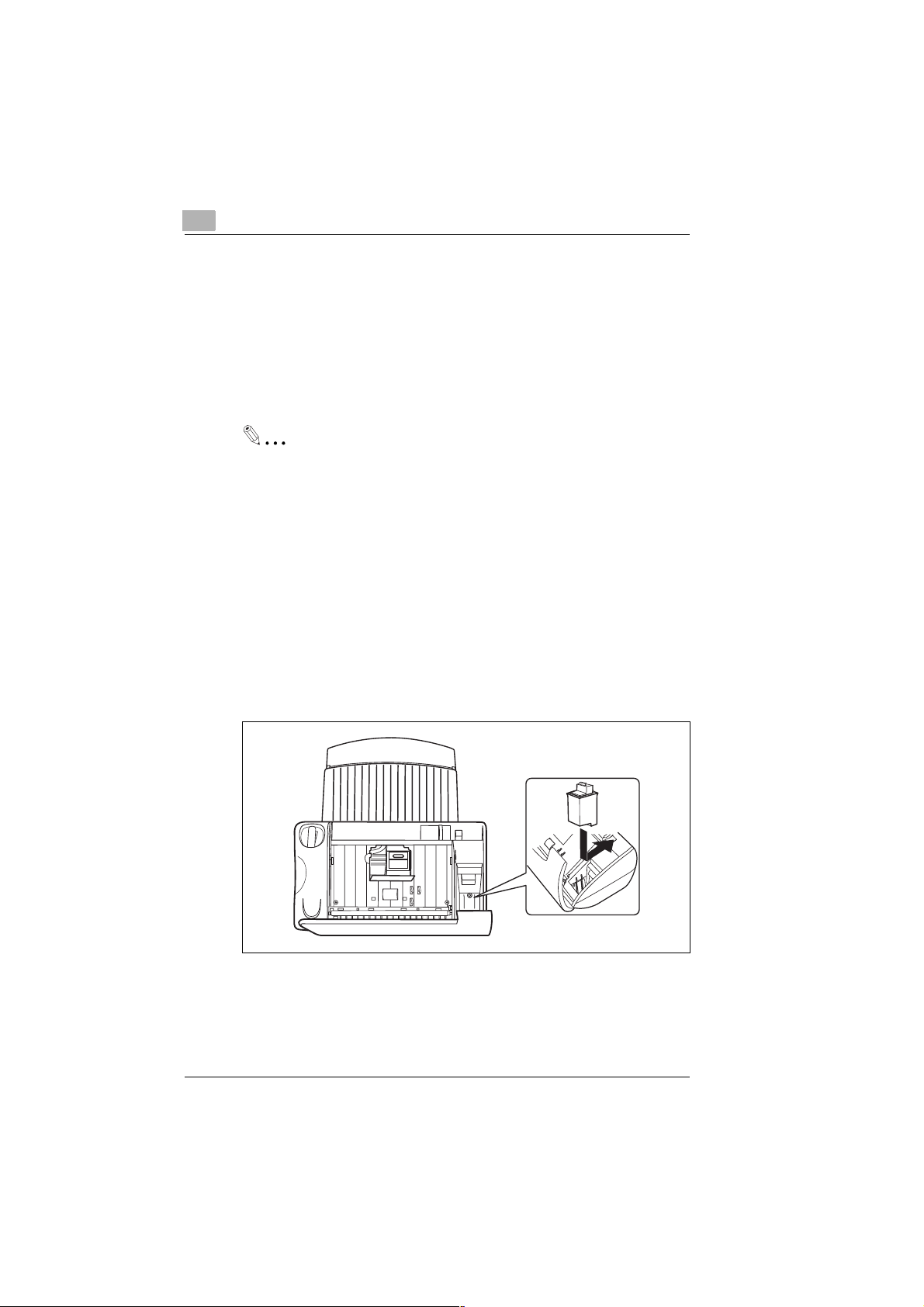
2
Unpacking, installation, setup
Space requirement
Ensure that the machine has sufficient space so that it can function
correctly and be easily accessi ble .
The machine dimensions are:
l Height: 264mm
l Width: 360mm
l Depth: 300mm.
Does the fax machine have enough space?
Ensure that there is sufficient space in front of the fax machine,
otherwise the ejected document or paper could become jammed.
Storage of consumables
Store the consumables
l In their closed original packaging
l Protected from direct sunlight or heat.
l In a cool, dry and dust-free place.
l Our of the reach of small children.
A small box is located inside the Minoltafax 1100 in which a spare
ink cartridge can be stored.
2-6 MF 1100 Rev. 1.1.1/07.06.99
Page 20
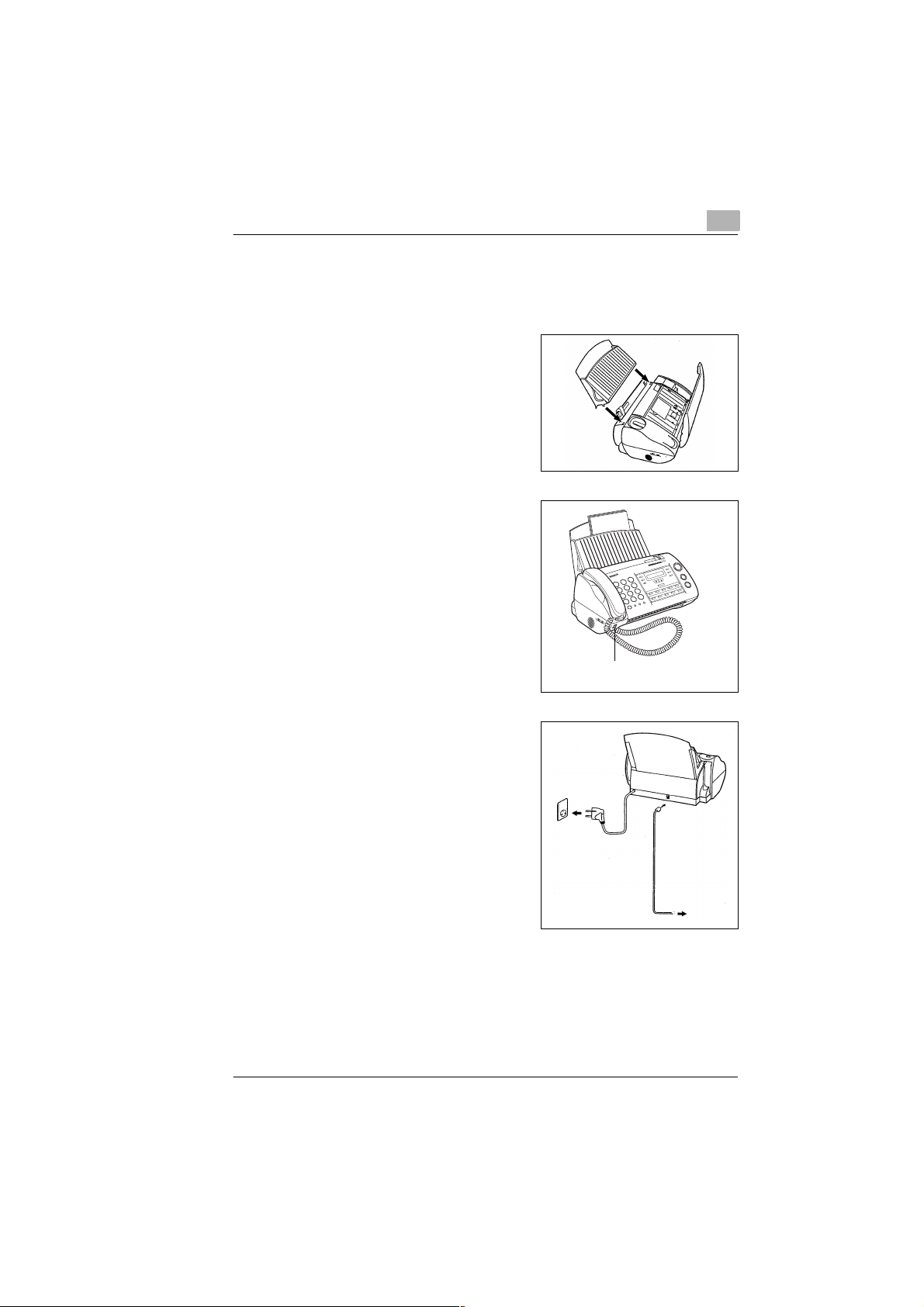
Unpacking, installation, setup
2.3 Setting up the fa x machine
Connecting the fax machine
1 Slide the plastic noses on the paper
support in the available slots.
2 Connect the handset to the
available connection.
2
Connection
for handset
3 Connect the fax machine to the
telephone connection. Insert the
electrical plug in the mains socket.
Rev. 1.1.1/07.06.99 MF 1100 2-7
Page 21
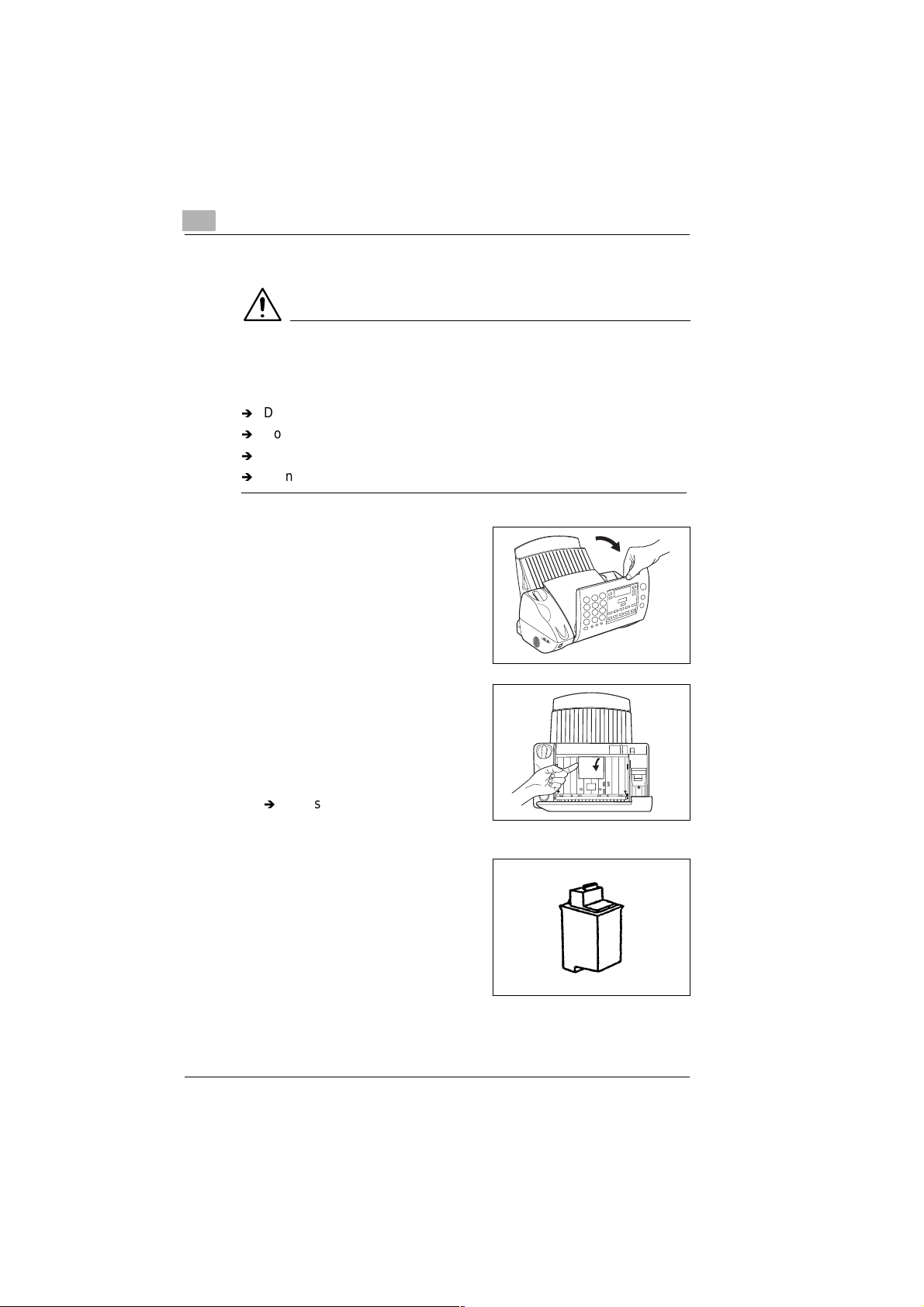
2
Unpacking, installation, setup
Installing the ink cartridge
CAUTION
Damage to ink cartridge!
If handled incorrectly, the printing head on the ink cartridge can be
damaged. The ink cartridge can then no longer be used.
Í
Do not touch the printing head on the ink cartridge.
Í
Do not place the ink cartridge on its printing head.
Í
Do not dismantle the ink cartridge.
Í
Do not shake the ink cartridge.
1 Fold the control panel forwards.
The cartridge holder will move to
central position.
2 Open the printer unit cover.
The cartridge holder is under
the cover.
If the cartridge holder is not
?
under the cover?
Í
Press the [ PRINTER RESET]
key.
3 Remove the protection strips
from the ink cartridge.
2-8 MF 1100 Rev. 1.1.1/07.06.99
Page 22
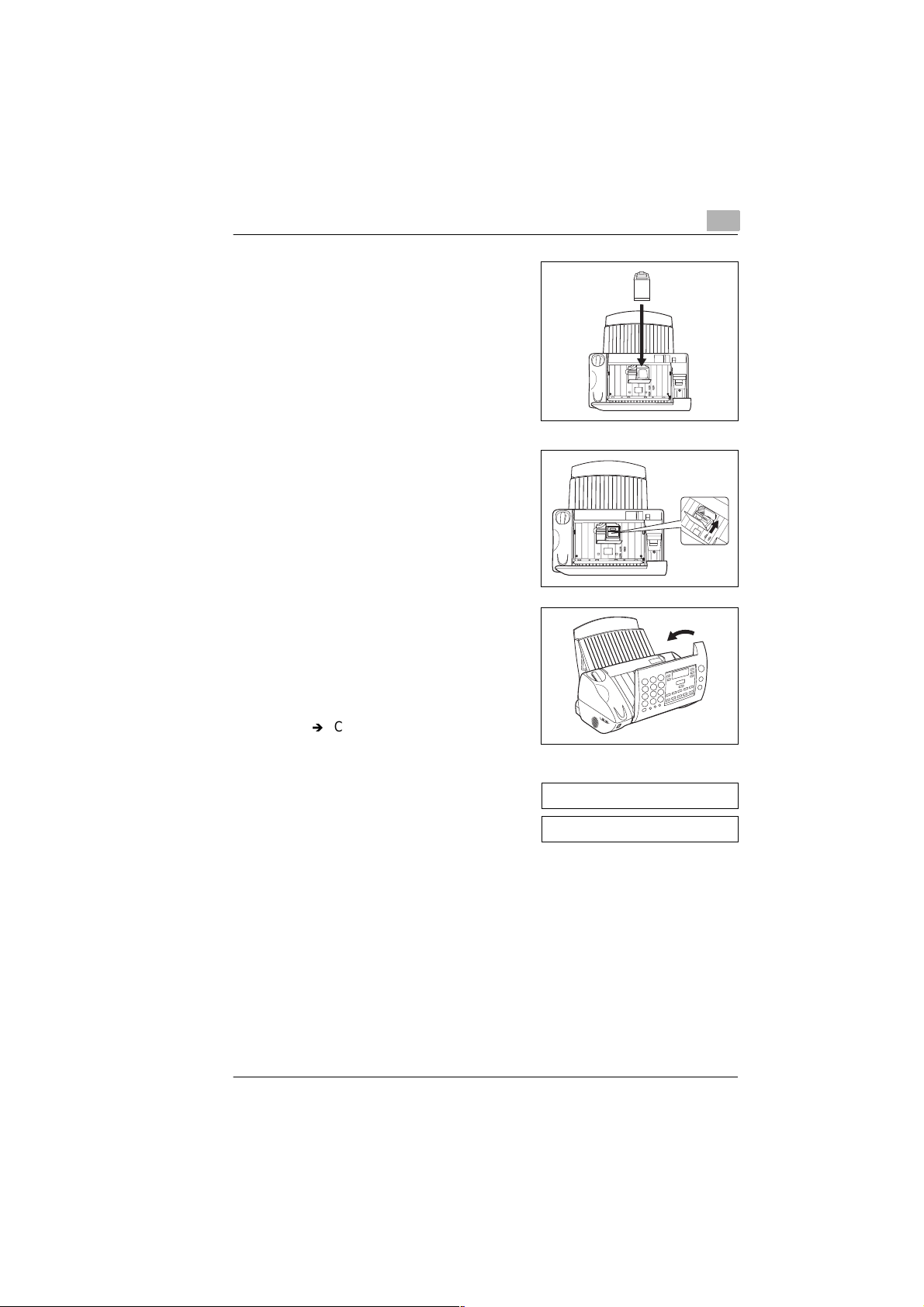
Unpacking, installation, setup
4 Insert the ink cartridge in the
cartridge holder.
5 Gently pres s the ink cartridge
forwards.
The ink cartridge must engage
with an audible click.
6 Close the control panel cover.
The display will show NEW
CARTRIDGE.
2
If NEW CARTRIDGE does not
?
appear in the display?
Í
Check whether the cartridge has
properly engaged in its holder.
7 Confirm by pressing the [SET]
key.
The standard display message
will appear.
Rev. 1.1.1/07.06.99 MF 1100 2-9
NEW CARTRIDGE ?
08 06. ’99 15:32
Page 23
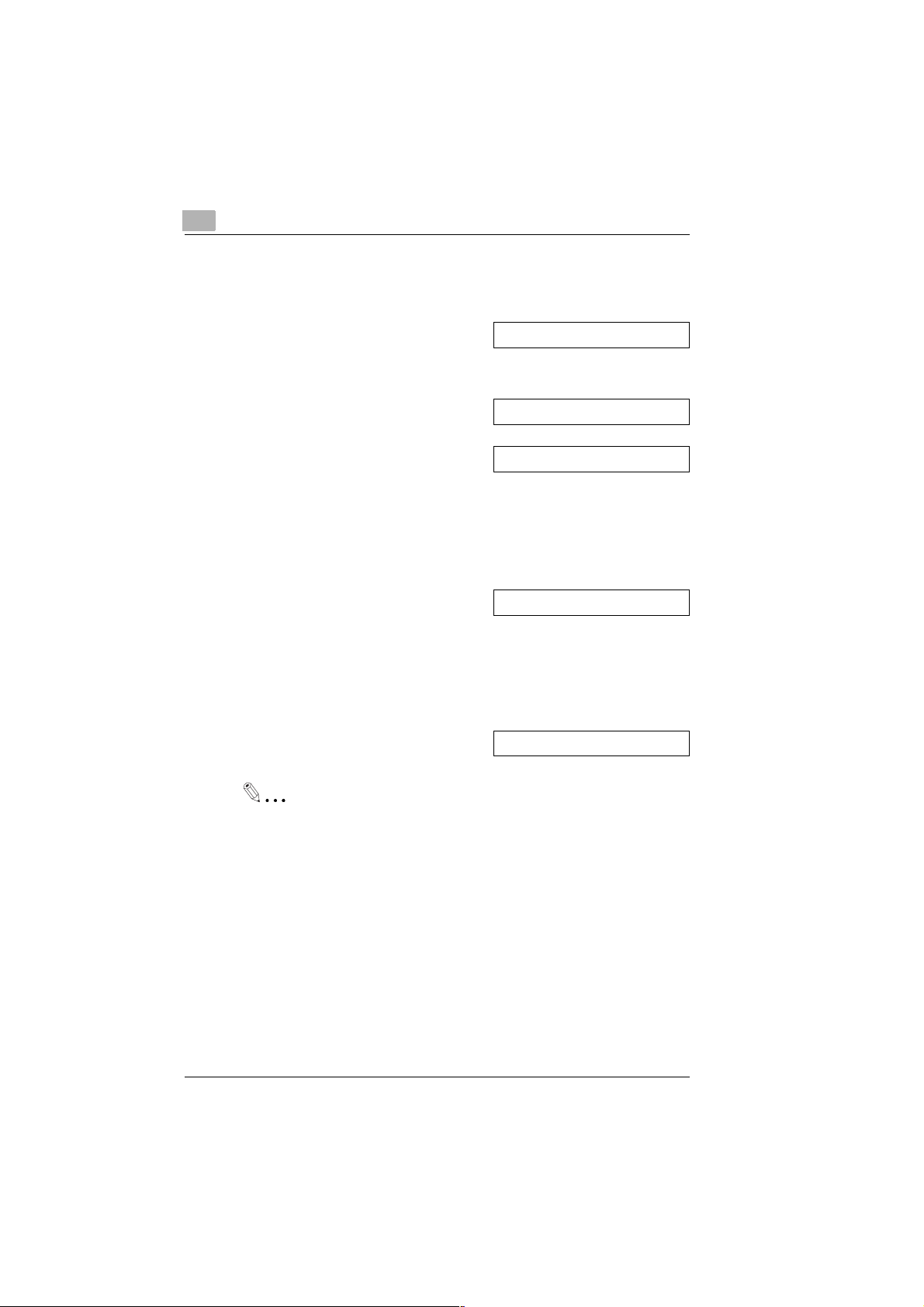
2
Unpacking, installation, setup
Re-aligning the printer
Re-align the printer.
1 Press the [MENU] key 7 times.
Confirm your choice by pressing
the [SET] key.
2 Press the [MENU] key. Confirm
your choice by pressing the [SET]
key.
A test page will be printed out.
3 Determine which line segmen t on
the test print is closest to being
a straight line.
4 Enter the code of this line segment
via the numerical keys. Confirm
your choice by pressing the [SET]
key.
You will hear a beep. The printer is
now re-aligned.
5 Press the [STOP] key to return to
the standard display.
7: SET PRINTER ?
2: ALIGN ?
PRINTING
ALIGN (00-30) : 1n
08 06. ’99 15:32
Always after replacing the ink cartridge!
In order to ensure optimum p rint ing results, the printer should al w ay s
be re-aligned after installing a new ink cartridge.
2-10 MF 1100 Rev. 1.1.1/07.06.99
Page 24
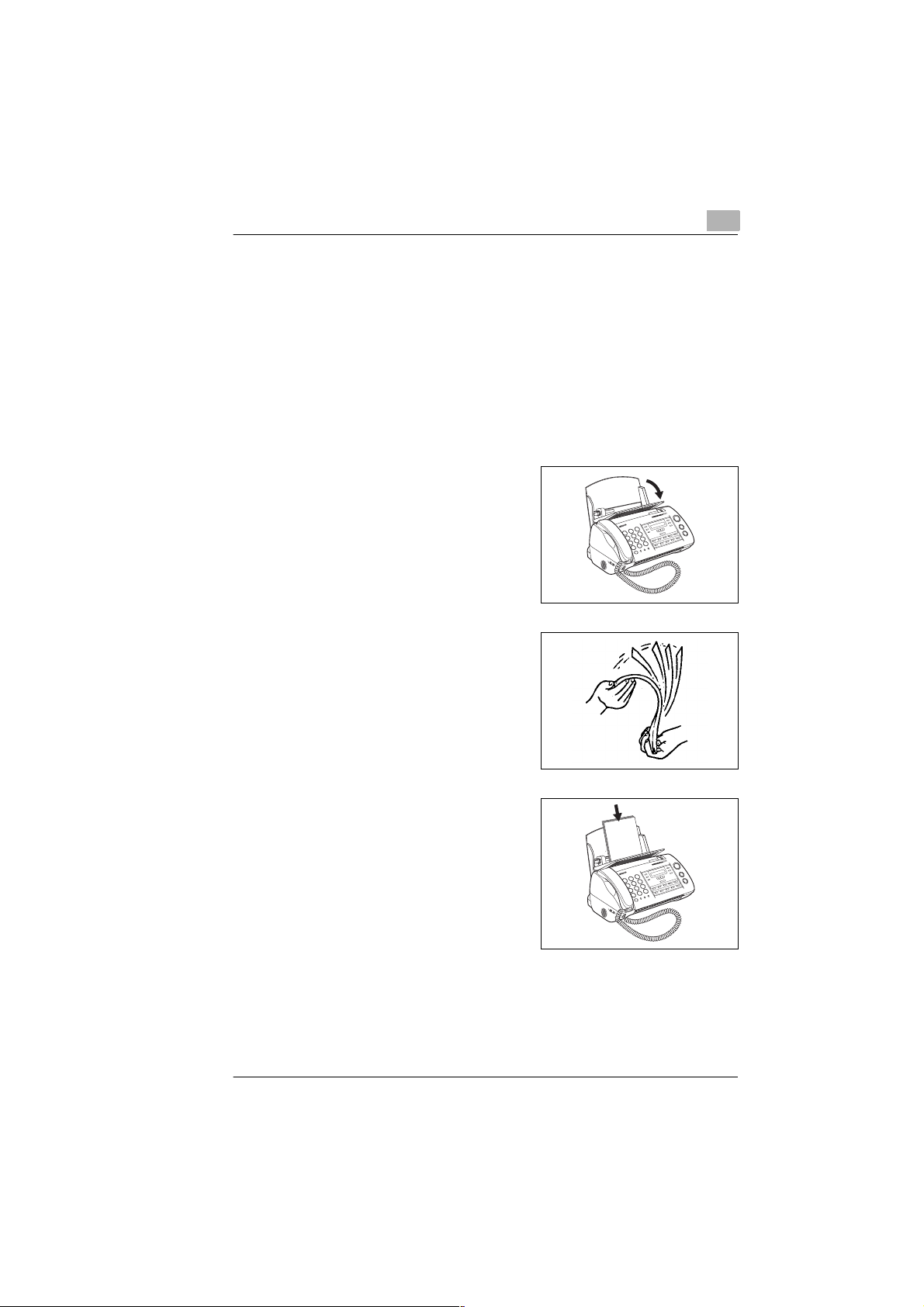
Unpacking, installation, setup
Inserting paper
Insert up to 50 sheets of paper (75g/m
Use only good quality paper with the following qualities:
Paper formats:
á
A4 (210×297 mm), Letter (216× 279 mm), Legal size
(216×356 mm). The default setting is A4. See page 8-1 for
other settings.
Paper thickness: less than 0,2 mm
á
Paper weight: 64 to 90g/m
á
1 Fold the paper support forwards.
2 Fan through the paper bundle
before inserting it.
2
2
) in the paper feeder.
2
3 Align the paper at the right edge of
the paper feeder and slide it
downwards until it rests on the
stopper.
Rev. 1.1.1/07.06.99 MF 1100 2-11
Page 25
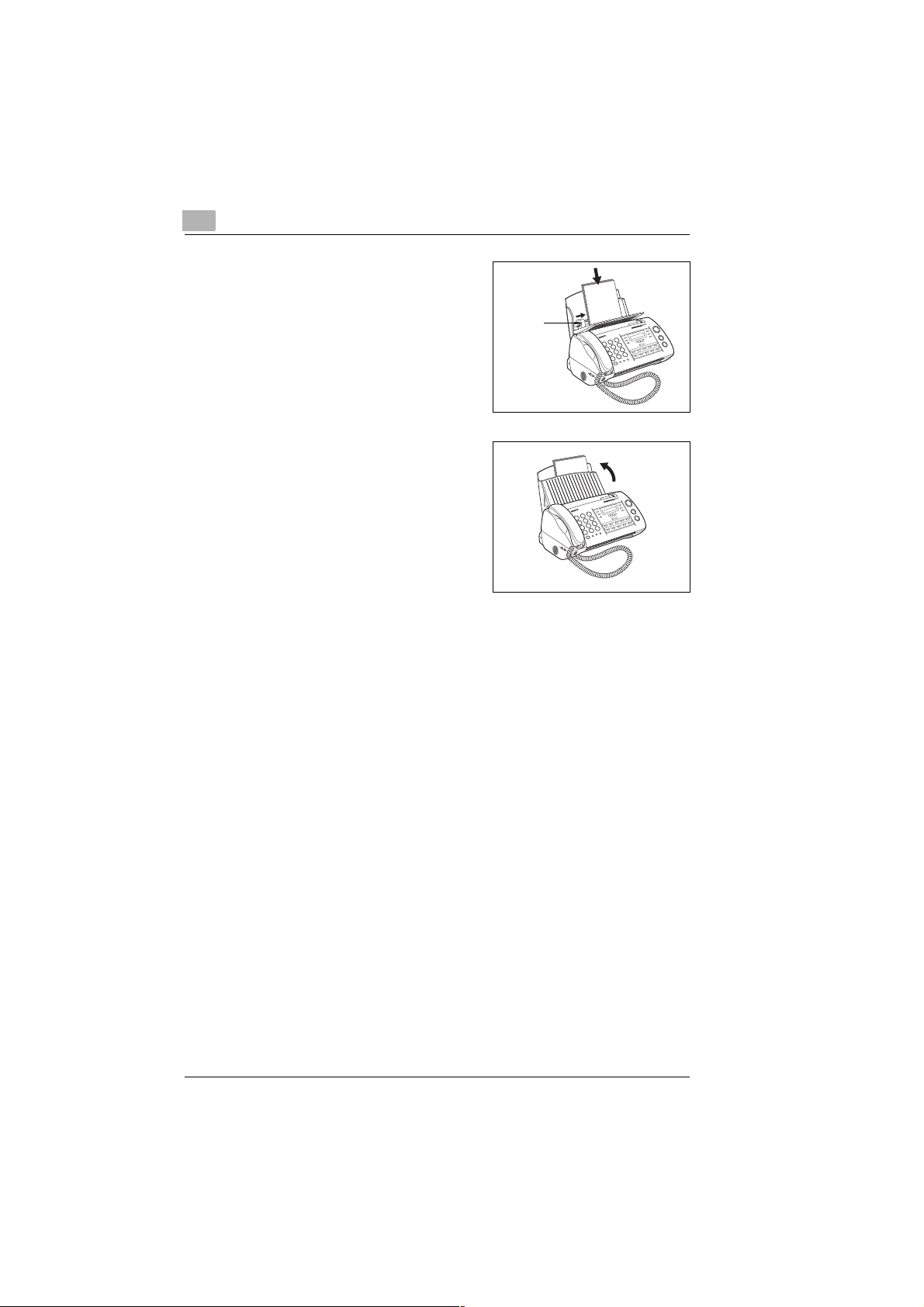
2
Unpacking, installation, setup
4 Slide the left paper guide against
the paper.
Paperguide
5 Close the paper support.
2-12 MF 1100 Rev. 1.1.1/07.06.99
Page 26
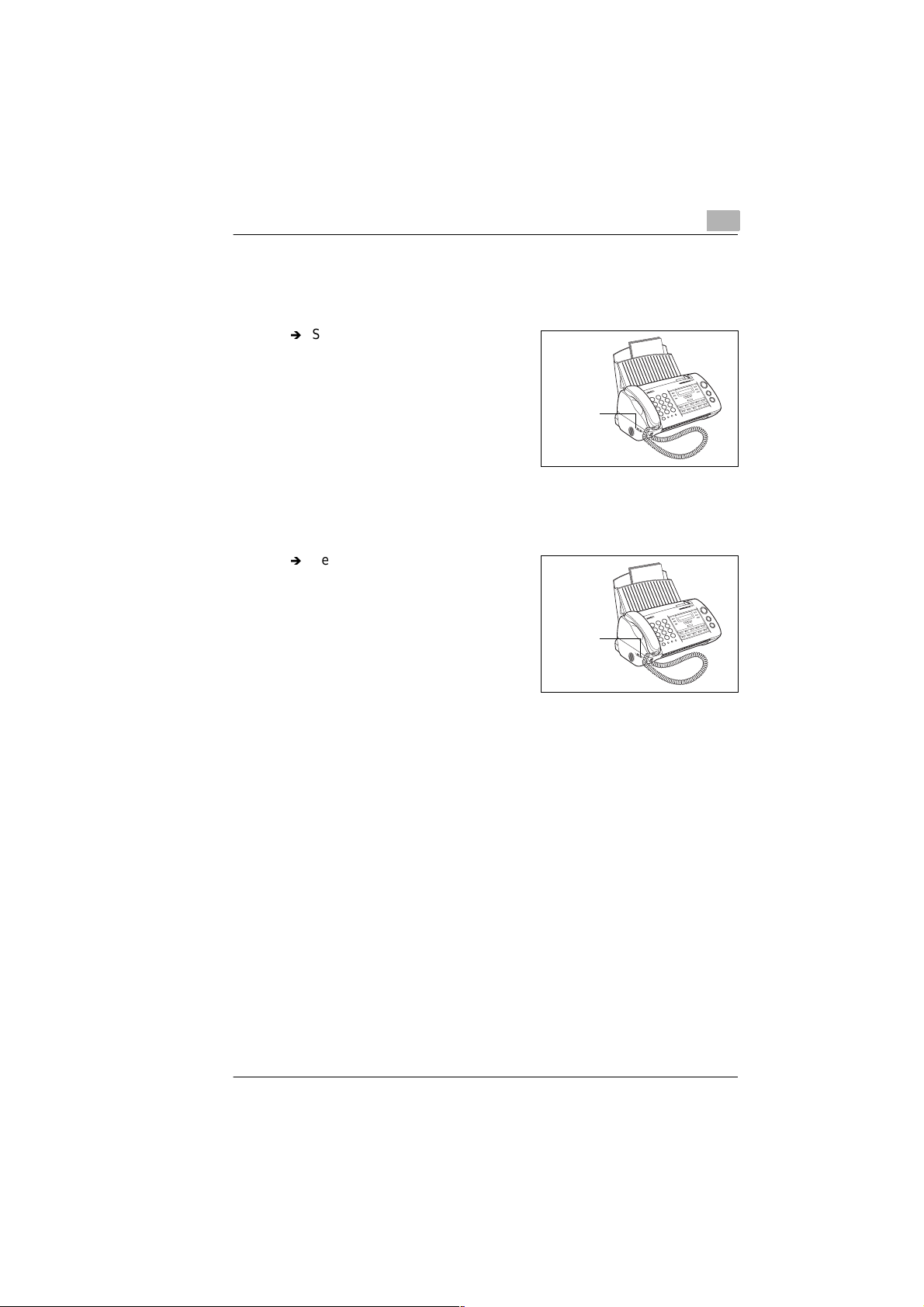
Unpacking, installation, setup
Setting the ringer volume
Set the ringer volume as required. The volume selector switch is
at the left side of the machine.
Í
Select one of the settings:
H Ringer loud
M Ringer normal
OFF Ringer silent
Setting the monitoring volume
Set the monitoring volume as required. The volume selector switch
is at the left side of the machine.
Í
Select one of the settings:
H Monitoring loud
M Monitoring normal
L Monitoring quiet
2
Ringer
volume
Monitoring
volume
Rev. 1.1.1/07.06.99 MF 1100 2-13
Page 27
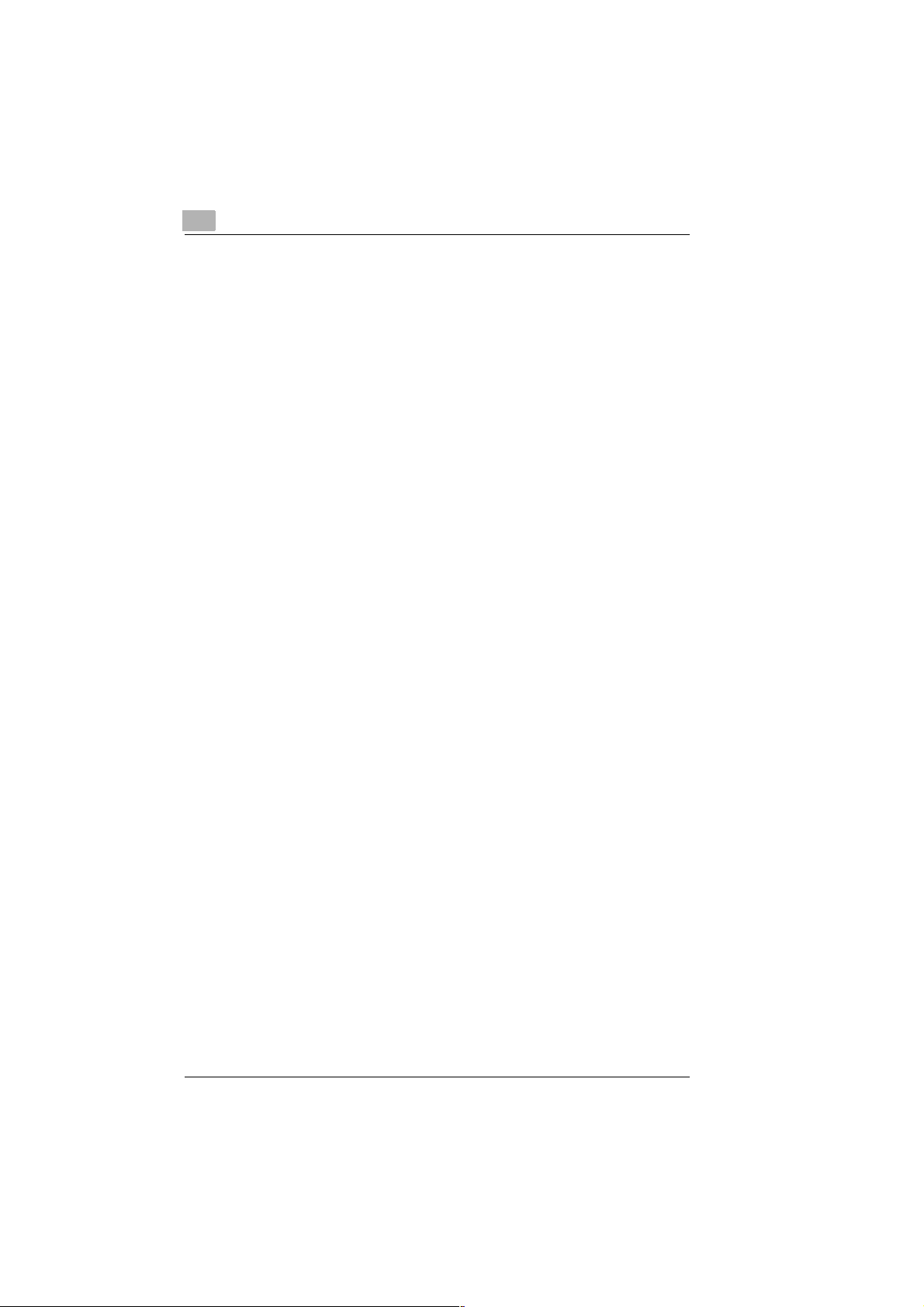
2
Unpacking, installation, setup
2-14 MF 1100 Rev. 1.1.1/07.06.99
Page 28
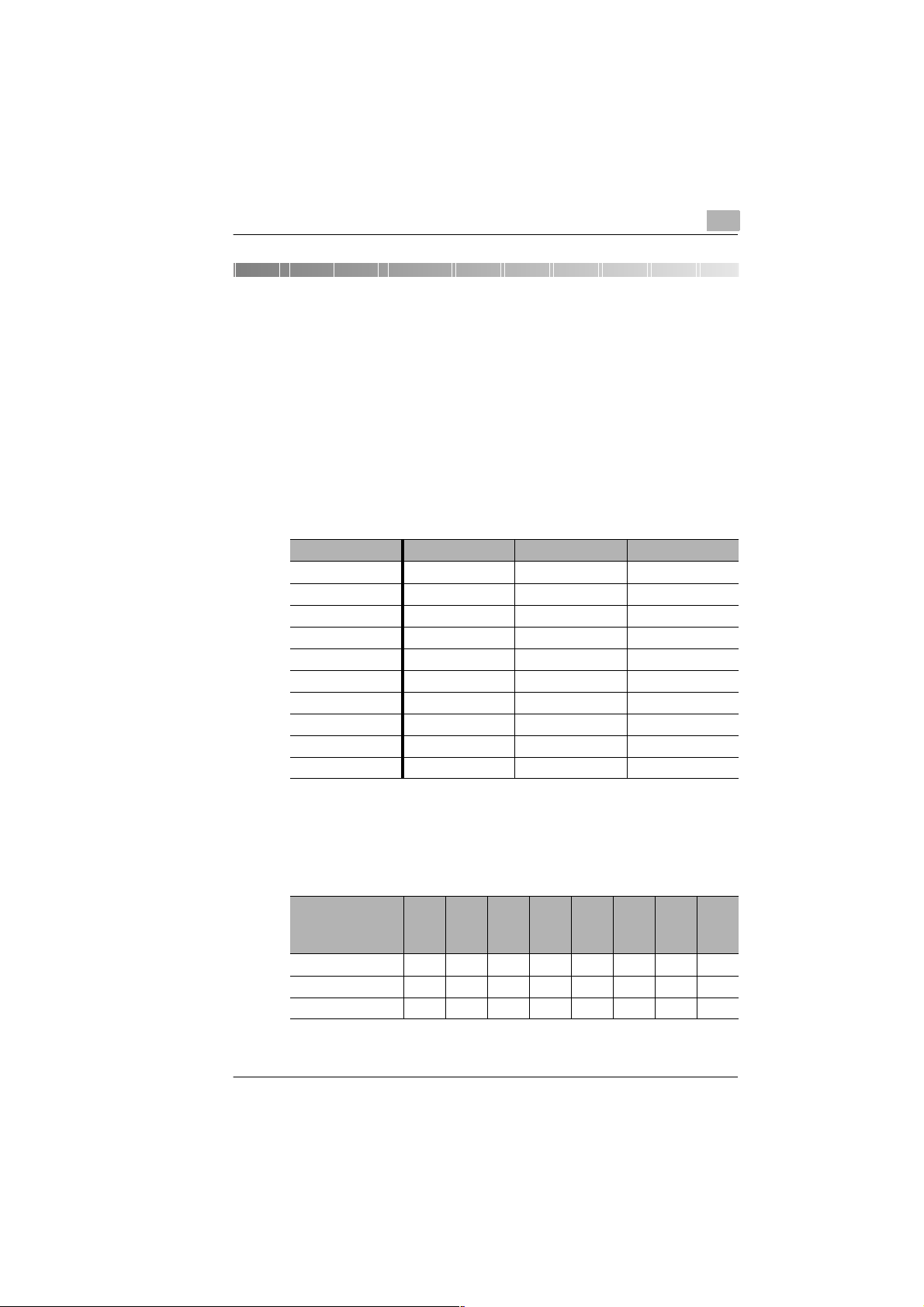
Individual fax machine settings
3 Individual fax machine settings
3.1 Please observe!
You should read these pages thoroughly and become familiar with your
Minoltafax 1100 in order to be able to set the machine to your individual
requirements.
List of letters, symbols and digits
Letters, symbols and digits can be entered via the numerical keys. All
characters accessible by the numerical keys are listed in three groups.
The table below shows how the characters are compiled.
Numerical key Capital letters Small letters Digits
1& ’ ( ) , - . & ’ ( ) , - . 1
2A B Ca b c2
3D E Fd e f3
4G H Ig h i4
5J K Lj k l5
6M N Om n o6
7P Q R Sp q r s7
8T U Vt u v8
9 W X Y Z w x y z 9
0 Space Space 0
3
The respective character will appear depending on how many times you
press the numerical key.
Example:
Numerical key to
call "capital letters"
4GHIGHIGetc.
8TUVTUVTetc.
9 WXYZWXYetc.
Press 1x
Press 2x
Press 3x
Press 4x
Press 5x
Press 6x
Press 7x
etc.
Rev. 1.1.1/07.06.99 MF 1100 3-1
Page 29
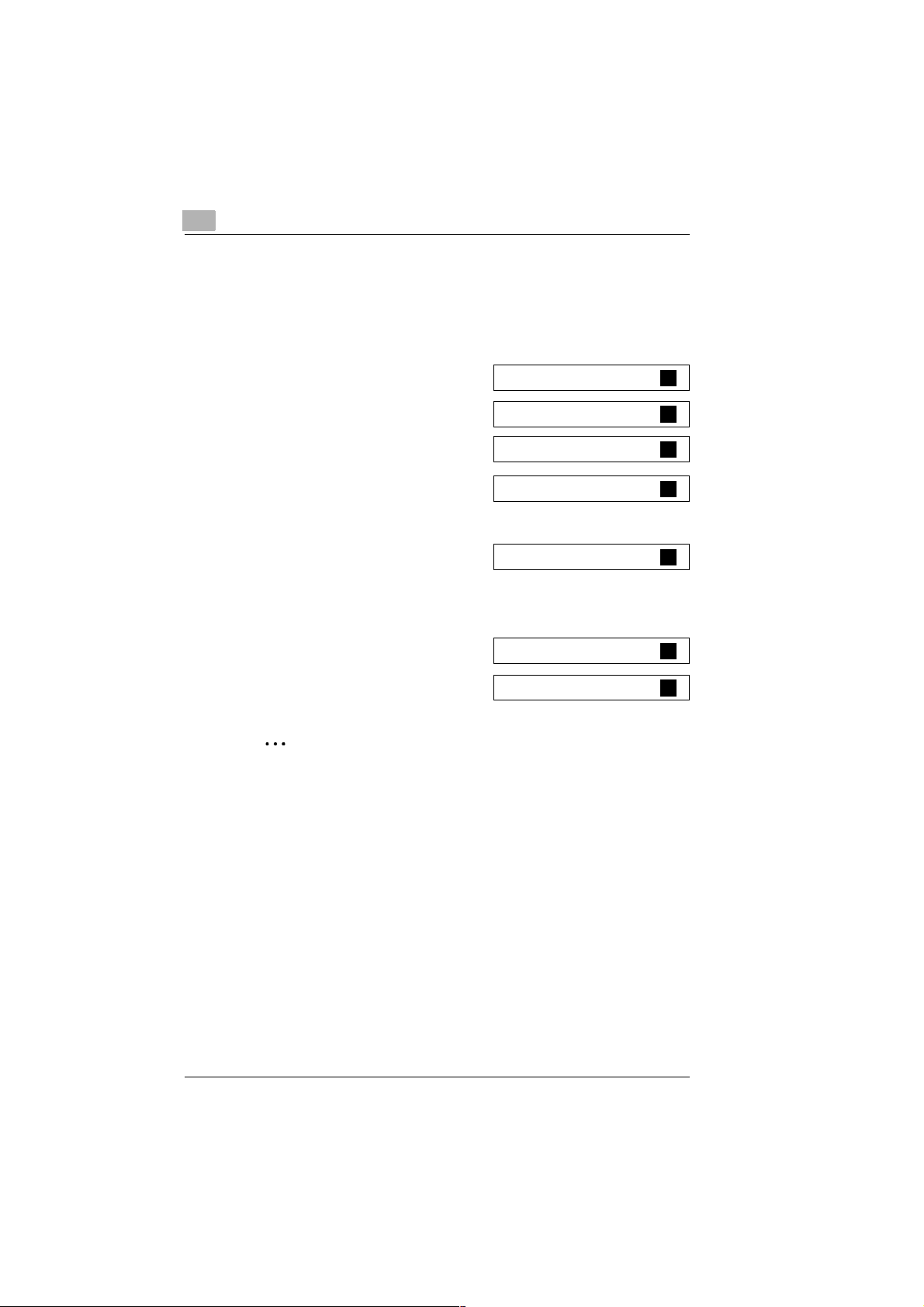
3
Individual fax machine settings
Entering letters and digits
When it is possible to freely select a character, a black square
containing the letter "A" will appear at the right end of the display.
Enter a name via the numerical keys.
Select the character group via the
1
[DIRECTORY] arrow key.
❍ A for capital letters
❍ a for small letters
❍ 1 for digits
Press the re spective control pa nel
2
key in order to enter the required
character; see page 3-1.
Press the one-touch key
3
[5 - CURSOR RIGHT], to
confirm your choice.
The cursor will then move to the next position.
Enter the next character.
4
n A
n a
n
n A
Mn A
Mn A
1
Repeat steps 3 and 4 until you
5
have entered all characters.
MUSTERn A
✎
One-touch keys [4], [5] and [0] have double functions!
The one-touch keys [4], [5] and [0] have double functions. For some
procedures, keys [4] and [5] are used move the cursor in the display,
while [0] is used to delete characters:
One-touch key [4] = Cursor to left
One-touch key [5] = Cursor to right
One-touch key [0] = Delete character
3-2 MF 1100 Rev. 1.1.1/07.06.99
Page 30
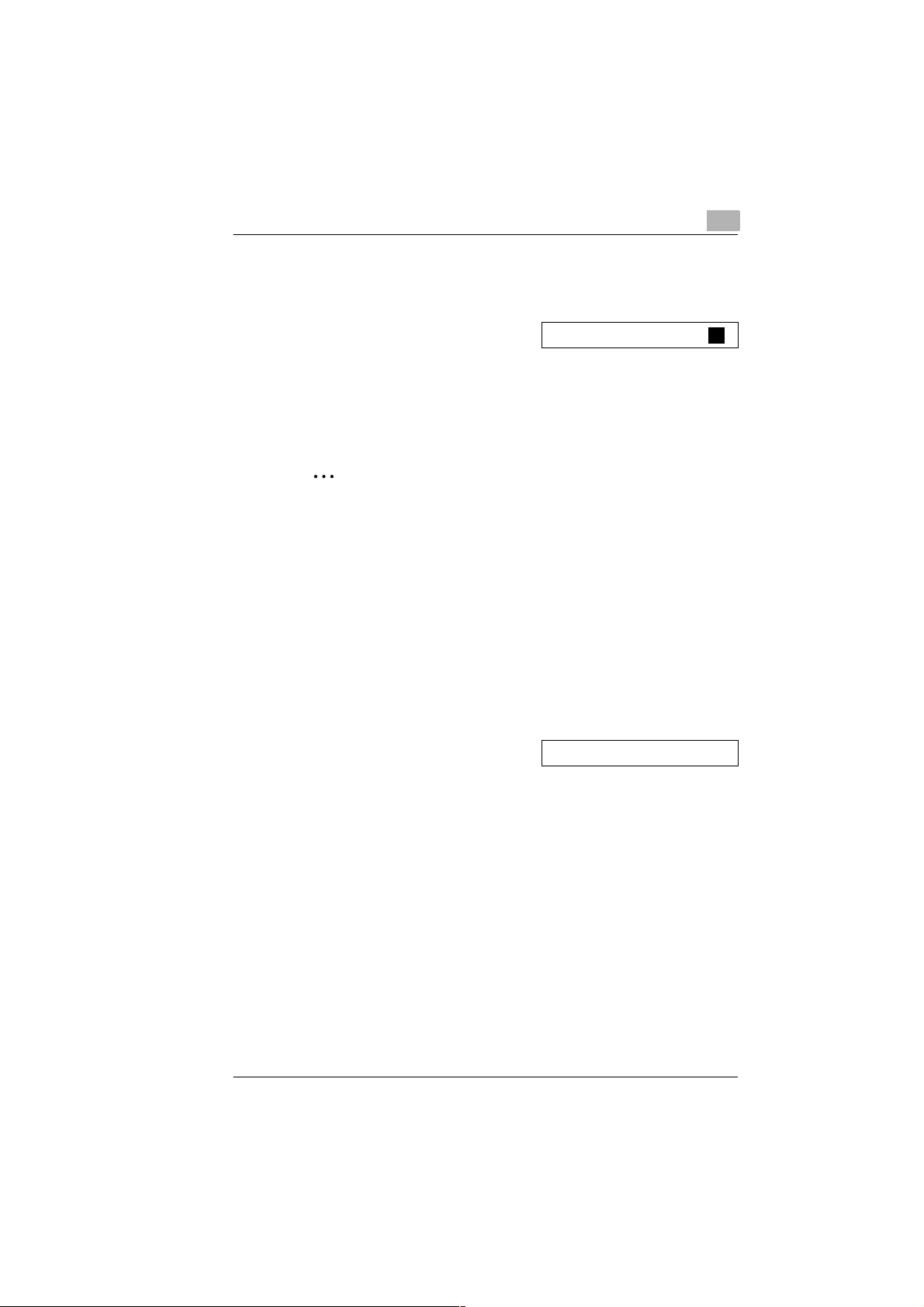
Individual fax machine settings
Correcting an entered character
If you enter a wrong character, it can be easily corrected as follows:
Press one-t ouch key [4 - CURSOR
1
LEFT], to position the cursor on th e
character to be corrected.
Select the correct character
2
or
press the one-touch key [0 - DELETE] to delete the wrong character.
✎
One-touch keys [4], [5] and [0] have double functions!
The one-touch keys [4], [5] and [0] have double functions. For some
procedures, keys [4] and [5] are used move the cursor in the display,
while [0] is used to delete characters:
One-touch key [4] = Cursor to left
One-touch key [5] = Cursor to right
One-touch key [0] = Delete character
3
MUnTER A
Setting dialling pauses
When storing numbers under a one-touch key or in the directory,
you should include dialling pauses when necessary.
➜ Press the [REDIAL/P] key where
you want to insert a dialling pause.
A semicolon (;) will appear in the
display where you have inserted a
dialling pause.
Rev. 1.1.1/07.06.99 MF 1100 3-3
1234;123456n
Page 31

3
Individual fax machine settings
Cancelling a procedure
Press the [STOP] key to:
G Cancel a started procedure (fax transmission, photocopy, etc.).
G Leave a menu and return to the standard display.
G Cancel a wrong entry.
G To eject an inserted document.
In order to carry out the above functions:
➜ Press the [STOP] key repeatedly when necessary.
Setting the dialling method (MFV/IWV)
The default dialling method is MF (tone) signalling. Due to European
approval legislati on, a switc h-over to i mpulse sig nalling i s not perm issible
at user operation level.
If it is necessary to change your machine to impulse dialling, please
contact your local MINOLTA service centre.
3-4 MF 1100 Rev. 1.1.1/07.06.99
Page 32

Individual fax machine settings
3.2 Setting sender identification data
Please program your sender identification. The receiver will then know
from which machine an incoming fax was transmitted.
Press the [MENU] key 6 times.
1
Confirm your choice via the [SET]
key.
Press the [MENU] key. Confirm
2
your choice via the [SET] key.
Enter your station name (max.
3
24 characters). Confirm your choice
via the [SET] key.
Enter your fax number (max. 20
4
digits). Confirm your choice via the
[SET] key.
❍ Press the [HOLD] key to enter a
"+" sign.
❍ Press the function key [9] to
enter a space.
6: FAX SET-UP ?
2: STATION CODE ?
MUSTERn A
+49 511 123456n
3
Select a PBX mode via the [ MENU]
5
key. Confirm your choice via the
[SET] key.
A beep will be h eard when selecting
OFF or FLASH. The setting is now
stored.
Rev. 1.1.1/07.06.99 MF 1100 3-5
PBX MODE OFF
PBX MODE FLASH
PBX MODE No.
Page 33

3
For PBX mode only
6
Enter your PBX number (max. 4
digits). Confirm your choice via the
[SET] key.
A beep will be heard. The setting is
now stored.
Press the [STOP] key to return to
7
the standard display.
Individual fax machine settings
CALL No. 0n
08 06. ’99 15:32
3-6 MF 1100 Rev. 1.1.1/07.06.99
Page 34

Individual fax machine settings
3.3 Setting the date and time
The date and time are shown in the standard display of th e machine. The
date and time will also appear in the header of eve ry outg oin g fax and
generated report, as well as in the footer of every incoming fax.
Press the [MENU] key 6 times.
1
Confirm your choice via the [SET]
key.
Press the [SET] key.
2
Enter the date and time via the
3
numerical keys. Confirm your
choice via the [SET] key.
A beep will be heard. The date a nd
time are now stored.
Press the [STOP] key to return to
4
the standard display.
The standard displa y will n ow show
the entered date and time.
3
6: FAX SET-UP ?
1: SET CLOCK ?
n0 02. ’97 12:00
08 06. ’99 15:32
✎
Entering 2-digit date and time!
In order to enter the da te (8th June 1 999) and the time (15:32 h rs), the
following keys must be pressed in sequence: 0806991532.
Rev. 1.1.1/07.06.99 MF 1100 3-7
Page 35

3
3.4 Setting the one-touch keys
The Minoltafax 1100 is equipped with 10 one-touch keys. Each key can
be programmed with a fax or number which is frequently called.
12345
67890
These one-touch keys offer:
G One-touch number dialling.
G Administration of up to 10 numbers.
(newly specify, change setting, delete setting)
G Print-out of one-touch key allocation.
Individual fax machine settings
One-touch keys
✎
One-touch keys [4], [5] and [0] have double functions!
The one-touch keys [4], [5] and [0] have double functions. For some
procedures, keys [4] and [5] are used move the cursor in the display,
while [0] is used to delete characters:
One-touch key [4] = Cursor to left
One-touch key [5] = Cursor to right
One-touch key [0] = Delete character
3-8 MF 1100 Rev. 1.1.1/07.06.99
Page 36

Individual fax machine settings
Storing a number under a one-touch key
Store a frequently called number under one of the one-touch keys.
You can then call this number with a single touch of the key.
Press the [MENU] key twice.
1
Confirm your choice via the [SET]
key.
Press the one-touch key [0]-[9]
2
under which you want to store a
number. Confirm your choi ce
via the [SET] key.
Enter the designation of t he number
3
(max. 16 characters). Confirm your
choice via the [SET] key.
Enter the number (max. 32 digits).
4
Confirm your choice via the [SET]
key.
A beep sound will be heard. The
number is now stored.
3
2: SET ONETOUCH ?
O.T. Key = n ?
MUSTERn A
1234 123456n
Is the fax machine connected to a PBX system?
?
➜ Before entering the phone number, press the [R] key to call an
outside line.
Repeat steps 2 to 4 in order to store
5
another number under a different
one-touch key
or
press the [STOP] key to return to
the standard display.
O.T. Key = n ?
08 06. ’99 15:32
✎
One-touch key labels for faster identification!
If you fill in the one-touch key lab els, you will be able to find the correct
key much faster.
Rev. 1.1.1/07.06.99 MF 1100 3-9
Page 37

3
Individual fax machine settings
Altering one-touch key allocation
The allocation of a one-touch key can be easily altered, for ex ample, when
the number or name must be changed.
Press the [MENU] key twice.
1
Confirm you r choice via the [SET]
key.
Press the one-touch key [0]-[9]
2
under which you want to store a
number. Confirm your choice
via the [SET] key.
Press the [SET] key.
3
Alter the designation o f the number.
4
Confirm you r choice via the [SET]
key. See page 3-3.
Alter the number. Confirm your
5
choice via the [SET] key.
A beep will be heard.
The alteration of the one-touch key
is now stored.
2: SET ONETOUCH ?
O.T. Key = n ?
MUSTER :CHANGE
MUnTER A
1234 1n3456
Repeat steps 2 to 4 in order to store
6
another number under a different
one-touch key
or
press the [STOP] key to return to
the standard display.
3-10 MF 1100 Rev. 1.1.1/07.06.99
O.T. Key = n ?
08 06. ’99 15:32
Page 38

Individual fax machine settings
Deleting the allocation of a one-touch key
Delete the allocation of a one-touch key if you want to store a different
number under the vacant key at a later date.
Press the [MENU] key twice.
1
Confirm your choice via the [SET]
key.
Press the one-touch key [0]-[9] of
2
the allocation you want to delete.
Confirm your choice via the [SET]
key.
Press the [SET] key.
3
Press the [MENU] key. Confirm
4
your choice via the [SET] key.
A beep will be heard. The allocation
of the one-touch key has been
deleted.
3
2: SET ONETOUCH ?
O.T. Key = n ?
nUSTER :CHANGE
nUSTER :CANCEL
CANCELLED
Repeat steps 2 to 4 in order to
5
delete the allocation of another
one-touch key
or
press the [STOP] key to return to
the standard display.
Rev. 1.1.1/07.06.99 MF 1100 3-11
O.T. Key = n ?
08 06. ’99 15:32
Page 39

3
Individual fax machine settings
Printing a list of allocated one-touch keys
Print out a list showing the detailed allocation of each one-touch key.
Press the [ME NÜ] key twice.
1
Press the [COPY] key.
2
A list of the one-touch keys
will be printed.
Press the [STOP] key to return to
3
the standard display.
2: SET ONETOUCH ?
ONETOUCH LIST
08 06. ’99 15:32
3-12 MF 1100 Rev. 1.1.1/07.06.99
Page 40

Individual fax machine settings
3.5 Setting up the directory
The Minoltafax-Fax is equipped with an electronic di rectory in which u p to
50 numbers can be stored.
3
*
Arrow keys
[DIRECTORY]
Search
This directory enables:
G Administration of up to 50 numbers.
(new entries, alterations, deletion)
G Printing a list of all entries in the directory.
G Transferring directory entries to one-touch keys.
G Automatic print-out of all dialled numbers.
(Activity report, either daily or after 20 activities)
G Possibility to trace the last time and how often a number
stored in the d irectory was called.
If you have not occupied all 50 storage points, the remaining vacant
storage points will be automatically administered by the machine.
If a number is dialled that is not already s tored in the directory , this number
will be automati cally adde d to the dire ctory. Aft er all vaca nt storage p oints
in the directory have been allocated, the oldest dialled number will be
automatica lly deleted the make room for the newly dialled number.
Rev. 1.1.1/07.06.99 MF 1100 3-13
Page 41

3
Individual fax machine settings
Entering numbers into the directory
You can store up to 50 entries in the electronic directory.
Press the [SEARCH] key.
1
Press the [*] key.
2
Enter the number (max. 32 digits).
3
Confirm you r choice via the [SET]
key.
Is your fax machine connected
?
to a PBX system?
➜ Before entering the number,
press the [R] key to call an
outside line.
Enter the designation of the n umber
4
(max. 16 characters). Confirm your
choice via the [SET] key.
A beep will be heard. The data is
now stored.
n
1234 123456n
MUSTERn A
SEARCH : n
Repeat steps 1 to 4 in order to add
5
another entry to the directory
or
press the [STOP] key to return to
the standard display.
3-14 MF 1100 Rev. 1.1.1/07.06.99
MUSTER
08 06. ’99 15:32
Page 42

Individual fax machine settings
Altering a directory number
Altering or correcting an entry in the directory.
Select the entry you wish to alter v ia
1
the [DIRECTORY] arrow keys.
Confirm your choice via the [SET]
key.
Alter the designation of the number.
2
Confirm your choice via the [SET]
key.
Press the one-touch key
3
[5 - CURSOR RIGHT].
The respective directory number
will appear in the display.
Press the [SET] key.
4
Alter the number. Confirm the
5
alteration via the [SET] key.
See page 3-3.
A beep will be heard. The directory
alteration is now stored.
3
MUSTER
MUnTER A
1234 123456
n234 123456
1234 1n3456
Press the [STOP] key to return to
6
the standard display.
Rev. 1.1.1/07.06.99 MF 1100 3-15
08 06. ’99 15:32
Page 43

3
Individual fax machine settings
Deleting a directory number
Deleting stored data from the directory.
Select the [DIRECTORY] entry to
1
be deleted via the arrow keys.
Press the one-touch key
2
[0 - DELETE]. Confirm your choice
via the [SET] key.
A beep will be heard. The selected
directory entry has been deleted.
Press the [STOP] key to return to
3
the standard display.
Scrolling through the directory
The entries stored in the directory is sorted according to their dialled
frequency. Frequently dialled numbers are stored at the beginning, and
less frequently dialled number are stored at the end of the directory.
➜ Press the [DIRECTORY] arrow keys to call one entry after the other.
If NO ENTRY appears in the
display, there is no entry stored in
the directory.
MUSTER
DELETE ?
08 06. ’99 15:32
NO ENTRY
3-16 MF 1100 Rev. 1.1.1/07.06.99
Page 44

Individual fax machine settings
Calling statistics of directory number
Select the required [DIRECTORY]
1
entry via the arrow keys.
Press the one-touch key
2
[5 - CURSOR RIGHT] to call
additional directory information:
❍ Designation of number
❍ Number
❍ Dialling frequency and date
last dialled
Directory entry search
Press the [SEARCH] key.
1
Enter the first letter of the
2
designation to be searched.
Press the left [DIRECTORY]
3
arrow key.
All stored entries be ginning with the
selected letter will be displayed in
sequence.
3
MUSTER
MUSTER
1234 123456
× 5 21. Sep. 12:00
SEARCH : n
SEARCH : M
MUSTER
Rev. 1.1.1/07.06.99 MF 1100 3-17
Page 45

3
Individual fax machine settings
Printing list of directory entry
A convenient list of all entries stored in the directory can be printed.
Select a [DIRECTORY] entry
1
via the arrow keys.
Press the [COPY] key while a
2
directory entry is shown in the
display.
The directory will be printed.
Press the [STOP] key to return
3
to the standard display.
MUSTER
DIRECTORY LIST
08 06. ’99 15:32
3-18 MF 1100 Rev. 1.1.1/07.06.99
Page 46

Individual fax machine settings
Transferring a directory entry to a one-touch key
A directory entry can be transferred to a one-touch key. When
transferring, the directory entry will be automatically deleted
from the directory.
Select the entry to be transfer red to
1
a one-touch key via the
[DIRECTORY] arrow keys.
Press the [MENU] key.
2
Press the one-touch key [0]-[9]
3
which should receive the
transferred entry. Confirm this
choice via the [SET] key.
A beep will be heard. The ent ry has
now been deleted from the directory
and is stored under the selected
one-touch key.
3
MUSTER
O.T. LOCATION ?
O.T. Key 1 = 1 ?
Press the [STOP] key to return to
4
the standard display.
08 06. ’99 15:32
✎
Directory or one-touch key?
When transferring an entry from the dire cto ry to a one-t ouc h key , the
selected entry will be automatically deleted from the directory.
Rev. 1.1.1/07.06.99 MF 1100 3-19
Page 47

3
Individual fax machine settings
3.6 Switching activity report on/off
Switching on the activity r eport
An automatic print-out of the activity report can be generated. You can
choose between a daily print-out or an automatic print-out of the activity
report after every respective 20 transmissions.
Press the [MENU] key six times.
1
Confirm your choice via the
[SET] key.
Press the [MENU] key three times.
2
Confirm your choice via the
[SET] key.
Press the [ME NU] key repeatedly
3
until ACT. REPORT ON can be
seen in the display. Confirm your
choice via the [SET] key.
Enter the time of day when the
4
activity report sh ould be printed out.
Confirm your choice via the
[SET] key.
or
Do not enter any time of day.
Confirm you r choice via the [SET]
key. The activity report will then be
automatically pr inted out after every
respective 20 transmissions.
A beep will be heard. The activity
report function has been activated.
6: FAX SET-UP ?
4: ACT. REPORT ?
ACT. REPORT ON
PRINT TIME 16:00
PRINT TIME : n
Press the [STOP] key to return to
5
the standard menu.
08 06. ’99 15:32
✎
Energy saving mode deactivated
When you enter a time of day - as des cribed under item 4 - the energy
save mode will be deactivated.
3-20 MF 1100 Rev. 1.1.1/07.06.99
Page 48

Individual fax machine settings
Switching off the activity report
The automatic activity report can also be switched off.
Press the [MENU] key six times.
1
Confirm your choice via the
[SET] key.
Press the [MENU] key three times.
2
Confirm your choice via the
[SET] key.
Press the [MENU] key repeatedly
3
until ACT. REPORT OFF can be
seen in the display. Confirm your
choice via the [SET] key.
Press the [STOP] key to return to
4
the standard menu.
Manually started print-out of activity report
You can also manually start a print-out of the activity report. The data in
the report will not be deleted after printing.
➜ Press and hold the [SET] and
[COPY] keys simultaneously for
approximately one second.
The activity report will be printed.
3
6: FAX SET-UP ?
4: ACT. REPORT ?
ACT. REPORT OFF
08 06. ’99 15:32
ACTIVITY REPORT
Rev. 1.1.1/07.06.99 MF 1100 3-21
Page 49

3
Individual fax machine settings
3-22 MF 1100 Rev. 1.1.1/07.06.99
Page 50

Sending documents by fax
4 Sending documents by fax
4.1 Please observe the following!
Characteristics of documents to be transmitted
Up to 20 documents (with same format and thickness) can be placed
in the document feeder. The documents must not be larger or smaller than
the following dimensions:
4
Maximum document width Minimum document wid th
216mm
182mm
1500mm
Paper thickness 0,05 to 0,15mm 0,08 to 0,13mm
Feed
direction
With one document With numerous documents
148mm
Feed
direction
Actual sensing width
212mm
Feed
direction
CAUTION
Observe the following instructions!
➜ If a document is longer th an 150 0 mm , the f ax mach ine wil l reco gnise
this as a jammed document and stop the transmission.
➜ All paper clips and staples must be remov ed from a docume nt before
inserting it into the fax machine.
➜ Ink, adhesive and correction fluid must be completely dry before
inserting a document into the fax machine.
➜ Yellow, green-yellow and light-blue text will not be transmitted.
➜ Do not insert carbon paper, or paper coated with wax or plastic.
Rev. 1.1.1/07.06.99 MF 1100 4-1
Page 51

4
Sending documents by fax
Interrupting a procedure
Pressing the [STOP] key will:
G Stop a started procedure (fax transmission, photocopy, etc.).
G Leave the menu and return to the standard display.
G Cancel wrongly entered data.
G Eject an inserted document.
If you wish to carry out the above functions:
➜ Press the [STOP] key numerously when necessary .
4-2 MF 1100 Rev. 1.1.1/07.06.99
Page 52

Sending documents by fax
4.2 Inserting a document
Place up to 20 sheets in the document feeder.
Use only normal paper of good quality as follows:
✔ Paper thickness:
Single document 0,05 to 0,15mm
Numerous documents 0,08 to 0,13mm (per document)
Insert the document with its face
1
downwards in the document feede r.
The document will be autom atica lly
recognised and then pulled into
the machine.
Adjust the right document
2
guide according to the width
of the document.
4
✎
Do you want to transmit more than 20 document sheets?
Quite simple! Just insert further document sheets into the document
feeder during the course of transmission.
Rev. 1.1.1/07.06.99 MF 1100 4-3
Page 53

4
Sending documents by fax
4.3 Setting the resolution and contrast
The Minoltafax 1100 enables you to adjust the resolution and contrast in
numerous stages. This will allow optimum transmission quality with an
optimum transmission duration.
Setting the resolution for present transmission
The transmission resolution grade can be set as follows:
Insert the document into the
1
document feeder and adjust the
document guide accordingly.
Select the required transmission
2
quality via the [RESOLUTION] key.
❍ Standard – for standard text of good quality
❍ Fine – for text and graphics with fine lines
❍ Super-fine – for text and graphics with extremely fine lines
❍ Gray scale – for photos and graphics with Gray scales
Start the fax transmission in the
3
normal way.
STANDARD
FINE
4-4 MF 1100 Rev. 1.1.1/07.06.99
Page 54

Sending documents by fax
Permanently setting the transmission resolution
The resolution of the Minoltafax 1100 in standby mode can be set
via the software switches.
Press the [MENU] key six times.
1
Confirm your choice via the
[SET] key.
Press the [MENU] key twice.
2
Confirm your choice via the
[SET] key.
Press the numerical ke ys [2] and [7]
3
for software switch 27. Confirm your
choice via the [SET] key.
Enter the code as required via the
4
numerical keys :
❍ 00 (Std. – for standard text)
❍ 01 (Fine – for text and graphics with fine lines)
❍ 02 (Super-fine – for text and graphics with extremely fine lines)
❍ 03 (Gray scale – for photos and graphics with Gray scales)
❍ 04 (Save last setting)
4
6: FAX SET-UP ?
3: FEATURE SW. ?
( 2 7 ) RESOLUTION
STD. ( 0 0 )
Press the [SET] key.
5
The setting is now stored.
Press the [STOP] key twice to
6
return to the standard display.
08 06. ’99 15:32
✎
Saving the last setting!
When entering code 04 (last setting), the fax machine will not be
returned to standby mode. The last setting which was selected
via the [RESOLUTION] key will be retained.
Rev. 1.1.1/07.06.99 MF 1100 4-5
Page 55

4
Sending documents by fax
Setting the contrast
The contrast of a fax transmission can be set via the software switches.
Press the [MENU] key six times.
1
Confirm your choice via the
[SET] key.
Press the [MENU] key twice.
2
Confirm your choice via the
[SET] key.
Press the numerical ke ys [2] and [8]
3
for software switch 28. Confirm your
choice via the [SET] key.
Enter the code as required via the
4
numerical keys:
❍ 00 (for document with normal contrast)
❍ 01 (for very light document with very little contrast)
Press the [SET] key.
5
The setting is now stored.
6: FAX SET-UP ?
3: FEATURE SW. ?
( 2 8 ) CONTRAST
NORMAL ( 0 0 )
Press the [STOP] key twice to
6
return to the standard display.
4-6 MF 1100 Rev. 1.1.1/07.06.99
08 06. ’99 15:32
Page 56

Sending documents by fax
4.4 Sending a document
Dialling the number via the numerical keys
The receiving fax machine can be dialled via the numerical keys.
Insert the document into the
1
document feeder and adjust the
document guide accordingly.
If required, select the required
2
transmission quality via the
[RESOLUTION] key.
Enter the number via the nume rical
3
keys.
Is your fax machine connected
?
to a PBX system?
➜ Before dialling the number,
press the [R] key to call an
outside line.
4
STANDARD
STANDARD
1234 123456
Press the [START] key.
4
The fax transmission will start
as soon as the receiving fax
machine sends a signal that it
is ready to receive.
The number of the receiving fax
machine will appear in the display.
Rev. 1.1.1/07.06.99 MF 1100 4-7
1234 123456
TRANSMISSION
+49 1234 123456
Page 57

4
Sending documents by fax
Dialling a number via redial
The last dialled number can be redialled via redial.
Insert the document into the
1
document feeder and adjust the
document guide accordingly.
If required, select the required
2
transmission quality via the
[RESOLUTION] key.
Press the [REDIAL/P] key.
3
The fax transmission will start
as soon as the receiving fax
machine sends a signal that it
is ready to receive.
The number of the receiving fax
machine will appear in the displ ay.
STANDARD
STANDARD
1234 123456
TRANSMISSION
+49 1234 123456
4-8 MF 1100 Rev. 1.1.1/07.06.99
Page 58

Sending documents by fax
Dialling a number via a one-touch key
A number can be called via a one-touch key.
Insert the document into the
1
document feeder and adjust the
document guide accordingly.
If required, select the required
2
transmission quality via the
[RESOLUTION] key.
Press the respecti ve o ne-touc h ke y
3
under which the required number
is stored.
The fax transmission will start as
soon as the receiving fax machine
sends a signal that it is ready
to receive.
The number of the receiving fax
machine will appear in the display.
✎
4
STANDARD
STANDARD
MUSTER
TRANSMISSION
+49 1234 123456
More information about the one-touch keys?
Please consult page 3-8 for detailed information how to store, alter
or delete numbers stored under a one-touch key.
Rev. 1.1.1/07.06.99 MF 1100 4-9
Page 59

4
Sending documents by fax
Dialling a number via the directory
A number can be selected from the electronic directory for
immediate dialling.
Insert the document into the
1
document feeder and adjust the
document guide accordingly.
If required, select the required
2
transmission quality via the
[RESOLUTION] key.
Select the required number via the
3
[DIRECTORY] arrow keys.
Press the [START] key.
4
The fax transmission will start
as soon as the receiving fax
machine sends a signal that it
is ready to receive.
The number of the receiving fax
machine will appear in the displ ay.
STANDARD
STANDARD
MUSTER
1234 123456
TRANSMISSION
+49 1234 123456
✎
More information about the electronic directory?
Please consult pag e 3-13 for detaile d information how to store, alter o r
delete numbers stored in the electronic directory.
4-10 MF 1100 Rev. 1.1.1/07.06.99
Page 60

Sending documents by fax
Dialling and number and monitoring a call
It is possible to dial a number and monitor the fax transmission.
Insert the document into the
1
document feeder and adjust the
document guide accordingly.
If required, select the required
2
transmission quality via the
[RESOLUTION] key.
Pick up the handset
3
or
press the [MONITOR] key.
Dial the receiving fax number:
4
❍ Manually
❍ Via one-touch key
❍ Via directory
❍ Via redial
The fax transmission will start
as soon as the receiving fax
machine sends a signal that it
is ready to receive.
The number of the receiving fax
machine will appear in the display.
4
STANDARD
STANDARD
STANDARD
MUSTER
1234 123456
TRANSMISSION
+49 1234 123456
Was the call answered by a person?
?
The fax machine at the receiving end must be switched over
to fax operation.
➜ If fax machine signals can be heard coming fro m the receiving end ,
start the fax transmission via the [START] key.
✎
Hang up the handset ... and then?
After the fax transmission has started, you can hang up the handset.
The fax transmission will not be interrupted.
Rev. 1.1.1/07.06.99 MF 1100 4-11
Page 61

4
Sending documents by fax
Setting page count function
A page count function can be activated so that numerous pages will be
received at the other end with individual page numbers.
P. 1/3
Insert the document into the
1
document feeder and adjust the
document guide accordingly.
Press the [MENU] key four times.
2
Confirm your choice via the
[SET] key.
Enter the quantity of pages to be
3
transmitted. Confirm y our choice via
the [SET] key.
A beep will be heard.
Start the fax transmission in the
4
normal way.
P. 2/3
P. 3/3
STANDARD
4: # PAGES ?
PAGE ? P. 0 n
STANDARD
✎
Entered page quantity = quantity of transmitted pages?
If the entered page quantity is not identical to the quantity of
transmitted pages, an error message will appear in the activity report
and transmission report. See page 9-10.
4-12 MF 1100 Rev. 1.1.1/07.06.99
Page 62

Sending documents by fax
4.5 Delayed document transmission
Setting delayed document transmission
The timer can be programmed to send a fax at a later time.
Insert the document into the
1
document feeder and adjust the
document guide accordingly.
If required, select the required
2
transmission quality via the
[RESOLUTION] key.
Press the [MENU] key three
3
times. Confirm you r choi ce via
the [SET] key.
Enter the required transmission
4
start time via the numerical keys.
Confirm your choice via the
[SET] key.
STANDARD
STANDARD
3: TIMER Tx. ?
START TIME 16:0n
4
Dial the receiving fax number:
5
❍ Manually
❍ Via one-touch key
❍ Via directory
❍ Via redial
Press the [SET] key.
6
A beep will be heard. The timer
function is now active.
The display will repeatedly switch
over between the programmed
transmission time and resolution
grade.
PARTY ?
1235 123456
< TIMER Tx. 1 6 : 0 0 >
STANDARD
✎
Automatic print-out of transmission report !
It is possible to automatically receive a printed transmission report
after every fax transmission. See page 4-16.
Rev. 1.1.1/07.06.99 MF 1100 4-13
Page 63

4
Sending documents by fax
Altering transmission delay time
The timer for a delayed fax transmission can be altered.
Press the [MENU] key three
1
times. Confirm your choi ce via
the [SET] key.
Press the [MENU] key once.
2
Confirm your choice via the
[SET] key.
Enter the new transmission tim e via
3
the numerical keys. Confirm your
choice via the [SET] key.
If necessary, press the [STOP] key
4
to completely de lete the old numb er
and then dial the new nu mber of the
receiving fax machine:
❍ Manually
❍ Via one-touch key
❍ Via directory
❍ Via redial
3: TIMER Tx. ?
CHANGE ?
START TIME 17:0n
PARTY ?
1234 123456
Press the [SET] key.
5
A beep will be heard. The altered
timer function is now stored.
The display will repeatedly switch
over between the programmed
transmission time and resolution
grade.
4-14 MF 1100 Rev. 1.1.1/07.06.99
< TIMER Tx. 1 7 : 0 0 >
STANDARD
Page 64

Sending documents by fax
Deleting transmission delay time
The timer for a delayed fax transmission can be deleted.
Press the [MENU] key three
1
times. Confirm you r choi ce via
the [SET] key.
Press the [SET] key.
2
A beep will be heard. The
transmission delay time has
now been deleted.
Press the [STOP] key to return
3
to the standard display.
The inserted document will be
automatically ejected.
4
3: TIMER Tx. ?
CANCEL ?
CANCELLED !
08 06. ’99 15:32
Rev. 1.1.1/07.06.99 MF 1100 4-15
Page 65

4
Sending documents by fax
Automatic print-out of delayed transmission report
It is possible to receive a printed report of a delayed transmission. This
report will enable you to check whether the delayed transmission was
successfully carried out.
Press the [MENU] key six
1
times. Confirm your choi ce via
the [SET] key.
Press the [MENU] key twice.
2
Confirm your choice via the
[SET] key.
Press the numerical ke ys [3] and [2]
3
for software switch 32. Confirm your
choice via the [SET] key.
Enter the required code via the
4
numerical keys:
❍ 00 (no printed report)
❍ 01 (print report after every delayed transmission)
❍ 02 (print report only after unsuccessful transmission)
6: FAX SET-UP ?
3: FEATURE SW. ?
( 3 2 ) TIMER REPORT
ON: ERROR ( 0 2 )
Press the [SET] key.
5
The setting is now programmed.
Press the [STOP] key twice to
6
return to the standard menu.
08 06. ’99 15:32
✎
Software switches are very practical!
This fax machine can be program m ed to yo ur pers ona l requ ire men ts
by means of software switches. A list of all settings and instructions
how to alter them can be seen on page 8-1.
4-16 MF 1100 Rev. 1.1.1/07.06.99
Page 66

Sending documents by fax
4.6 Sending a document overseas
When a fax is sent over ext remely long d istances, the transmission qu ality
can be impaired by interferenc e in the tele pho ne lin es . Interfe renc e can
be avoided by reducing the fax transmission speed.
Reducing the fax transmission speed
Insert the document into the
1
document feeder and adjust the
document guide accordingly.
Press the [MENU] key.
2
Press the [#] key.
3
A beep will be heard. The fax
transmission speed i s now reduc ed.
Start the fax transmission in the
4
normal way.
4
STANDARD
1: POLLING Rx.
4800 BPS SET
✎
Fax transmission speed permanently altered?
A change of transmission speed only applies to the present fax
transmission.
By the way! Interference caused by poor quality telephone lines can
also be avoided by reducing the fax transmission speed.
Rev. 1.1.1/07.06.99 MF 1100 4-17
Page 67

4
4.7 Activating redial function
If it is not po ssible to make a conn ection, the numb er will be auto matical ly
redialled after 3 minutes. It is also poss ible to ma nually a ctivate the re dial
function.
Setting the quantity of redial attempts
Setting the quantity of automatic redial attempts if the receiving fax
machine cannot be contacted. The default setting is "02 - redial 2 times".
Press the [MENU] key six times.
1
Confirm your choice via the
[SET] key.
Press the [MENU] key twice.
2
Confirm your choice via the
[SET] key.
Enter the required code via the
3
numerical keys:
❍ 05 (redial with programmed transmission delay)
❍ 06 (automatic redial with standard transmission)
Sending documents by fax
6: FAX SET-UP ?
3: FEATURE SW. ?
( 0 6 ) AUTO REDIAL
Press the [SET] key.
4
Enter the required code via the
5
numerical keys:
❍ 00 (no redial attempt)
❍ 01 (1 x redial attempt)
❍ 02 (2 x redial attempts)
❍ ...etc, etc.
❍ 11 (11 x redial attempts)
Press the [SET] key.
6
The setting is now programmed.
Press the [STOP] key twice to
7
return to the standard display.
4-18 MF 1100 Rev. 1.1.1/07.06.99
2 TIMES ( 0 2 )
08 06. ’99 15:32
Page 68

Sending documents by fax
Starting manual redial function
A redial function can be manually started.
➜ Press the [REDIAL/P] key.
The redial function will now start.
4
Rev. 1.1.1/07.06.99 MF 1100 4-19
Page 69

4
Sending documents by fax
4-20 MF 1100 Rev. 1.1.1/07.06.99
Page 70

Receiving faxes
5 Receiving faxes
5.1 Receiving faxes automatically
Incoming calls will automatically be recognised as fax connections.
Switching to automatic fax receiving mode.
➜ Press the [AUTO/TAD/MAN] key
repeatedly until E-MODE = AUTO
appears in the display.
The automatic fax receiving mode is
now activated.
Is the incoming call an automatic fax transmission?
The Minoltafax 1100 will recognis e the inco ming sig nal and au tomatica lly
start receiving the fax transmission.
Is the incoming call a manual fax transmission or a voice call?
The Minoltafax 1100 will not switch over to auto fax mode, but will allow
the fax machine to ring a further sev en times. I f the incom ing call re mains
unanswered, your machine will automatically switch over to auto fax
mode.
Individual settings of the auto fax mode can be carried out via the
software swit ches:
G Software switch 07 = RINGER QUANTITY
Quantity of rings before the machine switches itself into the
telephone line.
G Software switch 09 = F-T-SWITCH
Quantity of simulated rings. W hen the fax/telephone recognition
feature is active, the voice call must be accepted by pressing the
[STOP] switch. When the fax/tele phone recognition featu re is inactive,
your fax mac hine will automatically acknowledge and receive the
incoming call as a fax transmission.
G Software switch 16 = OPERATOR CALL
This switch will activate or deactivate the outgoing voice message of
the fax/telephone recogn iti on feat ure.
5
Rx.MODE = AUTO
✎
How do these software switches work?
For detailed information concerning the use of software switches,
please consult page 8-1.
Rev. 1.1.1/07.06.99 MF 1100 5-1
Page 71

5
5.2 Receiving faxes manually
Incoming fax transmissions will not be automatically accepted.
Activating manual reception mode.
➜ Press the [AUTO/TAD/MAN] key
repeatedly until E-MODE = MAN
appears in the display.
The manual fax receiving mode is
now activated.
Is the incoming call a voice call?
Pick up the handset and ans wer the call. If the calle r wants to immediatel y
send you a fax, press the [START] key to receive the fax transmission.
The caller can start the fax transmission when the signal from your fax
machine can be heard.
Is the incoming call an automatic fax transmission?
You will hear a fax m achine signal. Th e Minoltafax 1100 will recognise th e
incoming signal and automatically start receiving the fax transmission.
If software switch 54 has bee n se t at 00 (OFF ), yo ur fax ma ch ine will not
start automatically . The fax transmissio n must be manually sta rted via the
[START] key. The default setting of software switch 54 is 01 (ON).
Please consult page 8-1 for detailed information concerning the use of
software switches.
Receiving faxes
Rx.MODE = MANUAL
5-2 MF 1100 Rev. 1.1.1/07.06.99
Page 72

Receiving faxes
5.3 Combination with an answering machine
The Minoltafax 1100 can be operated in connection with an
answering ma chine.
If an answering machine is connected to your fax machine, please
observe the following:
G The answering machine should be programmed so that it will accept
an incoming call after 4 rings.
G Convenient features of the answering machine (call monitoring, call
recording, call counter, etc.) could be impaired because your fax
machine will automatically switch itself into the line.
G Correct function of the connected answering machine cannot be
guaranteed because this mainly depends on the quality of the phone
line connection and the features of the answering machine.
G The Minoltafax must be connected to the left slot marked as "N" and
the answering mac hine mus t be conn ected t o the right slot marked as
"N" in the TA E wall socket.
Switching on fax reception with an answering machine connected.
➜ Press the [AUTO/TAD/MAN] key
repeatedly until
E-MODE = ANSWER appears in
the display.
Rx.MODE = ANSWER
5
Is the incoming call an automatic fax transmission?
You will hear a fax m achine signal. The Minoltafax 1100 will recognise the
incoming signal and automatically start receiving the fax transmission.
Is the incoming call a voice call?
The connect answe ring machine wi ll accept the call after the progra mmed
amount of rings and send your answer message.
Your answering machine is ready to accept a message:
G The Minoltafax 1100 can receive a fax w hen the call er manually st arts
his fax machine after your answering machine message has finished.
G If no message is left withi n 6 seconds after the answ ering machine has
switched on, the Mino tafax 1100 will send a signal and receive the fax
transmission. If the voice response feature has been activated
(software switch 16), the machine will ask the ca lle r to press the
START key before emitting a CGN signal. The Minoltafax will, in any
case, receive the transmission if the calling fax machine emits a
fax signal.
Rev. 1.1.1/07.06.99 MF 1100 5-3
Page 73

5
5.4 Receiving selected faxes
Incoming faxes wi ll onl y be recei ved if the s ender num ber is prog rammed
as a one-touch number in your fax machine and the station identification
has been correctly programmed.
The number of the calling machine is not a one-touch number?
The incoming fax transmission will be automatically stopped as soon as
RECEIVE appears in the display.
The incoming fax does not have a station identification?
The incoming call will be automatically stopped.
When the software switch 26 is set at 01 (ON), faxes can be received
selectively. The default setting is software switch 16 is 00 (OFF).
Please consult page 8-1 for detailed information concerning the use of
software switches.
Receiving faxes
5-4 MF 1100 Rev. 1.1.1/07.06.99
Page 74

Receiving faxes
5.5 Memory reception during printer problem
If the paper runs out, or the ink cartridge becomes empty, your
Minoltafax 1100 will store the incoming transmission data.
The memory reception can store up to 34 pages, depending on the
original document.
If memory reception has stored data, th e LED for MEMORY RECEPT ION
will blink and the dis pl ay wi ll sho w the re sp ec tiv e fau lt m es sa ge, suc h as
INK OUT.
The received pages can be prin ted out from the incoming data store.
Rectify the cause of the
1
respective fault.
Press the [PRINTER RESET] key.
2
The stored data will be printed.
Power cut while data is stored
In the event of a power cut, all stored data w ill be lost. Th e display wil l then
show the message DATA LOSS.
INK OUT
Rx. DATA PRINT
5
Data overflow with half-tone fax transmission
The memory reception can store up to 34 pages, depending on the
original document. If a document is transmitted in "half-tone" resolution
mode, the memory reception capacity could become exhausted after
receiving only one page.
In this case, the respective page must be transmitted in “Standard“
resolution mode.
Rev. 1.1.1/07.06.99 MF 1100 5-5
Page 75

5
5.6 Calling a fax transmission (Polling)
A fax transmission can be c alled from another f ax mach ine as lo ng as the
other machine has been programmed accordingly.
Press the [MENU] key. Confirm
1
your choice via the [SET] key.
Dial the number of the other
2
fax machine:
❍ Manually
❍ Via one-touch key
❍ Via directory
❍ Via redial
Press the [SET] key.
3
The transmission will start as soon
as your fax machine receives a
signal from the other fax machine.
The number of the other machine
will appear in the display.
1: POLLING Rx. ?
1234 123456
TRANSMISSION
+49 1234 123456
Receiving faxes
5-6 MF 1100 Rev. 1.1.1/07.06.99
Page 76

Receiving faxes
5.7 Receiving a fax with size reduction
If a transmitted fax is longer than the size of your paper, your
Minoltafax 1100 will normally print the incoming fax on two pages. You
can prevent this by setting your fax machine to automatically print
incoming faxes at a si ze redu ction r atio of 90% , 84% or 7 0%. The def ault
setting is 90%.
Incoming faxes can be reduced in size so that they fit on one page
of paper.
Press the [MENU] key six
1
times. Confirm you r choi ce via
the [SET] key.
Press the [MENU] key twice.
2
Confirm your choice via the
[SET] key.
Enter the digits [5] and [5] for
3
software switch 55. Confirm your
choice via the [SET] key.
Enter the respective code:
4
❍ 00 (100% - no reduction)
❍ 01 (90%)
❍ 02 (84%)
❍ 03 (70%)
6: FAX SET-UP ?
3: FEATURE SW. ?
( 5 5 ) Rx. RATIO
90% ( 0 1 )
5
Press the [SET] key.
5
The setting in now programmed.
Press the [STOP] key twice to
6
return to the standard display.
08 06. ’99 15:32
✎
Setting is permanent!
This setting remains active until it is prog rammed to a different sett ing.
Rev. 1.1.1/07.06.99 MF 1100 5-7
Page 77

5
5.8 Fax machine with external telephone
If you are operating your Minoltafax1100 together with an external
telephone apparatus and you an sw e r a f ax m ach in e by phon e, yo u mu st
manually transfer this fax transmission to your fax machine.
Transferring an inc oming fax transmission from your external telep hone to
your fax machine.
Press the [3] key twice on your telephone.
1
Place the telephone handset on the hook.
2
Your fax machine will now accept the transmission.
The respective code to transfer a fax transmission can be individually
programmed via software switch 08.
✎
Not all telephones are designed to do this!
Not all telephones are capable of transferring an incoming fax
transmission.
Receiving faxes
5-8 MF 1100 Rev. 1.1.1/07.06.99
Page 78

Copying a document
6 Copying a document
6.1 Making a single copy
It is possible to copy a document with the Minoltafax 1100.
Insert the document with its face
1
downwards in the document feede r.
The display will show the pres ent
resolution setting.
If necessary, alter the resolution
2
grade via the [RESOLUTION] key.
Press the [COPY] key.
3
The copying function will start.
✎
Stopping a copying function!
Press the [STOP] key, frequently when necessary, to stop a started
copying function.
6
STANDARD
STANDARD
COPY
Rev. 1.1.1/07.06.99 MF 1100 6-1
Page 79

6
Copying a document
6.2 Copying a document with size reduction
Copying a document with a copy reduction factor of up to 70%.
Press the [MENU] five times.
1
Confirm you r choice via the [SET]
key.
Select the required reduct ion factor
2
via the [MENU] key. Confirm your
choice via the [SET] key.
A beep will be heard. The reductio n
factor is now programmed.
Insert the document with its face
3
downwards in the document feeder.
The display will show the present
resolution setting.
5: REDUCTION ?
REDUCTION OFF
REDUCTION 90 %
REDUCTION 84 %
REDUCTION 70 %
STANDARD
If necessary, alter the resolution
4
grade via the [RESOLUTION] key.
Press the [COPY] key.
5
The copying function will start.
STANDARD
COPY
✎
Setting is permanent!
This setting rema ins active u ntil it is programme d to a differ ent setting .
6-2 MF 1100 Rev. 1.1.1/07.06.99
Page 80

Using the telephone
7 Using the telephone
7.1 Making a phone call
A phone call can be carried out as follows:
Method 1:
Press the [MONITOR] key.
1
Dial the required number:
2
❍ Manually
❍ Via one-touch key
❍ Via directory
❍ Via redial
Is your fax machine connected to a PBX system?
?
➜ Before dialling the required number, press the [R] key to call an
outside line.
When you hear a reply, pick up the handset and start your
3
conversation.
7
Method 2:
Pick up the handset.
1
Dial the required number:
2
❍ Manually
❍ Via one-touch key
❍ Via directory
❍ Via redial
Is your fax machine connected to a PBX system?
?
➜ Before dialling the required number, press the [R] key to call an
outside line.
Start your conversation as soon as you receive a reply.
3
Rev. 1.1.1/07.06.99 MF 1100 7-1
Page 81

7
7.2 Receiving a telephone call
Receive a phone call as follows:
When the telephone rings, pick up the handset.
1
Answer the call.
2
When the conversation is finished, place the handset on its hook.
3
Using the telephone
7-2 MF 1100 Rev. 1.1.1/07.06.99
Page 82

Using the telephone
7.3 Dialling a number
Dialling a number via the numerical keys.
A number can be dialled via the numerical keys.
➜ Enter the required number via the
numerical keys .
Is your fax machine connected
?
to a PBX system?
➜ Before dialling the number,
press the [R] key to call an
outside line.
Dialling a number via the redial function
The last dialled number can be redialled by using the redial function.
➜ Press the [REDIAL/P] key.
The entered number will be dialled
immediately.
Dialling a number via a one-touch function
A number can be dialled via a one-touch key.
➜ Press the respective o ne-touc h ke y
under which the require d number is
programmed.
The programmed number will be
dialled immediately.
7
1234 123456
1234 123456
MUSTER
✎
More information about the one-touch keys?
Please consult page 3-8 fo r detail ed inform ation how to store , alter or
delete numbers stored under one-touch keys.
Rev. 1.1.1/07.06.99 MF 1100 7-3
Page 83

7
Using the telephone
Dialling a number via the directory
A number can be dialled via the electronic directory.
➜ Select the entry in the directo ry via
the [DIRECTORY] arrow keys.
Press the [START] key to start the
dialling function.
Searching for a number in the directory
A search function can be carried out in the directory to find a stored
number.
Press the [SEARCH] key.
1
Enter the first letter of the s earched
2
name
or
enter any letter so that the entries
will appear in the display in
alphabetical order.
MUSTER
SEARCH : n
SEARCH : M
Press the left [DIRECTORY] key
3
until the required entry appears in
the display.
Press the [START] key to start the
dialling function.
MUSTER
✎
More information about the electronic directory?
Please consult pag e 3-13 for detaile d information how to store, alter o r
delete numbers stored in the electronic directory.
7-4 MF 1100 Rev. 1.1.1/07.06.99
Page 84

Using the telephone
7.4 Putting a call on hold
It is possible to put a call on hold so that nothing can be heard at the
opposite end.
Method 1:
Press the [HOLD] key during the conversation.
1
The call will be put on hold.
Place the handset on the hook.
2
Lift the handset off the hook.
3
The conversation can be continued.
Method 2:
Press the [HOLD] key during the conversation.
1
The call will be put on hold.
Press the [HOLD] key again.
2
The conversation can be continued.
7
✎
Music, music and more music . . .
You can determine vi a software switch 10 whether musi c will be heard
at the other end while waiting on hold.
Rev. 1.1.1/07.06.99 MF 1100 7-5
Page 85

7
7.5 Operator call
It is possible to make an operator call immediately after sending or
receiving a fax.
Please observe the following:
G If you pick up the handset and place it back on the hook, the "o perator
call" feature will be cancelled.
G If no-one picks up the phone at the other end during the long signal
tone, the "operator call" feature will be cancelled.
G If the apparatus at the other end does not have an "operator call"
feature, the connec tion will end immediatel y after the fax transmission
has ended.
Making an "operator call" immediately after sending a fax
Lift the handset off the hook during the fax transmission.
1
After the fax transmission has ended, a signal tone will sound for
approximately 7 seconds.
When the person at th e other end picks up the handset, a short sig nal
2
will sound. You can now start your conversation.
Making an "operator call" immediately after receiving a fax
Using the telephone
Lift the handset off the hook during the fax transmission.
1
After the fax transmission has ended, a signal tone will sound for
approximately 14 seconds.
When the person at th e other end picks up the handset, a short sig nal
2
will sound. You can now start your conversation.
✎
What to do when receiving an "operator call"!
If you are called from the ot her end via the "operator ca ll" feature, y ou
will hear a signal tone and CALL will appear in the display. Pick up the
handset and answer the call.
7-6 MF 1100 Rev. 1.1.1/07.06.99
Page 86

Setting specific features
8 Setting specific features
8.1 Using software switches
Setting the software switches
Adjusting the fax machine to your requirements via software switches.
Press the [MENU] key six
1
times. Confirm you r choi ce
via the [SET] key.
Press the [MENU] key twice.
2
Confirm your choice via the
[SET] key.
Enter the software switch code (e.g.
3
55) via the numerica l keys. Conf irm
your choice via the [SET] key.
Enter the code of the required
4
feature, e.g. 01 (90%).
6: FAX SET-UP ?
3: FEATURE SW. ?
( 5 5 ) Rx. RATIO
90% ( 0 1 )
8
Press the [SET] key.
5
The setting is now programmed.
Press the [STOP] key twice to
6
return to the standard display.
08 06. ’99 15:32
✎
Cancelling a programming procedure!
Press the [STOP] key n umerously when nece ssary to cancel a st arted
programming procedure.
Rev. 1.1.1/07.06.99 MF 1100 8-1
Page 87

8
Setting specific features
Printing list of software switches
It is possible to print a list of the present software settings.
Press the [MENU] key six
1
times. Confirm your choi ce
via the [SET] key.
Press the [MENU] key twice.
2
Press the [COPY] key.
3
A list of the software switches
will be printed out.
Press the [STOP] key twice to
4
return to the standard display.
6: FAX SET-UP ?
3: FEATURE SW. ?
FEATURE SW. LIST
08 06. ’99 15:32
8-2 MF 1100 Rev. 1.1.1/07.06.99
Page 88

Setting specific features
List of software switches
No. Description Selection Default setting
01 Pause duration 02
05 Quantity of redial attempts
during later transmission
with timer function
(3 to 4 minute intervals)
06 Quantity of redial attempts
during normal transmission0001
07 Quantity of call signals
before the MF1100
answers the incoming call
in AUTO mode
08 Possibility of remote start
via connected teleph one
apparatus during manual
fax reception
09 Quantity of simulated call
signals before the fax
machine switches over
from telephone call to fax
reception
10 Music selection during
"hold" function
13 Energy save mode 0001OFF
16 Message on/off during fax/
telephone and message
operation
17 Key touch tone 00
20 Printing header with date,
time, name and number0001
21 Printing footer with number
of sending fax machine
2 sec.
3 sec.
03
4 sec.
04
|
|
12 sec.
12
OFF
00
1 x
01
2 x
02
3 x
03
|
|
11 x
11
OFF
1 x
02
2 x
03
3 x
|
|
11
11 x
00
short signal
01
1 x
02
2 x
03
3 x
|
|
11
11 x
00
OFF
10
ON
|
99
(Code with 2 digits)
00
OFF
01
3 x
02
5 x
03
7 x
04
9 x
05
11 x
0001No music
"Greensleeves"
ON
0001OFF
ON
OFF
01
ON (quiet)
02
ON (loud)
AUS
EIN (outside)
02
EIN (inside)
0001OFF
ON
8
03
03
03
03
33
03
01
01
01
02
01
01
Rev. 1.1.1/07.06.99 MF 1100 8-3
Page 89

8
Setting specific features
No. Description Selection Default setting
23 Selection of printer paper 00
26 Selective transmission
reception
27 Resolution 00
28 Contrast 0001NORMAL
32 Report print-out after
delayed timer transmission0001
36 Half-tone quality relative to
transmission speed
48 Language selection 00
50 Reduction ratio during copy
function (vertical only)
54 Automatic reception with
manual sending and
reception
55 Reduction ratio during fax
reception (vertical only)0001
A4
01
Letter
02
Legal size
0001OFF
ON
STANDARD
01
FINE
02
SUPER-FINE
03
GRAY TONE
04
Last setting
LIGHT
OFF
ON (every transmission)
02
ON (with errors only)
0001Fast transmission
Slow transmission
Danske
01
English
02
Deutsch
0001100%
97%
0001OFF
Press START key to start
reception
ON
100%
90%
02
84%
03
70%
00
00
04
00
00
01
02
01
01
01
8-4 MF 1100 Rev. 1.1.1/07.06.99
Page 90

Setting specific features
8.2 Switching on power save mode
The power save mode will reduce the energy consumption of the
Minoltafax 1100 in standby mode from approx. 5.7W to approx. 1.7W.
The power save mode will activate itself if during the last 5 minutes:
G A key has no t been pressed
G An incoming call has not been received
G The handset of your fax machine or a connected telephone was not
lifted off the hook.
The display will show POWER SAVE.
If any of the above requirements is not fulfilled, your fax machine will
automatically switch over to normal standby mode.
The power save mode can be switched on or off via software switch 13.
The default setting of software switch 13 is 01 (ON).
For detailed informati on c on ce rnin g th e u se of s oft wa re sw itc he s, p lease
consult page 8-1.
8
POWER SAVE
Rev. 1.1.1/07.06.99 MF 1100 8-5
Page 91

8
Setting specific features
8-6 MF 1100 Rev. 1.1.1/07.06.99
Page 92

Trouble-shooting
9 Trouble-shooting
If a problem occurs during fax operation , check the list of po ssible problem
causes. If the problem cannot be found in the list, please contact your
local service centre.
9.1 General problems
Problem description Possible cause / solution See
The machine will not switch on. The power plug is not in the power
The display shows PAPER OUT. There is no paper in the paper
Document will not feed in. The document paper is too thin or too
The display shows INK OUT. The ink cartridge is empty. Install a
The paper will not feed in correctly. Some paper sheets are stuck
The paper is crumpled after receiving
a fax transmission.
socket.
holder.
The paper is not correctly inserted in
the paper holder.
thick.
A previous document is jammed in
the document feeder. Remove the
jammed document.
new ink cartridge.
together. Fan through the paper
sheets before inserting them in the
paper holder.
Too many paper sheets have been
inserted in the paper holder. Remove
a few sheets.
Paper sheets of different qualities
have been inserted in the paper
holder. Al ways use paper of the
same quality.
The paper has not been correctly
inserted in the paper holder.
9
Page 2-7
Page 2-11
Page 2-11
Page 4-1
Page 9-4
Page 9-6
Page 2-11
Page 2-11
Page 2-11
Page 2-11
Rev. 1.1.1/07.06.99 MF 1100 9-1
Page 93

9
9.2 Problems when sending a fax
Problem description Possible cause / solution See
Fax transmission is not possible. The document has not been drawn
9.3 Problems when receiving a fax
Problem description Possible cause / solution See
Despite calling signal, it is not
possible to receive a fax.
It is not possible to receive a fax. There is no paper in the paper
The print-out is very pale. The ink cartridge is almost empty.
The print-out is blank. The ink cartridge is totally empty.
The fax print-out contains illegible or
warped letters.
The fax print-out contains
blank lines or spots.
into the machine.
The receiving fax machine is not
ready to receive.
The receiving fax machine is been
programmed for manual reception.
Your fax machine is set for manual
reception. List up the telephone
handset and press the [START] ke y.
The power plug is not correctly
inserted.
holder.
Selective reception has been
activated. Check setting of software
switch 26.
Install a new ink cartridge.
Install a new ink cartridge.
The ink cartridge is not correctly
installed.
The protection tapes were not fully
removed from the ink cartridge.
The document was placed upside
down in the sending fax machine.
The telephon e l i ne is of p oo r qu al i ty .
If this problem frequently occurs,
inform your local service centre.
The ink cartridge is not correctly
installed.
Trouble-shooting
Page 4-3
–
–
Page 5-2
Page 2-7
Page 2-11
Page 5-4
Page 9-6
Page 9-6
Page 9-6
Page 9-6
–
Page 4-17
Page 9-6
9-2 MF 1100 Rev. 1.1.1/07.06.99
Page 94

Trouble-shooting
9.4 Problems with telephone handset
Problem description Possible cause / solution See
Dialling tone cannot be heard when
picking up the handset.
The caller can only be heard very
quietly through the loudspeaker.
The telephone cable is not correctly
connected.
The monitoring function is set at
quiet.
Page 2-7
Page 2-13
9.5 Problems with connected telephone apparatus
Problem description Problem descrip tion / solu tion See
A telephone connection is not
possible.
The telephone will not ring. Too many telephones are connected
Call transfer to your fax machine will
not function.
A fax is presently being sent or
received.
to the same line.
Software switch 08 is set at OFF. Page 8-2
–
–
9.6 Problems with print-out quality
9
Problem description Problem descrip tion / solu tion See
Print-out is smeared. Use a different paper quality. Page 2-11
Print-out is not sharp.
Print-out is very pale. The printer head nozzles in the ink
Print-out contains blank lines. The printer head nozzles in the ink
Print-out has blank patches.
Print-out has ink smudges.
Printed lines are not straight. Printer head has not been aligned.
cartridge are blocked. Clean the
nozzles on the printer head.
The ink cartridge is almost empty.
Install a new ink cartridge.
cartridge are blocked. Clean the
nozzles on the printer head.
Align the printer head.
Page 9-9
Page 9-6
Page 9-9
Page 9-8
Rev. 1.1.1/07.06.99 MF 1100 9-3
Page 95

9
9.7 Rectifying problems
Removing a jammed document
A document is jammed in the fax machine when the display shows
DOCUMENT JAM.
Fold the control panel forwards.
1
Press and hold the g reen document
2
release lever while pu lling the
jammed document slowly upwards
out of the machine.
Trouble-shooting
Close the control panel.
3
The display will show
OLD CARTRIDGE ?
Confirm this by pressing the
4
[SET] key.
The standard display will appear.
9-4 MF 1100 Rev. 1.1.1/07.06.99
OLD CARTRIDGE ?
08 06. ’99 15:32
Page 96

Trouble-shooting
Removing a paper jam
Printer paper is jammed in the fax machine when the display
shows CHECK PAPER.
Fold the paper cover forwards.
1
Pull the jammed paper slowly
2
upwards out of the machine.
9
Close the paper cover.
3
Press the [PRINTER RESET] key.
4
The standard displ ay will appear. All
data stored in the memory will be
automatically printed out.
Rev. 1.1.1/07.06.99 MF 1100 9-5
CHECK PAPER !
08 06. ’99 15:32
Page 97

9
Trouble-shooting
Renewing the ink cartridge
CAUTION
Damage to ink cartridge!
If handled incorrectly, the printer head on the ink cartridge can
be damaged. The ink cartridge can then no longer be used.
➜ Do not touch the printer head on the ink cartridge.
➜ Do not place the ink cartridge on it printer head.
➜ Do not dismantle the ink cartridge.
➜ Do not shake the ink cartridge.
Fold the control panel forwards.
1
The cartridge holder will move to
central position.
Open the printer unit cover.
2
The cartridge holder containing the
used ink cartridge is located under
the cover.
If the cartridge holder is not
?
under the cover?
➜ Press the [PRINTER RESET]
key.
Gently press the used ink cartridge
3
backwards and then lift it out.
9-6 MF 1100 Rev. 1.1.1/07.06.99
Page 98

Trouble-shooting
Remove the protection strips from
4
the new ink cartridge.
Insert the new ink cartridge in the
5
cartridge holder.
Gently press the ink cartridge
6
forwards.
The ink cartridge must en gage with
an audible click.
9
Close the control panel cover.
7
The display will show
NEW CARTRIDGE.
If NO CARTRIDGE appears in
?
the display?
➜ Check if the ink cartridge has
correctly engaged in the
cartridge holder.
Confirm by pressing the [SET] key.
8
The standard display will appear.
Rev. 1.1.1/07.06.99 MF 1100 9-7
NEW CARTRIDGE ?
08 06. ’99 15:32
Page 99

9
Re-aligning the printer
Re-align the printer as follows:
Press the [MENU] key seven times.
1
Confirm your choi ce by pressi ng the
[SET] key.
Press the [MENU] key. Confirm
2
your choice by pressing the
[SET] key.
A test page will be printed out.
Determine which line segment on
3
the test print is closest to being a
straight line.
Enter the code of this line segment
4
via the numerical keys. Confirm
your choice by pressing the
[SET] key.
You will hear a beep. The printer is
now re-aligned.
Trouble-shooting
7: SET PRINTER ?
2: ALIGN ?
PRINTING
ALIGN (00-30) : 1n
✎
Always after replacing the ink cartridge!
In order to ensure optimum p rint ing results, the printer should al w ay s
be re-aligned after installing a new ink cartridge.
9-8 MF 1100 Rev. 1.1.1/07.06.99
Page 100

Trouble-shooting
Cleaning the printer head nozzles
Clean the printer head nozzles if the print-out is no longer of optimum
quality.
Press the [MENU] key seven times.
1
Confirm your choi ce by pressi ng the
[SET] key.
Press the [SET] key.
2
A test page will be printed out.
Compare the thin lines above and
3
below the black strip.
?
➜ The cleaning procedure
?
➜ Repeat the cleaning procedure.
9
7: SET PRINTER ?
1: CLEAN NOZZLES ?
PRINTING
Are the line continuous?
If yes, the printer head nozzles
are clean.
is complete.
Are the lines interrupted?
If yes, the printer head nozzles
are blocked.
If the third test print-out is still
4
not acceptable
Renew the ink cartridge and repeat
the cleaning procedure.
Rev. 1.1.1/07.06.99 MF 1100 9-9
