Konica Minolta DYNAX 7, MAXXUM 7 (ALPHA 7) User Manual
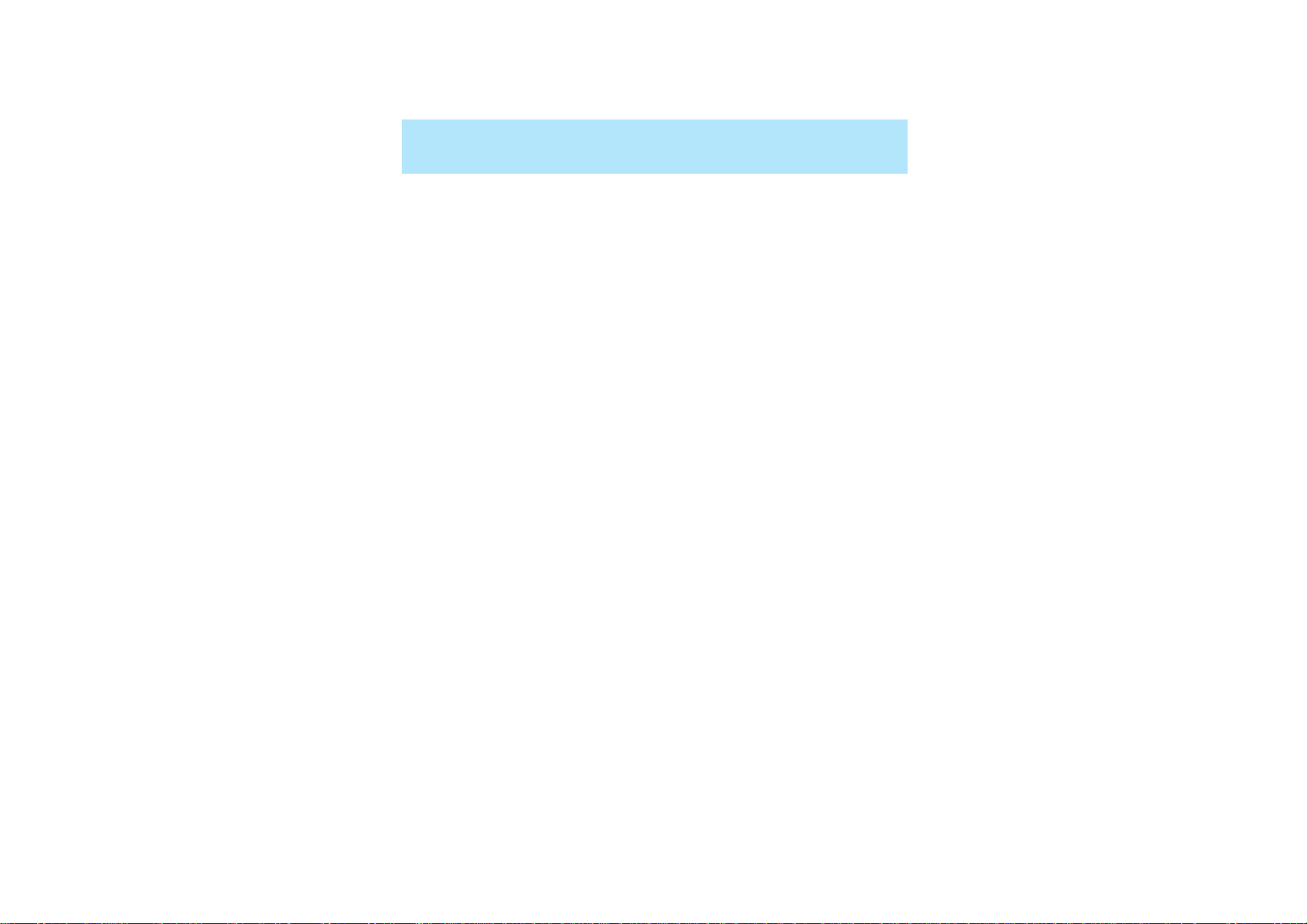
1
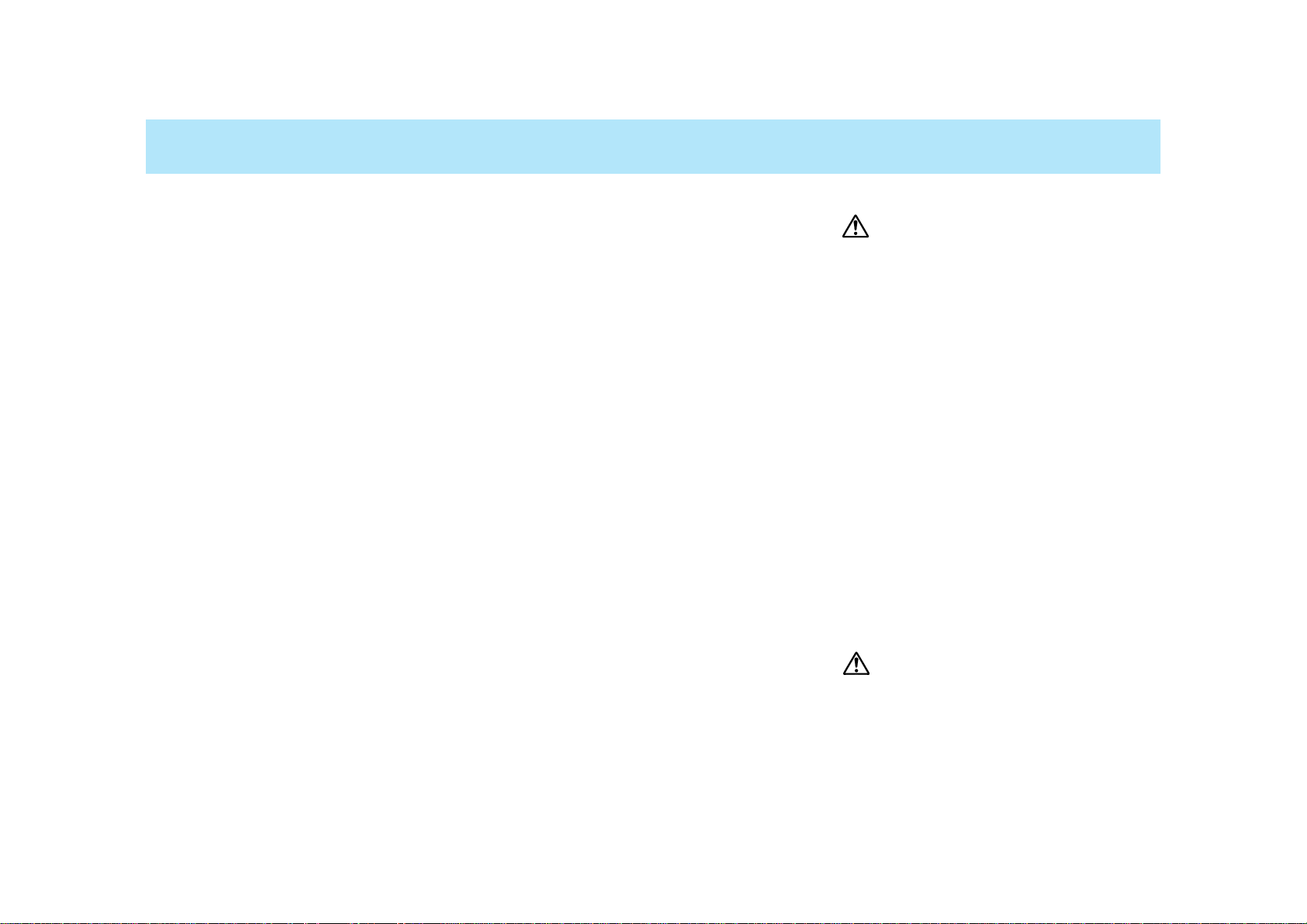
32
Thank you for purchasing a Minolta camera.
A valuable tool for photographers, the Maxxum/Dynax 7 has been
designed with precision in mind to help you capture your photographic vision. As you use the Maxxum/Dynax 7, you will find that
its performance and reliability compliment your own photographic
expertise and raise your skills to a higher level.
The Maxxum/Dynax 7 features a newly developed 9-point AF system with center dual cross-hair sensors to give great flexibility when
composing photographs, and the ability to switch between AF and
MF, using the AF/MF control button, without changing holding positions.
This is the first camera ever to incorporate a Navigation display
which gives easy to understand information on camera operation
and Custom functions, available in 5 languages. Combined with the
conventional lever and dial controls, the Navigation display provides
flexible and clear operation.
This manual has been designed to help you understand the operation of your camera and its functions. Please familiarize yourself
with the names of the controls and their locations on the camera,
then read the Basic Operation section. Once you’ve mastered basic
operation, move on to the Detailed Operation section to expand
your expertise.
This camera is designed to work specifically with lenses and accessories manufactured and distributed by Minolta. Using incompatible
accessories with this camera may result in unsatisfactory performance or damage the camera and accessories.
FOR PROPER AND SAFE USE
Read and understand all warnings and cautions before using this product.
WARNING
Batteries may become hot or explode due to improper use.
• Use only the batteries specified in this instruction manual.
• Do not install the batteries with the polarity (+/–) reversed.
• Do not subject batteries to fire or high temperatures.
• Do not attempt to recharge, short, or disassemble.
• Do not mix batteries of different types, brands, or ages.
• Tape over lithium battery contacts to avoid short-circuit when disposing of batteries, and follow local regulations for battery disposal.
Keep batteries and other things that could be swallowed away from
young children. Contact a doctor immediately if an object is swallowed.
Immediately remove the batteries and discontinue use if…
• the camera is dropped or subjected to an impact in which the interior
is exposed.
• the camera emits a strange smell, heat, or smoke.
Do not disassemble. Electric shock may occur if a high voltage circuit
inside the camera is touched. Take your camera to a Minolta Service
Facility when repairs are required.
Do not look directly at the sun through the viewfinder.
CAUTION
Do not allow a camera lens to point directly at the sun. Fire may occur if
sunlight comes to focus on a flammable surface. Replace the lens cap
when the product is not being used.
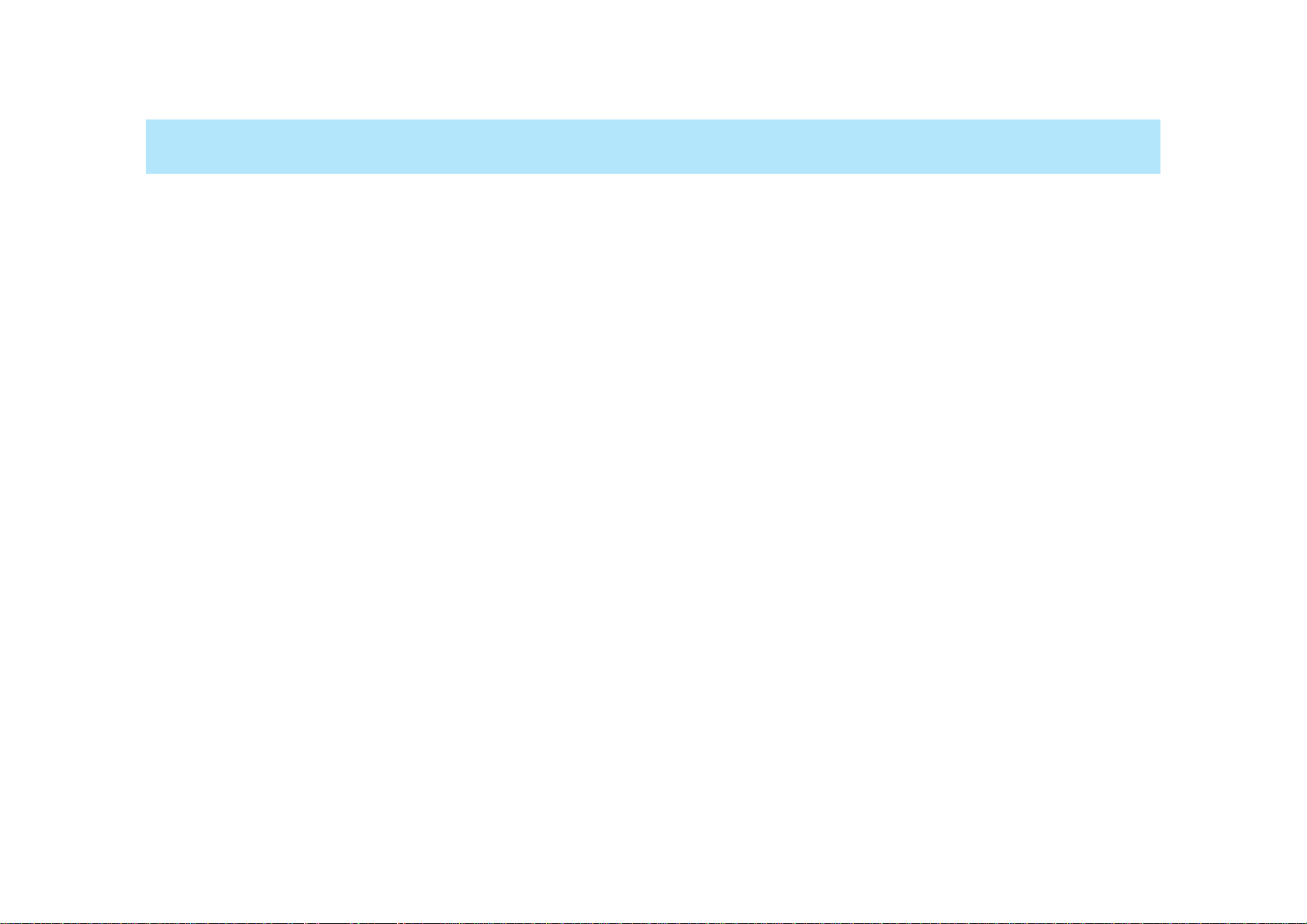
54
TABLE OF CONTENTS
Table of Contents..............................................................................4
Name of Parts...................................................................................8
Quick Operation..............................................................................14
BASIC OPERATION
Batteries..........................................................................................17
Loading Film....................................................................................20
Handling the Camera......................................................................23
Taking Pictures in Full-Auto ............................................................24
Focusing..........................................................................................28
Using the Built-in Flash...................................................................31
Rewinding the Film..........................................................................33
DETAILED OPERATION
Navigation Display ..........................................................................36
Display Selection .................................................................37
When Upper Part Turns Black .............................................43
Display Brightness/Contrast ................................................44
Focusing
Focus Mode.........................................................................46
AF/MF Control Button..........................................................50
Focus Area...........................................................................53
AF Illuminator.......................................................................59
Exposure
P Mode.................................................................................61
A Mode.................................................................................63
S Mode ................................................................................66
M Mode................................................................................69
Metering
Selectable Metering.............................................................74
Exposure Compensation .....................................................77
Automatic Exposure Lock (AEL)..........................................81
Setting the ISO Manually.....................................................86
Drive
Continuous ..........................................................................88
Self-Timer.............................................................................90
Exposure Bracketing............................................................92
Multiple Exposure ...............................................................96
Flash
Flash Mode Switch ..............................................................99
Red-eye Reduction............................................................100
Rear flash Sync .................................................................101
Slow-shutter Sync..............................................................102
Flash Compensation..........................................................103
Flash Bracketing................................................................104
Accessory Flash ................................................................107
Flash Metering...................................................................108
High Speed Sync...............................................................110
Wireless/Remote Off-camera Flash...................................112
PC Terminal........................................................................118
Additional Features
Date/Time Imprinting..........................................................120
Eye-Start............................................................................125
Time Exposures (Bulb)......................................................126
Depth-of Field Preview ......................................................128
Diopter Adjustment ............................................................130
Setting/Cancelling the Audio..............................................131
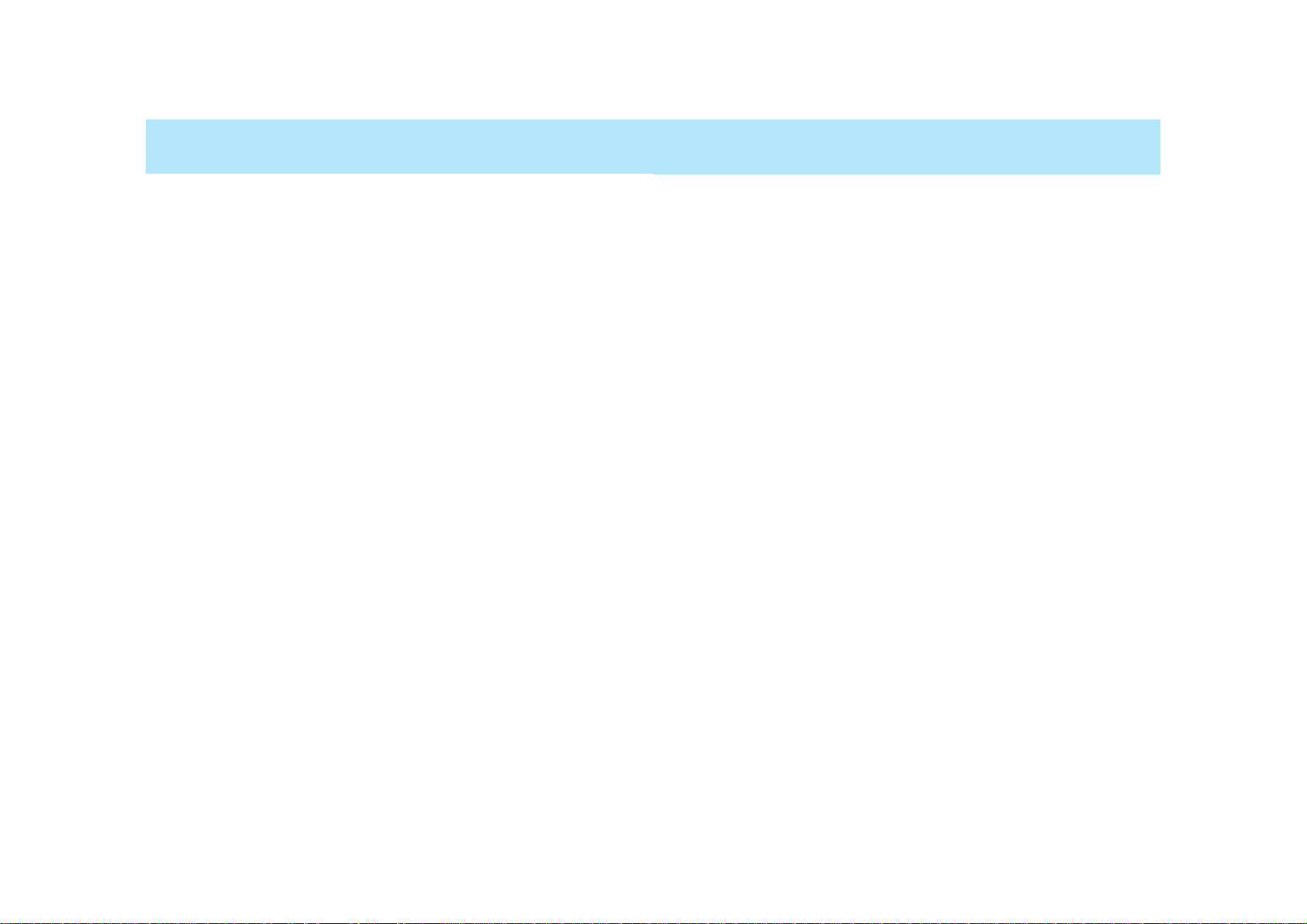
76
TABLE OF CONTENTS
Memory
Storing memory .................................................................135
Recalling settings in memory.............................................137
Data memory
Storing the data .................................................................141
Film area and data number ...............................................143
Data recall..........................................................................146
Deleting stored data...........................................................151
Custom Functions
1 AF priority/Shutter-release priority
2 Film rewind start
3 Film tip
4 DX memory
5 Release lock (film)
6 Lens focus-hold button
7 Eyepiece sensor activation
8 Frame counter
9 AF/MF control button
10 AE-lock button
11 Exposure bracketing/Flash bracketing sequence
12 Film rewind speed
13 Meter display duration
14 AF area display
15 Front and rear control dial Lock
16 Release lock (lens)
17 AF drive speed
18 Exposure compensation control with rear control dial
in P, A, and S mode
19 Control dial - exchanged control
20 Flash-metering
21 AF illuminator
22 Tasking on the focus-mode switch - AF-Aposition
23 AF using shutter-release button
24 Full-auto mode of the exposure-mode dial
25 Tasking on exposure mode dial - position “3”
26 Flash burst with exposure compensation
27 Detailed display
28 Operation display
29 Large icon display
30 Meter index display
31 Exposure-history display
32 Vertical display
33 Imprint intensity
34 Camera’s ID number
35 Language on navigation display
APPENDIX
Accessory information .......................................................189
Trouble shooting................................................................192
Care and Storage ..............................................................196
Specifications .....................................................................198
Index..................................................................................202
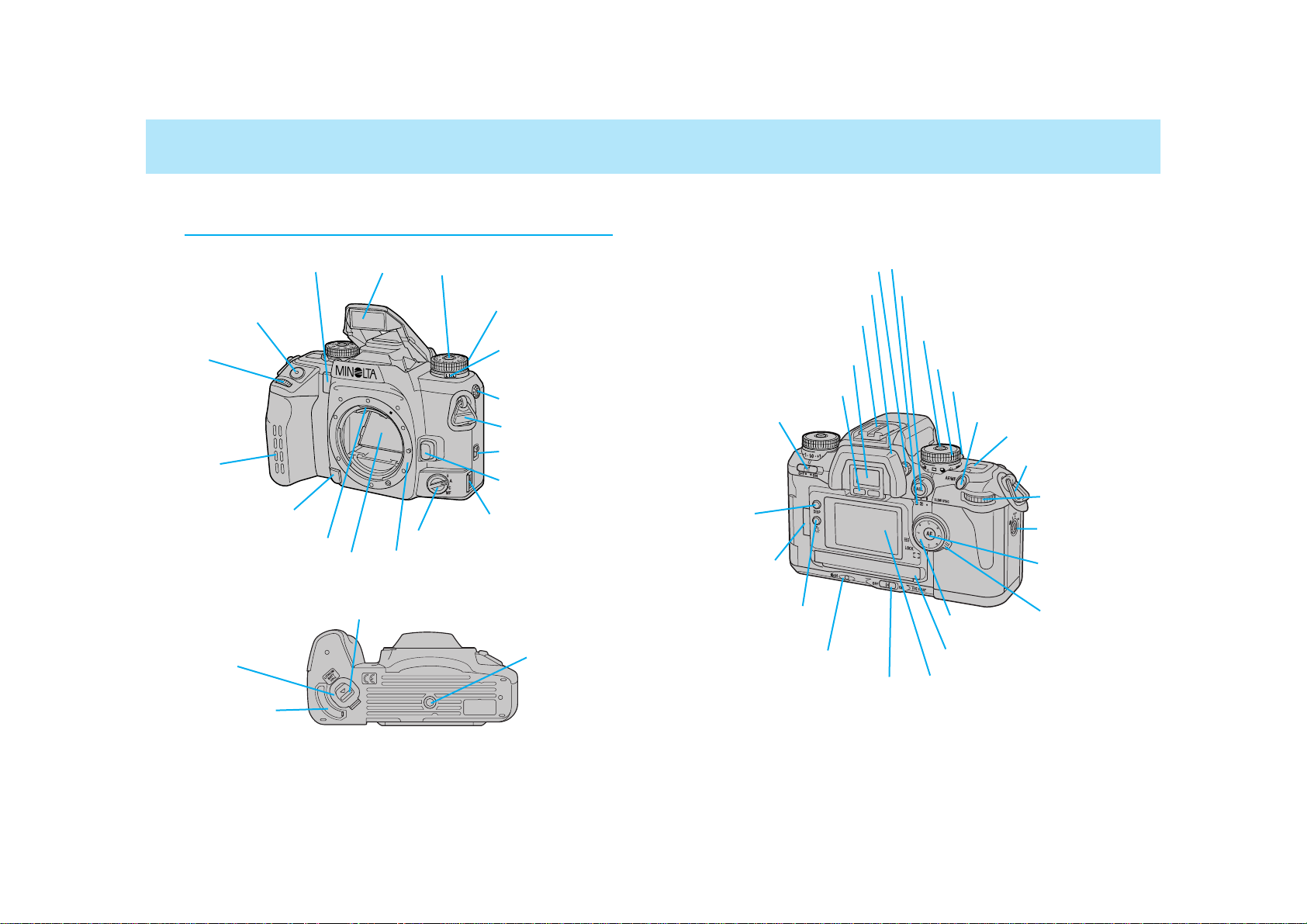
98
Camera Body
AF illuminator (59)/Selftimer lamp (90)
Battery-chamber release (17)
Vertical-control-grip
contacts (189)*
Battery-chamber
door
Tripod socket
* Do not touch
NAMES OF PARTS
Accessory shoe (107)
Eyepiece cup (15)
Drive-mode lever (87)
Exposure-mode dial lockrelease button (24)
Viewfinder* (12)
Eyepiece sensor* (125)
AE-lock button (81)
Top data panel (10)
Navigation display (36)
Metering-mode switch (75)
Displayselection
button (37)
Navigation-display
illuminator (44)
Diopter-adjustment dial (130)
Control-panel door (120)Manual-rewind button (34)
Eye-start switch (125)
AF/MF control button (50)
Main switch (13)
Strap eyelet (16)
Film window
(20)
Focus-area
selector (55)
Flash-mode
switch (99)
Exposure-mode dial (60)
Rear control
dial
Spot-AF button (52)
Wide/Local
focus-area
switch (54)
Focus-mode switch (46)
Lens release (19)
Strap eyelet (16)
Built-in
flash* (31)
PC terminal
(118)
Lens mount
Back-cover release
(20)
Shutter-release
button
Exposure-compensation dial
lock-release button (77)
Grip sensor
(125)
Exposure-compensation
dial (77)
Flash-compensation dial (103)
Front control
dial
Lens contacts*
Mirror*
Remote-control
terminal (191)
Depth-of-field preview button (128)
For information on specific parts, refer to the page numbers shown in
parenthesis.
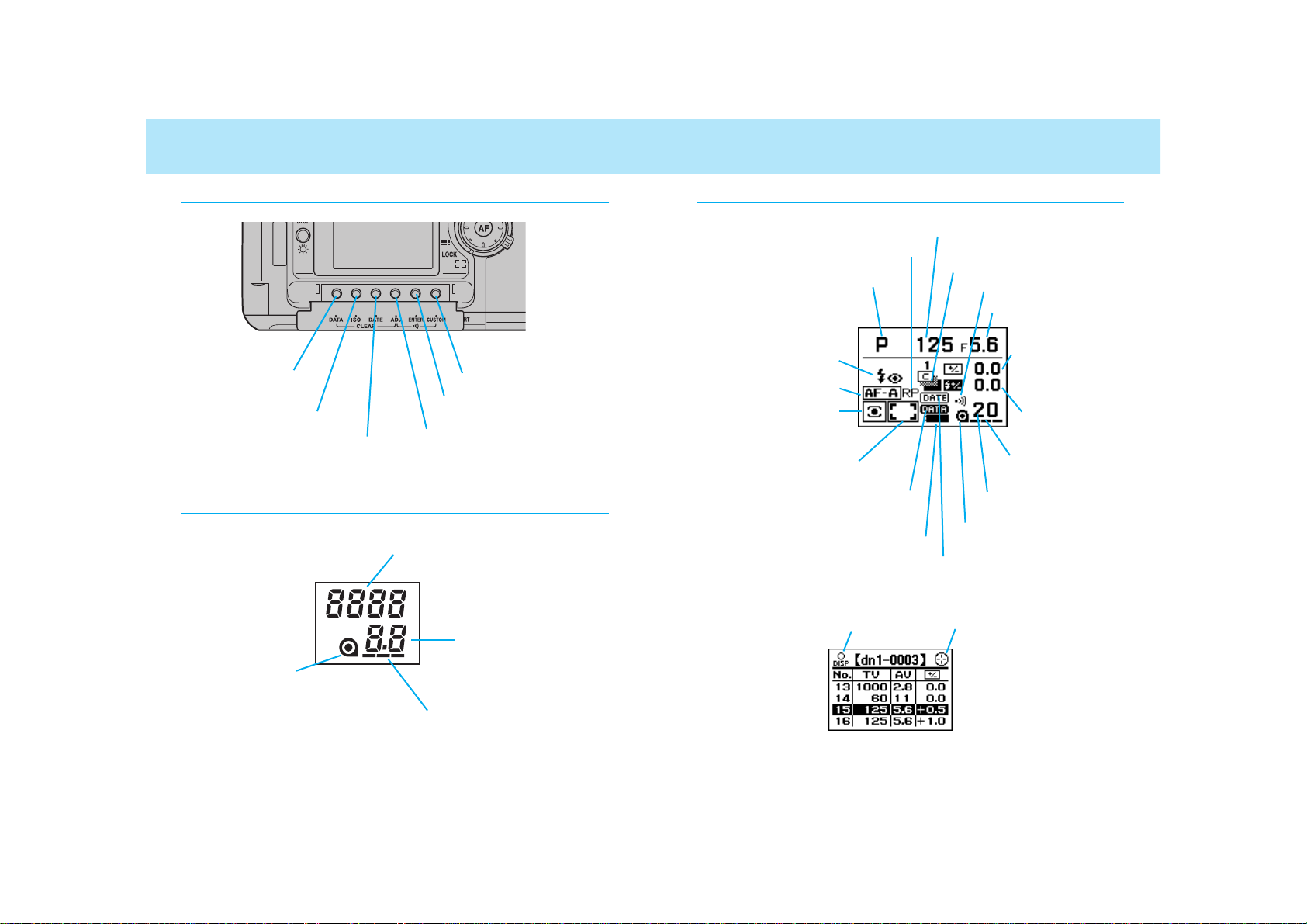
1110
NAMES OF PARTS
Control Panel
Top Data Panel
Cartridge mark
Film-transport signals
Frame counter/
Aperture display
Adjust button
Enter button (135)
Custom button (154)
Date button (120)
ISO button (86)
Data-memory button
(141)
Shutter-speed display
Navigation Display
Release-priority indicator (158)
Exposure-mode indicator (60)
Flash-mode indicators
(99)
AF-mode indicator (46)
Metering-mode indicator
(74)
Focus-area indicator (46)
Data-memory-on indicator (141)
Battery-condition indicator (18)
Imprint indicator (120)
Display-selection indicator (147) Focus-area-selector indicator (142)
Shutter-speed display
Aperture display
Exposure-compensation display
(77)
Drive-mode indicators (87)
Flash-compensation display
(103)
Frame counter
Film-transport signals
Cartridge mark
Audio-on indicator (131)
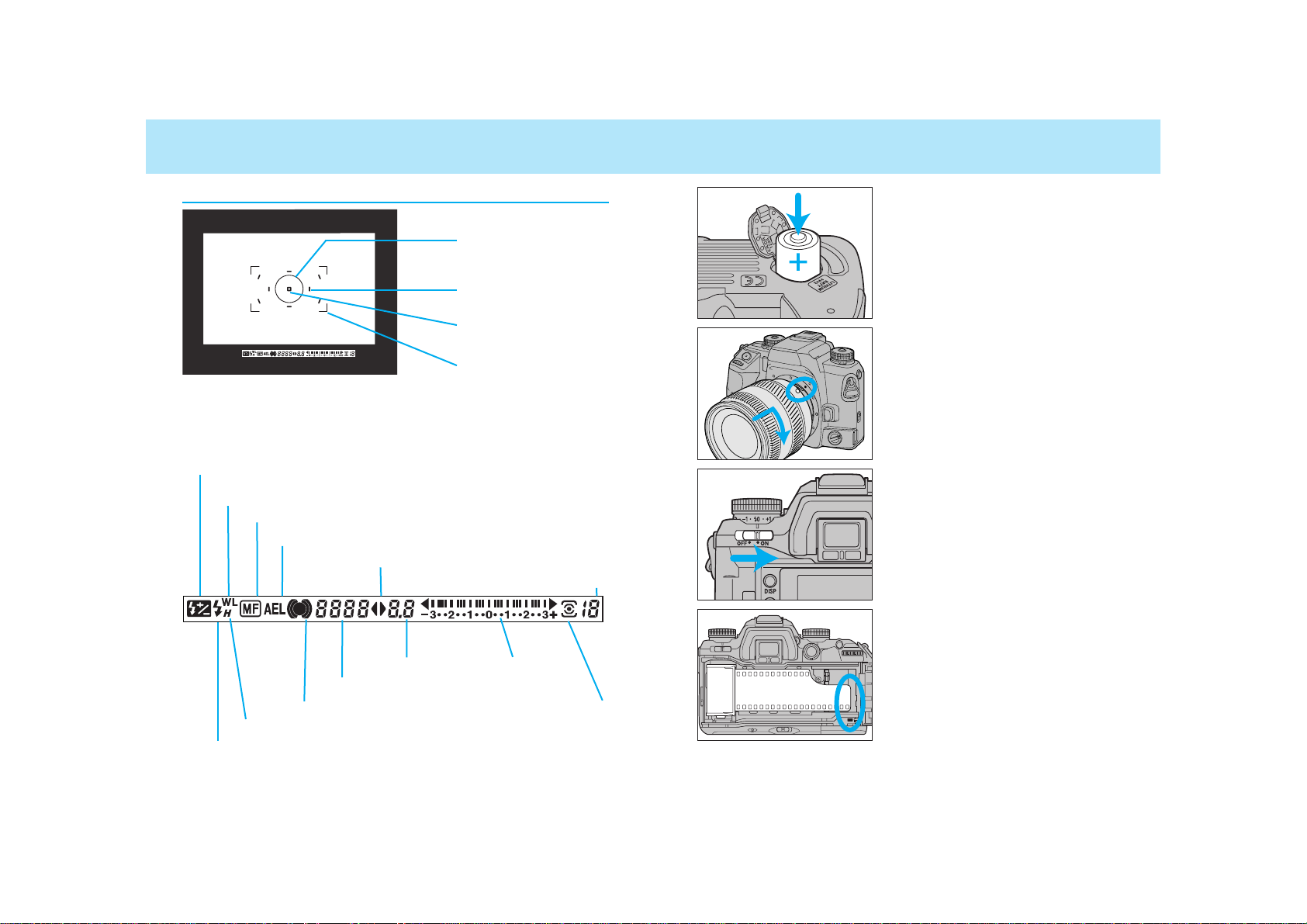
1312
NAMES OF PARTS
Viewfinder
AEL indicator (81, 102)
Focus signals (28)
Flash-compensation indicator (103)
Spot-metering area (75)
Spot-focus area (55, 56)
Flash indicator (31)
High-speed-sync indicator(110)
Wireless/Remote flash indicator (114)
Shutter-speed display
Exposure-mode indicator
Aperture display
Meter index
Metering-mode indicator (75)
Frames-remaining counter (26)
Manual-focus indicator (48)
Wide focus frame
Local focus area (56)
QUICK OPERATION
1. Insert the batteries.
• The camera uses two CR123A batteries.
2. Attach a lens.
• Align the red marks, then turn it gently clockwise until it clicks.
3. Turn the camera on.
• Turn the main switch to ON.
4. Load the film
• Align the film-tip with the red mark,
then close the back cover.
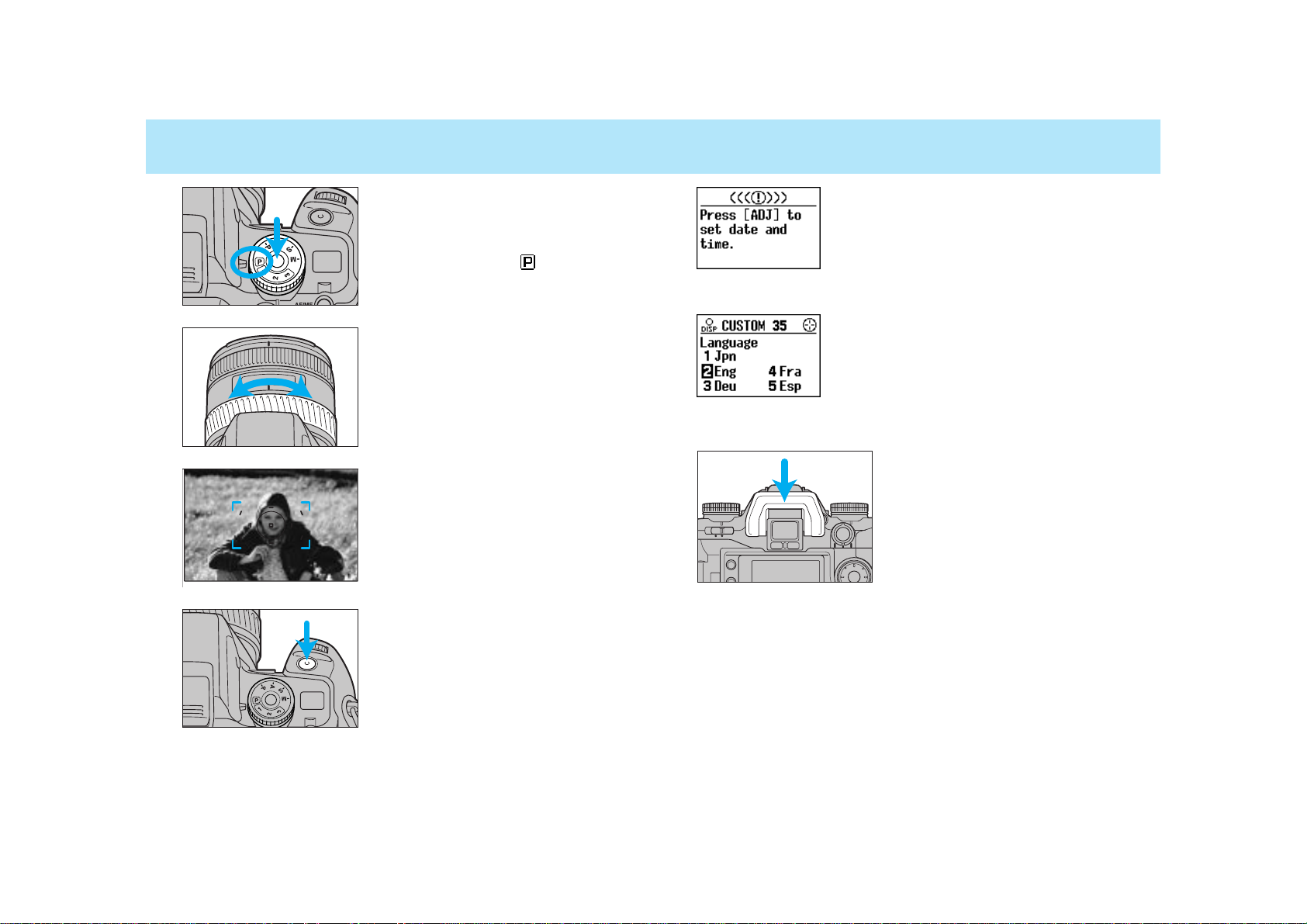
1514
QUICK OPERATION
5. Set the camera for automatic
operation.
• While pressing the exposure-mode
dial lock-release button, set the
exposure-mode dial to .
6. If using a zoom lens, rotate the
zooming ring to frame your
subject as desired.
7. Center your subject in the
focus frame, then press the
shutter-release button partway
down.
• Focus is set automatically.
8. Take the picture.
• Gently press the shutter release button all the way down.
If the camera is turned on and the date and
time have not been set, this message
appears. See page 121 for instructions for setting the date and time.
The navigation display panel can provide information in any one of five languages
(Japanese, English, German, French, or
Spanish). To select the language you wish to
use, see Custom 35 (p. 187).
Attach the eyepiece cup for comfortable viewing.
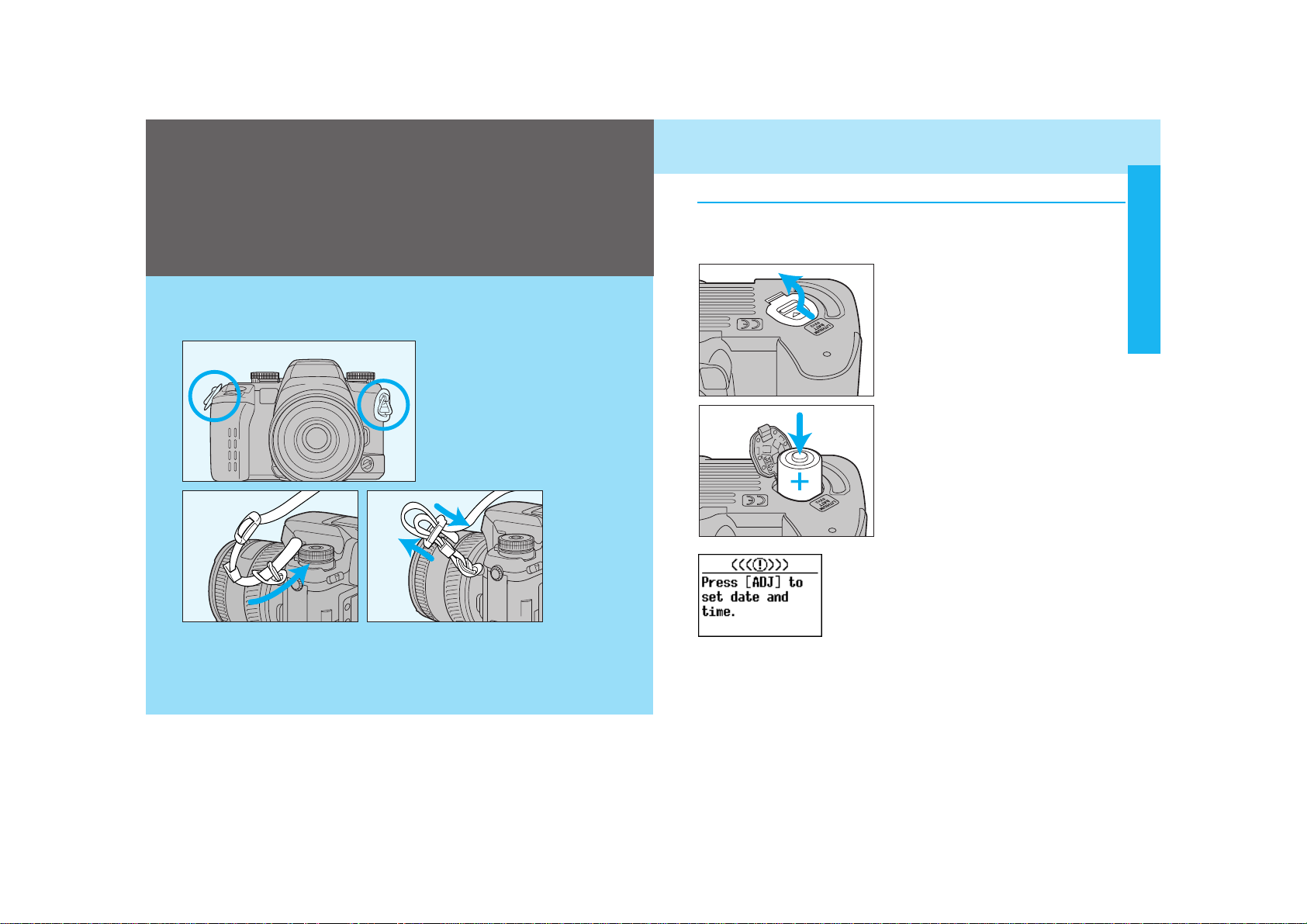
1716
Attach the strap as shown.
Your camera uses two 3V CR123A lithium batteries to supply power
for all camera operations.
1. Turn the main switch off. Then
slide the battery chamber
release as shown, and open
the door.
2. Insert the batteries as indicated by the + and - marks.
3. Close the battery-chamber
door.
Installing the Batteries
If the camera’s batteries are removed for a
long period of time, the date and time settings
will be lost. When this happens, this message
appears, and the date/time information will not
be imprinted. See page 121 for instructions for
setting the date and time.
BATTERIES
BASIC OPERATION
BASIC
OPERATION
• If you have Remote Cord RC-1000S or RC 1000L, you can use the
cord holder on the strap. Attach the strap so that the holder comes to
the side of the remote-control terminal (p. 191).
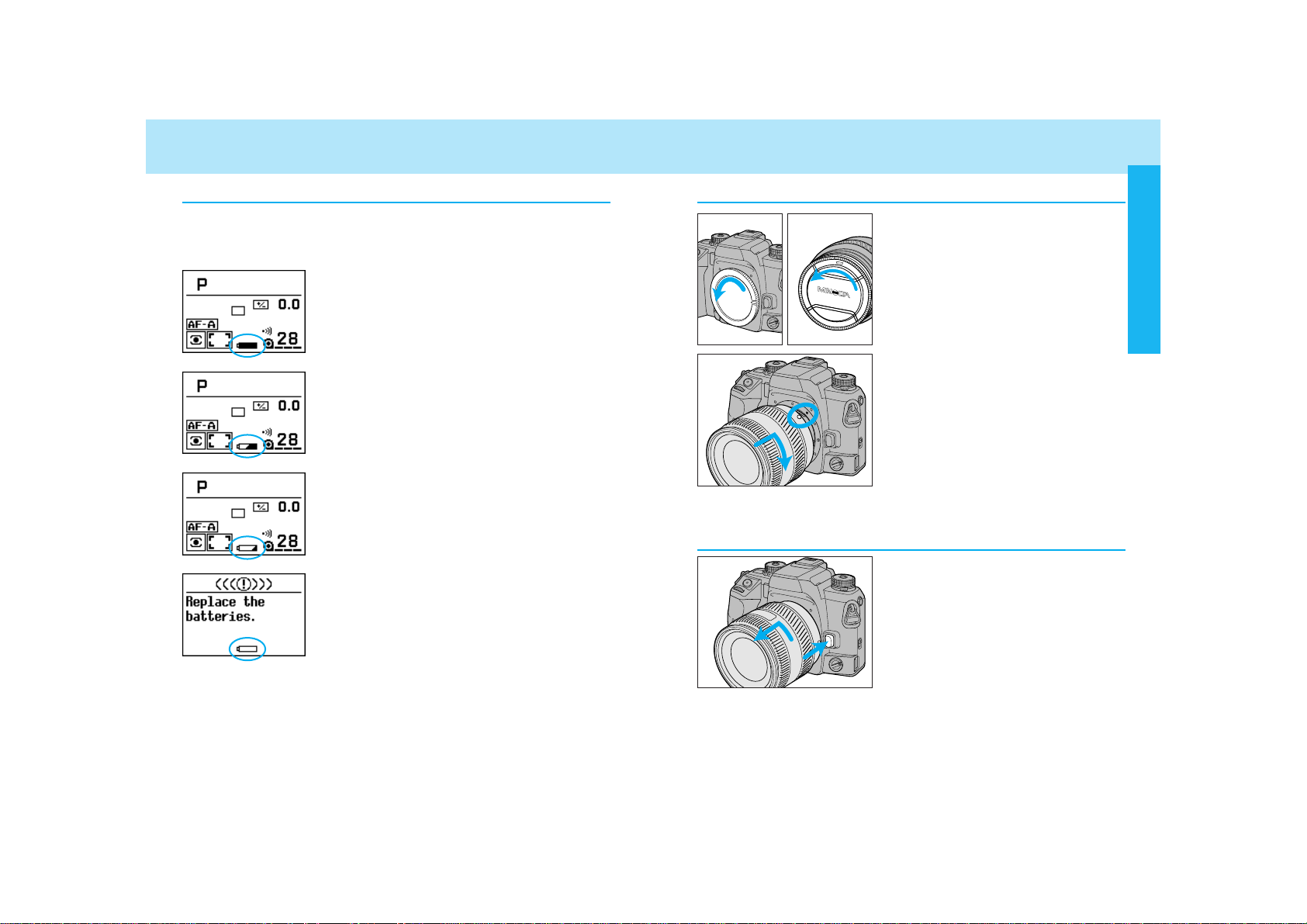
1918
BATTERIES
Battery Condition Indicators
The battery condition indicator displays the power status of the batteries when the main switch is set to ON.
Full-battery indicator
Power is sufficient for all camera operations.
Half-battery indicator
Power is low, but all functions are operational.
Keep a fresh battery handy.
Low-battery indicator
Power is extremely low. The batteries will
need to be replaced soon. Flash recycling time
may be slow.
Batteries are exhausted
Power is insufficient for camera operation.
Replace the batteries.
• If no display appears, power is too low for the camera to operate.
Replace the batteries or make sure they have been inserted correctly.
LENS
Attaching the Lens
1. Remove the body and rear lens
caps.
2. Align the red bead on the lens
with the red dot on the camera’s lens mount. Press the
lens against the lens mount,
and turn the lens clockwise
until it clicks in the locked
position.
• Do not press the lens release when
mounting the lens. The lens will not
couple properly.
1. While pressing the lens
release, turn the lens counterclockwise until it stops.
2. Remove the lens and replace
the caps, or attach another
lens.
Removing the Lens
Caution
• Do not force the lens if it does not turn smoothly.
• Do not touch the inside of the camera, especially the lens contacts
and mirror.
BASIC OPERATION
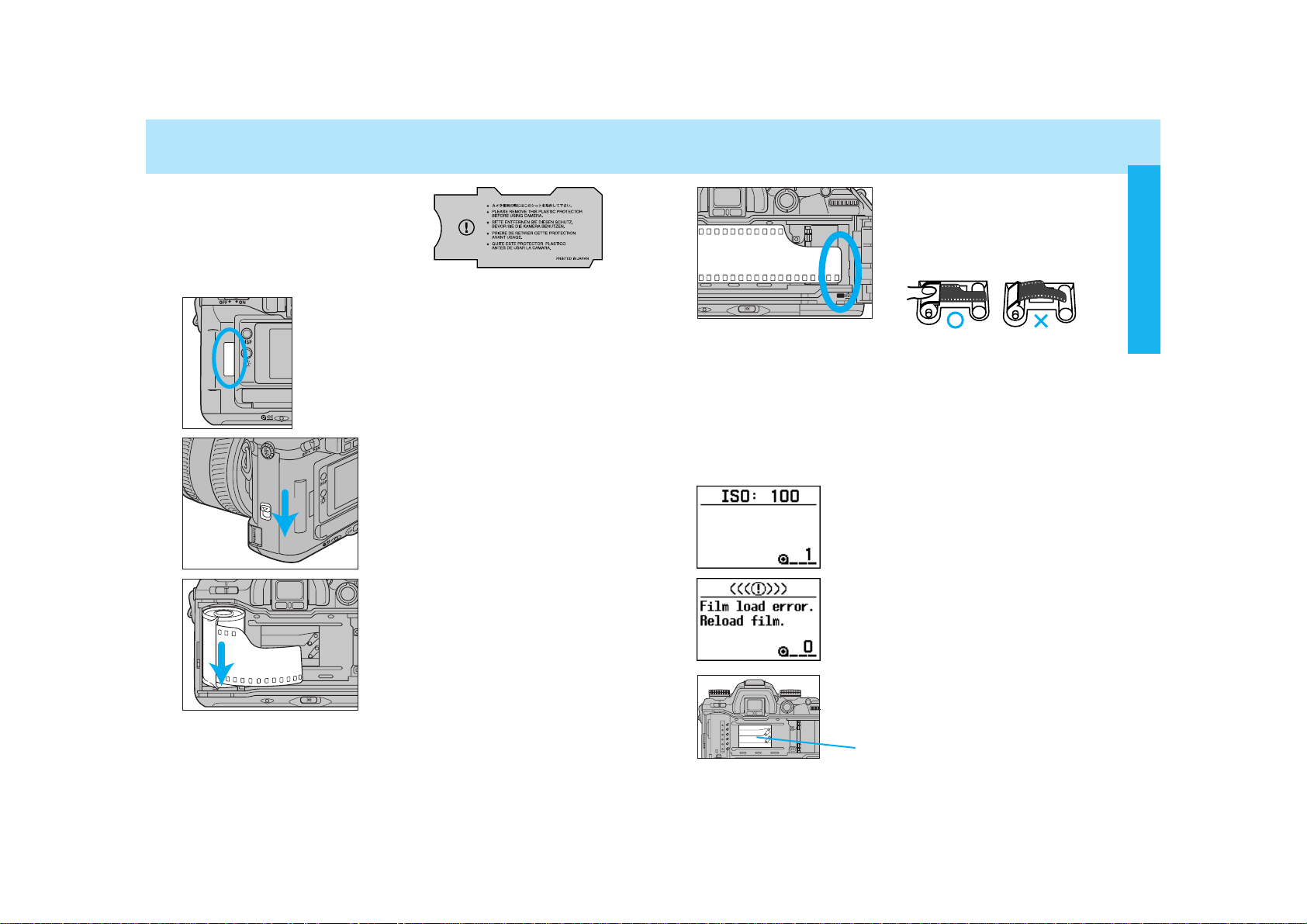
2120
LOADING FILM
Check the film window before loading film. If
film is already loaded, refer to Manual Rewind
on page 34 to remove a partially exposed roll.
• Load film in the shade to reduce the chances of
fogging the film.
Remove and discard the protective
cover on the film gate before loading
film for the first time.
1. Slide the back-cover release
and open the back cover.
2. Insert film cartridge into the
film chamber.
• Refer to page 159 to reload a partially
exposed roll.
3. Extend the leader between the
guide rails to the index mark.
• If the film tip extends beyond the
index mark, push the excess film
back into the cartridge.
4. Close the back cover.
• The camera automatically advances
the film to the first frame. 1 will
appear in the frame counter.
• The ISO is shown in the navigation display
for 5 seconds after loading.
• If loading was unsuccessful, this message
appears in the navigation display. Repeat
steps 1-4.
shutter curtain
The shutter curtain’s precision design makes
it extremely sensitive to pressure. Never
touch it with your fingers or the film tip.
BASIC OPERATION

2322
LOADING FILM
• Once the film is loaded, the back cover will lock until film rewinding is complete, preventing accidental opening.
• ISO is set automatically if DX-coded film is loaded. See page 86
for changing ISO manually.
• Non-DX-coded film is automatically rewound at the end of the roll
or after 36 exposures.
• Non-DX-coded film is set to the ISO from the previous roll. Refer
to page 86 to set the film speed manually.
• Do not use Polaroid Instant 35mm film. Winding problems may
occur.
• Do not use infrared film in this camera. The camera’s frame
counter sensor will fog infrared film.
HANDLING THE CAMERA
Holding the Camera
Grip the camera firmly with your right
hand, while supporting the lens with
your left. Keep your elbows at your
side and your feet shoulder-width
apart to hold the camera steady. Keep
the camera strap around your neck or
wrist in the event you accidentally
drop the camera.
• Do not touch the end of the lens
barrel while taking a picture.
• Do not block the AF illuminator.
• Use a tripod when using slow shutter
speeds or a telephoto lens.
• When taking vertically aligned photographs, the use of the vertical control grip, allows for easy access to all
camera functions.
Pressing the Shutter-Release Button
Press the shutter-release button partway down to activate the camera’s autofocus and auto-exposure systems. Gently press the shutter-release button all the way down to take the picture.
BASIC OPERATION
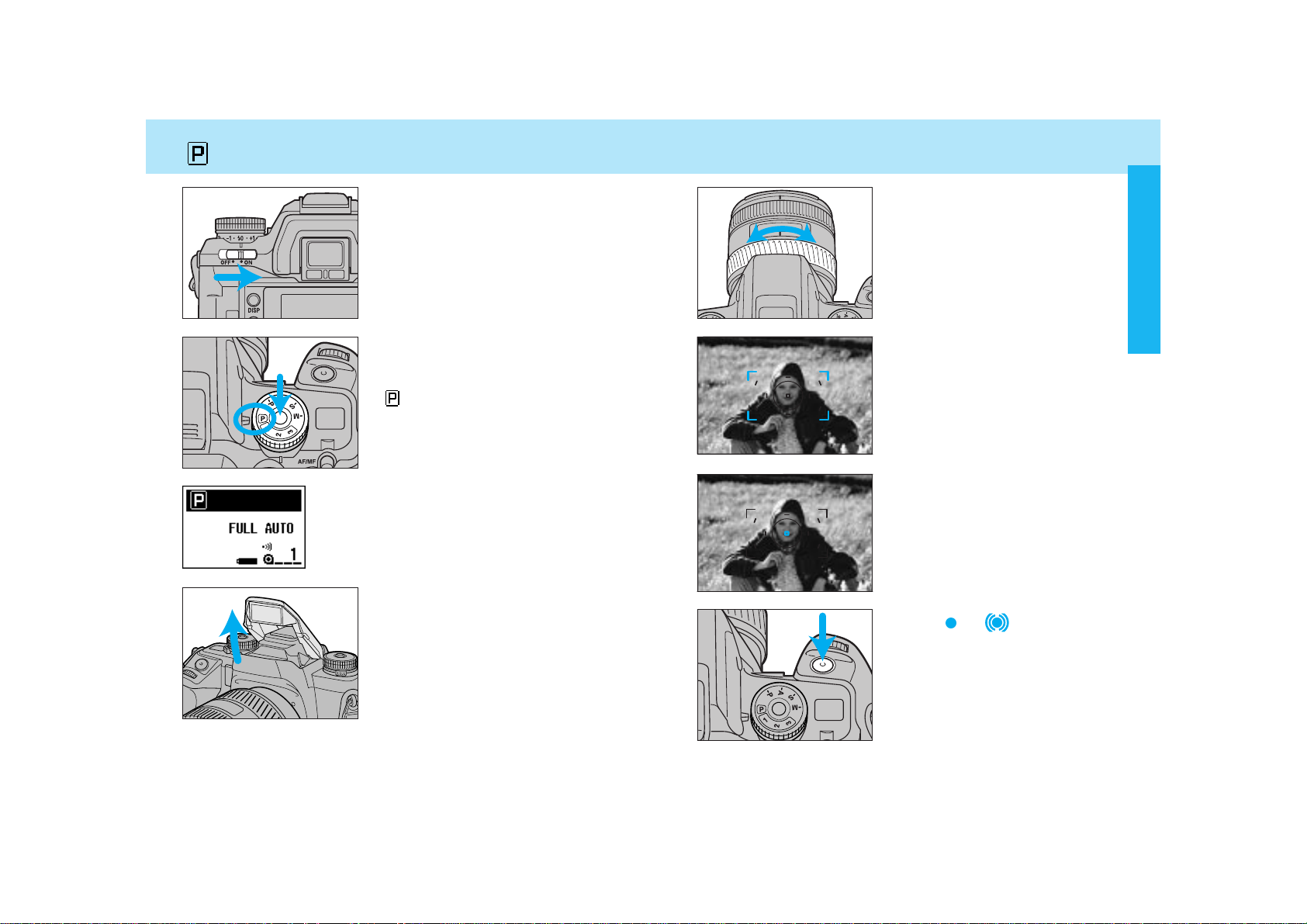
2524
TAKING PICTURES IN FULL-AUTO
1. Turn the main switch to ON.
3. Raise the built-in flash.
• If the flash is raised, it will automatically fire when needed.
• For details on using the built-in flash,
see page 31.
2. While pressing the exposuremode dial lock-release button,
set the exposure-mode dial to
full-auto.
Full-auto is shown in the display. When the
upper part is black, as shown, the position of
the dials and levers may not match the actual
camera control.
4. If using a zoom lens, rotate the
zooming ring to frame your
subject as desired.
6. Press the shutter-release button partway down.
• Focus will be set automatically.
• Audio sounds and the local focus
area LED appears briefly indicating
the focus area selected by the camera.
7. When or appears in the
viewfinder, press the shutterrelease button all the way
down to take the picture.
• Use focus lock (p.29) if your subject
is outside the focus frame.
5. Center your subject in the
focus frame.
BASIC OPERATION
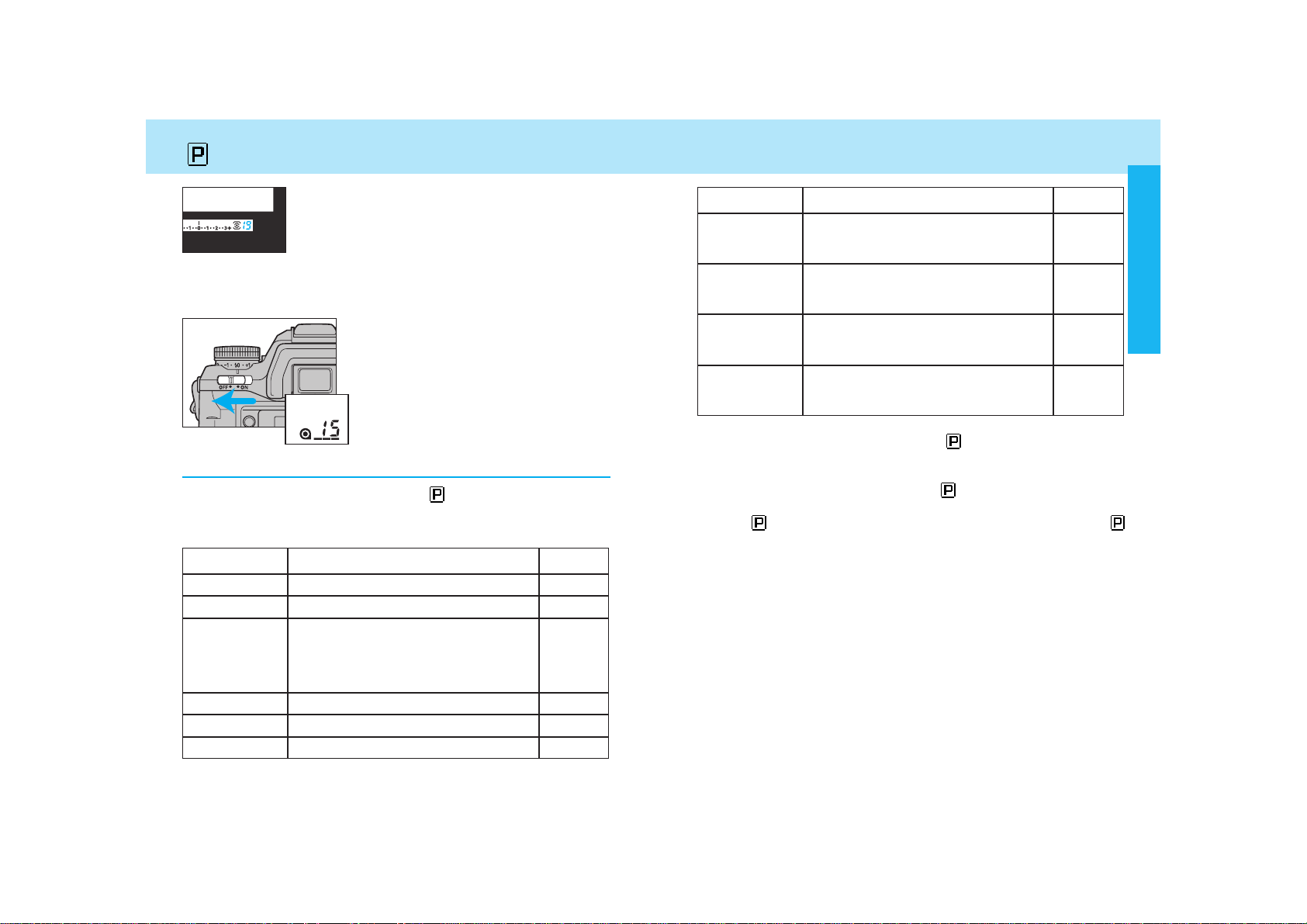
2726
TAKING PICTURES IN FULL-AUTO
Full-Auto Basic Settings
When the exposure-mode dial is set to , the functions in the table
below are reset to the full-auto mode, and locked in order not to be
changed.
Function
Exposure mode
Metering mode
Flash mode
Focus mode
AF area
Full-Auto Settings
Program (P)
14-segment honeycomb-pattern
Autoflash, if the built-in flash is up.
(Pre-flash for red-eye reduction fires in
accordance with the position of the
flash-mode switch).
AF-A, Autofocus priority
Wide focus area
Page No.
61
74
99
46
54
Function
Exposure
compensation
Flash-metering
method
Full-Auto Settings
+/- 0.0EV
ADI (Advanced Distance Integration)
4-segment metering
Page No.
77
Flash
compensation
+/- 0.0EV 103
PA/PS creative
program mode
Cleared 62
108
• When the exposure-mode dial is set to , the functions in the table
above are reset to full-auto mode, and locked in order not to be
changed. However, if Custom 24-2 (p. 178) is selected, these settings
can be changed after the dial is set to .
• The following items will not be reset when the exposure-mode dial is
set to . Additional changes to these can be made after selecting
.
- Whether built-in flash fires or not
- Red-eye reduction
- Date and time imprinting
- Data memory
- Eye-start
- ISO setting
- Audio sound setting
- Custom function settings, except for custom functions 1, 20, 21, 22
and 23.
• The number of frames remaining is displayed in the
viewfinder for the last 19 frames on the roll. This
countdown does not appear for non-DX-coded film.
• After taking picture, turn the camera
off.
• After the camera is turned off, the
frame counter remains displayed in the
top data panel, but not in the rear navigation display.
• The frame counter in the top data
panel disappears when the main switch
is turned on.
• You can not take more pictures on a roll than what is stated on the
film cartridge.
• Audio sound can be canceled (p 131).
Drive mode Single frame advance 87
BASIC OPERATION
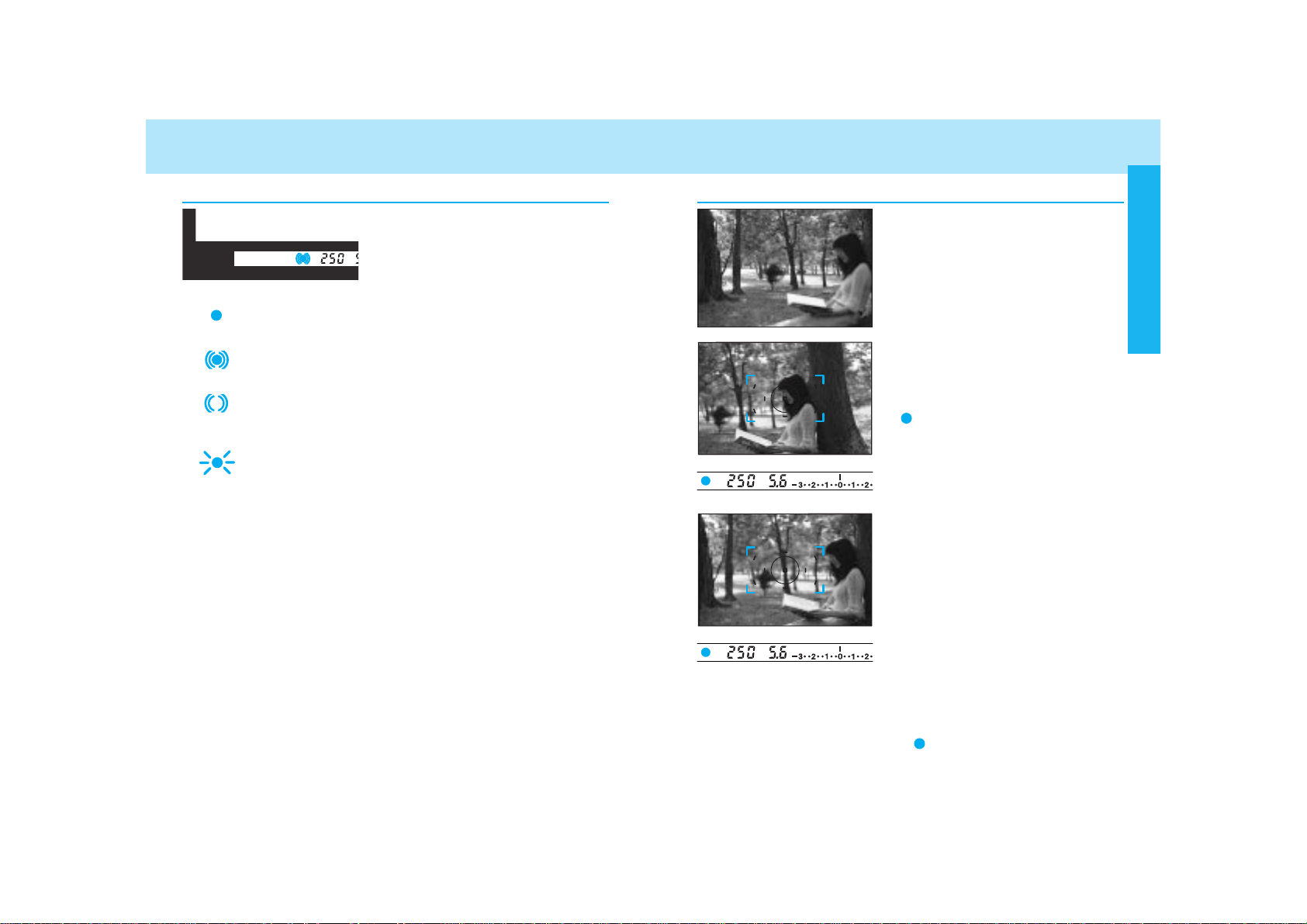
2928
FOCUSING
Focus Signals
The following signals appear in the
viewfinder to indicate the focus status
when the shutter-release button is
pressed partway down.
Focus is confirmed.
Continuous autofocus – Focus is confirmed.
Continuous autofocus – Lens focusing. Shutter is
locked.
(Blinks) Focus cannot be confirmed – Shutter is
locked.
Subject is too close or is one of the special focus situations described on page 30.
• In the above chart, the shutter is locked when the lens is focusing or
when focus cannot be confirmed. To change so that the shutter can
be released, even if focus has not been confirmed, select Custom1-
2.
• If eye-start is on, it is possible to activate focus by bringing the camera to your eye. See eye-start for more information (p. 125).
Focus Lock
Use focus lock when your subject is
outside the focus frame or when autofocus is difficult to confirm.
• The focus lock method described on
this page, is used for stationary subjects. For moving subjects, see page
47 .
1. Center your subject in the
focus frame, then press the
shutter-release button partway
down.
• appears in the viewfinder when
focus is confirmed.
• Focus lock also locks the exposure
settings when 14 segment honeycomb-pattern metering is selected (p.
74).
2. Continue to hold the shutterrelease button partway down
while you compose your picture.
3. Press the shutter-release button the rest of the way down to
take the picture.
• If the shutter-release button is raised partway up, focus lock will not
be cancelled. If you want the camera to refocus, remove your finger
from the shutter-release button.
• Focus lock is not possible unless appears in the viewfinder.
BASIC OPERATION
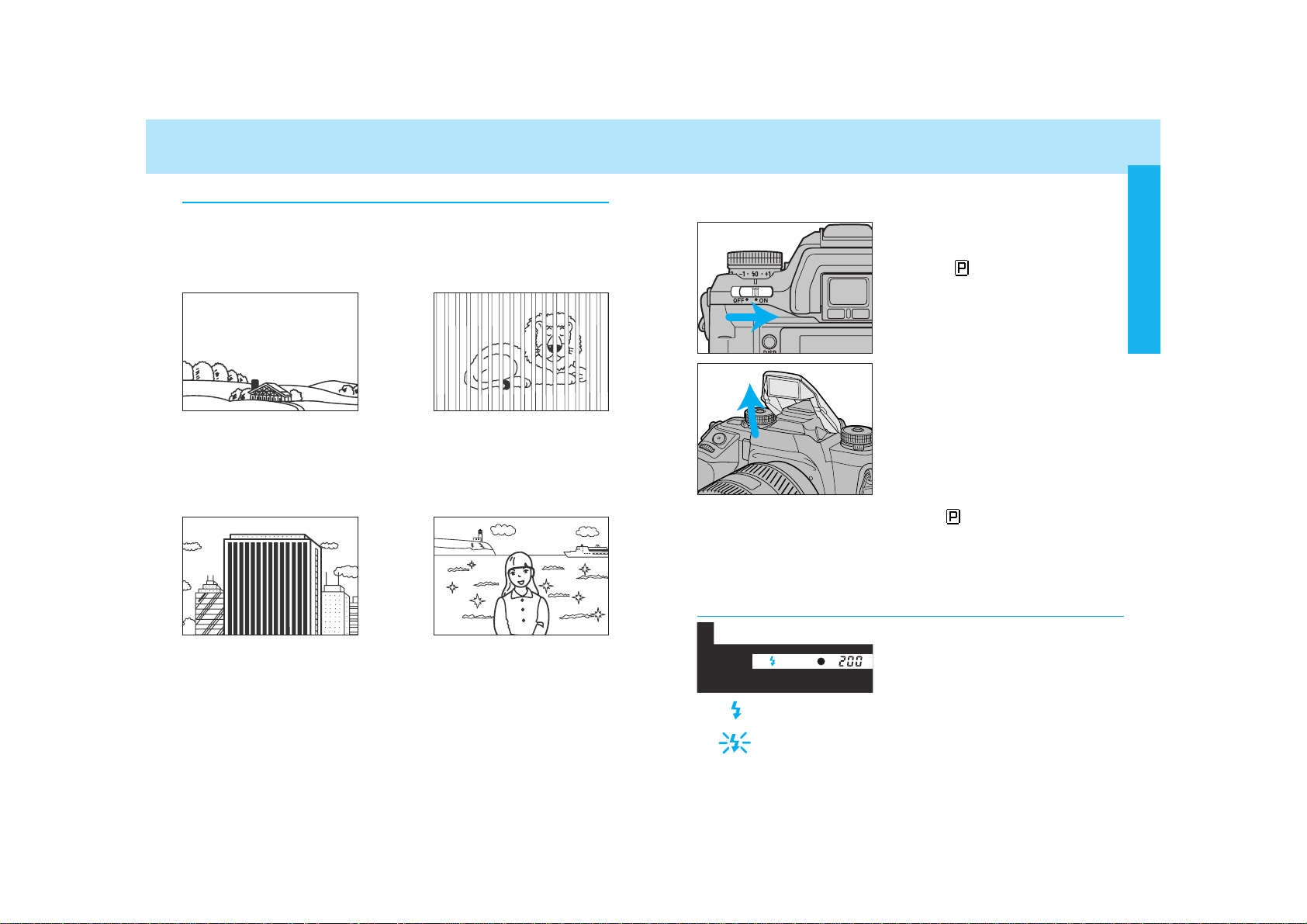
3130
FOCUSING USING THE BUILT-IN FLASH
The built-in flash provides coverage for focal lengths as wide as
24mm.
1. Turn the main switch to ON
and set the exposure-mode
dial to .
2. Raise the built-in flash.
3. Press the shutter-release
button to take the picture.
• When the exposure mode dial is set to , the built-in flash will fire
only when necessary.
• For red-eye reduction, turn the flash-mode switch to the red-eye
reduction position.
• To cancel the flash, push the flash down.
The following signals appear in the
viewfinder to indicate the flash status
when the shutter-release button is
pressed partway down.
Flash is charged.
(Blinks) Previous exposure was correct.
Special Focus Situations
The camera may not be able to focus in situations like those
described below. When the focus signal blinks, use focus lock
(p. 29) or manual focus (p. 48). See page 28 for an explanation of
the focus signals.
If the subject within the
focus frame is very
bright, or low in contrast.
If two subjects at different distances overlap in the focus frame.
If a subject composed
of alternating light and
dark lines completely
fills the focus frame.
If your subject is near
a very bright object or
area.
Flash Signals
BASIC OPERATION
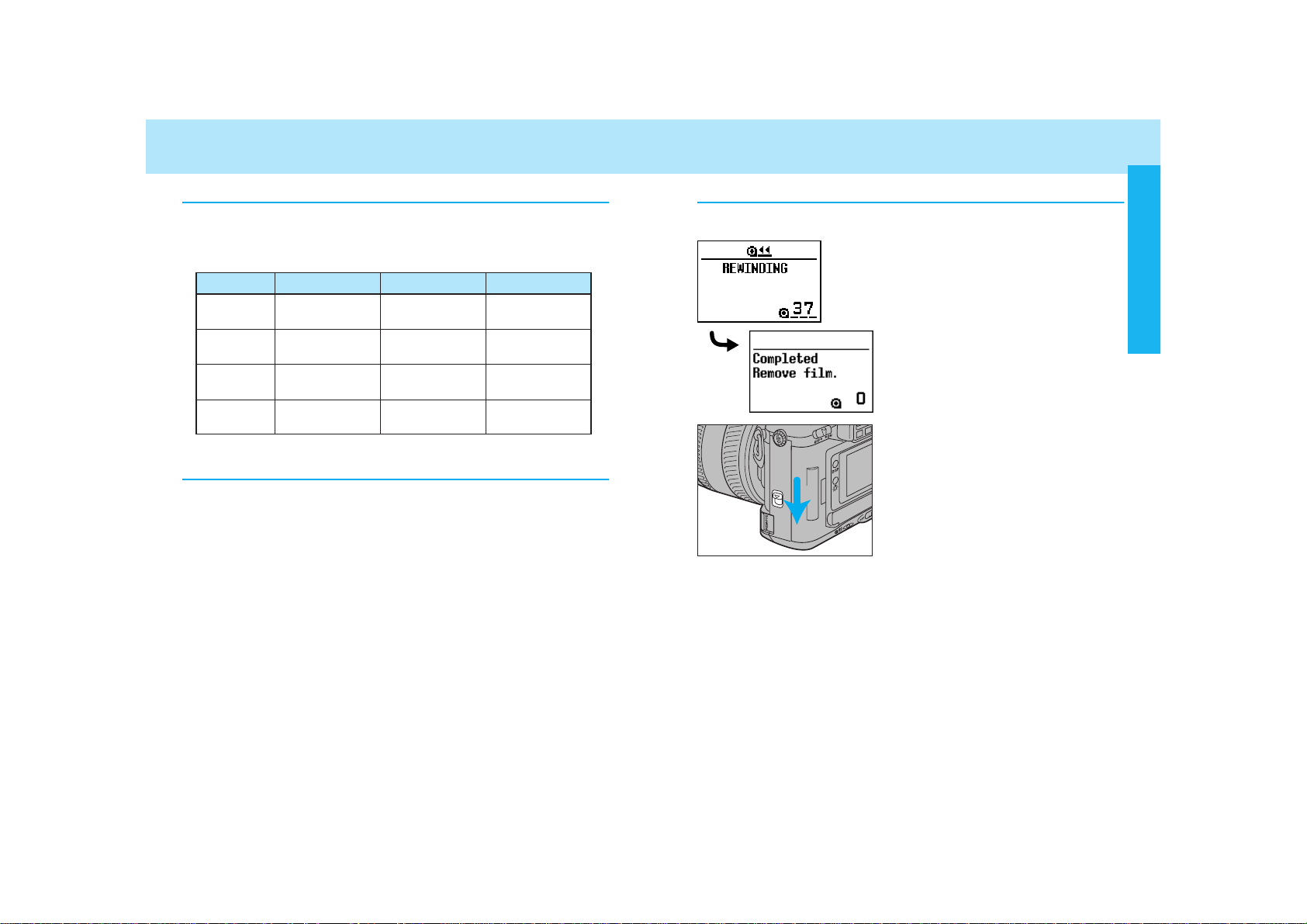
3332
Automatic Rewind
The film is automatically rewound after the last frame is exposed.
1. Wait until the film is completely
rewound.
2. When the film is completely
rewound, open the back cover
and remove the film.
Flash Range
The range of the built-in flash depends on the speed of the film and
the selected aperture. Make sure your subject is within the flash
range specified in the table below.
Aperture ISO 100 ISO 200 ISO 400
f/2.8
f/3.5
f/4
f/5.6
1.0 ~ 4.3m 1.0 ~ 6.1m 1.0 ~ 8.6m
(3.3 ~ 14.1 ft.) (3.3 ~ 20.0 ft.) (3.3 ~ 28.2 ft.)
1.0 ~ 3.4m 1.0 ~ 4.8m 1.0 ~ 6.8m
(3.3 ~ 11.2 ft.) (3.3 ~ 15.7 ft.) (3.3 ~ 22.3 ft.)
1.0 ~ 3.0m 1.0 ~ 4.2m 1.0 ~ 6.0m
(3.3 ~ 9.8 ft.) (3.3 ~ 13.8 ft.) (3.3 ~ 19.7 ft.)
1.0 ~ 2.1m 1.0 ~ 3.0m 1.0 ~ 4.3m
(3.3 ~ 6.9 ft.) (3.3 ~ 9.8 ft.) (3.3 ~ 14.1 ft.)
Lens Shadowing
Lens shadowing occurs when the lens or lens hood blocks part of
the output from the built-in flash. Lens shadowing appears as semicircular shaded area at the bottom (horizontal) or side (vertical) of
your image.
• Make sure you are at least 1m (3.3 ft.) from your subject when using
the built-in flash.
• Remove the lens hood before using the built-in flash.
• Lens shadowing may occur with the following lenses at shorter focal
lengths.
AF Zoom 17-35mm f/3.5G AF Zoom 28-70mm f/2.8G
AF Zoom 28-85mm f/3.5-4.5 AF Zoom 28-135mm f/4-4.5
• The built-in flash can not be used with the following lenses:
AF 300mm f/2.8 (APO tele) AF 600mm f/4 (APO tele)
AF 300mm f/4 (APO tele)
• Do not open the back cover until this
message appears in the navigation
display. Never use force.
USING THE BUILT-IN FLASH REWINDING THE FILM
• If the manual rewind button is pressed while the film is rewinding, the
rewind speed will change.
BASIC OPERATION
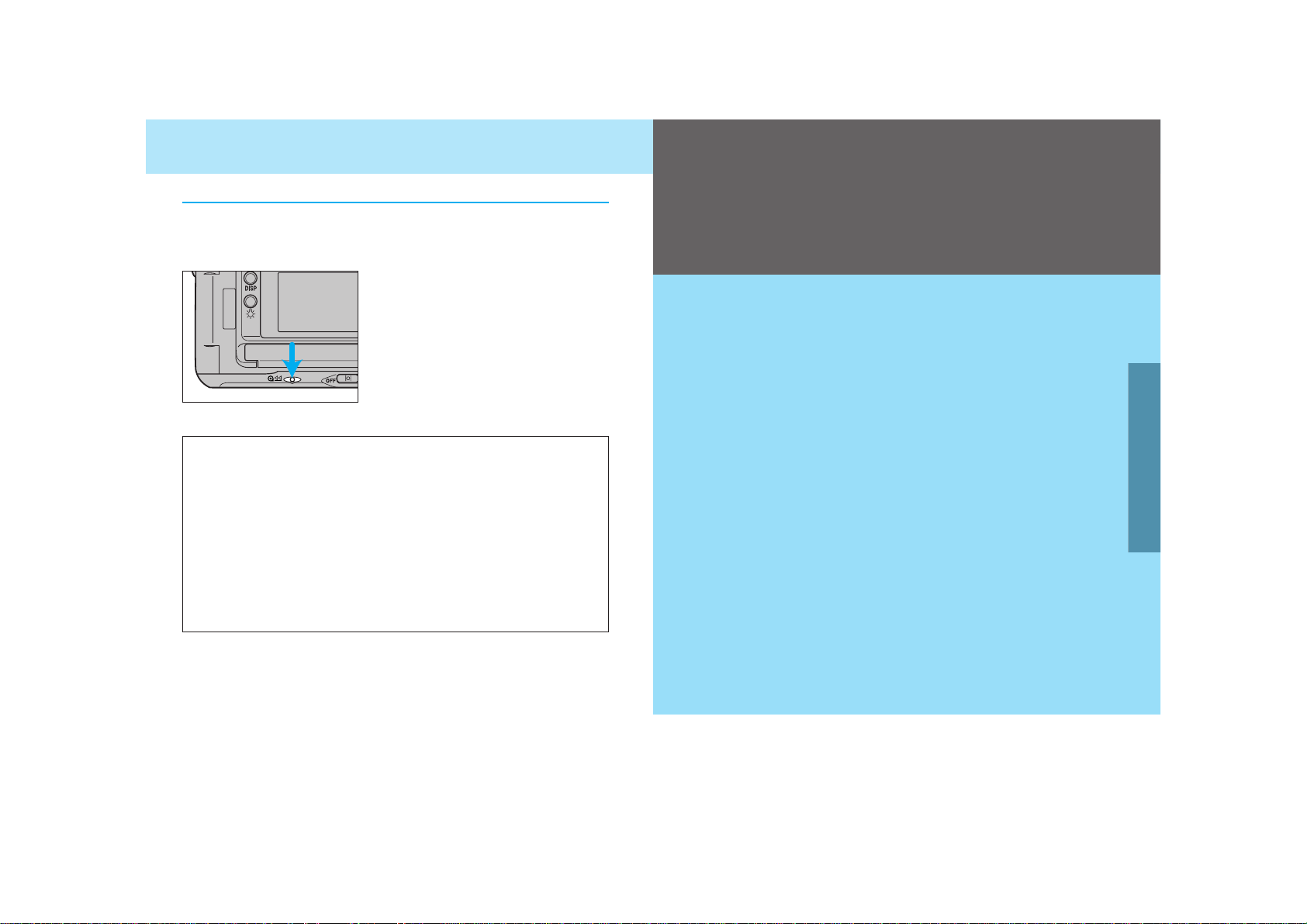
3534
REWINDING THE FILM
Manual Rewind
Use manual rewind to rewind the film before the roll is finished.
Gently press the manual-rewind
button.
• Use a blunt object. A sharp object may
cause damage.
Custom Function Notes
Custom 2, 3 and 12 refer to the rewinding of film.
Custom 2 - Automatic (1) or manually initiated (2) rewind start.
Custom 3 - Rewind the leader into the cartridge (1) or leave the
leader out (2).
Custom 12 - Fast (1) or slow/silent (2) rewind.
Once you have mastered the basic operation, you can move on to the Detailed
Operation section to expand your expertise.
Read those pages pertaining to the areas of
your interest and need.
DETAILED OPERATION
Navigation Display ................................36
Focusing ................................................45
Exposure...............................................60
Metering ................................................73
Drive......................................................87
Flash......................................................98
Additional Features..............................119
Memory Functions...............................132
Data Memory.......................................140
Custom Functions ...............................153
DETAILED OPERATION
DETAILED
OPERATION
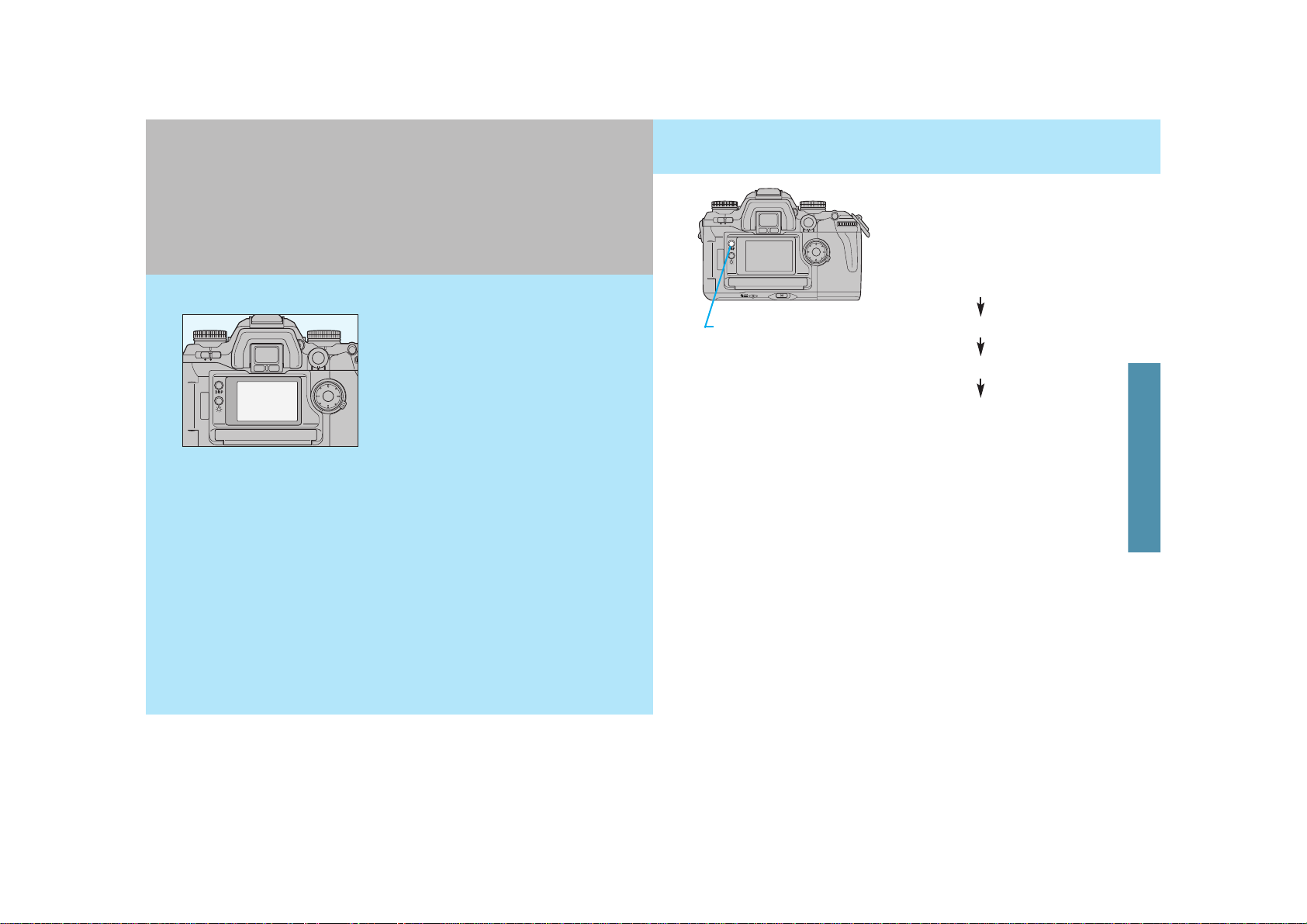
3736
Your camera uses the navigation display (a dot-matrix presentation in the
large LCD panel on the back of the
camera) to provide you with useful
photographic information.
• Only general information is included in this section. Please refer to
each specific section for more detailed information.
• Display will be slow in cold weather, but it normalizes when it
warms up.
• If the camera is not operated for more than 1 hour, with the main
switch on, the display will disappear. Press the shutter-release
button partway down, or turn the main switch off and then back
on, for the display to re-appear.
Exposure-history display
Display-selection button
When the camera is first turned on,
the detailed display is shown.
Pressing the display-selection button
causes the displays to change as follows:
• The horizontal detailed display is used for explanations throughout this
manual.
Detailed display
Large icon display
Meter-index display
DISPLAY SELECTION
NAVIGATION DISPLAY
NAVIGATION
DISPLAY
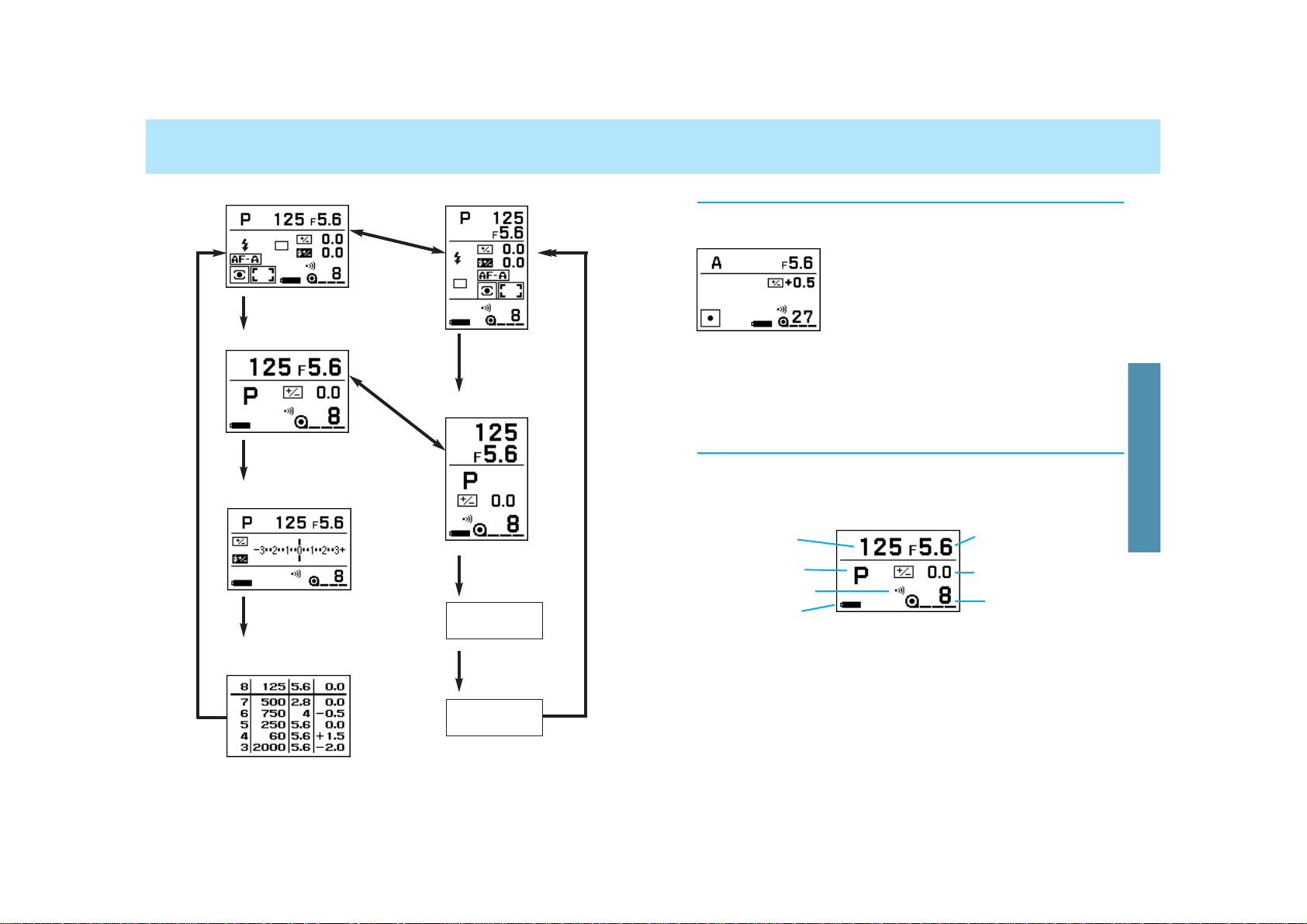
3938
DISPLAY SELECTION
Detailed display Detailed display
Exposure-history
display
Meter-index display
Large icon display
Large icon display
Meter-index
display
Exposurehistory display
Display-selection button
Display-selection
button
Switch
horizontal/
vertical
Switch
horizontal/
vertical
Display selection button
Display-selection button
Display-selection button
Display selection
button
The detailed display shows all the settings.
• By selecting Custom 27-2 (p. 182), you can
show only those settings which differ from
the standard settings.
Detailed Display
For easier viewing of only a few items, select the large-icon display
option.
• To cancel this display, select Custom 29-2 (p. 184).
Aperture
Exposure compensation
Frame counter
Large Icon Display
Shutter speed
Exposure mode
Audio-on indicator
Battery condition
indicator
NAVIGATION DISPLAY
Display-selection button
Display-selection button
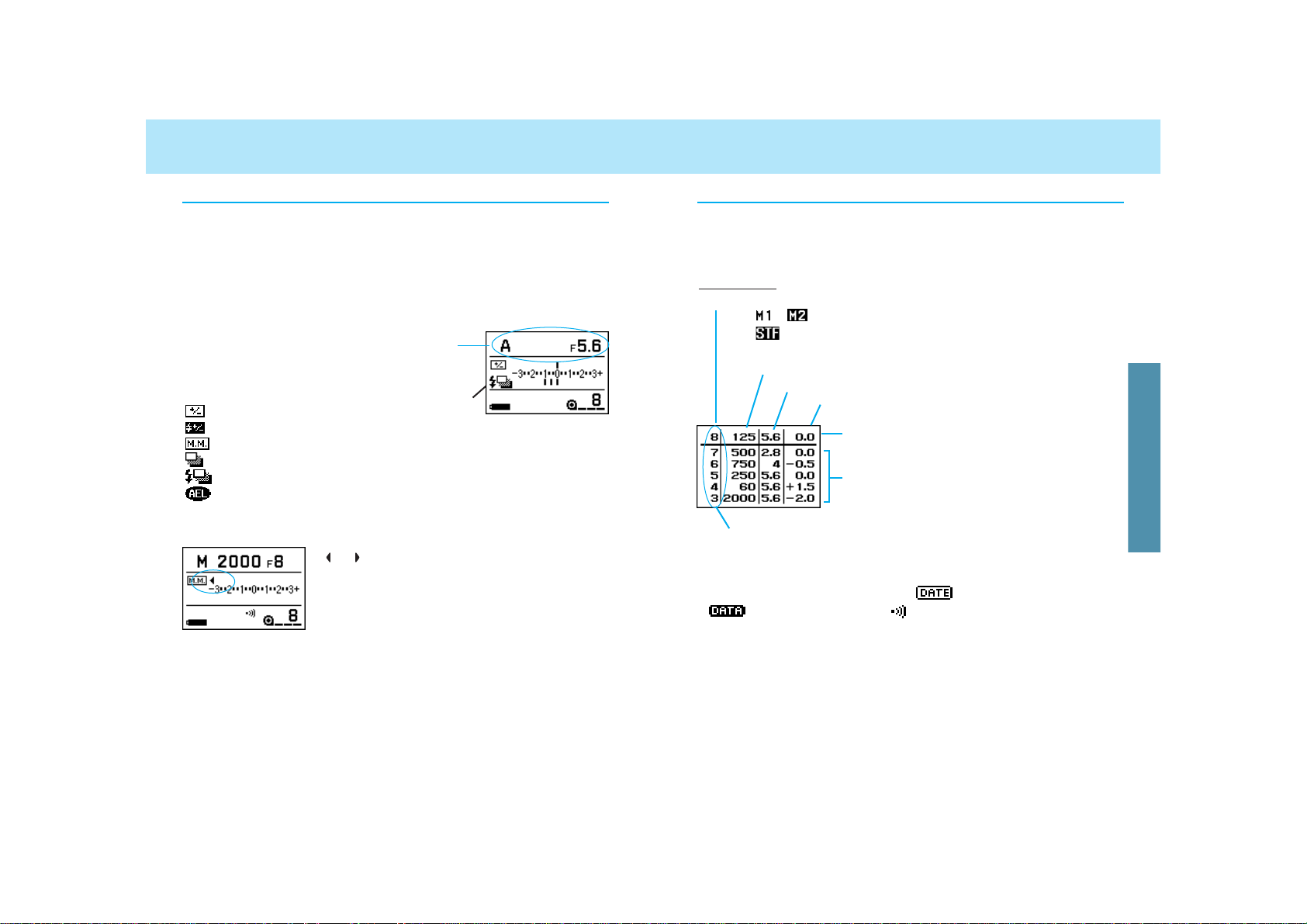
4140
DISPLAY SELECTION
The meter index display shows the values of compensation and
bracketing that you have selected. The lower part shows compensation/bracketing with flash. The upper part of the display is shown
in both the viewfinder and the navigation display.
Meter-Index Display
Current exposure information
The metering index display contains the following:
Exposure compensation (p. 77)
Flash compensation (p. 103)
Metered manual value (p. 71)
Exposure bracketing (p. 92)
Flash bracketing (p. 104)
When AEL appears, EV difference between the AE locked and cur-
rent exposure value. (p. 83)
• To cancel this display, select Custom 30-2 (p. 185).
• or appears if the index is
more than +/- 3.0 EV.
Exposure-History Display
The exposure data for the next frame appears in the top of the display, followed by the those of the last 5 frames.
Exposure compensation
Next frame’s exposure data.
Previous 5 frames’ exposure data
Aperture
Shutter speed
• Displays present frame count.
• If there is no film in the camera, there will be no display.
• In this display, the imprint indicator , data memory ON indicator
and the audio indicator will not appear.
• After 5 exposures, whenever the shutter is released, the oldest
exposure data is deleted.
• For multiple exposures, the history shows the data of every exposure.
• Exposure-history is cleared by the replacement of the battery.
• To cancel this display, select Custom 31-2 (p. 185).
Top left part usually shows frame counter, but changes when multiple exposure drive mode or STF is selected:
, ..: When in multiple-exposure mode.
: When in STF mode.
NAVIGATION DISPLAY
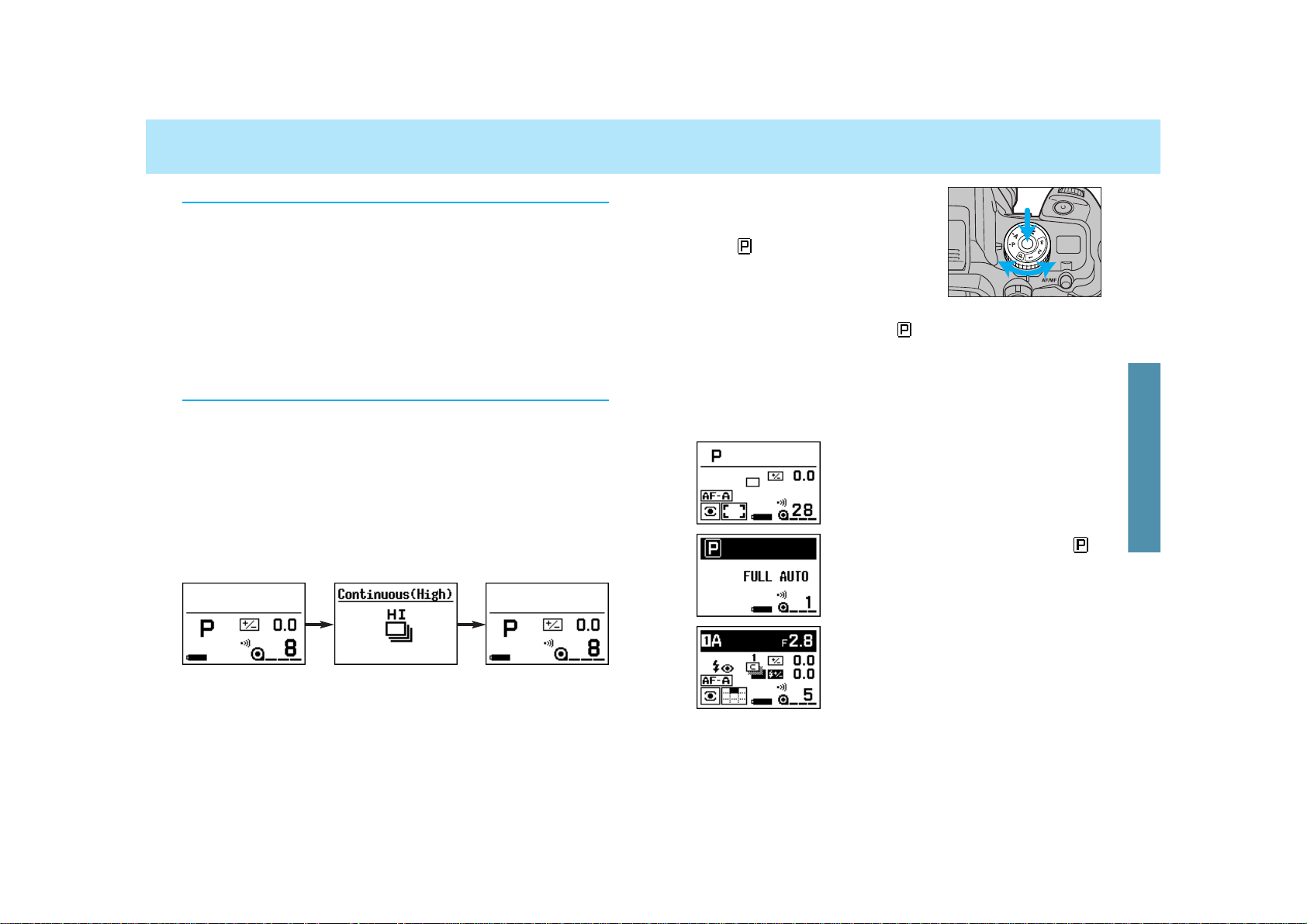
4342
DISPLAY SELECTION
When the exposure-mode dial is
turned to P ,A, S, or M, the upper part
of the display remains normal. But
when , 1, 2, or 3 is selected, the
upper part turns black.
Example 1: Exposure-mode dial set to P.
(Normal)
Example 2: Exposure-mode dial set to , fullauto mode. Top part of display has
turned black.
Example 3: Exposure-mode dial set to 1.
(memory setting). Top part of display has
turned black.
When the dial is set to full-auto or to one of the memory settings, the upper part of the display turns black and the position of
the dials and levers may not match the actual camera control. The
camera recalls the full-auto settings or the settings saved in the
selected memory function, and these are correctly shown on the
navigation display.
Vertical Display
Operation Display
• During the display’s 5 second period, pressing the shutter-release button partway down will return the display to the previous display.
• To cancel this display, select Custom 28-2 (p. 184).
The horizontal/vertical operation automatically changes the orientation of the navigation display, when the camera’s position is
changed to a vertical or horizontal position.
• Only the detailed and large-icon display are able to be displayed vertically. All others remain in the horizontal orientation.
• If you want the display to remain in the horizontal orientation, regardless of the camera’s position, choose Custom 32-2 (p. 186).
The operation display appears whenever you operate a camera dial
or function that is not currently on the display. The new settings will
appear for 5 seconds. When the detailed display has been selected, the operation display will not appear.
Example below shows the large icon display. When continuous
(high-speed) drive mode is selected, the display changes to the
operation display showing the new change, and then returns to the
large icon display 5 seconds later.
DISPLAY
(WHEN UPPER PART TURNS BLACK)
NAVIGATION DISPLAY
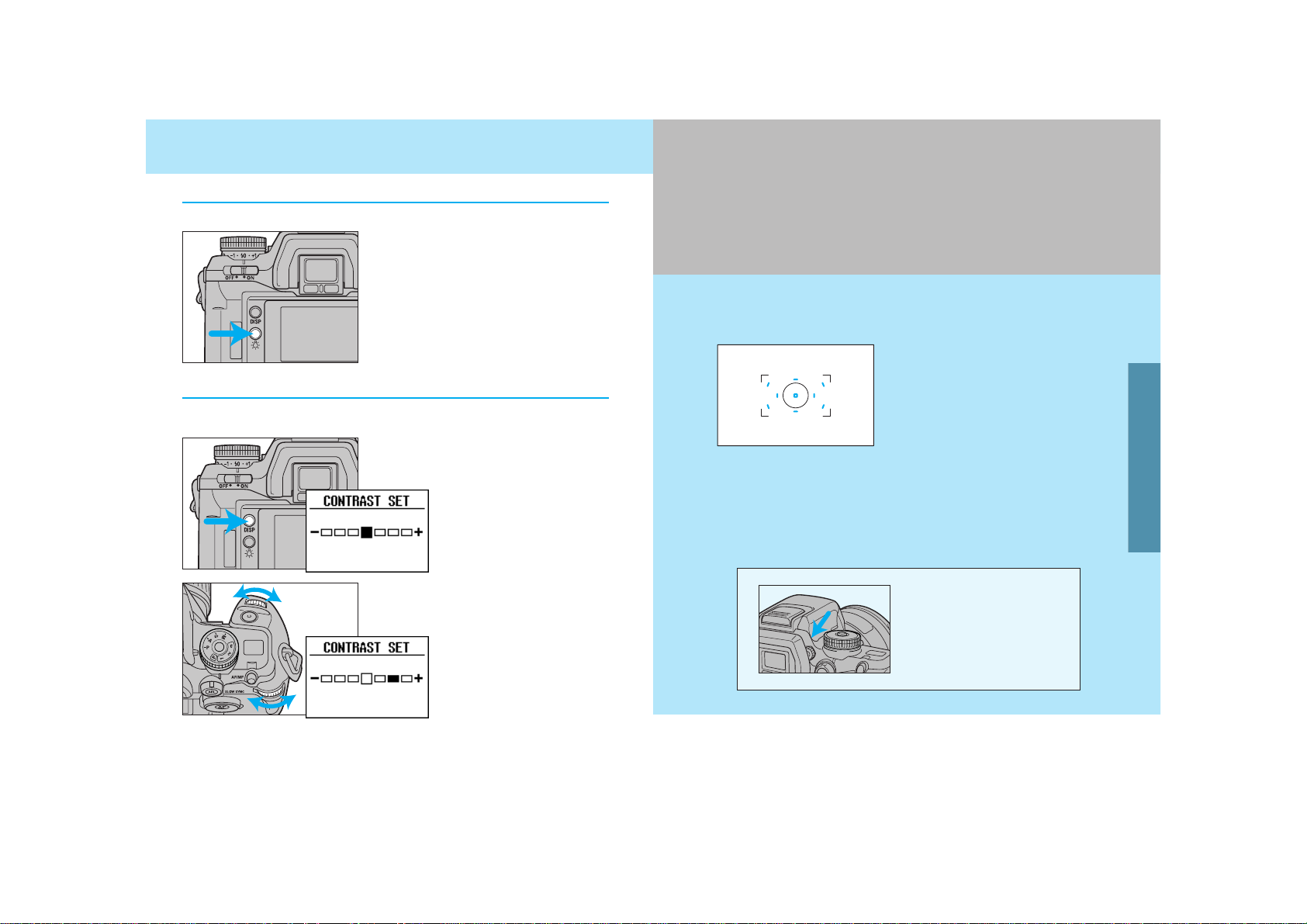
4544
Your camera features complete
focus control, utilizing a newly
developed 9-point autofocus system with center dual cross-hair
sensors to give great flexibility
when composing photographs,
and the ability to switch between
AF and MF using the AF/MF control button without changing holding positions.
Display Illumination
Display Contrast
If desired, the display can be illuminated.
Press the navigation display illuminator.
• The display illuminator shuts off
approximately 5 seconds after the last
camera operation.
• If the button is pressed again before
the 5 seconds, it will shut off.
The contrast level of the display is adjustable.
• The contrast set display
appears.
• Turning the dial in the +
direction increases the
intensity.
• The contrast display will disappear when the shutter-release button is pressed partway down.
1. Press the display selection button for 3 seconds to select the
contrast set display.
2. Turn either the front or rearcontrol dial to adjust the contrast intensity.
The location of the film
plane is indicated by
the arrow.
DISPLAY BRIGHTNESS AND CONTRAST
FOCUSING
FOCUSING
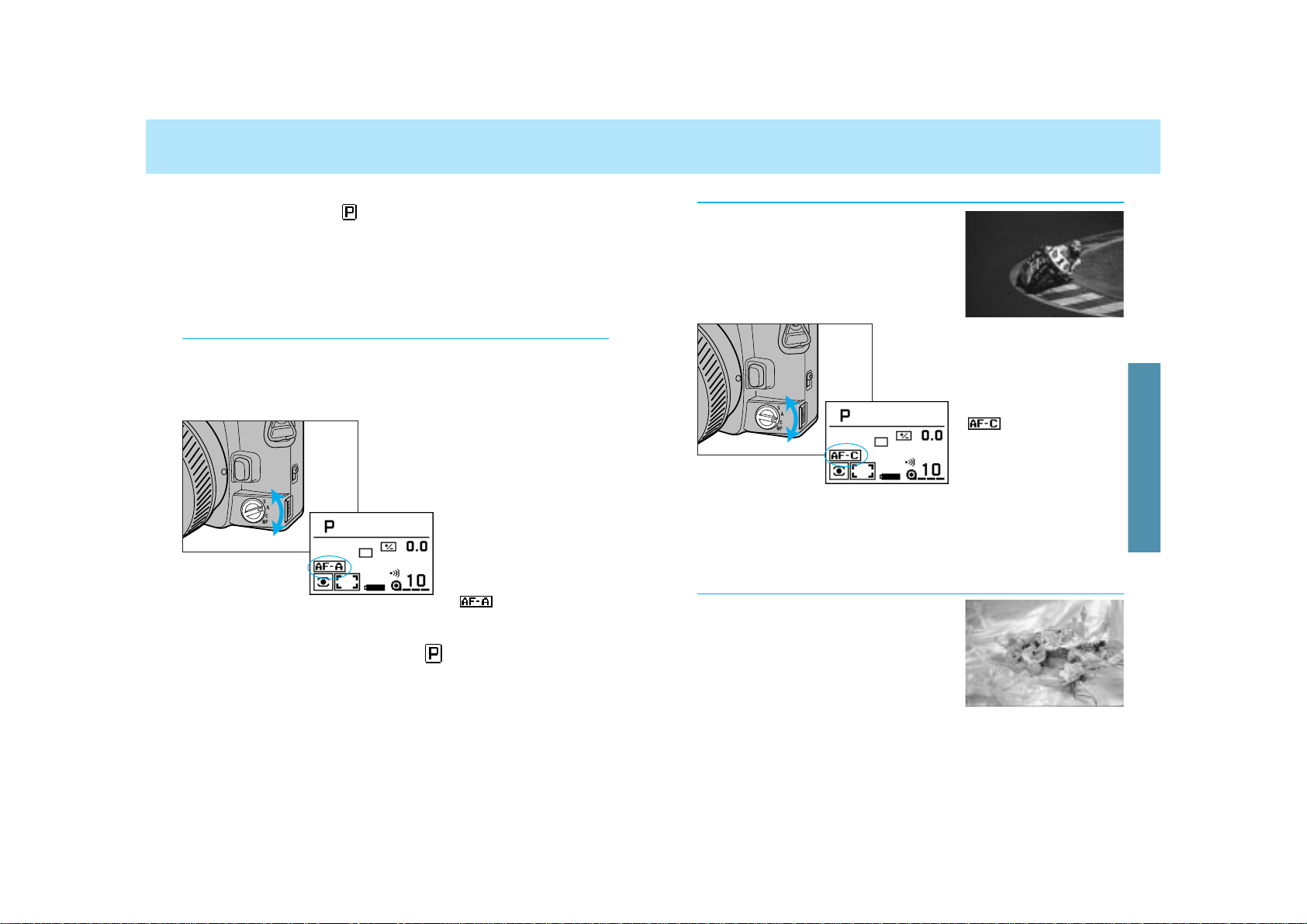
4746
FOCUS MODE
Continuous Autofocus (C)
Use continuous autofocus when shooting
sporting events or when you know the
subject will be in constant motion.
• The camera continues to focus as long as the shutter-release button is
pressed partway down.
• Audio doesn’t sound and the local focus area LED doesn’t appear in
the viewfinder in this mode.
Use single-shot AF when photographing
non-moving subjects or to lock focus on
subjects outside the focus area.
1. Turn focus-mode switch to C.
2. Press the shutter-release button partway down to activate
autofocus.
• appears in the display.
Single-Shot Autofocus (S)
Your camera has 3 autofocus modes plus manual focus. With the
camera set to other than , you can select one of the following
modes.
Automatic autofocus (A)
Continuous autofocus (C)
Single-shot autofocus (S)
Manual focus (MF)
Automatic Autofocus (A)
Designed to work well in almost any situation, automatic autofocus
is especially suited to moving subjects that stop suddenly. When the
subject is moving, continuous autofocus is set. When not moving,
single-shot autofocus is set.
1. Turn the focus-mode switch to
A.
2. Press the shutter-release button partway down to activate
autofocus.
• When the exposure-mode dial is set to , automatic autofocus is
set.
• Using custom functions, you can choose to select direct manual focus
(DMF) when the focus-mode switch is in the Aposition (p. 176).
• The camera will continue to focus as long as
the subject is moving,
then lock focus when
the subject is still.
• appears in the
display.
FOCUSING
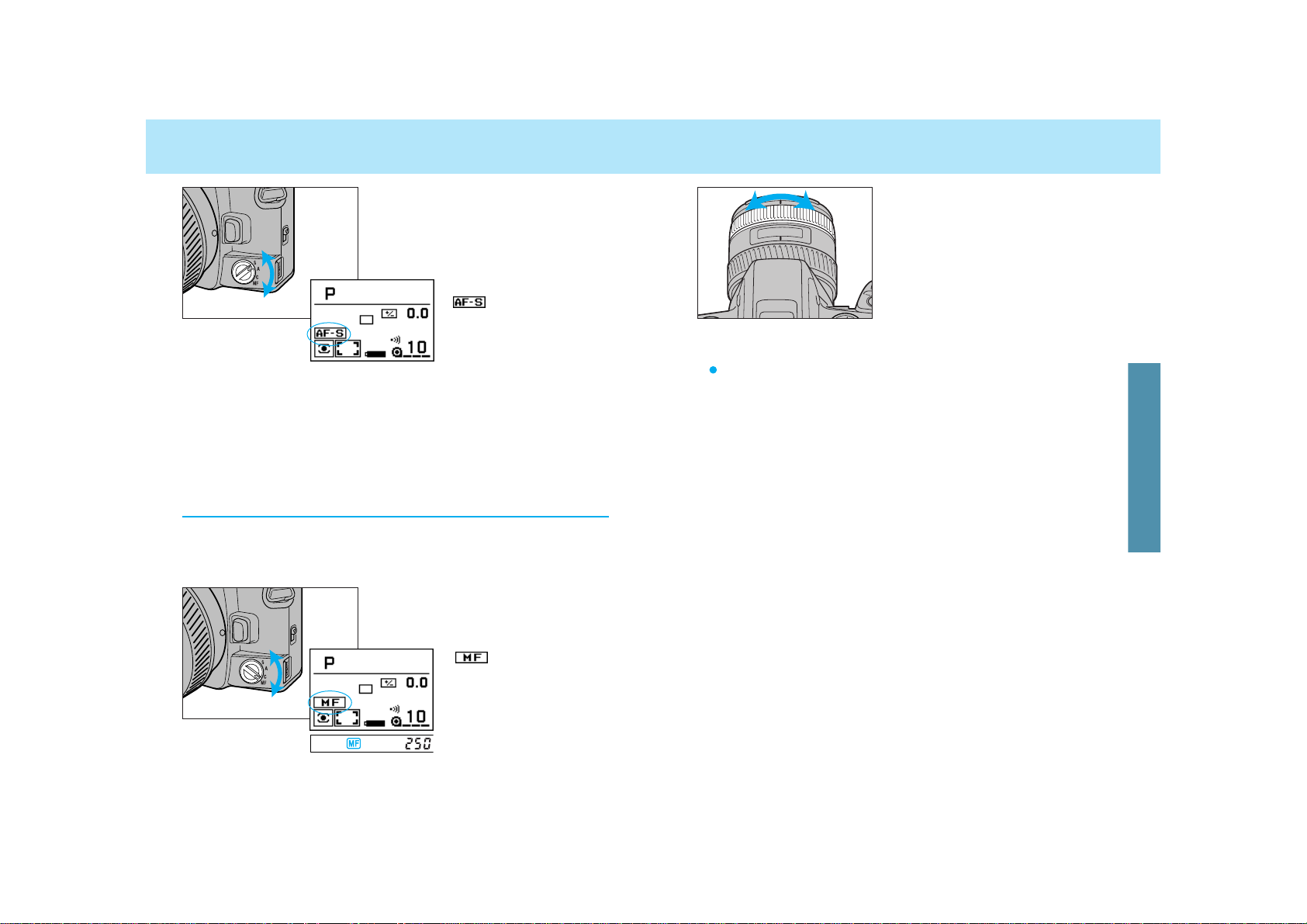
4948
FOCUS MODE
• appears in the viewfinder when the subject in the focus frame is in
focus.
• Even though manual focus has been selected, it is possible to utilize
autofocus by pressing the AF/MF control button (p. 51).
• When the focus ring doesn’t turn smoothly (for example when using a
teleconverter) see page 52.
• This camera uses distance information, even when in manual focus
mode, to obtain a proper exposure. In order to get precise information,
the focus position is at infinity when the camera’s main switch is
moved to the ON position.
2. Turn the focusing ring until
your subject appears sharp
and focused.
Pull and turn the zoom ring until your subject appears sharp.
AF Power Zoom and xi Series Lenses
1. Turn the focus-mode switch to
S.
2. Press the shutter-release button partway down to activate
autofocus.
Manual Focus (MF)
Focus the lens manually when autofocus is not suitable and focus
lock is not possible. The autofocus system will monitor focus and
indicate when a subject in the focus frame is in focus.
1. Turn the focus-mode switch to
MF.
• is displayed in both
the viewfinder and navigation display.
• appears in the display.
• Once confirmed, focus remains locked until your finger is removed
from the shutter-release button.
FOCUSING
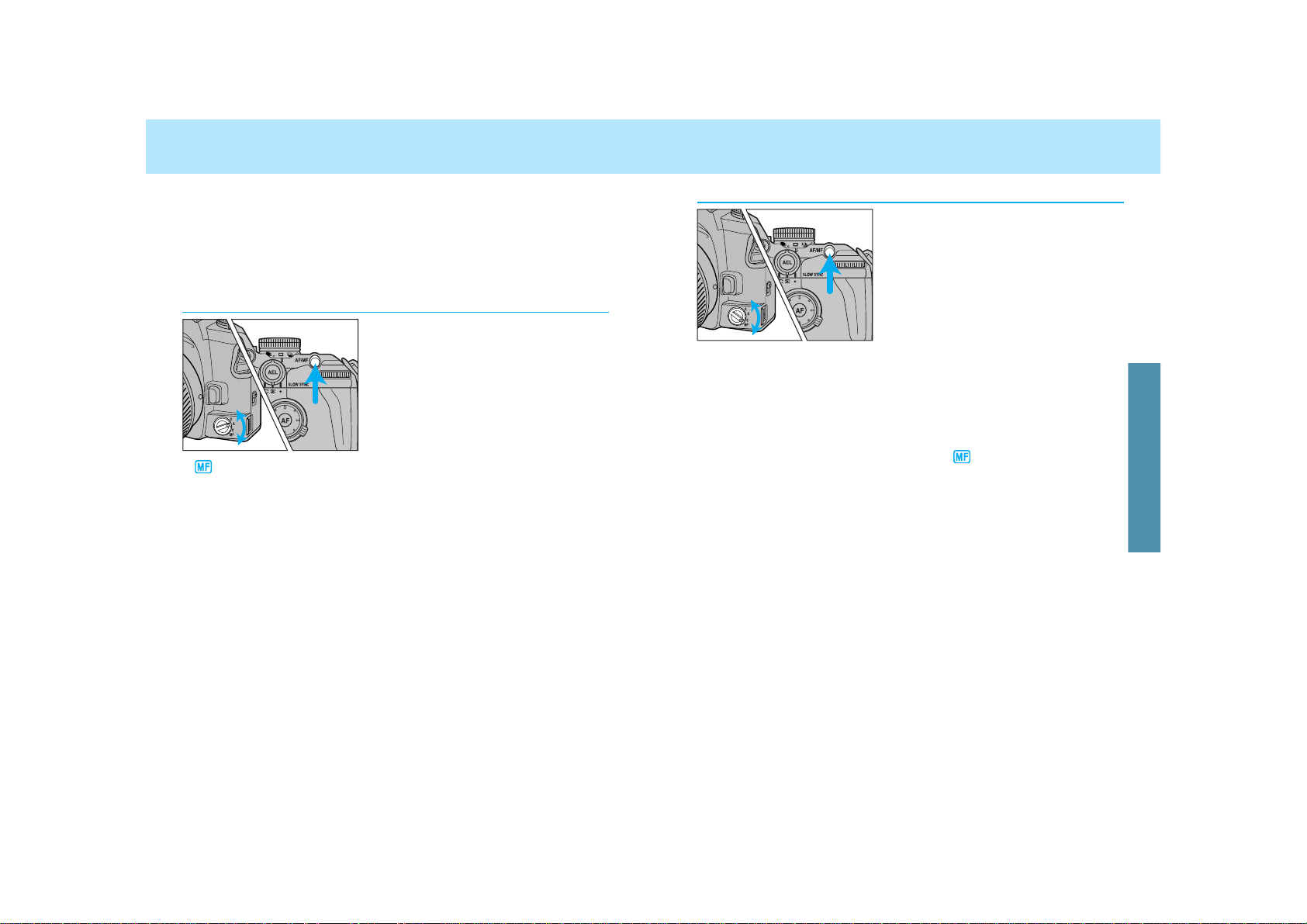
5150
AF/MF CONTROL BUTTON
In MF mode (focus-mode switch
set to MF), when the AF/MF control button is pressed, the MF
mode is switched to AF-S, autofocus is activated, and then focus
is locked.
• When you release the AF/MF control button, the camera returns to MF
mode, and now re-focusing is possible using the focusing ring.
• When the AF/MF control button is pressed, the camera will also meter
the subject.
• While pressing the AF/MF control button, disappears in the
viewfinder, but will remain in the navigation display.
• If Custom 9-2 is selected, autofocus and manual focus are automatically switched over by every push of the AF/MF control button, instead
of while pressing the AF/MF control button (p. 167).
AF to MF
In AF mode (focus-mode switch
set to C, A, or S), the AF mode is
switched to MF mode while
pressing the AF/MF control button.
• Turn the focusing ring while pressing
the AF/MF control button.
• will appear in the viewfinder while the AF/MF control button is
pressed. However, the AF-mode indicator in the navigation display
(AF-A, AF-C, AF-S) doesn’t change.
• If you don’t change the focus, the focus will remain locked while
pressing the AF/MF control button.
• If Custom 9-2 is selected, autofocus and manual focus are automatically switched over by every push of the AF/MF control button, instead
of while pressing the AF/MF control button (p. 167).
The AF/MF control button is located on the back allowing an instant
selection of focus mode with the right thumb without changing the
holding position.
• AF/MF control button cannot be used with xi series and AF Power
zoom lenses.
MF to AF
FOCUSING
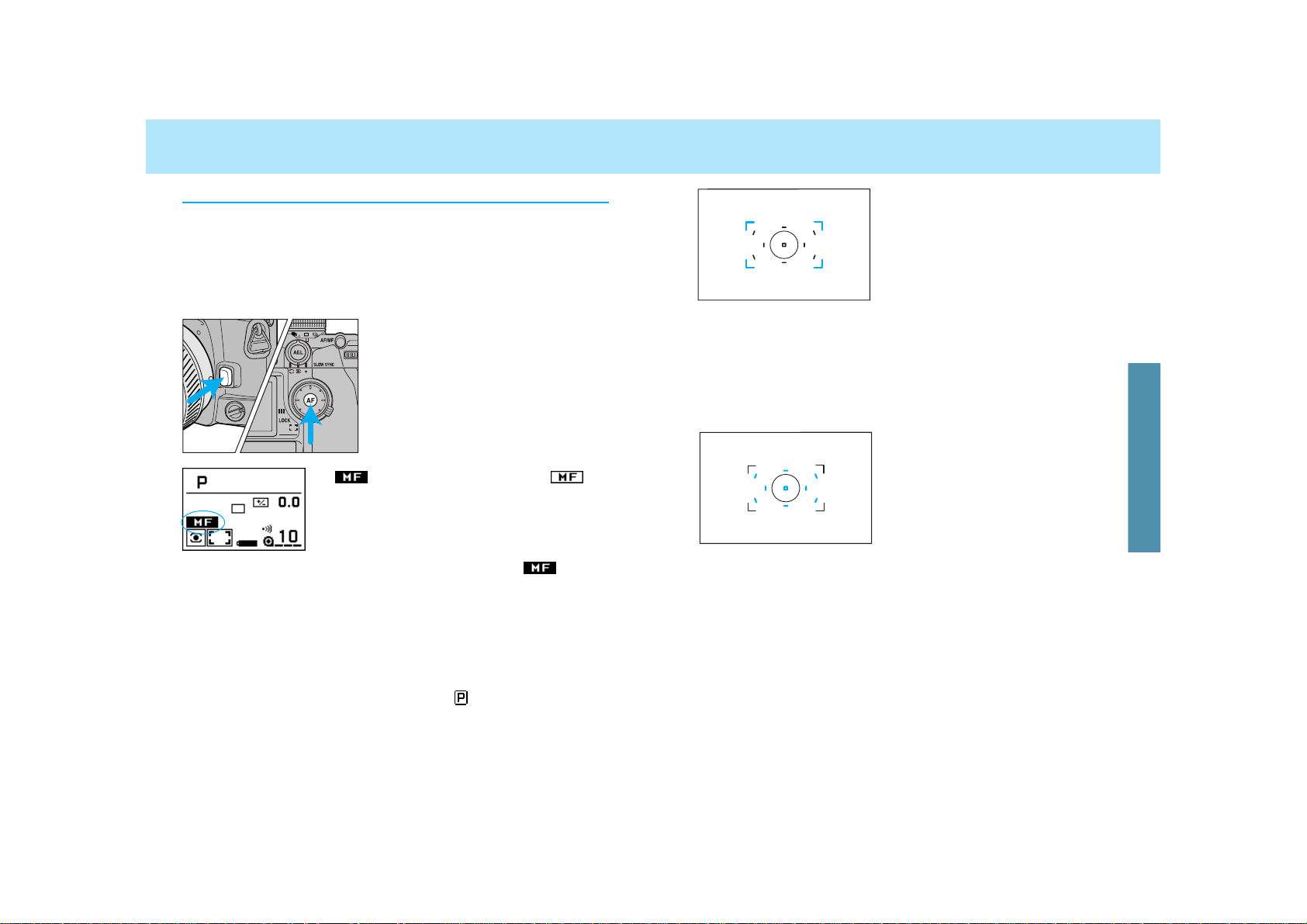
5352
FOCUS AREA
Wide focus area
Local focus area
The camera’s standard focus mode,
wide focus area, covers the entire
center area making it easier for the
camera to focus on moving subjects.
Nine sensors are located in the wide
focus area, which are shown by the
local focus area in the viewfinder.
When you press the shutter-release
button partway down, the camera
automatically decides which sensor to
be used, and the corresponding local
focus area LED lights in the viewfinder.
The local focus area mode also utilizes 9 point sensors, resulting in
greater flexibility when photographing
still objects. When you select any of
these local focus areas, the corresponding sensor is shown in the
viewfinder.
• When continuous autofocus (C) or automatic AF (A) with continuous
focus is selected, the local-focus area LED will not be illuminated in
the viewfinder.
• The display time of the local focus area can be selected by using
Custom 14 (p. 170).
The advance total focus control system has many advantages over
the conventional system. However, when used with certain lenses,
such as a teleconverter, the lens may have a heavier feel than conventional models, when focusing manually. If desired, users can
temporarily select a conventional manual focus operation.
1. Set the focus-mode switch
to MF.
2. Simultaneously press the
spot-AF button and lens
release.
3. Release your finger from
the lens release first, then
from the spot-AF button.
•
appears instead of the normal
.
• The AF/MF control button is inactive when the reversed
appears on the navigation display.
•
Some benefits, such as improved exposure metering and flashmetering accuracy in manual focus, will now be the same as with
a conventional camera.
• 14-segment honeycomb-pattern (p. 74) is changed to metering
similar to center-weighted averagewhen this option is selected.
• To return to the usual camera operation, set the focus-mode switch to
C, A, or S, or set the exposure-mode dial to full-auto.
• AF Power zoom and xi Series lenses cannot be used.
Smooth Focusing
FOCUSING
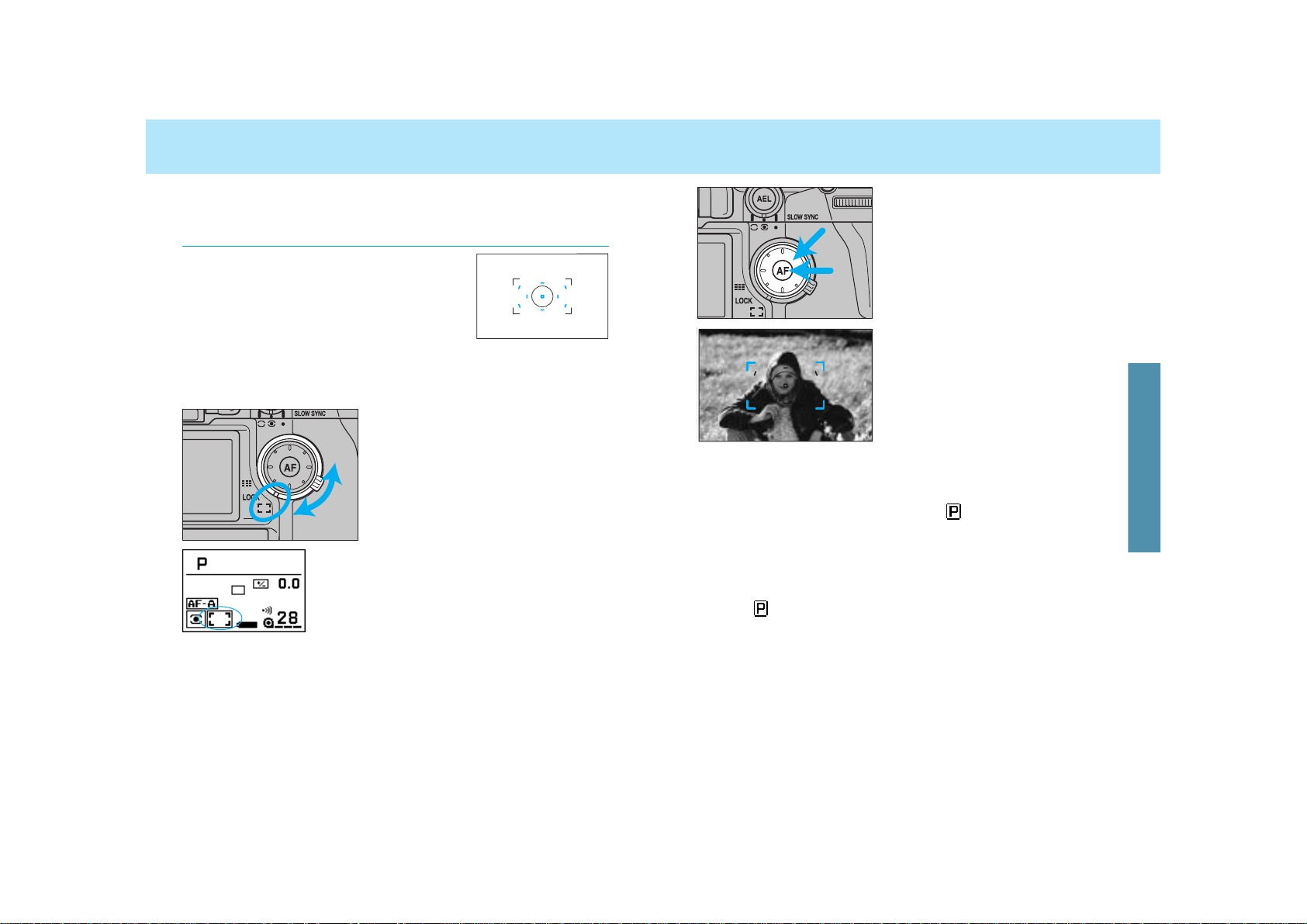
5554
FOCUS AREA
2. Press the focus-area selector to focus using the wide
focus area. Press the spotAF button to use the center
spot-focus area.
• Viewfinder shows which sensor is
being used for focusing.
• While pressing the spot-AF button or
the focus-area selector, the focus is
locked.
3. While pressing either the focus-area selector or the spotAF button, press the shutter-release button and take the
picture.
• When the exposure-mode dial is set to , wide focus area is set.
• After taking the picture, as long as the spot-AF button or the focusarea selector remains pressed, focus remains locked, and additional
pictures may be taken.
• If 14-segment honeycomb-pattern is selected, the exposure is locked
when the focus is locked.
• When is selected, autofocus is not activated by pressing the
focus-area selector or the spot-AF button.
Choose the wide or local focus area as desired. By simply pressing
the spot-AF button, the center spot-focus area is selected.
Wide Focus Area
The camera automatically decides which
sensor to be used.
1.Set the wide/local focus-area
switch to wide.
• Wide focus area appears in the display.
FOCUSING
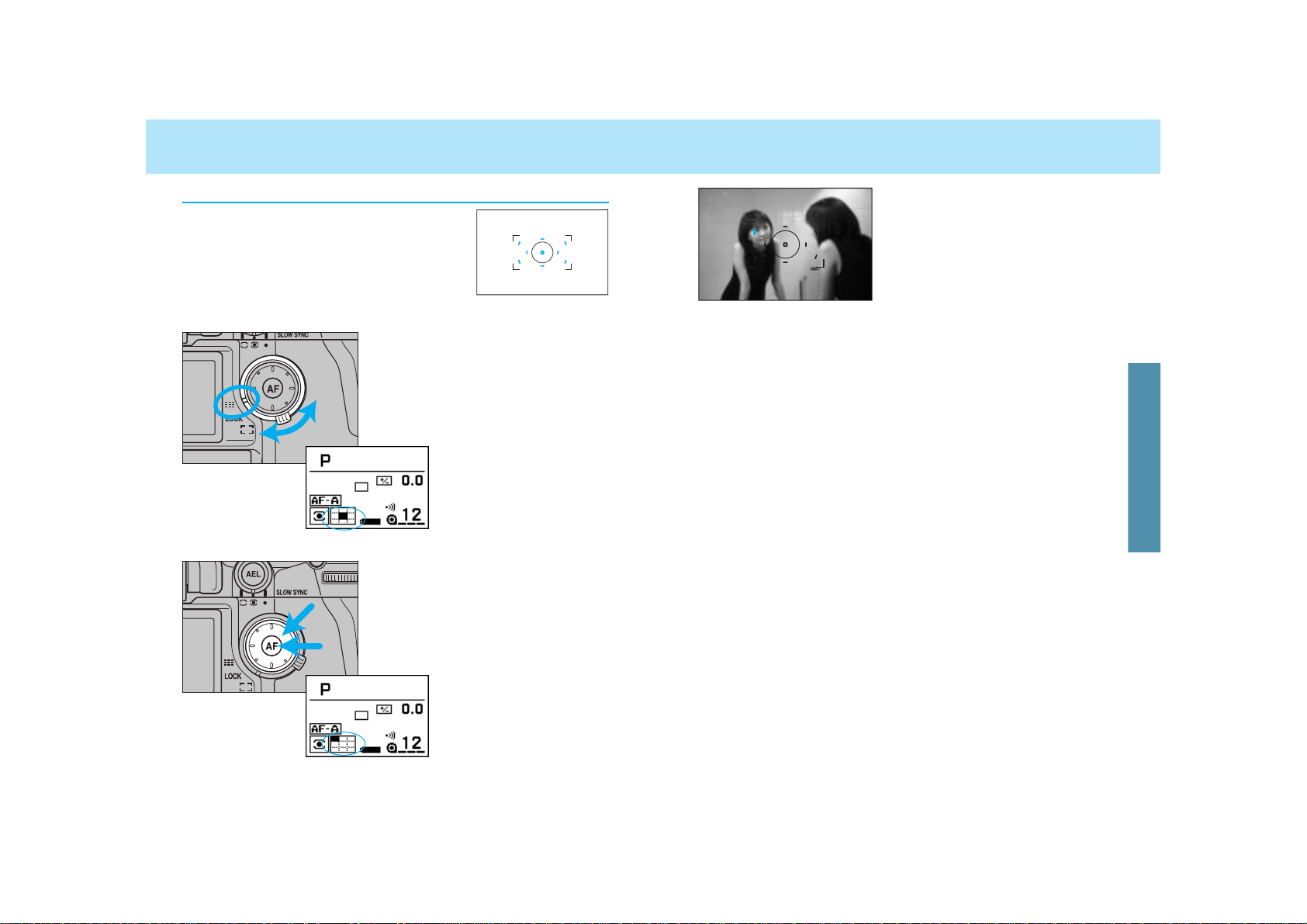
5756
FOCUS AREA
• Viewfinder shows which sensor is
being used for focusing.
• While pressing the spot-AF button or
the focus-area selector, the focus is
locked.
3. While pressing either the focus-area selector or the spotAF button, press the shutter-release button and take the
picture.
• After taking the picture, as long as the spot-AF button or the focusarea selector remains pressed, focus remains locked, and additional
pictures may be taken.
• If you release your finger from the focus-area selector or the spot-AF
button, locked focus (position) is canceled, but local focus area
remains.
• If 14-segment honeycomb-pattern is selected, the exposure is locked
when the focus is locked.
• The same local focus area can be used to adjust focus (see p. 58).
• Only the center spot-focus area can be used with the AF Reflex
500mm f/8 lens and AF Power zoom 35-80mm, f/4-5.6.
Local Focus Area
Any one of the 9 local focus areas can be
selected.
1. Set the wide/local focus-area
switch to local.
• The local focus-area
appears in the navigation
display.
2. Press the focus-area selector
to select the local focus area
you want. Press the spot-AF
button to use the center spotfocus area.
FOCUSING
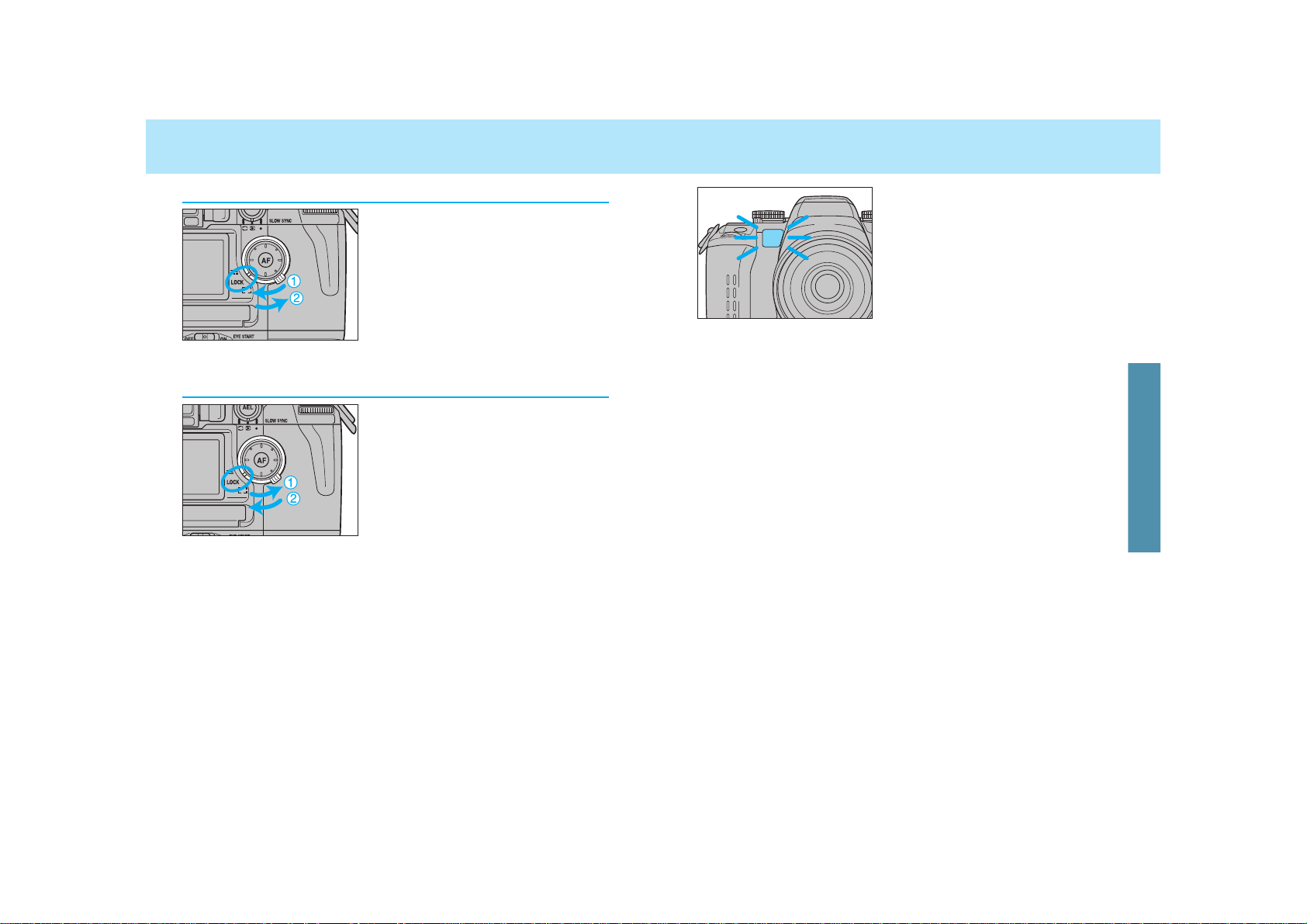
5958
FOCUS AREA
In low-light/low subject contrast situations, the AF illuminator automatically
projects a pattern of lines onto the
subject for the camera’s AF sensors
to focus on.
• Do not to obstruct the AF illuminator.
• AF illuminator works for the center focus area only.
• The range of the AF illuminator is 0.7 – 7.0 meters (2.3 – 23.0 ft.).
• The AF illuminator will not fire in continuous autofocus mode.
• The AF illuminator may not operate with 300mm or longer single
focal length lenses.
• The AF illuminator will not operate with 3x-1x Macro Zoom.
• When an accessory flash is attached, its AF illuminator may be active
in place of the camera’s AF illuminator.
• AF illuminator can be canceled by Custom 21-2 (p. 176).
How to Lock the Local/Spot Focus Area
1. Turn the wide/local focus area
switch to local, and select the
focus area you want to lock.
2. Turn the wide/local focus-area
switch to lock.
• After taking the picture, the focus area remains locked.
• When the wide/local focus-area switch is locked, pressing the focusarea selector or the spot-AF button doesn’t activate the focus.
AF ILLUMINATOR
How to Lock the Wide Focus Area
1. Turn the wide/local focus area
switch to wide.
2. Turn the wide/local focus-area
switch to lock.
FOCUSING
