Page 1

User’s Guide
Page 2
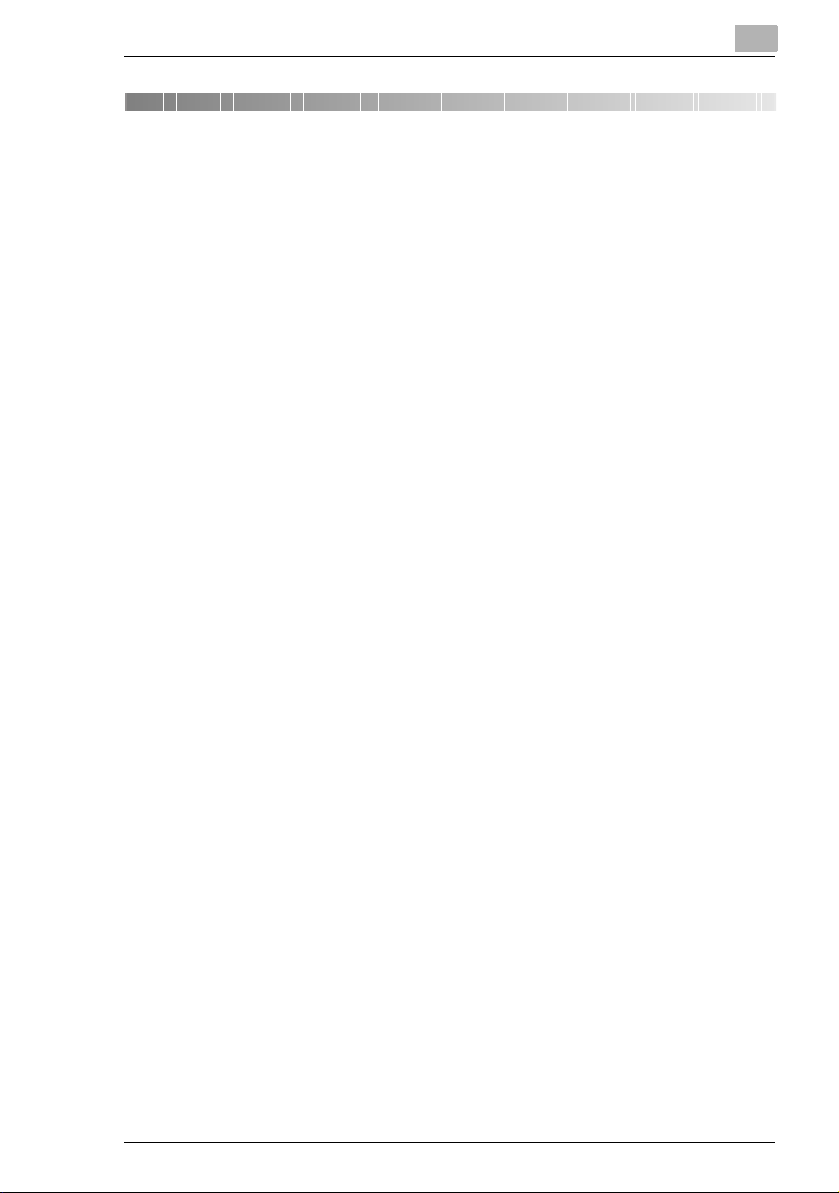
END USER LICENSE AGREEMENT
END USER LICENSE AGREEMENT
PLEASE READ CAREFULLY THE LICENSE AGREEMENT BELOW BEFORE
INSTALLING THE SOFTWARE. INSTALLING THE SOFTWARE INDICATES
YOUR ACCEPTANCE OF THE TERMS AND CONDITIONS BELOW. IF YOU DO
NOT AGREE WITH THEM, YOU SHOULD PROMPTLY RETURN THE
SOFTWARE UNUSED.
1. SOFTWARE
“Software” means the computer program contained in the package, together with
all codes, techniques, software tools, format, design, concepts, methods and ideas
associated with the computer program and all documentation related thereto.
2. LICENSE AGREEMENT
This is a license agreement for sale. KONICA MINOLTA BUSINESS
TECHNOLOGIES, INC. or its affiliate company (hereinafter collectively “KONICA
MINOLTA”) owns, or has been licensed from other owners (“KONICA MINOLTA’s
Licensor”), copyrights in the Software. Except as in this Agreement, you are not
granted any rights to patents, copyrights, trade names, trademarks (whether
registered or unregistered), or any other rights, franchises or licenses in respect of
the Software. Title to the Software and any copy made from it is retained by
KONICA MINOLTA or KONICA MINOLTA’s Licensor.
3. LICENSE
KONICA MINOLTA, hereby grand to you, and you agree to accept a non-exclusive,
non-transferable and limited license and you may:
(1) install and use the Software on a single computer.
(2) use the Software only for your own customary business or personal purpose.
(3) make a copy of the Software for backup or installation purpose only in support
of the normal and intended use of the Software.
(4) transfer possession of copies of the Software to another party by transferring a
copy of this Agreement and all other documentation along with at least one
complete unaltered copy of the Software, provided that (i) you, at the same time,
either transfer to such other party or destroy all your other copies of the Software,
(ii) such transfer of possession terminates your license with KONICA MINOLTA,
and (iii) such other party shall accept and be bound by these license terms with their
initial use of the Software.
Fax kit FK-505 i
Page 3
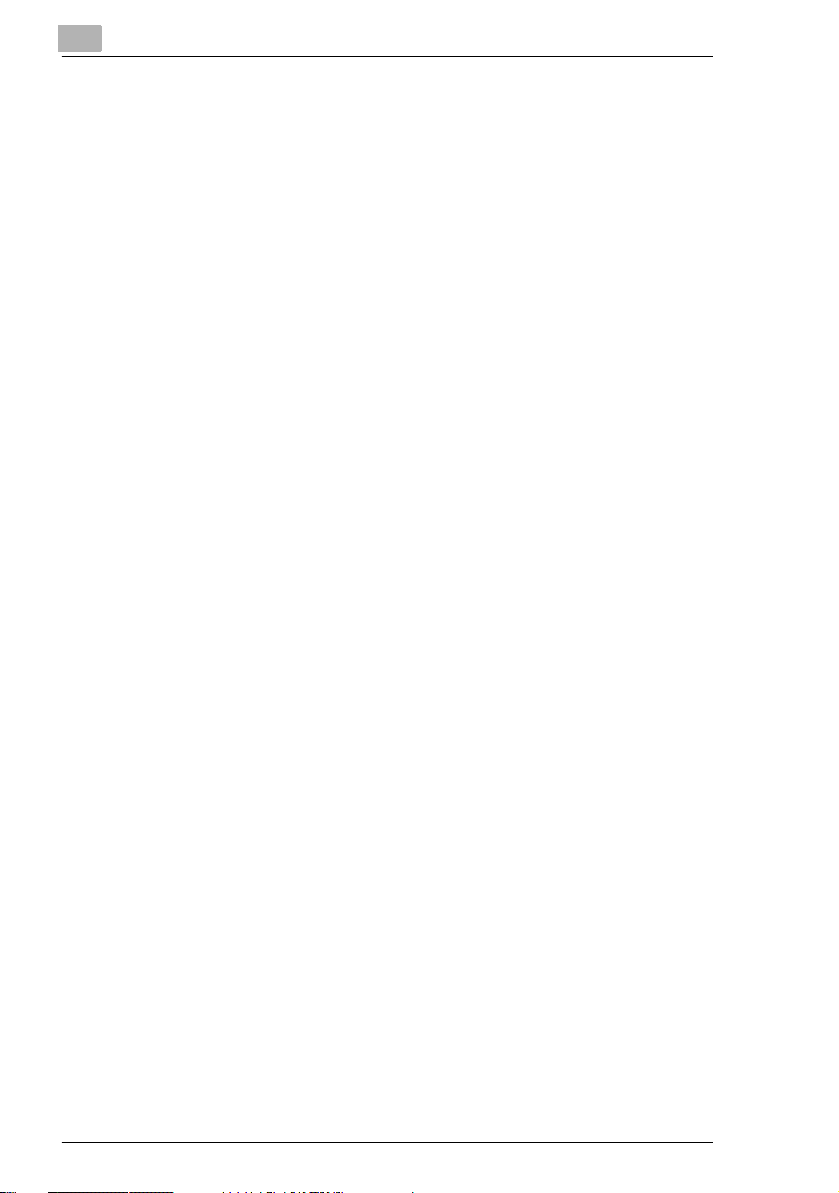
END USER LICENSE AGREEMENT
4. RESTRICTIONS
(1) You shall not without the written consent of KONICA MINOLTA:
(i) use, copy, modify, merge or transfer copies of the Software except as provided
herein, (ii) reverse assemble or reverse compile the Software except as permitted
by law; or (iii) sublicense, rent, lease or distribute the Software or any copy thereof.
(2) You shall not export or re-export the Software in any from under violation of
export restrictions by the government of your country.
5. LIMITED WARRANTY
KONICA MINOLTA warrants the media on which the software is recorded to be free
from defects in materials and workmanship under normal use. Warranty details and
limitations for the Hardware containing the Software are described in the Statement
of Limited Warranty which was supplied with the hardware. With the exception of
the foregoing express warranties applicable to hardware and media only, the
Software is not warranted and is provided “AS IS”.
SUCH WARRANTIES ARE IN LIEU OF ALL OTHER WARRANTIES, EXPRESS
OR IMPLIED, INCLUDING, BUT NOT LIMITED TO, THE IMPLIED WARRANTIES
OF MERCHANTABILITY AND FITNESS FOR A PARTICULAR PURPOSE.
6. LIMITATION OF REMEDIES
IN NO EVENT WILL KONICA MINOLTA BE LIABLE FOR ANY LOST PROFITS,
LOST DATA, OR ANY OTHER INCIDENTAL OR CONSEQUENTIAL DAMAGES
THAT RESULT FROM USE OR INABLITY TO USE THE SOFTWARE, EVEN IF
KONICA MINOLTA, KONICA MINOLTA LICENSOR OR ITS AUTHORISED
REMARKETERS HAVE BEEN ADVISED OF THE POSSIBILITY OF SUCH
DAMAGES OR FOR ANY CLAIM BY YOU BASED ON A THIRD PARTY CLAIM.
7. TERMINATION
You may terminate your license at any time by destroying the Software and all your
copies of it or as otherwise described in these terms. KONICA MINOLTA may
terminate your license if you fail to comply with these terms. Upon such termination,
you agree to destroy all your copies of the Software.
8. GOVERNING LAW
This Agreement shall be governed by the laws of the country where the delivery is
made to the original customer.
ii Fax kit FK-505
Page 4
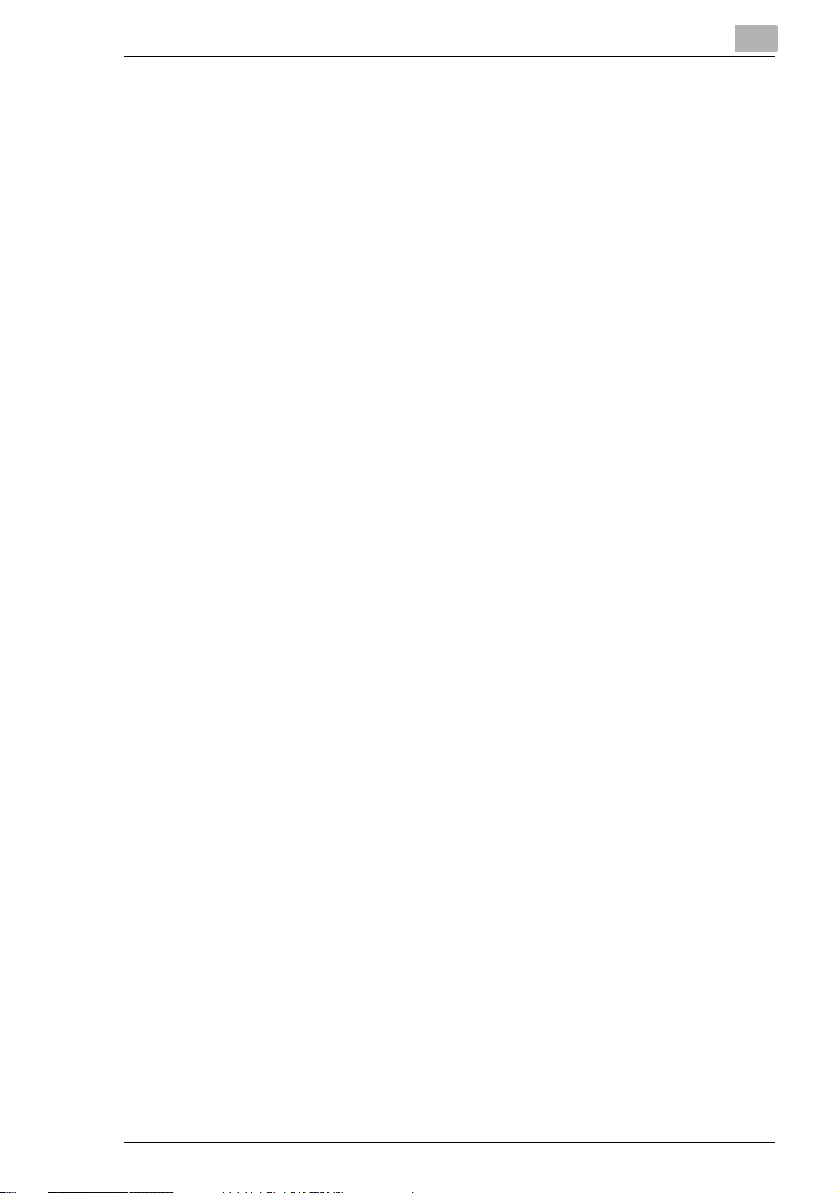
END USER LICENSE AGREEMENT
9. GOVERNMENT END USERS
If you are acquiring the Software on behalf of any unit or agency of the United
States Government, the following provisions apply. Use, duplication or disclosure
by the Government is subject to restrictions as set forth in the Rights in Technical
Data and Computer Software clause at FAR 252.227-7013, subdivision (b)(3)(ii) or
sub paragraph (c)(1)(ii), as appropriate. Further use, duplication or disclosure is
subject to restrictions to restricted rights software as set forth in FAR 52.22719(c)(2).
YOU ACKNOWLEDGE THAT YOU HAVE READ THIS AGREEMENT,
UNDERSTAND IT, AND AGREE TO BE BOUND BY ITS TERMS AND
CONDITIONS. NEITHER PARTY SHALL BE BOUND BY ANY STATEMENT OR
REPRESENTATION NOT CONTAINED IN THIS AGREEMENT. NO CHANGE IN
THIS AGREEMENT IS EFFECTIVE UNLESS WRITTEN AND SIGNED BY
PROPERLY AUTHORISED REPRESENTATIVES OF EACH PARTY. BY
INSTALLING THIS SOFTWARE, YOU AGREE TO ACCEPT THE TERMS OF
THIS AGREEMENT.
Fax kit FK-505 iii
Page 5

END USER LICENSE AGREEMENT
Contents
1 Introduction
1.1 User’s Guide ................................................................................. 1-2
1.2 We Want You to Be a Satisfied Customer..................................1-2
1.3 Explanation of Manual Conventions...........................................1-3
®
1.4 Energy Star
What is an ENERGY STAR
1.5 Safety Information........................................................................ 1-5
Warning and Precaution Symbols ............................................. 1-5
Meaning of Symbols ..................................................................1-5
USER INSTRUCTIONS ........................................................... 1-12
................................................................................. 1-4
®
Product?...................................... 1-4
2 Precautions
2.1 Part Names and Their Functions ................................................ 2-2
Main Unit....................................................................................2-2
2.2 Names of Control Panel Parts and Their Functions.................. 2-3
Control Panel Parts and Their Functions ................................... 2-3
2.3 Display Indications....................................................................... 2-8
2.4 Entering Text................................................................................. 2-9
Changing Input Mode................................................................. 2-9
Inputting Example ....................................................................2-10
3Faxing
3.1 Dialing............................................................................................ 3-2
To fax by entering the fax number directly using
the 10-Key Pad .......................................................................... 3-2
To fax using one-touch dialing ................................................... 3-3
To fax using speed dialing .........................................................3-4
To fax using group dialing.......................................................... 3-5
To fax using chain dial ...............................................................3-6
To fax using program dialing...................................................... 3-7
To fax using the phone book......................................................3-8
To search the phone book .........................................................3-9
To redial the last recipient called ............................................. 3-10
3.2 Transmission Settings ............................................................... 3-11
Adjusting the Fax Resolution ................................................... 3-11
To specify the resolution.......................................................... 3-11
iv Fax kit FK-505
Page 6

END USER LICENSE AGREEMENT
3.3 Basic Faxing................................................................................3-12
To fax using the Automatic document feeder...........................3-12
To fax documents positioned on the Original glass..................3-13
If the Memory Becomes Full While Scanning Fax
Documents ...............................................................................3-15
3.4 Confirmation Mode .....................................................................3-16
Checking the Machine’s Counters............................................3-16
To check the counters..............................................................3-16
Checking Transmission Results ...............................................3-17
To check the transmission result ..............................................3-17
Outputting a report/list..............................................................3-19
To output a report/list................................................................3-19
Transmission Result Report.....................................................3-20
Reception Result Report ..........................................................3-20
Activity Report ..........................................................................3-20
Memory Data List .....................................................................3-21
Memory Image Print.................................................................3-21
List of One-Touch Dial Keys.....................................................3-21
List of Speed Dial Numbers......................................................3-21
Key Setting List.........................................................................3-21
Relay Box List...........................................................................3-22
Machine Status List..................................................................3-22
Configuration Page...................................................................3-22
PCL Font List............................................................................3-22
4 Fax Transmission/Reception Methods
4.1 Transmission Methods .................................................................4-2
Memory Transmission ................................................................4-2
To specify Memory TX................................................................4-2
Direct Transmission....................................................................4-3
Manual Transmission .................................................................4-4
To send a fax manually ..............................................................4-5
Batch Transmission....................................................................4-6
To fax using batch transmission.................................................4-6
Broadcast Transmission.............................................................4-7
To fax using broadcast transmission..........................................4-7
Timer Transmission..................................................................4-10
To fax using timer transmission................................................4-10
Mailbox Transmission...............................................................4-12
To fax using mailbox transmission ...........................................4-12
Relay Initiation Transmission....................................................4-14
To fax using relay initiation transmission..................................4-14
Relay Broadcast Transmission.................................................4-16
Polling Transmission ................................................................4-17
To set up polling transmission..................................................4-17
Fax kit FK-505 v
Page 7
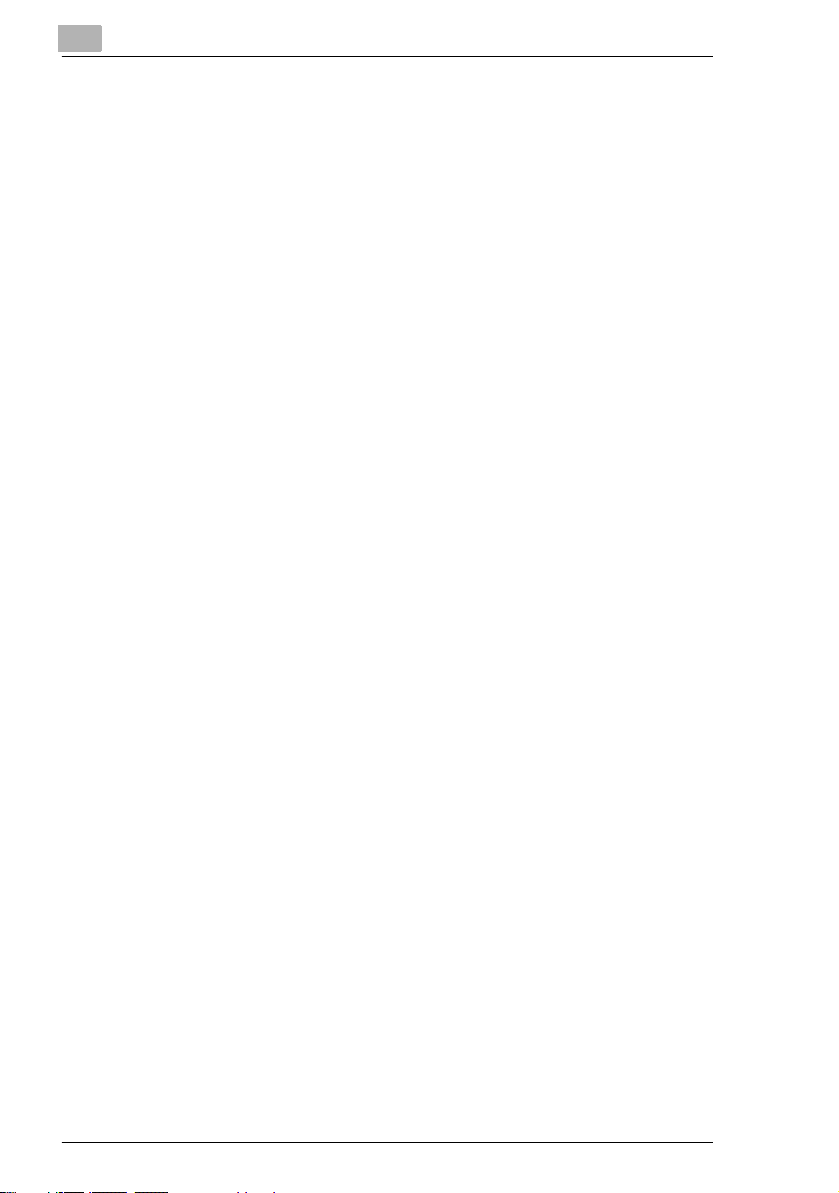
END USER LICENSE AGREEMENT
To delete a document from the polling transmission setup...... 4-19
Canceling (Deleting) a Document Queued in the Memory for
Transmission............................................................................4-20
To cancel a queued document.................................................4-20
4.2 Reception Methods .................................................................... 4-22
Manual Reception.................................................................... 4-22
To receive a fax manually ........................................................ 4-22
Memory Reception................................................................... 4-22
Mailbox Reception ................................................................... 4-23
To retrieve a document from a mailbox ................................... 4-23
Polling Reception..................................................................... 4-24
To receive a fax using polling reception...................................4-24
Using F codes.......................................................................... 4-26
Using Mailboxes....................................................................... 4-27
Specifying F codes...................................................................4-28
When sending faxes ................................................................ 4-28
Programming F codes.............................................................. 4-28
5 Using the Utility Mode
5.1 Utility Mode................................................................................... 5-2
5.2 Specifying the Machine Settings ................................................ 5-3
Selecting the “MACHINE SETTING” menu................................5-4
Specifying the Setting for “BUZZER VOLUME” .........................5-5
Specifying the Setting for “INITIAL MODE”................................ 5-6
5.3 Setting Up the Paper Sources
(“PAPER SOURCE SETUP” Menu) ............................................. 5-7
5.4 Specifying Administrative Settings
(“ADMIN. MANAGEMENT” Menu) ............................................... 5-8
To select the “ADMIN. MANAGEMENT” menu.......................... 5-9
To set the “REMOTE MONITOR” function............................... 5-10
6 Using the Utility Mode (Fax)
6.1 Setting Up the Fax Registration .................................................. 6-2
Selecting the “FAX REGISTRATION” menu.............................. 6-3
Setting Up One-Touch Dialing
(“ONE-TOUCH DIAL” function).................................................. 6-4
To program a one-touch dial key ............................................... 6-4
To change/delete a programmed one-touch dial key................. 6-6
Specifying the Setting for “SPEED DIAL” .................................. 6-8
To program a speed dial number...............................................6-8
To change/delete a programmed speed dial number ..............6-10
Specifying the Setting for “GROUP DIAL” ............................... 6-12
To program a group of fax numbers ........................................ 6-12
vi Fax kit FK-505
Page 8

END USER LICENSE AGREEMENT
To change/delete a programmed group of fax numbers ..........6-13
Specifying the Setting for “PROGRAM DIAL”...........................6-15
To set program dialing..............................................................6-15
To change/delete a programmed broadcast transmission .......6-16
To change/delete a programmed timer transmission...............6-17
To change/delete a programmed mailbox transmission...........6-18
To change/delete a programmed polling reception..................6-20
To change/delete a programmed relay initiation
transmission .............................................................................6-21
Specifying the Setting for “BATCH TX” ....................................6-23
To set batch transmitting..........................................................6-23
To change the batch transmission setting................................6-24
To delete the batch transmission setting..................................6-25
Specifying the Setting for “MAILBOX”......................................6-26
To register a mailbox................................................................6-26
To delete a mailbox..................................................................6-27
Setting Up Relay Boxes (“RELAY BOX” function)....................6-28
To program the relay box .........................................................6-28
To delete the relay box.............................................................6-30
6.2 Setting Up the Transmission .....................................................6-31
Selecting the “TX OPERATION” menu.....................................6-32
Specifying the Setting for “SCAN CONTRAST” .......................6-32
Specifying the Setting for “RESOLUTION”...............................6-33
Specifying the Setting for “DEFAULT TX” ................................6-34
Specifying the Setting for “HEADER”.......................................6-34
6.3 Setting Up the Reception ...........................................................6-35
Selecting the “RX OPERATION” menu ....................................6-36
Specifying the Setting for “MEMORY RX MODE”....................6-37
To cancel memory reception....................................................6-38
Specifying the Setting for “NO.of RINGS” ................................6-39
Specifying the Setting for “REDUCTION RX”...........................6-39
Specifying the Setting for “RX PRINT” .....................................6-40
Specifying the Setting for “RX MODE” .....................................6-40
Specifying the Setting for “FORWARD”....................................6-41
Specifying the Setting for “FOOTER”.......................................6-42
Specifying the Setting for “SELECT TRAY”..............................6-42
Specifying the Setting for “CLOSED NETWORK”....................6-43
6.4 Settings Up the Communication................................................6-44
Specifying the Setting for “TONE/PULSE” ...............................6-44
To specify the telephone dialing system...................................6-44
Specifying the Setting for “LINE MONITOR” ............................6-45
Specifying the Setting for “PSTN/PBX” ....................................6-46
To specify the telephone wiring system....................................6-46
Fax kit FK-505 vii
Page 9
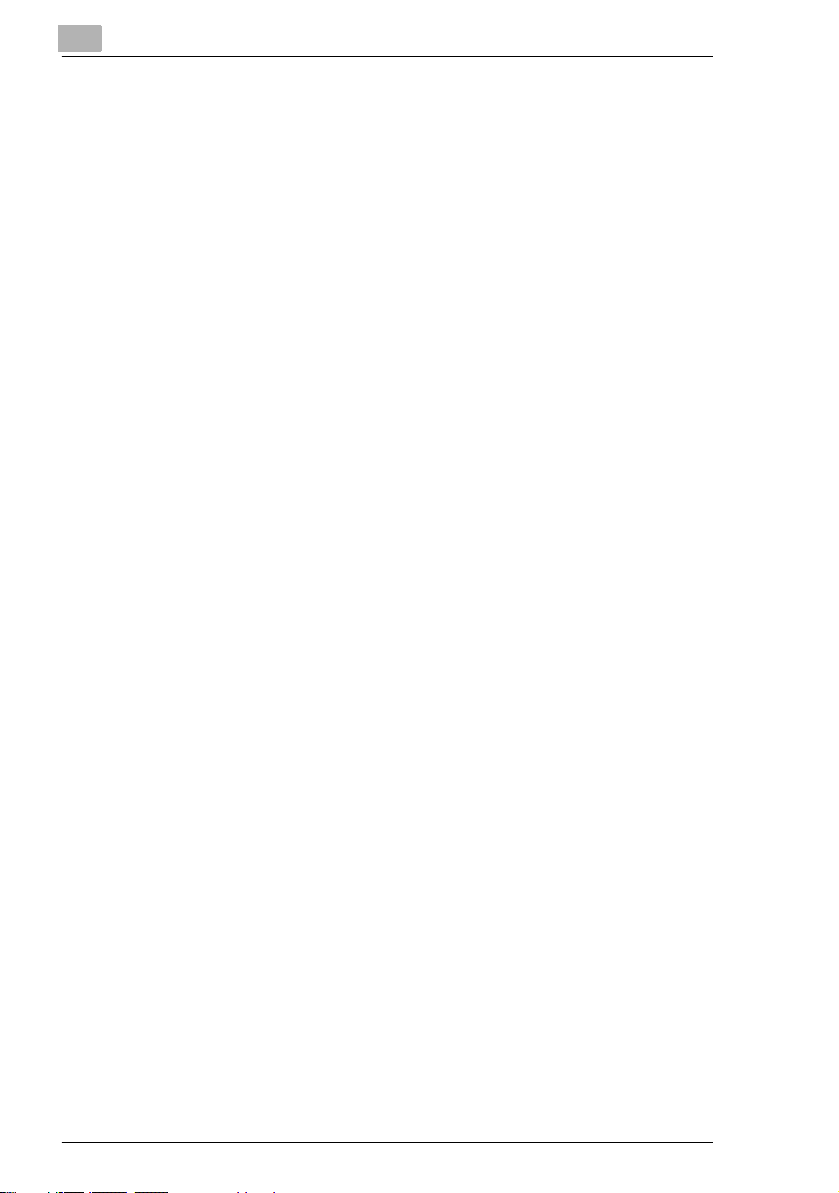
END USER LICENSE AGREEMENT
6.5 Setting Up the Report Output.................................................... 6-47
Selecting the “REPORTING” menu ......................................... 6-48
Specifying the Setting for “ACTIVITY REPORT” ..................... 6-49
Specifying the Setting for “RESERV.REPORT”....................... 6-49
Specifying the Setting for “TX RESULT REPORT”.................. 6-50
Specifying the Setting for “RX RESULT REPORT” ................. 6-50
6.6 Specifying Initial User Data .......................................................6-51
Selecting the “INITIAL USER DATA” menu ............................. 6-51
Specifying the Setting for “DATE&TIME” ................................. 6-52
Specifying the Setting for “USER FAX No.” ............................. 6-53
Specifying the Setting for “USER NAME” ................................ 6-54
PageScope Web Connection settings page ............................ 6-55
7 Appendix
7.1 Specifications............................................................................... 7-2
7.2 Main Error Messages and Their Remedies ................................7-3
7.3 When Faxing Is Not Performed Correctly ..................................7-4
Faxes Cannot Be Sent............................................................... 7-4
Faxes Cannot Be Received ....................................................... 7-5
Calls Cannot Be Sent................................................................. 7-6
7.4 Glossary........................................................................................ 7-7
Terms and Definitions................................................................ 7-7
7.5 PageScope Web Connection....................................................... 7-9
What is PageScope Web Connection?...................................... 7-9
System requirements............................................................... 7-11
Accessing PageScope Web Connection ................................. 7-11
Using PageScope Web Connection......................................... 7-11
About the screen layout...........................................................7-12
Logging in as an administrator.................................................7-13
Logging in to administrator mode............................................. 7-13
7.6 Local Setup for Diagnostic (LSD) ............................................. 7-14
About Local Setup for Diagnostic (LSD) .................................. 7-14
LSD operating environment ..................................................... 7-14
Outline of setup........................................................................ 7-15
Installing LSD........................................................................... 7-16
Starting up LSD........................................................................ 7-17
Main window of LSD ................................................................7-18
Connecting to the machine ......................................................7-19
Downloading information from the machine............................. 7-19
Programming a one-touch dial number.................................... 7-19
Editing a one-touch dial number ..............................................7-21
Programming a speed dial number..........................................7-21
viii Fax kit FK-505
Page 10
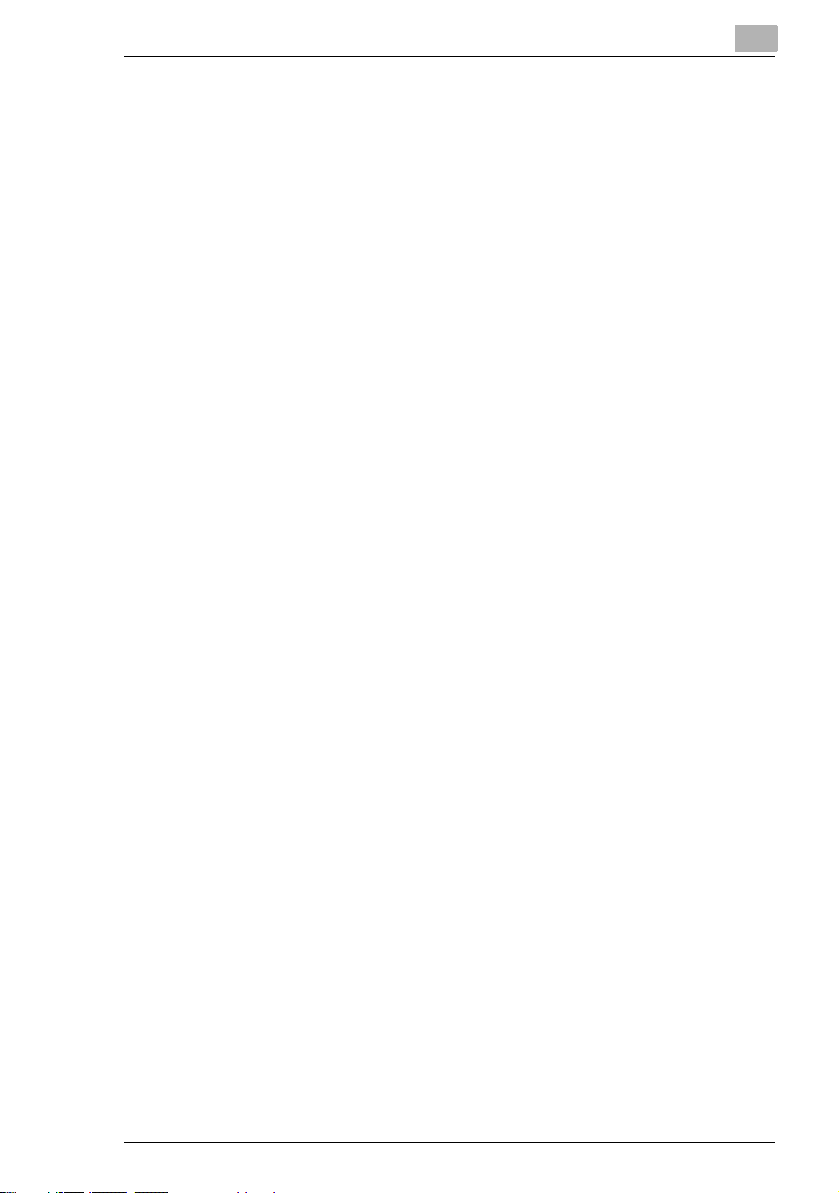
END USER LICENSE AGREEMENT
Editing a speed dial number.....................................................7-23
Programming a group dial number...........................................7-23
Editing a group dial number......................................................7-24
Printing the list of one-touch dial, speed dial and group dial
numbers....................................................................................7-25
Saving settings to a computer ..................................................7-25
Saving settings to a fax machine..............................................7-25
Specifying Utility mode settings................................................7-26
Checking the total counter........................................................7-29
Checking the configuration page..............................................7-30
Uninstalling LSD.......................................................................7-30
8Index
8.1 Index...............................................................................................8-2
Fax kit FK-505 ix
Page 11

END USER LICENSE AGREEMENT
x Fax kit FK-505
Page 12
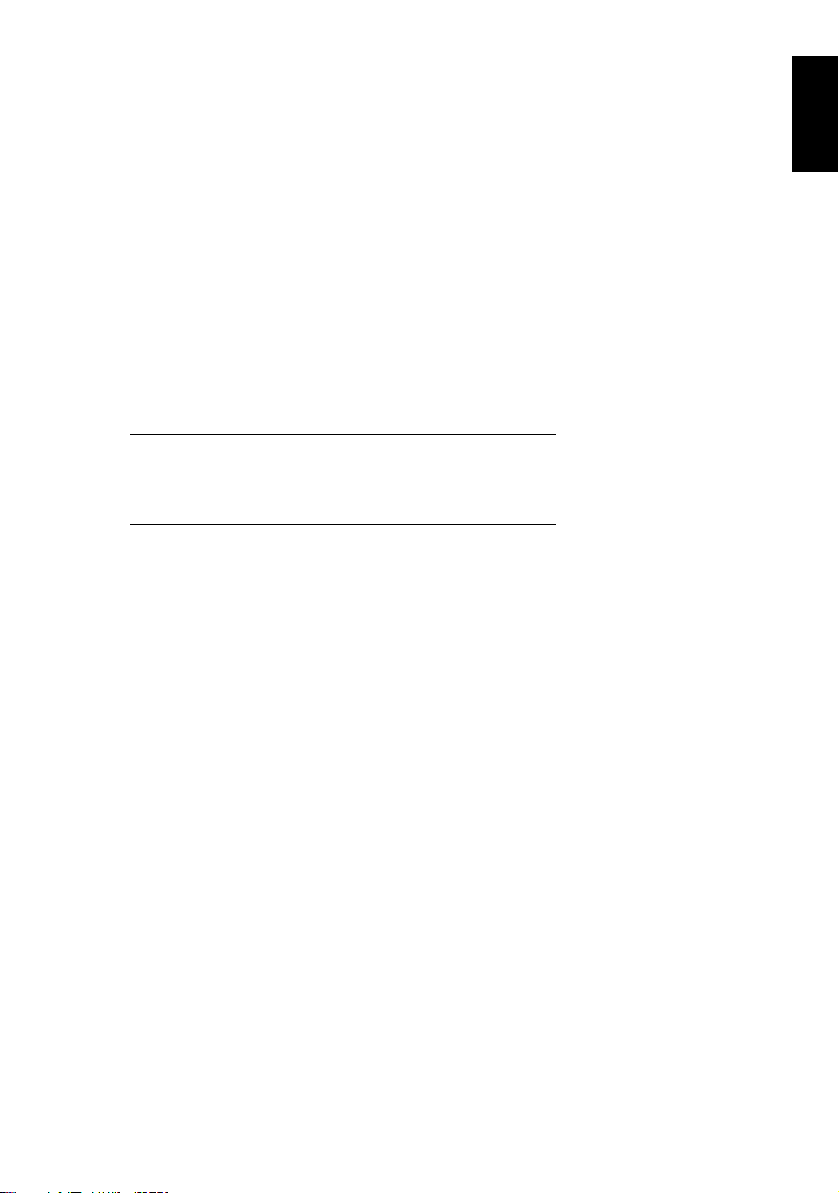
1Introduction
Introduction Chapter 1
1
Page 13

1
1.1 User’s Guide
1.1 User’s Guide
The User’s Guide for this machine is divided into two parts: the bizhub 162/180
User’s Guide and the Fax kit FK-505 User’s Guide.
Read the necessary description according to the required use.
The Fax kit FK-505 User’s Guide contains precautions on the use of this machine.
Be sure to read this manual before using the machine.
After reading the User’s Guide, be sure to store it in a safe place for future
Introduction Chapter 1
reference.
G bizhub 162/180 User’s Guide
❍ This manual contains details on the basic operation of this machine,
precautions on its use, and operating procedures for the various copy
functions.
❍ Before using the various copy functions, read the bizhub 162/180 User’s
Guide.
G Fax kit FK-505 User’s Guide
❍ This manual contains details on the operating procedures for the various fax
functions.
❍ Before using the various fax functions, read the Fax kit FK-505 User’s Guide.
1.2 We Want You to Be a Satisfied Customer
Thank you for choosing this machine.
This User’s Guide describes the functions, operating procedures, precautions, and
basic troubleshooting for this machine. Before using the machine, be sure to read
the User’s Guide thoroughly in order to ensure that you use it efficiently. After you
have gone through the manual, store it in the holder on the machine and keep it
handy at all times.
Note that some of the illustrations of the machine used in the User’s Guide may be
different from what you actually see on your machine.
1-2 Fax kit FK-505
Page 14
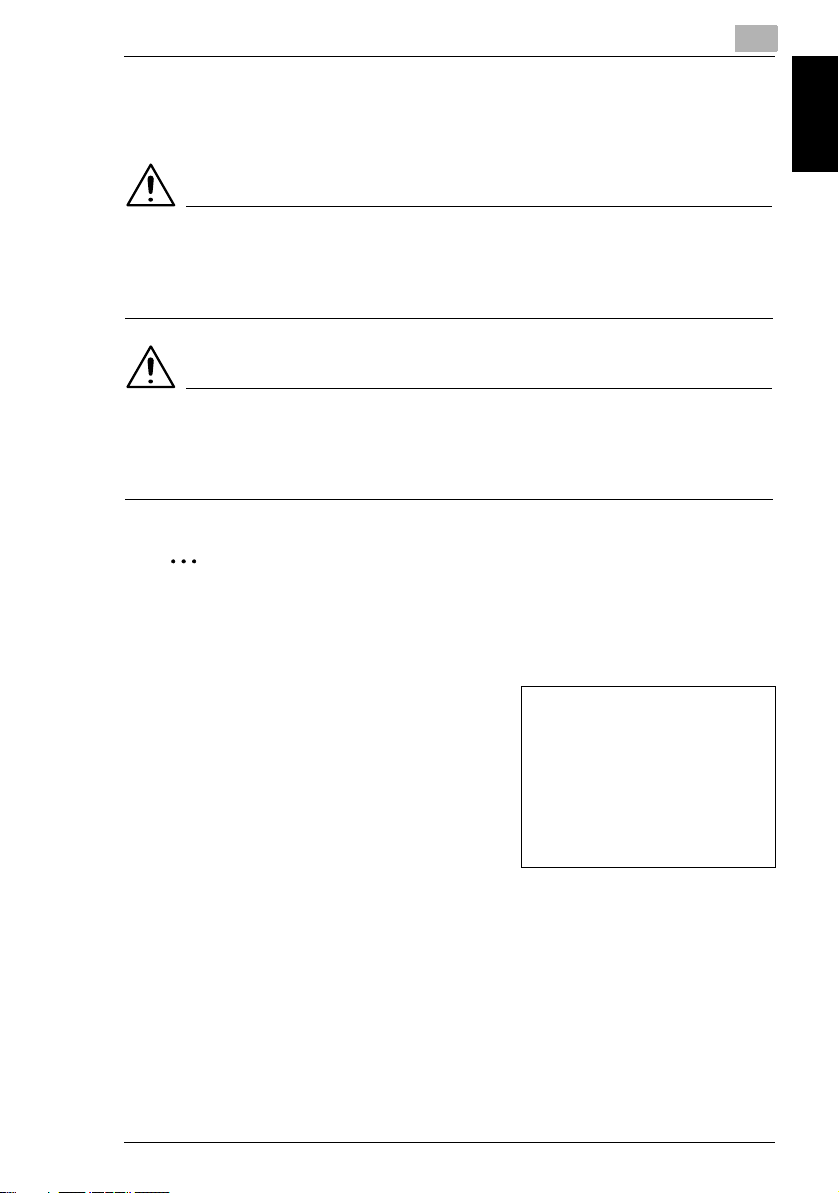
1.3 Explanation of Manual Conventions
1
1.3 Explanation of Manual Conventions
The marks and text formats used in this manual are described below.
WARNING
Failure to observe instructions highlighted in this manner may result in fatal
or critical injuries.
➜ Observe all warnings in order to ensure safe use of this machine.
CAUTION
Failure to observe instructions highlighted in this manner may result in
serious injuries or property damage.
➜ Observe all cautions in order to ensure safe use of this machine.
✎
Note*
(*May also appear as “Important” or “Tip”)
Text highlighted in this manner contains useful information and tips to ensure
safe use of the machine.
Introduction Chapter 1
1 The number 1 as formatted here indicates the
first step of a sequence of actions.
2 Subsequent numbers as formatted here
indicate subsequent steps of a sequence of
actions.
Text formatted in this style provides
?
additional assistance.
➜ Text formatted in this style describes the
action that will ensure the desired results are achieved.
[Copy] key
The names of keys on the Control panel are written as shown above.
Fax kit FK-505 1-3
An illustration inserted here shows
what operations must be performed.
Page 15
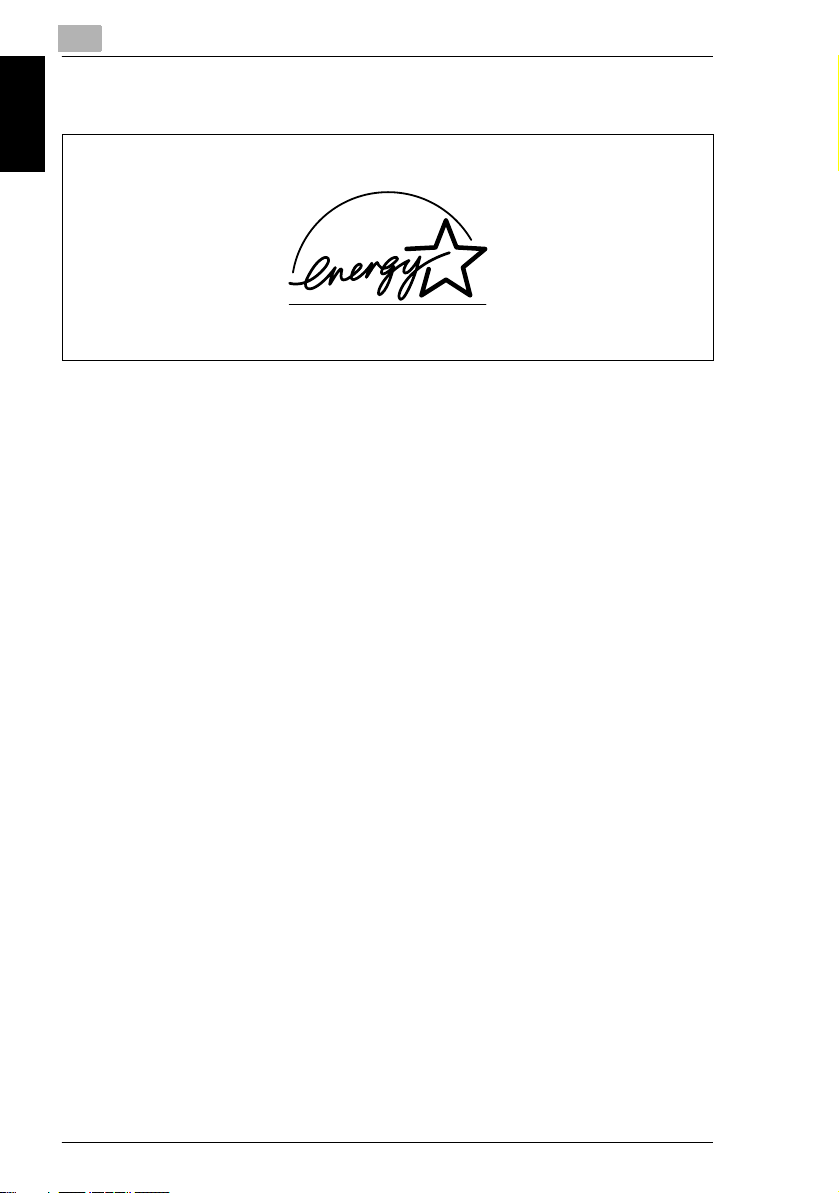
1
1.4 Energy Star®
1.4 Energy Star
®
Introduction Chapter 1
As an ENERGY STAR® Partner, we have determined that this machine meets the
ENERGY STAR
What is an ENERGY STAR® Product?
An ENERGY STAR
switch to a “low-power mode” after a period of inactivity. An ENERGY STAR
product uses energy more efficiently, saves you money on utility bills and helps
protect the environment.
®
Guidelines for energy efficiency.
®
product has a special feature that allows it to automatically
®
1-4 Fax kit FK-505
Page 16

1.5 Safety Information
1
1.5 Safety Information
This section contains detailed instructions on the operation and maintenance of this
machine. To achieve optimum utility of this device, all operators should carefully
read and follow the instructions in this manual.
Please read the following section before connecting the machine to the supply. It
contains important information related to user safety and preventing equipment
problems.
Please keep this manual in a handy place near the machine.
Make sure you observe all of the precautions appear in each section of this manual.
KM_Ver.01E_F
✎
Note
Some parts of the contents of this section may not correspond with the
purchased product.
Warning and Precaution Symbols
The following indicators are used on the warning labels or in this manual to
categorize the level of safety warnings.
Introduction Chapter 1
WARNING
CAUTION
Meaning of Symbols
A triangle indicates a danger against which you should take
precaution.
This symbol warns against cause burns.
A diagonal line indicates a prohibited course of action.
This symbol warns against dismantling the device.
A solid circle indicates an imperative course of action.
This symbol indicates you must unplug the device.
Fax kit FK-505 1-5
Ignoring this warning could cause serious injury or
even death.
Ignoring this caution could cause injury or damage to
property.
Page 17
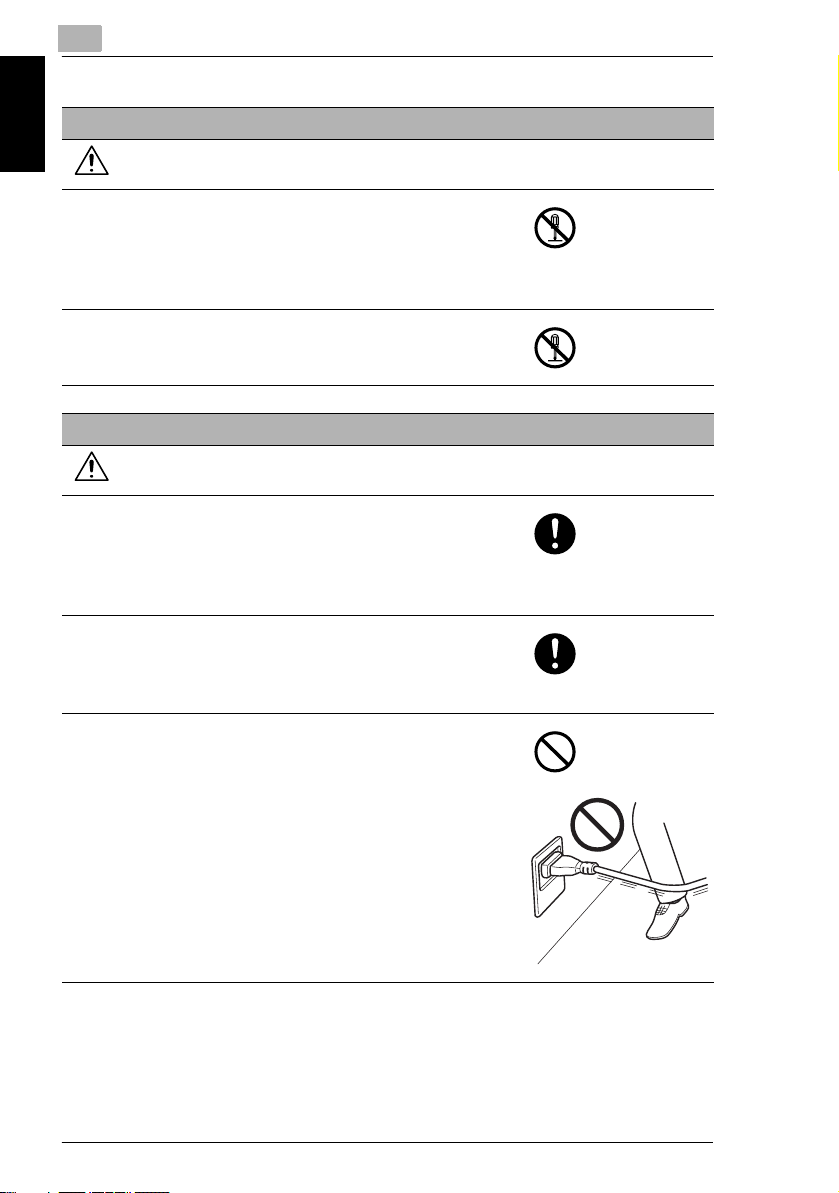
1
Disassemble and modification
WARNING
• Do not attempt to remove the covers and panels
which have been fixed to the product. Some products
have a high-voltage part or a laser beam source
inside that could cause an electrical shock or
Introduction Chapter 1
blindness.
• Do not modify this product, as a fire, electrical shock,
or breakdown could result. If the product employs a
laser, the laser beam source could cause blindness.
Power cord
WARNING
• Use only the power cord supplied in the package. If a
power cord is not supplied, only use the power cord
and plug that is specified in POWER CORD
INSTRUCTION. Failure to use this cord could result in
a fire or electrical shock.
• Use the power cord supplied in the package only for
this machine and NEVER use it for any other product.
Failure to observe this precaution could result in a fire
or electrical shock.
• Do not scratch, abrade, place a heavy object on, heat,
twist, bend, pull on, or damage the power cord. Use of
a damaged power cord (exposed core wire, broken
wire, etc.) could result in a fire or breakdown.
Should any of these conditions be found, immediately
turn OFF the power switch, unplug the power cord
from the power outlet, and then call your authorized
service representative.
1.5 Safety Information
1-6 Fax kit FK-505
Page 18
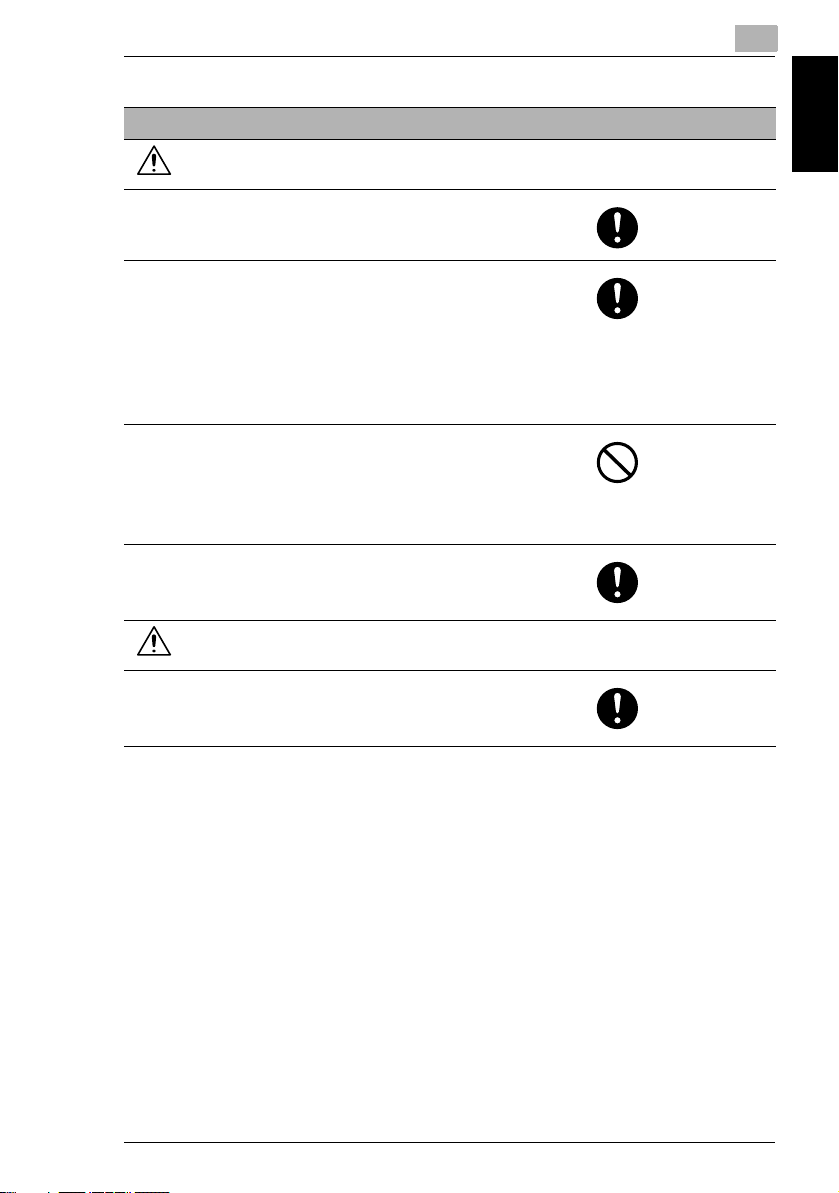
1.5 Safety Information
Power source
WARNING
• Use only the specified power source voltage. Failure
to do that could result in a fire or electrical shock.
• Connect power plug directly into wall outlet having the
same configuration as the plug. Use of an adapter
leads to the product connecting to inadequate power
supply (voltage, current capacity, grounding), and
may result in fire or shock. If proper wall outlet is not
available, the customer shall ask qualified electrician
for the installation.
• Do not use a multiple outlet adapter nor an extension
cord in principle. Use of an adapter or an extension
cord could cause a fire or electrical shock.
Contact your authorized service representative if an
extension cord is required.
• Consult your authorized service representative before
connecting other equipment on the same wall outlet.
Overload could result in a fire.
1
Introduction Chapter 1
CAUTION
• The outlet must be near the equipment and easily
accessible. Otherwise you can not pull out the power
plug when an emergency occurs.
Fax kit FK-505 1-7
Page 19
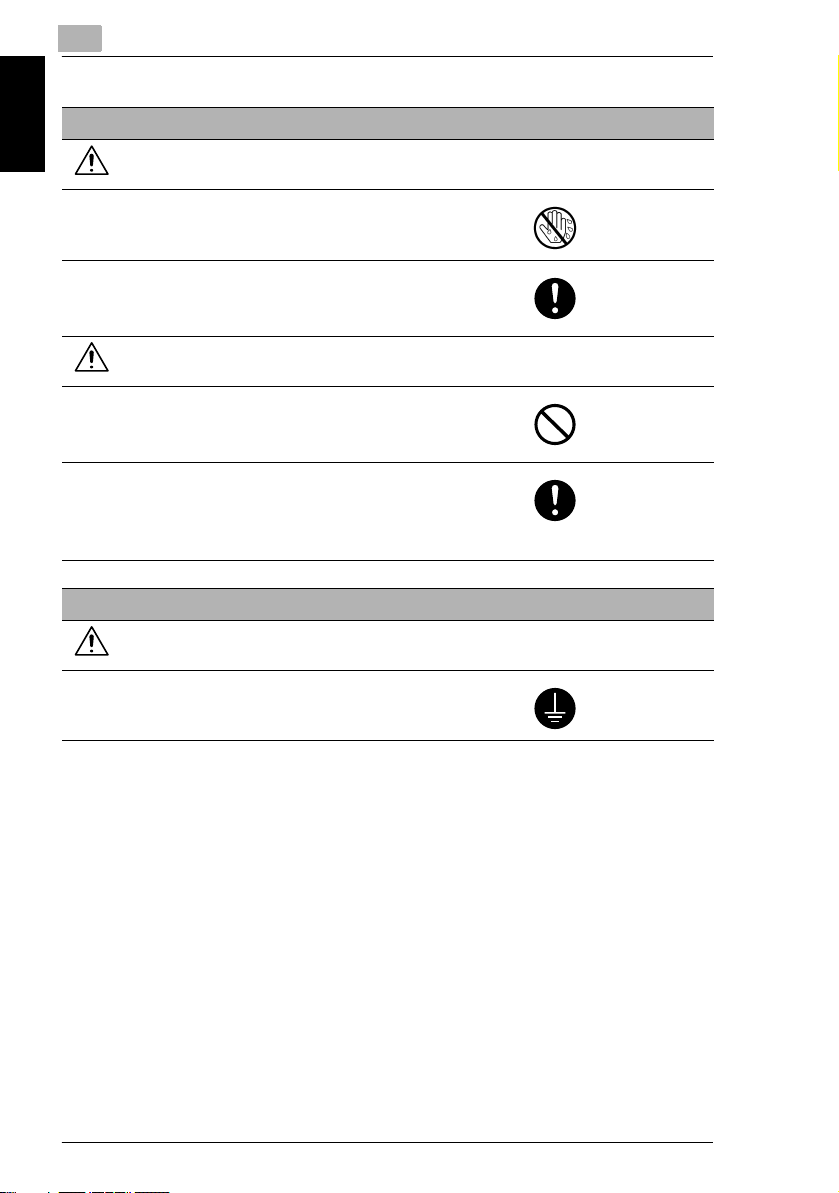
1
Power plug
WARNING
• Do not unplug and plug in the power cord with a wet
hand, as an electrical shock could result.
• Plug the power cord all the way into the power outlet.
Introduction Chapter 1
Failure to do this could result in a fire or electrical
shock.
CAUTION
• Do not tug the power cord when unplugging. Pulling
on the power cord could damage the cord, resulting in
a fire or electrical shock.
• Remove the power plug from the outlet more than one
time a year and clean the area between the plug
terminals. Dust that accumulates between the plug
terminals may cause a fire.
Grounding
1.5 Safety Information
WARNING
• Connect the power cord to an electrical outlet that is
equipped with a grounding terminal.
1-8 Fax kit FK-505
Page 20
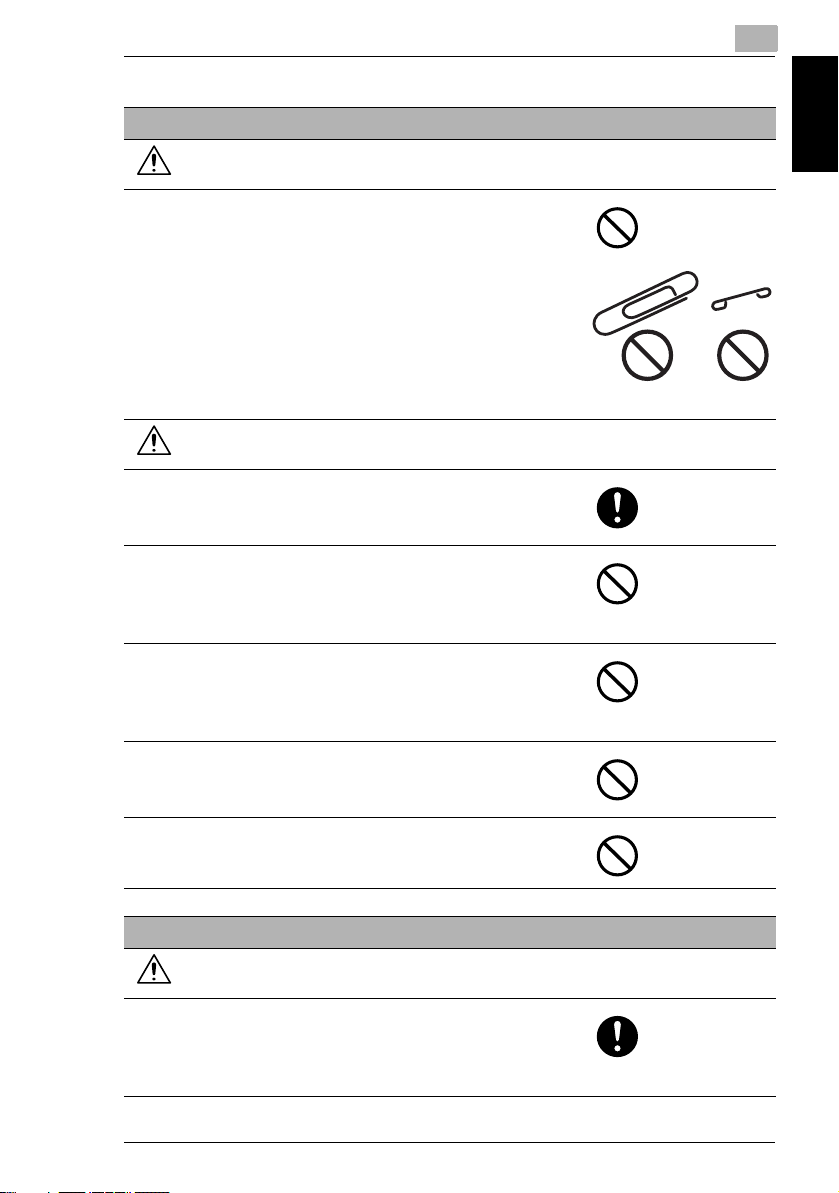
1.5 Safety Information
Installation
WARNING
• Do not place a flower vase or other container that
contains water, or metal clips or other small metallic
objects on this product. Spilled water or metallic
objects dropped inside the product could result in a
fire, electrical shock, or breakdown.
Should a piece of metal, water, or any other similar
foreign matter get inside the product, immediately turn
OFF the power switch, unplug the power cord from
the power outlet, and then call your authorized service
representative.
CAUTION
• After installing this product, mount it on a secure
base. If the unit moves or falls, it may cause personal
injury.
• Do not place the product in a dusty place, or a site
exposed to soot or steam, near a kitchen table, bath,
or a humidifier. A fire, electrical shock, or breakdown
could result.
• Do not place this product on an unstable or tilted
bench, or in a location subject to a lot of vibration and
shock. It could drop or fall, causing personal injury or
mechanical breakdown.
• Do not let any object plug the ventilation holes of this
product. Heat could accumulate inside the product,
resulting in a fire or malfunction.
• Do not use flammable sprays, liquids, or gases near
this product, as a fire could result.
1
Introduction Chapter 1
Ventilation
CAUTION
• Always use this product in a well ventilated location.
Operating the product in a poorly ventilated room for
an extended period of time could injure your health.
Ventilate the room at regular intervals.
Fax kit FK-505 1-9
Page 21
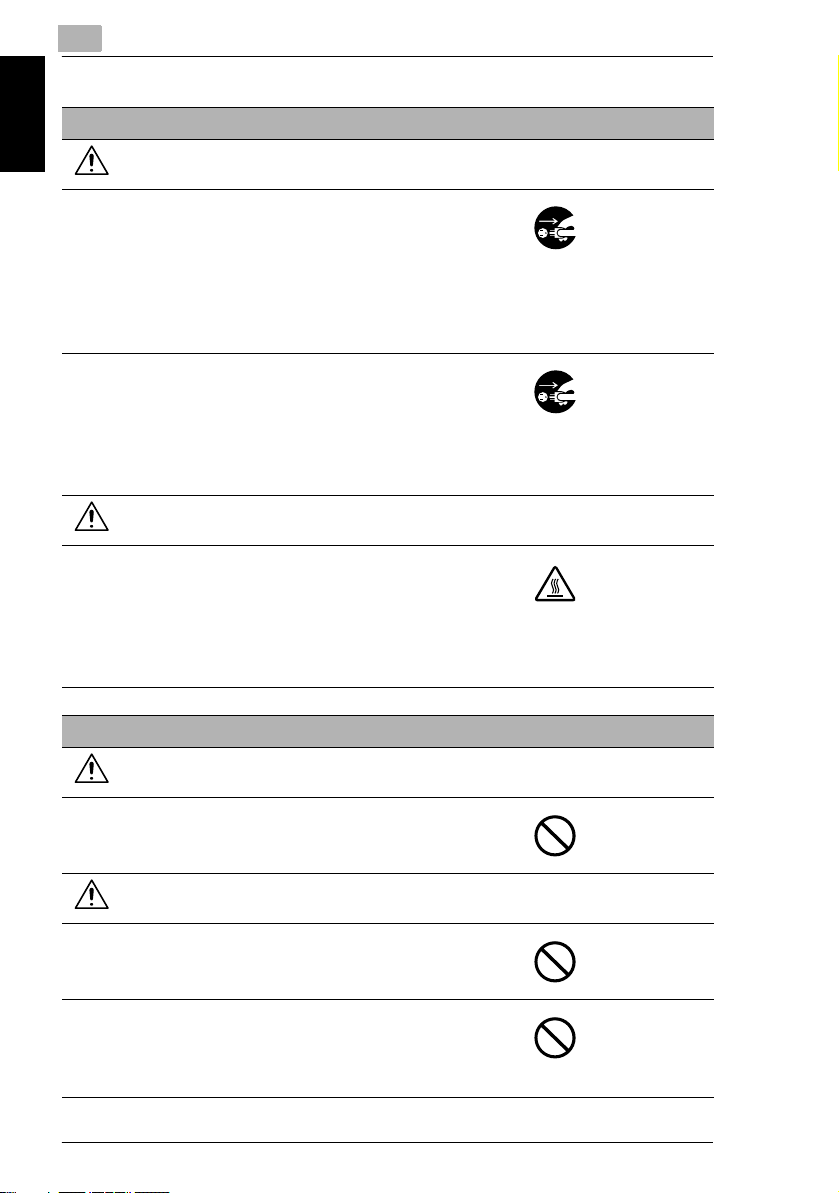
1
Actions in response to troubles
WARNING
• Do not keep using this product, if this product
becomes inordinately hot or emits smoke, or unusual
odor or noise. Immediately turn OFF the power
switch, unplug the power cord from the power outlet,
Introduction Chapter 1
and then call your authorized service representative.
If you keep on using it as is, a fire or electrical shock
could result.
• Do not keep using this product, if this product has
been dropped or its cover damaged. Immediately turn
OFF the power switch, unplug the power cord from
the power outlet, and then call your authorized service
representative. If you keep on using it as is, a fire or
electrical shock could result.
CAUTION
• The inside of this product has areas subject to high
temperature, which may cause burns.
When checking the inside of the unit for malfunctions
such as a paper misfeed, do not touch the locations
(around the fusing unit, etc.) which are indicated by a
“Caution HOT” caution label.
1.5 Safety Information
Consumables
WARNING
• Do not throw the toner cartridge or toner into an open
flame. The hot toner may scatter and cause burns or
other damage.
CAUTION
• Do not leave a toner unit or drum unit in a place within
easy reach of children. Licking or ingesting any of
these things could injure your health.
• Do not store toner units and PC drum units near a
floppy disk or watch that are susceptible to
magnetism. They could cause these products to
malfunction.
1-10 Fax kit FK-505
Page 22
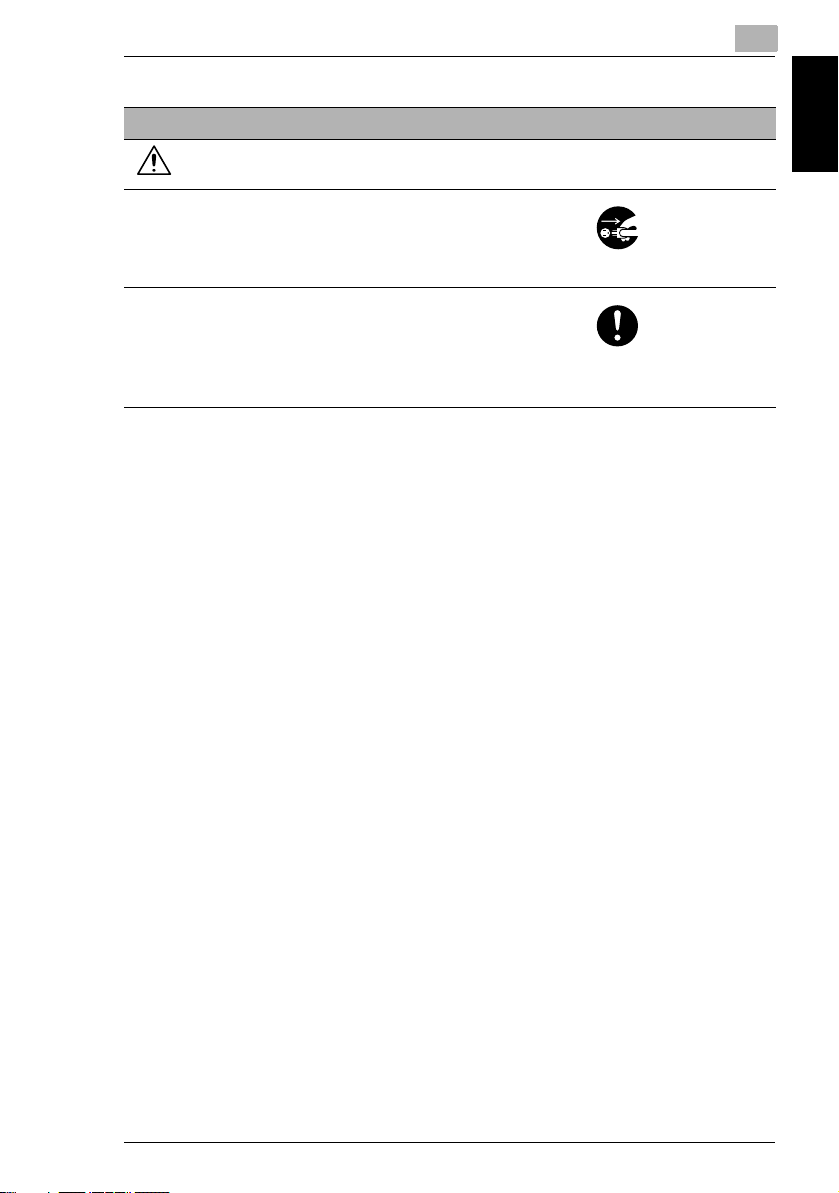
1.5 Safety Information
When moving the machine
CAUTION
• Whenever moving this product, be sure to disconnect
the power cord and other cables. Failure to do this
could damage the cord or cable, resulting in a fire,
electrical shock, or breakdown.
• When moving this product, always hold it by the
locations specified in the User’s Guide or other
documents. If the unit falls it may cause severe
personal injury. The product may also be damaged or
malfunction.
1
Introduction Chapter 1
Fax kit FK-505 1-11
Page 23

1
USER INSTRUCTIONS
IMPORTANT SAFETY INSTRUCTIONS
When using your telephone equipment, basic safety precautions should always be
followed to reduce the risk of fire, electric shock and injury to persons, including the
following:
1. Do not use this product near water, for example, near a bath tub, wash bowl,
kitchen sink or laundry tub, in a wet basement or near a swimming pool.
2. Avoid using a telephone (other than a cordless type) during an electrical storm.
Introduction Chapter 1
There may be a remote risk of electric shock from lightning.
3. Do not use the telephone to report a gas leak in the vicinity of the leak.
SAVE THESE INSTRUCTIONS
CAUTION:
To reduce the risk of fire, use only No. 26 AWG or larger telecommunication line
cord.
IMPORTANTES MESURES DE SÉCURITÉ
Certaines mesures de sécurité doivent être prises pendant l’utilisation de matérial
téléphonique afin de réduire les risques d’incendie, de choc électrique et de
blessures. En voici quelquesunes:
G Ne pas utiliser l’appareil près de l’eau, p.ex., près d’une baignoire, d’un lavabo,
d’un évier de cuisine, d’un bac à laver, dans un sous-sol humide ou près d’une
piscine.
G Éviter d’utiliser le téléphone (sauf s’il s’agit d’un appareil sans fil) pendant un
orage électrique. Ceci peut présenter un risque de choc électrique causé par la
foudre.
G Ne pas utiliser l’appareil téléphonique pour signaler une fuite de gaz s’il est situé
près de la fuite.
CONSERVER CES INSTRUCTIONS
ATTENTION:
Pour réduire les risques d’incendie, utiliser uniquement des conducteurs de
télécommuniations 26 AWG au de section supérleure.
47 CFR - Telecommunication Devices
This equipment complies with Part 68 of the FCC rules and the requirements
adopted by the ACTA. On the rear side of this equipment is a label that contains,
among other information, a product identifier in the format
US:E8OFA03BUA3820F. If requested, this number must be provided to the
telephone company.
1.5 Safety Information
1-12 Fax kit FK-505
Page 24
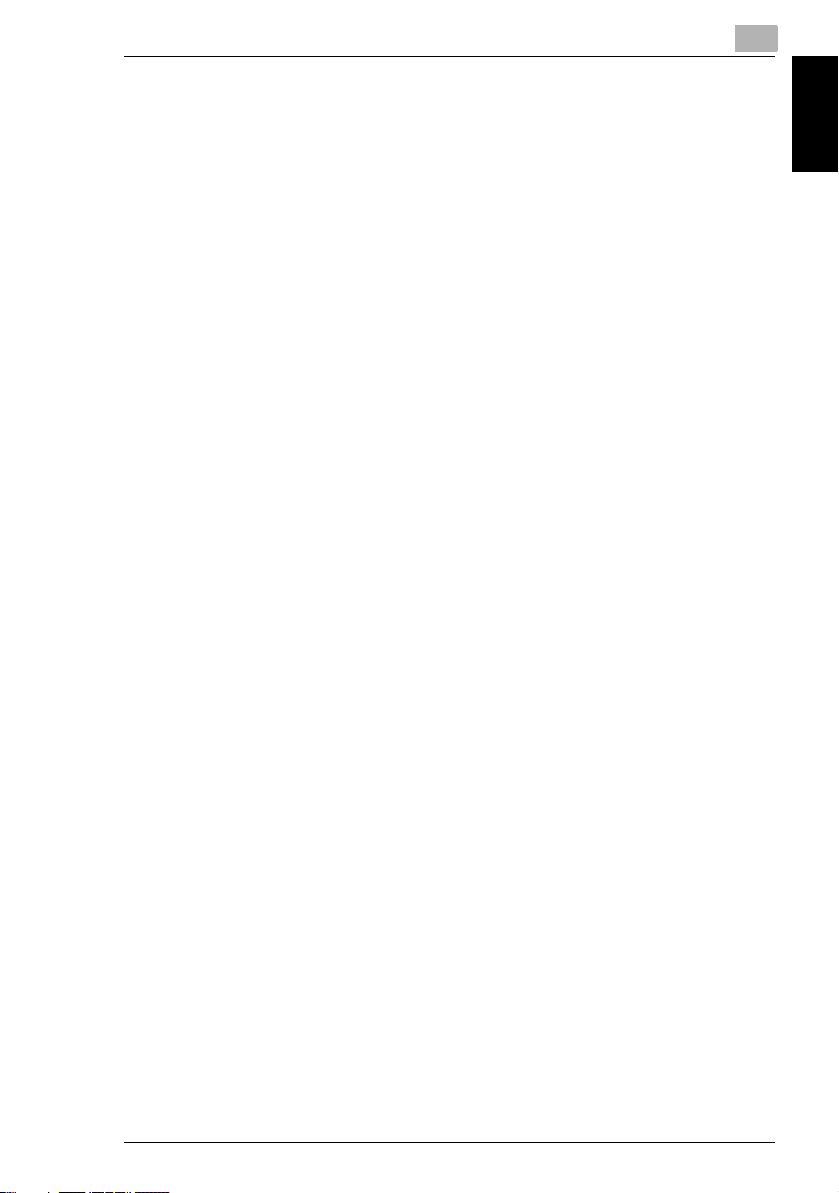
1.5 Safety Information
This equipment uses THE FOLLOWING USOC JACKS: RJ11C.
The REN is used to determine the number of devices that may be connected to a
telephone line. Excessive RENs on a telephone line may result in the devices not
ringing in response to an incoming call. In most but not all areas, the sum of RENs
should not exceed five (5.0). To be certain of the number of devices that may be
connected to a line, as determined by the total RENs, contact the local telephone
company. For products approved after July 23, 2001, the REN for this product is
part of the product identifier that has the format US:E8OFA03BUA3820F.
The digits represented by 0.3B are the REN without a decimal point (e.g., 03 is a
REN of 0.3). For earlier products, the REN is separately shown on the label.
If your telephone equipment causes harm to the telephone network, the Telephone
Company may discontinue your service temporarily. If possible, they will notify you
in advance. But if advance notice isn’t practical, you will be notified as soon as
possible. You will be advised of your right to file a complaint with the FCC.
Your telephone company may make changes to its facilities, equipment,
operations, or procedures that could affect the proper operation of your equipment.
If they do, you will be given advance notice so as to give you an opportunity to
maintain uninterrupted service.
If you experience trouble with this equipment, please contact:
Konica Minolta Business Solutions U.S.A., Inc.
100 Williams Drive Ramsey.
New Jersey 07446
U.S.A.
The telephone company may ask you to disconnect this equipment from the
network until the problem has been corrected or you are sure that the equipment is
not malfunctioning.
This equipment may not be used on coin service provided by the telephone
company. Connection to party lines is subject to state tariffs. (Contact your state
public utility commission or corporation commission for information.)
Customer Information For Privately Owned Coin Phones
To comply with state tariffs, the telephone company must be given notification prior
to connection.
In some states, prior approval of connection must be obtained from the state Public
Utility Commission, Public Service Commission or state Corporation Commission.
1
Introduction Chapter 1
Fax kit FK-505 1-13
Page 25
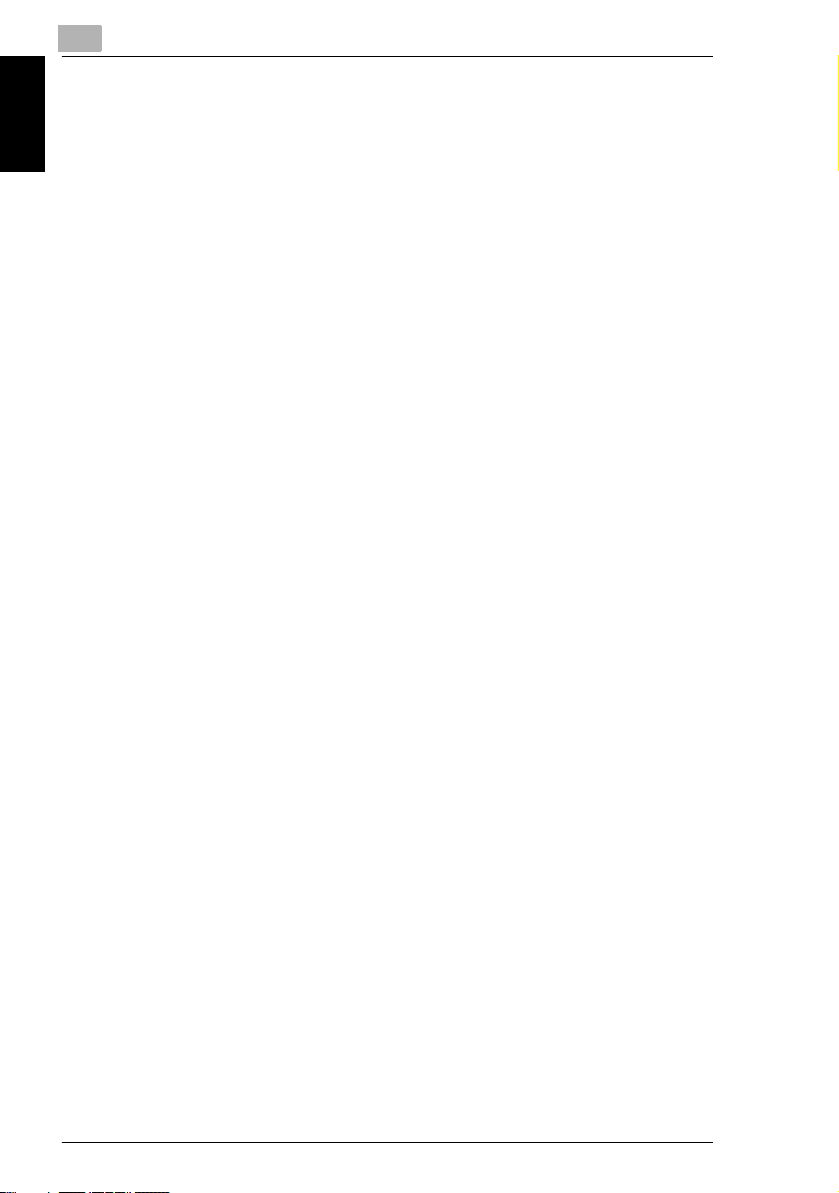
1
Warning For The Setting Of Header And Footer
The Telephone Consumer Protection Act of 1991 makes it unlawful for any person
to use a computer or other electronic device to send any message via a telephone
fax machine unless such message clearly contains in a margin at the top or bottom
of each transmitted page or on the first page of the transmission, the date and time
it is sent and an identification of the business or other entity, or other individual
sending the message and the telephone number of the sending machine or such
business, other entity, or individual.
In order to program this information into your fax machine, you should complete the
Introduction Chapter 1
following steps. (Refer to “6 Using the Utility Mode (Fax)”)
IC CS-03-Telecommunicaton Devices
The following note shall be conspicuously placed in the user manual: The term
“IC:” before the certification/registration number only signifies that the Industry
Canada technical specifications were met.
NOTICE:
This equipment meets the applicable Industry Canada Terminal Equipment
Technical Specifications. This is confirmed by the registration number. The
abbreviation, IC, before the registration number signifies that registration was
performed based on a Declaration of Conformity indicating that Industry Canada
technical specifications were met. It does not imply that Industry Canada approved
the equipment.
Before installing this equipment, users should ensure that it is permissible to be
connected to the facilities of the local telecommunications company. The
equipment must also be installed using an acceptable method of connection. In
some cases, the company’s inside wiring associated with a single line individual
service may be extended by means of a certified connector assembly (telephone
extension cord). The customer should be aware that compliance with the above
conditions may not prevent degradation of service in some situations.
Repairs to certified equipment should be made by an authorized Canadian
maintenance facility designated by the supplier. Any repairs or alterations made by
the user to this equipment, or equipment malfunctions, may give the
telecommunications company cause to request the user to disconnect the
equipment.
Users should ensure for their own protection that the electrical ground connections
of the power utility, telephone lines, and internal metallic water pipe system, if
present, are connected together. This precaution may be particularly important in
rural areas.
CAUTION:
Users should not attempt to make such connections themselves, but should contact
the appropriate electric inspection authority, or electrician, as appropriate.
1.5 Safety Information
1-14 Fax kit FK-505
Page 26

1.5 Safety Information
NOTICE:
The Ringer Equivalence Number (REN)
assigned to each terminal equipment provides an indication of the maximum
number of terminals allowed to be connected to a telephone interface. The
termination on an interface may consist of any combination of devices subject only
to the requirement that the sum of the Ringer Equivalence Numbers of all the
devices does not exceed five.
REN= 0.2
If you experience trouble with this equipment, please contact:
Konica Minolta Business Solutions (Canada) Ltd.
369 Britannia Road East,
Mississauga, Ontario L4Z 2H5
Canada
Tel: 1 (877) 986-9898
Notice for Ni-MH Batteries
Ni-MH (Nickel Metal Hydride) Batteries are installed inside machine as back up
memory batteries. Please dispose according to local, state and federal regulations.
for this terminal equipment is. The REN
1
Introduction Chapter 1
Fax kit FK-505 1-15
Page 27

Introduction Chapter 1
1
1.5 Safety Information
1-16 Fax kit FK-505
Page 28
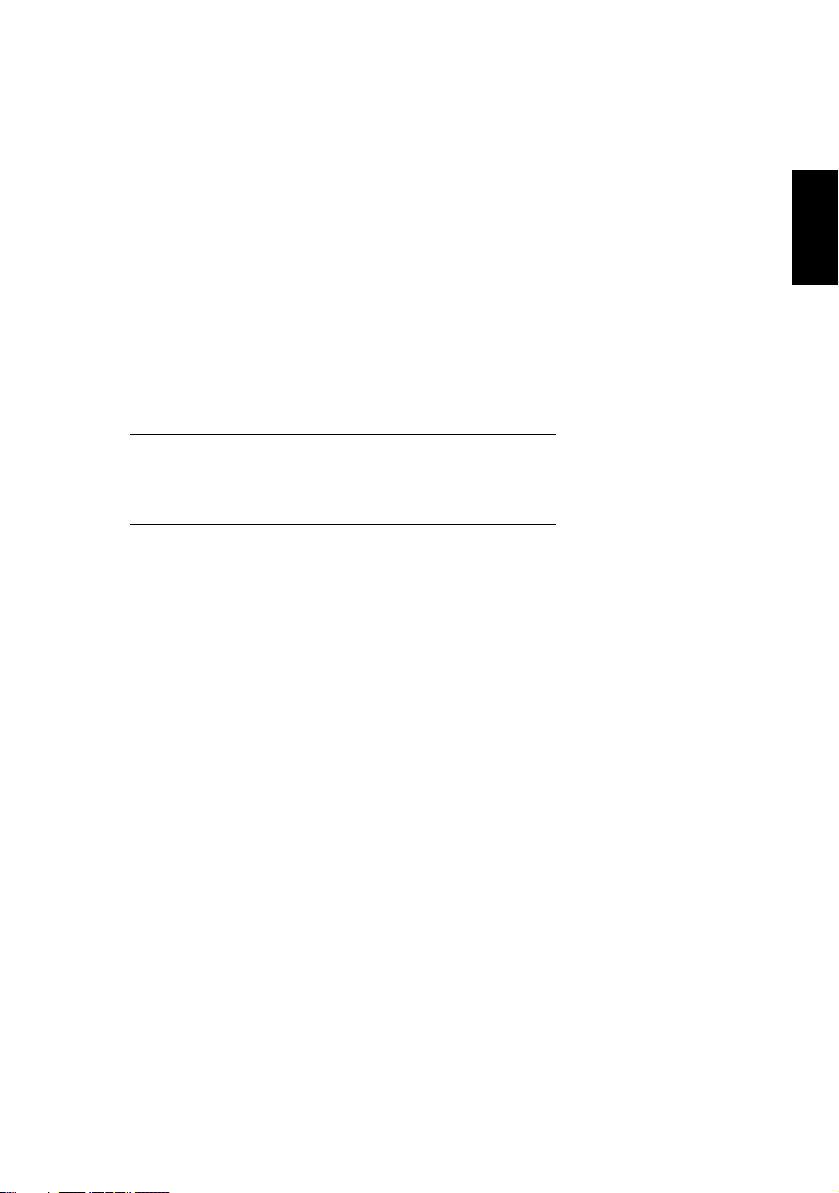
2Precautions
Precautions Chapter 2
2
Page 29
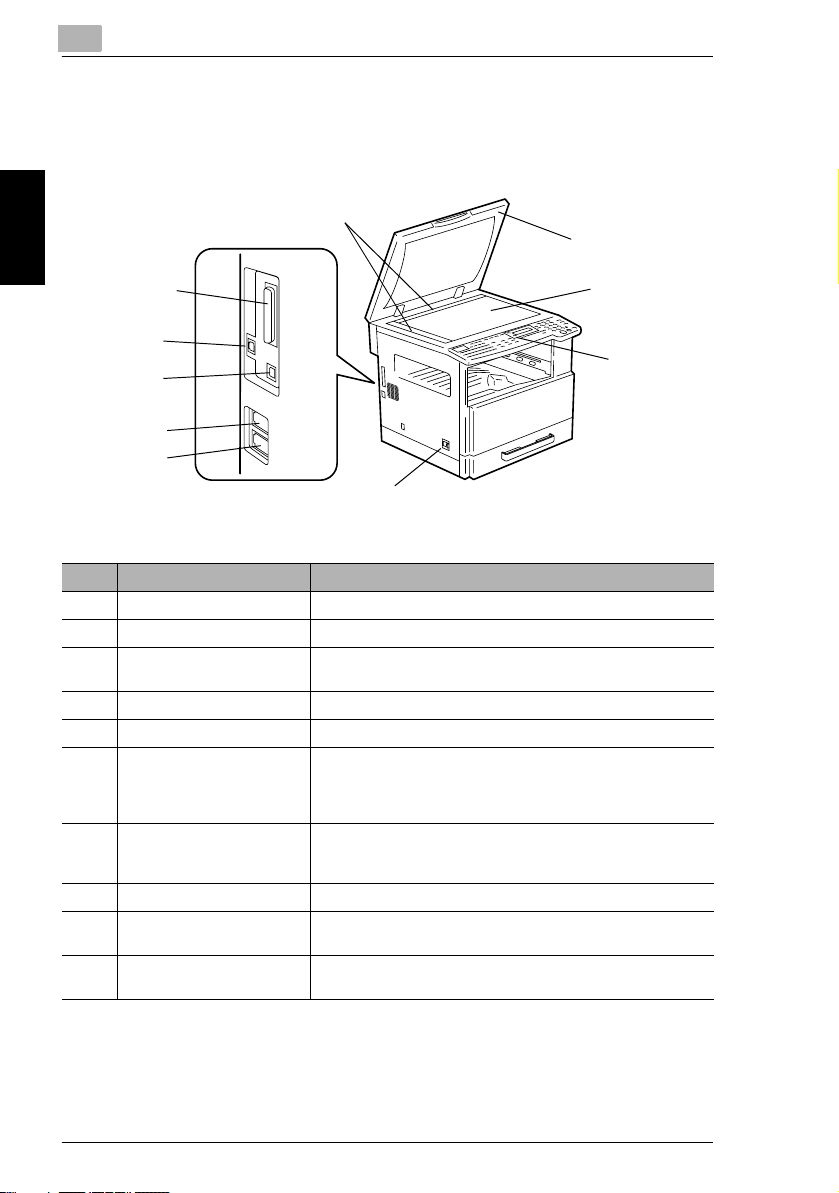
2
2.1 Part Names and Their Functions
2.1 Part Names and Their Functions
Main Unit
5
6
2
7
3
4
Precautions Chapter 2
9
10
1
No. Part Name Description
1 Power switch Used to turn the machine on and off.
2 Parallel interface connector Used for connecting a parallel cable from the computer.
3 RJ45 Connector for
networking
4 Printer USB connector Used for connecting a USB cable from the computer.
5 Document scales Used to align the document.
6 Original cover OC-504 Presses down on the document positioned on the Original
7 Original glass When manually feeding a document, position it on the Original
8 Control panel Used to start copying or to make various settings.
9 Telephone line connector
(LINE)
10 External telephone
connector (TEL)
* For details on parts other than those described above, refer to the bizhub 162/180 User’s Guide.
Used for connecting the network cable when this machine is
used for Internet faxing, network printing and network scanning.
glass.
Standard on bizhub 162
Optional on bizhub 180
glass so that it can be scanned.
Position the document face down on the glass.
User for connecting the telephone cord from the wall jack.
Used for connecting the cord from the telephone.
8
2-2 Fax kit FK-505
Page 30
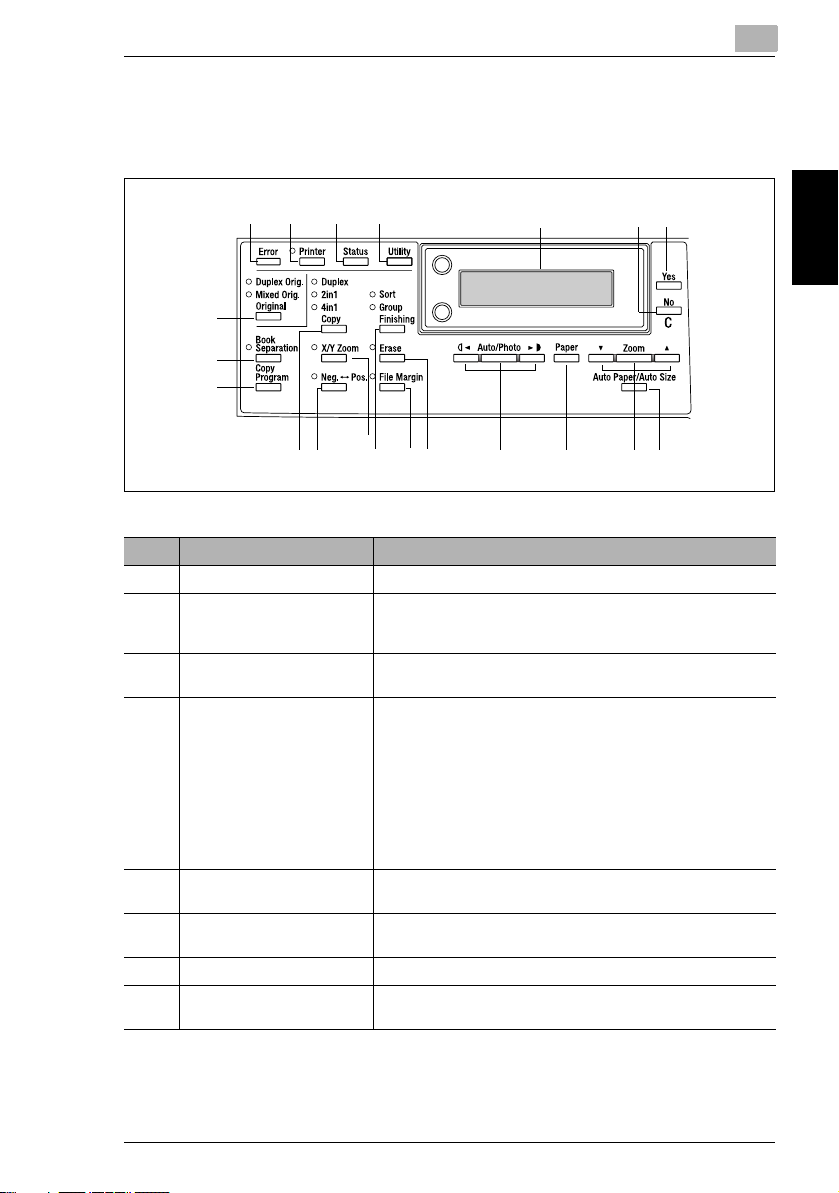
2.2 Names of Control Panel Parts and Their Functions
2.2 Names of Control Panel Parts and Their Functions
Control Panel Parts and Their Functions
21
3
20
19
18
15
13
14
16
17
No. Part Name Function
1 “Error” indicator Lights up or flashes if an error has occurred.
2 [Printer] key/indicator Lights up while data is being printed from the computer and
3 [Status] key Used to view the transmission results or the counters, or to print
4 [Utility] key Used to enter Utility mode and display the first Utility mode
5 Display Displays setting menus, error messages, and specified settings
6 [No/C] key Erases the entered numbers and letters.
7 [Yes] key Confirms the current setting.
8 [Auto Paper/Auto Size] key Used to select between the Auto Paper or the Auto Size
flashes while data is being sent.
For details, refer to the Printer Controller User’s Guide.
a transmission result report.
screen.
• MACHINE SETTING, PAPER SOURCE SETUP, USER
MANAGEMENT, ADMIN. MANAGEMENT, COPY SETTING
1 & 2, FAX REGISTRATION, TX OPERATION, RX
OPERATION, COMM. SETTING, REPORTING, INITIAL
USER DATA, NETWORK SETTING (with the Network
interface card NC-502), E-MAIL SETTING 1 & 2 (with the
Network interface card NC-502), SCAN SETTING (with the
Network interface card NC-502)
such as the number of copies and the zoom ratio.
Returns to the previous screen.
function.
5 746
11
8
1012
9
2
Precautions Chapter 2
Fax kit FK-505 2-3
Page 31

2
No. Part Name Function
9 [Zoom] key, [▼] and [▲] keys • Used to select a preset enlargement or reduction ratio.
10 [Paper] key Used to select the size of the paper to be printed on.
11 [Auto/Photo] key, [ ] and
[ ] keys
12 [Erase] key Used to select the area of the document that is erased.
13 [File Margin] key Press to select the “File Margin” function.
Precautions Chapter 2
14 [Finishing] key Used to select a copy “Finishing” function.
15 [X/Y Zoom] key Used to specify different scaling proportions for the vertical and
16 [Neg. Pos.] key Press to make copies with the dark- and light-colored areas of
17 [Copy] key Used to select the “2in1”, “4in1” or “Duplex” Copy settings.
18 [Copy Program] key • Copy programs can be stored.
19 [Book Separation] key Used to select the “Book Separation” function.
20 [Original] key • Used to select between the “Duplex Orig.” function and the
2.2 Names of Control Panel Parts and Their Functions
• A zoom ratio between × 0.25 and × 4.00 can be selected
when the paper size is selected manually. (Manual paper
selection)
• A zoom ratio between × 0.50 and × 2.00 can be selected
when the paper size is selected automatically. (Auto paper)
• Used to specify the selection above or below in setting
screens and menus.
• Used to specify the scanning density of copies.
• Used to specify the selection at the left or right in setting
screens.
horizontal directions.
the document inverted.
• Stored copy programs can be selected and recalled.
“Mixed Orig.” function.
• If the Fax key was pressed, the “Mixed Orig.” indicator lights
up.
The “Duplex Orig.” function can be selected only when the
Reverse automatic document feeder is installed.
2-4 Fax kit FK-505
Page 32

2.2 Names of Control Panel Parts and Their Functions
21 22 23
24
25
26
27
28293031
No. Part Name Function
21 [Scan] key Press to enter Scan mode. The indicator lights up in green to
22 [Fax] key Press to enter Fax mode. The indicator lights up in green to
23 [Copy] key Press to enter Copy mode. The indicator lights up in green to
24 [Access] key Used with user management.
25 [Energy Saver] key Press to enter Energy Save mode.
26 [Interrupt] key Press to enter Interrupt mode. The indicator lights up in green
27 [123/ABC] key Press to switch the input mode between numbers and letters.
28 [Panel Reset] key • Cancels all copy functions and returns them to their default
29 [Stop] key • Stops the multi-page copy operation.
indicate that the machine is in Scan mode.
(Available only when the Network interface card NC-502 and
the Scanner unit SU-502 are installed.)
indicate that the machine is in Fax mode.
indicate that the machine is in Copy mode.
to indicate that the machine is in Interrupt mode.
Press again to cancel Interrupt mode and return to the mode
before Interrupt mode was entered.
If the Interrupt key is pressed while a received fax document is
being printed, printing stops.
Press the Interrupt key again to continue printing the received
fax document.
settings.
• Cancels all fax functions and returns them to their default
settings.
• Deletes all queued jobs.
• Stops the fax transmission or reception.
2
Precautions Chapter 2
Fax kit FK-505 2-5
Page 33

2
No. Part Name Function
30 [Start] key • Starts copying.
31 10-Key Pad • Used to specify the number of copies.
2.2 Names of Control Panel Parts and Their Functions
• Starts a fax transmission.
• Queues a copy job if pressed while the machine is warming
up.
• The indicator lights up in green to indicate that the machine
is ready to start copying, or it lights up in orange to indicate
that the machine is not ready to start copying.
• Used to enter setting values.
• Used to enter fax number.
• Used to enter speed dial number.
• In Fax mode, use the [ ] key for tone transmissions (with
pulse dialing) and use the [#] key for accessing an outside
line.
Precautions Chapter 2
2-6 Fax kit FK-505
Page 34

2.2 Names of Control Panel Parts and Their Functions
33 34 383632 35 37 39
2
Auto RX Resolution Phone BookSpeed Dial
Memory TX
01 02 03 04 05 06 07 08 09
10 11 12 13 12 15 16 17 18
19 20 21 22 23 24 25 26 27
Speaker
Redial/
Pause
Function
40
No. Part Name Function
32 “Memory TX” indicator Lights up when the memory transmission function is selected.
33 “Auto RX” indicator Lights up when the automatic reception function is selected.
34 [Resolution] key Used to select the image quality (transmission resolution).
35 [Speaker] key Press to answer the call. Press again to hang up.
36 [Phone Book] key Used to display the information programmed for one-touch
dialing, group dialing and speed dialing.
37 [Redial/Pause] key • Redials the last number called.
• While dialing, used to generate a pause when transferring
from an internal to an external line or receiving information
services.
38 [Speed Dial] key Used to dial previously programmed fax numbers represented
by 3-digit numbers.
39 [Function] key Used to select a function.
• BROADCAST (broadcast transmission), TIMER TX (timer
transmission), MAILBOX TX (mailbox transmission), PRINT
MAILBOX RX (retrieve mailbox faxes), POLLING TX (polling
transmission), POLLING RX (polling reception), RELAY
INITIATE (relay initiation transmission), CANCEL RESERV.
(cancel queued job), TX MODE (transmission mode),
INTERNET FAX RX (when Network interface card NC-502
and Scanner unit SU-502 are installed)
Refer to “Fax Transmission/Reception Methods” on
page 4-1.
40 One-touch key • Used to dial previously programmed fax numbers.
• Use keys [01] through [27] for programming one-touch dial
keys and group dialing.
• Use keys [24] through [27] for setting program dialing.
Precautions Chapter 2
Fax kit FK-505 2-7
Page 35

2
2.3 Display Indications
2.3 Display Indications
In Fax mode:
1
2
1
2
Precautions Chapter 2
No. Display Indication Description
1 Mode or function name • Indicates the currently selected mode or function settings.
2 Messages Displays messages such as operating instructions.
Symbol list:
• Displays the current menu, function or settings.
• Error messages are displayed when errors occur.
• The current date and remaining memory is displayed during
standby.
Symbol Description
Dialing A fax number is being dialed.
Ringing The machine is being called.
Sending The document is being sent.
Receiving A document is being received.
In standby for timer
transmission
In standby for polling
transmission
In standby for mailbox
reception
In standby for memory
reception or polling reception
A document is queued for timer transmission.
A document is queued for polling transmission.
A document is queued for mailbox reception.
A document is queued for memory reception or polling
reception.
2-8 Fax kit FK-505
Page 36

2.4 Entering Text
2
2.4 Entering Text
When specifying the user name or programming one-touch dial keys with the
recipient name, letters, accented characters, numbers and symbols can be entered.
Key operation:
G 10-Key Pad: Used to enter numbers, letters, and symbols.
List of characters available with each key of the 10-Key Pad:
10-Key Pad Available characters* Available characters with the metric model
1 . (period) @_ (underscore) - (hyphen) 1
2 ABC2abc ДдЕеЖжаЗз
3 DEF3def Ééè
4 GHI4ghi ìíî
5JKL5jkl
6MNO6mno СсЦцШшт
7 PQRS7pqrs ß
8TUV8tuv Üüùú
9 WXYZ9wxyz
0 (space) 0
+&/ =!?( )%[ ]^‘’{ }|˜$,:;<>“¿£
##
Precautions Chapter 2
Changing Input Mode
Each press of the [123/ABC] key switches the input mode between numbers and
letters.
[1]: Numbers can be typed in.
[A]: Letters can be typed in.
Fax kit FK-505 2-9
Page 37

2
2.4 Entering Text
Inputting Example
To enter the name “NJ Office”
* The cursor (_) flashes alternately with the character at its current location.
Press the [123/ABC] key.
Press the [6] key twice.
Precautions Chapter 2
Press the [5] key once.
Press the [0] key once.
Press the [6] key three times.
Press the [3] key seven times.
Press the [
Press the [3] key seven times.
Press the [4] key seven times.
Press the [2] key seven times.
Ö ] key.
Press the [3] key six times.
2-10 Fax kit FK-505
Page 38

2.4 Entering Text
2
Correcting text and input precautions
G To erase all entered text, hold down the [No/C] key.
G To delete only part of the entered text, use the [ ] and [Ö ] keys to move the
Ö
cursor (_) to the character that you wish to delete, and then press the [No/C]
key.
G To change an entered character, use the [ ] and [Ö ] keys to move the cursor
Ö
(_) below the character that you wish to change, and then enter the new
character. (The character at the cursor’s position is replaced with the new
character.)
G If the same 10-Key Pad is needed to enter two characters in a row, press the
[Ö ] key after selecting the first character. (Refer to the above example.)
G To enter a space, press 10-Key Pad [0].
G To cancel entering text, press the [Panel Reset] key.
Precautions Chapter 2
Fax kit FK-505 2-11
Page 39

Precautions Chapter 2
2
2.4 Entering Text
2-12 Fax kit FK-505
Page 40

3Faxing
Faxing Chapter 3
3
Page 41

3
This machine is a G3 fax. Faxes can only be sent or received with this machine if
the recipient’s or sender’s machine complies with the G3 standard.
3.1 Dialing
The recipient’s fax number can be dialed using any of the seven different dialing
methods described below.
The procedures described below assume that the fax is being sent using the
Automatic document feeder.
✎
Using Direct Dialing to communicate with overseas destinations:
If the country code and destination number are entered after the international
code, you may hear a busy tone during dialing and transmission may not be
possible. In such cases, press the [Redial/Pause] key twice after entering the
international code to insert an approx. 6-second pause, and then enter the rest
Faxing Chapter 3
of the number. If this still fails to connect the call, perform manual transmission
(p. 4-4).
To fax by entering the fax number directly using the 10-Key Pad
1 Press the [Fax] key to enter Fax mode.
3.1 Dialing
2 Load the document into the Automatic document feeder.
3 If necessary, change the “Resolution” setting (p. 3-11).
4 Using the 10-Key Pad, enter the
fax number of the recipient.
❍ F codes (SUB and SID) can
also be entered. Refer to
“Using F codes” on page 4-26.
❍ For details on entering text, refer to “Entering Text” on page 2-9.
Have you entered the number correctly?
?
➜ The fax number can contain a maximum of 30 digits.
➜ The keys that can be used to enter the fax number are: the number keys (0
through 9), , #, Space, and Pause.
➜ If the [Redial/Pause] key is pressed while entering the fax number, a 3-
second pause is added. A pause appears as “P” in the display.
➜ If the machine is connected to a PBX line and the outside line access
number has been specified in the communication settings (p. 6-46), enter
“#” to dial the outside line access number automatically.
3-2 Fax kit FK-505
Page 42

3.1 Dialing
3
5 Press the [Start] key.
The machine automatically starts scanning the document and sending the fax.
To fax using one-touch dialing
If one-touch dial keys have already been programmed with fax numbers, the fax
number of a recipient can be specified by pressing just the corresponding onetouch dial key.
For details on programming the one-touch dial keys, refer to “Setting Up One-Touch
Dialing (“ONE-TOUCH DIAL” function)” on page 6-4.
1 Load the document into the Automatic document feeder.
❍ For details on placing the document on the Original glass, refer to “To fax
documents positioned on the Original glass” on page 3-13.
2 Press the one-touch dial key ([01] through [27]) programmed with the fax
number that you wish to send the fax to.
Faxing Chapter 3
✎
Tip
If the wrong one-touch dial key has been pressed, press the [No/C] key.
3 If necessary, change the “Resolution” setting (p. 3-11).
4 Press the [Start] key.
The machine automatically starts
scanning the document and
sending the fax.
✎
Tip
To stop the fax transmission,
press the [Stop] key, and then
press the [Yes] key when the next
screen appears.
Fax kit FK-505 3-3
Page 43

3
To fax using speed dialing
If speed dial numbers have already been programmed, the fax number of a
recipient can be specified quickly by entering the corresponding speed dial number.
For details on programming speed dial numbers, refer to “Specifying the Setting for
“SPEED DIAL”” on page 6-8.
3.1 Dialing
1 Load the document into the Automatic document feeder.
❍ For details on placing the document on the Original glass, refer to“To fax
documents positioned on the Original glass” on page 3-13.
2 If necessary, change the “Resolution” setting (p. 3-11).
3 Press the [Speed Dial] key, and
then use the 10-Key Pad to enter
the 3-digit speed dial number.
Faxing Chapter 3
✎
Tip
If the wrong speed dial number
has been pressed, press the
[Panel Reset] key.
4 Press the [Start] key.
The machine automatically starts scanning the document and sending the fax.
✎
Tip
To stop the fax transmission, press the [Stop] key, and then press the [Yes] key
when the next screen appears.
3-4 Fax kit FK-505
Page 44

3.1 Dialing
To fax using group dialing
If one-touch dial keys have already been programmed with a group of fax numbers,
the fax numbers of all recipients in the group can be specified by pressing just the
corresponding one-touch dial key.
For details on programming one-touch dial keys with a group of fax numbers, refer
to “Specifying the Setting for “GROUP DIAL”” on page 6-12.
3
1 Load the document into the Automatic document feeder.
❍ For details on placing the document on the Original glass, refer to “To fax
documents positioned on the Original glass” on page 3-13.
2 If necessary, change the “Resolution” setting (p. 3-11).
3 Press the one-touch dial key ([01]
through [27]) programmed with the
group of fax numbers that you
wish to send the fax to.
✎
Tip
If the wrong one-touch dial key
has been pressed, press the
[No/C] key.
Faxing Chapter 3
4 Press the [Start] key.
The machine automatically starts
scanning the document and
sending the fax.
✎
Tip
To stop the fax transmission, press the [Stop] key, and then press the [Yes] in
the next screen that appears.
Fax kit FK-505 3-5
Page 45

3
To fax using chain dial
Faxes can be sent to recipients that are specified using any combination of onetouch dial keys, speed dial numbers, direct input using the 10-Key Pad, and the
[Redial] key.
As an example, the following procedure describes how to specify recipients using
one-touch keys, then using the 10-Key Pad.
1 Press the [Speaker] key.
Faxing Chapter 3
2 Press the desired one-touch key,
and then press the [Start] key.
3 After the message “SET DOC.
FACE UP” appears, use the 10Key Pad to enter the recipient’s fax
number.
3.1 Dialing
4 After the message “SET DOC.
FACE UP” appears, load the
document into the Automatic
document feeder.
5 Press the [Start] key.
✎
Tip
To stop the fax transmission, press the [Stop] key, and then press the [Yes] in
the next screen that appears.
3-6 Fax kit FK-505
Page 46

3.1 Dialing
To fax using program dialing
If one-touch dial keys have already been programmed with fax numbers and a
transmission/reception function (such as timer transmission or polling reception),
that function can be carried out by pressing just the corresponding one-touch dial
key.
For details on setting program dialing, refer to “Specifying the Setting for
“PROGRAM DIAL”” on page 6-15.
1 Load the document into the Automatic document feeder.
❍ For details on placing the document on the Original glass, refer to “To fax
documents positioned on the Original glass” on page 3-13.
❍ This step is not necessary with polling reception.
2 If necessary, change the “Resolution” setting (p. 3-11).
❍ This step is not necessary with polling reception.
3 Press the one-touch dial key ([24]
through [27]) programmed with the
desired function.
✎
Tip
If the wrong one-touch dial key
has been pressed, press the
[No/C] key.
3
Faxing Chapter 3
4 Press the [Start] key.
The programmed function
automatically begins.
✎
Tip
To stop the fax transmission, press the [Stop] key, and then press the [Yes] in
the next screen that appears.
To cancel a timer transmission, select “CANCEL RESERV.” from the
“FUNCTION” menu (p. 4-20).
Fax kit FK-505 3-7
Page 47

3
To fax using the phone book
The phone book contains all programmed one-touch dialing and speed dialing
numbers, allowing you to search for and select the recipient that you wish to send
the fax to.
1 Press the [Fax] key to enter Fax mode.
2 Load the document into the Automatic document feeder.
❍ For details on placing the document on the Original glass, refer to “To fax
documents positioned on the Original glass” on page 3-13.
3 If necessary, change the “Resolution” setting (p. 3-11).
4 Press the [Phone Book] key.
Faxing Chapter 3
3.1 Dialing
5 Using the [ ] and [Ö ] keys, select
either “LIST” or “SEARCH”, and
then press the [Yes] key.
❍ If “LIST” was selected:
The list of programmed onetouch dialing and speed dialing
numbers is displayed. Using
the [▲] and [▼] keys, select
the desired recipient.
❍ If “SEARCH” was selected:
A screen appears, allowing
you to enter the text to be
searched for. Search for the desired recipient by entering part (or all) of the
name programmed. For details on performing the search, refer to “To search
the phone book” on page 3-9.
Ö
6 Press the [Start] key.
The machine automatically starts scanning the document and sending the fax.
3-8 Fax kit FK-505
Page 48

3.1 Dialing
To search the phone book
1 Press the [Phone Book] key.
3
2 Using the [ ] and [Ö ] keys, select
“SEARCH”, and then press the
[Yes] key.
A screen appears, allowing you to
enter the text to be searched for.
Ö
3 Using the 10-Key Pad, enter the
first few characters of the name
programmed for the desired
recipient.
❍ Enter the name programmed
in the one-touch dial key or the speed dial number. (For details on entering
text, refer to “Entering Text” on page 2-9.)
❍ Text up to 10 characters long can be entered.
4 Press the [Yes] key.
The number of names beginning
with the text entered in step 3 is
displayed.
To select a recipient from the
displayed search results, skip to
step 7.
Are there no one-touch dialing
?
or speed dialing numbers with
names beginning with the entered text?
➜ After “(0)” is displayed, the screen allowing you to enter the search text
appears.
Faxing Chapter 3
5 To narrow down the search results
even further, press the [Yes] key,
and then enter more search text.
6 Press the [Yes] key.
Fax kit FK-505 3-9
Page 49

3
7 Using the [▲] and [▼] keys, select
the desired recipient.
❍ If the desired recipient name
does not appear in the search
results, press the [No/C] key
twice to return to the screen allowing you to enter the search text, and then
try searching for different text.
✎
Tip
The search results appear in the order that they have been programmed as
one-touch dial keys or speed dial numbers.
8 Press the [Start] key to begin
scanning and sending the fax.
Faxing Chapter 3
To redial the last recipient called
1 Press the [Fax] key to enter Fax mode.
3.1 Dialing
2 Load the document into the Automatic document feeder.
3 If necessary, change the “Resolution” setting (p. 3-11).
4 Press the [Redial/Pause] key.
The fax number of the last
recipient called is displayed.
5 Press the [Start] key.
The machine automatically starts scanning the document and sending the fax.
3-10 Fax kit FK-505
Page 50

3.2 Transmission Settings
3
3.2 Transmission Settings
Adjusting the Fax Resolution
Selecting one of the following resolutions to match the type of document to be faxed
(documents containing a lot of small print, detailed illustrations or photos) will
produce a sharper result.
Document type Resolution setting
Documents with normal print STD (Standard)
Documents containing small print, such as newspapers
Documents containing detailed illustrations
Documents containing text and objects with varying
shades, such as photos
Documents containing objects with varying shades, such
as photos
Fine, S/F (Super Fine)
H/T + STD (Half Tone + Standard),
H/T + Fine (Half Tone + Fine)
H/T + Fine (Half Tone + Fine),
H/T + S/F (Half Tone + Super Fine)
To specify the resolution
1 Press the [Fax] key.
The machine enters Fax mode, and the fax screen appears.
2 Position the document to be faxed.
3 Press the [Resolution] key on the
Control panel to select the
resolution mode.
4 Using the [ ] and [Ö ] keys, select
Ö
the fax resolution, and then press
the [Yes] key.
❍ If “H/T” (Half Tone) was
selected, select “STD”, “FINE” or “S/F” in the next screen.
✎
Note
Depending on the recipient’s fax machine, faxes sent with the Super Fine or
Super Fine + Half Tone setting may not be sent as specified, and instead are
sent with the Fine or Half Tone setting.
If the Half Tone or Super Fine + Half Tone setting is specified, the fax may be
sent with a decreased resolution depending on the quality of the recipient’s fax
machine or whether the document size is larger than the paper loaded in the
recipient’s fax machine.
Fax kit FK-505 3-11
Faxing Chapter 3
Page 51

3
3.3 Basic Faxing
To fax using the Automatic document feeder
1 Press the [Fax] key.
The machine enters Fax mode,
and the fax screen appears.
2 Load the document to be faxed
Faxing Chapter 3
into the Automatic document
feeder.
❍ Adjust the Document guide
plates to fit the size of the
document.
❍ Load the document face up.
3.3 Basic Faxing
✎
Tip
If a double-sided document is loaded into the Reverse Automatic document
feeder (option for bizhub 180), press the [Original] key until the “Duplex
Orig.” function is selected.
3 If necessary, change the “Resolution” setting (p. 3-11).
4 Using the 10-Key Pad, enter the
fax number of the recipient.
❍ The fax number of a previously
programmed recipient can also
be specified. Refer to “Dialing”
on page 3-2.
5 Press the [Start] key to begin scanning and sending the fax.
❍ To stop the fax transmission, press the [Stop] key, and then press the [Yes]
key in the next screen that appears.
❍ Once transmission is finished, a beep is sounded.
❍ If the fax could not be sent, the transmission result report is printed (p. 6-50).
3-12 Fax kit FK-505
Page 52

3.3 Basic Faxing
✎
Tip
In no received documents or polling transmission documents are saved in the
memory, up to 280 Letter (A4)-size document pages can be scanned and stored
in the memory at one time. However, if the optional Expanded memory units are
installed, up to 1024 scanned pages can be stored.
✎
To cancel the transmission:
If you wish to cancel a scanned document queued for transmission or a fax
waiting to be redialed, select “CANCEL RESERV.” from the “FUNCTION” menu
(p. 4-20).
✎
3
Tip
While faxing, if the recipient’s fax machine is busy or does not answer for any
other reason, such as a transmission error, the fax is not sent correctly, the
transmission result report is printed.
To fax documents positioned on the Original glass
1 Press the [Fax] key.
The machine enters Fax mode,
and the fax screen appears.
2 Lift open the Automatic document
feeder, and then position the
document to be faxed on the
Original glass.
❍ Position the document face
down.
❍ Align the document on the
scales above and to the left of
the Original glass.
Faxing Chapter 3
Fax kit FK-505 3-13
Page 53

3
3 If necessary, change the “Resolution” setting (p. 3-11).
4 Using the 10-Key Pad, enter the
fax number of the recipient.
❍ The fax number of a previously
programmed recipient can also
be specified. Refer to “Dialing”
on page 3-2.
5 Press the [Start] key.
✎
Note
To specify a scanning area
other than the size of the
loaded document or if the
Faxing Chapter 3
document size cannot be
detected automatically, press
▼
] key.
the [
In the next screen that
appears, select “MANUAL”,
and then press the [Yes] key.
3.3 Basic Faxing
Then, select the desired paper size, and then press the [Yes] key.
6 Press the [Yes] key.
The document is scanned.
✎
Note
To scan the next document page, press the [Yes] key, and then position the
next document page.
7 Press the [Start] key.
❍ To stop the fax transmission, press the [Stop] key, and then press the [Yes]
key in the next screen that appears.
❍ Once transmission is finished, a beep is sounded.
❍ If the fax could not be sent, the transmission result report is printed (p. 6-50).
3-14 Fax kit FK-505
Page 54

3.3 Basic Faxing
If the Memory Becomes Full While Scanning Fax Documents
With a queued transmission (a fax transmission requested while another fax
transmission job is being performed) or timer transmission, if the memory becomes
full while scanning the document, a message appears, allowing you to select
whether to send just the scanned pages or cancel the transmission. If the
transmission is canceled, the data for the scanned pages is deleted. After the other
fax transmission or reception is finished, check the amount of memory available,
and then try sending the fax again.
If the memory becomes full, all pages that have been scanned are erased.
3
Faxing Chapter 3
Fax kit FK-505 3-15
Page 55

3
3.4 Confirmation Mode
3.4 Confirmation Mode
Checking the Machine’s Counters
The number of operations performed since this machine was installed can be
checked using the functions available when the [Status] key is pressed.
Items that can be checked with machine counter menu:
MACHINE COUNTER Description
TOTAL COUNT This count shows the total number of prints made since this machine was
SIZE COUNT This count shows the total number of prints made for the specified paper
TOTAL SCAN This count shows the total number of scans made, excluding copies, since
TX PAGES This count shows the total number of pages faxed since this machine was
Faxing Chapter 3
RX PAGES This count shows the total number of fax pages received since this machine
To check the counters
1 Press the [Status] key, and then
press the [Yes] key.
The machine counter menu
appears.
installed.
size. (The paper size that is counted should be set by the service
representative.)
this machine was installed.
installed.
was installed.
3-16 Fax kit FK-505
Page 56

3.4 Confirmation Mode
2 Using the [▲] and [▼] keys, select
the counter that you wish to check.
3 Press the [Yes] key.
The “TOTAL PAGE” appears.
3
Faxing Chapter 3
4 Press the [No/C] key.
The main screen appears.
Checking Transmission Results
The transmission result information for a maximum of 60 sent and received
documents is saved.
To check the transmission result
1 Press the [Status] key twice.
The “TX/RX RESULT” appears.
Fax kit FK-505 3-17
Page 57

3
2 Press the [Yes] key.
3 Using the [▲] and [▼] keys,
display the desired transmission
results to check them.
❍ In the transmission result
screen, “TX” indicates sent
faxes, and “RX” indicates
received ones.
❍ If the [No/C] key is pressed
twice while the transmission
results are displayed, the main screen appears.
Faxing Chapter 3
❍ To print the transmission result report, press the [Start] key. After the
transmission result report is printed, the main screen appears.
3.4 Confirmation Mode
3-18 Fax kit FK-505
Page 58

3.4 Confirmation Mode
Outputting a report/list
The various reports and lists of programmed settings can be printed using the
functions available when the [Status] key is pressed.
✎
Tip
Paper of the following sizes can be used to output the reports.
However, when printing on A5 v, B5 v, Invoice (8-1/2 × 5-1/2) v paper, the
report may be divided among several sheets of paper.
3
Metric: A5 v, B5 v, A4 w/v, B4 w, A3
Inch: Invoice (8-1/2 × 5-1/2) v, Letter w/v, Legal (8-1/2 × 14) w,
Ledger (11 × 17)
To output a report/list
w
w
1 Press the [Status] key three times.
The “PRINT REPORT” appears.
2 Press the [Yes] key.
A menu appears, showing the
reports and lists that can be
printed.
3 Using the [▲] and [▼] keys, select
the report/list that you wish to print,
and then press the [Yes] key.
After the specified report/list is
printed, the main screen appears
again.
Faxing Chapter 3
✎
Tip
The reception/transmission result reports can be checked on screen. For details
on viewing the transmission result, refer to “To check the transmission result”
on page 3-17.
The following reports and lists can be printed.
Fax kit FK-505 3-19
Page 59

3
3.4 Confirmation Mode
Transmission Result Report
The document number, recipient name, date sent, starting time of transmission,
number of document pages, time required, mode, and transmission result are
printed.
SESSION FUNCTION No. DESTINATION
0001 TX 001 AAA NEWYORK
STATION
012345678
NG PAGE:1.3.5.7
DATE TIME PAGE DURATION MODE RESULT
APR.19 18:00 010 00:02'21" G3 NG
Reception Result Report
The document number, caller name, date received, starting time of reception,
number of pages received, time required, mode, and reception result are printed.
SESSION FUNCTION No. DESTINATION
Faxing Chapter 3
0001 RX 001 AAA TOKYO
STATION
098765432
0021:ERROR DURING RX
DATE TIME PAGE DURATION MODE RESULT
APR.19 18:00 001 00:02'21" ECM NG
Activity Report
The operation number, document number, date of operation, starting time of
transmission/reception, type of operation (transmission or reception), recipient/
caller name, number of pages sent/received, mode, and transmission/reception
result are printed.
The machine can also be set to print this report automatically after every 60
transmissions/receptions.
No. SESSION DATE TIME TX/RX DESTINATION
01 0001 APR.19 16:32 TX--- AAA NEWYORK
02 0002 APR.19 18:00 ---RX AAA TOKYO
03 0002 APR.19 18:00 ---RX AAA TOKYO
04 0003 APR.19 19:12 TX--- HEAD OFFICE
STATION
012345678
098765432
098765432
024682468
PAGE DURATION MODE RESULT
006 00:01'16" ECM OK
001 00:02'21" ECM NG
012 00:02'48" ECM OK
001 00:00'56" ECM OK
3-20 Fax kit FK-505
Page 60

3.4 Confirmation Mode
3
Memory Data List
This is a list of documents stored in the memory and waiting to be sent, and
documents specified for timer transmission, batch transmission or polling reception.
The document number, type of operation being performed, time, recipient/caller
name, and number of document pages are printed.
Memory Image Print
A reduced image of the first page of the document stored in the memory and waiting
to be sent in addition to the document number, type of operation being performed,
recipient/caller name, date, time, and number of document pages are printed.
List of One-Touch Dial Keys
The recipients programmed in the one-touch dial keys are printed in numerical
order of the keys.
OT-NO. DESTINATION
STATION
OT-01 AAA NEWYORK 012345678 33.6 JAN.20.2001
OT-02 AAA TOKYO 098765432 14.4 JAN.20.2001
OT-03 HEAD OFFICE 024682468 16:00 33.6 FEB.12.2001
OT-04 NJ OFFICE 0P02345678
DESTINATION
NUMBER
SUB:#1234
DETAIL SET DATE
14.4 FEB.12.2001
List of Speed Dial Numbers
The recipients programmed for the speed dial numbers are printed in numerical
order.
SP-NO. DESTINATION
STATION
SP-001 AMSTERDAM OFFICE 0P09876543 33.6 JAN.20.2001
SP-002 KOREA OFFICE 0P01357913 14.4 JAN.20.2001
SP-003 ABCDEF 024682468 33.6 FEB.12.2001
SP-004 POST OFFICE 0224466880
DESTINATION
NUMBER
SUB:#5678
DETAIL SET DATE
14.4 FEB.12.2001
Key Setting List
The group dialing and program dialing settings specified for one-touch dial keys are
printed in numerical order of the keys.
Faxing Chapter 3
Fax kit FK-505 3-21
Page 61

3
Relay Box List
The status and settings for the 10 relay boxes can be printed and checked.
Machine Status List
The current machine settings are printed.
Configuration Page
The list of the printer settings is printed.
PCL Font List
This function is only available when the Image Controller IC-205 (optional) is
installed.
The PCL font list is printed.
3.4 Confirmation Mode
Faxing Chapter 3
3-22 Fax kit FK-505
Page 62

4
Fax Transmission/
Reception
Methods
4
Fax Transmission/Reception Methods Chapter 4
Page 63

4
4.1 Transmission Methods
4.1 Transmission Methods
Memory Transmission
With memory transmission, the document is scanned, then stored in the memory
for transmission (queued transmission).
Memory transmission is selected as the default transmission mode.
For details on sending faxes through memory transmission, refer to “Basic Faxing”
on page 3-12.
To specify Memory TX
1 Press the [Fax] key.
The machine enters Fax mode,
and the fax screen appears.
2 Load the document to be faxed
into the Automatic document
feeder.
❍ Adjust the Document guide
plates to fit the size of the
document.
❍ Load the document face up.
Fax Transmission/Reception Methods Chapter 4
3 If necessary, change the “Resolution” setting (p. 3-11).
4 Using the 10-Key Pad, enter the
fax number of the recipient.
❍ The fax number of a previously
programmed recipient can also
be specified. Refer to “Dialing”
on page 3-2.
4-2 Fax kit FK-505
Page 64

4.1 Transmission Methods
4
5 Press the [Memory TX] key, and
then check that the Memory TX
lamp lights up.
✎
Note
If the Memory TX lamp is not
lit, the direct transmission is
selected.
6 Press the [Start] key to begin scanning and sending the fax.
❍ To stop the transmission, press the [Stop] key, and then press the [Yes] key
in the next screen that appears.
Once transmission is finished, a beep is sounded.
If the fax could not be sent, the transmission result report is printed (p. 6-50).
Direct Transmission
If the Memory TX lamp is not lit, the direct transmission is selected. One page of the
document at a time can be scanned, according to the transmission status. This
ensures that even documents with many pages can be sent.
✎
Note
When faxing using direct transmission, the document should be loaded into the
Automatic document feeder. Transmission is not possible by positioning the
document on the Original glass.
If direct transmission is specified while a fax is being sent or received, the
transmission will be queued.
With direct transmission, multiple recipients cannot be specified.
Direct transmission and timer transmission cannot be performed at the same
time.
Fax kit FK-505 4-3
Fax Transmission/Reception Methods Chapter 4
Page 65

4
Manual Transmission
If the machine is connected to a telephone and the same line is used for phoning
and faxing, the document can simply be sent after talking with the recipient over the
phone.
This is useful, for example, if you wish to tell the recipient that you are sending a fax.
4.1 Transmission Methods
✎
Note
If the recipient’s fax machine is set to receive faxes automatically (automatic
reception), a beep is sounded without the recipient answering the phone;
however, at that time, the telephone cannot be used for talking.
If the fax is to be sent after talking on the telephone, use the Automatic
document feeder.
Manual transmission is possible if a telephone (either purchased or rented) is
connected to the TEL port of this machine.
✎
Tip
Even when pulse dialing is being used, entering “” produces signals for tone
dialing.
Fax Transmission/Reception Methods Chapter 4
4-4 Fax kit FK-505
Page 66

4.1 Transmission Methods
To send a fax manually
1 Load the document into the Automatic document feeder.
2 If necessary, change the “Resolution” setting (p. 3-11).
3 Pick up the telephone receiver.
❍ Check that the dial tone can be
heard.
4 Specify the fax number of the recipient.
❍ Use the telephone to dial the fax number.
❍ The fax number of the recipient can also specified using the keys in the
Control panel of this machine (p. 3-2).
5 After finishing talking on the phone, the recipient should press the necessary
key to start receiving the fax.
Once the recipient’s fax machine is ready, a beep is sounded.
6 Press the [Start] key to begin
scanning and sending the fax.
4
7 Replace the telephone receiver.
❍ To stop the fax transmission, press the [Stop] key, and then press the [Yes]
key in the next screen that appears.
✎
Tip
If the [Speaker] key is pressed instead of picking up the telephone receiver, the
speaker can be used for manual transmission in the same way as described
above.
Fax kit FK-505 4-5
Fax Transmission/Reception Methods Chapter 4
Page 67

4
Batch Transmission
Multiple documents can be stored in the memory and faxed together at a specified
time. In order to use this function, the corresponding Utility mode function must first
be used to program a one-touch dial key with the batch transmission settings
(transmission time) (p. 6-23).
To fax using batch transmission
4.1 Transmission Methods
1 Load the document into the Automatic document feeder.
2 If necessary, change the “Resolution” setting (p. 3-11).
3 Press the one-touch dial key
programmed with the desired
batch transmission settings.
4 Press the [Start] key.
The fax is sent at the specified time.
✎
Tip
To cancel a batch transmission, select “CANCEL RESERV.” from the
“FUNCTION” menu (p. 4-20).
Fax Transmission/Reception Methods Chapter 4
4-6 Fax kit FK-505
Page 68

4.1 Transmission Methods
Broadcast Transmission
The same document can be sent to multiple recipients at one time.
The recipients can be specified by using the one-touch dial keys, the speed dial
numbers or group dialing, by selecting from the phone book, or by entering the fax
number using the 10-Key Pad.
4
✎
Note
A maximum of 243 recipients can be selected at one time. If recipients are
selected by using one-touch dial keys, a maximum of 27 recipients can be
specified. If recipients are selected by using speed dial numbers, a maximum of
200 recipients can be specified.
A maximum of 16 recipients can be specified by entering the fax number using
the 10-Key Pad.
✎
Tip
With the result report printed after the transmission is finished, you can check
whether the fax was sent to all recipients.
To fax using broadcast transmission
1 Position the document to be faxed.
2 If necessary, change the “Resolution” setting (p. 3-11).
3 Press the [Function] key.
4 Press the [1] key from the 10-Key
Pad.
or
Press the [Function] key once to
select “BROADCAST”, and then
press the [Yes] key.
Fax kit FK-505 4-7
Fax Transmission/Reception Methods Chapter 4
Page 69

4
5 Specify the fax number of the recipient.
Repeat the appropriate operations described below until all recipients have
been specified.
❍ When using the one-touch dial
keys:
Press the one-touch dial key
programmed with the desired
fax number.
Press the [Yes] key, and then
specify the next recipient.
❍ When using the speed dial
numbers:
Press the [Speed Dial] key,
and then use the 10-Key Pad
to enter the 3-digit speed dial
number programmed with the
desired fax number.
Press the [Yes] key, and then
specify the next recipient.
❍ When using group dialing:
Press the one-touch dial key programmed with the desired group of fax
numbers.
Press the [Yes] key, and then specify the next recipient.
❍ When selecting from the phone book:
Press the [Phone Book] key, and then select either “LIST” or “SEARCH” to
select the desired fax number. (Refer to “To fax using the phone book” on
page 3-8.)
Press the [Yes] key, and then specify the next recipient.
❍ When entering the number
using the 10-Key Pad:
Enter the fax number of the
Fax Transmission/Reception Methods Chapter 4
recipient.
Press the [Yes] key, and then
specify the next recipient.
❍ For details on entering text, refer to “Entering Text” on page 2-9.
4.1 Transmission Methods
6 Press the [Start] key.
A message appears, allowing you to select whether or not to check the
recipients.
4-8 Fax kit FK-505
Page 70

4.1 Transmission Methods
7 To check the recipients, press the
[Yes] key.
❍ If you do not wish to check the
recipients, skip to step 9.
8 The recipients specified in step 5
are displayed in the order that they
were selected.
Check the recipient, and then
press the [Yes] key.
❍ To delete the displayed
recipient, press the [No/C] key.
After all recipients have been
checked, “Fin.=START” appears
in the display.
9 Press the [Start] key to begin scanning and sending the fax.
✎
Note
To stop the fax transmission, press the [Stop] key, and then press the [Yes] key
when the next screen appears. If this is done, all selected recipients are cleared.
To stop a timer transmission, press the [Function] key to select “CANCEL
RESERV.”, and then perform the appropriate procedure (p. 4-20).
4
Fax kit FK-505 4-9
Fax Transmission/Reception Methods Chapter 4
Page 71

4
Timer Transmission
A document can be scanned and stored in the memory to be sent at a specified
time. This function is convenient for sending documents with a large number of
pages at discounted calling times.
4.1 Transmission Methods
✎
Note
The time is set for a 24-hour period.
If the machine is not programmed with the current time (p. 6-52), the fax cannot
be sent at the specified time.
A timer transmission cannot be performed at the same time as a direct
transmission.
✎
Tip
Timer transmission can be combined with broadcast transmission, mailbox
transmission, polling reception, or relay initiation transmission.
To fax using timer transmission
1 Position the document to be faxed.
2 If necessary, change the “Resolution” setting (p. 3-11).
3 Press the [Function] key.
Fax Transmission/Reception Methods Chapter 4
4 Press the [2] key from the 10-Key
Pad.
or
Press the [Function] key twice to
select “TIMER TX”, and then press
the [Yes] key.
A screen appears, allowing you to
specify the transmission time.
4-10 Fax kit FK-505
Page 72

4.1 Transmission Methods
5 Using the 10-Key Pad, enter the
desired transmission time, and
then press the [Yes] key.
❍ If you wish to correct the time,
press the [No/C] key, and then
enter the correct time.
6 Specify the fax number of the
recipient.
❍ Refer to “Dialing” on page 3-2.
7 Press the [Start] key.
The machine scans the document, then enters transmission standby mode.
✎
Note
To stop a timer transmission, press the [Function] key to select “CANCEL
RESERV.”, and then perform the appropriate procedure (p. 4-20).
4
Fax kit FK-505 4-11
Fax Transmission/Reception Methods Chapter 4
Page 73

4
Mailbox Transmission
The fax can be sent to a recipient’s mailbox.
This is perfect for sending an important document to a specific person.
4.1 Transmission Methods
✎
Note
Mailbox transmission is compatible with F code transmission. Machines
compatible with F codes can be specified as recipients for mailbox
transmission.
To fax using mailbox transmission
1 Position the document to be faxed.
2 If necessary, change the “Resolution” setting (p. 3-11).
3 Press the [Function] key.
4 Press the [3] key from the 10-Key
Pad.
or
Press the [Function] key three
times to select “MAILBOX TX”,
and then press the [Yes] key.
Fax Transmission/Reception Methods Chapter 4
5 Specify the recipient, and then
press the [Yes] key.
❍ Refer to “Dialing” on page 3-2.
A screen appears, allowing you to
specify the mailbox ID.
4-12 Fax kit FK-505
Page 74

4.1 Transmission Methods
6 Using the 10-Key Pad, enter the
mailbox ID of the recipient.
❍ Enter the mailbox ID (SUB) (20
digits or less) registered for the
recipient.
❍ The only characters that can be used in the mailbox ID are 0 through 9, ,
and #.
❍ If the recipient is specified using a one-touch dial key or a speed dial number
also programmed with a SUB, the SUB is displayed as the mailbox ID. If
necessary, change the mailbox ID.
❍ To correct the mailbox ID, press the [No/C] key, and then enter the new
number.
✎
Note
The same ID cannot be used as the relay box ID and mailbox ID.
7 Press the [Yes] key.
8 Using the 10-Key Pad, enter the
password.
❍ Enter the password (20 digits
or less) if a password has been
set for the recipient’s mailbox.
❍ The only characters that can be used in the password are 0 through 9, ,
and #.
❍ To correct the password, press the [No/C] key, and then enter the new
number.
4
9 Press the [Start] key to begin scanning and sending the fax.
✎
Note
To stop a timer transmission, press the [Function] key to select “CANCEL
RESERV.”, and then perform the appropriate procedure (p. 4-20).
✎
Note
The recipient’s machine and mailbox settings must be specified.
In order for the recipient to check fax documents, the mailbox ID is needed.
Fax kit FK-505 4-13
Fax Transmission/Reception Methods Chapter 4
Page 75

4
Relay Initiation Transmission
Documents can be sent from this machine (transmitting station) to another fax
machine (acting as a relay station), which then sends the documents to multiple
recipients (receiving stations). By relaying the documents through a fax machine
closer to the remote recipients, the transmission time and cost for the transmitting
station are reduced.
In order to fax using relay initiation transmission, a relay box must first be
programmed at the relay station.
4.1 Transmission Methods
✎
Note
Relay initiation transmission is compatible with F code transmission.
Only machines that are compatible with relay broadcast transmission should be
specified as relay stations. This machine can be specified as a relay station.
Relay initiation transmission and mailbox transmission cannot be performed at
the same time.
In order to fax using relay initiation transmission, a relay box ID must first be
programmed at the relay station (p. 6-21).
To fax using relay initiation transmission
1 Position the document to be faxed.
2 If necessary, change the “Resolution” setting (p. 3-11).
3 Press the [Function] key.
Fax Transmission/Reception Methods Chapter 4
4 Press the [7] key from the 10-Key
Pad.
or
Press the [Function] key seven
times to select “RELAY INITIATE”,
and then press the [Yes] key.
4-14 Fax kit FK-505
Page 76

4.1 Transmission Methods
5 Specify the relay station, and then
press the [Yes] key.
❍ Refer to “Dialing” on page 3-2.
A screen appears, allowing you to
specify the relay box ID.
6 Using the 10-Key Pad, enter the
relay box ID.
❍ Enter the relay box ID (20
digits or less) programmed at
the relay station.
❍ The only characters that can be used in the mailbox ID are 0 through 9, ,
and #.
❍ To correct the ID, press the [No/C] key, and then enter the new number.
7 Press the [Yes] key.
A screen appears, allowing you to specify the password.
8 Using the 10-Key Pad, enter the
password.
❍ Enter the password (20 digits
or less) if a password has been
set at the relay station.
❍ The only characters that can be used in the password are 0 through 9, ,
and #.
❍ To correct the password, press the [No/C] key, and then enter the new
number.
4
9 Press the [Start] key to begin scanning and sending the fax.
Fax kit FK-505 4-15
Fax Transmission/Reception Methods Chapter 4
Page 77

4
Relay Broadcast Transmission
If this machine is specified as a relay station, it can receive documents sent from
another fax machine (transmitting station), then send the documents to multiple
recipients (receiving stations).
In order to fax using relay broadcast transmission, a relay box must first be
programmed. A maximum of 10 relay boxes can be programmed. For details on
programming a relay box, refer to “Setting Up Relay Boxes (“RELAY BOX”
function)” on page 6-28.
4.1 Transmission Methods
✎
Note
Relay broadcast transmission is compatible with F code transmission.
In order for the machine to function as a relay station, a 4-digit relay box ID must
first be programmed (p. 6-28).
In order to fax using relay broadcast transmission, the receiving stations (final
recipients) must be programmed in a relay box (p. 6-28).
The document is printed at the receiving stations.
✎
Note
The same ID cannot be used as the relay box ID and mailbox ID.
A maximum of 50 recipients can be specified using one-touch dial keys, speed
dial numbers and group dialing.
Fax Transmission/Reception Methods Chapter 4
4-16 Fax kit FK-505
Page 78

4.1 Transmission Methods
Polling Transmission
Documents scanned and saved in the memory can be retrieved by the recipient.
✎
Note
Polling transmission is compatible with F code transmission.
A maximum number of 30 documents can be saved in the memory.
If the memory is full, polling transmission cannot be set.
With polling transmission, the recipient incurs the cost of the call.
To set up polling transmission
1 Position the document to be faxed.
2 If necessary, change the “Resolution” setting (p. 3-11).
3 Press the [Function] key.
4
4 Press the [5] key from the 10-Key
Pad.
or
Press the [Function] key five times
to select “POLLING TX”, and then
press the [Yes] key.
5 Using the [ ] and [Ö ] keys, select
either “SINGLE” or “MULTI”, and
then press the [Yes] key.
❍ To allow only one polling
transmission request, then
delete the document from the memory, select “SINGLE”.
❍ To allow multiple polling transmission requests, select “MULTI”. The
document is stored in the memory until it has been deleted.
Fax kit FK-505 4-17
Ö
Fax Transmission/Reception Methods Chapter 4
Page 79

4
4.1 Transmission Methods
✎
Tip
If there is only one polling transmission document, it is not necessary to
specify a polling ID and password.
6 Using the 10-Key Pad, enter the 4-
digit polling ID, and then press the
[Yes] key.
❍ If you do not wish to set a
polling ID, skip to step 8.
❍ The polling ID can be set to any number between 0000 and 9999.
❍ To correct the ID, press the [No/C] key, and then enter the new number.
7 Using the 10-Key Pad, enter the 4-
digit password.
❍ If you do not wish to set a
password, continue with step
8.
❍ The password can be set to any number between 0000 and 9999.
❍ To correct the password, press the [No/C] key, and then enter the new
number.
8 Press the [Start] key.
The machine scans the document, then enters standby mode.
✎
Note
To stop the fax transmission, press the [Stop] key, and then press the [Yes]
when the next screen appears.
To stop a polling transmission, press the [Function] key to select “CANCEL
RESERV.”, and then perform the appropriate procedure (p. 4-20).
Fax Transmission/Reception Methods Chapter 4
4-18 Fax kit FK-505
Page 80

4.1 Transmission Methods
To delete a document from the polling transmission setup
1 Press the [Function] key.
2 Press the [5] key from the 10-Key
Pad.
or
Press the [Function] key five times
to select “POLLING TX”, and then
press the [Yes] key.
If polling transmission has been
set, a screen appears, allowing
you to specify the polling ID.
4
3 Using the [ ] and [Ö ] keys, select
either “SINGLE” or “MULTI”, and
then press the [Yes] key.
❍ To allow only one polling
transmission request, then
delete the document from the memory, select “SINGLE”.
❍ To allow multiple polling transmission requests, select “MULTI”. The
document is stored in the memory until it has been deleted.
Ö
4 Using the 10-Key Pad, enter the
polling ID, and then press the
[Yes] key.
❍ To correct the ID, press the
[No/C] key, and then enter the
new number.
5 Press the [No/C] key to delete
from the memory the document
set for polling transmission.
❍ To keep the polling
transmission setting, press the
[Yes] key.
Fax Transmission/Reception Methods Chapter 4
Fax kit FK-505 4-19
Page 81

4
Canceling (Deleting) a Document Queued in the Memory for Transmission
Of the documents stored in the memory and waiting to be sent, a specific document
can be selected and deleted.
To cancel a queued document
4.1 Transmission Methods
1 Press the [Function] key.
2 Press the [8] key from the 10-Key
Pad.
or
Press the [Function] key eight
times to select “CANCEL
RESERV.”, and then press the
[Yes] key.
The details (specified transmission time/type of transmission) of the jobs
queued in the memory are displayed.
What appears in the display for a polling transmission job?
?
➜ The polling transmission ID appears.
Have no jobs been queued in the memory?
?
➜ The message “NONE” appears.
3 Using the [▲] and [▼] keys, select
the job to be deleted.
❍ The following types of job are
displayed.
MEMORY: Memory
Fax Transmission/Reception Methods Chapter 4
transmission
B-CAST: Broadcast
transmission
TIMER: Timer transmission
M.B.TX: Mailbox transmission
POLL-TX: Polling transmission
POLL-RX: Polling reception
RELAY: Relay initiation transmission
FORWARD: Fax forwarding
❍ To check the recipient of the currently displayed transmission job, press the
[Ö ] key. After checking, press the [Yes] key to return to the previous screen.
4-20 Fax kit FK-505
Page 82

4.1 Transmission Methods
4 Press the [Yes] key to delete the
displayed job.
“FUNCTION” menu appears in the
display.
5 To delete another queued job, repeat steps 2 and 4.
4
Fax kit FK-505 4-21
Fax Transmission/Reception Methods Chapter 4
Page 83

4
4.2 Reception Methods
4.2 Reception Methods
✎
Tip
Paper of the following sizes can be used to print fax documents.
v
Metric: A5
Inch: Invoice (8-1/2 × 5-1/2)
Ledger (11 × 17)
Manual Reception
This machine normally receives faxes automatically. However, if a telephone is
connected and the same line is used for phoning and faxing, the document can
simply be received after talking with the caller over the phone.
, B5 v, A4 w/v, B4 w, A3 w
v
, Letter w/v, Legal (8-1/2 × 14) w,
w
✎
Note
Manual reception is possible if a telephone is connected to the TEL port of this
machine.
To receive faxes manually, use the corresponding Utility mode function to select
the manual reception mode (p. 6-37).
To receive a fax manually
1 After the telephone rings, pick up the receiver to talk with the caller.
2 After talking and the caller’s fax machine sounds long beeps, press the [Start]
key.
The machine starts receiving the fax.
Were the long beeps not sounded by the caller’s fax machine?
?
➜ If the caller’s fax machine is set to send automatically, the long beeps may
not be sounded.
Fax Transmission/Reception Methods Chapter 4
3 If the telephone receiver is replaced, the fax reception is finished and the
machine sounds a beep.
Memory Reception
This machine automatically prints faxes that it has received. However, when
receiving confidential faxes, the received document can be stored in the memory
and printed at a specified time or when memory reception is turned off.
Memory reception is set using the corresponding Utility mode function. For details
on changing the setting, refer to “Specifying the Setting for “MEMORY RX MODE””
on page 6-37.
4-22 Fax kit FK-505
Page 84

4.2 Reception Methods
Mailbox Reception
If mailbox numbers and F codes (mailbox IDs and passwords) have already been
programmed on this machine, this function can be used to receive only those faxes
with an identical mailbox ID and password specified by the caller.
Since the received fax can only be retrieved after entering the corresponding
mailbox ID, confidential faxes can safely be sent and received.
For details on programming the mailboxes, refer to “Specifying the Setting for
“MAILBOX”” on page 6-26.
To retrieve a document from a mailbox
4
1 Press the [Function] key.
2 Press the [4] key from the 10-Key
Pad.
or
Press the [Function] key four times
to select “PRINT MAILBOX RX”,
and then press the [Yes] key.
A screen appears, allowing you to
enter the mailbox ID.
3 Using the 10-Key Pad, enter the 4-
digit mailbox ID, and then press
the [Yes] key.
❍ If you wish to correct the ID,
press the [No/C] key, and then
enter the new number.
Fax kit FK-505 4-23
Fax Transmission/Reception Methods Chapter 4
Page 85

4
Polling Reception
Using polling reception, documents set up in other fax machines can be received.
4.2 Reception Methods
✎
Note
Polling reception is compatible with F code transmission.
A maximum of 243 recipients can be selected at one time. If recipients are
selected by using one-touch dial keys, a maximum of 27 recipients can be
specified. If recipients are selected by using speed dial numbers, a maximum of
200 recipients can be specified. If fax numbers are being typed in, a maximum
of 16 can be specified.
To receive a fax using polling reception
1 Press the [Function] key.
2 Press the [6] key from the 10-Key
Pad.
or
Press the [Function] key six times
to select “POLLING RX”, and then
press the [Yes] key.
3 Specify the fax number to be
Fax Transmission/Reception Methods Chapter 4
called.
❍ Refer to step 5 of “To fax using
broadcast transmission” on
page 4-7.
4 To enter the polling ID and
password, press the [▼] key.
❍ If there is no need to enter a
polling ID and password, press
the [Yes] key and skip to
step 7.
4-24 Fax kit FK-505
Page 86

4.2 Reception Methods
5 Using the 10-Key Pad, enter the
polling ID (20 digits or less), and
then press the [Yes] key.
❍ To correct the ID, press the
[No/C] key, and then enter the
new number.
6 Using the 10-Key Pad, enter the
password (20 digits or less), and
then press the [Yes] key.
❍ To correct the password, press
the [No/C] key, and then enter
the new number.
7 To specify multiple fax numbers,
repeat steps 3 through 6.
❍ If you do not wish to specify
other fax numbers, continue
with step 8.
8 Press the [Start] key.
A message appears, allowing you to select whether or not to check the fax
numbers to be called.
4
9 To check the numbers to be
called, press the [Yes] key.
❍ If you do not wish to check the
numbers to be called, skip to
step 11.
10 The fax numbers specified in step
3 are displayed in the order that
they were selected.
Check the fax numbers, and then
press the [Yes] key.
❍ To delete the displayed fax
number, press the [No/C] key.
❍ After all fax numbers have
been checked, “Fin.=START”
appears in the display.
11 Press the [Start] key.
Fax kit FK-505 4-25
Fax Transmission/Reception Methods Chapter 4
Page 87

4
Using F codes
This machine is compatible F code transmissions.
F codes are mailbox functions, such as “SUB” (sub-addresses), “SEP” (selective
polling), “SID” and “PWD” (passwords), regulated by the G3 standards of the ITUT (International Telecommunication Union). Mailbox transmission and reception is
possible only with similar machines compatible with F code transmission. Using the
10-Key Pad, the following F codes can be set, depending on the use.
F codes
G SUB:
Specify when transmitting while using F codes.
G SID:
Specify when limiting the recipient/caller with a password.
G SEP:
Specify when calling another fax machine to receive a document set up in it
(polling reception).
4.2 Reception Methods
✎
Note
The F code function is only available with fax machines that have this function
as well. Ask your partner, if their machine can process F code transmissions.
If one-touch dial keys or speed dial numbers are programmed with F codes
(SUB and SID), the appropriate F code can quickly be transmitted to the
recipient/caller.
Fax Transmission/Reception Methods Chapter 4
4-26 Fax kit FK-505
Page 88

4.2 Reception Methods
Using Mailboxes
Specifying mailboxes:
Mailboxes can be used if they are set up using the corresponding Utility mode
function. Refer to “Mailbox Reception” on page 4-23.
Mailbox
4
Mailbox ID
Print
F code mailbox transmission/reception:
A maximum of 5 mailboxes can be set up. Since a mailbox ID is required in order
to retrieve documents received in the different mailboxes, confidential faxes can
safely be sent and received. Refer to “Specifying the Setting for “MAILBOX”” on
page 6-26.
If one-touch dial keys or speed dial numbers are programmed with F codes, the
appropriate F code can quickly be transmitted. Refer to “Mailbox Transmission” on
page 4-12.
Fax
transmission
(F code)
Fax Transmission/Reception Methods Chapter 4
Fax kit FK-505 4-27
Page 89

4
Specifying F codes
When sending faxes
F codes can be specified when the 10-Key Pad is being used to enter the fax
number of a recipient while sending a fax.
4.2 Reception Methods
1 Using the 10-Key Pad, enter the
fax number of the recipient.
2 Press the [▼] key, and then use
the 10-Key Pad to enter the SUB.
❍ A number up to 20 digits long
can be entered for the SUB.
❍ To enter an SID, continue with
step 3.
❍ To correct the SUB, hold down the [No/C] key to erase the existing number,
and then enter the new number.
❍ If an SID will not be entered, continue with step 4.
3 Press the [▼] key, and then use
the 10-Key Pad to enter the SID.
❍ A number up to 20 digits long
can be entered for the SID.
❍ To correct the SID, hold down
the [No/C] key to erase the existing number, and then enter the new number.
4 Press the [Start] key to begin scanning and sending the fax.
Programming F codes
F codes can be specified when programming one-touch dial keys or speed dial
Fax Transmission/Reception Methods Chapter 4
numbers.
For details on programming F codes, refer to “Setting Up the Fax Registration” on
page 6-2 in “6 Using the Utility Mode (Fax)”.
4-28 Fax kit FK-505
Page 90

5Using the Utility
Mode
5
Using the Utility Mode Chapter 5
Page 91

5
5.1 Utility Mode
There are sixteen menus in the Utility mode.
No. Name Description
1 MACHINE SETTING Used to specify settings for the machine’s operating environment.*
2 PAPER SOURCE
SETUP
3 USER MANAGEMENT For details on this menu, refer to the bizhub 162/180 User’s Guide.
4 ADMIN.MANAGEMENT
5 COPY SETTING 1
6 COPY SETTING 2
7 FAX REGISTRATION Used to specify the default setting for each fax function.
8 TX OPERATION Used to specify the default setting for TX operation.
9 RX OPERATION Used to specify the default setting for RX operation.
10 COMM. SETTING Used to specify the default setting for communicating environment.
11 REPORTING Used to specify the default setting for each report function.
12 INITIAL USER DATA Used to specify setting for the initializing user data.
13 NETWORK SETTING Available only if the optional Network interface card NC-502 is
14 E-MAIL SETTING 1 Available only if the optional Scanner unit SU-502 is installed. For
15 E-MAIL SETTING 2
16 SCAN SETTING
* Only the description for specifying settings for the fax functions is described here.
For details on the settings, refer to the bizhub 162/180 User’s Guide.
The utility mode settings can also be specified from LSD (Local Setup for
Diagnostic). For details, refer to “About Local Setup for Diagnostic (LSD)” on
page 7-14.
Using the Utility Mode Chapter 5
✎
Used to specify the size and type of paper loaded in Tray1. In addition,
auto tray switching can be enabled for each tray.
installed. For details, refer to the User’s Guide for the Network
Interface Card NC-502.
details, refer to the User’s Guide for the Scanner Unit SU-502.
5.1 Utility Mode
Note
Depending on the installed options and specified installation region, some Utility
mode functions cannot be set.
5-2 Fax kit FK-505
Page 92

5.2 Specifying the Machine Settings
5
5.2 Specifying the Machine Settings
From the “MACHINE SETTING” menu, various settings for the machine’s operating
environment can be specified. Refer to the following table for details on each
function.
No. Name Description
1 AUTO PANEL RESET This function can be used to set the length of time until the auto panel
2 ENERGY SAVE MODE For details on this menu, refer to the bizhub 162/180 User’s Guide.
3 AUTO SHUT OFF
4 DENSITY (ADF)
5 DENSITY (BOOK)
6 PRINT DENSITY The density for printing copies, computer printouts or faxes can be set
7 LCD CONTRAST For details on this menu, refer to the bizhub 162/180 User’s Guide.
8 LANGUAGE
9 BUZZER VOLUME This function can be used to set the volume of alarms and the beep
0 INITIAL MODE This function can be used to set the mode (Copy mode or Fax mode)
reset operation is performed after copying or the last operation is
finished. When the auto panel reset operation is performed, the Copy
mode screen is automatically displayed.
In Fax mode, the auto panel reset operation is performed after 1
minute has elapsed, regardless of the setting specified for this
function.
• The manufacturer’s default setting is 1 min.
to one of five settings.
For details on this menu, refer to the bizhub 162/180 User’s Guide.
sounded when a key is pressed.
• The manufacturer’s default setting is “LOW”.
that the machine starts up in or returns to after the Control panel is
reset.
• The manufacturer’s default setting is “COPY”.
Fax kit FK-505 5-3
Using the Utility Mode Chapter 5
Page 93

5
Selecting the “MACHINE SETTING” menu
5.2 Specifying the Machine Settings
1 Press the [Utility] key.
“MACHINE SETTING” appears.
2 From the 10-Key Pad, press the key ([1] through [0]) for the MACHINE
SETTING function that you wish to set.
❍ The MACHINE SETTING functions are as follows:
1 AUTO PANEL RESET
2 ENERGY SAVE MODE
3 AUTO SHUT OFF
4 DENSITY (ADF)
5 DENSITY (BOOK)
6 PRINT DENSITY
7 LCD CONTRAST
8 LANGUAGE
9 BUZZER VOLUME
0 INITIAL MODE
✎
Tip
To quit changing the machine settings, press the [No/C] key. “STOP
SETTING?” appears. Press the [Yes] key to quit changing the settings.
Using the Utility Mode Chapter 5
5-4 Fax kit FK-505
Page 94

5.2 Specifying the Machine Settings
Specifying the Setting for “BUZZER VOLUME”
1 Select the “BUZZER VOLUME”.
❍ Refer to “Selecting the “MACHINE SETTING” menu” on page 5-4.
5
2 Press the [ ] and [Ö ] keys to set
the buzzer volume to “HIGH”,
“LOW” or “OFF”.
Ö
3 Press the [Yes] key.
Fax kit FK-505 5-5
Using the Utility Mode Chapter 5
Page 95

5
Specifying the Setting for “INITIAL MODE”
5.2 Specifying the Machine Settings
1 Select the “INITIAL MODE”.
❍ Refer to “Selecting the “MACHINE SETTING” menu” on page 5-4.
2 Press the [ ] and [Ö ] keys to
select either “COPY” or “FAX”.
Ö
3 Press the [Yes] key.
Using the Utility Mode Chapter 5
5-6 Fax kit FK-505
Page 96

5.3 Setting Up the Paper Sources (“PAPER SOURCE SETUP” Menu)
5
5.3 Setting Up the Paper Sources (“PAPER SOURCE
SETUP” Menu)
From the “PAPER SOURCE SETUP” menu, the various settings for the paper trays
can be changed.
“PAPER SOURCE SETUP” menu:
No. PAPER SOURCE SETUP Description
1 INCH/METRIC This function can be used to set the size measurement system
2 TRAY1 PAPER This function can be used to set the type of paper (“PLAIN”,
3 PAPER TYPE For details on this menu, refer to the bizhub 162/180 User’s
* For details on the settings, refer to the bizhub 162/180 User’s Guide.
The utility mode settings can also be specified from LSD (Local Setup for
Diagnostic). For details, refer to “About Local Setup for Diagnostic (LSD)” on
page 7-14.
for the paper loaded in each tray. It can be used to select
whether paper measured in centimeters (“METRIC”), such as
A4 and B5 sizes, or paper measured in inches (“INCH”), such
as Letter size, is loaded. If no particular setting is selected, the
paper size is detected automatically.*
If “METRIC” is selected for a paper tray on a model set to use
inch measurements, paper loaded into that tray cannot be used
in Fax mode.
If “INCH” is selected for a paper tray on a model set to use
metric measurements, paper loaded into that tray cannot be
used in Fax mode.
• For metric area:
The manufacturer’s default setting is “METRIC”.
• For inch area:
The manufacturer’s default setting is “INCH”.
“OHP”, “CARD” or “ENVELOPE”) loaded into the Tray1, and the
size of the paper (“AUTO” or “SIZE INPUT”). If the paper size is
set to “SIZE INPUT”, type in the paper size.*
If a setting other than “PLAIN” or “AUTO” is selected, paper
loaded into Tray1 cannot be used in Fax mode.
• The manufacturer’s default settings are “PLAIN” and
“AUTO”.
Guide.
Using the Utility Mode Chapter 5
Fax kit FK-505 5-7
Page 97

5
5.4 Specifying Administrative Settings (“ADMIN. MANAGEMENT” Menu)
5.4 Specifying Administrative Settings (“ADMIN.
MANAGEMENT” Menu)
From the “ADMIN. MANAGEMENT” menu, various functions for controlling the use
of the machine can be set. In order to set an “ADMIN. MANAGEMENT” function,
the administrator access number must be entered.
“ADMIN. MANAGEMENT” menu:
No. ADMIN. MANAGEMENT Description
1 AUTO SHUT OFF This function can be used to set whether or not the auto power-
2 COPY TRACK A maximum of 20 accounts can be specified in order to control
3 REMOTE MONITOR This function can be used to set whether or not the machine can
* For details on the settings, refer to the bizhub 162/180 User’s Guide.
The utility mode settings can also be specified from LSD (Local Setup for
Diagnostic). For details, refer to “About Local Setup for Diagnostic (LSD)” on
page 7-14.
off function is performed.*
• On a machine equipped with the fax option, the
manufacturer’s default setting is “ENABLE”.
the use of the machine.*
• Turn on/off user management.
• Register account access numbers.
• Change/delete account access numbers.
• Display/clear the total count for a specific account.
• Clear the total counts for all accounts.
be accessed and the status of the machine can be checked
from the service center.
• The manufacturer’s default setting is “LIMITED”.
• For details, consult with the service representative.
✎
Note
The registering and setup of the administrator access number should be
performed by the service representative. For details, contact the service
Using the Utility Mode Chapter 5
representative.
The administrator of this machine should be sure not to lose the administrator
access number.
5-8 Fax kit FK-505
Page 98

5.4 Specifying Administrative Settings (“ADMIN. MANAGEMENT” Menu)
To select the “ADMIN. MANAGEMENT” menu
1 Press the [Utility] key.
“MACHINE SETTING?” appears.
2 Press the [▼] key three times to
select “ADMIN.
MANAGEMENT?”.
5
3 From the 10-Key Pad, press the key ([1] through [3]) for the “ADMIN.
MANAGEMENT” function that you wish to set.
❍ The “ADMIN. MANAGEMENT” functions are as follows:
1 AUTO SHUT OFF
2 COPY TRACK
3 REMOTE MONITOR
4 Using the 10-Key Pad, enter the 6-
digit administrator access number,
and then press the [Yes] key.
❍ To correct the administrator
access number, press the [No/
C] key, and then enter the new
number.
✎
Tip
If, at any time, you wish to quit setting an “ADMIN. MANAGEMENT” function,
press the [No/C] key. When the message “STOP SETTING?” appears, press
the [Yes] key to quit.
Fax kit FK-505 5-9
Using the Utility Mode Chapter 5
Page 99

5
To set the “REMOTE MONITOR” function
5.4 Specifying Administrative Settings (“ADMIN. MANAGEMENT” Menu)
1 Select the “ADMIN.
MANAGEMENT” menu.
❍ Refer to “To select the
“ADMIN. MANAGEMENT”
menu” on page 5-9.
2 Press the [3] key from the 10-Key
Pad to select “REMOTE
MONITOR”.
❍ Using the 10-Key Pad, enter
the 6-digit administrator
access number, and then press the [Yes] key.
3 Using the [ ] and [Ö ] keys, select
“LIMITED”, “FULL” or “OFF”, and
then press the [Yes] key.
❍ If “LIMITED” or “OFF” was
selected, the “ADMIN.
MANAGEMENT” menu appears again.
❍ If “FULL” was selected, a screen appears, allowing you to enter the
password.
Ö
4 Using the 10-Key Pad, enter the 4-
digit password, and then press the
[Yes] key.
❍ To correct the password, press
the [No/C] key, and then enter
the new number.
The “ADMIN. MANAGEMENT” menu appears again.
Using the Utility Mode Chapter 5
5-10 Fax kit FK-505
Page 100

6Using the Utility
Mode (Fax)
6
Using the Utility Mode (Fax) Chapter 6
