Page 1
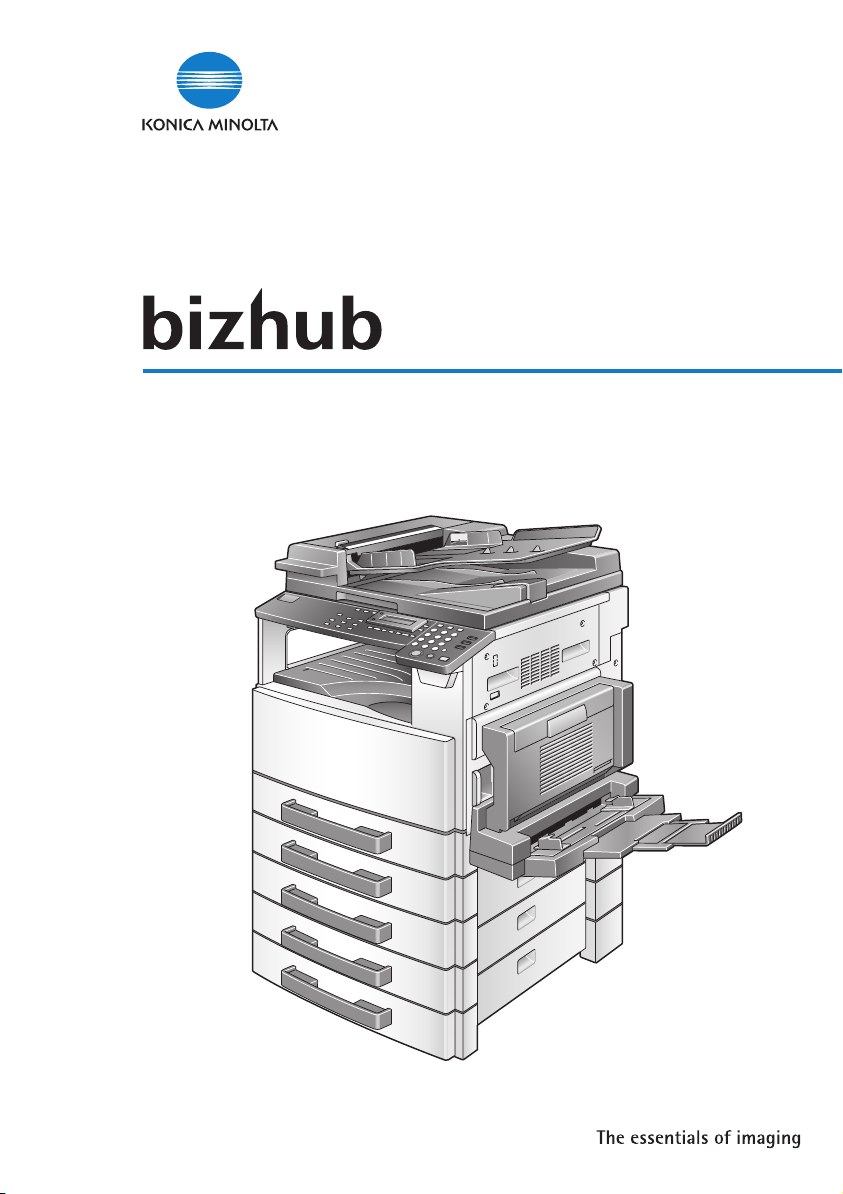
162/210
Facsimile operations (FK-505)
Page 2
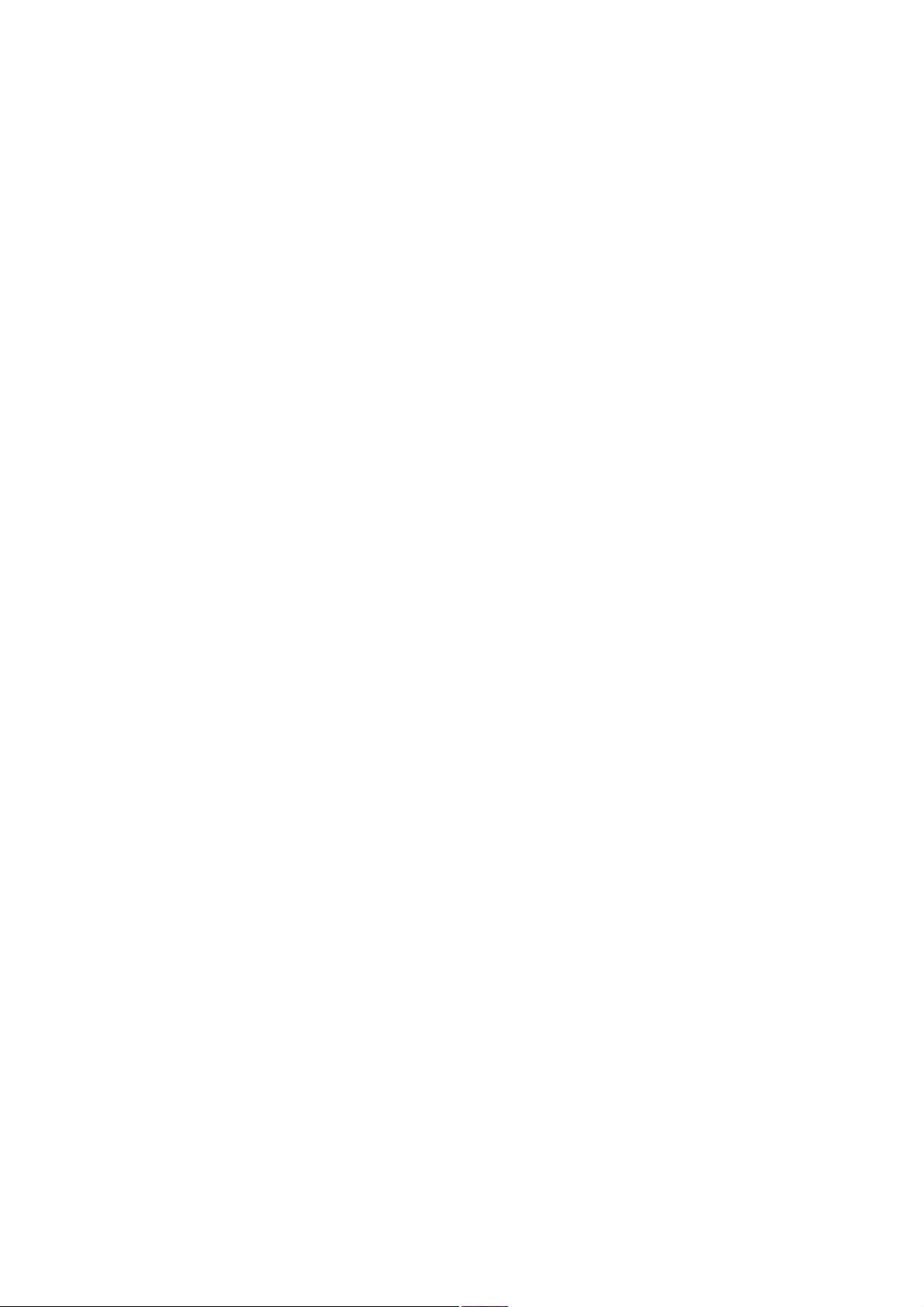
Page 3
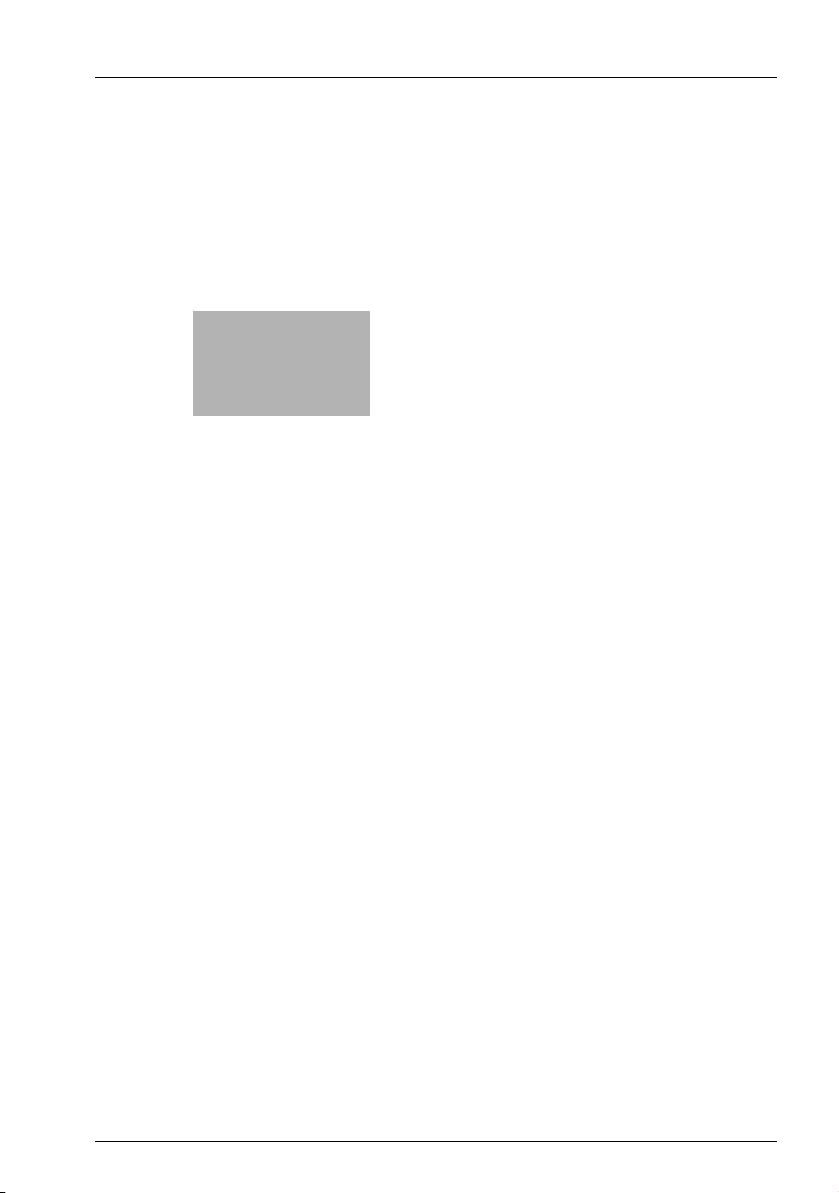
x
Contents
Page 4
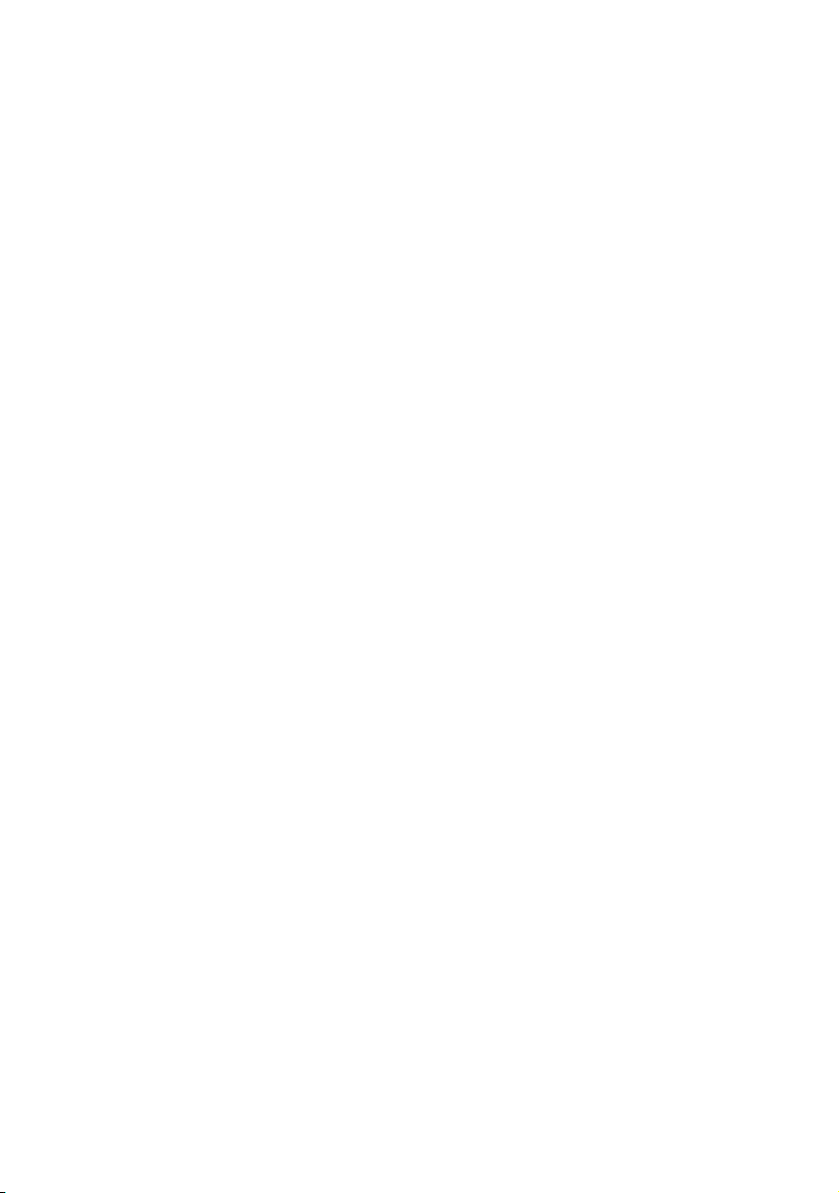
Page 5
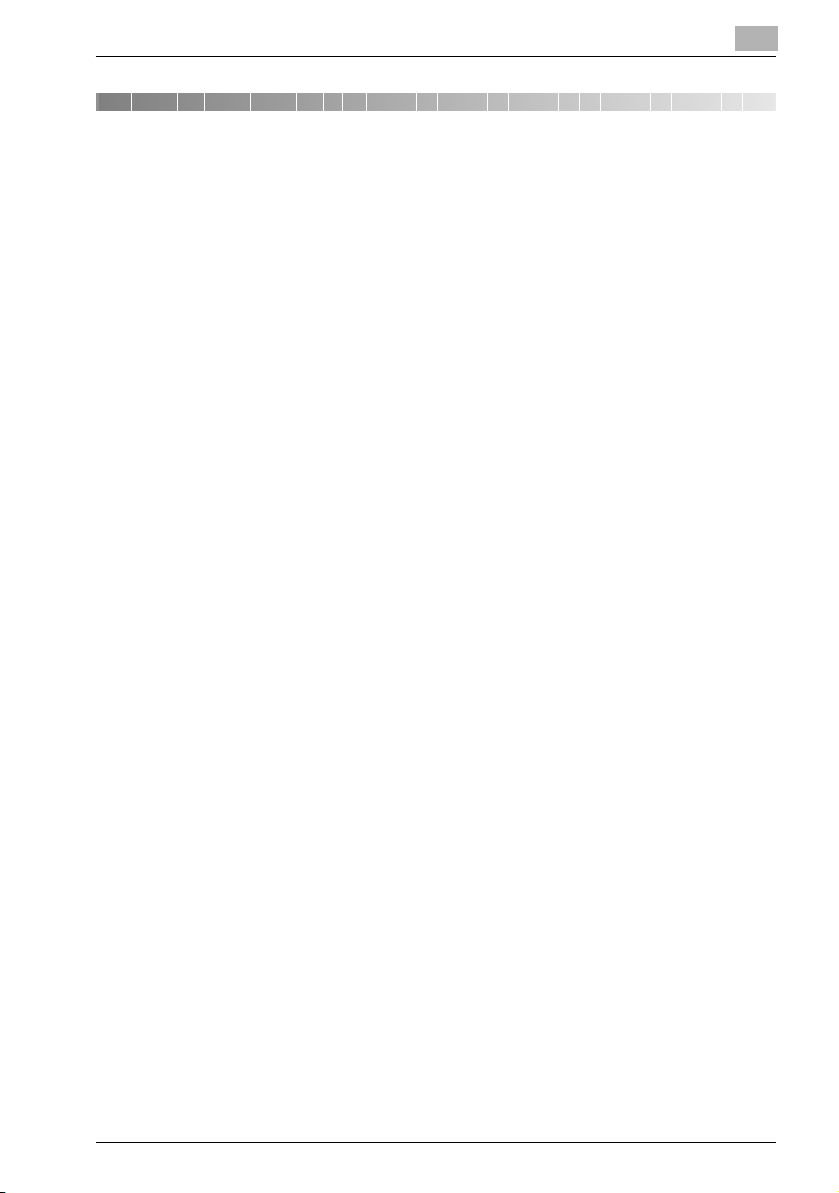
Contents
1 Introduction
1.1 User’s guides .................................................................................... 1-3
1.2 We want you to be a satisfied customer ........................................ 1-4
1.3 Safety information ............................................................................ 1-5
Warning and precaution symbols .................................................. 1-5
Meaning of symbols ....................................................................... 1-6
Disassemble and modification ....................................................... 1-6
Power cord ..................................................................................... 1-7
Power source ................................................................................. 1-8
Power plug ..................................................................................... 1-9
Grounding .................................................................................... 1-10
Installation .................................................................................... 1-11
Ventilation .................................................................................... 1-12
Actions in response to troubles ................................................... 1-13
Consumables ............................................................................... 1-14
When moving the machine .......................................................... 1-15
Miscellaneous .............................................................................. 1-15
USER INSTRUCTIONS – CE Marking .......................................... 1-16
For New Zealand Users ............................................................... 1-16
Notice for Ni-MH batteries ........................................................... 1-16
2 Precaution
2.1 Part names and their functions ....................................................... 2-3
Main unit ........................................................................................ 2-3
2.2 Control panel ..................................................................................... 2-4
Names of control panel parts and their functions .......................... 2-4
2.3 Display indications ........................................................................... 2-9
In fax mode .................................................................................... 2-9
Symbol list .................................................................................... 2-10
2.4 Entering text .................................................................................... 2-11
Key operation ............................................................................... 2-11
Changing input mode ................................................................... 2-11
Inputting example ........................................................................ 2-12
Fax kit FK-505 x-3
Page 6
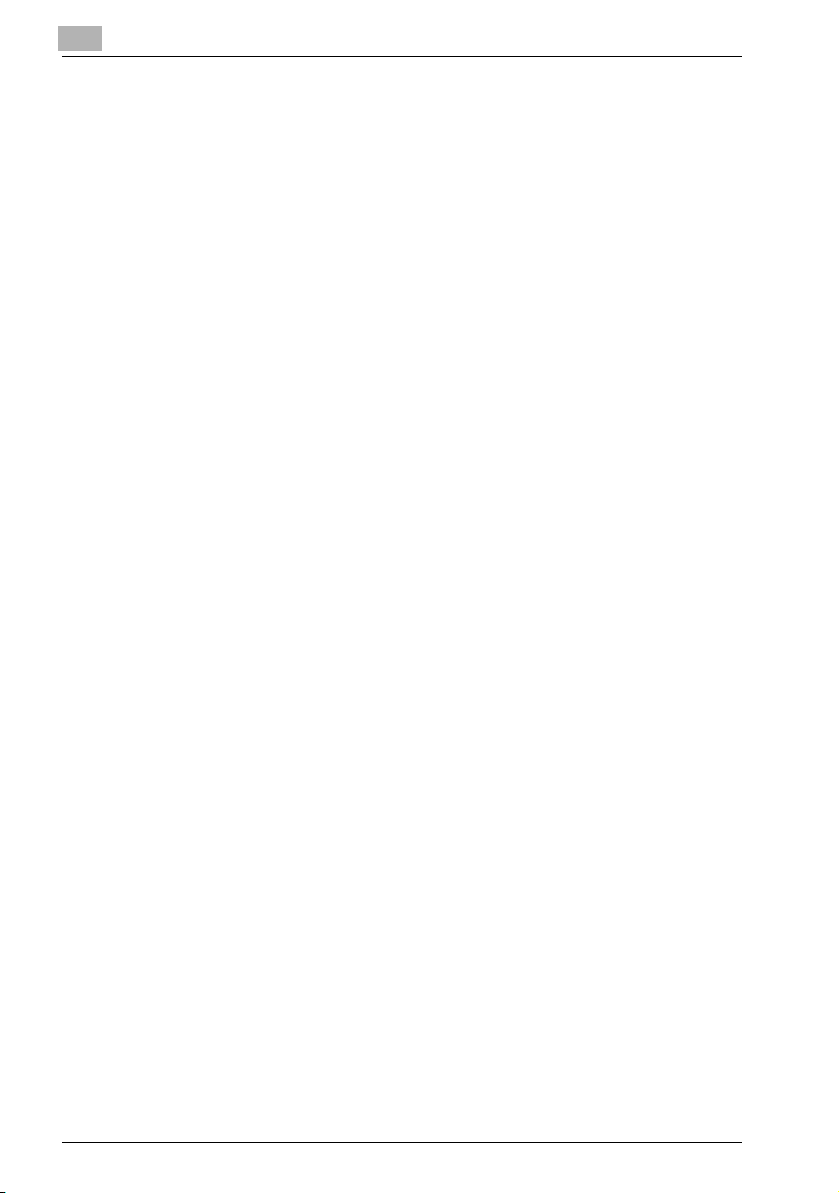
3Faxing
3.1 Dialing .................................................................................................3-3
Using direct dialing to communicate with overseas destinations ..3-3
To fax by entering the fax number directly using the 10-key pad ..3-4
To fax using one-touch dialing .......................................................3-5
To fax using speed dialing ..............................................................3-6
To fax using group dialing ..............................................................3-7
To fax using chain dial ....................................................................3-8
To fax using program dialing ..........................................................3-9
To fax using the phone book ........................................................3-10
To search the phone book ............................................................3-11
To redial the last recipient called ..................................................3-13
3.2 Transmission settings .....................................................................3-14
Adjusting the fax resolution ..........................................................3-14
To specify the resolution ...............................................................3-15
3.3 Basic faxing ......................................................................................3-16
To fax using the automatic document feeder ...............................3-16
To fax documents positioned on the original glass ......................3-18
If the memory becomes full while scanning fax documents .........3-19
3.4 Confirmation mode ..........................................................................3-20
To check the counters ..................................................................3-20
To check the transmission result ..................................................3-22
To output a report/list ...................................................................3-23
Transmission result report ............................................................3-24
Reception result report .................................................................3-24
Activity report ................................................................................3-25
Memory data list ...........................................................................3-25
Memory image print ......................................................................3-25
List of one-touch dial keys ............................................................3-26
List of speed dial numbers ...........................................................3-26
Key setting list ...............................................................................3-26
Relay box list .................................................................................3-26
Machine status list ........................................................................3-27
Configuration page .......................................................................3-27
PCL font list ..................................................................................3-27
4 Fax transmission/Reception methods
4.1 Transmission methods ......................................................................4-3
4.1.1 Memory transmission .....................................................................4-3
To specify memory TX ....................................................................4-3
4.1.2 Direct transmission .........................................................................4-4
x-4 Fax kit FK-505
Page 7
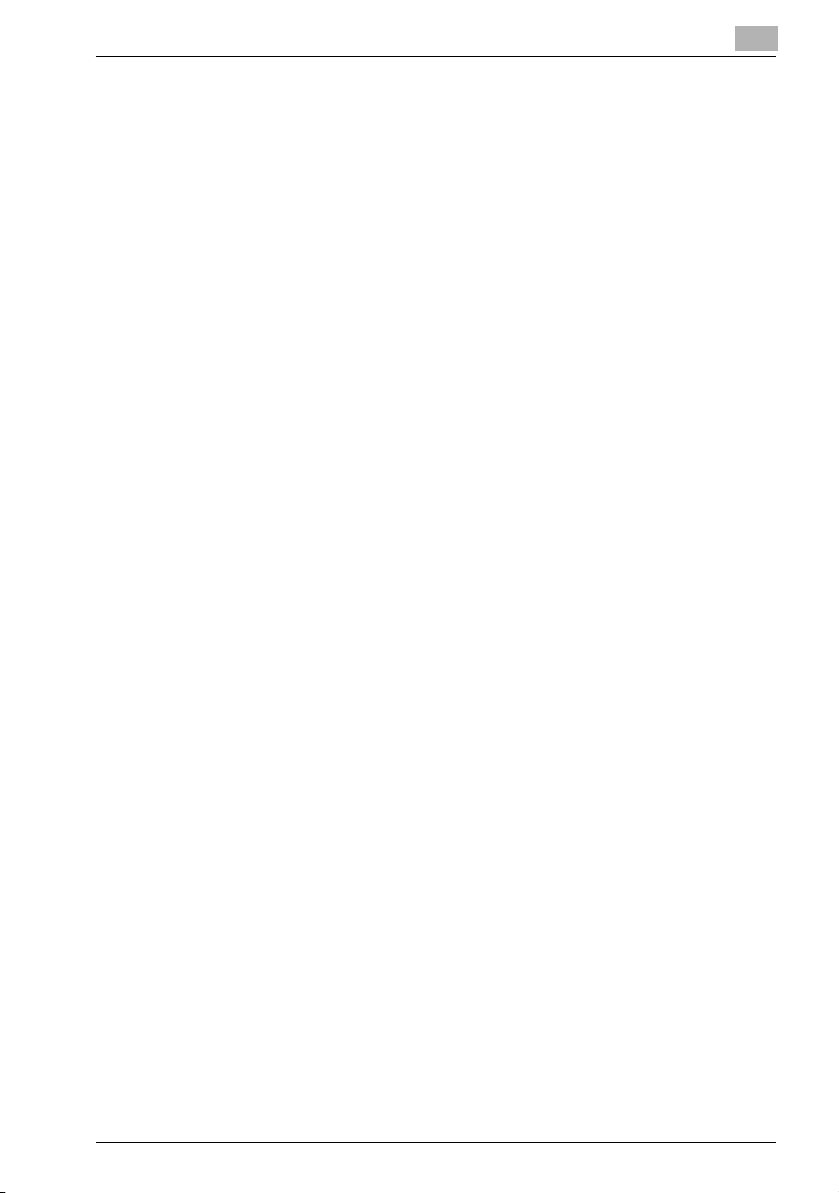
4.1.3 Manual transmission ...................................................................... 4-5
To send a fax manually .................................................................. 4-6
4.1.4 Batch transmission ........................................................................ 4-7
To fax using batch transmission .................................................... 4-7
4.1.5 Broadcast transmission ................................................................. 4-8
To fax using broadcast transmission ............................................. 4-8
4.1.6 Timer transmission ....................................................................... 4-11
To fax using timer transmission ................................................... 4-11
4.1.7 Mailbox transmission ................................................................... 4-13
To fax using mailbox transmission ............................................... 4-13
4.1.8 Relay initiation transmission ........................................................ 4-15
To fax using relay initiation transmission ..................................... 4-15
4.1.9 Relay broadcast transmission ...................................................... 4-17
4.1.10 Polling transmission ..................................................................... 4-18
To set up polling transmission ..................................................... 4-18
To delete a document from the polling transmission setup ......... 4-20
4.1.11 Canceling (Deleting) a document queued in the memory for
transmission ................................................................................. 4-21
To cancel a queued document .................................................... 4-21
4.2 Reception methods ........................................................................ 4-23
4.2.1 Manual reception ......................................................................... 4-23
To receive a fax manually ............................................................ 4-23
4.2.2 Memory reception ........................................................................ 4-24
4.2.3 Mailbox reception ........................................................................ 4-25
To retrieve a document from a mailbox ....................................... 4-25
4.2.4 Polling reception .......................................................................... 4-26
To receive a fax using polling reception ...................................... 4-26
4.3 Using F codes ................................................................................. 4-28
4.3.1 Using mailboxes ........................................................................... 4-29
Specifying mailboxes ................................................................... 4-29
F code mailbox transmission/reception ....................................... 4-29
4.3.2 Specifying F codes ...................................................................... 4-30
When sending faxes ..................................................................... 4-30
Programming F codes .................................................................. 4-30
Fax kit FK-505 x-5
Page 8
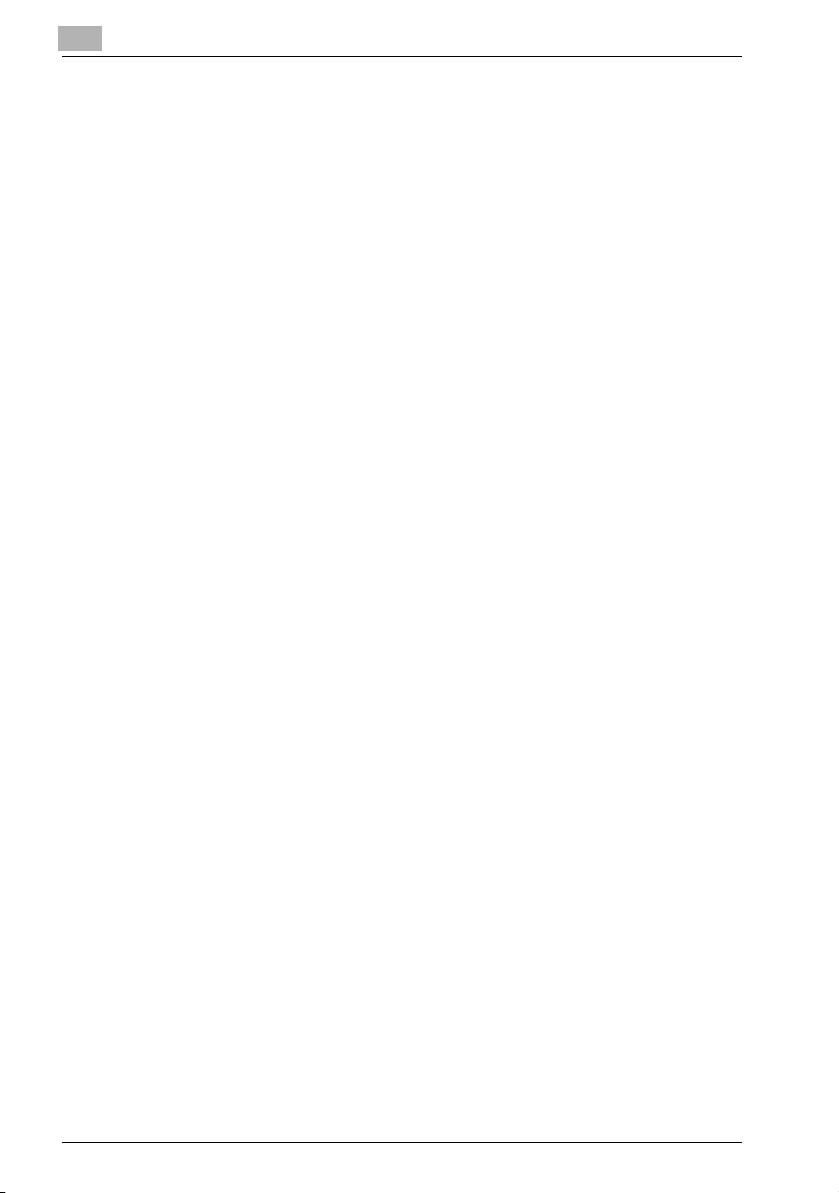
5 Using the utility mode
5.1 Specifying the machine settings ......................................................5-4
Selecting the MACHINE SETTING menu ........................................5-5
Specifying BUZZER VOLUME ........................................................5-6
Specifying INITIAL MODE ...............................................................5-6
5.2 Paper source settings .......................................................................5-7
5.3 Admin. management settings ..........................................................5-8
Selecting the ADMIN. MANAGEMENT menu .................................5-9
Specifying REMOTE MONITOR ....................................................5-10
5.4 Fax registration settings .................................................................5-11
Selecting the FAX REGISTRATION menu .....................................5-12
Specifying ONE-TOUCH DIAL ......................................................5-13
To program a one-touch dial key ..................................................5-13
To change/delete a programmed one-touch dial key ...................5-15
Specifying SPEED DIAL ................................................................5-17
To program a speed dial number .................................................5-17
To change/delete a programmed speed dial number ..................5-19
Specifying GROUP DIAL ...............................................................5-21
To program a group of fax numbers .............................................5-21
To change/delete a programmed group of fax numbers ..............5-23
Specifying PROGRAM DIAL .........................................................5-25
To set program dialing ..................................................................5-25
To change/delete a programmed broadcast transmission ...........5-27
To change/delete a programmed timer transmission ...................5-29
To change/delete a programmed mailbox transmission ..............5-31
To change/delete a programmed polling reception ......................5-33
To change/delete a programmed relay initiation transmission .....5-35
Specifying BATCH TX ...................................................................5-37
To set batch transmitting ..............................................................5-37
To change the batch transmission setting ....................................5-39
To delete the batch transmission setting ......................................5-40
Specifying MAILBOX ....................................................................5-41
To register a mailbox ....................................................................5-41
To delete a mailbox ......................................................................5-42
Specifying RELAY BOX ................................................................5-43
To program the relay box .............................................................5-43
To delete the relay box .................................................................5-45
5.5 TX operation settings ......................................................................5-46
Selecting the TX OPERATION menu ............................................5-47
Specifying SCAN CONTRAST ......................................................5-47
Specifying RESOLUTION ..............................................................5-48
Specifying DEFAULT TX ...............................................................5-49
Specifying HEADER ......................................................................5-49
x-6 Fax kit FK-505
Page 9
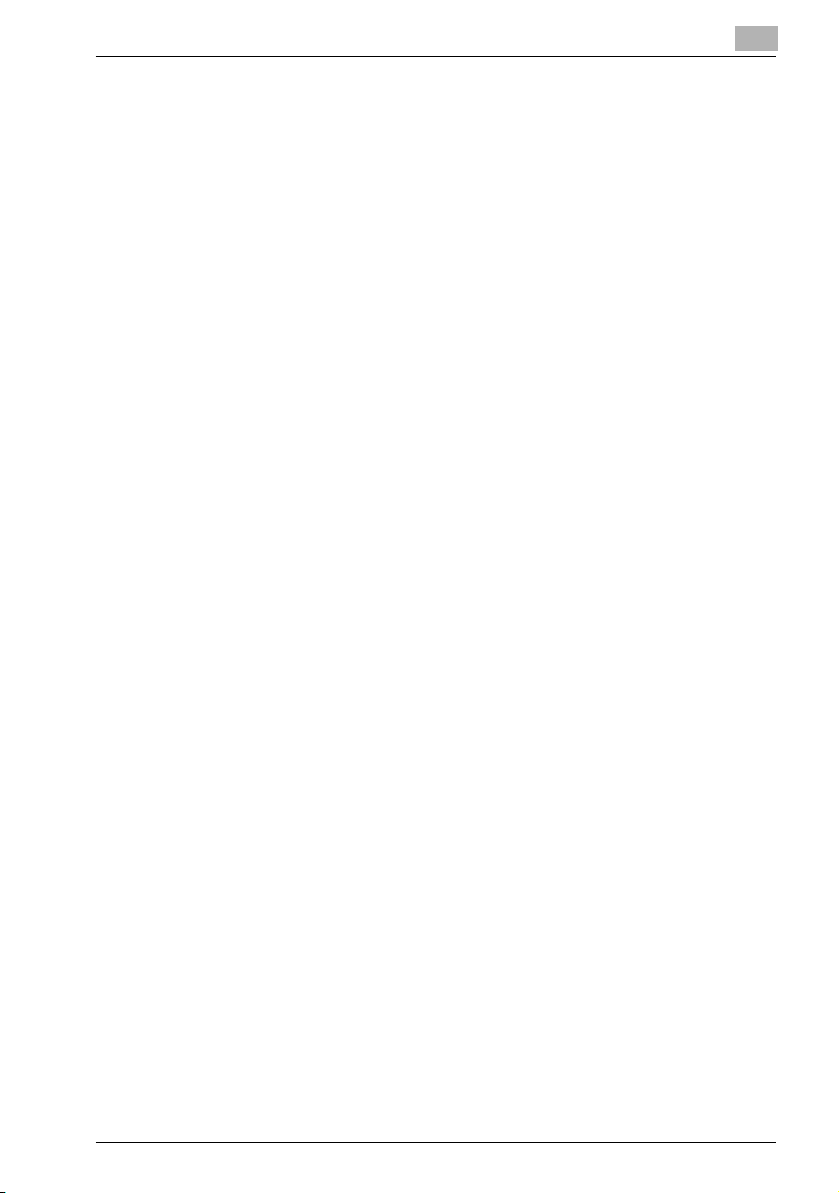
5.6 RX operation settings ..................................................................... 5-50
Selecting the RX OPERATION menu ........................................... 5-52
Specifying MEMORY RX MODE .................................................. 5-53
To cancel memory reception ....................................................... 5-54
Specifying NO.of RINGS .............................................................. 5-54
Specifying REDUCTION RX ......................................................... 5-55
Specifying RX PRINT ................................................................... 5-55
Specifying RX MODE ................................................................... 5-55
Specifying FORWARD ................................................................. 5-56
Specifying FOOTER ..................................................................... 5-57
Specifying SELECT TRAY ............................................................ 5-57
Specifying CLOSED NETWORK .................................................. 5-58
5.7 Communication settings ................................................................ 5-59
Selecting the COMM. SETTING menu ......................................... 5-59
Specifying TONE/PULSE ............................................................. 5-60
To specify the telephone dialing system ...................................... 5-60
Specifying LINE MONITOR .......................................................... 5-61
Specifying PSTN/PBX .................................................................. 5-62
To specify the telephone wiring system ....................................... 5-62
5.8 Reporting settings .......................................................................... 5-63
Selecting the REPORTING menu ................................................. 5-64
Specifying ACTIVITY REPORT ..................................................... 5-64
Specifying RESERV.REPORT ...................................................... 5-65
Specifying TX RESULT REPORT ................................................. 5-65
Specifying RX RESULT REPORT ................................................. 5-65
5.9 Initial user data settings ................................................................. 5-66
Selecting the INITIAL USER DATA menu ..................................... 5-66
Specifying DATE&TIME ................................................................ 5-67
Specifying USER FAX No. ............................................................ 5-67
Specifying USER NAME ............................................................... 5-68
PageScope Web Connection settings page ................................ 5-69
6 When a message appears
6.1 What does each message mean? ................................................... 6-3
6.2 When faxing is not performed correctly ......................................... 6-4
Faxes cannot be sent ..................................................................... 6-4
Faxes cannot be received .............................................................. 6-5
Calls cannot be sent ...................................................................... 6-6
Fax kit FK-505 x-7
Page 10
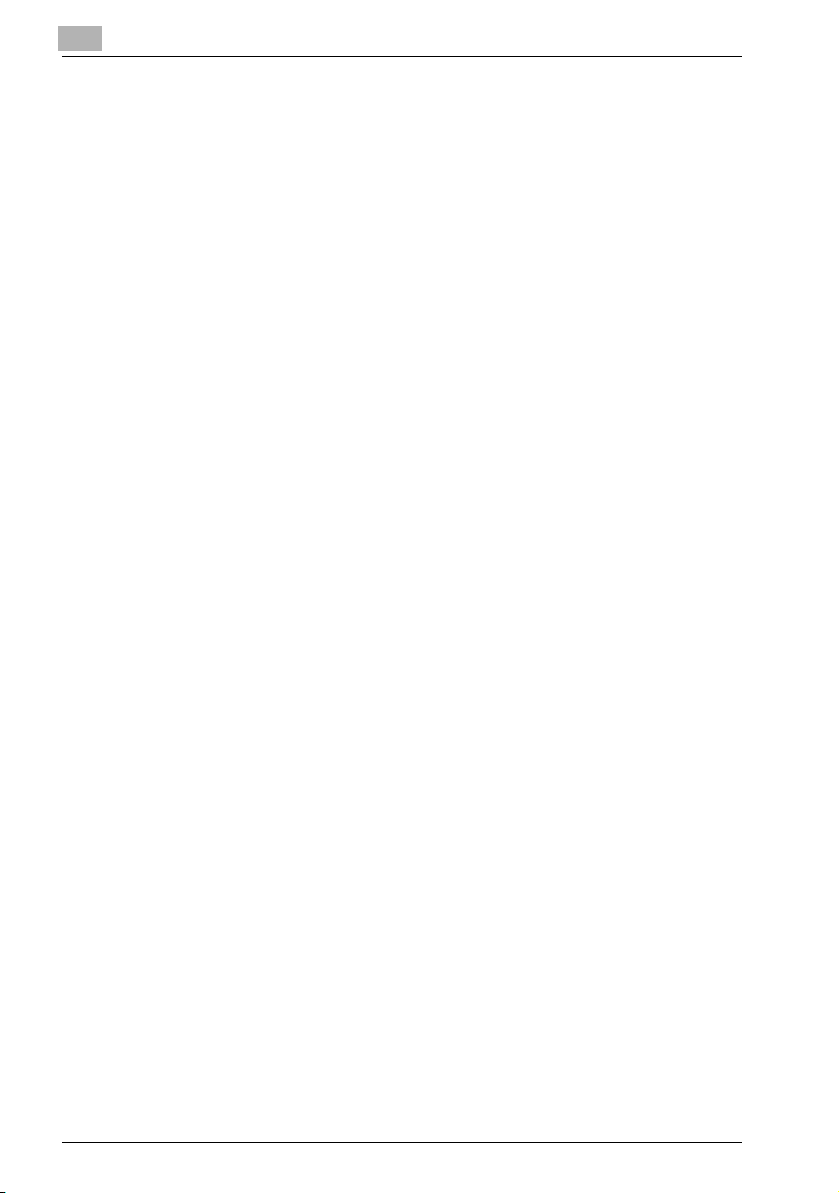
7 Miscellaneous
7.1 Specifications ....................................................................................7-3
7.2 Glossary ..............................................................................................7-4
7.3 PageScope Web Connection ............................................................7-6
What is PageScope Web Connection? ..........................................7-6
System requirements ......................................................................7-8
Accessing PageScope Web Connection ........................................7-8
Using PageScope Web Connection ...............................................7-8
About the screen layout ..................................................................7-9
Logging in as an administrator .....................................................7-10
Logging in to administrator mode .................................................7-10
7.4 Local Setup for Diagnostic (LSD) ...................................................7-11
About Local Setup for Diagnostic (LSD) .......................................7-11
LSD operating environment ..........................................................7-11
Outline of setup .............................................................................7-12
Installing LSD ................................................................................7-13
Starting up LSD ............................................................................7-14
Main window of LSD .....................................................................7-15
Connecting to the machine ...........................................................7-16
Downloading information from the machine .................................7-16
Programming a one-touch dial number ........................................7-16
Editing a one-touch dial number ..................................................7-18
Programming a speed dial number ..............................................7-18
Editing a speed dial number .........................................................7-20
Programming a group dial number ...............................................7-20
Editing a group dial number ..........................................................7-21
Printing the list of one-touch dial, speed dial and
group dial numbers .......................................................................7-22
Saving settings to a computer ......................................................7-22
Saving settings to a fax machine ..................................................7-22
Specifying Utility mode settings ...................................................7-23
Checking the total counter ...........................................................7-26
Checking the configuration page ..................................................7-27
Uninstalling LSD ...........................................................................7-27
8Index
x-8 Fax kit FK-505
Page 11
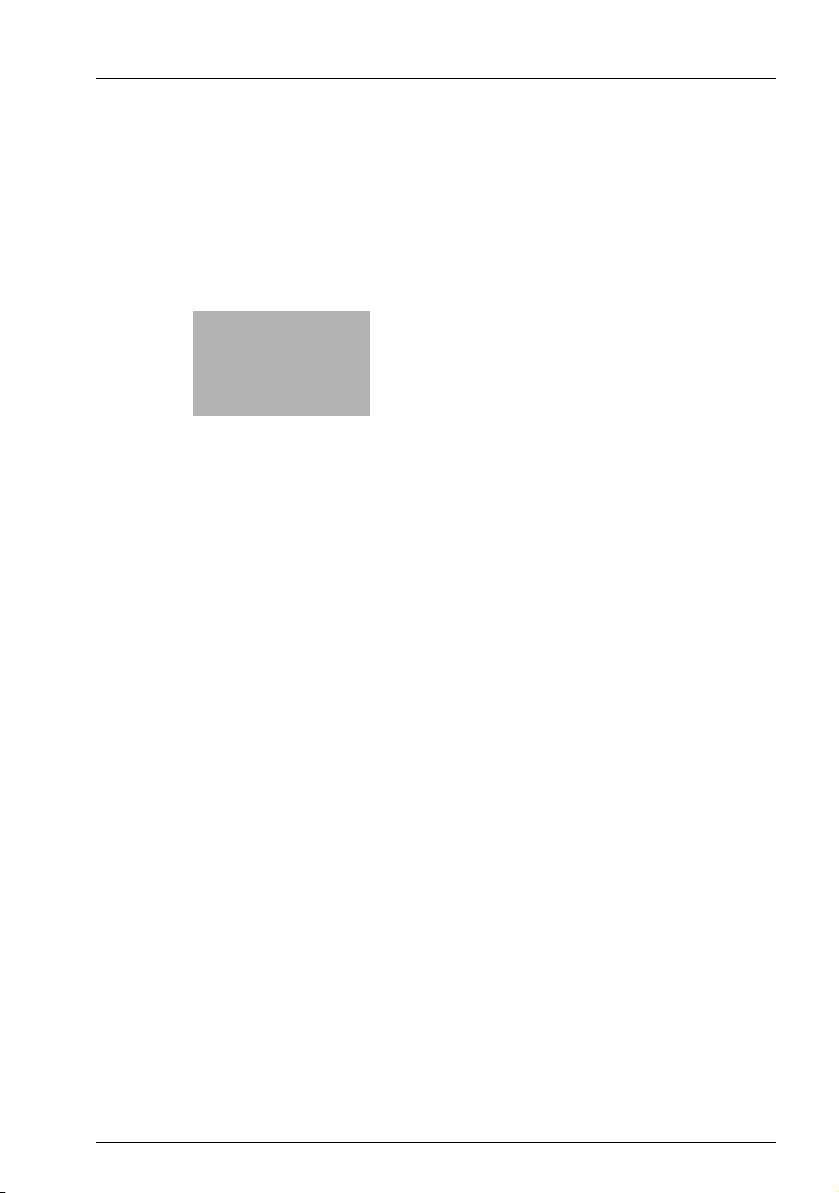
1
Introduction
Page 12
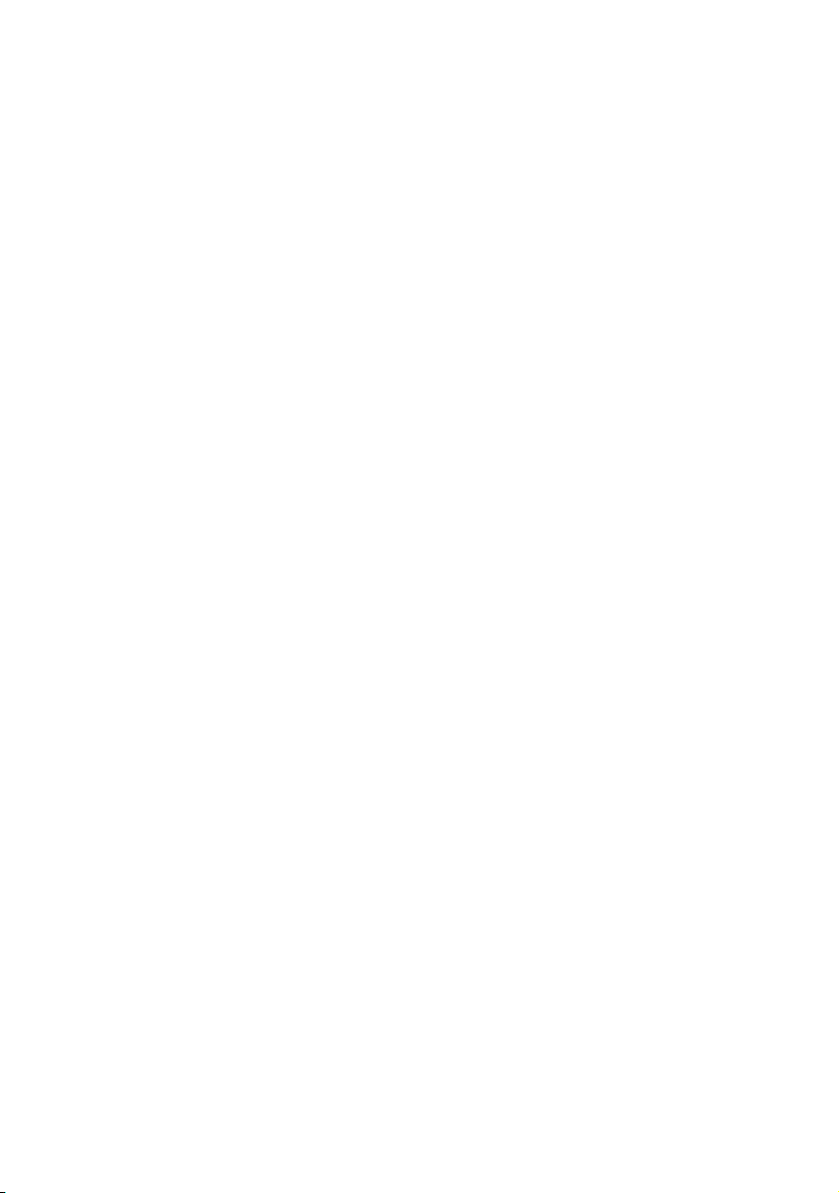
Page 13
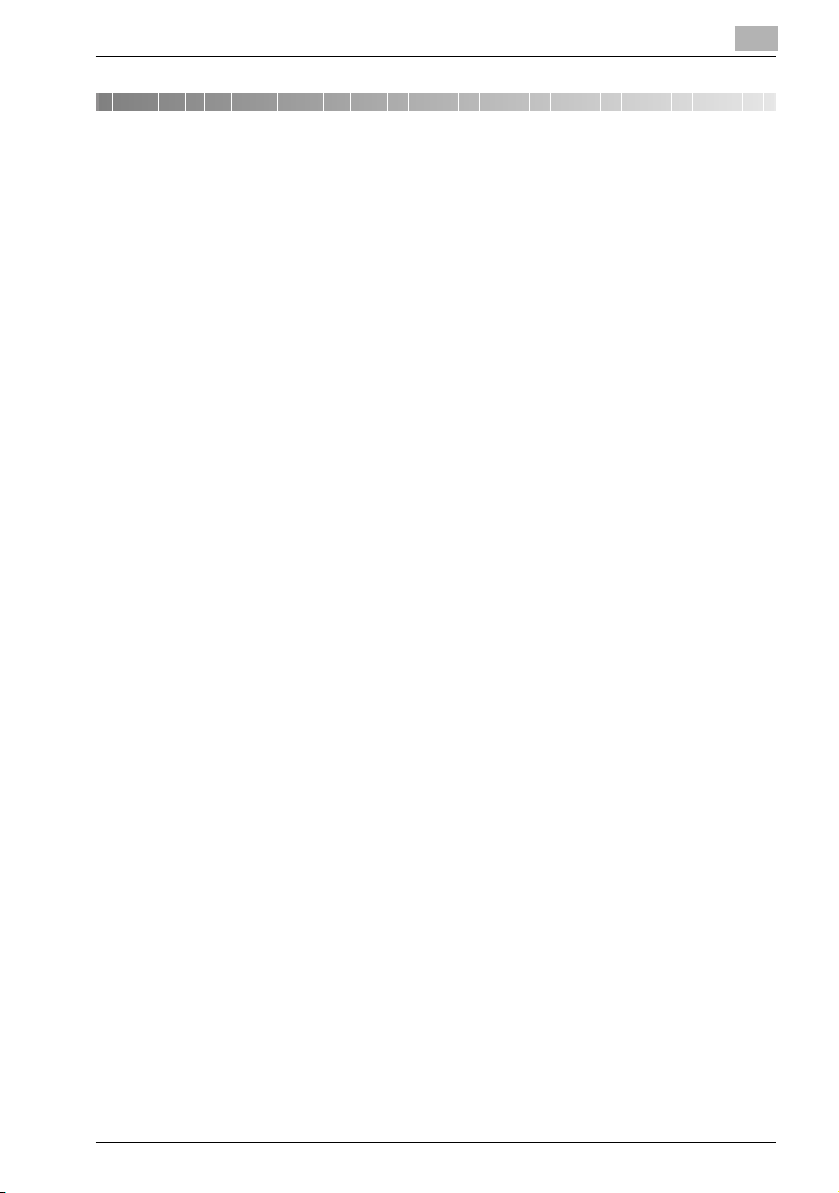
Introduction
1Introduction
1.1 User’s guides
The user’s guide for this machine is divided into two parts: the bizhub162/
210 user’s guide and the fax kit FK-505 user’s guide.
Read the necessary description according to the required use.
The fax kit FK-505 user’s guide contains precautions on the use of this ma-
chine. Be sure to read this manual before using the machine.
After reading the user’s guide, be sure to store it in a safe place for future ref-
erence.
bizhub 162/210 user’s guide:
- This manual contains details on the basic operation of this machine, precautions on its use, and operating procedures for the various copy functions.
- Before using the various copy functions, read the bizhub 162/210 user’s
guide.
Fax kit FK-505 user’s guide:
- This manual contains details on the operating procedures for the various
fax functions.
- Before using the various fax functions, read the fax kit FK-505 user’s
guide.
1
Fax kit FK-505 1-3
Page 14
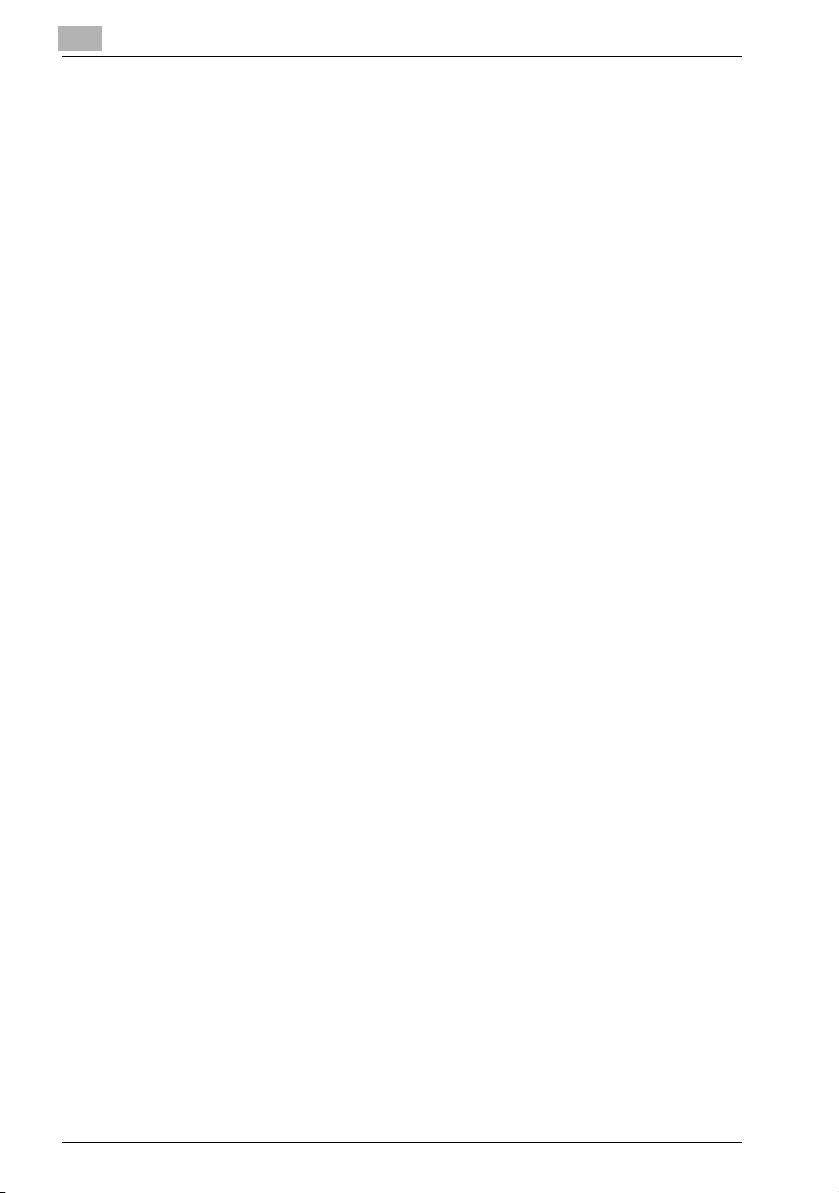
1
1.2 We want you to be a satisfied customer
Thank you for choosing this machine.
This user’s guide describes the functions, operating procedures, precau-
tions, and basic troubleshooting for this machine.
Before using this machine, be sure to read the user’s guide thoroughly in or-
der to ensure that you use the machine efficiently. After you have gone
through user’s guide, store it in the holder and keep it handy at all times.
Note that some of the illustrations of the machine used in the user’s guide
may be different from what you actually see on your machine.
Introduction
1-4 Fax kit FK-505
Page 15
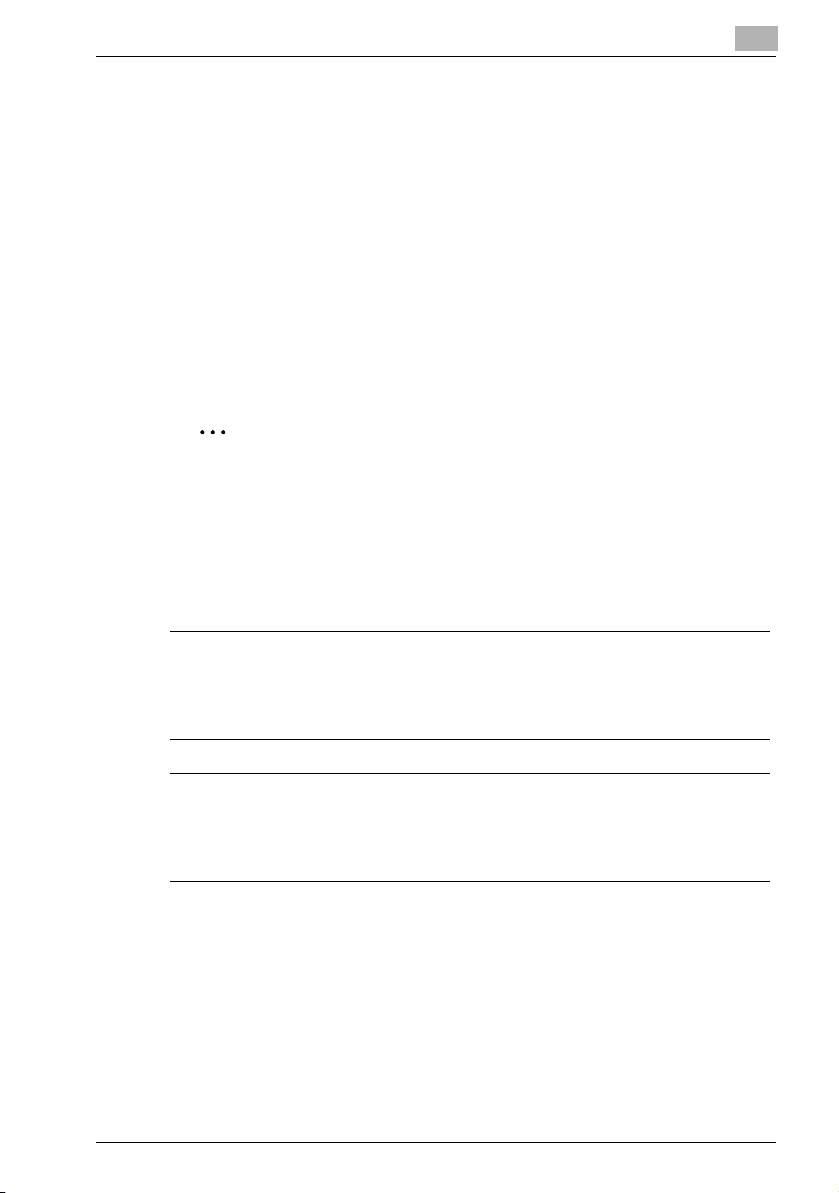
Introduction
1.3 Safety information
This section contains detailed instructions on the operation and maintenance
of this machine. To achieve optimum utility of this device, all operators
should carefully read and follow the instructions in this manual.
Please read the following section before connecting the machine to the supply. It contains important information related to user safety and preventing
equipment problems.
Please keep this manual in a handy place near the machine.
Make sure you observe all of the precautions appear in each section of this
manual.
KM_Ver.01E_F
2
Note
Some parts of the contents of this section may not correspond with the
purchased product.
Warning and precaution symbols
The following indicators are used on the warning labels or in this manual to
categorize the level of safety warnings.
1
7 WARNING
Ignoring this warnings could cause serious injury or even death.
% Do not ignore this safety advices.
7 CAUTION
Ignoring this cautions could cause injury or damage to property.
% Do not ignore this safety advices.
Fax kit FK-505 1-5
Page 16
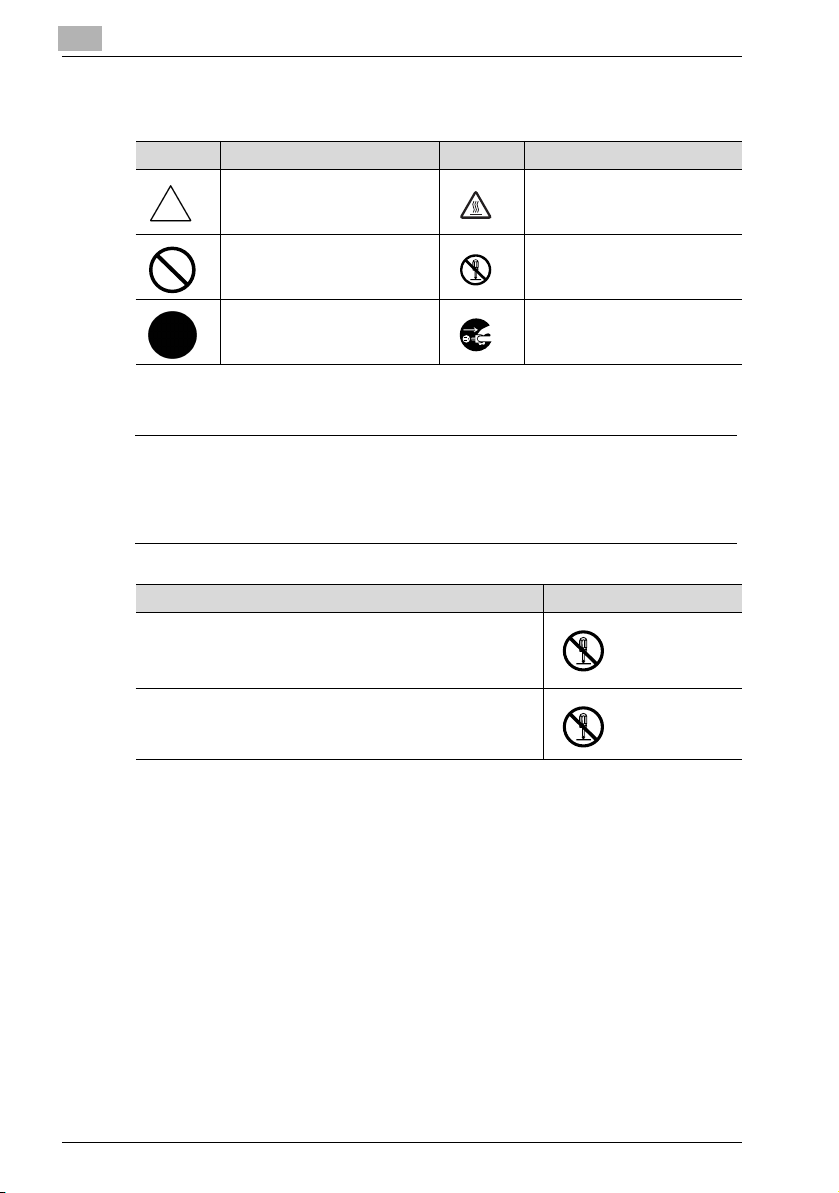
1
Meaning of symbols
Symbol Meaning Example Meaning
A triangle indicates a danger
against which you should take
precaution.
A diagonal line indicates a prohibited course of action.
This symbol warns against possible causes of burns.
This symbol warns against dismantling the device.
Introduction
A black circle indicates an imperative course of action.
This symbol indicates you must
unplug the device.
Disassemble and modification
7 WARNING
Ignoring this warnings could cause serious injury or even death.
% Do not ignore this safety advices.
Warning Symbol
• Do not attempt to remove the covers and panels which have
been fixed to the product. Some products have a high-voltage part or a laser beam source inside that could cause an
electrical shock or blindness.
• Do not modify this product, as a fire, electrical shock, or
breakdown could result. If the product employs a laser, the
laser beam source could cause blindness.
1-6 Fax kit FK-505
Page 17
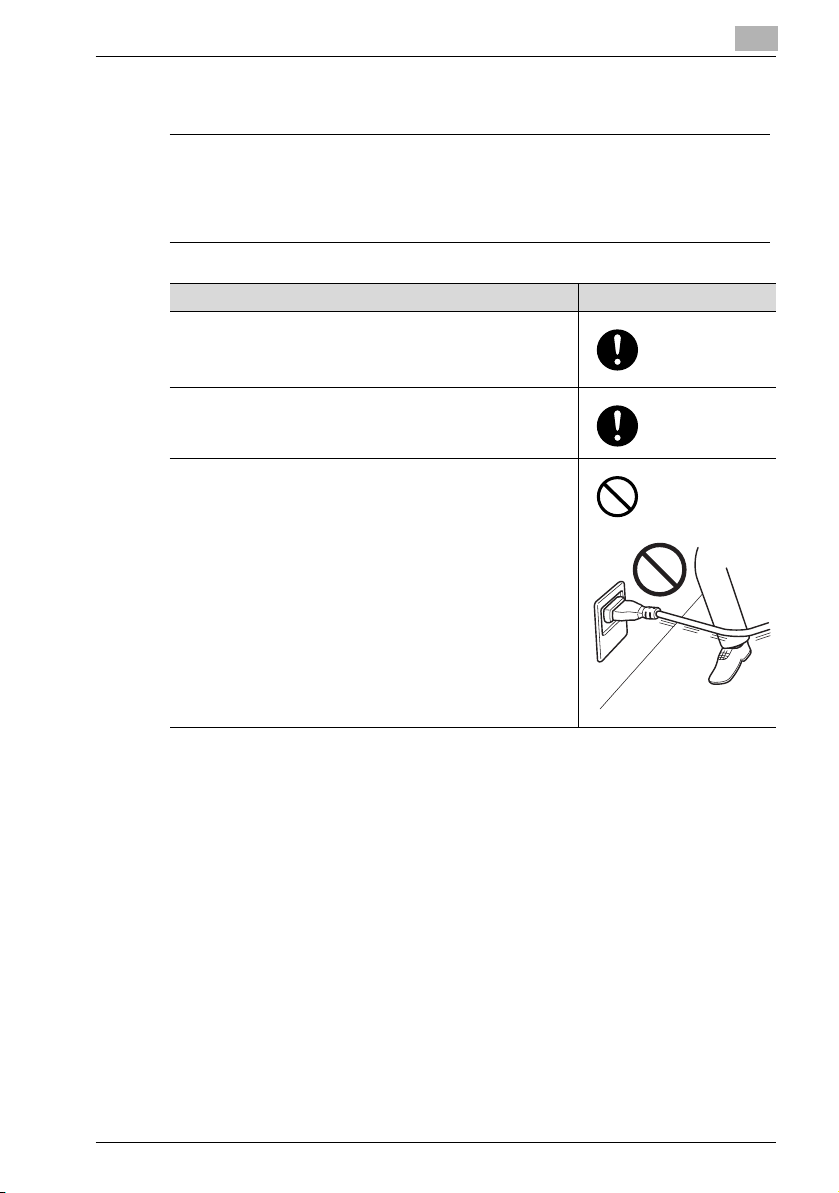
Introduction
Power cord
7 WARNING
Ignoring this warnings could cause serious injury or even death.
% Do not ignore this safety advices.
Warning Symbol
• Use only the power cord supplied in the package. If a power
cord is not supplied, only use the power cord and plug that
is specified in POWER CORD INSTRUCTION. Failure to use
this cord could result in a fire or electrical shock.
• Use the power cord supplied in the package only for this machine and NEVER use it for any other product. Failure to observe this precaution could result in a fire or electrical shock.
• Do not scratch, abrade, place a heavy object on, heat, twist,
bend, pull on, or damage the power cord. Use of a damaged
power cord (exposed core wire, broken wire, etc.) could result in a fire or breakdown.
Should any of these conditions be found, immediately turn
OFF the power switch, unplug the power cord from the power outlet, and then call your authorized service representative.
1
Fax kit FK-505 1-7
Page 18
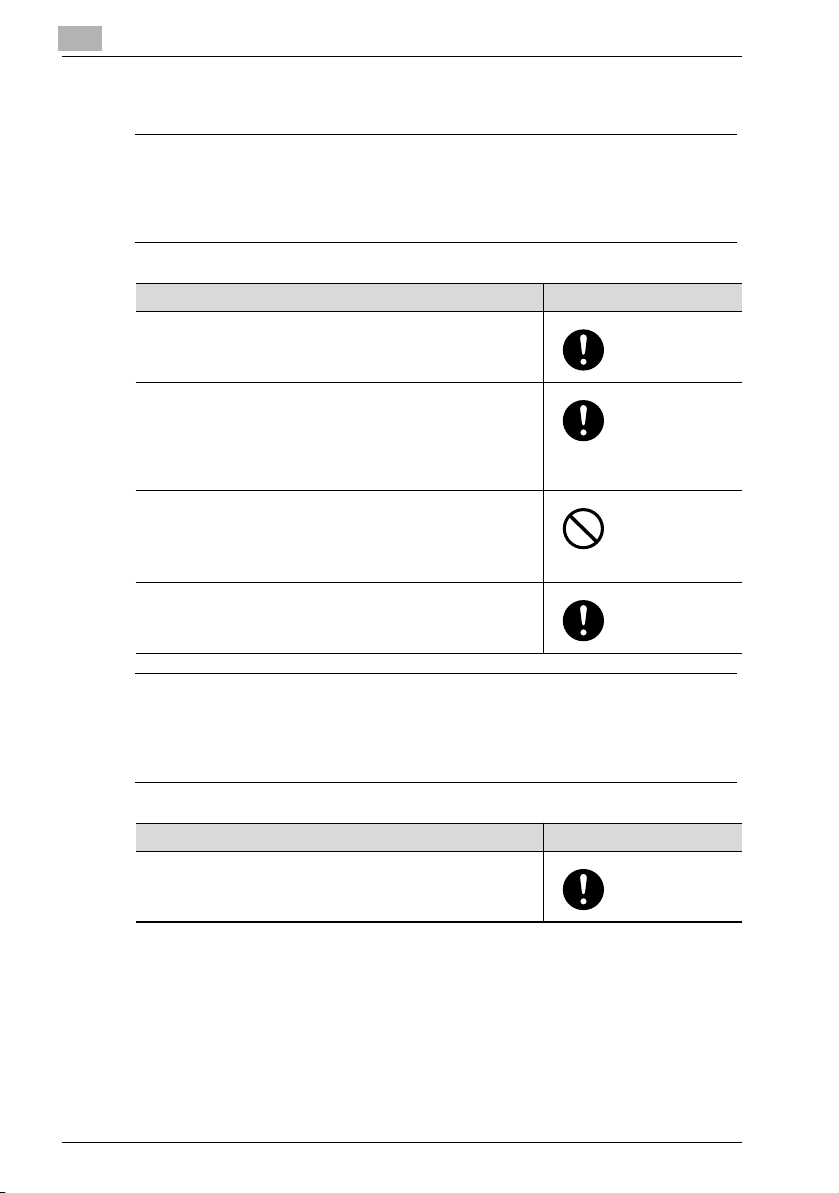
1
Introduction
Power source
7 WARNING
Ignoring this warnings could cause serious injury or even death.
% Do not ignore this safety advices.
Warning Symbol
• Use only the specified power source voltage. Failure to do
that could result in a fire or electrical shock.
• Connect power plug directly into wall outlet having the same
configuration as the plug. Use of an adapter leads to the
product connecting to inadequate power supply (voltage,
current capacity, grounding), and may result in fire or shock.
If proper wall outlet is not available, the customer shall ask
qualified electrician for the installation.
• Do not use a multiple outlet adapter nor an extension cord in
principle. Use of an adapter or an extension cord could cause
a fire or electrical shock.
Contact your authorized service representative if an extension cord is required.
• Consult your authorized service representative before connecting other equipment on the same wall outlet. Overload
could result in a fire.
7 CAUTION
Ignoring this cautions could cause injury or damage to property.
% Do not ignore this safety advices.
Caution Symbol
• The outlet must be near the equipment and easily accessible.
Otherwise you can not pull out the power plug when an emergency occurs.
1-8 Fax kit FK-505
Page 19
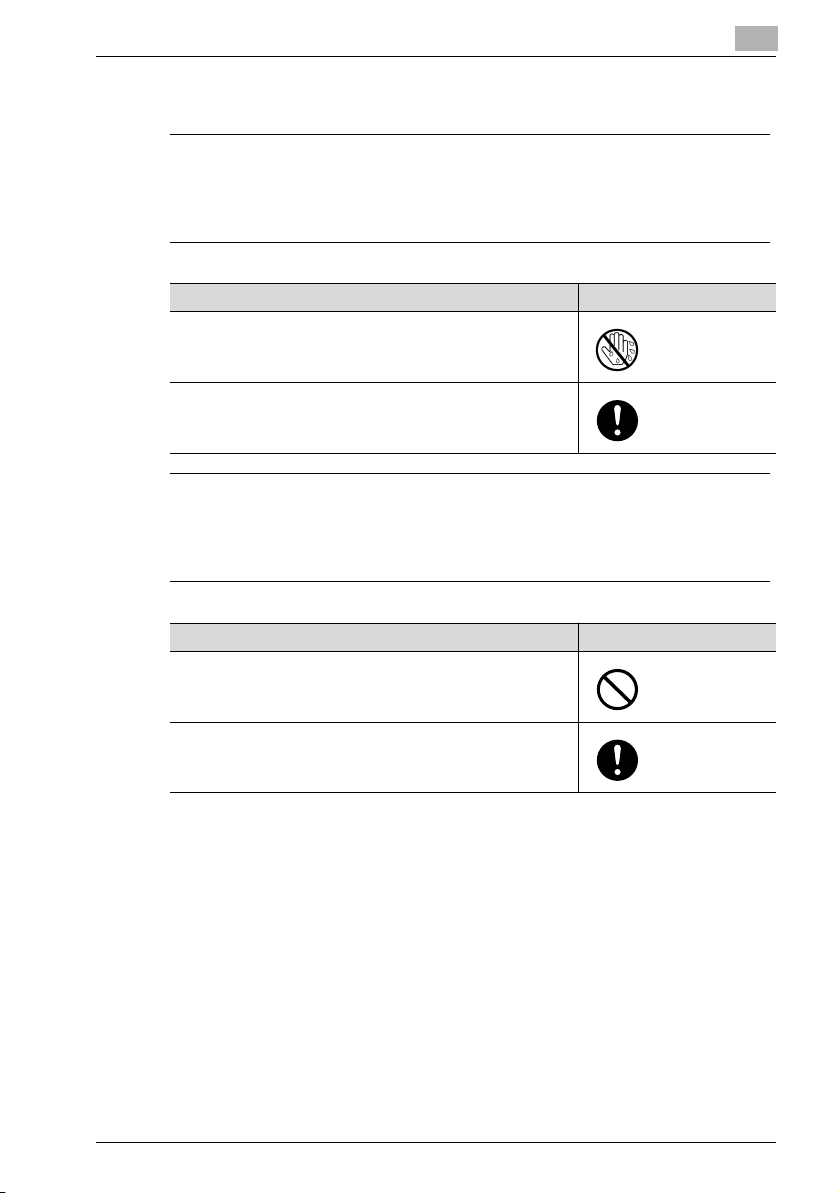
Introduction
Power plug
7 WARNING
Ignoring this warnings could cause serious injury or even death.
% Do not ignore this safety advices.
7 CAUTION
Ignoring this cautions could cause injury or damage to property.
% Do not ignore this safety advices.
Warning Symbol
• Do not unplug and plug in the power cord with a wet hand,
as an electrical shock could result.
• Plug the power cord all the way into the power outlet. Failure
to do this could result in a fire or electrical shock.
1
Caution Symbol
• Do not tug the power cord when unplugging. Pulling on the
power cord could damage the cord, resulting in a fire or electrical shock.
• Remove the power plug from the outlet more than one time a
year and clean the area between the plug terminals. Dust that
accumulates between the plug terminals may cause a fire.
Fax kit FK-505 1-9
Page 20
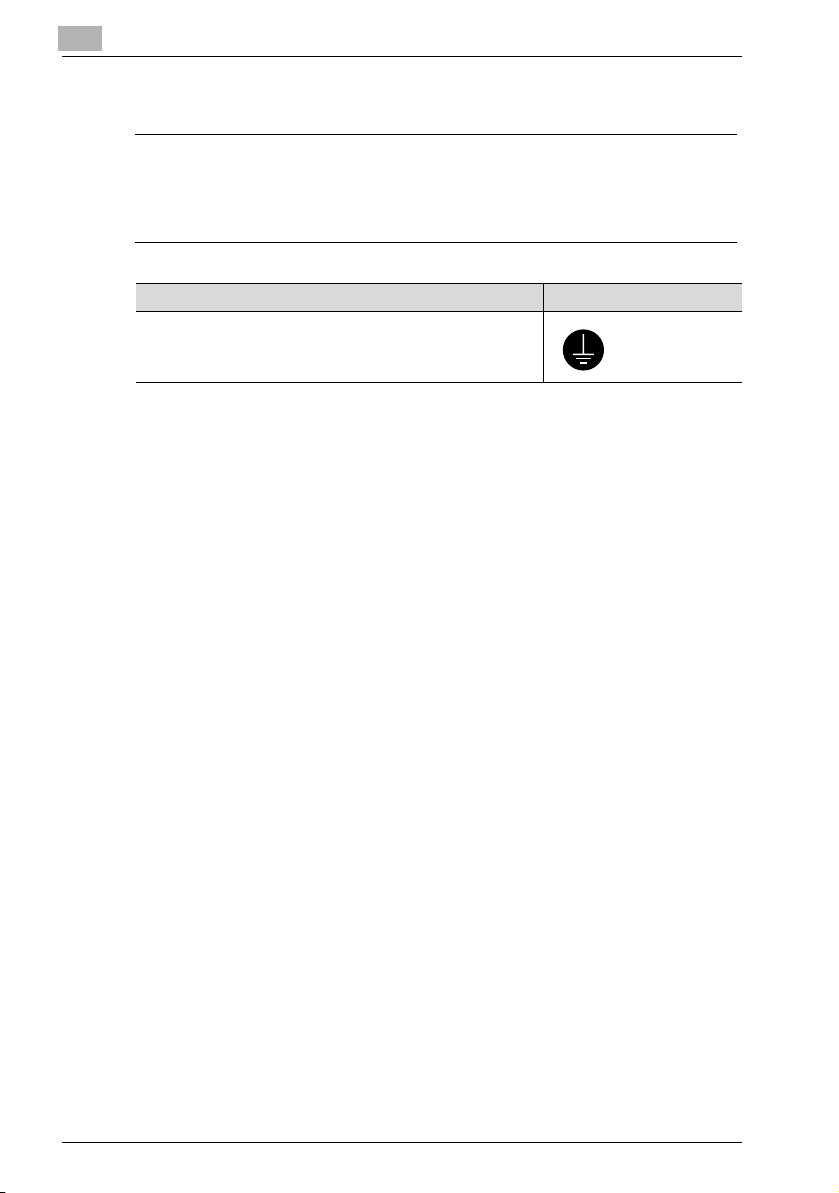
1
Introduction
Grounding
7 WARNING
Ignoring this warnings could cause serious injury or even death.
% Do not ignore this safety advices.
Warning Symbol
• Connect the power cord to an electrical outlet that is
equipped with a grounding terminal.
1-10 Fax kit FK-505
Page 21
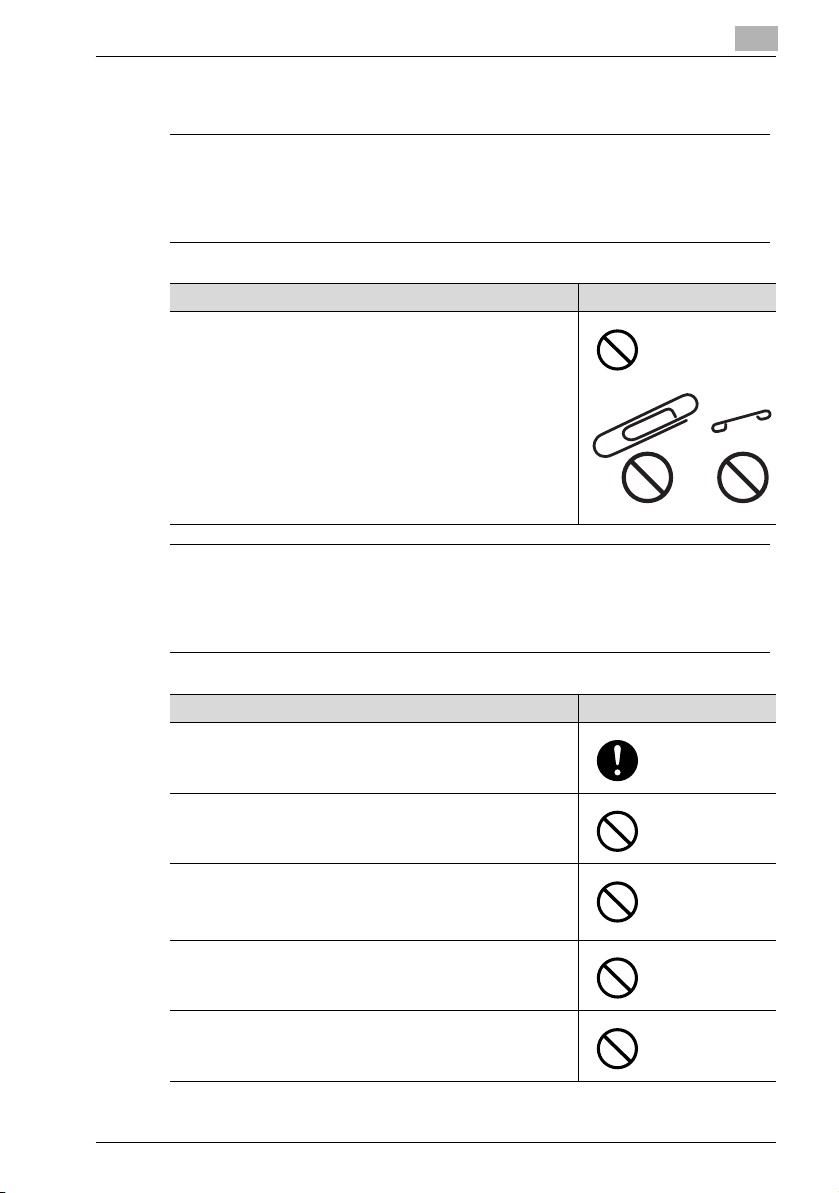
Introduction
Installation
7 WARNING
Ignoring this warnings could cause serious injury or even death.
% Do not ignore this safety advices.
7 CAUTION
Ignoring this cautions could cause injury or damage to property.
% Do not ignore this safety advices.
Warning Symbol
• Do not place a flower vase or other container that contains
water, or metal clips or other small metallic objects on this
product. Spilled water or metallic objects dropped inside the
product could result in a fire, electrical shock, or breakdown.
Should a piece of metal, water, or any other similar foreign
matter get inside the product, immediately turn OFF the pow er switch, unplug the power cord from the power outlet, and
then call your authorized service representative.
1
Caution Symbol
• After installing this product, mount it on a secure base. If the
unit moves or falls, it may cause personal injury.
• Do not place the product in a dusty place, or a site exposed
to soot or steam, near a kitchen table, bath, or a humidifier.
A fire, electrical shock, or breakdown could result.
• Do not place this product on an unstable or tilted bench, or
in a location subject to a lot of vibration and shock. It could
drop or fall, causing personal injury or mechanical breakdown.
• Do not let any object plug the ventilation holes of this product. Heat could accumulate inside the product, resulting in a
fire or malfunction.
• Do not use flammable sprays, liquids, or gases near this
product, as a fire could result.
Fax kit FK-505 1-11
Page 22

1
Introduction
Ventilation
7 CAUTION
Ignoring this cautions could cause injury or damage to property.
% Do not ignore this safety advices.
Caution Symbol
• Always use this product in a well ventilated location. Operating the product in a poorly ventilated room for an extended
period of time could injure your health. Ventilate the room at
regular intervals.
1-12 Fax kit FK-505
Page 23
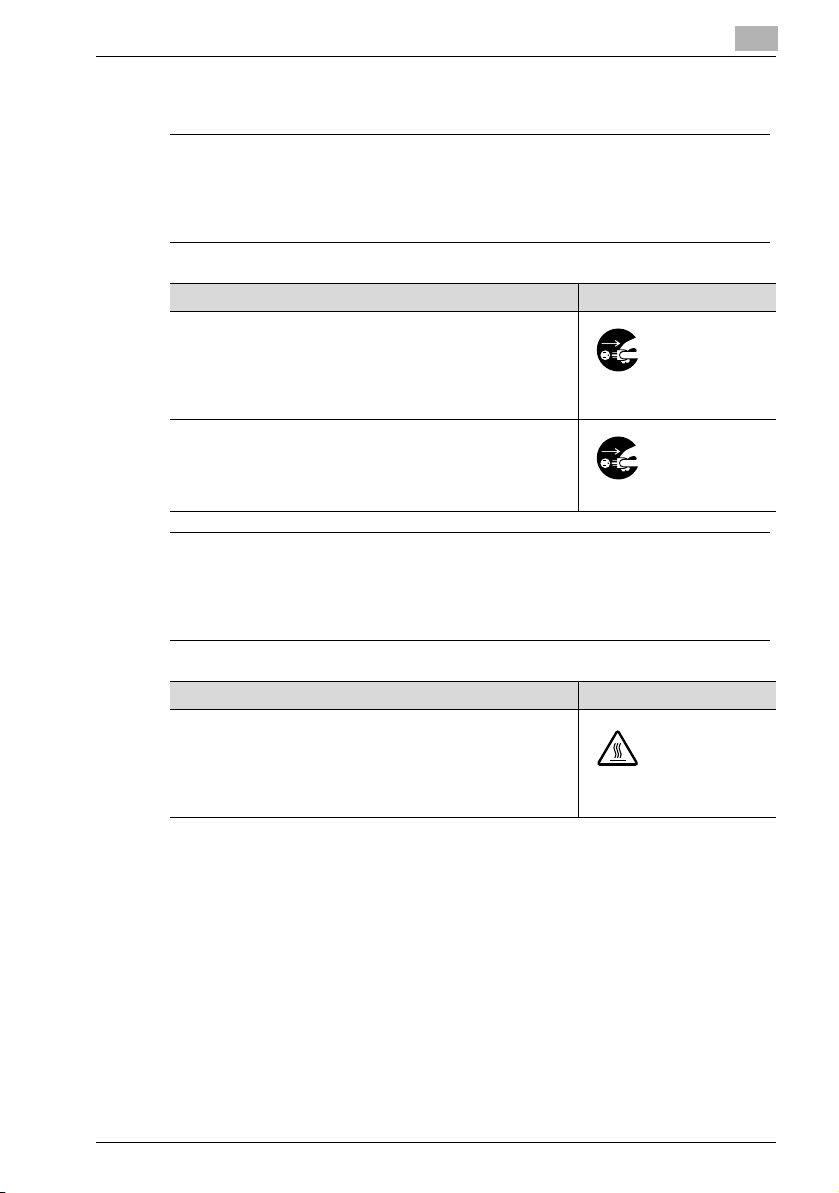
Introduction
Actions in response to troubles
7 WARNING
Ignoring this warnings could cause serious injury or even death.
% Do not ignore this safety advices.
7 CAUTION
Ignoring this cautions could cause injury or damage to property.
% Do not ignore this safety advices.
Warning Symbol
• Do not keep using this product, if this product becomes inordinately hot or emits smoke, or unusual odor or noise. Immediately turn OFF the power switch, unplug the power cord
from the power outlet, and then call your authorized service
representative. If you keep on using it as is, a fire or electrical
shock could result.
• Do not keep using this product, if this product has been
dropped or its cover damaged. Immediately turn OFF the
power switch, unplug the power cord from the power outlet,
and then call your authorized service representative. If you
keep on using it as is, a fire or electrical shock could result.
1
Caution Symbol
• The inside of this product has areas subject to high temperature, which may cause burns.
When checking the inside of the unit for malfunctions such as
a paper misfeed, do not touch the locations (around the fusing unit, etc.) which are indicated by a “Caution HOT” caution
label.
Fax kit FK-505 1-13
Page 24
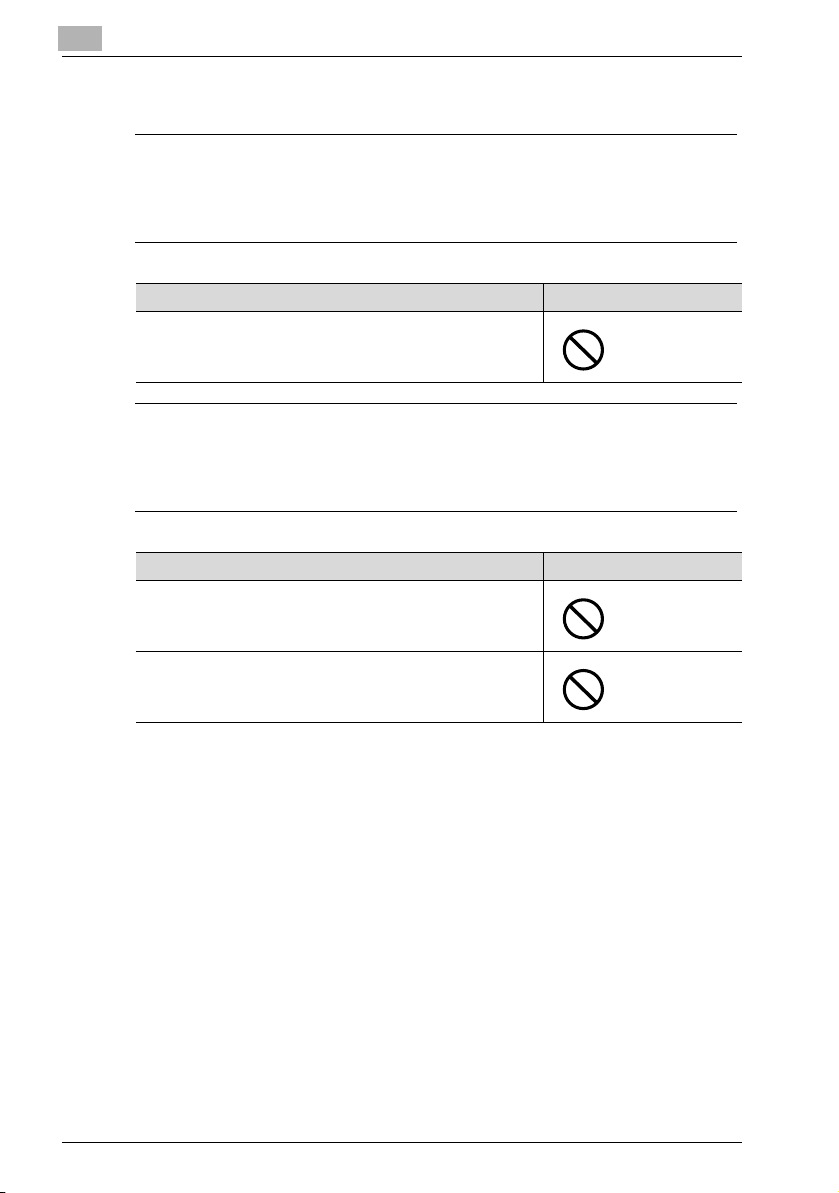
1
Introduction
Consumables
7 WARNING
Ignoring this warnings could cause serious injury or even death.
% Do not ignore this safety advices.
Warning Symbol
• Do not throw the toner cartridge or toner into an open flame.
The hot toner may scatter and cause burns or other damage.
7 CAUTION
Ignoring this cautions could cause injury or damage to property.
% Do not ignore this safety advices.
Caution Symbol
• Do not leave a toner unit or drum unit in a place within easy
reach of children. Licking or ingesting any of these things
could injure your health.
• Do not store toner units and PC drum units near a floppy disk
or watch that are susceptible to magnetism. They could
cause these products to malfunction.
1-14 Fax kit FK-505
Page 25
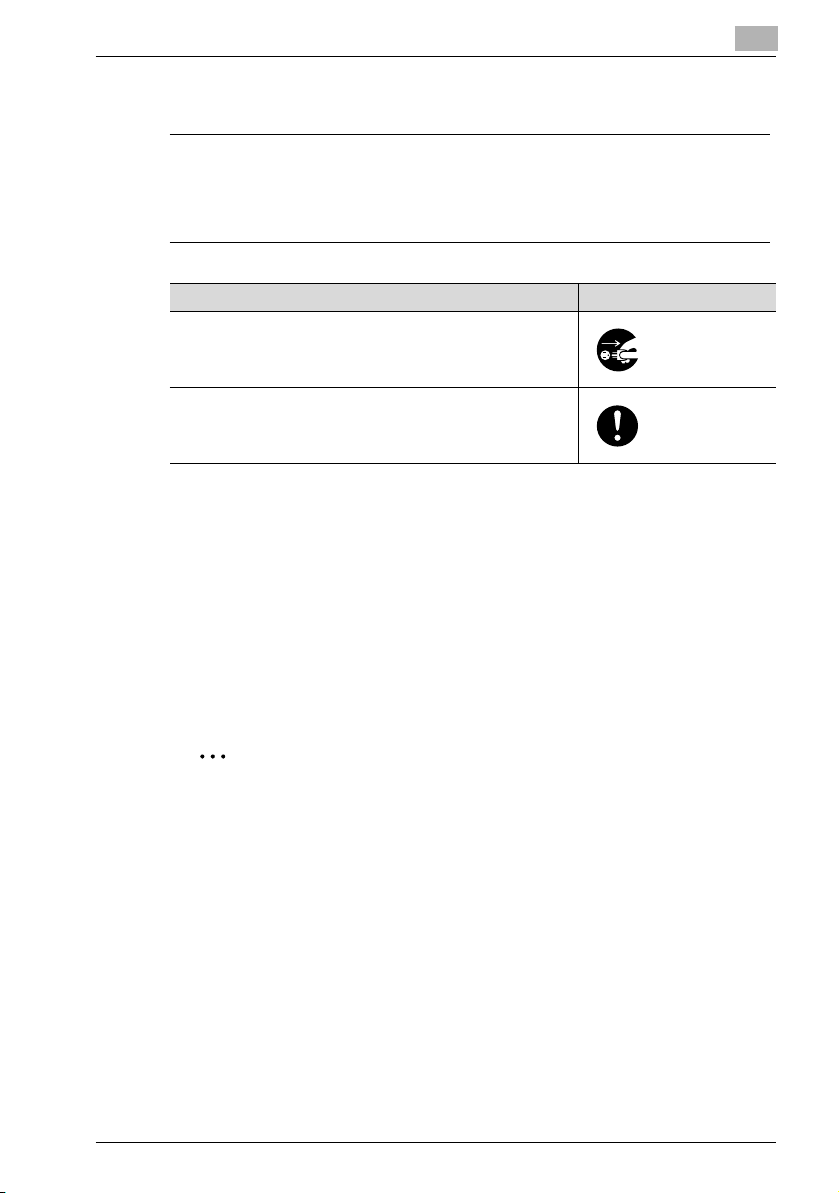
Introduction
When moving the machine
7 CAUTION
Ignoring this cautions could cause injury or damage to property.
% Do not ignore this safety advices.
Miscellaneous
The Facsimile has been approved in accordance with Council Decision 1999/
5/EC for pan-European single terminal connection to the public switched telephone network (PSTN). However, due to differences between the individual
PSTNs provided in different countries, the approval does not, of itself, give
an unconditional assurance of successful operation on every PSTN network
terminal point.
In the event of problems, you should contact your equipment supplier in the
first instance.
Caution Symbol
• Whenever moving this product, be sure to disconnect the
power cord and other cables. Failure to do this could damage
the cord or cable, resulting in a fire, electrical shock, or
breakdown.
• When moving this product, always hold it by the locations
specified in the User’s Guide or other documents. If the unit
falls it may cause severe personal injury. The product may
also be damaged or malfunction.
1
2
Note
The manufacturer should ensure that the vender and user of equipment
is clearly informed of the above information by means of packaging and/
or user manuals or other forms of user instructions.
This product is approved for DTMF dialing only. When directly connected to
the public switched telephone network (PSTN mode) pulse dialing can
be used.
(Pulse dialing may only be used when this product is connected to a PABX.)
Fax kit FK-505 1-15
not
Page 26
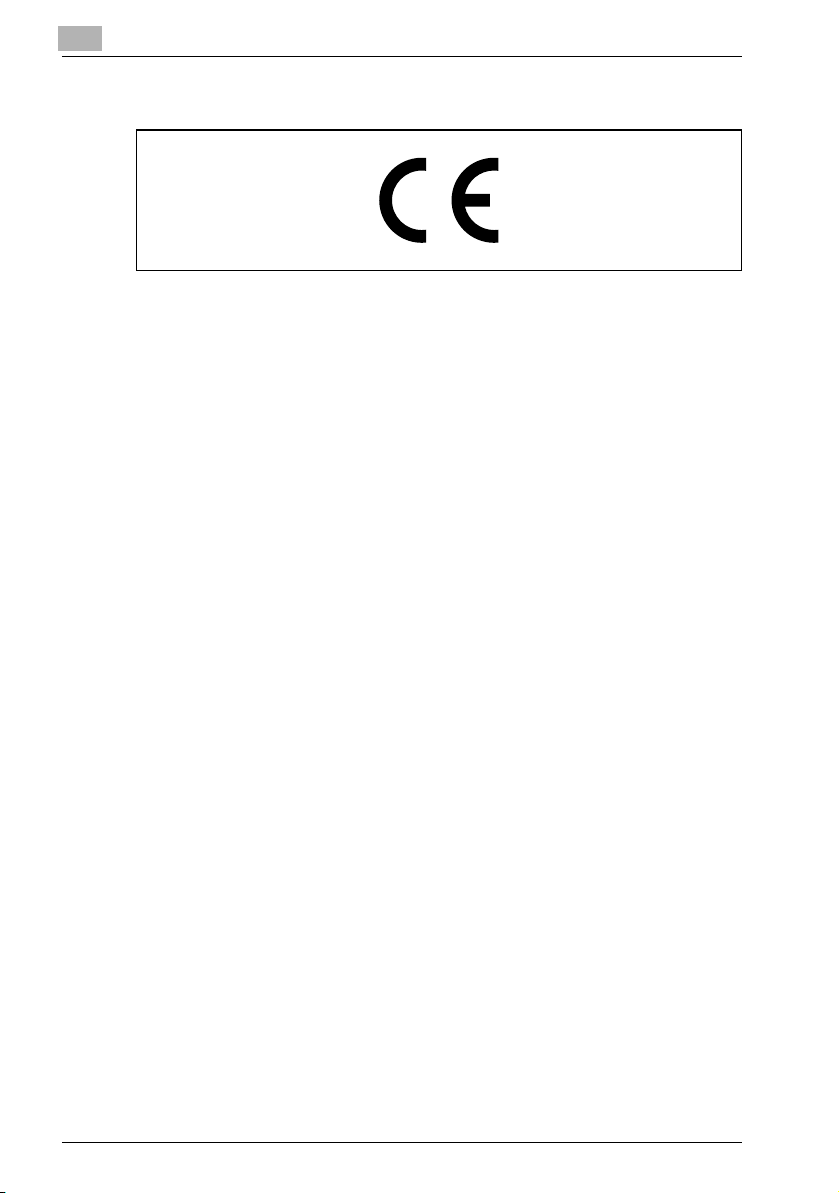
1
Introduction
USER INSTRUCTIONS – CE Marking
For New Zealand Users
The grant of a telepermit for any item of terminal equipment indicates only
that Telecom has accepted that the item complies with minimum conditions
for connection to its network. It indicates no endorsement of the product by
Telecom, nor does it provide any sort of warranty. Above all, it provides no
assurance that any item will work correctly in all respects with another item
of telepermitted equipment of a different make or model, nor does it imply
that any product is compatible with all of Telecom’s network services.
This equipment is not capable, under all operating conditions, of correct operation at the higher speeds for which it is designed. Telecom will accept no
responsibility should difficulties arise in such circumstances.
This equipment shall not be set to make automatic calls to the Telecom ‘111’
emergency service.
The reception operation - No. of rings? setting must be configured between
3 and 10.
The call log incorporated in this equipment does not record all answered
calls. The call log, therefore may not agree with the Telecom account which
may include calls not shown on the log.
This equipment should not be used under any circumstances which may
constitute a nuisance to other Telecom customers.
Not all telephones will respond to incoming ringing when connected to the
extension socket.
Notice for Ni-MH batteries
Ni-MH (Nickel metal hydride) batteries are installed inside machine as back
up memory batteries. Please dispose according to local, state and federal
regulations.
1-16 Fax kit FK-505
Page 27
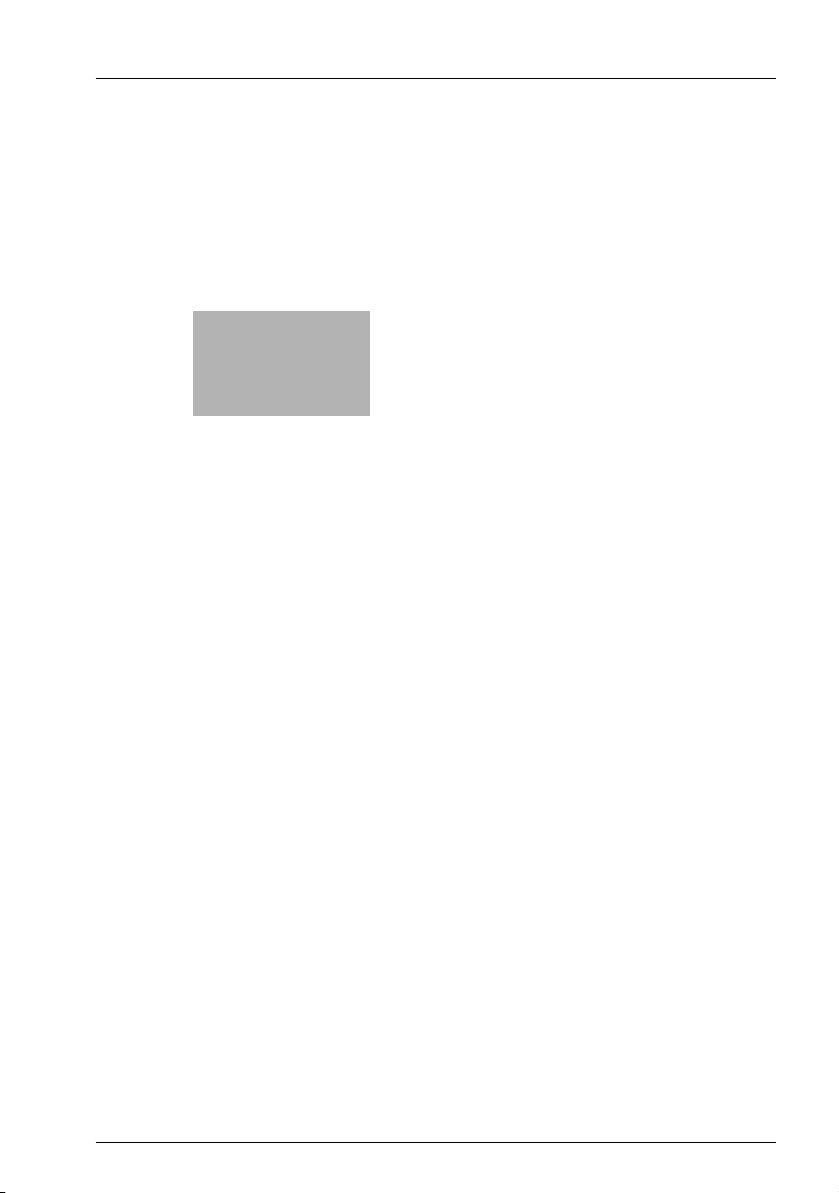
2
Precaution
Page 28
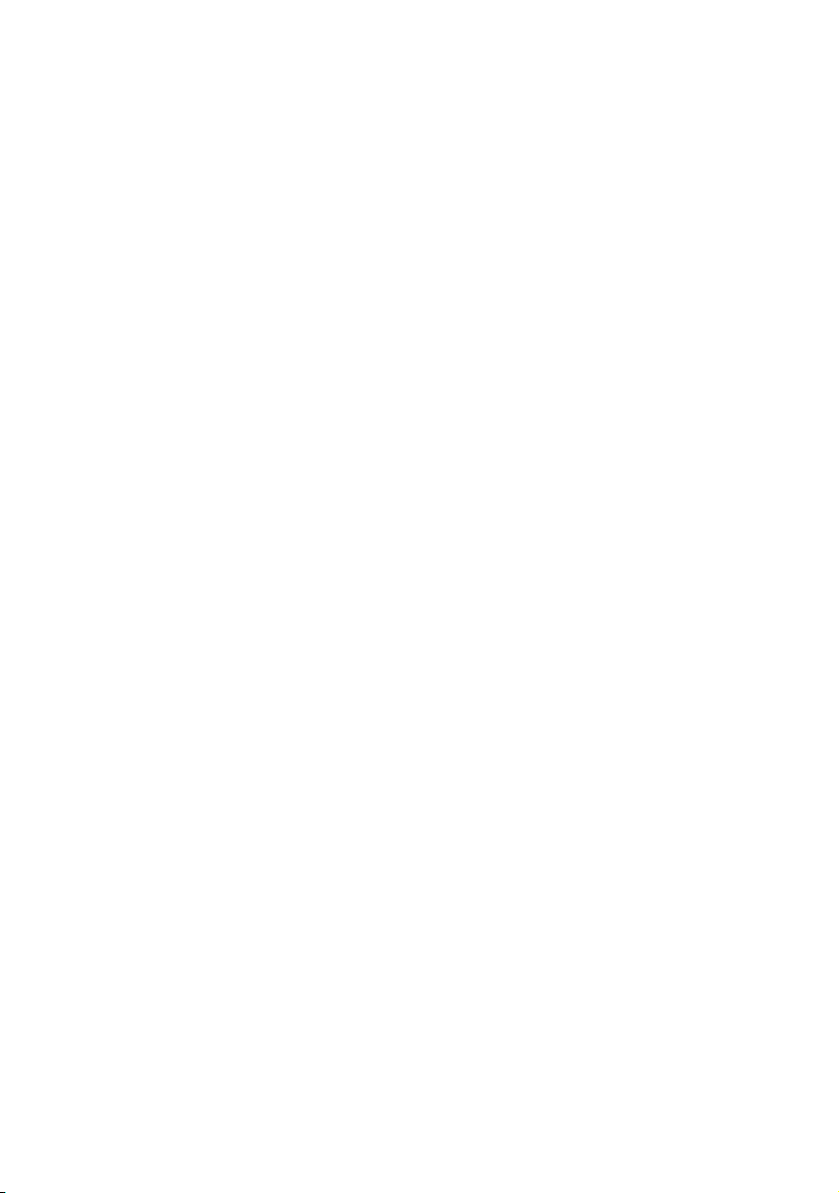
Page 29
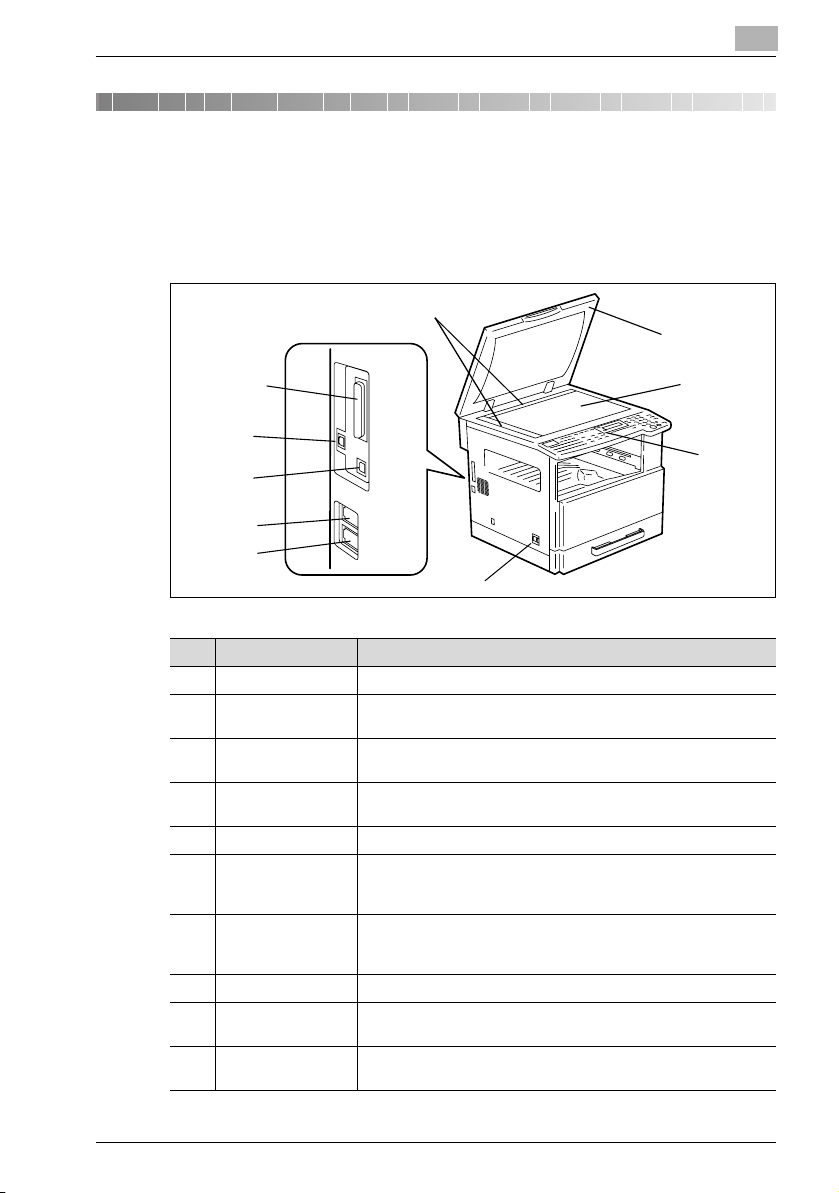
Precaution
2 Precaution
2.1 Part names and their functions
Main unit
5
2
6
2
7
3
8
4
9
10
1
No. Part name Description
1 Power switch Used to turn the machine on and off.
2 Parallel interface
connector
3 RJ45 connector for
networking
4 Printer USB con-
nector
5 Document scales Used to align the document.
6 Original cover
OC-504
7 Original glass When manually feeding a document, position it on the original
8 Control panel Used to start copying or to make various settings.
9 Telephone line con-
nector (LINE)
10 External telephone
connector (TEL)
* For details on parts other than those described above, refer to the bizhub162/210 user’s guide.
Used for connecting a parallel cable from the computer.
Used for connecting the network cable when this machine is used
for internet faxing, network printing and network scanning.
Used for connecting a USB cable from the computer.
Presses down on the document positioned on the original glass.
Standard on bizhub 162
Optional on bizhub 210
glass so that it can be scanned.
Position the document face down on the glass.
User for connecting the telephone cord from the wall jack.
Used for connecting the cord from the telephone.
Fax kit FK-505 2-3
Page 30

2
2.2 Control panel
Names of control panel parts and their functions
20
19
18
Precaution
3
21
4
5
7
6
15
13
14
16
17
No. Part name Function
1 “Error” indicator Lights up or flashes if an error has occurred.
2[Printer] key/indica-
tor
3 [Status] key Used to view the transmission results or the counters, or to print
4 [Utility] key Used to enter utility mode and display the first utility mode screen.
5 Display Displays setting menus, error messages, and specified settings
6 [No/C] key Erases the entered numbers and letters.
7 [Yes] key Confirms the current setting.
8 [Auto paper/Auto
size] key
9[Zoom] key,
[,] and [+] keys
Lights up while data is being printed from the computer and flashes while data is being sent.
For details, refer to the Printer Controller User’s Guide.
a transmission result report.
• MACHINE SETTING, PAPER SOURCE SETUP, USER MANAGEMENT, ADMIN. MANAGEMENT, COPY SETTING 1 & 2,
FAX REGISTRATION, TX OPERATION, RX OPERATION,
COMM. SETTING, REPORTING, INITIAL USER DATA, NETWORK SETTING (with the network interface card NC-502), EMAIL SETTING 1 & 2 (with the network interface card NC-502),
SCAN SETTING (with the network interface card NC-502)
such as the number of copies and the zoom ratio.
Returns to the previous screen.
Used to select between the auto paper or the auto size function.
• Used to select a preset enlargement or reduction ratio.
• A zoom ratio between × 0.25 and × 4.00 can be selected when
the paper size is selected manually. (Manual paper selection)
• A zoom ratio between × 0.50 and × 2.00 can be selected when
the paper size is selected automatically. (Auto paper)
• Used to specify the selection above or below in setting screens
and menus.
11
1012
8
9
2-4 Fax kit FK-505
Page 31

Precaution
No. Part name Function
10 [Paper] key Used to select the size of the paper to be printed on.
11 [Auto/Photo] key,
[*] and [)] keys
12 [Erase] key Used to select the area of the document that is erased.
13 [File margin] key Press to select the file margin function.
14 [Finishing] key Used to select a copy finishing function.
15 [X/Y zoom] key Used to specify different scaling proportions for the vertical and
16 [Neg. Pos.] key Press to make copies with the dark- and light-colored areas of the
17 [Copy] key Used to select the 2in1, 4in1 or duplex copy settings.
18 [Copy program] key • Copy programs can be stored.
19 [Book separation]
key
20 [Original] key • Used to select between the duplex orig. function and the mixed
• Used to specify the scanning density of copies.
• Used to specify the selection at the left or right in setting
screens.
horizontal directions.
document inverted.
• Stored copy programs can be selected and recalled.
Used to select the book separation function.
orig. function.
• If the fax key was pressed, the mixed orig. indicator lights up.
The duplex orig. function can be selected only when the reverse automatic document feeder is installed.
2
Fax kit FK-505 2-5
Page 32

2
Precaution
21 22 23
24
25
26
27
28293031
No. Part name Function
21 [Scan] key Press to enter scan mode. The indicator lights up in green to indi-
22 [Fax] key Press to enter fax mode. The indicator lights up in green to indi-
23 [Copy] key Press to enter copy mode. The indicator lights up in green to in-
24 [Access] key Used with user management.
25 [Energy saver] key Press to enter energy save mode.
26 [Interrupt] key • Press to enter interrupt mode. The indicator lights up in green
27 [123/ABC] key Press to switch the input mode between numbers and letters.
28 [Panel reset] key • Cancels all copy functions and returns them to their default
29 [Stop] key • Stops the multi-page copy operation.
30 [Start] key • Starts copying.
cate that the machine is in scan mode.
(Available only when the network interface card NC-502 and the
scanner unit SU-502 are installed.)
cate that the machine is in fax mode.
dicate that the machine is in copy mode.
to indicate that the machine is in interrupt mode.
Press again to cancel interrupt mode and return to the mode
before interrupt mode was entered.
• If the Interrupt key is pressed while a received fax document is
being printed, printing stops.
Press the Interrupt key again to continue printing the received
fax document.
settings.
• Cancels all fax functions and returns them to their default settings.
• Deletes all queued jobs.
• Stops the fax transmission or reception.
• Starts a fax transmission.
• Queues a copy job if pressed while the machine is warming up.
• The indicator lights up in green to indicate that the machine is
ready to start copying, or it lights up in orange to indicate that
the machine is not ready to start copying.
2-6 Fax kit FK-505
Page 33

Precaution
No. Part name Function
31 10-key pad • Used to specify the number of copies.
• Used to enter setting values.
• Used to enter fax number.
• Used to enter speed dial number.
• In fax mode, use the [ ] key for tone transmissions (with pulse
dialing) and use the [#] key for accessing an outside line.
2
Fax kit FK-505 2-7
Page 34

2
Precaution
33 34 383632 35 37 39
Auto RX Resolution Phone Book Speed Dial
Memory TX
01 02 03 04 05 06 07 08 09
10 11 12 13 12 15 16 17 18
19 20 21 22 23 24 25 26 27
Speaker
Redial/
Pause
Function
40
No. Part name Function
32 “Memory TX” indi-
cator
Lights up when the memory transmission function is selected.
33 “Auto RX” indicator Lights up when the automatic reception function is selected.
34 [Resolution] key Used to select the image quality (transmission resolution).
35 [Speaker] key Press to answer the call. Press again to hang up.
36 [Phone book] key Used to display the information programmed for one-touch dial-
ing, group dialing and speed dialing.
37 [Redial/Pause] key • Redials the last number called.
• While dialing, used to generate a pause when transferring from
an internal to an external line or receiving information services.
38 [Speed dial] key Used to dial previously programmed fax numbers represented by
3-digit numbers.
39 [Function] key Used to select a function.
• BROADCAST ( broadcast transm ission), TIMER TX (timer transmission), MAILBOX TX (mailbox transmission), PRINT MAILBOX RX (retrieve mailbox faxes), POLLING TX (polling
transmission), POLLING RX (polling reception), RELAY INITIATE (relay initiation transmission), CANCEL RESERV. (cancel
queued job), TX MODE (transmission mode), INTERNET FAX
RX (when network interface card NC-502 and scanner unit SU502 are installed)
Refer to “Fax transmission/Reception methods” on page 4-3.
40 One-touch key • Used to dial previously programmed fax numbers.
• Use keys [01] through [27] for programming one-touch dial
keys and group dialing.
• Use keys [24] through [27] for setting program dialing.
2-8 Fax kit FK-505
Page 35

Precaution
2.3 Display indications
In fax mode
1
2
1
2
No. Display indication Description
1 Mode or function
name
2 Messages Displays messages such as operating instructions.
• Indicates the currently selected mode or function settings.
• Displays the current menu, function or settings.
• Error messages are displayed when errors occur.
• The current date and remaining memory is displayed during
2
standby.
Fax kit FK-505 2-9
Page 36

2
Precaution
Symbol list
Symbol Description
Dialing A fax number is being dialed.
Ringing The machine is being called.
Sending The document is being sent.
Receiving A document is being received.
In standby for timer
transmission
In standby for polling transmission
In standby for mailbox reception
In standby for memory reception or
polling reception
A document is queued for timer transmission.
A document is queued for polling transmission.
A document is queued for mailbox reception.
A document is queued for memory reception or polling reception.
2-10 Fax kit FK-505
Page 37

Precaution
2.4 Entering text
When specifying the user name or programming one-touch dial keys with the
recipient name, letters, accented characters, numbers and symbols can be
entered.
Key operation
The 10-key pad will be used to enter numbers and letters, symbols.
List of characters available with each key of the 10-key pad:
2
10-key pad Available characters* Available characters with the metric
1 . (period) @_ (underscore) - (hyphen)
1
2 ABC2abc ДдЕеЖжаЗз
3 DEF3def Ééè
4 GHI4ghi ìíî
5JKL5jkl
6 MNO6mno СсЦцШшт
7 PQRS7pqrs ß
8 TUV8tuv Üüùú
9 WXYZ9wxyz
0 (space) 0
+&/1=!?( )%[ ]^‘’{ }|˜$,:;<>“¿£
##
model
Changing input mode
Each press of the [123/ABC] key switches the input mode between numbers
and letters.
[1]: Numbers can be typed in.
[A]: Letters can be typed in.
Fax kit FK-505 2-11
Page 38

2
Precaution
Inputting example
To enter the name “NJ Office”
The cursor (_) flashes alternately with the character at its current location.
Press the [123/ABC] key.
Press the [6] key twice.
Press the [5] key once.
Press the [0] key once.
Press the [6] key 3 times.
Press the [3] key 7 times.
Press the [)] key.
Press the [3] key 7 times.
Press the [4] key 7 times.
Press the [2] key 7 times.
Press the [3] key 6 times.
2-12 Fax kit FK-505
Page 39

Precaution
2
Correcting text and input precautions:
- To erase all entered text, press the [No/C] key.
- To delete only part of the entered text, use the [*] and [)] keys to move
the cursor (_) to the character that you wish to delete, and then press the
[No/C] key.
- To change an entered character, use the [*] and [)] keys to move the
cursor (_) below the character that you wish to change, and then press
the [No/C] key. Next, enter the new character. The character at the cursor’s position is replaced with the new character.
- If the same 10-key pad is needed to enter two characters in a row, press
the [)] key after selecting the first character. (Refer to the above example.)
- To enter a space, press 10-key pad [0].
- To cancel entering text, press the [Panel Reset] key.
Fax kit FK-505 2-13
Page 40

2
Precaution
2-14 Fax kit FK-505
Page 41

3
Faxing
Page 42

Page 43

Faxing
3Faxing
This machine is a G3 fax. Faxes can only be sent or received with this machine if the recipient’s or sender’s machine complies with the G3 standard.
3.1 Dialing
The recipient’s fax number can be dialed using any of the seven different dialing methods described below.
The procedures described below assume that the fax is being sent using the
automatic document feeder.
Using direct dialing to communicate with overseas destinations
If the country code and destination number are entered after the international
code, you may hear a busy tone during dialing and transmission may not be
possible. In such cases, press the [Redial/Pause] key twice after entering the
international code to insert an approx. -6-second pause, and then enter the
rest of the number. If this still fails to connect the call, perform manual transmission (p. 4-6).
3
Fax kit FK-505 3-3
Page 44

3
To fax by entering the fax number directly using the 10-key pad
1 Press the [Fax] key to enter fax mode.
2 Load the document into the automatic document feeder.
3 If necessary, change the resolution setting (p. 3-15).
4 Using the 10-key pad, enter the fax
number of the recipient. F codes
(SUB and SID) can also be entered.
For details, refer to “Using F codes”
on page 4-28.
Have you entered the number correctly?
?
% The fax number can contain a maximum of 30 digits.
% The keys that can be used to enter the fax number are: the number
keys (0 through 9), , #, space, and pause
% If the [Redial/Pause] key is pressed while entering the fax number,
a 3-second pause is added. A pause appears as “P” in the display.
% If you wish to change the fax number, press the [No/C] key, and
then enter the correct number.
% If the machine is connected to a PBX line and the outside line ac-
cess number has been specified in the communication settings
(p. 5-62), enter “#” to dial the outside line access number automatically.
Faxing
5 Press the [Start] key.
The machine automatically starts scanning the document and sending
the fax
3-4 Fax kit FK-505
Page 45

Faxing
3
To fax using one-touch dialing
If one-touch dial keys have already been programmed with fax numbers, the
fax number of a recipient can be specified by pressing just the corresponding
one-touch dial key.
For details on programming the one-touch dial keys, refer to “Specifying
ONE-TOUCH DIAL” on page 5-13.
1 Load the document into the automatic document feeder.
– For details on placing the document on the original glass, refer to
“To fax documents positioned on the original glass” on page 3-18.
2 Press the one-touch dial key ([01] through [27]) programmed with the
fax number that you wish to send the fax to.
Has the wrong one-touch dial key been pressed?
?
% Press the [No/C] key.
3 If necessary, change the resolution setting (p. 3-15).
4 Press the [Start] key.
The machine automatically starts
scanning the document and sending
the fax.
Do you want to stop the fax
?
transmission?
% Press the [Stop] key, and then
press the [Yes] key when the next
screen appears.
Fax kit FK-505 3-5
Page 46

3
Faxing
To fax using speed dialing
If speed dial numbers have already been programmed, the fax number of a
recipient can be specified quickly by entering the corresponding speed dial
number.
For details on programming speed dial numbers, refer to “Specifying SPEED
DIAL” on page 5-17.
1 Load the document into the automatic document feeder.
– For details on placing the document on the original glass, refer
to“To fax documents positioned on the original glass” on
page 3-18.
2 If necessary, change the resolution setting (p. 3-15).
3 Press the [Speed dial] key, and then
use the 10-key pad to enter the 3digit speed dial number.
Has the wrong speed dial number
?
been entered?
% Press the [No/C] key, and then
enter the correct number.
4 Press the [Start] key.
The machine automatically starts
scanning the document and sending
the fax.
Do you want to stop the fax transmission?
?
% Press the [Stop] key, and then press the [Yes] key when the next
screen appears.
3-6 Fax kit FK-505
Page 47

Faxing
3
To fax using group dialing
If one-touch dial keys have already been programmed with a group of fax
numbers, the fax numbers of all recipients in the group can be specified by
pressing just the corresponding one-touch dial key.
For details on programming one-touch dial keys with a group of fax numbers,
refer to “Specifying GROUP DIAL” on page 5-21.
1 Load the document into the automatic document feeder.
– For details on placing the document on the original glass, refer to
“To fax documents positioned on the original glass” on page 3-18.
2 If necessary, change the resolution setting (p. 3-15).
3 Press the one-touch dial key ([01]
through [27]) programmed with the
group of fax numbers that you wish
to send the fax to.
Has the wrong one-touch dial key
?
been pressed?
% Press the [No/C] key.
4 Press the [Start] key.
The machine automatically starts
scanning the document and sending
the fax.
Do you want to stop the fax
?
transmission?
% Press the [Stop] key, and then
press the [Yes] key when the next screen appears.
Fax kit FK-505 3-7
Page 48

3
Faxing
To fax using chain dial
Faxes can be sent to recipients that are specified using any combination of
one-touch dial keys, speed dial numbers, direct input using the 10-key pad,
and the [Redial] key.
As an example, the following procedure describes how to specify recipients
using one-touch keys, then using the 10-key pad.
1 Press the [Speaker] key.
2 Press the desired one-touch key,
and then press the [Start] key.
3 After the message SET DOC. FACE
UP appears, use the 10-key pad to
enter the recipient’s fax number.
4 After the message SET DOC. FACE
UP appears, load the document into
the automatic document feeder.
5 Press the [Start] key.
Do you want to stop the fax transmission?
?
% Press the [Stop] key, and then press the [Yes] key when the next
screen appears.
3-8 Fax kit FK-505
Page 49

Faxing
3
To fax using program dialing
If one-touch dial keys have already been programmed with fax numbers and
a transmission/reception function (such as timer transmission or polling reception), that function can be carried out by pressing just the corresponding
one-touch dial key.
For details on setting program dialing, refer to “Specifying PROGRAM DIAL”
on page 5-25.
1 Load the document into the automatic document feeder.
– For details on placing the document on the original glass, refer to
“To fax documents positioned on the original glass” on page 3-18.
– This step is not necessary with polling reception.
2 If necessary, change the resolution setting (p. 3-15).
– This step is not necessary with polling reception.
3 Press the one-touch dial key ([24]
through [27]) programmed with the
desired function.
Has the wrong one-touch dial key
?
been pressed?
% Press the [No/C] key.
4 Press the [Start] key.
The programmed function automatically begins.
Do you want to stop the fax
?
transmission?
% Press the [Stop] key, and then
press the [Yes] key when the next
screen appears.
Do you want to cancel the timer transmission?
?
% To cancel a timer transmission, select CANCEL RESERV. from the
“FUNCTION” menu (p. 4-21).
Fax kit FK-505 3-9
Page 50

3
Faxing
To fax using the phone book
The phone book contains all programmed one-touch dialing and speed dialing numbers, allowing you to search for and select the recipient that you wish
to send the fax to.
1 Press the [Fax] key to enter fax mode.
2 Load the document into the automatic document feeder.
– For details on placing the document on the original glass, refer to
“To fax documents positioned on the original glass” on page 3-18.
3 If necessary, change the resolution setting (p. 3-15).
4 Press the [Phone book] key.
5 Using the [*] and [)] keys, select ei-
ther LIST or SEARCH, and then
press the [Yes] key.
–If LIST was selected:
The list of programmed onetouch dialing and speed dialing
numbers is displayed. Using the
[+] and [,] keys, select the desired recipient.
–If SEARCH was selected:
A screen appears, allowing you to enter the text to be searched for.
Search for the desired recipient by entering part (or all) of the name
programmed. For details on performing the search, refer to “To
search the phone book” on page 3-11.
6 Press the [Start] key.
The machine automatically starts scanning the document and sending
the fax.
3-10 Fax kit FK-505
Page 51

Faxing
To search the phone book
1 Press the [Phone book] key.
2 Using the [*] and [)] keys, select
SEARCH, and then press the [Yes]
key.
A screen appears, allowing you to
enter the text to be searched for.
3 Using the 10-key pad, enter the first
few characters of the name programmed for the desired recipient.
– Enter the name programmed in
the one-touch dial key or the speed dial number. (For details on entering text, refer to “Entering text” on page 2-11.)
– From 1 to 10 characters can be entered.
4 Press the [Yes] key.
The number of names beginning with
the text entered in step 3 is displayed.
To select a recipient from the displayed search results, skip to step 7.
Are there no one-touch dialing or
?
speed dialing numbers with names beginning with the entered text?
% After “(0)” is displayed, the screen allowing you to enter the search
text appears.
3
5 To narrow down the search results
even further, press the [Yes] key, and
then enter more search text.
6 Press the [Yes] key.
7 Using the [,] and [+] keys, select the
desired recipient.
Does the desired recipient name
?
not appear in the search results?
% Press the [No/C] key twice to return to the screen allowing you to
enter the search text, and then try searching for different text.
Fax kit FK-505 3-11
Page 52

3
Faxing
8 Press the [Start] key to begin scan-
ning and sending the fax.
2
Note
The search results appear in the order that they have been programmed
as one-touch dial keys or speed dial numbers.
3-12 Fax kit FK-505
Page 53

Faxing
3
To redial the last recipient called
1 Press the [Fax] key to enter fax mode.
2 Load the document into the automatic document feeder.
3 If necessary, change the resolution setting (p. 3-15).
4 Press the [Redial/Pause] key.
The fax number of the last recipient
called is displayed.
5 Press the [Start] key.
The machine automatically starts
scanning the document and sending
the fax.
Fax kit FK-505 3-13
Page 54

3
3.2 Transmission settings
Adjusting the fax resolution
Selecting one of the following resolutions to match the type of document to
be faxed (documents containing a lot of small print, detailed illustrations or
photos) will produce a sharper result.
Document type Resolution setting
Documents with normal print STD (Standard)
Documents containing small print, such as newspapers
Documents containing detailed illustrations
Documents containing text and objects with varying
shades, such as photos
Documents containing objects with varying shades,
such as photos
Faxing
Fine, S/F (Super fine)
H/T + STD (Half tone + Standard),
H/T + Fine (Half tone + Fine)
H/T + Fine (Half tone + Fine),
H/T + S/F (Half tone + Super fine)
3-14 Fax kit FK-505
Page 55

Faxing
3
To specify the resolution
1 Press the [Fax] key to enter fax mode.
The fax screen appears.
2 Position the document.
3 Press the [Resolution] key on the
control panel to select the resolution
mode.
4 Using the [*] and [)] keys, select the
fax resolution, and then press the
[Yes] key.
–If H/T (Half tone) was selected,
select STD, FINE or S/F in the next screen.
2
Note
Depending on the recipient’s fax machine, faxes sent with the Super fine
or Super fine+ Half tone setting may not be sent as specified, and instead
are sent with the Fine or Half tone setting.
If the Half tone or Super fine + Half tone setting is specified, the fax may
be sent with a decreased resolution depending on the quality of the recipient’s fax machine or whether the document size is larger than the paper loaded in the recipient’s fax machine.
Fax kit FK-505 3-15
Page 56

3
3.3 Basic faxing
To fax using the automatic document feeder
1 Press the [Fax] key to enter fax
mode.
The fax screen appears.
2 Load the document face up into the
automatic document feeder.
3 Adjust the document guide plates to
fit the size of the document
4 If necessary, change the resolution
setting (p. 3-15).
5 Using the 10-key pad, enter the fax
number of the recipient.
– The fax number of a previously
programmed recipient can also
be specified. Refer to “Dialing” on page 3-3.
Faxing
6 Press the [Start] key to begin scanning and sending the fax.
Once transmission is finished, a beep is sounded.
If the fax could not be sent, the transmission result report is printed
(p. 3-24).
Do you want to stop the transmission?
?
% To stop the transmission, press the [Stop] key.
Do you want to cancel a scanned document queued for transmis-
?
sion or a fax waiting to be redialed?
% Select CANCEL RESERV. from the “FUNCTION” menu (p. 4-21).
3-16 Fax kit FK-505
Page 57

Faxing
3
2
Note
If a double-sided document is loaded into the reverse automatic document feeder DF-605 (option for the bizhub 210 only), press the [Original]
key until the duplex orig. function is selected.
In no received documents or polling transmission documents are saved
in the memory, up to 280 A4 (Letter)-size document pages can be
scanned and stored in the memory at one time. However, if the optional
expanded memory units are installed, up to 1024 scanned pages can be
stored.
While faxing, if the recipient’s fax machine is busy or does not answer, for
any other reason, such as a transmission error, the fax is not sent correctly, the transmission result report is printed.
Fax kit FK-505 3-17
Page 58

3
Faxing
To fax documents positioned on the original glass
1 Press the [Fax] key.
The machine enters fax mode, and
the fax screen appears.
2 Lift open the automatic document
feeder.
3 Position the document face down on
the original glass.
4 Align the document on the scales
above and to the left of the original
glass.
5 If necessary, change the resolution setting (p. 3-15).
6 Using the 10-key pad, enter the fax
number of the recipient.
– The fax number of a previously
programmed recipient can also
be specified. Refer to “Dialing” on page 3-3.
7 Press the [Start] key.
8 Press the [Yes] key.
The document is scanned.
3-18 Fax kit FK-505
Page 59

Faxing
9 Press the [Start] key.
Once transmission is finished, a beep is sounded.
If the fax could not be sent, the transmission result report is printed
(p. 3-24).
Do you want to stop the transmission?
?
% To stop the transmission, press the [Stop] key.
Do you want to cancel a scanned document queued for transmis-
?
sion or a fax waiting to be redialed?
% Select CANCEL RESERV. from the “FUNCTION” menu (p. 4-21).
2
Note
To specify a scanning area other than
the size of the loaded document or if
the document size cannot be detected
automatically, press the [,] key.
In the next screen that appears, select
MANUAL
key.
Then, select the desired paper size, and then press the [Yes] key.
, and then press the [Yes]
3
2
Note
To scan the next document page, press the [Yes] key, and then position
the next document page.
If the memory becomes full while scanning fax documents
If the memory becomes full while scanning a document for memory transmission, only the pages that have been scanned are sent.
With a queued transmission (a fax transmission requested while another fax
transmission job is being performed) or timer transmission, if the memory becomes full while scanning the document, a message appears, allowing you
to select whether to send just the scanned pages or cancel the transmission.
If the transmission is canceled, the data for the scanned pages is deleted.
After the other fax transmission or reception is finished, check the amount of
memory available, and then try sending the fax again.
If the memory becomes full, all pages that have been scanned are erased.
Fax kit FK-505 3-19
Page 60

3
3.4 Confirmation mode
The number of operations performed since this machine was installed can be
checked using the functions available when the [Status] key is pressed.
Items that can be checked from the machine counter menu:
Machine counter Description
TOTAL COUNT This count shows the total number of prints made since this machine
SIZE COUNT This count shows the total number of prints made for the specified paper
TOTAL SCAN This count shows the total number of scans made since this machine
TX PAGES This count shows the total number of pages faxed since this machine
RX PAGES This count shows the total number of fax pages received since this ma-
To check the counters
1 Press the [Status] key.
was installed.
size. (The paper size that is counted should be set by the service representative.)
was installed.
However, the number of pages scanned while making copies is not included.
was installed.
chine was installed.
Faxing
2 Press the [Yes] key.
The machine counter menu appears.
3-20 Fax kit FK-505
Page 61

Faxing
3
3 Press the [+] and [,] keys to select
the counter that you wish to check.
4 Press the [Yes] key.
TOTAL PAGE? appears.
5 Press the [No/C] key.
The main screen appears.
Fax kit FK-505 3-21
Page 62

3
Faxing
To check the transmission result
The transmission result information for a maximum of 60 sent and received
documents is saved.
1 Press the [Status] key twice.
TX/RX RESULT appears.
2 Press the [Yes] key.
3 Press the [+] and [,] keys to display
the desired transmission results.
– In the transmission result screen,
“TX” indicates sent faxes, and
“RX” indicates received ones.
– If the [No/C] key is pressed twice
while the transmission results are
displayed, the main screen appears.
– To print the transmission result report, press the [Start] key. After
the transmission result report is printed, the main screen appears.
3-22 Fax kit FK-505
Page 63

Faxing
3
To output a report/list
The various reports and lists of programmed settings can be printed using
the functions available when the [Status] key is pressed.
1 Press the [Status] key three times.
PRINT REPORT appears.
2 Press the [Yes] key.
A menu appears, showing the reports and lists that can be printed.
3 Press the [+] and [,] keys to select
the report/list that you wish to print,
and then press the [Yes] key.
After the specified report/list is printed, the main screen appears again.
2
Note
Paper of the following sizes can be used to output the reports.
However, when printing on A5 v, B5 v, or Invoice (8-1/2 × 5-1/2) v paper,
the report may be divided among several sheets of paper.
Metric: A5 v, B5 v, A4 w/v, B4 w, A3 w
Inch: Invoice (8-1/2 × 5-1/2) v, Letter w/v, Legal (8-1/2 × 14) w,
Ledger (11 × 17) w
2
Note
The reception/transmission result reports can be checked on screen. For
details on viewing the transmission result, refer to “To check the transmission result” on page 3-22.
Fax kit FK-505 3-23
Page 64

3
Faxing
Transmission result report
The document number, recipient name, date sent, starting time of transmission, number of document pages, time required, mode, and transmission result are printed.
SESSION
FUNCTION
No.
DESTINATION
0001 TX 001 AAA
NEWYORK
012345678
NG PAGE:1.3.5.7
STATION
DATE
APR.19 18:00 010 00:02'21" G3 NG
TIME
PAGE
DURATION
MODE
RESULT
Reception result report
The document number, caller name, date received, starting time of reception, number of pages received, time required, mode, and reception result
are printed.
SESSION
FUNCTION
No.
DESTINATION
STATION
0001 RX 001 AAA TOKYO
098765432
0021:ERROR DURING RX
DATE
APR.19 18:00 001 00:02'21" ECM NG
TIME
PAGE
DURATION
MODE
RESULT
3-24 Fax kit FK-505
Page 65

Faxing
3
Activity report
The operation number, document number, date of operation, starting time of
transmission/reception, type of operation (transmission or reception), recipient/caller name, number of pages sent/received, mode, and transmission/
reception result are printed.
The machine can also be set to print this report automatically after every 60
transmissions/receptions.
No.
SESSION
DATE
01 0001 APR.19 16:32 TX--- AAA
02 0002 APR.19 18:00 ---RX AAA TOKYO
03 0002 APR.19 18:00 ---RX AAA TOKYO
04 0003 APR.19 19:12 TX--- HEAD OFFICE
TIME
TX/RX
DESTINATION
STATION
NEWYORK
012345678
098765432
098765432
024682468
PAGE
DURATION
006 00:01'16" ECM OK
001 00:02'21" ECM NG
012 00:02'48" ECM OK
001 00:00'56" ECM OK
MODE
RESULT
Memory data list
This is a list of documents stored in the memory and waiting to be sent, and
documents specified for timer transmission, batch transmission or polling reception.
The document number, type of operation being performed, time, recipient/
caller name, and number of document pages are printed.
Memory image print
A reduced image of the first page of the document stored in the memory and
waiting to be sent in addition to the document number, type of operation being performed, recipient/caller name, date, time, and number of document
pages are printed.
Fax kit FK-505 3-25
Page 66

3
Faxing
List of one-touch dial keys
The recipients programmed in the one-touch dial keys are printed in numerical order of the keys.
OT-NO. DESTINATION
OT-01 AAA NEWYORK 012345678 33.6 JAN.20.2001
OT-02 AAA TOKYO 098765432 14.4 JAN.20.2001
OT-03 HEAD OFFICE 024682468 16:00 33.6 FEB.12.2001
OT-04 NJ OFFICE 0P02345678
STATION
DESTINATION
NUMBER
SUB:#1234
DETAIL SET DATE
14.4 FEB.12.2001
List of speed dial numbers
The recipients programmed for the speed dial numbers are printed in numerical order.
SP-NO. DESTINATION
SP-001 AMSTERDAM OF-
SP-002 KOREA OFFICE 0P01357913 14.4 JAN.20.2001
SP-003 ABCDEF 024682468 33.6 FEB.12.2001
SP-004 POST OFFICE 0224466880
STATION
FICE
DESTINATION
NUMBER
0P09876543 33.6 JAN.20.2001
SUB:#5678
DETAIL SET DATE
14.4 FEB.12.2001
Key setting list
The group dialing and program dialing settings specified for one-touch dial
keys are printed in numerical order of the keys.
Relay box list
The status and settings for the 10 relay boxes can be printed and checked.
3-26 Fax kit FK-505
Page 67

Faxing
3
Machine status list
The current machine settings are printed.
Configuration page
The list of the printer settings is printed.
PCL font list
This function is only available when the image controller IC-205 (optional) is
installed.
The PCL font list is printed.
Fax kit FK-505 3-27
Page 68

3
Faxing
3-28 Fax kit FK-505
Page 69

4
Fax transmission/
Reception methods
Page 70

Page 71

Fax transmission/Reception methods
4 Fax transmission/Reception methods
4.1 Transmission methods
4.1.1 Memory transmission
With memory transmission, the document is scanned, then stored in the
memory for transmission (queued transmission).
Memory transmission is selected as the default transmission mode.
!
Detail
For details on sending faxes through memory transmission, refer to “Basic faxing” on page 3-16.
To specify memory TX
1 Press the [Fax] key to enter fax
mode.
The fax screen appears.
4
2 Load the document into the auto-
matic document feeder.
3 If necessary, change the resolution
setting (p. 3-15).
4 Using the 10-key pad, enter the fax
number of the recipient.
– The fax number of a previously
programmed recipient can also
be specified. For details, refer to “Dialing” on page 3-3.
Fax kit FK-505 4-3
Page 72

4
5 Press the [Memory TX] key.
6 Check that the memory TX lamp
lights up. If the memory TX lamp is
not lit, the direct transmission is selected
7 Press the [Start] key to begin scanning and sending the fax.
Once transmission is finished, a beep is sounded.
If the fax could not be sent, the transmission result report is printed
(p. 5-65).
Do you want to stop the transmission?
?
% Press the [Stop] key, and then press the [Yes] key in the next screen
that appears.
4.1.2 Direct transmission
If the memory TX lamp is not lit, the direct transmission is selected. One page
of the document at a time can be scanned, according to the transmission
status. This ensures that even documents with many pages can be sent.
2
Note
When faxing using direct transmission, the document should be loaded
into the automatic document feeder. Transmission is not possible by positioning the document on the original glass.
If direct transmission is specified while a fax is being sent or received, the
transmission will be queued.
With direct transmission, multiple recipients cannot be specified.
Direct transmission and timer transmission cannot be performed at the
same time.
Fax transmission/Reception methods
4-4 Fax kit FK-505
Page 73

Fax transmission/Reception methods
4.1.3 Manual transmission
If the machine is connected to a telephone and the same line is used for
phoning and faxing, the document can simply be sent after talking with the
recipient over the phone.
This is useful, for example, if you wish to tell the recipient that you are sending a fax.
2
Note
If the recipient’s fax machine is set to receive faxes automatically (automatic reception), a beep is sounded without the recipient answering the
phone; however, at that time, the telephone cannot be used for talking.
If the fax is to be sent after talking on the telephone, use the automatic
document feeder.
Manual transmission is possible if a telephone (either purchased or rented) is connected to the TEL port of this machine.
2
Note
Even when pulse dialing is being used, entering “ ” produces signals for
tone dialing.
4
Fax kit FK-505 4-5
Page 74

4
Fax transmission/Reception methods
To send a fax manually
1 Load the document into the automatic document feeder.
2 If necessary, change the resolution setting (p. 3-15).
3 Pick up the telephone receiver.
Check that the dial tone can be
heard.
4 Specify the fax number of the recipi-
ent.
– Use the telephone to dial the fax number.
– The fax number of the recipient can also specified using the keys in
the control panel of this machine (p. 3-3).
5 After finishing talking on the phone, the recipient should press the nec-
essary key to start receiving the fax.
Once the recipient’s fax machine is ready, a beep is sounded.
6 Press the [Start] key to begin scan-
ning and sending the fax.
7 Replace the telephone receiver.
Do you want to stop the transmission?
?
% Press the [Stop] key, and then press the [Yes] key in the next screen
that appears.
2
Note
If the [Speaker] key is pressed instead of picking up the telephone receiver, the speaker can be used for manual transmission in the same way as
described above.
4-6 Fax kit FK-505
Page 75

Fax transmission/Reception methods
4.1.4 Batch transmission
Multiple documents can be stored in the memory and faxed together at a
specified time. In order to use this function, the corresponding utility mode
function must first be used to program a one-touch dial key with the batch
transmission settings (transmission time) (p. 5-37).
To fax using batch transmission
1 Load the document into the automatic document feeder.
2 If necessary, change the resolution setting (p. 3-15).
3 Press the one-touch dial key pro-
grammed with the desired batch
transmission settings.
4 Press the [Start] key to begin scan-
ning the document.
The document is automatically sent
at the specified time.
Do you want to cancel a batch transmission?
?
% Select CANCEL RESERV. from the FUNCTION menu (p. 4-21).
4
Fax kit FK-505 4-7
Page 76

4
4.1.5 Broadcast transmission
The same document can be sent to multiple recipients at one time.
The recipients can be specified by using the one-touch dial keys, the speed
dial numbers or group dialing, by selecting from the phone book, or by entering the fax number using the 10-key pad.
2
Note
A maximum of 243 recipients can be selected at one time. If recipients
are selected by using one-touch dial keys, a maximum of 27 recipients
can be specified. If recipients are selected by using speed dial numbers,
a maximum of 200 recipients can be specified.
A maximum of 16 recipients can be specified by entering the fax number
using the 10-key pad.
2
Note
With the result report printed after the transmission is finished, you can
check whether the fax was sent to all recipients.
To fax using broadcast transmission
Fax transmission/Reception methods
1 Position the document.
2 If necessary, change the resolution setting (p. 3-15).
3 Press the [Function] key.
4 Press the [1] key from the 10-key
pad.
or
Press the [Function] key once to select BROADCAST, and then press
the [Yes] key.
4-8 Fax kit FK-505
Page 77

Fax transmission/Reception methods
5 Specify the fax number of the recipient.
Repeat the appropriate operations described below until all recipients
have been specified.
Do you want to use one-touch dial keys?
?
% Press the one-touch dial key pro-
grammed with the desired fax
number.
% Press the [Yes] key, and then
specify the next recipient.
Do you want to use speed dial
?
numbers?
% Press the [Speed dial] key, and
then use the 10-key pad to enter
the 3-digit speed dial number
programmed with the desired fax
number.
% Press the [Yes] key, and then
specify the next recipient.
Do you want to use group dialing?
?
% Press the one-touch dial key programmed with the desired group
of fax numbers.
% Press the [Yes] key, and then specify the next recipient.
Do you want to select from the phone book?
?
% Press the [Phone Book] key, and then select either LIST or
SEARCH to select the desired fax number.
For details, refer to “To fax using the phone book” on page 3-10.
% Press the [Yes] key, and then specify the next recipient.
Do you want to enter the number using the 10-key pad?
?
% Enter the fax number of the recip-
ient.
% Press the [Yes] key, and then
specify the next recipient.
4
6 Press the [Start] key.
A message appears, allowing you to select whether or not to check the
recipients.
Fax kit FK-505 4-9
Page 78

4
Fax transmission/Reception methods
7 To check the recipients, press the
[Yes] key. If you do not wish to check
the recipients, continue with step 9.
The recipients specified in step 5 are
displayed in the order that they were selected.
8 Check the recipient, and then press
the [Yes] key.
After all recipients have been
checked, Fin.=START appears in the
display.
Do you want to delete the dis-
?
played recipient?
% Press the [No/C] key.
9 Press the [Start] key to begin scanning and sending the fax.
Do you want to stop the transmission?
?
% Press the [Stop] key, and then press the [Yes] key in the next screen
that appears. All selected recipients are cleared
Do you want to stop the timer transmission?
?
% Select CANCEL RESERV. from the FUNCTION menu (p. 4-21).
4-10 Fax kit FK-505
Page 79

Fax transmission/Reception methods
4.1.6 Timer transmission
A document can be scanned and stored in the memory to be sent at a specified time. This function is convenient for sending documents with a large
number of pages at discounted calling times.
2
Note
The time is set for a 24-hour period.
If the machine is not programmed with the current time (p. 5-67), the fax
cannot be sent at the specified time.
A timer transmission cannot be performed at the same time as a direct
transmission.
2
Note
Timer transmission can be combined with broadcast transmission, mailbox transmission, polling reception, or relay initiation transmission.
To fax using timer transmission
1 Position the document.
4
2 If necessary, change the resolution setting (p. 3-15).
3 Press the [Function] key.
4 Press the [2] key from the 10-key
pad.
or
Press the [Function] key twice to select TIMER TX, and then press the
[Yes] key.
A screen appears, allowing you to
specify the transmission time.
Fax kit FK-505 4-11
Page 80

4
Fax transmission/Reception methods
5 Using the 10-key pad, enter the de-
sired transmission time, and then
press the [Yes] key.
Do you want to correct the time?
?
% Press the [No/C] key, and then enter the correct time.
6 Specify the fax number of the recipi-
ent. For details, refer to “Dialing” on
page 3-3.
7 Press the [Start] key.
The machine scans the document, then enters transmission standby
mode.
Do you want to stop the timer transmission?
?
% Select CANCEL RESERV. from the FUNCTION menu (p. 4-21).
4-12 Fax kit FK-505
Page 81

Fax transmission/Reception methods
4.1.7 Mailbox transmission
The fax can be sent to a recipient’s mailbox.
This is perfect for sending an important document to a specific person.
2
Note
Mailbox transmission is compatible with F code transmission. Machines
compatible with F codes can be specified as recipients for mailbox transmission.
To fax using mailbox transmission
1 Position the document.
2 If necessary, change the resolution setting (p. 3-15).
3 Press the [Function] key.
4
4 Press the [3] key from the 10-key
pad.
or
Press the [Function] key three times
to select MAILBOX TX, and then
press the [Yes] key.
5 Specify the recipient, and then press
the [Yes] key. For details, refer to “Dialing” on page 3-3.
A screen appears, allowing you to
specify the mailbox ID.
Fax kit FK-505 4-13
Page 82

4
Fax transmission/Reception methods
6 Using the 10-key pad, enter the mail-
box ID of the recipient.
– Enter the mailbox ID (SUB) (20
digits or less) registered for the
recipient.
– The only characters that can be used in the mailbox ID are 0
through 9, , and #.
– If the recipient is specified using a one-touch dial key or a speed
dial number also programmed with a SUB, the SUB is displayed as
the mailbox ID. If necessary, change the mailbox ID.
Do you want to correct the mailbox ID?
?
% Press the [No/C] key, and then enter the new number.
7 Press the [Yes] key.
8 Using the 10-key pad, enter the
password.
– Enter the password (20 digits or
less) if a password has been set
for the recipient’s mailbox.
– The only characters that can be used in the password are 0 through
9, , and #.
Do you want to correct the password?
?
% Press the [No/C] key, and then enter the new number.
9 Press the [Start] key to begin scanning and sending the fax.
Do you want to stop the timer transmission?
?
% Select CANCEL RESERV. from the FUNCTION menu (p. 4-21).
2
Note
The same ID cannot be used as the relay box ID and mailbox ID.
The recipient’s machine and mailbox settings must be specified.
In order for the recipient to check fax documents, the mailbox ID is needed.
4-14 Fax kit FK-505
Page 83

Fax transmission/Reception methods
4.1.8 Relay initiation transmission
Documents can be sent from this machine (transmitting station) to another
fax machine (acting as a relay station), which then sends the documents to
multiple recipients (receiving stations). By relaying the documents through a
fax machine closer to the remote recipients, the transmission time and cost
for the transmitting station are reduced.
In order to fax using relay initiation transmission, a relay box must first be
programmed at the relay station.
2
Note
Relay initiation transmission is compatible with F code transmission.
Only machines that are compatible with relay broadcast transmission
should be specified as relay stations. This machine can be specified as a
relay station.
Relay initiation transmission and mailbox transmission cannot be performed at the same time.
In order to fax using relay initiation transmission, a relay box ID must first
be programmed at the relay station (p. 5-35).
To fax using relay initiation transmission
1 Position the document.
4
2 If necessary, change the resolution setting (p. 3-15).
3 Press the [Function] key.
4 Press the [7] key from the 10-key
pad.
or
Press the [Function] key seven times
to select RELAY INITIATE, and then
press the [Yes] key.
Fax kit FK-505 4-15
Page 84

4
Fax transmission/Reception methods
5 Specify the relay station, and then
press the [Yes] key. For details, refer
to “Dialing” on page 3-3.
A screen appears, allowing you to
specify the relay box ID.
6 Using the 10-key pad, enter the relay
box ID.
– Enter the relay box ID (20 digits or
less) programmed at the relay
station.
– The only characters that can be used in the mailbox ID are 0
through 9, , and #.
Do you want to correct the ID?
?
% Press the [No/C] key, and then enter the new number.
7 Press the [Yes] key.
A screen appears, allowing you to specify the password.
8 Using the 10-key pad, enter the
password.
– Enter the password (20 digits or
less) if a password has been set
at the relay station.
– The only characters that can be used in the password are 0 through
9, , and #.
Do you want to correct the password?
?
% Press the [No/C] key, and then enter the new number.
9 Press the [Start] key to begin scanning and sending the fax.
4-16 Fax kit FK-505
Page 85

Fax transmission/Reception methods
4.1.9 Relay broadcast transmission
If this machine is specified as a relay station, it can receive documents sent
from another fax machine (transmitting station), then send the documents to
multiple recipients (receiving stations).
In order to fax using relay broadcast transmission, a relay box must first be
programmed. A maximum of 10 relay boxes can be programmed. For details
on programming a relay box, refer to “Specifying RELAY BOX” on page 5-43.
2
Note
Relay broadcast transmission is compatible with F code transmission.
In order for the machine to function as a relay station, a 4-digit relay box
ID must first be programmed (p. 5-43).
In order to fax using relay broadcast transmission, the receiving stations
(final recipients) must be programmed in a relay box (p. 5-43).
The document is printed at the receiving stations.
The same ID cannot be used as the relay box ID and mailbox ID.
A maximum of 50 recipients can be specified using one-touch dial keys,
speed dial numbers and group dialing.
4
Fax kit FK-505 4-17
Page 86

4
4.1.10 Polling transmission
Documents scanned and saved in the memory can be retrieved by the recipient.
2
Note
Polling transmission is compatible with F code transmission.
A maximum number of 30 documents can be saved in the memory.
If the memory is full, polling transmission cannot be set.
With polling transmission, the recipient incurs the cost of the call.
To set up polling transmission
1 Position the document.
2 If necessary, change the resolution setting (p. 3-15).
3 Press the [Function] key.
Fax transmission/Reception methods
4 Press the [5] key from the 10-key
pad.
or
Press the [Function] key 5 times to
select POLLING TX, and then press
the [Yes] key.
5 Using the [*] and [)] keys, select ei-
ther SINGLE or MULTI, and then
press the [Yes] key.
– To allow only one polling trans-
mission request, then delete the document from the memory, select
SINGLE.
– To allow multiple polling transmission requests, select MULTI. The
document is stored in the memory until it has been deleted.
4-18 Fax kit FK-505
Page 87

Fax transmission/Reception methods
6 Using the 10-key pad, enter the 4-
digit polling ID, and then press the
[Yes] key.
– If you do not wish to set a polling
ID, skip to step 8.
– The polling ID can be set to any number between 0000 and 9999.
Do you want to correct the ID?
?
% Press the [No/C] key, and then enter the new number.
7 Using the 10-key pad, enter the 4-
digit password.
– If you do not wish to set a pass-
word, continue with step 8.
– The password can be set to any number between 0000 and 9999.
Do you want to correct the password?
?
% Press the [No/C] key, and then enter the new number.
8 Press the [Start] key.
The machine scans the document, then enters standby mode.
Do you want to stop the transmission?
?
% Press the [Stop] key, and then press the [Yes] key in the next screen
that appears. All selected recipients are cleared
Do you want to stop the polling transmission?
?
% Select CANCEL RESERV. from the FUNCTION menu (p. 4-21).
4
Fax kit FK-505 4-19
Page 88

4
Fax transmission/Reception methods
To delete a document from the polling transmission setup
1 Press the [Function] key.
2 Press the [5] key from the 10-key
pad.
or
Press the [Function] key 5 times to
select POLLING TX, and then press
the [Yes] key.
If polling transmission has been set,
a screen appears, allowing you to specify the polling ID.
3 Using the [*] and [)] keys, select ei-
ther SINGLE or MULTI, and then
press the [Yes] key.
– To allow only one polling trans-
mission request, then delete the document from the memory, select
SINGLE.
– To allow multiple polling transmission requests, select MULTI. The
document is stored in the memory until it has been deleted.
4 Using the 10-key pad, enter the poll-
ing ID, and then press the [Yes] key.
Do you want to correct the ID?
?
% Press the [No/C] key, and then
enter the new number.
5 Press the [No/C] key to delete from
the memory the document set for
polling transmission.
Do you want to keep the polling
?
transmission setting?
% Press the [Yes] key.
4-20 Fax kit FK-505
Page 89

Fax transmission/Reception methods
4
4.1.11 Canceling (Deleting) a document queued in the memory for transmission
Of the documents stored in the memory and waiting to be sent, a specific
document can be selected and deleted.
To cancel a queued document
1 Press the [Function] key.
2 Press the [8] key from the 10-key
pad.
or
Press the [Function] key 8 times to
select CANCEL RESERV., and then
press the [Yes] key.
The details (specified transmission
time/type of transmission) of the jobs queued in the memory are displayed.
What appears in the display for a polling transmission job?
?
% The polling transmission ID appears.
Have no jobs been queued in the memory?
?
% The message NONE appears.
3 Using the [+] and [,] keys, select the
job to be deleted.
– The following types of job are dis-
played.
MEMORY: Memory transmission
B-CAST: Broadcast transmission
TIMER: Timer transmission
M.B. TX: Mailbox transmission
POLL-TX: Polling transmission
POLL-RX: Polling reception
RELAY: Relay initiation transmission
FORWARD: Fax forwarding
– To check the recipient of the currently displayed transmission job,
press the [)] key. After checking, press the [Yes] key to return to
the previous screen.
Fax kit FK-505 4-21
Page 90

4
Fax transmission/Reception methods
4 Press the [Yes] key to delete the dis-
played job.
FUNCTION menu appears in the dis-
play.
5 To delete another queued job, repeat steps 2 and 4.
4-22 Fax kit FK-505
Page 91

Fax transmission/Reception methods
4.2 Reception methods
2
Note
Paper of the following sizes can be used to print fax documents.
Metric: A5 v, B5 v, A4 w/v, B4 w, A3 w
Inch: Invoice (8-1/2 × 5-1/2) v, Letter w/v, Legal (8-1/2 × 14) w, Ledger
(11 × 17) w
4.2.1 Manual reception
This machine normally receives faxes automatically. However, if a telephone
is connected and the same line is used for phoning and faxing, the document
can simply be received after talking with the caller over the phone.
2
Note
Manual reception is possible if a telephone is connected to the TEL port
of this machine.
To receive faxes manually, use the corresponding utility mode function to
select the manual reception mode (p. 5-53).
4
To receive a fax manually
1 After the telephone rings, pick up the receiver to talk with the caller.
2 After talking and the caller’s fax machine sounds long beeps, press the
[Start] key.
The machine starts receiving the fax.
Were the long beeps not sounded by the caller’s fax machine?
?
% If the caller’s fax machine is set to send automatically, the long
beeps may not be sounded.
3 If the telephone receiver is replaced, the fax reception is finished and
the machine sounds a beep.
Fax kit FK-505 4-23
Page 92

4
4.2.2 Memory reception
This machine automatically prints faxes that it has received. However, when
receiving confidential faxes, the received document can be stored in the
memory and printed at a specified time or when memory reception is turned
off.
!
Detail
Memory reception is set using the corresponding utility mode function.
For details on changing the setting, refer to “Specifying MEMORY RX
MODE” on page 5-53.
Fax transmission/Reception methods
4-24 Fax kit FK-505
Page 93

Fax transmission/Reception methods
4.2.3 Mailbox reception
If mailbox numbers and F codes (mailbox IDs and passwords) have already
been programmed on this machine, this function can be used to receive only
those faxes with an identical mailbox ID and password specified by the caller.
Since the received fax can only be retrieved after entering the corresponding
mailbox ID, confidential faxes can safely be sent and received.
!
Detail
For details on programming the mailboxes, refer to “Specifying MAILBOX” on page 5-41.
To retrieve a document from a mailbox
1 Press the [Function] key.
2 Press the [4] key from the 10-key
pad.
or
Press the [Function] key 4 times to
select PRINT MAILBOX RX, and
then press the [Yes] key.
A screen appears, allowing you to
enter the mailbox ID.
4
3 Using the 10-key pad, enter the 4-
digit mailbox ID, and then press the
[Yes] key.
Do you want to correct the ID?
?
% Press the [No/C] key, and then enter the new number.
Fax kit FK-505 4-25
Page 94

4
4.2.4 Polling reception
Using polling reception, documents set up in other fax machines can be received.
2
Note
Polling reception is compatible with F code transmission.
A maximum of 243 recipients can be selected at one time. If recipients
are selected by using one-touch dial keys, a maximum of 27 recipients
can be specified. If recipients are selected by using speed dial numbers,
a maximum of 200 recipients can be specified. If fax numbers are being
typed in, a maximum of 16 can be specified.
To receive a fax using polling reception
1 Press the [Function] key.
Fax transmission/Reception methods
2 Press the [6] key from the 10-key
pad.
or
Press the [Function] key 6 times to
select POLLING RX, and then press
the [Yes] key.
3 Specify the fax number to be called.
For details, refer to step 5 of “To fax
using broadcast transmission” on
page 4-8.
4 To enter the polling ID and pass-
word, press the [,] key.
– If there is no need to enter a poll-
ing ID and password, skip to step
7.
4-26 Fax kit FK-505
Page 95

Fax transmission/Reception methods
5 Using the 10-key pad, enter the poll-
ing ID (20 digits or less), and then
press the [Yes] key.
Do you want to correct the ID?
?
% Press the [No/C] key, and then enter the new number.
6 Using the 10-key pad, enter the
password (20 digits or less), and then
press the [Yes] key.
Do you want to correct the pass-
?
word?
% Press the [No/C] key, and then enter the new number.
7 To specify multiple fax numbers, re-
peat steps 3 through 6.
– If you do not wish to specify other
fax numbers, continue with step
8.
8 Press the [Start] key.
A message appears, allowing you to select whether or not to check the
fax numbers to be called.
4
9 To check the numbers to be called,
press the [Yes] key.
– If you do not wish to check the
numbers to be called, skip to
step 11.
10 The fax numbers specified in step 3
are displayed in the order that they
were selected.
Check the fax numbers, and then
press the [Yes] key.
After all fax numbers have been
checked, Fin.=START appears in the
display.
Do you want to delete the dis-
?
played fax number?
% Press the [No/C] key.
11 Press the [Start] key.
Fax kit FK-505 4-27
Page 96

4
4.3 Using F codes
This machine is compatible F code transmissions.
F codes are mailbox functions, such as SUB (sub-addresses), SEP (selective
polling), SID and PWD (passwords), regulated by the G3 standards of the
ITU-T (International Telecommunication Union). Mailbox transmission and
reception is possible only with similar machines compatible with F code
transmission. Using the 10-key pad, the following F codes can be set, depending on the use.
F codes
- SUB:
Specify when transmitting while using F codes.
- SID:
Specify when limiting the recipient/caller with a password.
- SEP:
Specify when calling another fax machine to receive a document set up
in it (polling reception).
2
Note
The F code function is only available with fax machines that have this
function as well. Ask your partner, if their machine can process F code
transmissions.
If one-touch dial keys or speed dial numbers are programmed with F
codes (SUB and SID), the appropriate F code can quickly be transmitted
to the recipient/caller.
Fax transmission/Reception methods
4-28 Fax kit FK-505
Page 97

Fax transmission/Reception methods
4.3.1 Using mailboxes
Specifying mailboxes
Mailboxes can be used if they are set up using the corresponding utility
mode function. For details, refer to “Mailbox reception” on page 4-25.
4
Mailbox
Mailbox ID
Print
F code mailbox transmission/reception
A maximum of 5 mailboxes can be set up. Since a mailbox ID is required in
order to retrieve documents received in the different mailboxes, confidential
faxes can safely be sent and received.
Fax
transmission
(F code)
!
Detail
For details, refer to “Specifying MAILBOX” on page 5-41.
If one-touch dial keys or speed dial numbers are programmed with F codes,
the appropriate F code can quickly be transmitted.
!
Detail
For details, refer to “Mailbox transmission” on page 4-13.
Fax kit FK-505 4-29
Page 98

4
4.3.2 Specifying F codes
When sending faxes
F codes can be specified when the 10-key pad is being used to enter the fax
number of a recipient while sending a fax.
1 Using the 10-key pad, enter the fax
number of the recipient.
2 Press the [,] key, and then use the
10-key pad to enter the SUB.
– A number up to 20 digits long can
be entered for the SUB.
– To enter an SID, continue with step 3.
– If an SID will not be entered, continue with step 4.
Do you want to correct the SUB?
?
% Hold down the [No/C] key, and then enter the new number.
3 Press the [,] key, and then use the
10-key pad to enter the SID.
– A number up to 20 digits long can
be entered for the SID.
Do you want to correct the SID?
?
% Hold down the [No/C] key, and then enter the new number.
Fax transmission/Reception methods
4 Press the [Start] key to begin scanning and sending the fax.
Programming F codes
F codes can be specified when programming one-touch dial keys or speed
dial numbers.
2
Note
For details, refer to “Fax registration settings” on page 5-11.
4-30 Fax kit FK-505
Page 99

5
Using the utility mode
Page 100

