Page 1
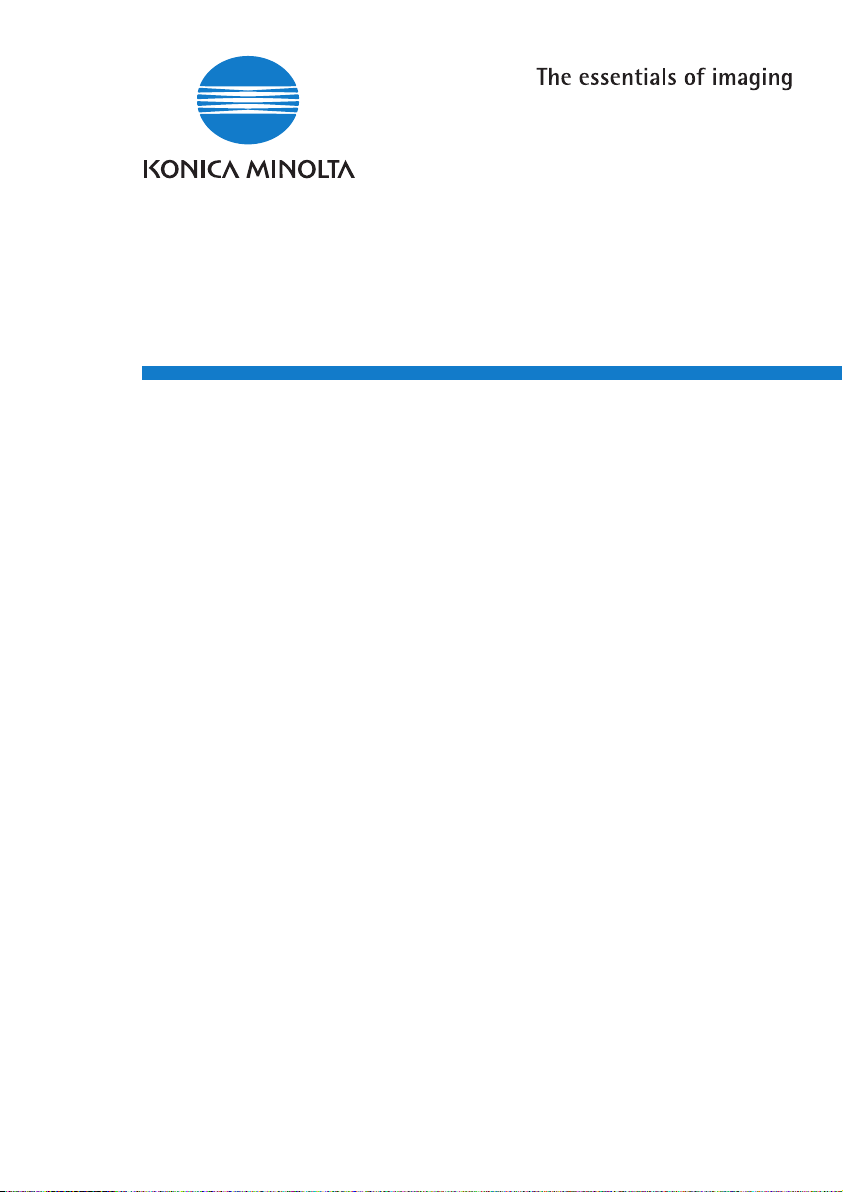
7216/7220 Fax Unit (FK-118)
User Manual
Page 2
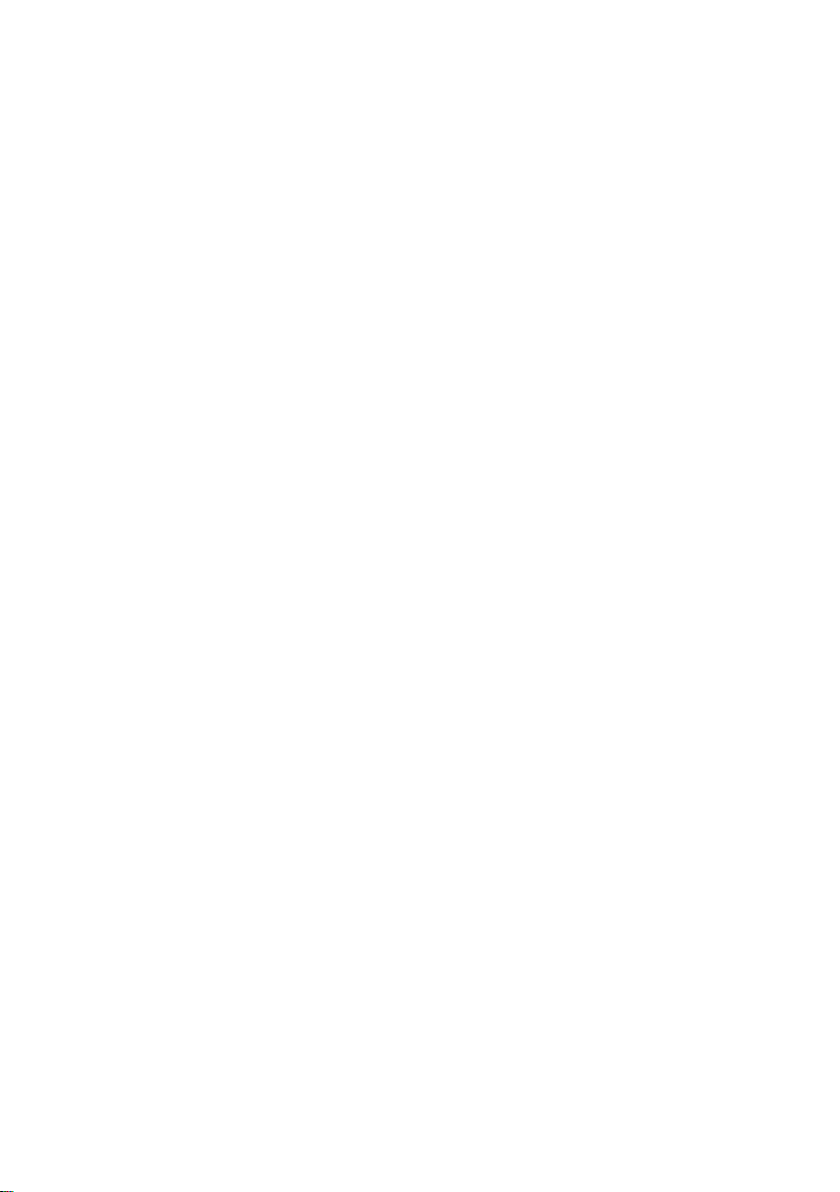
Page 3
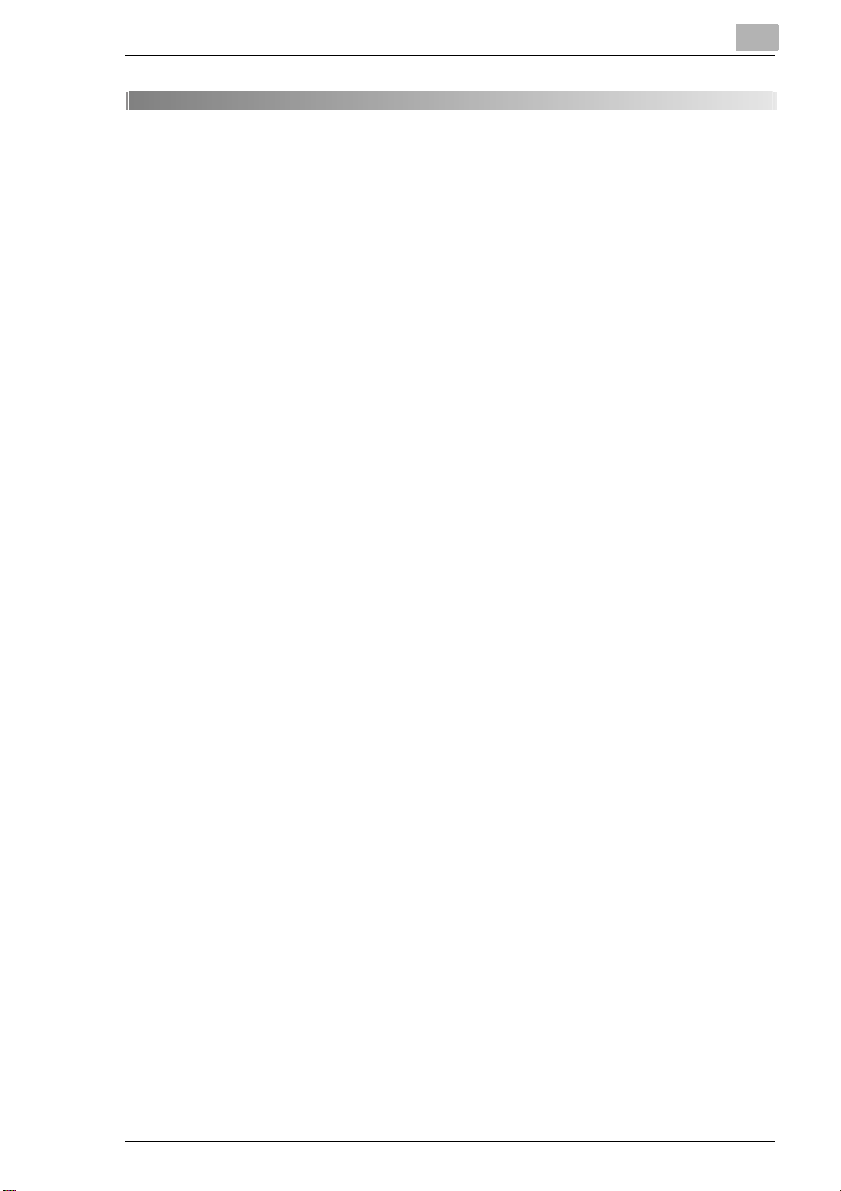
Contents
1 Introduction
1.1 User Manuals.................................................................................1-1
1.2 Introduction ...................................................................................1-1
We Want You to Be a Satisfied Customer..................................1-1
1.3 Explanation of Manual Conventions ...........................................1-2
1.4 Energy Star® .................................................................................1-3
What is an ENERGY STAR® Product?......................................1-3
1.5 Safety Information.........................................................................1-4
Warning and Precaution Symbols ..............................................1-4
Meaning of Symbols ...................................................................1-4
WARNING ..................................................................................1-5
CAUTION ...................................................................................1-6
Precautions for Routine Use.......................................................1-7
Miscellaneous.............................................................................1-8
User Instructions – CE Marking..................................................1-8
Notice for Ni-MH Batteries..........................................................1-8
2 Precautions
2.1 Part Names and Their Functions ................................................. 2-1
Main Unit ....................................................................................2-1
2.2 Names of Control Panel Parts and Their Functions ..................2-2
Control Panel Parts and Their Functions....................................2-2
2.3 Display Indications .......................................................................2-7
2.4 Entering Text .................................................................................2-9
Changing Input Mode .................................................................2-9
Inputting Example.....................................................................2-10
3Faxing
3.1 Dialing ............................................................................................3-1
To fax by entering the fax number directly using the
10-Key Pad.................................................................................3-2
To fax using one-touch dialing....................................................3-3
To fax using speed dialing..........................................................3-4
To fax using group dialing ..........................................................3-5
To fax using chain dial................................................................3-6
To fax using program dialing ......................................................3-7
Fax Kit (FK-118) x-1
Page 4
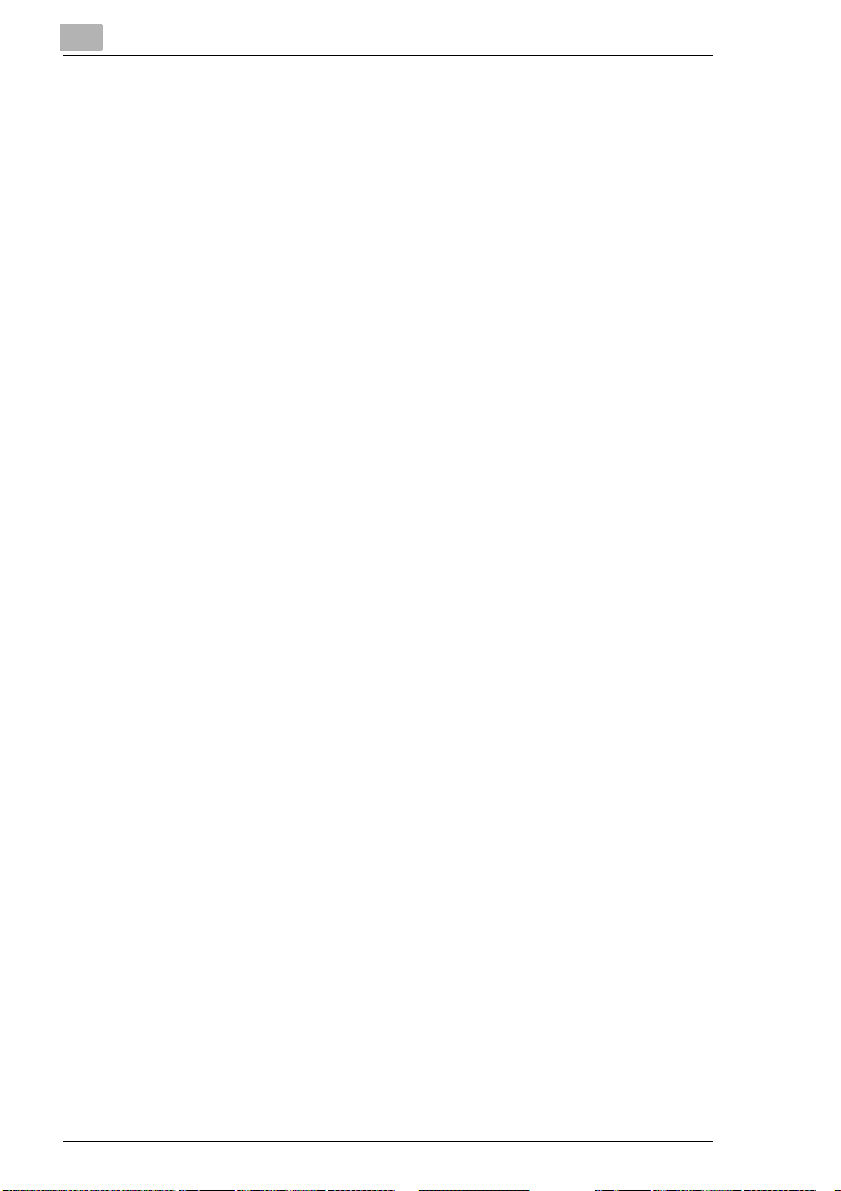
To fax using the phone book...................................................... 3-8
To search the phone book ......................................................... 3-9
To redial the last recipient called ............................................. 3-11
3.2 Transmission Settings ............................................................... 3-12
Adjusting the Fax Resolution ................................................... 3-12
To specify the resolution .......................................................... 3-13
3.3 Basic Faxing ............................................................................... 3-14
To fax using the Automatic Document Feeder......................... 3-14
To fax documents positioned on the Original Glass ................ 3-16
If the Memory Becomes Full While Scanning Fax
Documents............................................................................... 3-17
3.4 Confirmation Mode..................................................................... 3-18
Checking the Machine’s Counters ........................................... 3-18
To check the counters.............................................................. 3-19
Checking Transmission Results............................................... 3-20
To check the transmission result ............................................. 3-20
Outputting a report/list.............................................................. 3-21
To output a report/list ............................................................... 3-22
Transmission Result Report..................................................... 3-23
Reception Result Report.......................................................... 3-23
Activity Report.......................................................................... 3-24
Memory Data List..................................................................... 3-24
Memory Image Print................................................................. 3-24
List of One-Touch Dial Keys .................................................... 3-25
List of Speed Dial Numbers ..................................................... 3-25
Key Setting List ........................................................................ 3-25
Relay Box List .......................................................................... 3-25
Machine Status List.................................................................. 3-25
Configuration Page .................................................................. 3-26
PCL Font List ........................................................................... 3-26
4 Fax Transmission/Reception Methods
4.1 Transmission Methods ................................................................ 4-1
Memory Transmission................................................................ 4-1
To specify Memory TX ............................................................... 4-2
Direct Transmission ................................................................... 4-3
Manual Transmission................................................................. 4-3
To send a fax manually.............................................................. 4-4
Batch Transmission ................................................................... 4-4
To fax using batch transmission ................................................ 4-5
Broadcast Transmission ............................................................ 4-5
To fax using broadcast transmission ......................................... 4-6
Timer Transmission ................................................................... 4-8
To fax using timer transmission ................................................. 4-8
x-2 Fax Kit (FK-118)
Page 5
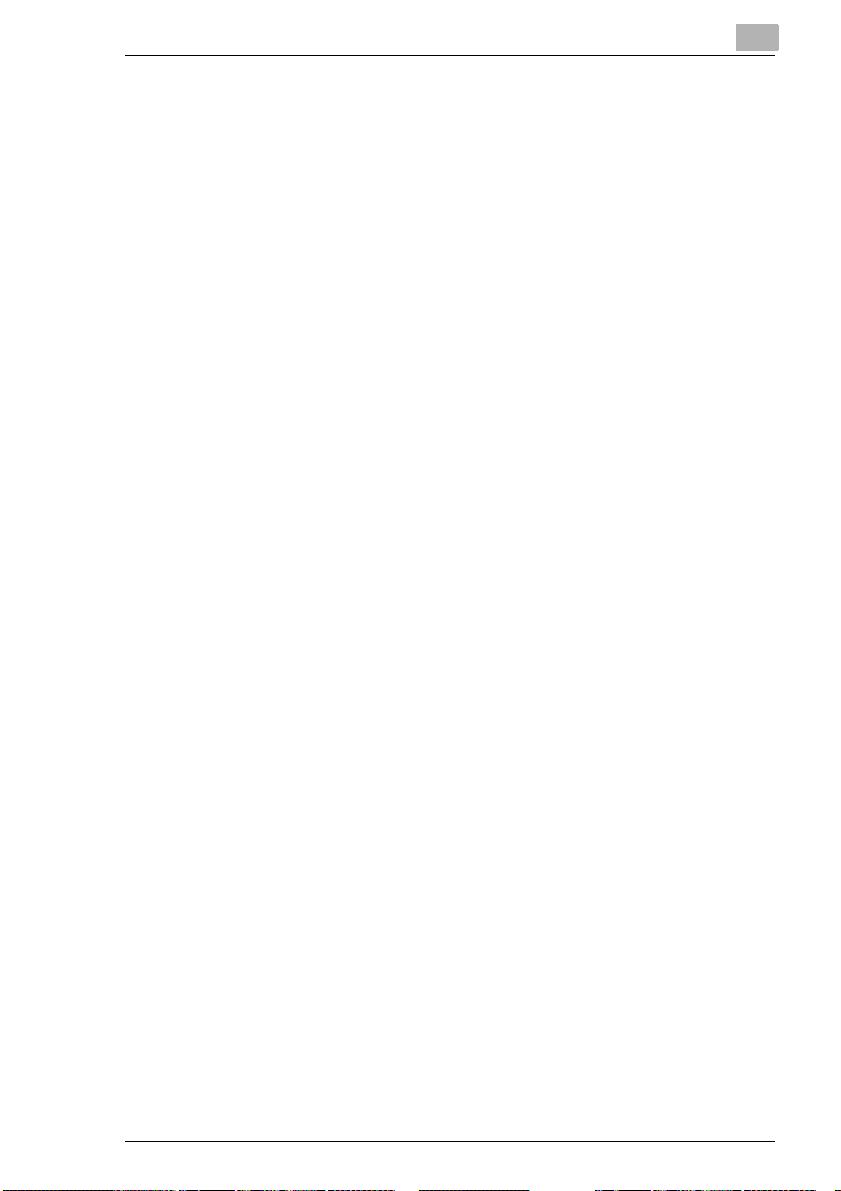
Mailbox Transmission...............................................................4-10
To fax using mailbox transmission ...........................................4-10
Relay Initiation Transmission....................................................4-12
To fax using relay initiation transmission..................................4-12
Relay Broadcast Transmission.................................................4-14
Polling Transmission ................................................................4-15
To set up polling transmission ..................................................4-15
To delete a document from the polling transmission
setup.........................................................................................4-17
Canceling (Deleting) a Document Queued in the
Memory for Transmission .........................................................4-18
To cancel a queued document .................................................4-18
4.2 Reception Methods..................................................................... 4-20
Manual Reception.....................................................................4-20
To receive a fax manually.........................................................4-20
Memory Reception ...................................................................4-21
Mailbox Reception ....................................................................4-21
To retrieve a document from a mailbox ....................................4-21
Polling Reception......................................................................4-22
To receive a fax using polling reception ...................................4-22
Using F codes...........................................................................4-24
Using Mailboxes .......................................................................4-25
Specifying F codes ...................................................................4-26
When sending faxes.................................................................4-26
Programming F codes ..............................................................4-26
5 Using the Utility Mode
5.1 Utility Mode....................................................................................5-1
5.2 Specifying the Machine Settings ................................................. 5-2
Selecting the “MACHINE SETTING” menu ................................5-3
Specifying the Setting for “BUZZER VOLUME”..........................5-4
Specifying the Setting for “INITIAL MODE” ................................5-4
5.3 Setting Up the Paper Sources
(“PAPER SOURCE SETUP” Menu) ..............................................5-5
5.4 Specifying Administrative Settings
(“ADMIN. MANAGEMENT” Menu)................................................5-6
To select the “ADMIN. MANAGEMENT” menu ..........................5-7
To set the “REMOTE MONITOR” function .................................5-8
Fax Kit (FK-118) x-3
Page 6
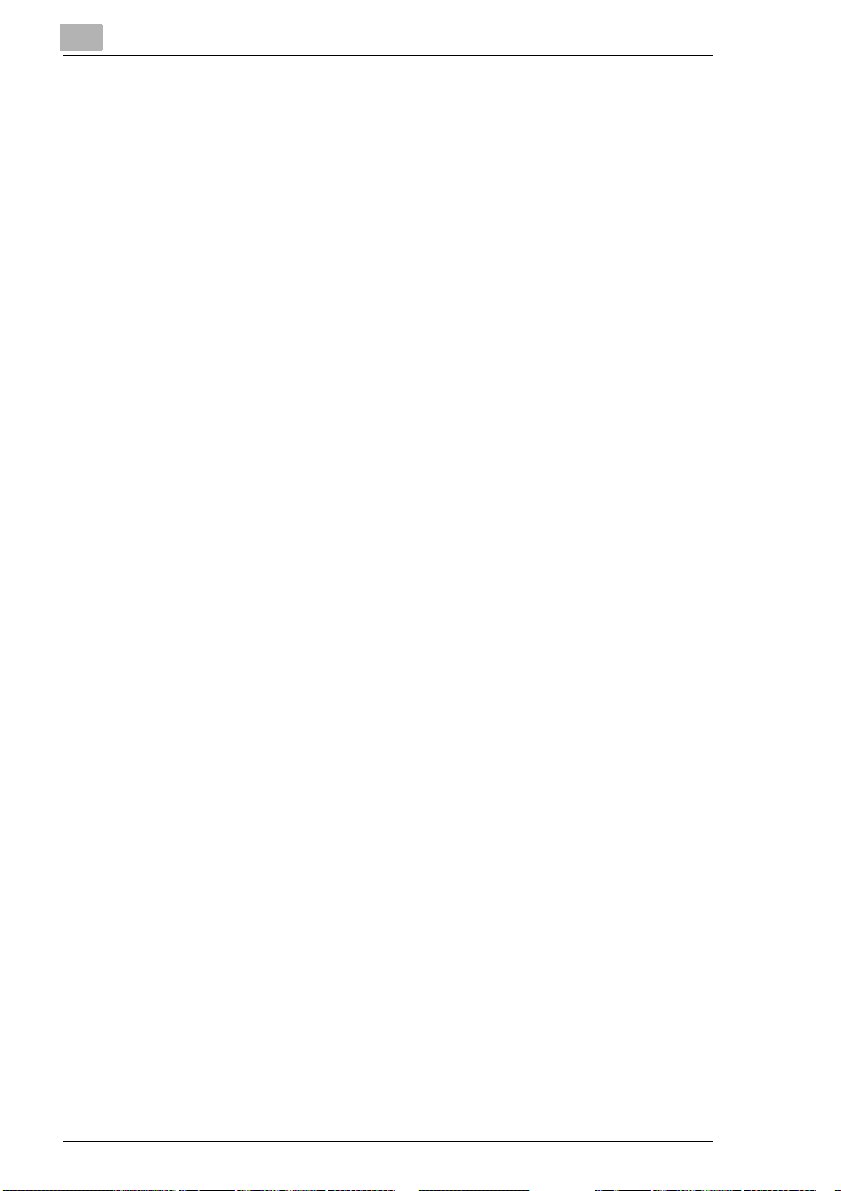
6Using the Utility Mode (Fax)
6.1 Setting Up the Fax Registration .................................................. 6-1
Selecting the “FAX REGISTRATION” menu.............................. 6-2
Setting Up One-Touch Dialing (“ONE-TOUCH DIAL”
function) ..................................................................................... 6-3
To program a one-touch dial key ............................................... 6-3
To change/delete a programmed one-touch dial key................. 6-5
Specifying the Setting for “SPEED DIAL” .................................. 6-7
To program a speed dial number............................................... 6-7
To change/delete a programmed speed dial number ................ 6-9
Specifying the Setting for “GROUP DIAL” ............................... 6-11
To program a group of fax numbers ........................................ 6-11
To change/delete a programmed group of fax numbers.......... 6-13
Specifying the Setting for “PROGRAM DIAL” .......................... 6-15
To set program dialing ............................................................. 6-15
To change/delete a programmed broadcast transmission....... 6-17
To change/delete a programmed timer transmission............... 6-19
To change/delete a programmed mailbox transmission .......... 6-21
To change/delete a programmed polling reception.................. 6-23
To change/delete a programmed relay initiation
transmission............................................................................. 6-25
Specifying the Setting for “BATCH TX”.................................... 6-27
To set batch transmitting.......................................................... 6-27
To change the batch transmission setting ............................... 6-29
To delete the batch transmission setting ................................. 6-30
Specifying the Setting for “MAILBOX”...................................... 6-30
To register a mailbox ............................................................... 6-31
To delete a mailbox.................................................................. 6-32
Setting Up Relay Boxes (“RELAY BOX” function) ................... 6-33
To program the relay box......................................................... 6-33
To delete the relay box ............................................................ 6-35
6.2 Setting Up the Transmission..................................................... 6-36
Selecting the “TX OPERATION” menu .................................... 6-37
Specifying the Setting for “SCAN CONTRAST”....................... 6-37
Specifying the Setting for “RESOLUTION” .............................. 6-38
Specifying the Setting for “DEFAULT TX”................................ 6-39
Specifying the Setting for “HEADER”....................................... 6-39
6.3 Setting Up the Reception........................................................... 6-40
Selecting the “RX OPERATION” menu.................................... 6-42
Specifying the Setting for “MEMORY RX MODE”.................... 6-43
To cancel memory reception.................................................... 6-44
Specifying the Setting for “NO. of RINGS”............................... 6-45
Specifying the Setting for “REDUCTION RX” .......................... 6-45
Specifying the Setting for “RX PRINT”..................................... 6-46
x-4 Fax Kit (FK-118)
Page 7
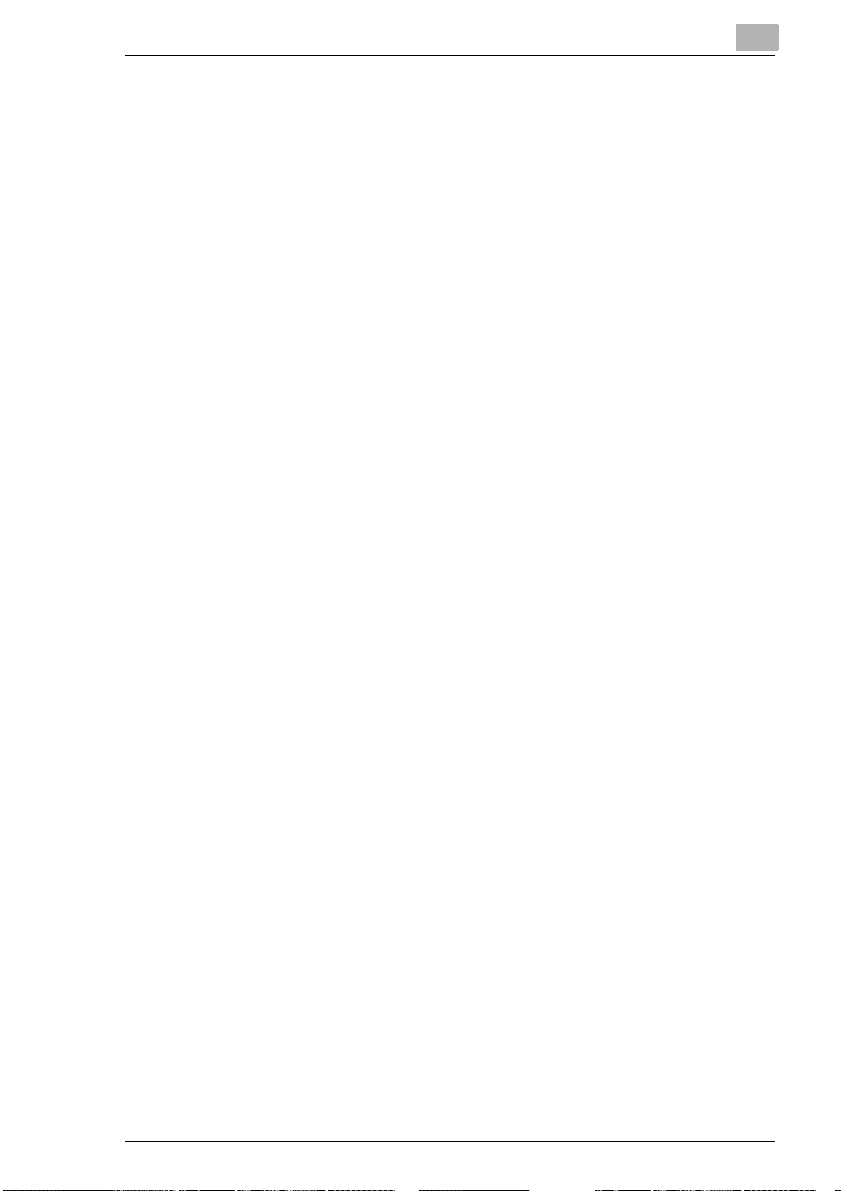
Specifying the Setting for “RX MODE” .....................................6-46
Specifying the Setting for “FORWARD”....................................6-47
Specifying the Setting for “FOOTER” .......................................6-48
Specifying the Setting for “SELECT TRAY”..............................6-48
Specifying the Setting for “CLOSED NETWORK” ....................6-49
6.4 Settings Up the Communication................................................6-50
Specifying the Setting for “TONE/PULSE” ...............................6-51
To specify the telephone dialing system...................................6-51
Specifying the Setting for “LINE MONITOR” ............................6-52
Specifying the Setting for “PSTN/PBX” ....................................6-53
To specify the telephone wiring system....................................6-53
6.5 Setting Up the Report Output ....................................................6-54
Selecting the “REPORTING” menu ..........................................6-55
Specifying the Setting for “ACTIVITY REPORT” ......................6-55
Specifying the Setting for “RESERV.REPORT” .......................6-56
Specifying the Setting for “TX RESULT REPORT” ..................6-56
Specifying the Setting for “RX RESULT REPORT” ..................6-57
6.6 Specifying Initial User Data........................................................6-58
Selecting the “INITIAL USER DATA” menu..............................6-58
Specifying the Setting for “DATE&TIME”..................................6-59
Specifying the Setting for “USER FAX NO.”.............................6-60
Specifying the Setting for “USER NAME”.................................6-61
PageScope Light Settings Page...............................................6-62
7 Appendix
7.1 Main Error Messages and Their Remedies.................................7-1
7.2 When Faxing Is Not Performed Correctly ...................................7-3
Faxes Cannot Be Sent ...............................................................7-3
Faxes Cannot Be Received........................................................7-4
Calls Cannot Be Sent .................................................................7-5
7.3 Glossary.........................................................................................7-6
Terms and Definitions.................................................................7-6
7.4 PageScope Light........................................................................... 7-8
What is PageScope Light? .........................................................7-8
System Requirements ................................................................7-9
Accessing PageScope Light.......................................................7-9
Using PageScope Light............................................................7-10
About the Screen Layout..........................................................7-10
Logging In as an Administrator.................................................7-11
Logging In to Administrator Mode.............................................7-11
8Index
Fax Kit (FK-118) x-5
Page 8
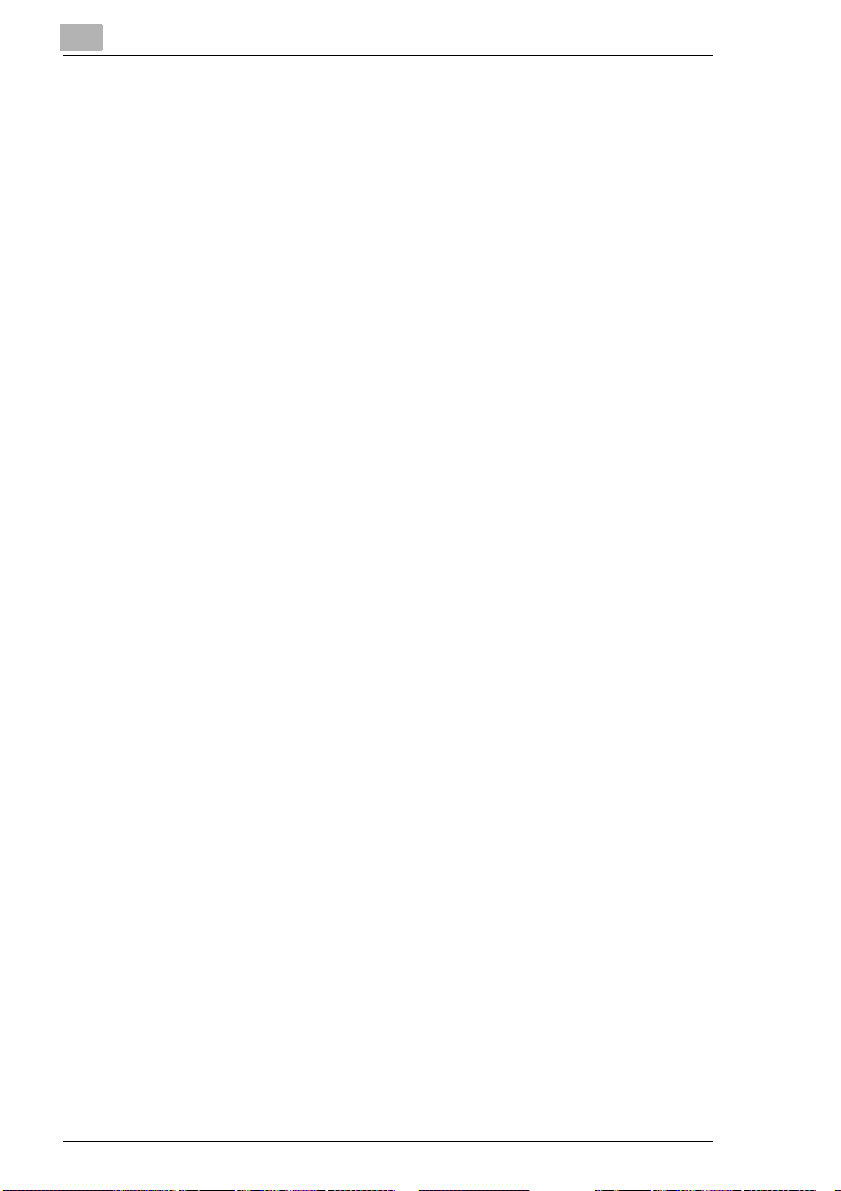
x-6 Fax Kit (FK-118)
Page 9
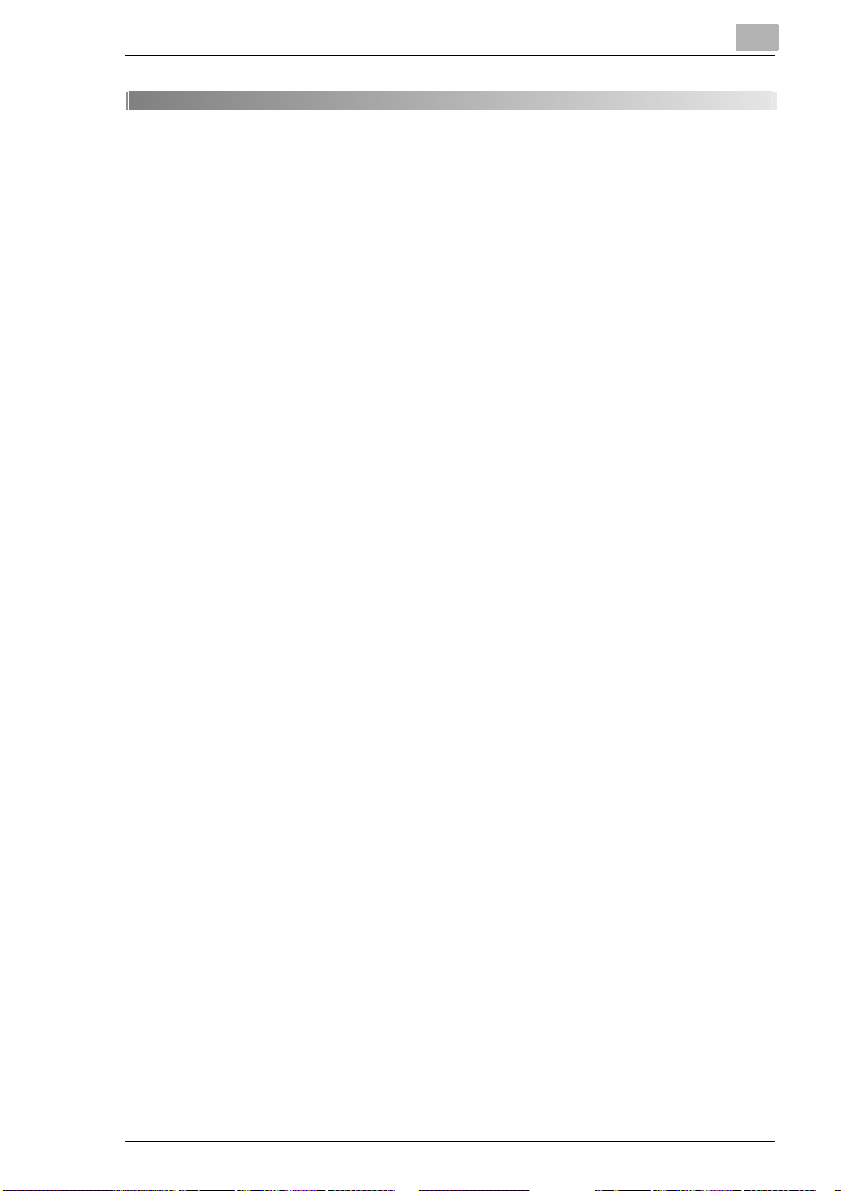
Introduction
1Introduction
1.1 User Manuals
The User Manual for this machine is divided into two parts: the Konica
Minolta 7216/7220 User Manual and the Fax Kit (FK-118) User Manual.
Read the necessary description according to the required use.
The Fax Kit (FK-118) User Manual contains precautions on the use of this
machine. Be sure to read this manual before using the machine.
After reading the User Manual, be sure to store it in a safe place for future
reference.
G Konica Minolta 7216/7220 User Manual
H This manual contains details on the basic operation of this machine,
precautions on its use, and operating procedures for the various copy
functions.
H Before using the various copy functions, read the Konica Minolta
7216/7220 User Manual.
G Fax Kit (FK-118) User Manual
H This manual contains details on the operating procedures for the
various fax functions.
H Before using the various fax functions, read the Fax Kit (FK-118) User
Manual.
1
1.2 Introduction
We Want You to Be a Satisfied Customer
Thank you for choosing this machine.
This User Manual describes the functions, operating procedures,
precautions, and basic troubleshooting for this machine. Before using the
machine, be sure to read the User Manual thoroughly in order to ensure
that you use it efficiently. After you have gone through the manual, store
it in the holder on the machine and keep it handy at all times.
Note that some of the illustrations of the machine used in the User Manual
may be different from what you actually see on your machine.
Fax Kit (FK-118) 1-1
Page 10
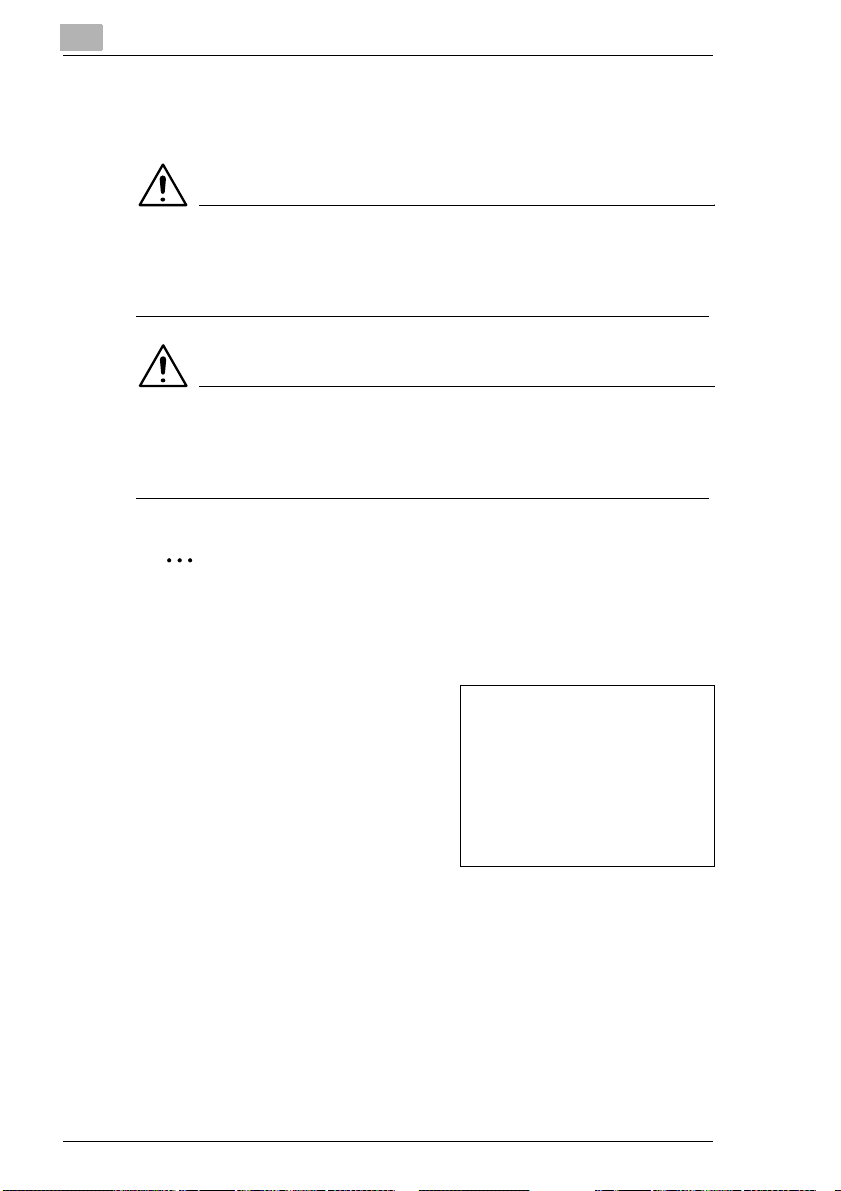
1
1.3 Explanation of Manual Conventions
The marks and text formats used in this manual are described below.
WARNING
Failure to observe instructions highlighted in this manner may result
in fatal or critical injuries.
§ Observe all warnings in order to ensure safe use of this machine.
CAUTION
Failure to observe instructions highlighted in this manner may result
in serious injuries or property damage.
§ Observe all cautions in order to ensure safe use of this machine.
Note*
(*May also appear as “Important” or “Tip”)
Text highlighted in this manner contains useful information and tips to
ensure safe use of the machine.
Introduction
1 The number 1 as formatted here
indicates the first step of a
sequence of actions.
2 Subsequent numbers as formatted
here indicate subsequent steps of a
sequence of actions.
Text formatted in this style
?
provides additional assistance.
§ Text formatted in this style describes the action that will ensure the
desired results are achieved.
[Copy] key
The names of keys on the control panel are written as shown above.
1-2 Fax Kit (FK-118)
An illustration inserted here
shows what operations
must be performed.
Page 11
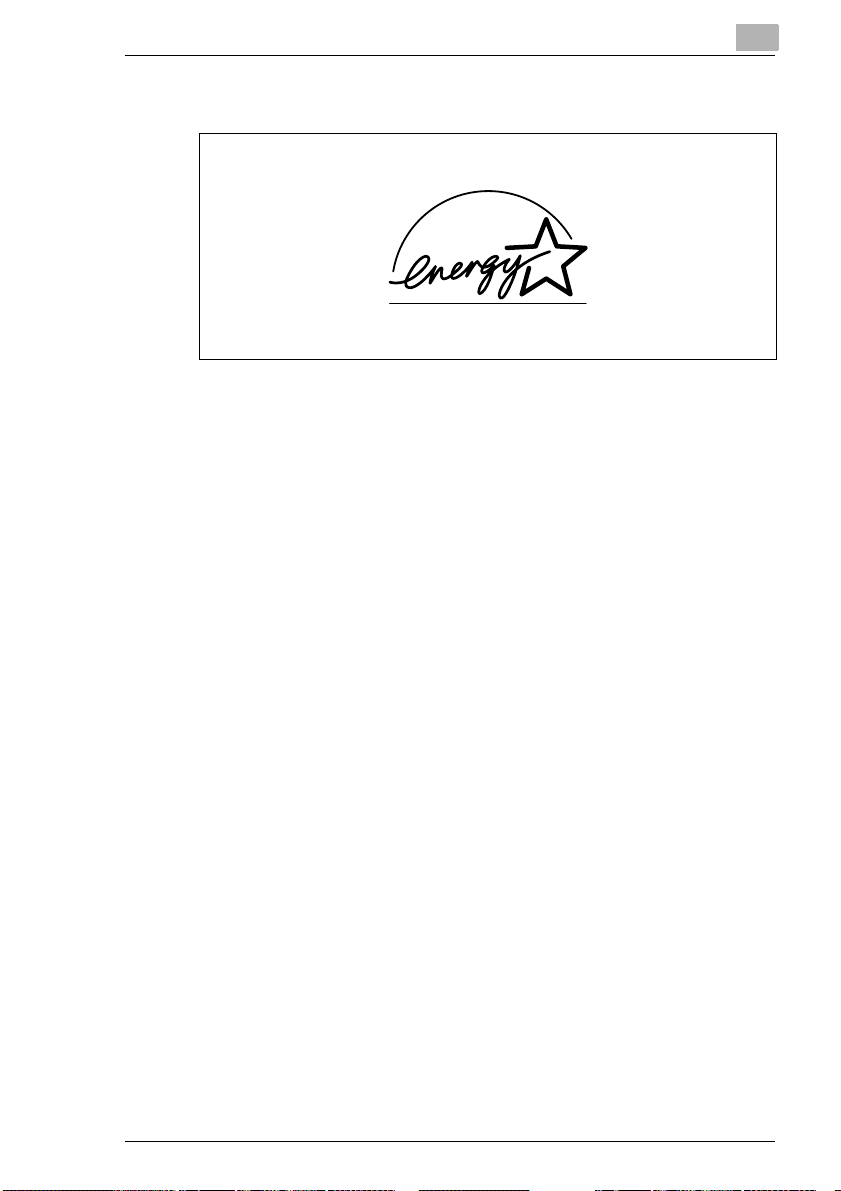
Introduction
1.4 Energy Star®
1
As an ENERGY STAR® Partner, we have determined that this machine
meets the ENERGY STAR
What is an ENERGY STAR® Product?
An ENERGY STAR
automatically switch to a “low-power mode” after a period of inactivity. An
ENERGY STAR
on utility bills and helps protect the environment.
®
product uses energy more efficiently, saves you money
®
Guidelines for energy efficiency.
®
product has a special feature that allows it to
Fax Kit (FK-118) 1-3
Page 12

1
1.5 Safety Information
This section contains detailed instructions on the operation and
maintenance of this machine. To achieve optimum utility of this device, all
operators should carefully read and follow the instructions in this manual.
Please keep this manual in a handy place near the machine.
Please read the next section before using this device. It contains important information
related to user safety and preventing equipment problems.
Make sure you observe all of the precautions listed in this manual.
*Ver06
Please note that some parts of the contents of this section may not correspond with the
purchased product.
Warning and Precaution Symbols
Introduction
WARNING:
CAUTION:
Meaning of Symbols
A triangle indicates a danger against which you should take precaution.
This symbol warns against cause burns.
A diagonal line indicates a prohibited course of action.
This symbol warns against dismantling the device.
A black circle indicates an imperative course of action.
This symbol indicates you must unplug the device.
Ignoring this warning could cause serious injury or even death.
Ignoring this caution could cause injury or damage to property.
1-4 Fax Kit (FK-118)
Page 13
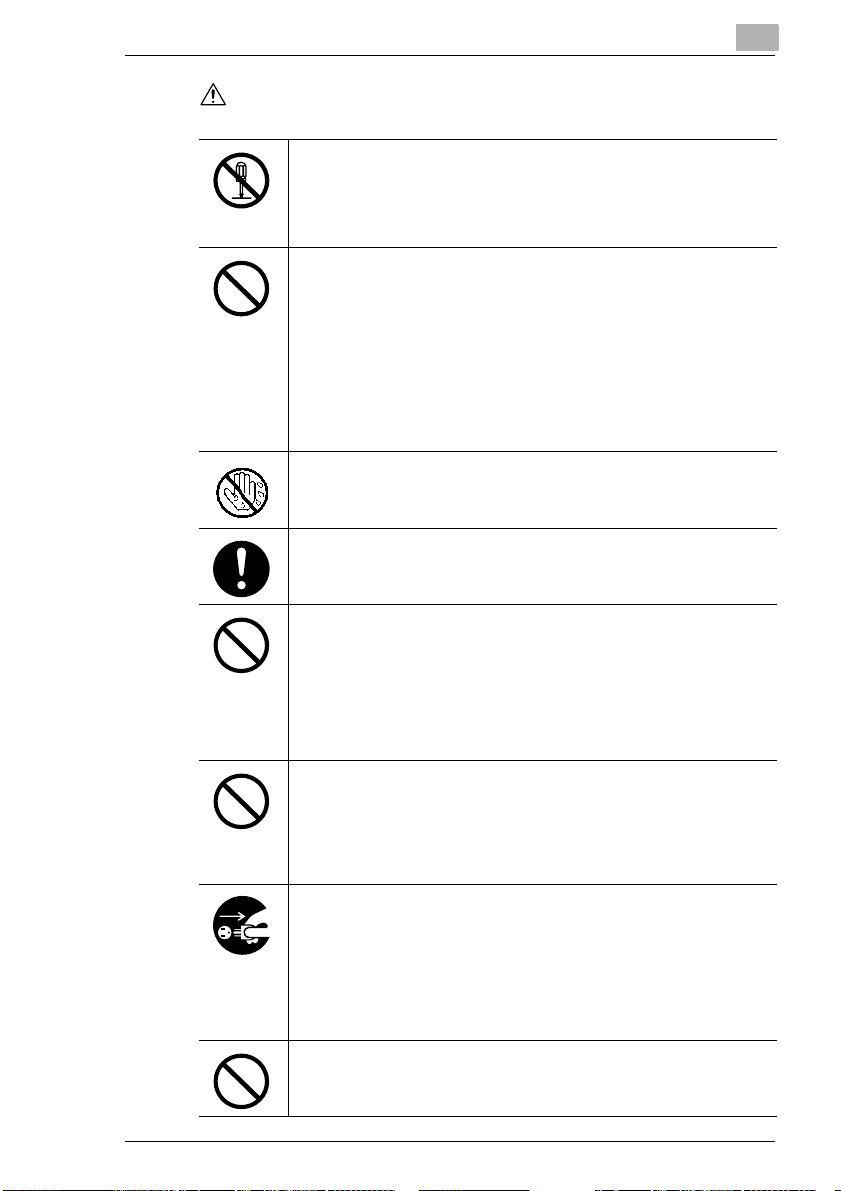
Introduction
WARNING
• Do not modify this product, as a fire, electrical shock, or breakdown could
result. If the product employs a laser, the laser beam source could cause
blindness.
• Do not attempt to remove the covers and panels which have been fixed to
the product. Some products have a high-voltage part or a laser beam
source inside that could cause an electrical shock or blindness.
• Use only the power cord supplied in the package. If a power cord is not
supplied, only use the power cord and plug that is specified in POWER
CORD INSTRUCTION. Failure to use this cord could result in a fire or
electrical shock.
• Use the power cord supplied in the package only for this machine and
NEVER use it for any other product. Failure to observe this precaution
could result in a fire or electrical shock.
• Use only the specified power source voltage. Failure to do that could result
in a fire or electrical shock.
• Do not use a multiple outlet adapter to connect any other appliances or
machines. Use of a power outlet for more than the marked current value
could result in a fire or electrical shock.
Do not unplug and plug in the power cord with a wet hand, as an electrical
shock could result.
Plug the power cord all the way into the power outlet. Failure to do this could
result in a fire or electrical shock.
• Do not scratch, abrade, place a heavy object on, heat, twist, bend, pull on,
or damage the power cord. Use of a damaged power cord (exposed core
wire, broken wire, etc.) could result in a fire or breakdown.
Should any of these conditions be found, immediately turn OFF the power
switch, unplug the power cord from the power outlet, and then call your
authorized service representative.
• Do not use an extension cord, in principle. Use of an extension cord could
cause a fire or electrical shock. Contact your authorized service
representative if an extension cord is required.
Do not place a flower vase or other container that contains water, or metal
clips or other small metallic objects on this product. Spilled water or metallic
objects dropped inside the product could result in a fire, electrical shock, or
breakdown.
Should a piece of metal, water, or any other similar foreign matter get inside
the product, immediately turn OFF the power switch, unplug the power cord
from the power outlet, and then call your authorized service representative.
• Do not keep using this product, if this product becomes inordinately hot or
emits smoke, or unusual odor or noise. Immediately turn OFF the power
switch, unplug the power cord from the power outlet, and then call your
authorized service representative. If you keep on using it as is, a fire or
electrical shock could result.
• Do not keep using this product, if this product has been dropped or its cover
damaged. Immediately turn OFF the power switch, unplug the power cord
from the power outlet, and then call your authorized service representative.
If you keep on using it as is, a fire or electrical shock could result.
Do not throw the toner cartridge or toner into an open flame. The hot toner
may scatter and cause burns or other damage.
1
Fax Kit (FK-118) 1-5
Page 14
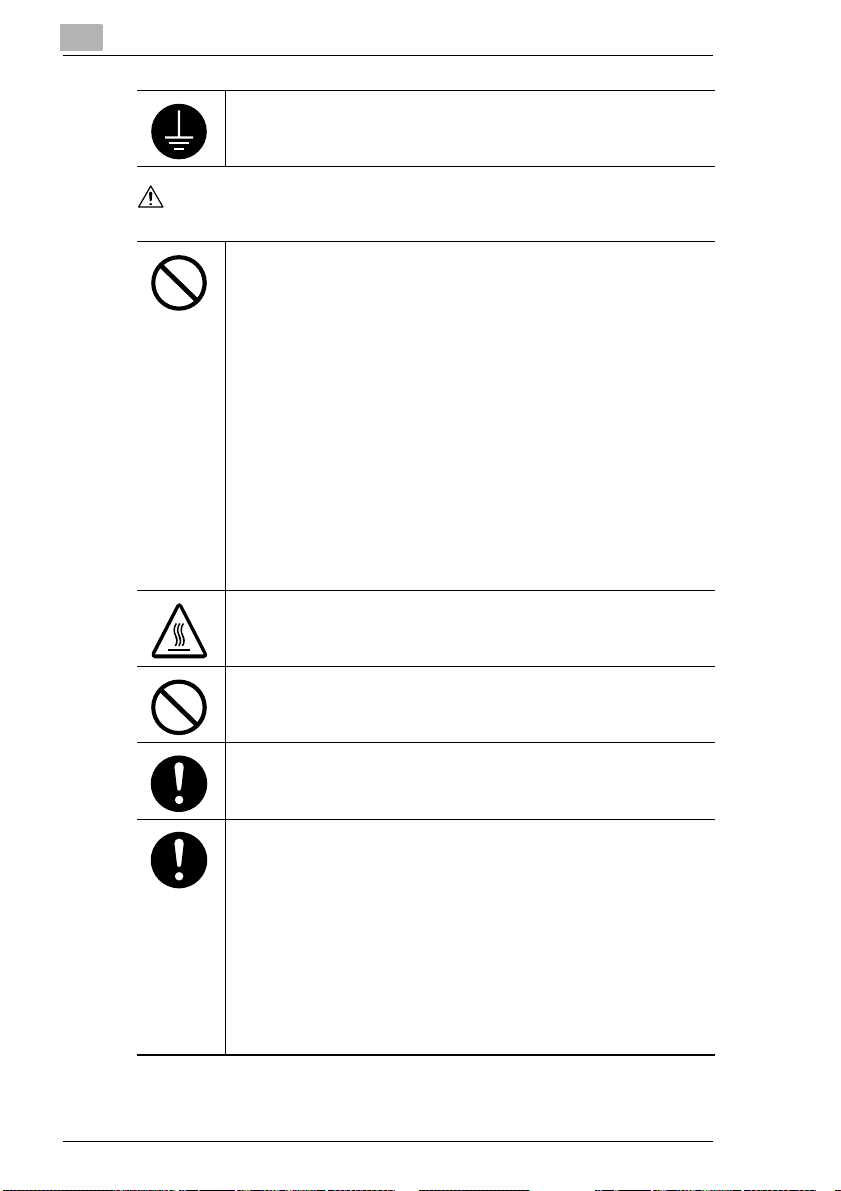
1
CAUTION
Introduction
Connect the power cord to an electrical outlet that is equipped with a
grounding terminal.
• Do not use flammable sprays, liquids, or gases near this product, as a fire
could result.
• Do not leave a toner unit or drum unit in a place within easy reach of
children.
Licking or ingesting any of these things could injure your health.
• Do not let any object plug the ventilation holes of this product. Heat could
accumulate inside the product, resulting in a fire or malfunction.
• Do not install this product at a site that is exposed to direct sunlight, or near
an air conditioner or heating apparatus. The resultant temperature changes
inside the product could cause a malfunction, fire, or electrical shock.
• Do not place the product in a dusty place, or a site exposed to soot or
steam, near a kitchen table, bath, or a humidifier. A fire, electrical shock, or
breakdown could result.
• Do not place this product on an unstable or tilted bench, or in a location
subject to a lot of vibration and shock. It could drop or fall, causing personal
injury or mechanical breakdown.
• After installing this product, mount it on a secure base. If the unit moves or
falls, it may cause personal injury.
• Do not store toner units and PC drum units near a floppy disk or watch that
are susceptible to magnetism. They could cause these products to
malfunction.
The inside of this product has areas subject to high temperature, which may
cause burns. When checking the inside of the unit for malfunctions such as a
paper misfeed, do not touch the locations (around the fusing unit, etc.) which
are indicated by a “CAUTION HOT” caution label.
Do not place any objects around the power plug as the power plug may be
difficult to pull out when an emergency occurs.
The socket-outlet shall be installed near the machine and shall be easily
accessible as the power plug may be difficult to pull out when an emergency
occurs.
• Always use this product in a well ventilated location. Operating the product
in a poorly ventilated room for an extended period of time could injure your
health. Ventilate the room at regular intervals.
• Whenever moving this product, be sure to disconnect the power cord and
other cables. Failure to do this could damage the cord or cable, resulting in
a fire, electrical shock, or breakdown.
• When moving this product, always hold it by the locations specified in the
User manual or other documents. If the unit falls it may cause severe
personal injury. The product may also be damaged or malfunction.
• Remove the power plug from the outlet more than one time a year and
clean the area between the plug terminals. Dust that accumulates between
the plug terminals may cause a fire.
• When unplugging the power cord, be sure to hold onto the plug. Pulling on
the power cord could damage the cord, resulting in a fire or electrical shock.
1-6 Fax Kit (FK-118)
Page 15
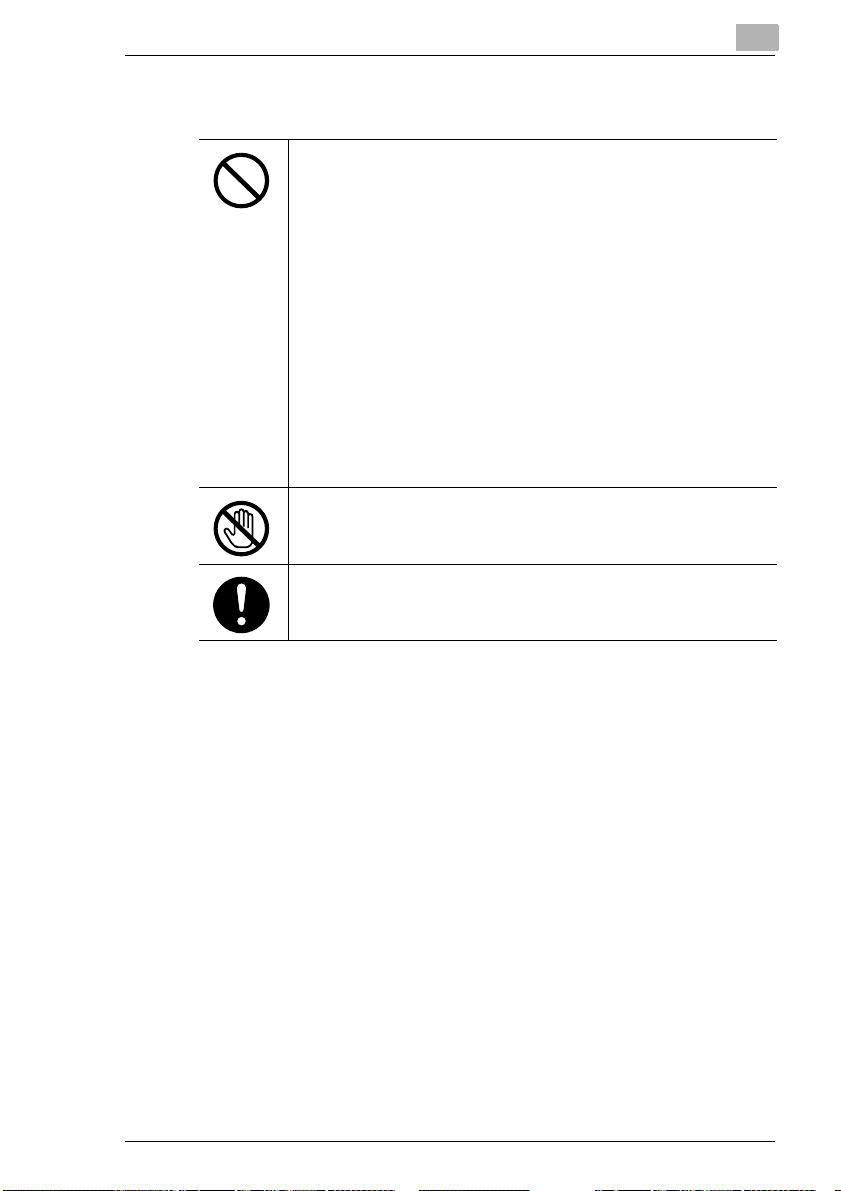
Introduction
Precautions for Routine Use
• Do not store toner units, PC drum units, and other supplies and
consumables in a place subject to direct sunlight and high temperature and
humidity, as poor image quality and malfunction could result.
• Do not attempt to replace the toner unit and PC drum unit in a place
exposed to direct sunlight. If the PC drum is exposed to intense light, poor
image quality could result.
• Do not unpack a toner unit or PC drum unit until the very time of use. Do
not leave an unpacked unit standing. Install it immediately or poor image
quality could result.
• Do not keep toner units and PC drum units in an upright position or upside
down, as poor image quality could result.
• Do not throw or drop a toner unit or PC drum unit as poor image quality
could result.
• Do not use this product in an area where ammonia or other gases or
chemicals are present. Failure to do so may shorten the service life of the
product, cause damage or decrease performance.
• Do not use this product in an environment with a temperature outside the
range specified in the User manual, as a breakdown or malfunction could
result.
• Do not attempt to feed stapled paper, carbon paper or aluminum foil
through this product, as a malfunction or fire could result.
Do not touch or scratch the surface of the toner unit developing roller and the
PC drum, as poor image quality could result.
Use the supplies and consumables recommended by the dealer. Use of any
supply or consumable not recommended could result in poor image quality
and breakdown.
1
Fax Kit (FK-118) 1-7
Page 16
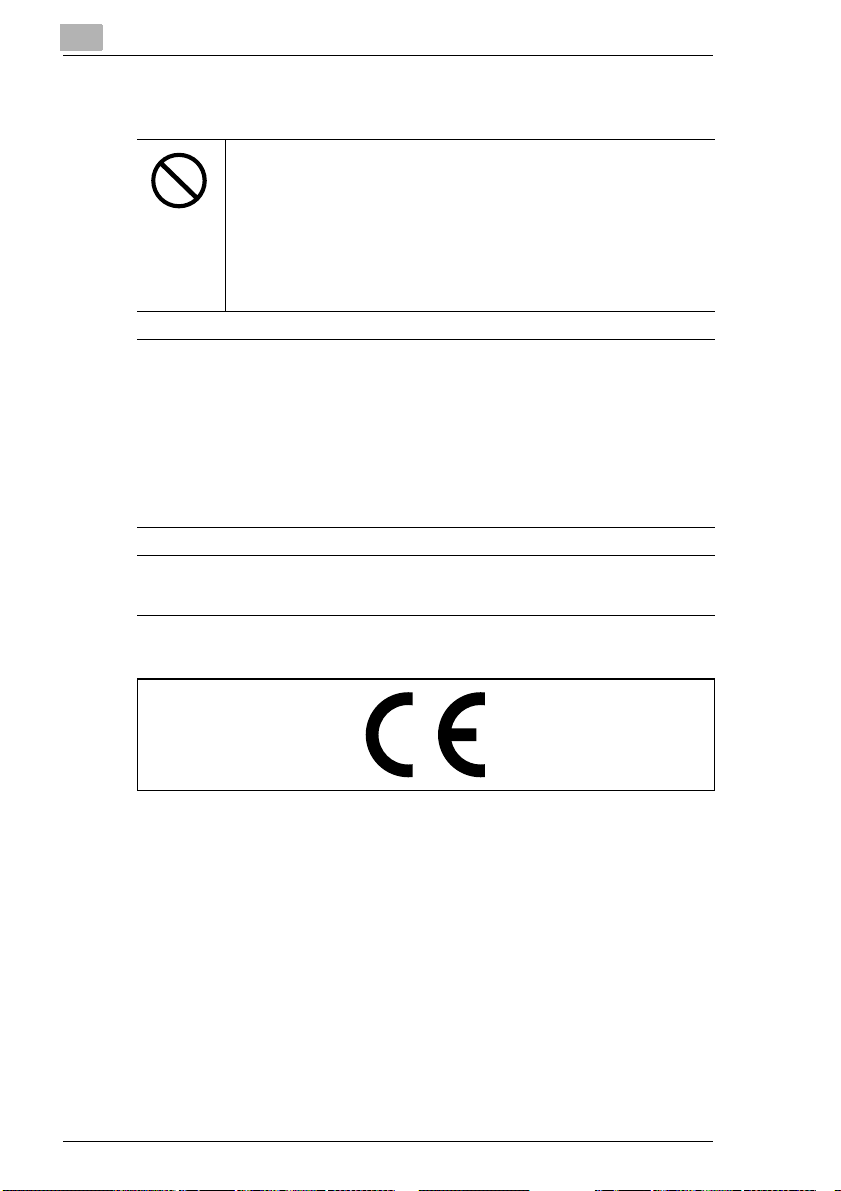
1
Introduction
Miscellaneous
• Do not rest your weight on the control panel, as a malfunction could result.
• Normal international communications may at times not be possible
depending on line conditions.
• If tap or well water is used in a humidifier, impurities in the water are
discharged into the air and may be deposited inside the printer, resulting in
poor image quality. It is recommended that pure water that does not contain
any impurities be used in the humidifier.
• Ni-MH (Nickel Metal Hydride) Batteries are installed inside machine as
back up memory batteries. Please dispose according to local, state and
federal regulations.
The Facsimile has been approved in accordance with Council Decision 1999/5/EC for panEuropean single terminal connection to the public switched telephone network (PSTN).
However, due to differences between the individual PSTNs provided in different countries,
the approval does not, of itself, give an unconditional assurance of successful operation on
every PSTN network terminal point.
In the event of problems, you should contact your equipment supplier in the first instance.
NOTE
The manufacturer should ensure that the vender and user of equipment is clearly informed
of the above information by means of packaging and/or user manuals or other forms of user
instructions.
This product is approved for DTMF dialing only. When directly connected to the public
switched telephone network (PSTN mode) pulse dialing can not be used.
(Pulse dialing may only be used when this product is connected to a PABX.)
User Instructions – CE Marking
Notice for Ni-MH Batteries
Ni-MH (Nickel Metal Hydride) Batteries are installed inside machine as
back up memory batteries. Please dispose according to local, state and
federal regulations.
1-8 Fax Kit (FK-118)
Page 17
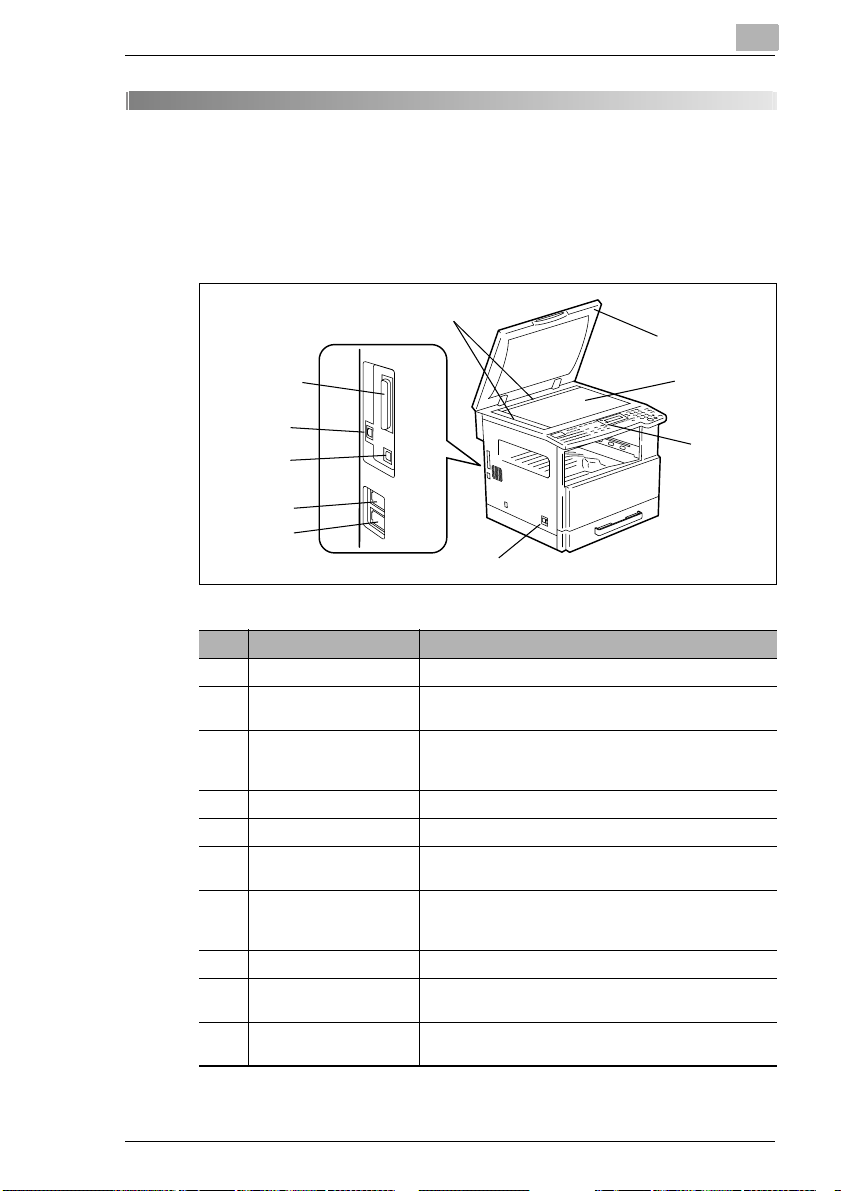
Precautions
2 Precautions
2.1 Part Names and Their Functions
Main Unit
5
2
6
2
7
3
8
4
9
10
1
No. Part Name Description
1 Power Switch Used to turn the machine on and off.
2 Parallel Interface
Connector
3 RJ45 Connector for
Networking
4 Printer USB Connector Used for connecting a USB cable from the computer.
5 Document Scales Used to align the document.
6 Original Cover (optional) Presses down on the document positioned on the
7 Original Glass When manually feeding a document, position it on the
8 Control Panel Used to start copying or to make various settings.
9 Telephone Line
Connector (LINE)
10 External Telephone
Connector (TEL)
* For details on parts other than those described above, refer to the Konica Minolta 7216/7220
User Manual.
Used for connecting a parallel cable from the computer.
Used for connecting the network cable when this
machine is used for Internet faxing and network
scanning.
Original Glass.
Original Glass so that it can be scanned.
Position the document face down on the glass.
User for connecting the telephone cord from the wall
jack.
Used for connecting the cord from the telephone.
Fax Kit (FK-118) 2-1
Page 18
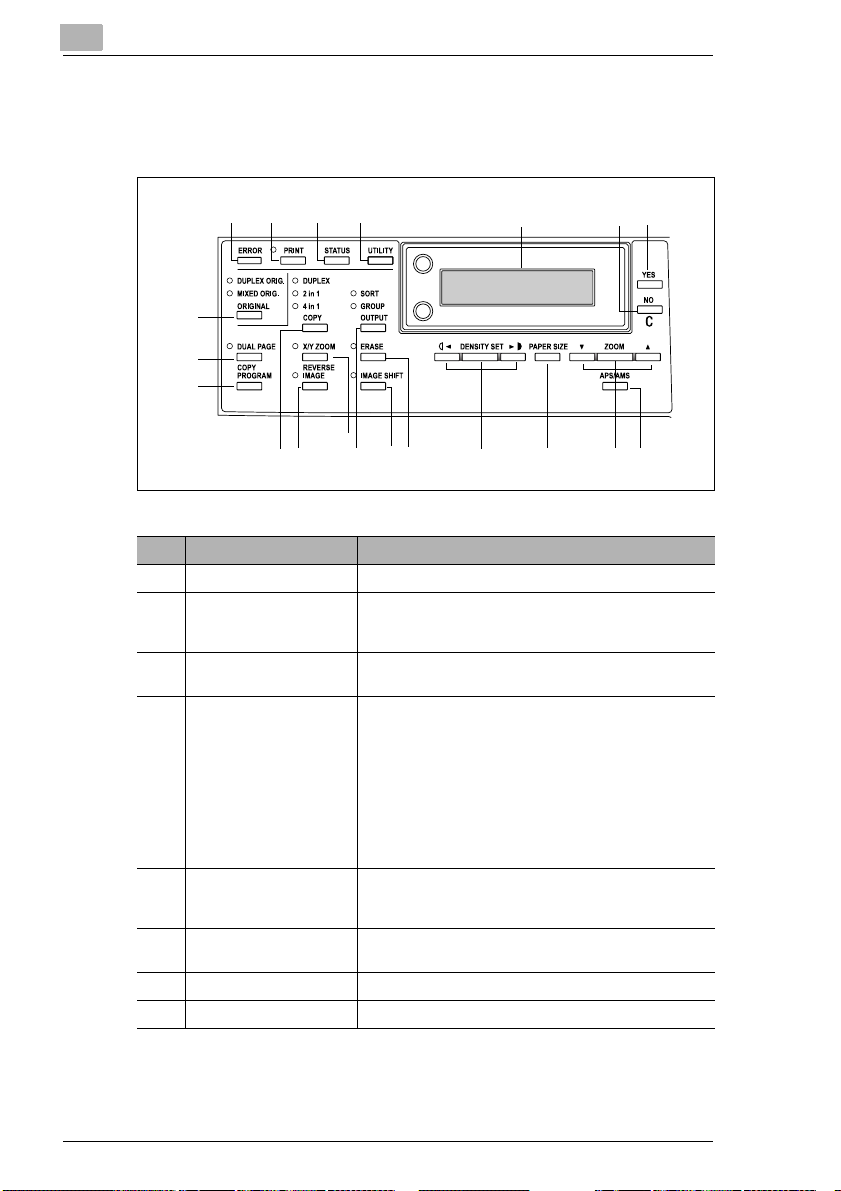
2
Precautions
2.2 Names of Control Panel Parts and Their Functions
Control Panel Parts and Their Functions
3
21
20
19
18
4
5
7
6
15
13
14
16
17
No. Part Name Function
1 “ERROR” indicator Flashes when an error has occurred.
2 [PRINT] key/indicator Lights up while data is being printed from the computer
3 [STATUS] key Used to view the transmission results or the counters, or
4 [UTILITY] key Used to enter Utility mode and display the first Utility
5 Display Displays setting menus, error messages, and specified
6 [NO/C] key Erases the entered numbers and letters.
7 [YES] key Confirms the current setting.
8 [APS/AMS] key Used to select between the APS or the AMS function.
and flashes while data is being sent.
For details, refer to the Printer Controller User Manual.
to print a transmission result report.
mode screen.
• MACHINE SETTING, PAPER SOURCE SETUP,
USER MANAGEMENT, ADMIN. MANAGEMENT,
COPY SETTING 1 & 2, FAX REGISTRATION, TX
OPERATION, RX OPERATION, COMM. SETTING,
REPORTING, INITIAL USER DATA, NETWORK
SETTING (with the Network Interface Card), E-MAIL
SETTING 1 & 2 (with the Network Interface Card),
SCAN SETTING (with the Network Interface Card)
settings such as the number of copies and the zoom
ratio.
Returns to the previous screen.
11
1012
8
9
2-2 Fax Kit (FK-118)
Page 19
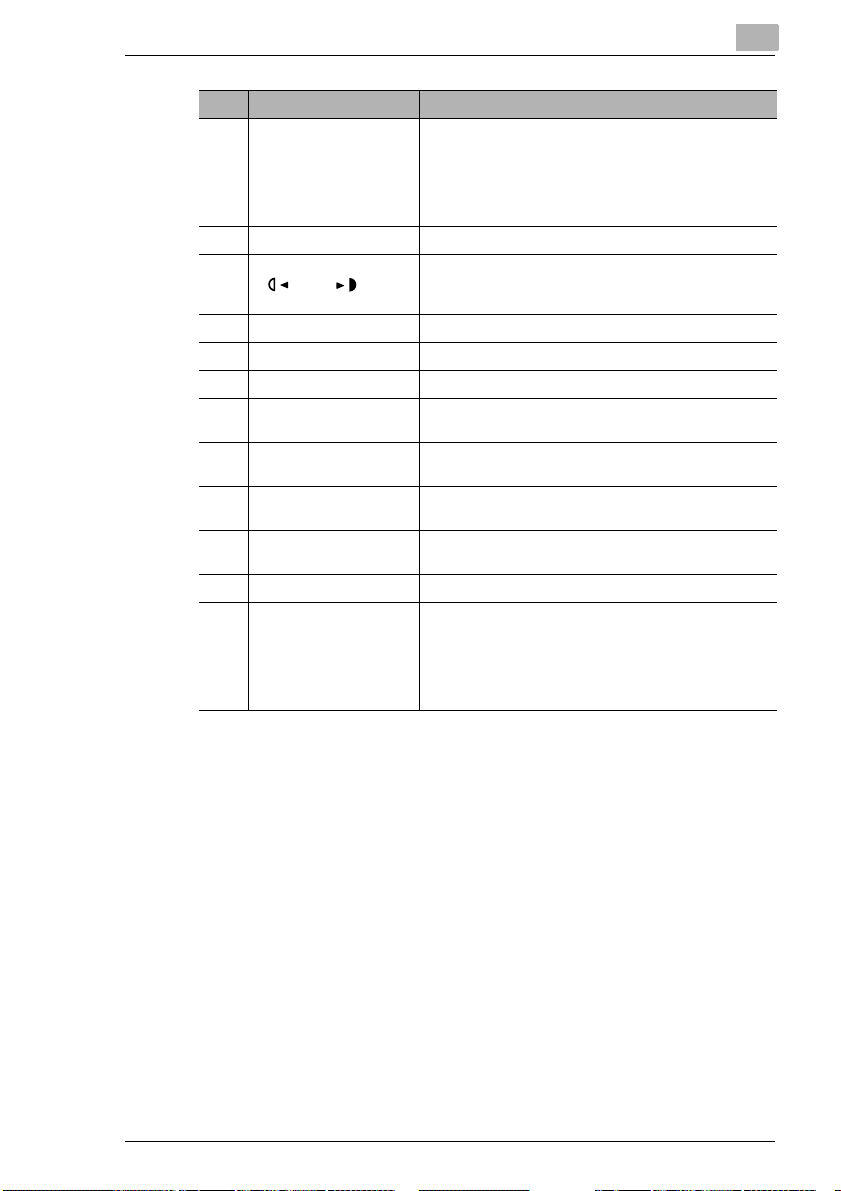
Precautions
Ö
No. Part Name Function
9 [ZOOM] key,
[ ] and [ ] keys
10 [PAPER SIZE] key Used to select the size of the paper to be printed on.
11 [DENSITY SET] key,
[ ] and [ ] keys
12 [ERASE] key Used to select the area of the document that is erased.
13 [IMAGE SHIFT] key Press to select the “Image Shift” function.
14 [OUTPUT] key Used to select a copy “Output” function.
15 [X/Y ZOOM] key Used to specify different scaling proportions for the
16 [REVERSE IMAGE] key Press to make copies with the dark- and light-colored
17 [COPY] key Used to select the “2 in 1”, “4 in 1” or “Duplex” Copy
18 [COPY PROGRAM] key • Copy programs can be stored.
19 [DUAL PAGE] key Used to select the “Dual Page” function.
20 [ORIGINAL] key • Used to select between the “Duplex Orig.” function
• Used to select a preset enlargement or reduction
ratio.
• With each press, a zoom ratio between × 0.50 and
× 2.00 is selected in 0.01 increments.
• Used to specify the selection above or below in
setting screens and menus.
• Used to specify the scanning density of copies.
• Used to specify the selection at the left or right in
setting screens.
vertical and horizontal directions.
areas of the document inverted.
settings.
• Stored copy programs can be selected and recalled.
and the “Mixed Orig.” function.
• If the FAX key was pressed, the “MIXED ORIG.”
indicator lights up.
The “Duplex Orig.” function can be selected only
when the Duplexing Document Feeder is installed.
2
Fax Kit (FK-118) 2-3
Page 20
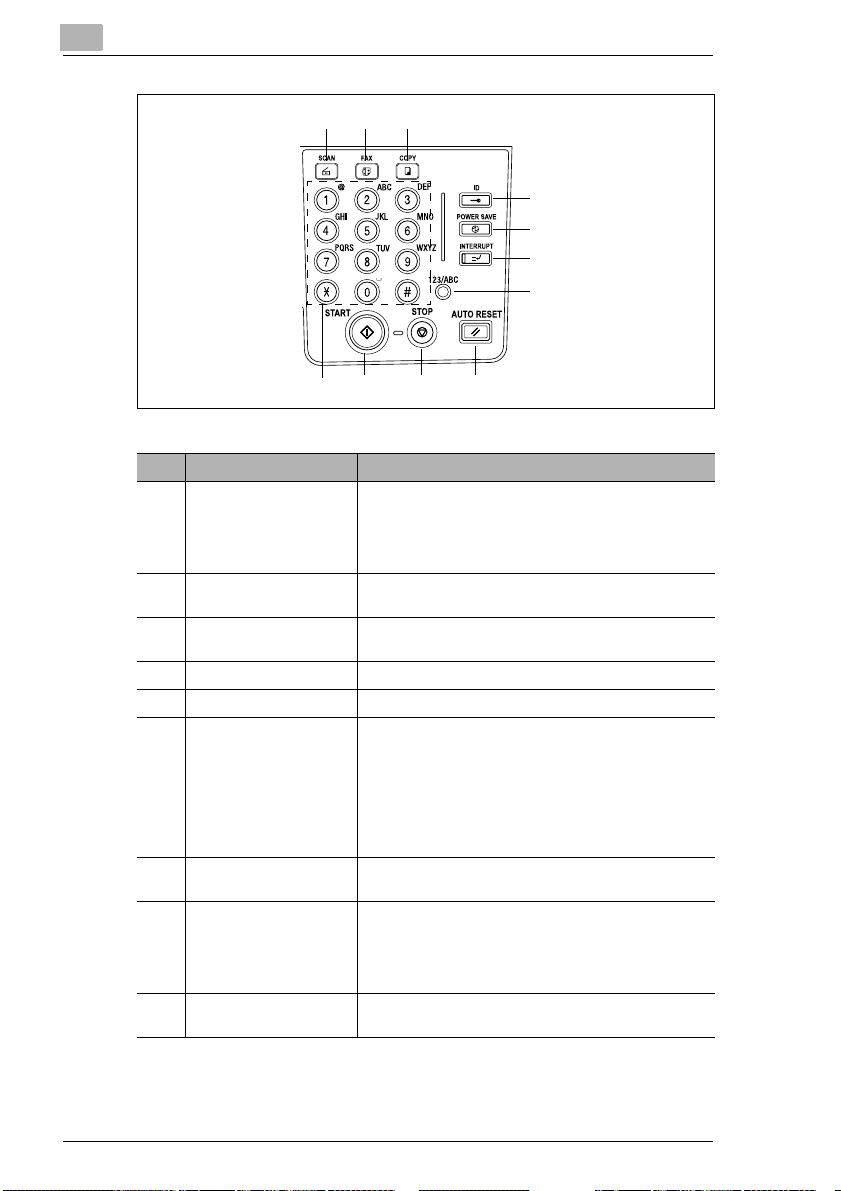
2
Precautions
21 22 23
24
25
26
27
28293031
No. Part Name Function
21 SCAN key Press to enter Scan mode. The indicator lights up in
22 FAX key Press to enter Fax mode. The indicator lights up in green
23 COPY key Press to enter Copy mode. The indicator lights up in
24 ID key Used with user management.
25 POWER SAVE key Press to enter Power Save mode.
26 INTERRUPT key Press to enter Interrupt mode. The indicator lights up in
27 [123/ABC] key Press to switch the input mode between numbers and
28 AUTO RESET key • Cancels all copy functions and returns them to their
29 STOP key • Stops the multi-page copy operation.
green to indicate that the machine is in Scan mode.
(Available only when the Network Interface Card KN419 and the Internet Fax & Network Scan Kit IF-118 are
installed.)
to indicate that the machine is in Fax mode.
green to indicate that the machine is in Copy mode.
green to indicate that the machine is in Interrupt mode.
Press again to cancel Interrupt mode and return to the
mode before Interrupt mode was entered.
If the INTERRUPT key is pressed while a received fax
document is being printed, printing stops.
Press the INTERRUPT key again to continue printing
the received fax document.
letters.
default settings.
• Cancels all fax functions and returns them to their
default settings.
• Deletes all queued jobs.
• Stops the fax transmission or reception.
2-4 Fax Kit (FK-118)
Page 21
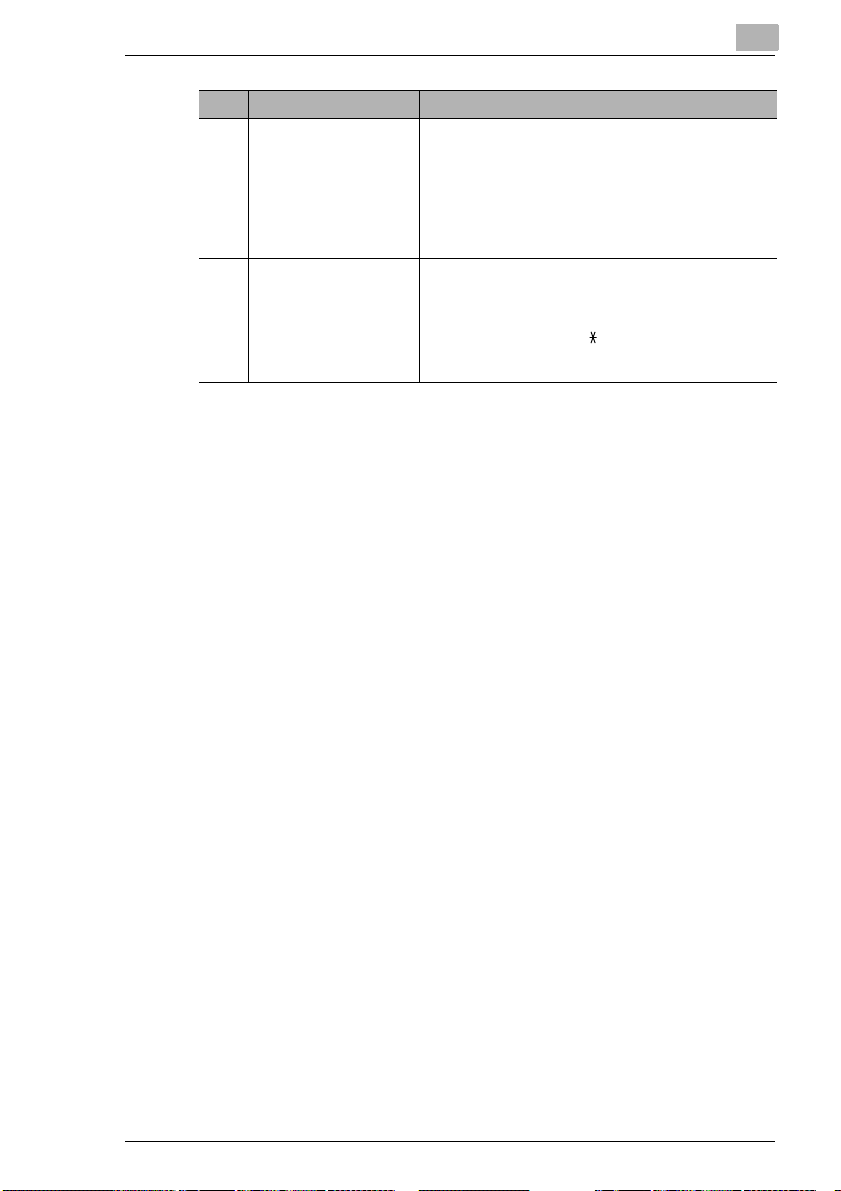
Precautions
No. Part Name Function
30 START key • Starts copying.
31 10-Key Pad • Used to specify the number of copies.
• Starts a fax transmission.
• Queues a copy job if pressed while the machine is
warming up.
• The indicator lights up in green to indicate that the
machine is ready to start copying, or it lights up in
orange to indicate that the machine is not ready to
start copying.
• Used to enter setting values.
• Used to enter fax number.
• Used to enter speed dial number.
• In Fax mode, use the [ ] key for tone transmissions
(with pulse dialing) and use the [#] key for accessing
an outside line.
2
Fax Kit (FK-118) 2-5
Page 22
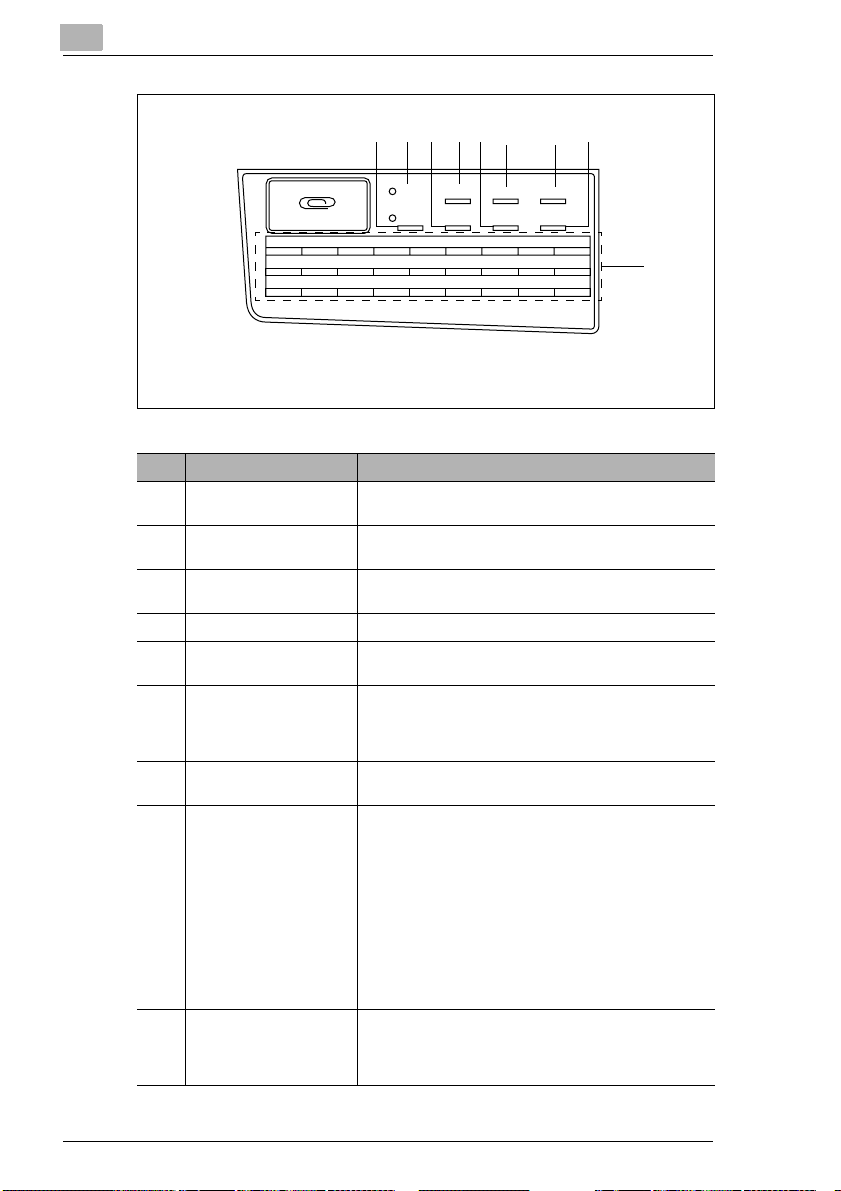
2
Precautions
33 34 383632 35 37 39
AUTO RX RESOLUTION TEL BOOK SPEED DIAL
MEMORY TX ON-HOOK
01 02 03 04 05 06 07 08 09
10 11 12 13 12 15 16 17 18
19 20 21 22 23 24 25 26 27
REDIAL/
PAUSE FAX SET
40
No. Part Name Function
32 “MEMORY TX” indicator Lights up when the memory transmission function is
33 “AUTO RX” indicator Lights up when the automatic reception function is
34 [RESOLUTION] key Used to select the image quality (transmission
selected.
selected.
resolution).
35 [ON-HOOK] key Press to answer the call. Press again to hang up.
36 [TEL BOOK] key Used to display the information programmed for one-
touch dialing, group dialing and speed dialing.
37 [REDIAL/PAUSE] key • Redials the last number called.
38 [SPEED DIAL] key Used to dial previously programmed fax numbers
39 [FAX SET] key Used to select a function.
40 One-touch key • Used to dial previously programmed fax numbers.
• While dialing, used to generate a pause when
transferring from an internal to an external line or
receiving information services.
represented by 3-digit numbers.
• BROADCAST (broadcast transmission), TIMER TX
(timer transmission), MAILBOX TX (mailbox
transmission), PRINT MAILBOX RX (retrieve mailbox
faxes), POLLING TX (polling transmission),
POLLING RX (polling reception), RELAY INITIATE
(relay initiation transmission), CANCEL RESERV.
(cancel queued job), TX MODE (transmission mode),
INTERNET FAX RX (with the Internet Fax & Network
Scan Kit installed)
Refer to “Fax Transmission/Reception Methods” on
page 4-1.
• Use keys [01] through [27] for programming onetouch dial keys and group dialing.
• Use keys [24] through [27] for setting program dialing.
2-6 Fax Kit (FK-118)
Page 23
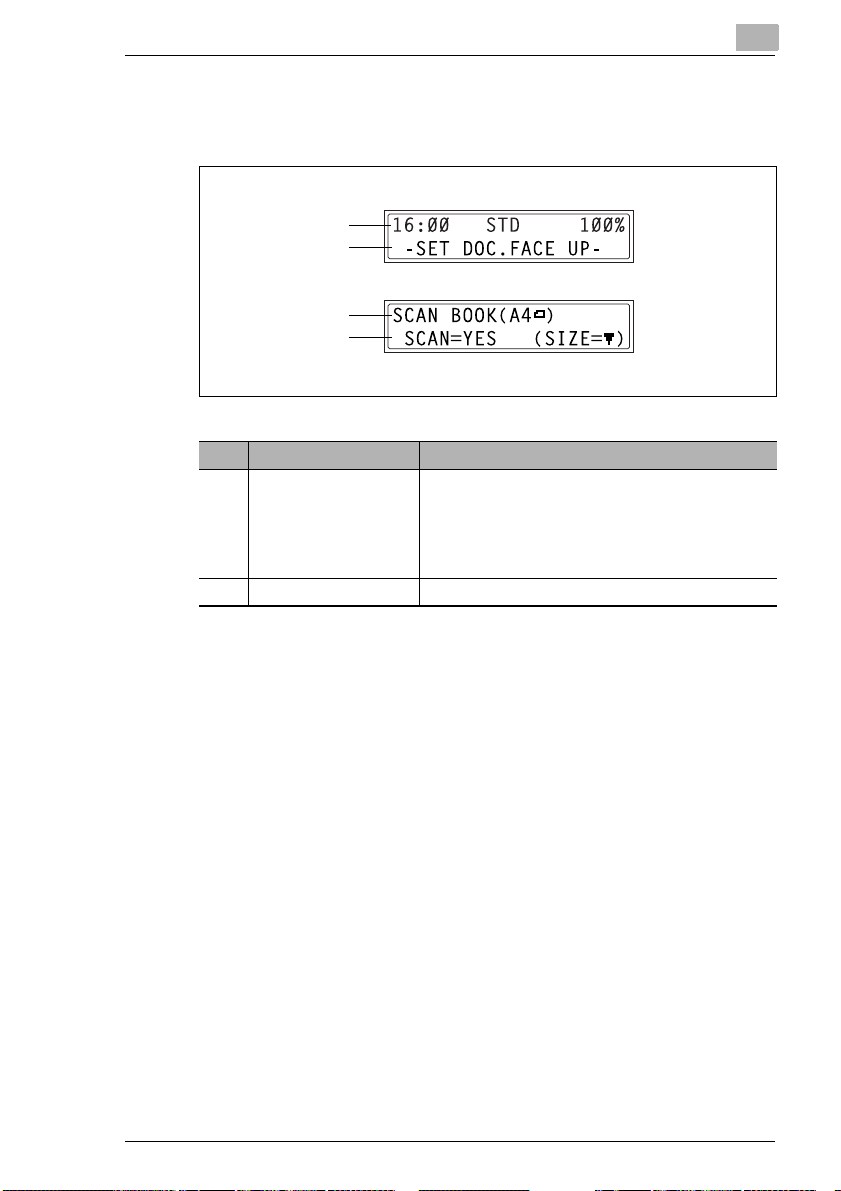
Precautions
2.3 Display Indications
In Fax mode:
1
2
1
2
No. Display Indication Description
1 Mode or function name • Indicates the currently selected mode or function
2 Messages Displays messages such as operating instructions.
settings.
• Displays the current menu, function or settings.
• Error messages are displayed when errors occur.
• The current date and remaining memory is displayed
during standby.
2
Fax Kit (FK-118) 2-7
Page 24
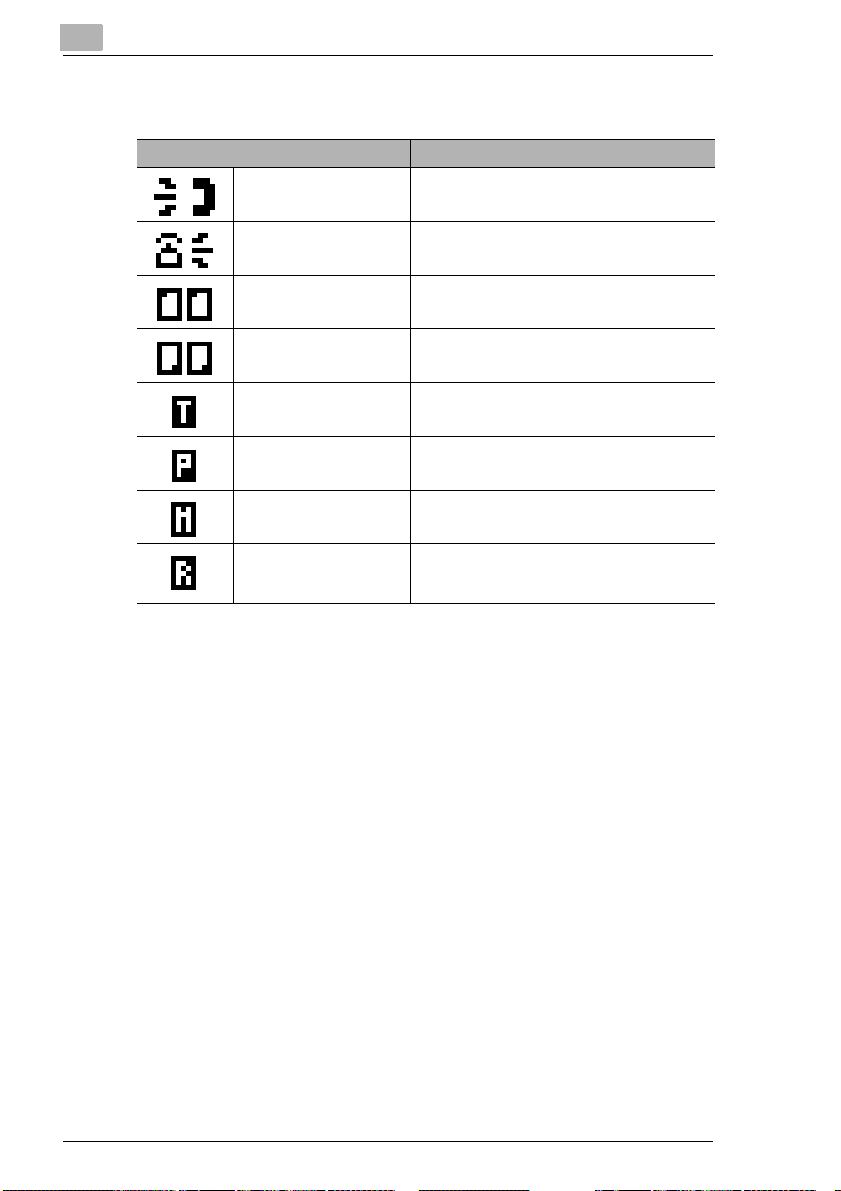
2
Precautions
Symbol list:
Symbol Description
Dialing A fax number is being dialed.
Ringing The machine is being called.
Sending The document is being sent.
Receiving A document is being received.
In standby for timer
transmission
In standby for polling
transmission
In standby for mailbox
reception
In standby for memory
reception or polling
reception
A document is queued for timer transmission.
A document is queued for polling transmission.
A document is queued for mailbox reception.
A document is queued for memory reception or
polling reception.
2-8 Fax Kit (FK-118)
Page 25
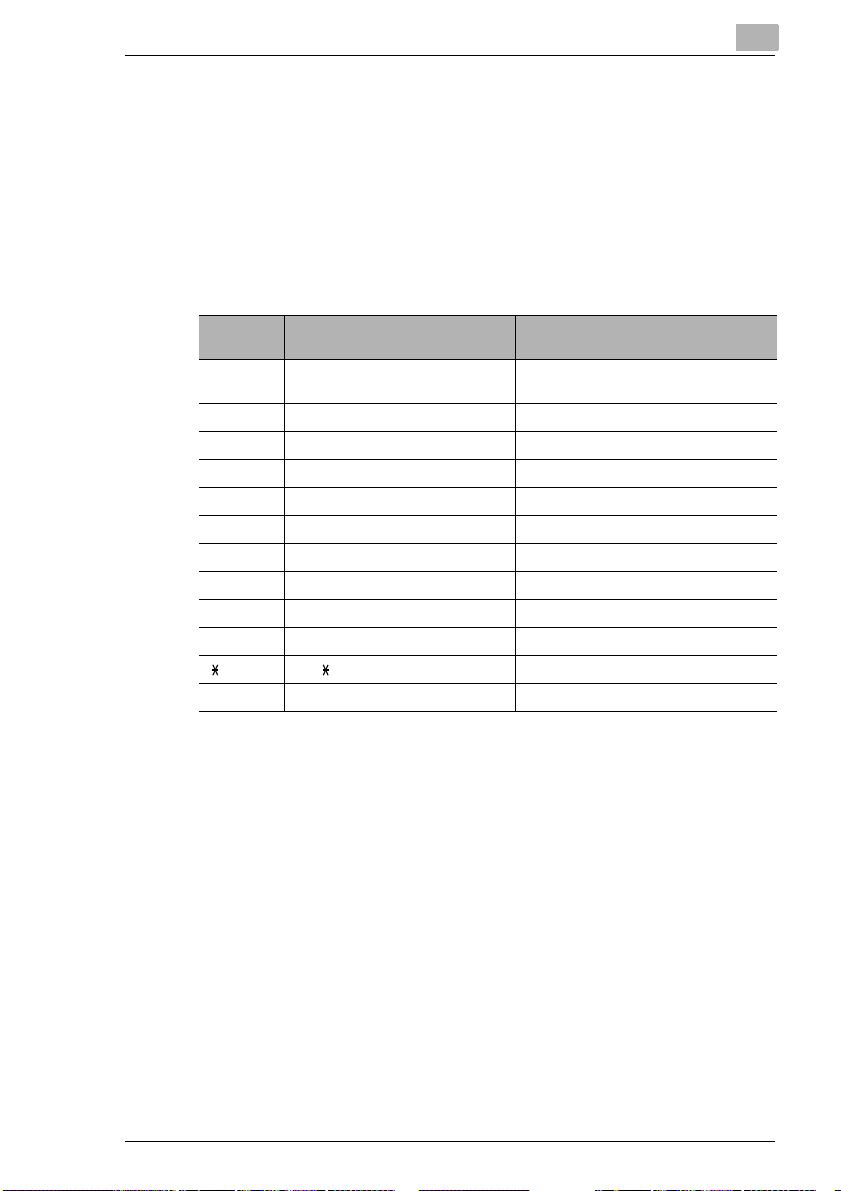
Precautions
2.4 Entering Text
When specifying the user name or programming one-touch dial keys with
the recipient name, letters, accented characters, numbers and symbols
can be entered.
Key operation:
G 10-Key Pad: Used to enter numbers, letters, and symbols.
List of characters available with each key of the 10-Key Pad:
2
10-Key
Pad
1 . (period) @_ (underscore) -
2 ABC2abc ДдЕеЖжаЗз
3 DEF3def Ééè
4 GHI4ghi ìíî
5JKL5jkl
6 MNO6mno СсЦцШшт
7PQRS7pqrs ß
8 TUV8tuv Üüùú
9WXYZ9wxyz
0 (space) 0
##
Available characters*
(hyphen) 1
+&/ =!?( )%[ ]^‘’{ }|˜$,:;<>“¿£
Available characters with the metric
model
Changing Input Mode
Each press of the [123/ABC] key switches the input mode between
numbers and letters.
[1]: Numbers can be typed in.
[A]: Letters can be typed in.
Fax Kit (FK-118) 2-9
Page 26
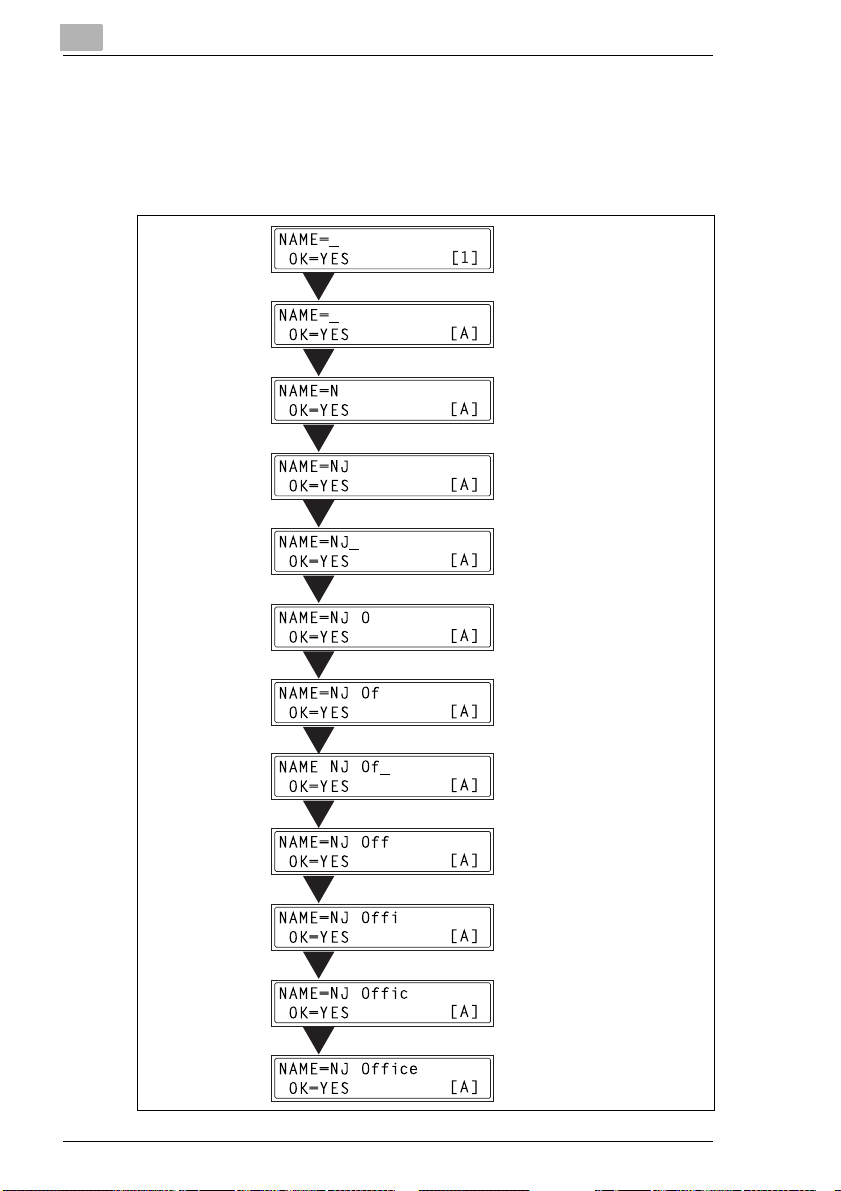
2
Precautions
Inputting Example
To enter the name “NJ Office”
* The cursor (_) flashes alternately with the character at its current
location.
Press the [123/ABC] key.
Press the [6] key twice.
Press the [5] key once.
Press the [0] key once.
Press the [6] key three times.
Press the [3] key seven times.
Press the [
Press the [3] key seven times.
Press the [4] key seven times.
Press the [2] key seven times.
Press the [3] key six times.
Ö] key.
2-10 Fax Kit (FK-118)
Page 27
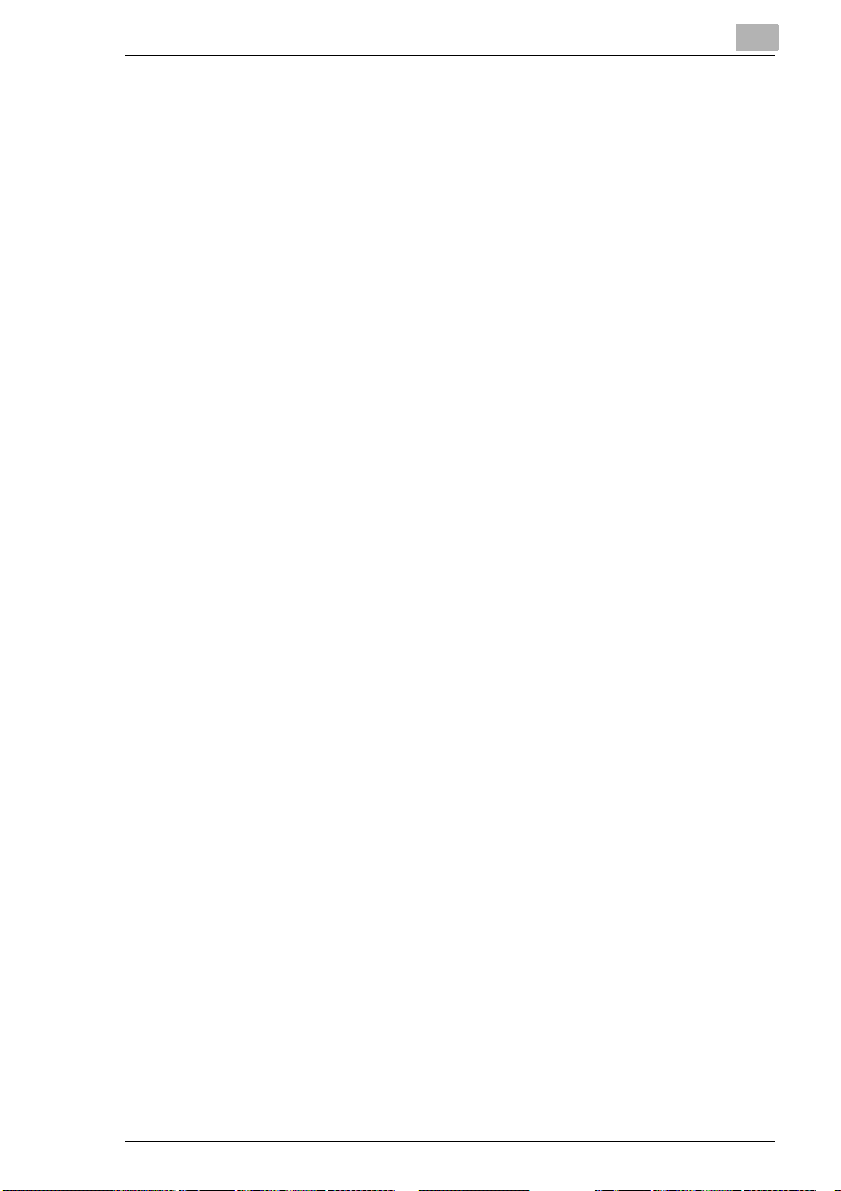
Precautions
Correcting text and input precautions
G To erase all entered text, hold down the [NO] key.
G To delete only part of the entered text, use the [ ] and [ ] keys to
G To change an entered character, use the [ ] and [ ] keys to move the
G If the same 10-Key Pad is needed to enter two characters in a row,
G To cancel entering text, press the [AUTO RESET] key.
2
Ö
Ö
move the cursor (_) to the character that you wish to delete, and then
press the [NO] key.
Ö
Ö
cursor (_) below the character that you wish to change, and then enter
the new character. (The character at the cursor’s position is replaced
with the new character.)
press the [ ] key after selecting the first character. (Refer to the above
example.)
Ö
Fax Kit (FK-118) 2-11
Page 28
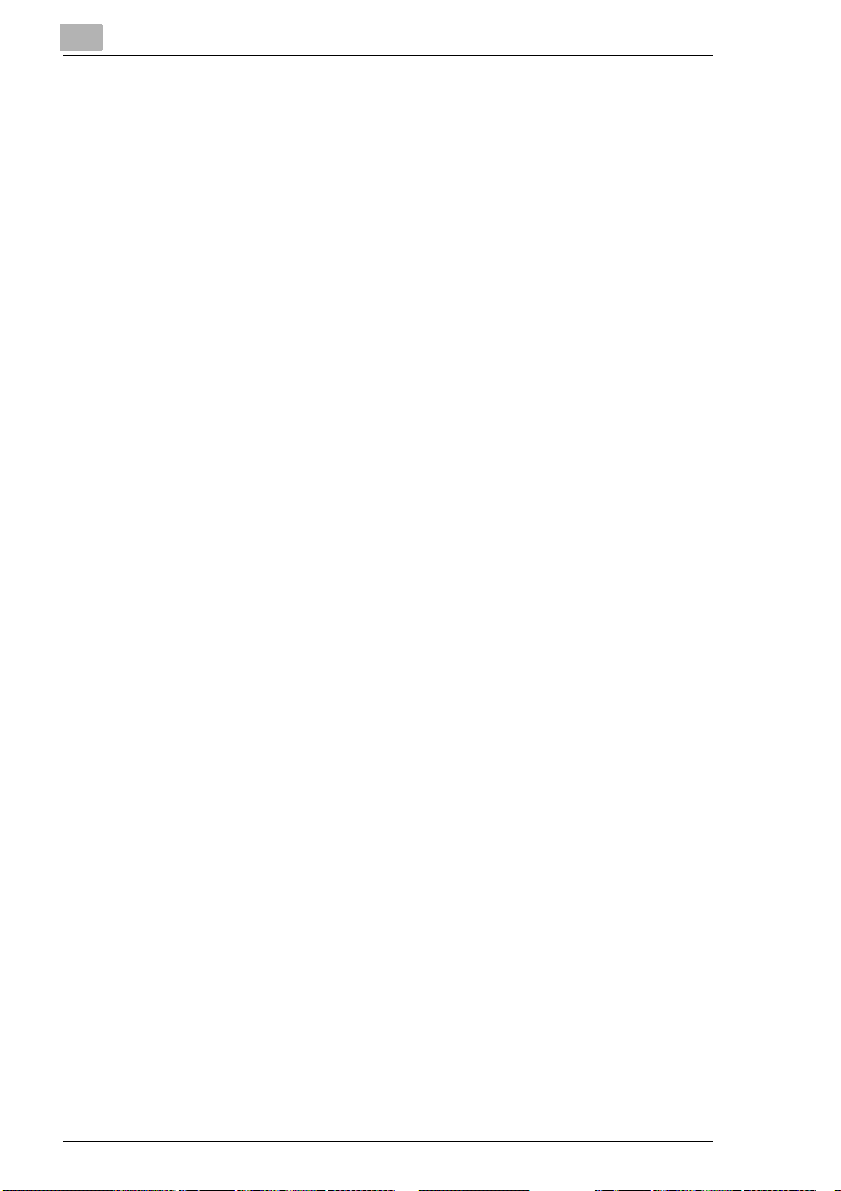
2
Precautions
2-12 Fax Kit (FK-118)
Page 29
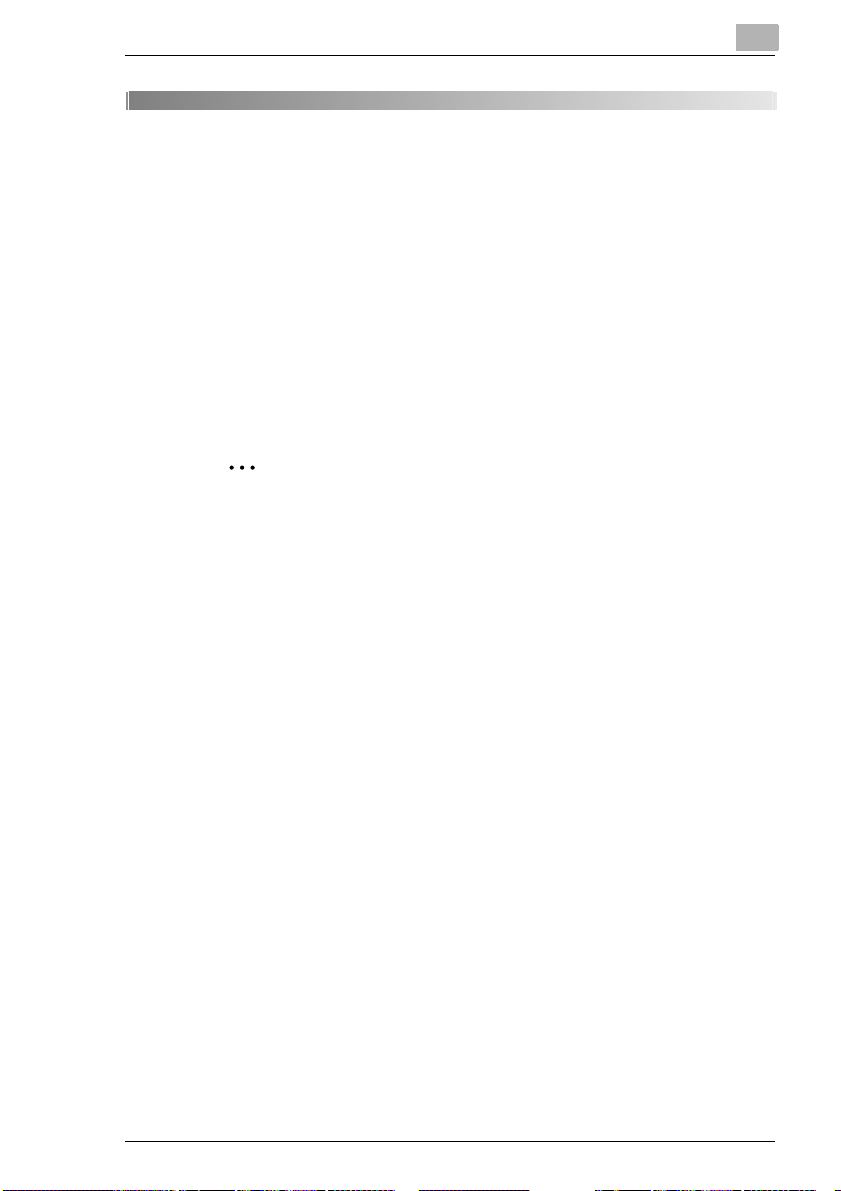
Faxing
3 Faxing
This machine is a G3 fax. Faxes can only be sent or received with this
machine if the recipient’s or sender’s machine complies with the G3
standard.
3.1 Dialing
The recipient’s fax number can be dialed using any of the seven different
dialing methods described below.
The procedures described below assume that the fax is being sent using
the Automatic Document Feeder.
Using Direct Dialing to communicate with overseas destinations:
If the country code and destination number are entered after the
international code, you may hear a busy tone during dialing and
transmission may not be possible. In such cases, press the [REDIAL/
PAUSE] key twice after entering the international code to insert an
approx. 6-second pause, and then enter the rest of the number. If this
still fails to connect the call, perform manual transmission (p. 4-3).
3
Fax Kit (FK-118) 3-1
Page 30
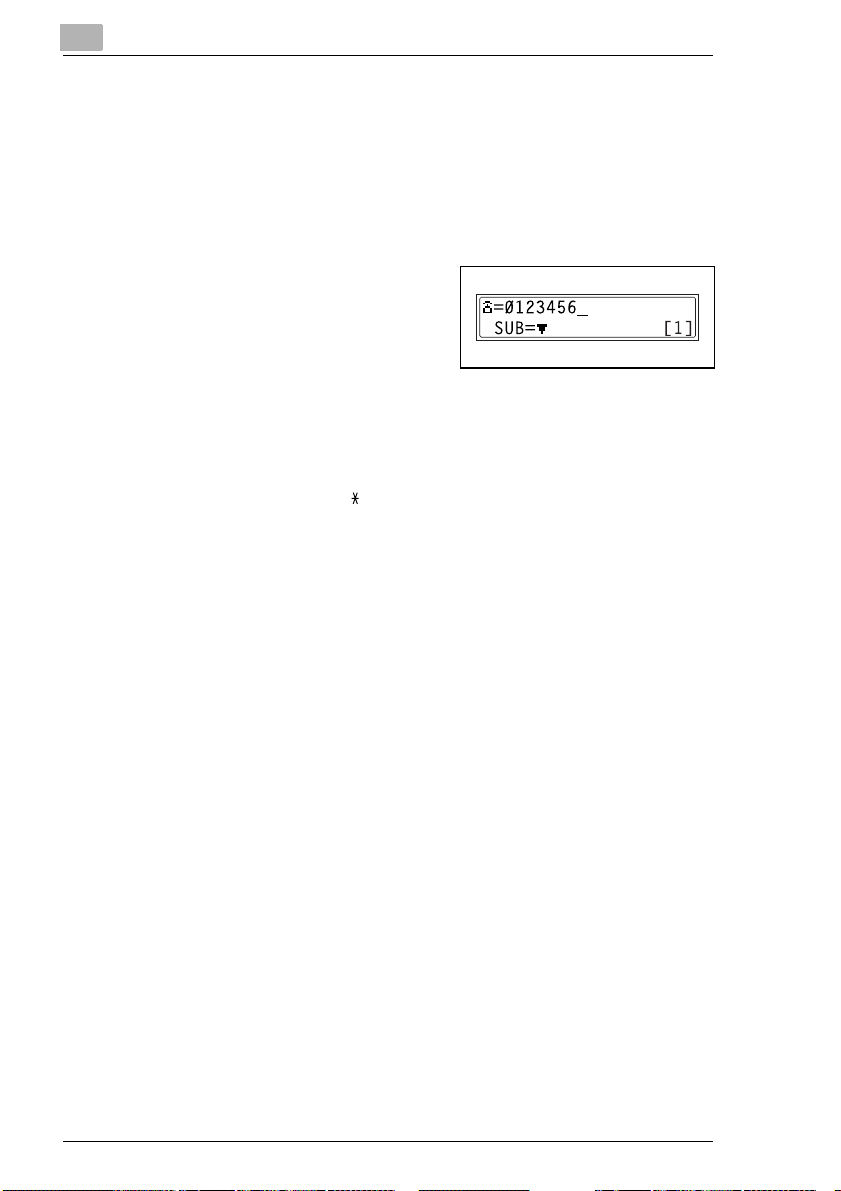
3
Faxing
To fax by entering the fax number directly using the 10-Key Pad
1 Press the [FAX] key to enter Fax mode.
2 Load the document into the Automatic Document Feeder.
3 If necessary, change the “Resolution” setting (p. 3-13).
4 Using the 10-Key Pad, enter the fax
number of the recipient.
H F codes (SUB and SID) can also
be entered. Refer to “Using F
codes” on page 4-24.
H For details on entering text, refer to “Entering Text” on page 2-9
Have you entered the number correctly?
?
§ The fax number can contain a maximum of 30 digits.
§ The keys that can be used to enter the fax number are: the number
keys (0 through 9), , #, Space, and Pause.
§ If the [REDIAL/PAUSE] key is pressed while entering the fax
number, a 3-second pause is added. A pause appears as “P” in the
display.
§ If the machine is connected to a PBX line and the outside line
access number has been specified in the communication settings
(p. 6-53), enter “#” to dial the outside line access number
automatically.
5 Press the [START] key to begin scanning and sending the fax.
3-2 Fax Kit (FK-118)
Page 31

Faxing
3
To fax using one-touch dialing
If one-touch dial keys have already been programmed with fax numbers,
the fax number of a recipient can be specified by pressing just the
corresponding one-touch dial key.
For details on programming the one-touch dial keys, refer to “Setting Up
One-Touch Dialing (“ONE-TOUCH DIAL” function)” on page 6-3.
1 Press the [FAX] key to enter Fax mode.
2 Load the document into the Automatic Document Feeder.
H For details on placing the document on the Original Glass, refer to
“To fax documents positioned on the Original Glass” on page 3-16.
3 If necessary, change the “Resolution” setting (p. 3-13).
4 Press the one-touch dial key ([01] through [27]) programmed with the
fax number that you wish to send the fax to.
Tip
If the wrong one-touch dial key has been pressed, press the [NO]
key.
5 Press the [START] key.
The machine automatically starts
scanning the document and
sending the fax.
Tip
To stop the fax transmission, press
the [STOP] key, and then press the
[YES] key when the next screen
appears.
Fax Kit (FK-118) 3-3
Page 32

3
Faxing
To fax using speed dialing
If speed dial numbers have already been programmed, the fax number of
a recipient can be specified quickly by entering the corresponding speed
dial number.
For details on programming speed dial numbers, refer to “Specifying the
Setting for “SPEED DIAL”” on page 6-7.
1 Press the [FAX] key to enter Fax mode.
2 Load the document into the Automatic Document Feeder.
H For details on placing the document on the Original Glass, refer
to“To fax documents positioned on the Original Glass” on
page 3-16.
3 If necessary, change the “Resolution” setting (p. 3-13).
4 Press the [SPEED DIAL] key, and
then use the 10-Key Pad to enter
the 3-digit speed dial number.
Tip
If the wrong speed dial number
has been pressed, press the
[AUTO RESET] key.
5 Press the [START] key.
The machine automatically starts
scanning the document and sending the fax.
Tip
To stop the fax transmission, press the [STOP] key, and then press the
[YES] key when the next screen appears.
3-4 Fax Kit (FK-118)
Page 33

Faxing
3
To fax using group dialing
If one-touch dial keys have already been programmed with a group of fax
numbers, the fax numbers of all recipients in the group can be specified
by pressing just the corresponding one-touch dial key.
For details on programming one-touch dial keys with a group of fax
numbers, refer to “Specifying the Setting for “GROUP DIAL”” on
page 6-11.
1 Press the [FAX] key to enter Fax mode.
2 Load the document into the Automatic Document Feeder.
H For details on placing the document on the Original Glass, refer to
“To fax documents positioned on the Original Glass” on page 3-16.
3 If necessary, change the “Resolution” setting (p. 3-13).
4 Press the one-touch dial key ([01]
through [27]) programmed with the
group of fax numbers that you wish
to send the fax to.
Tip
If the wrong one-touch dial key
has been pressed, press the [NO] key.
5 Press the [START] key.
The machine automatically starts
scanning the document and
sending the fax.
Tip
To stop the fax transmission, press the [STOP] key, and then press the
[YES] key in the next screen that appears.
Fax Kit (FK-118) 3-5
Page 34

3
Faxing
To fax using chain dial
Faxes can be sent to recipients that are specified using any combination
of one-touch dial keys, speed dial numbers, direct input using the 10-Key
Pad, and the [Redial] key.
As an example, the following procedure describes how to specify
recipients using one-touch keys, then using the 10-Key Pad.
1 Press the [ON-HOOK] key.
2 Press the desired one-touch key,
and then press the [START] key.
3 After the message “SET DOC.
FACE UP” appears, use the 10-Key
Pad to enter the recipient’s fax
number.
4 After the message “SET DOC.
FACE UP” appears, load the
document into the Automatic
Document Feeder.
5 Press the [START] key.
Tip
To stop the fax transmission, press the [STOP] key, and then press the
[YES] key in the next screen that appears.
3-6 Fax Kit (FK-118)
Page 35

Faxing
3
To fax using program dialing
If one-touch dial keys have already been programmed with fax numbers
and a transmission/reception function (such as timer transmission or
polling reception), that function can be carried out by pressing just the
corresponding one-touch dial key.
For details on setting program dialing, refer to “Specifying the Setting for
“PROGRAM DIAL”” on page 6-15.
1 Press the [FAX] key to enter Fax mode.
2 Load the document into the Automatic Document Feeder.
H For details on placing the document on the Original Glass, refer to
“To fax documents positioned on the Original Glass” on page 3-16.
H This step is not necessary with polling reception.
3 If necessary, change the “Resolution” setting (p. 3-13).
H This step is not necessary with polling reception.
4 Press the one-touch dial key ([24]
through [27]) programmed with the
desired function.
Tip
If the wrong one-touch dial key
has been pressed, press the
[NO] key.
5 Press the [START] key.
The programmed function
automatically begins.
Tip
To stop the fax transmission, press
the [STOP] key, and then press the
[YES] key in the next screen that appears.
To cancel a timer transmission, select “CANCEL RESERV.” from the
“FUNCTION” menu (p. 4-18).
Fax Kit (FK-118) 3-7
Page 36

3
Faxing
To fax using the phone book
The phone book contains all programmed one-touch dialing and speed
dialing numbers, allowing you to search for and select the recipient that
you wish to send the fax to.
1 Press the [FAX] key to enter Fax mode.
2 Load the document into the Automatic Document Feeder.
H For details on placing the document on the Original Glass, refer to
“To fax documents positioned on the Original Glass” on page 3-16.
3 If necessary, change the “Resolution” setting (p. 3-13).
4 Press the [TEL BOOK] key.
Ö
5 Using the [ ] and [ ] keys, select
either “LIST” or “SEARCH”, and
then press the [YES] key.
H If “LIST” was selected:
The list of programmed onetouch dialing and speed dialing
numbers is displayed. Using the
[ ] and [ ] keys, select the
Ö
desired recipient.
H If “SEARCH” was selected:
A screen appears, allowing you
to enter the text to be searched for. Search for the desired recipient
by entering part (or all) of the name programmed. For details on
performing the search, refer to “To search the phone book” on
page 3-9.
Ö
Ö
6 Press the [START] key.
The machine automatically starts scanning the document and sending
the fax.
3-8 Fax Kit (FK-118)
Page 37

Faxing
To search the phone book
1 Press the [TEL BOOK] key.
Ö
2 Using the [ ] and [ ] keys, select
“SEARCH”, and then press the
[YES] key.
A screen appears, allowing you to
enter the text to be searched for.
Ö
3 Using the 10-Key Pad, enter the first
few characters of the name
programmed for the desired
recipient.
H Enter the name programmed in
the one-touch dial key or the
speed dial number. (For details on entering text, refer to “Entering
Text” on page 2-9.)
H Text up to 10 characters long can be entered.
4 Press the [YES] key.
The number of names beginning
with the text entered in step 3 is
displayed.
To select a recipient from the
displayed search results, skip to
step 7.
Are there no one-touch dialing
?
or speed dialing numbers with
names beginning with the entered text?
§ After “(0)” is displayed, the screen allowing you to enter the search
text appears.
3
5 To narrow down the search results
even further, press the [YES] key,
and then enter more search text.
6 Press the [YES] key.
Fax Kit (FK-118) 3-9
Page 38

3
Faxing
7 Using the [ ] and [ ] keys, select
the desired recipient.
H If the desired recipient name
does not appear in the search
results, press the [NO] key twice
to return to the screen allowing
you to enter the search text, and then try searching for different
text.
Ö
Ö
Tip
The search results appear in the order that they have been
programmed as one-touch dial keys or speed dial numbers.
8 Press the [START] key to begin
scanning and sending the fax.
3-10 Fax Kit (FK-118)
Page 39

Faxing
3
To redial the last recipient called
1 Press the [FAX] key to enter Fax mode.
2 Load the document into the Automatic Document Feeder.
3 If necessary, change the “Resolution” setting (p. 3-13).
4 Press the [REDIAL/PAUSE] key.
The fax number of the last recipient
called is displayed.
5 Press the [START] key.
The machine automatically starts
scanning the document and sending the fax.
Fax Kit (FK-118) 3-11
Page 40

3
3.2 Transmission Settings
Adjusting the Fax Resolution
Selecting one of the following resolutions to match the type of document
to be faxed (documents containing a lot of small print, detailed illustrations
or photos) will produce a sharper result.
Document type Resolution setting
Documents with normal print STD (Standard)
Documents containing small print, such as
newspapers
Documents containing detailed illustrations
Documents containing text and objects with
varying shades, such as photos
Documents containing objects with varying
shades, such as photos
Faxing
Fine, S/F (Super Fine)
H/T + STD (Half Tone + Standard),
H/T + Fine (Half Tone + Fine)
H/T + Fine (Half Tone + Fine),
H/T + S-FINE (Half Tone + Super Fine)
3-12 Fax Kit (FK-118)
Page 41

Faxing
To specify the resolution
1 Position the document to be faxed.
2 Press the [RESOLUTION] key on
the control panel to select the
resolution mode.
Ö
3 Using the [ ] and [ ] keys, select
the fax resolution, and then press
the [YES] key.
H If “H/T” (Half Tone) was
selected, select “STD”, “FINE”
or “S/F” in the next screen.
Ö
Note
Depending on the recipient’s fax machine, faxes sent with the Super
Fine or Super Fine + Half Tone setting may not be sent as specified,
and instead are sent with the Fine or Half Tone setting.
If the Half Tone or Super Fine + Half Tone setting is specified, the fax
may be sent with a decreased resolution depending on the quality of
the recipient’s fax machine or whether the document size is larger than
the paper loaded in the recipient’s fax machine.
3
Fax Kit (FK-118) 3-13
Page 42

3
3.3 Basic Faxing
To fax using the Automatic Document Feeder
1 Press the [FAX] key.
The machine enters Fax mode, and
the fax screen appears.
2 Load the document to be faxed into
the Automatic Document Feeder.
H Adjust the Document Guide
Plates to fit the size of the
document.
H Load the document face up.
Tip
If a double-sided document is loaded into the Duplexing Document
Feeder (Option for the Konica Minolta 7220 only), press the
[ORIGINAL] key until the “Duplex Orig.” function is selected.
Faxing
3 If necessary, change the “Resolution” setting (p. 3-13).
4 Using the 10-Key Pad, enter the fax
number of the recipient.
H The fax number of a previously
programmed recipient can also
be specified. Refer to “Dialing”
on page 3-1.
5 Press the [START] key to begin scanning and sending the fax.
H To stop the transmission, press the [STOP] key, and then press
the [YES] key in the next screen that appears.
Once transmission is finished, a beep is sounded.
If the fax could not be sent, the transmission result report is printed
(p. 6-56).
3-14 Fax Kit (FK-118)
Page 43

Faxing
3
Tip
In no received documents or polling transmission documents are
saved in the memory, up to 280 A4 (Letter)-size document pages can
be scanned and stored in the memory at one time. However, if the
optional expansion memory is installed, up to 1024 scanned pages
can be stored.
To cancel the transmission:
If you wish to cancel a scanned document queued for transmission or
a fax waiting to be redialed, select “CANCEL RESERV.” from the
“FUNCTION” menu (p. 4-18).
Tip
While faxing, if the recipient’s fax machine is busy or does not answer
for any other reason, such as a transmission error, the fax is not sent
correctly, the transmission result report is printed.
Fax Kit (FK-118) 3-15
Page 44

3
Faxing
To fax documents positioned on the Original Glass
1 Press the [FAX] key.
The machine enters Fax mode, and
the fax screen appears.
2 Lift open the Automatic Document
Feeder, and then position the
document to be faxed on the
Original Glass.
H Position the document face
down.
H Align the document on the
scales above and to the left of
the Original Glass.
3 If necessary, change the “Resolution” setting (p. 3-13).
4 Using the 10-Key Pad, enter the fax
number of the recipient.
H The fax number of a previously
programmed recipient can also
be specified. Refer to “Dialing”
on page 3-1.
5 Press the [START] key.
3-16 Fax Kit (FK-118)
Page 45

Faxing
Note
To specify a scanning area
other than the size of the loaded
document or if the document
size cannot be detected
automatically, press the [ ] key.
In the next screen that appears,
select “MANUAL”, and then
press the [YES] key.
Then, select the desired paper size, and then press the [YES] key.
Ö
6 Press the [YES] key.
The document is scanned.
Note
To scan the next document page, press the [YES] key, and then
position the next document page.
7 Press the [START] key.
H To stop the transmission, press the [STOP] key, and then press
the [YES] key in the next screen that appears.
Once transmission is finished, a beep is sounded. If the fax could not
be sent, the transmission result report is printed (p. 6-56).
3
If the Memory Becomes Full While Scanning Fax Documents
With a queued transmission (a fax transmission requested while another
fax transmission job is being performed) or timer transmission, if the
memory becomes full while scanning the document, a message appears,
allowing you to select whether to send just the scanned pages or cancel
the transmission. If the transmission is canceled, the data for the scanned
pages is deleted. After the other fax transmission or reception is finished,
check the amount of memory available, and then try sending the fax
again.
If the memory becomes full, all pages that have been scanned are erased.
Fax Kit (FK-118) 3-17
Page 46

3
3.4 Confirmation Mode
Checking the Machine’s Counters
The number of operations performed since this machine was installed can
be checked using the functions available when the [STATUS] key is
pressed.
Items that can be checked with machine counter menu:
MACHINE COUNTER Description
TOTAL COUNT This count shows the total number of prints made since this
SIZE COUNT This count shows the total number of prints made for the specified
TOTAL SCAN This count shows the total number of scans made, excluding
TX PAGES This count shows the total number of pages faxed since this
RX PAGES This count shows the total number of fax pages received since this
machine was installed.
paper size. (The paper size that is counted should be set by the
service representative.)
copies, since this machine was installed.
machine was installed.
machine was installed.
Faxing
3-18 Fax Kit (FK-118)
Page 47

Faxing
3
To check the counters
1 Press the [STATUS] key, and then
press the [YES] key.
The machine counter menu
appears.
2 Using the [ ] and [ ] keys, select
the counter that you wish to check.
Ö
Ö
3 Press the [YES] key.
The “TOTAL PAGE” appears.
4 Press the [NO] key.
The main screen appears.
Fax Kit (FK-118) 3-19
Page 48

3
Faxing
Checking Transmission Results
The transmission result information for a maximum of 60 sent and
received documents is saved.
To check the transmission result
1 Press the [STATUS] key twice.
The “TX/RX RESULT” appears.
2 Press the [YES] key.
3 Using the [ ] and [ ] keys, display
the desired transmission results to
check them.
H In the transmission result
screen, “TX” indicates sent
faxes, and “RX” indicates
received ones.
H If the [NO] key is pressed twice
while the transmission results
are displayed, the main screen appears.
H To print the transmission result report, press the [START] key.
After the transmission result report is printed, the main screen
appears.
Ö
Ö
3-20 Fax Kit (FK-118)
Page 49

Faxing
3
Outputting a report/list
The various reports and lists of programmed settings can be printed using
the functions available when the [STATUS] key is pressed.
Tip
Paper of the following sizes can be used to output the reports.
However, when printing on A5 C, B5 C, or Invoice (8-1/2 × 5-1/2) C
paper, the report may be divided among several sheets of paper.
Metric: A5 C, B5 C, A4 L/C, B4 L, A3 L
Inch: Invoice (8-1/2 × 5-1/2) C, Letter L/C, Legal (8-1/2 × 14) L,
Ledger (11 × 17) L
Fax Kit (FK-118) 3-21
Page 50

3
Faxing
To output a report/list
1 Press the [STATUS] key three
times.
The “PRINT REPORT” appears.
2 Press the [YES] key.
A menu appears, showing the
reports and lists that can be printed.
3 Using the [ ] and [ ] keys, select
the report/list that you wish to print,
and then press the [YES] key.
After the specified report/list is
printed, the main screen appears
again.
Ö
Ö
Tip
The reception/transmission result reports can be checked on screen.
For details on viewing the transmission result, refer to “To check the
transmission result” on page 3-20.
The following reports and lists can be printed.
3-22 Fax Kit (FK-118)
Page 51

Faxing
3
Transmission Result Report
The document number, recipient name, date sent, starting time of
transmission, number of document pages, time required, mode, and
transmission result are printed.
Session
Function
No.
Destination
Station
0001 TX 001 AAA
NEWYOR
012345678
NG PAGE:1.3.5.7
Reception Result Report
The document number, caller name, date received, starting time of
reception, number of pages received, time required, mode, and reception
result are printed.
Session
Function
No.
Destination
Station
0001 RX 001 Aaa Tokyo
098765432
0021:error During Rx
Date
APR.19 18:00 010 00:02'21" G3 NG
Date
Apr.19 18:00 001 00:02'21"ECM NG
Time
Time
Page
Duration
Page
Duration
Mode
Mode
Result
Result
Fax Kit (FK-118) 3-23
Page 52

3
Faxing
Activity Report
The operation number, document number, date of operation, starting time
of transmission/reception, type of operation (transmission or reception),
recipient/caller name, number of pages sent/received, mode, and
transmission/reception result are printed.
The machine can also be set to print this report automatically after every
60 transmissions/receptions.
No.
Session
Date
01 0001 Apr.19 16:32 TX--- Aaa Newyork
02 0002 Apr.19 18:00 ---RX Aaa Tokyo
03 0002 Apr.19 18:00 ---RX Aaa Tokyo
04 0003 Apr.19 19:12 TX--- Head Office
Time
Tx/rx
Destination
Station
012345678
098765432
098765432
024682468
Page
Duration
006 00:01'16" ECM OK
001 00:02'21" ECM NG
012 00:02'48" ECM OK
001 00:00'56" ECM OK
Mode
Result
Memory Data List
This is a list of documents stored in the memory and waiting to be sent,
and documents specified for timer transmission, batch transmission or
polling reception.
The document number, type of operation being performed, time, recipient/
caller name, and number of document pages are printed.
Memory Image Print
A reduced image of the first page of the document stored in the memory
and waiting to be sent in addition to the document number, type of
operation being performed, recipient/caller name, date, time, and number
of document pages are printed.
3-24 Fax Kit (FK-118)
Page 53

Faxing
3
List of One-Touch Dial Keys
The recipients programmed in the one-touch dial keys are printed in
numerical order of the keys.
Ot-no. Destination Station Destination
Ot-01 Aaa Newyork 012345678 33.6 Jan.20.2001
Ot-02 Aaa Tokyo 098765432 14.4 Jan.20.2001
Ot-03 Head Office 024682468 16:00 33.6 Feb.12.2001
Ot-04 Nj Office 0p02345678
Number
Sub:#1234
Detail Set Date
14.4 Feb.12.2001
List of Speed Dial Numbers
The recipients programmed for the speed dial numbers are printed in
numerical order.
Sp-no. Destination Station Destination
Sp-001 Amsterdam Office 0p09876543 33.6 Jan.20.2001
Sp-002 Korea Office 0p01357913 14.4 Jan.20.2001
Sp-003 Abcdef 024682468 33.6 Feb.12.2001
Sp-004 Post Office 0224466880
Number
Sub:#5678
Detail Set Date
14.4 Feb.12.2001
Key Setting List
The group dialing and program dialing settings specified for one-touch dial
keys are printed in numerical order of the keys.
Relay Box List
The status and settings for the 10 relay boxes can be printed and
checked.
Machine Status List
The current machine settings are printed.
Fax Kit (FK-118) 3-25
Page 54

3
Faxing
Configuration Page
The list of the printer settings is printed.
PCL Font List
This function is only available when the Printer Controller (optional) is
installed.
The PCL font list is printed.
3-26 Fax Kit (FK-118)
Page 55

Fax Transmission/Reception Methods
4 Fax Transmission/Reception Methods
4.1 Transmission Methods
Memory Transmission
With memory transmission, the document is scanned, then stored in the
memory for transmission (queued transmission).
Memory transmission is selected as the default transmission mode.
For details on sending faxes through memory transmission, refer to “Basic
Faxing” on page 3-14.
4
Fax Kit (FK-118) 4-1
Page 56

4
Fax Transmission/Reception Methods
To specify Memory TX
1 Press the [FAX] key.
The machine enters Fax mode, and
the fax screen appears.
2 Load the document to be faxed into
the Automatic Document Feeder.
H Adjust the Document Guide
Plates to fit the size of the
document.
H Load the document face up.
3 If necessary, change the
“Resolution” setting (p. 3-13).
4 Using the 10-Key Pad, enter the fax
number of the recipient.
H The fax number of a previously
programmed recipient can also
be specified. Refer to “Dialing” on page 3-1.
5 Press the [MEMORY TX] key, and
then check that the MEMORY TX
lamp lights up.
Note
If the MEMORY TX lamp is not lit, the direct transmission is
selected.
6 Press the [START] key to begin scanning and sending the fax.
H To stop the transmission, press the [STOP] key, and then press
the [YES] key in the next screen that appears.
Once transmission is finished, a beep is sounded.
If the fax could not be sent, the transmission result report is printed
(p. 6-56).
4-2 Fax Kit (FK-118)
Page 57

Fax Transmission/Reception Methods
Direct Transmission
If the MEMORY TX lamp is not lit, the direct transmission is selected. One
page of the document at a time can be scanned, according to the
transmission status. This ensures that even documents with many pages
can be sent.
Note
When faxing using direct transmission, the document should be
loaded into the Automatic Document Feeder. Transmission is not
possible by positioning the document on the Original Glass.
If direct transmission is specified while a fax is being sent or received,
the transmission will be queued.
With direct transmission, multiple recipients cannot be specified.
Direct transmission and timer transmission cannot be performed at the
same time.
Manual Transmission
If the machine is connected to a telephone and the same line is used for
phoning and faxing, the document can simply be sent after talking with the
recipient over the phone.
This is useful, for example, if you wish to tell the recipient that you are
sending a fax.
4
Note
If the recipient’s fax machine is set to receive faxes automatically
(automatic reception), a beep is sounded without the recipient
answering the phone; however, at that time, the telephone cannot be
used for talking.
If the fax is to be sent after talking on the telephone, use the Automatic
Document Feeder.
Manual transmission is possible if a telephone (either purchased or
rented) is connected to the TEL port of this machine.
Tip
Even when pulse dialing is being used, entering “ ” produces signals
for tone dialing.
Fax Kit (FK-118) 4-3
Page 58

4
Fax Transmission/Reception Methods
To send a fax manually
1 Load the document into the Automatic Document Feeder.
2 If necessary, change the “Resolution” setting (p. 3-13).
3 Pick up the telephone receiver.
H Check that the dial tone can be
heard.
4 Specify the fax number of the recipient.
H Use the telephone to dial the fax number.
H The fax number of the recipient can also specified using the keys
in the control panel of this machine (p. 3-1).
5 After finishing talking on the phone, the recipient should press the
necessary key to start receiving the fax.
Once the recipient’s fax machine is ready, a beep is sounded.
6 Press the [START] key to begin
scanning and sending the fax.
7 Replace the telephone receiver.
H To stop the transmission, press the [STOP] key, and then press
the [YES] key in the next screen that appears.
Tip
If the [ON-HOOK] key is pressed instead of picking up the telephone
receiver, the speaker can be used for manual transmission in the
same way as described above.
Batch Transmission
Multiple documents can be stored in the memory and faxed together at a
specified time. In order to use this function, the corresponding Utility mode
function must first be used to program a one-touch dial key with the batch
transmission settings (transmission time) (p. 6-27).
4-4 Fax Kit (FK-118)
Page 59

Fax Transmission/Reception Methods
To fax using batch transmission
1 Load the document into the Automatic Document Feeder.
2 If necessary, change the “Resolution” setting (p. 3-13).
3 Press the one-touch dial key
programmed with the desired batch
transmission settings.
4 Press the [START] key.
The fax is sent at the specified time.
Tip
To cancel a batch transmission, select “CANCEL RESERV.” from the
“FUNCTION” menu (p. 4-18).
Broadcast Transmission
The same document can be sent to multiple recipients at one time.
The recipients can be specified by using the one-touch dial keys, the
speed dial numbers or group dialing, by selecting from the phone book, or
by entering the fax number using the 10-Key Pad.
4
Note
A maximum of 243 recipients can be selected at one time. If recipients
are selected by using one-touch dial keys, a maximum of 27 recipients
can be specified. If recipients are selected by using speed dial
numbers, a maximum of 200 recipients can be specified.
A maximum of 16 recipients can be specified by entering the fax
number using the 10-Key Pad.
Tip
With the result report printed after the transmission is finished, you can
check whether the fax was sent to all recipients.
Fax Kit (FK-118) 4-5
Page 60

4
Fax Transmission/Reception Methods
To fax using broadcast transmission
1 Position the document to be faxed.
2 If necessary, change the “Resolution” setting (p. 3-13).
3 Press the [FAX SET] key.
4 Press the [1] key from the 10-Key
Pad.
or
Press the [FAX SET] key once to
select “BROADCAST”, and then
press the [YES] key.
5 Specify the fax number of the recipient.
Repeat the appropriate operations described below until all recipients
have been specified.
H When using the one-touch dial
keys:
Press the one-touch dial key
programmed with the desired
fax number.
Press the [YES] key, and then
specify the next recipient.
H When using the speed dial
numbers:
Press the [SPEED DIAL] key,
and then use the 10-Key Pad to
enter the 3-digit speed dial
number programmed with the
desired fax number.
Press the [YES] key, and then specify the next recipient.
H When using group dialing:
Press the one-touch dial key programmed with the desired group
of fax numbers.
Press the [YES] key, and then specify the next recipient.
4-6 Fax Kit (FK-118)
Page 61

Fax Transmission/Reception Methods
H When selecting from the phone book:
Press the [TEL BOOK] key, and then select either “LIST” or
“SEARCH” to select the desired fax number. (Refer to “To fax
using the phone book” on page 3-8.)
Press the [YES] key, and then specify the next recipient.
H When entering the number
using the 10-Key Pad:
Enter the fax number of the
recipient.
Press the [YES] key, and then
specify the next recipient.
H For details on entering text, refer to “Entering Text” on page 2-9.
6 Press the [START] key.
A message appears, allowing you to select whether or not to check the
recipients.
7 To check the recipients, press the
[YES] key.
H If you do not wish to check the
recipients, skip to step 9.
8 The recipients specified in step 5
are displayed in the order that they
were selected.
Check the recipient, and then press
the [YES] key.
H To delete the displayed
recipient, press the [NO] key.
After all recipients have been
checked, “Fin.=START” appears in
the display.
4
9 Press the [START] key to begin scanning and sending the fax.
Note
To stop the fax transmission, press the [STOP] key, and then press the
[YES] key when the next screen appears. If this is done, all selected
recipients are cleared. To stop a timer transmission, press the [FAX
SET] key to select “CANCEL RESERV.”, and then perform the
appropriate procedure (p. 4-18).
Fax Kit (FK-118) 4-7
Page 62

4
Fax Transmission/Reception Methods
Timer Transmission
A document can be scanned and stored in the memory to be sent at a
specified time. This function is convenient for sending documents with a
large number of pages at discounted calling times.
Note
The time is set for a 24-hour period.
If the machine is not programmed with the current time (p. 6-59), the
fax cannot be sent at the specified time.
A timer transmission cannot be performed at the same time as a direct
transmission.
Tip
Timer transmission can be combined with broadcast transmission,
mailbox transmission, polling reception, or relay initiation
transmission.
To fax using timer transmission
1 Position the document to be faxed.
2 If necessary, change the “Resolution” setting (p. 3-13).
3 Press the [FAX SET] key.
4 Press the [2] key from the 10-Key
Pad.
or
Press the [FAX SET] key twice to
select “TIMER TX”, and then press
the [YES] key.
A screen appears, allowing you to
specify the transmission time.
4-8 Fax Kit (FK-118)
Page 63

Fax Transmission/Reception Methods
5 Using the 10-Key Pad, enter the
desired transmission time, and then
press the [YES] key.
H If you wish to correct the time,
press the [NO] key, and then enter the correct time.
6 Specify the fax number of the
recipient.
H Refer to “Dialing” on page 3-1.
7 Press the [START] key.
The machine scans the document, then enters transmission standby
mode.
Note
To stop a timer transmission, press the [FAX SET] key to select
“CANCEL RESERV.”, and then perform the appropriate procedure.
4
Fax Kit (FK-118) 4-9
Page 64

4
Fax Transmission/Reception Methods
Mailbox Transmission
The fax can be sent to a recipient’s mailbox.
This is perfect for sending an important document to a specific person.
Note
Mailbox transmission is compatible with F code transmission.
Machines compatible with F codes can be specified as recipients for
mailbox transmission.
To fax using mailbox transmission
1 Position the document to be faxed.
2 If necessary, change the “Resolution” setting (p. 3-13).
3 Press the [FAX SET] key.
4 Press the [3] key from the 10-Key
Pad.
or
Press the [FAX SET] key three
times to select “MAILBOX TX”, and
then press the [YES] key.
5 Specify the recipient, and then
press the [YES] key.
H Refer to “Dialing” on page 3-1.
A screen appears, allowing you to
specify the mailbox ID.
4-10 Fax Kit (FK-118)
Page 65

Fax Transmission/Reception Methods
6 Using the 10-Key Pad, enter the
mailbox ID of the recipient.
H Enter the mailbox ID (SUB) (20
digits or less) registered for the
recipient.
H The only characters that can be used in the mailbox ID are 0
through 9, , and #.
H If the recipient is specified using a one-touch dial key or a speed
dial number also programmed with a SUB, the SUB is displayed as
the mailbox ID. If necessary, change the mailbox ID.
H If you wish to correct the mailbox ID, press the [NO] key, and then
enter the new number.
Note
The same ID cannot be used as the relay box ID and mailbox ID.
7 Press the [YES] key.
8 Using the 10-Key Pad, enter the
password.
H Enter the password (20 digits or
less) if a password has been set
for the recipient’s mailbox.
H The only characters that can be used in the password are 0
through 9, , and #.
H If you wish to correct the password, press the [NO] key, and then
enter the new number.
4
9 Press the [START] key to begin scanning and sending the fax.
Note
The recipient’s machine and mailbox settings must be specified.
In order for the recipient to check fax documents, the mailbox ID is
needed.
Fax Kit (FK-118) 4-11
Page 66

4
Fax Transmission/Reception Methods
Relay Initiation Transmission
Documents can be sent from this machine (transmitting station) to another
fax machine (acting as a relay station), which then sends the documents
to multiple recipients (receiving stations). By relaying the documents
through a fax machine closer to the remote recipients, the transmission
time and cost for the transmitting station are reduced.
In order to fax using relay initiation transmission, a relay box must first be
programmed at the relay station.
Note
Relay initiation transmission is compatible with F code transmission.
Only machines that are compatible with relay broadcast transmission
should be specified as relay stations. This machine can be specified
as a relay station.
Relay initiation transmission and mailbox transmission cannot be
performed at the same time.
In order to fax using relay initiation transmission, a relay box ID must
first be programmed at the relay station (p. 6-25).
To fax using relay initiation transmission
1 Position the document to be faxed.
2 If necessary, change the “Resolution” setting (p. 3-13).
3 Press the [FAX SET] key.
4 Press the [7] key from the 10-Key
Pad.
or
Press the [FAX SET] key seven
times to select “RELAY INITIATE”,
and then press the [YES] key.
4-12 Fax Kit (FK-118)
Page 67

Fax Transmission/Reception Methods
5 Specify the relay station, and then
press the [YES] key.
H Refer to “Dialing” on page 3-1.
A screen appears, allowing you to
specify the relay box ID.
6 Using the 10-Key Pad, enter the
relay box ID.
H Enter the relay box ID (20 digits
or less) programmed at the relay
station.
H The only characters that can be used in the mailbox ID are 0
through 9, , and #.
H If you wish to correct the ID, press the [NO] key, and then enter the
new number.
7 Press the [YES] key.
A screen appears, allowing you to specify the password.
8 Using the 10-Key Pad, enter the
password.
H Enter the password (20 digits or
less) if a password has been set
at the relay station.
H The only characters that can be used in the password are 0
through 9, , and #.
H If you wish to correct the password, press the [NO] key, and then
enter the new number.
4
9 Press the [START] key to begin scanning and sending the fax.
Fax Kit (FK-118) 4-13
Page 68

4
Fax Transmission/Reception Methods
Relay Broadcast Transmission
If this machine is specified as a relay station, it can receive documents
sent from another fax machine (transmitting station), then send the
documents to multiple recipients (receiving stations).
In order to fax using relay broadcast transmission, a relay box must first
be programmed. A maximum of 10 relay boxes can be programmed. For
details on programming a relay box, refer to “Setting Up Relay Boxes
(“RELAY BOX” function)” on page 6-33.
Note
Relay broadcast transmission is compatible with F code transmission.
In order for the machine to function as a relay station, a 4-digit relay
box ID must first be programmed (p. 6-33).
In order to fax using relay broadcast transmission, the receiving
stations (final recipients) must be programmed in a relay box (p. 6-33).
The document is printed at the receiving stations.
Note
The same ID cannot be used as the relay box ID and mailbox ID.
A maximum of 50 recipients can be specified using one-touch dial
keys, speed dial numbers and group dialing.
4-14 Fax Kit (FK-118)
Page 69

Fax Transmission/Reception Methods
Polling Transmission
Documents scanned and saved in the memory can be retrieved by the
recipient.
Note
Polling transmission is compatible with F code transmission.
A maximum number of 30 documents can be saved in the memory.
If the memory is full, polling transmission cannot be set.
With polling transmission, the recipient incurs the cost of the call.
To set up polling transmission
1 Position the document to be faxed.
2 If necessary, change the “Resolution” setting (p. 3-13).
3 Press the [FAX SET] key.
4
4 Press the [5] key from the 10-Key
Pad.
or
Press the [FAX SET] key five times
to select “POLLING TX”, and then
press the [YES] key.
Ö
5 Using the [ ] and [ ] keys, select
either “SINGLE” or “MULTI”, and
then press the [YES] key.
H To allow only one polling
transmission request, then delete the document from the memory,
select “SINGLE”.
H To allow multiple polling transmission requests, select “MULTI”.
The document is stored in the memory until it has been deleted.
Ö
6 Using the 10-Key Pad, enter the 4-
digit polling ID, and then press the
[YES] key.
Fax Kit (FK-118) 4-15
Page 70

4
Fax Transmission/Reception Methods
H If you do not wish to set a polling ID, skip to step 8.
H The polling ID can be set to any number between 0000 and 9999.
H If there is only one polling transmission document, it is not
necessary to specify a polling ID and password.
H To correct the ID, press the [NO] key, and then enter the new
number.
7 Using the 10-Key Pad, enter the 4-
digit password.
H If you do not wish to set a
password, continue with step 8.
H The password can be set to any number between 0000 and 9999.
H To correct the password, press the [NO] key, and then enter the
new number.
8 Press the [START] key.
The machine scans the document, then enters standby mode.
Note
To stop the fax transmission, press the [STOP] key, and then press the
[YES] key when the next screen appears.
To stop a polling transmission, press the [FAX SET] key to select
“CANCEL RESERV.”, and then perform the appropriate procedure
(p. 4-18).
4-16 Fax Kit (FK-118)
Page 71

Fax Transmission/Reception Methods
To delete a document from the polling transmission setup
1 Press the [FAX SET] key.
2 Press the [5] key from the 10-Key
Pad.
or
Press the [FAX SET] key five times
to select “POLLING TX”, and then
press the [YES] key.
If polling transmission has been set,
a screen appears, allowing you to specify the polling ID.
Ö
3 Using the [ ] and [ ] keys, select
either “SINGLE” or “MULTI”, and
then press the [YES] key.
H To allow only one polling
transmission request, then delete the document from the memory,
select “SINGLE”.
H To allow multiple polling transmission requests, select “MULTI”.
The document is stored in the memory until it has been deleted.
Ö
4
4 Using the 10-Key Pad, enter the
polling ID, and then press the [YES]
key.
5 Press the [NO] key to delete from
the memory the document set for
polling transmission.
H To keep the polling transmission
setting, press the [YES] key.
6 Press the [NO] key twice to return to the main screen.
Fax Kit (FK-118) 4-17
Page 72

4
Fax Transmission/Reception Methods
Canceling (Deleting) a Document Queued in the Memory for Transmission
Of the documents stored in the memory and waiting to be sent, a specific
document can be selected and deleted.
To cancel a queued document
1 Press the [FAX SET] key.
2 Press the [8] key from the 10-Key
Pad.
or
Press the [FAX SET] key eight
times to select “CANCEL
RESERV.”, and then press the
[YES] key.
The details (specified transmission time/type of transmission) of the
jobs queued in the memory are displayed.
What appears in the display for a polling transmission job?
?
§ The polling transmission ID appears.
Have no jobs been queued in the memory?
?
§ The message “NONE” appears.
3 Using the [ ] and [ ] keys, select
the job to be deleted.
H The following types of job are
displayed.
MEMORY: Memory
transmission
B-CAST: Broadcast
transmission
TIMER: Timer transmission
M.B.TX: Mailbox transmission
POLL-TX: Polling transmission
POLL-RX: Polling reception
RELAY: Relay initiation transmission
FORWARD: Fax forwarding
Ö
Ö
4-18 Fax Kit (FK-118)
Page 73

Fax Transmission/Reception Methods
4
H To check the recipient of the currently displayed transmission job,
press the [ ] key. After checking, press the [YES] key to return to
the previous screen.
Ö
4 Press the [YES] key to delete the
displayed job.
“FUNCTION” menu appears in the
display.
5 To delete another queued job, repeat steps 2 and 4.
H If you are finished deleting jobs, press the [NO] key to return to the
main screen.
Fax Kit (FK-118) 4-19
Page 74

4
4.2 Reception Methods
Tip
Paper of the following sizes can be used to print fax documents.
Metric: A5 C, B5 C, A4 L/C, B4 L, A3 L
Inch: Invoice (8-1/2 × 5-1/2) C, Letter L/C, Legal (8-1/2 × 14) L, Ledger
(11 × 17) L
Manual Reception
This machine normally receives faxes automatically. However, if a
telephone is connected and the same line is used for phoning and faxing,
the document can simply be received after talking with the caller over the
phone.
Note
Manual reception is possible if a telephone is connected to the TEL
port of this machine.
To receive faxes manually, use the corresponding Utility mode
function to select the manual reception mode (p. 6-43).
Fax Transmission/Reception Methods
To receive a fax manually
1 After the telephone rings, pick up the receiver to talk with the caller.
2 After talking and the caller’s fax machine sounds long beeps, press the
[START] key.
The machine starts receiving the fax.
Were the long beeps not sounded by the caller’s fax machine?
?
§ If the caller’s fax machine is set to send automatically, the long
beeps may not be sounded.
3 If the telephone receiver is replaced, the fax reception is finished and
the machine sounds a beep.
4-20 Fax Kit (FK-118)
Page 75

Fax Transmission/Reception Methods
Memory Reception
This machine automatically prints faxes that it has received. However,
when receiving confidential faxes, the received document can be stored
in the memory and printed at a specified time or when memory reception
is turned off.
Memory reception is set using the corresponding Utility mode function.
For details on changing the setting, refer to “Specifying the Setting for
“MEMORY RX MODE”” on page 6-43.
Mailbox Reception
If mailbox numbers and F codes (mailbox IDs and passwords) have
already been programmed on this machine, this function can be used to
receive only those faxes with an identical mailbox ID and password
specified by the caller.
Since the received fax can only be retrieved after entering the
corresponding mailbox ID, confidential faxes can safely be sent and
received.
For details on programming the mailboxes, refer to “Specifying the Setting
for “MAILBOX”” on page 6-30.
To retrieve a document from a mailbox
4
1 Press the [FAX SET] key.
2 Press the [4] key from the 10-Key
Pad.
or
Press the [FAX SET] key four times
to select “PRINT MAILBOX RX”,
and then press the [YES] key.
A screen appears, allowing you to
enter the mailbox ID.
3 Using the 10-Key Pad, enter the 4-
digit mailbox ID, and then press the
[YES] key.
H If you wish to correct the ID,
press the [NO] key, and then enter the new number.
Fax Kit (FK-118) 4-21
Page 76

4
Fax Transmission/Reception Methods
Polling Reception
Using polling reception, documents set up in other fax machines can be
received.
Note
Polling reception is compatible with F code transmission.
A maximum of 243 recipients can be selected at one time. If recipients
are selected by using one-touch dial keys, a maximum of 27 recipients
can be specified. If recipients are selected by using speed dial
numbers, a maximum of 200 recipients can be specified. If fax
numbers are being typed in, a maximum of 16 can be specified.
To receive a fax using polling reception
1 Press the [FAX SET] key.
2 Press the [6] key from the 10-Key
Pad.
or
Press the [FAX SET] key six times
to select “POLLING RX”, and then
press the [YES] key.
3 Specify the fax number to be called.
H Refer to step 5 of “To fax using
broadcast transmission” on
page 4-6.
4 To enter the polling ID and
password, press the [ ] key.
H If there is no need to enter a
polling ID and password, press
the [YES] key and skip to step 7.
4-22 Fax Kit (FK-118)
Ö
Page 77

Fax Transmission/Reception Methods
5 Using the 10-Key Pad, enter the
polling ID (20 digits or less), and
then press the [YES] key.
H To correct the ID, press the [NO]
key, and then enter the new number.
6 Using the 10-Key Pad, enter the
password (20 digits or less), and
then press the [YES] key.
H To correct the password, press
the [NO] key, and then enter the new number.
7 To specify multiple fax numbers,
repeat steps 3 through 6.
H If you do not wish to specify
other fax numbers, continue
with step 8.
8 Press the [START] key.
A message appears, allowing you to select whether or not to check the
fax numbers to be called.
4
9 To check the numbers to be called,
press the [YES] key.
H If you do not wish to check the
numbers to be called, skip to
step 11.
10 The fax numbers specified in step 3
are displayed in the order that they
were selected.
Check the fax numbers, and then
press the [YES] key.
H To delete the displayed fax
number, press the [NO] key.
H After all fax numbers have been
checked, “Fin.=START”
appears in the display.
11 Press the [START] key.
Fax Kit (FK-118) 4-23
Page 78

4
Fax Transmission/Reception Methods
Using F codes
This machine is compatible F code transmissions.
F codes are mailbox functions, such as “SUB” (sub-addresses), “SEP”
(selective polling), “SID” and “PWD” (passwords), regulated by the G3
standards of the ITU-T (International Telecommunication Union). Mailbox
transmission and reception is possible only with similar machines
compatible with F code transmission. Using the 10-Key Pad, the following
F codes can be set, depending on the use.
F codes
G SUB:
Specify when transmitting while using F codes.
G SID:
Specify when limiting the recipient/caller with a password.
G SEP:
Specify when calling another fax machine to receive a document set
up in it (polling reception).
Note
The F code function is only available with fax machines that have this
function as well. Ask your partner, if their machine can process F code
transmissions.
If one-touch dial keys or speed dial numbers are programmed with F
codes (SUB and SID), the appropriate F code can quickly be
transmitted to the recipient/caller.
4-24 Fax Kit (FK-118)
Page 79

Fax Transmission/Reception Methods
Using Mailboxes
Specifying mailboxes:
Mailboxes can be used if they are set up using the corresponding Utility
mode function. Refer to “Mailbox Reception” on page 4-21.
4
Mailbox
Mailbox ID
Print
F code mailbox transmission/reception:
A maximum of 5 mailboxes can be set up. Since a mailbox ID is required
in order to retrieve documents received in the different mailboxes,
confidential faxes can safely be sent and received. Refer to “Specifying
the Setting for “MAILBOX”” on page 6-30.
If one-touch dial keys or speed dial numbers are programmed with F
codes, the appropriate F code can quickly be transmitted. Refer to
“Mailbox Transmission” on page 4-10.
Fax
transmission
(F code)
Fax Kit (FK-118) 4-25
Page 80

4
Fax Transmission/Reception Methods
Specifying F codes
When sending faxes
F codes can be specified when the 10-Key Pad is being used to enter the
fax number of a recipient while sending a fax.
1 Using the 10-Key Pad, enter the fax
number of the recipient.
2 Press the [ ] key, and then use the
10-Key Pad to enter the SUB.
H A number up to 20 digits long
can be entered for the SUB.
H To enter an SID, continue with step 3.
H To correct the SUB, hold down the [NO] key to erase the existing
number, and then enter the new number.
H If an SID will not be entered, continue with step 4.
Ö Ö
3 Press the [ ] key, and then use the
10-Key Pad to enter the SID.
H A number up to 20 digits long
can be entered for the SID.
H To correct the SID, hold down the [NO] key to erase the existing
number, and then enter the new number.
4 Press the [START] key to begin scanning and sending the fax.
Programming F codes
F codes can be specified when programming one-touch dial keys or
speed dial numbers.
For details on programming F codes, refer to “Setting Up the Fax
Registration” on page 6-1 in “6 Using the Utility Mode (Fax)”.
4-26 Fax Kit (FK-118)
Page 81

Using the Utility Mode
5 Using the Utility Mode
5.1 Utility Mode
There are sixteen menus in the Utility mode.
No. Name Description
1 MACHINE
SETTING
2 PAPER SOURCE
SETUP
3 USER
MANAGEMENT
4 ADMIN.
MANAGEMENT
5 COPY SETTING 1
6 COPY SETTING 2
7 FAX
REGISTRATION
8 TX OPERATION Used to specify the default setting for TX operation.
9 RX OPERATION Used to specify the default setting for RX operation.
10 COMM. SETTING Used to specify the default setting for communicating
11 REPORTING Used to specify the default setting for each report function.
12 INITIAL USER
13 NETWORK
14 E-MAIL SETTING1 Available only if the optional Internet Fax & Network Scan
15 E-MAIL SETTING2
16 SCAN SETTING
* Only the description for specifying settings for the fax functions is described here.
DATA
SETTING
For details on the settings, refer to the Konica Minolta 7216/7220 User Manual.
Used to specify settings for the machine’s operating
environment.*
Used to specify the size and type of paper loaded in Tray1.
In addition, auto tray switching can be enabled for each
tray.
For details on this menu, refer to the Konica Minolta 7216/
7220 User Manual.
Used to specify the default setting for each fax function.
environment.
Used to specify setting for the initializing user data.
Available only if the optional Network Interface Card KN419 is installed. For details, refer to the User Manual for the
Network Interface Card (KN-419).
Kit IF-118 is installed. For details, refer to the User Manual
for the Internet Fax & Network Scan Kit (IF-118).
5
Note
Depending on the installed options and specified installation region,
some Utility mode functions cannot be set.
Fax Kit (FK-118) 5-1
Page 82

5
5.2 Specifying the Machine Settings
From the “MACHINE SETTING” menu, various settings for the machine’s
operating environment can be specified. Refer to the following table for
details on each function.
No. Name Description
1 AUTO PANEL
RESET
2 ENERGY SAVE
MODE
3 AUTO SHUT OFF
4 DENSITY (ADF)
5 DENSITY (BOOK)
6 PRINT DENSITY The density for printing copies, computer printouts or faxes
7 LCD CONTRAST For details on this menu, refer to the Konica Minolta 7216/
8LANGUAGE
9 BUZZER VOLUME This function can be used to set the volume of alarms and
0 INITIAL MODE This function can be used to set the mode (Copy mode or
This function can be used to set the length of time until the
auto panel reset operation is performed after copying or the
last operation is finished. When the auto panel reset
operation is performed, the Copy mode screen is
automatically displayed.
In Fax mode, the auto panel reset operation is performed
after 1 minute has elapsed, regardless of the setting
specified for this function.
• The manufacturer’s default setting is 1 min.
For details on this menu, refer to the Konica Minolta 7216/
7220 User Manual.
can be set to one of five settings.
For details on this menu, refer to the Konica Minolta 7216/
7220 User Manual.
7220 User Manual.
the beep sounded when a key is pressed.
• The manufacturer’s default setting is “LOW”.
Fax mode) that the machine starts up in or returns to after
the Control Panel is reset.
• The manufacturer’s default setting is “COPY”.
Using the Utility Mode
5-2 Fax Kit (FK-118)
Page 83

Using the Utility Mode
Selecting the “MACHINE SETTING” menu
1 Press the [UTILITY] key.
“MACHINE SETTING” appears.
2 From the 10-Key Pad, press the key
([1] through [0]) for the MACHINE
SETTING function that you wish to
set.
H The MACHINE SETTING
functions are as follows:
1 AUTO PANEL RESET
2 ENERGY SAVE MODE
3 AUTO SHUT OFF
4 DENSITY (ADF)
5 DENSITY (BOOK)
6 PRINT DENSITY
7 LCD CONTRAST
8 LANGUAGE
9 BUZZER VOLUME
0 INITIAL MODE
5
Tip
To quit changing the machine settings, press the [No] key. “STOP
SETTING?” appears. Press the [YES] key to quit changing the
settings.
Fax Kit (FK-118) 5-3
Page 84

5
Using the Utility Mode
Specifying the Setting for “BUZZER VOLUME”
1 Select the “BUZZER VOLUME”.
H Refer to “Selecting the “MACHINE SETTING” menu” on page 5-3.
Ö
2 Press the [ ] and [ ] keys to set
the buzzer volume to “HIGH”,
“LOW” or “OFF”.
Ö
3 Press the [YES] key.
Specifying the Setting for “INITIAL MODE”
1 Select the “INITIAL MODE”.
H Refer to “Selecting the “MACHINE SETTING” menu” on page 5-3.
Ö
2 Press the [ ] and [ ] keys to select
either “COPY” or “FAX”.
Ö
3 Press the [YES] key.
5-4 Fax Kit (FK-118)
Page 85

Using the Utility Mode
5.3 Setting Up the Paper Sources (“PAPER SOURCE SETUP” Menu)
From the “PAPER SOURCE SETUP” menu, the various settings for the
paper trays can be changed.
“PAPER SOURCE SETUP” menu:
PAPER SOURCE
No.
SETUP
1 INCH/METRIC This function can be used to set the size measurement
2 TRAY1 PAPER This function can be used to set the type of paper
3 PAPER TYPE For details on this menu, refer to the Konica Minolta
* For details on the settings, refer to the Konica Minolta 7216/7220 User Manual.
Description
system for the paper loaded in each tray. It can be used
to select whether paper measured in centimeters
(“METRIC”), such as A4 and B5 sizes, or paper
measured in inches (“INCH”), such as Letter size, is
loaded. If no particular setting is selected, the paper size
is detected automatically.*
If “METRIC” is selected for a paper tray on a model set
to use inch measurements, paper loaded into that tray
cannot be used in Fax mode.
If “INCH” is selected for a paper tray on a model set to
use metric measurements, paper loaded into that tray
cannot be used in Fax mode.
• For metric area:
The manufacturer’s default setting is “METRIC”.
• For inch area:
The manufacturer’s default setting is “INCH”.
(“PLAIN”, “OHP”, “CARD” or “ENVELOPE”) loaded into
the Tray1, and the size of the paper (“AUTO” or “SIZE
INPUT”). If the paper size is set to “SIZE INPUT”, type in
the paper size.*
If a setting other than “PLAIN” or “AUTO” is selected,
paper loaded into Tray1 cannot be used in Fax mode.
• The manufacturer’s default settings are “PLAIN” and
“AUTO”.
7216/7220 User Manual.
5
Fax Kit (FK-118) 5-5
Page 86

5
Using the Utility Mode
5.4 Specifying Administrative Settings (“ADMIN. MANAGEMENT” Menu)
From the “ADMIN. MANAGEMENT” menu, various functions for
controlling the use of the machine can be set. In order to set an “ADMIN.
MANAGEMENT” function, the administrator access number must be
entered.
“ADMIN. MANAGEMENT” menu:
No. ADMIN. MANAGEMENT Description
1 AUTO SHUT OFF This function can be used to set whether or not the auto
2 COPY TRACK A maximum of 20 accounts can be specified in order to
3 REMOTE MONITOR This function can be used to set whether or not the
* For details on the settings, refer to the Konica Minolta 7216/7220 User Manual.
power-off function is performed.*
• On a machine equipped with the fax option, the
manufacturer’s default setting is “ENABLE”.
control the use of the machine.*
• Turn on/off user management.
• Register account access numbers.
• Change/delete account access numbers.
• Display/clear the total count for a specific account.
• Clear the total counts for all accounts.
machine can be accessed and the status of the machine
can be checked from the service center.
• The manufacturer’s default setting is “LIMITED”.
• For details, consult with the service representative.
Note
The registering and setup of the administrator access number should
be performed by the service representative. For details, contact the
service representative.
The administrator of this machine should be sure not to lose the
administrator access number.
5-6 Fax Kit (FK-118)
Page 87

Using the Utility Mode
To select the “ADMIN. MANAGEMENT” menu
1 Press the [UTILITY] key.
“MACHINE SETTING?” appears.
5
2 Press the [ ] key three times to
select “ADMIN. MANAGEMENT?”.
Ö
3 From the 10-Key Pad, press the key
([1] through [3]) for the “ADMIN.
MANAGEMENT” function that you
wish to set.
H The “ADMIN. MANAGEMENT”
functions are as follows:
1 AUTO SHUT OFF
2 COPY TRACK
3 REMOTE MONITOR
4 Using the 10-Key Pad, enter the 6-
digit administrator access number,
and then press the [YES] key.
H To correct the administrator
access number, press the [No] key, and then enter the new
number.
Tip
If, at any time, you wish to quit setting an “ADMIN. MANAGEMENT”
function, press the [No] key. When the message “STOP SETTING?”
appears, press the [YES] key to quit.
Fax Kit (FK-118) 5-7
Page 88

5
Using the Utility Mode
To set the “REMOTE MONITOR” function
1 Select the “ADMIN.
MANAGEMENT” menu.
H Refer to “To select the “ADMIN.
MANAGEMENT” menu” on
page 5-7.
2 Press the [3] key from the 10-Key
Pad to select “REMOTE
MONITOR”.
H Using the 10-Key Pad, enter the
6-digit administrator access number, and then press the [YES] key.
Ö
3 Using the [ ] and [ ] keys, select
“LIMITED”, “FULL” or “OFF”, and
then press the [YES] key.
H If “LIMITED” or “OFF” was
selected, the “ADMIN. MANAGEMENT” menu appears again.
H If “FULL” was selected, a screen appears, allowing you to enter the
password.
Ö
4 Using the 10-Key Pad, enter the 4-
digit password, and then press the
[YES] key.
H To correct the password, press
the [No] key, and then enter the new number.
The “ADMIN. MANAGEMENT” menu appears again.
5-8 Fax Kit (FK-118)
Page 89

Using the Utility Mode (Fax)
6 Using the Utility Mode (Fax)
6.1 Setting Up the Fax Registration
From the “FAX REGISTRATION” menu, various settings can be specified
in order to take advantage of this machine’s many fax functions.
FAX
No.
REGISTRATION
1 ONE-TOUCH
DIAL
2 SPEED DIAL This function can be used to program speed dial numbers with
3 GROUP DIAL This function can be used to program a single one-touch dial
4 PROGRAM DIAL This function can be used to program one-touch dial keys with
5 BATCH TX This function can be used to specify the batch transmission
6 MAILBOX This function can be used to specify mailbox IDs in order to
7 RELAY BOX This function can be used to program the relay boxes in order
* By installing the optional Network Interface Card, settings can also be specified from the
network tool PageScope Light. (p. 6-62)
Characteristic/Description
This function can be used to program one-touch dial keys with
fax numbers, allowing the recipient to be specified easily and
accurately without the need to manually enter the number
using the 10-Key Pad.
A maximum of 27 settings can be programmed. This dialing
method is convenient for programming numbers where faxes
are frequently sent to.
fax numbers, allowing the recipient to be specified easily and
accurately without the need to manually enter the number
using the 10-Key Pad.
A maximum of 200 fax numbers can be programmed.
key with a maximum of 50 different fax numbers as one group.
Programming a one-touch dial key with a group of fax numbers
is convenient when documents are frequently sent to a set
group of multiple recipients.
fax numbers and a transmission/reception function (such as
timer transmission or polling reception), allowing that function
to be carried out by pressing just the corresponding one-touch
dial key.
setting (transmission time) for a one-touch dial key
programmed with recipient fax numbers, so multiple
documents can be stored in the memory and sent out together
at the specified time.
receive faxes with mailbox reception only if the mailbox ID sent
by the caller matches the mailbox ID set on this machine.
for this machine (acting as a relay station) to receive a
document from another fax machine (transmitting station), then
transmit the document to multiple recipients (receiving
stations).
6
Fax Kit (FK-118) 6-1
Page 90

6
Using the Utility Mode (Fax)
Selecting the “FAX REGISTRATION” menu
1 Press the [UTILITY] key seven
times.
“FAX REGISTRATION” appears.
2 From the 10-Key Pad, press the key
([1] through [7]) for the “FAX
REGISTRATION” function that you
wish to set.
H The “FAX REGISTRATION” functions are as follows:
1 ONE-TOUCH DIAL
2 SPEED DIAL
3 GROUP DIAL
4 PROGRAM DIAL
5 BATCH TX
6 MAILBOX
7 RELAY BOX
Tip
If, at any time, you wish to quit programming, changing or deleting a
“FAX REGISTRATION” function, press the [NO] key. When the
message “STOP REGISTRATION?” appears, press the [YES] key to
quit.
6-2 Fax Kit (FK-118)
Page 91

Using the Utility Mode (Fax)
Setting Up One-Touch Dialing (“ONE-TOUCH DIAL” function)
If the one-touch dial keys are programmed with fax numbers, the recipient
can be specified easily and accurately without the need to manually enter
the number using the 10-Key Pad.
A maximum of 27 settings can be programmed.
To program a one-touch dial key
1 Select the “FAX REGISTRATION”.
H Refer to “Selecting the “FAX REGISTRATION” menu” on
page 6-2.
2 Press the [1] key from the 10-Key
Pad to select “ONE-TOUCH DIAL”.
3 Press the one-touch dial key that
you wish to program.
6
4 Enter the name of the programmed
number.
H For details on entering text, refer
to “Entering Text” on page 2-9.
H Text up to 20 characters long can be entered for the name.
5 Press the [YES] key.
6 Using the 10-Key Pad, enter the fax
number of the recipient.
H The fax number can contain a
maximum of 30 digits.
For details on the characters that can be entered. Refer to “To fax
by entering the fax number directly using the 10-Key Pad” on
page 3-2.
H To enter a SUB, continue with step 7.
H If a SUB will not be entered, press the [YES] key after entering the
fax number, and then skip to step 9.
H If you wish to change the fax number, press the [NO] key, and then
enter the correct number.
H For details on F codes (SUB and SID), refer to “Using F codes” on
page 4-24.
Fax Kit (FK-118) 6-3
Page 92

6
Using the Utility Mode (Fax)
7 Press the [ ] key, and then use the
10-Key Pad to enter the SUB.
H A number up to 20 digits long
can be entered for the SUB.
H To enter an SID, continue with step 8.
H To correct the SUB, hold down the [NO] key to erase the existing
number, and then enter the new number.
H If an SID will not be entered, skip to step 9.
Ö Ö
8 Press the [ ] key, and then use the
10-Key Pad to enter the SID.
H A number up to 20 digits long
can be entered for the SID.
H To correct the SID, hold down the [NO] key to erase the existing
number, and then enter the new number.
9 Press the [YES] key.
Ö
10 Using the [ ] and [ ] keys, select
the desired modem speed.
Ö
11 Press the [YES] key.
The settings are registered. To
program another one-touch dial
key, repeat steps 3 through 11.
12 Press the [NO] key to finish
programming.
The “FAX REGISTRATION” menu
appears again.
6-4 Fax Kit (FK-118)
Page 93

Using the Utility Mode (Fax)
To change/delete a programmed one-touch dial key
1 Select the “FAX REGISTRATION”.
H Refer to “Selecting the “FAX REGISTRATION” menu” on
page 6-2.
2 Press the [1] key from the 10-Key
Pad to select “ONE-TOUCH DIAL”.
3 Press the one-touch dial key that
you wish to change or delete.
4 Press the [NO] key.
H If a one-touch dial key
programmed with a group of fax
numbers or a transmission/
reception function is pressed,
the message shown at the right
appears. To delete the
programmed settings, press the
[NO] key. The “FAX
REGISTRATION” menu
appears again.
H To change the group dialing or program dialing settings, refer to
page 6-11 and page 6-15.
6
Ö
5 Using the [ ] and [ ] keys, select
either “EDIT” or “DELETE”, and
then press the [YES] key.
H If “EDIT” was selected, the
name is displayed. (Continue with step 6.)
H If “DELETE” was selected, the settings programmed for the one-
touch dial key are deleted and the “SELECT REGIST.KEY” screen
appears again.
H If you try to change the settings for a one-touch dial number used
in group dialing or program dialing, a confirmation message
appears, asking whether or not to change the corresponding
settings programmed in group dialing or program dialing.
If the [YES] key is pressed, the corresponding settings
programmed in group dialing or program dialing are changed.
Fax Kit (FK-118) 6-5
Ö
Page 94

6
Using the Utility Mode (Fax)
If the [NO] key is pressed, the corresponding settings programmed
in group dialing or program dialing are deleted.
H If a one-touch dial number used in group dialing or program dialing
is deleted, it is also deleted from the corresponding group dialing
or program dialing.
6 Change the name, fax number,
F codes (SUB and SID) and modem
speed as desired.
H For details on changing the fax
number, refer to “Entering Text” on page 2-9.
H For details on changing the F codes (SUB and SID) or modem
speed, refer to page 6-3.
7 When you are finished making changes, press the [YES] key.
To change the settings of another one-touch dial key, repeat steps 3
through 7.
8 Press the [NO] key to return to the
“FAX REGISTRATION” menu.
Tip
If “Batch TX” is specified for a one-touch dial key that is changed, the
batch transmission time setting is cancelled. Specify the batch
transmission settings again.
6-6 Fax Kit (FK-118)
Page 95

Using the Utility Mode (Fax)
Specifying the Setting for “SPEED DIAL”
If speed dial numbers are programmed with fax numbers, the recipient
can be specified easily and accurately without the need to manually enter
the number using the 10-Key Pad.
A maximum of 200 fax numbers (001 to 200) can be programmed.
To program a speed dial number
1 Select the “FAX REGISTRATION”.
H Refer to “Selecting the “FAX REGISTRATION” menu” on
page 6-2.
2 Press the [2] key from the 10-Key
Pad to select “SPEED DIAL”.
3 Using the 10-Key Pad, enter the 3-
digit speed dial number (ex. 011)
that you wish to program.
6
4 Enter the name of the programmed
number.
H For details on entering text, refer
to “Entering Text” on page 2-9.
H Text up to 20 characters long can be entered for the name.
5 Press the [YES] key.
6 Using the 10-Key Pad, enter the fax
number of the recipient.
H The fax number can contain a
maximum of 30 digits.
For details on the characters that can be entered. Refer to “To fax
by entering the fax number directly using the 10-Key Pad” on
page 3-2.
H To enter a SUB, continue with step 7.
H If a SUB will not be entered, press the [YES] key after entering the
fax number, and then skip to step 9.
Fax Kit (FK-118) 6-7
Page 96

6
Using the Utility Mode (Fax)
H If you wish to change the fax number, press the [NO] key, and then
enter the correct number.
H For details on F codes (SUB and SID), refer to “Using F codes” on
page 4-24.
7 Press the [ ] key, and then use the
10-Key Pad to enter the SUB.
H A number up to 20 digits long
can be entered for the SUB.
H To enter an SID, continue with step 8.
H To correct the SUB, hold down the [NO] key to erase the existing
number, and then enter the new number.
H If an SID will not be entered, skip to step 9.
Ö Ö
8 Press the [ ] key, and then use the
10-Key Pad to enter the SID.
H A number up to 20 digits long
can be entered for the SID.
H To correct the SID, hold down the [NO] key to erase the existing
number, and then enter the new number.
9 Press the [YES] key.
Ö
10 Using the [ ] and [ ] keys, select
the desired modem speed.
Ö
11 Press the [YES] key.
The settings are registered.
To program another speed dial
number, repeat steps 3 through 11.
12 Press the [NO] key to finish
programming.
The “FAX REGISTRATION” menu
appears again.
6-8 Fax Kit (FK-118)
Page 97

Using the Utility Mode (Fax)
To change/delete a programmed speed dial number
1 Select the “FAX REGISTRATION”.
H Refer to “Selecting the “FAX REGISTRATION” menu” on
page 6-2.
2 Press the [2] key from the 10-Key
Pad to select “SPEED DIAL”.
3 Using the 10-Key Pad, enter the
speed dial number that you wish to
change or delete.
4 Press the [NO] key.
5 Using the [ ] and [ ] keys, select
either “EDIT” or “DELETE”, and
then press the [YES] key.
H If “EDIT” was selected, the
name is displayed. (Continue with step 6.)
H If “DELETE” was selected, the settings programmed for the speed
dial number are deleted and the speed dial input screen appears
again.
H If you try to change the settings for a speed dial number used in
group dialing or program dialing, a confirmation message appears,
asking whether or not to change the corresponding settings
programmed in group dialing or program dialing.
If the [YES] key is pressed, the corresponding settings
programmed in group dialing or program dialing are changed.
If the [NO] key is pressed, the corresponding settings programmed
in group dialing or program dialing are deleted.
H If a speed dial number used in group dialing or program dialing is
deleted, it is also deleted from the corresponding group dialing or
program dialing.
Ö
6
Ö
Fax Kit (FK-118) 6-9
Page 98

6
Using the Utility Mode (Fax)
6 Change the fax number, F codes
(SUB and SID), and modem speed
as desired.
H For details on making changes,
refer to “Entering Text” on page 2-9.
H For details on changing the F codes (SUB and SID) or modem
speed, refer to page 6-3.
7 When you are finished making changes, press the [YES] key.
H To change the settings of another speed dial number, repeat steps
3 through 7.
8 Press the [NO] key to return to the
“FAX REGISTRATION” menu.
6-10 Fax Kit (FK-118)
Page 99

Using the Utility Mode (Fax)
Specifying the Setting for “GROUP DIAL”
A single one-touch dial key can be programmed with a maximum of 50
different fax numbers as one group. Programming a one-touch dial key
with a group of fax numbers is convenient when documents are frequently
sent to a set group of multiple recipients.
To program a group of fax numbers
1 Select the “FAX REGISTRATION”.
H Refer to “Selecting the “FAX REGISTRATION” menu” on
page 6-2.
2 Press the [3] key from the 10-Key
Pad to select “GROUP DIAL”.
3 Press the one-touch dial key that
you wish to program.
6
4 Enter the name of the group, and
then press the [YES] key.
H For details on entering text, refer
to “Entering Text” on page 2-9.
H Text up to 20 characters long can be entered for the name.
5 By using the one-touch dial keys or
the speed dial numbers, specify the
recipients.
Do you wish to cancel the
?
current selection?
§ Press the [NO] key, and then specify the correct recipient.
6 Press the [YES] key, and then
specify another recipient.
H Repeat steps 5 and 6 until all
recipients have been specified.
H A maximum of 50 different fax numbers can be specified as one
group.
Fax Kit (FK-118) 6-11
Page 100

6
Using the Utility Mode (Fax)
H With group dialing, a one-touch dial key programmed with a group
can be specified. In that case, the number of fax numbers
programmed in the specified one-touch dial key (group dial key) is
added.
7 When you are finished specifying
recipients, press the [START] key.
The settings are registered.
To program another group, repeat
steps 3 through 7.
8 Press the [NO] key to finish
programming.
The “FAX REGISTRATION” menu
appears again.
6-12 Fax Kit (FK-118)
