Page 1
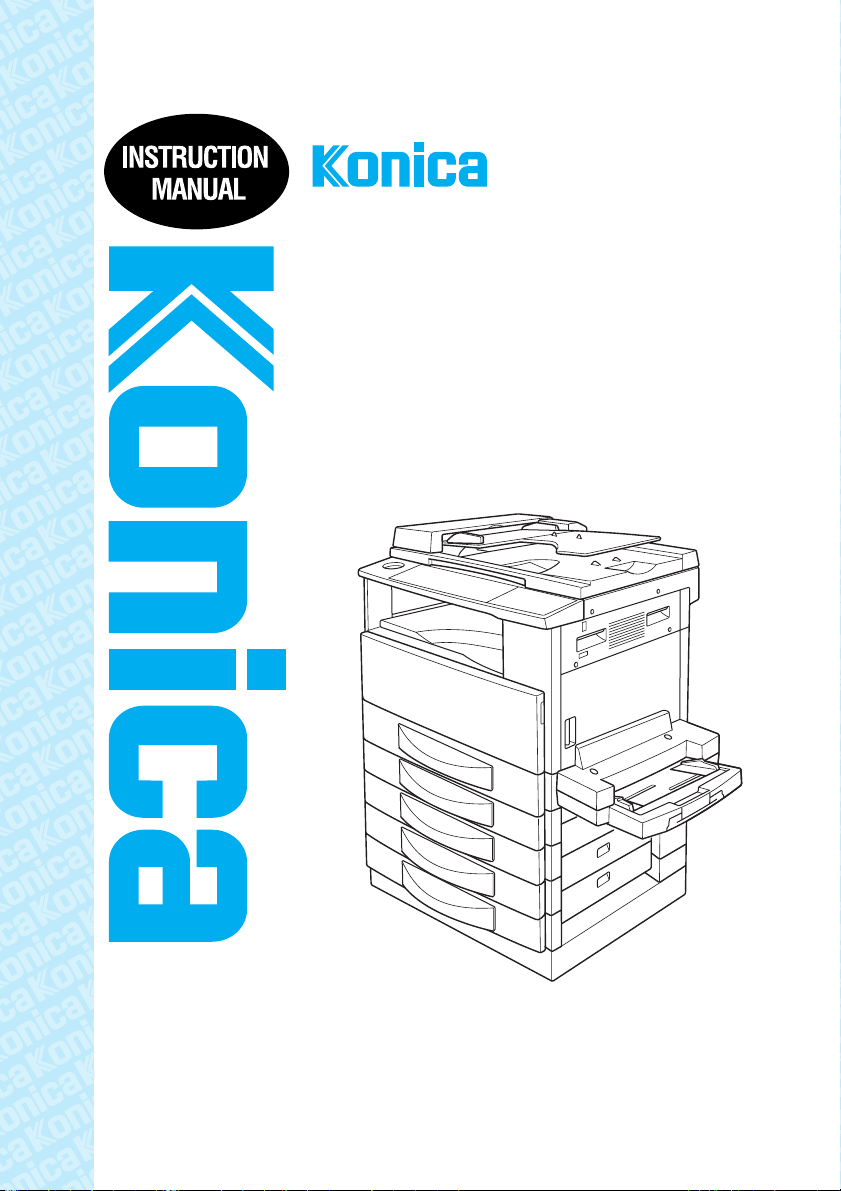
7115F/
7118F
(FK-117)
Page 2
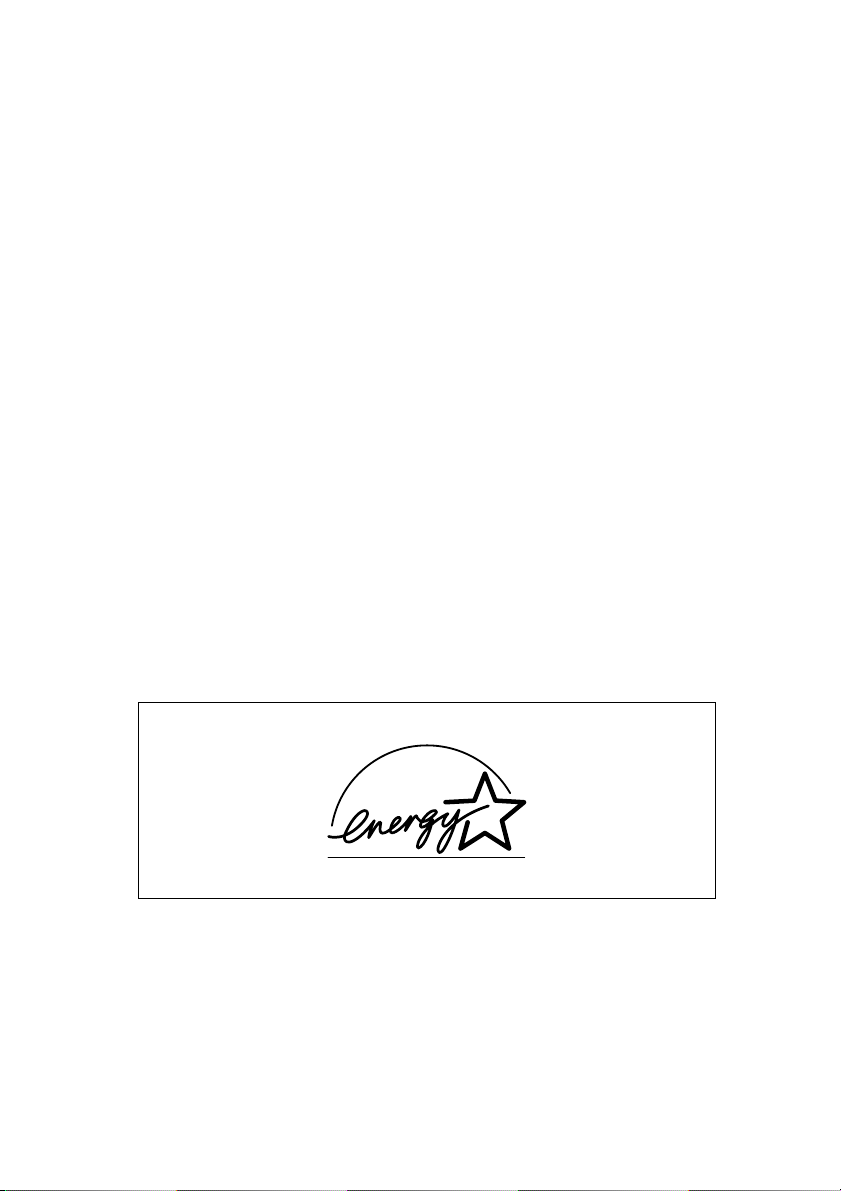
Energy Star
®
As an ENERGY STAR® Partner, we have determined that this machine
meets the ENERGY STAR
What is an ENERGY STAR
An ENERGY STAR
automatically switch to a “low-power mode” after a period of inactivity. An
ENERGY STAR
®
product uses energy more efficiently, saves you money
®
Guidelines for energy efficiency.
®
Product?
®
product has a special feature that allows it to
on utility bills and helps protect the environment.
Page 3
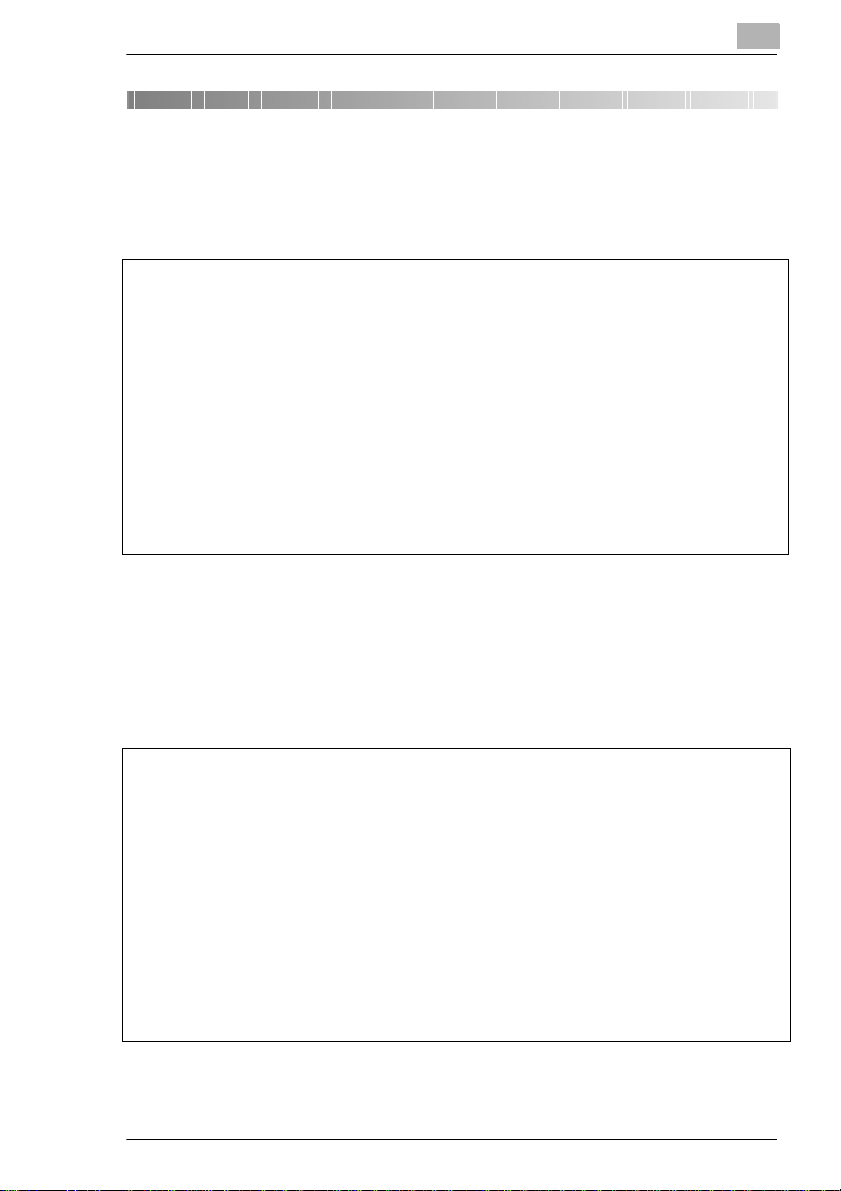
Contents
1 Introduction
1.1 We Want You to Be a Satisfied Customer ..................................1-1
1.2 Safety Information.........................................................................1-2
Warning and Precaution Symbols...................................................1-2
Meaning of Symbols........................................................................1-2
WARNING.......................................................................................1-3
CAUTION........................................................................................1-4
Precautions for Routine Use ...........................................................1-5
For New Zealand.............................................................................1-6
Laser Safety....................................................................................1-7
Internal Laser Radiation..................................................................1-7
Laser Safety Label..........................................................................1-8
WARNING LABEL...........................................................................1-9
Ozone Release ...............................................................................1-9
Notice for Ni-MH Batteries ..............................................................1-9
1.3 About the Instruction Manual ....................................................1-10
Explanation of Manual Conventions..............................................1-10
[ ] key.............................................................................................1-10
1.4 Explanation of Basic Concepts and Symbols..........................1-11
Paper Feeding...............................................................................1-11
“Width” and “Length”.....................................................................1-12
Paper Orientation..........................................................................1-12
2 Precautions
2.1 Installation Precautions................................................................2-1
Installation site ................................................................................2-1
Power source ..................................................................................2-1
Space Requirements.......................................................................2-2
2.2 Operation Precautions..................................................................2-3
Operating Environment...................................................................2-3
Proper Use......................................................................................2-3
Transporting the Machine ...............................................................2-4
Care of Machine Supplies...............................................................2-4
2.3 Legal Restrictions on Copying....................................................2-5
Konica 7115F/7118F i
Page 4
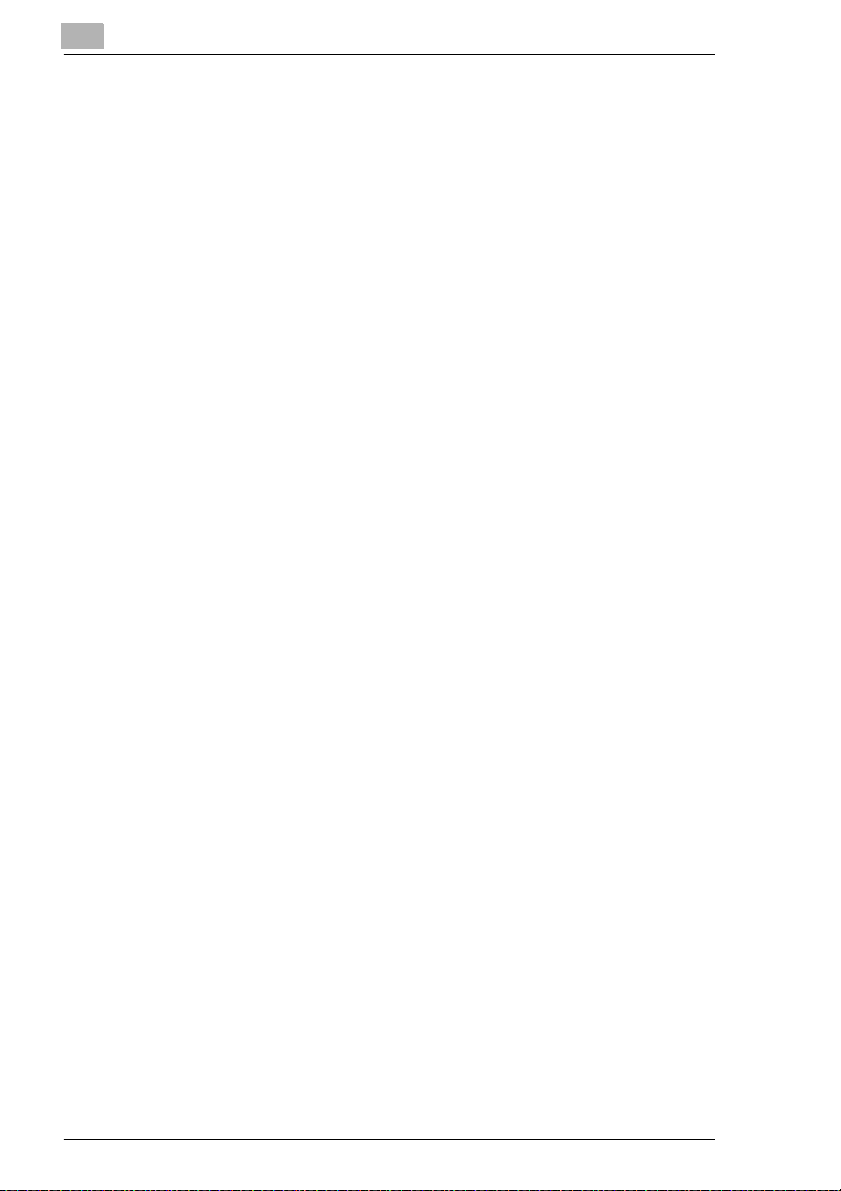
3 Before Making Copies or Faxing
3.1 Available Copy Features.............................................................. 3-1
3.2 Available Fax Features................................................................. 3-6
3.3 Components and Their Functions .............................................. 3-8
3.4 Part Names and Their Functions .............................................. 3-10
Main Unit ...................................................................................... 3-10
Inside of Main Unit........................................................................3-12
Automatic Document Feeder (Optional)....................................... 3-13
Multiple Bypass Tray (Optional) ................................................... 3-14
Paper Feed Cabinet (Optional)..................................................... 3-15
Shifting Unit (Optional) .................................................................3-16
Job Tray (Optional)....................................................................... 3-17
3.5 Names of Control Panel Parts and Their Functions................ 3-18
Control Panel Parts and Their Functions...................................... 3-18
Display Indications........................................................................ 3-22
3.6 Useful Operations....................................................................... 3-24
Cancelling Settings.......................................................................3-24
Auto Reset....................................................................................3-24
Power Save Mode (Preheat Mode) .............................................. 3-25
Auto Shut-Off................................................................................ 3-25
Queued Copy Jobs....................................................................... 3-25
Interrupting Copy Jobs .................................................................3-26
Auto Paper Source Change Feature ............................................3-26
ID Numbers .................................................................................. 3-26
To enter an ID number ................................................................. 3-27
Printing From the Computer......................................................... 3-27
Scanning From the Computer ...................................................... 3-27
3.7 Power Switch and Default Settings .......................................... 3-28
Turning the Machine On and Off ..................................................3-28
To turn the machine ON............................................................... 3-28
To turn the machine OFF ............................................................. 3-28
Turning the Machine ON .............................................................. 3-29
Default Settings............................................................................3-29
3.8 Entering Text............................................................................... 3-30
Inputting Example.........................................................................3-31
3.9 Selecting and Checking Initial Settings ................................... 3-33
Required Settings......................................................................... 3-33
Checking the Initial Settings .........................................................3-33
To set the current date and time................................................... 3-34
To specify the user fax number ....................................................3-35
To program the user name........................................................... 3-36
Specifying the Phone Dialing System........................................... 3-37
ii Konica 7115F/7118F
Page 5
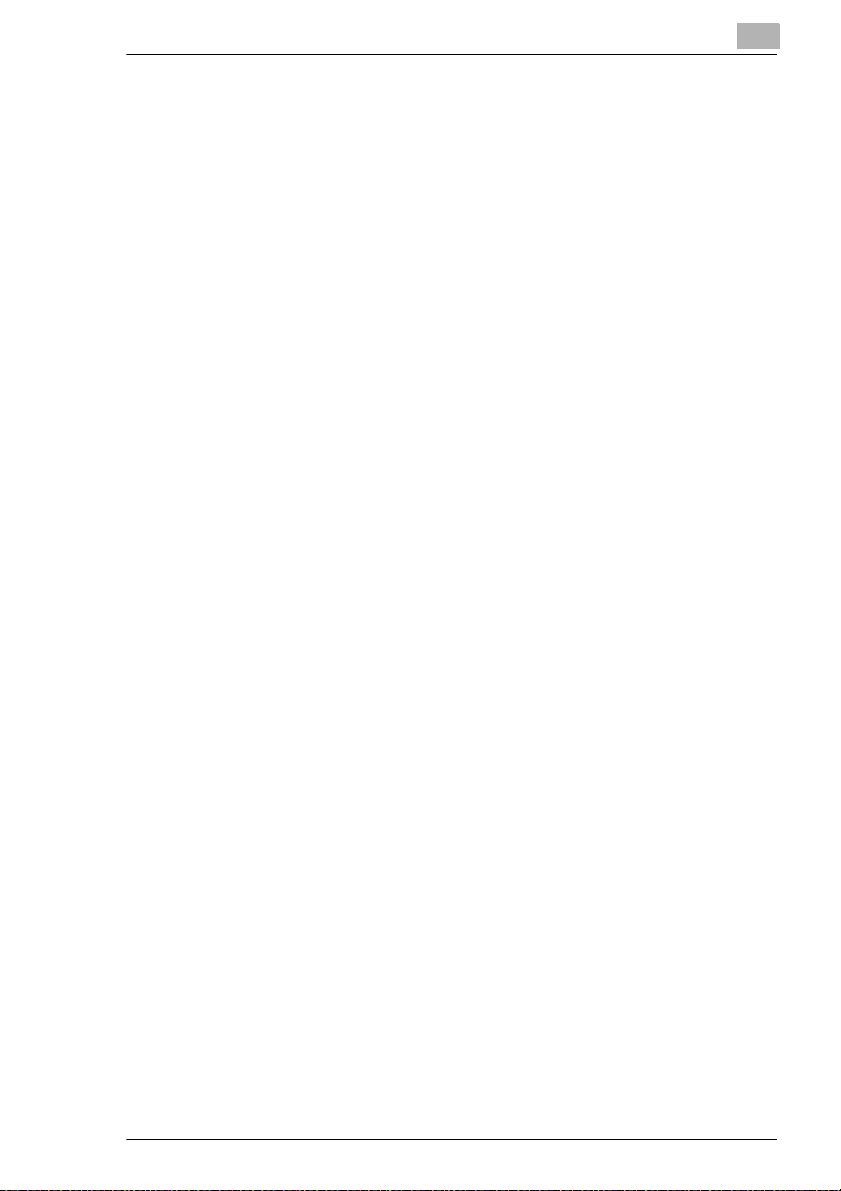
To specify the telephone dialing system.......................................3-37
Specifying the Phone Wiring System............................................3-38
To specify the telephone wiring system........................................3-38
3.10 Copy Paper ..................................................................................3-39
Paper Specifications .....................................................................3-39
Print Area ......................................................................................3-42
Paper Storage...............................................................................3-42
3.11 Original Documents....................................................................3-43
Document Feeding........................................................................3-43
Precautions for Loading Documents into the Automatic Document
Feeder...........................................................................................3-44
Precautions for Positioning Documents on the Platen Glass........3-44
4 Basic Copy Operations
4.1 Loading the Document .................................................................4-1
With the Automatic Document Feeder............................................4-1
To load the document .....................................................................4-1
To load documents of mixed sizes..................................................4-2
With the Platen Glass......................................................................4-5
To position sheet documents..........................................................4-5
To position translucent or transparent documents..........................4-6
To position a book...........................................................................4-7
4.2 Making Copies...............................................................................4-9
To make a simple copy ...................................................................4-9
4.3 Selecting the Paper Source........................................................4-11
To make copies using the “APS” function.....................................4-11
To copy with a manually selected paper size................................4-12
To copy onto special paper (1st Tray)...........................................4-13
4.4 Making Copies on Manually Fed Paper.....................................4-14
Paper That Can Be Fed Manually.................................................4-14
Copying Onto Manually Fed Paper...............................................4-15
To copy using the Manual Bypass Tray........................................4-15
To copy using the Multiple Bypass Tray .......................................4-17
To copy onto a custom paper size................................................4-19
4.5 Specifying a Zoom Setting.........................................................4-21
Zoom Settings...............................................................................4-21
To make copies using the AMS setting.........................................4-21
To make copies using a specific zoom setting..............................4-22
To make copies using the “X/Y ZOOM” function...........................4-23
4.6 Specifying the Copy Density (“Density Set” function)............4-25
To make copies after specifying a copy density............................4-26
Konica 7115F/7118F iii
Page 6
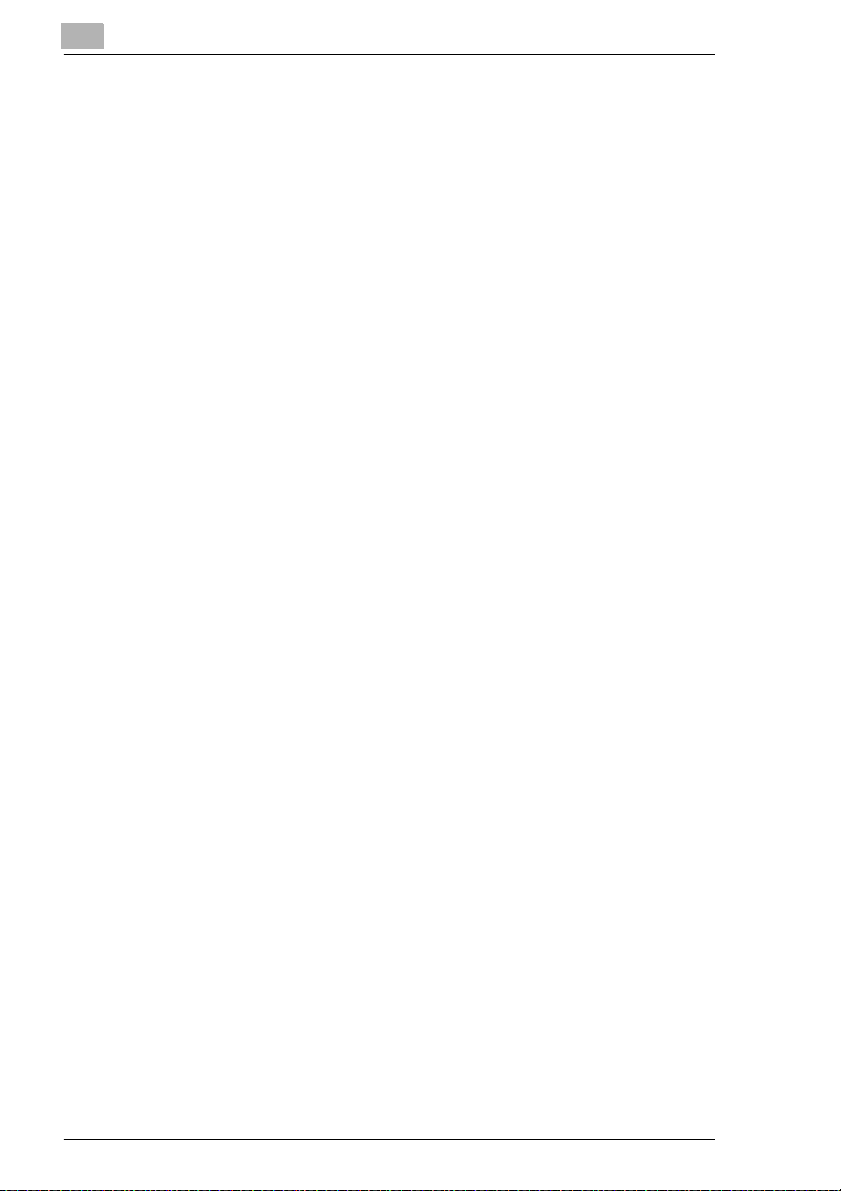
4.7 Interrupting Copy Jobs .............................................................. 4-27
To interrupt a copy job.................................................................. 4-27
5 Advanced Copy Operations
5.1 Single-Sided Copies..................................................................... 5-1
To make copies using the “2 in 1” (or “4 in 1”) copy function .........5-2
To make copies using the “Dual Page” function............................. 5-3
5.2 Output Copies (“Sort” and “Group” functions)......................... 5-5
Sorting ............................................................................................5-6
Grouping.........................................................................................5-7
Specifying Output...........................................................................5-8
To make copies using a Output function ........................................5-8
5.3 Erasing Sections of Copies......................................................... 5-9
Precautions on the Erased Margin Location................................. 5-10
Setting the “Erase” Function......................................................... 5-11
To make copies using an “Erase” setting..................................... 5-11
5.4 Reverse Image Copying............................................................. 5-12
To make copies using the Reverse Image function...................... 5-12
5.5 Making Copies for Filing (“Image Shift” function) .................. 5-13
Precautions on the Binding Margin Location................................ 5-13
To make copies using the “Image Shift” function ......................... 5-13
5.6 Programmed Copy Jobs ............................................................ 5-14
To store a copy program .............................................................. 5-14
To recall a copy program.............................................................. 5-15
6Faxing
6.1 Document Specifications for Transmission .............................. 6-1
6.2 Basic Faxing ................................................................................. 6-3
To fax using the Automatic Document Feeder ...............................6-3
To fax documents positioned on the Platen Glass ......................... 6-5
If the Memory Becomes Full While Scanning Fax Documents....... 6-7
6.3 Transmission Settings ................................................................. 6-8
Adjusting the Fax Resolution.......................................................... 6-8
To specify the resolution................................................................. 6-8
6.4 Dialing.......................................................................................... 6-10
To fax by entering the fax number directly using the KEYPAD .... 6-11
To fax using one-touch dialing...................................................... 6-12
To fax using speed dialing............................................................ 6-13
To fax using group dialing ............................................................ 6-14
To fax using program dialing ........................................................6-15
iv Konica 7115F/7118F
Page 7

To fax using combination dialing...................................................6-16
To fax using the tel book...............................................................6-17
To search the tel book...................................................................6-18
To redial the last recipient called...................................................6-19
6.5 Receiving.....................................................................................6-20
Receiving Automatically/Manually.................................................6-20
6.6 Checking Transmission Results................................................6-22
To check the transmission result...................................................6-22
7 Fax Transmission/Reception Methods
7.1 Transmission Methods.................................................................7-1
Memory Transmission.....................................................................7-1
Book Transmission..........................................................................7-1
Manual Transmission......................................................................7-1
To send a fax manually...................................................................7-2
Batch Transmission.........................................................................7-3
To fax using batch transmission......................................................7-3
Broadcast Transmission..................................................................7-4
To fax using broadcast transmission...............................................7-4
Timer Transmission.........................................................................7-7
To fax using timer transmission ......................................................7-7
Mailbox Transmission .....................................................................7-9
To fax using mailbox transmission..................................................7-9
Relay Initiation Transmission ........................................................7-11
To fax using relay initiation transmission ......................................7-11
Relay Broadcast Transmission .....................................................7-13
Direct Transmission ......................................................................7-14
To fax using direct transmission....................................................7-14
Polling Transmission.....................................................................7-16
To set up polling transmission.......................................................7-16
To delete a document from the polling transmission setup...........7-18
Cancelling (Deleting) a Document Queued in the Memory for
Transmission.................................................................................7-19
To cancel a queued document......................................................7-19
7.2 Reception Methods .....................................................................7-21
Manual Reception.........................................................................7-21
To receive a fax manually .............................................................7-21
Memory Reception........................................................................7-21
Mailbox Reception.........................................................................7-22
To retrieve a document from a mailbox.........................................7-22
Polling Reception..........................................................................7-23
To receive a fax using polling reception........................................7-23
Konica 7115F/7118F v
Page 8
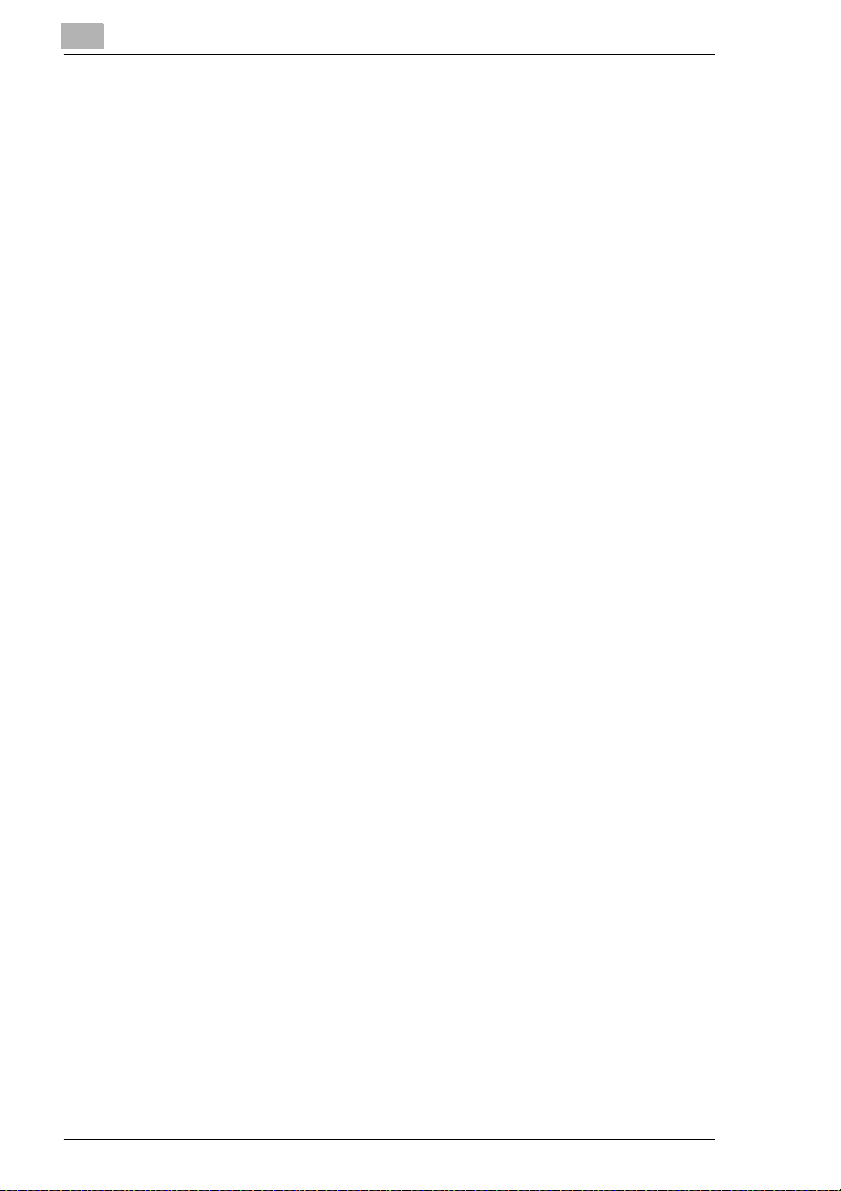
7.3 Using F codes............................................................................. 7-25
Using Mailboxes ...........................................................................7-26
Specifying F codes.......................................................................7-27
When sending faxes..................................................................... 7-27
Programming recipients................................................................ 7-28
8 Expanded Functions by Connecting a Computer
8.1 Setting Up for PC Faxing ............................................................. 8-1
Modem Specifications ....................................................................8-1
Serial Interface Specifications ........................................................8-1
8.2 Setting Up for PC Scanning......................................................... 8-2
9 Initial Set Mode – Copy Functions
9.1 Specifying Machine Settings (“MACHINE SETTING” Menu).... 9-2
To select the “MACHINE SETTING” menu .................................... 9-3
To set the “AUTO RESET” function................................................9-4
To set the “POWER SAVE MODE” (preheat mode) function......... 9-5
To set the “AUTO SHUT OFF” function.......................................... 9-6
To specify the ADF (Automatic Document Feeder) scanning image
quality (“DENSITY(ADF)” function)................................................. 9-7
To specify the printing density (“PRINT DENSITY” function) ......... 9-8
To set the “LCD CONTRAST” function........................................... 9-8
To set the “BUZZER VOLUME” function........................................ 9-9
To set the “LANGUAGE” function................................................... 9-9
To set the “INITIAL MODE” function............................................. 9-10
9.2 Setting Up the Paper Sources
(“PAPER SOURCE SETUP” Menu) ........................................... 9-11
To select the “PAPER SOURCE SETUP” menu .......................... 9-12
To specify the automatic paper size detection units
(“INCH/METRIC” function)............................................................ 9-13
To specify the size of paper loaded into the 1st Tray
(“TRAY1 PAPER” function) .......................................................... 9-14
To set the “AUTO SELECT” function............................................9-16
9.3 Specifying User-Managed Service Tasks
(“USER MANAGEMENT” Menu) ................................................ 9-17
To perform the “DRUM DEHUMIDIFY” function...........................9-17
To perform the “TONER REPLENISHER” function ...................... 9-18
9.4 Specifying Administrative Settings
(“ADMIN. MANAGEMENT” Menu) ............................................. 9-19
To select the “ADMIN. MANAGEMENT” menu ............................ 9-20
To set the “AUTO SHUT OFF” function........................................ 9-21
To turn on/off user (section) management ................................... 9-22
To register user (section) ID numbers.......................................... 9-23
vi Konica 7115F/7118F
Page 9
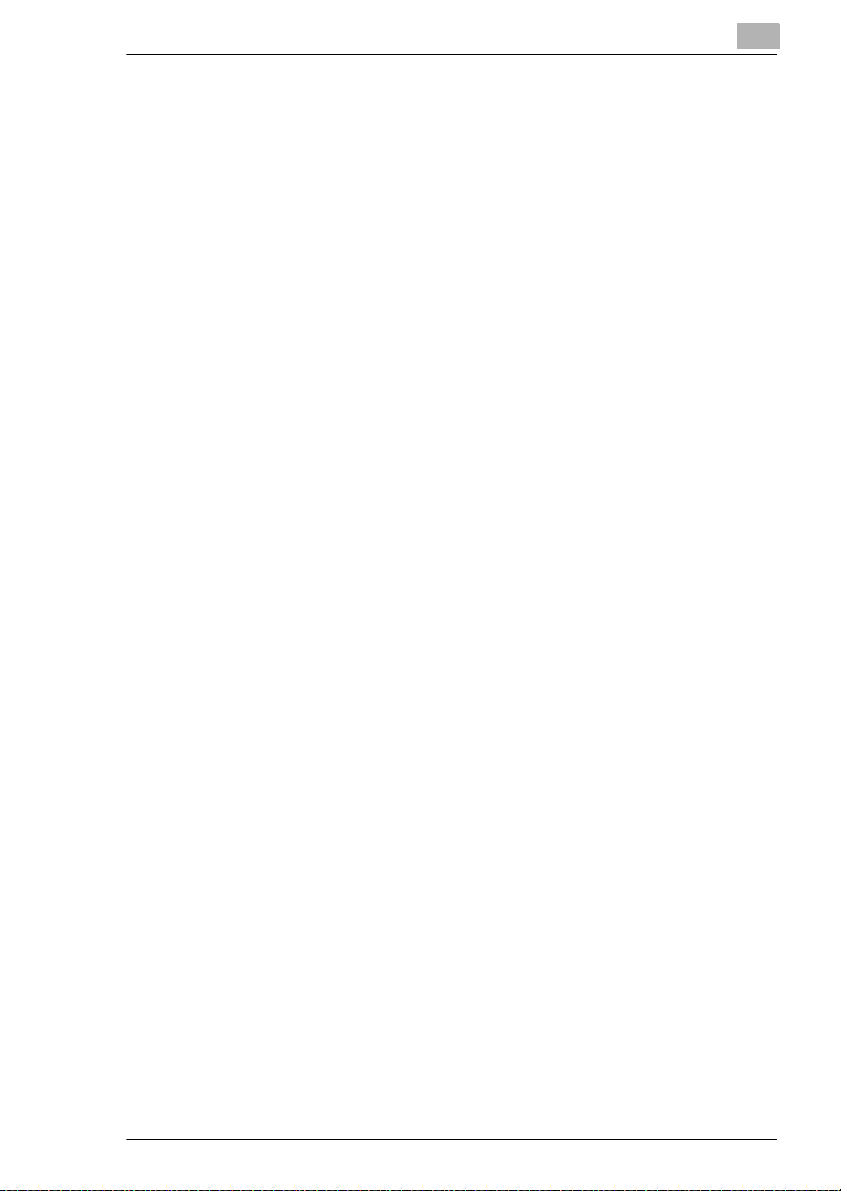
To change/delete user (section) ID numbers................................9-24
To display/clear the total count for a specific account...................9-26
To print the total counts for all accounts (sections).......................9-28
To clear the total counts for all accounts.......................................9-29
To set the “REMOTE MONITOR” function....................................9-30
9.5 Specifying Copy Settings
(“COPY SETTING 1” & “COPY SETTING 2” Menus)................9-31
To select the “COPY SETTING 1” menu ......................................9-32
To set the “PAPER PRIORITY” function.......................................9-33
To set the “DENSITY PRIORITY” function....................................9-34
To set the “AUTO” density level
(“DENSITY LEVEL(A)” function)...................................................9-34
To set the manual density level
(“DENSITY LEVEL(M)” function)...................................................9-35
To set the “BINDING POS.” function.............................................9-35
To specify the binding width (“MARGIN SETTING” function) .......9-36
To specify the erased width (“ERASE SETTING” function)..........9-36
To select the “COPY SETTING 2” menu ......................................9-37
To set the “MIXED ORIGINAL” function........................................9-38
To set the “COPY PRIORITY” function.........................................9-38
To specify the default finishing mode
(“OUTPUT PRIORITY” function)...................................................9-39
To set the “4 IN 1 COPY ORDER” function ..................................9-39
To set the “CRISSCROSS MODE” function..................................9-40
10 Initial Set Mode – Fax Functions
10.1 Programming Fax Settings (“FAX REGISTRATION” Menu)....10-1
To select the “FAX REGISTRATION” menu .................................10-2
Setting Up One-Touch Dialing (“ONE-TOUCH DIAL” function) ....10-3
To program a one-touch dial key ..................................................10-4
To change/delete a programmed one-touch dial key....................10-6
Setting Up Speed Dialing (“SPEED DIAL” function) .....................10-8
To program a speed dial number..................................................10-8
To change/delete a programmed speed dial number .................10-11
Setting Up Group Dialing (“GROUP DIAL” function)...................10-13
To program a group of fax numbers............................................10-13
To change/delete a programmed group of fax numbers.............10-14
Setting Up Program Dialing (“PROGRAM DIAL” function)..........10-16
To set program dialing ................................................................10-16
To change/delete a programmed broadcast transmission..........10-17
To change/delete a programmed timer transmission..................10-19
To change/delete a programmed mailbox transmission .............10-20
To change/delete a programmed polling reception.....................10-22
To change/delete a programmed relay initiation transmission....10-23
Setting Up Batch Transmissions (“BATCH TX” function)............10-25
Konica 7115F/7118F vii
Page 10
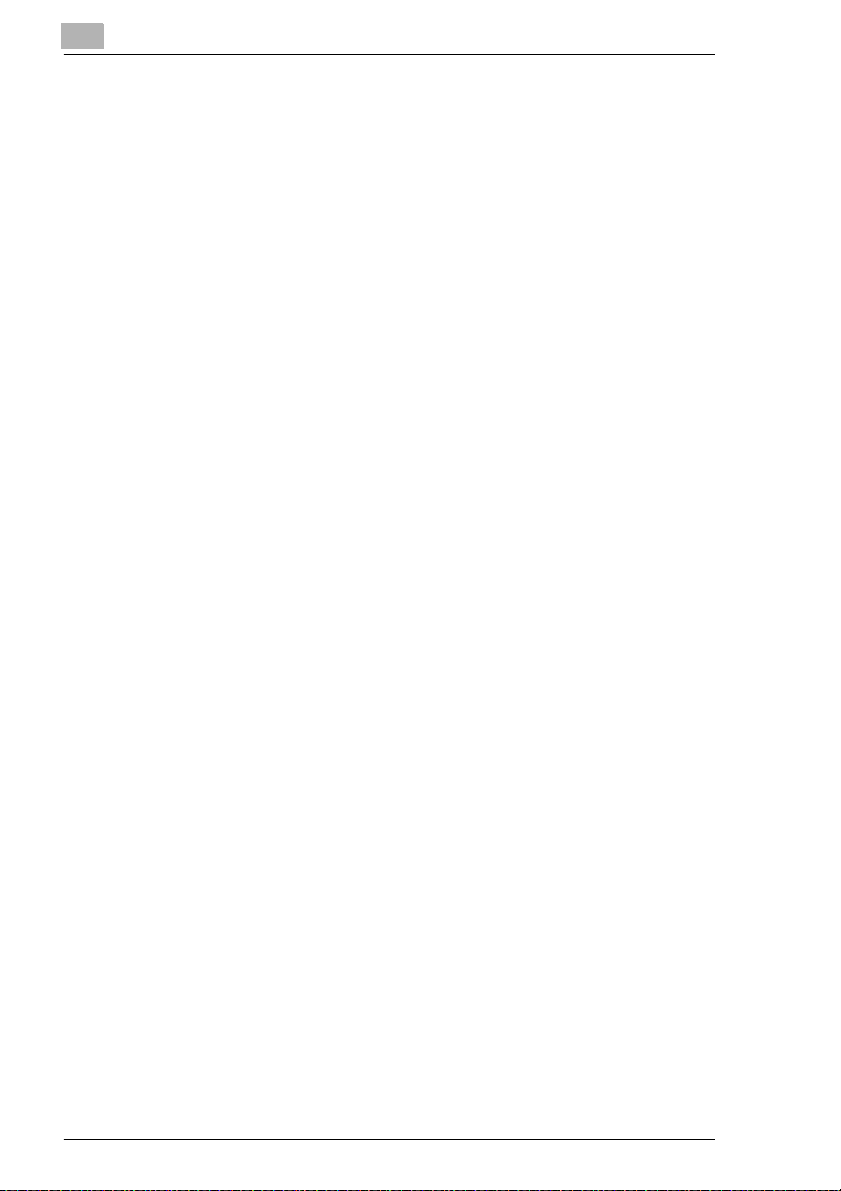
To set batch transmitting............................................................ 10-25
To change the batch transmission setting.................................. 10-27
To delete the batch transmission setting.................................... 10-28
Setting Up Mailboxes (“MAILBOX” function) ..............................10-29
To register a mailbox.................................................................. 10-29
To delete a mailbox.................................................................... 10-30
Setting Up Relay Boxes (“RELAY BOX” function)...................... 10-31
To program the relay box ........................................................... 10-32
To delete the relay box............................................................... 10-34
10.2 Specifying Transmission Settings
(“TX OPERATION” Menu) ........................................................ 10-35
To select the “TX OPERATION” menu....................................... 10-35
To specify the default scanning contrast
(“SCAN CONTRAST” function) .................................................. 10-36
To specify the default resolution setting
(“RESOLUTION” function).......................................................... 10-37
To set the “DEFAULT TX” function............................................. 10-38
To specify if one-touch dialing transmission (Copy mode) is
allowed (“OT-DIAL IN COPY” function)...................................... 10-38
10.3 Specifying Reception Settings (“RX OPERATION” Menu)... 10-39
To select the “RX OPERATION” menu ...................................... 10-41
To select the memory reception mode
(“MEMORY RX MODE” function) ............................................... 10-42
To cancel memory reception ......................................................10-43
To set the “NO.of RINGS” function............................................. 10-44
To set the “REDUCTION RX” function ....................................... 10-44
To set the “RX PRINT” function.................................................. 10-45
To set the “RX MODE” function.................................................. 10-45
To set the “FORWARD” function ................................................ 10-46
To set the “FOOTER” function.................................................... 10-47
To set the “SELECT TRAY” function.......................................... 10-47
10.4 Specifying Communication Settings
(“COMM.SETTING” Menu) ....................................................... 10-48
To set the “LINE MONITOR” function......................................... 10-49
10.5 Specifying Report Output (“REPORTING” Menu) ................. 10-50
To select the “REPORTING” menu............................................ 10-50
To set the “ACTIVITY REPORT” function ..................................10-51
To set the “RESERV.REPORT” function.................................... 10-52
To set the “TX RESULT REPORT” function............................... 10-52
To set the “RX RESULT REPORT” function ..............................10-53
viii Konica 7115F/7118F
Page 11
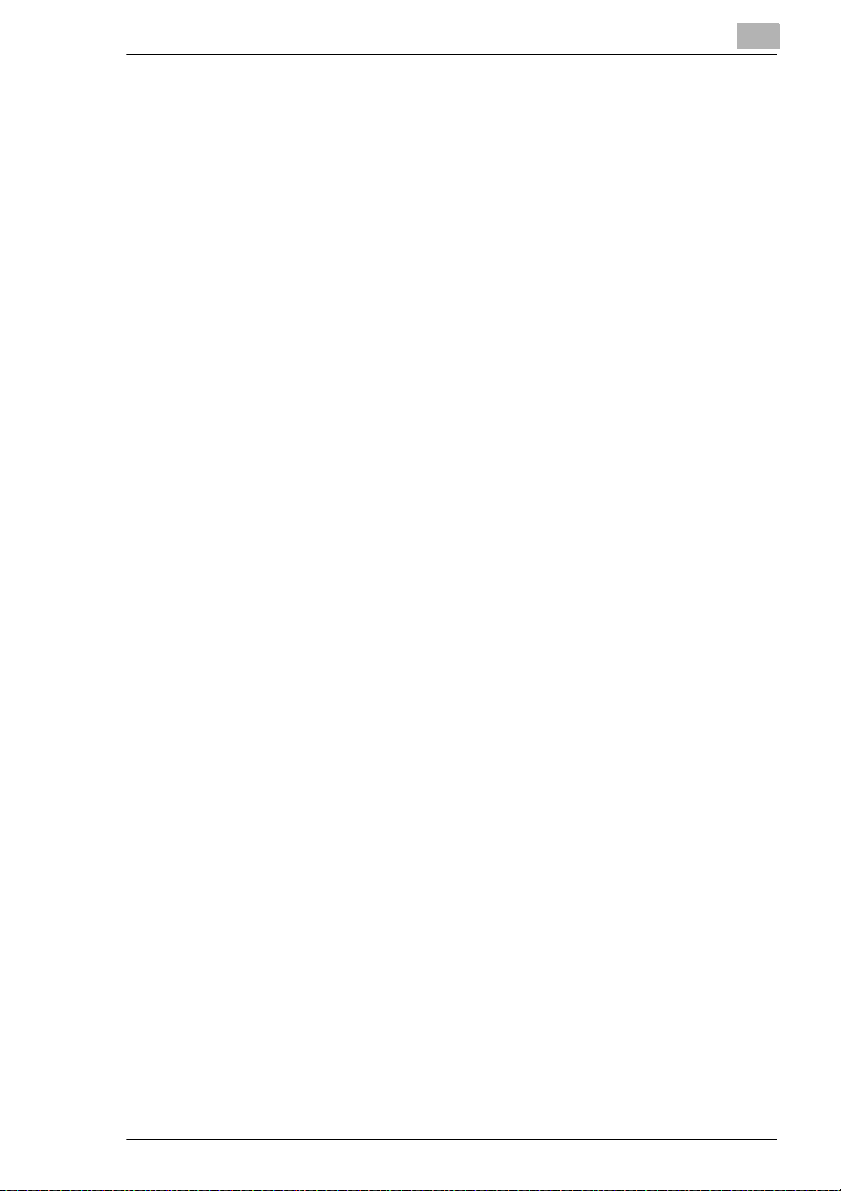
11 Confirmation Mode
11.1 Checking Transmission Results................................................11-1
11.2 Checking the Machine’s Counters
(“MACHINE COUNTER” Menu) ..................................................11-1
To check the counters...................................................................11-2
11.3 Outputting a report/list (“PRINT REPORT” menu)...................11-3
To output a report/list ....................................................................11-3
Transmission Result Report..........................................................11-4
Reception Result Report...............................................................11-4
Activity Report...............................................................................11-4
Queued Job List............................................................................11-5
Queued Job Images......................................................................11-5
List of One-Touch Dial Keys .........................................................11-5
List of Speed Dial Numbers ..........................................................11-5
List of Programmed Keys..............................................................11-5
Relay Box List...............................................................................11-6
Machine Settings List....................................................................11-6
Configuration Page .......................................................................11-6
PCL Font List ................................................................................11-6
12 Error Messages
12.1 When the Message “LOAD PAPER” Appears..........................12-1
To load paper into the 1st Tray .....................................................12-1
To load paper into the 2nd Tray....................................................12-3
To load paper into the Multiple Bypass Tray.................................12-4
12.2 When the Message “TONER EMPTY” Appears........................12-5
To replace the toner bottle ............................................................12-5
12.3 When the Message “PAPER JAM” Appears.............................12-8
To clear a paper misfeed in the main unit or 1st Tray...................12-8
To clear a paper misfeed in the Paper Feed Cabinet .................12-12
To clear a paper misfeed in the Multiple Bypass Tray ................12-13
12.4 When the Message “ORIGINAL DOC.JAM” Appears.............12-15
To clear a misfeed in the Automatic Document Feeder..............12-15
12.5 Main Error Messages and Their Remedies.............................12-18
13 Troubleshooting
13.1 When Incorrect Copies Are Produced ......................................13-1
13.2 When Copying Is Not Performed Correctly ..............................13-4
13.3 When Faxing Is Not Performed Correctly.................................13-5
Faxes Cannot Be Sent..................................................................13-5
Konica 7115F/7118F ix
Page 12

Faxes Cannot Be Received.......................................................... 13-6
Calls Cannot Be Sent ................................................................... 13-7
14 Appendix
14.1 Specifications ............................................................................. 14-1
Main Unit Konica 7115/7115F/7118/7118F.................................. 14-1
Automatic Document Feeder DF-217........................................... 14-2
Paper Feed Cabinet PF-121......................................................... 14-3
Shifting Unit IS-101....................................................................... 14-3
Job Tray IT-102 ............................................................................ 14-3
Multiple Bypass Tray MT-102.......................................................14-4
14.2 List of Initial Set/Function/Confirm Menu Commands............ 14-5
Initial Set Menu Commands ......................................................... 14-5
14.3 Care of the Machine ................................................................... 14-9
Cleaning ....................................................................................... 14-9
Housing ........................................................................................ 14-9
Platen Glass .................................................................................14-9
Document Pad.............................................................................. 14-9
Control Panel.............................................................................. 14-10
14.4 Function Combination Table ................................................... 14-11
Function Combination Table....................................................... 14-11
Function combination codes....................................................... 14-11
14.5 Paper Size and Zoom Ratio Tables......................................... 14-12
Copy Paper Sizes....................................................................... 14-12
Zoom Ratios ............................................................................... 14-13
14.6 Power Outages ......................................................................... 14-16
14.7 Glossary .................................................................................... 14-17
Terms and Definitions................................................................. 14-17
15 Index
x Konica 7115F/7118F
Page 13
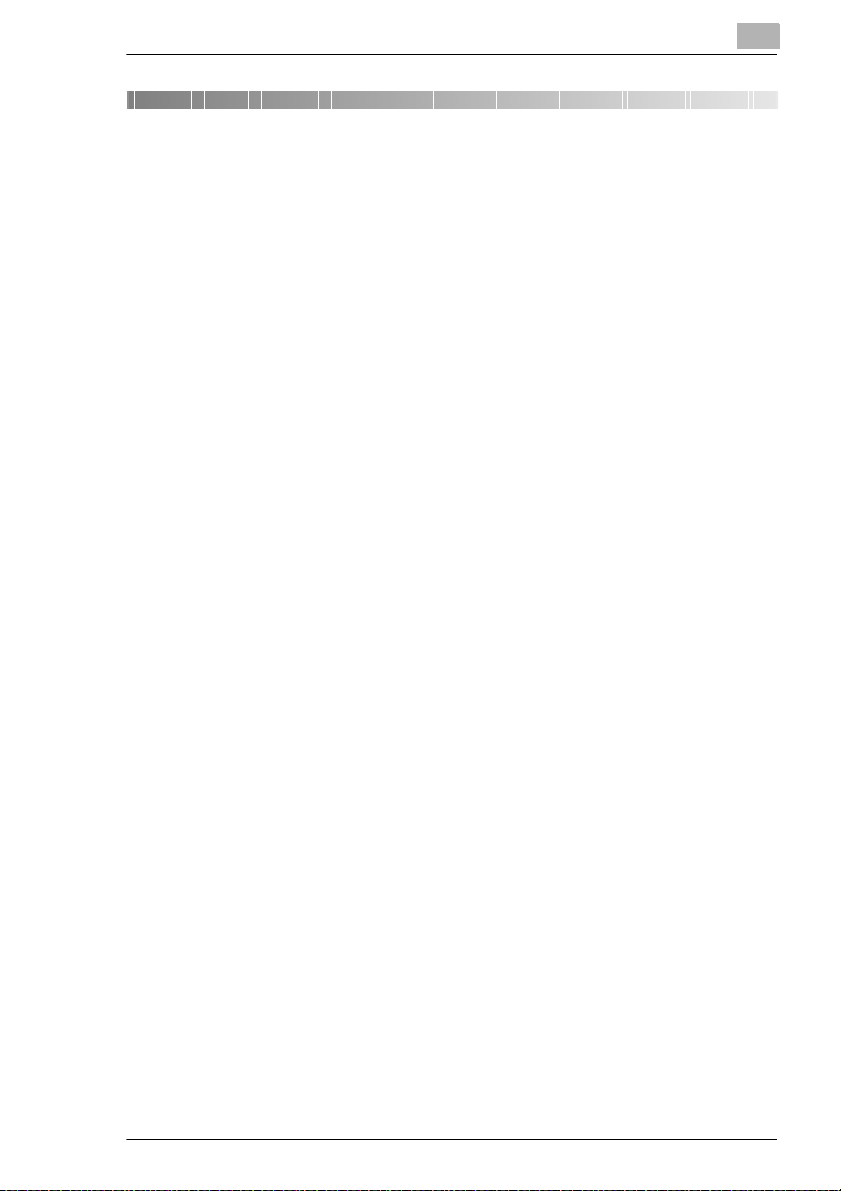
Introduction
1 Introduction
1.1 We Want You to Be a Satisfied Customer
Thank you for choosing a Konica 7115F/7118F.
This Instruction Manual describes the functions, operating procedures,
precautions, and basic troubleshooting for the Konica 7115*/7115F/
7118*/7118F. Before using this machine, be sure to read the Instruction
Manual thoroughly in order to ensure that you use the machine efficiently.
After you have gone through the manual, store it in the holder on the
machine and keep it handy at all times.
Note that some of the illustrations of the machine used in the Instruction
Manual may be different from what you actually see on your machine.
* The Konica 7115/7118 have only the optional FK-117 Fax Kit for Konica
7115/7118 installed.
1
Konica 7115F/7118F 1-1
Page 14
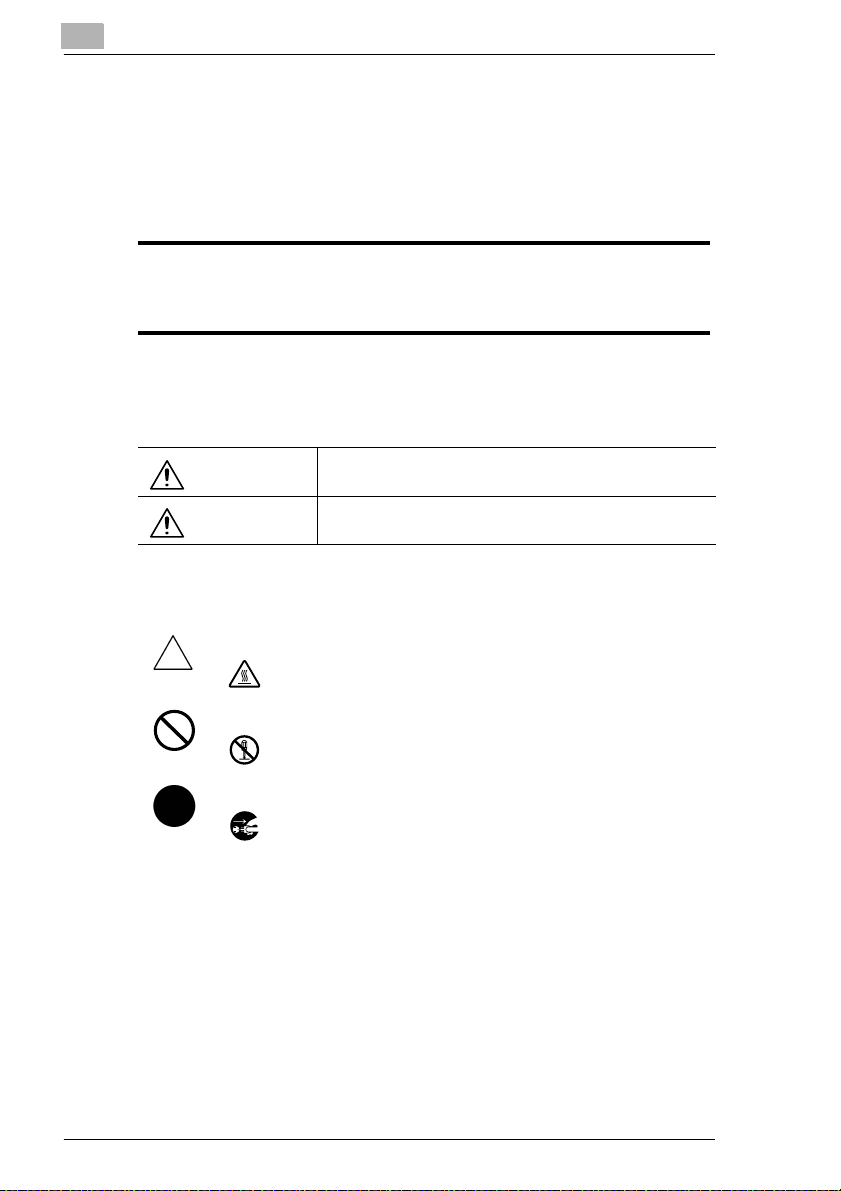
1
1.2 Safety Information
This section contains detailed instructions on the operation and maintenance of this machine. To achieve optimum use of this device, all operators should carefully read and follow the instructions in this manual.
Please keep this manual in a handy place near the machine.
Please read the next section before using this device. It contains important information
related to user safety and preventing equipment problems.
Make sure you observe all of the precautions listed in this manual.
* Please note that some parts of the contents of this section may not correspond with the pur-
chased product.
Warning and Precaution Symbols
Introduction
WARNING:
CAUTION:
Meaning of Symbols
A triangle indicates a danger against which you should take precaution.
This symbol warns against possible high temperature.
A diagonal line indicates a prohibited course of action.
This symbol warns against dismantling the device.
A black circle indicates an imperative course of action.
This symbol indicates you must unplug the device.
Ignoring this warning could cause serious injury or even death.
Ignoring this caution could cause injury or damage to property.
1-2 Konica 7115F/7118F
Page 15
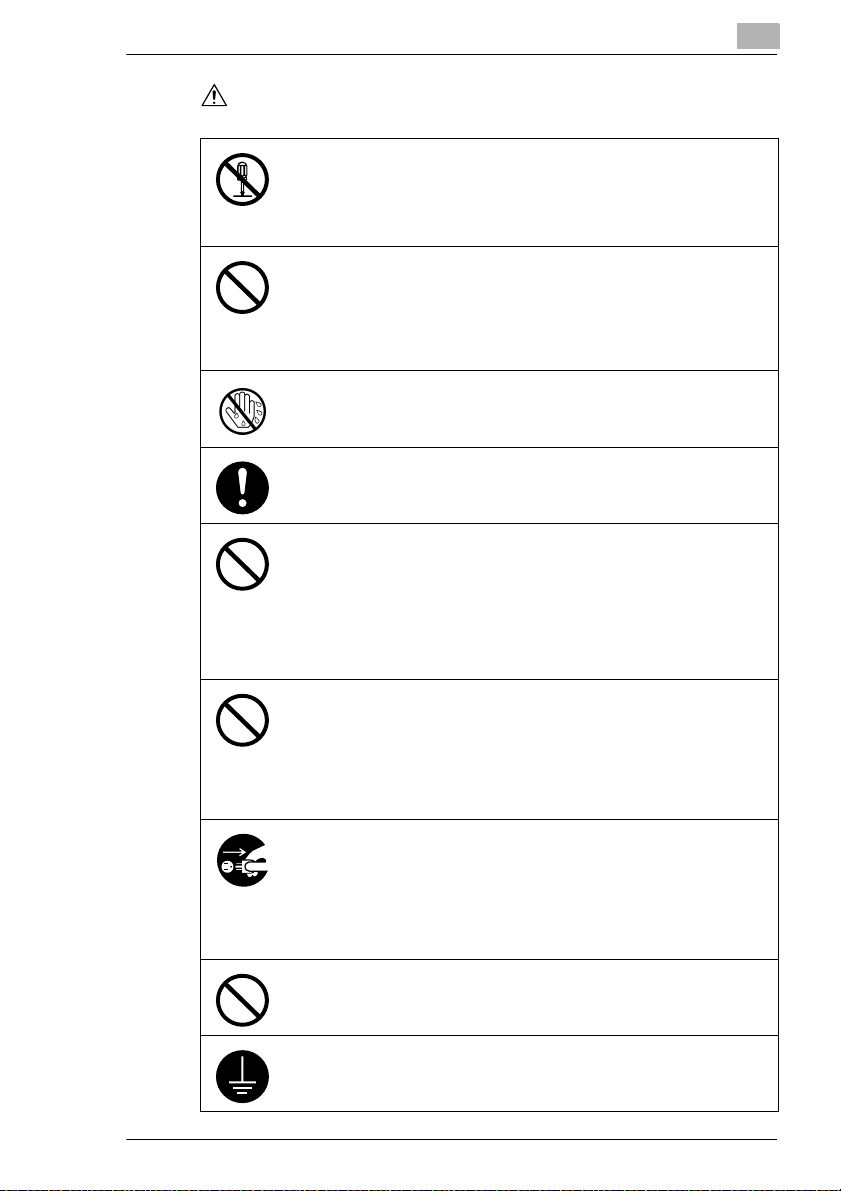
Introduction
WARNING
• Do not modify this product: Fire, electrical shock, or breakdown could result. If the product employs a laser, the laser beam source could cause
blindness.
• Do not attempt to remove the covers and panels which have been fixed to
the product. Some products have a high-voltage part or a laser beam
source inside that could cause an electrical shock or blindness.
• Use only the power cord supplied in the package. Failure to use this cord
could result in fire or electrical shock.
• Use only the specified power source voltage. Failure to do so could result
in fire or electrical shock.
• Do not use a multiple outlet adapter to connect any other appliances or
machines. Use of a power outlet for more than the marked current value
could result in fire or electrical shock.
Do not unplug and plug in the power cord with a wet hand: An electrical shock
could result.
Plug the power cord all the way into the power outlet. Failure to do so could
result in fire or electrical shock.
• Do not scratch, abrade, place a heavy object on, heat, twist, bend, pull on,
or damage the power cord. Use of a damaged power cord (exposed core
wire, broken wire, etc.) could result in fire or breakdown.
Should any of these conditions be found, immediately turn OFF the power
switch, unplug the power cord from the power outlet, and then call your
authorized Konica Service Representative.
• In principle, do not use an extension cord. Use of an extension cord could
cause fire or electrical shock. Contact your authorized Konica Service
Representative if an extension cord is required.
Do not place a flower vase or other container that contains water, or metal
clips or other small metallic objects on this product. Spilled water or metallic
objects dropped inside the product could result in fire, electrical shock, or
break-down.
Should a piece of metal, water, or any other similar foreign matter get inside
the product, immediately turn OFF the power switch, unplug the power cord
from the power outlet, and then call your authorized Konica Service
Representative.
• If this product becomes inordinately hot or emits smoke, or emits an unusual
odor or noise, immediately turn OFF the power switch, unplug the power cord
from the power outlet, and then call your authorized Konica Service
Representative. If you keep on u sing it as is, fire or electrical shock could result.
• If this product has been dropped or its cover damaged, immediately turn
OFF the power switch, unplug the power cord from the power outlet, and
then call your authorized Konica Service Representative. If you keep on using it as is, fire or electrical shock could result.
Do not throw the toner cartridge or toner into an open flame. The hot toner
may scatter and cause burns or other damage.
1
Connect the power cord only to an electrical outlet that is equipped with a
grounding terminal.
Konica 7115F/7118F 1-3
Page 16
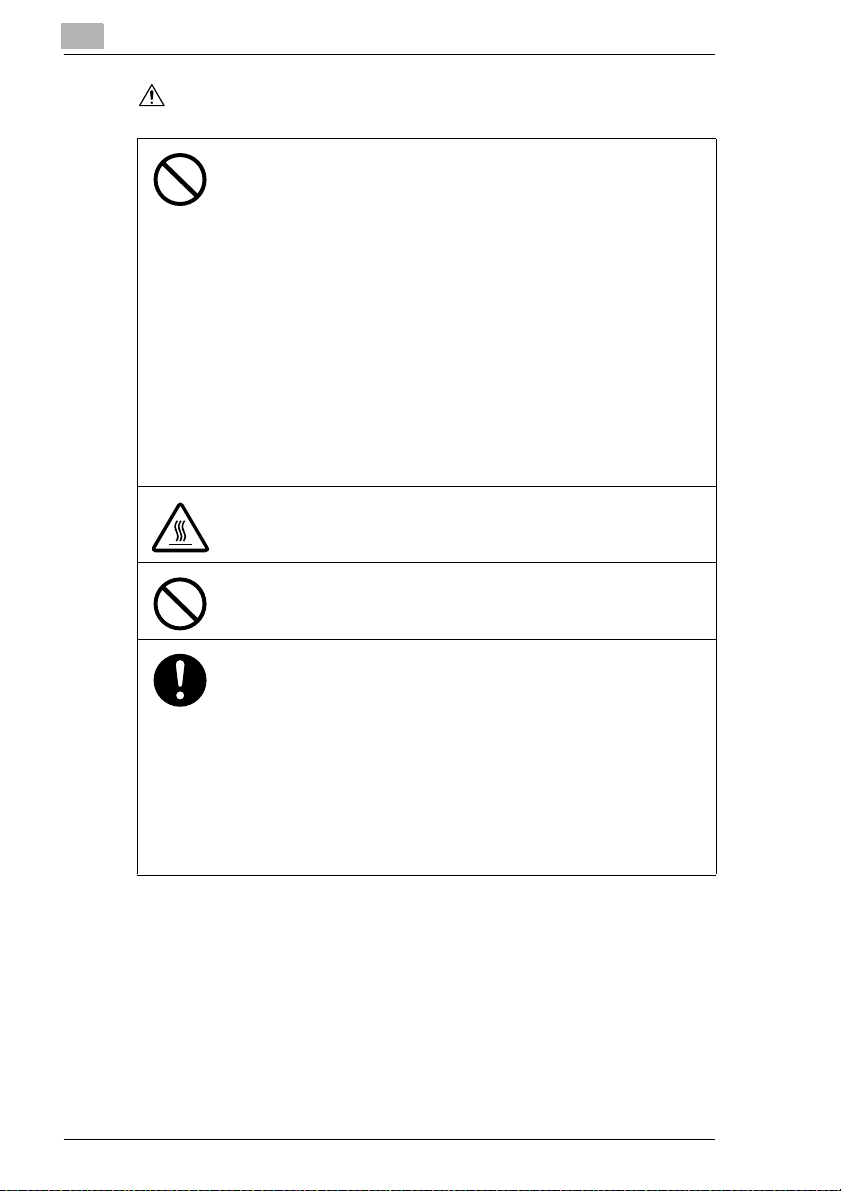
1
CAUTION
Introduction
• Do not use flammable sprays, liquids, or gases near this product, as fire
could result.
• Do not leave a toner unit or drum unit in a place within easy reach of
children.
Licking or ingesting any of these substances could injure your health.
• Do not let any object plug the ventilation holes of this product. Heat could
accumulate inside the product, resulting in a fire or malfunction.
• Do not install this product at a site that is exposed to direct sunlight, or near
an air conditioner or heating apparatus. The resulta nt temperature changes
inside the product could cause a malfunction, fire, or electrical shock.
• Do not place the product in a dusty place, or a site exposed to soot or
steam, near a kitchen table, bath, or a humidifier. Fire, electrical shock, or
breakdown could result.
• Do not place this product on an unstable or tilted bench, or in a location
subject to a lot of vibration and shock. It could drop or fall, causing personal
injury or mechanical breakdown.
• After installing this product, mount it on a secure base. If the unit moves or
falls, it may cause personal injury.
• Do not store toner units and PC drum units near a floppy disk or watch that
are susceptible to magnetism. They could cause these products to malfunction.
The inside of this product has areas subject to high temperature, which may
cause burns. When checking the inside of the unit for malfunctions such as a
paper misfeed, do not touch the locations (around the fusing unit, etc.) which
are indicated by a “Caution! High Temperature!” warning label.
Do not place any objects around the power plug, as the power plug may be
difficult to pull out if an emergency occurs.
• Always use this product in a well ventilated location. Operating the product
in a poorly ventilated room for an extended period of time could injure your
health. Ventilate the room at regular intervals.
• Whenever moving this product, be sure to disconnect the power cord and
other cables. Failure to do this could damage the cord or cable, resulting in
fire, electrical shock, or breakdown.
• When moving this product, always hold it by the locations specified in the
User manual or other documents. If the unit falls it may cause severe personal injury. The product may also be damaged or malfunction.
• Remove the power plug from the outlet at least twice a year and clean the
area between the plug terminals. Dust that accumulates between the plug
terminals could cause a fire.
• When unplugging the power cord, be sure to hold onto the plug. Pulling on
the power cord could damage the cord, resulting in fire or electrical shock.
1-4 Konica 7115F/7118F
Page 17
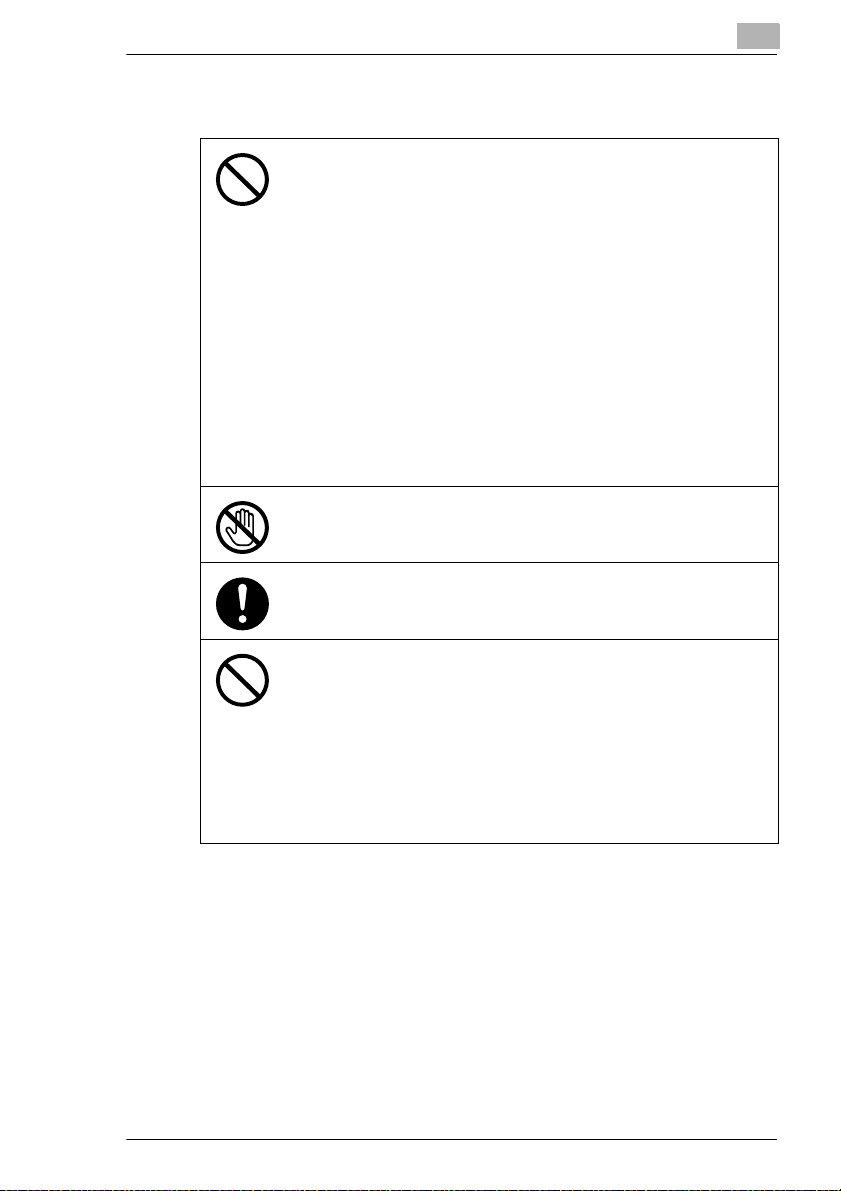
Introduction
Precautions for Routine Use
• Do not store toner units, PC drum units, or other supplies and consumables
in a place subject to direct sunlight and high temperature or humidity, as
poor image quality and malfunction could result.
• Do not attempt to replace the toner unit and PC drum unit in a place exposed to direct sunlight. If the PC drum is exposed to intense light, poor image quality could result.
• Do not unpack a toner unit or PC drum unit until the very time of use. Do
not leave an unpacked unit standing. Install it immediately or poor image
quality could result.
• Do not keep toner units and PC drum units in an upright position or upside
down, as poor image quality could result.
• Do not throw or drop a toner unit or PC drum unit, as poor image quality
could result.
• Do not use this product in an area where ammonia or other gases or chemicals are present. Failure to do so may shorten the service life of the product, cause damage or decrease performance.
• Do not use this product in an environment with a temperature outside the
range specified in the Instruction Manual, as breakdown or malfunction
could result.
• Do not attempt to feed stapled paper, carbon paper or aluminum foil
through this product, as malfunction or fire could result.
Do not touch or scratch the surface of the toner unit developing roller or the
PC drum, as poor image quality could result.
Use the supplies and consumables recommended by the dealer. Use of any
supply or consumable not recommended could result in poor image quality or
breakdown.
1
• Do not rest your weight on the control panel, as a malfunction could result.
• Normal international communications may at times not be possible de-
pending on line conditions.
• If tap or well water is used in a humidifier, impurities in the water are discharged into the air and may be deposited inside the printer, resulting in
poor image quality. It is recommended that pure water that does not contain
any impurities be used in the humidifier.
• The cooling fan may be activated automatically, but this suggests no problems.
• Ni-MH (Nickel Metal Hydride) Batteries are installed inside machine as
back up memory batteries. Please dispose according to local, state and
federal regulations.
Konica 7115F/7118F 1-5
Page 18
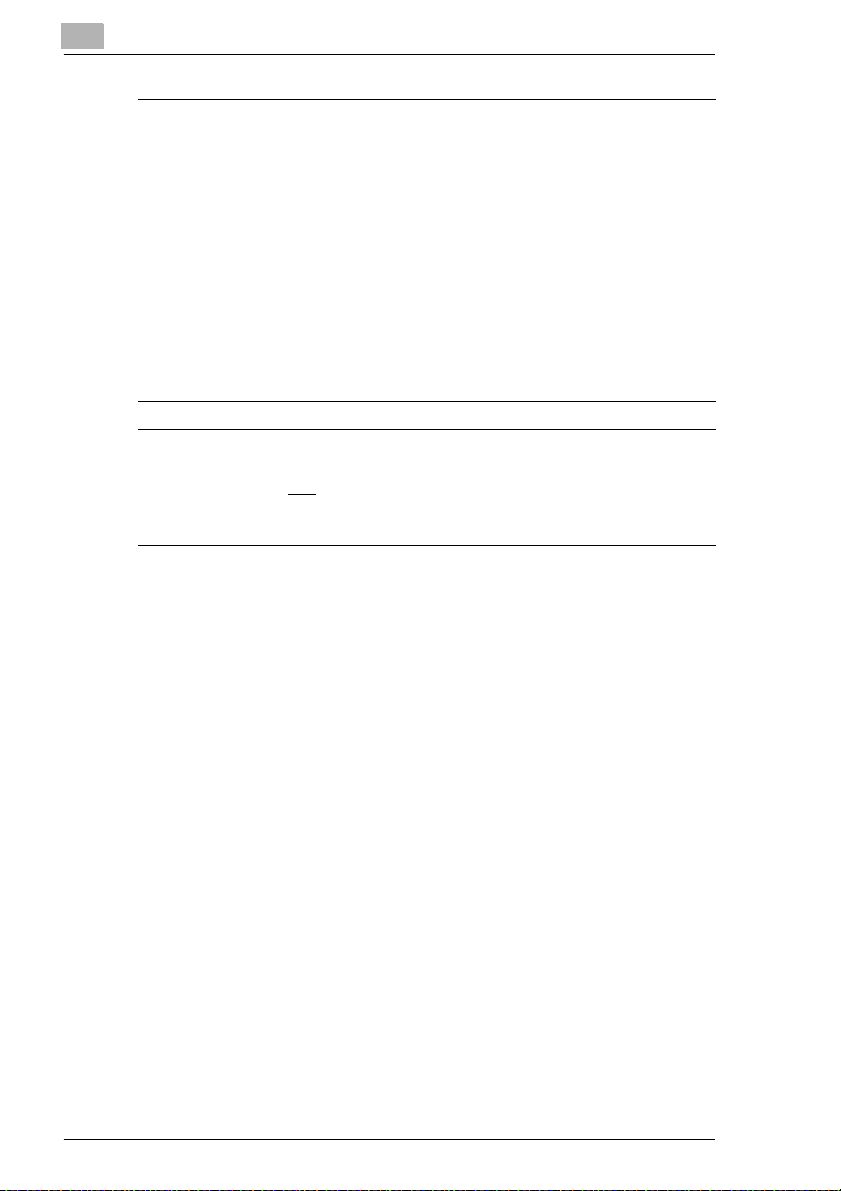
1
Introduction
The Facsimile has been approved in accordance with Council Decision
1999/5/EC for pan-European single terminal connection to the public
switched telephone network (PSTN). However, due to differences between the individual PSTNs provided in different countries, the approval
does not, of itself, give an unconditional assurance of successful operation on every PSTN network terminal point.
In the event of problems, you should contact your equipment supplier in
the first instance.
NOTE
The manufacturer should ensure that the vender and user of equipment
is clearly informed of the above information by means of packaging and/
or instruction manuals or other forms of user instructions.
This product is approved for DTMF dialing only. When directly
connected to the public switched telephone network (PSTN mode)
pulse dialing can
(Pulse dialing may only be used when this product is connected to a
PABX.)
For New Zealand
This equipment must not be programmed for decadic (pulse) dialing
because its characteristics are incompatible with the telephone
exchanges in New Zealand.
DTMF (tone) dialling is considerably faster and is fully compatible.
The grant of a Telepermit for any item of terminal equipment indicates only
that Telecom has accepted that the item complies with minimum
conditions for connection to its network. It indicates no endorsement of the
product by Telecom, nor does it provide any sort of warranty. Above all, it
provides no assurance that any item will work correctly in all respects with
another item of Telepermitted equipment of a different mark or model, nor
does it imply that any product is compatible with all of Telecom’s network
service.
The automatic calling functions of this equipment must not be used to
cause a nuisance to other Telecom customers.
Telepermitted equipment only may be connected to the auxiliary
telephone port.
The auxiliary telephone port is not specifically designed for 3-wireconnected equipment. 3-wire-connected equipment might not respond to
incoming ringing when attached to this port.
For compliance with Telecom’s Specifications the “No. of Rings” setting
must be within the range 3 to 10 in order that the automatic answering of
be used.
not
1-6 Konica 7115F/7118F
Page 19
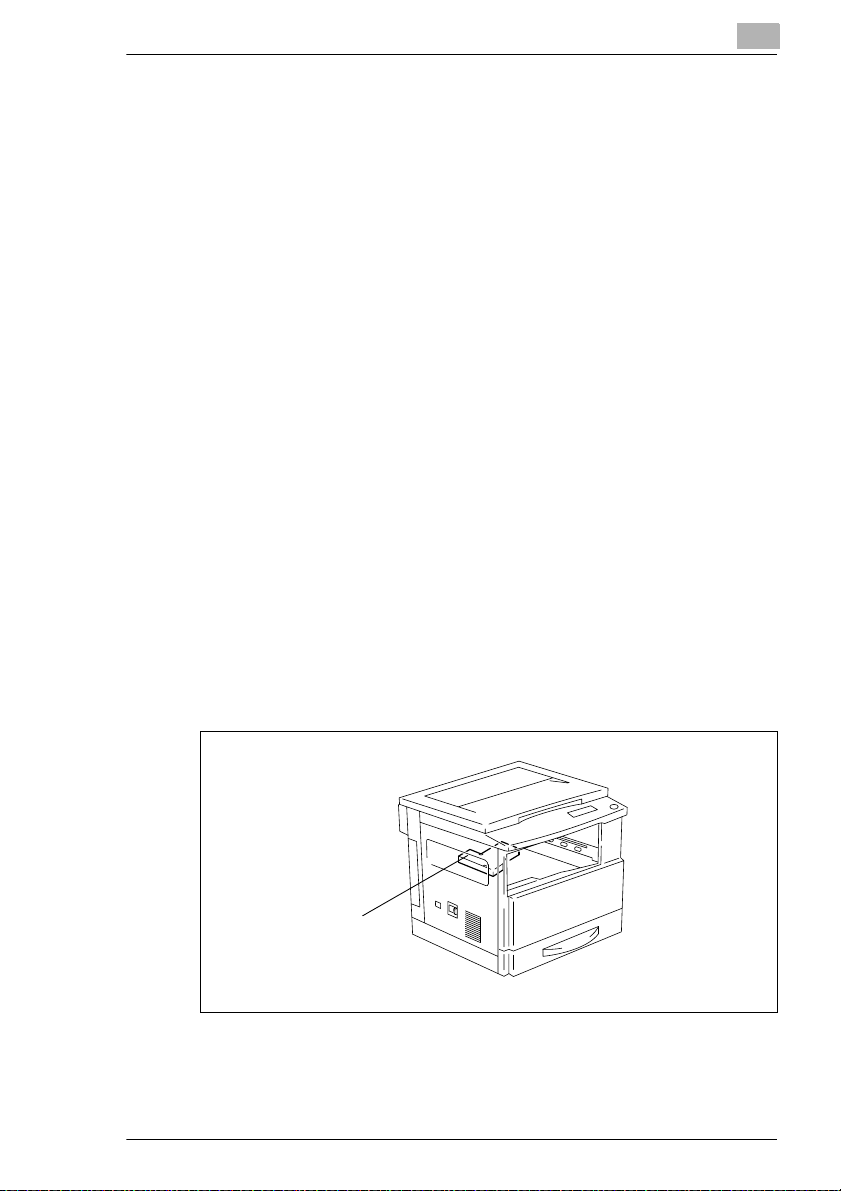
Introduction
an incoming call occurs within 3 to 30 seconds for any of the four types of
ringing cadence.
Laser Safety
This is a digital machine which operates using a laser. There is no
possibility of danger from the laser provided the machine is operated
according to the instructions in this manual.
Since radiation emitted by the laser is completely confined within
protective housing, the laser beam cannot escape from the machine
during any phase of user operation.
This machine is certified as a Class 1 laser product: This means the
machine does not produce hazardous laser radiation.
Internal Laser Radiation
Maximum Average Radiation Power:26.4 µW at the laser aperture of the
print head unit.
Wavelength:770-795 nm
This product employs a Class 3b laser diode that emits an invisible laser
beam.
The laser diode and the scanning polygon mirror are incorporated in the
print head unit.
The print head unit is NOT A FIELD SERVICE ITEM:
Therefore, the print head unit should not be opened under any
circumstances.
1
Print Head
Konica 7115F/7118F 1-7
Page 20
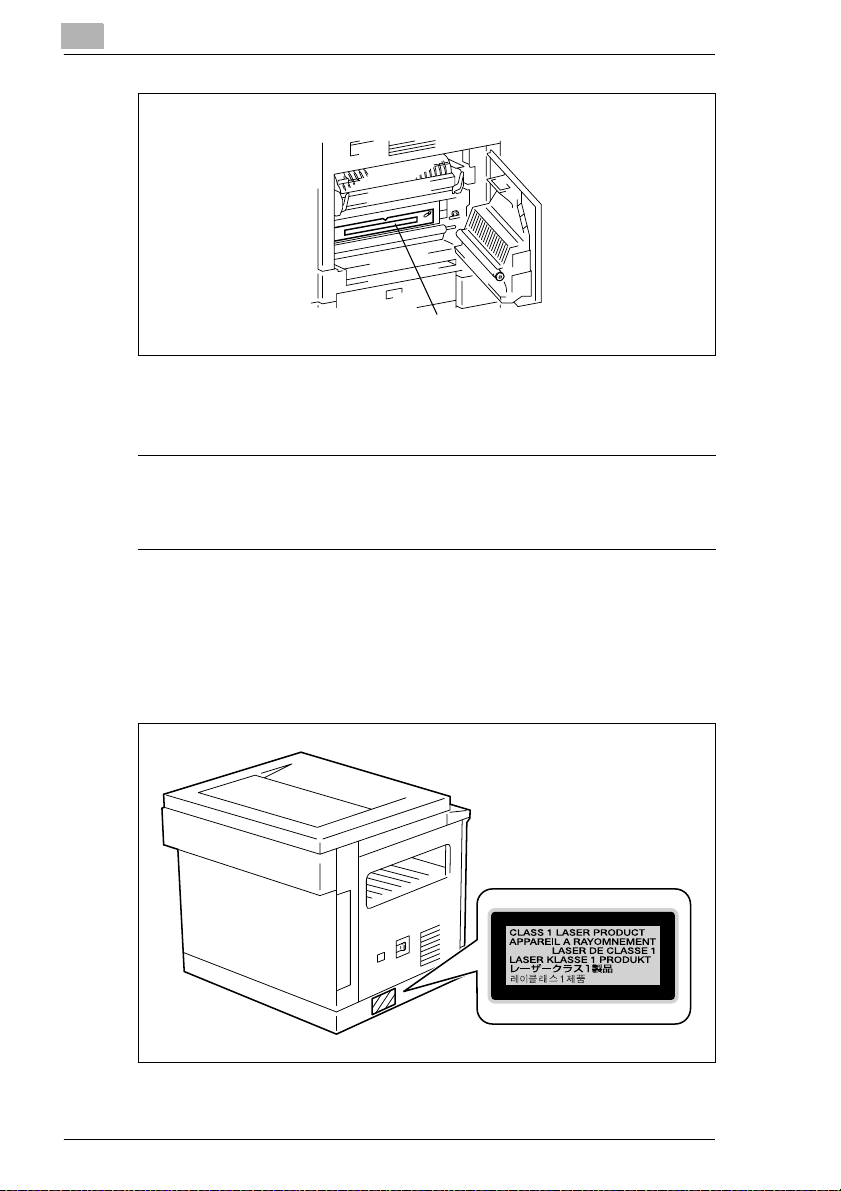
1
Introduction
Laser Aperture of the
Print Head Unit
There is a laser aperture at the location shown above, which must,
however, NEVER be viewed directly by the user.
CAUTION
Use of controls, adjustments or performance of procedures other than
those specified in this manual may result in hazardous radiation
exposure.
This is a semiconductor laser. The maximum power of the laser diode is
5 mW and the wavelength is 770-795 nm.
Laser Safety Label
A laser safety label is attached to the outside of the machine as shown below.
1-8 Konica 7115F/7118F
Page 21

Introduction
WARNING LABEL
Ozone Release
This internal area is very hot.
To avoid getting burned, DO NOT TOUCH.
This area generates
high voltage.
If touched, electrical
shock may occur,
DO NOT TOUCH.
NOTE
= Locate the Machine in a Well Ventilated Room =
A negligible amount of ozone is generated during normal operation of
this machine. An unpleasant odor may, however, be created in poorly
ventilated rooms during extensive machine operations. For a comfortable, healthy, and safe operating environment, it is recommended that
the room well ventilated.
1
REMARQUE
= Placer l’appareil dans une pièce largement ventilée =
Une quantité d’ozone négligable est dégagée pendant le fonctionnement de l’appareil quand celui-ci est utilisé normalement. Cependant,
une odeur désagréable peut être ressentie dans les pièces dont l’aéra-
tion est insuffisante et lorsque une utilisation prolongée de l’appareil est
effectuée. Pour avoir la certitude de travailler dans un environnement
réunissant des conditions de confort, santé et de sécurité, il est
préférable de bien aérer la pièce ou se trouve l’appareil.
Notice for Ni-MH Batteries
Ni-MH (Nickel Metal Hydride) Batteries are installed inside machine as
back up memory batteries. Please dispose according to local, state and
federal regulations.
Konica 7115F/7118F 1-9
Page 22
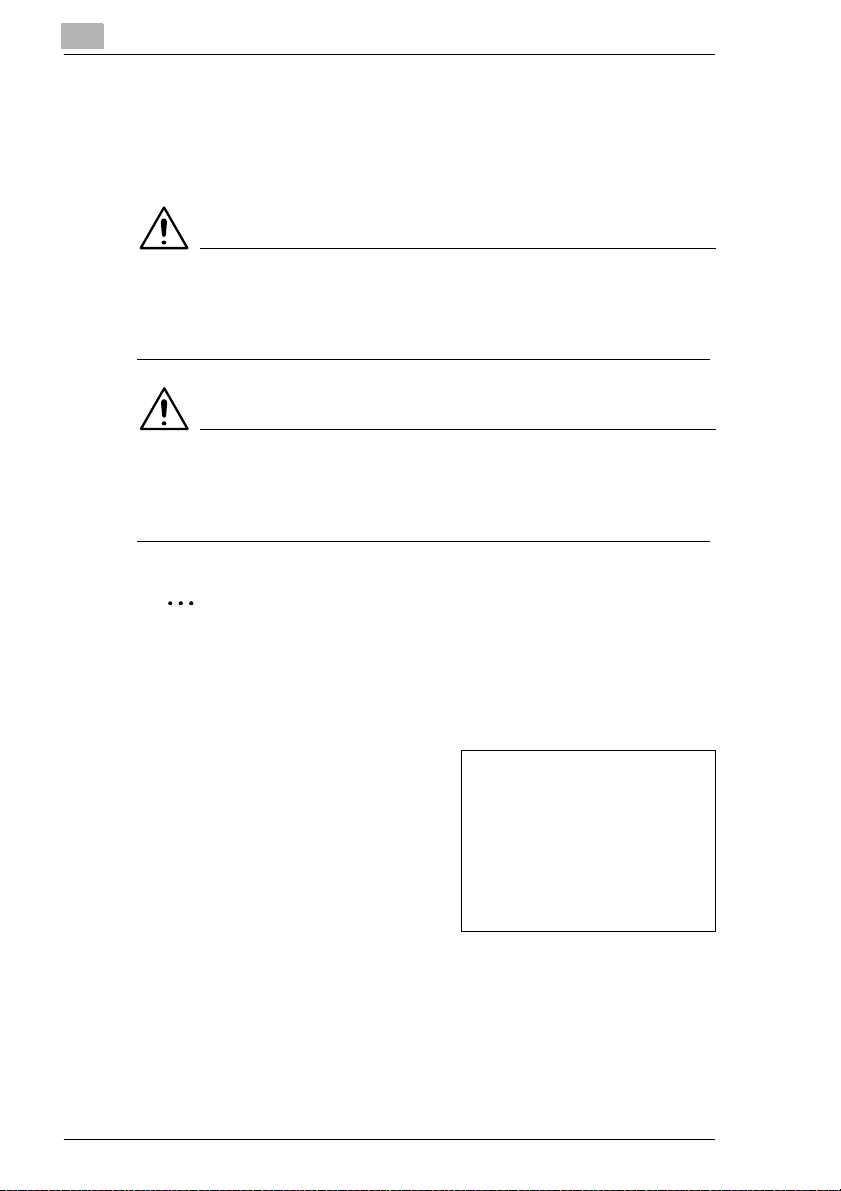
1
1.3 About the Instruction Manual
Explanation of Manual Conventions
The marks and text formats used in this manual are described below.
WARNING
Failure to observe instructions highlighted in this manner may result
in fatal or critical injuries.
Observe all warnings in order to ensure safe use of the machine.
➜
CAUTION
Failure to observe instructions highlighted in this manner may result
in serious injuries or property damage.
Observe all cautions in order to ensure safe use of the machine.
➜
✎
Introduction
Note
(* May also appear as “Important” or “Tip”)
Text highlighted in this manner contains useful information and tips to
ensure safe use of the machine and serve as supplementary
information. It is recommended that you read all of them.
1
The number 1 as formatted here indicates the first step of a sequence
of actions.
2
Subsequent numbers as formatted
here indicate subsequent steps of a
sequence of actions.
Text formatted in this style pro-
?
vides additional assistance.
Text formatted in this style describes the action that will ensure the
➜
desired results are achieved.
[ ] key
The names of keys on the Control Panel are written as shown above.
1-10 Konica 7115F/7118F
An illustration inserted here shows
what operations must be performed.
Page 23
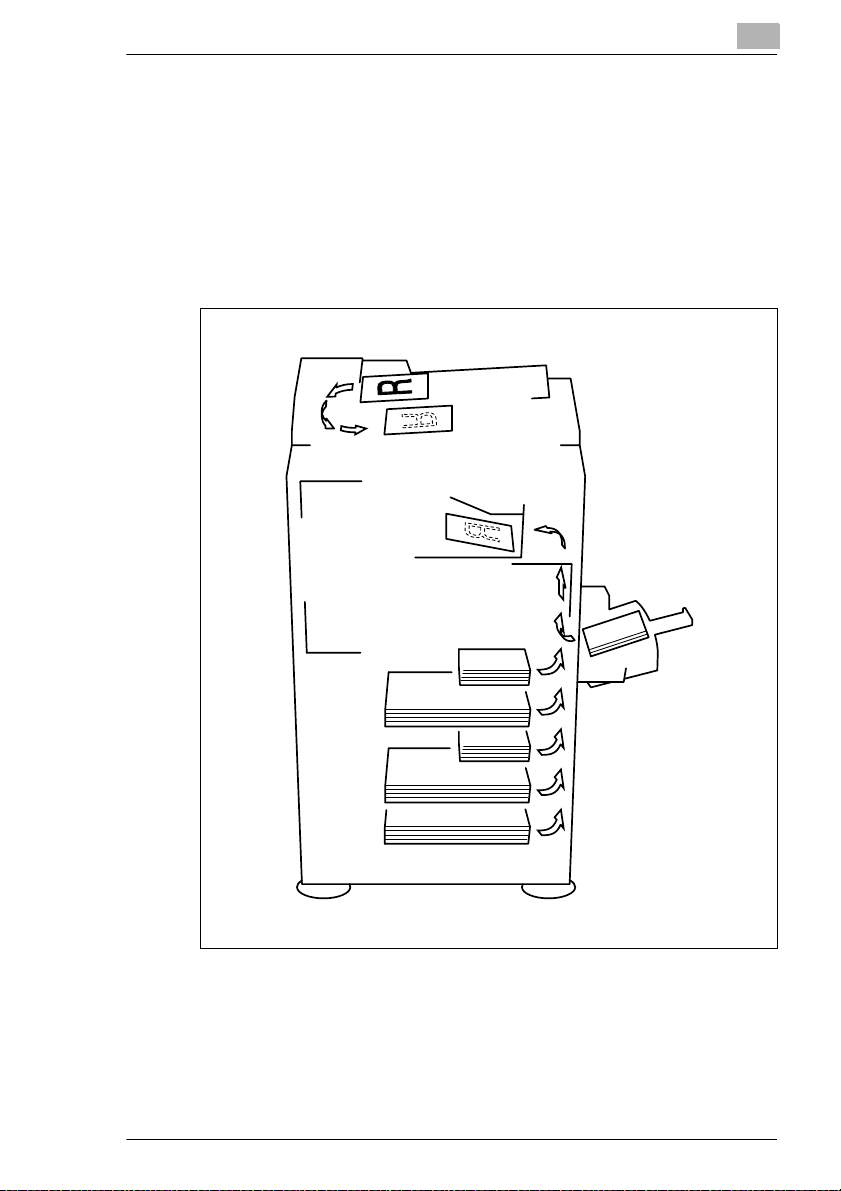
Introduction
1.4 Explanation of Basic Concepts and Symbols
The use of words and symbols in this manual are explained below.
Paper Feeding
During printing, paper is supplied from the right side of the machine and
fed into the Exit Tray on top with the printed surface of the page facing
down. The paper feed direction is shown by the arrows in the diagram
below.
1
Konica 7115F/7118F 1-11
Page 24

1
Introduction
“Width” and “Length”
Whenever paper dimensions are
mentioned in this manual, the first value
always refers to the width of the paper
(shown as “A” in the illustration) and the
second to the length (shown as “B”).
A: Width
B: Length
Paper Orientation
Lengthwise ( )
If the width (A) of the paper is shorter
than the length (B), the paper has a
vertical or portrait orientation, indicated
by either “L” or .
Crosswise ( )
If the width (A) of the paper is longer
than the length (B), the paper has a
horizontal or landscape orientation,
indicated by either “C” or .
1-12 Konica 7115F/7118F
Page 25
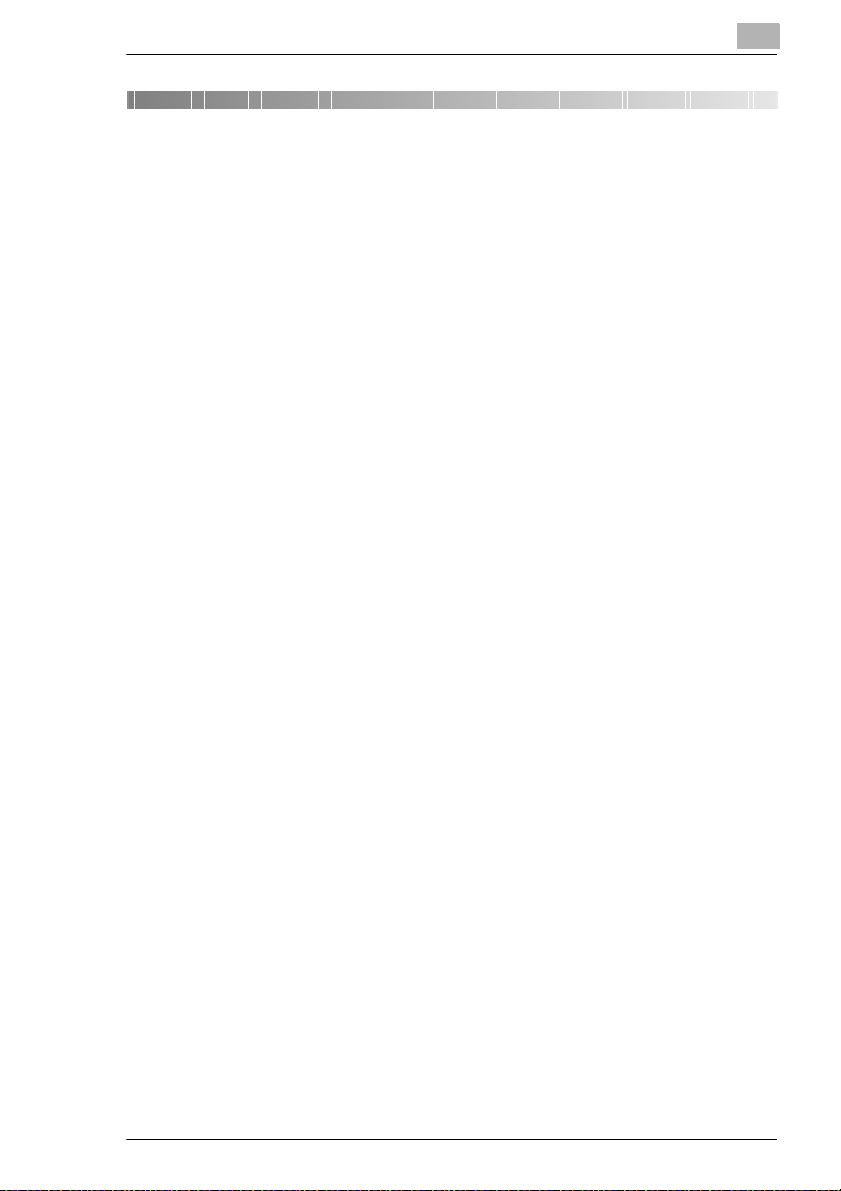
Precautions
2 Precautions
Observe the following precautions to keep the machine in the best
possible conditions.
2.1 Installation Precautions
Installation site
To ensure utmost safety and prevent possible malfunctions, install the
machine in a location that meets the following requirements:
-
A location away from curtains, etc. that may catch fire and burn easily
-
A location that is not exposed to water or other liquids
-
A location free from direct sunlight
-
A location out of the direct airflow of an air conditioner or heater, and
not exposed to extremely high or low temperatures
-
A well-ventilated location
-
A location that is not exposed to high humidity
-
A location that is not extremely dusty
-
A location not subjected to undue vibrations
-
A stable and level location
-
A location where ammonia or other organic gases are not generated
-
A location that does not put the operator in the direct airflow of exhaust
from the machine
-
A location that is not near any kind of heating devices
2
Power source
The power source requirements are as follows.
Voltage Fluctuation: Within ±10%
G
Frequency Fluctuation: Within ±3 Hz
G
Konica 7115F/7118F 2-1
Page 26
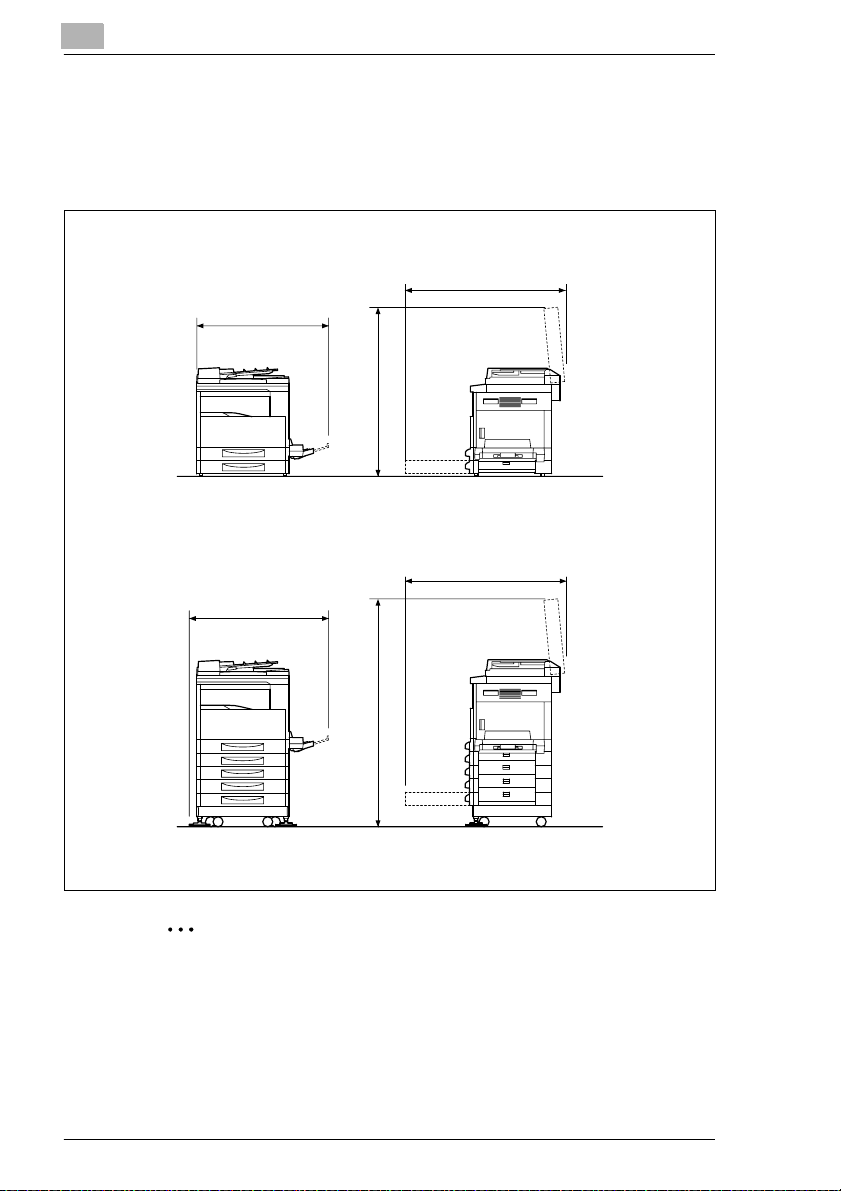
2
Space Requirements
To ensure easy machine operation, supply replacement, and maintenance, adhere to the recommended space requirements detailed below.
Konica 7115/7115F
Konica 7118/7118F
Precautions
1038
959
1065
1038
995
1524
Unit: mm
✎
Note
Be sure to allow a clearance of 100 mm or more at the back of the
machine, and 150 mm or more at the right of the machine for the
removal of misfed papers.
2-2 Konica 7115F/7118F
Page 27
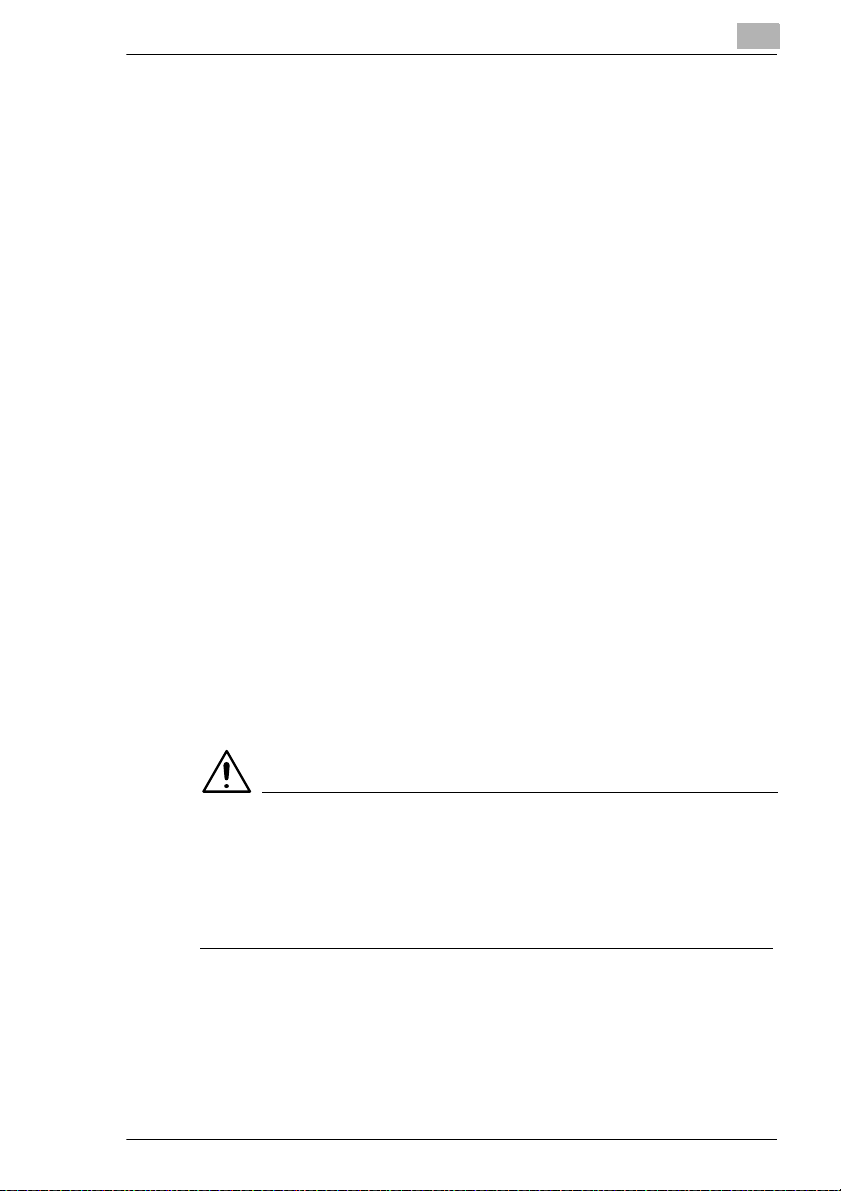
Precautions
2.2 Operation Precautions
Operating Environment
The environmental requirements for correct operation of the machine are
as follows:
Temperature: 10°C to 30°C (50°F to 90°F) with fluctuations of no more
G
than 10°C (18°F) within an hour
Humidity: 15% to 85% with fluctuations of no more than 10% within an
G
hour
Proper Use
To ensure the optimum performance of the machine, follow the
precautions listed below:
-
Never place heavy objects on the Platen Glass or subject it to shocks.
-
Never open any machine doors or turn OFF the machine while it is
making copies/printing, as a paper misfeed could result.
-
Never bring any magnetized object near the machine.
-
Never use flammable sprays or liquids near the machine.
-
Always make sure that the power plug is completely plugged into the
electrical output.
-
Always make sure that the machine’s power plug is visible and not
hidden by the machine.
-
Always unplug the machine from the electrical outlet if the machine is
not to be used for a long period of time.
-
Always provide good ventilation when making a large number of
continuous copies/printed pages.
2
CAUTION
A negligible amount of ozone is generated during normal operation
of this machine. An unpleasant odor may, however, be detected in
poorly ventilated rooms during extensive machine operations.
For a comfortable operating environment, it is recommended that the
➜
room be well ventilated.
Konica 7115F/7118F 2-3
Page 28
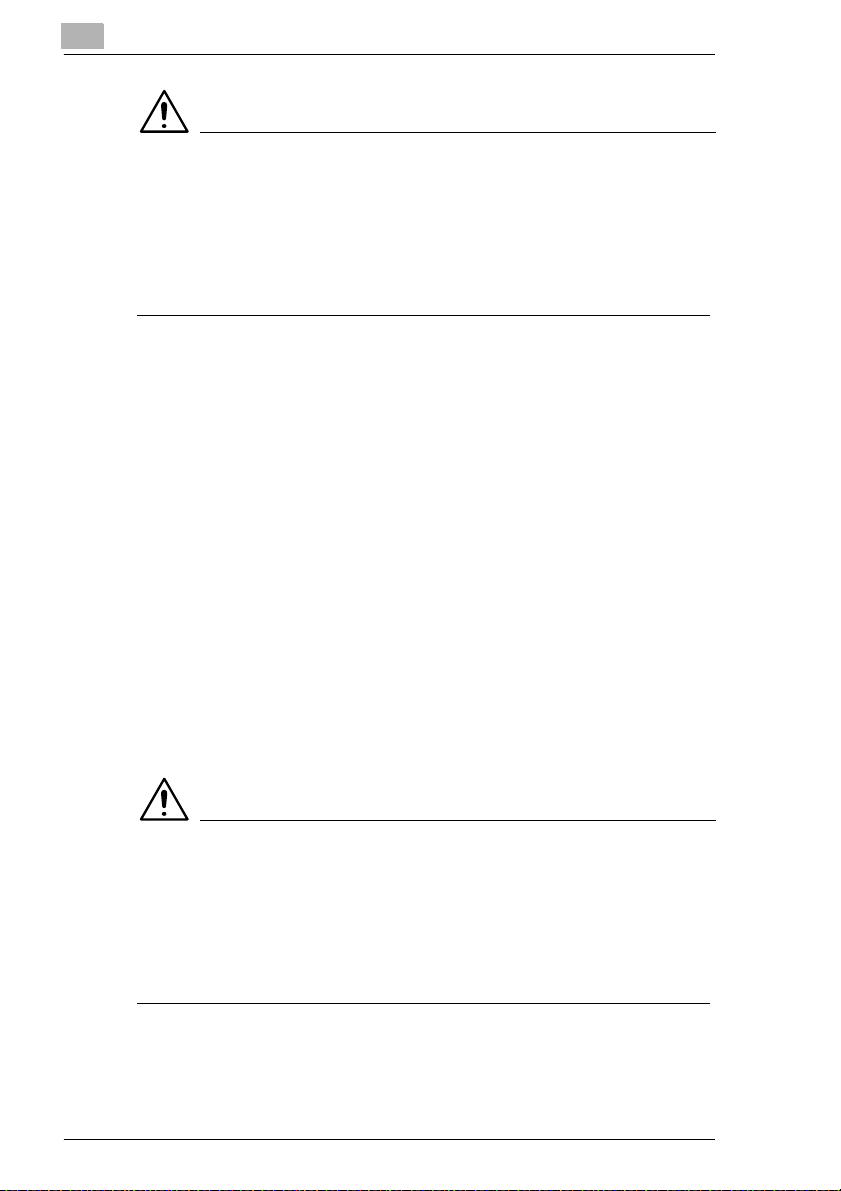
2
Precautions
CAUTION
The area around the Fusing Unit is extremely hot.
To reduce the risk of bruns, do not touch areas not specifically
➜
authorized in the manual. Be especially careful not to touch parts
marked with warning labels, and their surrounding areas.
If you get burnt, immediately cool the skin under cold water, and then
➜
seek professional medical advice.
Transporting the Machine
If you need to transport the machine over a long distance, consult your
authorized Konica Service Representative.
Care of Machine Supplies
Use the following precautions when handling the machine supplies (toner,
paper, etc.).
-
Store the supplies in a location that meets the following requirements:
Free from direct sunlight
Away from any heating apparatus
Not subjected to high humidity
Not extremely dusty
-
Paper that has been removed from its wrapper but not loaded in the
machine should be stored in a sealed plastic bag in a cool, dark place.
-
Use only toner that has been manufactured specifically for this
machine. Never use other types of toner.
-
Keep all supplies out of the reach of children.
CAUTION
Be careful not to spill toner inside the machine or get toner on your
clothes or hands.
If your hands become soiled with toner, immediately wash them with
➜
soap and water.
If toner gets in your eyes, immediately flush them with water, and then
➜
seek professional medical advice.
2-4 Konica 7115F/7118F
Page 29
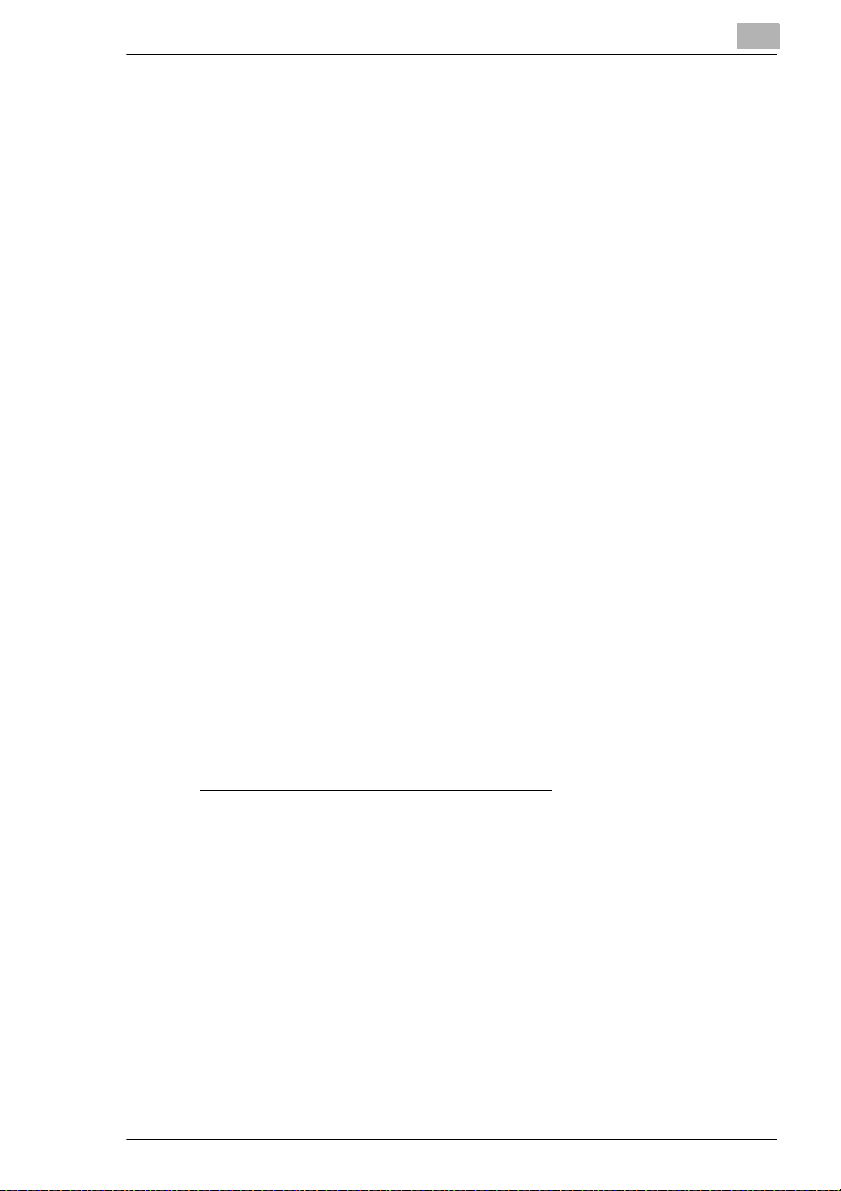
Precautions
2.3 Legal Restrictions on Copying
Certain types of documents must not be copied with the purpose or intent
to pass copies of such documents off as the originals.
The following is not a complete list, but is meant to be used as a guide to
responsible copying.
<Financial Instruments>
Personal checks
G
Travelers checks
G
Money orders
G
Certificates of deposit
G
Bonds or other certificates of indebtedness
G
Stock certificates
G
<Legal Documents>
Food stamps
G
Postage stamps (canceled or uncanceled)
G
Checks or drafts drawn by government agencies
G
Internal revenue stamps (canceled or uncanceled)
G
Passports
G
Immigration papers
G
Motor vehicle licenses and titles
G
House and property titles and deeds
G
<General>
Identification cards, badges, or insignias
G
Copyrighted works without permission of the copyright owner
G
You are prohibited under any circumstances
currency. In addition, you are prohibited to copy works of art without the
permission of the copyright owner.
When in doubt about the nature of a document, consult with legal counsel.
2
to copy domestic or foreign
Konica 7115F/7118F 2-5
Page 30

2
Precautions
2-6 Konica 7115F/7118F
Page 31

Before Making Copies or Faxing
3 Before Making Copies or Faxing
3.1 Available Copy Features
The main copy functions available with this machine are listed below. For
details on their operation, refer to the pages indicated.
Copying (p. 5-1)
Single-sided copies
G
“2 in 1” copy function
G
3
“4 in 1” copy function
G
“Dual Page” function
G
Konica 7115F/7118F 3-1
Page 32

3
“Zoom” function (p. 4-21)
Reduced/full-sized/enlarged
G
“X/Y Zoom” function (p. 4-23)
G
Before Making Copies or Faxing
3-2 Konica 7115F/7118F
Page 33

Before Making Copies or Faxing
Output (p. 5-5)
“Sort” function
G
“Group” function
G
Crisscross output (sorting)
G
3
Crisscross output (grouping)
G
✎
Note
The required options differ depending on the desired copy function.
Konica 7115F/7118F 3-3
Page 34

3
Special features
“Erase” function (p. 5-9)
G
“Reverse Image” function (p. 5-12)
G
“Image Shift” function (p. 5-13)
G
Before Making Copies or Faxing
3-4 Konica 7115F/7118F
Page 35

Before Making Copies or Faxing
“Mixed Original” function (p. 4-2)
Mixed originals
G
✎
Note
The “Mixed Original” function is only available when an Automatic
Document Feeder is installed.
3
Konica 7115F/7118F 3-5
Page 36

3
3.2 Available Fax Features
Sending
Broadcast transmission (p. 7-4)
G
Timer transmission (p. 7-7)
G
Relay initiation transmission
G
(p. 7-11)
Before Making Copies or Faxing
Polling transmission (p. 7-16)
G
Transmission
request
Send
3-6 Konica 7115F/7118F
Page 37

Before Making Copies or Faxing
A
B
Receiving
Memory reception (p. 7-21)
G
Polling reception (p. 7-23)
G
Mailbox reception (p. 7-22)
G
Transmission
request
Receive
3
Mailbox
Fax
transmission
(F code)
Forwarding (p. 10-46)
G
Mailbox ID
Print
Konica 7115F/7118F 3-7
Page 38

3
Before Making Copies or Faxing
3.3 Components and Their Functions
Each of the components of the machine as well as their functions are
described below.
Main unit Konica 7115/7115F/7118/
G
7118F
Original Cover Kit CV-117 (optional)
G
Presses down on the document
positioned on the Platen Glass.
Automatic Document Feeder DF-
G
217 (optional)
Automatically feeds one document
page at a time for scanning.
Paper Feed Cabinet PF-121
G
(optional)
Includes a paper tray that can be
loaded with up to 250 sheets of
copy paper. (With the Konica
7115F, one can be installed; with
the Konica 7118F, up to four can be
installed.)
Shifting Unit IS-101 (optional)
G
Sorts or groups pages according to the specified Output function.
Job Tray IT-102 (optional)
G
Separates received faxes, printouts and copies between and collects
them in the upper and lower trays.
3-8 Konica 7115F/7118F
Page 39

Before Making Copies or Faxing
Multiple Bypass MT-102 (optional)
G
Allows a maximum of 50 sheets of
paper to be supplied through the
Bypass Tray.
Copy Desk DK-111(S)/DK-112(M)/
G
DK-113(L) (optional)
Adjusts the height when a Paper
Feed Cabinet is mounted.
Fax Kit for Konica 7115/7118 FK-117 (optional)
G
Install onto the Konica 7115/7118 in order to send and received faxes.
Printer Controller IP-413 (optional)
G
Internal printer controller that allows this machine to be connected to
a computer and used as a printer.
Network Interface Card KN-305 (optional)
G
Allows this machine to be used as a printer over a network.
Internet Fax & Network scan kit IF-102 (optional)
G
Allows scanned images to be sent to a computer or Internet fax via an
Internet mail server, and enables e-mail to be received.
32MB Memory for Copier MU-410 (optional for Konica 7115/7118)
G
Increases (32 MB) the copier memory.
8MB Memory for Fax MU-408 (optional for Konica 7115F/7118F)
G
Increases (8 MB) the fax memory. This allows more sent and received
faxes to be stored.
3
Konica 7115F/7118F 3-9
Page 40

3
Before Making Copies or Faxing
3.4 Part Names and Their Functions
Main Unit
1
11
10
9
8
2
3
12
7
6
5
4
13
14
15
*The illustration above shows the optional Original Cover Kit installed.
3-10 Konica 7115F/7118F
Page 41

Before Making Copies or Faxing
No. Part Name Description
1 Copy Tray Collects fed-out copies facing down.
2 Front Cover Opened when replacing the toner bottle.
31st Tray • Holds up to 250 sheets of paper.
4 Manual Bypass Tray • Used for manual feeding of paper.
5 Lock Release Lever Used to open and close the Side Cover.
6 Side Cover Opened when clearing paper misfeeds.
7 Power Switch Used to turn the machine on and off. (p. 3-28)
8 Serial Interface
Connector
9 Network Interface
Connector
10 External Telephone
Connector (TEL)
11 Telephone Line
Connector (LINE)
12 Document Scales Used to align the document.
13 Original Cover (option al) Presses down on the docum ent positioned on the Platen
14 Platen Glass When manually feeding a document, position it on the
15 Control Panel Used to start copying or to make various settings.
(p. 12-5)
• The paper size can be adjusted freely.
• Can be loaded with special paper. (p. 3-39)
• The paper is fed one sheet at a time.
• Can be loaded with special paper. (p. 3-39)
Used for connecting the RS232C interface cable when
this machine is used for PC faxing and PC scanning.
Used for connecting the network cable when this
machine is used for Internet faxing and network
scanning.
Used for connecting the cord from the telephone.
Used for connecting the telephone cord from the wall
jack.
(p. 4-5)
Glass.
Platen Glass so that it can be scanned.
Position the document face down on the glass. (p. 4-5)
(p. 3-18)
3
Konica 7115F/7118F 3-11
Page 42

3
Before Making Copies or Faxing
Inside of Main Unit
2
1
3
No. Part Name Description
1 Imaging Unit Creates the copy image.
2 Toner Bottle Holder Opened when replacing the toner bottle.
3 Pressure Lever Used when clearing paper misfeeds in the fusing unit.
Replacement of the Imaging Unit must be performed by
your authorized Konica Service Representative.
(p. 12-8)
3-12 Konica 7115F/7118F
Page 43

Before Making Copies or Faxing
Automatic Document Feeder (Optional)
3
3
2
1
No. Part Name Description
1 Document Exit Tray Collects documents that have been scanned.
2 Document Guide Plate Adjusted to the size of the document. (p. 4-1)
3 Document Feeder Cover
(Doc. Feed Cover)
4 Document Feeder Tray Holds the documents to be scanned; load documents
Opened when clearing document misfeeds. (p. 12-15)
face up. (p. 4-1)
4
Konica 7115F/7118F 3-13
Page 44

3
Before Making Copies or Faxing
Multiple Bypass Tray (Optional)
5
6
No. Part Name Description
5 Bypass Tray Holds up to 50 sheets (plain paper) or 20 sheets (special
6 Bypass Tray Extender Pulled out when large-sized paper is loaded.
paper) of paper. (p. 4-17)
3-14 Konica 7115F/7118F
Page 45

Before Making Copies or Faxing
Paper Feed Cabinet (Optional)
7
8
9
10
3
11
No. Part Name Description
7 2nd Tray Holds up to 250 sheets of paper (plain paper).
83rd Tray
9 4th Tray
10 5th Tray
11 Side Cover Opened when clearing paper misfeeds. (p. 12-12)
With the Konica 7118/7118F, up to four Paper Feed
Cabinets can be installed.
With the Konica 7115/7115F, one Paper Feed Cabinet
can be installed.
Konica 7115F/7118F 3-15
Page 46

3
Before Making Copies or Faxing
Shifting Unit (Optional)
12
No. Part Name Description
12 Copy Tray Collects fed-out copies that have been sorted.
3-16 Konica 7115F/7118F
Page 47

Before Making Copies or Faxing
Job Tray (Optional)
3
With the Job Tray installed
13
14
15
No. Part Name Description
13 Copy Tray Lamp Lights up when paper is fed into the Upper Copy Tray.
14 Upper Copy Tray Collects computer printouts or received faxes.
15 Lower Copy Tray Collects copies.
Konica 7115F/7118F 3-17
Page 48

3
Before Making Copies or Faxing
3.5 Names of Control Panel Parts and Their Functions
Control Panel Parts and Their Functions
5 6 7
8 9
10
11
12
131415
161718
19
1
2
3
4
23
2221
20
No. Part Name Function
1 “ERROR” indicator Lights up when an error has occurred.
2 [PRINT] key/indicator Lights up while data is being printed from the computer
3 [JOB STORE] key Used to store the current copy settings (Up to two copy
4 [JOB RECALL] key Used to recall a stored copy program.
5 [X/Y ZOOM] key Used to specify different scaling proportions for the
6 [IMAGE SHIFT] key Press to select the “IMAGE SHIFT” function.
7 [ORIGINAL] key Used to select between the “Mixed Original” function
8 [CONFIRM] key Used to view the transmission results or the counters, or
9 [INITIAL SET] key Used to enter Initial Set mode and display the first Initial
Refer to “Error Messages” on page 12-1.
and flashes while data is being sent.
For details, refer to the Instruction Manual for the Printer
Controller.
programs can be stored).
vertical and horizontal directions.
and the “Dual Page” function.
to print a transmission result report.
Set mode screen.
• MACHINE SETTING, PAPER SOURCE SETTING,
USER MAINTENANCE,
ADMIN. MANAGEMENT, COPY SETTING 1 & 2,
FAX REGISTRATION,
TX OPERATION, RX OPERATION, COM.SETTING,
REPORTING, INITIAL USER DATA
Refer to “Initial Set Mode – Fax Functions” on
page 10-1.
24
3-18 Konica 7115F/7118F
Page 49

Before Making Copies or Faxing
No. Part Name Function
10 “MEMORY TX” indicator Lights up when the memory transmission function is
11 “AUTO RX” indicator Lights up when the automatic reception function is
12 [RESOLUTION] key Used to select the image quality (transmission
13 [ON-HOOK] key Press to answer the call. Press again to hang up.
14 [BOOK TX] key Press when transmitting a document positioned on the
15 [REDIAL/PAUSE] key • Redials the last number called.
16 [TEL BOOK] key Used to display the information programmed for one-
17 [FAX SET] key Used to select a function.
18 [SPEED DIAL] key Used to dial previously programmed fax numbers
19 [MAIL] key Press to enter Mail Address mode. The indicator lights
20 [REVERSE IMAGE] key Press to make copies with the dark- and light-colored
21 [ERASE] key Used to select the area of the document that is erased.
22 [COMBINATION] key Used to select between the “2 in 1” and the “4 in 1” copy
23 [OUTPUT] key Used to select a copy Output function.
24 One-touch dial keys • Used to dial previously programmed fax numbers.
selected.
selected.
resolution).
Platen Glass.
• While dialing, used to generate a pause when
transferring from an internal to an external line or
receiving information services.
touch dialing, group dialing and speed dialing.
• BROADCAST (broadcast transmission), TIMER TX
(timer transmission), MAILBOX TX (mailbox
transmission), PRINT MAILBOX RX (re trieve mailbox
faxes), POLLING TX (polling transmission)
POLLING RX (polling reception), RELAY INITIATE
(relay initiation transmission), CANCEL RESERV.
(cancel queued job), TX MODE (transmission mode),
Internet fax reception (with the Internet Fax &
Network scan kit installed)
Refer to “Fax Transmission/Reception Methods” on
page 7-1.
represented by 3-digit numbers.
up in green to indicate that an e-mail address can be
entered.
(Available only when the Internet Fax & Network scan kit
is installed.)
areas of the document inverted.
functions.
• Used to enter text such as a name.
3
Konica 7115F/7118F 3-19
Page 50

3
Before Making Copies or Faxing
35
34 33
41
40
39
38
37 36
32
25
No. Part Name Function
25 [DENSITY SET] key, [ ]
and [ ] keys
26 [PAPER SIZE] key Used to select the size of the paper to be printed on.
27 [LENS] key, [ ] and [ ]
keys
28 [APS/AMS] key Used to select between the “APS” or the “AMS” function.
29 [AUTO RESET] key • Cancels all copy functions and returns them to their
30 [START] key • Starts copying.
31 [STOP] key • Stops the multi-page copy operation.
32 [POWER SAVE] key Press to enter Power Save mode. (p. 3-25)
33 [COPY] key Press to enter Copy mode. The indicator lights up in
• Used to specify the scanning density of copies.
• Used to specify the selection at the left or right in
• Used to select a preset enlargement or reduction
• With each press, a zoom ratio between
• Used to specify the selection above or below in
• Cancels all fax functions and returns them to their
*Queued timer transmission faxes and documents
received during memory reception are not cancelled.
• Starts a fax transmission.
• Queues a copy job if pressed while the machine is
• The indicator lights up in green to indicate that the
• Stops the fax transmission or reception.
green to indicate that the machine is in Copy mode.
29282726
setting screens.
ratio.
×
2.00 in 0.01 increments is selected.
setting screens and menus.
default settings (Deletes all queued jobs). (p. 3-24)
default settings.
warming up. (p. 3-25)
machine is ready to start copying or it lights up in
orange to indicate that the machine is not ready to
start copying.
3130
×
0.50 and
3-20 Konica 7115F/7118F
Page 51

Before Making Copies or Faxing
No. Part Name Function
34 [FAX] key Press to enter Fax mode. The indicator lights up in green
35 [INTERRUPT] key Press to enter Interrupt mode. The indicator lights up in
36 [SCAN] key Press to enter Scan mode. The indicator lights up in
37 KEYPAD • Used to specify the number of copies.
38 [ID] key Used with user management. (p. 3-26)
39 [YES/ENTER] key Confirms the current setting.
40 [NO/CLEAR] key Erases the entered numbers and letters.
41 Display Displays setting menus, error messages, and specified
to indicate that the machine is in Fax mode.
green to indicate that the machine is in Interrupt mode.
Press again to cancel Interrupt mode and return to the
mode before Interrupt mode was entered. (p. 3-26)
green to indicate that the machine is in Scan mode.
(Available only when the Internet Fax & Network scan kit
is installed.)
• Used to enter setting values.
• Used to enter fax numbers.
• Used to enter speed dial numbers.
Returns to the previous screen.
settings such as the number of copies, the zoom ratio
and fax numbers.
3
Konica 7115F/7118F 3-21
Page 52

3
Before Making Copies or Faxing
Display Indications
In Copy mode:
6 5
1
2
43
7
8
No. Display Indication Description
1 Copy density (document
type)
2 Copy density (density
level)
3 Paper source Indicates the selected paper tray. If special paper is
4 Fax status
Sub-messages
5 Number of copies Indicates the specified number of copies.
6 Zoom ratio Indicates the current zoom ratio setting.
7 Menu or function name • Displays the current menu, function or settings.
8 Messages Displays messages such as operating instructions.
Indicates the document type for the copy density setting.
“[A]” (AUTO), “PHOTO” or “TEXT”
Indicates the density level for the copy density setting.
selected, the paper type is displayed.
“AUTO” or a paper tray and paper size, paper type
Indicates the current faxing status.
Messages describing the current status (such as when
warming up) appear.
“AUTO” or the current zoom ratio setting is displayed.
×
“
[X/Y]” indicates that the “X/Y Zoom” function is
selected.
• Error messages are displayed when errors occur.
3-22 Konica 7115F/7118F
Page 53

Before Making Copies or Faxing
In Fax mode:
1
2
1
2
No. Display Indication Description
1 Mode or function name • Indicates the currently selected mode or function
2 Messages Displays messages such as operating instructions.
settings.
• Displays the current menu, function or settings.
• Error messages are displayed when errors occur.
• The current date and remaining memory is displayed
during standby.
3
Symbol list:
Symbol Description
Manual bypass Paper is loaded in the Manual Bypass Tray.
Custom paper size The paper setting for the Manual Bypass Tray is a
Dialing A fax number is being dialed.
Ringing The machine is being called.
Sending The document is being sent.
Receiving A document is being received.
In standby for timer
transmission
In standby for polling
transmission
custom paper size.
A document is queued for timer transmission.
A document is queued for polling transmission.
Konica 7115F/7118F 3-23
Page 54

3
3.6 Useful Operations
Cancelling Settings
Press the [AUTO RESET] key to cancel all modes and functions (zoom
ratio, number of copies, recipient specified for fax transmission, fax
resolution, etc.) and reset them to their defaults. (All selected settings are
cancelled.)
✎
Tip
Pressing the [AUTO RESET] key is the easiest way to cancel all
specified settings at the same time.
In order to avoid accidentally using settings from previous copy or fax
jobs, press the [AUTO RESET] key to return all functions to their
defaults, and then select the desired settings.
Auto Reset
The machine automatically resets all modes and functions to their defaults
one minute after copying is finished or after a key is pressed, without the
need for the [AUTO RESET] key to be pressed.
✎
Before Making Copies or Faxing
Tip
The length of time until the machine automatically resets itself can be
set to 30 seconds or any number of minutes between 1 and 5.
The “AUTO RESET” function can even be turned off.
For details, refer to “To set the “AUTO RESET” function” on page 9-4.
✎
Note
While in Fax mode, the machine resets itself one minute after the last
key was pressed, regardless of the “AUTO RESET” function setting.
3-24 Konica 7115F/7118F
Page 55

Before Making Copies or Faxing
Power Save Mode (Preheat Mode)
Instead of turning the machine OFF, it can be set to standby mode (Power
Save mode).
The Power Save mode can be turned on by pressing the [POWER SAVE]
key. In addition, if the machine is not used for a set length of time, it
automatically enters Power Save mode. The default length of time until
the machine enters Power Save mode is 15 min.
In order to conserve energy, the display in the Control Panel is turned off
during preheat mode.
Cancel Power Save mode by pressing any key in the Control Panel.
✎
Note
If the auto shut-off function activates while the machine is in Power
Save mode, the machine is automatically turned off.
✎
Tip
The length of time until the machine automatically enters Power Save
mode can be set between 1 min and 240 min.
For details, refer to “To set the “POWER SAVE MODE” (preheat
mode) function” on page 9-5.
3
Auto Shut-Off
In order to conserve energy, this machine can be set to automatically shut
off after a set length of time. As a default, the “AUTO SHUT OFF” function
is turned off.
✎
Tip
The length of time until the machine automatically shuts off can be set
between 15 min and 240 min. Refer to page 9-6.
Queued Copy Jobs
If a document is loaded and the [START] key is pressed after the machine
is turned on but before it is ready to begin copying, the machine queues
the job and automatically starts copying after it has finished warming up.
Konica 7115F/7118F 3-25
Page 56

3
Before Making Copies or Faxing
Interrupting Copy Jobs
During long continuous copy or print operations, the machine may be
needed to quickly copy a different document. Press the [INTERRUPT] key
to temporarily stop the current copy operation.
Press the [INTERRUPT] key again to continue the previously stopped
copy operation.
✎
Note
Some functions cannot be interrupted. In addition, some functions are
not available while a copy job is interrupted. For details, refer to
“Function Combination Table” on page 14-11.
Auto Paper Source Change Feature
If the paper tray runs out of paper while copying, the machine will
automatically switch to a different paper source and continue copying
provided that the new tray contains paper of the same type and size in the
same orientation.
ID Numbers
If user (section) ID numbers have been specified, use of the machine can
be limited to specific users or to a specified number of copies for each
account.
✎
Note
If ID numbers have been specified, the machine cannot be used
unless the ID number is entered first.
ID number input screen:
G
In order to use this function, the ID
numbers must be specified with the
“COPY TRACK” function from the
“ADMIN. MANAGEMENT” menu
(p. 9-23).
3-26 Konica 7115F/7118F
Page 57

Before Making Copies or Faxing
To enter an ID number
1
Using the KEYPAD, enter the 3-digit
account (section) ID number.
If you wish to correct the entered
❍
ID number, press the [NO] key,
and then enter the correct
number.
2
Press the [ID] key.
3
The main screen of the initial mode appears and copying can be
started. Select the desired settings.
4
When you are finished making copies, press the [ID] key.
Printing From the Computer
If the optional Printer Controller is installed, the machine can be used as
a printer.
For operating instructions, refer to the User’s Manual enclosed with the
Printer Controller.
3
Scanning From the Computer
If the enclosed TWAIN Driver is installed, the machine can be used as a
scanner for a computer.
For operating instructions, refer to the Readme (PDF) enclosed with the
TWAIN Driver.
Konica 7115F/7118F 3-27
Page 58

3
Before Making Copies or Faxing
3.7 Power Switch and Default Settings
✎
Note
Do not turn the machine OFF while it is making copies or printing,
otherwise a paper misfeed may occur. Make sure that all copy/print
operations are finished before turning the machine OFF.
Do not turn the machine OFF while it is sending or receiving a fax,
otherwise a transmission error or paper misfeed may occur. Make
sure that all fax transmissions/receptions are finished before turning
the machine OFF.
✎
Note
When the machine is turned off, all settings except the stored copy
programs and Initial Set mode settings are reset to their defaults.
If the machine is not used for 15 min, it automatically enters Power
Save mode.
The length of time until the machine enters Power Save mode or
automatically shuts off can be specified using functions in the Initial
Set mode. For details, refer to “Specifying Machine Settings
(“MACHINE SETTING” Menu)” on page 9-2.
Turning the Machine On and Off
To turn the machine ON
➜
Set the Power Switch to “|”.
To turn the machine OFF
➜
Set the Power Switch to “O”.
3-28 Konica 7115F/7118F
Page 59

Before Making Copies or Faxing
Turning the Machine ON
After the machine is turned on, the indicator on the [START] key lights up
in orange and “PLEASE WAIT!” appears in the display while the machine
warms up.
At this time, a document can be loaded into the Automatic Document
Feeder and the [START] key pressed to queue the job. (p. 3-25)
Even though the [START] key is pressed, the copy operation does not
begin until the machine has finished warming up (after about 30 seconds
at a room temperature of 23°C (73.4°F)).
Default Settings
The settings that are automatically selected when the machine is turned
off or the [AUTO RESET] key is pressed are called the “default settings”.
These settings serve as a reference for all functions.
Copy mode
Number of copies: 1
G
Copy density: AUTO
G
Zoom ratio: Full size (× 1.00)
G
Paper source: APS (with the Automatic Document Feeder installed)
G
Output function: Non-sort
G
Fax mode
Resolution: Normal
G
Contrast: Medium
G
Transmission mode: Memory transmission
G
Reception mode: Automatic reception
G
Transmission source: Within document
G
3
✎
Tip
The default settings can be customized using the functions in the Initial
Set mode (“9 Initial Set Mode – Copy Functions” and “10 Initial Set
Mode – Fax Functions”).
Konica 7115F/7118F 3-29
Page 60

3
3.8 Entering Text
When specifying the user name or programming one-touch dial keys with
the recipient name, letters, accented characters, numbers and symbols
can be entered.
Key operation:
One-touch dial keys [01] through [27]: Used to enter letters and
G
symbols.
KEYPAD: Used to enter numbers.
G
List of characters available with each one-touch dial key:
Before Making Copies or Faxing
One-touch dial
key
01 ABC ABC 15 pqr pqr
02 DEF DEF 16 stu stu
03 GHI GHI 17 vwx vwx
04 JKL JKL 18 yz yz
05 MNO MNO 19 @ @
06 PQR PQR 20 . . (period)
07 STU STU 21 _ _ (underscore)
08 VWX VWX 22 + +
09 YZ YZ 23 - - (hyphen)
10 abc abc 24 & &#
11 def def 25 ДдЦцЬьбЙйнуъЕОазЖ
12 ghi ghi 26 (space)
13 jkl jkl 27 (deletes)
14 mno mno
* Repeatedly press the one-touch dial key to scroll through the corresponding characters and
symbols listed until the desired character appears in the display.
Available characters* One-touch dial
key
Available characters*
∗
/!=?$%[]’^`{}|˜()”
,:;<>
Ñ¿Øøß
3-30 Konica 7115F/7118F
Page 61

Before Making Copies or Faxing
Inputting Example
To enter the name “NJ Office”
* The cursor (_) flashes alternately with the character at its current
location.
NAME=_
Press the [MNO] key twice.
NAME=N
Press the [JKL] key once.
NAME=NJ
Press the [Space] key once.
NAME=NJ
Press the [MNO] key 3 times.
NAME=NJ O
Press the [def] key 3 times.
NAME=NJ Of
3
Press the
NAME=NJ Of_
Press the [def] key 3 times.
NAME=NJ Off
Press the [ghi] key 3 times.
NAME=NJ Offi
Press the [abc] key 3 times.
NAME=NJ Offic
Press the [def] key twice.
NAME=NJ Office
[]
key.
Konica 7115F/7118F 3-31
Page 62

3
Before Making Copies or Faxing
Correcting text and input precautions
To erase all entered text, press the [NO] key.
G
To delete only part of the entered text, use the [ ] and [ ] keys to
G
move the cursor (_) to the character that you wish to delete, and then
press the [Delete] key (one-touch dial key [27]).
To change an entered character, use the [ ] and [ ] keys to move the
G
cursor (_) to the character that you wish to change, and then enter the
new character. (The character at the cursor’s position is replaced with
the new character.)
If the same one-touch dial key is needed to enter two characters in a
G
row, press the [ ] key after selecting the first character. (Refer to the
example in previous page.)
To enter a space, press one-touch dial key [26].
G
3-32 Konica 7115F/7118F
Page 63

Before Making Copies or Faxing
3.9 Selecting and Checking Initial Settings
In order for the many functions of this machine to be used to their fullest
capacity, certain settings including the time and one-touch dial key must
first be specified.
In addition, several settings, such as when the various reports are printed,
are specified during production, but can be changed as required. Before
starting to operate this machine, check these settings.
Required Settings
Before using the machine, the following must be specified.
Current date/time
G
User fax number
G
Phone dialing system
G
Communication (external/internal) settings
G
If the following are specified, the machine can be used more efficiently.
Transmission source (your name and fax number)
G
One-touch dial keys
G
Speed dial numbers
G
Programmed fax functions and numbers
G
3
Checking the Initial Settings
Since each function has been set during production, their settings should
be checked, then changed as necessary. (Refer “9 Initial Set Mode –
Copy Functions” to and “10 Initial Set Mode – Fax Functions”.)
Konica 7115F/7118F 3-33
Page 64

3
Before Making Copies or Faxing
To set the current date and time
1
Press the [INITIAL SET] key.
The first screen of the Initial Set
mode appears.
2
Press the [ ] key 11 times to select “INITIAL USER DATA”.
3
From the KEYPAD, press the [1]
key.
A screen appears, allowing you to
specify the time and date.
4
Using the KEYPAD, enter the time.
The time is set on a 24-hour
❍
system.
5
Using the KEYPAD, enter the date
(year, month and day).
For the year, enter the last two
❍
digits.
In the screen that allows you to
❍
set the time and date, press the [ ] and [ ] keys to move the
cursor (_) to the desired location.
6
Press the [ENTER] key.
The “INITIAL USER DATA” menu appears again.
To return to the main screen, press the [AUTO RESET] key.
❍
✎
Note
The time setting of this machine automatically switches to daylight
savings time during the period indicated below.
From 2 am on the first Sunday of April to 2 am on the last Sunday of
October
3-34 Konica 7115F/7118F
Page 65

Before Making Copies or Faxing
To specify the user fax number
The user fax number is the fax number that will appear in the header of
faxes sent from this machine.
The fax number can contain a maximum of 20 digits.
The keys that can be used to enter the fax number are: the number keys
(0 through 9), Space, + and -.
1
Press the [INITIAL SET] key.
The first screen of the Initial Set
mode appears.
2
Press the [ ] key 11 times to select “INITIAL USER DATA”.
3
From the KEYPAD, press the [2]
key.
A screen appears, allowing you to
enter the user fax number.
3
4
Using the KEYPAD, enter the user
fax number.
If you wish to correct the entered
❍
number, press the [NO] key, and
then enter the new number.
5
Press the [ENTER] key.
The “INITIAL USER DATA” menu appears again.
Konica 7115F/7118F 3-35
Page 66

3
Before Making Copies or Faxing
To program the user name
The user name is the name that will appear in the header of faxes from
this machine.
The transmission source information is printed at the top of sent faxes.
The user name can be a maximum of 32 characters long.
1
Press the [INITIAL SET] key.
The first screen of the Initial Set
mode appears.
2
Press the [ ] key 11 times to select “INITIAL USER DATA”.
3
From the KEYPAD, press the [3]
key.
A screen appears, allowing you to
enter the user name.
4
Enter the user name using the onetouch dial keys.
For details on entering text, refer
❍
to “Entering Text” on page 3-30.
5
Press the [ENTER] key.
The “INITIAL USER DATA” menu appears again.
3-36 Konica 7115F/7118F
Page 67

Before Making Copies or Faxing
Specifying the Phone Dialing System
There are two types of telephone dialing systems: tone dialing (PB) and
pulse dialing (DP10pps or DP20pps). Faxes cannot be sent if this
machine is not set to the system used by your telephone line. Select the
correct setting after checking which type of dialing system is used.
To specify the telephone dialing system
1
Press the [INITIAL SET] key.
The first screen of the Initial Set
mode appears.
2
Press the [ ] key 9 times to select “COMM.SETTING”.
3
From the KEYPAD, press the [1]
key.
3
4
Using the [ ] and [ ] keys, select
either “TONE” (for tone dialing) or
“PULSE” (for pulse dialing), and
then press the [YES] key.
5
If “PULSE” was selected, select
either “10pps” or “20pps”, and then
press the [YES] key.
The “COMM.SETTING” menu
appears again.
Konica 7115F/7118F 3-37
Page 68

3
Before Making Copies or Faxing
Specifying the Phone Wiring System
The connected wiring system can be set to either PSTN (Public Switched
Telephone Network) or PBX (Private Branch Exchange).
For a PBX system, the outside line access number (or extension number)
must be specified. The outside line access number (or extension number)
is programmed in the [#] key.
To specify the telephone wiring system
1
Press the [INITIAL SET] key.
The first screen of the Initial Set
mode appears.
2
Press the [ ] key 9 times to select “COMM.SETTING”.
3
From the KEYPAD, press the [3]
key.
4
Using the [ ] and [ ] keys, select
either “PSTN” (Public Switched
Telephone Network) or “PBX”
(Private Branch Exchange), and
then press the [YES] key.
5
If “PBX” was selected, use the
KEYPAD to enter the number that
should be dialed to access the
outside line, and then press the
[ENTER] key.
The “COMM.SETTING” menu appears again.
3-38 Konica 7115F/7118F
Page 69

Before Making Copies or Faxing
3.10 Copy Paper
Paper Specifications
1st Tray Specifications
Paper types Plain paper (60 g/m
Paper sizes A3L to A5C, F4
Paper capacity Plain or recycled paper: 250 sheets
2nd (3rd/4th/5th) Tray Specifications
Paper types Plain paper (60 g/m2 to 90 g/m2) and recycled paper
Paper sizes A3L to A5C, F4 (210 mm
Paper capacity 250 sheets
2
to 90 g/m2), recycled paper
2
Special paper: Cards (91 g/m
transparencies, postcards, and label sheets
Width: 90 mm to 297 mm
Length: 140 mm to 432 mm
In inches:
×
17 L to 5-1/2 × 8-1/2 C
11
Special paper: 20 sheets
In inches:
×
17 L to 5-1/2 × 8-1/2 C
11
to 157 g/m2), OHP
×
330 mm)
3
Manual Bypass Tray Specifications
Paper types Plain paper (60 g/m
Paper sizes Width: 90 mm to 297 mm
Paper capacity 1 sheet at a time
Multiple Bypass Tray Specifications
Paper types Plain paper (60 g/m2 to 90 g/m2), recycled paper
Paper sizes Width: 90 mm to 297 mm
Paper capacity Plain or recycled paper: 50 sheets
Special paper: Cards (91 g/m
transparencies, postcards, and label sheets
Length: 140 mm to 432 mm
Special paper: Cards (91 g/m
transparencies, postcards, and label sheets
Length: 140 mm to 432 mm
Special paper: 20 sheets
2
to 90 g/m2), recycled paper
2
to 157 g/m2), OHP
2
to 157 g/m2), OHP
For details on loading the paper, refer to “When the Message “LOAD
PAPER” Appears” on page 12-1.
Konica 7115F/7118F 3-39
Page 70

3
Before Making Copies or Faxing
Note:
Be sure to adhere to the paper specitications for each tray (i.e. paper
G
type, paper size and capacity). Otherwise, a paper misfeed can occur.
When loading paper measured in inch (Letter, Legal etc.) in the tray,
G
change the “INCH/METRIC” function in the Initial Set mode. (p. 9-13)
When loading non-standard size paper in the 1st Tray, select the
G
appropriate setting using the “TRAY1 PAPER” function in the Initial
Set mode. (p. 9-14)
When loading a non-standard size paper in the Manual Bypass Tray
G
or Multiple Bypass Tray, select paper size setting “CUSTOM” before
making copies, and then enter the corresponding paper size. (p. 4-19)
If cards, OHP transparencies, or postcards are loaded into the 1st
G
Tray, select the appropriate setting using the “TRAY1 PAPER”
function in the Initial Set mode. (p. 9-14)
If cards, OHP transparencies, or postcards are loaded into the Manual
G
Bypass Tray or Multiple Bypass Tray, select the appropriate paper
type before making copies. (p. 4-15 or p. 4-17)
If you do not want automatic paper size/paper source selection to be
G
activated when recycled paper is loaded into a paper tray, select the
appropriate setting using the “AUTO SELECT” function in the Initial
Set mode. (p. 9-16)
If F4 paper with a size other than the default F4 size (210 mm ×
G
330 mm) is loaded, the setting must be changed. For details, contact
your authorized Konica Service Representative.
Do not load paper of different sizes into the same paper tray.
G
3-40 Konica 7115F/7118F
Page 71

Before Making Copies or Faxing
The following types of paper should not be used, otherwise decreased
print quality, paper misfeeds or damage to the machine may occur.
-
OHP transparencies that have already been fed through the machine
(even if the transparency is still blank)
-
Paper that has been printed on by a heat-transfer printer or an inkjet
printer
-
Paper that is either extremely thick or extremely thin
-
Folded, curled (rolled), wrinkled, or torn paper
-
Perforated paper or paper with punched holes
-
Extremely smooth or extremely rough paper, or paper with an uneven
surface
-
Paper that has been treated, such as carbon-backed, heat-sensitive or
pressure-sensitive paper
-
Paper that has been decorated with foil or embossing
-
Paper of a non-standard shape (not rectangular)
-
Paper that is bound with glue, staples or paper clips
-
Paper with labels attached
-
Paper with ribbons, hooks, buttons, etc. attached
3
Konica 7115F/7118F 3-41
Page 72

3
Before Making Copies or Faxing
Print Area
Any part of the image within the area indicated below is not copied.
A margin 4 mm from the leading edge of the paper (A)
G
A margin 4 mm from the trailing edge of the paper (B)
G
A margin 4 mm on both sides of the paper (C) (If the Printer Controller
G
is installed and the machine is being used to print from a host
computer, the image cannot be printed within the area 4 mm from all
edges of the paper.)
AB
C
Paper output direction
A: 4 mm
C
B: 4 mm
C: 4 mm
Paper Storage
Observe the following precautions when storing copy paper.
Store the paper in a location that meets the following requirements.
G
Not exposed to direct sunlight
❍
Not exposed to fire
❍
Not exposed to high humidity
❍
Not extremely dusty
❍
Unwrapped paper should be stored in a plastic bag in a cool, dry
G
location.
Keep paper out of the reach of children.
G
3-42 Konica 7115F/7118F
Page 73

Before Making Copies or Faxing
3.11 Original Documents
Document Feeding
✎
Note
Be sure to use documents appropriate for the feed method being used,
otherwise a paper misfeed or damage to the document may occur.
3
Document feed
method
Automatic Document
Feeder
Platen Glass Sheet documents, books, and
Document type Document size
Sheet documents
Single-sided documents
Capacity: 50 g/m
Documents of mixed sizes
Capacity: 60 g/m
large objects
Maximum weight: 3 kg
2
to 110 g/m
2
to 90 g/m
A3 L to A5 L
Document width: 90 mm to
2
297 mm
Document length: 210 mm to
2
432 mm
A3 L to A5 L
Document width: Up to 297 mm
Document length: Up to 432 mm
Konica 7115F/7118F 3-43
Page 74

3
Before Making Copies or Faxing
Precautions for Loading Documents into the Automatic Document Feeder
The following types of documents should not be loaded into the Automatic
Document Feeder, otherwise paper misfeeds or damage to the document
may occur. Instead, these types of documents should be positioned on the
Platen Glass.
Thin documents such as typewriter paper or paraffin paper
G
Thick documents
G
Standard size documents larger than A3 L or smaller than A5
G
Documents that are highly translucent or transparent such as OHP
G
transparencies or diazo photosensitive paper
Wrinkled, folded, curled (rolled), or torn documents
G
Documents bound with glue, staples or paper clips
G
Coated documents such as carbon-backed paper
G
Precautions for Positioning Documents on the Platen Glass
The following precautions should be observed when positioning the
above-listed types of documents on the Platen Glass.
For documents of a non-standard size:
G
The document size cannot be detected automatically; therefore, the
“APS” and the “AMS” functions cannot be used. Press the [PAPER
SIZE] key and select the appropriate paper size (paper tray), or press
the [LENS] key and select the appropriate zoom ratio. (p. 4-12 and
p. 4-22)
For highly translucent or transparent documents (such as OHP
G
transparencies or diazo photosensitive paper):
Place a blank sheet of paper of the same size over the document.
(p. 4-6)
For objects such as books (thick documents):
G
Scan without closing the Original Cover or Automatic Document
Feeder. In addition, do not press down extremely hard on the
document, otherwise the machine may be damaged. (The Platen
Glass can only resist a weight of up to 3 kg)
3-44 Konica 7115F/7118F
Page 75

Basic Copy Operations
4 Basic Copy Operations
4.1 Loading the Document
The document can be loaded into the Automatic Document Feeder
(optional) or positioned on the Platen Glass. Position the document
correctly according to the type of document being copied.
With the Automatic Document Feeder
To load the document
1
Adjust the Document Guide Plates
to fit the size of the document.
4
2
Load the document pages to be
copied face up into the Automatic
Document Feeder.
Have the necessary precautions
?
been observed when loading
the document?
A maximum of 50 document
➜
pages can be loaded.
Do not load so many pages that the top of the stack is higher than
➜
the [ ] mark.
Be sure to adjust the Document Guide Plates so that they are
➜
against the edges of the document, otherwise the document may
not be fed in straight.
The paper sizes that can automatically be detected when loaded
➜
into the Automatic Document Feeder are A3 L, B4 L, A4 L, A4 C,
A5 L, Letter L, Letter C and F4. If paper of other sizes or nonstandard sizes is loaded, the size cannot be detected or it may be
detected incorrectly.
Konica 7115F/7118F 4-1
Page 76

4
Basic Copy Operations
Documents of mixed sizes can be loaded into the Automatic
➜
Document Feeder. Refer to “To load documents of mixed sizes” on
page 4-2 for more information.
3
Select the desired copy settings. For details, refer to “Making Copies”
on page 4-9 and “Advanced Copy Operations” on page 5-1.
4
Press the [START] key to begin feeding and copying the loaded
document pages, starting from the top page.
To load documents of mixed sizes
Documents containing pages of different sizes can be loaded as a set into
the Automatic Document Feeder.
Documents
(APS)
Precautions for loading documents of mixed sizes:
Documents of different sizes can be copied only if all pages have the
✔
same width.
For example: A document consisting of A3 L and A4 C size pages
Copies
4-2 Konica 7115F/7118F
Page 77

Basic Copy Operations
1
Open the Document Guide Plates.
2
Load the document pages to be
copied face up.
3
Adjust the Document Guide Plates
to fit the size of the document.
Have the necessary precautions
?
been observed when loading
the document?
A maximum of 50 document
➜
pages can be loaded.
Do not load so many pages that
➜
the top of the stack is higher than the [ ] mark.
Be sure to adjust the Document Guide Plates so that they are
➜
against the edges of the document, otherwise the document may
not be fed in straight.
4
4
Press the [ORIGINAL] key to light
the “MIXED ORIGINAL” indicator.
Konica 7115F/7118F 4-3
Page 78

4
5
Press the [APS/AMS] key until the
“APS” function is selected.
Check that “AUTO” appears in
❍
the bottom line of the screen.
6
Press the [START] key to begin
feeding and copying the loaded
document pages, starting from the
top page.
Basic Copy Operations
4-4 Konica 7115F/7118F
Page 79

Basic Copy Operations
With the Platen Glass
To position sheet documents
For plain documents or documents that cannot be loaded into the
Automatic Document Feeder, position them as described below.
1
Lift open the Original Cover, or the Automatic Document Feeder if it is
installed.
2
Position the document to be copied
face down on the Platen Glass.
3
Align the document on the scales
above and to the left of the Platen
Glass.
4
4
Carefully close the Original Cover, or the Automatic Document Feeder
if it is installed.
5
Select the desired copy settings. For details, refer to “Making Copies”
on page 4-9 and “Advanced Copy Operations” on page 5-1.
6
Press the [START] key to copy the
document.
Konica 7115F/7118F 4-5
Page 80

4
Basic Copy Operations
To position translucent or transparent documents
When copying a highly transparent or translucent document, such as OHP
transparencies, tracing paper or diazo photosensitive paper, position it as
described below.
1
Lift open the Original Cover, or the Automatic Document Feeder if it is
installed.
2
Position the document to be copied
face down on the Platen Glass.
3
Align the document on the scales
above and to the left of the Platen
Glass.
4
Place a blank sheet of paper of the
same size over the document.
5
Carefully close the Original Cover, or the Automatic Document Feeder
if it is installed.
6
Select the desired copy settings. For details, refer to “Making Copies”
on page 4-9 and “Advanced Copy Operations” on page 5-1.
7
Press the [START] key to copy the document.
4-6 Konica 7115F/7118F
Page 81

Basic Copy Operations
To position a book
When copying two facing pages of a bound document, such as a book or
magazine, position it as described below.
1
Lift open the Original Cover, or the Automatic Document Feeder if it is
installed.
2
Position the book face down onto
the Platen Glass, with the top of the
book toward the rear of the machine
and with the center of the book
aligned with the mark in the
Document Scale.
Have the necessary precautions
?
been observed when positioning
the book on the Platen Glass?
Do not place objects weighing
➜
more than 3 kg on the Platen
Glass. In addition, do not press
down extremely hard on the
document, otherwise the
machine may be damaged.
4
3
Carefully close the Original Cover, or the Automatic Document Feeder
if it is installed.
Is a thick book or object being copied?
?
Make the copy without closing the Original Cover or Automatic
➜
Document Feeder. When the document is being scanned without
closing the Original Cover or Automatic Document Feeder, do not
look directly at the bright light that may shine through the Platen
Glass. Although the light that shines through the Platen Glass is
bright, it is not a laser beam and, therefore, is not as dangerous.
Konica 7115F/7118F 4-7
Page 82

4
Basic Copy Operations
4
Press the [ORIGINAL] key to light
the “DUAL PAGE” indicator.
5
Select the desired copy settings. For details, refer to “Making Copies”
on page 4-9 and “Advanced Copy Operations” on page 5-1.
6
Press the [START] key to copy the document.
4-8 Konica 7115F/7118F
Page 83

Basic Copy Operations
4.2 Making Copies
The following procedure describes how to load documents and make a
simple copy of it.
To make a simple copy
1
Press the [COPY] key to enter Copy
mode.
2
Load the document to be copied.
Refer to “Loading the
❍
Document” on page 4-1.
4
3
Select the desired copy settings.
Paper (p. 4-11)
❍
Zoom (p. 4-21)
❍
Copy density (p. 4-25)
❍
Konica 7115F/7118F 4-9
Page 84

4
4
Using the KEYPAD, enter the
desired number of copies. The
number of copies can be set to any
number between 1 and 99.
5
Press the [START] key.
The set number of copies are made.
To stop copying before the set
number of copies have been made,
press the [STOP] key.
Basic Copy Operations
4-10 Konica 7115F/7118F
Page 85

Basic Copy Operations
4.3 Selecting the Paper Source
Before making a copy, the paper tray containing the paper that will be
used must be selected. Either the paper source is selected automatically
when the size of the document is detected, or the desired paper source
can be selected manually.
APS:
G
If the “APS” function is selected, the paper tray containing the most
suitable size of paper is selected based on the size of the document
and the specified.
Manual paper selection:
G
The paper tray containing the paper that you wish to use can be
selected.
✎
Note
The Automatic Document Feeder (optional) is needed for copying with
the “APS” function.
To make copies using the “APS” function
1
Load the document into the Automatic Document Feeder.
Refer to “Loading the Document” on page 4-1.
❍
4
2
Press the [APS/AMS] key until the
“APS” function is selected.
Check that “AUTO” appears in
❍
the bottom line of the screen.
3
If necessary, specify any other copy settings.
Zoom (p. 4-21)
❍
Copy density (p. 4-25)
❍
4
Enter the number of copies to be made on the KEYPAD, and then
press the [START] key.
Konica 7115F/7118F 4-11
Page 86

4
Basic Copy Operations
✎
Note
If “NO SUITABLE PAPER” appears in the display immediately after
the [START] key is pressed, no tray is loaded with paper of the most
suitable size. Either load paper with the appropriate size, or press the
[PAPER] key and select the desired paper size, and then press the
[START] key again.
To copy with a manually selected paper size
1
Load the document to be copied.
❍
Refer to “Loading the Document” on page 4-1.
2
Press the [PAPER SIZE] key, and
then select the desired paper size.
❍
Check that the correct
document size appears in the
bottom line of the screen.
3
If necessary, specify any other copy settings.
❍
Zoom (p. 4-21)
❍
Copy density (p. 4-25)
4
Enter the number of copies to be made on the KEYPAD, and then
press the [START] key.
4-12 Konica 7115F/7118F
Page 87

Basic Copy Operations
To copy onto special paper (1st Tray)
If special paper, such as OHP transparencies, postcards or cards, are
loaded into the 1st Tray, first set the “TRAY1 PAPER” function in the
“PAPER SOURCE SETUP” menu of the Initial Set mode (“To specify the
size of paper loaded into the 1st Tray (“TRAY1 PAPER” function)” on
page 9-14).
Depending on the paper type set for the “TRAY1 PAPER” function, the
screen changes as shown below.
Postcards or cards OHP transparencies
4
Konica 7115F/7118F 4-13
Page 88

4
Basic Copy Operations
4.4 Making Copies on Manually Fed Paper
Manually feed the copy paper if you wish to make copies onto paper not
loaded into any paper tray or onto special paper, such as OHP
transparencies, postcards or cards.
Paper That Can Be Fed Manually
Paper types:
Plain or recycled paper (thickness: 60 g/m2 to 90 g/m2)
G
Special paper
G
Cards (thickness: 91 g/m2 to 157 g/m2)
❍
OHP transparencies
❍
Postcards
❍
Label sheets
❍
Paper sizes:
Maximum: 297 mm to 432 mm
G
Minimum: 90 mm to 140 mm
G
✎
Note
When copying using the Manual Bypass Tray, only one page at a time
can be loaded. However, if the Multiple Bypass Tray (optional) is
installed, up to 50 sheets of paper can be loaded and fed manually.
For cards, postcards and OHP transparencies, up to 20 sheets can be
loaded.
4-14 Konica 7115F/7118F
Page 89

Basic Copy Operations
Copying Onto Manually Fed Paper
To copy using the Manual Bypass Tray
1
Load the document to be copied.
Refer to “Loading the Document” on page 4-1.
❍
2
Adjust the paper guides to fit the
size of the paper, and then insert
one sheet of paper with the front
side facing down, lightly sliding the
paper as much as possible into the
feed slot.
The manual bypass mark appears
in the bottom line of the screen.
Is a card or a postcard loaded?
?
Make sure that it is not curled
➜
(rolled).
3
Press the [NO] key (“RESET”), and
then use the [ ] and [ ] keys to
select the type of paper loaded.
4
4
Press the [YES] key.
5
Using the [ ] and [ ] keys, select
the size of paper loaded.
If “OHP” was selected in step 3,
❍
set the paper size to A4 C or
A4 L.
Konica 7115F/7118F 4-15
Page 90

4
Basic Copy Operations
If paper with a non-standard
❍
size is loaded, press the [ ] key
(“CUSTOM”), and then use the
KEYPAD to enter the paper
size. (For details, refer to
page 4-19.)
6
Press the [ENTER] key.
7
If necessary, specify any other copy settings.
Zoom (p. 4-21)
❍
Copy density (p. 4-25)
❍
8
Press the [START] key.
✎
Tip
To copy onto more pages using the same settings, feed paper into the
Manual Bypass Tray to begin making copies automatically.
To make continuous copies onto cards, postcards or OHP
transparencies, load them into the 1st Tray. (“To load paper into the
1st Tray” on page 12-1)
4-16 Konica 7115F/7118F
Page 91

Basic Copy Operations
To copy using the Multiple Bypass Tray
1
Load the document to be copied.
Refer to “Loading the Document” on page 4-1.
❍
2
Adjust the Bypass Tray Extender
and the paper guides to fit the size
of the paper, and then load the
paper with the front side facing
down, lightly sliding the paper as
much as possible into the feed slot.
The manual bypass mark appears
in the bottom line of the screen.
Are sheets of cards or postcards
?
loaded?
Make sure that they are not
➜
curled (rolled).
3
Press the [NO] key, and then use
the [ ] and [ ] keys to select the
type of paper loaded.
4
4
Press the [YES] key.
5
Using the [ ] and [ ] keys, select
the size of paper loaded.
Konica 7115F/7118F 4-17
Page 92

4
If paper with a non-standard
❍
size is loaded, press the [ ] key
(“CUSTOM”), and then use the
KEYPAD to enter the paper
size. (For details, refer to
page 4-19.)
If “OHP” was selected in step 3,
❍
set the paper size to A4 C or
A4 L.
6
Press the [ENTER] key.
7
If necessary, specify any other copy settings.
Zoom (p. 4-21)
❍
Copy density (p. 4-25)
❍
8
Press the [START] key.
Basic Copy Operations
4-18 Konica 7115F/7118F
Page 93

Basic Copy Operations
To copy onto a custom paper size
Precautions for entering custom paper sizes:
When entering a custom paper size,
✔
be sure to specify the width and
length measurements correctly.
When using the KEYPAD to enter a
✔
custom paper size, the values are
entered in millimeters.
1
Load the document to be copied.
2
Load the paper into the Manual Bypass Tray.
3
Press the [NO] key, and then use the [ ] and [ ] keys to select the
type of paper loaded.
4
Press the [YES] key.
5
Press the [ ] key (“CUSTOM”).
4
Width (y)
Length (x)
6
Using the KEYPAD, enter the length
(mm) of the loaded paper.
The paper length can be set
❍
between 140 mm and 432 mm.
If you wish to correct the entered
❍
setting, press the [NO] key, and then use the KEYPAD to enter the
new number.
7
Press the [ENTER] key.
Konica 7115F/7118F 4-19
Page 94

4
Basic Copy Operations
8
Using the KEYPAD, enter the width
(mm) of the loaded paper.
The paper width can be set
❍
between 90 mm and 297 mm.
If you wish to correct the entered
❍
setting, press the [NO] key, and then use the KEYPAD to enter the
new number.
9
Press the [ENTER] key.
10
If necessary, specify any other copy settings.
Zoom (p. 4-21)
❍
Copy density (p. 4-25)
❍
11
Press the [START] key.
4-20 Konica 7115F/7118F
Page 95

Basic Copy Operations
4.5 Specifying a Zoom Setting
By specifying a zoom ratio, the copy can be enlarged or reduced.
Zoom Settings
“Zoom” setting Description
Full size Copies are made at the same size as the document (
AMS The most appropriate zoom ratio is automatically selected based
Preset zoom ratios The following common zoom ratios for copying from various
Zoom ratios selected
using the up and down
Zoom keys
“X/Y Zoom” function Copies can be made using different scaling proportions for the
on the size of the document loaded and the specified paper size.
standard document sizes to standard paper sizes are available.
×
0.50
×
0.70 (A3 A4, B4 B5)
×
0.81 (B4 A4, B5 A5)
×
1.15 (B4 A3, B5 A4)
×
1.41 (A4 A3, B5 B4)
×
2.00
Using the [ ] and [ ] keys, the zoom ratio can be adjusted
(increased or reduced) in 0.01 increments.
A zoom ratio between
vertical and horizontal directions.
Using the [ ] and [ ] keys, the zoom ratio can be adjusted
(increased or reduced) in 0.01 increments.
The vertical and horizontal zoom ratios can be set between
×
and
1.00.
×
0.50 and × 2.00 can be set.
×
1.00).
×
4
0.50
To make copies using the AMS setting
Note)
The Automatic document Feeder (optional) is needed for copying with
✔
the “AMS” function.
1
Load the document to be copied.
Refer to “Loading the Document” on page 4-1.
❍
2
Press the [APS/AMS] key until the
“AMS” function is selected.
Check that “AUTO” appears in
❍
the top line of the screen.
Konica 7115F/7118F 4-21
Page 96

4
Basic Copy Operations
3
Press the [PAPER SIZE] key, and
then select the desired paper size.
4
If necessary, specify any other copy settings.
Copy density (p. 4-25)
❍
5
Enter the number of copies to be made on the KEYPAD, and then
press the [START] key.
To make copies using a specific zoom setting
1
Load the document to be copied.
Refer to “Loading the Document” on page 4-1.
❍
2
Press the [LENS] key, and then
select the desired zoom ratio.
To select a specific zoom ratio,
❍
use the [ ] and [ ] keys to
specify the desired zoom ratio.
The zoom ratio increases and
decreases in 0.01 increments.
3
If necessary, specify any other copy settings.
Paper (p. 4-11)
❍
Copy density (p. 4-25)
❍
4
Enter the number of copies to be made on the KEYPAD, and then
press the [START] key.
4-22 Konica 7115F/7118F
Page 97

Basic Copy Operations
To make copies using the “X/Y ZOOM” function
1
Load the document to be copied.
Refer to “Loading the Document” on page 4-1.
❍
2
Press the [X/Y ZOOM] key to light
the “X/Y ZOOM” indicator.
3
Using the [ ] and [ ] keys, select
the desired zoom ratio for the length
(X), and then press the [ENTER]
key.
The zoom ratio increases and
❍
decreases in 0.01 increments.
Press the [NO] key to return to
❍
the zoom ratio before it was
changed.
The zoom ratio can be changed
❍
by using the [LENS] key. Each
press of the [LENS] key
changes the zoom ratio as
shown below.
× 0.50 → × 0.70 → × 0.81 → × 1.00 → × 0.50 . . .
4
Width (Y)
Length
(X)
4
Using the [ ] and [ ] keys, select
the desired zoom ratio for the width
(Y), and then press the [ENTER]
key.
The zoom ratio increases and
❍
decreases in 0.01 increments.
Press the [NO] key to return to
❍
the zoom ratio before it was
changed.
The zoom ratio can be changed by using the [LENS] key. The
❍
zoom ratios that can be selected are shown in the step above.
Konica 7115F/7118F 4-23
Page 98

4
Basic Copy Operations
5
If necessary, specify any other copy settings.
Paper (p. 4-11)
❍
Copy density (p. 4-25)
❍
6
Enter the number of copies to be made on the KEYPAD, and then
press the [START] key.
4-24 Konica 7115F/7118F
Page 99

Basic Copy Operations
4.6 Specifying the Copy Density (“Density Set” function)
Document type and copy density settings
“TEXT” setting:
G
The automatic density level and 5 manual density levels are available.
“AUTO” density level:
❍
The density level is automatically adjusted according to the document
being copied.
Manual density levels:
❍
In order to prevent the image on the back of newspaper or magazine
articles from appearing in the copy, press the [ ] key to select a level
toward “LIGHT”. In order to copy pale colors in bright areas of an
image, press the [ ] key to select a level toward “DARK”. Since
selecting a level too much toward “DARK” may copy the media color
or selecting a level too much toward “LIGHT” may produce a very faint
copy, select the appropriate level depending on the document.
“PHOTO” setting:
G
Select this setting when copying documents with many areas with
varying halftones, such as photos.
4
Konica 7115F/7118F 4-25
Page 100

4
To make copies after specifying a copy density
1
Load the document to be copied.
Refer to “Loading the Document” on page 4-1.
❍
2
Press the [DENSITY SET] key to
select between the “[A]” (AUTO),
“PHOTO” and “TEXT” settings.
The current setting appears on
❍
the left side of the screen.
3
If the “PHOTO” or “TEXT” setting
was selected, use the [ ] and [ ]
keys to adjust the density level.
Basic Copy Operations
4
If necessary, specify any other copy settings.
Paper (p. 4-11)
❍
Zoom (p. 4-21)
❍
5
Enter the number of copies to be made on the KEYPAD, and then
press the [START] key.
4-26 Konica 7115F/7118F
