Konica Minolta FK-102 User Manual
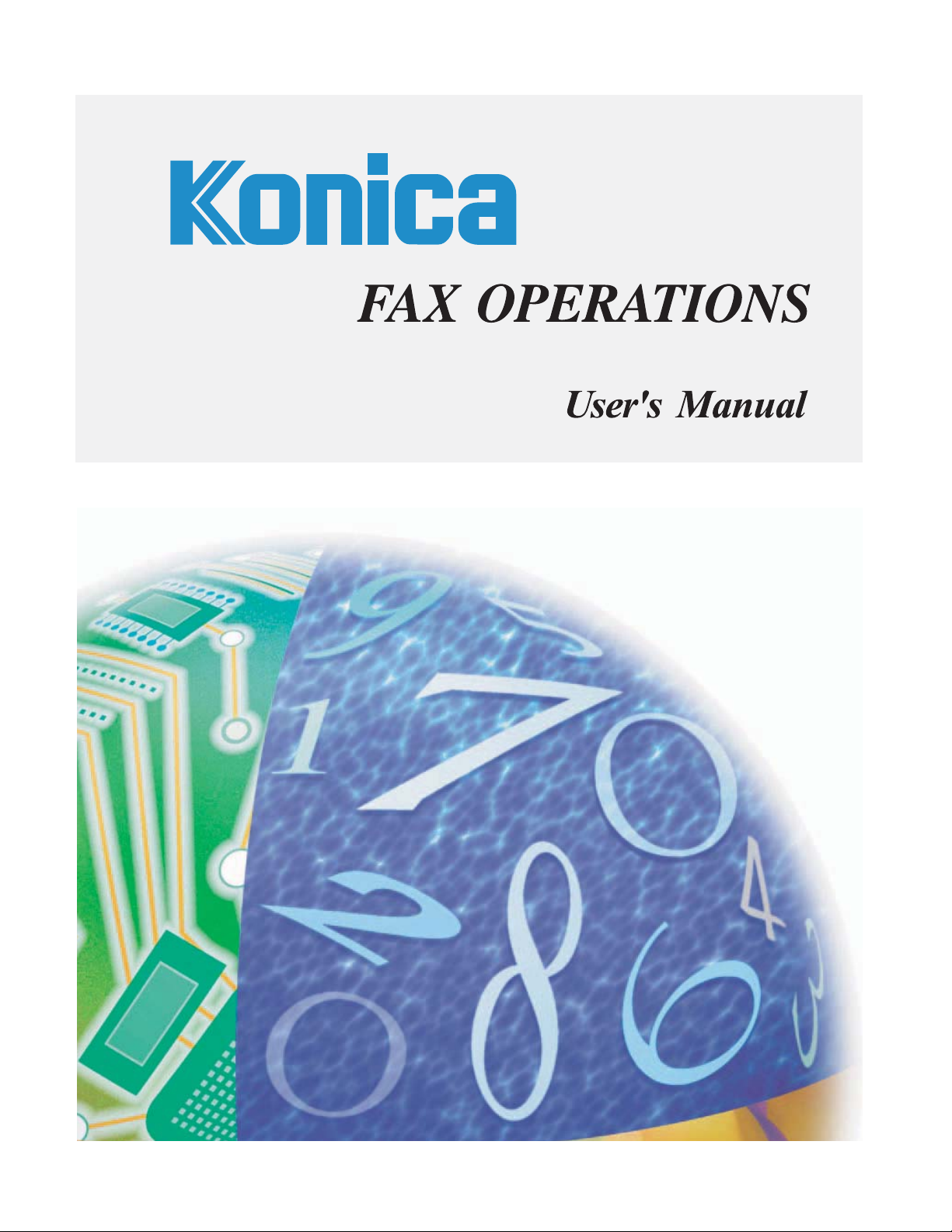
FK-102
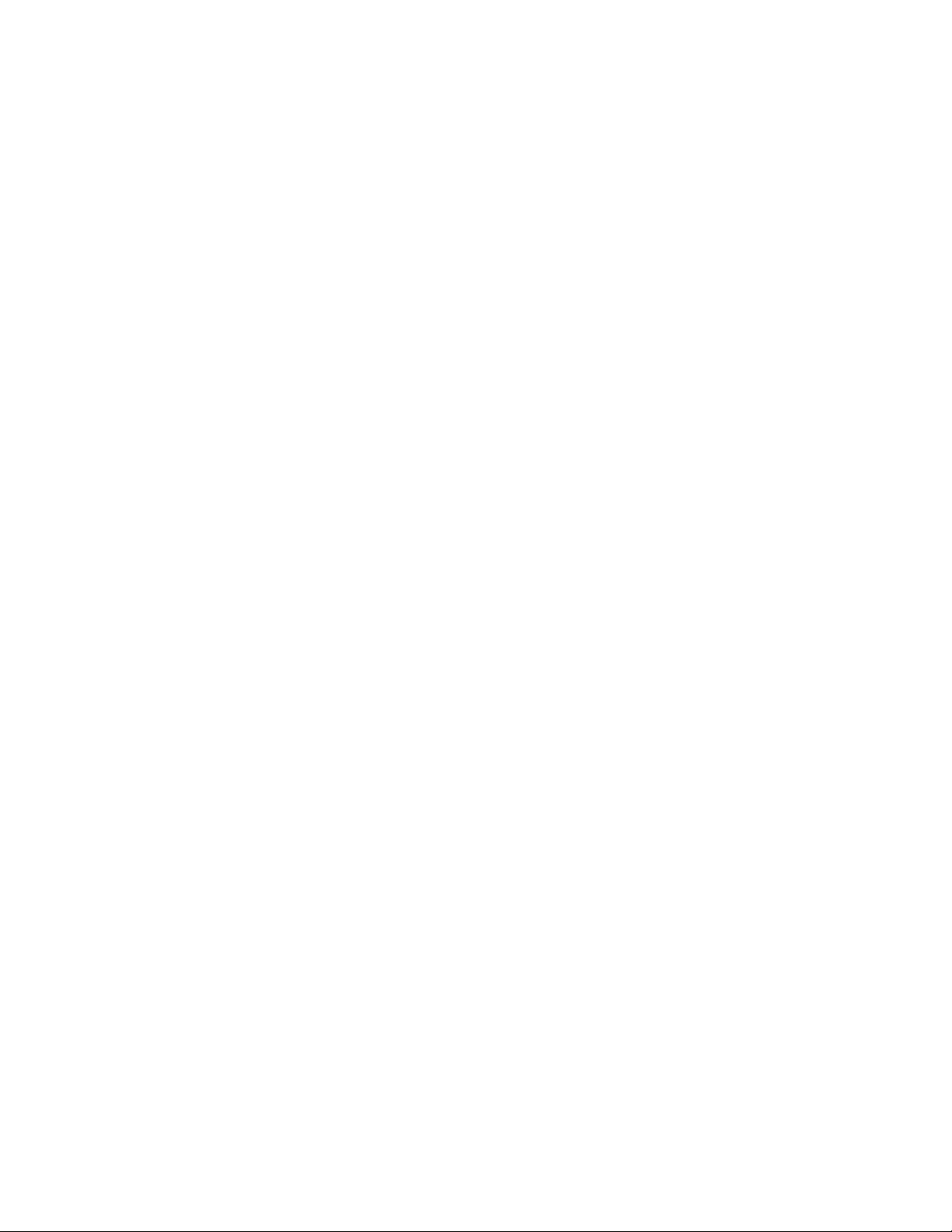
© 2002 by Konica Business Technologies, Inc.
MAINTENANCE AGREEMENT
The KONICA FK-102 Fax Kit will give you many years of trouble-free service. To ensure high
quality copying performance and to prevent premature wear and failure of precision parts and
components, periodic cleaning and routine adjustments should be scheduled.
We recommend that you contact your service center to discuss the benefits and advantages of
Konica's Customer Service Maintenance Agreement and to be shown how a maintenance plan
can be tailored to your individual copying needs.
NOTICE:
Konica Business Technologies, Inc. has made every effort to ensure that the information in this
manual is complete and accurate. However, constant efforts are also being made to improve and
update the product. Therefore, Konica Business Technologies, Inc. shall not be liable for errors in
this manual or for any consequential damages resulting from the use of this manual. The information contained herein is subject to change without notice.
FEDERAL OR STATE STATUTES MAY PROHIBIT THE COPYING OF CERTAIN DOCUMENTS
OR INFORMATION, RESULTING IN FINES OR IMPRISONMENT FOR VIOLATORS.
MANUAL PART NUMBER:
OP-FK102-01
Web Site Address
http://www. konicabt. com
CORRESPONDENCE:
Correspondence regarding this manual may be mailed to the address shown below.
KONICA BUSINESS TECHNOLOGIES, INC.
CORPORATE PUBLICATIONS
500 DAY HILL ROAD
WINDSOR, CT 06095
i
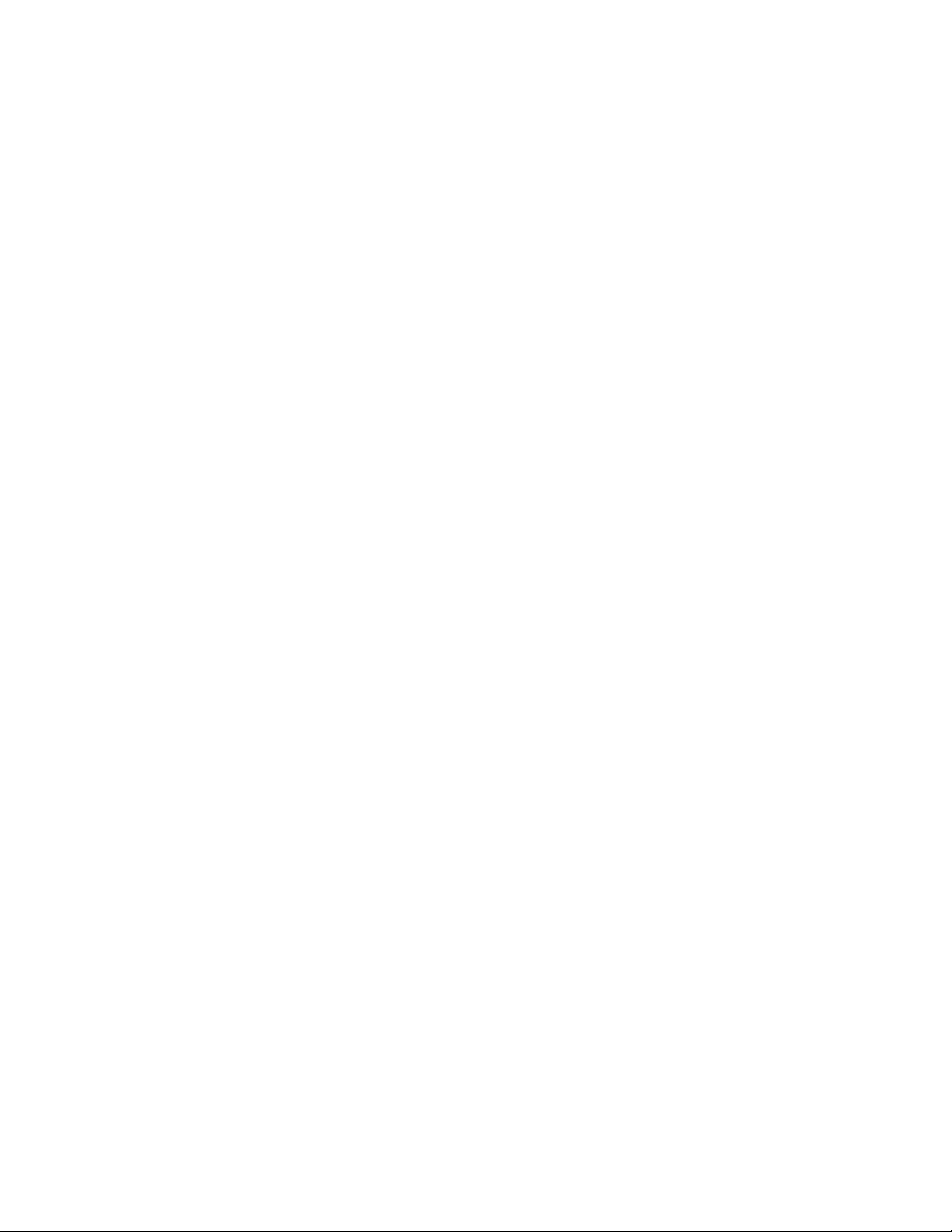
Special Notice to User (For Canada)
In Canada
NOTICE:
This equipment meets telecommunications network protective, operational and safety requirements as prescribed in the appropriate Terminal Equipment Technical Requirements document(s). This is confirmed by marking the equipment with the industry Canada certification
number. The Department does not guarantee the equipment will operate to the user's satisfaction.
Before installing this equipment, users should ensure that it is permissible to be connected to the
facilities of the local telecommunications company. The equipment must also be installed using
an acceptable method of connection. The customer should be aware that compliance with the
above conditions may not prevent degradation of service in some situations.
Repairs to certified equipment should be coordinated by a representative designated by the supplier. Any repairs or alterations made by the user to this equipment, or equipment malfunctions,
may give the telecommunications company cause to request the user to disconnect the equipment.
Users should ensure for their own protection that the electrical ground connections of the power
utility, telephone lines and internal metallic water pipe system, if present, are connected together.
This precaution may be particularly important in rural areas.
Caution: Users should not attempt to make such connections themselves, but should contact the
appropriate electric inspection authority, or electrician, as appropriate.
NOTICE:
The Ringer Equivalence Number (REN) assigned to each terminal device provides an indication
of the maximum number of terminals allowed to be connected to a telephone interface. The termination on an interface may consist of any combination of devices subject only to the requirement
that the sum of the Ringer Equivalence Numbers of all the devices does not exceed 5. REN of
this unit is 0.2.
ii
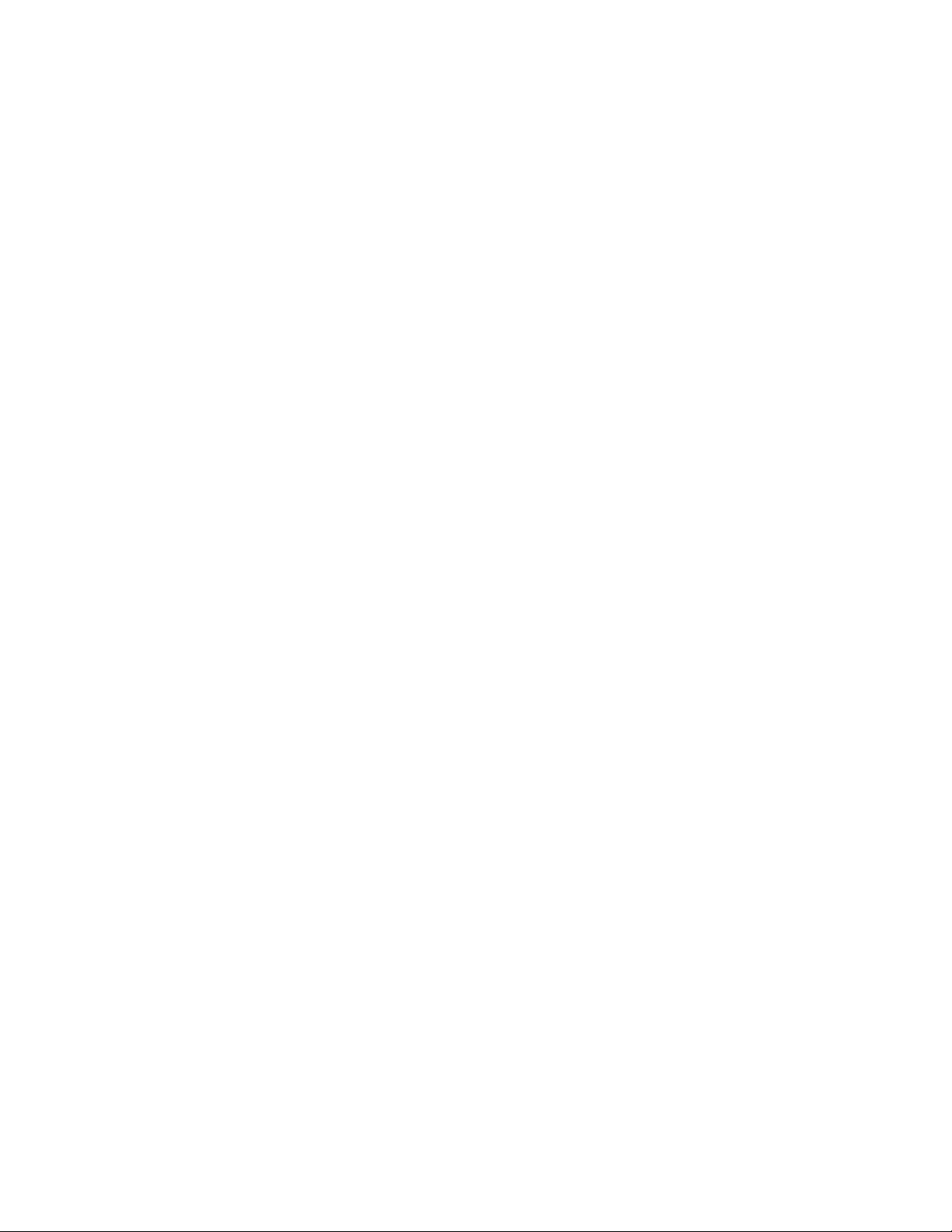
AVIS:
Ce matériel est conforme aux normes de protection, d’exploitation et de sécurité des réseaux de
télecommunications, comme le prescrivent les documents concernant les exigences techniques
relatives au matériel terminal. Cette conformité est attestee par l’identification du matériel avec le
numéro d’homologation d’Industrie Canada. Le Ministère n’assure toutefois pas que le matériel
fonctionnera à la satisfaction de l’utilisateur.
Avant d’installer ce matériel, l’utilisateur doit s’assurer qu’il est permis de le raccorder aux installations de l’entreprise locale de télécommunication. Le matériel doit également être installé en
suivant une méthode acceptée de raccordement. L’abonné ne doit pas oublier qu’il est possible
que la conformité aux conditions énoncées ci-dessus n’empêche pas la dégradation du service
dans certaines situations.
Les réparations de matériel homologué doivent être coordonnées par un représentant désigné
par le fournisseur. L’entreprise de télécommunications peut demander à l’utilisateur de
débrancher un appareil à la suite de réparations ou de modifications effectuées par l’utilisateur ou
à cause de mauvais fonctionnement.
Pour sa propre protection, l’utilisateur doit s’assurer que tous les fils de mise à la terre de la
source d’énergie électrique, des lignes téléphoniques et des canalisations d’eau métalliques, s’ily
en a, sont raccordés ensemble. Cette précaution est particulièrement importante dans les
régions rurales.
Avertissement: L’utilisateur ne doit pas tenter de faire ces raccordements lui-même; il doit avoir
recours à un service d’inspection des installations électriques, ou à un électricien, selon le cas.
AVIS:
L’indice d’équivalence de la sonnerie (IES) assigné à chaque dispositif terminal indique le nombre maximal de terminaux qui peuvent être raccordés à une interface. La terminaison d’une interface téléphonique peut consister en une combinaison de quelques dispositifs, à la seule
condition que la somme d’indices d’équivalence de la sonnerie de tous les dispositifs n’excède
pas 5. IES de cet produit: 0.2.
iii
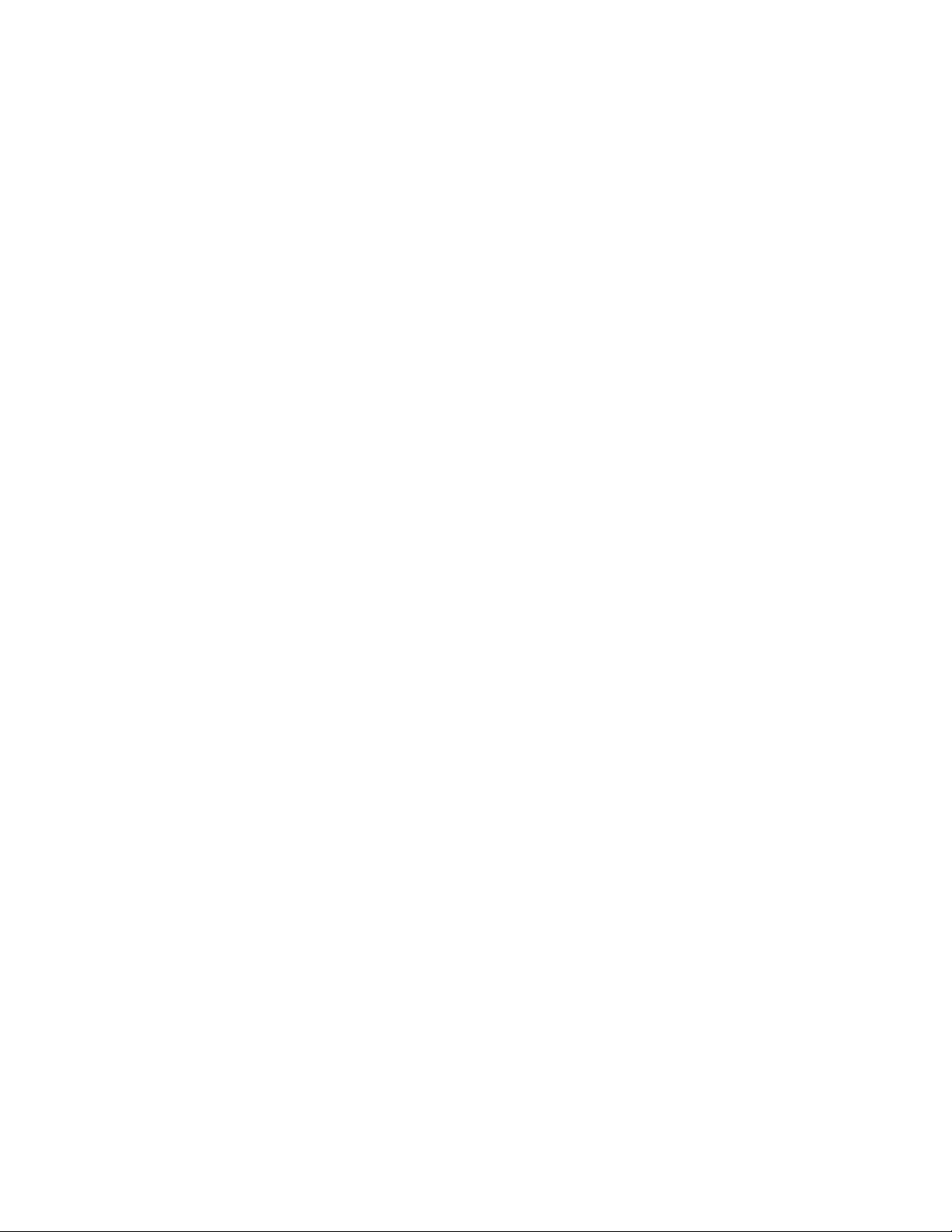
FCC PART 68 REQUIREMENTS:
This equipment complies with Part 68 of the FCC rules.
On the cover of this equipment is a label that contains, among other information, the FCC certification number and Ringer Equivalence Number (REN) for this equipment.
If required, this information must be provided to the telephone company.
This equipment uses certification jack USOC RJ11C.
A FCC compliant telephone cord and modular plug is provided with this equipment. This equipment is designed to be connected to the telephone network or premises wiring using a compatible modular jack that is Part 68 compliant.
The REN is used to determine the quantity of devices which may be connected to telephone line.
Excessive RENs on the telephone line may result in the devices not ringing in response to incoming call. In most, but not all areas, the sum of RENs of all devices should not exceed five. To be
certain of the number of devices that may be connected to the line, as determined by the total
RENs, contact your local telephone company.
If Konica FK-102 causes harm to the telephone network, the telephone company will notify you in
advance that temporary discontinuance of service may be required. But if advance notice isn’t
practical, the telephone company will notify the customer as soon as possible. Also, you will be
advised of your right to file a complaint with the FCC if you believe it is necessary.
The telephone company may make changes to it's facilities, equipment, operations or procedures
that could affect the operation of the equipment. If this happens the telephone company will provide advance notice so you can make the necessary modifications to maintain uninterrupted service.
If trouble is experienced with Konica FK-102, for repair or warranty information, please contact
the Konica dealer location where you purchased this equipment. If the equipment is causing
harm to the telephone network, the telephone company may request that you disconnect the
equipment until the problem is resolved.
Connection to party line service is subject to state tariffs. (Contact the state public utility commission, public service commission or corporation commission for information.)
The Telephone Consumer Protection Act of 1991 makes it unlawful for any person to use a computer or other electronic device, including fax machines, to send any message unless such message clearly contains in a margin at the top or bottom of each transmitted page or on the first
page of the transmission, the date and time it is sent and an identification of the business or other
entity, or other individual sending the message and the telephone number of the sending machine
or such business, other entity, or individual. (The telephone number provided may not be a 900
number or any other number for which charges exceed local or long-distance transmission
charges.)
In order to program this information into your fax machine, you should complete the following
steps: See "Setting FAX ID/Name" (p. 10-16) for procedures to set the Fax ID/Name.
EXTERNAL TELEPHONE: Only UL Listed telephones can be used with this FAX Kit.
iv
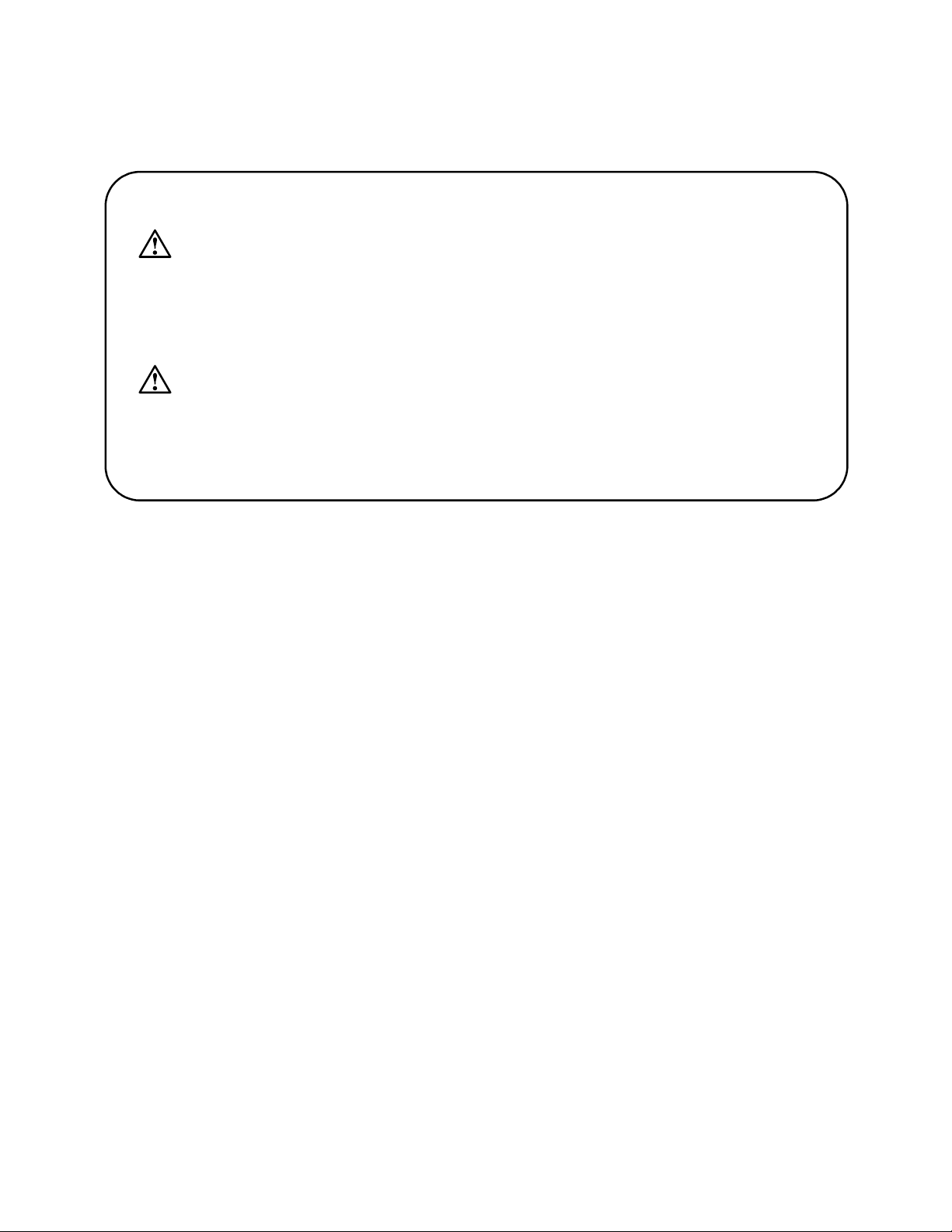
WARNING/CAUTION Explained
WARNING
The exclamation point within an equilateral triangle followed by the word "Warning" is
intended to alert the user to the possibility that a disregard for the warning may result in fatal
hazards or critical injuries. Be sure to focus your attention on the Warning headings when
reading the Copier User's Manual.
CAUTION
The exclamation point within an equilateral triangle followed by the word "Caution" is
intended to alert the user to the possibility that a disregard for the caution may result in
minor injuries or in physical damage. Be sure to focus your attention on the Caution headings when reading the Copier User's Manual.
v
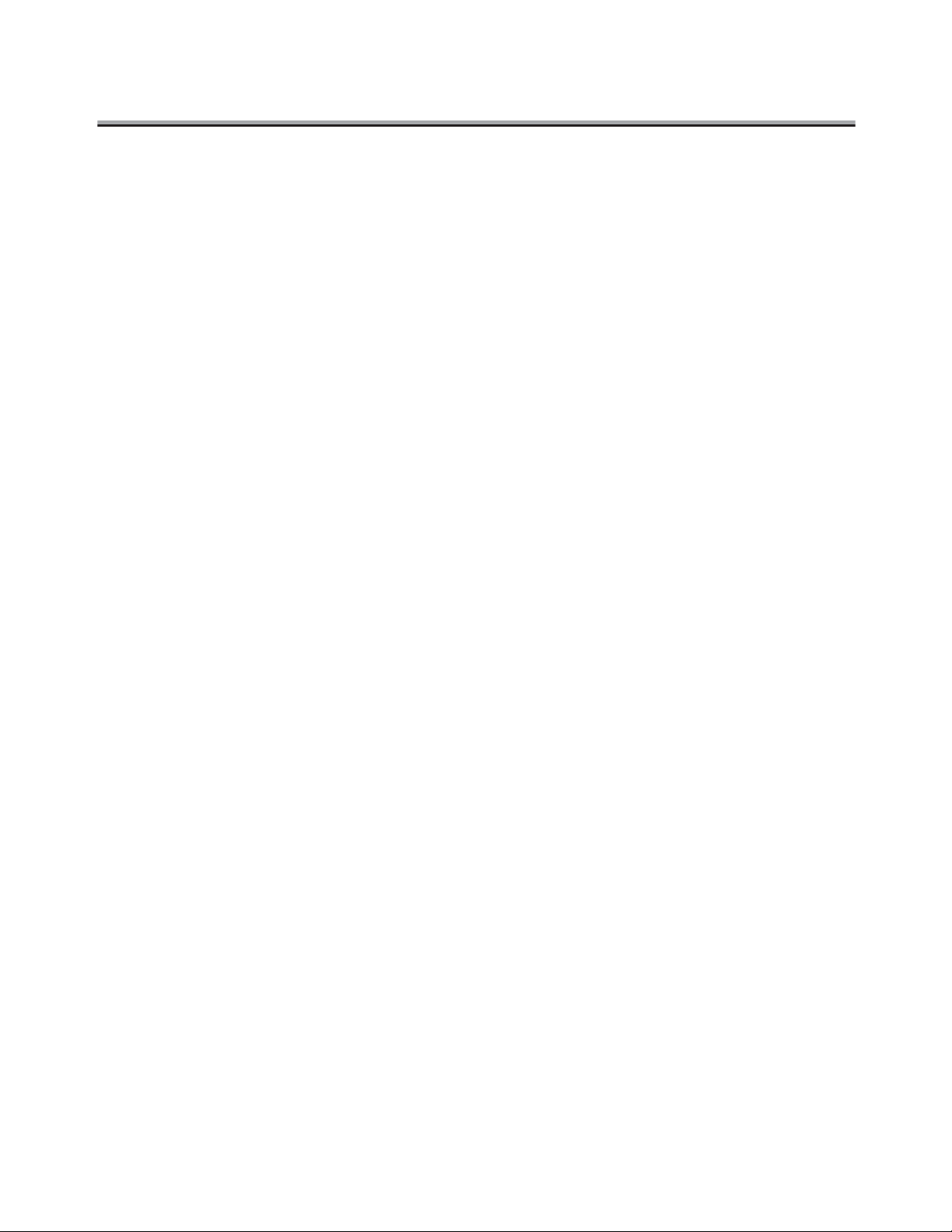
Contents
Sending ...........................................................................................................................xii
Various Functions .........................................................................................................xiv
How to Use This Manual ..............................................................................................xxii
Manual Structure .........................................................................................................xxiii
Basic
Chapter 1: Before Use
Use of Control Panel .................................................................................................... 1-2
Control Panel ......................................................................................................... 1-2
First-Use Settings ........................................................................................................ 1-4
Must-set items ........................................................................................................ 1-4
Useful functions ........................................................................................................... 1-5
Abbreviated dial ..................................................................................................... 1-5
One-touch/Program ............................................................................................... 1-8
Wake-up Screen ......................................................................................................... 1-11
FAX Basic screen ....................................................................................................... 1-12
Chapter 2: Transmission
Simple FAX Transmission ........................................................................................... 2-2
Placing the Original on the Machine .......................................................................... 2-5
Using the RADF ..................................................................................................... 2-5
Placing Originals on the platen glass ..................................................................... 2-6
Sending Multiple Originals from the platen glass ................................................... 2-6
Transmitting originals by using both the RADF and the platen glass .................... 2-8
Setting Transmission Conditions ............................................................................. 2-10
(1) RADF .............................................................................................................. 2-10
(2) Resolution ....................................................................................................... 2-10
(3) Quality ............................................................................................................ 2-11
(4) Density ............................................................................................................ 2-11
Confirming Settings and Communication Results ................................................ 2-12
Selecting a Remote Station ....................................................................................... 2-13
Selecting 1 remote station ................................................................................... 2-13
Selecting Multiple Remote Stations (Sequential Multiple Station Transmission) . 2-18
To confirm/delete a remote station ...................................................................... 2-20
Manual Redialing ................................................................................................. 2-21
Operation During Scanning ...................................................................................... 2-22
vi
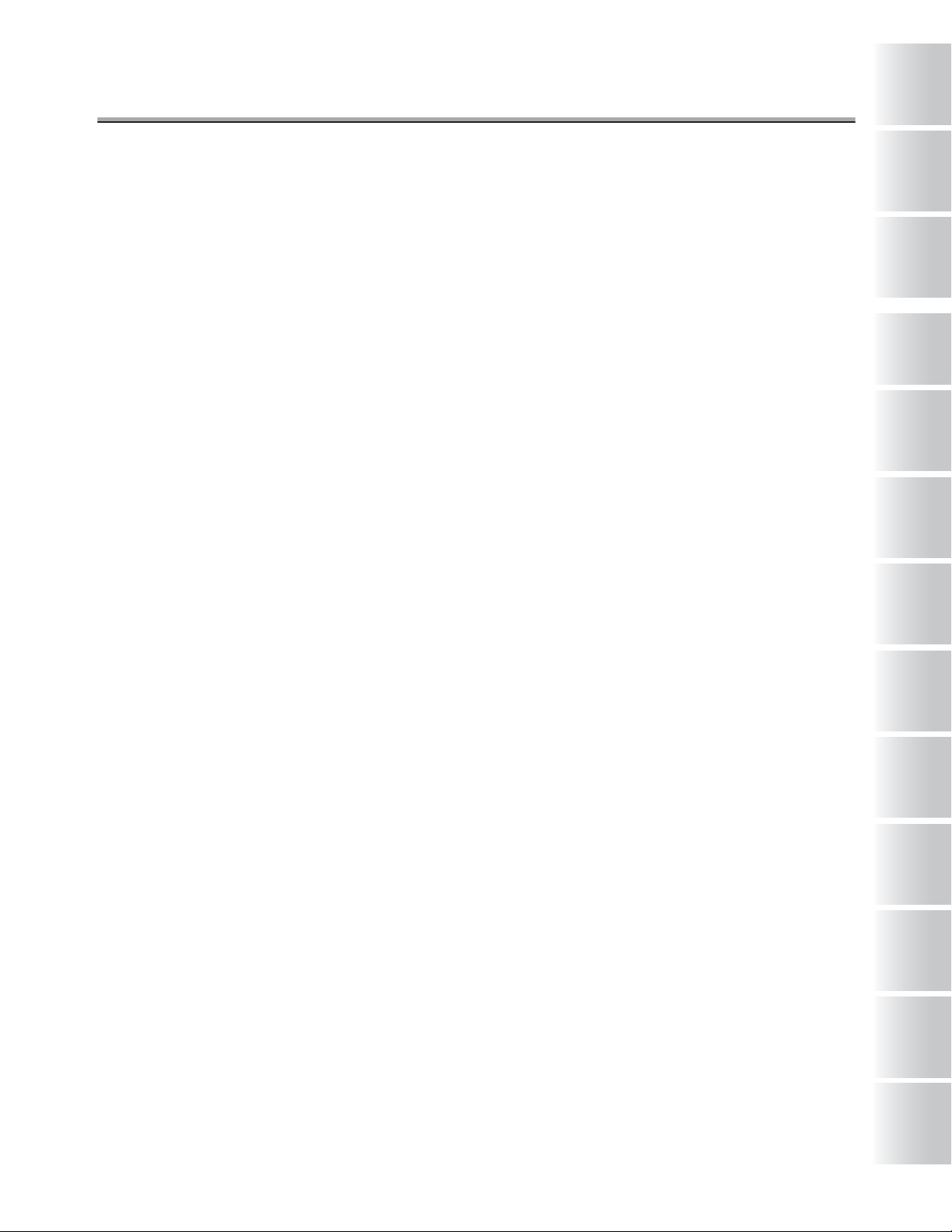
Contents - (continued)
Before Use
1
When Original Size Cannot be Detected ............................................................. 2-22
Operation During Transmission ............................................................................... 2-23
Transmission ........................................................................................................ 2-23
When Unable to Send .......................................................................................... 2-24
Resending (Restored transmission) ..................................................................... 2-25
Reserving Transmission ........................................................................................... 2-28
Bundled Transmission ......................................................................................... 2-30
Manual Transmission ................................................................................................ 2-31
Canceling Transmission ............................................................................................ 2-33
Canceling Communication in Progress ................................................................ 2-33
Canceling Reserved Jobs .................................................................................... 2-34
Confirming Reserved Documents ............................................................................ 2-36
Confirming Communication Results ........................................................................ 2-37
Memory Transmissions ............................................................................................. 2-39
Quick memory transmission ................................................................................. 2-40
Total page set ............................................................................................................. 2-42
Timer Transmission ................................................................................................... 2-45
International Communication ................................................................................... 2-48
Sender Information .................................................................................................... 2-50
When Sender Information is Set to Inside Header ............................................... 2-50
When Sender Information is Set to Outside Header ............................................ 2-50
When Sender Information is Set to Off ................................................................ 2-50
When Mixed Original is Selected ......................................................................... 2-51
0
Transmission
2
Reception
3
Making a Call/
Taking a Call
Specifications
5
Transmission
Applications
6
Useful
Functions on
the Reception
7
Chapter 3: Reception
Reception Mode ........................................................................................................... 3-2
Auto Reception (FAX Only Mode) ............................................................................... 3-3
Manual Reception (Telephone Only Mode) ................................................................ 3-4
When Unable to Receive ............................................................................................. 3-5
Memory Substitute Reception .................................................................................... 3-6
Reception Recording ................................................................................................... 3-7
When recording after reducing at the minimum reduction rate .............................. 3-8
When recording after reducing to fit in paper ......................................................... 3-9
When recording at full scale ................................................................................. 3-14
Reception Information ............................................................................................... 3-16
When Reception Information is Set to Inside ....................................................... 3-16
When Reception Information is Set to Outside .................................................... 3-16
When Reception Information is Set to Off ............................................................ 3-16
Polling
8
Destination
Setup
9
Key Operator
10
Explanation of
Reports and
Lists
11
Appendix
Index
vii
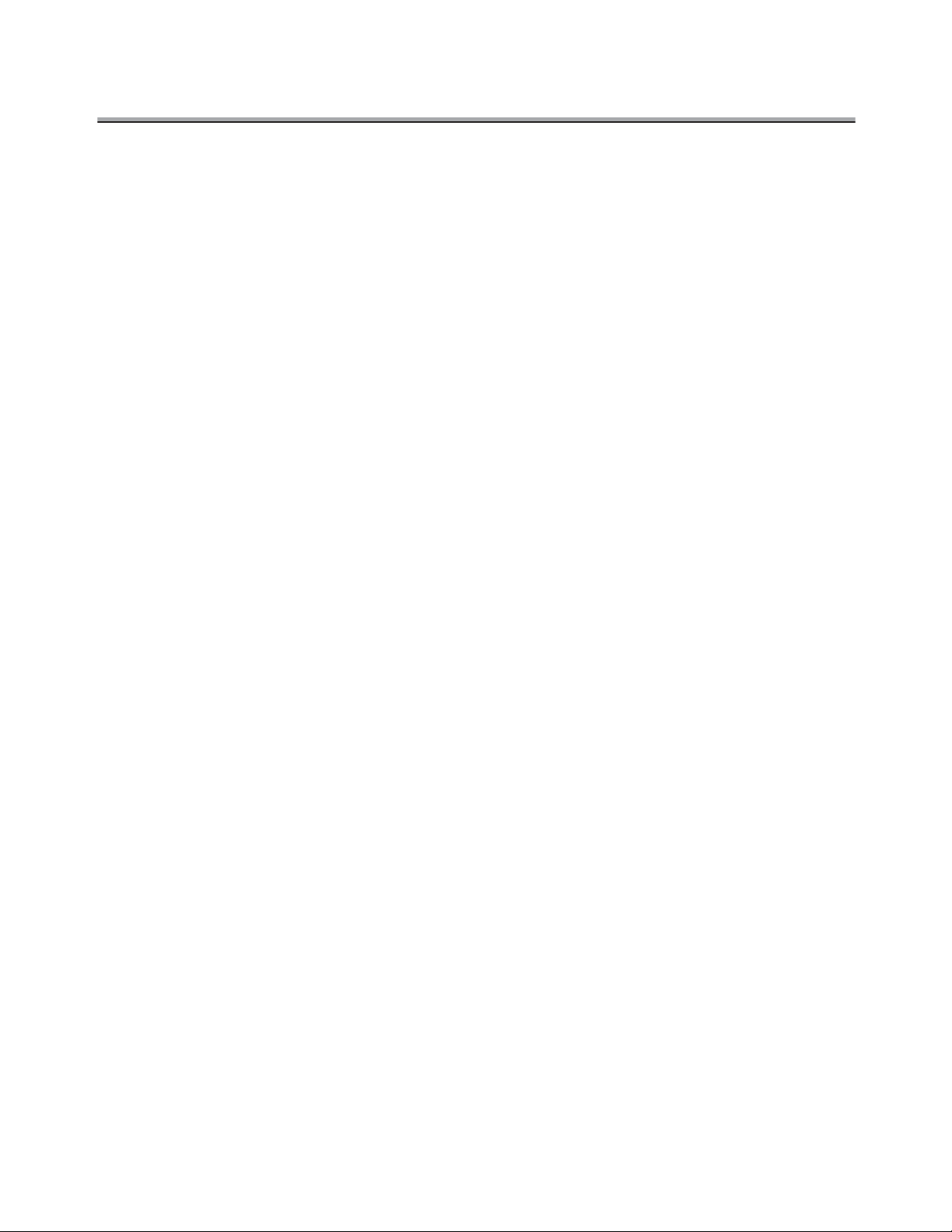
Contents - (continued)
Chapter 4: Making a Call/Taking a Call
Making a Call ................................................................................................................ 4-2
Taking a Call ................................................................................................................. 4-3
Chapter 5: Specifications
Specifications ............................................................................................................... 5-2
Advanced
Chapter 6: Transmission Applications
Opening the Application Screen ................................................................................. 6-2
Application functions overview .................................................................................. 6-4
2 in 1 Transmission ...................................................................................................... 6-7
Book Transmission ...................................................................................................... 6-9
Frame erase Transmission ........................................................................................ 6-12
Original size set .......................................................................................................... 6-15
Mixed original ............................................................................................................. 6-18
Z folded original ......................................................................................................... 6-21
Long original .............................................................................................................. 6-24
Upside down ............................................................................................................... 6-26
ECM off ........................................................................................................................6-29
Confidential communication ..................................................................................... 6-31
Confiden.Transmission ........................................................................................ 6-32
Printing the document received in a Confidential box .......................................... 6-34
Deleting documents from a Confidential box ....................................................... 6-36
V34 OFF ....................................................................................................................... 6-38
ID Transmission ......................................................................................................... 6-40
Relay Transmission Request .................................................................................... 6-42
One-touch/Program ................................................................................................... 6-45
Chapter 7: Useful Functions on the Reception
Compulsory mem. Reception ..................................................................................... 7-2
Printing a document held in memory ..................................................................... 7-2
Deleting a document held in memory .................................................................... 7-4
Substitute Transmission ............................................................................................. 7-6
Reception Information ................................................................................................. 7-7
Various Reception Information ............................................................................... 7-7
viii
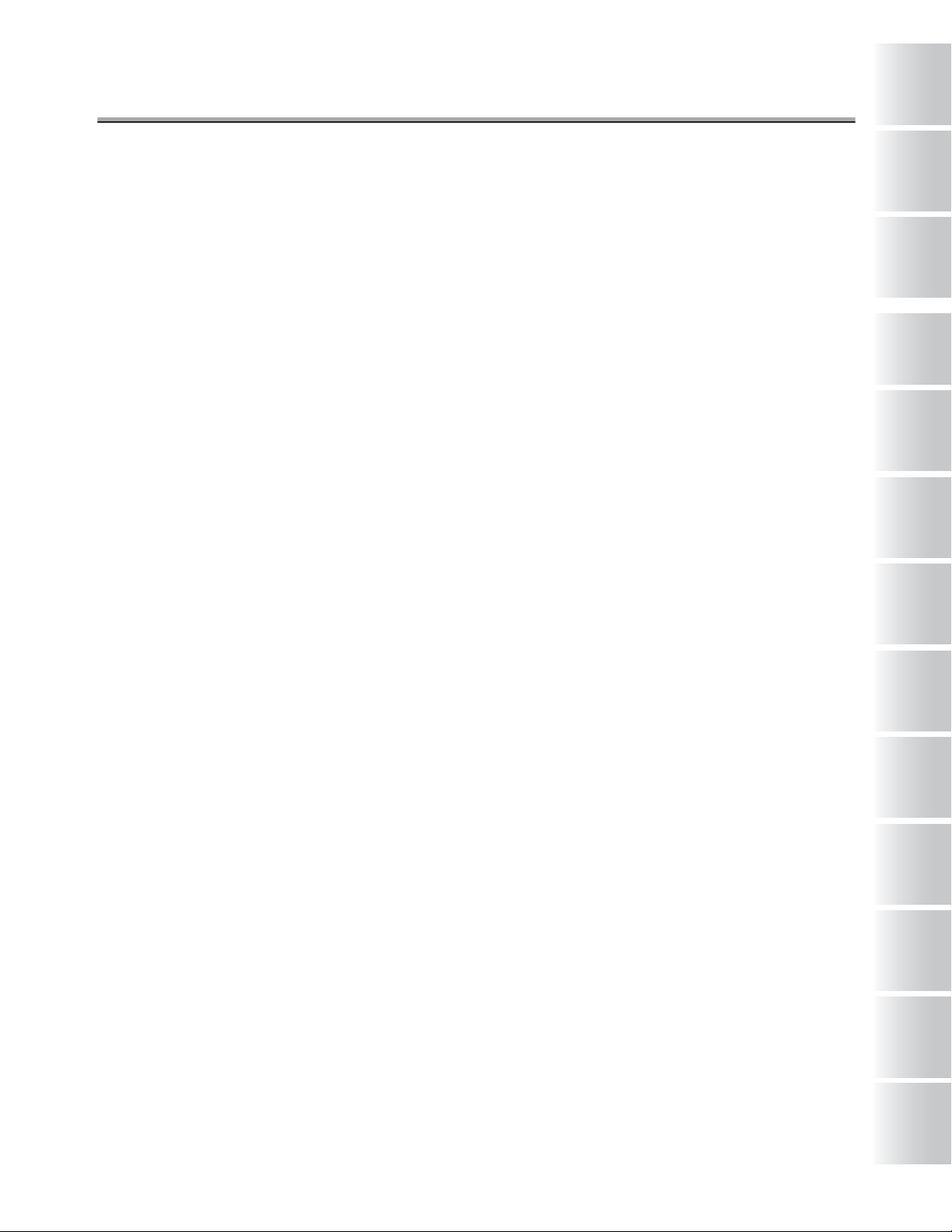
Contents - (continued)
Before Use
1
Chapter 8: Polling
Polled Transmission .................................................................................................... 8-2
Polling Reception ......................................................................................................... 8-4
Bulletin .......................................................................................................................... 8-6
To write a document to the Bulletin board ............................................................. 8-7
To print a document written to the Bulletin board .................................................. 8-9
To delete a document written to the Bulletin board .............................................. 8-10
To transmit by polling a document written on a Bulletin board ............................ 8-11
To receive by polling a document written to the Bulletin board of a remote station (FAX)
Chapter 9: Destination Setup
Setting abbreviated dial numbers .............................................................................. 9-2
Registering abbreviated dial numbers ................................................................... 9-3
Changing set abbreviated dial numbers ................................................................ 9-8
Deleting abbreviated dial numbers ...................................................................... 9-10
Setting One-touch/Program ...................................................................................... 9-12
Setting remote stations and FAX functions as One-touch/Program .................... 9-12
Changing contents of One-touch/Program operations ......................................... 9-17
Deleting One-touch/Program operations ............................................................. 9-19
Setting dial groups ..................................................................................................... 9-21
Registering dial groups ........................................................................................ 9-21
Changing contents of dial groups ........................................................................ 9-24
Deleting dial groups ............................................................................................. 9-26
Setting relayed transmission .................................................................................... 9-27
Scheme of relayed transmission to multiple stations ........................................... 9-27
Registering relayed transmission ......................................................................... 9-28
Changing relayed transmission ............................................................................ 9-30
Deleting relayed transmission .............................................................................. 9-32
Setting the confidential boxes .................................................................................. 9-33
Scheme of Confidential communication ............................................................... 9-33
Registering the confidential boxes ....................................................................... 9-34
Changing the confidential boxes .......................................................................... 9-36
Deleting a confidential boxes ............................................................................... 9-38
Setting the bulletin board .......................................................................................... 9-40
Registering the bulletin board .............................................................................. 9-40
Changing a bulletin board .................................................................................... 9-42
Deleting a bulletin board ...................................................................................... 9-44
8-13
0
Transmission
2
Reception
3
Making a Call/
Taking a Call
Specifications
5
Transmission
Applications
6
Useful
Functions on
the Reception
7
Polling
8
Destination
Setup
9
Key Operator
10
Explanation of
Reports and
Lists
11
Appendix
ix
Index
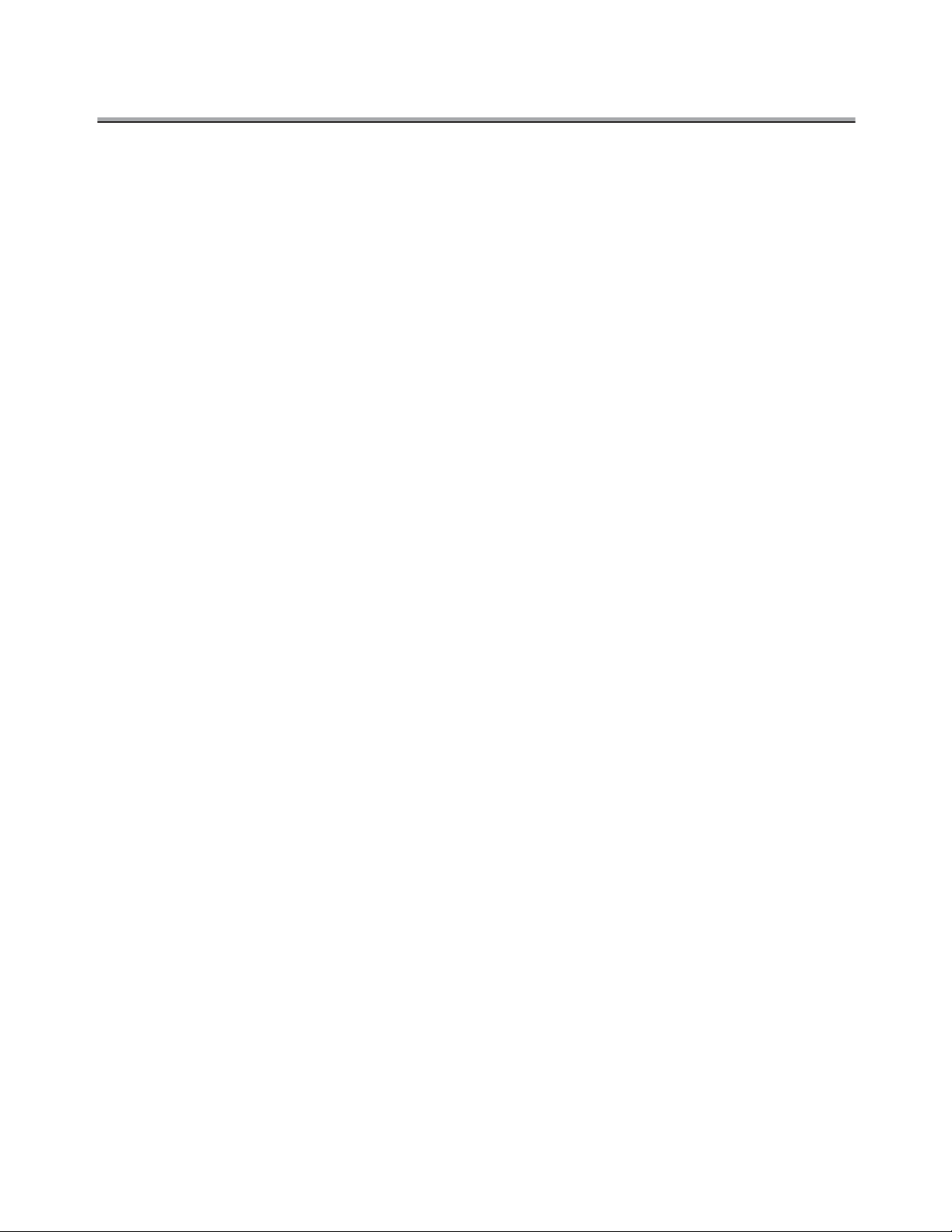
Contents - (continued)
Chapter 10: Key Operator
Key Operator Screen ................................................................................................. 10-2
FAX Key Operator Mode ............................................................................................ 10-6
FAX Screen Set ........................................................................................................ 10-13
Setting FAX ID/Name ............................................................................................... 10-16
Sender Information/Reception Time ...................................................................... 10-18
Line Parameter Set ................................................................................................... 10-20
Transmission/Reception Mode Options ................................................................ 10-22
PBX Connection Mode Options .............................................................................. 10-25
Report Output set ..................................................................................................... 10-27
Initializing the FAX Image Memory ......................................................................... 10-29
Setting a Special Parameter .................................................................................... 10-30
Function Set ............................................................................................................. 10-32
Chapter 11: Explanation of Reports and Lists
Types of Reports and Lists ....................................................................................... 11-2
Communication Journal ............................................................................................ 11-4
Transmission Reservation Report ............................................................................ 11-7
Transmission Report ................................................................................................. 11-8
Manual Printout .................................................................................................... 11-8
Automatic Printout ................................................................................................ 11-8
Polled Transmit Reserve Report ............................................................................. 11-10
Polling Transmission Result Report ...................................................................... 11-11
Sync Transmit Reservation Report ........................................................................ 11-12
Sync Transmit Result Report .................................................................................. 11-13
Polled Reception Result Report ............................................................................. 11-15
Sequential Polling Reception Reservation Report ............................................... 11-16
Sequential Polling Reception result Report .......................................................... 11-17
Confidential Reception Report ............................................................................... 11-19
Bulletin Board Transmission Report ...................................................................... 11-20
PC-Fax Tx Error Report ........................................................................................... 11-21
Relay Request Reception Report ........................................................................... 11-22
Relay Sync Transmit Result Report ....................................................................... 11-23
Abbreviated Dialing List .......................................................................................... 11-24
Program Entry List ................................................................................................... 11-26
Group Dial List ......................................................................................................... 11-28
FAX Setting List ....................................................................................................... 11-30
x
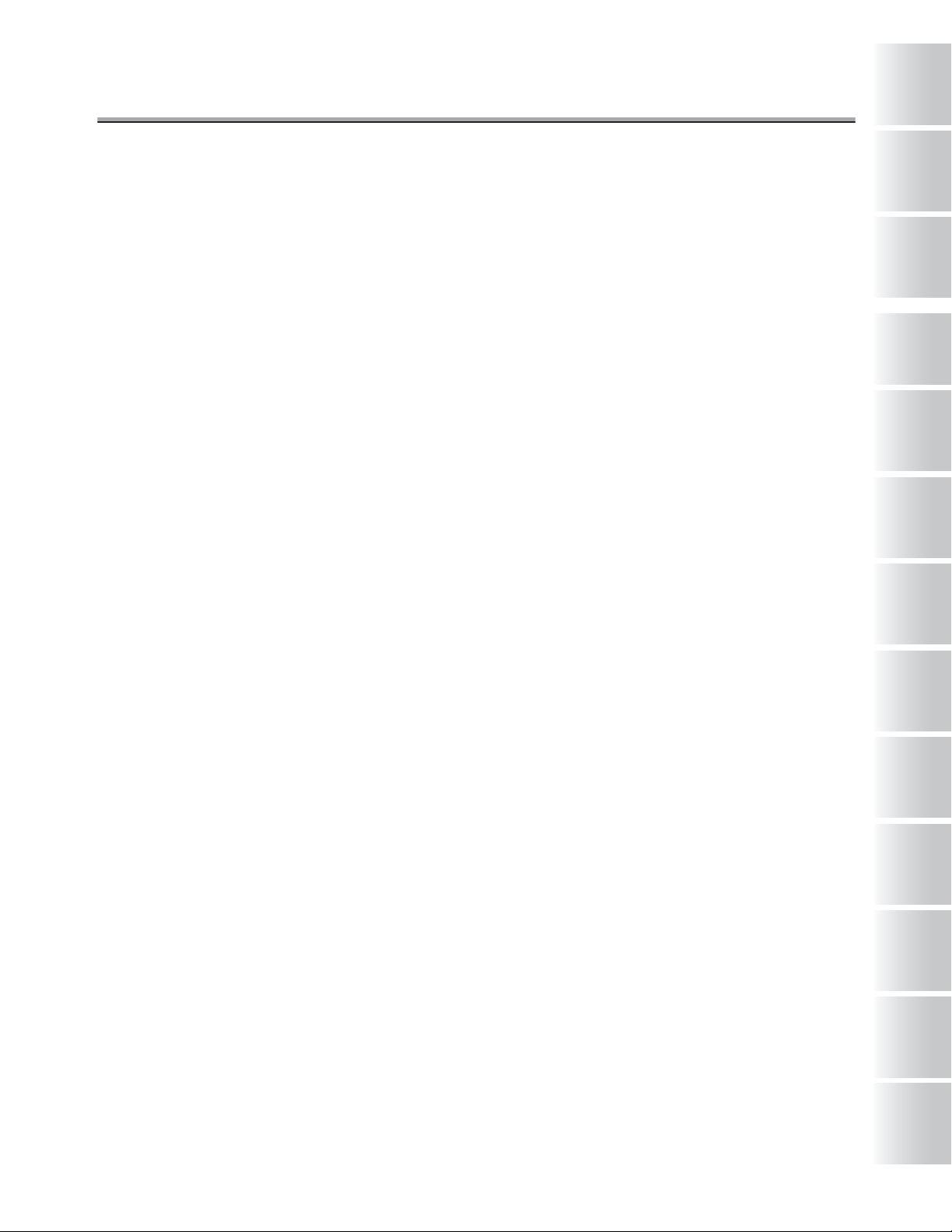
Contents - (continued)
Before Use
1
Appendix
Entering Character Strings ........................................................................... Appendix-2
To enter an alphabetic letter or symbol ..................................................... Appendix-2
Number of Stored Pages to Memory ............................................................ Appendix-3
Troubleshooting ............................................................................................. Appendix-4
Cannot Send Messages ............................................................................ Appendix-4
Cannot Receive Messages ....................................................................... Appendix-5
Error Message Displayed .......................................................................... Appendix-6
Call for Service .......................................................................................... Appendix-7
FAX terms ....................................................................................................... Appendix-8
Index
Index ....................................................................................................................... Index-1
0
Transmission
2
Reception
3
Making a Call/
Taking a Call
Specifications
5
Transmission
Applications
6
Useful
Functions on
the Reception
7
Polling
8
Destination
Setup
9
Key Operator
10
Explanation of
Reports and
Lists
11
Appendix
Index
xi
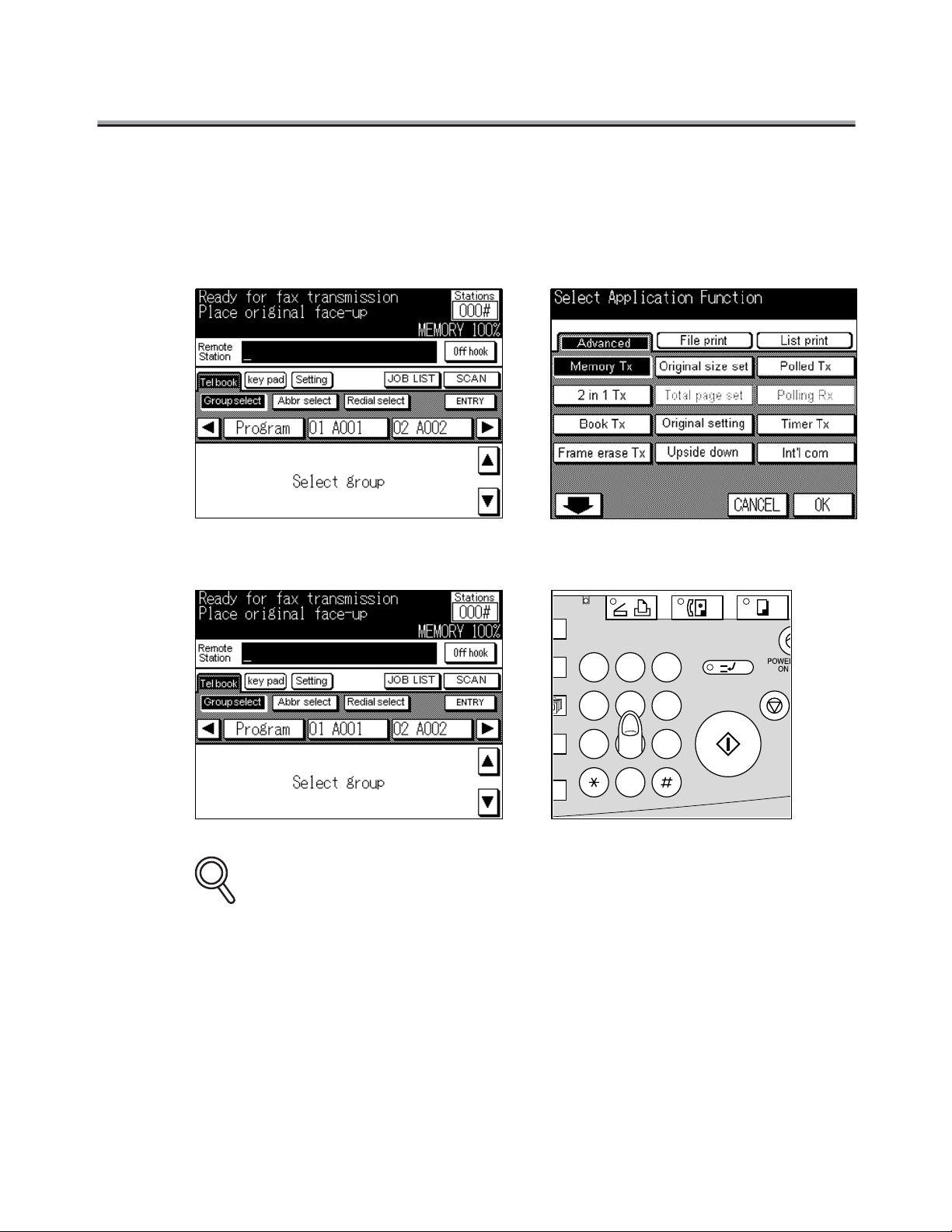
Sending
A
Perform the following basic procedure to send a FAX.
1. Press [FAX] on the control panel to start the FAX mode.
2. Set the functions as necessary.
3. Use the keypad to enter the FAX number of the destination.
DATA
SCANNER / PRINTER
2 31
K
564
ION
897
T
0
SET
FAX
CLEAR QTY.
FOR DETAILS
• If you make an incorrect entry, press Setting or key pad, then press DELETE to clear
your entry.
• Press [STOP/CLEAR] to clear the whole entry.
COPY
INTERRUPT
STOP/CLE
START
xii
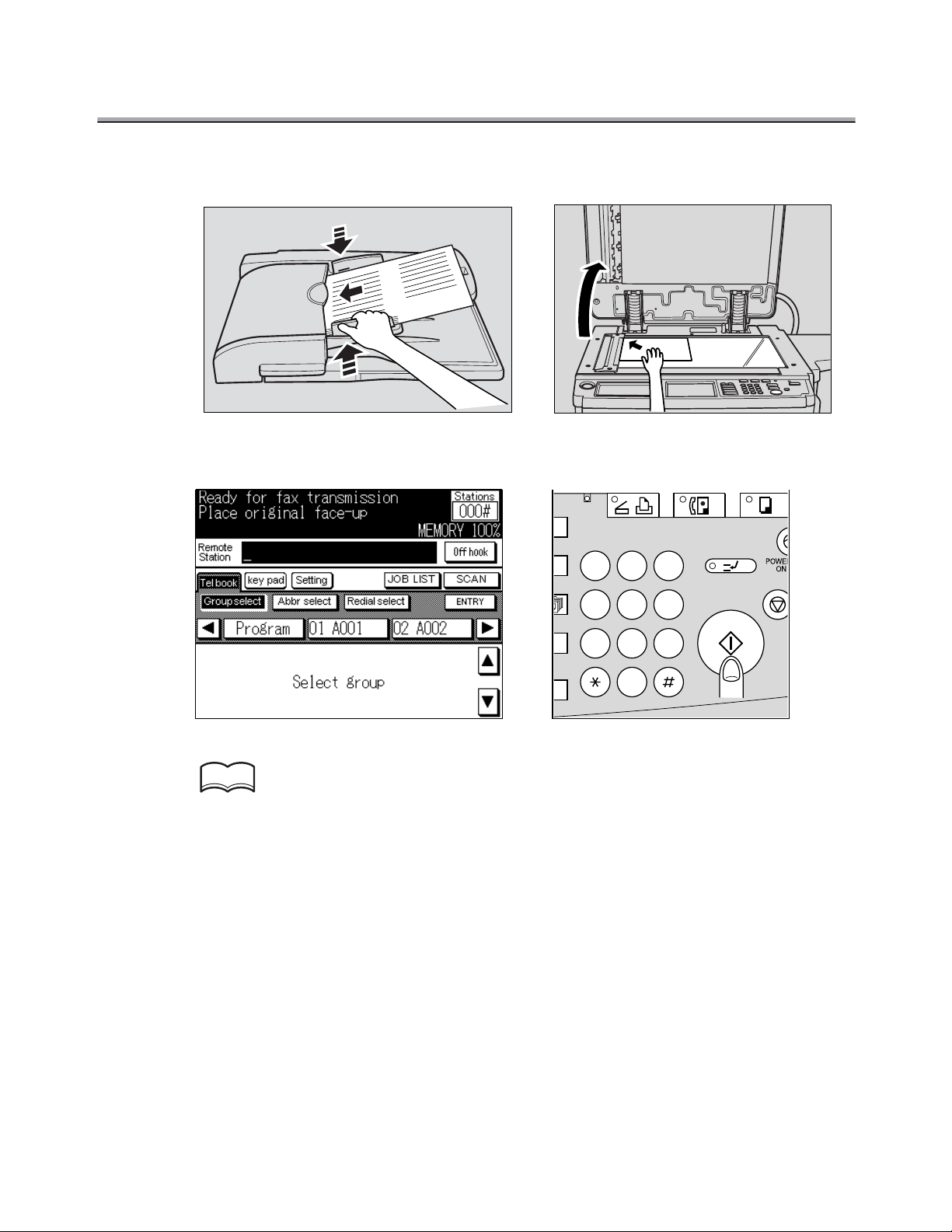
4. Place the original on the machine.
5. Press [START] on the control panel.
Sending - (continued)
DATA
K
ION
T
SET
HINT
For details, see "Cannot Send Messages" (p. Appendix-4).
SCANNER / PRINTER
2 31
564
897
0
CLEAR QTY.
FAX
INTERRUPT
COPY
STOP/CL
START
xiii
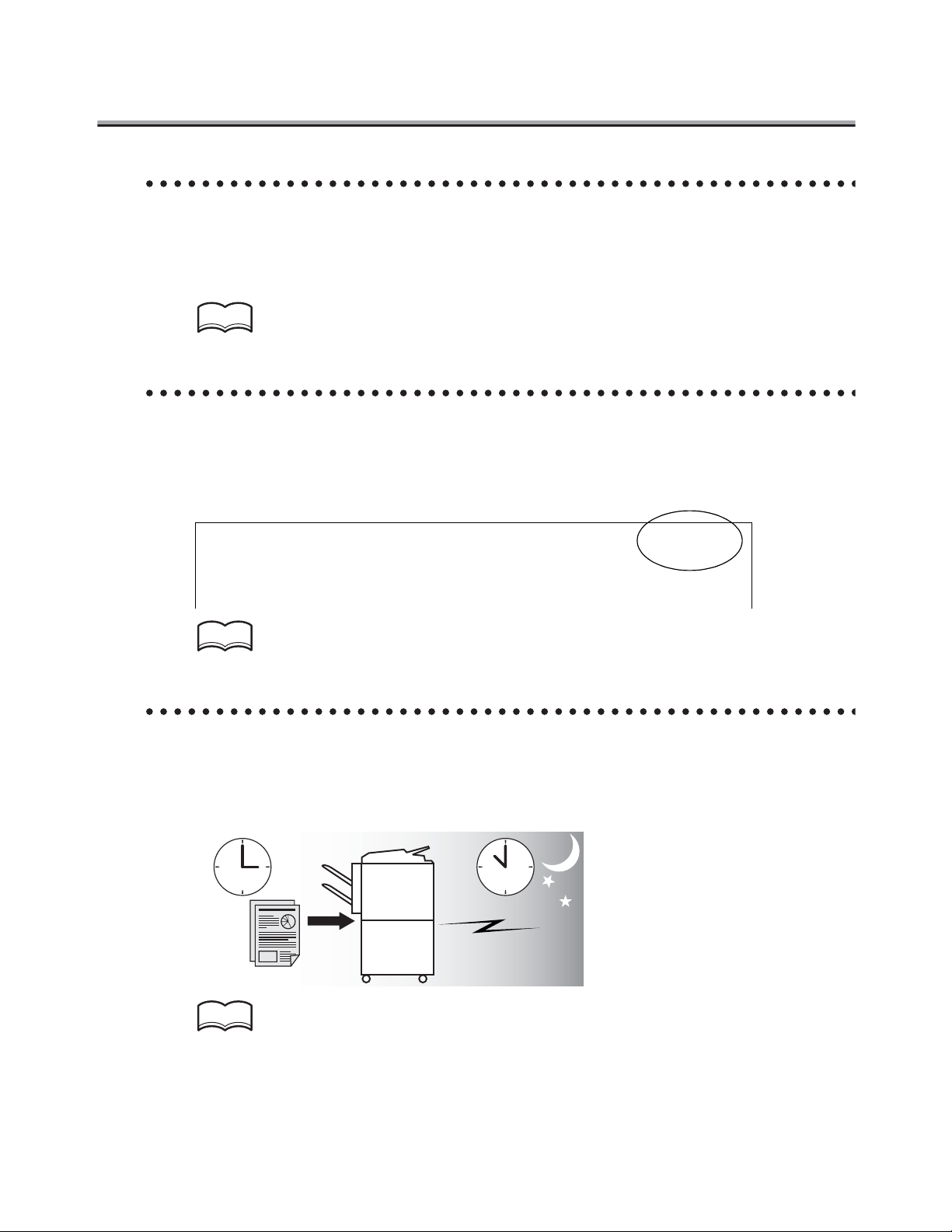
Various Functions
Input into memory before transmission.
When you send a FAX, you do not have to wait until a previous transmission is completed,
because the facsimile can read all pages into memory. You can take away the original
before a transmission is completed.
HINT
For details, see "Memory Transmissions" (p. 2-39).
Imprint the total number of pages on the FAX.
You can place the total number of pages on each page of the FAX for quick memory transmission. It is useful for the recipient, so that they can make sure whether all pages of the
FAX have been sent.
From : 01234567890123456 2002 /02 / 10 01:23 # 012 P.005 / 010
HINT
For details, see "Total page set" (p. 2-42).
Send a FAX at a specified time.
This function allows you to specify the time to start communication. You can save costs by
specifying a transmission to start during the night or early in the morning when telephone
charges are less.
HINT
For details, see "Timer Transmission" (p. 2-45).
xiv
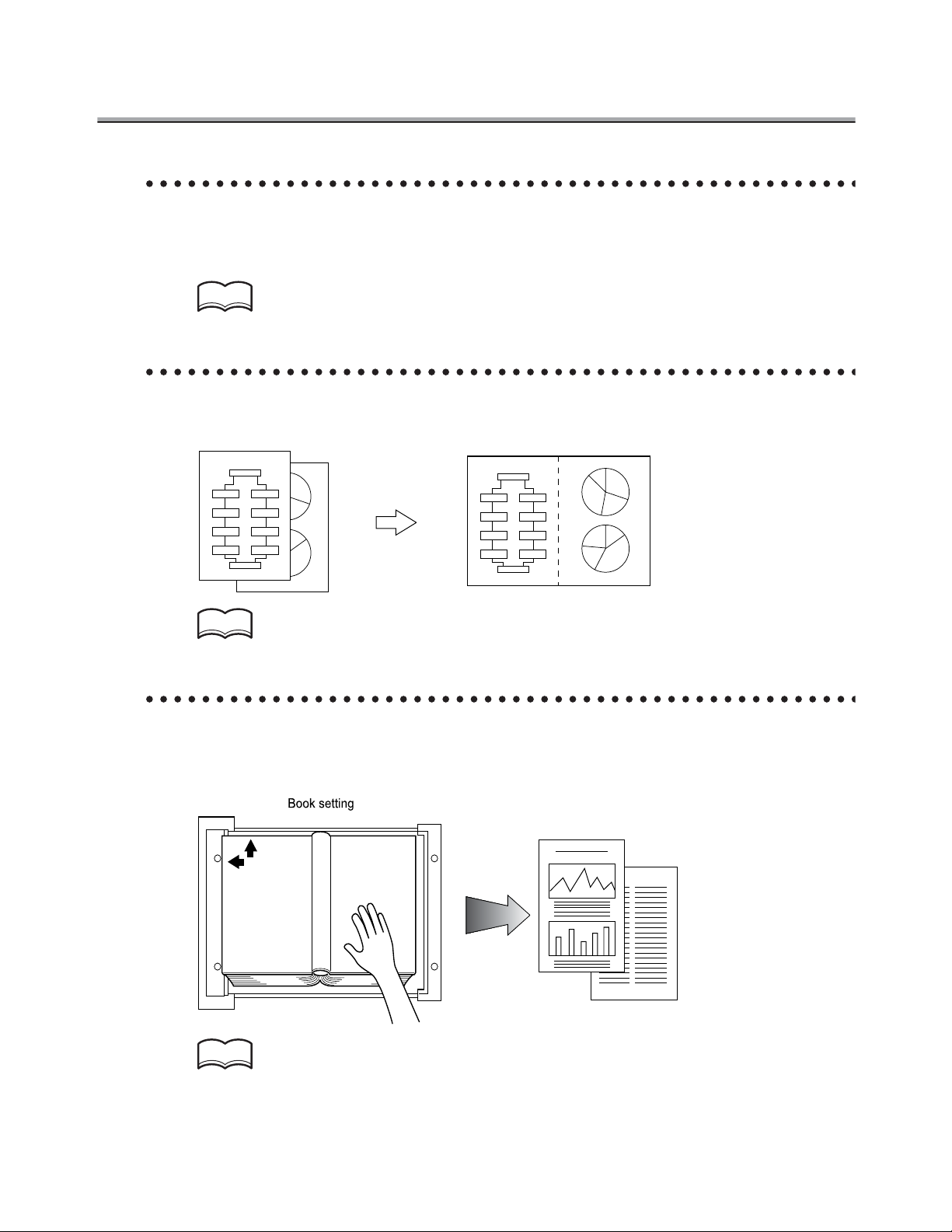
Various Functions - (continued)
Sending faxes to a foreign country.
You can employ a lower transmission rate if you send a FAX to the location at which the
communication condition is poor.
HINT
For details, see "International Communication" (p. 2-48).
2 in 1 transmission mode.
You can send a FAX by gathering two pages into a double-page spread.
Flow Chart
Step 1
Step 2
Step 3
Step 4
START
FINISH
Step
4
Step 1
Step 5
Step 3
Step 2
Step 6
Step 7
Step
5
Step 8
Step 8
Step 7
Step 6
1
2
Flow Chart
START
Step 1
Step 5
Step 2
Step 6
Step 3
Step 7
Step 4
Step 8
FINISH
12
Step 3
Step 7
Step 8
Step
4
Step 1
Step 2
Step 5
Step 6
HINT
For details, see "2 in 1 Transmission" (p. 6-7).
Book transmission mode.
You can send a FAX by producing two separate pages from the side-by-side pages of an
open book.
HINT
For details, see "Book Transmission" (p. 6-9).
xv
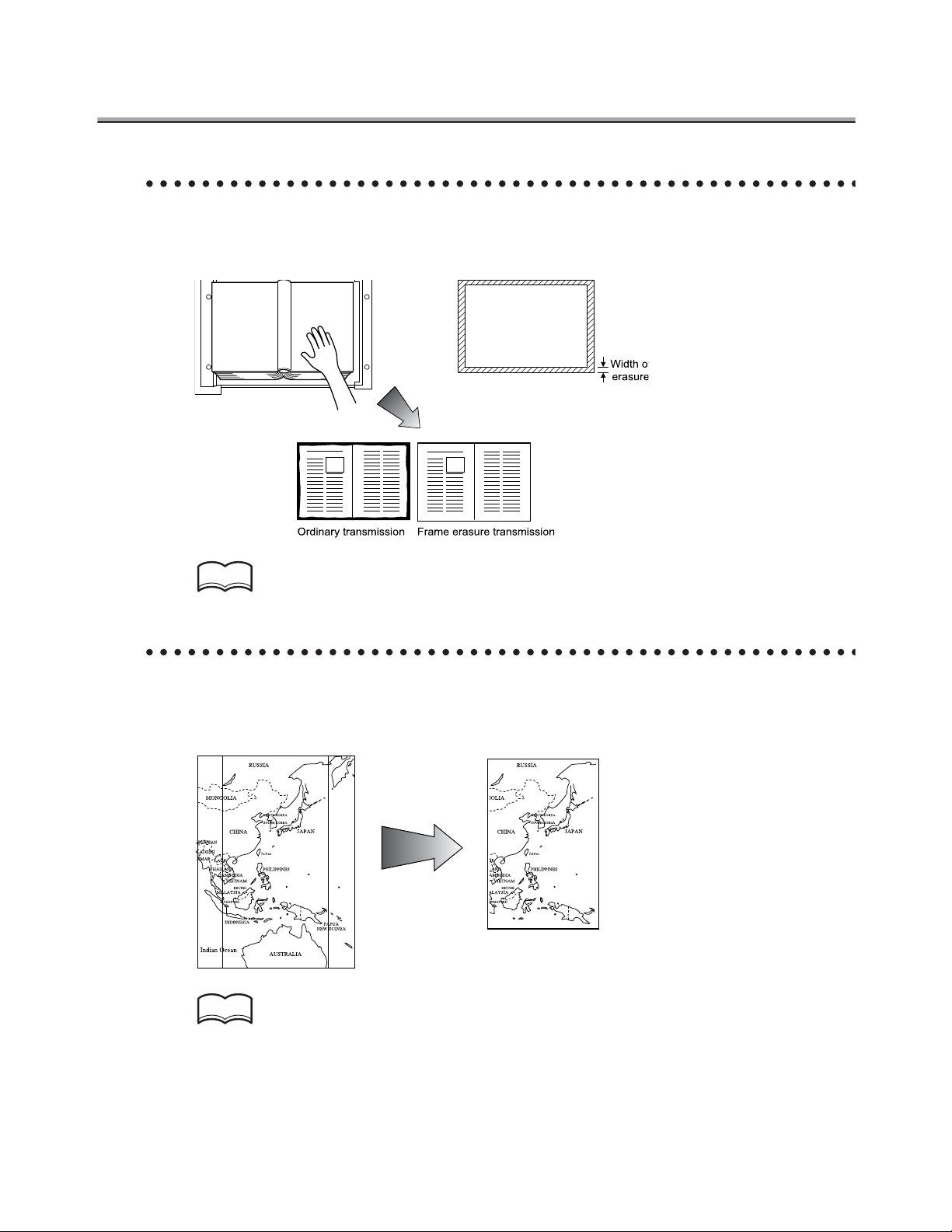
Various Functions - (continued)
Frame erasure mode.
You can send a FAX by erasing dark bands sometimes created when transmitting a document bound in the form of book.
HINT
For details, see "Frame erase Transmission" (p. 6-12).
Send a FAX in original size select mode.
You can send a FAX by designating the paper size for the document to be sent. It is very
useful if you want to send a portion of the original.
HINT
xvi
For details, see "Original size set" (p. 6-15).
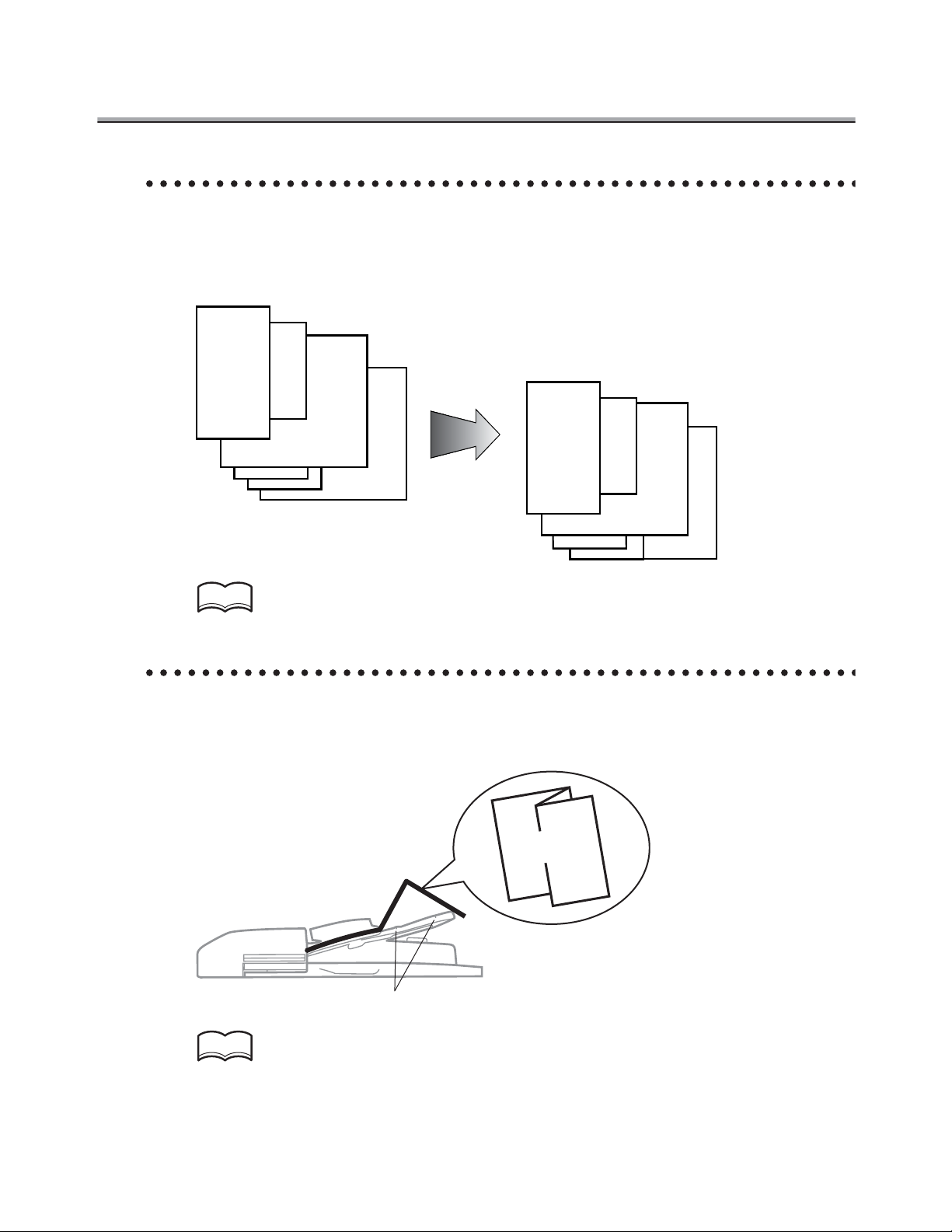
Various Functions - (continued)
Setting and sending document pages of mixed sizes in a single operation.
You can send pages of mixed sizes because the facsimile recognizes each size and sends
pages properly when pages of mixed sizes are set.
Transmitted and reproduced in the
same sizes as the original pages.
You set document pages of
mixed sizes on the RADF.
HINT
For details, see "Mixed original" (p. 6-18).
Send Z folded original.
You can send Z folded original because the facsimile can determine the document size
properly. Some facsimiles cannot detect the document size if it has been folded.
Z folded
original
Sensor
HINT
For details, see "Z folded original" (p. 6-21).
xvii
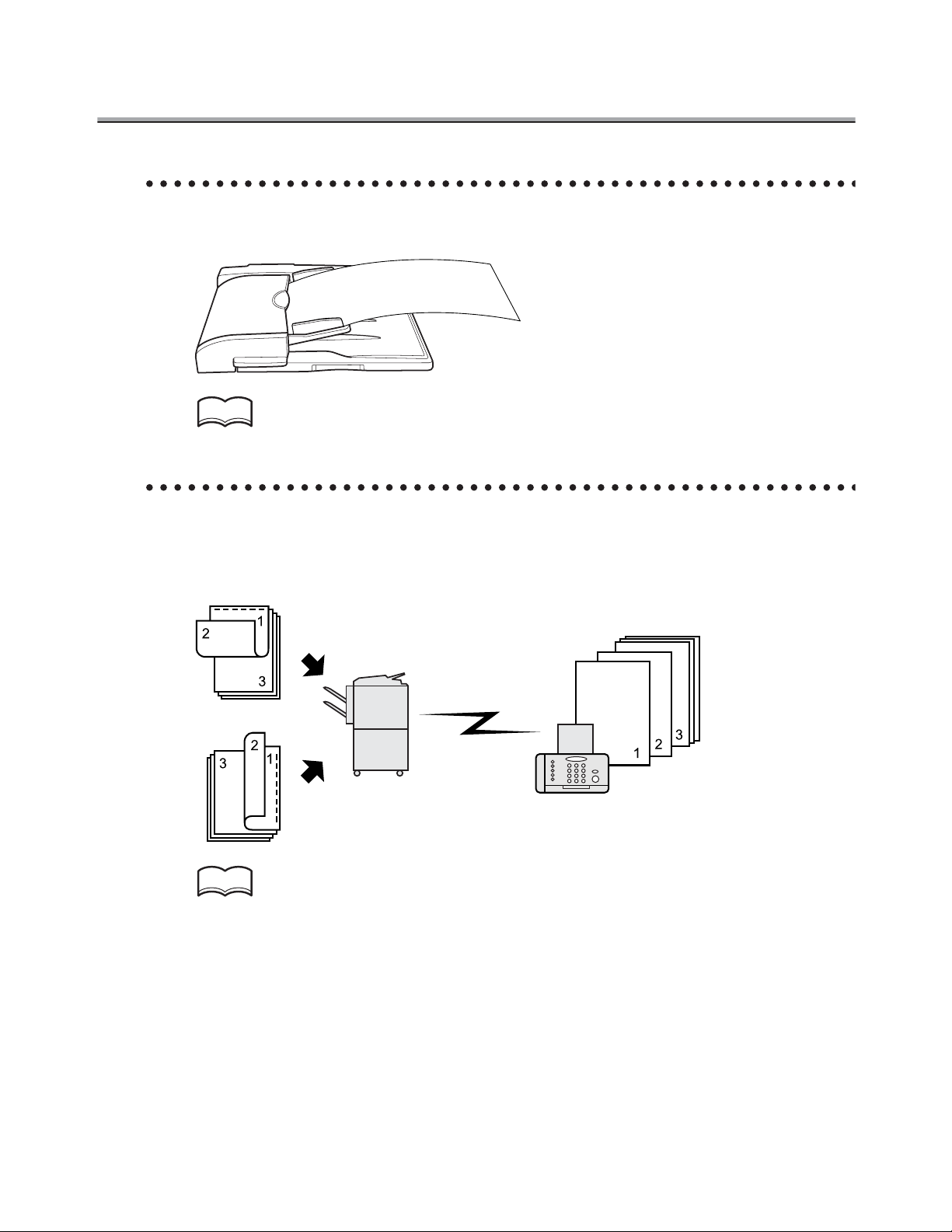
Various Functions - (continued)
Sending long originals.
You can send originals longer than 11" x 17" (420 mm).
HINT
For details, see "Long original" (p. 6-24).
Specify the binding style of a two-sided document.
You can specify the appropriate binding style when transmitting two-sided documents.
Binding style allows the pages of the document to be read appropriately by determining
right to left or top to bottom.
Top / Bottom bind
Left / Right bind
HINT
For details, see "Upside down" (p. 6-26).
Remote station
xviii
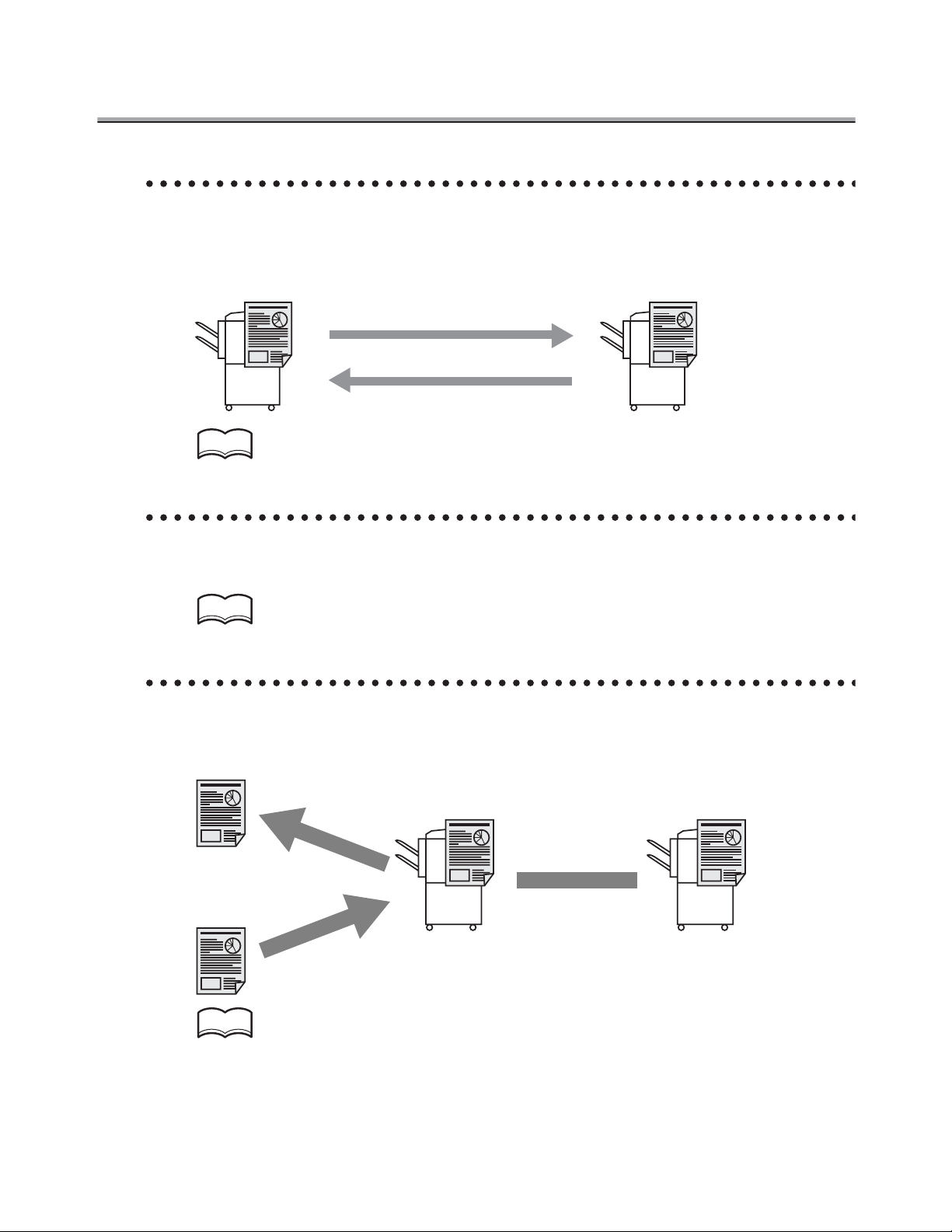
Various Functions - (continued)
Sending a FAX when it receives a polling command from the recipient.
You can send a FAX that has been read and stored in memory in the facsimile when a polling command is sent from the recipient.
Receiver Sender
HINT
For details, see "Polling Reception" (p. 8-4).
Sending a FAX with ECM disabled.
You can send a FAX with ECM disabled to shorten the transmission time.
HINT
For details, see "ECM off" (p. 6-29).
Polling specified document.
You can store documents that you want to poll in the bulletin board of the FAX machine’s
memory for polling transmission or polling reception.
Browse
Write
HINT
For details, see "Bulletin" (p. 8-6).
Bulletin board
Polling
xix
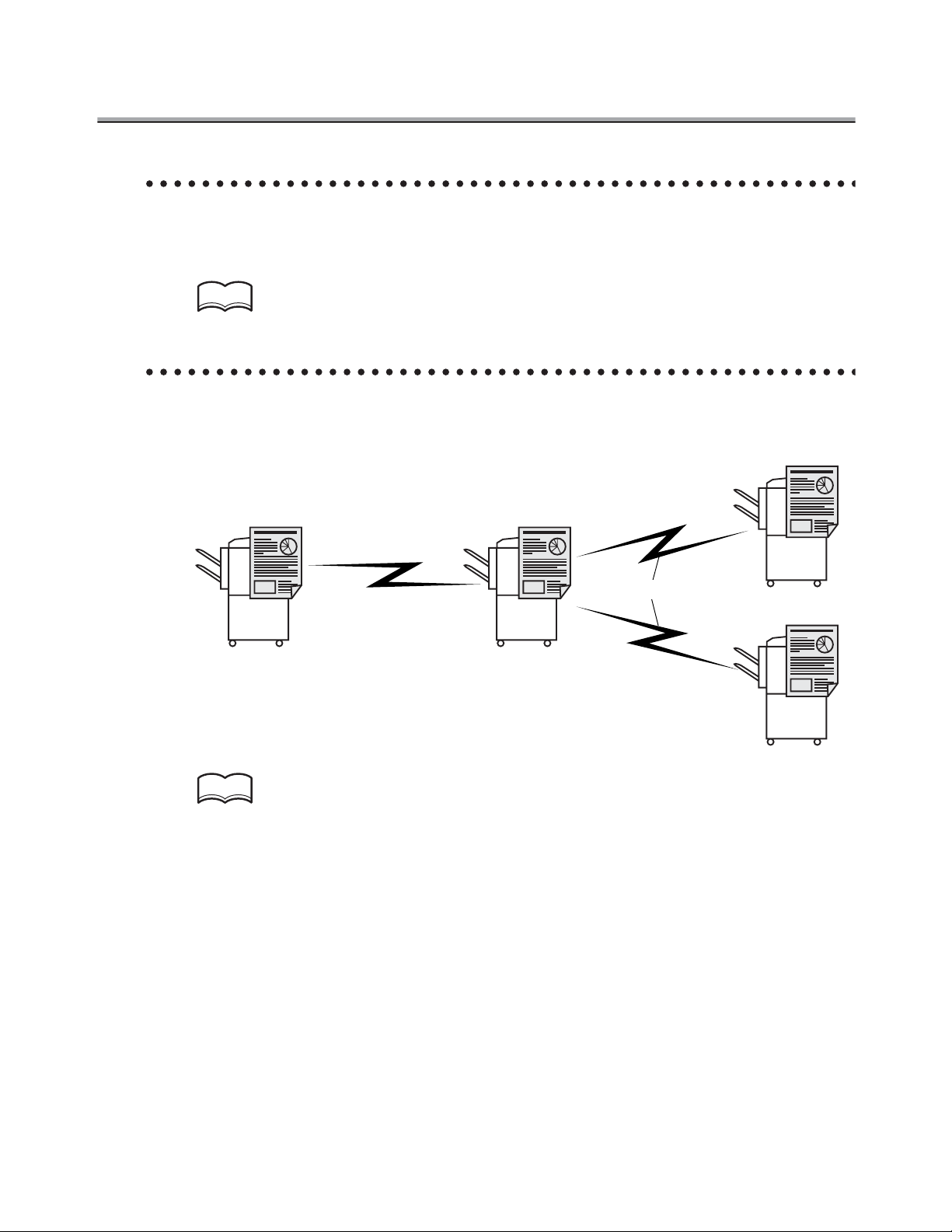
Various Functions - (continued)
Sending a FAX with the Super G3 mode disabled.
You can send a FAX with the super G3 mode disabled if V34 protocol is not available
because of restrictions on the PBX (private branch exchange).
HINT
For details, see "V34 OFF" (p. 6-38).
Sending a FAX through a specified intermediate relay station.
You can send a FAX to a recipient via an intermediate relay station.
Remote station
Original station
Toll call
Intermediate relay station
HINT
For details, see "Relay Transmission Request" (p. 6-42).
Local call
Remote station
xx
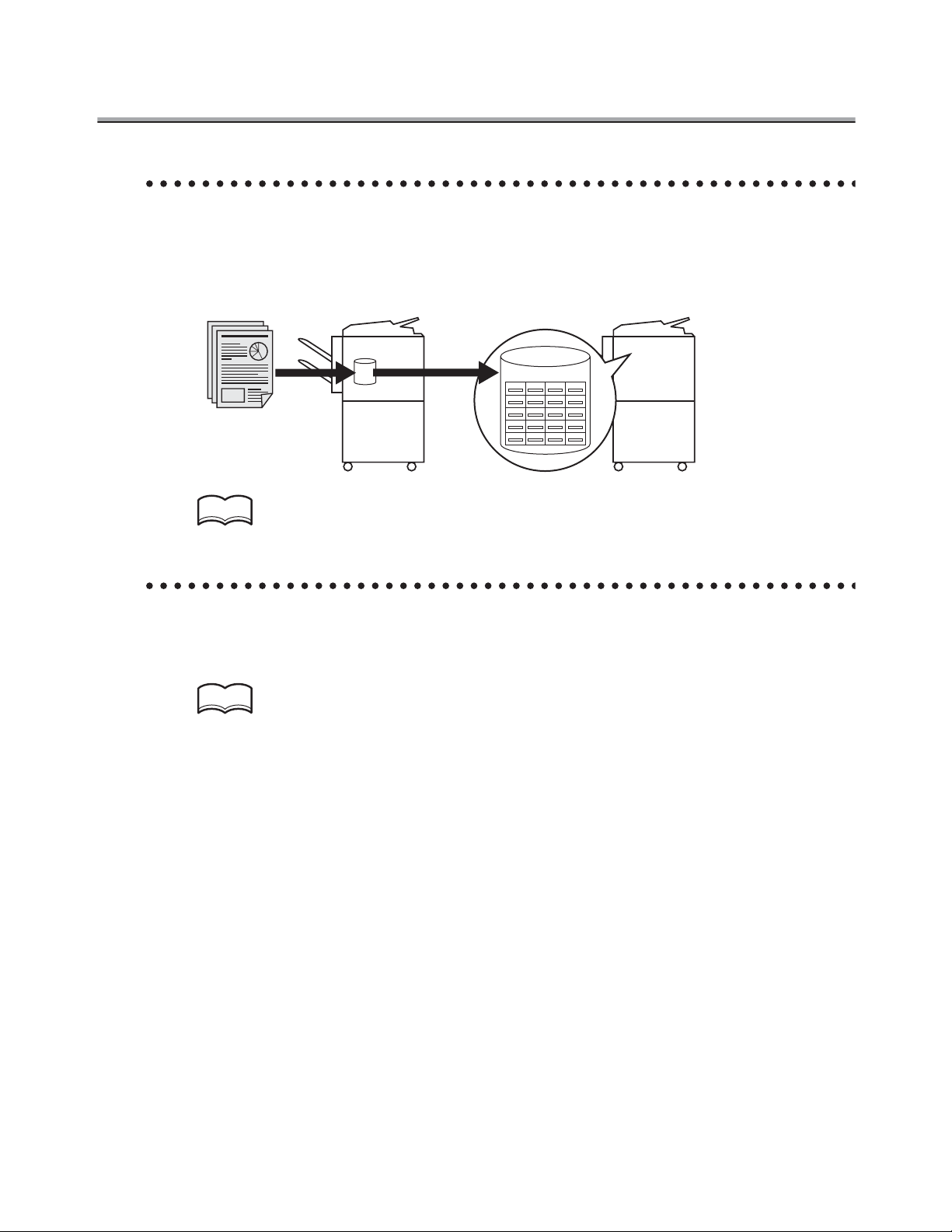
Various Functions - (continued)
Use a confidential box.
You can use a confidential box (similar to a post-office box) to exchange confidential information with specific person.
Sender Receiver
Confidential box
HINT
For details, see "Confidential communication" (p. 6-31).
Sending a FAX protected with a password.
You can send a FAX protected with a password if the closed communication is set at the
recipient.
HINT
For details, see "ID Transmission" (p. 6-40).
xxi
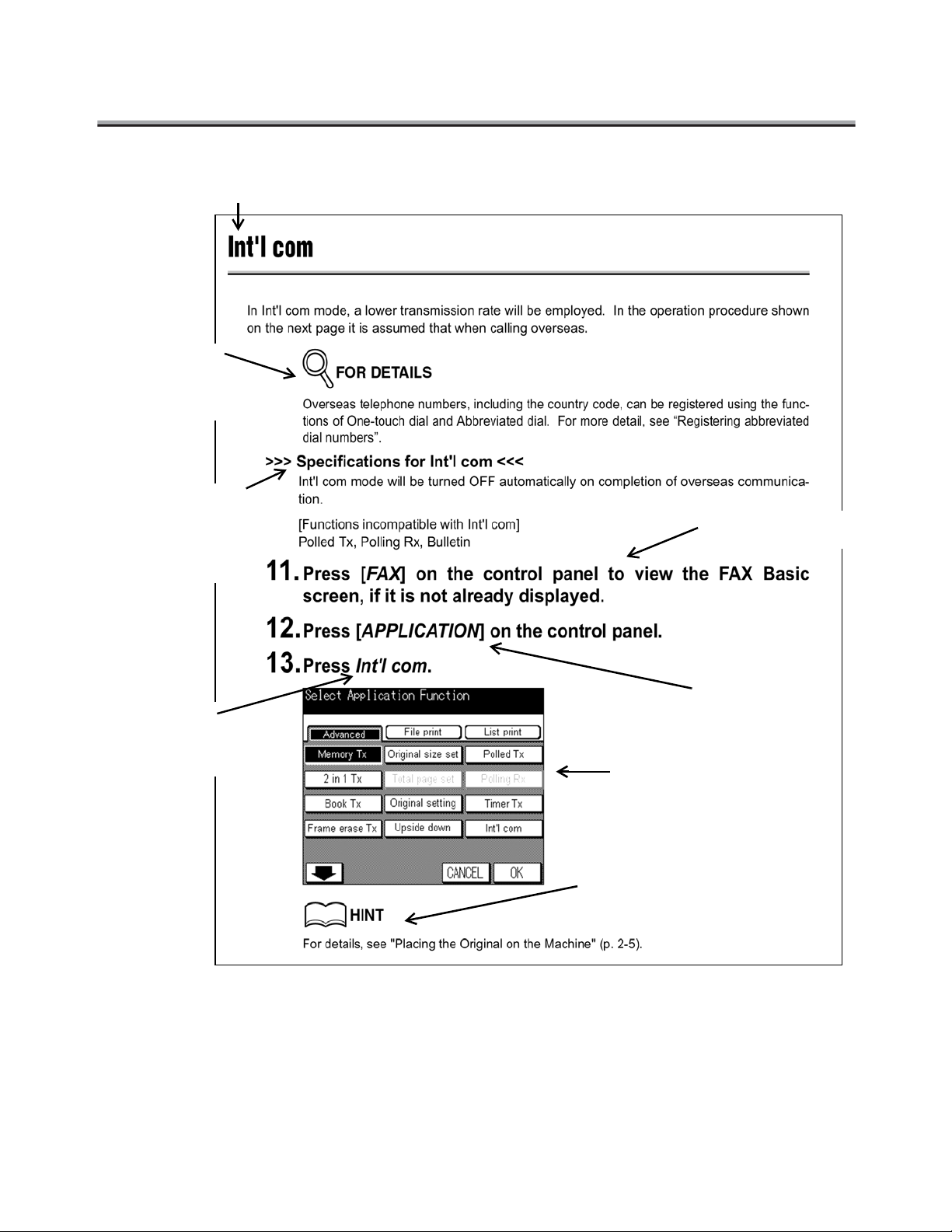
How to Use This Manual
Title
Detailed information on operating
procedures.
Describes principles
of functions, and
notices the functions that cannot be
used together.
Describes operating
procedures.
Italic is used to
display the keys
on the touch
screen.
[Italic] is used
to display the
buttons on the
control panel.
Shows the view of the touch
screen at the operation.
Shows a reference. Refer
to it as necessary.
This page does not exist in the document.
xxii
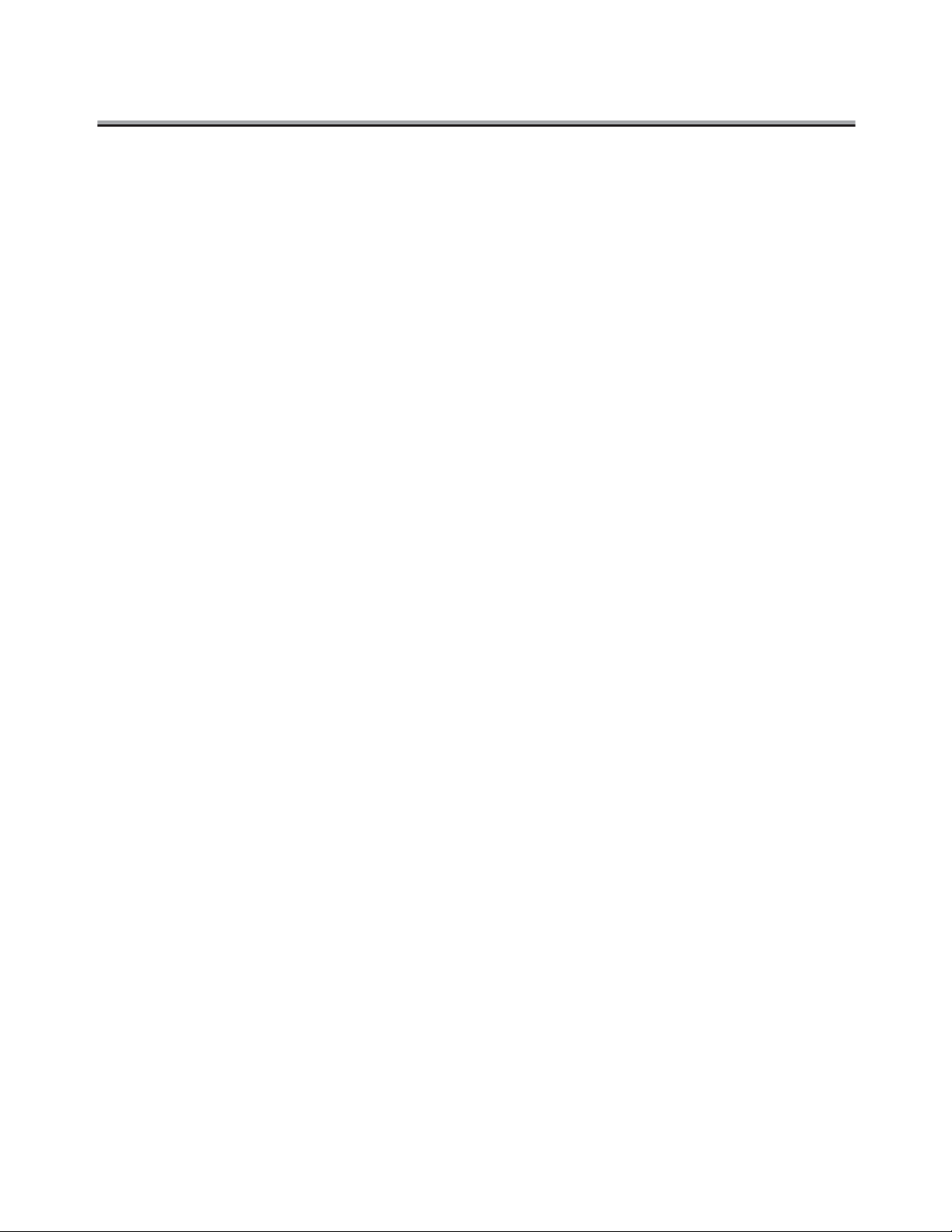
Manual Structure
The following manuals are included in Konica 7022/7130.
Konica 7022/7130 manual:
Describes the basic operation and the copy operation of Konica 7022/7130.
Refer to those manuals if you want to see:
• The Precautions on Installation and Handling
• How to turn the power on/off
• How to replace papers
• How to counter a problem such as a paper jam
FK-102 Manual (this document)
Describes the optional operation of the facsimile functions.
Refer to this manual if you want to see how to use the facsimile functions.
xxiii
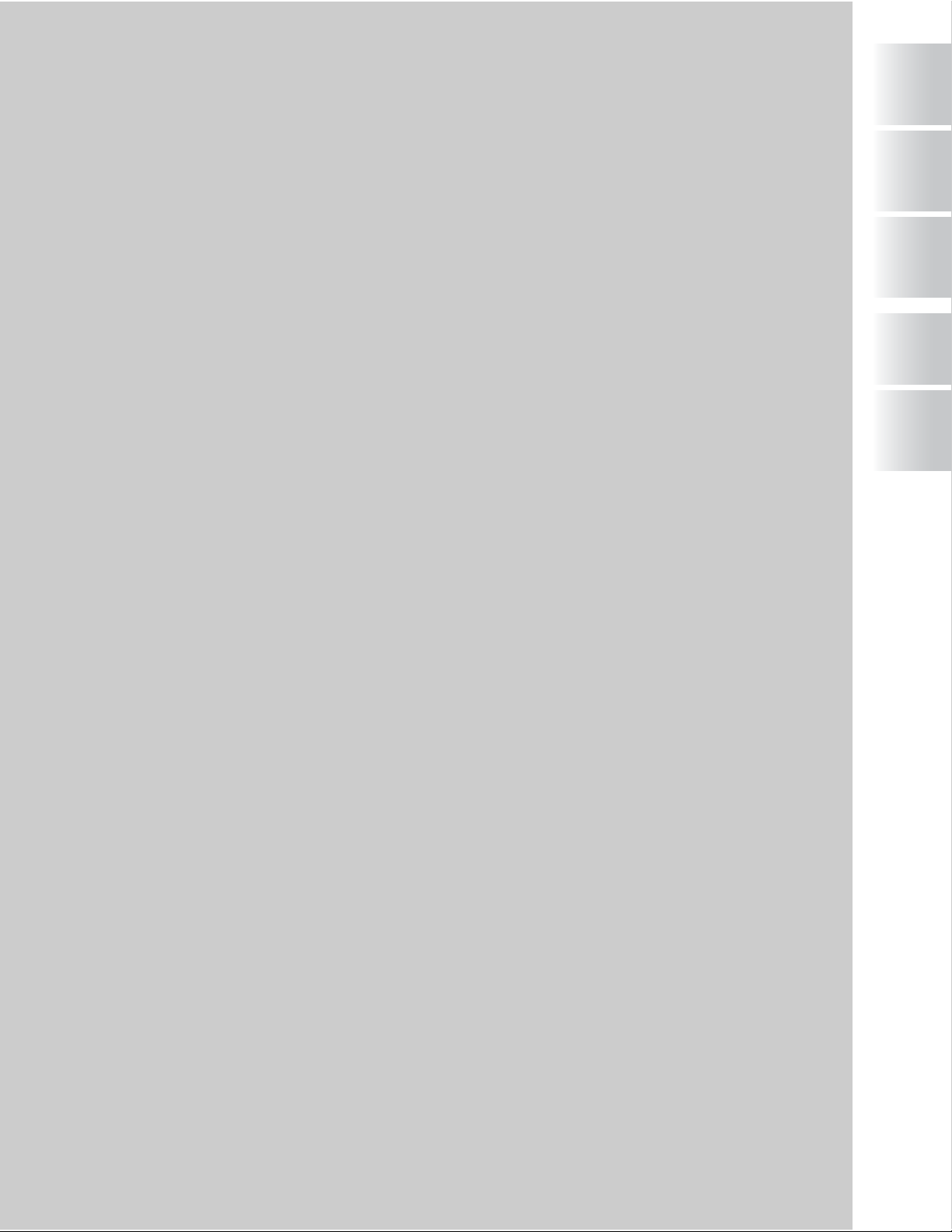
Before Use
1
Basic
0
Transmission
2
Reception
3
Making a Call/
Taking a Call
Specifications
5
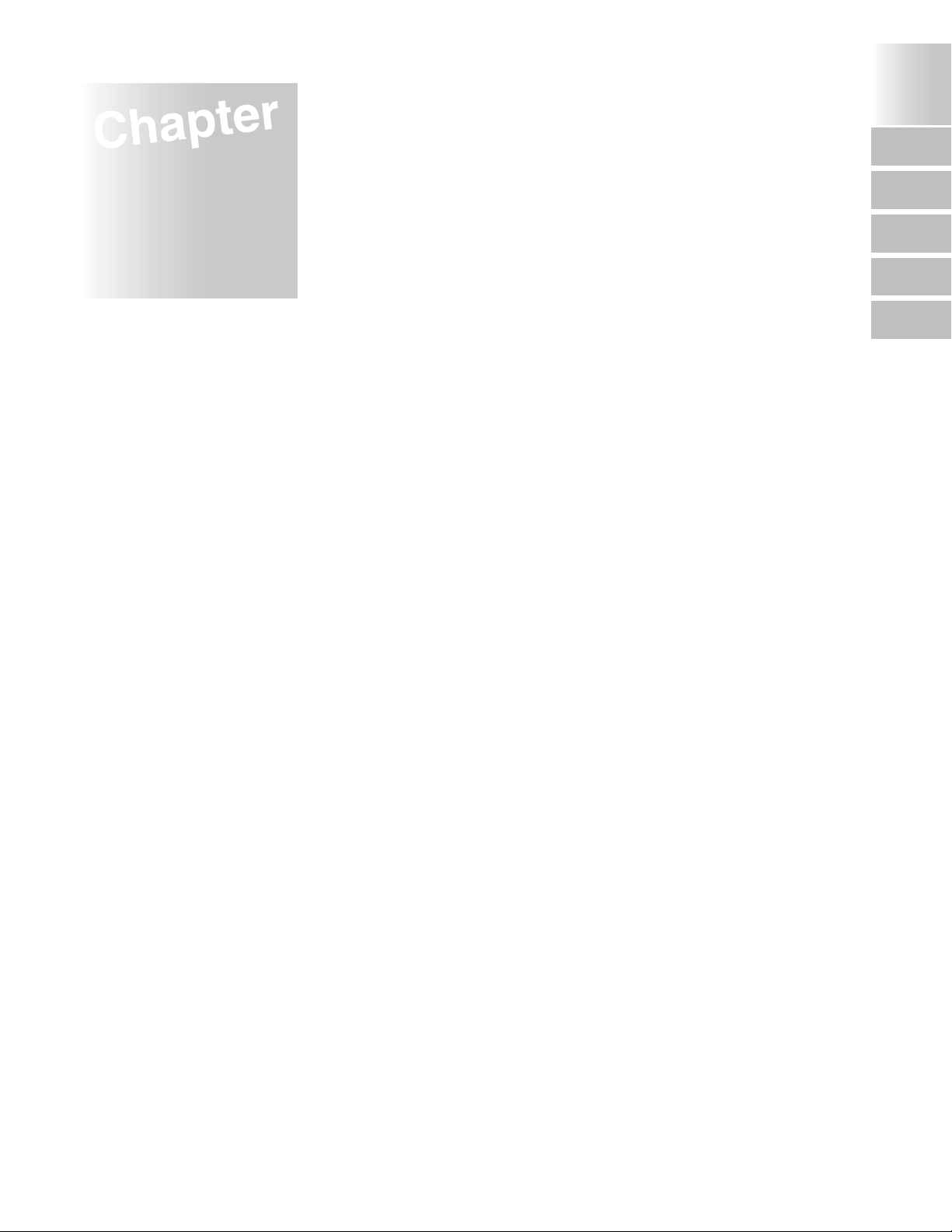
Chapter
Before Use
1
Use of Control Panel .................................................................. 1-2
First-Use Settings....................................................................... 1-4
Useful functions.......................................................................... 1-5
Wake-up Screen....................................................................... 1-11
FAX Basic screen ..................................................................... 1-12
Before Use
1
Use of Control
Panel
0
First-Use
Settings
Useful functions
Wake-up
Screen
FAX Basic
screen
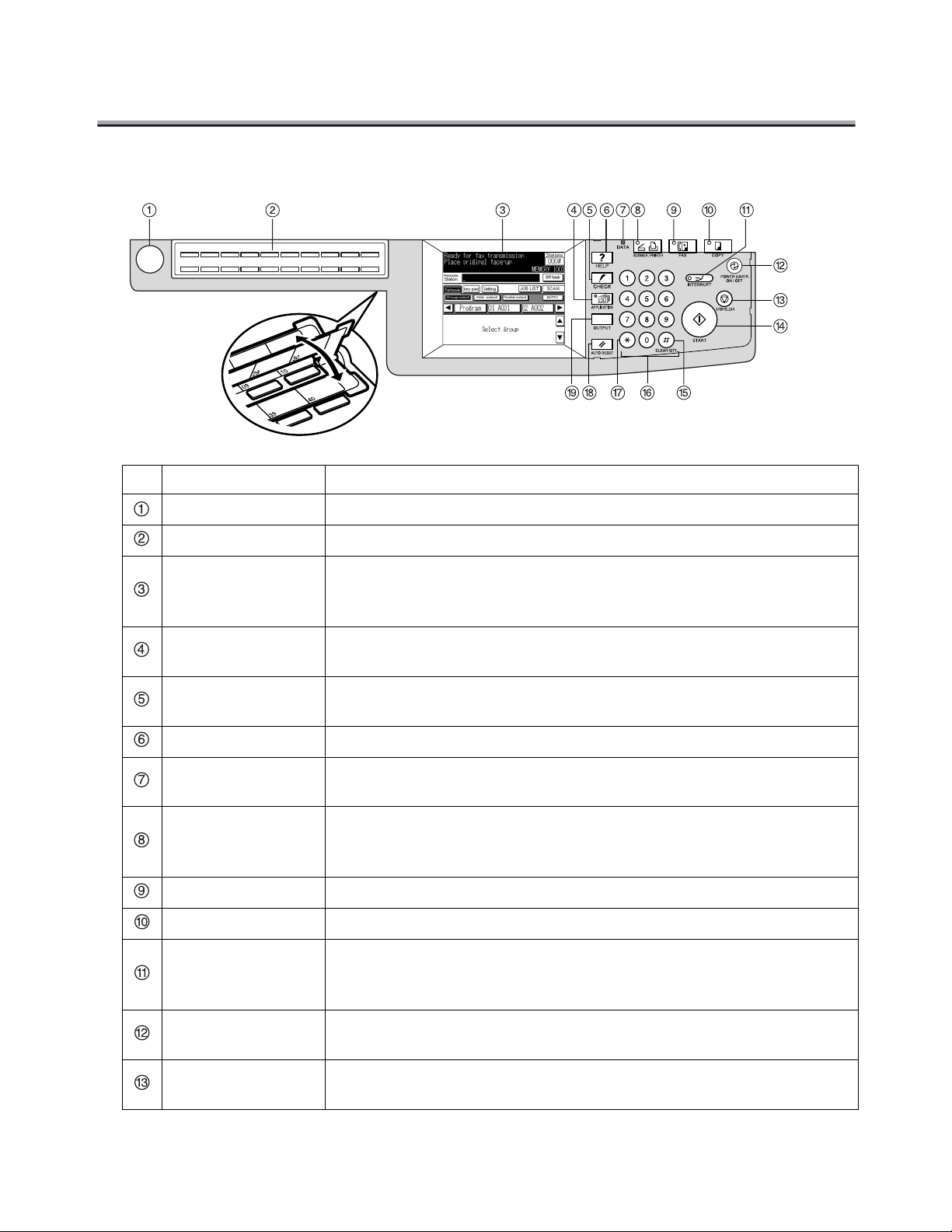
Use of Control Panel
Control Panel
No. Name Description
Power Switch Turns copier power On / Off when pressed.
One-touch Button Select the one-touch program mode.
Touch Panel
(LCD Panel)
APPLICATION
Button/Light
CHECK Button
HELP Button Displays the help menu.
DATA Light
SCANNER/
PRINTER Button/
Light
FAX Button/Light Switches the machine operation mode to facsimile mode.
COPY Button/Light Switches the machine operation mode to copy mode.
INTERRUPT
Button
The screens to specify a destination and to configure the settings
appear. Also, messages to show the status of the machine are displayed.
Selects advanced functions. The light above and to the left of the button lights when advanced functions have been set.
Displays the setting confirmation menu and checks the contents of
settings.
Indicates the accumulation in memory of transmission/reception/
printer data or reports.
Switches the machine operation mode to scanner/printer mode.
Upon completion of reading in of a FAX original, the Copy Basic
screen will appear, indicating that the interrupt mode has been
entered.
1-2
POWER SAVER
ON/OFF Button
STOP/CLEAR
Button
Press to function the Low power/Auto shutoff mode.
Turns on when this mode is functioning.
Stops an operation or cancels a setting during entry of a telephone
number or parameter setting.
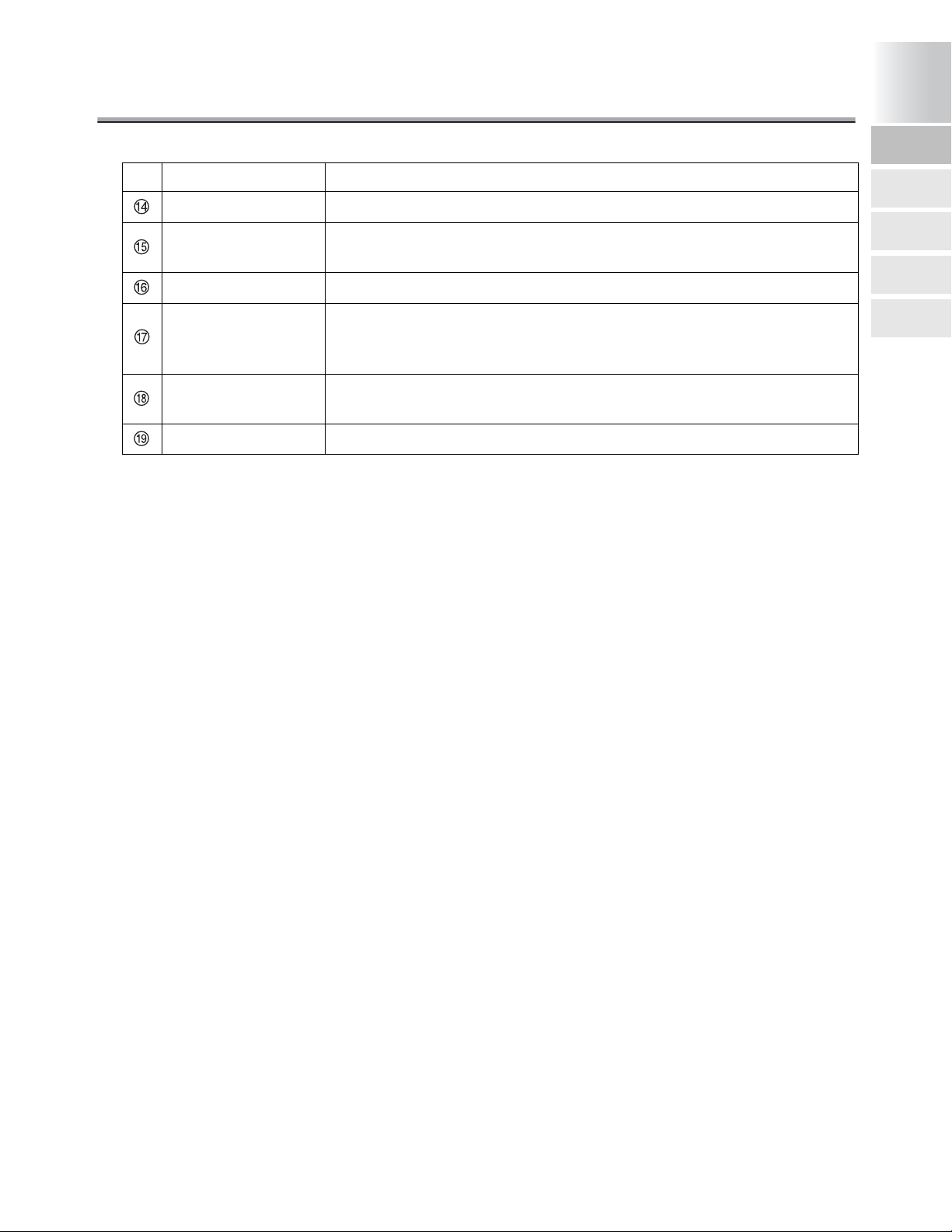
Use of Control Panel - (continued)
Before Use
1
Use of Control
Panel
No. Name Description
START Button/Light Starts facsimile communication.
# Button
Key Pad Enters telephone numbers, passwords, etc.
* Button
AUTO RESET
Button
OUTPUT Button Not used for facsimile functions.
Transmits a "#" sign. Also used to switch the pulse dial line to the
push-button tone. A "T" is displayed on the screen.
Transmits an asterisk "*".
Also used to switch the pulse dial line to the push-button tone. A "T"
is displayed on the screen.
Returns all settings to their initial values.
0
First-Use
Settings
Useful functions
Wake-up
Screen
FAX Basic
screen
1-3
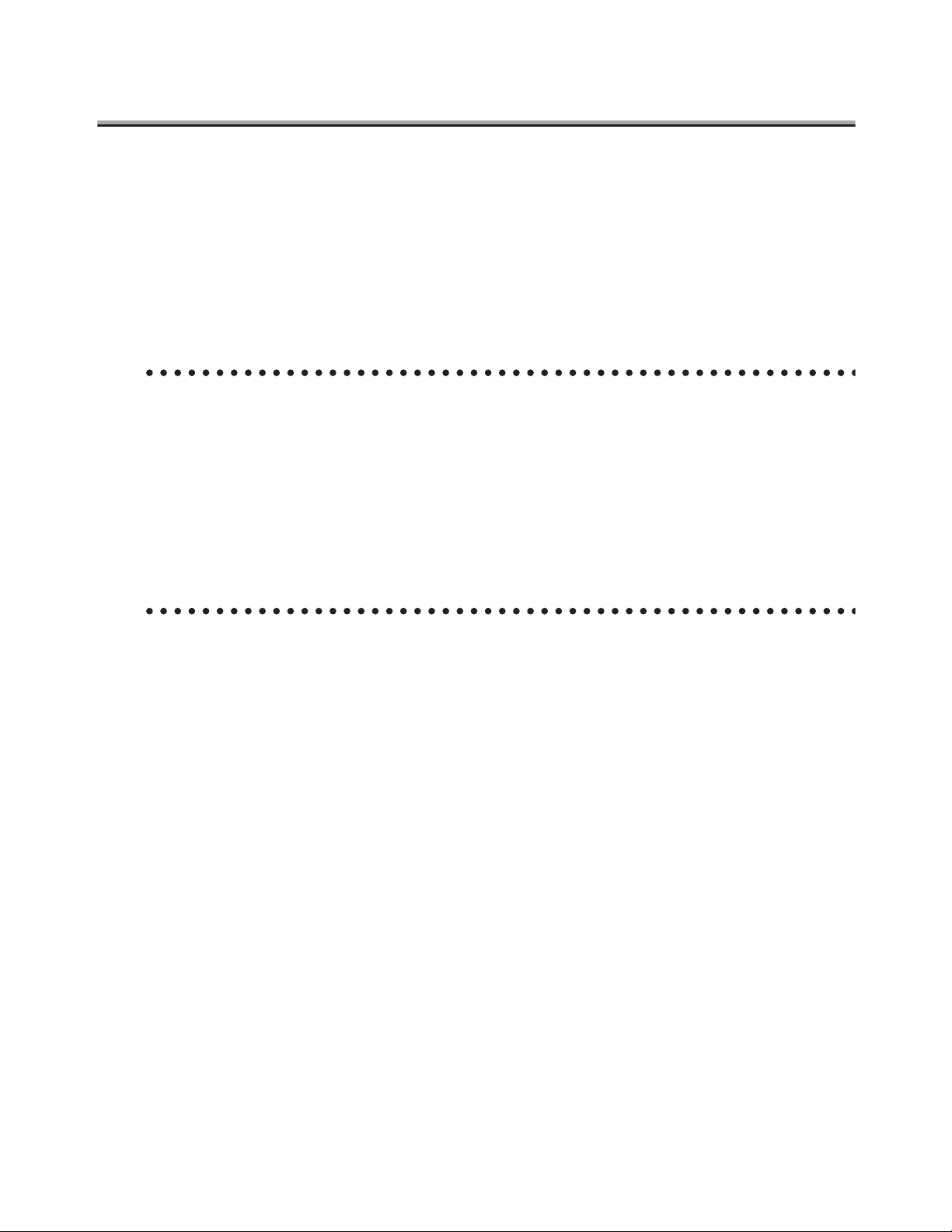
First-Use Settings
Must-set items
After installation, you must set the following items to use the facsimile functions. You will not be
able to execute the FAX communication if these items are not set properly.
• FAX ID/Sender Name
Registers the FAX number and name of this facsimile.
• Line parameter setting
Sets the telephone line and the receiving method.
FAX ID/Sender Name
For details, see "Setting FAX ID/Name" (p. 10-16).
FAX ID ................................................Set the FAX number of this machine. The FAX ID is
a number of up to 20 digits. The ID can contain any
number between 0 and 9, the + symbol, and spaces.
Name.................................................. Set the name of this machine. The name is a string
of up to 30 characters. The name can contain with
any alphanumeric character and symbols.
Line parameter set
For details, see "Line Parameter Set" (p. 10-20).
Dialing method ................................... Select between tone dialing line and pulse dial line
(PB, Pulse).
Receive mode .................................... Select between automatic reception and manual
reception.
Select "Auto Rx" for automatic reception. Select
"Manual Rx" if you often receive calls to an external
handset connected to this machine.
1-4
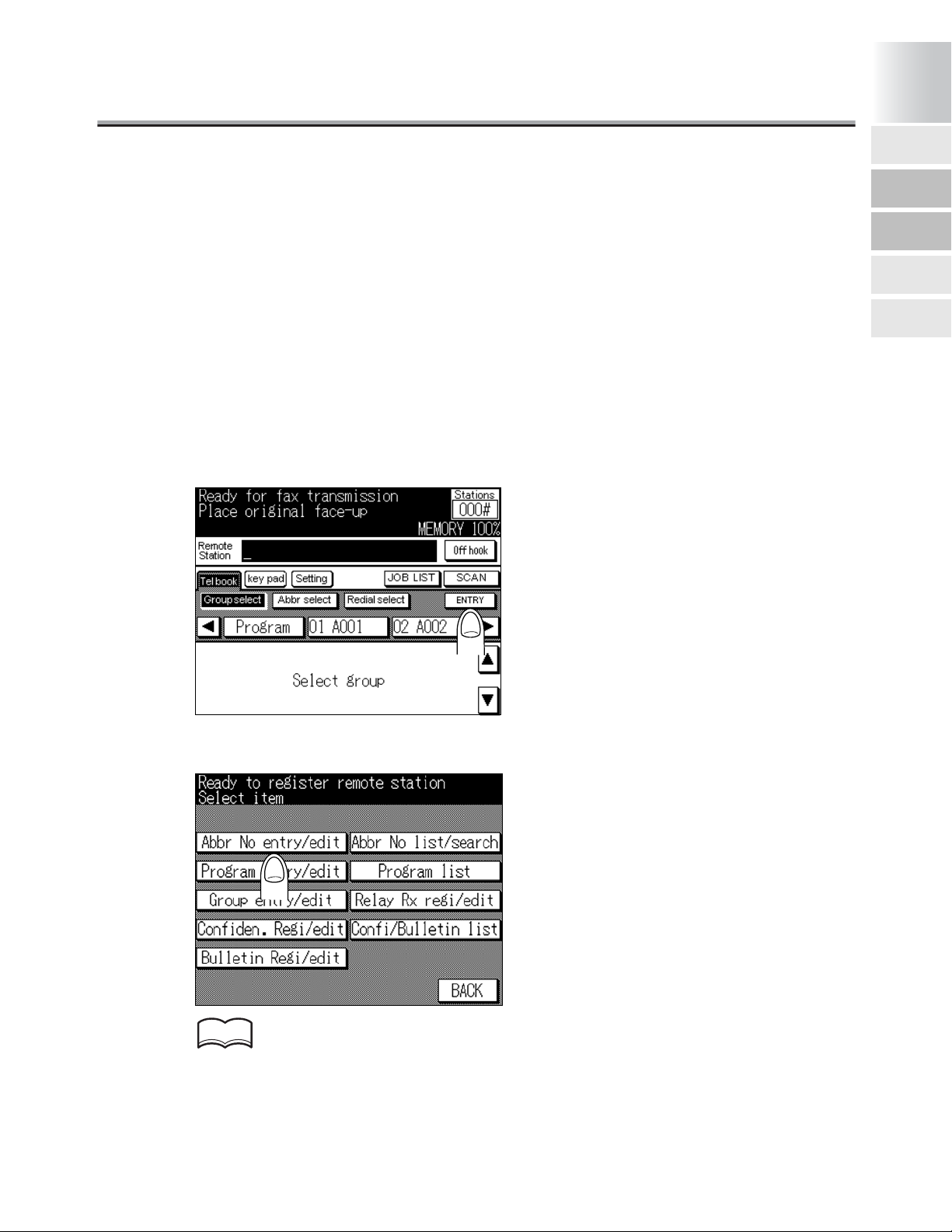
Useful functions
It is useful to assign abbreviated dial numbers for senders that you dial frequently and use a destination list (in alphabetical order of destination name) or the abbreviated dial numbers to dial.
Also, by registering One-touch/Program function, you can call the registered content by pressing
the One-touch Program button.
Abbreviated dial
Before Use
1
Use of Control
Panel
0
First-Use
Settings
Useful functions
Wake-up
Screen
This section describes the procedures on setting the FAX number, destination name, and
retrieval character.
1. Press [FAX] on the control panel to see the FAX Basic screen
if it is not shown.
2. Make sure that the Telbook is selected, and then press
ENTRY.
3. Press Abbr No entry/edit.
FAX Basic
screen
HINT
The abbreviated dialing list screen appears when Abbr No list/search has been pressed. If
abbreviated dial numbers are already registered, you can press EDIT in that screen to edit the
contents of the list. For details, see "Changing set abbreviated dial numbers" (p. 9-8).
1-5
