Konica Minolta FIERY Z5 /CF9001, CF9001 User Manual
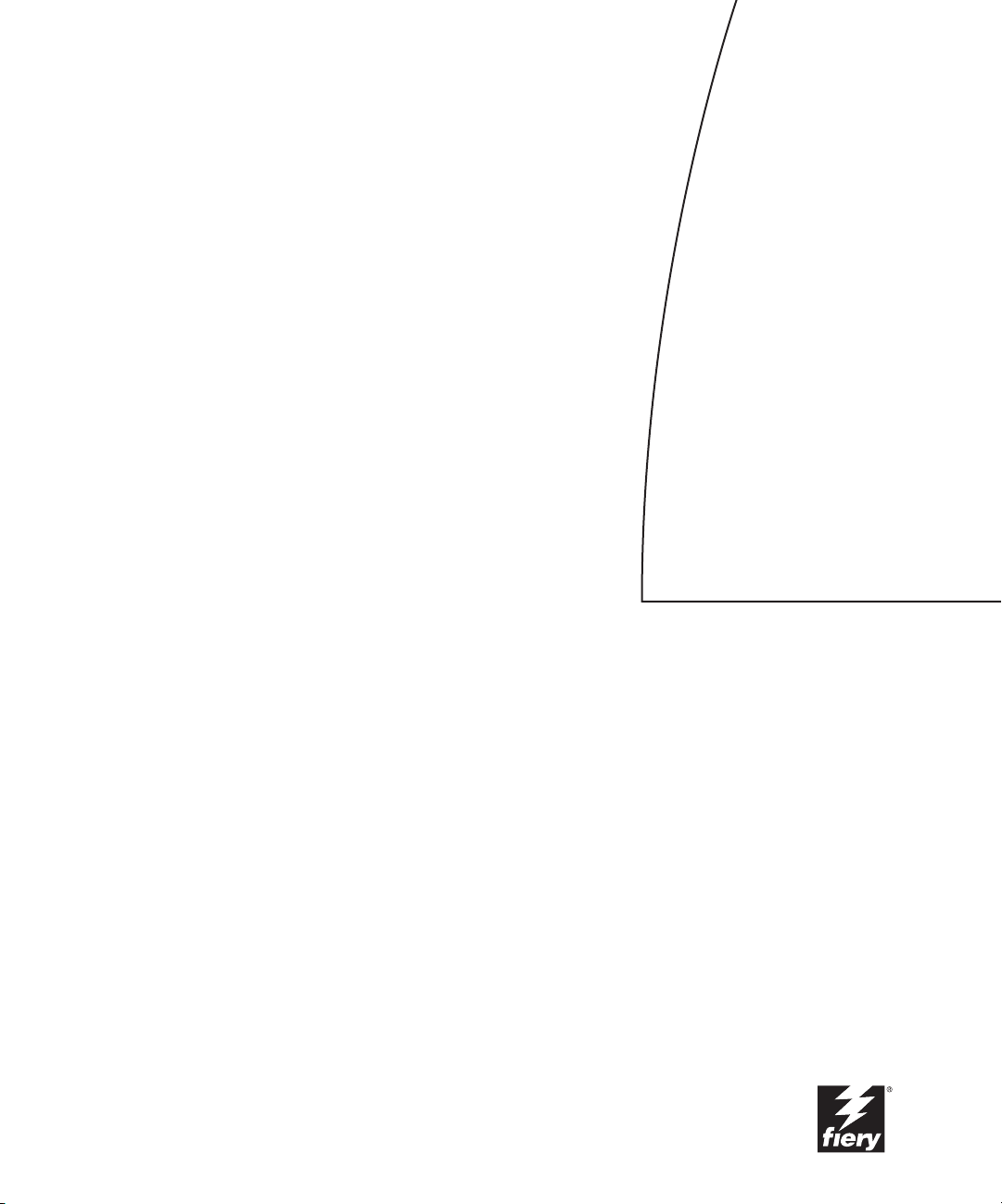
Fiery Z4 Color Server
JOB MANAGEMENT GUIDE
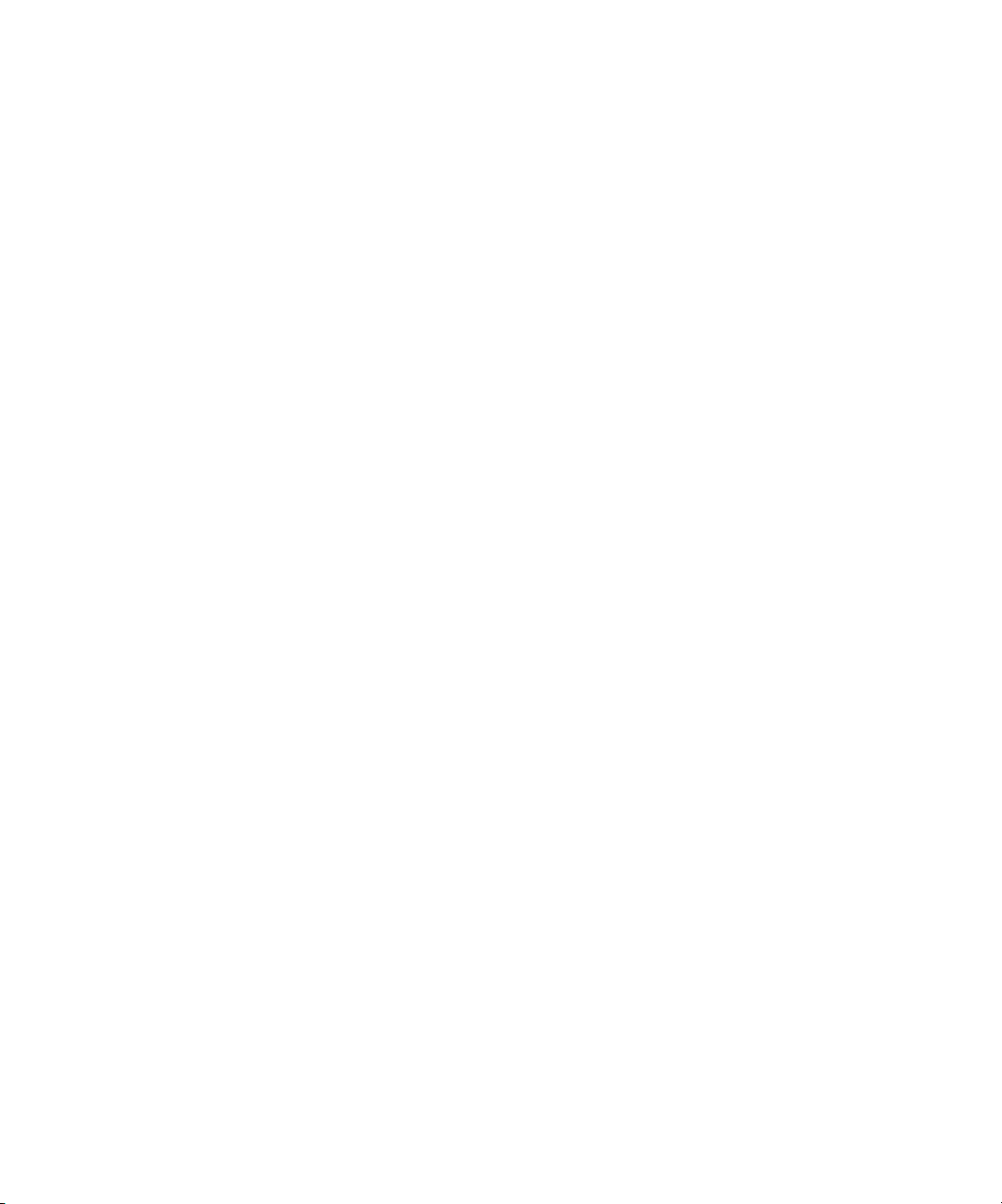
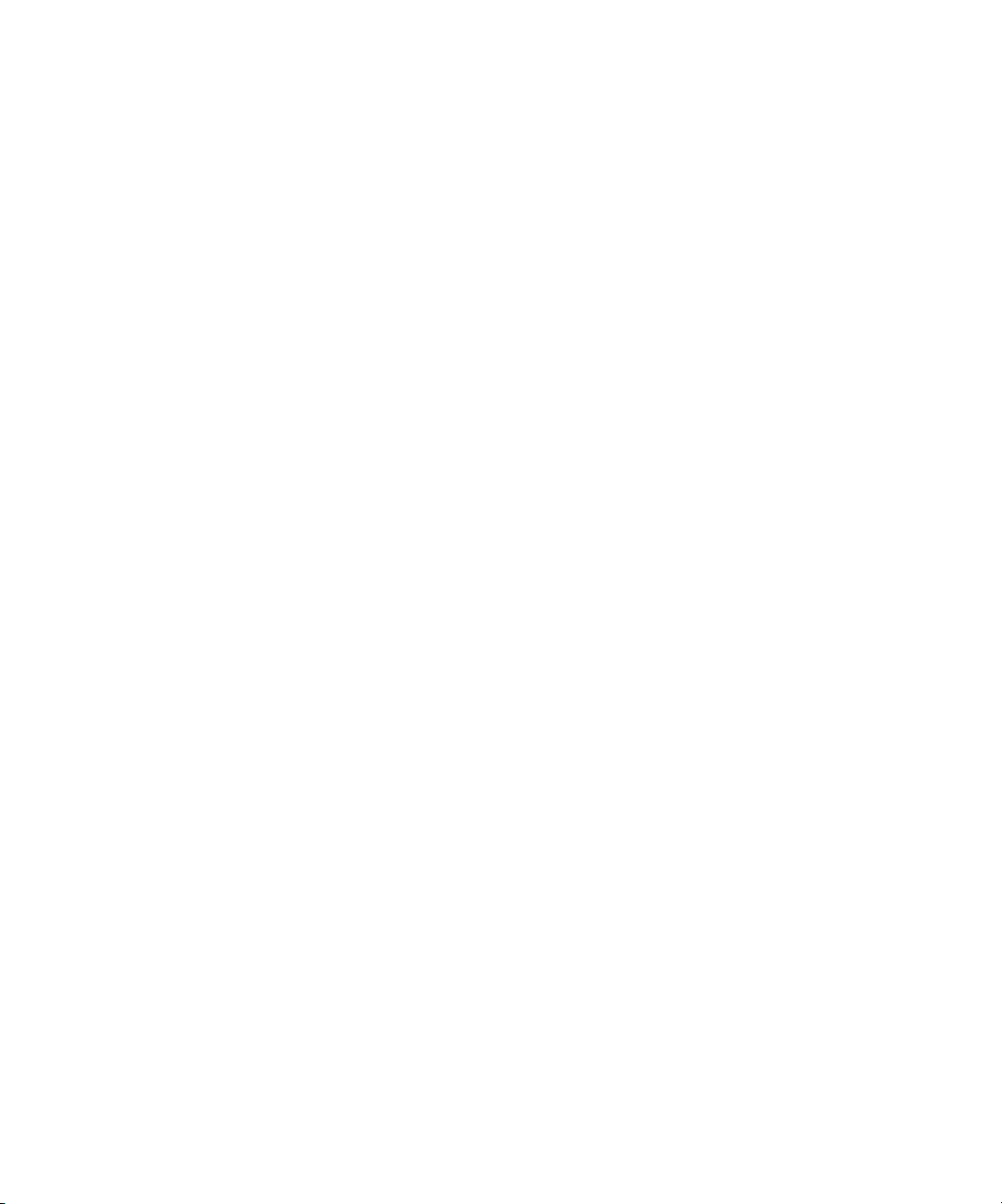
Copyright © 2000 Electronics For Imaging, Inc. All rights reserved.
This publication is protected by copyright, and all rights are reserved. No part of it may be reproduced or transmitted in any form or by any means for any purpose
without express prior written consent from Electronics For Imaging, Inc., except as expressly permitted herein. Information in this document is subject to change
without notice and does not represent a commitment on the part of Electronics For Imaging, Inc.
The software described in this publication is furnished under license and may only be used or copied in accordance with the terms of such license.
Patents: 5,867,179; 5,835,788; 5,666,436; 5,553,200; 5,543,940; 5,537,516; 5,517,334; 5,506,946; 5,424,754; 5,343,311; 5,212,546; 4,941,038; 4,837,722;
4,500,919, D406, 117
Trademarks
EFI, the EFI logo, Fiery, the Fiery logo, Fiery Driven, the Fiery Driven logo, EFICOLOR, ColorWise, and Rip-While-Print are trademarks registered in the U.S.
Patent and Trademark Office. Fiery ZX, Fiery X2, Command WorkStation, AutoCal, Starr Compression, Memory Multiplier, NetWise, and VisualCal are
trademarks of Electronics For Imaging, Inc.
Adobe, the Adobe logo, Adobe Illustrator, PostScript, Adobe Photoshop, Adobe Separator, and Adobe PageMaker are trademarks of Adobe Systems Incorporated,
registered in certain jurisdictions. EPS (Encapsulated PostScript) is a trademark of Altsys Corporation. Apple, the Apple logo, AppleShare, AppleTalk, EtherTalk,
LaserWriter, and Macintosh are registered trademarks, and MultiFinder is a trademark of Apple Computer, Inc. Microsoft, MS, MS-DOS, and Windows are
registered trademarks of Microsoft in the US and other countries. QuarkXPress is a registered trademark of Quark, Inc. Times, Helvetica, and Palatino are
trademarks of Linotype AG and/or its subsidiaries. ITC Avant Garde, ITC Bookman, ITC Zapf Chancery, and ITC Zapf Dingbats are registered trademarks of
International Typeface Corporation. Ethernet is a registered trademark of Xerox Corporation. NetWare and Novell are registered trademarks and Internetwork
Packet Exchange (IPX) is a trademark of Novell, Inc. UNIX is a registered trademark of UNIX System Laboratories, a wholly owned subsidiary of Novell, Inc.
PANTONE is a registered trademark of Pantone, Inc. Matchprint is a trademark of Imation Corp.
All other terms and product names may be trademarks or registered trademarks of their respective owners, and are hereby acknowledged.
Legal Notices
APPLE COMPUTER, INC. (“APPLE”) MAKES NO WARRANTIES, EXPRESS OR IMPLIED, INCLUDING WITHOUT LIMITATION THE
IMPLIED WARRANTIES OF MERCHANTABILITY AND FITNESS FOR A PARTICULAR PURPOSE, REGARDING THE APPLE SOFTWARE.
APPLE DOES NOT WARRANT, GUARANTEE, OR MAKE ANY REPRESENTATIONS REGARDING THE USE OR THE RESULTS OF THE USE
OF THE APPLE SOFTWARE IN TERMS OF ITS CORRECTNESS, ACCURACY, RELIABILITY, CURRENTNESS, OR OTHERWISE. THE ENTIRE
RISK AS TO THE RESULTS AND PERFORMANCE OF THE APPLE SOFTWARE IS ASSUMED BY YOU. THE EXCLUSION OF IMPLIED
WARRANTIES IS NOT PERMITTED BY SOME STATES. THE ABOVE EXCLUSION MAY NOT APPLY TO YOU.
IN NO EVENT WILL APPLE, ITS DIRECTORS, OFFICERS, EMPLOYEES OR AGENTS BE LIABLE TO YOU FOR ANY CONSEQUENTIAL,
INCIDENTAL OR INDIRECT DAMAGES (INCLUDING DAMAGES FOR LOSS OF BUSINESS PROFITS, BUSINESS INTERRUPTION, LOSS OF
BUSINESS INFORMATION, AND THE LIKE) ARISING OUT OF THE USE OR INABILITY TO USE THE APPLE SOFTWARE EVEN IF APPLE
HAS BEEN ADVISED OF THE POSSIBILITY OF SUCH DAMAGES. BECAUSE SOME STATES DO NOT ALLOW THE EXCLUSION OR
LIMITATION OF LIABILITY FOR CONSEQUENTIAL OR INCIDENTAL DAMAGES, THE ABOVE LIMITATIONS MAY NOT APPLY TO YOU.
Apple’s liability to you for actual damages from any cause whatsoever, and regardless of the form of the action (whether in contract, tort [including negligence],
product liability or otherwise), will be limited to $50.
Restricted Rights Legends
For defense agencies: Restricted Rights Legend. Use, reproduction, or disclosure is subject to restrictions set forth in subparagraph (c)(1)(ii) of the Rights in
Technical Data and Computer Software clause at 252.227.7013.
For civilian agencies: Restricted Rights Legend. Use, reproduction, or disclosure is subject to restrictions set forth in subparagraph (a) through (d) of the
commercial Computer Software Restricted Rights clause at 52.227-19 and the limitations set forth in Electronics For Imaging, Inc.’s standard commercial
agreement for this software. Unpublished rights reserved under the copyright laws of the United States.
Printed in the United States of America on recycled paper.
Part Number:
45018523
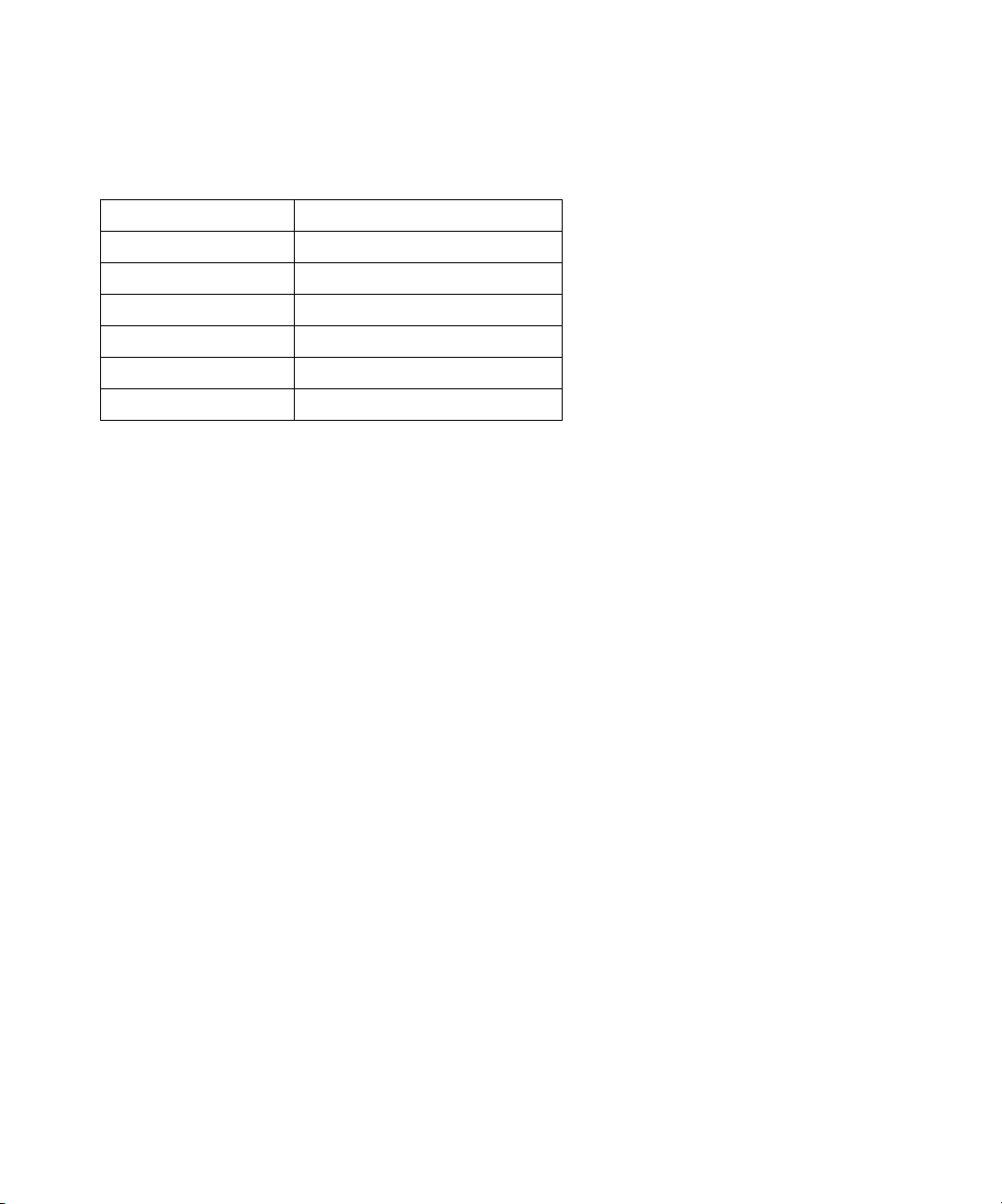
FCC Information
Declaration of Conformity
Trade Name: Fiery Server
Model Number: Fiery Z4 CF9001 (ZXP-01)
Compliance Test Report Number: M00825A1
Compliance Test Report Date: August 30, 2000
Responsible Party (in USA): Electronics for Imaging, Inc.
Address: 303 Velocity Way, Foster City, CA 94404
Telephone: (650) 357-3500
This equipment has been tested and found to comply with the limits for a Class B digital device, pursuant to Part 15 of the FCC Rules. These limits are designed
to provide reasonable protection against harmful interference in a residential installation. This equipment generates, uses, and can radiate radio frequency energy
and, if not installed and used in accordance with the instructions, may cause harmful interference to radio communications. However, there is no guarantee that
interference will not occur in a particular installation.
WARNING: FCC Regulations state that any unauthorized changes or modifications to this equipment not expressly approved by the manufacturer could void
the user’s authority to operate this equipment.
Industry Canada Class B Notice
This Class B digital apparatus complies with Canadian ICES-003.
Avis de Conformation Classe B de l’Industrie Canada
Cet appareil numérique de la classe B est conforme à la norme NMB-003 du Canada.
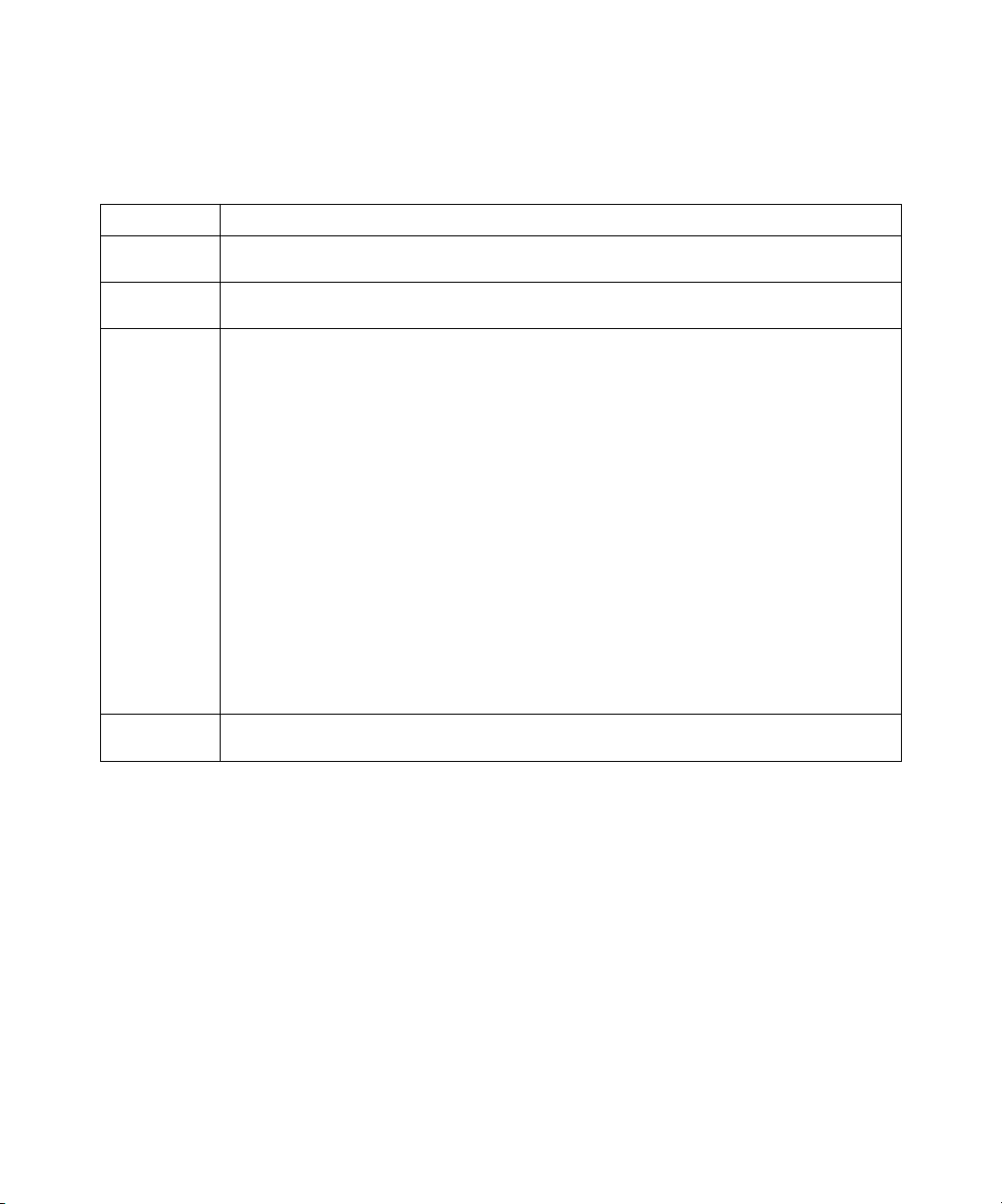
CE Marking (Declaration of Conformity)
We declare under our sole responsibility that the copier and options to which this declaration relates is in conformity with the specifications below. This declaration
is valid for the area of the European Union (EU) only.
Product Type Console Copier System
System Product
CF9100 + Fiery Z4 CF9001 (ZXP-01), CF9100 Options: AFR-12, ST-103, S-105, C-101, AD-7, I/F KIT H, ADF KIT
Name
Compliance
M00828C1
Report Number
Standards Safety * 2 : EN 60 950/1992 (A1, A2, A3, A4 & A11)
(Safety of information technology equipment, including electrical business equipment)
EN 60825-1 / 1994 with A11 (Copier only)
(Radiation safety of laser products, equipment classification, requirements, and user’s guide)
EMC *1 : EN55 022 (Class B)/1994 with A1 (1995) & A2 (1997)
EN55 022 (Class B)/1998 (Printer Controller only)
(Limits and method for measurement of radio disturbance characteristics of information technology equipment (ITE))
EN61000-3-2/1995 (Electromagnetic compatibility (EMC)- Part 3: Limits, Section 2: Limits for harmonic current
emissions (equipment input current ≤16A per phase))
EN61000-3-3/1995 (Electromagnetic compatibility (EMC)- Part 3: Limits, Section 2: Limitation of voltage fluctuations
and flicker in low-voltage supply systems for equipment with rated current ≤16A
EN55024/1998 (Information technology equipment — immunity characteristics — Limits and methods of
measurement
EN61000-4-2/1995 : Electrostatic discharge immunity test
EN61000-4-3/1995 : Radiated electromagnetic field immunity test
EN61000-4-4/1995 : Electrical fast transient/burst immunity test
EN61000-4-5/1995 : Surge immunity test
EN61000-4-6/1996 : Immunity to conducted disturbance, induced by radio-frequency field
EN61000-4-8/1993 : Power-frequency magnetic field immunity test
EN61000-4-11: Voltage dips, short interruptions and voltage variations immunity test
Notes: *1) EMC performance: This product was designed for operation in a typical office environment.
*2) First year of labeling according to EC-directive 73/23/EEC and 93/68/EEC: 2000
3) This product was designed for operation in a typical office environment.
EC Directives Safety: 73/23/EEC and 93/68/EEC
EMC: 89/336/EEC and 93/68/EEC
This device must be used with shielded interface cables. The use of non-shielded cable is likely to result in interference with radio communications and is
prohibited under EC Directives.
Software License Agreement
Before using the Software, please carefully read the following terms and conditions. BY USING THIS SOFTWARE, YOU SIGNIFY THAT YOU HAVE
ACCEPTED THE TERMS OF THIS AGREEMENT. If you cannot or do not accept these terms, you may return the entire package within ten (10) days to
the Distributor or Dealer from which you obtained them for a full refund.
Electronics for Imaging, Inc. grants to you a non-exclusive, non-transferable license to use the software and accompanying documentation (“Software”) included
with the Fiery Z4 you have purchased, including without limitation the PostScript
®
software provided by Adobe Systems Incorporated.
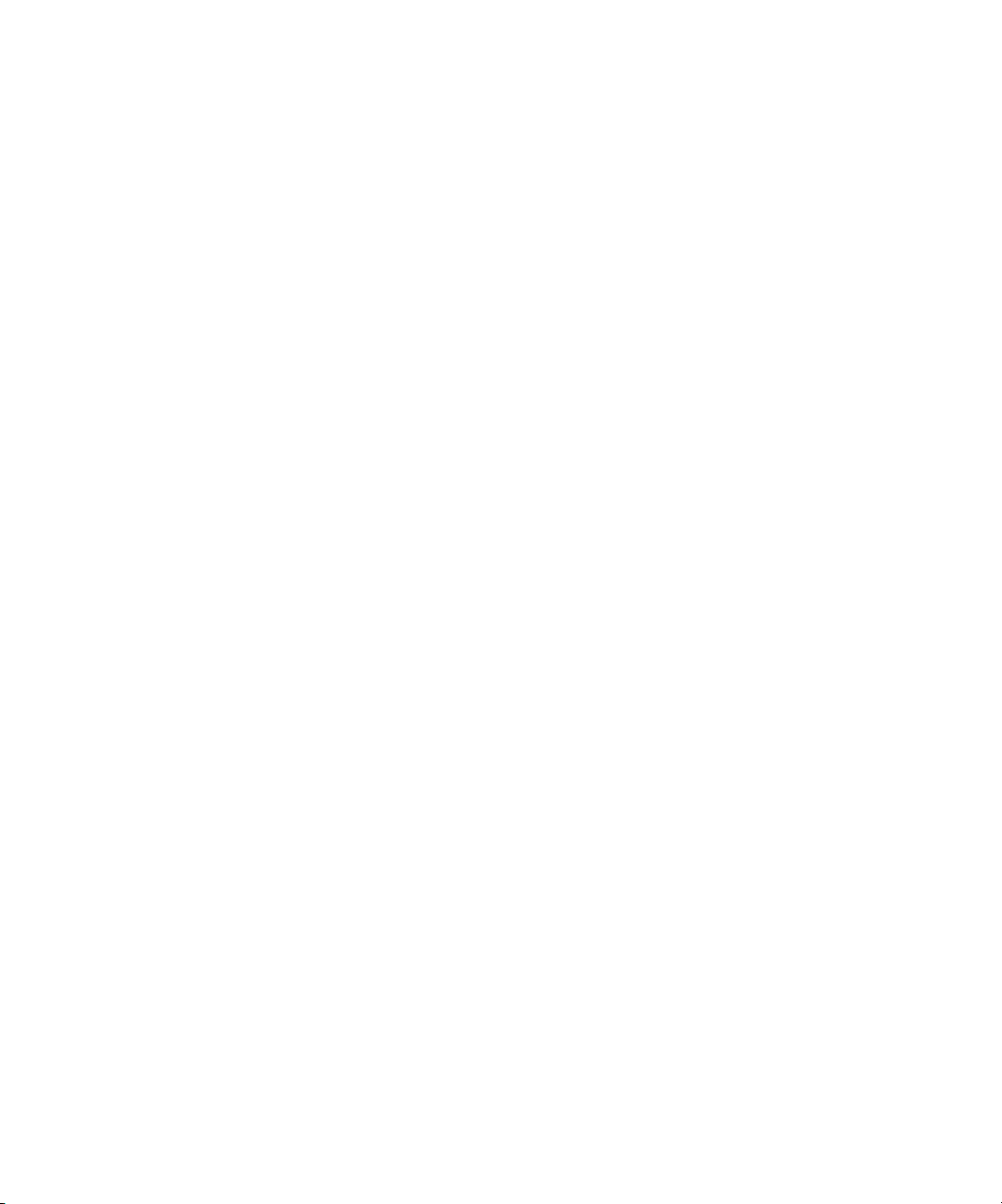
You may:
a. use the Software solely for your own customary business purposes and solely with Fiery Z4;
b. use the digitally-encoded machine-readable outline and bitmap programs (“Font Programs”) provided with Fiery Z4 in a special encrypted format (“Coded
Font Programs”) to reproduce and display designs, styles, weights, and versions of letters, numerals, characters and symbols (“Typefaces”) solely for your own
customary business purposes on the display window of the Fiery Z4 or monitor used with Fiery Z4;
c. use the trademarks used by Electronics for Imaging to identify the Coded Font Programs and Typefaces reproduced therefrom (“Trademarks”); and
d. assign your rights under this Agreement to a transferee of all of your right, title and interest in and to Fiery Z4 provided the transferee agrees to be bound by
all of the terms and conditions of this Agreement.
You may not:
a. make use of the Software, directly or indirectly, to print bitmap images with print resolutions of 600 dots per inch or greater, or to generate fonts or typefaces
for use other than with Fiery Z4;
b. make or have made, or permit to be made, any copies of the Software, Coded Font Programs, accompanying documentation or portions thereof, except as
necessary for use with the Fiery Z4 unit purchased by you; provided, however, that under no circumstances may you make or have made, or permit to be made,
any copies of that certain portion of the Software which has been included on the Fiery Z4 hard disk drive. You may not copy the documentation;
c. attempt to alter, disassemble, decrypt or reverse engineer the Software, Coded Font Programs or accompanying documentation.
d. rent or lease the Software.
Proprietary Rights
You acknowledge that the Software, Coded Font Programs, Typefaces, Trademarks and accompanying documentation are proprietary to Electronics For Imaging
and its suppliers and that title and other intellectual property rights therein remain with Electronics For Imaging and its suppliers. Except as stated above, this
Agreement does not grant you any right to patents, copyrights, trade secrets, trademarks (whether registered or unregistered), or any other rights, franchises or
licenses in respect of the Software, Coded Font Programs, Typefaces, Trademarks or accompanying documentation. You may not adapt or use any trademark or
trade name which is likely to be similar to or confusing with that of Electronics For Imaging or any of its suppliers or take any other action which impairs or
reduces the trademark rights of Electronics For Imaging or its suppliers. The trademarks may only be used to identify printed output produced by the Coded Font
Programs. At the reasonable request of Electronics For Imaging, you must supply samples of any Typeface identified with a trademark.
Confidentiality
You agree to hold the Software and Coded Font Programs in confidence, disclosing the Software and Coded Font Programs only to authorized users having a need
to use the Software and Coded Font Programs as permitted by this Agreement and to take all reasonable precautions to prevent disclosure to other parties.
Remedies
Unauthorized use, copying or disclosure of the Software, Coded Font Programs, Typefaces, Trademarks or accompanying documentation will result in automatic
termination of this license and will make available to Electronics For Imaging other legal remedies.
Limited Warranty And Disclaimer
Electronics For Imaging warrants that, for a period of ninety (90) days from the date of delivery to you, the Software under normal use will perform without
significant errors that make it unusable. Electronics For Imaging’s entire liability and your exclusive remedy under this warranty (which is subject to you returning
Fiery Z4 to Electronics For Imaging or an authorized dealer) will be, at Electronics For Imaging’s option, to use reasonable commercial efforts to attempt to correct
or work around errors, to replace the Software with functionally equivalent software, or to refund the purchase price and terminate this Agreement. Some states
do not allow limitations on duration of implied warranty, so the above limitation may not apply to you.
Except for the above express limited warranty, Electronics For Imaging makes and you receive no warranties or conditions on the Products, express, implied, or
statutory, and Electronics For Imaging specifically disclaims any implied warranty or condition of merchantability or fitness for a particular purpose.
For warranty service, please contact your authorized service/support center.
EXCEPT FOR THE ABOVE EXPRESS LIMITED WARRANTY, ELECTRONICS FOR IMAGING MAKES AND YOU RECEIVE NO WARRANTIES
OR CONDITIONS ON THE SOFTWARE OR CODED FONT PROGRAMS, EXPRESS, IMPLIED, STATUTORY, OR IN ANY OTHER PROVISION
OF THIS AGREEMENT OR COMMUNICATION WITH YOU, AND ELECTRONICS FOR IMAGING SPECIFICALLY DISCLAIMS ANY IMPLIED
WARRANTY OR CONDITION OF MERCHANTABILITY OR FITNESS FOR A PARTICUL AR PURPOSE. Electronics For Imaging does not warrant that
the operation of the software will be uninterrupted or error free or that the Software will meet your specific requirements.
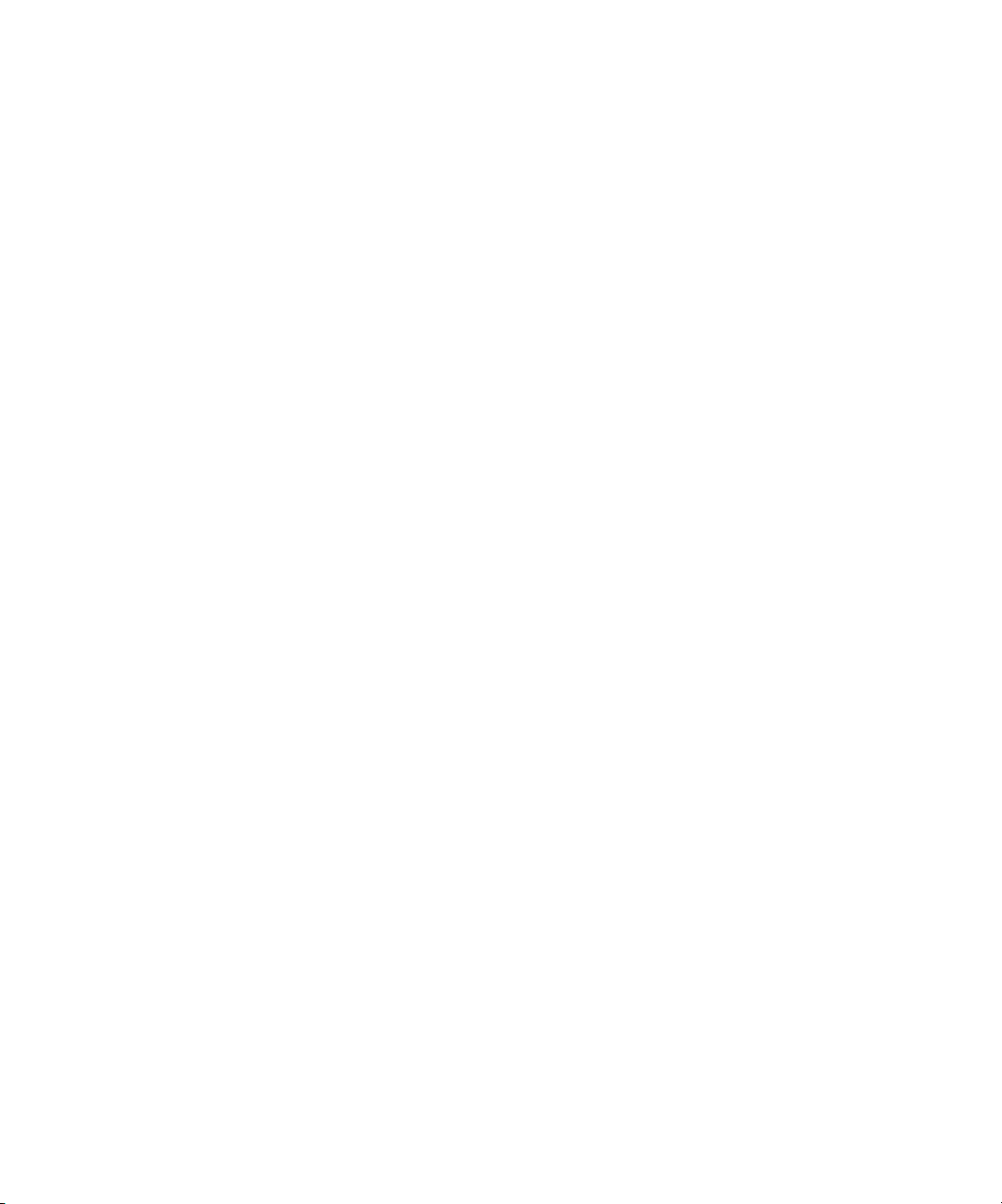
Limitation Of Liability
IN NO EVENT WILL ELECTRONICS FOR IMAGING OR ITS SUPPLIERS BE LIABLE FOR ANY DAMAGES, INCLUDING LOSS OF DATA, LOST
PROFITS, COST OF COVER OR OTHER SPECIAL, INCIDENTAL, CONSEQUENTIAL OR INDIRECT DAMAGES ARISING FROM THE USE OF
THE SOFTWARE, CODED FONT PROGRAMS OR ACCOMPANYING DOCUMENTATION, HOWEVER CAUSED AND ON ANY THEORY OF
LIABILITY. THIS LIMITATION WILL APPLY EVEN IF ELECTRONICS FOR IMAGING OR ANY AUTHORIZED DEALER HAS BEEN ADVISED
OF THE POSSIBILITY OF SUCH DAMAGE. YOU ACKNOWLEDGE THAT THE PRICE OF THE UNIT REFLECTS THIS ALLOCATION OF RISK.
BECAUSE SOME STATES/JURISDICTIONS DO NOT ALLOW THE EXCLUSION OR LIMITATION OF LIABILITY FOR CONSEQUENTIAL OR
INCIDENTAL DAMAGES, THE ABOVE LIMITATION MAY NOT APPLY TO YOU.
Export Controls
You agree that you will not export or re-export the Software or Coded Font Programs in any form without the appropriate United States and foreign government
licenses. Your failure to comply with this provision is a material breach of this Agreement.
Government Use
Use, duplication or disclosure of the Software by the United States Government is subject to restrictions as set forth in subdivision (c) (1) (ii) of the Rights in
Technical Data and Computer Software clause at DFARS 252.227-7013 or in subparagraphs (c) (1) and (2) of the Commercial Computer Software—Restricted
Right Clause at 48 CFR 52.227-19, as applicable.
Third Party Beneficiary
You are hereby notified that Adobe Systems Incorporated, a California corporation located at 345 Park Avenue, San Jose, CA 95110-2704 (“Adobe”) is a thirdparty beneficiary to this Agreement to the extent that this Agreement contains provisions which relate to your use of the Fonts, the Coded Font Programs, the
Typefaces and the Trademarks licensed hereby. Such provisions are made expressly for the benefit of Adobe and are enforceable by Adobe in addition to Electronics
For Imaging.
General
This Agreement will be governed by the laws of the State of California.
This Agreement is the entire agreement held between us and supersedes any other communications or advertising with respect to the Software, Coded Font
Programs and accompanying documentation.
If any provision of this Agreement is held invalid, the remainder of this Agreement shall continue in full force and effect.
If you have any questions concerning this Agreement, please write to Electronics For Imaging, Inc., Attn: Licensing Dept. or see Electronics For Imaging’s web
site at www.efi.com.
Electronics For Imaging, Inc.
303 Velocity Way
Foster City, CA 94404
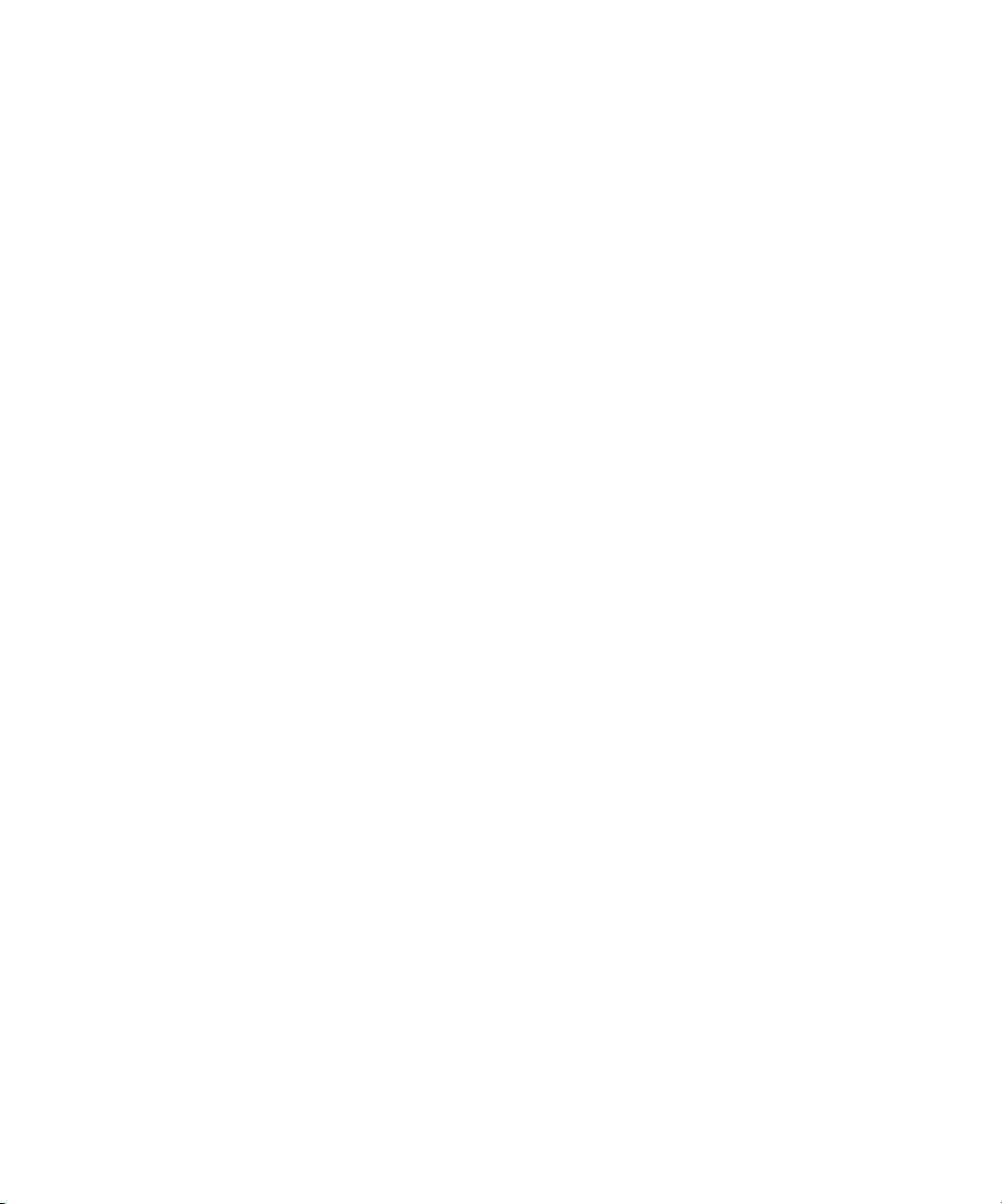

Contents
Preface
About this manual
Terminology xvii
About the documentation
Fiery Z4 job environments
Permissions xix
Safety warnings
Cleaning the Fiery Z4
Chapter 1: Using the Control Panel
Introduction to the Fiery Z4 Control Panel
Activity light 1-1
Buttons 1-2
Display window 1-2
Functions menu 1-4
Starting and shutting down the Fiery Z4
Starting the Fiery Z4 1-5
Restarting the Fiery Z4 1-7
Shutting down the Fiery Z4 1-7
xv
xviii
xix
xx
xx
1-1
1-5
Chapter 2: Using the FieryBar
Introduction to the FieryBar
Status 2-1
Activity light 2-2
Commands 2-2
Starting and shutting down the Fiery Z4
Restarting the Fiery Z4 2-4
Shutting down the Fiery Z4 2-5
2-1
2-4
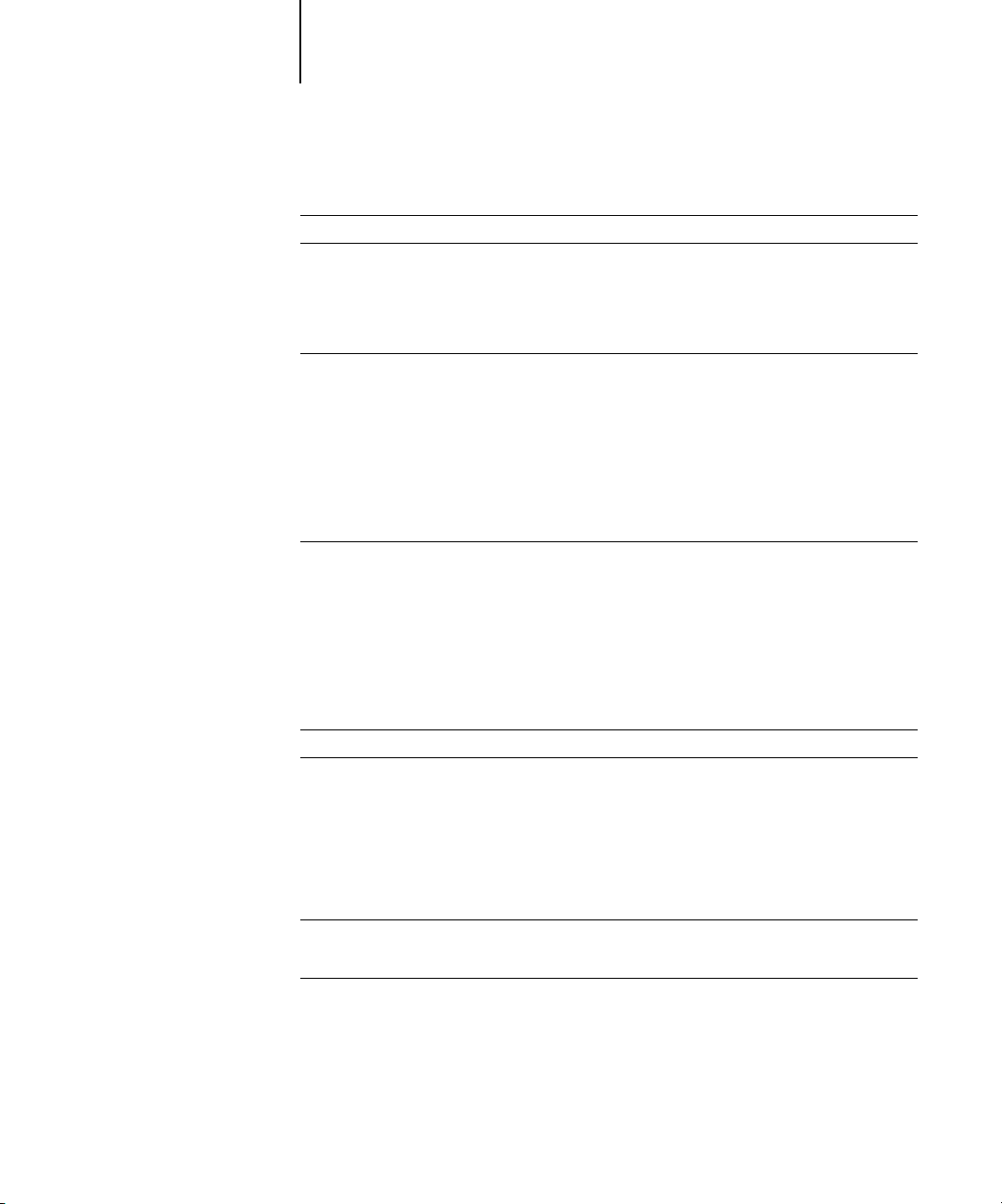
x Contents
Chapter 3: Introduction to the Command WorkStation
About the Command WorkStation
Starting up and logging in
Connecting to the server 3-4
Logging in 3-5
Logging out 3-6
The Command WorkStation interface
Window area (Queues, Archive, FreeForm, Job Log) 3-8
Menu bar 3-9
Server selection tabs 3-12
Sliders 3-13
Job ticket information 3-14
Window selection tabs 3-15
Queues window
Status bars 3-16
Job icons 3-19
Spool area 3-19
RIP area 3-21
Print area 3-22
Job commands 3-23
Archive window
FreeForm window
About FreeForm printing 3-29
Using the FreeForm window 3-29
Job commands for FreeForm master jobs 3-31
Filtering jobs in the FreeForm window 3-32
Assigning and monitoring FreeForm Masters 3-32
3-1
3-3
3-7
3-15
3-26
3-28
Job Log window
Filtering jobs 3-37
Job properties
Viewing and editing job properties 3-41
3-35
3-40
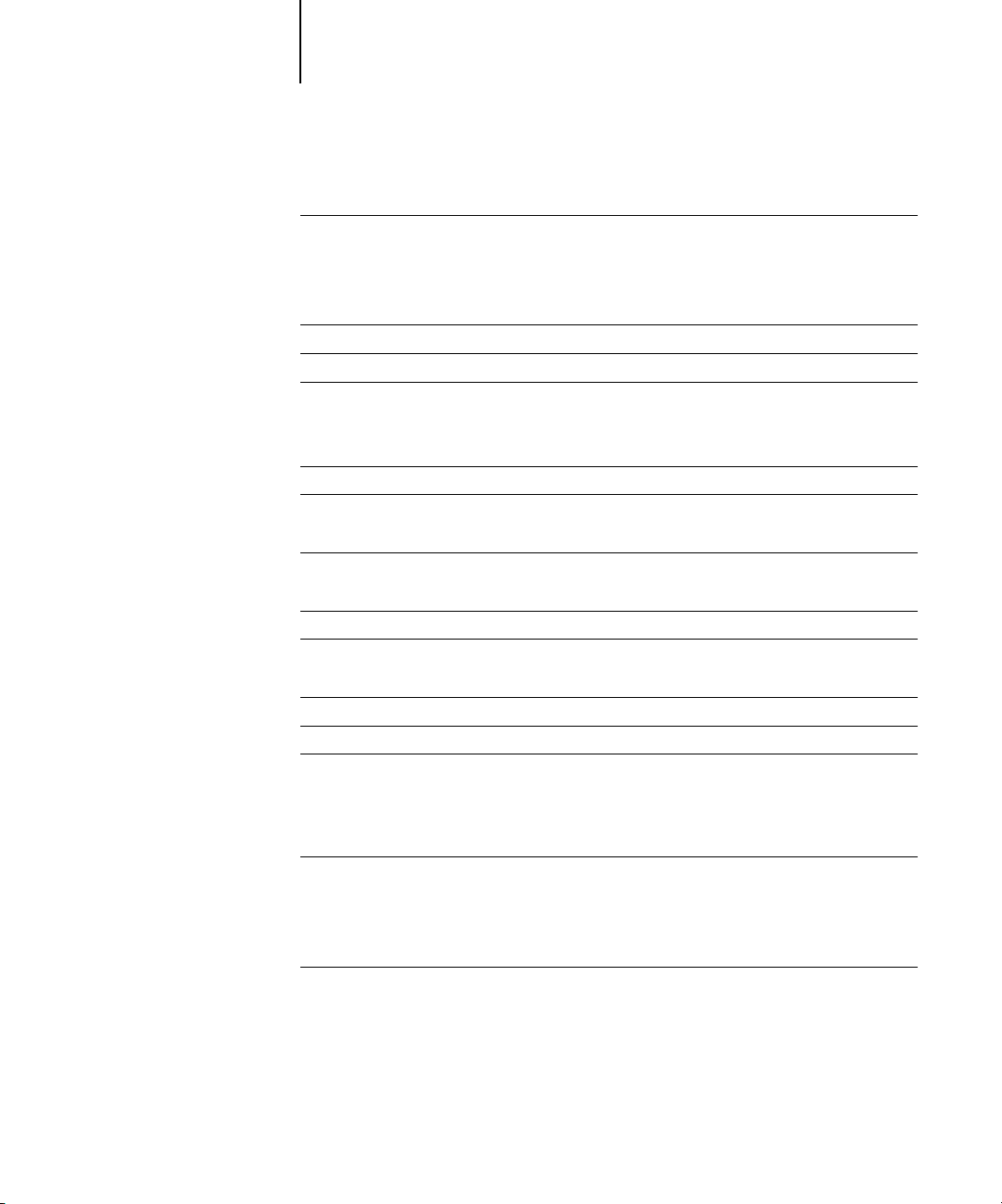
xi Contents
Chapter 4: Managing Print Jobs
Communicating with users
What the user needs to know 4-1
How users communicate print requirements 4-3
Customizing the Command WorkStation window 4-4
Setting Command WorkStation Preferences
Printing server information pages
Workflow scenarios
Using the copier 4-10
Using the copier as a scanner 4-10
Canceling jobs
Viewing and overriding print settings
Printing variable data documents (FreeForm) 4-14
Downloading files and fonts
Managing server fonts 4-18
Managing jobs with multiple color servers
Archiving jobs
Importing archived jobs from external media 4-23
Using the Job Log
Duplex Alignment
Other server management commands
4-1
4-5
4-6
4-8
4-11
4-11
4-15
4-19
4-21
4-24
4-25
4-26
Chapter 5: DocBuilder Pro
Job Management with DocBuilder
Menu bar 5-2
Active jobs and held jobs 5-3
Job commands 5-4
Viewing and editing jobs
Previewing jobs 5-6
Full-screen previews 5-9
Editing and merging jobs 5-11
Editing or merging files 5-13
5-1
5-6
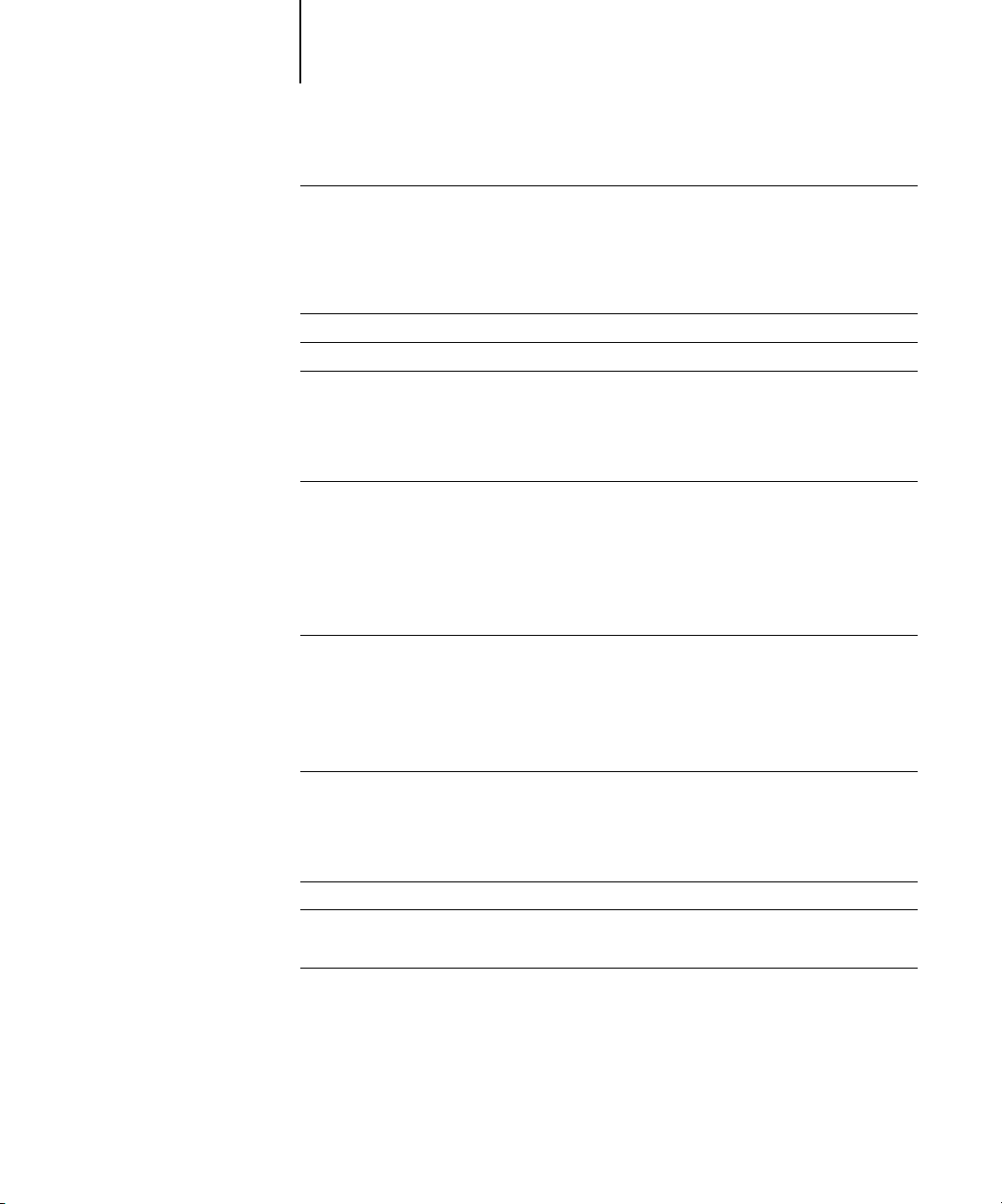
xii Contents
Duplex Alignment command
Duplex Alignment 5-20
Chapter 6: Using Imposition
Main window
Job previews
Navigating in the main window
Switching between page view and layout view 6-5
Setting magnification levels 6-6
Viewing the sheets 6-7
Using templates
Template pop-up menu 6-9
Saving your work 6-10
Chapter 7: Advanced Features of DocBuilder Pro
Imposition settings
Sheet area 7-2
Layout area 7-4
Scaling area 7-6
Finishing area 7-8
5-20
6-1
6-3
6-4
6-9
7-1
Modifying the layout manually
Reordering pages in Layout mode 7-12
Rotating pages 7-13
Setting gutter sizes 7-14
Managing templates
Tips for using the Imposition feature of DocBuilder Pro
DocBuilder Pro and Acrobat technology 7-16
File management
Saving imposed jobs 7-18
7-11
7-15
7-16
7-17
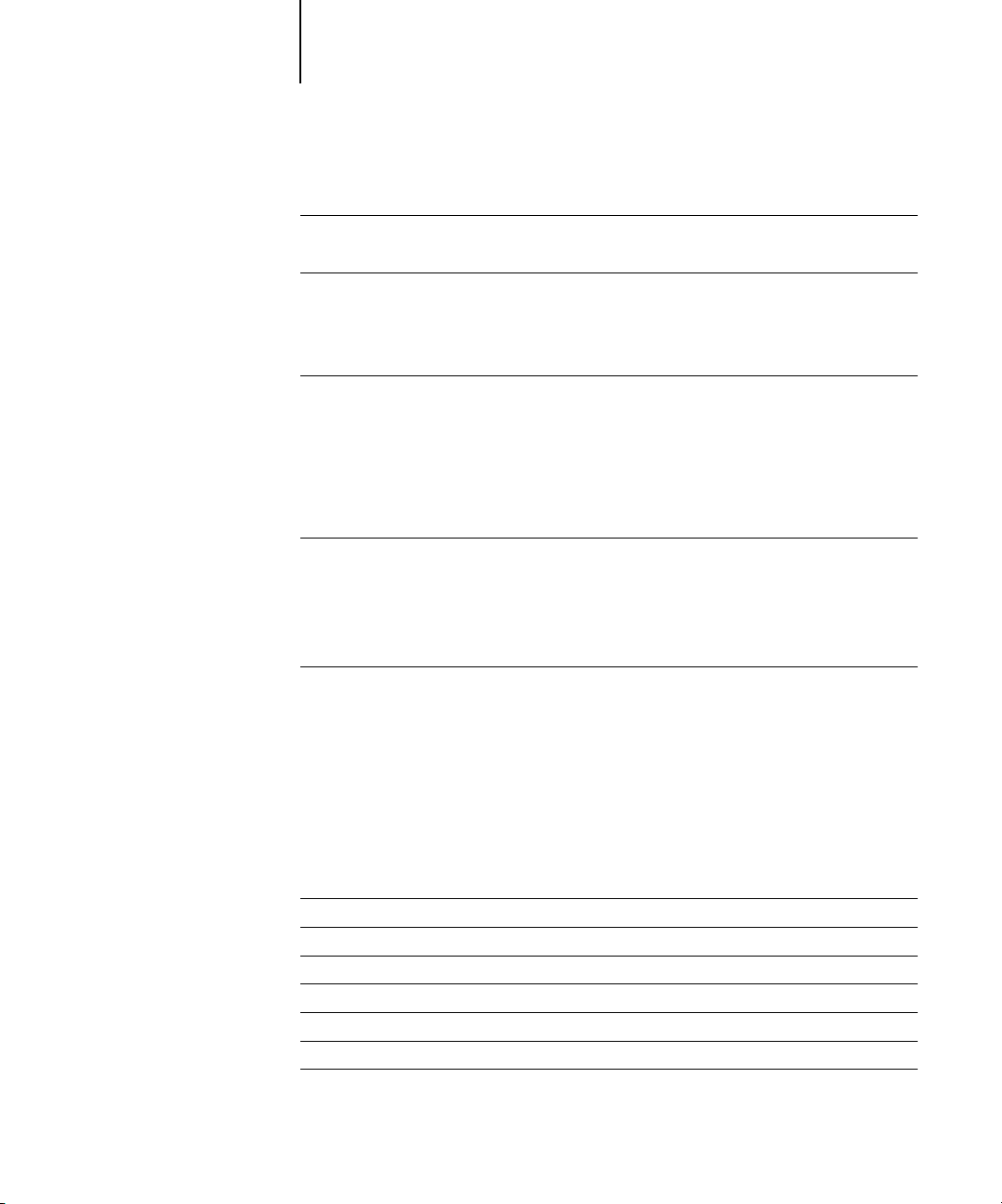
xiii Contents
Chapter 8: Overview of Fiery WebTools
Fiery WebTools
Access privileges 8-1
Using Fiery WebTools
Chapter 9: Fiery WebSpooler and Fiery Spooler
Tracking and managing jobs with Fiery WebSpooler
About the Fiery WebSpooler window 9-3
Manipulating job options and job flow 9-4
Overriding job option settings 9-6
Thumbnails and full-screen previews (DocBuilder) 9-7
Using the Job Log 9-8
Fiery Spooler for Mac OS computers
Differences between Fiery Spooler for Mac OS and Fiery WebSpooler 9-12
Appendix A: Basics of Imposition
Printing books with the Imposition feature of DocBuilder Pro
Basics of imposition layout A-1
Printer’s marks A-4
Additional sheets A-6
Binding methods A-7
Step-and-repeat and gang-up printing A-9
8-1
8-2
9-1
9-11
A-1
Appendix B: Templates
1-Up Full Bleed
2-Up Perfect
2-Up Saddle
3-Up Trifold Brochure
4-Up Gate Fold
4-Up Head to Head
4-Up Z-fold
B-1
B-2
B-4
B-6
B-8
B-10
B-12
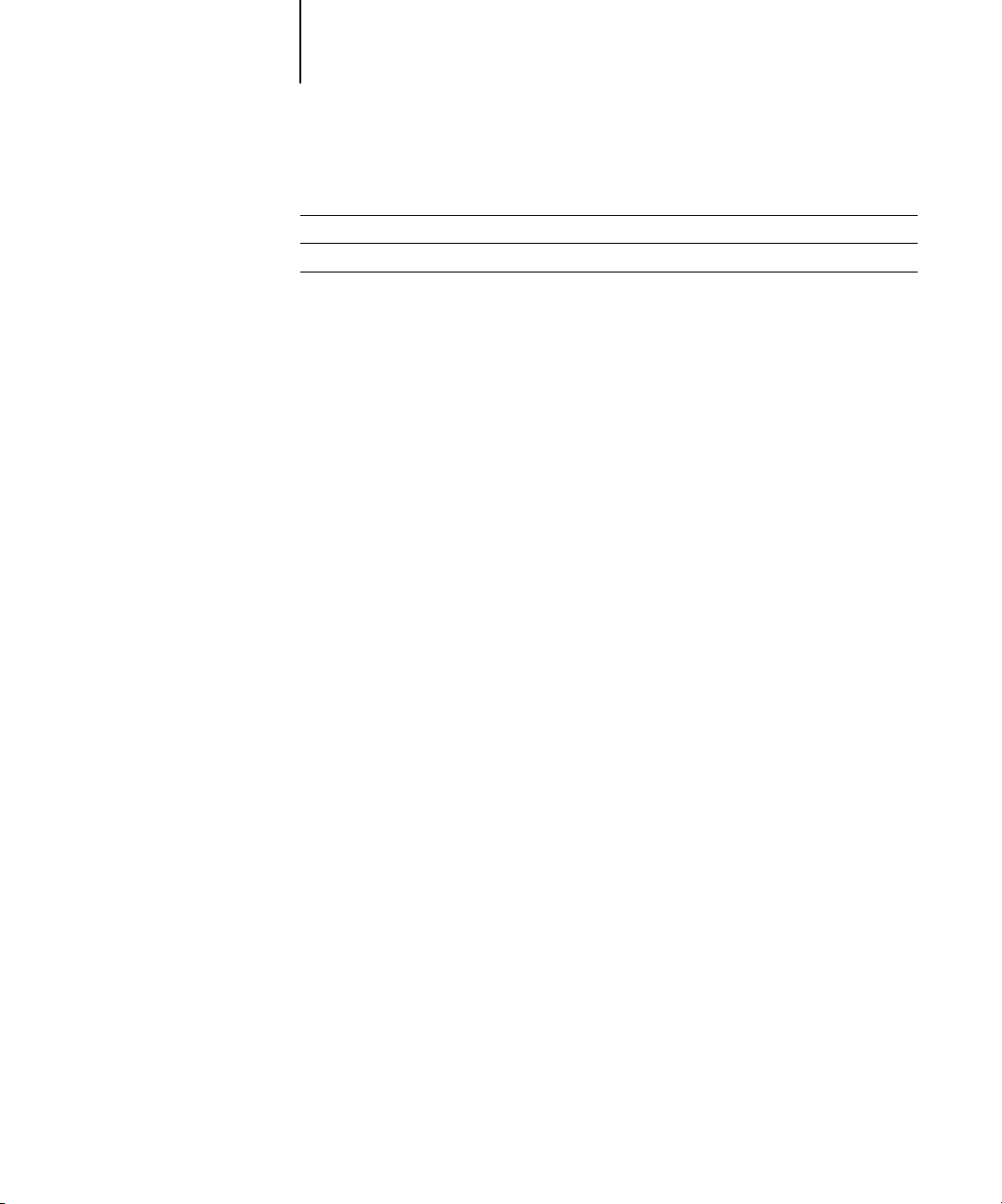
xiv Contents
Appendix C: Troubleshooting
Error messages
Maintaining optimal system performance
Troubleshooting
Command WorkStation hangs C-5
Command WorkStation fails to connect to a Fiery Z4 C-6
Unexpected printing results C-7
Clearing the server C-8
Users are unable to connect to the copier C-8
Setup error messages C-9
AutoCal error messages C-9
C-1
C-4
C-5
Index
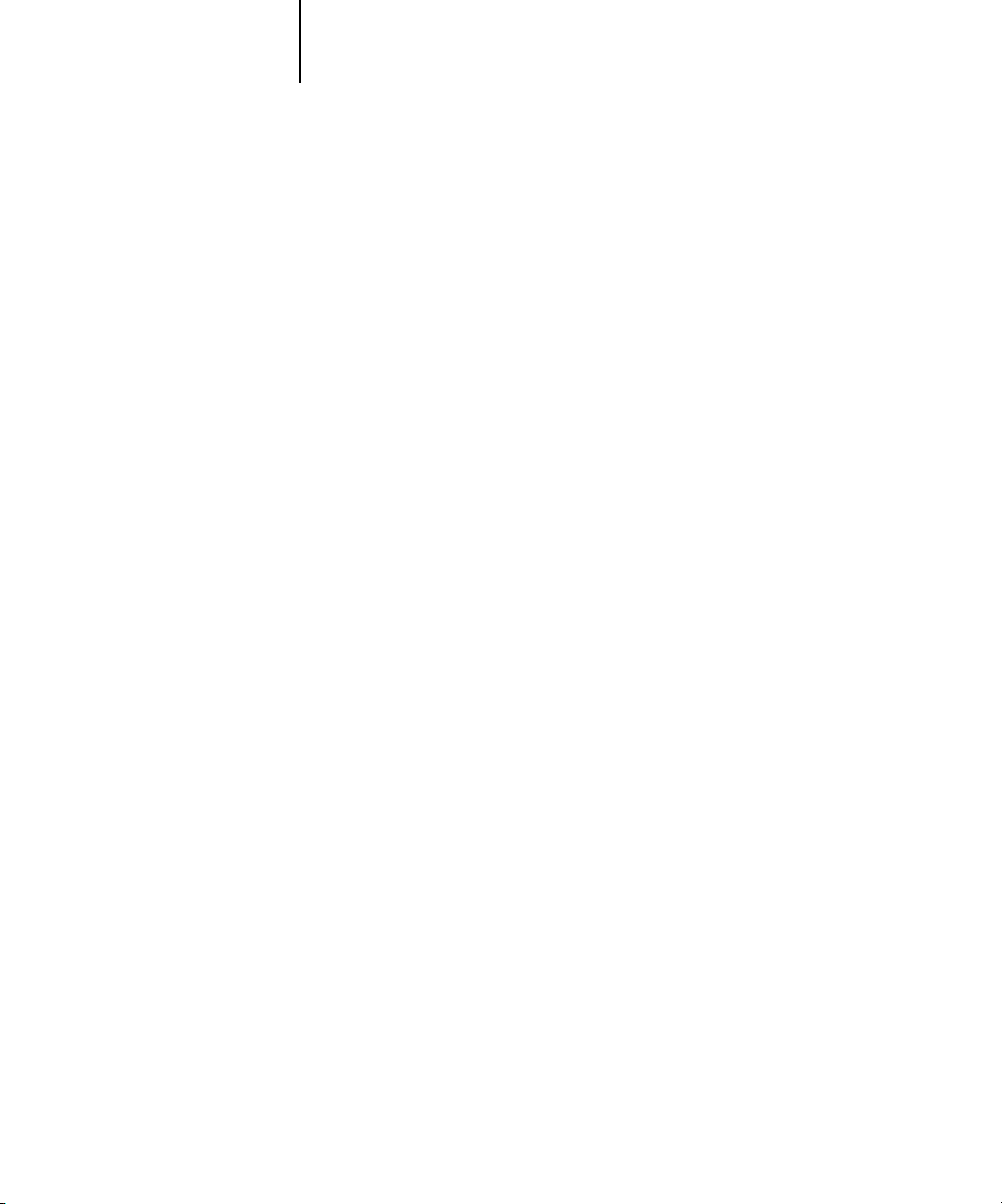
xv About this manual
Preface
This manual is intended for Fiery Z4 Color Server™ operators or administrators, or
users with the necessary access privileges, who monitor and manage job flow, perform
color calibration, and troubleshoot problems that may arise. It describes the functions
and features of Fiery® utilities and Fiery WebTools™ for the purposes of print job
management and color quality control.
The Fiery Z4 includes Command WorkStation
to manage all jobs sent to the Fiery Z4. Although it may not be the case at all sites, the
documentation for this product assumes the presence of an operator who controls and
manages jobs sent by users from remote workstations.
Client utilities can be installed onto the Fiery Z4 from the User Software CD if the
Fiery Advanced Controller Interface option is installed. Do not install any other
applications onto the Fiery Z4. Other applications are not supported and can cause
system problems.
™
software, which enables an operator
About this manual
This manual is organized as follows:
• Chapter 1 describes the Fiery Z4 Control Panel. It explains the various messages and
icons that you might see on the Control Panel and describes how to print system
information pages from the Control Panel. It also explains how to start up and shut
down the Fiery Z4.
• Chapter 2 describes the FieryBar™. It explains the various messages and icons that
you might see and also explains how to start up and shut down the Fiery Z4 if you
have the Fiery Advanced Controller Interface installed.
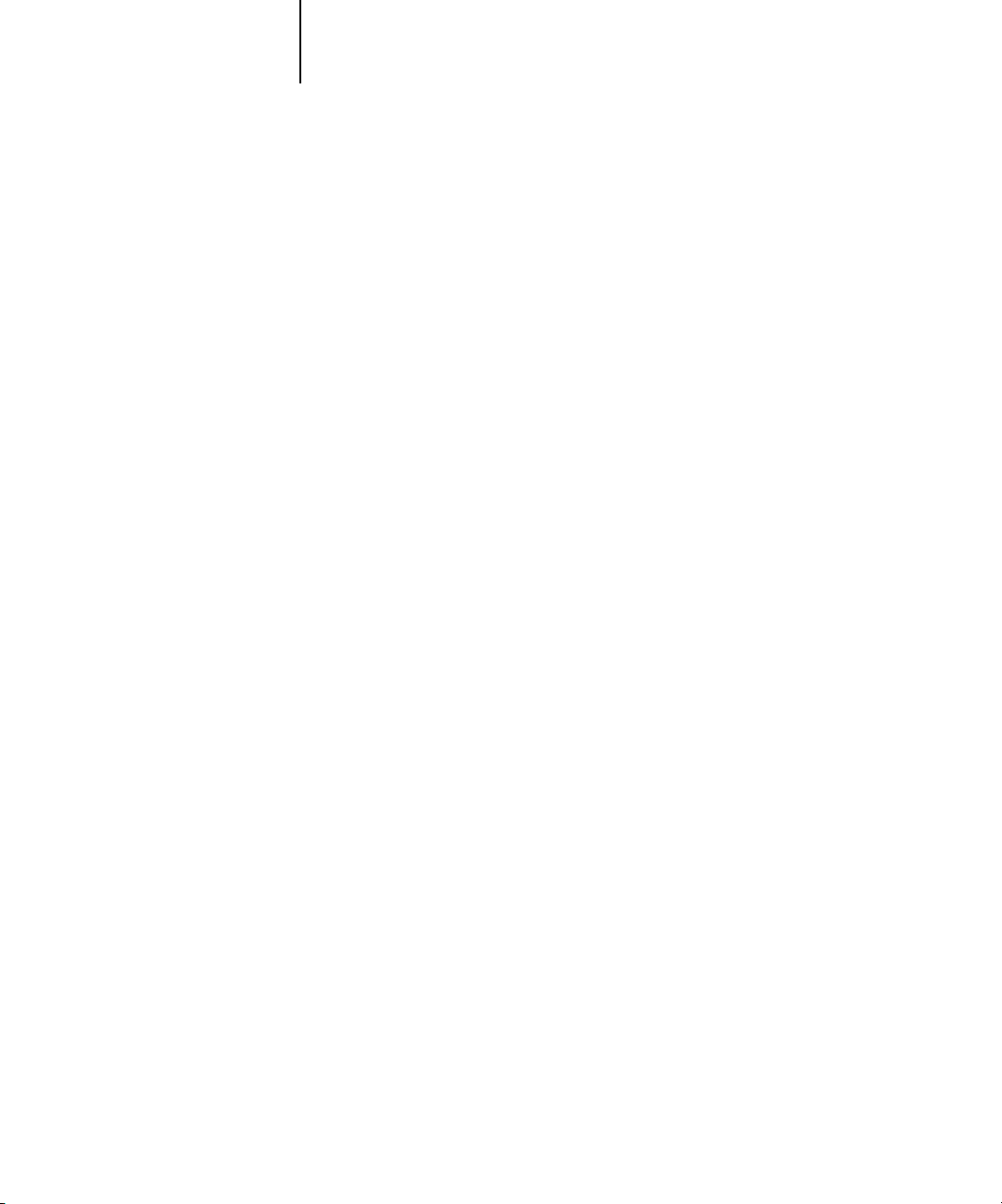
xvi Preface
• Chapters 3 and 4 describe the Command WorkStation interface. The Command
WorkStation application can be installed on networked Windows 95/98,
Windows NT 4.0, and Windows 2000 computers and is used to view and manage
virtually all aspects of Fiery Z4 activity. In addition to providing a graphic display of
the job flow, the Command WorkStation allows you to reprint or hold jobs, view
and override print option settings, download files, manage printer fonts, preview
print jobs, merge rasterized jobs, calibrate the Fiery Z4, and perform Setup (server
configuration). These chapters also provide information on archiving jobs, moving
jobs between Fiery Z4 color servers, and printing variable data documents.
• Chapter 5 describes how to use DocBuilder Pro™, only available if you have the
DocBuilder Pro option for the Command WorkStation installed.
• Chapter 6 describes how to use the Imposition feature of DocBuilder Pro to arrange
the pages of your print job in special layouts for folding, binding, or cutting after
printing. The Imposition feature is only available if you have the DocBuilder Pro
option for the Command WorkStation installed.
• Chapter 7 provides instructions on using the advanced aspects of the Imposition
feature of DocBuilder Pro to create custom layouts and get the most from the
Imposition feature.
• Chapter 8 introduces Fiery WebTools, explains how to access them, and directs you
to sources of more information (in this manual or in other manuals in the
documentation set).
• Chapter 9 describes Fiery WebSpooler and Fiery Spooler™, which can be used
to view and manage Fiery Z4 job activity. The interface and features of Fiery
WebSpooler have identical counterparts in the Command WorkStation; therefore,
this chapter refers you to Chapters 3 and 4 for details about many Fiery WebSpooler
functions.
• Appendix A provides an overview of the terms and concepts of imposition,
including various folding, binding, and cutting methods.
• Appendix B includes descriptions of the built-in templates available from the
Imposition feature of DocBuilder Pro.
• Appendix C lists error messages that you might see on the Fiery Z4 Control Panel,
the FieryBar, the Command WorkStation, Fiery WebSpooler, Fiery Spooler, or the
copier, and contains some troubleshooting information.
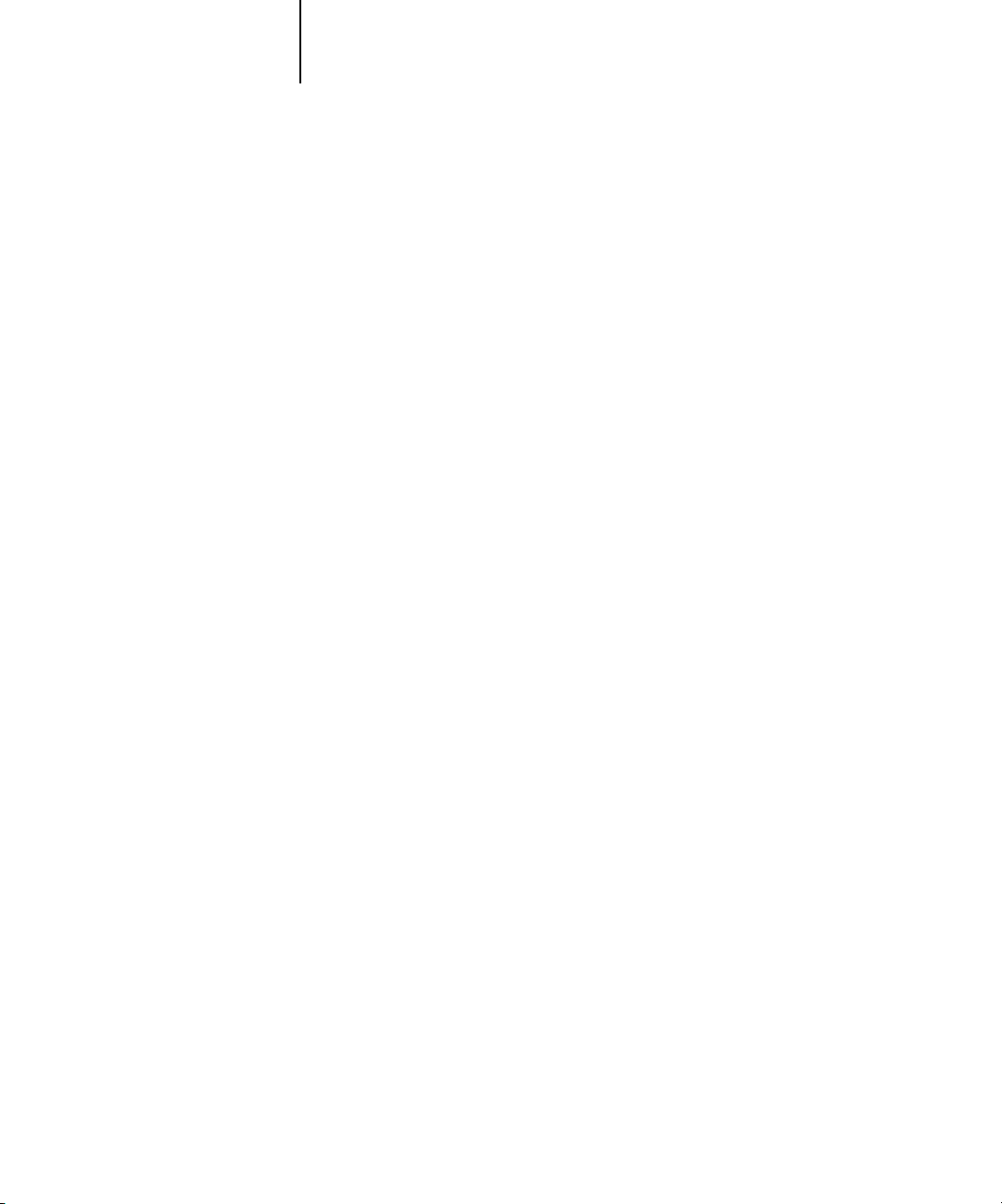
xvii About this manual
Terminology
Specific terms are explained as they are introduced. However, the following general
terms are used throughout:
•
PostScript (PS)
—A computer language designed as a page description language. The
Fiery Z4 uses this language for imaging the page and for communication with
applications and with the print engine.
The term “PostScript” can also be used to refer to PDF data jobs. PDF is a
structured form of PostScript that provides the ability to preview, scale, and reorder
pages. Where applicable, the term “PDF” is specifically used to refer to PDF data or
jobs.
Job
•
—A file consisting of PostScript commands and comments that describe the
graphics, sampled images, and text that should appear on each page of a document,
and the printer options that should be used in printing, such as media or color
rendering style.
•
—Write to a disk. Usually used in this manual to refer to a PostScript print job
Spool
being saved to the Fiery Z4 hard disk in preparation for processing and printing.
RIP
•
—Acronym for raster image processing, which changes text and graphics
commands into descriptions of each mark on a page. In common use as a noun, a
“raster image processor” (RIP) is the computer processor that performs this function.
Print
•
—The process of rendering, or imaging, a page or a job on a printer.
These concepts can explain how the Fiery Z4 and the copier work together as a
powerful printing system. The Fiery Z4 RIP changes text and graphics commands in
PostScript into color specifications for each dot of toner deposited on a page by the
copier.
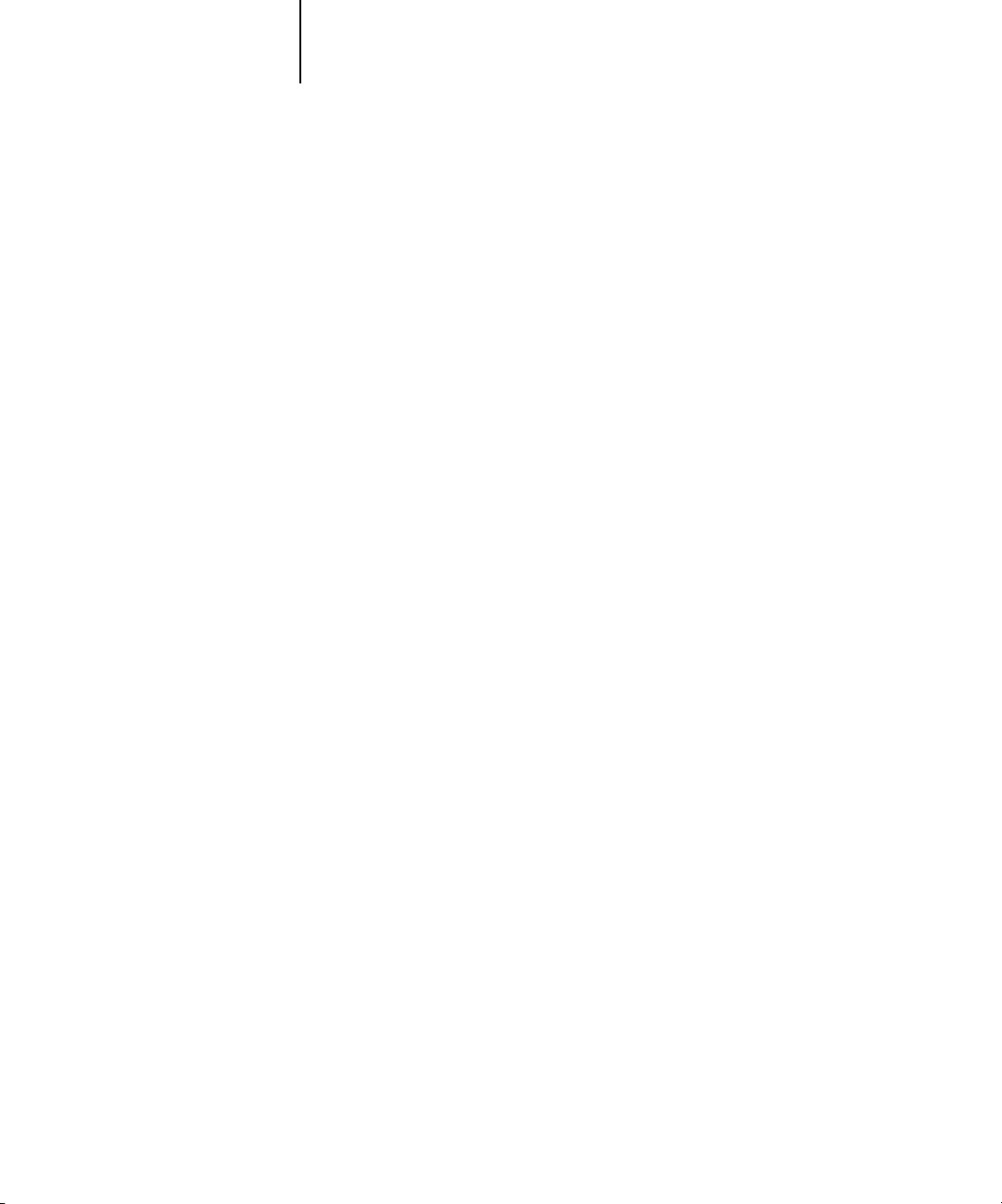
xviii Preface
About the documentation
This manual is part of the set of Fiery Z4 documentation, which includes the
following manuals for users and system administrators:
• The
Configuration Guide
Fiery Z4 for the supported platforms and network environments. It also includes
guidelines for setting up UNIX, Windows NT 4.0, and Novell NetWare servers to
provide PostScript printing services to clients.
•
Getting Started
Fiery Z4. Specifically, it describes installation of PostScript printer drivers, printer
description files, and other user software provided on the User Software CD. It also
explains how to connect each user to the network.
• The
Printing Guide
jobs via remote workstations on the network.
• The
Color Guide
Fiery Z4 Color Server. It addresses concepts and issues associated with printing to
the Fiery Z4 and outlines key workflow scenarios. This manual explains how to
calibrate your copier and take advantage of the ColorWise® color management
system as well as features in ColorWise Pro Tools™. In addition, the
offers information on printing from popular Windows and Mac OS applications.
describes how to install software to enable users to print to the
provides information on managing the color output of your
explains basic configuration and administration of the
describes the printing features of the Fiery Z4 for users who send
Color Guide
• The
Job Management Guide
including the Command WorkStation, and how they can be used to manage jobs.
This manual is intended for an operator or administrator, or a user with the
necessary access privileges who needs to monitor and manage job flow, perform
color calibration, and troubleshoot problems that may arise.
•
Release Notes
the problems you may encounter.
provide last-minute product information and workarounds for some of
explains the functions of the Fiery Z4 client utilities,
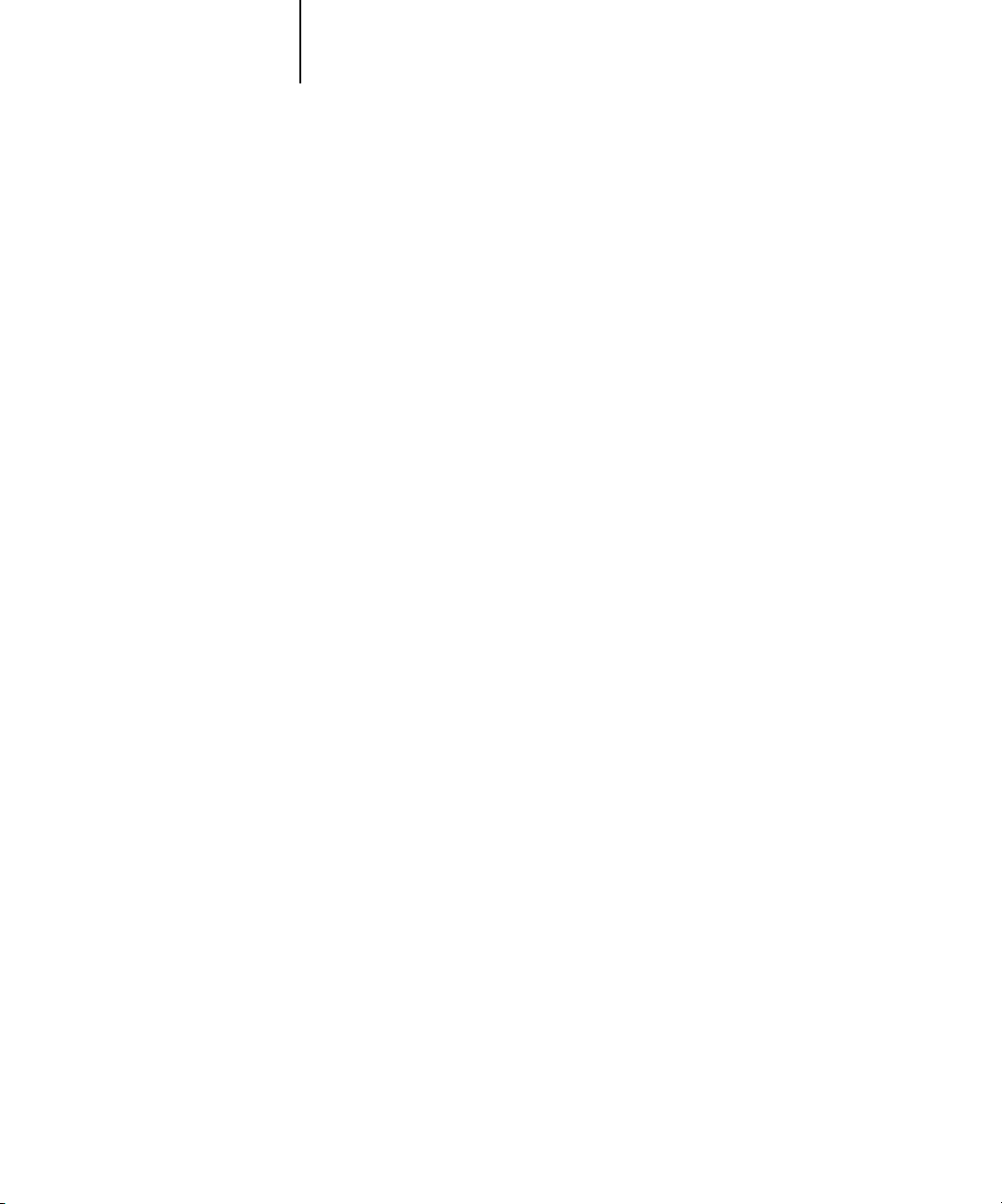
xix Fiery Z4 job environments
Fiery Z4 job environments
The Fiery Z4 supports several levels of control of printing, job management, and
setup, and offers you the flexibility to choose the configuration that corresponds to the
requirements of your site. Your situation may correspond to one of the descriptions
outlined below, or you may prefer an intermediate level of control.
At one extreme, an administrator or operator in a high-volume printing environment
controls the entire job flow and all printing. Print jobs arriving from remote users are
spooled to the server disk and stored until the operator decides it is time to print them.
Additional functions (calibration, job overrides, prioritizing, font management) are
reserved for the administrator or operator.
At the other extreme, anyone on the local network can control all printing and server
functions; operator intervention is not necessary. Users can print from their
workstations to any of the published print connections. Anyone can use the Command
WorkStation, Fiery WebSpooler, or Fiery Spooler to control any print job.
The spectrum of control that an administrator can implement is described fully in the
Configuration Guide
.
Permissions
Support for these job environments is achieved by a combination of Fiery Z4 Setup
options. By default, anyone can access Setup, but the administrator can limit access to
Setup by specifying an Administrator password for the Fiery Z4 (see the
Guide).
Also by default, anyone can log in to the Command WorkStation, Fiery WebSpooler,
or Fiery Spooler and control job flow, but an administrator can restrict access to these
functions by specifying an Operator password.
Configuration
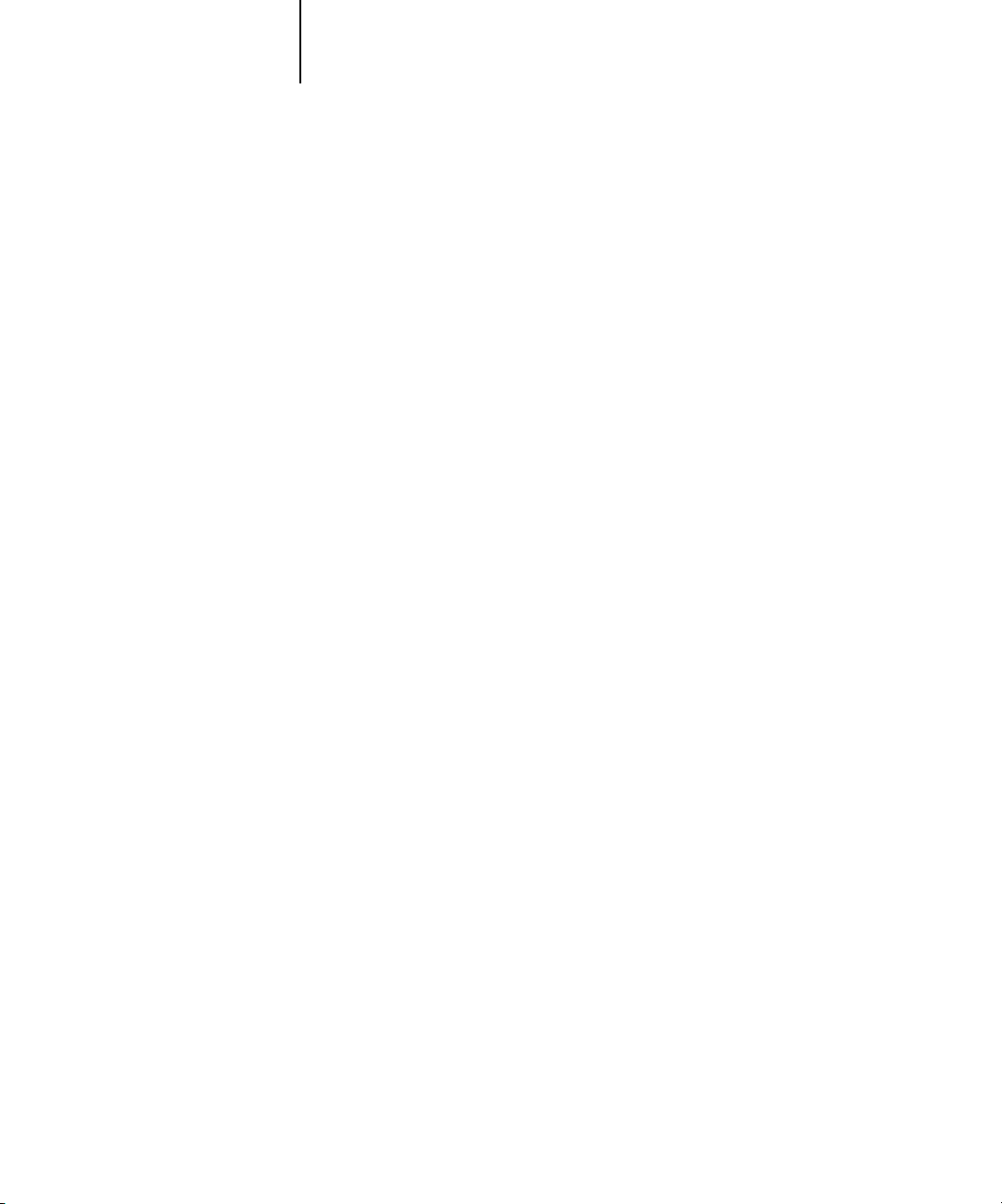
xx Preface
The three security levels, from greatest to least control, are:
• Administrator—confers control of Setup and is the highest level of control. The
person who has access to Setup can control the printing and job management
environment by choosing which queues are enabled, and by electing to set
passwords. The Administrator can also manage the fonts on the server, clear the
server disk when necessary, perform calibration, and set a common web link for all
users who log in to the Fiery Z4 using their web browser.
• Operator—includes control of print jobs that arrive at the server and the ability to
reboot the server.
• Guest—allows users to view the status of active jobs and the list of stored jobs. They
cannot make changes to jobs or change their printing instructions. A password is not
needed to log in as Guest and view jobs from the Command WorkStation, Fiery
WebSpooler, or Fiery Spooler windows.
This manual describes the features of the Fiery client utilities, including the Command
WorkStation, and all operator privileges, whether those privileges are available to
everyone or are exclusive to only certain people. It also includes descriptions of
administrator functions, sometimes referring you to other manuals for more
information.
Safety warnings
The Fiery Z4 display window is a liquid crystal display (LCD) that is made of glass and
can break. Do not subject it to strong shocks.
If the display window breaks and the liquid crystal material leaks out, do not inhale,
ingest, or touch it. If the material gets on your skin or clothing, wash it off with soap
and water immediately.
Do not touch or put pressure on the panel. This will change the color of the panel.
Cleaning the Fiery Z4
Clean the Fiery Z4 with a soft cloth moistened with isopropyl alcohol or ethyl alcohol.
Never use water or ketone, as these may permanently alter the display.
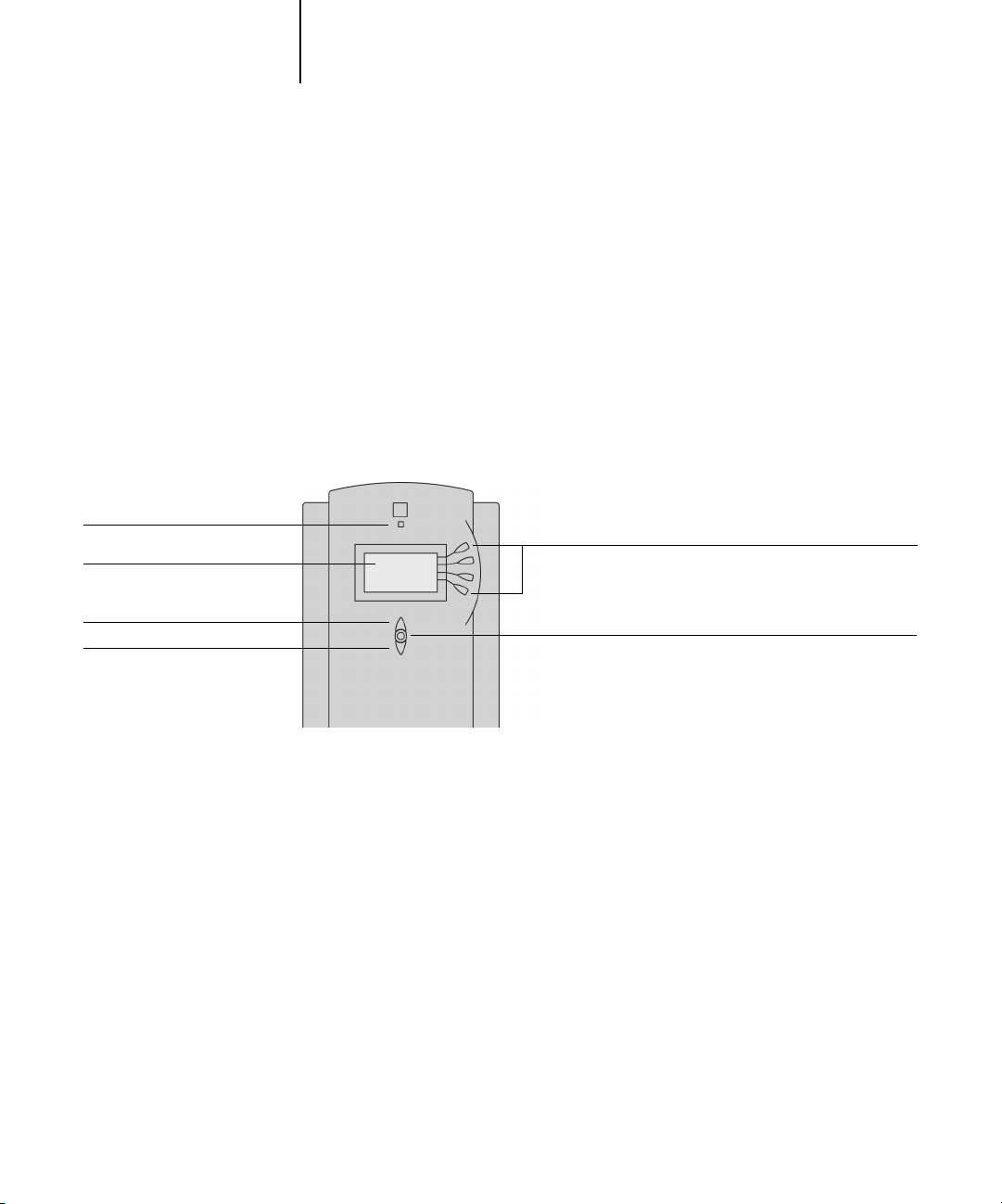
1-1 Introduction to the Fiery Z4 Control Panel
1
Chapter 1: Using the Control Panel
Activity light
Display window
Up button
Down button
You can use the Fiery Z4 Control Panel to view status information, print special pages,
and set up printing. While most elements in the Control Panel display have
counterparts in the Command WorkStation, you can view current functions on the
Control Panel even when the Command WorkStation is not connected to the server or
is not running.
Introduction to the Fiery Z4 Control Panel
The Control Panel shown below is located on the front of the Fiery Z4.
Line selection buttons
Menu button
Activity light
The activity light indicates the current Fiery Z4 activity. If the light is:
Solid red An error has occurred, causing the Fiery Z4 to be disabled.
Flashing red There is an error causing printing to be disabled, but the
Fiery Z4 is capable of processing.
Solid green The Fiery Z4 is idle.
Flashing green The Fiery Z4 is RIPping or printing a job, or
communicating with a remote computer.
No light The Fiery Z4 is off or starting up.
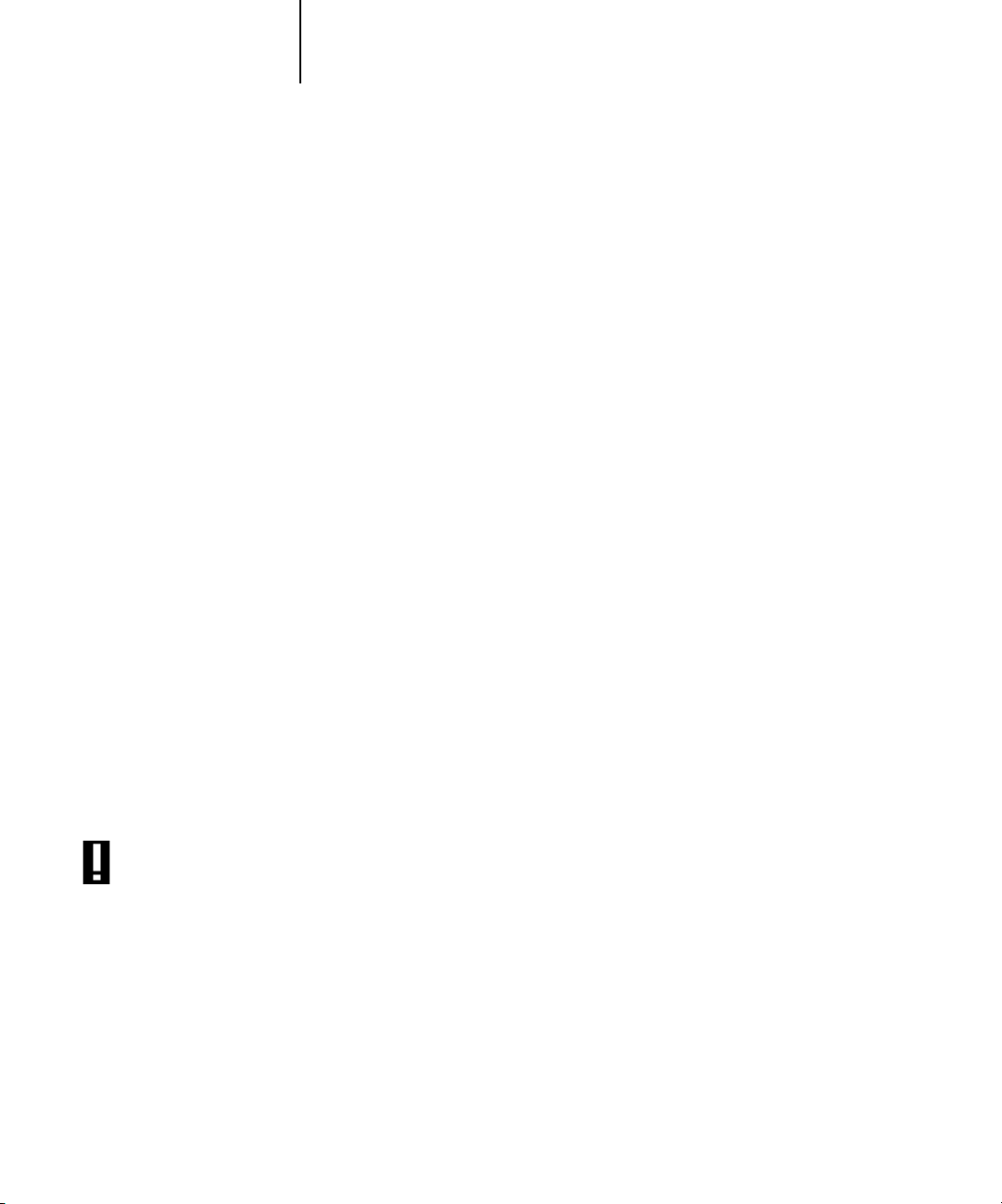
1-2 Using the Control Panel
1
Buttons
Line selection
buttons
Up and down
buttons
Menu button Press this button to view other screens. Under normal
There are four line selection buttons on the right side of the
Control Panel. Use these buttons to select the command
displayed on the corresponding line of the display window.
When a button is active, a special character (>) appears in the
display window next to the button.
Use these buttons to scroll to different screens in multi-
screen lists, to select Setup options from a list of available
options, and to scroll alphanumeric characters.
operation, the Control Panel displays the Info, RIP, or Print
Status screen with information about the status of the
Fiery Z4. If you press the Menu button, the Functions menu
is displayed and you can perform additional operations (see
page 1-4). If a job is processing or printing, press the Menu
button to cycle among the active screens.
Display window
The display window provides information about the status of the Fiery Z4, displays
menu information, and enables you to view and edit information in the Setup menus.
The status area at the bottom of the display window displays text that tells you what
screen you are looking at and highlights one of the icons to indicate what the Fiery Z4
is doing. Only the icons for the screens that are currently available appear. The menu
button cycles among the active screens.
Alert Status If there is a problem with processing a job or printing functions, an error message
appears on the Control Panel. For information on error messages, see
Appendix C.
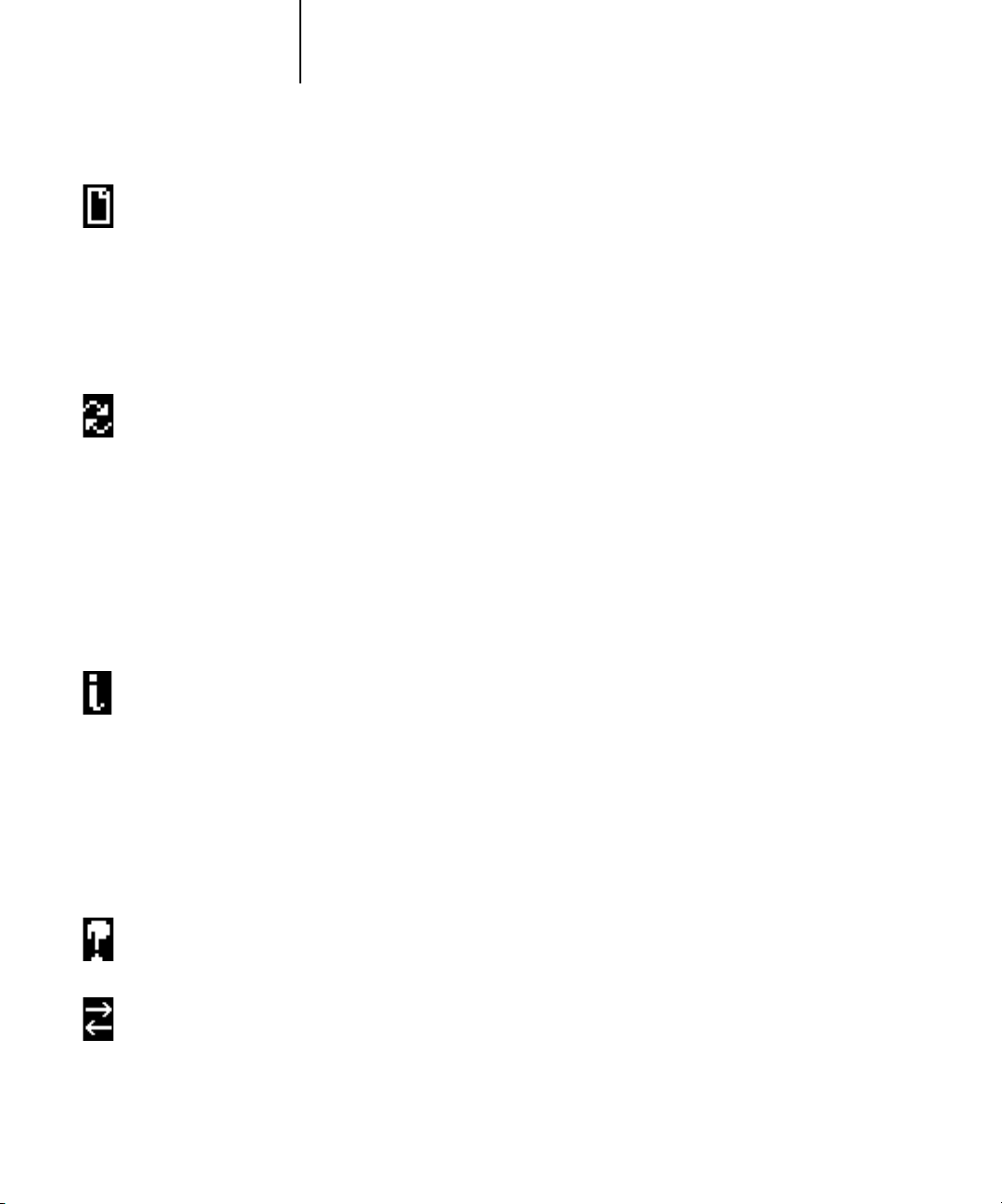
1-3 Introduction to the Fiery Z4 Control Panel
1
Print Status When the Fiery Z4 is printing a job, the Print Status screen appears. This screen
displays the following:
Cancel Job—Press the top line selection button to cancel the job currently
printing.
User name—The name of the user who sent the job currently processing.
Pages/Total—The number of copies of the current job printed and the total
number of copies of the job requested.
RIP Status When the Fiery Z4 is processing a job, the RIP Status screen appears. This screen
displays the following:
Cancel Job—Press the top line selection button to cancel the job currently
processing. The Fiery Z4 cancels the job before printing begins.
Document name—The name of the document currently processing.
User name—The name of the user who sent the job currently processing.
Kilobytes—The size (in kilobytes) of the job processed so far.
NOTE: This number is always displayed in kilobytes; for example, 10MB is
displayed as 10000KB.
Info Status When the Fiery Z4 is not processing or printing a job, it displays information
about the current server and software. It displays the following information:
Server Name—The Fiery Z4 name, as it is configured in Setup.
Status—The current status of the Fiery Z4. The Fiery Z4 status can be: Idle,
Initializing, Busy, Processing, or Printing.
Megabytes—The space (in megabytes) available on the Fiery Z4 hard disk, for
example, 756MB.
Version—The system software version running on the Fiery Z4.
Functions You can press the Menu button to display the Functions menu. Use the up and
down buttons to scroll through the list. Press the line selection button to the right
of a command to select that command. See page 1-4 for more information.
Network The network icon appears at the bottom left of any of the other screens when a
job is being sent to the Fiery Z4, either over the network. The network icon also
appears, together with a flashing green activity light, when a remote utility is
running.
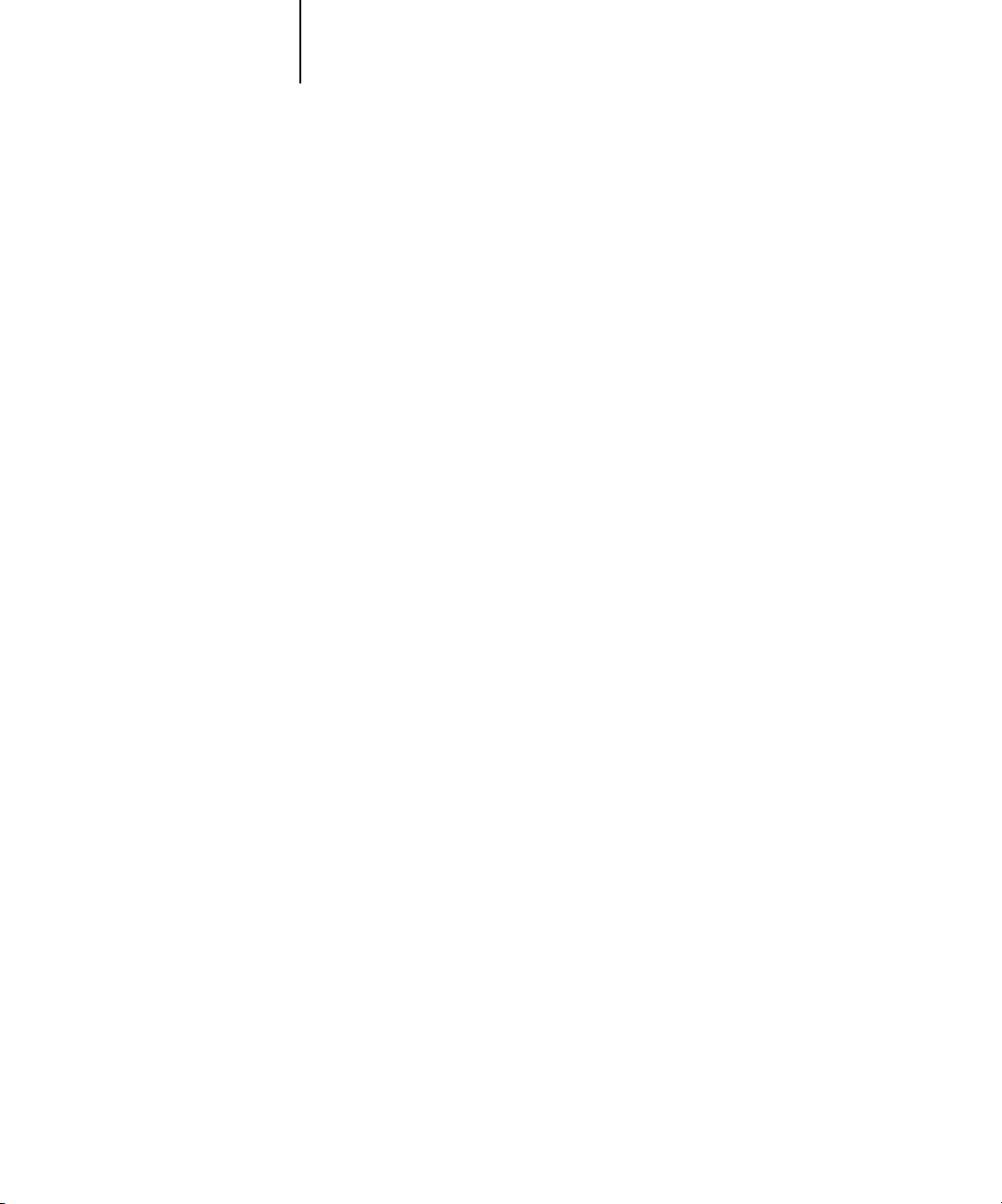
Print Pages
Suspend Printing
Resume Printing
1-4 Using the Control Panel
1
Functions menu
The Functions menu provides many of the options available from the Command
WorkStation. You can choose the following commands from this menu:
Print special pages from the Fiery Z4. You can print the following pages from the
submenu that appears:
Test Page—A Test Page enables you to confirm that the Fiery Z4 is properly
connected to the copier, and provides color and grayscale samples to troubleshoot
problems with the copier or the Fiery Z4. The following settings are among those
listed on the Test Page: server name, printer model, color settings, calibration
information, date and time the Test Page was printed.
Configuration—Prints the Configuration page, which gives the current server and
device configuration. This page lists general information about the hardware and
software configuration of the Fiery Z4, the current options for all Setup settings,
information about the current calibration, and the Ethernet and Token Ring
addresses of the Fiery Z4.
Job Log—Prints a log of the last 55 jobs. For information on the fields in the Job
Log and on printing it in other forms, see “Job Log window” on page 3-35.
Control Panel Map—Prints the Control Panel Map, which is an overview of the
screens you can access from the Control Panel. For information about using these
screens to set up the Fiery Z4, see the Configuration Guide.
Color Charts—Prints samples of the RGB, CMY, and PANTONE colors available
from the Fiery Z4.
Font List—Prints a list of all fonts currently on the Fiery Z4 hard disk.
Suspend communication between the Fiery Z4 and the copier. You must suspend
printing if you want to interrupt the current Fiery Z4 job so that you can use the
copier to make copies. Jobs continue to process on the Fiery Z4. After you make
the copies, select Resume Printing to continue printing jobs from the Fiery Z4.
Resume communication between the copier and the Fiery Z4 after you have
finished making copies.
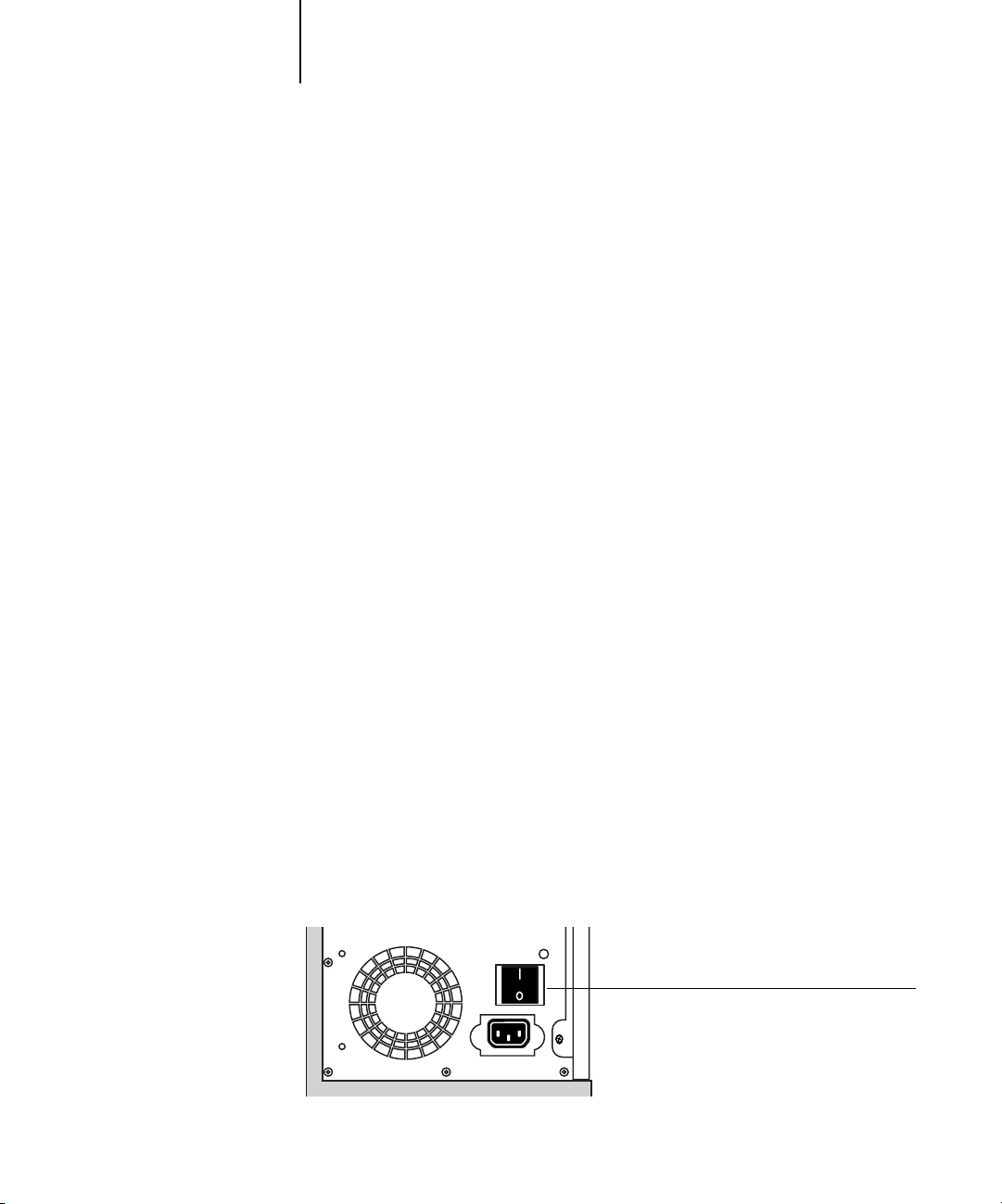
1-5 Starting and shutting down the Fiery Z4
1
Shut Down
Clear Server
Run Setup
Run Diagnostics
Calibration
Shut down all Fiery Z4 activity in the correct manner and then restart. You should
use this option instead of the power switch on the back of the Fiery Z4. The
following options are available from the submenu that appears:
Restart Server—Restarts the server without shutting down the Fiery Z4 hard disk
Shut Down System—Shuts down the Fiery Z4 hard disk
Reboot System—Restarts the system after shutting down the Fiery Z4 hard disk
Clear all jobs in all server queues as well as all jobs archived on the Fiery Z4 hard
disk, the index of archived jobs (in the Archive window), all FreeForm masters, the
index of FreeForm masters (in the FreeForm window), and the Job Log. Check with
your administrator or operator before choosing Clear Server. If an Administrator
password has been set, you must enter it to access Clear Server.
Enter the Setup menu and change Setup option settings. See the Configuration
Guide for more details.
This function is provided for service representatives only. Contact your authorized
service/support technician for information about running diagnostics.
Calibrate the Fiery Z4 using AutoCal. For more information, see the Color Guide. If
an Administrator password has been set, you must enter it to access Calibration.
Starting and shutting down the Fiery Z4
Generally, you can leave the Fiery Z4 running all the time. This section describes how
to shut down and restart the Fiery Z4 when necessary.
Starting the Fiery Z4
To start the Fiery Z4, move the power switch on the back of the Fiery Z4 to the On
position. If the copier is also powered off, power it on before powering on the
Fiery Z4.
Power switch
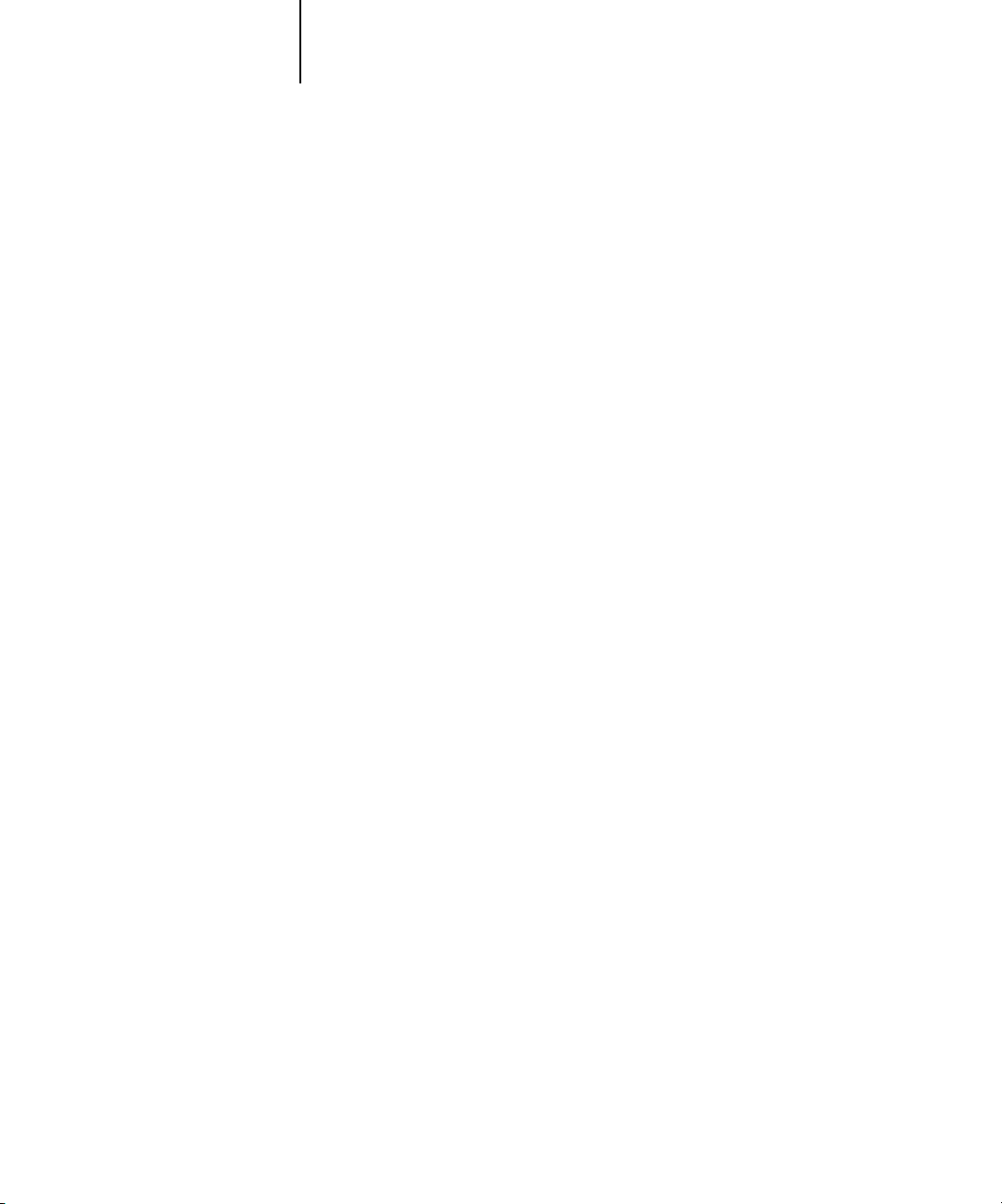
1-6 Using the Control Panel
1
Diagnostic messages appear on the Fiery Z4 Control Panel. If any diagnostics fail,
more information and instructions appear. Contact your service representative if the
Fiery Z4 encounters problems while running the diagnostics.
If you want to change Setup option settings, press any button; if you do not press a
button, the Fiery Z4 continues starting up and displays the message Idle when it is
ready to receive data.
NOTE: If an Administrator password has been set, you are required to enter it to access
Setup.
If you press a button, the following options appear. For information about the Setup
menus and options, see the Configuration Guide.
Choose: To do this:
Exit Setup
Server Setup
Network Setup
Printer Setup
PS Setup
Color Setup
Job Log Setup
Change Password
Exit the Setup menus; the Fiery Z4 reboots.
Enter the Server Setup menus.
Enter the Network Setup menus.
Enter the Printer Setup menus.
Enter the PostScript Setup menu.
Enter the Color Setup menu.
Enter the Job Log Setup menu.
Change the Administrator password.
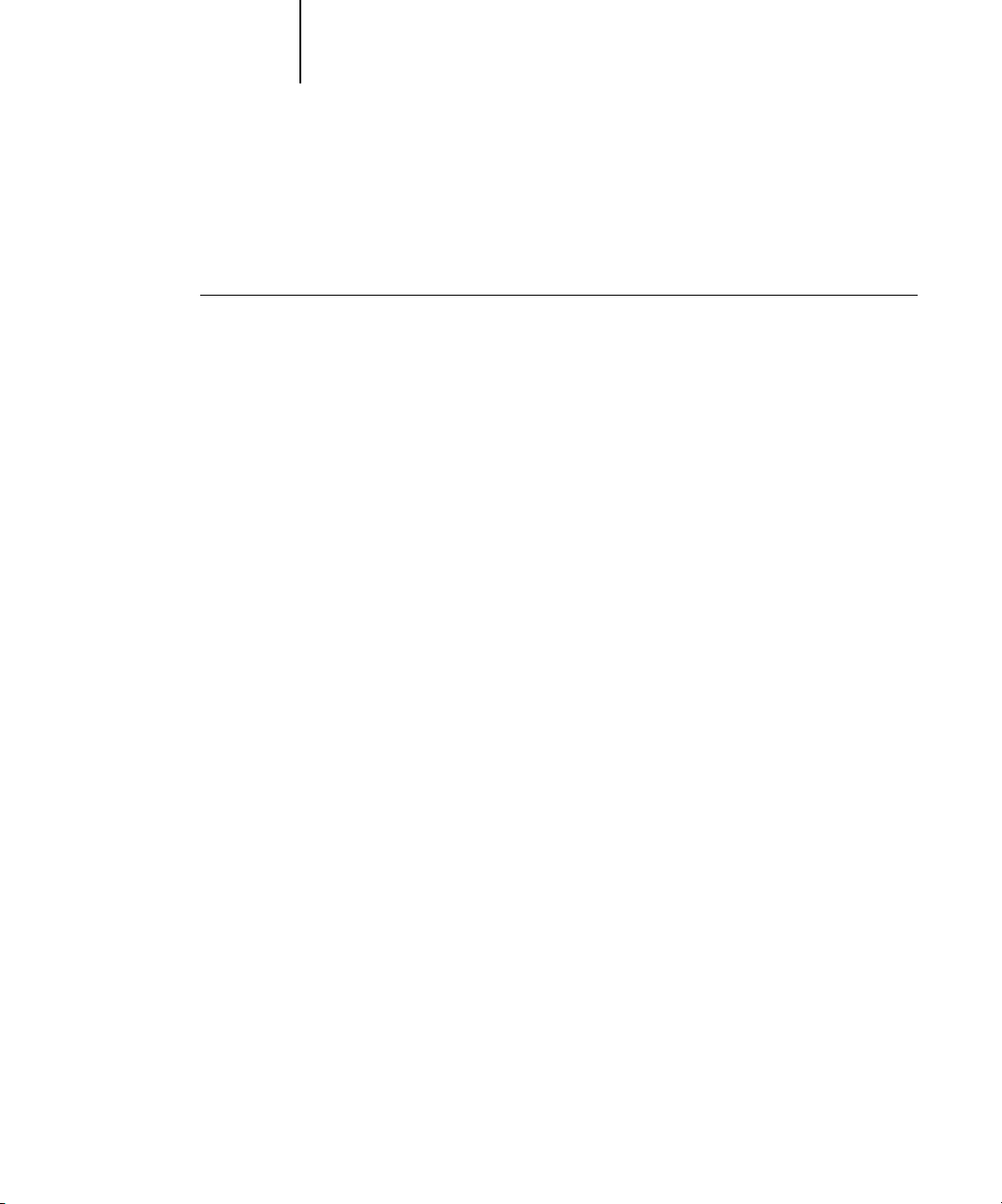
1-7 Starting and shutting down the Fiery Z4
1
Restarting the Fiery Z4
You should use the procedure described below to restart the Fiery Z4 rather than using
the power switch on the back of the Fiery Z4.
TO RESTART THE FIERY Z4:
1. Make sure the Fiery Z4 is not receiving, processing, or printing a job.
Make sure the status message on the Control Panel reads Idle.
NOTE: If a job from the Print queue is processing, it will continue processing and print
after the Fiery Z4 is restarted; if a job sent to the Direct connection is processing, it
will not finish processing or printing.
2. Press the Menu button to display the Functions menu.
3. Use the down button to scroll to the last screen and choose Shut Down.
4. Use the line selection button to choose Restart Server.
Shutting down the Fiery Z4
You may need to shut down the Fiery Z4 for service. When you do so, fonts that have
been downloaded to the hard disk drive are not deleted. Print jobs in the Hold and
Printed queues and jobs that have been processed but not printed are not deleted and
are available for printing when you restart the Fiery Z4.
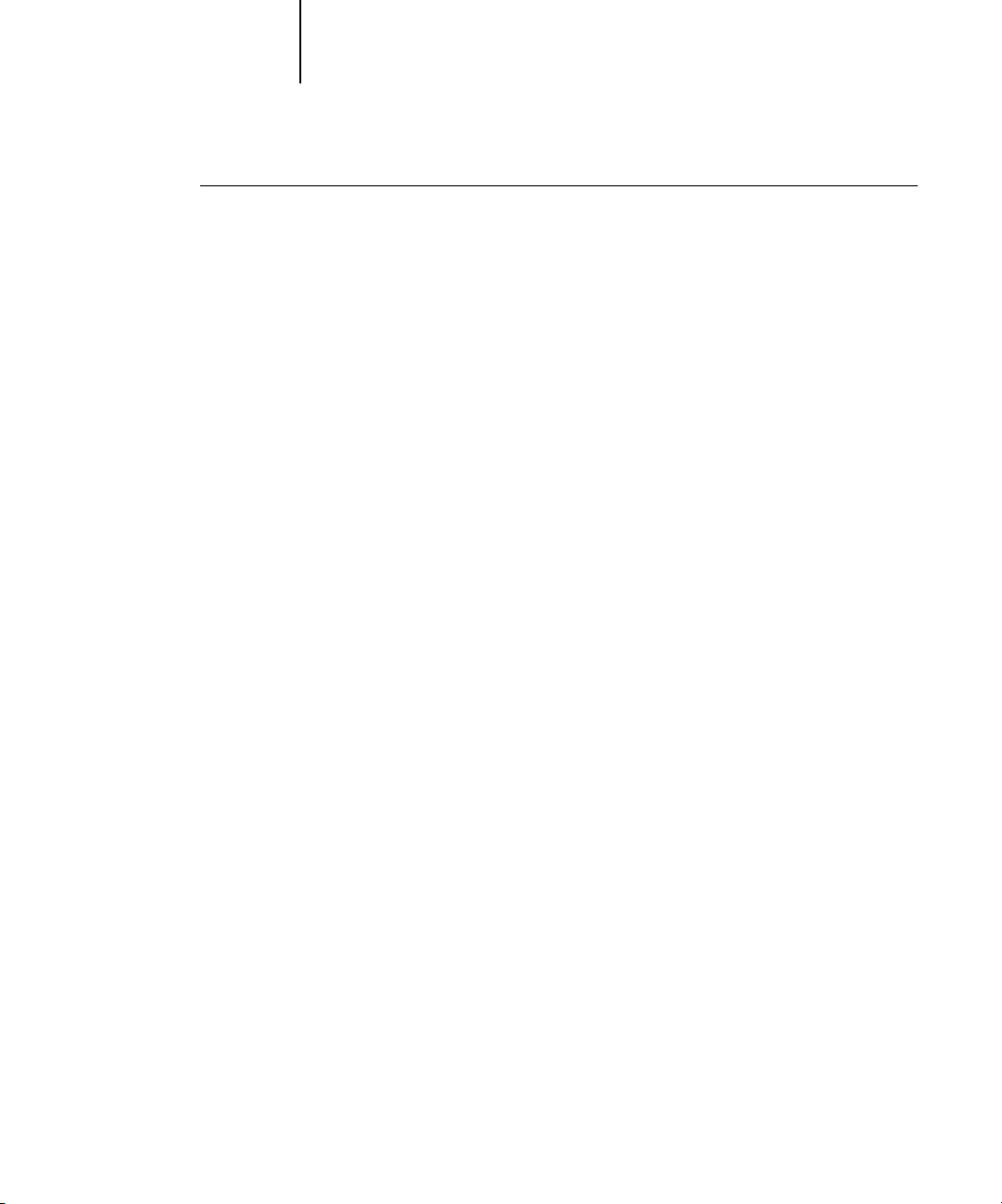
1-8 Using the Control Panel
1
TO SHUT DOWN THE FIERY Z4:
1. Make sure the Fiery Z4 is not receiving, processing, or printing a job.
Make sure the status message on the Control Panel reads Idle. If a job has just finished
processing or printing, wait at least five seconds after the Control Panel status message
changes to Idle before proceeding.
NOTE: If a job from the Print queue is processing, it will continue processing and print
after the Fiery Z4 is restarted; if a job to the Direct connection is processing, it will not
finish processing or printing.
2. Press the Menu button to display the Functions menu.
3. Use the down button to scroll to the last screen and choose Shut Down.
4. Use the line selection button to choose Shut Down System.
Proceed to the next step when the screen displays the message, “It is now safe to power
off the server.”
5. Power off the Fiery Z4 by moving the power switch on the back to the Off position.
N
OTE: After powering off the Fiery Z4, make sure to also power off the copier. Leaving
the copier powered on while the Fiery Z4 is powered off can lead to excessive drain on
the Fiery Z4 motherboard battery.
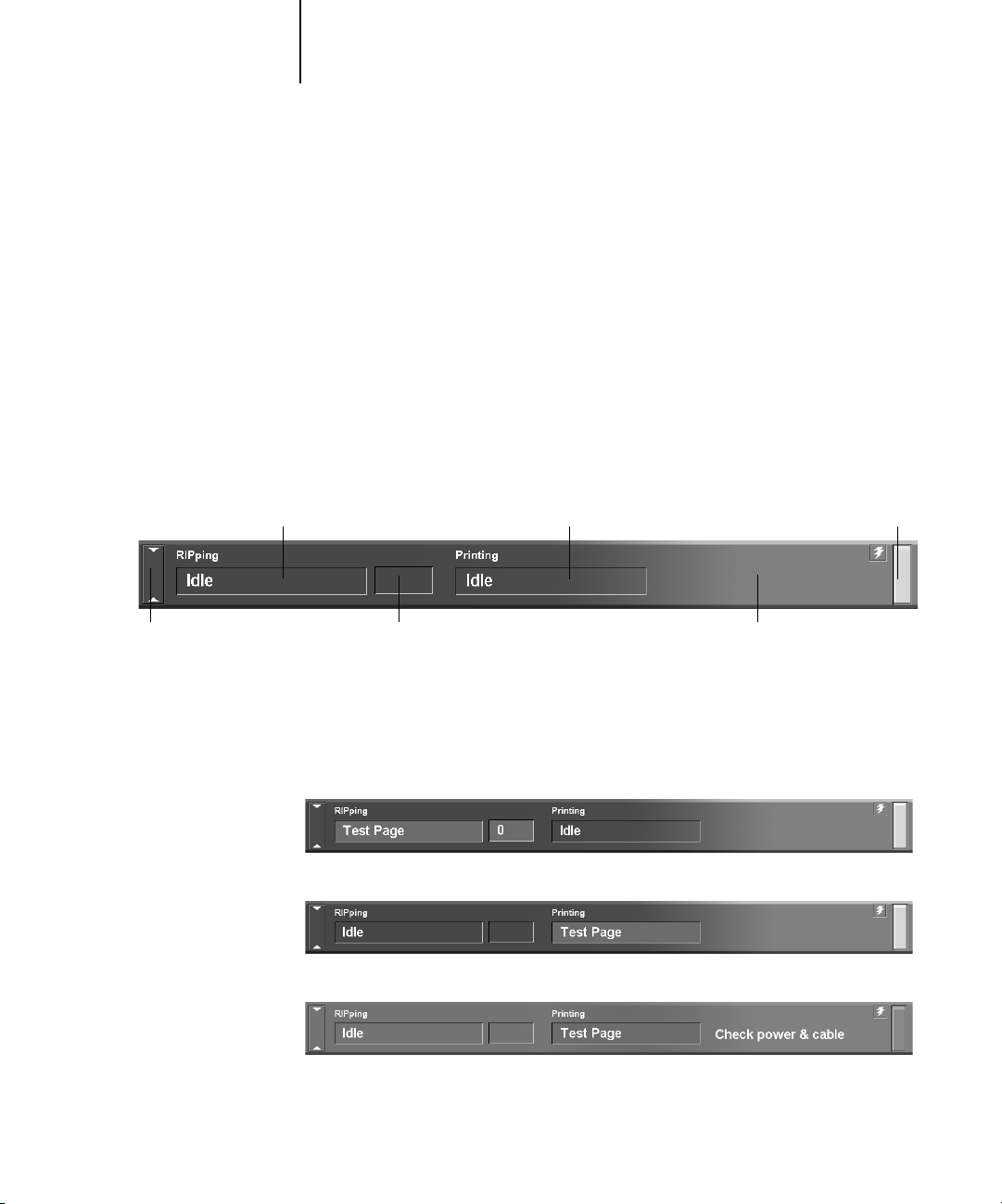
2-1 Introduction to the FieryBar
2
Chapter 2: Using the FieryBar
RIPping area Printing area Activity light
Click to expand or collapse FieryBar
If you have the Fiery Advanced Controller Interface Kit installed, you can use the
FieryBar to view Fiery Z4 status information, launch software, set up and restart the
Fiery Z4, delete stored jobs, cancel active jobs, and log off Windows. While most
elements in the FieryBar have counterparts in the Command WorkStation, you can
view current functions on the FieryBar even when the Command WorkStation is not
running.
Introduction to the FieryBar
The FieryBar, located at the top of the monitor screen, comprises the following parts:
Message areaRIP status area
Status
The FieryBar displays information about the status of the Fiery Z4:
RIPping area Displays the name of the job currently processing
RIP status area Displays the amount of the job that has processed
Printing area Displays the name of the job currently printing
Message area Displays error messages and other Fiery Z4 information
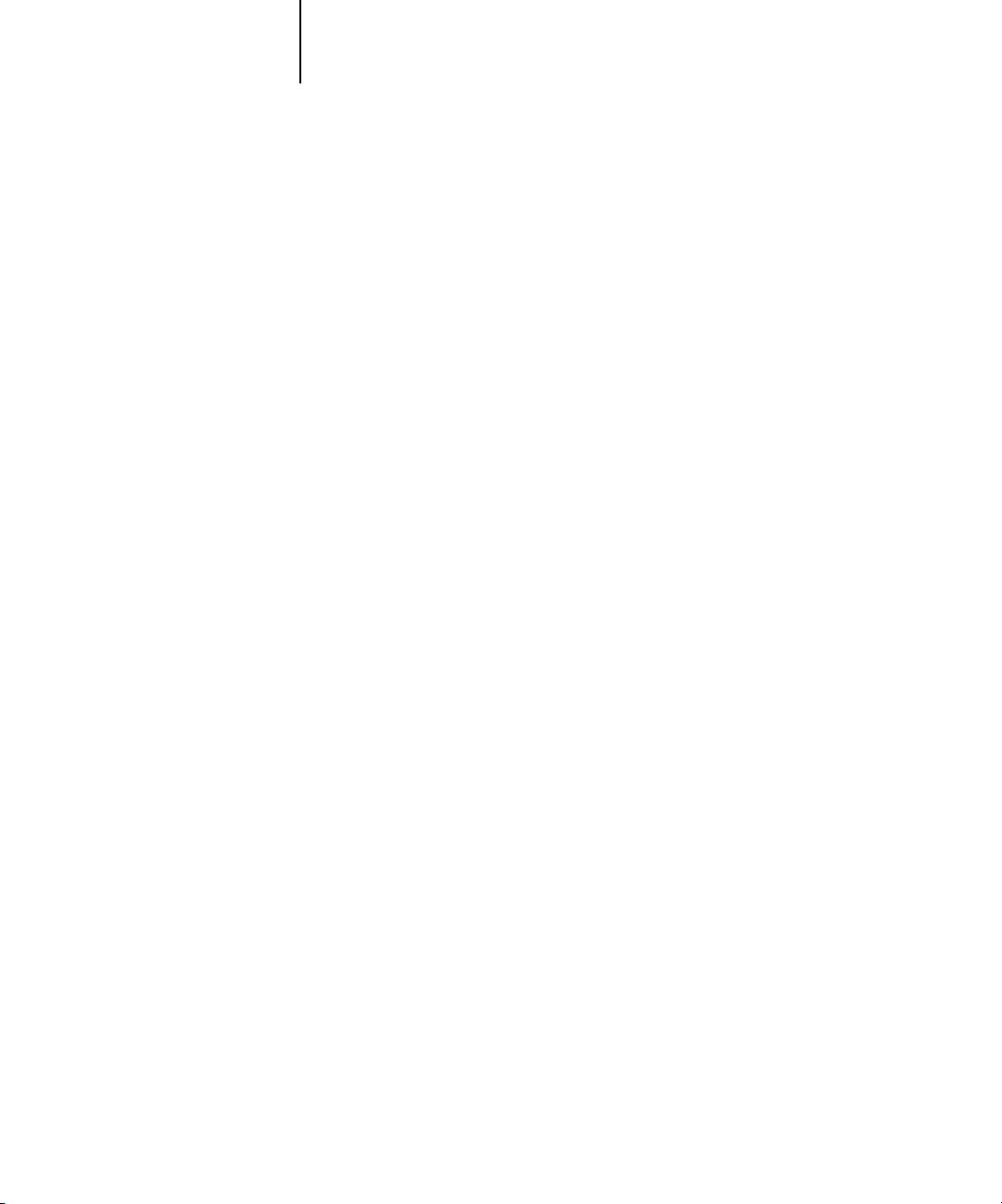
2-2 Using the FieryBar
2
Activity light
The activity light in the right corner of the FieryBar indicates current Fiery Z4 activity.
If the light is:
Solid red An error has occurred, causing the Fiery Z4 to be disabled.
Check the message area for details of the error.
Flashing red There is an error causing printing to be disabled, but the
Fiery Z4 is capable of processing. Check the message area for
details of the error.
Solid green The Fiery Z4 is idle.
Flashing green The Fiery Z4 is RIPping or printing a job, or
communicating with a remote computer. Check the RIPping
area, the RIP status area, and the printing area for details.
No light The Fiery Z4 is starting up.
Commands
Right-clicking the FieryBar or the Fiery icon on the right side of the Windows taskbar
enables you to access many Fiery Z4 features. You can choose the following commands
from the menu that appears:
Command WorkStation
ColorWise Pro Tools
Set Up Fiery
Restart Fiery
Launches the Command WorkStation. For more
information on connecting to and using the features of
the Command WorkStation, see Chapters 3 and 4.
Launches ColorWise Pro Tools. For more information
on connecting to and using the features of ColorWise
Pro Tools, see the Color Guide.
Opens the Fiery Z4 Setup dialog box. For more
information about the Setup options, see the
Configuration Guide.
Shuts down all Fiery Z4 activity in the correct manner
before restarting. You should use this option instead of
the power switch on the back of the Fiery Z4 (see
“Starting and shutting down the Fiery Z4” on
page 2-4).
