Page 1
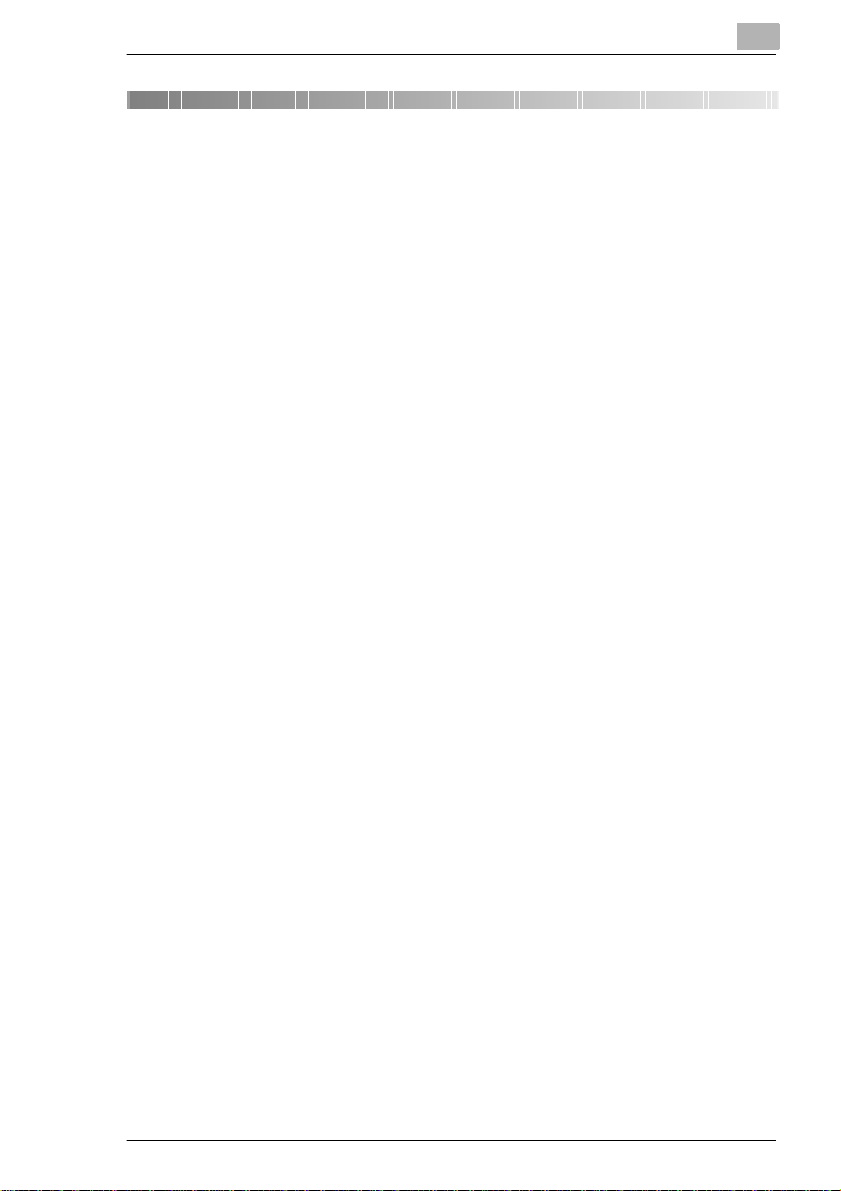
Table of Contents
1 Introduction
1.1 We Want You to Be a Satisfied Customer ..................................1-1
1.2 Preserving the Environment . . . ..................................................1-2
Takeback and Reutilisation.......... ............ ............ ............ ............ .. .1-2
What is E ne r g y Sta r®? ............ .......... ................. ......... .......... .........1 -2
Use of Recycled Paper.................. ............ ............ .. .......................1-2
1.3 G u i d e to th is M a nua l.... .......... .......... ......... .......... ................. .........1 -3
How Is this Manual Structured?......................................................1-3
A Brief Explanation of the Conventions used in this Manual ...........1-5
A Brief Explanation of Important Concepts and Symbols...............1-7
2 Getting to K now Your Copier
2.1 System Overview ..........................................................................2-1
Copier Di450/Di550 (External)............ .. ..........................................2-1
Copier Di450/Di550 (Internal)..... ......................... .............. .............2-3
2.2 O p t io n a l E qu i p me n t............ ... ................. .......... ......... .......... .........2 -4
Origin a l C o ver ...... ... .......... ......... .......... .......... ......... .......... ..............2-4
Electronic Document Handl er EDH-3............ .. .. ......................... .....2-5
Finisher FN-105 and Fini sher FN-106...... .. ........................ .............2-6
Finish e r F N -5 0 3 . .......... ......... .......... ................. .......... .......... ......... ..2-7
Finish e r F N -5 .. .......... .......... .......... ................. ......... .......... .......... .... 2 -8
Large Desk-Type Cabinet PF-115 ..................................................2-9
Duplex Cabinet PF-7D..................................................................2-10
Desk-type Cabinet PF-208............................................................2-11
Large Cap a c ity C as s e tt e C -30 6........... .. .......... .......... .......... .........2 -1 2
Large Capacity Cassette C-306L ..................................................2-13
Hard Disk HDD-1..........................................................................2-14
Memory Expansion Module M3 2-2.......................... .....................2-14
Printer Controller Pi5500...............................................................2-14
2.3 The Safe Use of Your Copier......................................................2-15
Laser Safety..................................................................................2-19
Intern a l La s e r R a di a tio n........ .......... .......... ................. .......... .........2 -1 9
Noise Emission .............................................................................2-20
Safet y L a bel ....... .. .......... .......... .......... ................. ......... .......... .......2-21
Data on th e M anu fa c tu rer's Nam e Pla te ........ .. .......... .......... .........2 -2 4
2.4 T ranspo r ti ng th e Cop ie r ... .. ... .......... ................. ......... .......... .......2-25
Di450/Di550 IVZ-1
Page 2
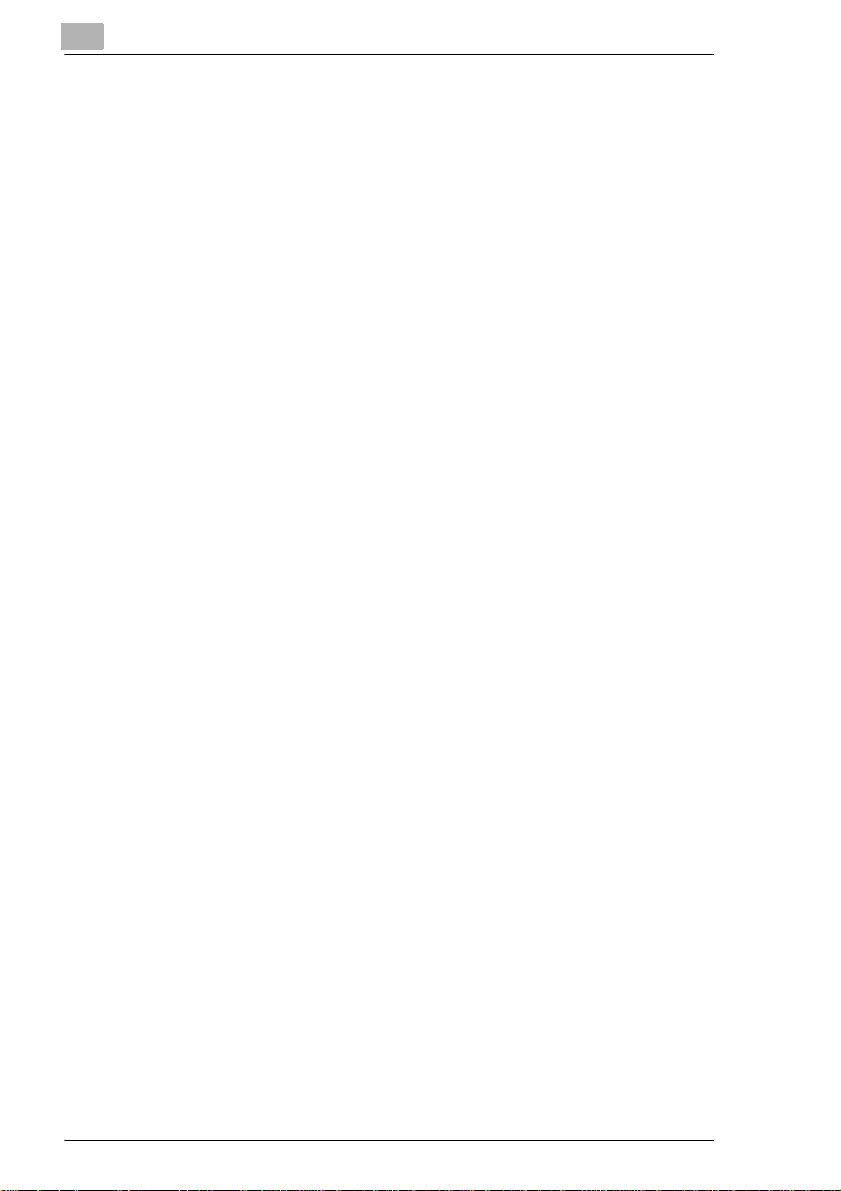
2.5 Se t tin g up th e Cop i er .......... ................. .......... .......... ................. . 2 -2 5
Environmental Requirements.............. .. ............ .. .........................2-25
Instal la tion Site ............ .................. ......... .......... .......... ......... ......... 2-2 5
Space Requirements for the Copier ............................................. 2-26
Storing Supplies ........................................................................... 2-26
2.6 Co n n e c tin g th e Co p ie r ............. .......... ................. .......... ......... .... 2-27
2.7 Sw i tc h in g th e Cop ie r On and O ff ........ .......... ................. .......... . 2-27
Switching the Copier On............................................................... 2-27
Switching the Copier Off............................................................... 2-28
2.8 Control Panel Keys and Indicators. ........... .. .............. ............... 2-29
Control Panel Left Side ........ .. ......................... .. .. .........................2-29
Control Panel Right Side.................... ............. .. .. ............. .. .. ........2- 31
Touc h Scr e e n ................... .......... .......... .......... ......... ................. .... 2-33
2.9 The Touch Screen ........................ .............. ................................2-34
Operating the Touch Screen ........................................................ 2-34
Struc tu re of Tou ch Scree n Me n us.......... .......... .......... ................. . 2-35
2.10 Adding P ap e r ........... .......... .......... ......... .......... .......... ................. . 2 -3 7
1st and 2nd Paper Drawer (Basic Drawers) .................................2-37
3rd P a per Dr awer – PF-115 (Optional Equipment) ...................... 2-39
3rd and 4th Paper Drawer – PF-208 (Optional Equipment )...... ...2-41
Large Capacity Casset te – C-306 and C-306L
(Optional Equipment)....................................................................2-43
Singl e F eed Tr a y ................... .......... .......... ......... .......... ................ 2-4 5
2.11 Replacing the Toner Bottle........................................................ 2-47
2.12 Replacing the Staple Cartridge ................................................. 2-50
Finish e r F N -5........... ......... ................. .......... .......... .......... ............. 2-50
Finish e r F N -1 0 5......... .......... .......... ......... .......... ................. .......... . 2 -5 3
Finish e r F N -1 0 6......... .......... .......... ......... .......... ................. .......... . 2 -5 6
Mailbin Finisher FN-503 ............................................................... 2-58
2.13 Shutt in g Down the Copier .......... ......... .......... ................. .......... . 2 -6 1
2.14 Please Observe these Precautions...........................................2-62
2.15 Proper Use of Your Copier ........................................................ 2-62
3 Initial Steps . . .
3.1 Step-by-Step Instructions on Copying Your Documents .........3-1
3.2 Entering the Administrator Number ........................................... 3-4
3.3 Checking Copier Settings................ ........... .............. .............. .....3-5
3.4 Entering the Number of Copies................................................... 3-5
3.5 St a rting the Co p y C y cl e ......... ......... .......... ................. .......... ........ 3-6
IVZ-2 Di450/Di550
Page 3
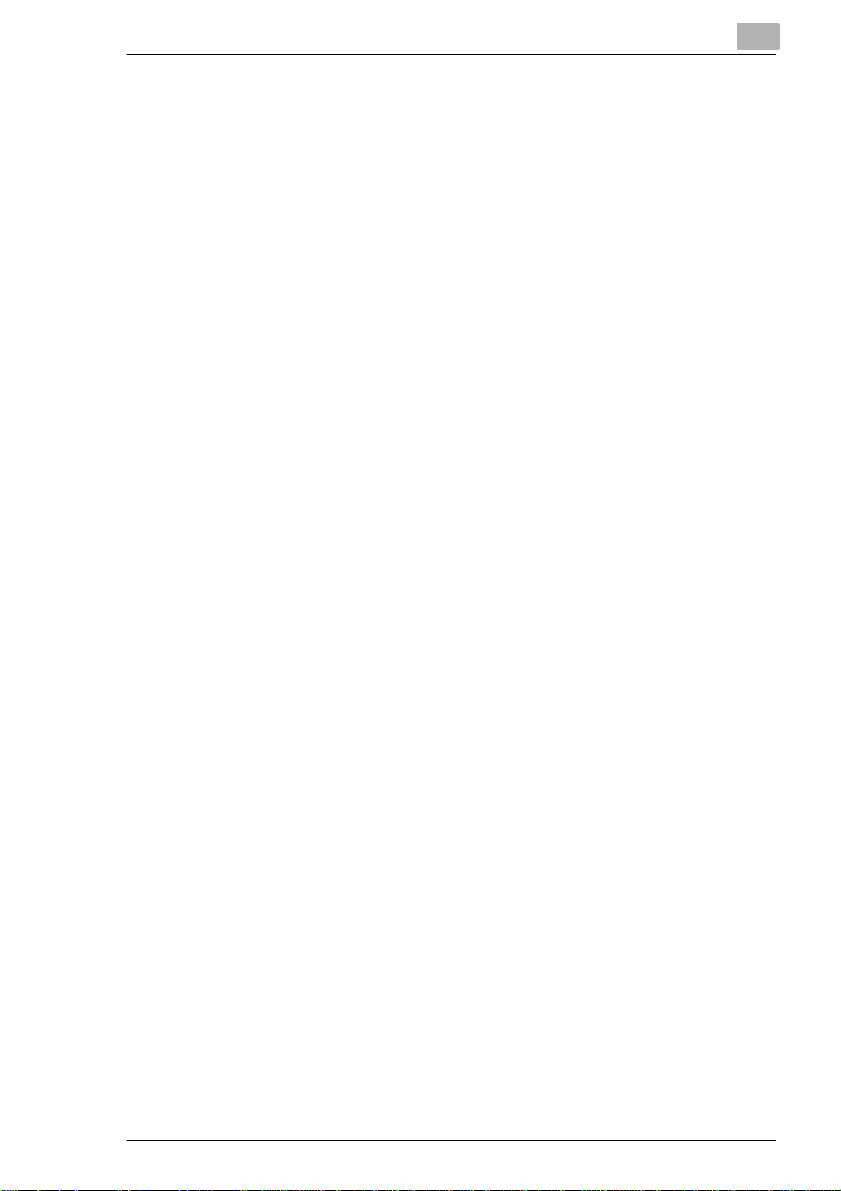
3.6 Interrupting the Copy Cycle.........................................................3-6
3.7 S toppin g the C o py Cyc l e.. .......... ................. ......... .......... .......... .... 3 -7
3.8 Resetting Copier Settings........... .............. ......................... ..........3-7
3.9 U s ing the Aut o m a ti c D oc ument Fee d e r..... .. .......... .......... ........... 3 -8
Feeding Originals of the Same Size.................. ........................ ......3-9
Feeding Originals of Different Sizes.................................... ..........3-10
Using the Single Feed Tray.... ........... ............ .. .. ........................ ....3-12
3.10 Pla ci n g Or ig in a ls o n the G la s s ......... .......... ................. ......... ..... 3 -1 3
Paper Originals and Transparent Originals...................................3-13
Books and Bound Originals...........................................................3-14
3.11 Scanning Stacks of Originals ....................................................3-15
3.12 Usi ng Me m o r y Re ca l l.......... .......... .......... .......... ......... .................3-17
3.13 Setting Up Reserve Copy Jobs..................................................3-18
3.14 Using the Job List ......................................................................3-19
Viewing the Job List......................................................................3-19
Viewi n g the Co p ie r Se tt in g s fo r a Res er v e C o p y Job ...................3-20
Changing the Number of Copies for a Reserve Copy Job............3-21
Deleting a Reserve Copy Job from the Job List............................3-22
Delet in g the Cur re n t C o p y Jo b........... ......... .......... ................. ....... 3 -2 3
Submit ting a Print Jo b......... .......... ......... .......... .......... .......... .........3 -2 4
3.15 Oth e r Fu n c t io n s ........... .......... .......... ................. ......... .......... .......3-26
Automatic Drawer Switching.........................................................3-26
Automatic Reset of Copier Settings..............................................3-26
Energy Save Mode........................................................................3-26
Auto Sh ut Of f... .......... .......... ................. .......... ......... .......... .......... ..3 -2 6
Sleep Mode...................................................................................3-26
Auto Co py S ta rt.... ... .......... ......... .......... .......... ......... ................. ..... 3 -2 6
4 Customizing Your Copy
4.1 B a s ic S et ti n g s ................... .......... ......... .......... .......... ................. .... 4 -1
Enabling Auto Paper Select Mode ..................................................4-2
Selecting the Paper Drawer Manually.............................................4-3
Settin g th e Pa pe r Ty p e for th e Si ng le Feed Tra y.... ... .......... ......... ..4 -4
Setting the Paper Size for the Single Feed Tray.............................4-6
Enabling Auto Size..........................................................................4-8
Selecting a Fixed Zoom Factor.......................................................4-9
Selecting a Zoom Factor using the Arrow Keys............................4-10
Specifying a Zoom Factor using the Numeric Keypad..................4-11
Saving Zoom Factors....................................................................4-13
Loading Saved Zoom Factors.......................................................4-15
Specifying an Unproportional Zoom Factor...................................4-17
Saving Unproportional Zoom Factors............. .. ............ ............ ....4-19
Di450/Di550 IVZ-3
Page 4
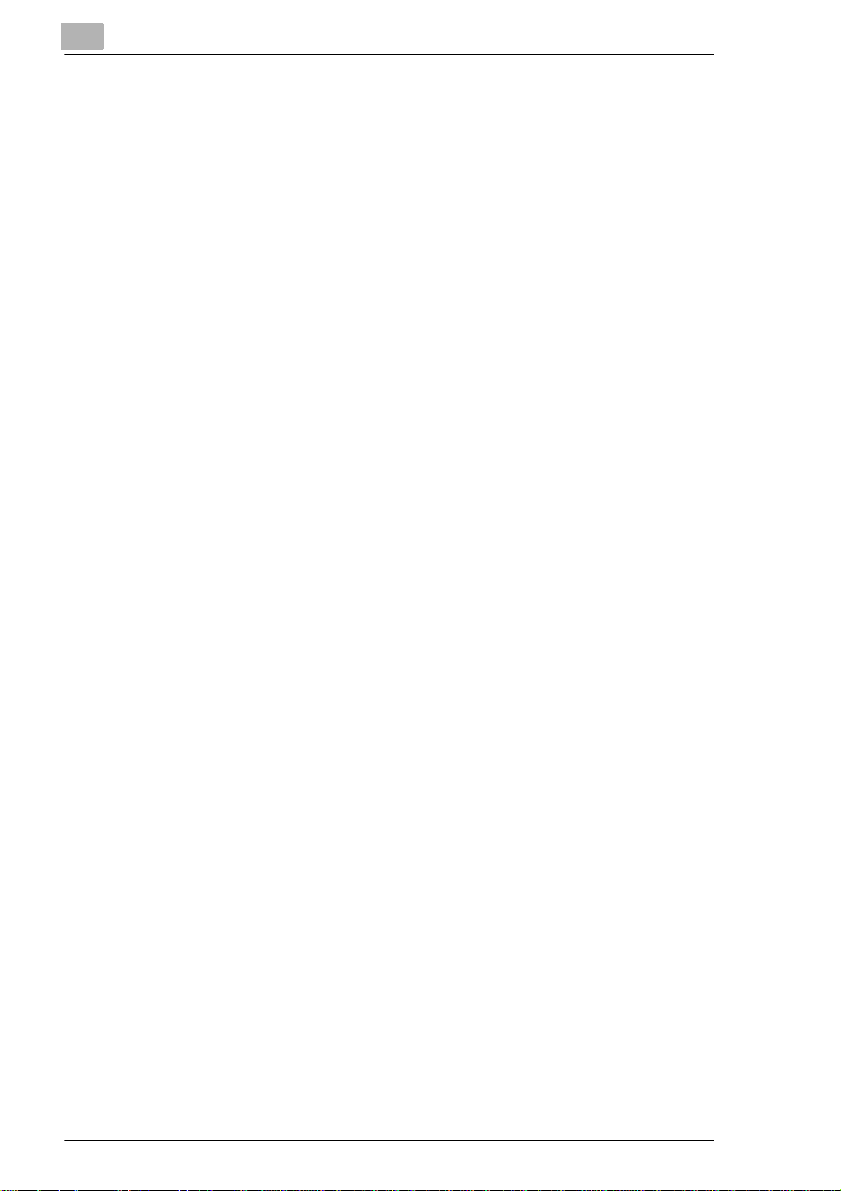
Loading Stored Unproportional Zoom Factors.............................4-22
Non-Sorted Copies....................................................................... 4-24
Sort/Group Co p ie s...................... .......... .......... ................. ......... .... 4-25
Stapling Copies – Overview ......................................................... 4-27
Stapling Copies – Corner Staple .................................................. 4-32
Stapling Copies – 2-Point Staple (Side)/Centre Staple ................ 4-33
Stapling Copies – Manual Stapli ng..... ........... ...............................4-35
Punc hi n g Co p ie s ..... .. .. .......... ................. .......... .......... ......... ......... 4-3 8
Folding Copies – Overview ......... ................. .......... .......... ......... .... 4-41
Folding Copies – Crease............ .......... .......... ......... .......... ........... 4-42
Folding Copies – Half-Fold......... .......... .......... ......... .......... .......... . 4 -4 4
Folding Copies – Z-Fold ............. .......... .......... ......... ................. ....4-46
4.2 Or ig i n al > C o py F un c t io n s.. .. .......... .......... ......... .......... ................ 4-4 9
Selec ti ng a Cop y Mo d e .... ... .......... ......... .......... .......... ................. . 4-5 2
Copying Originals with File Margins ............................................. 4-54
Copying Books ............................................................................. 4-56
4.3 Density Settings ......................................................................... 4-60
Toggling Auto Exposure ............................................................... 4-61
Making Copies Lighter or Darker.................................................. 4-62
Changing the Density Mode.......................... ........................ .. .....4-63
4.4 Auxiliary Functions.................................................................... 4-64
Inser tin g a Cov e r S h ee t..................... .......... .......... ................. ...... 4-65
Inserting Separator Pages......... ........................ .. ........... ............ ..4-68
OHP Inte r le a ving ....... .......... .......... ......... .......... ................. .......... . 4 -7 1
Adding a Margin to Your Copy ..................................................... 4-74
Erasing a Margin or Frame around Your Copy............................. 4-76
Duplicating Images onto a Copy................................................... 4-78
Creating Page Numbers....................................... .. .. ....................4-82
Creating Image Stamping............................................................. 4-90
5 Combining Functions
5.1 Or ig i n al : 1 -s id e d , C o py: 1-sided .... .......... .......... .......... ............... 5-3
5.2 Or ig i n al : 1 -s id e d , C o py: 2-sided .... .......... .......... .......... ............... 5-6
5.3 Or ig i n al : 2 -s id e d (F ile M a rg in le ft ), Copy: 1 -s id e d.......... ...........5-9
5.4 Or ig i n al : 2 -s id e d (F ile M a rg in le ft ), Copy: 2 -s id e d.......... ......... 5-12
5.5 Or ig i n al : 2 -s id e d (F ile M a rg in a bo v e ), Cop y : 1 -s id e d. .. ...........5-15
5.6 Or ig i n al : 2 -s id e d (F ile M a rg in a bo v e ), Cop y : 2 -s id e d. .. ...........5-18
IVZ-4 Di450/Di550
Page 5
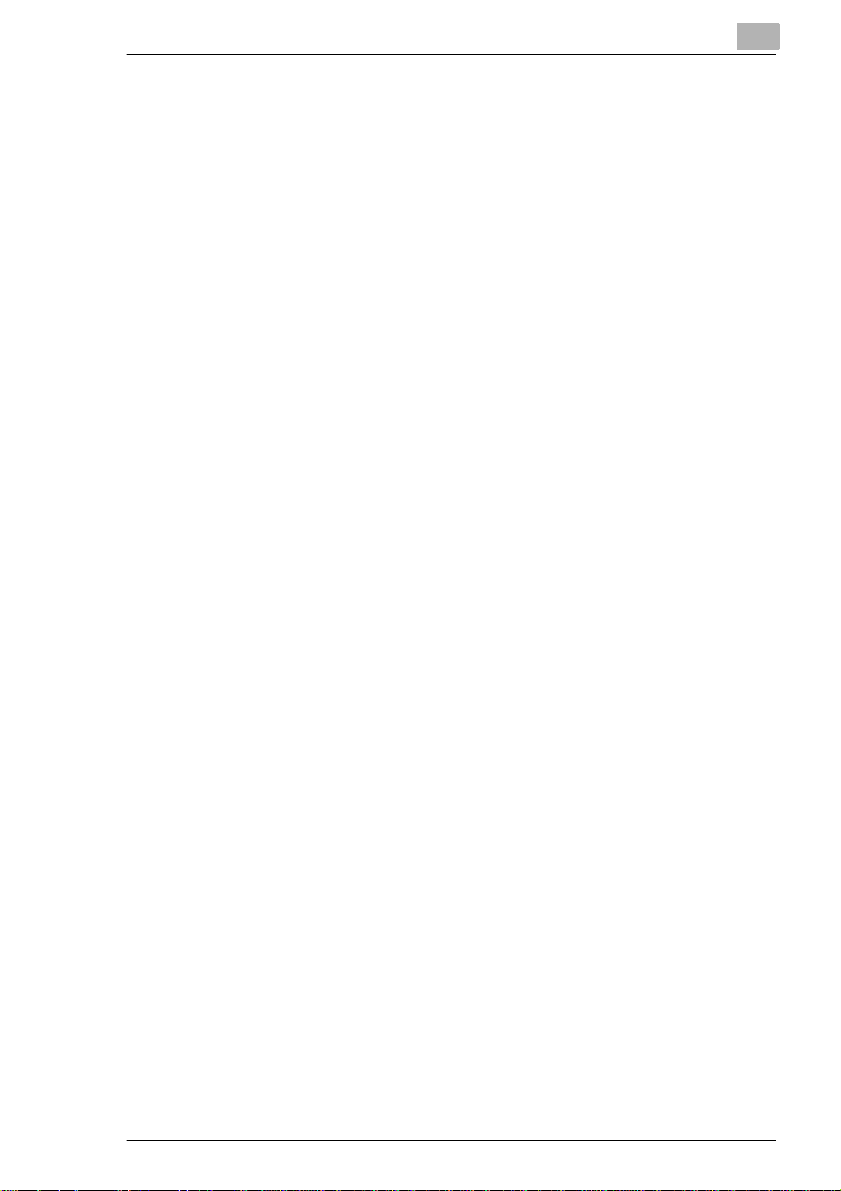
6 Utilities
6.1 Using the Copy Job Program Memory........................................6-1
Saving a Copy Job Program ...........................................................6-1
Checking the Settings of a Co p y Job Pr o g ra m ............... ......... .......6-4
Recalling a Stor ed C o py Jo b Pro gr a m... ... .. .......... ................. .........6-6
Deleting a Stored Copy Job Program .............................................6-7
6.2 Using the Image Memory..............................................................6-9
Storing an Image.............................................................................6-9
Chec ki n g a Sto r e d Ima g e.. ......... .......... ................. .......... ......... ..... 6 -1 3
Deleting a Stored Image ...............................................................6-15
6.3 Checking Copier Meter Counts............... .. .................................6-17
6.4 Starting the Toner Replenisher Func tion ........ .. .. ........... .. ........6-19
6.5 C o n f ig u ring the Use r ’s Cho ic e Se tt in g s ........... .......... ......... ..... 6 -2 0
Configuring User’s Choice Settings ....... ... ................. .......... .........6 -2 2
User’s Choice [1/6 ].. .. .......... .......... ................. ......... .......... .......... ..6 -2 4
User’s Choice [2/6 ].. .. .......... .......... ................. ......... .......... .......... ..6 -2 6
User’s Choice [3/6 ].. .. .......... .......... ................. ......... .......... .......... ..6 -2 8
User’s Choice [4/6 ].. .. .......... .......... ................. ......... .......... .......... ..6 -3 0
User’s Choice [5/6 ].. .. .......... .......... ................. ......... .......... .......... ..6 -3 1
User’s Choice [6/6 ].. .. .......... .......... ................. ......... .......... .......... ..6 -3 4
6.6 Using the Administrator Mode...................................................6-36
Making Settings in Administrator Mode.........................................6-36
Turning on the Copy Counter........................................................6-38
Setting Access Numbers...............................................................6-40
Setting Copy Limits for Access Numbers......................................6-42
Printi ng C o py Tr a ck D at a.............. ................. ......... .......... .......... ..6 -4 4
Resetting Individual Access Numbers...........................................6-45
Resetting All Counters ..................................................................6-47
6.7 L imiting th e Num b e r o f Co pi e s p e r C opy C yc l e. .......... .......... ..6 -4 9
6.8 L o c k in g th e Au to S hu t Of f Mo d e ...... .. ... ................. .......... .........6 -5 0
7 Troubleshooting
7.1 If You are no t Sa ti s fie d w it h Y o ur C op y . . . . ................. .......... .... 7 -1
7.2 If a Message Appears on the Touch Screen. . ...........................7-3
7.3 If Your Copier Is Not Working Correctly . . . ...............................7-4
7.4 If a Malfunction Code Appears . . . ..............................................7-5
Messa ge In d ic a tin g a Fau lt ... .......... .......... .......... ......... ................. ..7-5
Messa ge In d ic a tin g a Ma lfu n c tio n. ......... .......... .......... .......... ......... ..7-5
Di450/Di550 IVZ-5
Page 6
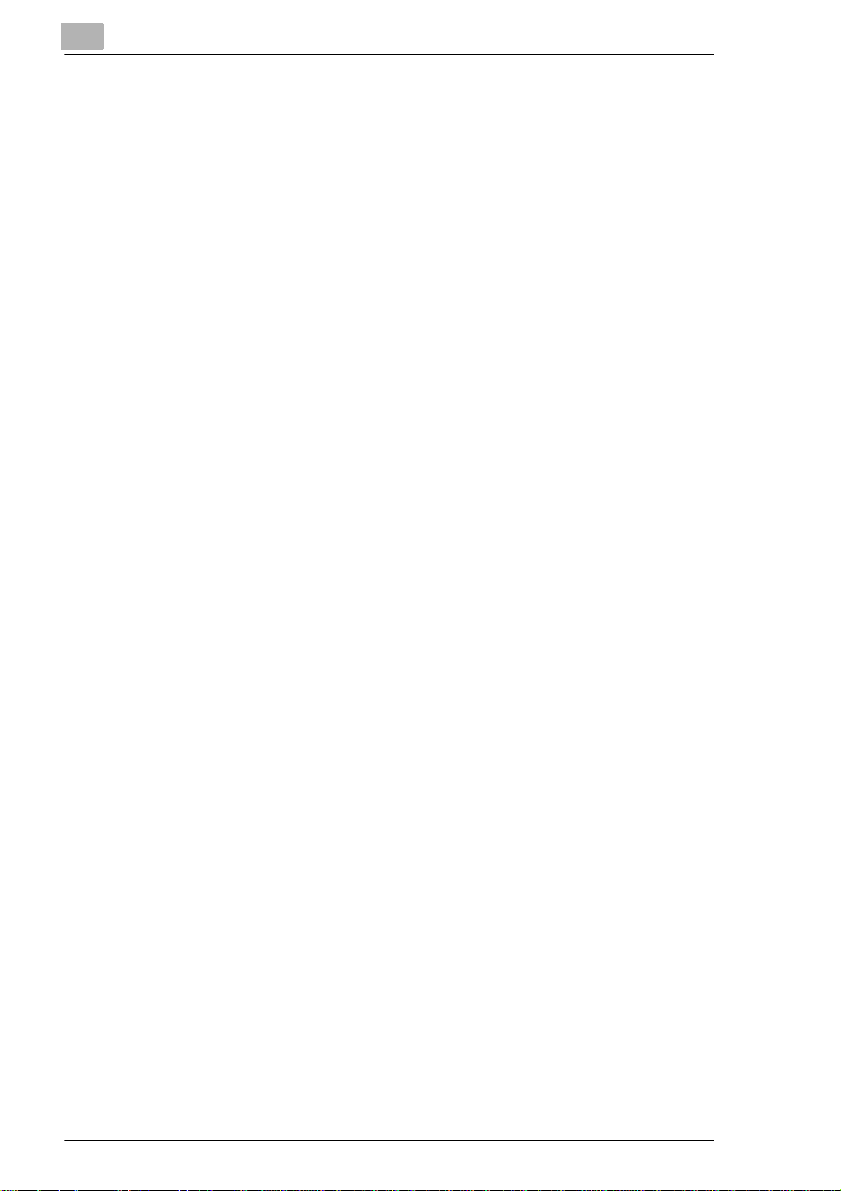
7.5 Ho w to C le a r a Pa pe r Mi s fe e d ........... .......... ......... ................. ...... 7-6
Main Un it ...... .. .......... .......... ................. .......... ......... .......... .......... ... 7-7
Singl e F eed Tr a y ................... .......... .......... ......... .......... ................ 7-1 1
Electronic Document Handl er EDH-3. ............. .. ......................... ..7-12
Duplex Unit PF-7D/PF-208........................................................... 7-15
Finisher FN-5 – Overv ie w......... ......... ................. .......... .......... ...... 7-17
Finisher FN-5 – Paper Misfeed 1 ... ......... ................. .......... .......... . 7 -1 8
Finisher FN-5 – Paper Misfeed 2 ... ......... ................. .......... .......... . 7 -2 3
Finisher FN-5 – Paper Misfeed 3 ... ......... ................. .......... .......... . 7 -2 6
Finisher FN-5 – Paper Misfeed 4 ... ......... ................. .......... .......... . 7 -2 7
Finish e r F N -1 0 5......... .......... .......... ......... ................. .......... .......... . 7 -3 5
Finish e r F N -1 0 6......... .......... .......... ......... ................. .......... .......... . 7 -3 8
Mailbin Finisher FN-503 ............................................................... 7-41
Desk Type Cabinet PF-208 ..........................................................7-44
Desk Type Cabinet PF-115 ..........................................................7-46
Large Capacity Cassette C-306/C-306L.......................................7-48
7.6 Ho w to R el e as e a Sta p le Ja m ....... .. ................. .......... .......... ...... 7-50
Finish e r F N -5........... ......... .......... ................. .......... .......... ............. 7-51
Finish e r F N -1 0 5......... .......... .......... ......... ................. .......... .......... . 7 -5 3
Finish e r F N -1 0 6......... .......... .......... ......... ................. .......... .......... . 7 -5 5
Mailbin Finisher FN-503 ............................................................... 7-57
7.7 These Functions Cannot Be Combined!................. .. ............... 7-60
Basic Settings............................................................................... 7-62
Orig.>Copy Settings ..................................................................... 7-66
Auxiliary Functions ....................................................................... 7-69
Other.............................................................................................7-71
8Appendix
8.1 Care of the Unit............................................................................. 8-1
Cleaning .........................................................................................8-1
Cleaning the Automatic Document Feeder..................................... 8-3
Cleaning the Corona Units.......................................... .. .................8-4
8.2 Copier Maintenance ..................................................................... 8-5
8.3 Specifications ............................................................................... 8-6
Copier Di450/Di550.. .. .. ............. .. ............. .. .. ............. .. .. ............. .. ..8-6
Paper Feed Unit PF-208............ .. ..................................... .. ............8-7
Paper Feed Unit PF-115............ .. ..................................... .. ............8-8
Duplex Unit PF-7D.......................................................................... 8-8
Electronic Document Handl er EDH-3. ............. .. ......................... .. ..8-9
Finish e r F N -5........... ......... .......... ................. .......... .......... ............. 8-10
Finish e r F N -1 0 5......... .......... .......... ......... ................. .......... .......... . 8 -1 1
Finish e r F N -1 0 6......... .......... .......... ......... ................. .......... .......... . 8 -1 2
Mailbin Finisher FN-503 ............................................................... 8-13
IVZ-6 Di450/Di550
Page 7
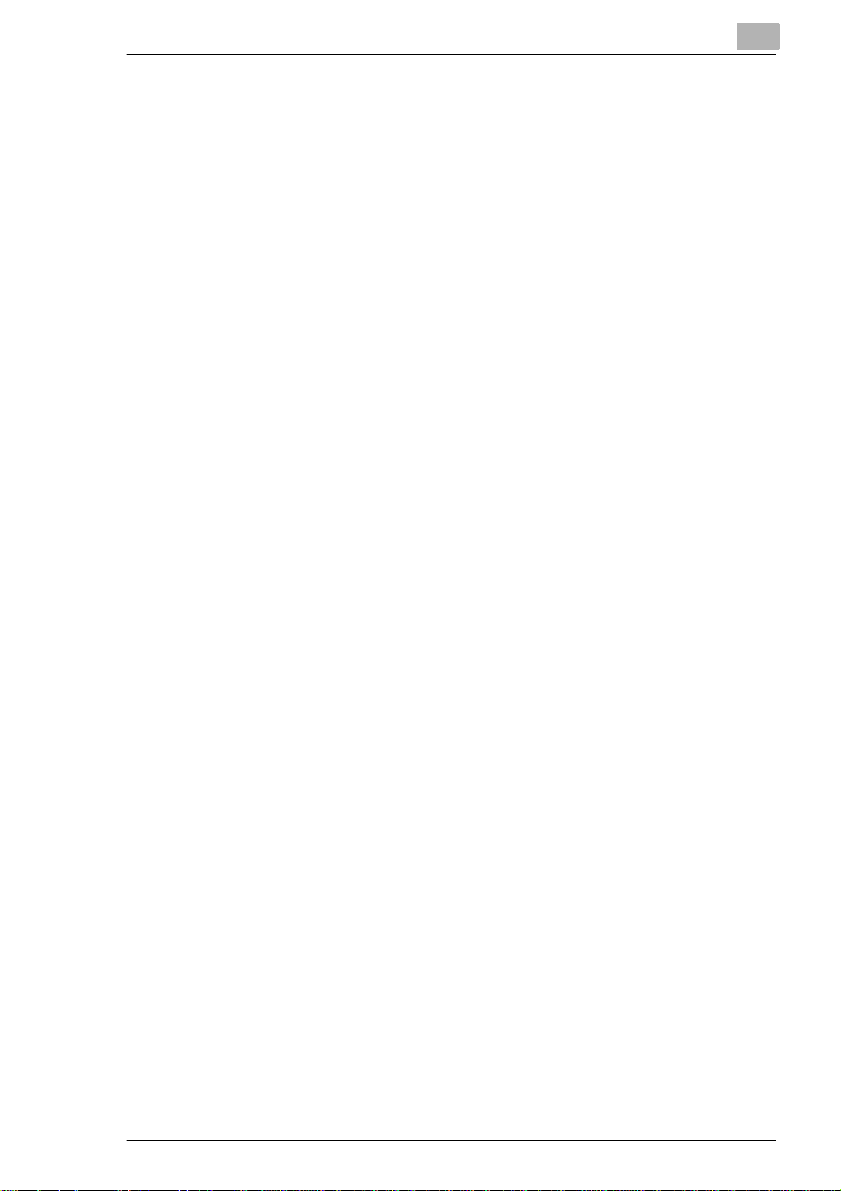
Paper Feed Unit C-306............. .. ......................... .............. ...........8-14
Paper Feed Unit C-306L............. ............. .............. .......................8-14
8.4 P a p e r S iz e Tab le s.. .......... ................. ......... .......... .......... ......... .....8-15
Metric............................................................................................8-15
Inch ...............................................................................................8-15
8.5 Zoom Factor Tables....................................................................8-16
Metric............................................................................................8-16
Inch ...............................................................................................8-17
8.6 C E L abe l (Declar a ti o n o f C onf o rmity) ........ .. .......... .......... .........8 -1 8
8.7 Certifications on the Manufacturer’s Name Plate ....................8-19
8.8 Directory of Abbreviations.........................................................8-20
8.9 Index.............................................................................................8-21
Di450/Di550 IVZ-7
Page 8
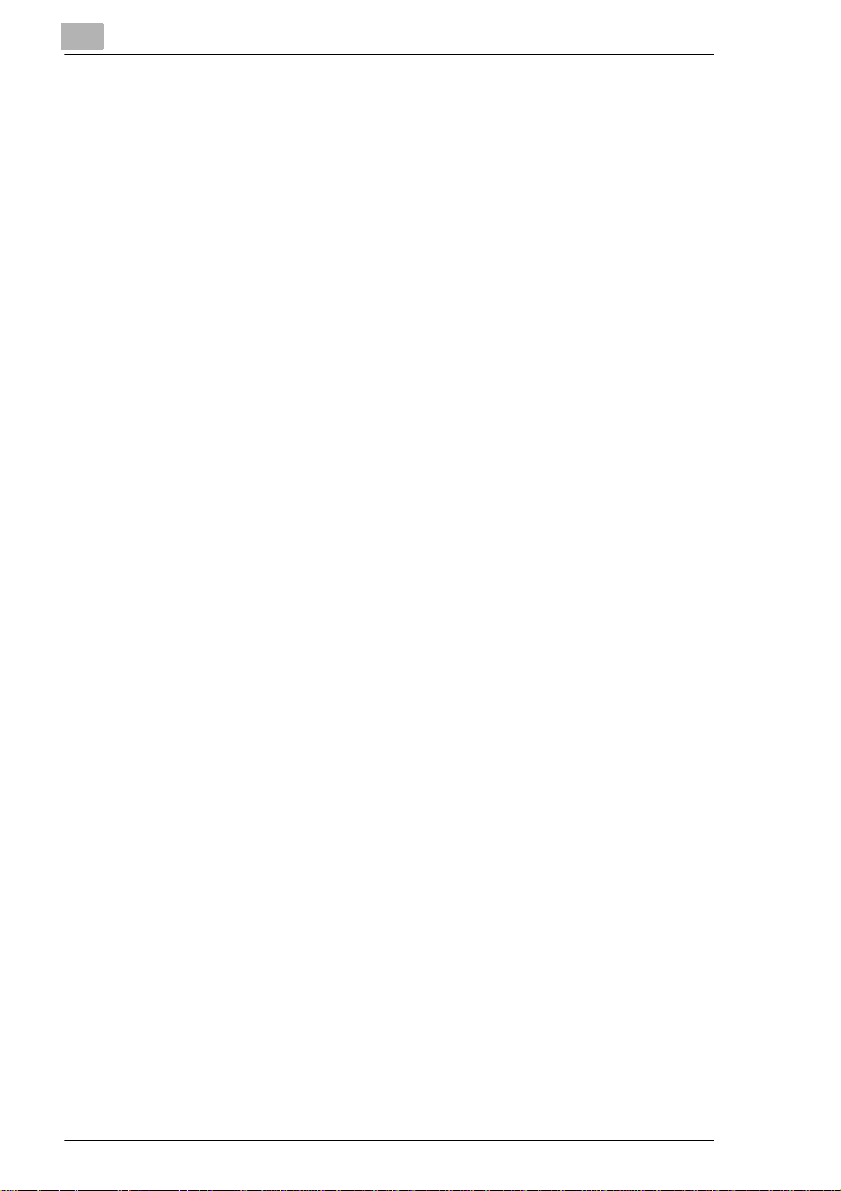
IVZ-8 Di450/Di550
Page 9
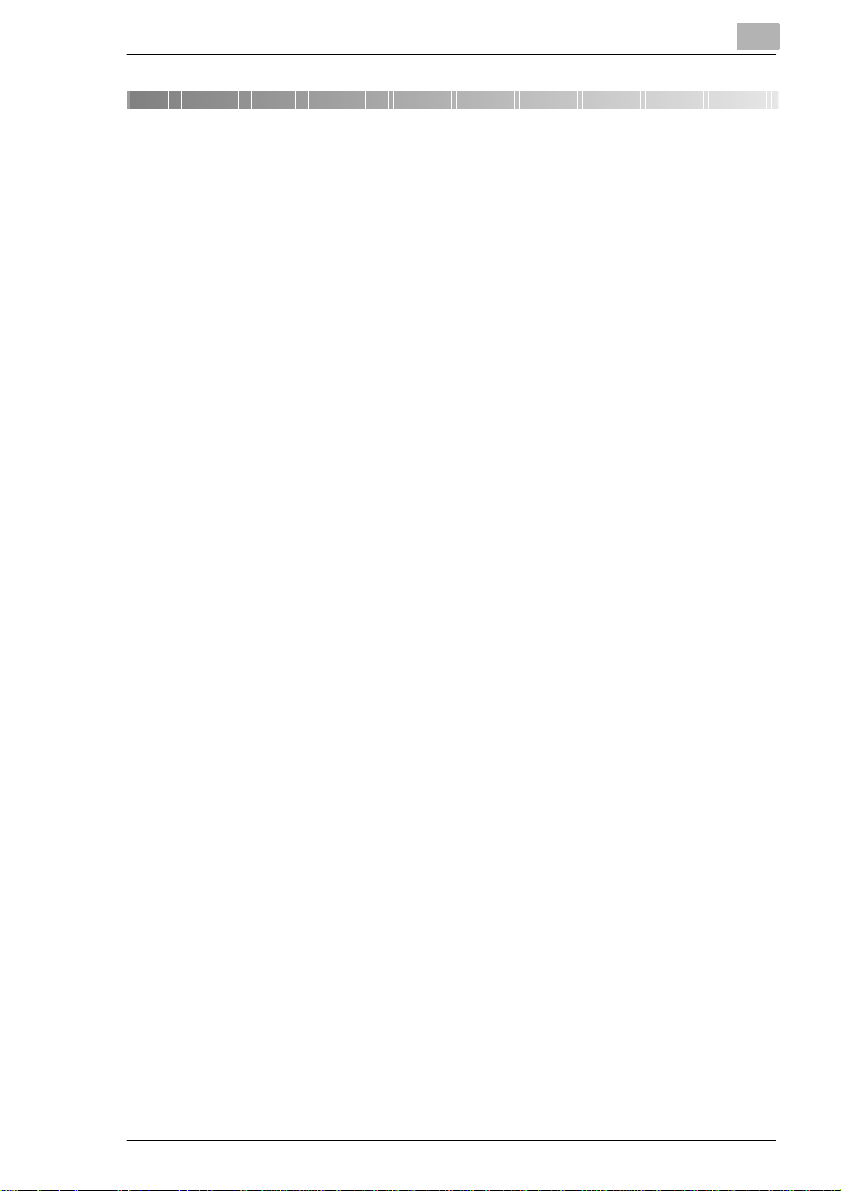
Introduction
1 Introduction
1.1 We Want You to Be a Satisfied Customer
Thank you for choosing a Minolta Copier System.
To ensure the best performance and effective use of your copier, this
manual will provide inf or ma ti on o n the fol lo w ing to pi cs :
G Getting to Know Your Copier
G Initial Steps . . .
G Customizing Your Copy
G Combining Functions
G Utilities
G Troubleshooting.
Please read this manual carefully before using your copier and keep it
handy at all times. Store the manual in the holder on the rear side of the
copier.
For further infor ma ti on and assistance, pleas e contact:
G your Minolta Technical Representative;
G the Minolta Hotline, Tel.: 0800 /6 4665 82 (free of charge) and
G our Web site, http://www.minolta.com.
Please keep the seria l number (located on the copier’s rating plate) and
the copier’s date o f purchas e handy to ens ure f ast , a ccurat e assist ance in
the event of difficulties.
. . . because we want you to be a satisfied customer.
1
Di450/Di550 1-1
Page 10
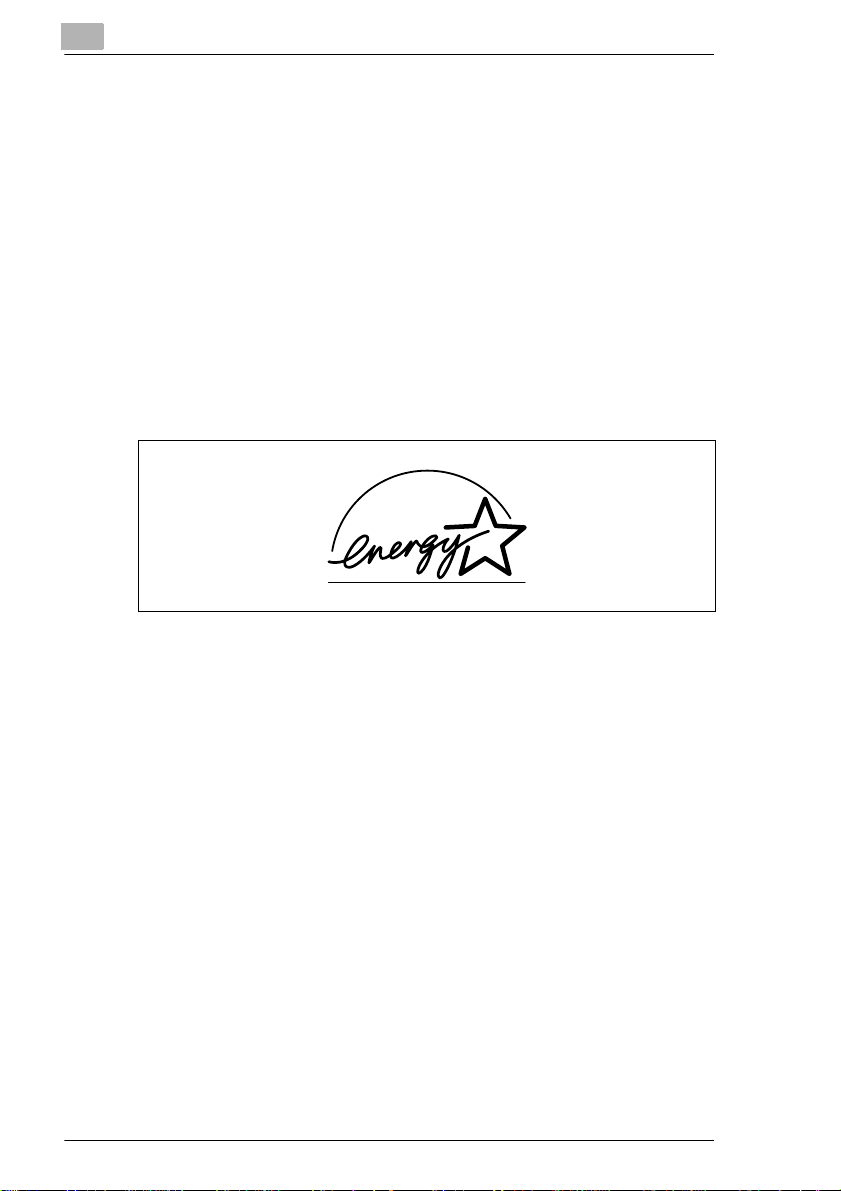
1
1.2 Preserving the Environment . . .
Minolta support s the challenge of preserving t he environment and does all
that it can to active ly par ticipate in preventi ng and resolving ecolog ical
problems.
Our production is certified under ISO 9000 (qual ity management) and
ISO14001 (environment management).
Takeback and Reutilisa ti on
Used devices, empty ton er and drum units and used toner and drum units
are taken back by a local MINOLTA partner and processed for recycling
and reutilisation of materials. For more information, call 0800/64 66582
(toll free).
Introduction
What is Energy Star
After long periods of idl eness, Energy Star
Saver Mode or turn themsel ves off. This function can reduce the annual
energy costs for the unit by up to 60%.
Copiers with a high copying speed a utomatical ly swi tch to 2-sided copying
mode. This reduces the costs for copy media and the volume of paper
consumed.
Did you know that manufacturing a sheet of paper requires 10 ti me s as
much energy as making a copy ?
The conservation of paper thus also has a direct global eff ect on the
conservation of energy.
This copier complies with the Energy Star
Use of Recycled Paper
This unit is suited for processing recycled paper that meets the
requirements o f ENV 12281 or DIN 19309. For details, consult your local
MINOLTA partner.
®
?
®
copiers switch to Energy
®
energy efficiency criteria.
1-2 Di450/Di550
Page 11
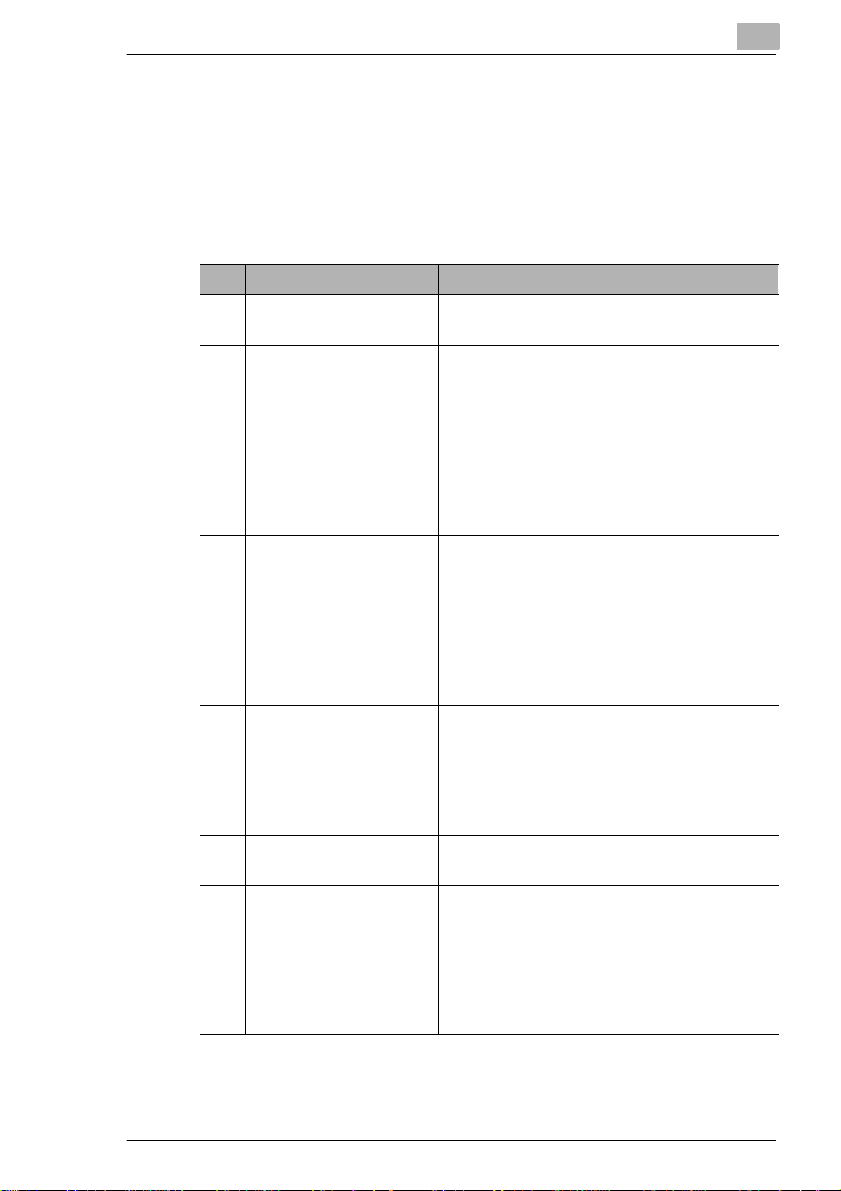
Introduction
1.3 Guide to this Manual
How Is this Manual Structured?
If you are not sure where to locate the informat ion you need, please refer
to this section. The foll owing table will help you. For det ailed information
on specific issues, refer to the index at the end of the manual .
No. Chapter Description
1 Introd ucti on This c hapt er cont a in s i ntr od uc tor y i nfor m at ion
2 Getting to Know Your
Copier
3 Initial Steps . . . This chapter provid es you w ith th e knowledge
4 Customizing Your Copy This chapter explains the effective use of the
5 Combining Functions This chapter includes tables that help you
6 Utilities This chapter shows you how to configure the
1
pertaining to the effec tive use of this manual.
This chapter is provided to familiarize you with
your copier and its features. It describes such
subjec ts as:
• Syste m ov erv iew
• Safe and re lia bl e us e of t he cop ie r
• Setting up the copier
• Switching the copier on and off
• Filling the paper drawers
• Changing the toner cartridge
needed for using your copier, such as:
• Step-by-step Instructions on Copying Your
Documents
• Starting the copy c ycle
• Stopping the copy cycle
• Loading originals
• Creati ng reserve copy jobs
copie r's functions, for example:
• Basic settings
• Original>Copy settings
• Image de nsity set tings
• Auxi liary functions
achieve the copy results you aim for.
copier to meet your requirements. It provides
information on:
• Using the copy job program memory
• Checking the meter count
• Changing the User's Choice settings
• Using ad m i ni st r at or mo de
Di450/Di550 1-3
Page 12
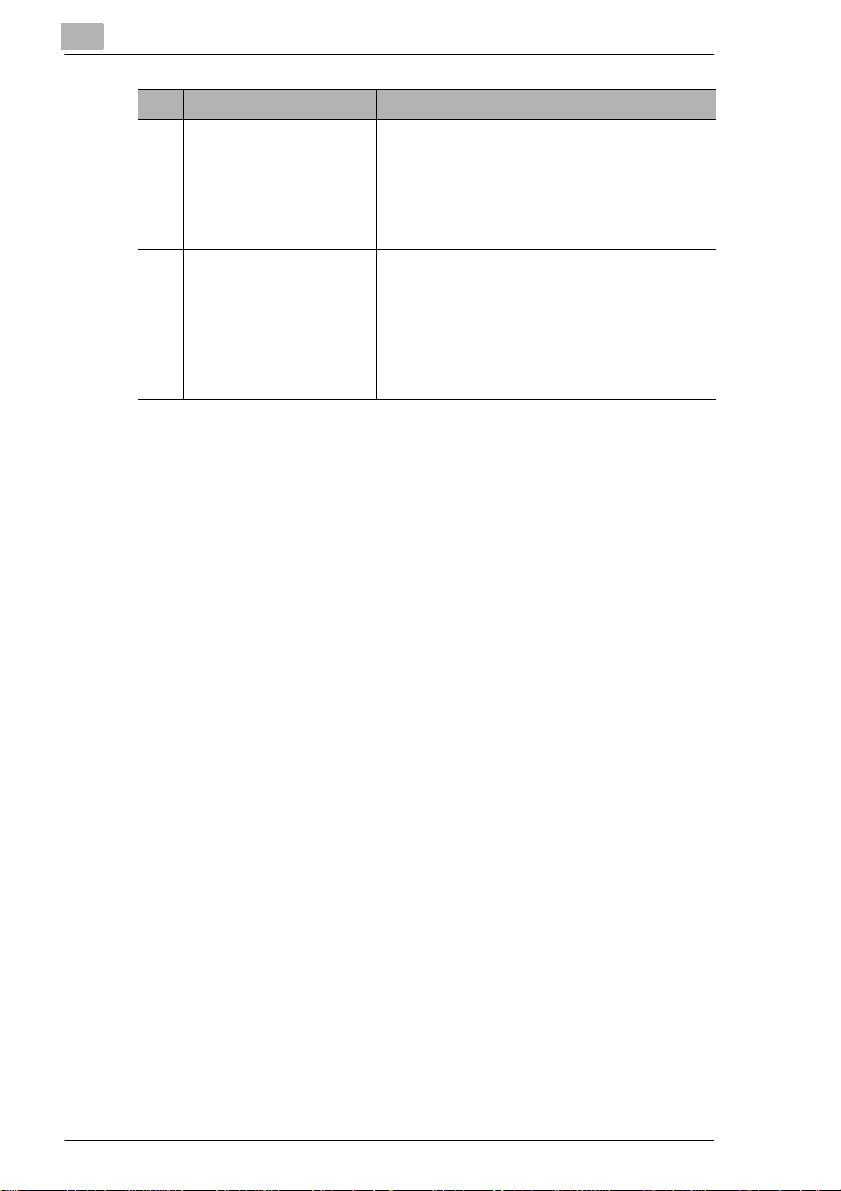
1
Introduction
No. Chapter Description
7 Troubleshooting This chapter contains instructions to help you
recogn iz e er ro r s and res olve them:
• If you are not satisfied with your copy
• If a malfunction code is displayed
• How to clear a paper misfeed
• How to clear a staple jam
8 Appendix The appendix contains a collection of useful
supplementary information such as:
• Care of the unit
• Specifications
• Pap e r si ze tables
• Zoom factor tables
• Index
1-4 Di450/Di550
Page 13

Introduction
A Brief Explanation of the Convention s used in this Manual
A variety of conventions and types of illustrations are used for special
emphasis in this manual. The following examples show the most
important conventions and how to respond to them.
DANGER
This is a danger warning!
The danger warning poin ts out a danger of potentially serious injury or
death. Neglect ing the danger war ning can lead to serious perso nal injury.
➜ The arrow marks the precautionary measure required to avoid the
WARNING
This is a warning!
The warning poi nts out a hazardous si tuatio n for pers ons and/or products.
Neglecting the war ning can lead to persona l injur y and/or ser ious damage
to the unit.
➜ The arrow marks the precautionary measure required to avoid the
1
danger.
danger.
CAUTION
This is a caution!
The caution poi nts out a po tential and d angerous situation. Neglecti ng the
caution can lead to personal injury and/or machine damage.
➜ The arrow marks the precautionary measure required to avoid the
danger.
Di450/Di550 1-5
Page 14
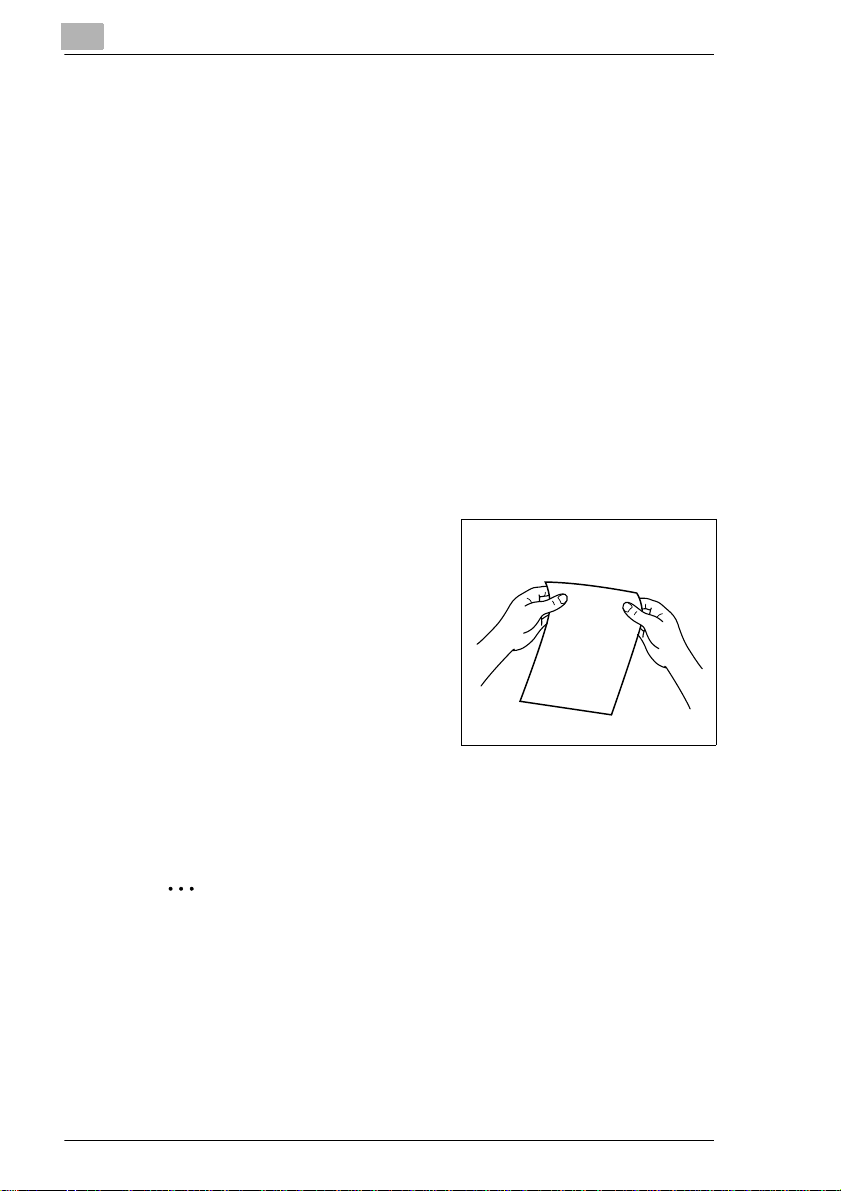
1
Introduction
[START] key on touch screen
ERROR Touch screen message with the text ERROR
➜ Single action to be performed
(followed by no other st eps)
A list begins:
G These bullets indicate a list.
G Lists with bull ets do not have any specific order.
❍ Where a list with white b ullets follows a list with bl ack bullets, the white
bullets are ranked bel ow the black bullets.
❍
This is the end of the list.
G
Step 1 of a sequence of actions
1
Step 2 of a sequence of actions
2
This is additional assistance.
?
➜ The action descri bed here is
sure to achieve the results you
want.
This illustrates what needs
to be done.
Step 3 of a sequence of actions
3
❍ This bullet indicates a list within
a sequence of actions.
❍
✎
This is a helpful hint
Texts highlighted in this manner contain usefu l l ittle tips and tricks for
improving and simpl ifying the copy process.
1-6 Di450/Di550
Page 15
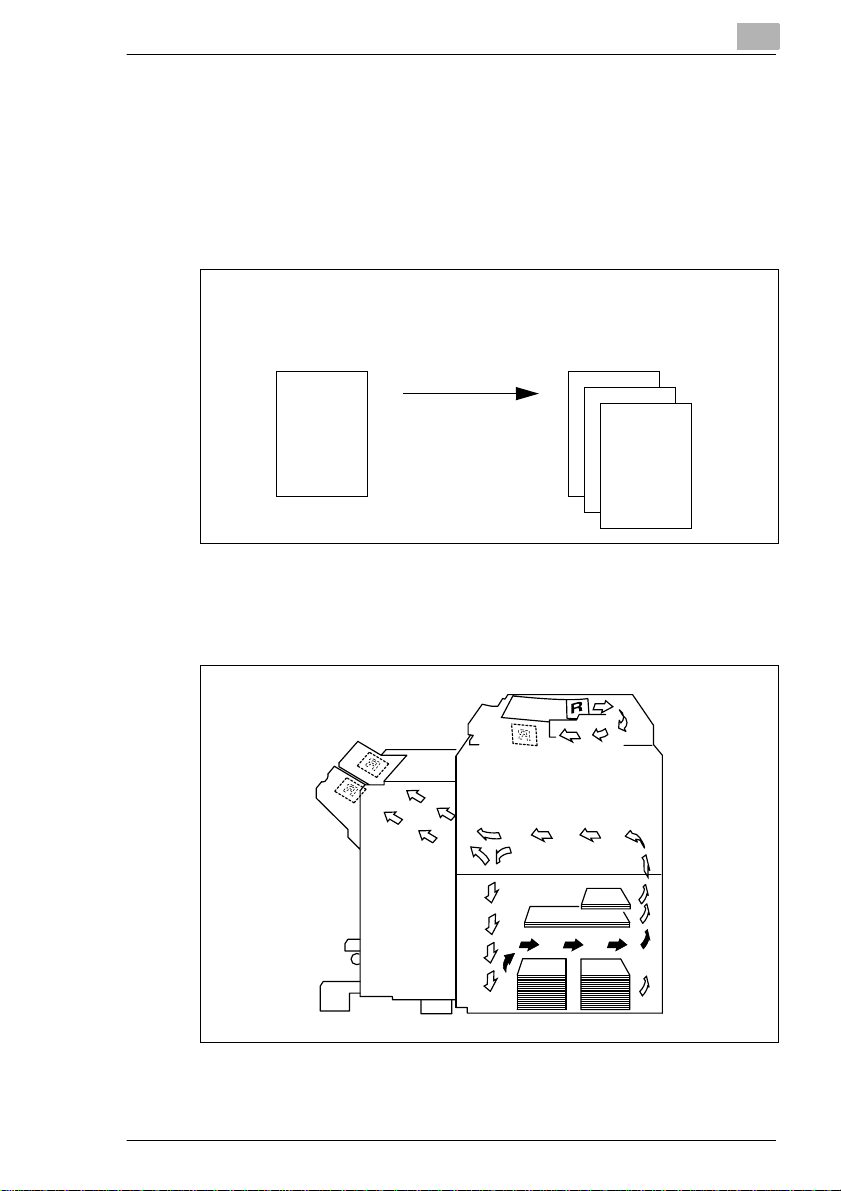
Introduction
A Brief Explanation of Important Concepts and Symbols
Terms such as original, copy, lengthwise and crosswise, which are used
to describe var ious items, have their own, clearly defined meanings. The
most important of these terms are defined below.
Original and copy
The original is the document being duplicated by the copy cycle.
1
Original
(document to be copied)
Copy cycle
enlarge,
shrink
,
Sort
Feeding direction
The feeding dir ection is the path the paper takes thro ugh the copier. The
feeding direction is shown by the arrows in the following illustration.
(copy of the original doc ument)
Copy
Di450/Di550 1-7
Page 16
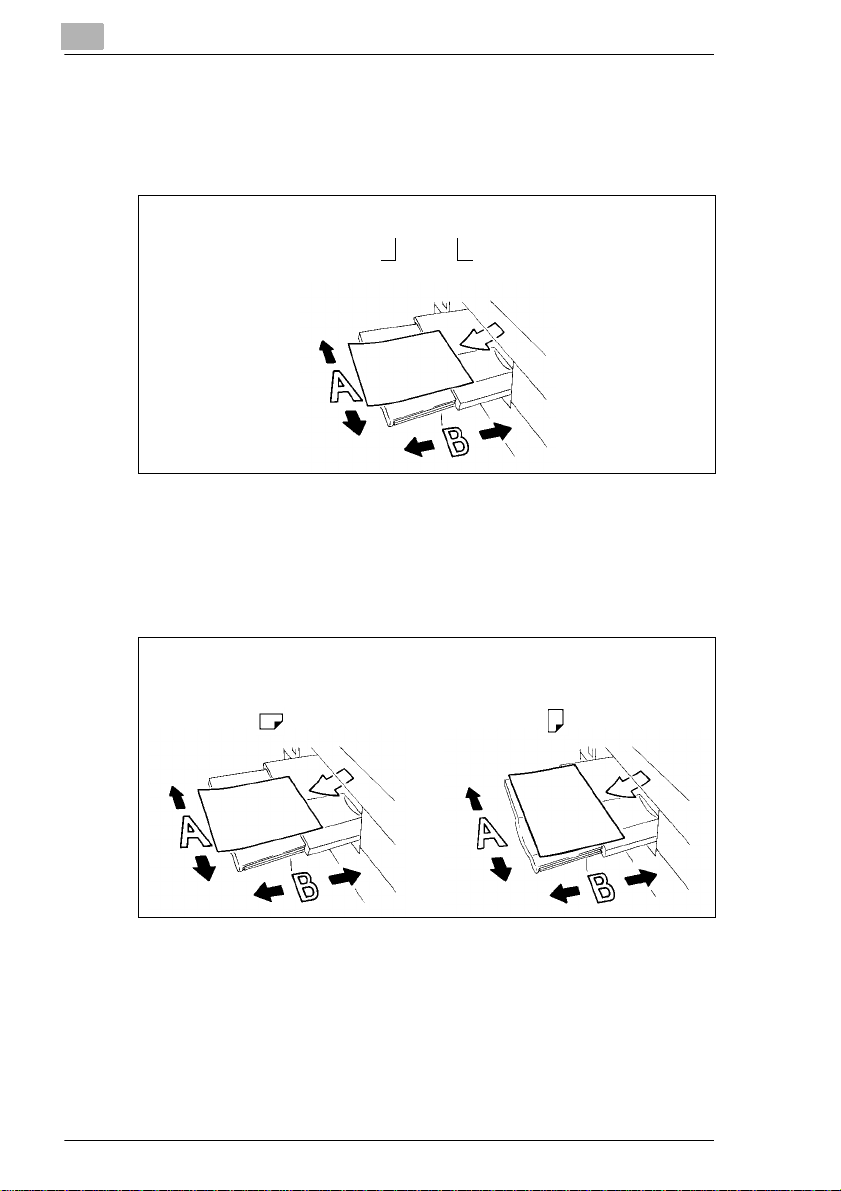
1
Introduction
Width and length
When paper sizes are giv en, the first value is al ways the width of the paper
(side A). The second value i s the l ength of the paper (side B).
21 x 29.7 cm
Width of the pap er
(side A)
Lengthwise and crosswise
If side A of the paper format is shor ter than side B, this is refer red t o as
lengthwise.
If side A of the paper format is lo nger than side B, this is referr ed to as
crosswise.
Length of the paper
(side B)
21 x 29.7 cm 29.7 x 21 cm
Lengthwise Crosswise
Abbreviation s are f requently placed after the paper sizes to indicat e
lengthwise or crosswise more accurately:
G Lengthwise: L such as A4L
G Crosswise: C such as A4C.
1-8 Di450/Di550
Page 17
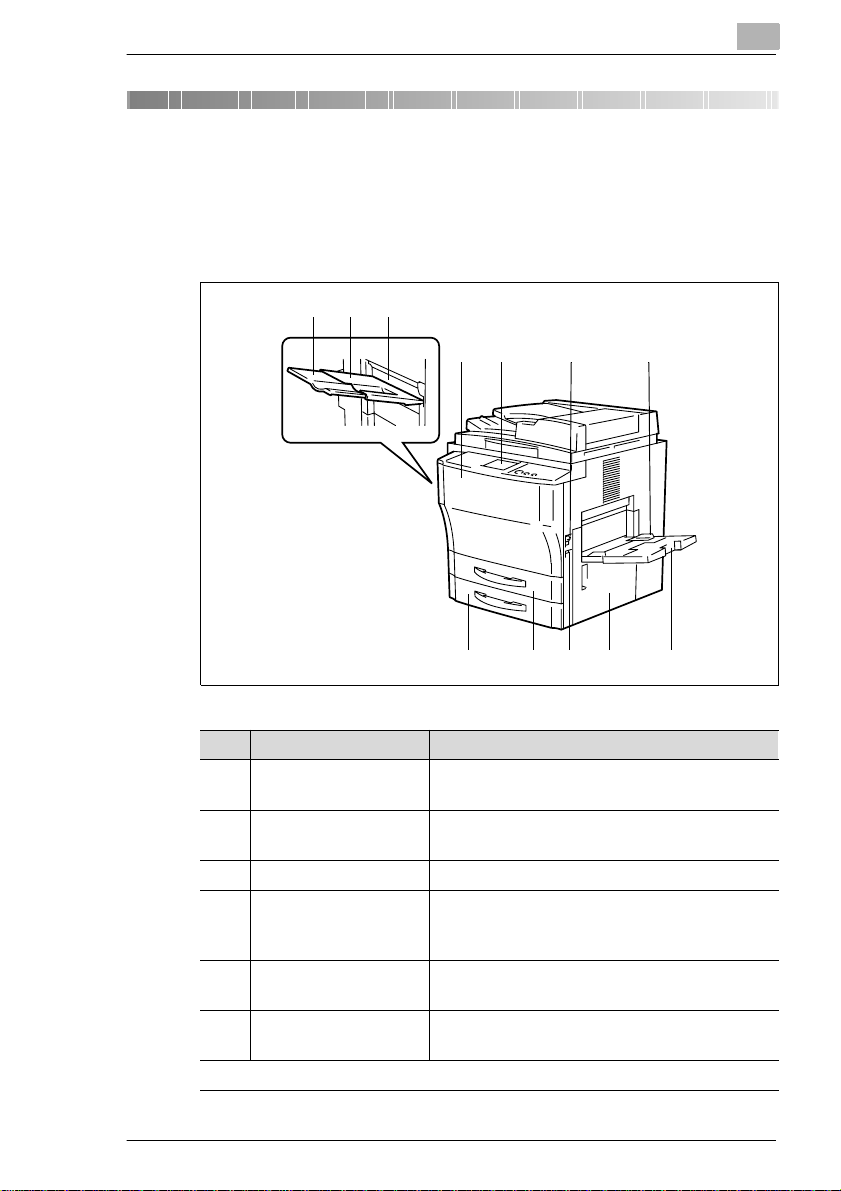
Getting to Know Your Copier
2 Getting to Know Your Copier
2.1 System Overview
Copier Di450/Di550 (External)
2
13
2
4
5
Item Name Description
1 Copy Tray Receives the created copies
2 Copy Tray Extender Pull out the extender when making copies on
3 U pp er Left Cover (L1 ) O pen this co v er to clear a pape r mis f e ed .
4 Front Door Open the front door:
5 Control Panel The c ontrol panel has keys and indicators for
6 Power Switch Switch the copier on and off with the power
. . . continued on next page
(maxim u m of 10 0 sh eets of plai n pa pe r) .
large-size paper.
• to replenish toner or
• to clear a pap er misfeed.
operating the copier.
switch.
6
7
89101112
Di450/Di550 2-1
Page 18
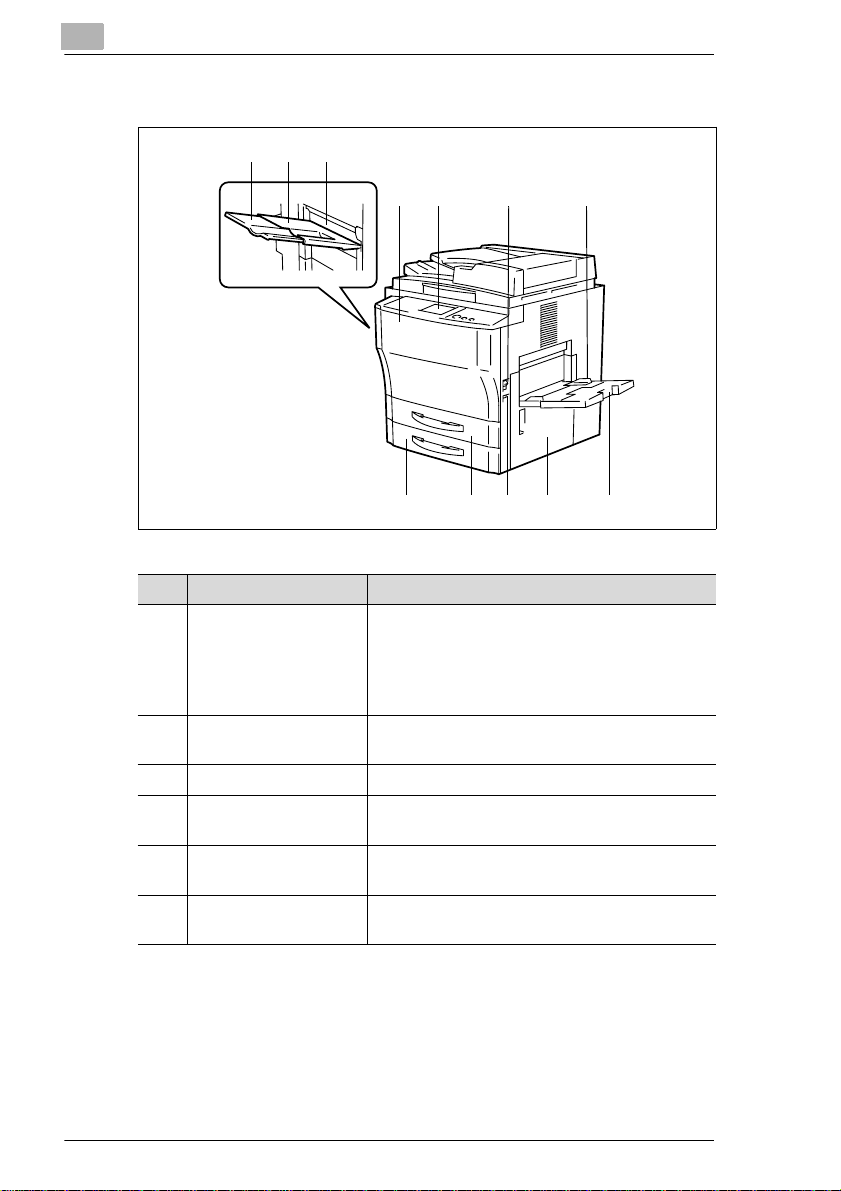
2
Copier Di450/Di550 (external)
1
23
Getting to Know Your Copier
4
5
Item Name Description
7 Singl e F e ed Tra y
(also referred to as the
multi bypass tray)
8 Extending the Single
Feed Tray
9 Lower-Right Door (R1) Open this cover to clear a paper misfeed.
10 Total Counter The counter shows the number of copies made
11 1st Paper Drawer
(Universal drawer)*
12 2n d Paper Draw er
(Universal drawer)*
* Universal paper drawers are variable in size and the operator can set them to hold different
sizes of paper.
The single feed tray holds up to 50 sheets of
plain pa pe r (8 0 g/m
Specia l pa per (OHP tran s pa r en ci es , thi ck
paper) can also b e used with the single feed
tray.
Pull the extender out when processing largesize cop y paper using the sing le feed tray.
by the co pier.
This pa per drawer holds up to 500 sheets of
copy paper (80 g/m
This pa per drawer holds up to 500 sheets of
copy paper (80 g/m
6
2
).
2
).
2
).
7
89101112
2-2 Di450/Di550
Page 19
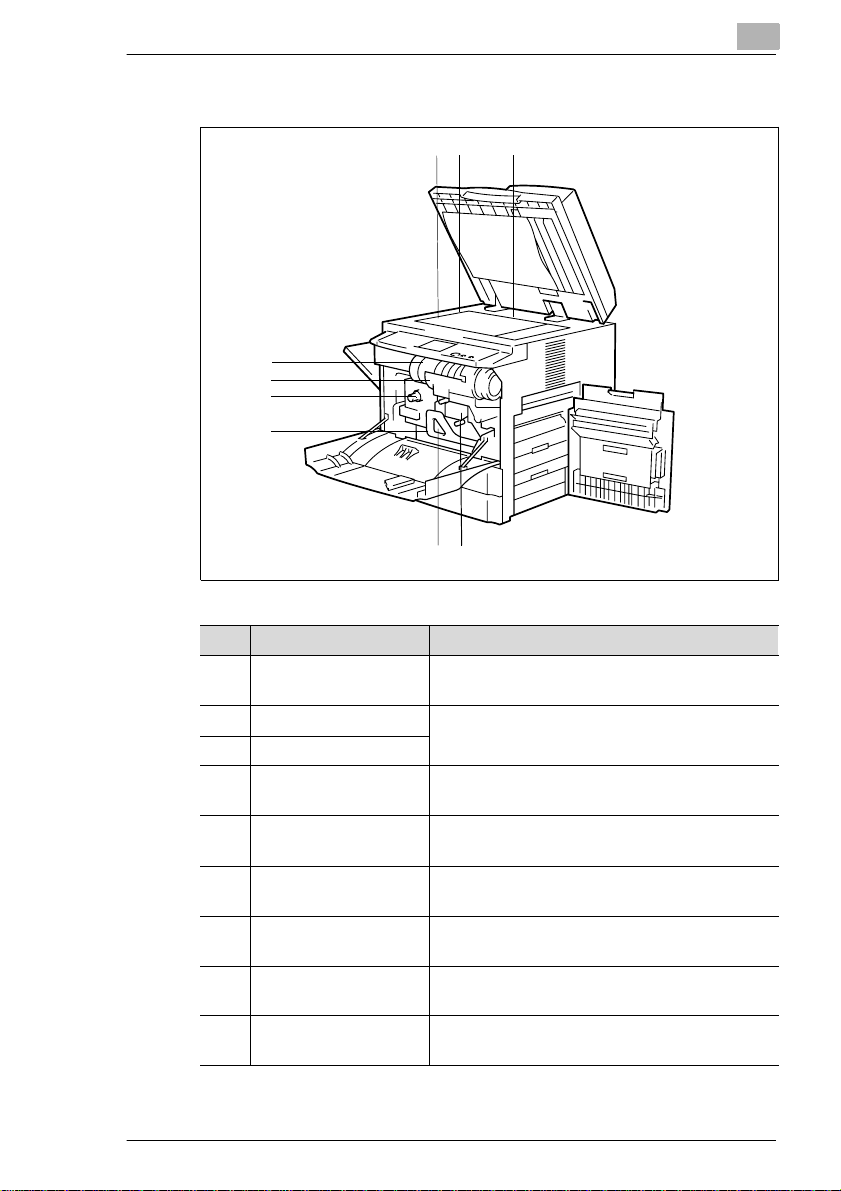
Getting to Know Your Copier
Copier Di450/Di550 (Int ernal)
9
8
7
6
2
2 31
4
5
Item Name Description
1 Original Glass Place the original face down on the original
glass.
2 Original Width Scale Align the originals to the original width and
3 O rig inal Length Sc al e
4 Corona Cleaning Unit When necessary, clean the corona using the
5 Paper Dehumidifi er
Switch
6 Transport Section Lock
Release Lever (M3)
7 Paper Return Feed
Knob (M1)
8 Toner Bottle Holder Swing the toner bottle holder out to the right to
9 Toner Bottle Replace the toner bottle when the to ner runs
origina l length scal es .
corona cleaning unit.
(for technical service only)
Use the transport section lock release lever to
release a paper jam.
Use the paper ret urn feed knob to release a
paper jam.
replace the toner bottle.
low.
Di450/Di550 2-3
Page 20
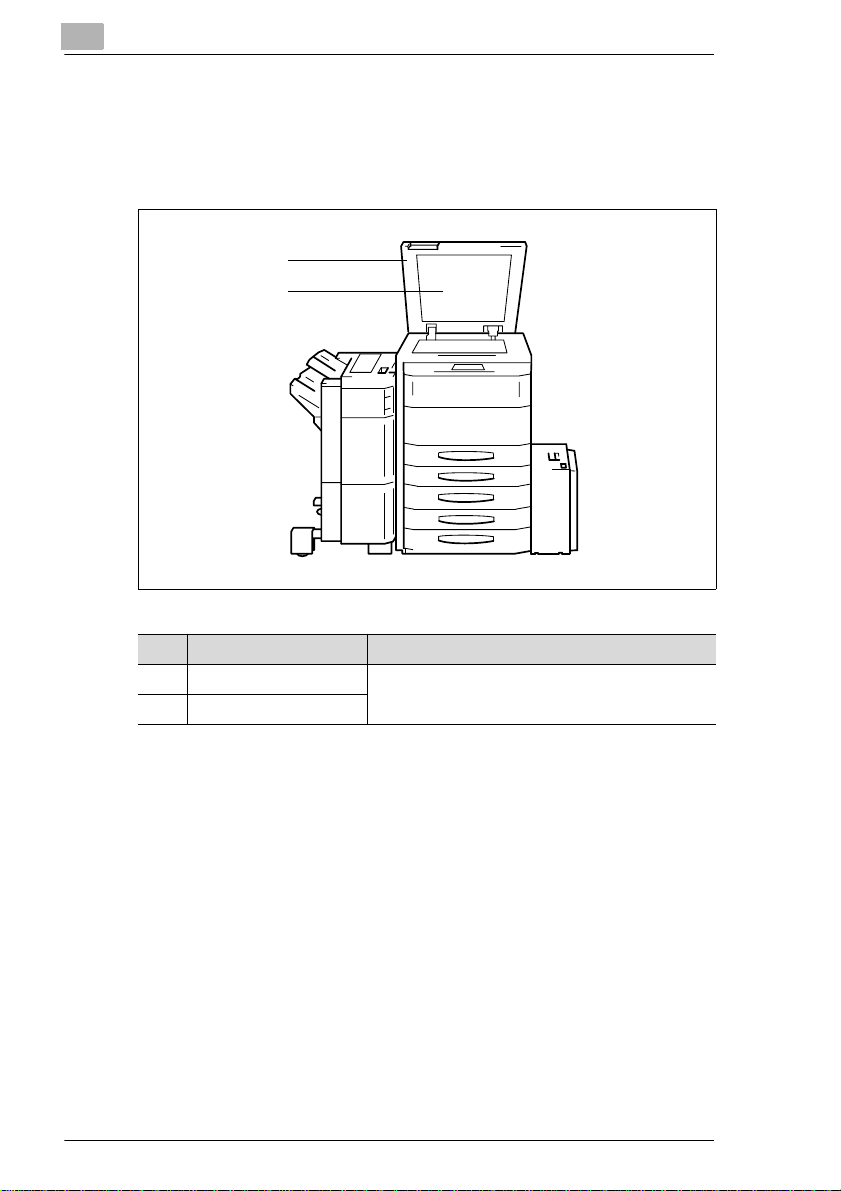
2
2.2 Optional Equipment
Original Cover
The original cover holds an original placed on th e original glass.
1
2
Getting to Know Your Copier
Item Name Description
1 Original Cover T he origin al cover holds an original placed on
2 Original Pad
2-4 Di450/Di550
the original glass.
Page 21
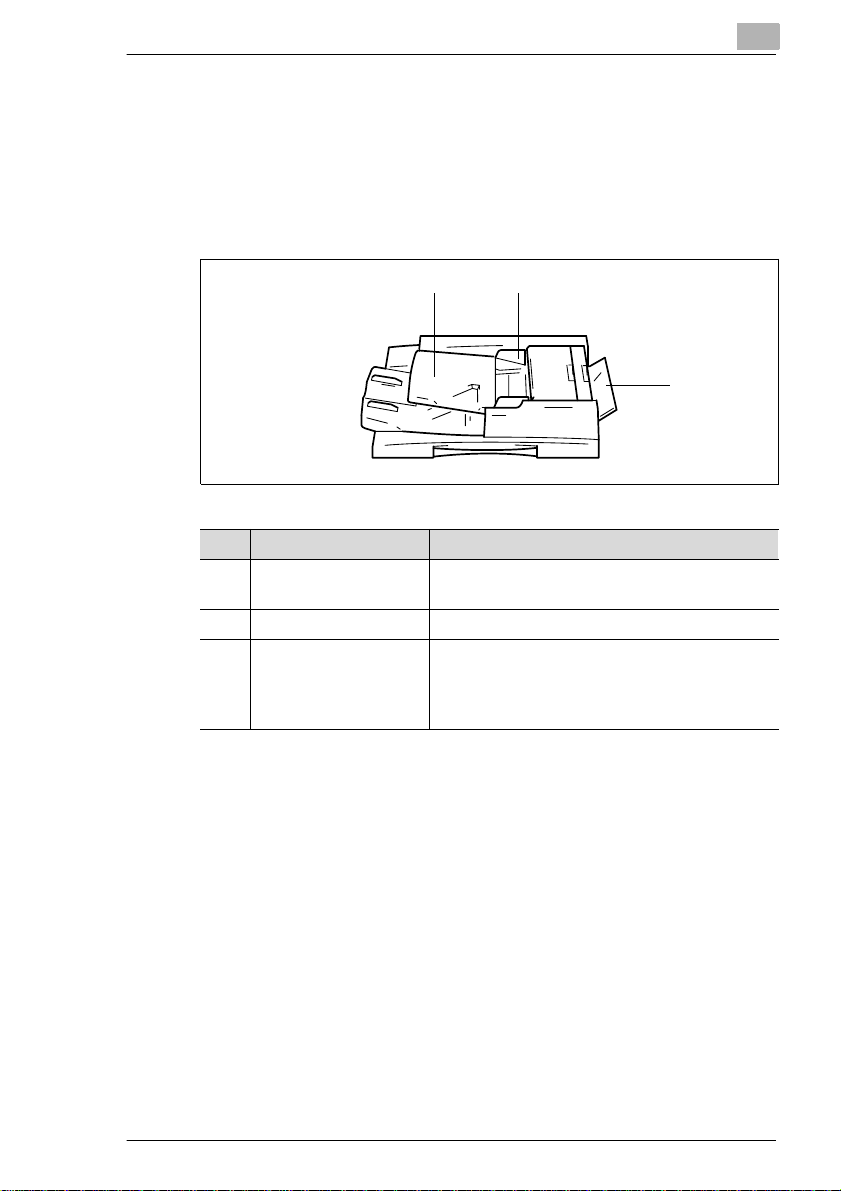
Getting to Know Your Copier
Electronic Document Handler EDH-3
The automatic document feeder can feed up to 100 originals in
succession automatically. If two-sided originals are being copied, the
Electronic Documen t Handl er can also turn them over.
The single feed tray can be used for automatically f eeding very thin or
heavy originals.
2
1
Item Name Description
1 Document Feeder Place the originals on the document feeder with
the side to be copied face up.
2 Document Guide Plate Set the docu ment guid es to the original size.
3 Single Feed Tra y The sing le fe ed tra y allo w s yo u to pr o ce s s
thinner or thicker originals than with the
docume nt feeder. However, the originals must
be fed one by one.
2
3
Di450/Di550 2-5
Page 22
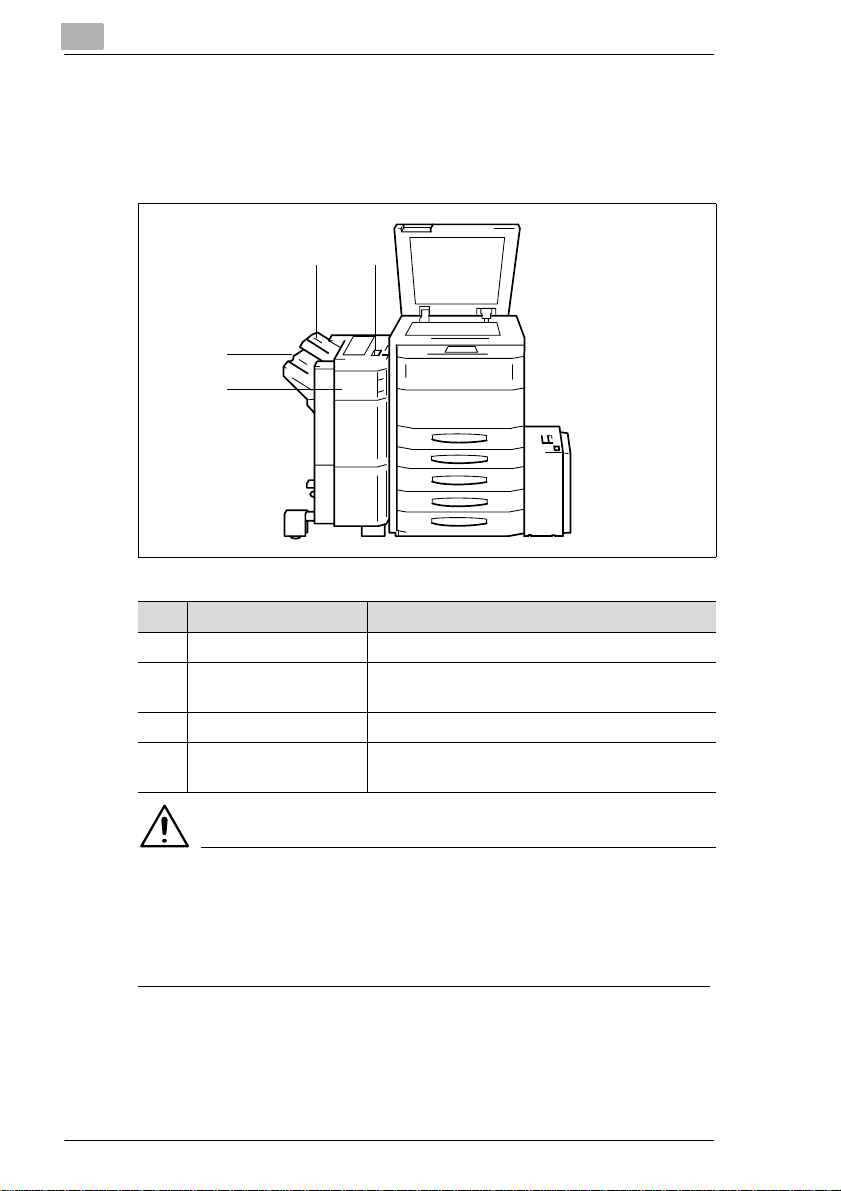
2
Getting to Know Your Copier
Finisher FN-105 and Finisher FN-106
The finishers ena ble controlled fini shing and stacking of copies. The
finishers can sort , group and staple copies. The FN-105 finisher also
permits punching copies.
43
2
1
Item Name Description
1 Front Door (FN4) Open the front door to clear a paper misfeed.
2 Bottom Offset Tray The copies sorted with the offset function are
fed out here.
3 Top Offset Tray The copies are fed out here by defaul t.
4 Recessed Grip Use the recessed grip to pull the finisher away
from the copier.
CAUTION
Damage to the device by improperly estimating the space required
The bottom offset tray of a finisher moves downward during copying.
Objects below the offset tray may seriousl y dam age it.
➜ Do not place any obje cts below the offset tray of a finisher.
2-6 Di450/Di550
Page 23
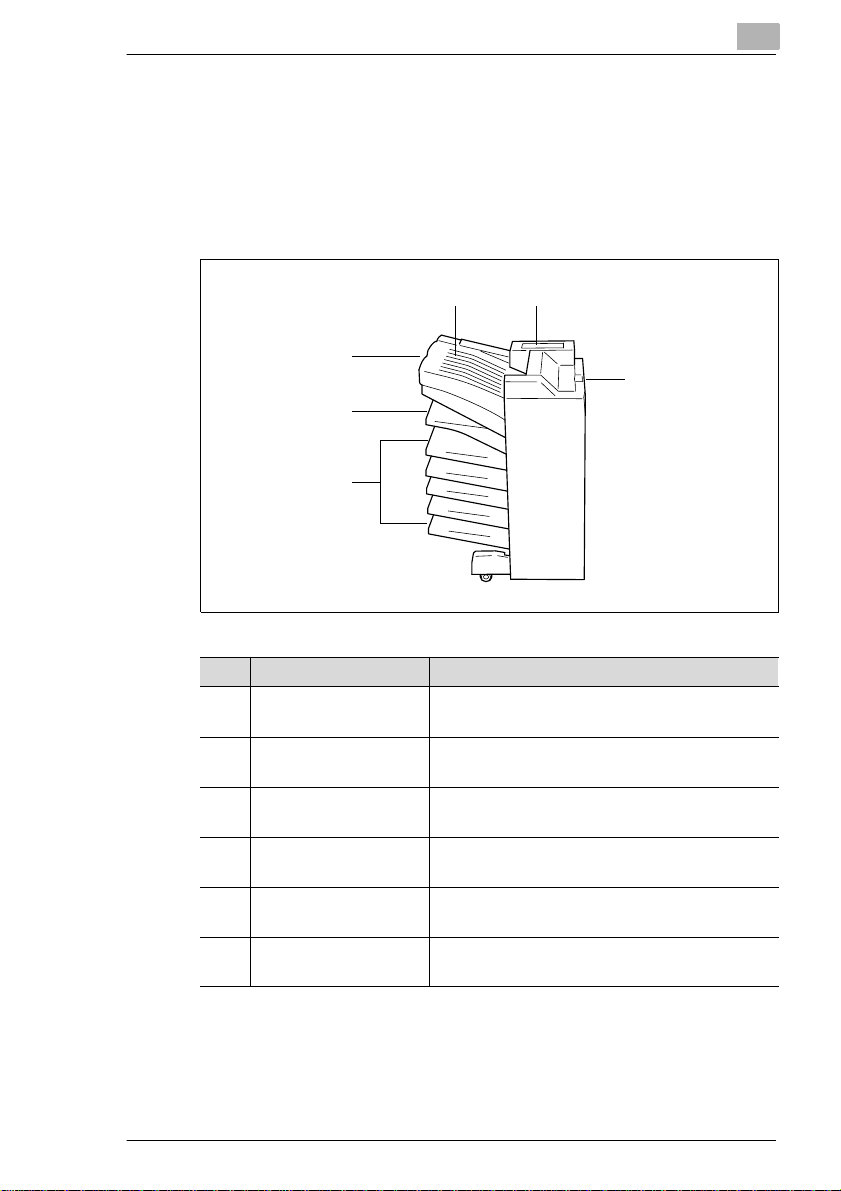
Getting to Know Your Copier
Finisher FN-503
The finisher enables controlled fini shing and stacking of copies. Use the
finisher to sort, group, punch and staple copi es.
(Only possible if a pri nter controller is installed.)
The printouts ca n be output t o one of five t rays assi gned using a PC. The
printouts can be sorted, grouped or punched.
2
54
3
6
2
1
Item Name Description
1 Five Copy Trays These trays receive the printouts that are
assigned to them.
2 Bottom Offset Tray The copies sorted with the offset function are
3 Top Offset Tray Receives copies made on standard or heavier
4 Cover Panel for the
Top Offset Tray
5 Cover for the Stapler
Unit
6 Recessed Grip Use the recessed grip to pull the finis her away
fed out here.
paper.
Open th is cover to clear a paper misfeed.
Open this panel to clear a staple jam or
replenish staples.
from the copier.
Di450/Di550 2-7
Page 24
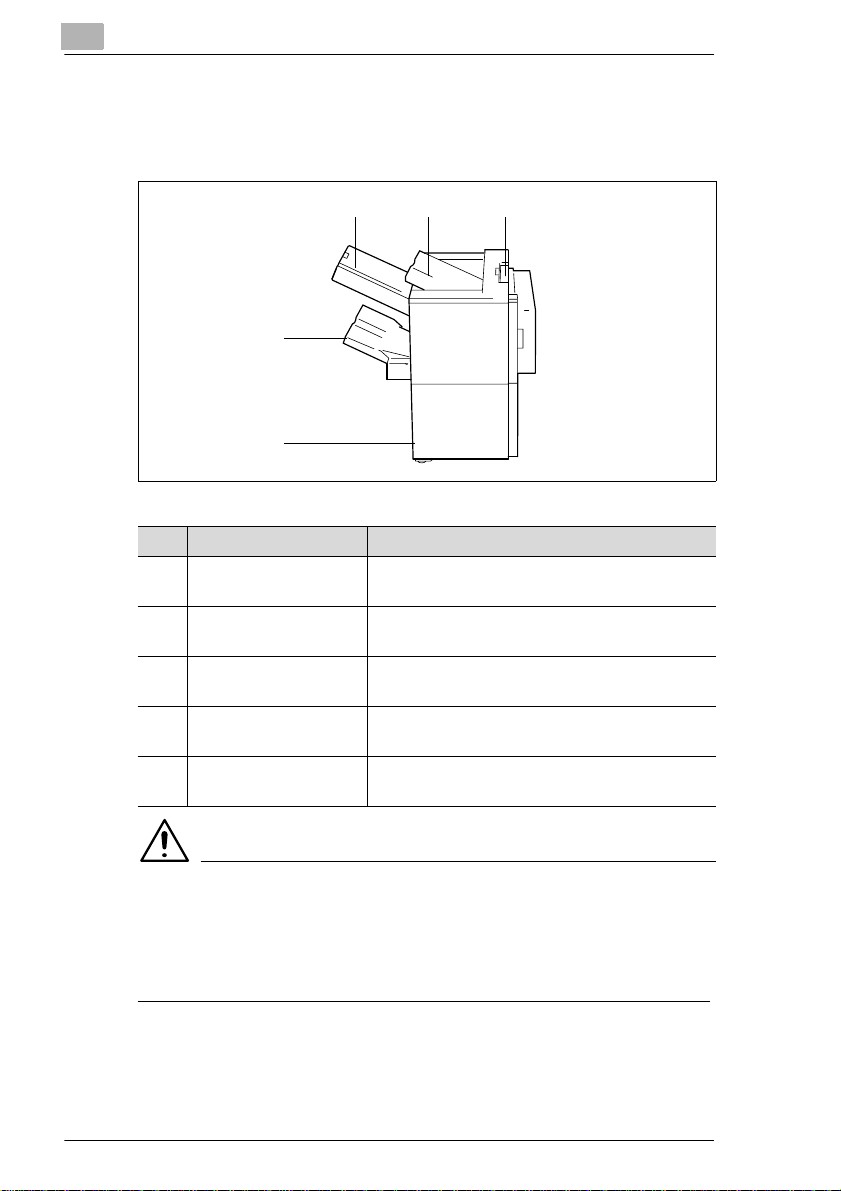
2
Getting to Know Your Copier
Finisher FN-5
The finisher enables controlled fini shing and stacking of copies. Use the
finisher to sort , group, punch, staple and even fol d copies.
43
2
1
Item Name Description
1 Front Door Open the front door to change the stapler unit or
clear a paper jam.
2 Bottom Offset Tray The sorted, stapled or grouped copies sets are
received here.
3 Staple Tray Open this tray to load paper manually for
stapling or to or clear a paper jam.
3 Top Offset Tray Receives copies made on standard or heavier
paper.
5 Recessed Grip Use the recessed grip to pull the finisher away
from the copier.
5
CAUTION
Damage to the device by improperly estimating the space required
The bottom offset tray of a finisher moves downward during copying.
Objects below the tray m ay seriously damage it.
➜ Do not place any obje cts below the exit tray of a finisher.
2-8 Di450/Di550
Page 25
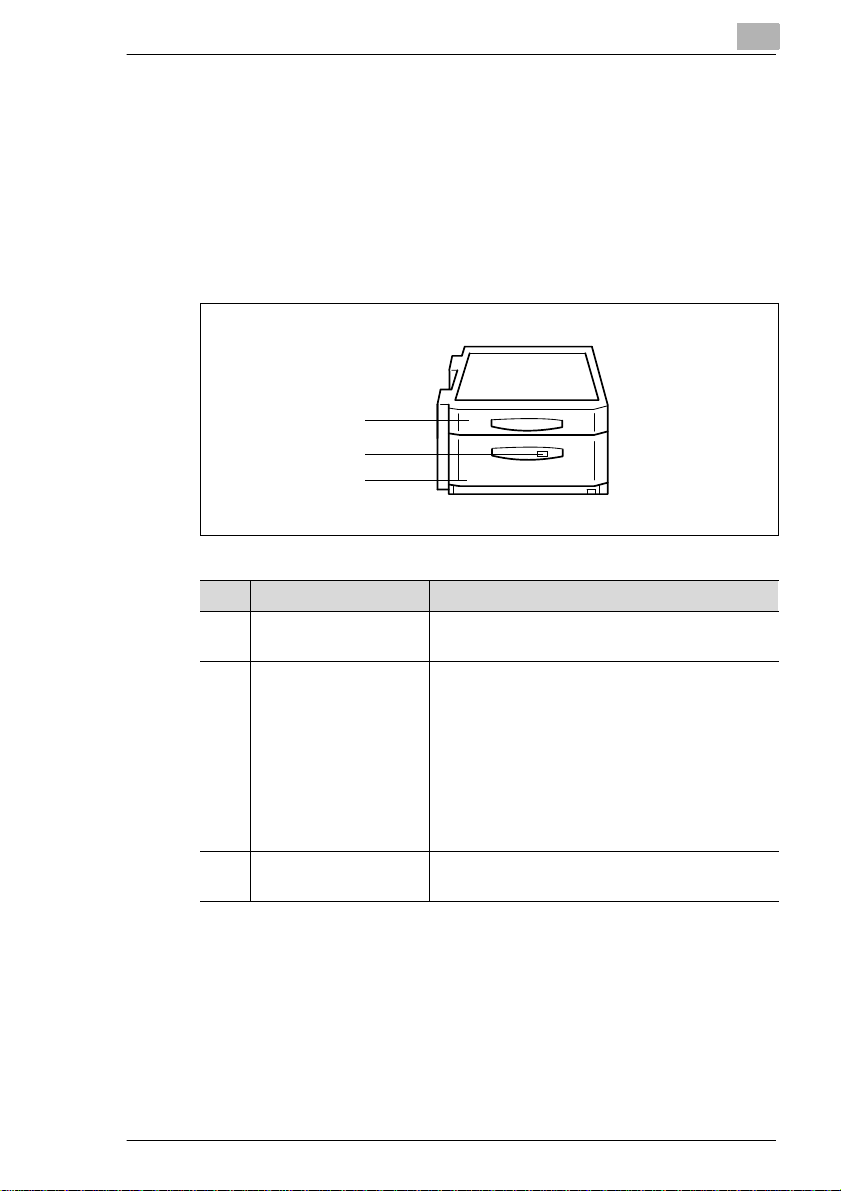
Getting to Know Your Copier
Large Des k -T ype Cabin e t P F -115
The large desk-type cabinet increases the paper capacity of the copier.
The 3rd paper drawer of the lar ge desk-type cabinet holds up to
2,500 sheets of copy paper (80g/m
hold A4C paper.
There is also a duplex unit integrat ed into the large desk-type cabin et. The
duplex unit can turn copy paper over for double-sided printing. A3L to
A5L paper can be processed using the duplex unit.
Item Name Description
1 Duplex Unit The duplex unit automatically turns copy paper
2 Release Button for the
3rd Paper Drawer
3 3rd Drawer This paper drawer holds up to 2.500 sheets of
2
2
). The paper drawer is designed to
1
2
3
over to enable double-sided copying.
Press the release button to open the 3rdpaper
drawer.
• The release button indicat or lig ht s up
The paper drawer is empty. Th e copy paper
is drawn f ro m an ot h er paper drawer .
• The release button indicator flashes:
The paper drawer is empty. Copying is
stopped because th e copy paper was being
drawn from this paper drawer.
2
copy paper (80 g/m
).
Di450/Di550 2-9
Page 26
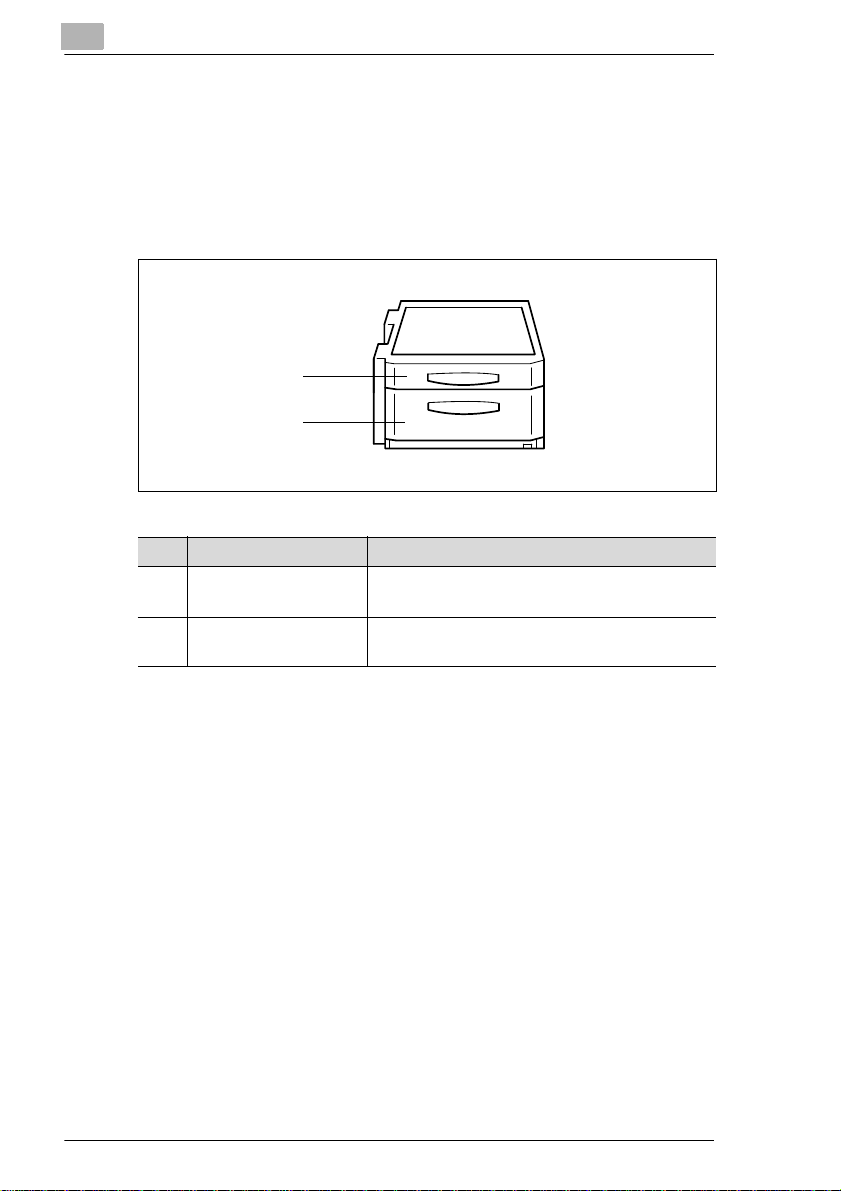
2
Getting to Know Your Copier
Duplex Cabinet PF-7D
A duplex unit is integrated into the duplex cabinet. The duplex unit can
turn copy paper over for double-side d printing. A3L to A5 L paper can be
processed using the duplex unit.
The duplex cabinet also has a storage space. Copy paper and ot her
accessories can be kept in the storage space.
1
2
Item Name Description
1 Duplex Unit The duplex unit automatical ly turns copy paper
over to enable double-sided copying.
2 Storage Space Use the storage space for items such as copy
paper and other accessories.
2-10 Di450/Di550
Page 27
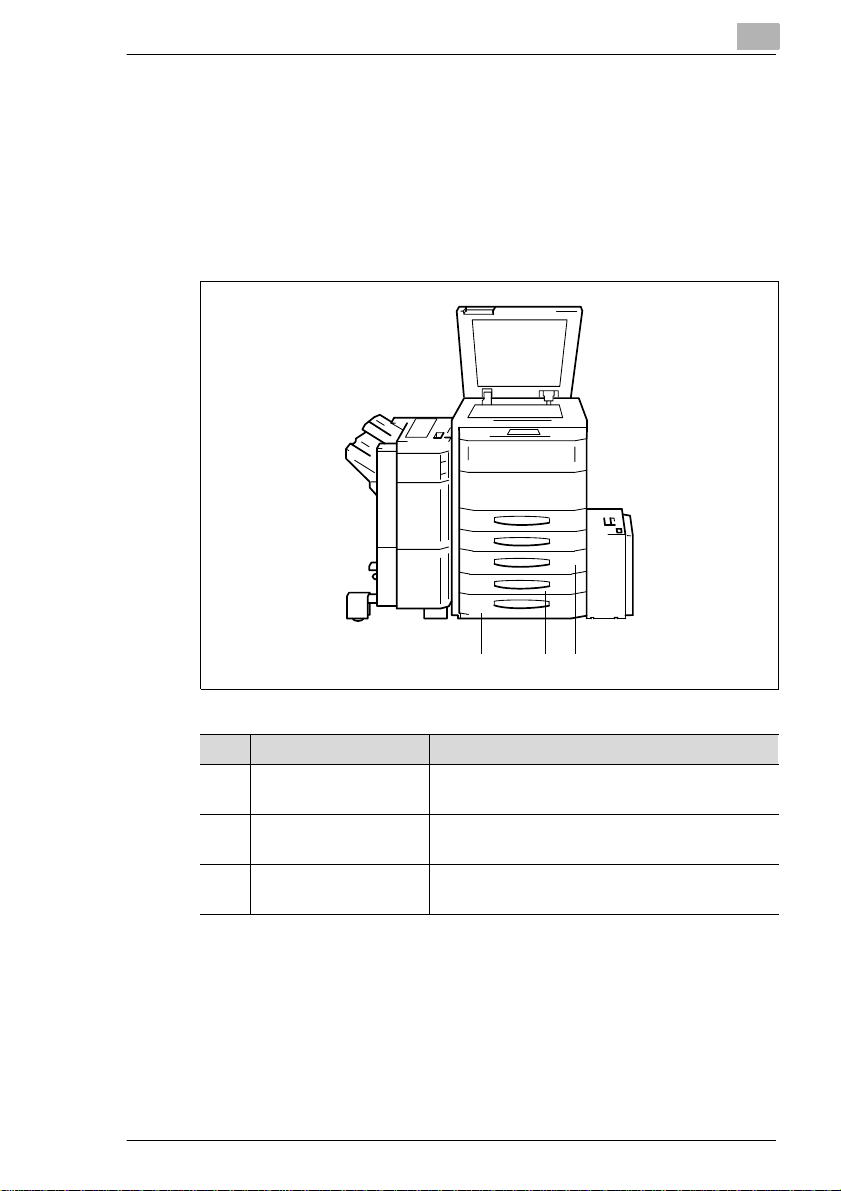
Getting to Know Your Copier
Desk-type Cabinet PF-208
The desk-type cabi net incre ases the paper capacity of the copier. The 3r d
and 4th paper drawers of the desk-type cabinet each hold up to
500 sheets of copy paper (80g/m
A duplex unit is als o integrated i nto the desk- type cabine t. The duplex unit
can turn copy paper over for double-si ded printing. A3L to A5 L paper can
be processed using the duplex unit.
2
2
).
123
Item Name Description
1 Duplex Unit The duplex unit automatically turns copy paper
over to enable double-sided copying.
2 3rd Drawer This paper drawer holds up to 500 sheets of
copy paper (80 g/m
3 4th Drawer This paper drawer holds up to 500 sheet s of
copy paper (80 g/m
2
).
2
).
Di450/Di550 2-11
Page 28
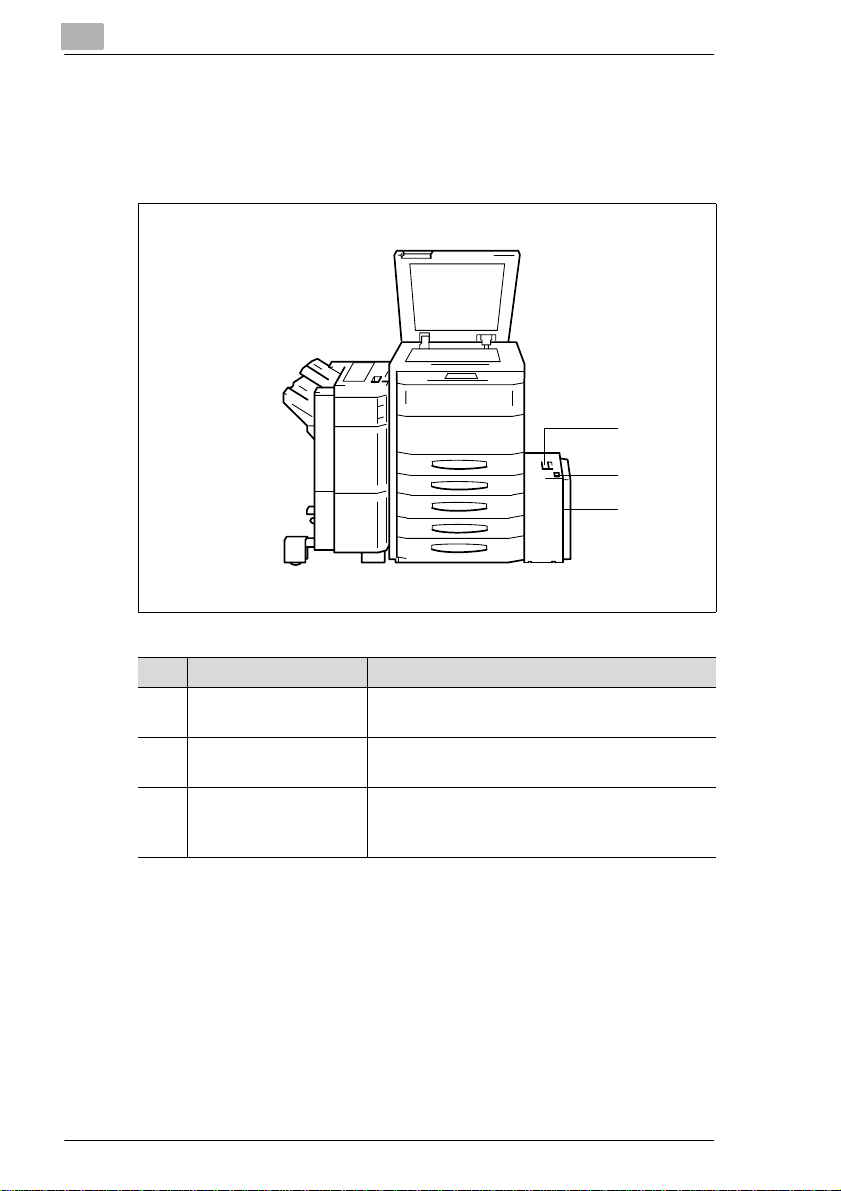
2
Getting to Know Your Copier
Large Capacity Cassette C-306
The large capacity cassette increases the paper capacity of the copier.
The large capacit y cassette holds up to 3,000 shee ts of copy paper
2
(80g/m
).
1
2
3
Item Name Description
1 Lock Release Lever Pull and hold the lo ck release lever to slide the
large capacity cassette away from the copier
2 Key for lowering the
Paper Plate
3 Cassette Door Open the cassette door:
Press the key to lower the paper plate.
• to add paper or
• to cl ea r a pape r mis fe ed .
2-12 Di450/Di550
Page 29
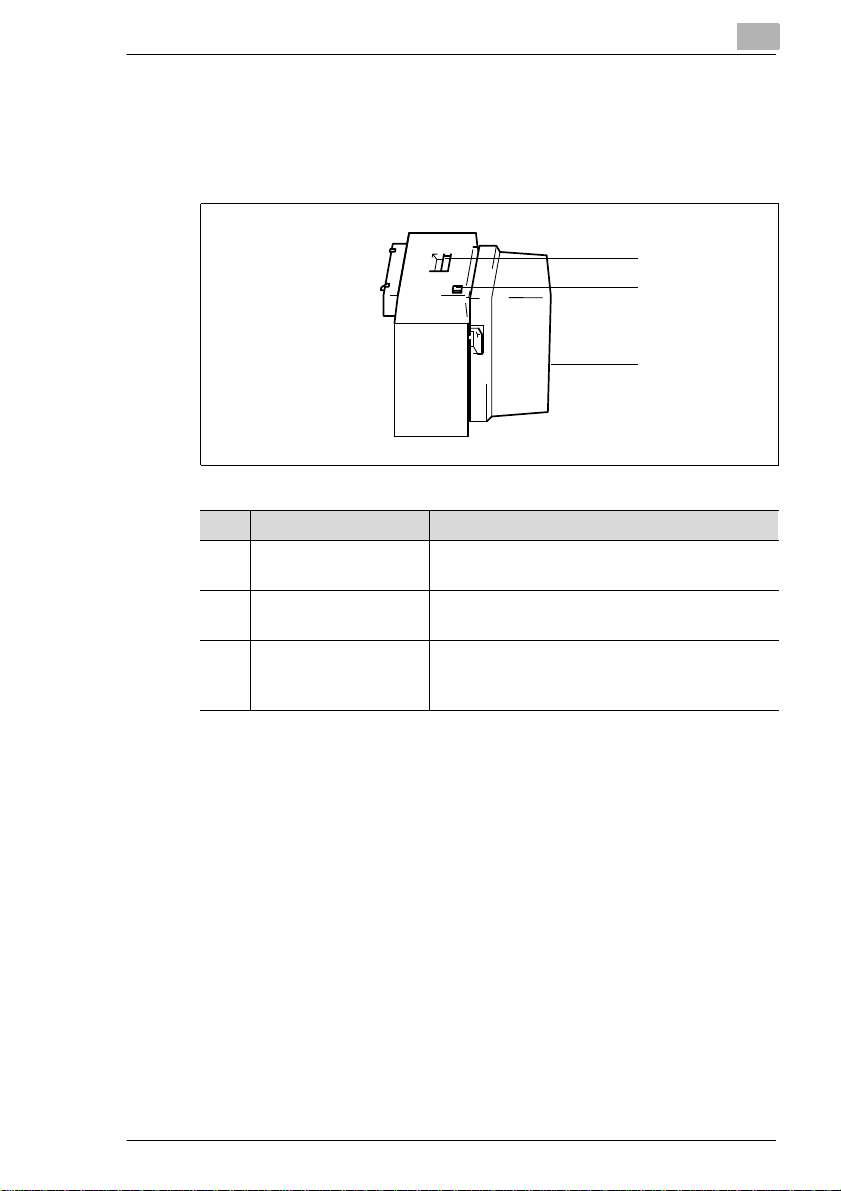
Getting to Know Your Copier
Large Capacity Cassette C-306L
The large capacity cassette increases the paper capacity of the copier.
The large capacity cassette holds up to 3,000 shee ts of copy paper
2
(80g/m
).
Item Name Description
1 Lock Release Lever Pull and hold the lock release lever to slide the
2 Key for lowering the
Paper Plate
3 Cassette Door Open the cassette door:
2
1
2
3
large capacity cassette aw ay from the copier
Press the key to lower the paper plate.
• to add pape r or
• to clear a pap er misfeed.
Di450/Di550 2-13
Page 30
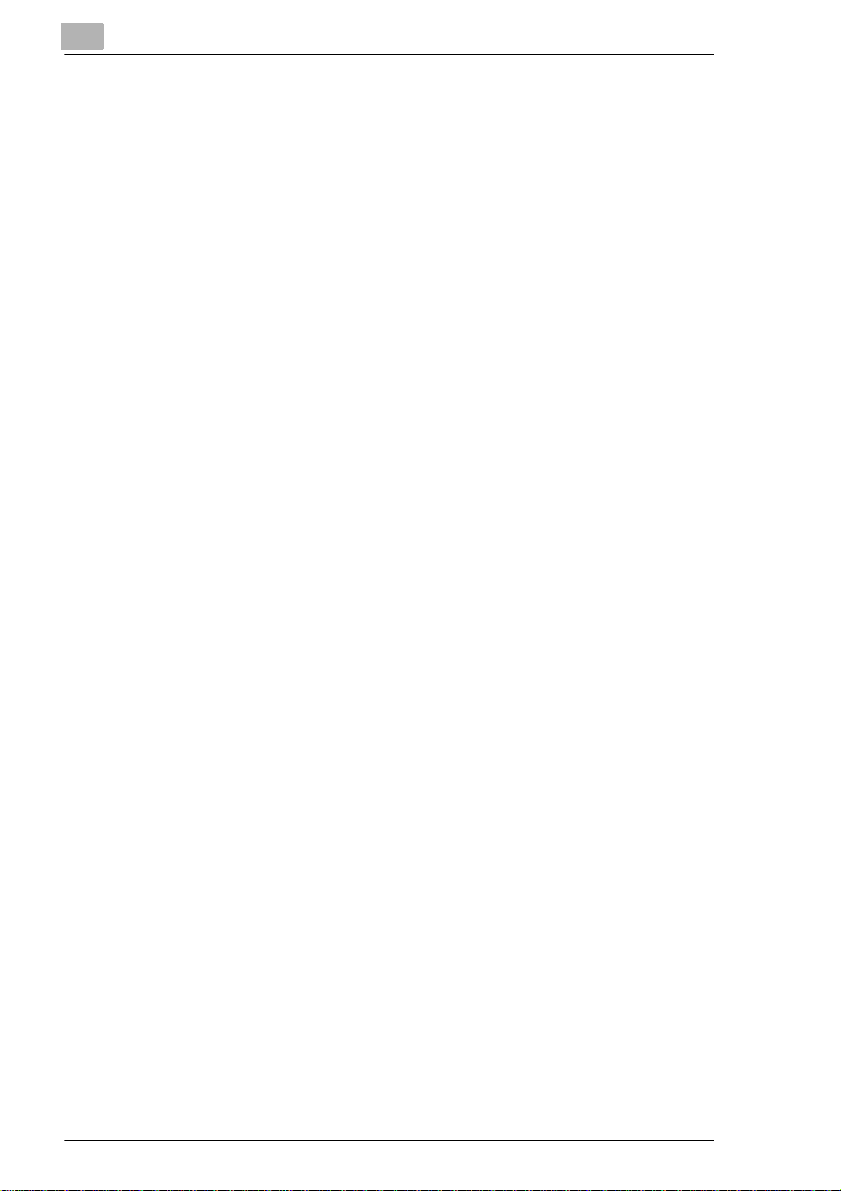
2
Getting to Know Your Copier
Hard Disk HDD-1
The hard disk enables you to save copy information.
Some functions, su ch as se ttin g up reserv e co py jobs , can on ly be used if
the hard disk HDD-1 is installed.
Memory Expansion Module M32-2
The memory expansi on m odule can increase the copier system memory
by 32MB.
If you copy material that requi res a large amo unt of system memory , you
may want to increase the system m em ory of the copier , which allows t he
system to process more data continuously.
Printer Control ler Pi5500
The printer control ler allows the copier to be use d as a computer printer.
2-14 Di450/Di550
Page 31

Getting to Know Your Copier
2.3 The Safe Use of Your Copier
The improper use of your cop ier may result in health hazards, electrical
shock or even f ires. Please obse rve the fo llowi ng prec aution s for the safe
use of your copier.
DANGER
Incorrect use of the copier can result in fire and/or electrical shock!
The copier i s equipped with hi gh-volta ge components. Incorr ect use o f the
copier may result in fire or electrical shock. Observe the following safety
precautions to prevent injury and device damage.
➜ Never use flammable sprays, liquids or gases near the copier.
➜ Never remove any safety equipment.
➜ Never make structural modifications to the copier.
➜ Never unplug the copier with wet hands.
➜ Ensure that the power supply provides the correct supply voltage for
the copier.
➜ Never connect the copier to a multiple-socket extension cord.
➜ Do not place coffee cups, bot tles or other contain ers with liquids on the
copier. In the event th at liquids are accidentally introduced into the
copier, switch the copier off immediately. Unpl ug the power cord.
Consult your technical representative.
➜ Never insert pap er clips, st aples or ot her small pieces of metal in to the
openings of the co pier. If metal obj ects ar e accident ally i ntroduced into
the copier in spite of all precautions , switch the copie r off immediatel y.
Unplug the power cord. Consult your technical representative.
2
Di450/Di550 2-15
Page 32

2
Getting to Know Your Copier
DANGER
Incorrect handling of the power cable can result in fire and/or
electrical shock!
The copier i s equipped with high-voltage components. Incorrect handling
of the copier’s power cable may cause damage to the cable. This could
result in fire and/or cause electrical shock. Observe the following safety
precautions to prevent injury and device damage.
➜ Be sure that the power c able i s not dam aged. I f it becom es dam aged,
switch off t he co pier immed iately. Un plug the power cord. Co nsult y our
technical representative.
➜ Do not pull directly on the power cable itself when unplugging the
power cord from the power outlet.
➜ Do not move the copier unless it is unplugged.
➜ Never place heavy objects on the power cable.
➜ Do not pull or bend the power cable.
➜ Do not place the copi er on cables belonging to other devices.
➜ Ensure that no cabl es of other devices get pinched in the copier.
➜ Be sure that the power cord sits correctly in the power outlet.
➜ Be sure that the power outlet is visible and acce ssible at all times.
➜ If an extension cable is needed, use one with a capacity that
corresponds to or exc eeds the power consumption of the copier.
➜ Never connect the copier to a multiple-socket extension cord.
2-16 Di450/Di550
Page 33

Getting to Know Your Copier
DANGER
Device overheating can result in fire and/or elect rical shock!
The copier is equipped with high-voltage components. Incorrect use or
faulty operation of the copier may cause the unit to overheat. Observe the
following safety precautions to prevent injury and device damage.
➜ Switch the copier off immediately if it becomes unusually hot. Unplug
the power cord. Consult your technical represen tat ive.
➜ Switch the copier of f immedi at ely if sm oke comes o ut of it. Unpl ug the
power cord. Consult your t echnical representati ve.
➜ Switch the copier off imme diately if it emits an unusual odor. Unplug
the power cord. Consult your technical represen tat ive.
➜ Always unplug the power cord when the copi er is not going to be used
for a long time.
CAUTION
External influences can cause damage to the copier!
External influences can cause damage to the copier. Observe the
following safety precautions to prevent device damage.
➜ Do not subject the copier to vibrations.
➜ Never bring any magneti sed object near the copier.
➜ Never place object s of more than 3 kg on the copier.
2
Di450/Di550 2-17
Page 34

2
Getting to Know Your Copier
CAUTION
Incorrect handling can cause damage to the copier!
Incorrect ha ndling can c ause damage to t he copier. Observe the following
safety precaut ions to prevent device damage .
➜ Never place obj ects of more than 3 kg on the copier.
➜ Never open any doors while the copier is making copies.
➜ Never turn the cop ier off while it is making copie s.
CAUTION
A negligible amount of ozone is generated during normal operation
of this copier.
The ozone given off by the copier is not hazardous to healt h, but it may
smell unpleasant . For a comfortable, healthy and safe operating
environment, it is recomm ended that the room be well ventilated.
➜ Locate the copier in a well-ventilated room.
2-18 Di450/Di550
Page 35

Getting to Know Your Copier
Laser Safety
This machine is equipped wit h a laser. If the machine is operated in
accordance with th e instructions in this manu al, the laser poses no
possibility of danger.
The laser radiation is completely confined within the machine housing.
The laser beam cannot escape the housing at any time of operat ion.
This machine is certified as a Class 1 laser product. This means that the
unit does not generate any hazardous laser radiati on.
Internal Laser Radiation
Mean radiant power:
13.6 µW at the laser aperture of the print head unit.
Wavelength: 785 nm
This machine operate s using a Class IIIb laser diode that emits an
invisible laser beam. The laser diode and scan ning polygon mirror are
incorporated in the print head unit.
The print head unit is NOT A FIELD SERVICE ITEM. It may not be opened
under any circumstances.
2
Print he ad
The above illustrat ions indicates the location of the print head within the
copier.
Di450/Di550 2-19
Page 36

2
Getting to Know Your Copier
DANGER
Hazardous laser radiation!
Operating the copier in a manner that does not conf orm to the descripti ons
provided in this manual can lead to the release of hazardous radiation.
➜ Operate the copier only in accordance with the instructions provided
in this manual.
This is a semiconductor laser copier. The maximum radiation capacit y of
the laser diode is 0.68mW. The wavelength is 785nm.
Noise Emission
Device Noise Control Regul ations 3 GSGV, 1/18/1991: The aco ustic
noise at the operator’s workplace is equal to or less than 70dB (A),
according to EN 27779.
2-20 Di450/Di550
Page 37

Getting to Know Your Copier
Safety Lab el
Safety labels indicate hazard areas.
➜ Use this operating manual to familiarise yourself with the hazards
before carrying out any activity in a hazard are a.
Safety label on the heating unit
The safety label is loc ated inside the unit at the posit ion marked below.
2
WARNING
Danger of burning from the heating unit!
The heating unit may reach temperatures of up to 120°C.
➜ Never touch the heating unit.
➜ Do not touch areas design ated with this symbol : .
Di450/Di550 2-21
Page 38

2
Getting to Know Your Copier
Safety label on the corona unit
The safety label is located inside the unit at the positions marked below.
DANGER
Danger! High Voltage!
Improper operation of the copier can result in personal injury caused by
electric shoc k.
➜ Operate the copier only in accordance with the instructions provided
in this manual.
2-22 Di450/Di550
Page 39

Getting to Know Your Copier
Safety label on the back of the unit
The safety label is located on the back of the unit at the position marked
below.
DANGER
Hazardous laser radiation!
Improper operation of the copier can result in release of dangerous
radiation.
➜ Operate the copier only in accordance with the instructions provided
in this manual.
CLASS 1 LASER PRODUCT
LASER KLASSE 1
PRODUCT
2
Di450/Di550 2-23
Page 40

2
220-240
1560-1700
50-60
7,1
Di450
MINOLTA CO.,LTD
0000003
MADE IN JAPAN
N87
220-240
1560-1700
50-60
7,1
Di550
MINOLTA CO.,LTD
0000003
MADE IN JAPAN
N87
Getting to Know Your Copier
Data on the Manufacturer’s Name Plat e
The manufacturer’s name plate for the copier is located on the rear-right
side of the unit at the position marked below.
Di450
Di550
The following data is provided on the manufacturer’s name plate:
Model n ame
Power req uirement da ta
Max. power consumption Rated current data
Certifications
Serial number of the copier
Manufacturer Country where
manufactured
For further infor mation on the certifications on the manufacturer’s name
plate, see page 8-19.
Write down the model name and serial number, which are speci fied on the
type label, in the table bel ow.
Model:
2-24 Di450/Di550
Serial No.:
Page 41

Getting to Know Your Copier
2.4 Transporting the Copier
If you need to transport the copier, please consult your technical
representative.
2.5 Setting up the Copier
Environmental Requirements
The optimal environm ental requirements of the copier are as follows.
G Temperature from 10°C to 32°C
(maximum fluctuat ion of 10°C per hour)
G Humidity of 15% to 85%
(maximum fluctuat ion of 20% per hour).
Installation Site
The installation site must meet the following requirements:
G An area that is dry and free of dust
G A level surface free of undue vibrations
G Free from flammable gases such as ammonia
G Provision for good ventilation
G A location away from curtai ns or other easily ignited m aterials
G Away from personnel so that n o one is subject ed to the direct exhaust
air of the copier.
The unit must be protected from the following influences:
G Splashing liquids
G Direct sunlight
G Strong temperature fl uctuations
G Direct airflow from heating or air conditioning units.
2
Di450/Di550 2-25
Page 42

2
Getting to Know Your Copier
Space Requirements for the Copier
Be sure to allow a clearance of 150 mm or more behind the copier. This
will ensure good ventilation.
Scale: mm
240
2857
2102
1031
Front view Side view
515
407664
1558
1171
1277
756471
1032
This information is applicable to the basic unit, including EDH-3, PF-115,
FN-5 and C-306L.
Storing Supplies
Ensure that supplies are stored:
G In their sealed original packaging materials
G Protected f rom direct sunlight and heat so urces
G In a cool, dry, dust-free location
G Out of the reach of chil dren.
WARNING
Toner can be hazardous to your health!
Toner is harmful if swallowed.
➜ If you get any toner o n your ha nds, immediat ely wash t hem thoroughl y
with soap and cold water.
2-26 Di450/Di550
Page 43

Getting to Know Your Copier
2.6 Connecting the Copier
The copier needs a reliable, consistent power supply. Please call your
in-house technical support if required.
The allowable values for the power supply and the frequency range can
be found in the t echnica l inf ormati on. For mor e info rmatio n, see page 8-6.
2.7 Switching the Copier On and Off
Switching the Copier On
➜ Press the power switch to the ON
position.
The [START] indicator key on the
control panel is orange.
After a few seconds, the following
mes s a ge is sh own on th e touch
screen: "Now warmi ng up. Ready to
scan."
2
ON
OFF
After switching on th e copier, all functions are at their default settings.
When the copier is ship ped, the following default settings apply:
G Number of copies: 1
G Paper Feed: Auto Paper Mode
G Zoom Factor: ×1.000
G Exposure: Auto Exposure
G Finishing: Non-sort
G Copy mode: From 1-sided original to 1-sided copy.
You can change the default settings in the User's Choice. For more
information, see page 6-20 and the following pages.
Di450/Di550 2-27
Page 44

2
Getting to Know Your Copier
Switching the Copier Off
➜ Press the power switch to the OFF
position.
The touch screen indi cator is no
longer lit up. The copier is turned
OFF.
✎
Help save energy!
The copier has two energy sav e functions:
Energy save mode is automati cally activated approximately
15 minutes after the last copy activity.
The copier is autom atically shut off app roximatel y 90 minutes af ter the
last copy activity.
The idle time before ener gy sav e mode is automat ically ac tivat ed can
be changed in the User’ s Choice settings. For more information, see
page 6-31 and the following pages.
ON
OFF
2-28 Di450/Di550
Page 45

Getting to Know Your Copier
2.8 Control Panel Keys and Indicators
Control Panel Left Side
2
8
7
6
5
Item Name Element Description
1 Utility Key Use this to call up various utilities.
2 Job Recall Key Calls up stored copy job programs
3 Mode Check Key with
indicator
4 Original Key Calls up special original settin gs
5 Jo b List Key with
indicator
6 Only active if a printer controller (option) is installed:
Ready Indicator • Indicator li gh ts up:
. . . continued on next page
Open s an ove rview of the current
copier settings
• Indica tor li gh ts up :
The curr ent copi er settings are
different from the default settings.
(separate scanning, mixe d original
detection)
Calls up the job list
• Indica tor li gh ts up :
Reserve copy job is present.
Ready for data tra nsfer.
• Indica tor fla s he s:
Print data being transferred.
1
2
3
4
Di450/Di550 2-29
Page 46

2
Getting to Know Your Copier
Control Panel Left Side (cont inued)
8
7
6
5
Item Name Element Description
7 Onl y ac tiv e if a pri nte r con troller (op tion) is installed:
On Line Key with
indicator
8 Contrast Dial Controls the t ouch screen contrast
Switches from on-line to off-line mode
• Indicator lights up:
The copier is in on-line mode.
1
2
3
4
2-30 Di450/Di550
Page 47

Getting to Know Your Copier
Control Panel Right Side
Item Name Element Description
1 Keypad Keys Used for entering setting values
2 C (Clear) Key Delete values an d setting s with using
3 Scanning mode Key with
4 C op y mo de Key with
5 Only active if a hard disk (option) is installed:
HDD Indicator Indicates hard disk accesses
6 Only active if administrator numbers have been set up:
Acces s Key Use to confi rm a specified
7 Energy Sav er Key Manual activa t io n of energy sav e
. . . continued on next page
1234
91011
the numeric keypad
Activate scanning mode
indicator
indicator
• Indica tor li gh ts up :
Scanning mode is active.
For more information, refer to the
manual provided with the scanner.
Activate copy mode
• Indica tor li gh ts up :
Copy mode is active.
• Indica tor li gh ts up :
The hard disk is being accesse d.
administrator nu mber.
mode
2
5
6
7
8
Di450/Di550 2-31
Page 48

2
Getting to Know Your Copier
Control Panel Right Side (continued)
1234
91011
Item Name Element Description
8 Interruption Key with
indicator
9 Panel Reset Key Resets copier to default settings
Interruption of a copy cycle
• Indicator lights up:
Copy cycle is int errupted.
5
6
7
8
Zoom and jo b memor y set tings are n ot
delete d. Setting s in inte rrupt mod e and
for rese rve copy jobs are also not
reset.
10 Stop Key Stops a copy or scan cycle
11 Start Key with
indicator
Starts a copy or scan cycle
• Indicator lights up green:
The copier is ready for operation.
• Indicator lights up orange:
The copier is not ready for
operation.
2-32 Di450/Di550
Page 49

Getting to Know Your Copier
Touch Screen
Item Name Element Description
1 Index Keys Opens an index card with specific
2 Display panel Indicator Shows messages and the number of
3 Basics menu Keys Calls up the basic copier settings
4 Current settings Indicator Indicates the current copier settings
5 Supplementary
display
2
1
2
3
4
5
copier settings.
copies.
Indicator Indicates the status of a reserve copy
job
Di450/Di550 2-33
Page 50

2
2.9 The Touch Screen
Operating the Touch Screen
CAUTION
Incorrect handling can cause damage to the copier!
The touch screen surface is glass. Incorrect handli ng can cause damage
to the touch screen.
➜ Never place heavy objects on the touch screen.
➜ Always touch the surface of the touch screen carefully.
➜ Do not press hard on the surface.
➜ Do not bring pointed obj ects into cont act with the surfa ce of the touch
screen.
The copier has a touch s creen. A t ouch s creen is a display that is s ensitiv e
to the touc h. You can use the t ouch screen t o make sett ings o n t he copi er
and control copy cycl es.
➜ You can select a fun ction or make setti ngs by lightly t ouching a key on
the touch sc reen.
Getting to Know Your Copier
✎
Touch screen displays may be different!
The displays on the touch screen partly depend on the equipm ent of
the copier. The displays shown in this user manual may be slightly
different from the displays on your copier.
2-34 Di450/Di550
Page 51

Getting to Know Your Copier
Structure of Touch Screen Menus
The “Basics“ ind ex card is devided into three sections: Pap er, Zoom and
Finishing. You can swit ch between the sections using the Basics menu
keys.
Sections Indicator on the Touch Screen
Paper
Zoom
2
Finishing
Di450/Di550 2-35
Page 52

2
Getting to Know Your Copier
You can switch between the four settings screens using the index keys.
Settings Screens Indicator on the Touch Screen
Basics
For additiona l
information,
see page 2-35.
Original > Copy
Density
Auxiliary
2-36 Di450/Di550
Page 53

Getting to Know Your Copier
2.10 Adding Paper
1st and 2nd Paper Drawer (Basic Drawers)
These paper drawers are universal drawers. The universal drawers can
be set for different paper sizes.
Note the following important information!
Capacity: 500 sheets of plain paper (80g/m
Paper sizes: A3L to A5L (variable setting)
Carefully pull the paper drawer out
1
as far as it will go.
Only if necessary
2
Press and hold the green keys on
the paper size limiters. Set the
paper size limit ers to a not her paper
size.
2
) per drawer
2
Position the copy paper between
3
the paper size l imiters. The side that
is to be printed must be down.
Di450/Di550 2-37
Page 54

2
Ensure that the maximum paper
4
filling height is not exceeded (see
mark on insi de of t he paper drawer ).
Close the paper drawer carefully.
5
Getting to Know Your Copier
Max.
2-38 Di450/Di550
Page 55

Getting to Know Your Copier
3rd Paper Drawer – PF-115 (Optional Equi pm ent)
This paper drawer is desig ned to hol d one paper size.
Note the following important information!
Capacity: 2,500 sheets of pl ain paper (80g/m
Paper sizes: A4C
Press the release button on the
1
paper drawer.
The paper lifti ng plat e of t he drawer
is lowered.
Carefully pull the drawer out.
2
First insert copy paper int o the ri ght
3
half of the paper drawer. The side
that is to be printed must be down.
2
2
)
Position the long sid e of the paper
4
stack at the right-hand side of the
paper drawer.
Place another stack of paper into
5
the left half of the paper drawer. The
side that is to be printed mu st be
down.
Position the long sid e of the paper
6
stack at the left-hand side of the
paper drawer.
Di450/Di550 2-39
Page 56

2
Getting to Know Your Copier
Close the paper drawer carefully.
7
The paper plate of the drawer is
raised.
✎
Is the indicator on the rele ase butt on lit up or flashing?
The release button indi cator lights up:
The paper drawer is empty. The copy paper is drawn from another
paper drawer.
The release button indi cator is blinking:
The paper drawer is empty. Copying is stopped because the copy
paper was being drawn from this paper drawer.
2-40 Di450/Di550
Page 57

Getting to Know Your Copier
3rd and 4th Paper Drawer – PF-208 (Optional Equipment)
These paper drawer s are de signed to hold one paper size. Th e paper siz e
can be changed by a technical representative.
Note the following important information!
Capacity: 500 sheets of plain paper (80g/m
Paper sizes: A3L to A5L
Carefully pull the paper drawer out
1
as far as it will go.
Position the copy paper between
2
the paper size l imiters. The side that
is to be printed must be down.
2
) per drawer
2
Ensure that the maximum paper
3
filling height is not exceeded (see
mark on inside of the paper dr awer).
Close the paper drawer caref ully.
4
Di450/Di550 2-41
Max.
Page 58

2
Getting to Know Your Copier
2-42 Di450/Di550
Page 59

Getting to Know Your Copier
Large Capacity Cassette – C-306 and C-306L (Optional Equipment)
These paper drawer s are de signed to hold one paper size. Th e paper siz e
can be changed by a technical representative.
Note the following important information!
Capacity: 3,000 sheets of pl ain paper (80g/m
Paper sizes: C-306
Press the key to lower the paper
1
plate.
The paper plate is lowered.
Pull and hold the release latch on
2
the front door of the large capacity
cassette. Open t he fr ont door of the
large capacity cassette.
A4C, Lett erC
C-306L
A4 L, A4C, Le ga l L, Letter L, Letter C
2
2
)
Load the copy paper. The si de that
3
is to be printed must be up.
Position the copy paper aga in st the
4
rear side of the paper drawer .
Di450/Di550 2-43
Page 60

2
Getting to Know Your Copier
Ensure that the maximum paper
5
filling height is not exceeded (see
mark on insi de of t he paper drawer ).
Close the front door of the large
6
capacity cassette.
The paper plate of the drawer is
raised.
Max.
✎
Always close the front door properly!
If the front door is not properly closed, the paper plate will not be
raised. Always make sure that the front door is properly closed.
2-44 Di450/Di550
Page 61

Getting to Know Your Copier
Single Feed Tray
Use the single feed tray t o process special paper.
Paper cannot be fed in from the si ngle feed tray for reser ve copy jobs. For
more information, see page 3-18.
Note the following important information!
Capacity: 50 sheets of plain paper (80 g/m
Types of pape r : P lai n pa per, recyc le d pa pe r (60 g/m
Paper sizes: max. size 297× 432mm
Lower the single feed tra y.
1
Slide the feed ex tender of the singl e
2
feed tray out.
2
)
20 sheet s of recycl ed paper or exclusive papers
2
2
Thick pa per (91g/m
OHP transparencies, transparent paper
min. si ze 100 ×148mm
up to 160 g/m2)
up to 90 g/m2)
2
Place the copy paper into t he single
3
feed tray so that it is flu sh against
the document feeder. The side that
is to be printed must be up.
Only if you are using a
4
custom paper size:
Specify the paper types, the
paper width and length.
For more in formatio n , se e
page 4-4.
Set the guide plates for the copy
5
paper width.
Di450/Di550 2-45
Page 62

2
Ensure that the maximum paper
6
filling height is not exceeded (see
mark on insi de of t he paper drawer ).
Getting to Know Your Copier
Max.
2-46 Di450/Di550
Page 63

Getting to Know Your Copier
2.11 Replacing the Toner Bottle
WARNING
Toner can be hazardous to your health!
Toner is harmful if swallowed.
➜ If you get any toner on your hands, i mmediately was h them th oroughly
with soap and cold water.
➜ Do not drop the toner bottle from a height of more than 1m. This may
damage the toner bottle. Toner may escape from the bottle.
WARNING
Danger of burning from the heating unit!
The heating unit may reach temperatures of up to 120°C.
➜ Never touch the heating unit.
➜ Do not touch areas design ated with this symbol: : .
Use only the toner bottl es suitable for this copi er. Original access ories and
materials guara ntee the best output qualit y and mini m um maintenance.
For further information, consult your technical representative.
2
Take hold of the recesse d grips in
1
the front door of the copier. Lower
the front door outwards and down.
Di450/Di550 2-47
Page 64

2
Swing the toner bottle holder out to
2
the rig h t. Remove the used ton e r
bottle.
Tap the new toner bottle against a
3
hard surface
to loosen any clumps of to ner.
Shake the new toner bottle a few
4
times.
Getting to Know Your Copier
Position the new toner bot tl e
5
in the toner bottle holder.
Be sure the side labelled "UP" on
the toner bottle is pointed upwards
when doing so.
Make sure that the inden t in the
6
toner bottle point s toward the mark
on the toner bottle holder.
The toner bottle is cor rectly
installed.
2-48 Di450/Di550
Page 65

Getting to Know Your Copier
Carefully remove the seal from the
7
toner bottle.
Swing the toner bottle holder back
8
into position. Close the front door.
The copier will begin to refill the
toner supply. Do not switch it off
during this period. Do not open the
front door.
✎
Protecting the environm ent . . .
Dispose of the used toner bott le in an environmentally friendly
manner. For more inform ati on, see page 1-2.
2
✎
Copies still too light?
If copies are still too light immediately after re placing the toner bo ttle,
you can activate the toner repleni sher fun ction. For more inf ormati on,
see page 6-19.
Di450/Di550 2-49
Page 66

2
2.12 Replacing the Staple Cartridge
Change a stapler unit only if a message telling you to do so is displayed
on the touch screen.
Use only the staple cartridg es suitable for this copi er. Original acces sories
and materials guara ntee the best qual ity and mini mum maint enance. For
further information, consult your technical representative.
Finisher FN-5
The FN-5 finisher has one staple unit.
Reach into the rec essed grip at the
1
top of the finisher. Pull the finisher
carefully from th e copier.
Open the front door of the finisher.
2
Getting to Know Your Copier
Carefully pull the stapler unit out.
3
2-50 Di450/Di550
Page 67

Getting to Know Your Copier
Press the release button for the
4
staple cart ridg e. Remove t he stapl e
cartridge from its holder.
Pull about 3cm of the staple band
5
out of the new staple cartridge and
break it off. Make sur e the staple
band does not stick out (see th e
figure on the right).
2
Place the new staple cartr idge into
6
the h older .
The staple cartrid ge locks into plac e
with an audible click.
Carefully push the sta pler uni t back
7
in. Close the front door of the
finisher.
Di450/Di550 2-51
Page 68

2
Slide the finisher carefully back to
8
the copier.
The touch screen now displ ays a
prompt to run a test staple cycle.
Press the [STAPLE] button to star t a
9
staple cycle.
The copier pulls in a sh eet of paper
and runs a test staple cycle.
Was the copy not stapled
?
correctly?
The staple unit is not cor rectly
installed.
➜ Ensure that the staple uni t is
correctly positioned.
➜ If any staples are jamm ed,
clear them. For more
information, see page 7-51.
Getting to Know Your Copier
2-52 Di450/Di550
Page 69

Getting to Know Your Copier
Finisher FN-105
The FN-105 finisher has two staple units.
Hold the recessed grip at the top of
1
the finisher. Pull the finisher
carefully from the copier.
Open the cover at the right of the
2
finisher (FN7).
Rotate the green dial to the lef t to
3
move the staple units to th e centre
position.
2
Pull the empty staple unit carefully
4
from the holder.
Staple unit 1Staple unit 2
Di450/Di550 2-53
Page 70

2
Press the correspondingly marked
5
position on the stapler unit.
This releases the upper part of the
stapler unit. You can now re mo ve
the empty staple car tridge.
Position a new staple cartridge.
6
Carefully remove the seal from the
staples.
Position the staple unit back in the
7
holder.
The staple cartrid ge locks into plac e
with an audible click.
Getting to Know Your Copier
Close the right cover (FN7) of the
8
finisher. Sli de the f inisher carefully
back to the copier.
The touch screen now displ ays a
prompt to run a test staple cycle.
2-54 Di450/Di550
Page 71

Getting to Know Your Copier
Press the [ STAPLE] button to st art a
9
staple cycle.
The copier pulls in a sh eet of paper
and runs a test staple cycle.
Was the copy not stapled
?
correctly?
The staple unit is not cor rectly
installed.
➜ Ensure that the stapl e unit is
correctly positioned.
➜ If any stapl e s are j am m ed,
clear them. For more
information, see page 7-53.
2
Di450/Di550 2-55
Page 72

2
Finisher FN-106
The FN-106 finisher has one staple unit.
Hold the recessed grip at the top of
1
the finisher. Pull the finisher
carefully from th e copier.
There is a green dial on the right of
2
the finisher. Rotate the green dial to
the left to move the staple un it to t he
centre position.
Pull the staple unit carefull y from the
3
holder.
Getting to Know Your Copier
Staple unit 1
Remove the empty s tapl e cartridge
4
from the stapl e unit. Position a new
staple cartridge. Then carefully
remove the seal on the staple
cartridge.
2-56 Di450/Di550
Page 73

Getting to Know Your Copier
Position the staple unit back in the
5
holder.
The staple cartrid ge locks into plac e
with an audible click.
Slide the finisher carefully back to
6
the copier.
The touch screen now displ ays a
prompt to run a test stap le cycle.
Press the [ STAPLE] button to st art a
7
staple cycle.
The copier pulls in a sh eet of paper
and runs a test staple cycle.
2
Was the copy not stapled
?
correctly?
The staple unit is not cor rectly
installed.
➜ Ensure that the stapl e unit is
correctly positioned.
➜ If any stapl e s are j am m ed,
clear them. For more
information, see page 7-55.
Di450/Di550 2-57
Page 74

2
Getting to Know Your Copier
Mailbin Finisher FN-503
The mailbin finisher is equipped with a stapler uni t.
Push and hold the button. While
1
holding it, turn it co unterclockwise t o
open the cover of the stapler unit.
Pull the stapler unit out of its bay.
2
Press the green lever down. Pull the
3
stapler unit out.
Remove the empty s tapl e cartridge
4
from the staple unit.
2-58 Di450/Di550
Page 75

Getting to Know Your Copier
Position a new staple cartridge.
5
Carefully remove the seal from the
staples.
Position the st aple cartridge i nto the
6
staple unit.
The staple cartrid ge locks into plac e
with an audible click.
Align the arrows on the stapler unit
7
to those on the f inisher. Posi tion the
staple unit back in the hol der bay.
2
Push and hold the button. While
8
holding it, turn it clockwise to close
the cover of the stapler unit.
The touch screen now displ ays a
prompt to run a test stap le cycle.
Di450/Di550 2-59
Page 76

2
Press the [STAPLE] button to star t a
9
staple cycle.
The copier pulls in a sh eet of paper
and runs a test staple cycle.
Was the copy not stapled
?
correctly?
The staple unit is not cor rectly
installed.
➜ Ensure that the staple uni t is
correctly positioned.
➜ If any staples are jamm ed,
clear them. For more
information, see page 7-57.
Getting to Know Your Copier
2-60 Di450/Di550
Page 77

Getting to Know Your Copier
2.13 Shutting Down the Copier
When shutting down the copier for long periods of time, fol low these
instructions:
G Remove the power plug from the outl et.
G Store the unit in a dry, dust- fr ee room.
G Ensure that the unit is not subject to vibrations.
Protect the machine from:
G Splashing liquids
G Direct sunlight
G Strong temperature fl uctuations
G Direct airflow from heating or air conditioning units.
2
Di450/Di550 2-61
Page 78

2
Getting to Know Your Copier
2.14 Please Observe these Precautions
. . . when using your copier:
G Never place obj ects of more than 3 kg on the copier.
G Never open any doors or turn the copier off while making copies.
G Never bring magnetised objects or use fl am mab le sprays near the
copier.
G Never use sharp objects inside the open copier.
2.15 Proper Use of Your Copier
The copier may only be used for the tasks described in this manual. Any
other applications are considered inappropriate.
Using the copier incorrectly can lead to seri ous personal injury and/or
damage to products and art icles. Claims and liabili ty and/or guarantees
are voided by damage incurred through incorrect use.
Certain types of documents may not be co pied for further use or with the
intent to pass copies of such documents off as the original.
These include:
G Money
G Stamps (cancelled or uncancelled)
G Personal ide nti fication cards
G Vehicle registration documents
G Copyrighte d materials (without the per mission of the copyright hol der).
If you are not sure whether a certain document may be copied, please
consult the relevant public authorit ies.
2-62 Di450/Di550
Page 79

Initial Steps . . .
3 Initial Steps . . .
3.1 Step-by-Step Instructions on Copying Your Documents
This copier gives you a wide ra nge of options for making copies. Always
maintain a s pecif ic se quenc e whe n sel ecting the modes. Yo u can then be
certain that you have not forgotten anything.
Press [COPY MODE] on the con trol
1
panel to activate copy m ode.
Load the originals:
2
❍ Load the originals face-up into
the automatic document feeder.
Or
❍ Lift the original cover. Place the
original face down on the
original glass.
3
Di450/Di550 3-1
Page 80

3
Change any one of the basic
3
settings, if necessary:
❍ Paper
❍ Zoom
❍ Finishing
For more infor mation, see pa ge 4- 1.
If necessary, cha nge the
4
Original>Copy settings, e.g.:
❍ 1>1
❍ 2>1
❍ Book>2
For more in fo rmation , se e
page 4-49.
If necessary, cha nge the Density
5
settings, e.g.:
❍ Auto Exposure
❍ Manual Exposure
❍ Density Mode
For more in fo rmation , se e
page 4-60.
Initial S te p s . . .
If necessary, select an Auxiliary
6
function, e.g.:
❍ Cover
❍ Number Stamping
❍ File Margin
For more in fo rmation , se e
page 4-64.
3-2 Di450/Di550
Page 81

Initial Steps . . .
From the numeric keypad, set the
7
desired number of copies to be
made.
?
➜ Press [C] on the control panel.
Start the copy cycle by pushing
8
[START].
?
➜ Press [STOP] on the control
Did you enter an incorrect
number?
Enter the number of copies
again.
Do you want to cancel the copy
cycle?
panel.
3
123
456
789
0C
Di450/Di550 3-3
Page 82

3
3.2 Entering the Administrator Number
Administrator numbers can be set up to manage copy data. Copyi ng is
possible only after the copier has been enabled usi ng a valid administrat or
number.
The following t ouch sc reen i ndicat or pro mpts you fo r a vali d admini strat or
number.
Enter your administrator number to enable the copi er.
Enter a valid 4-digit administrator
1
code on the keypad.
Did you enter an incorrect
?
number?
➜ Press [C] on the control panel.
Input the Access number again.
123
456
789
Initial S te p s . . .
0C
Press [KEY] on the control panel to
2
confirm your inpu t.
The basic settings are displ ayed on
the touch sc reen. The copier is
enabled. You may now make
copies.
➜ Press [KEY] before leaving the
copier. This secures the copier again.
3-4 Di450/Di550
Page 83

Initial Steps . . .
3.3 Checking Copier Settings
Check the copier settings before starting a complex copy cycle.
Press [MODE CHECK] on the
1
control panel.
An overview of the current copier
settings is shown.
Only if necessary
2
Press a key to change the
corresponding set ting.
Press [EXIT] to confir m
3
the copier settings.
The basic settings are shown again.
3.4 Entering the Number of Copies
Input the number of copy se ts t hat you wish to make from your original .
➜ Touch the correspondi ng keys on
the numeric keypad.
The number of copies is shown on
the touch screen in the upper righthand corner.
3
123
456
789
Did you enter an incorrect
?
number?
➜ Press [C] on the control panel.
Enter the number of copies
again.
Di450/Di550 3-5
0C
Page 84

3
3.5 Starting the Copy Cycle
Start a copy cycle.
➜ Press [ST A R T ].
The copy cycle start s.
3.6 Interrupting the Copy Cycle
Interrupt a time-consuming copy cycle to create a different copy set.
Touch the [INT ERRUPT] key on t he
1
control panel.
The current copy cycl e is
interrupted. The [INTERRUPT] key
on the control panel lights up. The
copier is in interrupt mode.
Initial S te p s . . .
Make the settings fo r the different
2
copy cycle.
Press [START] to star t the printout of the different copy cycle.
3
The copies are printed.
Once the interim copy cycle has finished, touch [INTERRUPT].
4
The interrupted copy cycle is continued.
✎
Not all functions are available!
When you are working in interrupt mode, not all functions are
available. For more information, see page 7-60.
3-6 Di450/Di550
Page 85

Initial Steps . . .
3.7 Stopping the Copy Cycle
Stop a copy cycle to prevent further output of f aulty copies.
➜ Press [STOP].
The copy cycle stops. The number
of copies shown on the display is
set to 1. The other settings remain
unchanged.
3.8 Resetting Copier Settings
Reset the copier to the defa ult settings.
➜ Press [RESET] on the control panel
of the copier.
The copier is reset to the defaul t
settings.
3
✎
Changing the default settings
You can change the default sett ings of the copier. For more
information, see page 6-20.
Di450/Di550 3-7
Page 86

3
3.9 Using the Automatic Document Feeder
WARNING
Improper operation can damage the auto matic document feeder!
Not all origina ls are suitable for use with the automatic document feeder.
Processing unsuitable originals with the automatic document feeder can
damage it.
➜ Use only suita ble originals in the automat ic document feeder.
Complex copying of sing le pages can be done quickly and easil y using the
automatic document feeder. You do not need to place the originals
manually. The aut omatic do cument feeder c an feed up t o 100 orig inals in
succession automatically.
Not all originals are suitable for use in the automa ti c document feeder.
The following types of originals are not suitable:
G Carbon paper, par affin paper and other very thin originals
G Thick paper
G Originals larger than A3L or smaller than A5L
G Translucent paper, OHP transparen cies (overhead projector films)
G Folded, curled originals
G Punched, stapled originals
G Carbon-backed originals.
Initial S te p s . . .
➜ Process unsuitable originals with the single feed tray. For more
information, see page 3-12.
or
Load unsuitable or iginals on the origin al gl ass. For more information,
see page 3-13.
3-8 Di450/Di550
Page 87

Initial Steps . . .
Feeding Originals of the Same Size
Feed originals of the same si ze using the automatic doc um ent feeder.
Note the following important information!
Suitable originals for the automatic document feed er are:
Type of origina ls: • Single sheet s of smooth standard paper
Original size: • 1/2-sided originals A3L to A5L
Set the document guide to the size
1
of the original.
• 1-sided originals 50 to 110g/m
• 2-sided originals 60 to 90 g/m
• with mixed original detection 60 to 90 g/m
• with Mixed Original Detection A3 L to A4
3
2
2
2
Place up to 100 originals (80g/m2)
2
in the automatic docum ent f eeder.
The side that is to be copied must
be up.
Ensure that the stack of originals
3
does not exceed the maximum fill
height (see Ä mark on the
document feeder)
Push the originals ti ght against the feed chamber of th e automatic
4
document feeder.
Start the copy cycle.
5
The originals are fed i n automatically one after the other.
Di450/Di550 3-9
Page 88

3
Initial S te p s . . .
Feeding Originals of Different Sizes
Feed originals of the dif ferent sizes using th e aut omatic do cument feeder .
Note the following important information!
Suitable originals for the automatic document feeder are:
Type of origina ls: • Single sheets of smoo th standard paper
• 1-sided originals 50 to 110g/m
• 2-sided originals 60 to 90 g/m
• with mixed original detection 60 to 90 g/m
Original size: • 1/2-sided originals A3L to A5L
Place up to 100 originals (80g/m2)
1
in the automatic docum ent feeder.
The side that is to be copied must
be up.
Align the originals in the right rear
2
corner of the document feeder.
• with mixed original detection A3L to A4
Without Finisher
2
2
2
Ensure that the stack of originals
3
does not exceed the maximum fi ll
height (see Ä mark on the
document feeder).
Push the originals tight against the
4
feed chamber of the document
feeder.
Set the document guide to the largest original.
5
Change any other necessary copier settings.
6
3-10 Di450/Di550
With Finisher
Page 89

Initial Steps . . .
Press the [ORIGINAL] button on t he
7
control panel.
Touch [MIXED ORIG DETECTION].
8
Start the copy cycle.
9
The originals are fed i n
automatically one after the other.
✎
The combination is the secre t!
Just combine mixed ori ginal detection with the “Auto Paper“ “or Auto
Size“ functions.
3
Original
Originals Copies
Automatic
Paper Select Mode
Automatic
Size Mode
Di450/Di550 3-11
Page 90

3
Initial S te p s . . .
Using the Single Feed Tray
The single feed tray can be used to feed originals that cannot be
processed using the automatic document fee der. The originals must be
loaded one at a time. Once placed, the original is automa ti cally fed in.
Note the following important information!
Original s su ita bl e for th e singl e fee d tra y:
Type of origina ls: • Single sheets of smoo th standard paper
• 35 to 160 g/m
Original size: • A3L to A5L
Change any other necessary copier settings.
1
Lower the single feed tra y cover.
2
Set the document guide to the si ze
3
of the largest original.
Manually select a paper tray.
4
For more infor mation, see pa ge 4- 3.
2
Place the o rigi nal o n the si ngle fe ed
5
tray. The side that is to be copied
must be down.
The original is automatically taken
in and copied.
✎
Not all functions are available!
When working wit h the s ingle feed t ray, not all functions ar e availabl e.
For more information, see page 7-60.
3-12 Di450/Di550
Page 91

Initial Steps . . .
3.10 Pl acing Origin als on the Glass
Place individual originals on the original glass.
Paper Originals and Transparent Originals
Raise the original cov er by at least
1
15°.
If the original cov er is not ope n wide
enough, the ori ginal size will not be
detected automatically.
Place the original on the glass . The
2
side that is to be copied must be
down.
3
15°
Slide the original to th e upper left
3
corner of the original glass.
Align the original wit h the Original
4
Scales.
Is the original transparent?
?
➜ Place a sheet of white paper of
the same size on top of the
original.
Close the original cover.
5
Change any other nec essary c opier
6
settings.
Start the copy cycle.
7
Di450/Di550 3-13
Origina l Sc ale s
For tr ansparen t originals only
Page 92

3
Initial S te p s . . .
Books and Bound Originals
WARNING
Improper operation can damage the original glass!
Books weighing more than 3 kg or pressing the book firmly can damage
the original glass.
➜ Never place books weighing more than 3 kg onto the original glass.
➜ Do not press an open book onto the original glass.
Raise the original cov er to at least
1
15°.
If the original cov er is not ope n wide
enough, the ori ginal size will not be
detected automatically.
Position the book on the glass. The
2
side that is to be copied must be
down.
15°
Push the book up to the back
3
Original Scale.
Align the centre of the book wi th the
4
Book Marker.
Close the original cover.
5
Is it impossible to cl ose the
?
original cover?
➜ Leave the original cover open.
➜ Do not look at th e ori ginal glass
during the copy pr ocess to avoid
being dazzled by the extremely
bright light.
3-14 Di450/Di550
Book Marker
Back
Original
Scale
Page 93

Initial Steps . . .
3.11 Scanning Stacks of Originals
Scan originals in sta cks. This will enabl e you to proc e s s m o re th an
100 originals in one copy cycle. You can scan the originals with the
automatic document feeder or place them on the original glass one by
one.
100 originals 50 originals 150 originals
Note the following important information!
Maximu m number of A4 original s that can be scanned and stored:
Standard copier:
with 32MB memory expansi on module
(optional):
with hard disk (optional):
3
• 100 originals
• 260 originals
• 2000 originals
Load the originals.
1
What should you consider when copying several, sequential
?
originals using the original glass?
➜ Scan the origi nals from front to back.
Change any other necessary copier settings.
2
Press the [ORIGINAL] button on t he
3
control panel.
Original
Di450/Di550 3-15
Page 94

3
Press the [SEPARATE SCAN]
4
button.
Press the [START] key on the
5
control panel to star t the scanning
cycle.
The originals are scanned. The
display will change.
Place the next origina ls. Touch
6
[START] to s tart the n e x t scan
cycle.
The originals are scanned.
Initial S te p s . . .
Repeat step 6 unti l all originals hav e
7
been scanned.
Touc h [FINISH] to st op th e scan
8
cycle.
Start the copy cycle by touching
9
[START].
3-16 Di450/Di550
Page 95

Initial Steps . . .
3.12 Using Memory Recall
Print the cop y job again after the end of a copy cycle. Use memor y recall
for this. The “Memory Recall“ function must be enabled in the User's
Choice settin gs. Only if i t is enabl ed is the key s hown on the touc h screen.
For more information, see page 6-24 and the following pages.
Memory recall is not available if:
G The copier has been switched O FF.
G New originals have been scanned.
G The [START], [KEY], [C] or [INTERRUPT] key has been pushed.
G The [RESERVE] key has been touched.
Press [MEMORY RECALL].
1
The display will change.
3
Press [C]on the control panel. Set a
2
different number of copies with the
numeric keypad.
or
Touch [MODE CHECK] to change
copier settings.
or
Press [START] to start printing.
✎
Delete the data before leaving the copier!
Before leaving the copier, for security reasons you should touch
[RESET] to delete the data in memory.
Di450/Di550 3-17
Page 96

3
3.13 Setting Up Reserve Copy Jobs
(Only possible if a har d disk is installed.)
When the original s of a copy job have been scanned, the originals of the
next job (reserve cop y job) can be scanned imm ediately after . The reserve
copy job will start printing automatical ly when the previous job has been
printed.
You can create up to five reserve copy jobs or scan up to
2,000 A4 originals. The reserv e copy jobs are output in th e same or der in
which they were scanned.
Touch [RESERVE].
1
Plac e the or ig inal s of the re s erve
2
copy job.
Make the copier settings for the
3
reserve copy job.
Initial S te p s . . .
Touch [START] to start scanning
4
the originals.
The reserve copy job will star t
printing automati cally when the
previous job is complete.
✎
Use the job list!
The job list s hows the pendi ng reserv e c opy jobs . You c an al so del et e
reserve copy j obs in the job list. For more informati on, see page 3-19 .
3-18 Di450/Di550
Page 97

Initial Steps . . .
3.14 Using the Job List
The job list shows an overvi ew of the current pending reserve copy jobs.
The job list can also be used for:
G Changing copy job settings.
G Deleting copy jobs.
Viewing the Job List
➜ Touch [JOB LIST] on the control
panel.
The job list is shown.
➜ To exit the Job List, touch [EXIT].
3
Di450/Di550 3-19
Page 98

3
Viewing the Copier Settings for a Reserve Copy Job
View the copier setti ngs of a reserve copy job.
Touch [JOB LIST] on the control
1
panel.
The job list is shown.
Touch [MODE CHECK].
2
Select the reserve copy job whose
3
copier settings you wish to view.
The copier settings are shown.
Check the copier settings.
4
Touch [EXIT] to close the view.
5
The job list is displayed again.
Initial S te p s . . .
Touch [JOB LIST] again to
6
show the basic settings
again.
3-20 Di450/Di550
Page 99

Initial Steps . . .
Changing the Number of Copies for a Reserve Copy Job
Change the number of copies f or a res erve copy job.
Touch [JOB LIST] on the control
1
panel.
The job list is shown.
Touch [CHANGE].
2
Select the reserve copy job that you
3
wish to change.
3
From the numeric keypad, set the
4
desired number of copies to be
made.
Confirm your changes with
5
[ENTER].
The job list is displayed again.
Touch [JOB LIST] agai n to
6
show the basic settings
again.
Di450/Di550 3-21
123
456
789
0C
Page 100

3
Deleting a Reserve Copy Job from the Job List
Delete a reserve copy job fr om the j ob li st.
Touch [JOB LIST] on the control
1
panel.
The job list is shown.
Press [DELETE].
2
Select the reserve copy job that you
3
wish to delete.
A prompt window appears.
Confirm the deletion with [YES].
4
The job list is displayed again.
Initial S te p s . . .
Touch [EXIT] to close the Job List.
5
Touch [JOB LIST] again to
6
show the basic settings
again.
3-22 Di450/Di550
